Page 1
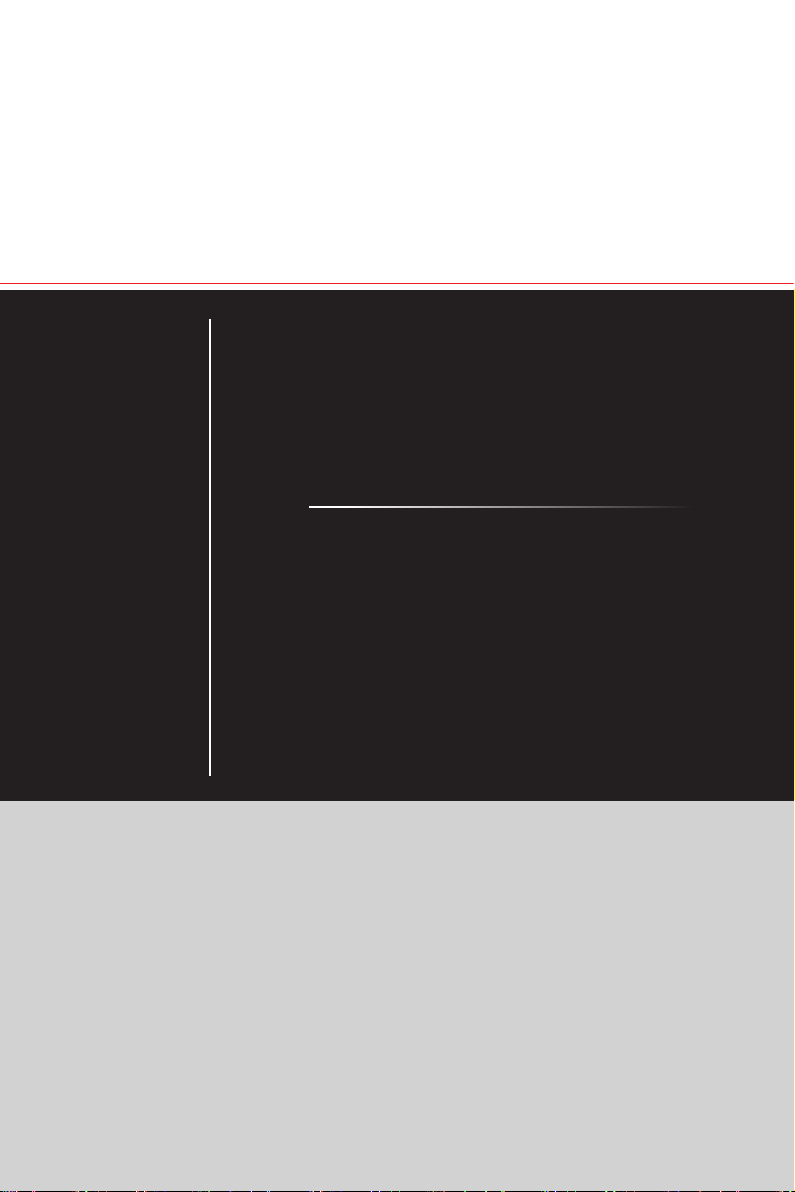
Gaming 27GT Series
All-in-One (AIO) PC
MS-AF1C System
G52-AF1C1X4
Page 2

Contents
Copyright Notice ������������������������������������������������������������������������������������������������������iii
Trademarks �������������������������������������������������������������������������������������������������������������iii
Revision ������������������������������������������������������������������������������������������������������������������iii
Upgrade and Warranty ��������������������������������������������������������������������������������������������iv
Acquisition of Replaceable Parts ����������������������������������������������������������������������������iv
Technical Support ���������������������������������������������������������������������������������������������������iv
Green Product Features ������������������������������������������������������������������������������������������iv
Environmental Policy �������������������������������������������������������������������������������������������� v
Chemical Substances Information �������������������������������������������������������������������������� v
Battery Information �������������������������������������������������������������������������������������������������� v
Safety Instructions ���������������������������������������������������������������������������������������������������vi
CE Conformity ������������������������������������������������������������������������������������������������������� viii
FCC-B Radio Frequency Interference Statement ������������������������������������������������� viii
WEEE Statement �������������������������������������������������������������������������������������������������� viii
RoHS Statement �����������������������������������������������������������������������������������������������������ix
1. Overview ............................................................ 1-1
ii
Packing Contents ������������������������������������������������������������������������������������������������� 1-2
System Overview ������������������������������������������������������������������������������������������������� 1-3
Component Replacement & Upgrade ������������������������������������������������������������������ 1-9
2. Getting Started ................................................... 2-1
Safety & Comfort Tips ������������������������������������������������������������������������������������������ 2-2
Hardware Setup ��������������������������������������������������������������������������������������������������� 2-3
3. System Operations ............................................. 3-1
On-Screen Display (OSD) (Optional) ������������������������������������������������������������������� 3-2
On-Screen Display (OSD) (Optional) ������������������������������������������������������������������� 3-5
Power Management ��������������������������������������������������������������������������������������������� 3-8
Network Connection (Windows 7) ���������������������������������������������������������������������� 3-10
Network Connection (Windows 10) �������������������������������������������������������������������� 3-13
System Recovery (Windows 7) �������������������������������������������������������������������������� 3-16
System Recovery (Windows 10) ������������������������������������������������������������������������ 3-26
A. Troubleshooting .................................................A-1
Page 3
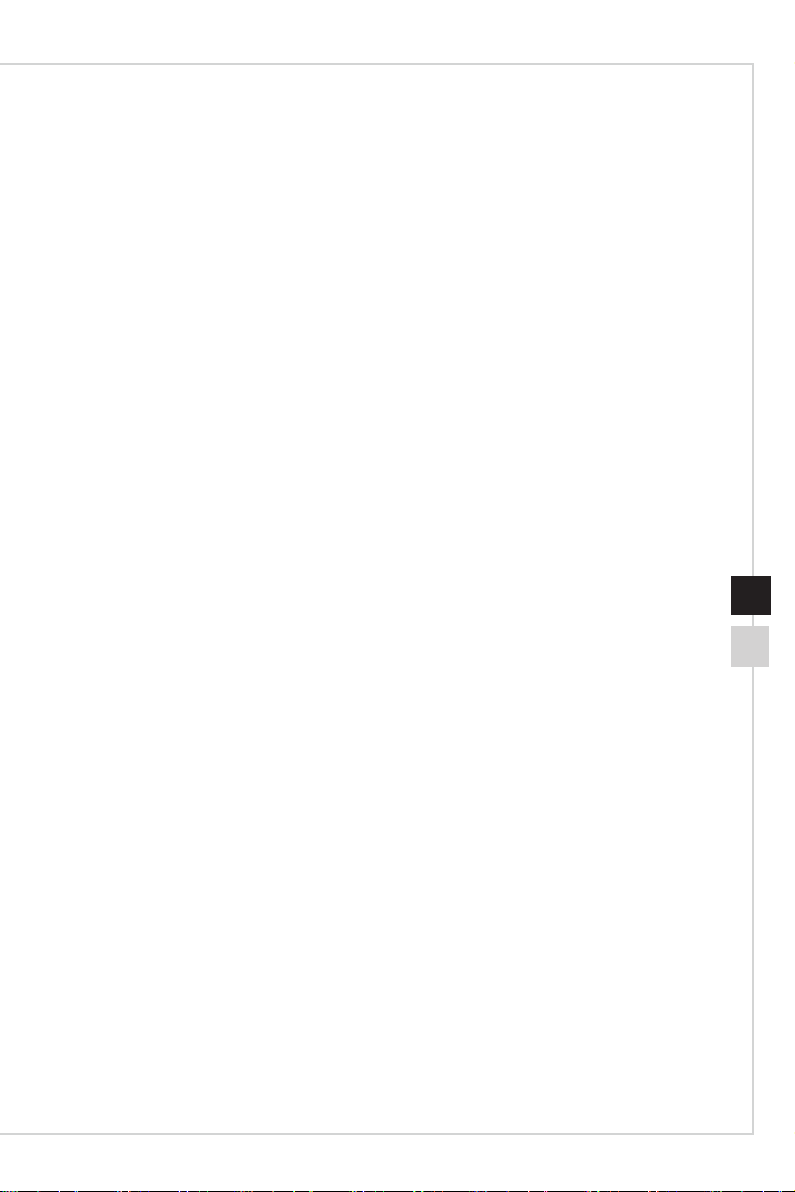
Preface
Copyright Notice
The material in this document is the intellectual property of MICRO-STAR
INTERNATIONAL� We take every care in the preparation of this document, but no
guarantee is given as to the correctness of its contents� Our products are under continual
improvement and we reserve the right to make changes without notice�
Trademarks
All trademarks are the properties of their respective owners�
Revision
Revision Date
V1�0 2015/08
iii
Page 4
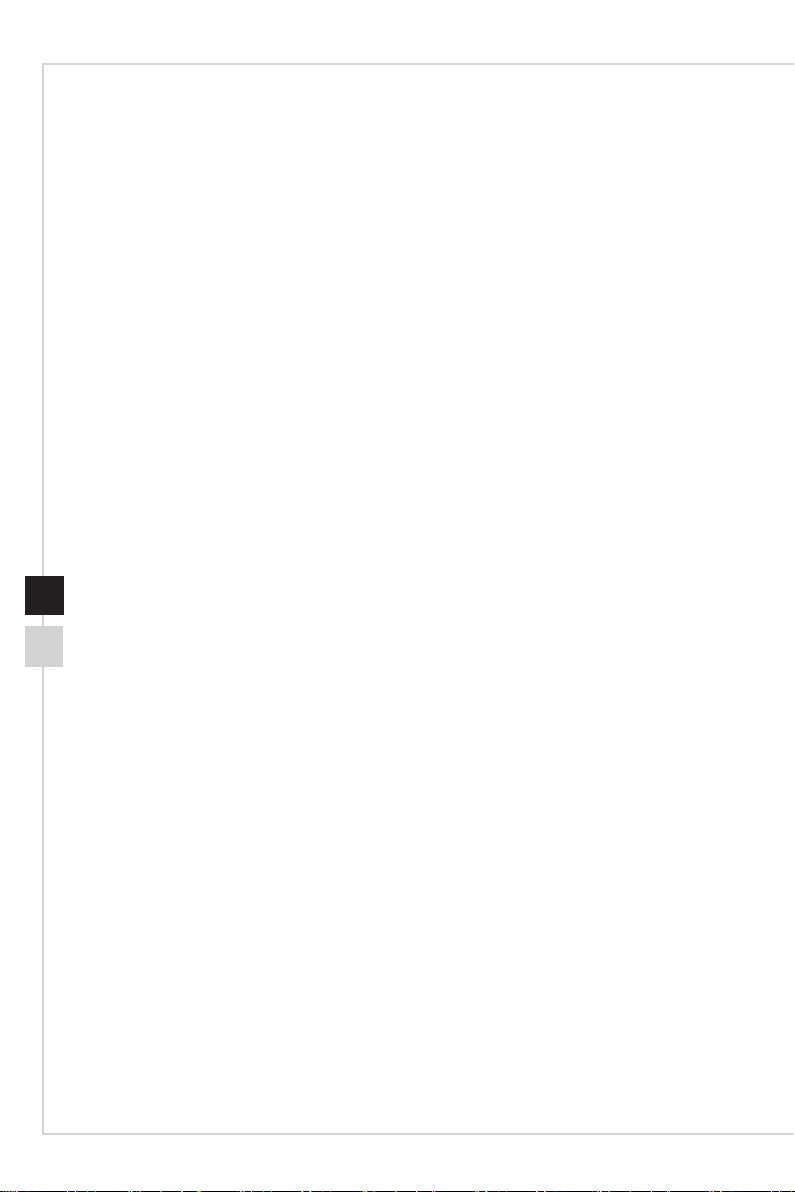
Upgrade and Warranty
Please note that certain components preinstalled in the product may be upgradable
or replaceable by user’s request� For any further information about the product users
purchased, please contact the local dealer� Do not attempt to upgrade or replace any
component of the product if you are not an authorized dealer or service center, since it
may cause the warranty void� It is strongly recommended that you contact the authorized
dealer or service center for any upgrade or replace service�
Acquisition of Replaceable Parts
Please be noticed that the acquisition of replaceable parts (or compatible ones) of
the product users purchased in certain countries or territories may be fullled by the
manufacturer within 5 years at most since the product has been discontinued, depending
on the ocial regulations declared at the time. Please contact the manufacturer via
http://www�msi�com/support/ for the detailed information about the acquisition of spare
parts�
Technical Support
If a problem arises with your system and no solution can be obtained from the user’s
manual, please contact your place of purchase or local distributor� Alternatively, please
try the following help resources for further guidance� Visit the MSI website for technical
guide, BIOS updates, driver updates and other information via http://www�msi�com/
iv
support/
Green Product Features
◙ Reduced energy consumption during use and stand-by
◙ Limited use of substances harmful to the environment and health
◙ Easily dismantled and recycled
◙ Reduced use of natural resources by encouraging recycling
◙ Extended product lifetime through easy upgrades
◙ Reduced solid waste production through take-back policy
Page 5
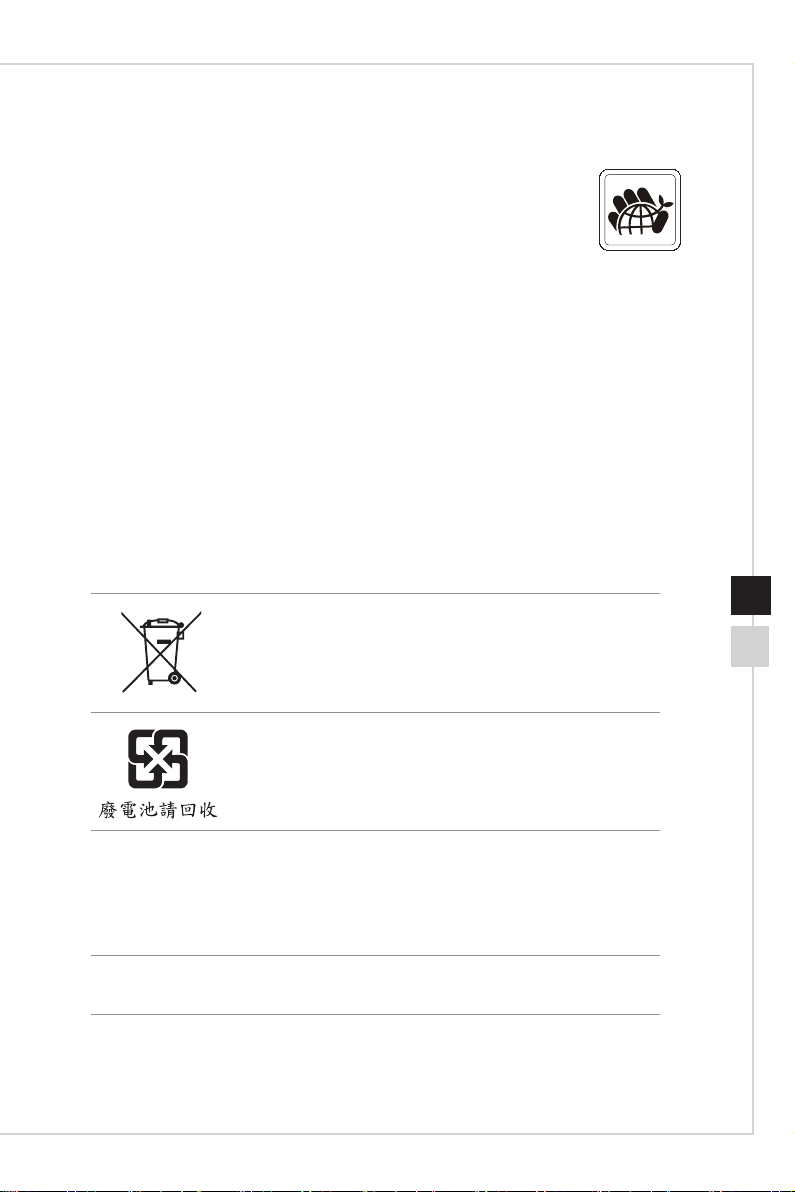
Preface
Environmental Policy
◙ The product has been designed to enable proper reuse of parts
and recycling and should not be thrown away at its end of life�
◙ Users should contact the local authorized point of collection for
recycling and disposing of their end-of-life products�
◙ Visit the MSI website and locate a nearby distributor for further recycling
information�
◙ Users may also reach us at gpcontdev@msi�com for information regarding
proper Disposal, Take-back, Recycling, and Disassembly of MSI products�
Chemical Substances Information
In compliance with chemical substances regulations, such as the EU REACH Regulation
(Regulation EC No� 1907/2006 of the European Parliament and the Council), MSI
provides the information of chemical substances in products at:
http://www�msi�com/html/popup/csr/evmtprtt_pcm�html
Battery Information
European Union:
Batteries, battery packs, and accumulators should not be
disposed of as unsorted household waste� Please use the
public collection system to return, recycle, or treat them in
compliance with the local regulations�
v
Taiwan:
For better environmental protection, waste batteries should
be collected separately for recycling or special disposal�
California, USA:
The button cell battery may contain perchlorate material and requires special
handling when recycled or disposed of in California�
For further information please visit:
http://www�dtsc�ca�gov/hazardouswaste/perchlorate/
Danger of explosion if battery is incorrectly replaced� Replace only with the
same or equivalent type recommended by the manufacturer�
Page 6
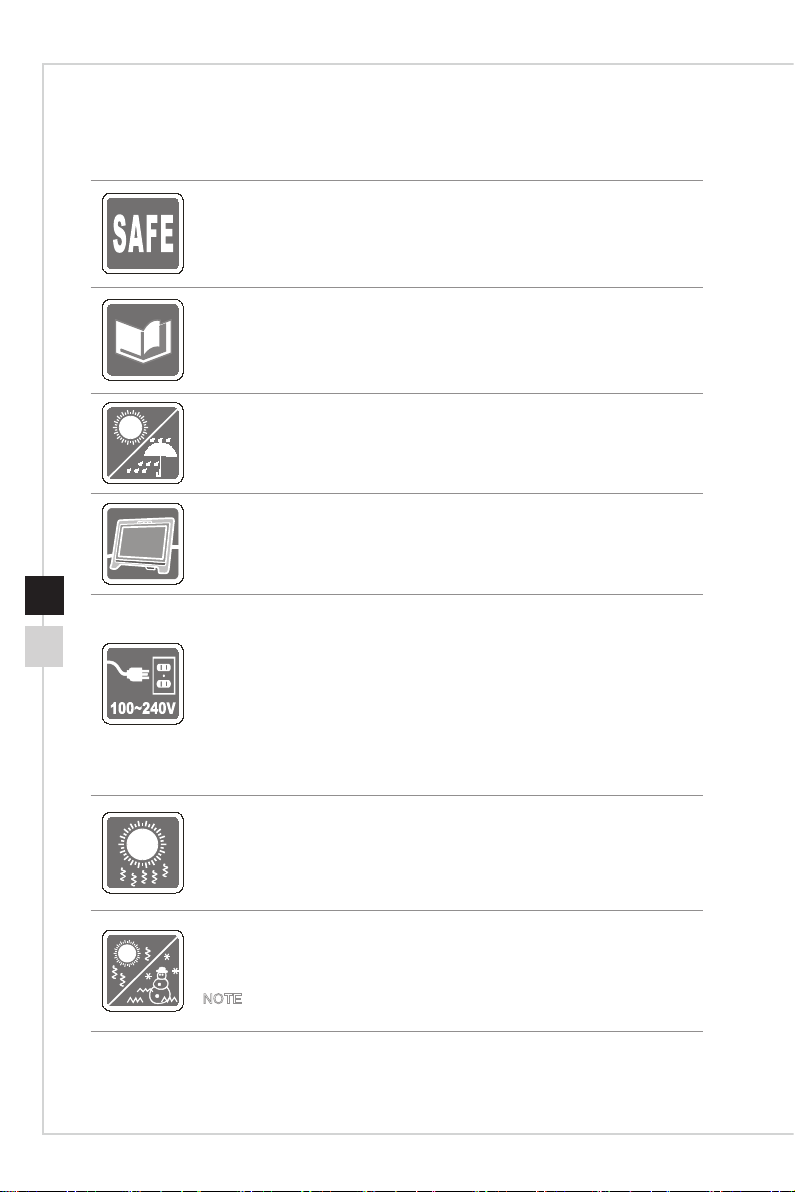
Safety Instructions
◙ Read the safety instructions carefully and thoroughly�
◙ All cautions and warnings on the equipment or user’s manual should be
noted�
Keep the User’s Guide that comes with the package for future reference�
Keep this equipment away from humidity and high temperature�
Lay this equipment on a reliable at surface before setting it up.
vi
◙ Make sure that the power voltage is within its safety range and has been
adjusted properly to the value of 100~240V before connecting the equipment
to the power outlet� Do not disable the protective earth pin from the plug�
The equipment must be connected to an earthed mains socket-outlet�
◙ Always unplug the AC power cord before installing any add-on card or
module to the equipment�
◙ Always disconnect the AC power cord or switch the wall socket o if the
equipment would be left unused for a certain time to achieve zero energy
consumption�
The ventilator on the enclosure is used for air convection and to prevent the
equipment from overheating� Do not cover the ventilator�
Do not leave the equipment in an unconditioned environment with a storage
temperature above 60OC (140OF) or below 0OC (32OF), which may damage the
equipment�
NOTE: The maximum operating temperature is around 40OC�
Page 7
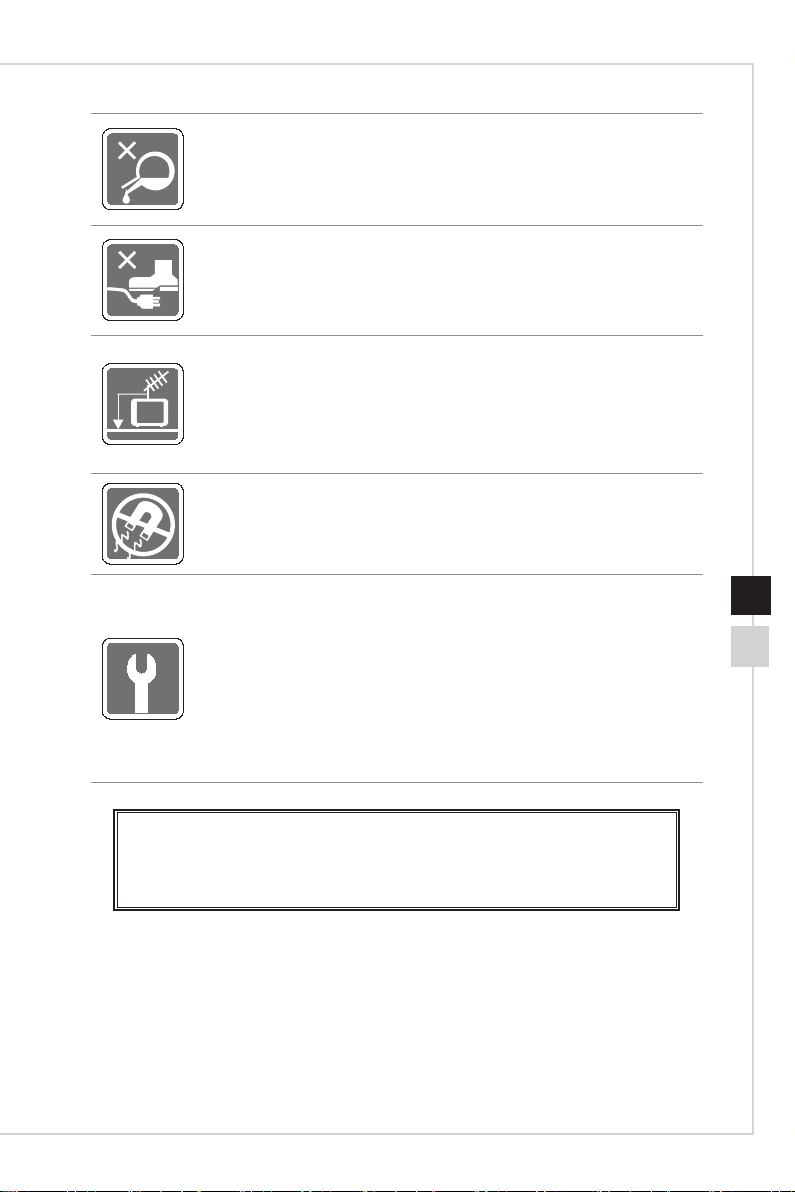
Preface
Never pour any liquid into the opening that could damage or cause electrical
shock�
Place the power cord in a way that people are unlikely to step on it� Do not place
anything on the power cord�
◙ When installing the coaxial cable to the TV Tuner, it is necessary to ensure
that the metal shield is reliably connected to protective earthing system of
the building�
◙ Cable distribution system should be grounded (earthed) in accordance with
ANSI/NFPA 70, the National Electrical Code (NEC), in particular Section
820�93, Grounding of Outer Conductive Shield of a Coaxial Cable�
Always keep the strong magnetic or electrical objects away from the
equipment�
If any of the following situations arises, get the equipment checked by service
personnel:
◙ The power cord or plug is damaged�
◙ Liquid has penetrated into the equipment�
◙ The equipment has been exposed to moisture�
◙ The equipment does not work well or you can not get it work according to
user’s manual�
◙ The equipment has dropped and damaged�
◙ The equipment has obvious sign of breakage�
1� The optical storage devices are classied as CLASS 1 LASER PRODUCT. Use of
controls or adjustments or performance of procedures other than those specied
is prohibited�
2� Do not touch the lens inside the drive�
vii
Page 8
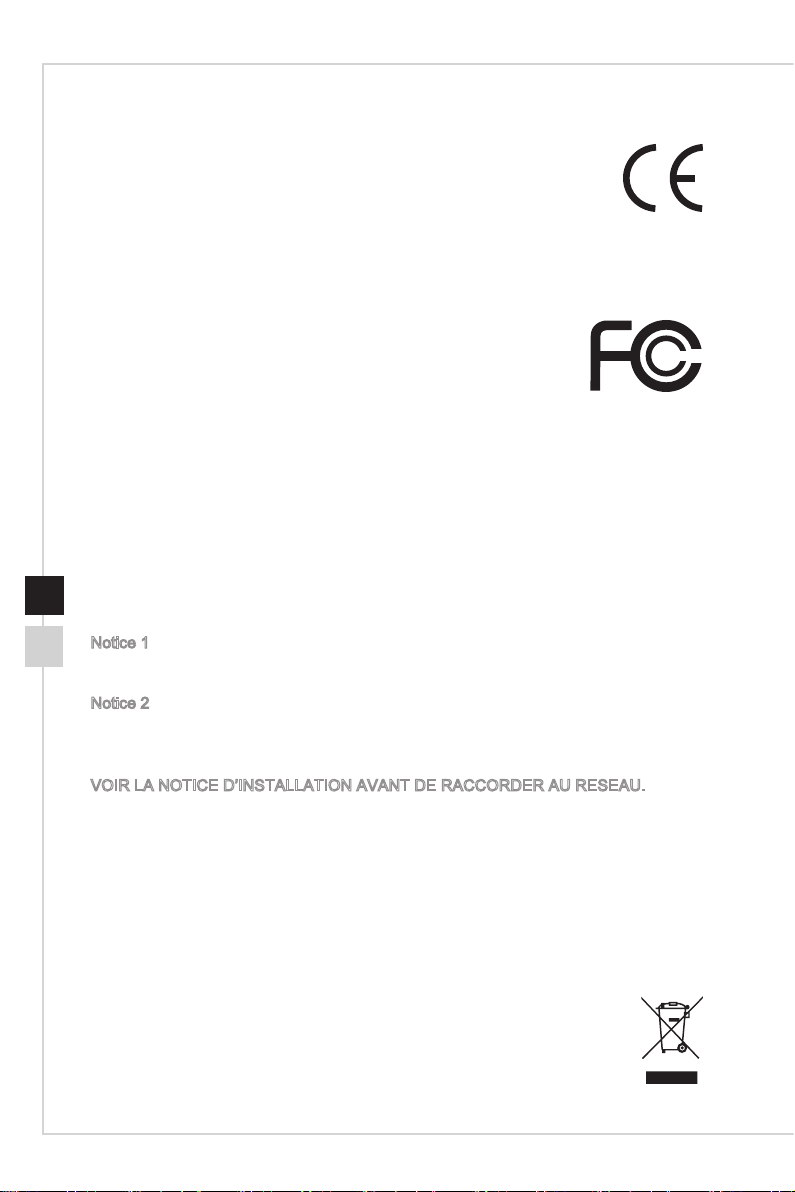
CE Conformity
Hereby, Micro-Star International CO�, LTD declares that this device is
in compliance with the essential safety requirements and other relevant
provisions set out in the European Directive�
FCC-B Radio Frequency Interference Statement
This equipment has been tested and found to comply with the limits for
a Class B digital device, pursuant to Part 15 of the FCC Rules� These
limits are designed to provide reasonable protection against harmful
interference in a residential installation� This equipment generates,
uses and can radiate radio frequency energy and, if not installed and
used in accordance with the instruction manual, may cause harmful interference to
radio communications� However, there is no guarantee that interference will not occur
in a particular installation� If this equipment does cause harmful interference to radio or
television reception, which can be determined by turning the equipment o and on, the
user is encouraged to try to correct the interference by one or more of the measures
listed below:
■ Reorient or relocate the receiving antenna�
■ Increase the separation between the equipment and receiver�
viii
■ Connect the equipment into an outlet on a circuit dierent from that to which
the receiver is connected�
■ Consult the dealer or an experienced radio/television technician for help�
Notice 1
The changes or modications not expressly approved by the party responsible for
compliance could void the user’s authority to operate the equipment�
Notice 2
Shielded interface cables and AC power cord, if any, must be used in order to comply
with the emission limits�
VOIR LA NOTICE D’INSTALLATION AVANT DE RACCORDER AU RESEAU�
This device complies with Part 15 of the FCC Rules� Operation is subject to the following
two conditions:
1� this device may not cause harmful interference, and
2� this device must accept any interference received, including interference that may
cause undesired operation�
WEEE Statement
Under the European Union (“EU”) Directive on Waste Electrical and
Electronic Equipment, Directive 2002/96/EC, which takes eect on August
13, 2005, products of “electrical and electronic equipment” cannot be
discarded as municipal waste anymore and manufacturers of covered
electronic equipment will be obligated to take back such products at the end
of their useful life�
Page 9
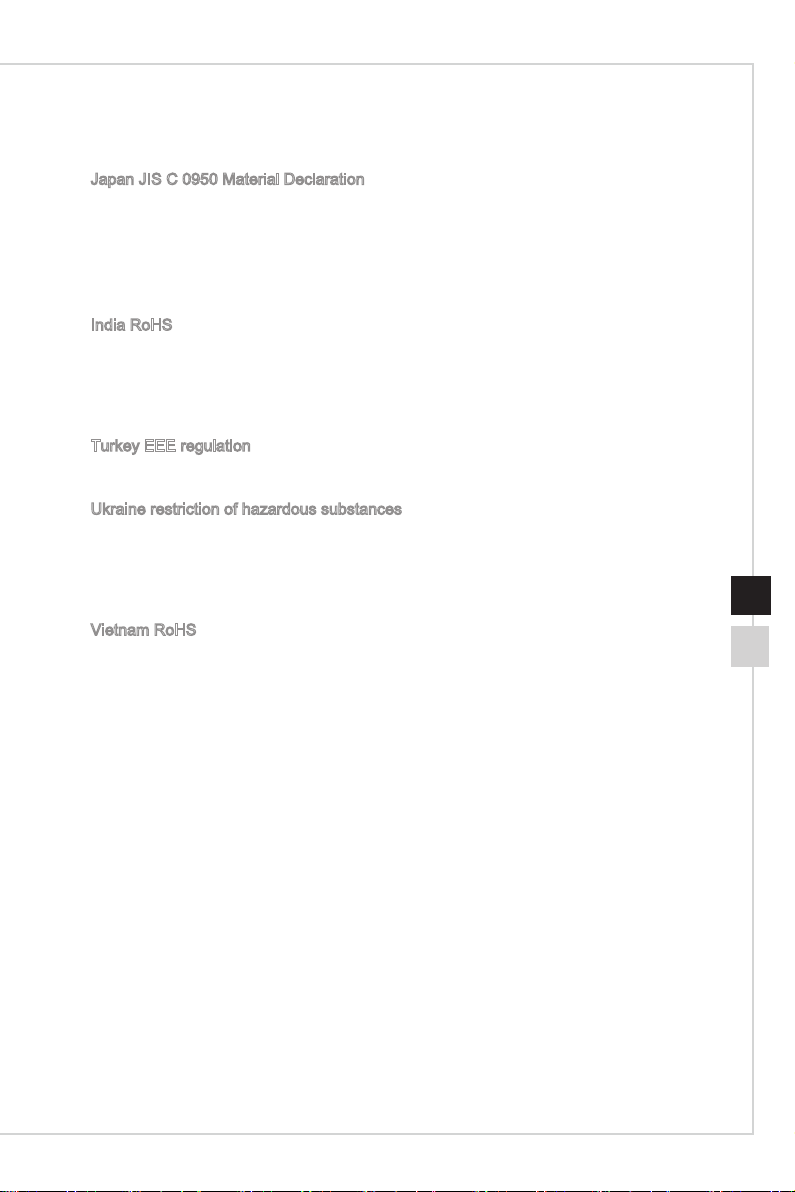
Preface
RoHS Statement
Japan JIS C 0950 Material Declaration
A Japanese regulatory requirement, dened by specication JIS C 0950, mandates
that manufacturers provide material declarations for certain categories of electronic
products oered for sale after July 1, 2006.
http://www.msi.com/html/popup/csr/cemm_jp.html
http://tw.msi.com/html/popup/csr_tw/cemm_jp.html
India RoHS
This product complies with the “India E-waste (Management and Handling) Rule 2011”
and prohibits use of lead, mercury, hexavalent chromium, polybrominated biphenyls
or polybrominated diphenyl ethers in concentrations exceeding 0.1 weight % and 0.01
weight % for cadmium, except for the exemptions set in Schedule 2 of the Rule.
Turkey EEE regulation
Conforms to the EEE Regulations of the Republic Of Turkey
Ukraine restriction of hazardous substances
The equipment complies with requirements of the Technical Regulation, approved by
the Resolution of Cabinet of Ministry of Ukraine as of December 3, 2008 № 1057,
in terms of restrictions for the use of certain dangerous substances in electrical and
electronic equipment.
ix
Vietnam RoHS
As from December 1, 2012, all products manufactured by MSI comply with Circular
30/2011/TT-BCT temporarily regulating the permitted limits for a number of hazardous
substances in electronic and electric products.
Page 10
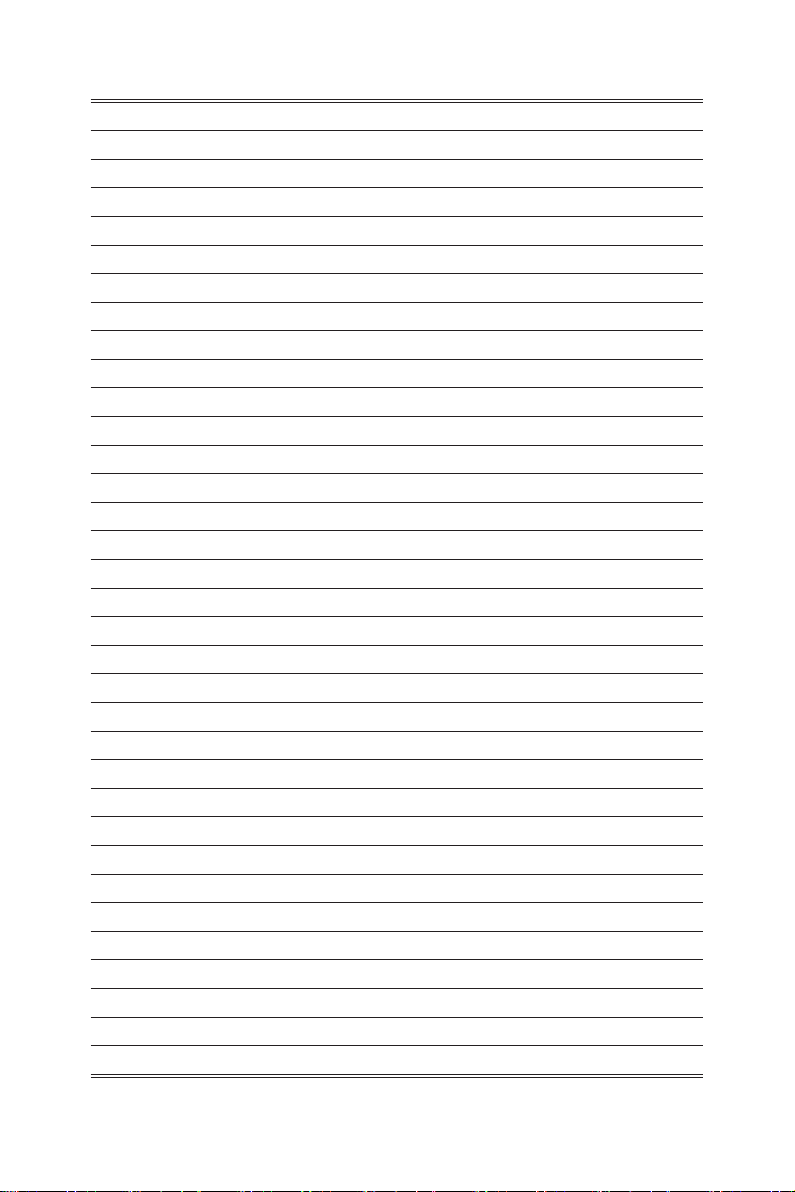
Page 11
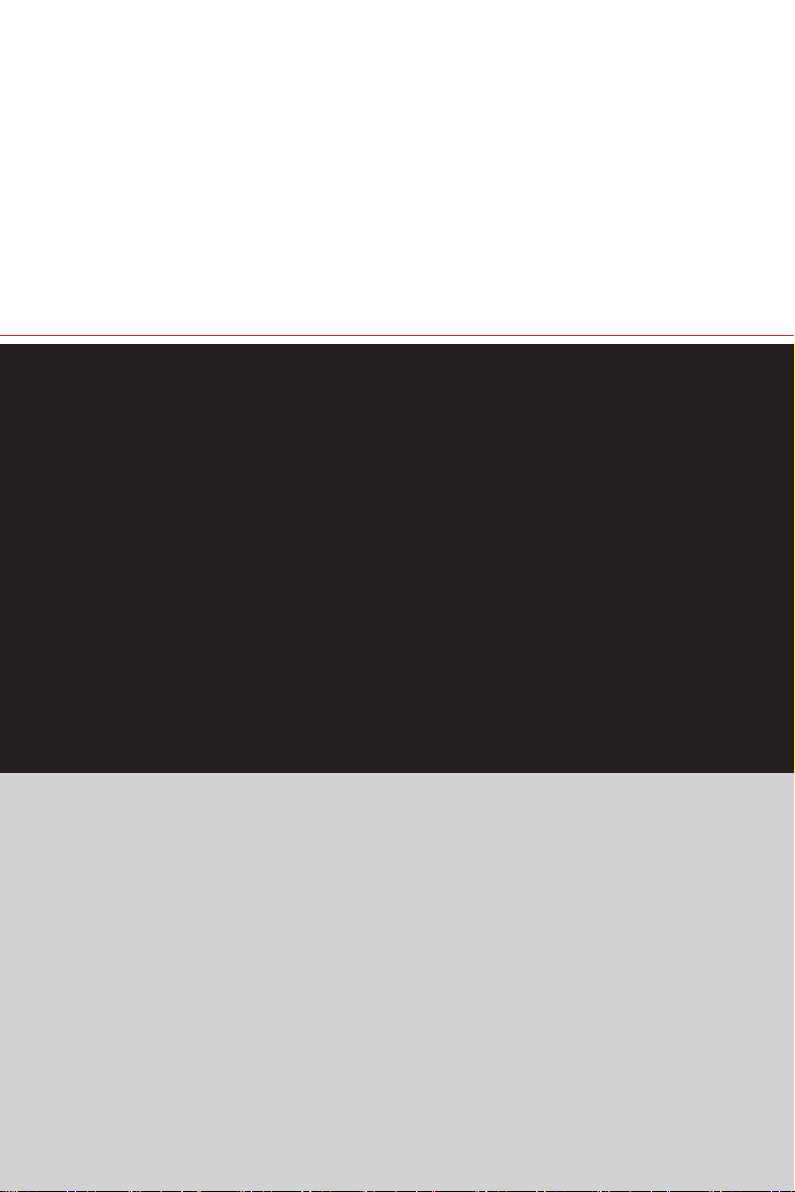
1
Overview
MSI has successfully integrated all parts of a full-worthy and top performing
gaming desktop into a large size display, thereby creating this top-notch Allin-One PC for gaming enthusiasts� Powered by a best-in-class audio solution
and amazing graphics, this gaming All-in-One PC will impress both casual and
enthusiastic gamers with visual awe and striking performance�
Page 12
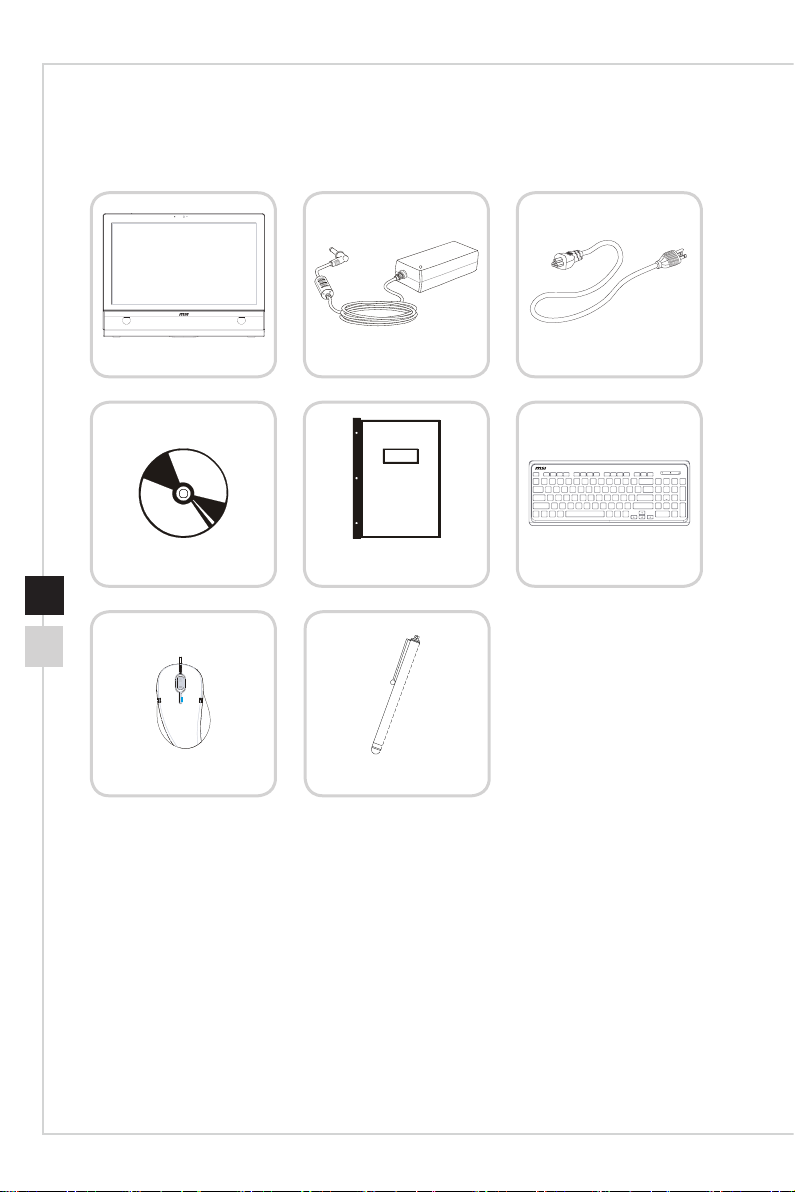
Packing Contents
All-in-One PC
Driver/ Utility Disk
Mouse (Optional)
* Please contact us immediately if any of the items is damaged or missing�
* The illustrations are for reference only and your packing contents may slightly vary
depending on the model you purchased�
AC/DC Adapter
User Manual
& Quick Guide
Stylus (Optional)
AC Power Cord
Keyboard (Optional)
Page 13
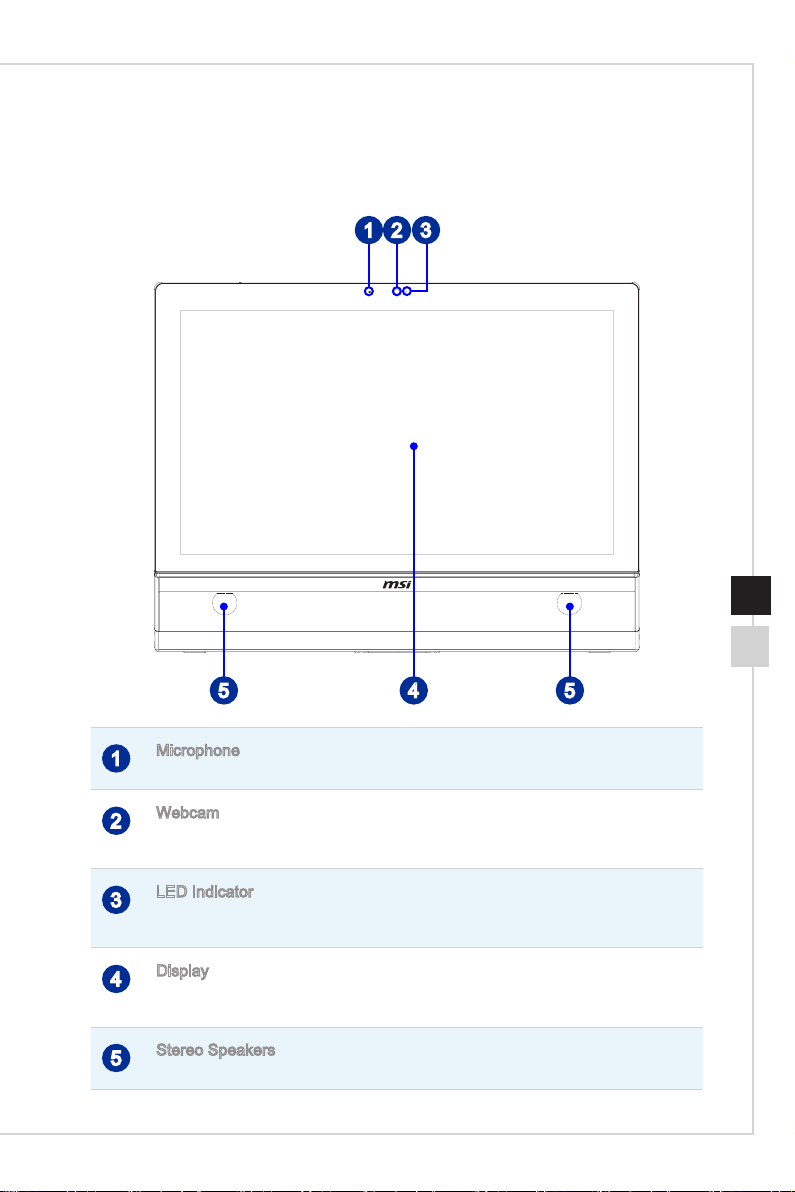
System Overview
h Front View
Overview
21 3
1-31-2
45 5
Microphone
1
The built-in microphone can be used for video chatting online�
Webcam
2
The built-in webcam with the microphone can be used for picture taking, video recoding,
online conferencing and any other interactive applications�
LED Indicator
3
The LED indicator indicates when it is recording� The LED indicator should be on when
device is capturing video and o when the device is not capturing video.
Display
4
The 27-inch Full HD display is with an optimal resolution of 1920 X 1080 pixels and
standard proportion of 16:9 widescreen�
Stereo Speakers
5
The built-in stereo speakers deliver high quality sound with stereo system�
Page 14
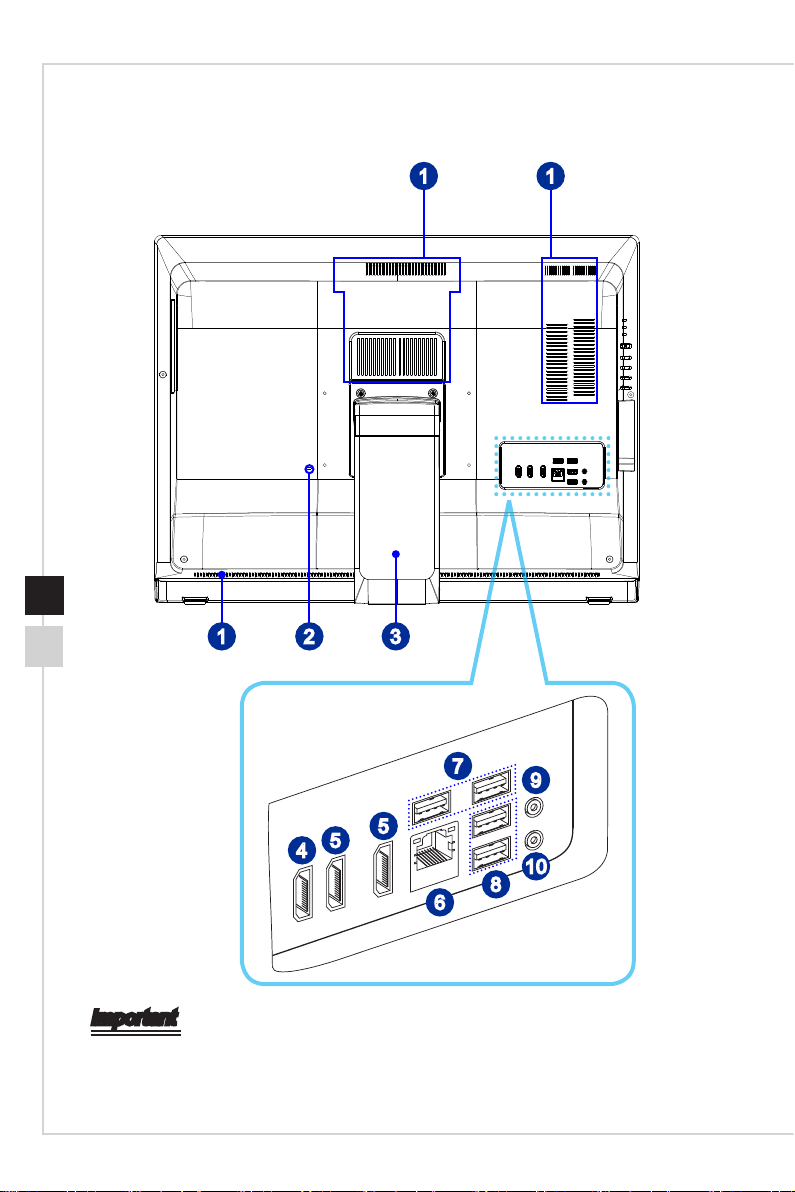
h Rear View
1 1
2
5
4
31
7
9
5
10
8
6
Important
We suggest that you connect the AC/DC adapter to your AIO PC rst and then connect
the AC power cord to the socket-outlet for safety concerns�
Page 15
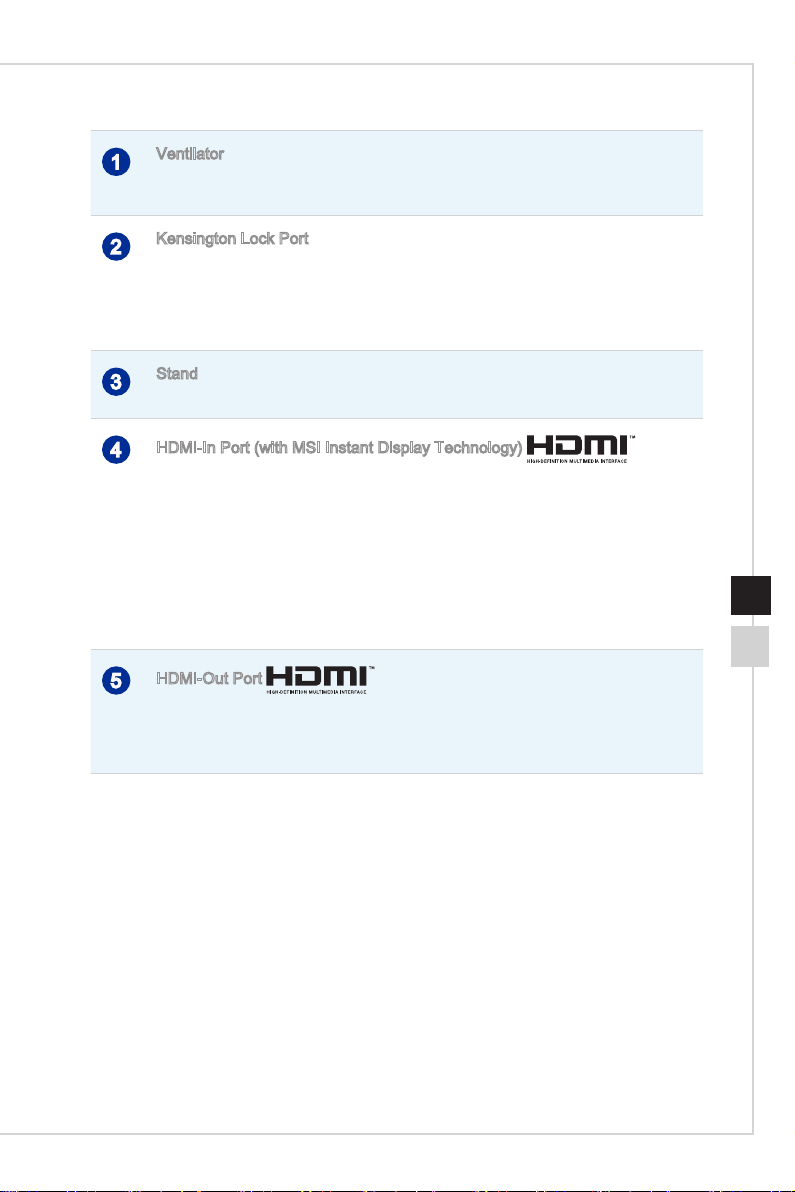
Ventilator
1
The ventilator on the enclosure is used for air convection and to prevent the equipment
from overheating� Do not cover the ventilator�
Kensington Lock Port
2
This AIO PC provides a Kensington lock port, which allows users to secure the AIO PC
in place with a key or some mechanical PIN device and attached through a rubberised
metal cable� The end of the cable has a small loop which allows the whole cable to be
looped around a permanent object, such as a heavy table or other similar equipment,
thus securing the AIO PC in place�
Stand
3
Use this stand to position your system on a at and stable surface.
HDMI-In Port (with MSI Instant Display Technology)
4
The High-Denition Multimedia Interface (HDMI) is an all-digital audio/video interface
capable of transmitting uncompressed streams� HDMI supports all TV format, including
standard, enhanced, or high-denition video, plus multi-channel digital audio on a single
cable�
With MSI Instant Display Technology, when you connect power to the AIO PC
successfully, the monitor will automatically enter “stand by” mode without pressing the
power button� When devices are connected to the HDMI-in port, the monitor will be
turn on immediately� You can also switch the modes through the Monitor Power / Mode
Button on the side panel if you have already turned on your AIO PC� This technology
helps saving more energy for your system�
Overview
1-51-4
HDMI-Out Port
5
The High-Denition Multimedia Interface (HDMI) is an all-digital audio/video interface
capable of transmitting uncompressed streams� HDMI supports all TV format, including
standard, enhanced, or high-denition video, plus multi-channel digital audio on a single
cable�
Page 16

LAN Jack
6
The standard RJ-45 LAN jack is provided for connection to the Local Area Network
(LAN)� You can connect a network cable to it�
Yellow Green/ Orange
LED Color LED State Condition
Left Yellow O LAN link is not established�
On (steady state) LAN link is established�
On (blinking) The computer is communicating with
Right Green O 10 Mbit/sec data rate is selected�
On 100 Mbit/sec data rate is selected�
Orange On 1000 Mbit/sec data rate is selected�
USB 3�0 Port
7
The USB 3�0 port is backward-compatible with USB 2�0 devices� It supports up to 5Gbit/
s (SuperSpeed) data transfer rate�
USB 2�0 Port
8
The USB (Universal Serial Bus) port is for attaching USB devices such as keyboard,
mouse, or other USB-compatible devices� It supports up to 480Mbit/s (Hi-Speed) data
transfer rate�
Microphone Jack
9
This connector is provided for microphones�
another computer on the LAN�
Line-Out Jack
10
This connector is provided for headphones or speakers�
Important
High-speed devices are recommended for USB 3�0 ports whereas low-speed devices,
such as mouse or keyboard, are suggested to be plugged into the USB 2�0 ports on
the rear panel�
Page 17
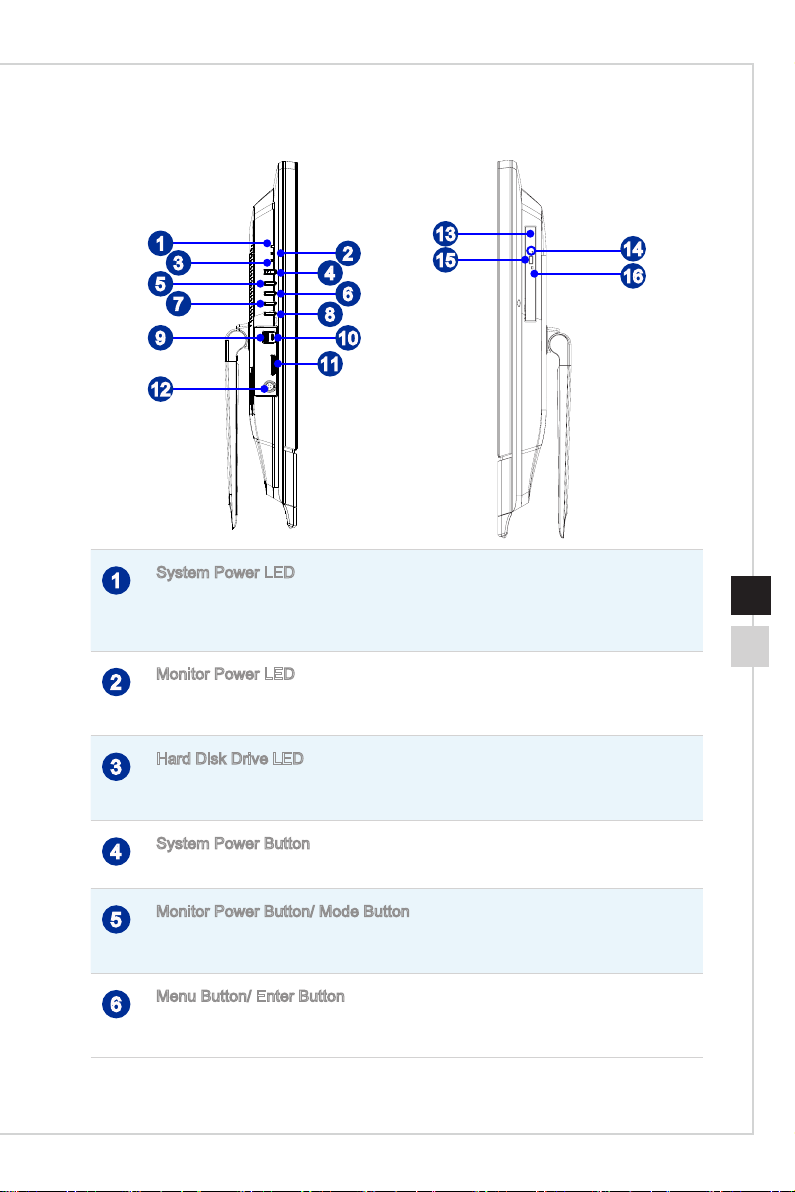
h Side View
Overview
1
3
5
7
9
2
4
6
8
10
13
15
11
12
System Power LED
1
The power LED glows when the system is turned on and goes o when the system is
shut down� In terms of power saving, the LED blinks in S3 (Suspend to RAM) mode and
goes o in S4 (Suspend to Disk) mode.
Monitor Power LED
2
The power LED glows when the monitor is turned on and goes o when the monitor is
shut down�
Hard Disk Drive LED
3
This indicator shows the activity status of the HDD. It ashes when the system is
accessing data on the HDD and remains o when no disk activity is detected.
14
16
1-71-6
System Power Button
4
Press the system power button to turn the system on or o.
Monitor Power Button/ Mode Button
5
Press this button to power on/o the monitor, switch between PC/HDMI modes, enter
OSD submenus, or exit OSD submenus�
Menu Button/ Enter Button
6
Press this button to view the OSD main menu, enter OSD submenus, or exit OSD
submenus�
Page 18
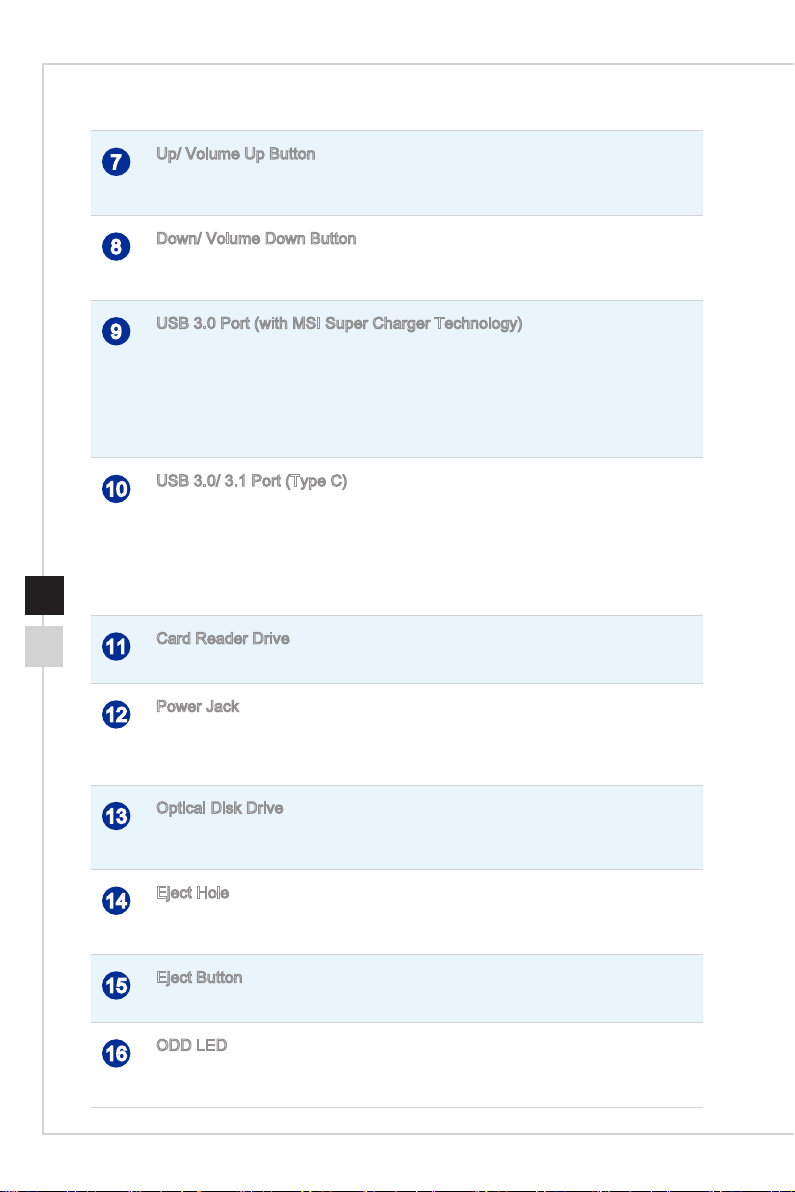
Up/ Volume Up Button
7
In Menu mode, this button indicates the cursor movement or OSD manual selection in
incremental values� Out of Menu mode, it works as Volume Up button�
Down/ Volume Down Button
8
In Menu mode, this button indicates the cursor movement or OSD manual selection in
decremental values� Out of Menu mode, it works as Volume Down button�
USB 3�0 Port (with MSI Super Charger Technology)
9
The USB 3�0 port is backward-compatible with USB 2�0 devices� It supports up to
5Gbit/s (SuperSpeed) data transfer rate�
With MSI Super Charger Technology, not only does it function as normal USB 3�0 port,
but it also enables users to charge USB devices even when the system is turned o.
Users will no longer need to power on the system just to charge USB devices� Better
yet, it can reduce the charge time up to 40%, making life more ecient than ever.
USB 3�0/ 3�1 Port (Type C)
10
USB 3�0/ 3�1, the SuperSpeed(+) USB, delivers the higher interface speeds for
connecting various devices, such as storage devices, hard drives, or video cameras,
and oers more advantages over high-speed data transferring.
The slim and sleek USB Type C connector features reversible plug orientation and
cable direction, and supports scalable performance to future-proof solution, including
USB 3�x, DisplayPort, PCIe, Audio, and Thunderbolt 3 (Optional)�
Card Reader Drive
11
The built-in card reader may support various types of memory cards�
Power Jack
12
The AC/DC adapter converts AC power to DC power for this jack� Power supplied
through this jack supplies power to the PC� To prevent damage to the PC, always use
the supplied power adapter�
Optical Disk Drive
13
A DVD Super-Multi drive is integrated for your home entertainment (Blu-ray is
optional)�
Eject Hole
14
Insert a thin, straight object (such as a paper clip) into the eject hole to open the optical
disk drive manually if the eject button does not work�
Eject Button
15
Press the eject button to open the optical disk drive�
ODD LED
16
If the ODD LED is on, it means the system is reading data from, or writing to, a CD or
DVD�
Page 19

Overview
Component Replacement & Upgrade
Please note that certain components preinstalled in the product may be upgradable or
replaceable by user’s request depending on the models users purchased�
1-91-8
For any further information on the product users purchased, please contact the local
dealer� Do not attempt to upgrade or replace any component of the product if you are
not an authorized dealer or service center, since it may cause the warranty void� It is
strongly recommended that you contact the authorized dealer or service center for any
upgrade or replace service�
Page 20

Page 21

2
Getting Started
This chapter provides you with the information on hardware setup procedures�
While connecting peripheral devices, be careful in holding the devices and use
a grounded wrist strap to avoid static electricity�
Page 22

2-2
Safety & Comfort Tips
The AIO PC is a portable platform that allows you to work anywhere� However, choosing
a good workspace is important if you have to work with your PC for a long period of
time�
1� Your work area should have enough illumination�
2� Choose the proper desk and chair and adjust their height to t your posture when
operating�
3� When sitting on the chair, sit straight and keep a good posture� Adjust the chair’s
back (if available) to support your back comfortably�
4� Place you feet at and naturally on the oor, so that your knees and elbows have
the proper position (about 90-degree) when operating�
5� Put your hands on the desk naturally to support your wrists�
6� Adjust the angle/position of the AIO PC to have an optimal view�
7� Avoid using your PC in a place where discomfort may occur (such as on the bed)�
8� The AIO PC is an electrical device� Please treat it with great care to avoid personal
injury�
1
15- 20
3
38 -76 cm
6
90- 120
4
5
4
2
2
4
Page 23

Getting Started
Hardware Setup
Important
•
The illustrations are for reference only� Your system may vary in appearance�
•
Please make sure the system has been grounded to earth through the AC power cord
and the electrical outlet before powering on the system�
•
Do not use any sharp objects on the display�
1� Adjust the stand to an appropriate angle until the system is securely positioned�
2-3
Page 24

2-4
1
2
3
2� Connect the adapter to the system and plug in the power cord�
3� Press the power button to power on the system�
Page 25

3
System Operations
This chapter provides you with essential information on system operations�
Important
All information is subject to change without prior notice�
Page 26

On-Screen Display (OSD) (Optional)
The on-screen display (OSD) allows you to tune the viewing options of the monitor,
such as brightness, contrast, color, image scaling, etc�
3-2
Monitor Power
/ Mode / Enter
Up / Volume Up
System Power
Menu / Exit
Down / Volume Down
h Instructions
Press the Menu button to launch the OSD Main menu�
On the Main menu, use the Up and
Down buttons to switch among the left-
aligned menu tabs�
To enter the submenus, press the Mode button�
Use the Up and Down buttons to select or tune the values to suit your personal
preferences�
To exit the submenus, press the Menu button�
Page 27

To restore all settings to manufacturer
default, select Memory Recall�
Press the Up & Down buttons to adjust
the system volume�
Press the Mode button to view the signal
source� Press it again to select a desired
mode�
System Operations
3-3
h Menus
Brightness: Adjusts overall screen
brightness
Contrast: Adjusts dierence
between light and dark areas
Page 28

i-Style Color: Changes the monitor
color settings
Information: Shows the resolution,
refresh rates and overall monitor
details
3-4
Video Mode Adjust: Controls the
image scaling
OSD Setup Menu: Adjusts the
position, time out and background
of the OSD setup menu
Language Select: Changes the
language of the OSD setup menu
Memory Recall: Resets the monitor
to manufacturer default settings
Page 29

System Operations
On-Screen Display (OSD) (Optional)
The on-screen display (OSD) allows you to tune the viewing options of the monitor,
such as brightness, contrast, positioning, language, etc�
Mode / Monitor Power
Up / Volume Up
1� Press the Menu button to launch the OSD main menu� Use the Up and Down buttons
to select the desired function menu and press the Menu button to enter� Use the Up
and Down buttons to select or tune the values to suit your personal preferences�
Brightness (function available under
Monitor mode): Adjusts overall screen
brightness�
Contrast: Adjusts dierence between
light and dark areas�
System Power
Menu / Enter
Down / Volume Down
3-5
Page 30

Information: Shows resolution, refresh
rate, and product details�
Menu Language (function available
under Monitor mode): Changes
language of menu�
3-6
Factory Default: Resets monitor to
original settings�
After the settings are done, press the Mode button to exit�
Scaling: Expands image to full screen�
Page 31

System Operations
2� Press the Up & Down buttons to adjust the system volume�
3� Press the Mode button to view the signal source� Press it again to select PC/ HDMI/
monitor o mode.
Important
Whenever any error takes place and incurs abnormal display or volume malfunction,
enter the OSD menu and reset your monitor to restore all settings to manufacturer
default for optimal performance�
3-7
Page 32

3-8
Power Management
Power management of personal computers (PCs) and monitors has the potential to
save signicant amounts of electricity as well as deliver environmental benets.
To be energy ecient, turn o your display or set your PC to sleep mode after a period
of user inactivity�
h Power Management in Windows 7
■ [Power Options] in Windows OS allow you to control the power management
features of your display, hard drive, and battery� Go to [Start] > [Control Panel]
> [System and Security]�
Then click on the [Power Options] link�
Select a power plan that suits your personal needs. You may also ne-tune the
settings by clicking [Change plan settings]�
■ The Shut Down Computer menu presents the options of Sleep (S3/S4) & Shut
Down (S5) for rapid and easy management of your system power�
h Power Management in Windows 10
■ [Power Options] in Windows OS allow you to control the power management
features of your display, hard drive, and battery� Right-click [Start] , select
[Control Panel] from the list and then click [System and Security]�
Select [Power Options] and choose a power plan that suits your personal
needs. You may also ne-tune the settings by clicking [Change plan settings].
■ The Shut Down Computer menu presents the options of Sleep (S3/S4) & Shut
Down (S5) for rapid and easy management of your system power�
Page 33

System Operations
h Power Management through ENERGY STAR
qualied monitors
The power management feature allows the computer to initiate a
low-power or “Sleep” mode after a period of user inactivity� When
used with an external ENERGY STAR qualied monitor, this feature
also supports similar power management features of the monitor�
To take advantage of these potential energy savings, the power
management feature has been preset to behave in the following
ways when the system is operating on AC power:
■ Turn o the display after 15 minutes
■ Initiate Sleep after 30 minutes
h Waking the System Up
The computer shall be able to wake up from power saving mode in response to a
command from any of the following:
■ the power button,
■ the network (Wake On LAN),
■ the mouse,
■ the keyboard�
Energy Saving Tips:
■ Turn o the monitor by pressing the monitor power button after a period of user
inactivity�
■ Tune the settings in Power Options under Windows OS to optimize your PC’s
power management�
■ Install power saving software to manage your PC’s energy consumption�
■ Always disconnect the AC power cord or switch the wall socket o if your PC
would be left unused for a certain time to achieve zero energy consumption�
3-9
Page 34

3-10
Network Connection (Windows 7)
h Wired LAN
1� Go to [Start] > [Control Panel]�
2� Select [Connect to the Internet] under [Network and Internet]�
3� Select [Broadband (PPPoE)] to connect using DSL or cable that requires a user
name and password�
4� Type the information from your Internet Service Provider (ISP) and click [Connect] to
establish your LAN connection�
Page 35

h Wireless LAN
1� Go to [Start] > [Control Panel]�
2� Select [Connect to the Internet] under [Network and Internet]�
System Operations
3� Select [Wireless] to connect using a wireless router or a wireless network�
4� A list of available WLAN connections pops up� Choose a connection from the list or
click [Open Network and Sharing Center] to establish a new connection�
3-11
Page 36

3-12
5� To establish a new WLAN connection, select [Set up a new connection or network] in
[Network and Sharing Center]�
6� Followingly, choose [Manually connect to a wireless network] and click [Next] to
continue�
7� Enter information for the wireless network you intend to add and click [Next] to
proceed�
8� A new WLAN connection has been made� Click [Close] to exit or select [Change
connection settings] to modify the WLAN settings�
Page 37

System Operations
Network Connection (Windows 10)
h Wired Network
1� Right-click [Start] and select [Control Panel] from the list�
2� Select [View network status and tasks] under [Network and Internet]�
3-13
3� Select [Set up a new connection or network]�
Page 38

3-14
4� Choose [Connect to the Internet] and click [Next]�
5� Select [Broadband (PPPoE)] to connect using DSL or cable that requires a user
name and password�
6� Type the information from your Internet Service Provider (ISP) and click [Connect] to
establish your LAN connection�
Page 39

System Operations
h Wireless Network
1� Go to [Start] , click [Settings] and select [Network and Internet]�
2� A list of available WLAN connections pops up� Choose a connection from the list�
3� To establish a new connection, select [Network and Sharing Center]�
4� Select [Set up a new connection or network]�
5� Followingly, choose [Manually connect to a wireless network] and click [Next] to
continue�
6� Enter information for the wireless network you intend to add and click [Next] to
proceed�
7� A new WLAN connection has been made�
3-15
Page 40

3-16
System Recovery (Windows 7)
Important
The Recovery Tool is only available on systems bundled with Windows OS and MSI
utilities by default�
The purposes for using the Recovery Tool may include:
■ Restore the system back to the initial status of original manufacturer’s default
settings�
■ When some errors have occurred to the operating system in use�
■ When the operating system is aected by virus and is not able to work
normally�
■ When you want to install the OS with other built-in languages�
Before using the Recovery Tool, please back up the important data saved on your
system drive to other storage devices�
If the following solution fails to recover your system, please contact the authorized local
distributor or service center for further assistance�
h Recovering the System with the F3 Hotkey
If the system encounters non-recoverable problems, it is always recommended that
you try the F3 hotkey to recover your system with the recovery partition of the hard disk
drive rst.
Follow the instructions below to continue:
1� Restart the system�
2� Press the F3 hotkey on the keyboard when the following image appears�
Page 41

System Operations
3� Enter the Recovery Tool� This tool contains three features: Backup System, Restore
System and Recover to factory default�
h System Backup
It is highly recommended that users back up the system as the solution in the event of
a catastrophic disk failure or other accidents�
Follow the instructions below to continue:
1� Select [Backup System] to enter� Alternatively, select [X] or press [Esc] on the
keyboard to exit�
3-17
Page 42

3-18
2� Select [BACKUP] to start the system backup immediately�
The Initial Backup
The initial backup may take a while� Please let it complete without interruption�
Subsequent Backups
Subsequent backups will replace the previous backup les.
Page 43

System Operations
3� The system backup is in progress� Please note that it may take a while� Do not switch
o the power, or it may cause unknown damage to the system.
4� Alternatively, select [CANCEL] to stop the system backup immediately� Please do not
switch o the power while the system backup cancellation is in progress.
3-19
Page 44

5. The following message indicates a successful system backup. Press [OK] to nish.
h System Restore
This tool helps to return the system to a previous state with the backup les that users
created and saved in the hard disk drive beforehand. If no backup les are available, the
system will be restored to the default setup�
3-20
Follow the instructions below to continue:
1� Select [Restore System] to enter� Alternatively, select [X] or press [Esc] on the
keyboard to exit�
Page 45

System Operations
2� Select [OK] or [NEXT] so that the system can recover to the previous backup or default
setup� Alternatively, select [CANCEL] to stop the system restore immediately�
With backup les: restoring the system to the previous backup
Without backup les: restoring the system to the default setup
3-21
Page 46

3-22
3� The system restore is in progress� Please note that it may take a while� Do not switch
o the power, or it may cause unknown damage to the system.
4. The following message indicates a successful system restore. Press [OK] to nish.
Restart the system and access the Windows operating system as usual� If the restore
process fails or is interrupted, please start the whole procedure all over again�
Page 47

System Operations
h System Recovery
This tool helps to recover the system back to factory default settings� All data on the
HDD will be erased while all settings will be restored to factory default�
Follow the instructions below to continue:
1� Select [Recover to factory default] to enter� Alternatively, select [X] or press [Esc] on
the keyboard to exit�
3-23
2� The system will be recovered to factory settings� All data will be gone� Make sure all
important data have been backed up� Select [NEXT] to continue� Alternatively, select
[CANCEL] to stop�
Page 48

3-24
3� Please select [OK] so that the system can recover its default setup�
4� The system recovery is in progress� Please note that it may take a while� Do not
switch o the power, or it may cause unknown damage to the system.
Page 49

System Operations
5� The following message indicates a successful system recovery� Press [OK] to
nish. Restart the system and access the Windows operating system as usual. If
the recovery process fails or is interrupted, please start the whole procedure all
over again�
3-25
Page 50

3-26
System Recovery (Windows 10)
The purposes for using the System Recovery Function may include:
■ Restore the system back to the initial status of original manufacturer’s default
settings�
■ When some errors have occurred to the operating system in use�
■ When the operating system is aected by virus and is not able to work normally.
■ When you want to install the OS with other built-in languages�
Before using the System Recovery Function, please back up the important data saved
on your system drive to other storage devices�
If the following solution fails to recover your system, please contact the authorized local
distributor or service center for further assistance�
Page 51

System Operations
Reset this PC
1� Go to [Start] , click [Settings] and select [Update and security]�
2� Select [Recovery] and click [Get started] under [Reset this PC] to start the system
recovery�
3. The [Choose an option] screen pops up. Choose between [Keep my les] and
[Remove everything]�
Keep my les
Reset this PC
Remove everything
Only the drive where
Windows is installed
All drives
Just remove my les
Remove les and clean the drive
Just remove my les
Remove les and clean the drive
3-27
Page 52

3-28
h Keep my les
1. Select [Keep my les].
2� The [Your apps will be removed] screen shows a list of apps that will need to be
reinstalled from the web or installation discs� Click [Next] to continue�
3� The next screen will show the changes to be made during the process� Click [Reset]
to start the system reset�
Page 53

System Operations
h Remove everything
1� Select [Remove everything]�
2� If you have multiple hard drives, a screen will pop up, asking you to choose between
[Only the drive where Windows is installed] and [All drives]�
3. Then select between [Just remove my les] and [Remove les and clean the drive].
3-29
4� The next screen will show the changes to be made during the process� Click [Reset]
to start the system reset�
Page 54

Page 55

Troubleshooting
A
Page 56

My system does not start�
1� Check if the system is connected to an electrical outlet and it is turned on�
2. Check if the power cord and all cables are connected rmly.
When I turn on my computer, the message “Operating System not found”
appears or Windows does not start�
1� Check if there is a non-bootable CD/ DVD inside the optical disk drive� If so,
remove the CD/ DVD then restart the computer�
2� Check Boot Device Priority settings in the BIOS Setup�
The system can not be shut down�
It is best to shut down your computer using the Shut Down icon in the operating
system� Using other methods, including those listed below, may result in data failure�
If the Shut Down procedure does not work, choose one of the following steps:
1� Press Ctrl+Alt+Del keys, then choose Shut Down�
2. Press and hold the power button till the system is o.
3� Unplug the power cable from the system�
My microphone does not work�
1� For built-in microphone, please go to Start > Control Panel > Sounds and Audio
Devices > Audio to check if it is muted�
2� If you are using an external microphone, check that the microphone is plugged
into the Microphone jack�
The Internet connection has problems�
1� If you are having a problem connecting to your Internet Service Provider (ISP),
check if the ISP is experiencing technical problems�
2� Check the Network settings and connection and make sure the system is properly
congured to Internet access.
3. The wireless LAN data transfer speed is aected by distance and obstructions
between devices and access points� To maximize the data transfer speed, choose
the access point closest to your system�
Page 57

Troubleshooting
System speakers do not work�
1� Check the master volume setting in the Audio Mixer�
2� If you are using an application that has its own volume control, check if the volume
is muted�
3� If you have connected an audio cable to the Headphone jack, disconnect it�
4� If the system has OSD function, please adjust the volume of OSD�
I cannot play a CD/ DVD with the DVD-ROM of the system�
1� Make sure the label of the CD/ DVD is facing up�
2� If the CD/ DVD requires software, make sure the software is well installed
according to the program instructions�
3� If a region code warning appears when you play the DVD, the problem could be
that the DVD is incompatible with the DVD-ROM in your system� The region code
is listed on the disc packaging�
4� If you see video but cannot hear audio, check the media player� Also, make sure
the speakers and the master volume setting in the Audio Mixer are not muted�
5� Check if the drivers are installed properly� Click Start > Control Panel > System >
Device Manager�
6� A dirty or scratched disc may cause the computer to hang when it is trying to read
the disc� If necessary, reboot the computer, remove the disc, and check if it is
dirty or scratched�
7� Please use DVD player software like PowerDVD or WinDVD to play DVD video�
A-3A-2
My DVD-ROM drive tray does not open�
1� Make sure the computer is turned on�
2� Press the Eject button on the DVD-ROM drive�
3� If the Eject button does not work, open the tray by inserting a sharp, pointed object
into the hole next to the Eject button�
System monitor does not display anything�
1� Check if the system is connected to an electrical outlet and it is turned on�
2� The system may be in Standby mode� Press any key to activate the Display�
