Page 1

MSI
MICRO-STAR INTERNATIONAL
MS-6391 ATX Mainboard
845 PRO4
Version 1.0
G52-MA00362
I
Page 2
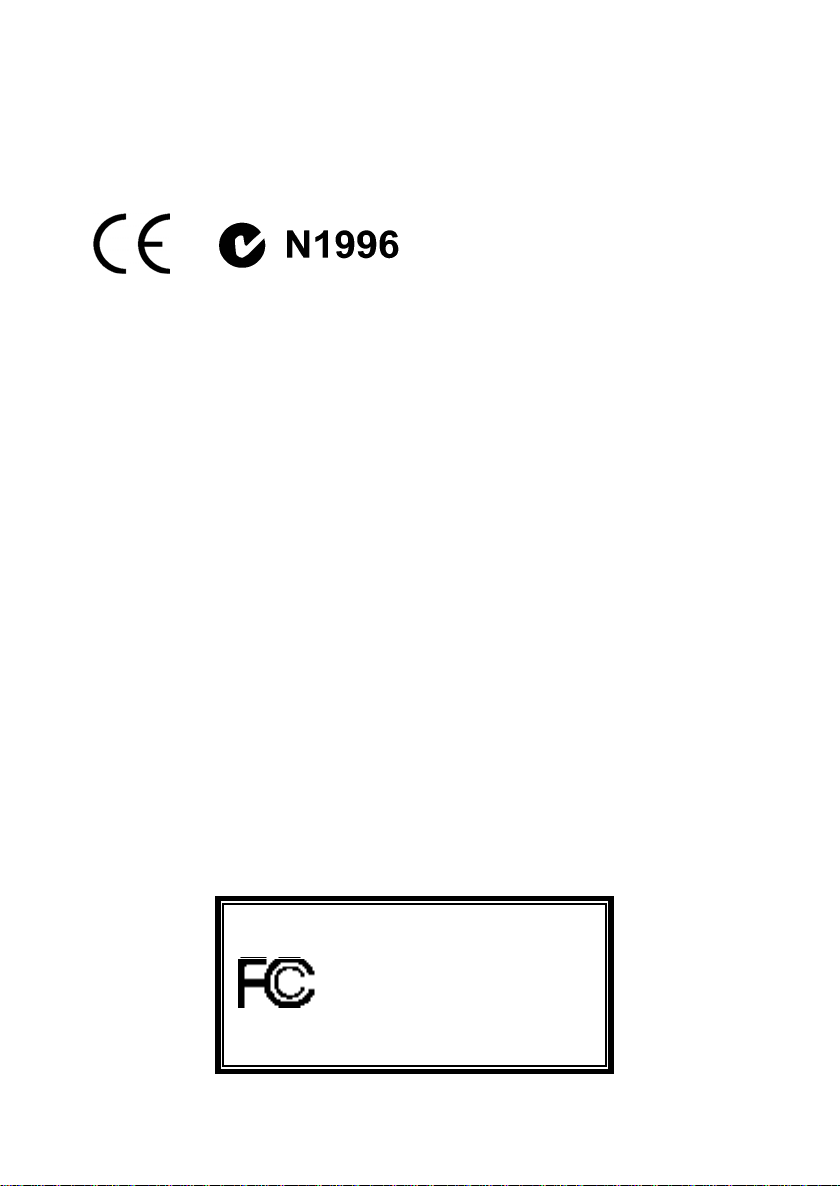
Manual Rev : 1.0
Release Date : Jul. 2001
FCC-B Radio Frequency Interference Statement
This equipment has been tested and found to comply with the limits for a
class B digital device, pursuant to part 15 of the FCC rules. These limits are
designed to provide reasonable protection against harmful interference when
the equipment is operated in a commercial environment. This equipment
generates, uses and can radiate radio frequency energy and, if not installed
and used in accordance with the instruction manual, may cause harmful
interference to radio communications. Operation of this equipment in a residential area is likely to cause harmful interference, in which case the user
will be required to correct the interference at his own expense.
Notice 1
The changes or modifications not expressly approved by the party responsible for compliance could void the user’s authority to operate the equipment.
Notice 2
Shielded interface cables and A.C. power cord, if any, must be used in order
to comply with the emission limits.
VOIR LA NOTICE D’INSTALLATION AVANT DE RACCORDER AU
RESEAU.
Micro-Star International MS-6391
Tested to comply with
FCC Standard
For Home or Office Use
II
Page 3
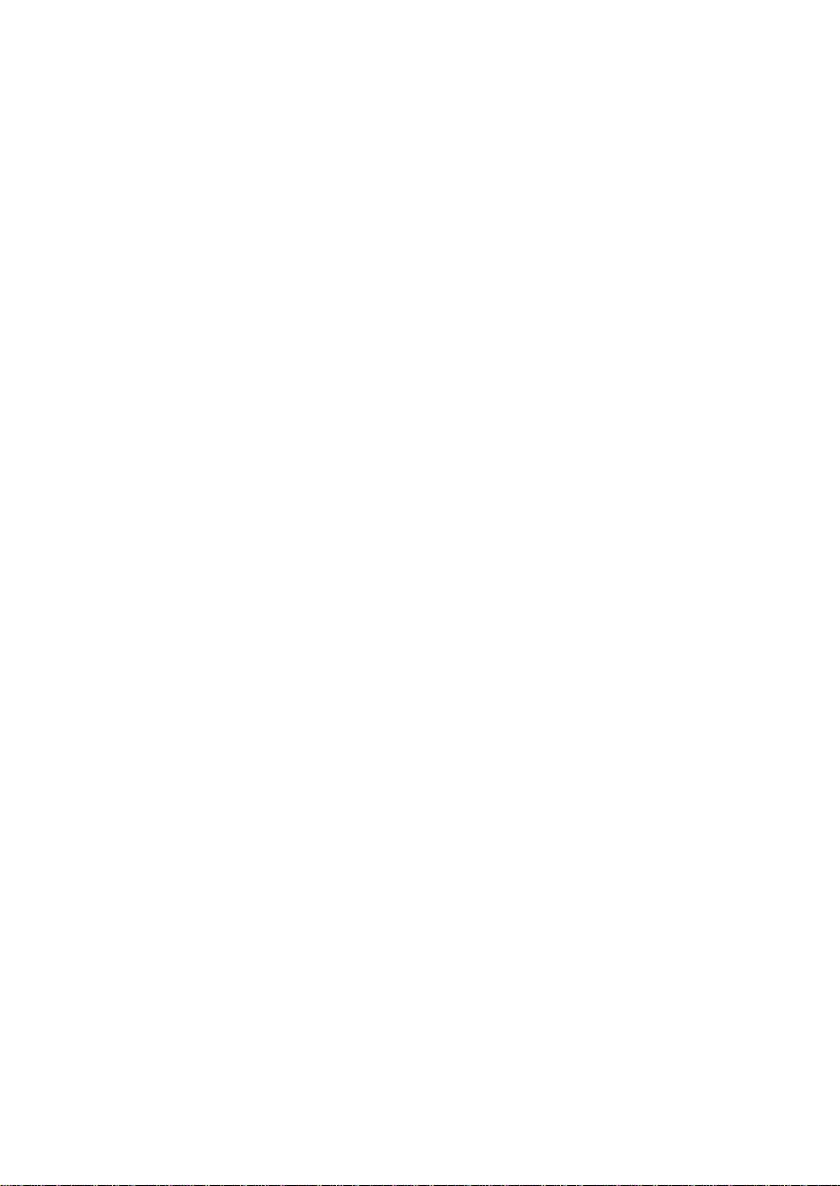
Copyright Notice
The material in this document is the intellectual property of MICRO-STAR
INTERNATIONAL. We take every care in the preparation of this document,
but no guarantee is given as to the correctness of its contents. Our products
are under continual improvement and we reserve the right to make changes
without notice.
Trademarks
All trademarks used in this manual are the property of their respective owners.
Intel and Pentium are registered trademarks of Intel Corporation.
PS/2 and OS/2 are registered trademarks of IBM Corporation.
Windows 98, Windows ME, and Windows NT are registered trademarks of
Microsoft.
Netware is a registered trademark of Novell.
Award is a registered trademark of Award Software Inc.
Revision History
Revision Revision History Date
V1.0 First Release Jul. 2001
III
Page 4
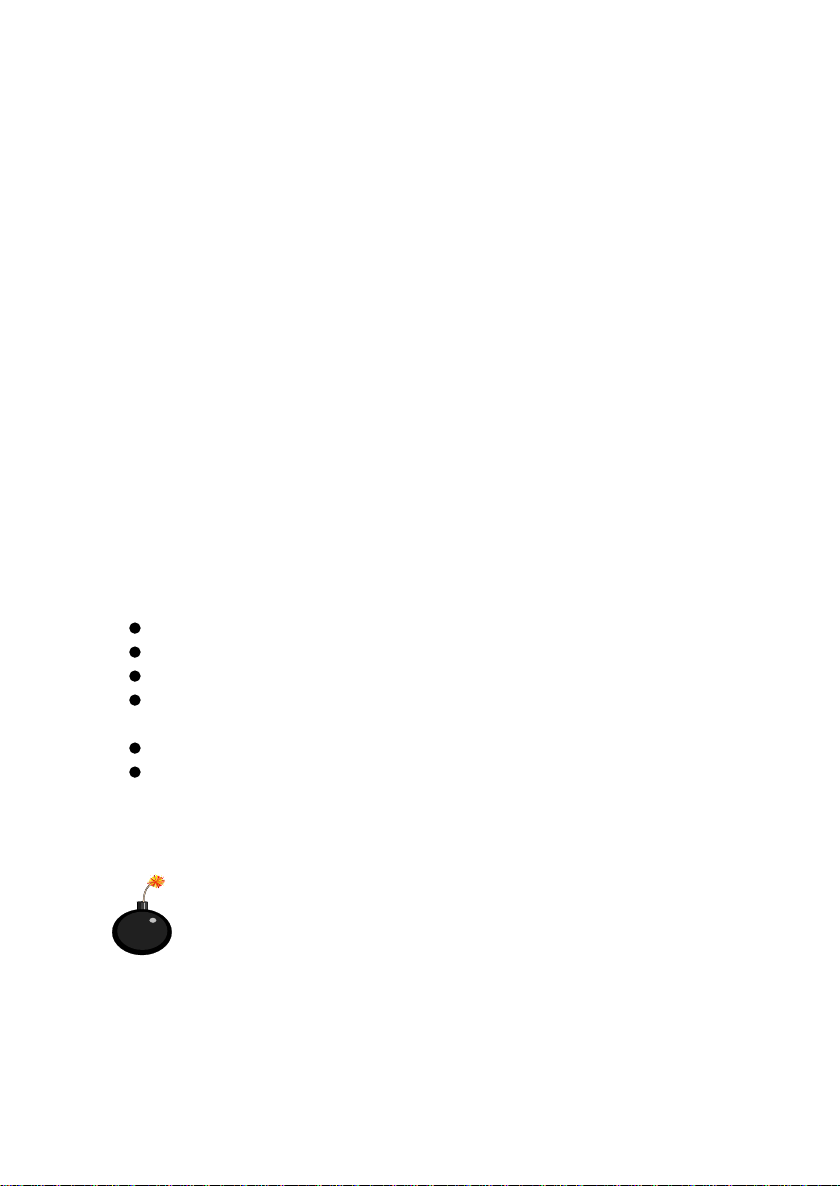
Safety Instructions
1. Always read the safety instructions carefully.
2. Keep this User’s Manual for future reference.
3. Keep this equipment away from humidity.
4. Lay this equipment on a reliable flat surface before setting it up.
5. The openings on the enclosure are for air convection hence protects the
equipment from overheating. DO NOT COVER THE OPENINGS.
6. Make sure the voltage of the power source and adjust properly 110/220V
before connecting the equipment to the power inlet.
7. Place the power cord such a way that people can not step on it. Do not
place anything over the power cord.
8. Always unplug the Power Cord before inserting any add-on card or
module.
9. All cautions and warnings on the equipment should be noted.
10. Never pour any liquid into the opening that could damage or cause
electrical shock.
11. If any of the following situations arises, get the equipment checked by a
service personnel:
The power cord or plug is damaged
Liquid has penetrated into the equipment
The equipment has been exposed to moisture
The equipment has not work well or you can not get it work according to User’s Manual.
The equipment has dropped and damaged
If the equipment has obvious sign of breakage
12. DO NOT LEAVE THIS EQUIPMENT IN AN ENVIRONMENT
UNCONDITIONED, STORAGE TEMPERATURE ABOVE 600 C (1400F),
IT MAY DAMAGE THE EQUIPMENT.
CAUTION: Danger of explosion if battery is incorrectly replaced.
Replace only with the same or equivalent type recommended by
the manufacturer.
IV
Page 5
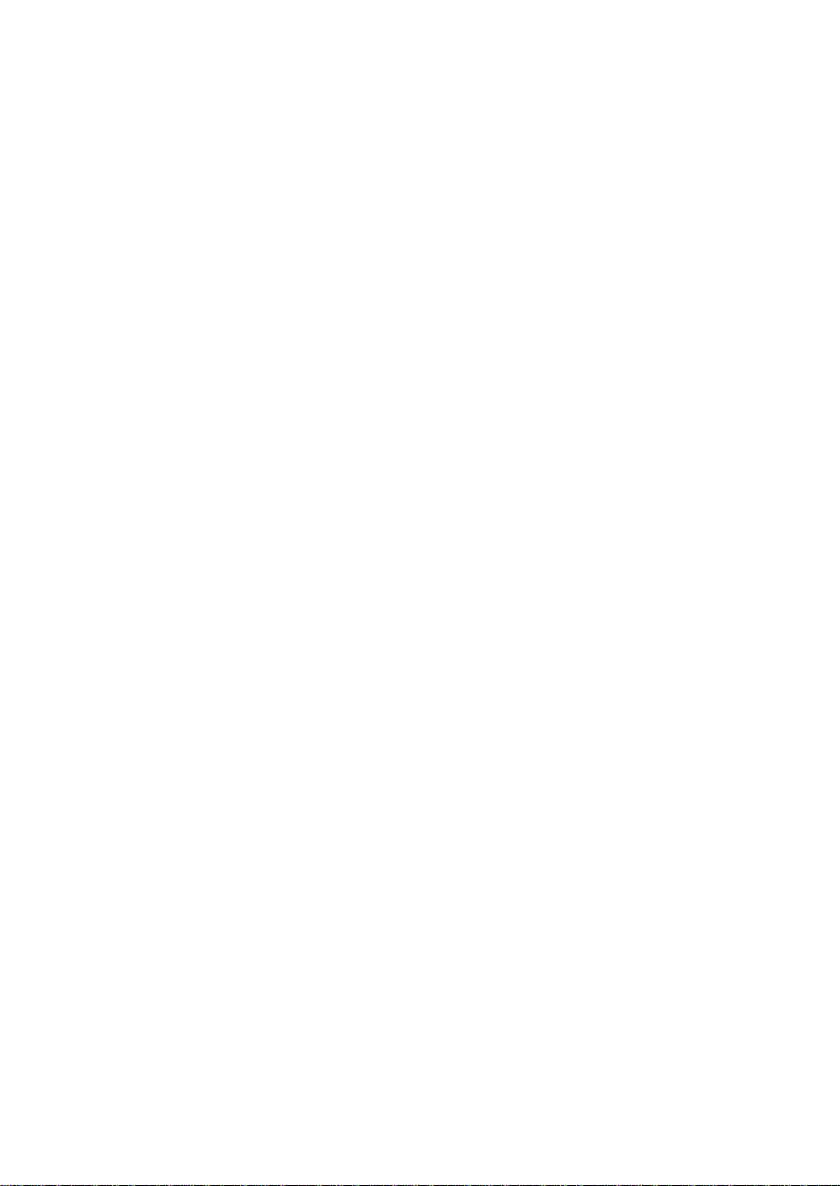
Contents
Chatper 1 Introduction .......................................................................... 1-1
Mainboard Specifications ................................................................ 1-2
Mainboard Layout ............................................................................ 1-4
Quick Components Guide ............................................................... 1-5
Chatper 2 Hardware Setup .................................................................. 2-1
Central Processing Unit: CPU ......................................................... 2-2
CPU Installation Procedures .................................................... 2-2
CPU Core Speed Derivation Procedure ................................... 2-3
Installing the CPU Fan .............................................................. 2-4
Memory Installation ......................................................................... 2-6
Memory Bank Configuration .................................................... 2-6
Module Installation Procedures ............................................... 2-7
Power Supply .................................................................................... 2-8
ATX 20-pin Power Connector .................................................. 2-8
ATX 12V Power Connector: JPW1 ............................................ 2-8
Back Panel ....................................................................................... 2-10
Mouse Connector ..................................................................... 2-10
Keyboard Connector ................................................................ 2-11
USB Connectors ....................................................................... 2-11
Serial Port Connectors: COM A & COM B ............................. 2-12
Midi/Joystick/Audio Port Connectors ................................. 2-12
V
Page 6
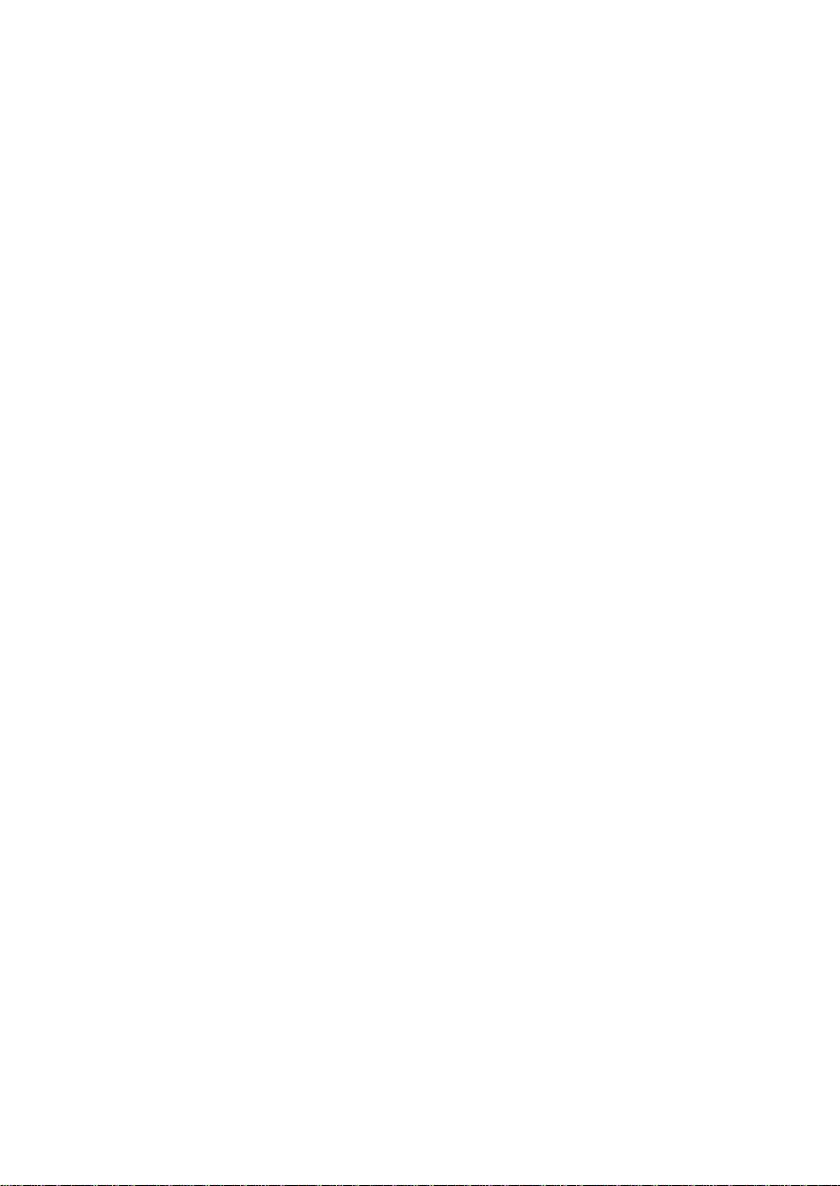
LAN Jack (RJ-45) (optional) .................................................... 2-13
Parallel Port Connector: LPT1 ................................................ 2-14
Connectors ...................................................................................... 2-15
Floppy Disk Drive Connector: FDD1 ..................................... 2-15
Hard Disk Connectors: IDE1 & IDE2 .................................... 2-16
Fan Power Connectors: P_FAN1/C_FAN1/S_FAN1 ......... 2-17
Case Connector: F_P1 & F_P2 (optional) .............................. 2-18
Power Saving Switch Connector: JGS1 ................................. 2-21
Power Saving LED Connector: JGL1 ..................................... 2-22
Wake On Ring/Wake On LAN Connectors .......................... 2-23
CD-In/AUX Line-In/Modem-In Connectors ....................... 2-24
IrDA Infrared Module Connector: IR1 & IR2 (optional) ...... 2-25
USB PC to PC Connector: USB1 & USB2 (optional) ............. 2-26
Front Audio Connector: JAUDIO1 & JAUDIO2 (optional) .. 2-27
Jumpers ............................................................................................ 2-29
Clear CMOS Jumper: JBAT1 .................................................... 2-29
Onboard Audio Jumper: JP1 (optional) ................................. 2-30
Slots .................................................................................................. 2-31
AGP (Accelerated Graphics Port) Slot ................................... 2-31
PCI Slots .................................................................................... 2-31
ISA (Industry Standard Architecture) Slot (optional) .......... 2-32
CNR (Communication & Networking Riser) Slot ................ 2-32
Chapter 3 Award® BIOS Setup ............................................................ 3-1
Entering Setup .................................................................................. 3-2
Control Keys ...................................................................................... 3-2
Getting Help ...................................................................................... 3-3
Main Menu ........................................................................................ 3-4
Standard CMOS Features ................................................................ 3-6
VI
Page 7

Advanced BIOS Features ................................................................. 3-9
Advanced Chipset Features .......................................................... 3-14
Integrated Peripherales .................................................................. 3-17
Power Management Setup ............................................................. 3-22
PnP/PCI Configurations ............................................................... 3-27
PC Health Status............................................................................. 3-29
Frequency/Voltage Control ........................................................... 3-31
Load Fail-Safe/Optimized Defaults ............................................. 3-33
Set Supervisor/User Password ..................................................... 3-34
Save & Exit Setup/Exit without Saving ....................................... 3-36
Appendix A: Glossary ........................................................................... B-1
VII
Page 8
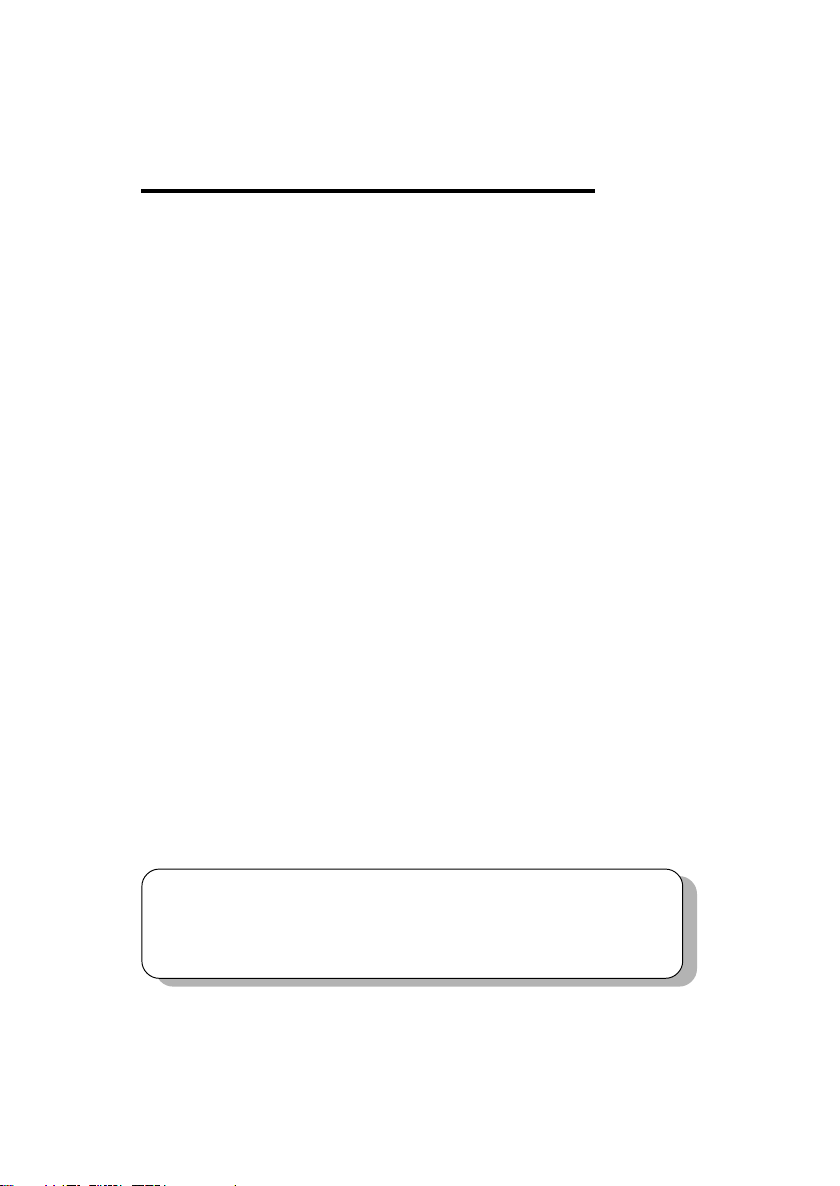
Introduction
Introduction
The 845 Pro4 (MS-6391) ATX mainboard is a high-performance
computer mainboard based on Intel® 82845 & 82801BA chipsets. The
845 Pro4 is designed for Intel® Pentium® 4 processor in the 478 pin
package that delivers a high performance and professional desktop
platform solution.
The Intel® 82845 Memory Controller Hub (MCH) provides the
processor interface, SDRAM interface, AGP interface and hub interface.
It supports: a single processor with a data transfer rate of 400MHz,
SDRAM at 133MHz operation (PC133), AGTL+ host bus with integrated
termination supporting 32-bit host addressing, 1.5V AGP interface with
4x SBA/data transfer and 2x/4x fast write capability, and 8-bit, 66MHz
4x hub interface to the Intel ICH2.
The 82801BA I/O Controller Hub 2 (ICH2) provides the I/O
subsystem with access to the rest of the system and additionally integrates
many I/O functions. It supports: upstream hub interface for access to the
Intel MCH, 2-channel Ultra ATA/100 bus master IDE controller, USB
controller 1.1 (expanded capabilities for 4 ports), I/O APIC, SMBus
controller, FWH interface, LPC interface, AC’97 2.1 interface, PCI 2.2
interface, integrated system management controller, and integrated LAN
controller.
1
This chapter includes the following topics:
Mainboard Specifications 1-2
Mainboard Layout 1-4
Quick Components Guide 1-5
1-1
Page 9
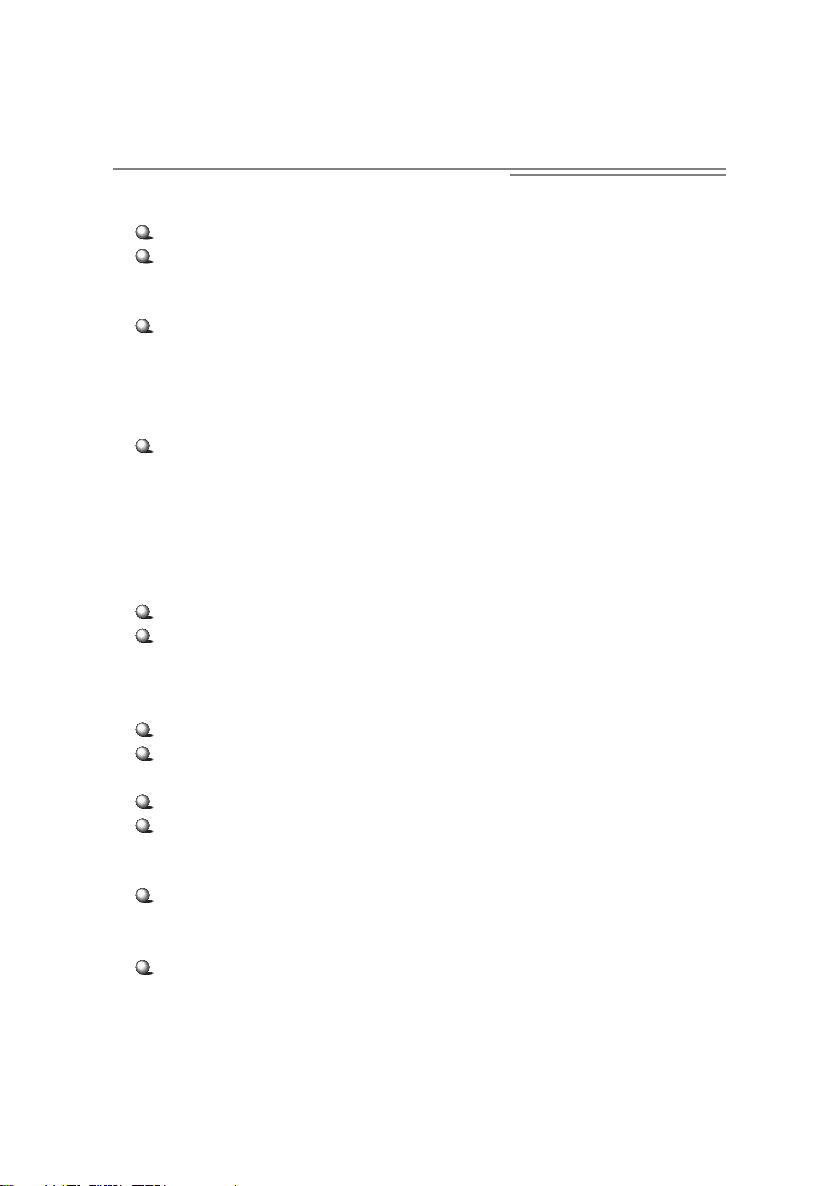
Chapter 1
Mainboard Specifications
CPU
Support Intel® Pentium® 4 processor in FC-PGA2 package
Support 1.3GHz, 1.4GHz and up to 2GHz
Chipset
Intel® 845 chipset (593 FC-BGA)
- Support 400MHz Intel NetBurst micro-architecture bus
- Support SDRAM at 133MHz operation (PC133)
- 100MHz FSB
- AGP 2x/4x universal slot
Intel® ICH2 chipset (360BGA)
- Two full IDE channels, support up to ATA100
- AC’ 97 controller integrated
- LPC interface for SIO
- Integrated 10/100 Ethernet
Main Memory
Three 168-pin SDRAM sockets
Support a total of 3GB memory, using 16/64/128/256/512Mb
technology
Slots
One AGP 2x/4x slot
Five PCI 2.2 32-bit Master PCI Bus slots
(support 3.3v/5v PCI bus)
One CNR (Communication Network Riser) slot
One ISA (Industry Standard Architecture) slot (optional)
On-Board IDE
An IDE controller on the ICH2 chipset provides IDE HDD/CD-
ROM with PIO, Bus Master and Ultra DMA66/100 operation
modes
Can connect up to four IDE devices
1-2
Page 10
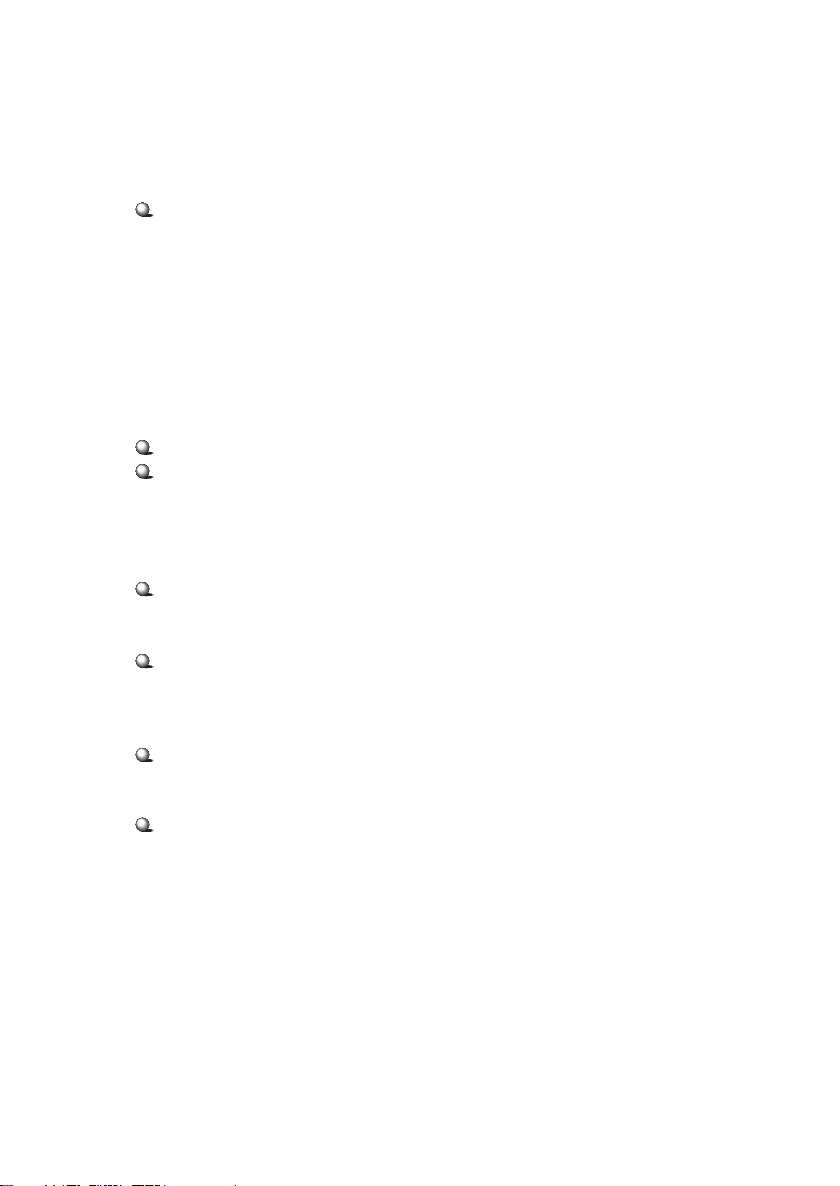
On-Board Peripherals
On-Board Peripherals include:
- One floppy port supports two FDDs with 360KB, 720KB, 1.2MB,
1.44MB and 2.88MB.
- Two serial ports (COM A + COM B)
- One parallel port supports SPP/EPP/ECP mode
- Four USB ports (Rear * 2/Front * 2)
- One RJ-45 connector (optional)
- One audio/game port
Audio
ICH2 chipset integrated
ADI 1885
- AC’ 97 compliant
- Support two channel audio
BIOS
The mainboard BIOS provides “Plug & Play” BIOS which detects
the peripheral devices and expansion cards of the board
automatically.
The mainboard provides a Desktop Management Interface (DMI)
function which records your mainboard specifications.
Introduction
Dimension
ATX Form Factor
Mounting
6 mounting holes
1-3
Page 11
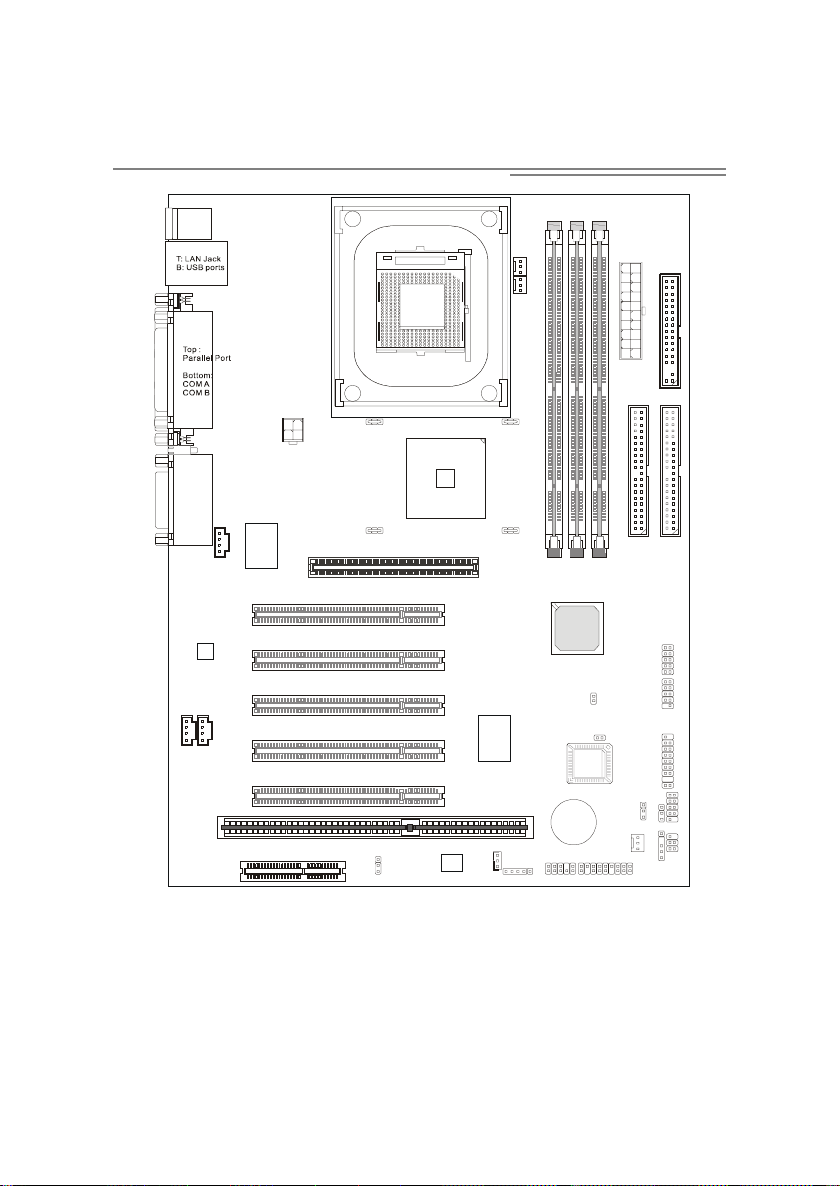
Chapter 1
(
)
Mainboard Layout
T: m ou se
B: keyboard
P_FAN1
C_FAN1
ATX
Power Supply
FDD
Top :
Game port
Bottom:
Line-Out
Line-In
Mic
MDM_IN1
AUX_IN1
D-LED
CD_IN1
Codec
CNR
Intel
845
chipset
Winbond
W83627HF
AGP Slot
PCI Slot 1
PCI Slot 2
PCI Slot 3
Winbond
PCI Slot 4
W83628F
PCI Slot 5
ISA Slot (optional)
JP1(optional )
Winbond
W83629D
JWOL1
MS-6391 ATX Mainboard
JMDM1
BATT
JAUDIO2
(optional)
ICH2
+
JGS1
FWH
JAUDIO1
J3
S_FAN1
IDE 2
USB2
optional
JBAT1
USB1
F_P1
JGL1
IDE 1
F_P2 (optional)
IR2
(optional)
IR1
1-4
Page 12
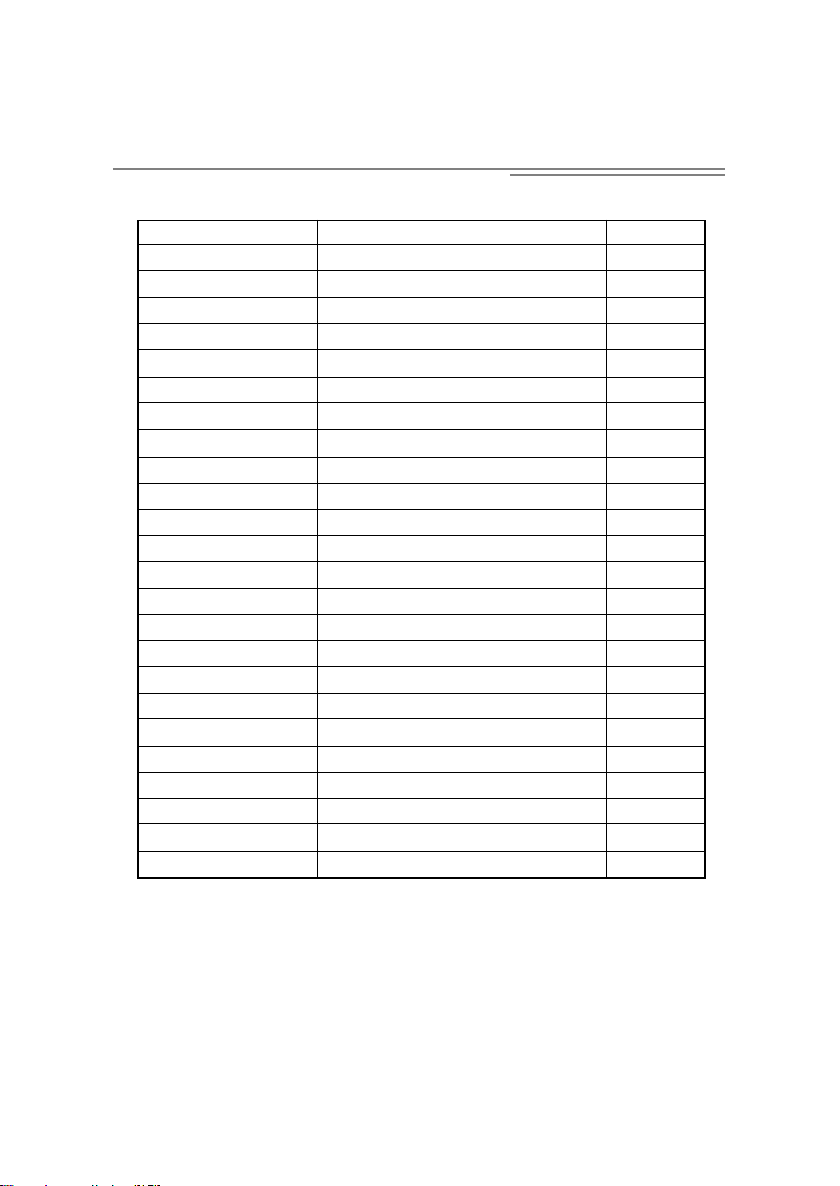
Quick Components Guide
Component Function Reference
Socket 478 Installing CPU p. 2-2
DIMM 1~3 Installing DIMMs p. 2-7
ATX Power Connector Installing power supply p. 2-8
JPW1 Connecting to a 12V power p. 2-8
FDD1 Connecting to Floppy disk drive p. 2-15
IDE 1~2 Connecting to IDE devices p. 2-16
P_FAN1 Connecting to Power Supply fan p. 2-17
C_FAN1 Connecting to CPU fan p. 2-17
S_FAN1 Connecting to System fan p. 2-17
F_P1 & F_P2 Case connector p. 2-18
JGS1 Connecting to power saving switch p. 2-20
JGL1 Connecting to power saving LED p. 2-21
JMDM1 Connecting to modem module p. 2-22
JWOL1 Connecting to LAN module p. 2-22
CD_IN1 CD-in connector p. 2-23
AUX_IN1 Aux line-in connector p. 2-23
MDM_IN1 Modem-in connector p. 2-23
IR1 & IR2 Connecting to IrDA module p. 2-24
USB1 & USB2 USB PC to PC connector p. 2-25
JBAT1 Clear CMOS jumper p. 2-29
AGP Slot Installing AGP card p. 2-31
PCI Slots Installing expansion cards p. 2-31
ISA Slots Installing expansion cards p. 2-31
CNR Slot Installing CNR card p. 2-31
Introduction
1-5
Page 13
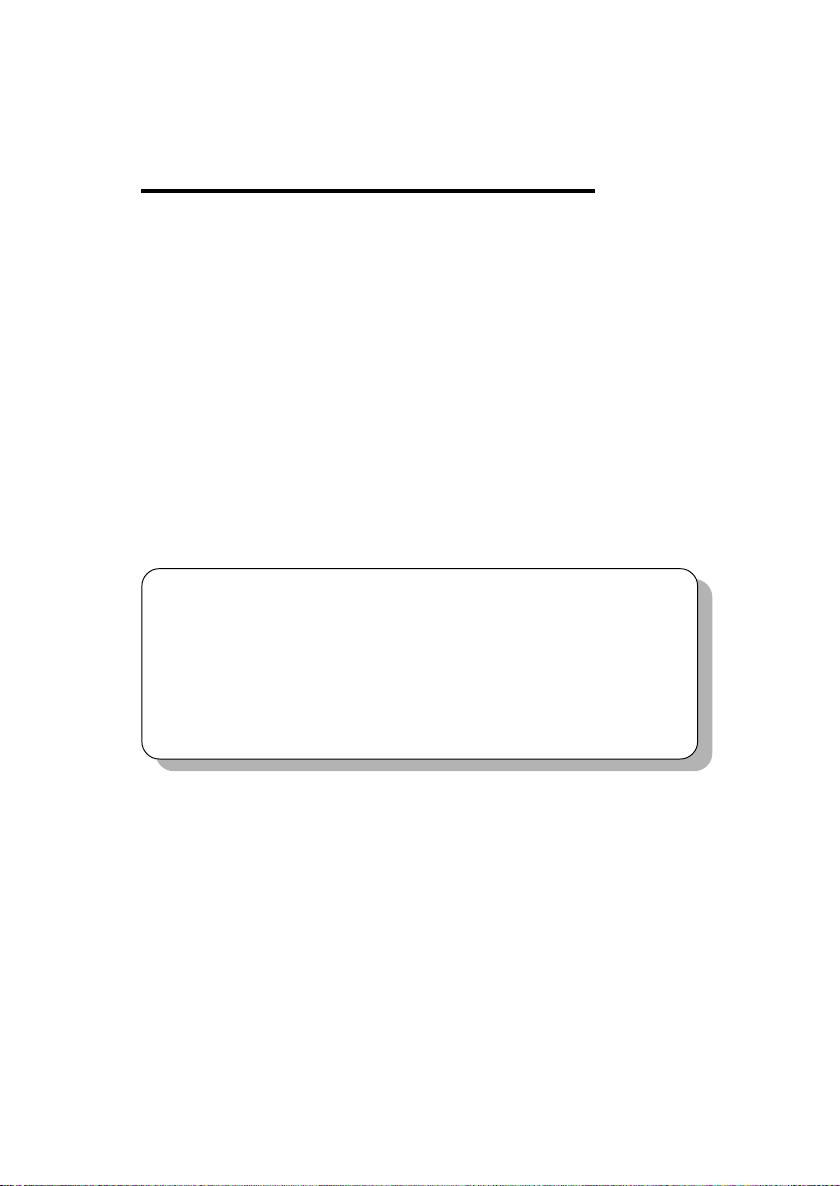
Hardware Setup
Hardware Setup
This chapter provides you with the information about hardware
setup procedures. While doing the installation, be careful in holding the
components and follow the installation procedures. For some
components, if you install in the wrong orientation, the components will
not work properly.
Use a grounded wrist strap before handling computer components.
Static electricity may damage the components.
This chapter contains the following topics:
Central Processing Unit: CPU 2-2
Memory Installation 2-6
Power Supply 2-8
Back Panel 2-10
Connectors 2-15
Jumpers 2-29
Slots 2-31
2
2-1
Page 14
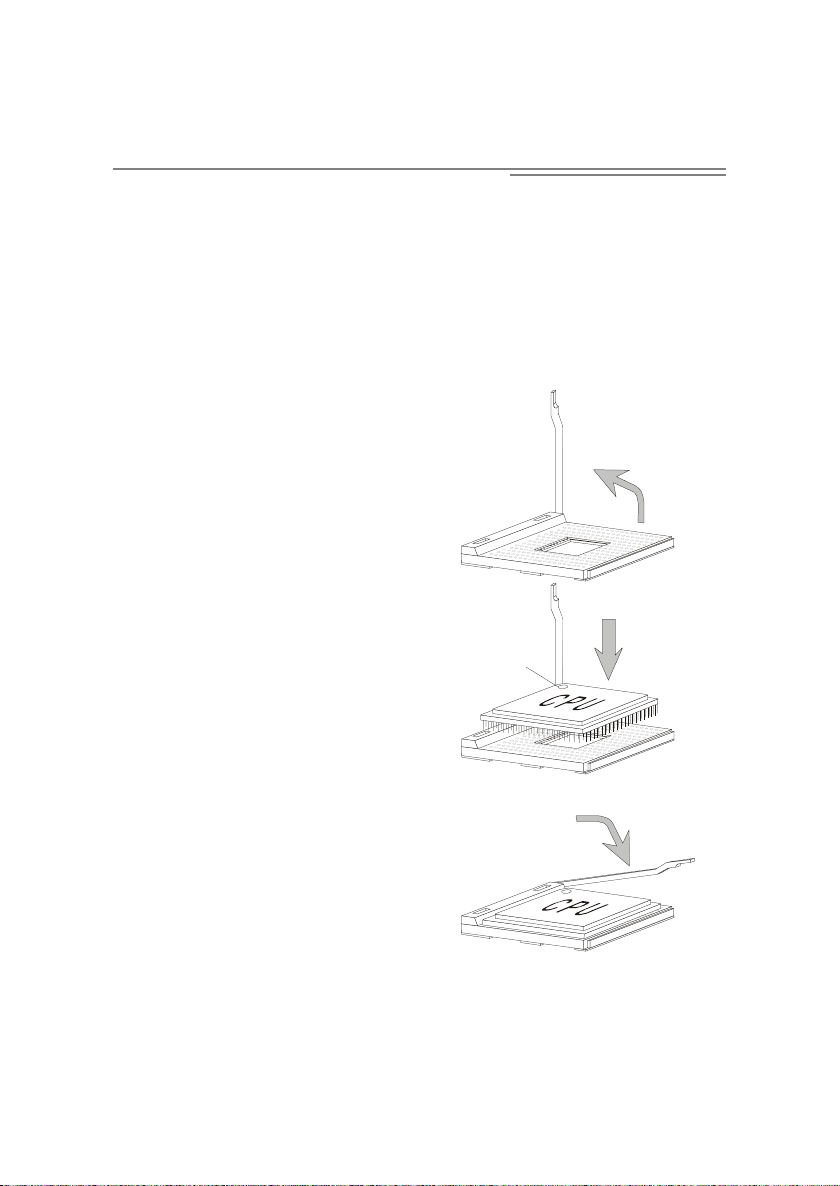
Chapter 2
Central Processing Unit: CPU
The mainboard supports Intel® Pentium® 4 processor in FC-PGA2
package. The mainboard uses a CPU socket called PGA478 for easy CPU
installation. When you are installing the CPU, make sure the CPU has
a heat sink and a cooling fan attached on the top to prevent overheating.
If you do not find the heat sink and cooling fan, contact your dealer to
purchase and install them before turning on the computer.
Open Lever
CPU Installation Procedures
Open Lever
1. Pull the lever sideways away
from the socket. Then, raise
the lever up to a 90-degree
angle.
2. Look for the dot/cut edge.
The dot/cut edge should
point towards the lever
pivot. The CPU will only
fit in the correct orientation.
3. Hold the CPU down firmly,
and then close the lever to
complete the installation.
Sliding
Sliding Plate
Plate
Dot/Cut edge
Dot / Cut edge
Close Lever
Close
Lever
2-2
Page 15

CPU Core Speed Derivation Procedure
If CPU Clock = 100MHz
Core/Bus ratio = 14
then CPU core speed = Host Clock x Core/Bus ratio
= 100MHz x 14
= 1.4GHz
1. Overheating
The issue of heat will seriously damage the CPU and
system, always make sure the cooling fan can work properly to protect the CPU from overheating.
2. Overclocking
WARNING!
This motherboard is designed to support overclocking.
However, please make sure your components are able to
tolerate such abnormal setting, while doing overclocking.
Any attempt to operate beyond product specifications is
not recommended. We do not guarantee the damages or
risks caused by inadequate operation or beyond product specifications.
Hardware Setup
2-3
Page 16
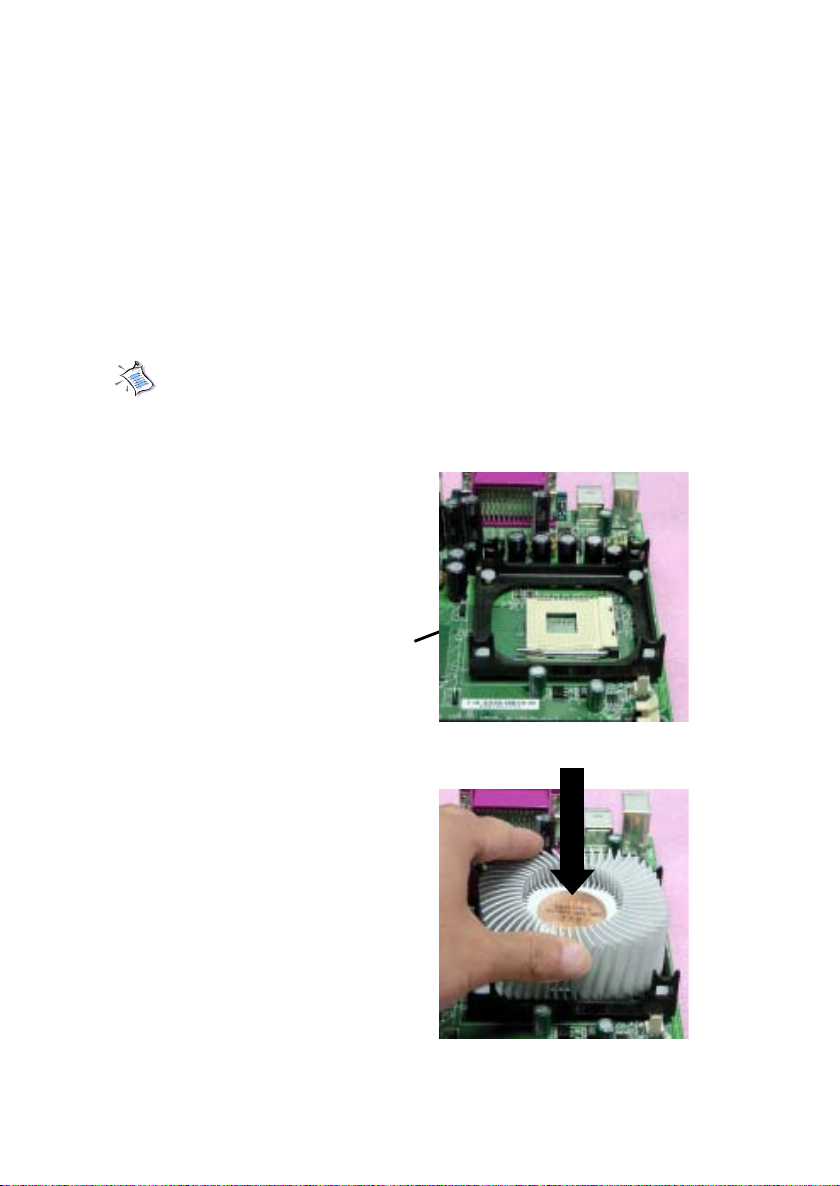
Chapter 2
Installing the CPU Fan
As processor technology pushes to faster speeds and higher
performance, thermal managment becomes increasingly important.
To dissipate heat, you need to attach the CPU cooling fan and heatsink
on top of the CPU. Follow the instructions below to install the heatsink/
fan.
NOTE: The figures in this section are for reference only. Actual
mainboard layout may be different from the one you purchased.
1. Locate the CPU and its
retention mechanism on the
mainboard.
Retention Mechanism
2. Position the heatsink onto
the retention mechanism.
2-4
Page 17
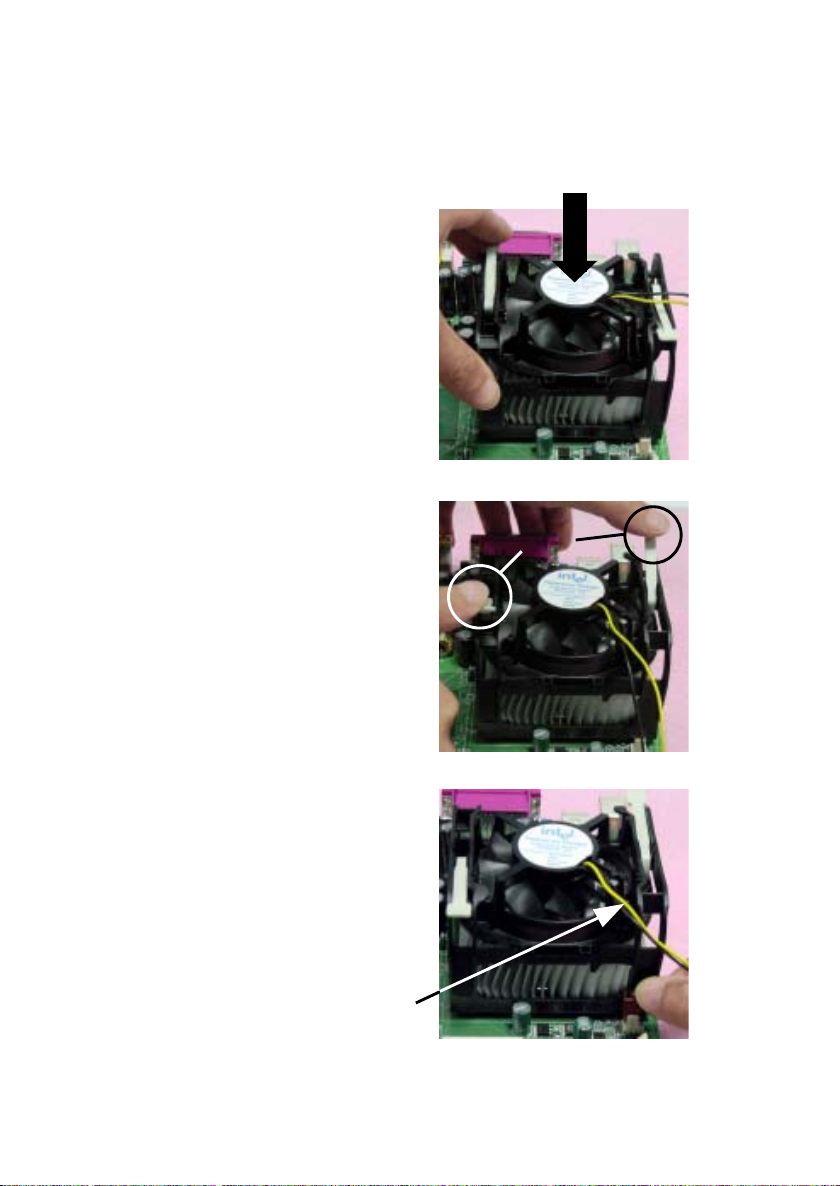
3. Mount the fan on top of the
heatsink. Press down the
fan until its four clips get
wedged in the holes of the
retention mechanism.
Hardware Setup
4. Press the two levers down to
fasten the fan. Each lever can
be pressed down in only
ONE direction.
5. Connect the fan power cable
from the mounted fan to the
3-pin fan power connector
on the mainboard.
Fan power cable
levers
2-5
Page 18
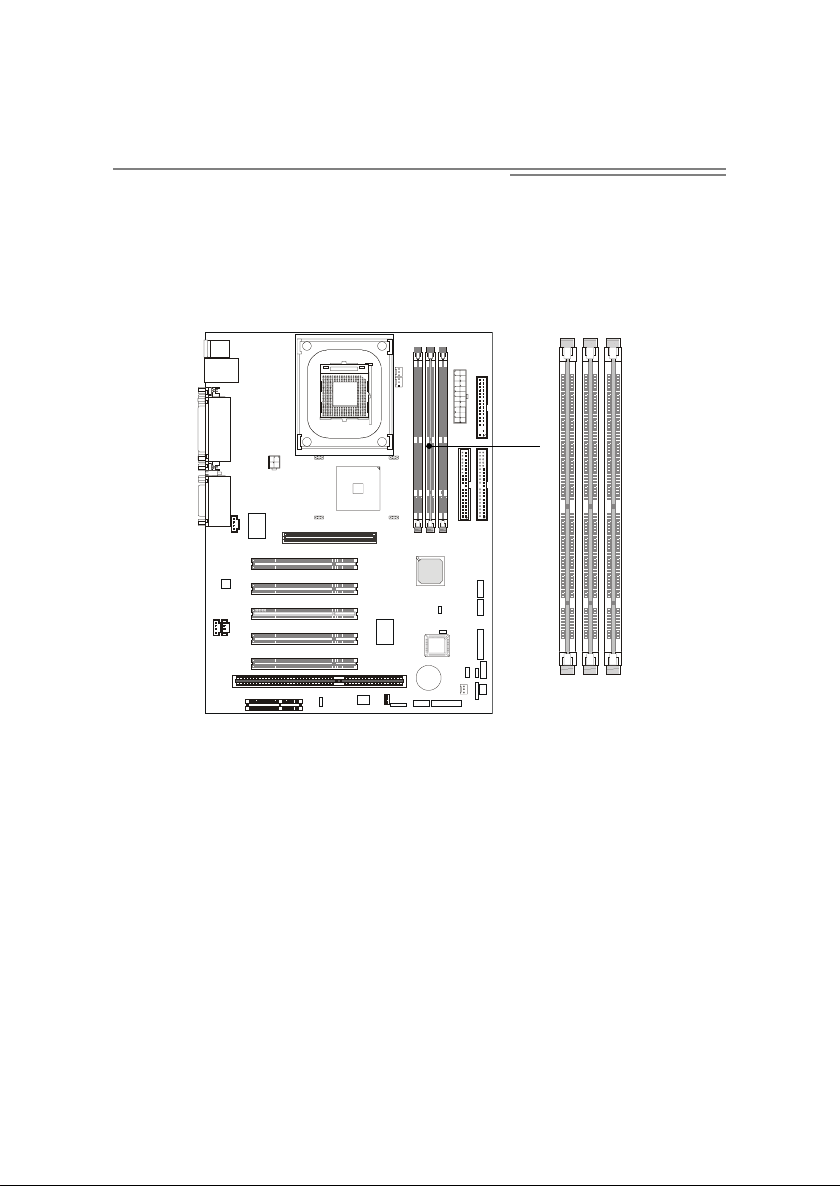
Chapter 2
Memory Installation
Memory Bank Configuration
The mainboard supports a maximum memory size of 3GB. It
provides three 168-pin unbuffered SDRAM DIMM (Double In-Line
Memory Module) sockets and supports 64MB to 512MB technology.
DIMM 1 ~ 3
Synchronous DRAM is a type of dynamic RAM memory chip that has
been widely used starting in the latter part of the 1990s. SDRAMs are based on
standard dynamic RAM chips, but have sophisticated features that make them
considerably faster. First, SDRAM chips are fast enough to be synchronized
with the CPU's clock, which eliminates wait states. Second, the SDRAM chip is
divided into two cell blocks, and data is interleaved between the two so that
while a bit in one block is being accessed, the bit in the other is being prepared
for access. This allows SDRAM to burst the second and subsequent, contiguous characters at a rate of 10ns, compared to 60ns for the first character.
SDRAM provides 800 MBps or 1 GBps data transfer depending on
whether the bus is 100MHz or 133MHz.
2-6
Page 19
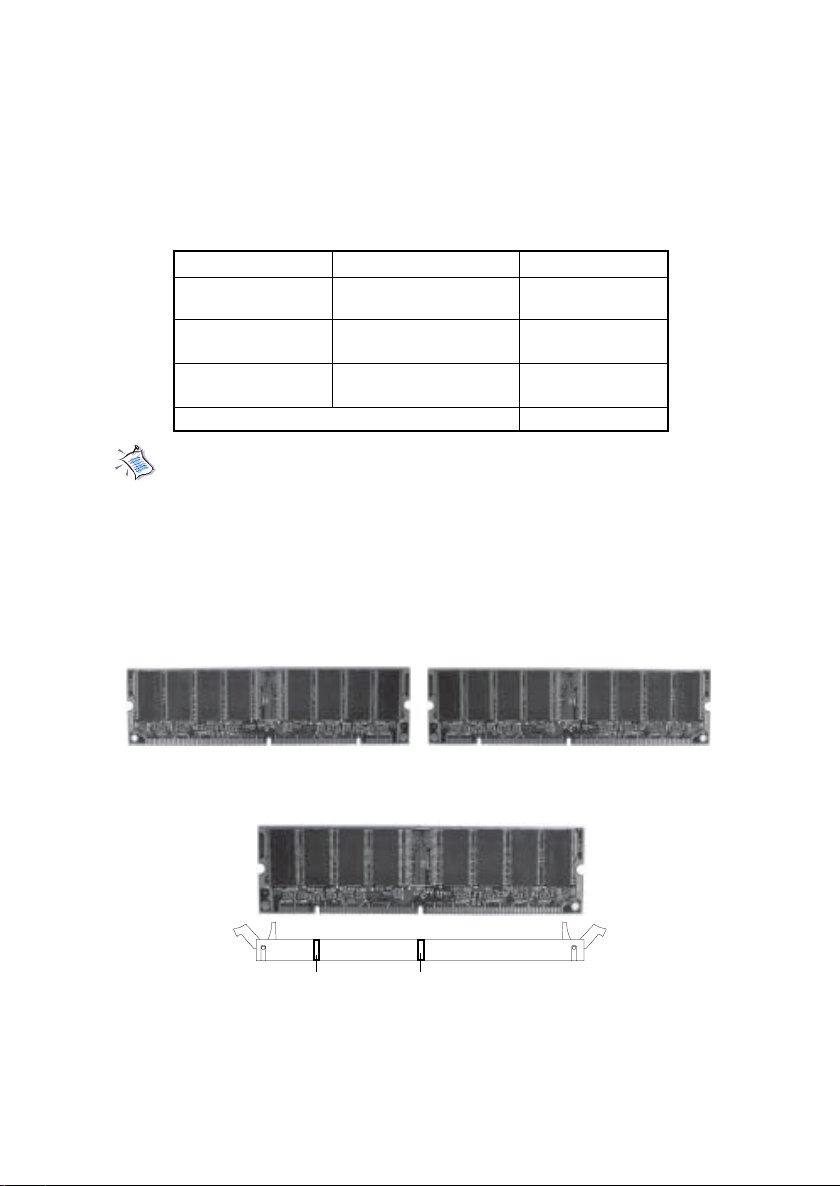
Memory Installation Procedures
You can install memory modules in any combination as follows:
Hardware Setup
Socket
Socket 1
(Bank0 & Bank1)
Socket 2
(Bank2 & Bank3)
Socket 3
(Bank4 & Bank5)
Total System Memory
Memory Module
64MB, 128MB,
256MB, 512MB, 1GB
64MB, 128MB,
256MB, 512MB, 1GB
64MB, 128MB,
256MB, 512MB, 1GB
Total Memory
64MB ~ 1GB
64MB ~ 1GB
64MB ~ 1GB
64MB ~ 3GB
Note: As 845 chipset does not properly support the PC100 memory, it
is strongly recommended to install PC133 DIMMs for the better system
performance and stability. We do not guarantee the system stability when
installing PC100 DIMMs.
Installing DIMM Modules
1. The DIMM slot has 2 Notch Keys “VOLT and DRAM”, so the
DIMM memory module can only fit in one direction.
Front View Rear View
2. Insert the DIMM memory module vertically into the DIMM slot.
Then push it in.
VOLTDRAM
3. The plastic clip at the side of the DIMM slot will automatically
close.
2-7
Page 20
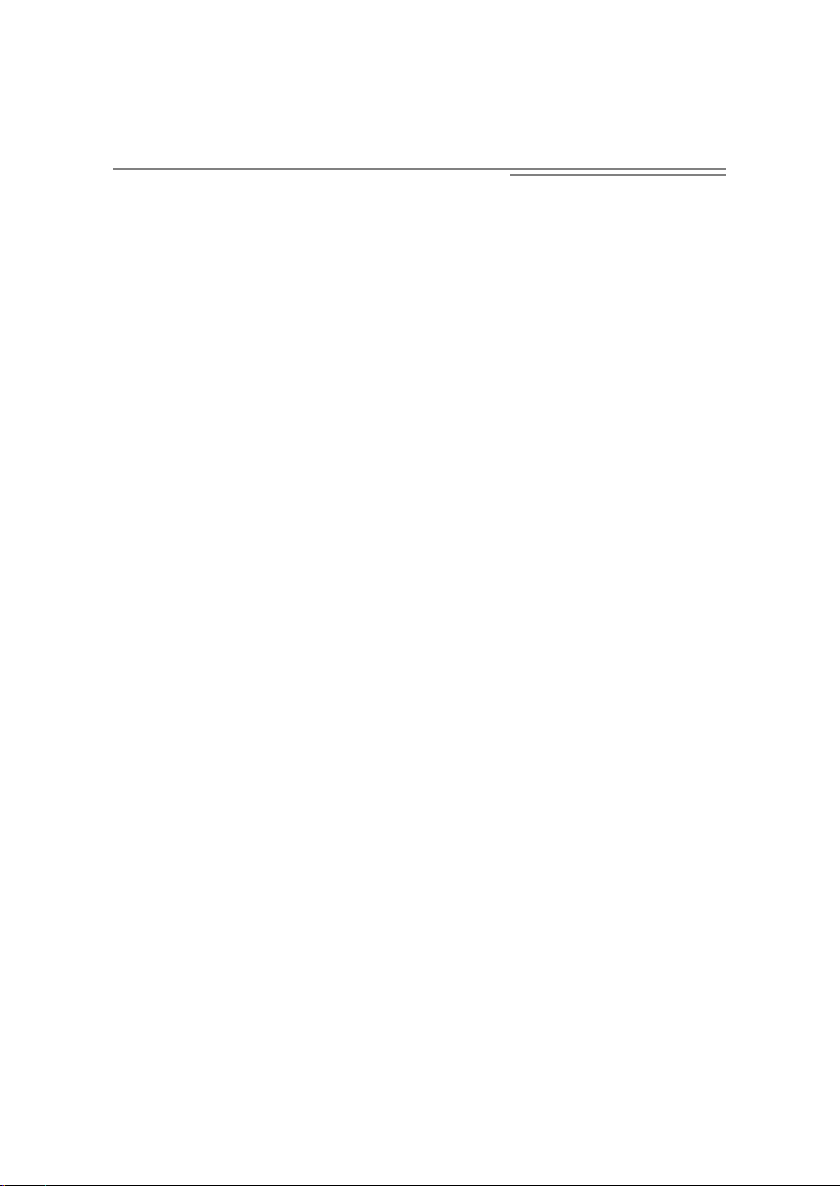
Chapter 2
Power Supply
The mainboard supports ATX power supply for the power system.
Before inserting the power supply connector, always make sure that all
components are installed properly to ensure that no damage will be
caused.
ATX 20-Pin Power Connector
This connector allows you to connect to an ATX power supply. To
connect to the ATX power supply, make sure the plugs of the power
supply is inserted in the proper orientation and the pins are aligned.
Then push down the power supply firmly into the connector. The power
connector supports instant power on function which means that system
will boot up immediately when the power supply connector is inserted
on the board.
ATX 12V Power Connector: JPW1
This 12V power connector is used to provide power to the CPU.
2-8
Page 21
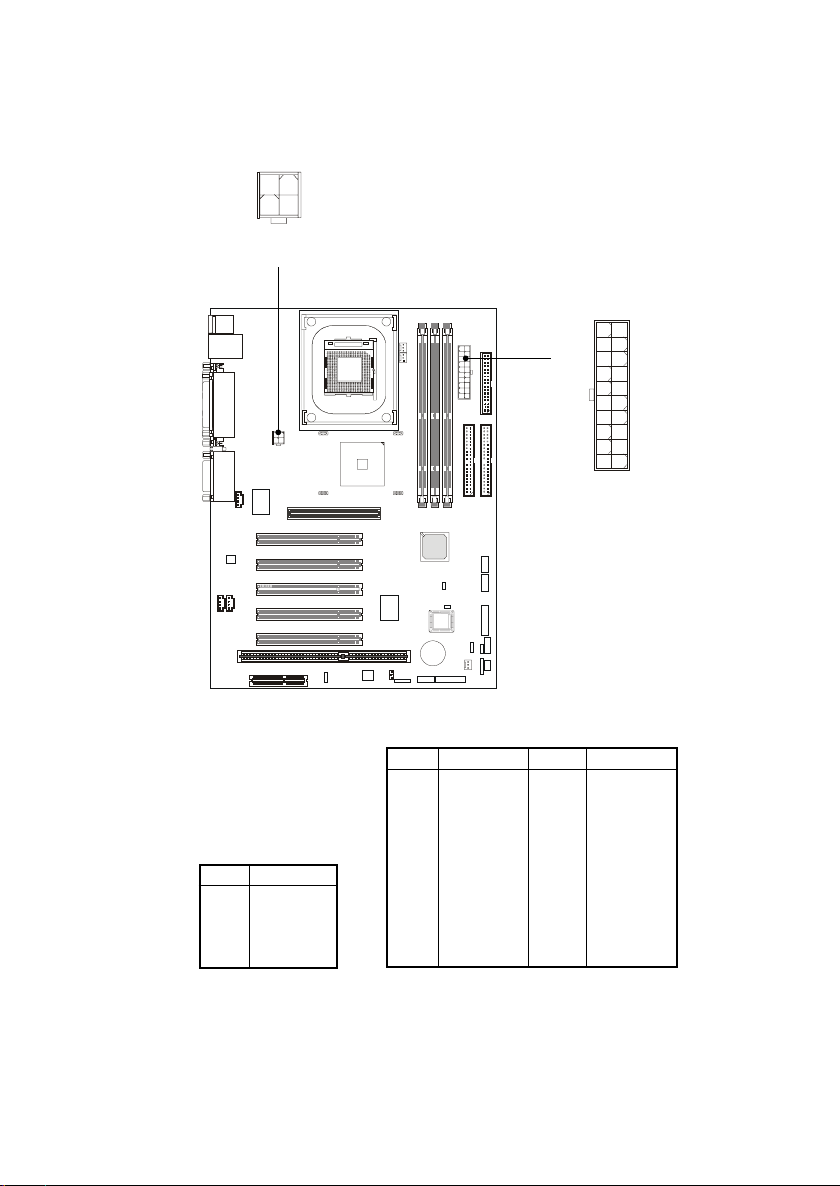
21
43
JPW1
Hardware Setup
11 1
20 10
ATX Power
Connector
PIN SIGNAL
1 GND
2 GND
3 12V
4 12V
JPW1 Pin Definition
PIN SIGNAL
1 3.3V
2 3.3V
3 GND
4 5V
5 GND
6 5V
7 GND
8 PW_OK
9 5V_SB
10 12V
ATX Power Connector Pin Definition
PIN SIGNAL
11 3.3V
12 -12V
13 GND
14 PS_ON
15 GND
16 GND
17 GND
18 -5V
19 5V
20 5V
2-9
Page 22
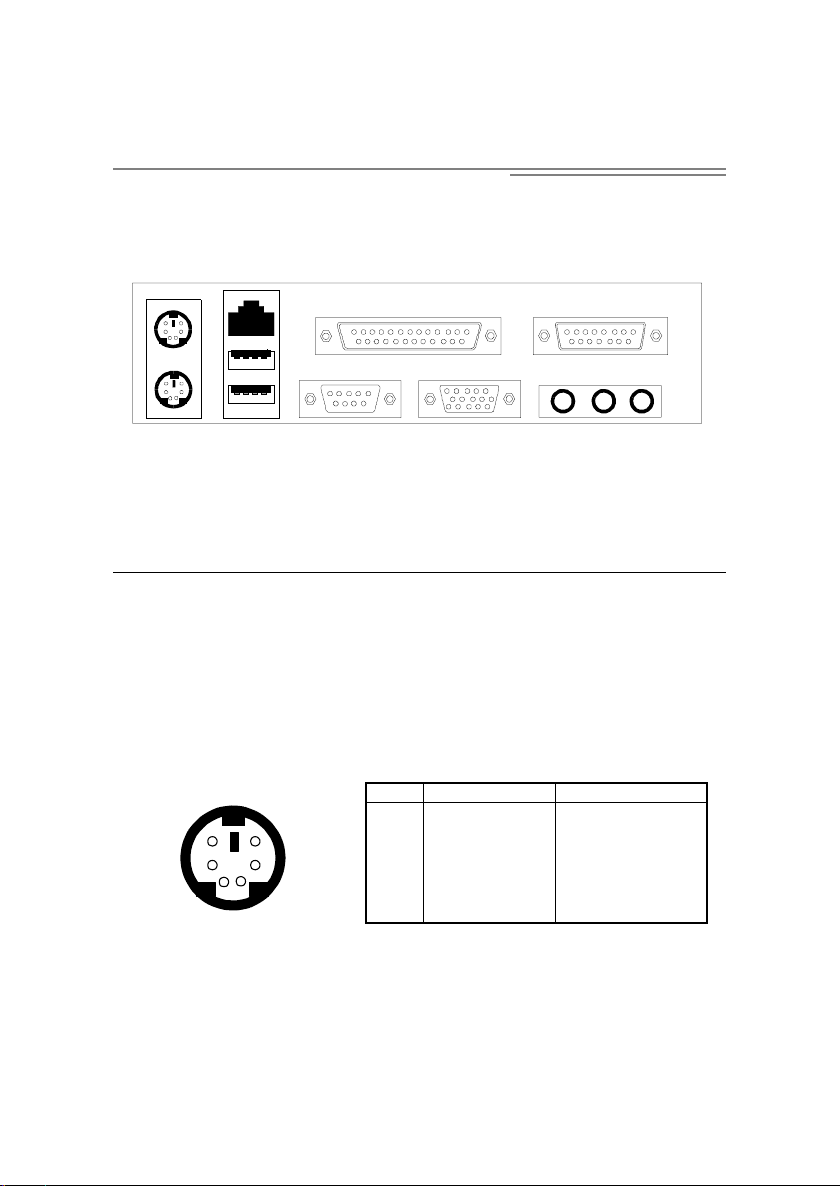
Chapter 2
Back Panel
The Back Panel provides the following connectors:
Mouse LAN Paraller Port Midi/Joystick Port
Keyboard USB Ports COM A COM B L-Out L-In MIC
Mouse Connector
The mainboard provides a standard PS/2® mouse mini DIN con-
nector for attaching a PS/2® mouse. You can plug a PS/2® mouse directly into this connector. The connector location and pin assignments
are as follows:
PIN SIGNAL DESCRIPTION
1 Mouse DATA Mouse DATA
6 5
4 3
2 1
PS/2 Keyboard (6-pin Female) Pin Definition
2 NC No connection
3 GND Ground
4 VCC +5V
5 Mouse Clock Mouse clock
6 NC No connection
2-10
Page 23
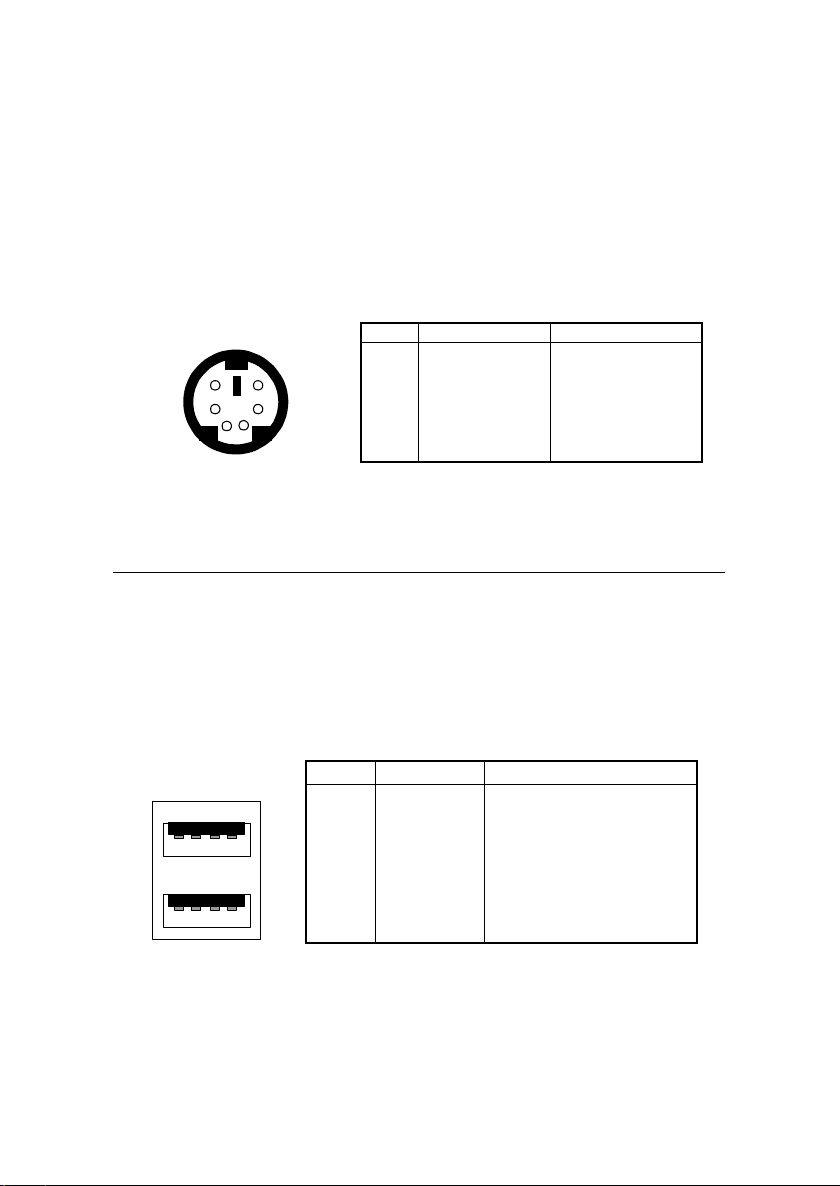
Hardware Setup
Keyboard Connector
The mainboard provides a standard PS/2® keyboard mini DIN
connector for attaching a PS/2® keyboard. You can plug a PS/2® keyboard directly into this connector.
PIN SIGNAL DESCRIPTION
1 Keyboard DATA Keyboard DATA
6 5
4 3
2 1
2 NC No connection
3 GND Ground
4 VCC +5V
5 Keyboard Clock Keyboard clock
6 NC No connection
PS/2 Keyboard (6-pin Female)
Pin Definition
USB Connectors
The mainboard provides a UHCI (Universal Host Controller
Interface) Universal Serial Bus root for attaching USB devices such as
keyboard, mouse or other USB-compatible devices. You can plug the
USB device directly into ths connector.
PIN SIGNAL DESCRIPTION
1 2 3 4
5 6 7 8
USB Ports
1 VCC +5V
2 -Data 0 Negative Data Channel 0
3 +Data0 Positive Data Channel 0
4 GND Ground
5 VCC +5V
6 -Data 1 Negative Data Channel 1
7 +Data 1 Positive Data Channel 1
8 GND Ground
USB Port Description
2-11
Page 24
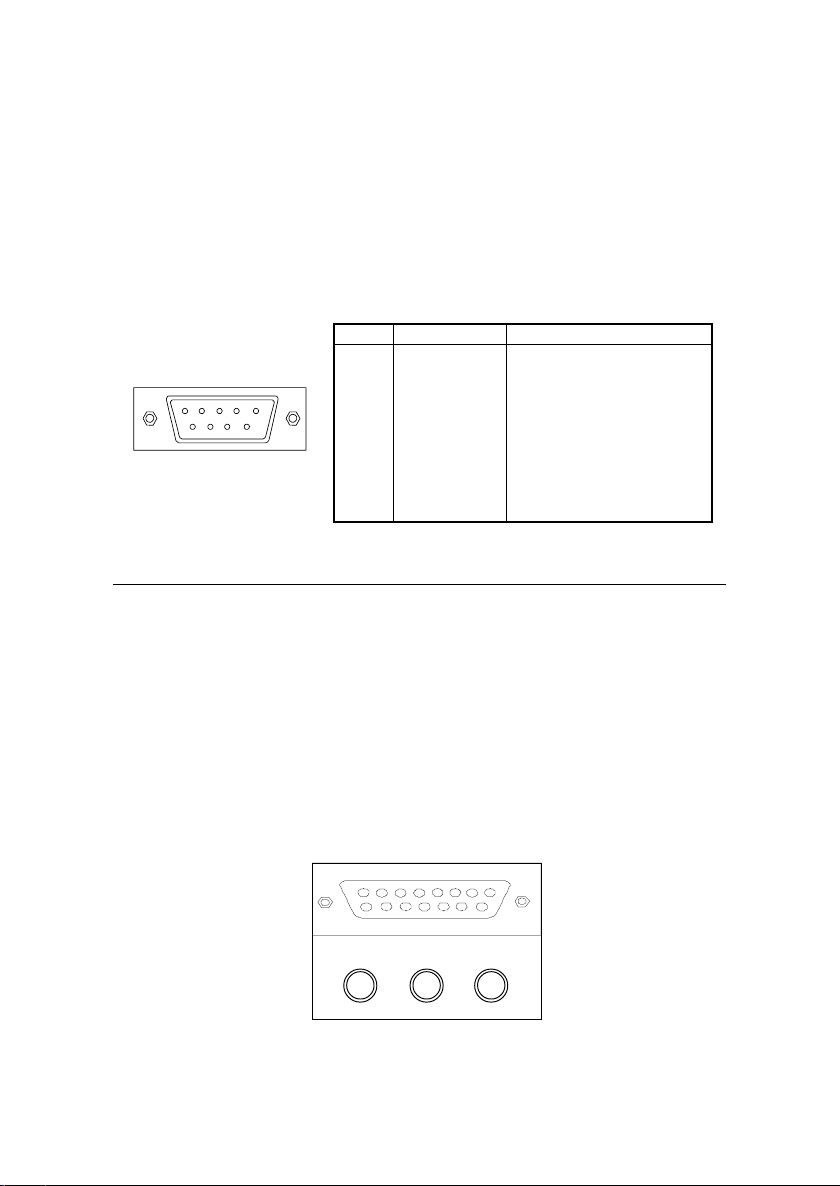
Chapter 2
Serial Port Connector: COM A & COM B
The mainboard offers two 9-pin male DIN connectors for serial
port COM A and COM B. The ports are 16550A high speed communication ports that send/receive 16 bytes FIFOs. You can attach a serial mouse
or other serial devices directly to them.
PIN SIGNAL DESCRIPTION
1 DCD Data Carry Detect
1 2 3 4 5
6 7 8 9
9-Pin Male DIN Connectors
2 SIN Serial In or Receive Data
3 SOUT Serial Out or Transmit Data
4 DTR Data Terminal Ready
5 GND Ground
6 DSR Data Set Ready
7 RT S Request To Send
8 CT S Clear To Send
9 RI Ring Inticate
Pin Definition
Midi/Joystick/Audio Port Connector
The mainboard provides a 15-pin female connector for connect-
ing a game joysticks/pads or MIDI devices.
The three ports at bottom provide the mainboard audio functions:
Line Out is a connector for headphone or speakers. Line In is used for
external CD player, tape players or other audio devices to be recorded by
your computer or played through the Line Out. Mic is a connector for
the microphone.
Midi / Joystick
L-out L-in MIC
2-12
Page 25
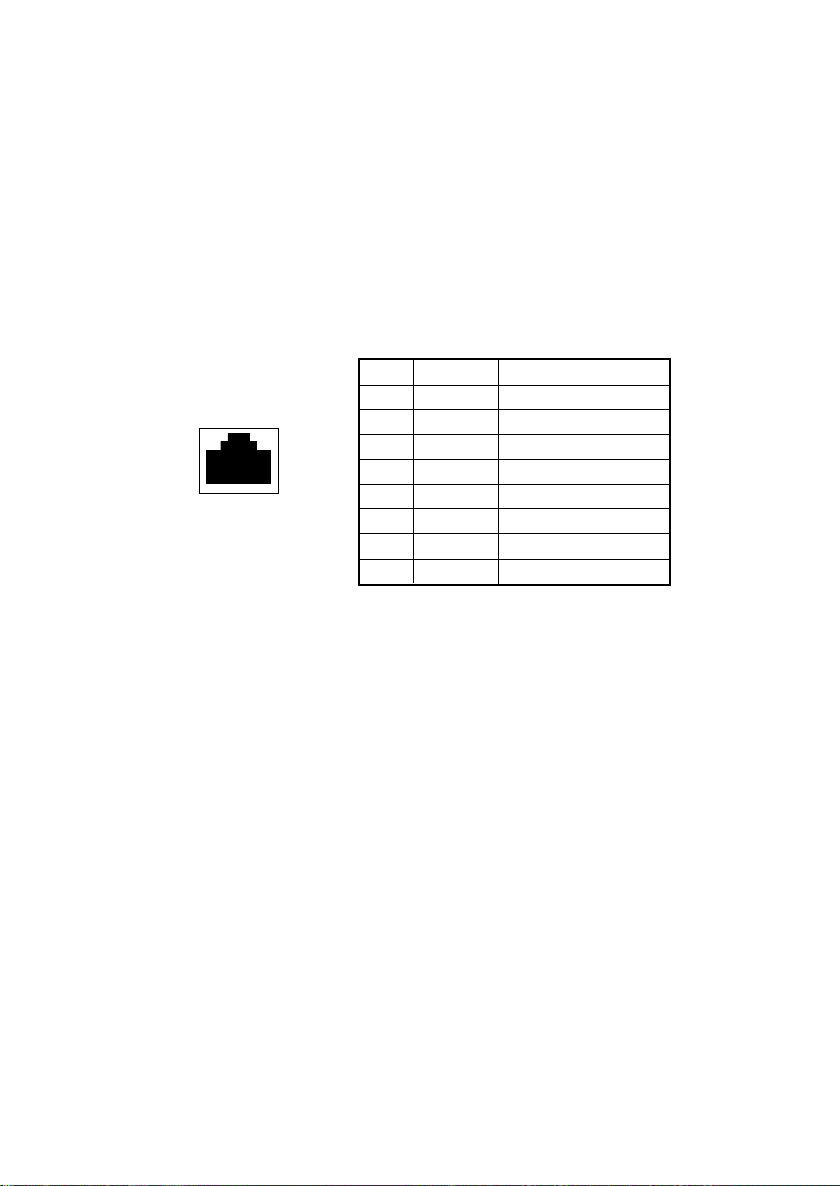
Hardware Setup
LAN Jack (RJ-45) (optional)
The mainboard provides one standard RJ-45 jack for connection
to Local Area Network (LAN). You can connect a network cable to the
LAN jack.
PIN SIGNAL DESCRIPTION
1 RDN Receive Differential Pair
2 RDP Receive Differential Pair
3 GND Ground
4 GND Ground
5 GND Ground
LAN RJ-45 Jack
6 GND Ground
7 TDN Transmit Differential Pair
8 TDP Transmit Differential Pair
Pin Definition
2-13
Page 26
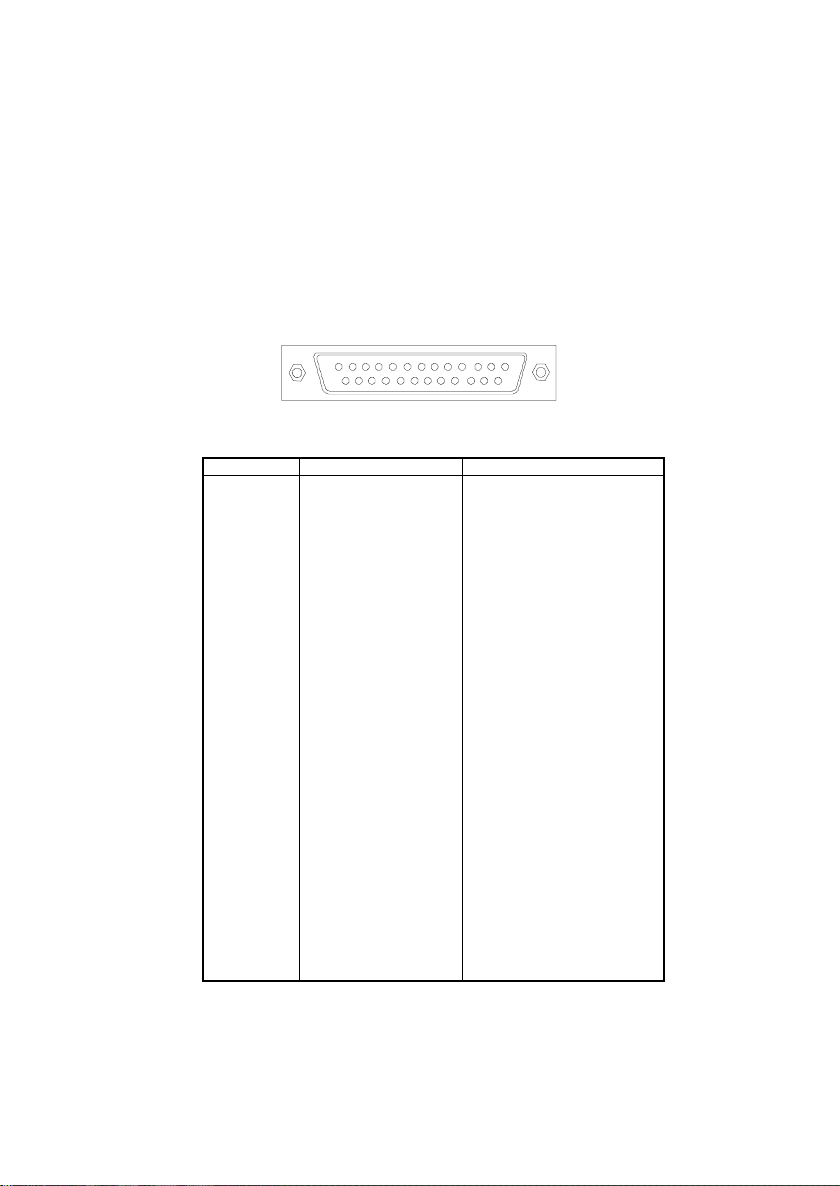
Chapter 2
Parallel Port Connector: LPT1
The mainboard provides a 25-pin female centronic connector for
LPT. A parallel port is a standard printer port that supports Enhanced
Parallel Port (EPP) and Extended Capabilities Parallel Port (ECP) mode.
13 1
25 14
PI N SIGNAL DESCRIPTION
1 STROBE Strobe
2 DATA0 Data0
3 DATA1 Data1
4 DATA2 Data2
5 DATA3 Data3
6 DATA4 Data4
7 DATA5 Data5
8 DATA6 Data6
9 DATA7 Data7
10 ACK# Acknowledge
11 BUSY Busy
12 PE Paper End
13 SELECT Select
14 AUTO FEED# Automatic Feed
15 ERR# Error
16 INIT# Initialize Printer
17 SLIN# Select In
18 GND Ground
19 GND Ground
20 GND Ground
21 GND Ground
22 GND Ground
23 GND Ground
24 GND Ground
25 GND Ground
Pin Definition
2-14
Page 27

Hardware Setup
Connectors
The mainboard provides connectors to connect to FDD, IDE HDD,
case, modem, LAN, USB Ports, IR module and fans.
Floppy Disk Drive Connector: FDD1
The mainboard provides a standard floppy disk drive connector
that supports 360K, 720K, 1.2M, 1.44M and 2.88M floppy disk types.
34 33
2 1
2-15
FDD1
Page 28

Chapter 2
Hard Disk Connectors: IDE1 & IDE2
The mainboard has a 32-bit Enhanced PCI IDE and Ultra DMA
33/66/100 controller that provides PIO mode 0~4, Bus Master, and Ultra DMA/33/66/100 function. It has two HDD connectors: IDE1
(Primary) and IDE2 (Secondary). You can connect up to four hard disk
drives, CD-ROM or 120MB Floppy to IDE1 and IDE2.
IDE1 (Primary IDE Connector)
- The first hard disk drive should always be connected to IDE1. You can
connect a Master and a Slave drive to IDE1.
IDE2 (Secondary IDE Connector)
- You can connect a Master and a Slave drive to IDE2.
40 39
40 39
2 1
2 1
IDE2 IDE1
TIP:
If you install two hard disks on cable, you must configure the second
drive to Slave mode by setting its jumper. Refer to the hard disk
documentation supplied by hard disk vendors for jumper setting
instructions.
2-16
Page 29

Hardware Setup
Fan Power Connectors: P_FAN1/C_FAN1/S_FAN1
The C_FAN1 (processor fan), S_FAN1 (system fan) and P_FAN1
(power supply fan) support system cooling fan with +12V. They support
3-pin head connector. When connecting the wire to the connector, always
take note that the red wire is the positive and should be connected to the
+12V, the black wire is Ground and should be connected to GND. As the
mainboard has a System Hardware Monitor chipset on-board, you must
use a specially designed fan with speed sensor to take advantage of the
CPU fan control.
GND
+12V
SENSOR
P_FAN1
GND
+12V
SENSOR
C_FAN1
GND
+12V
SENSOR
S_FAN1
Note:
1. Always consult the vendor for proper CPU cooling fan.
2. CPUFAN supports the fan control function. You can install the PC Alert
utility that will automatically control the CPU Fan speed according to
the actual CPU temperature.
2-17
Page 30

Chapter 2
Case Connector: F_P1 & F_P2 (optional)
The case connector block F_P1 allows you to connect the Power
Switch, Reset Switch, Power LED, Speaker, HDD LED.
The other case connector block F_P2 is compliant to Intel Front
Panel I/O Connectivity Design Guide and can connect to the the Power
Switch, Reset Switch, Power LED and HDD LED on the case.
Reset
Switch
Speaker
HDD
LED
Reset
Switch
Reserved
18 9
+
-
10 1
F_P1
1 2
+
-
+
9 10
F_P2
Power
Switch
+
Power
LED
--
+
HDD
LED
+
Power
LED
-
+
Power
-
Switch
2-18
Page 31

Hardware Setup
Power Switch
Connect to a 2-pin push button switch.
Reset Switch
Reset switch is used to reboot the system rather than turning the
power ON/OFF. Avoid rebooting while the HDD is working. You can
connect the Reset switch from the system case to this pin.
Power LED (F_P1)
The Power LED is lit while the system power is on.
2-pin single color power LED: Connected to pin 5 & 6. The power
LED is not able to change its color. You can only choose Blinking
in the BIOS utility for the power LED to indicate the suspend/
sleep mode.
LED Status Description
Steady Green The system is in the full-on mode.
Blinking The system enters the suspend/sleep mode.
Speaker (F_P1 only)
Speaker from the system case is connected to this pin.
HDD LED
HDD LED shows the activity of a hard disk drive connected to the
IDE1 or IDE2 connector. Avoid turning the power off while the HDD is
working. You can connect the HDD LED from the system case to this
pin.
2-19
Page 32

Chapter 2
Power Saving Switch Connector: JGS1
Attach a power saving switch to this connector. Pressing the
switch once will have the system enter the sleep/suspend state. Press
any key to wake up the system.
JGS1
2-20
Page 33

Hardware Setup
Power Saving LED Connector: JGL1
JGL1 is connected to a power saving LED. There are two types of
LED that you can use: 3-pin or 2-pin (ACPI request) LED. If connected to
a dual color LED, the LED light is green when system in turned on, and
turns to orange color while entering the sleep state. For single color LED,
the LED is lit when system is on, and blinks during the sleep state.
PLED1
1
Suspend LED
GND
JGL1
3-Pin LED 2-Pin LED
Green Color
Orange Color
1 3
Green: Full-On Mode Dual Color
Orange: Sleep Mode
Green Color
Orange Color
1 3
2-21
Page 34

Chapter 2
Wake On Ring/Wake On LAN Connectors: JMDM1/JWOL1
Wake On Ring (JMDM1) connector allows you to connect to a
modem card with Wake On Ring function; Wake On LAN (JWOL1) connector allows you to connect to a LAN card with Wake On LAN function.
The two connectors provide system the feature to boot up when a signal
is received through the modem card/local area network.
PIN SIGNAL
1NC
2 GND
3 MDM_WAKEUP
4NC
5 5VSB
Note: Modem wake-up signal
is active “low”.
5 1
JMDM1
1
3
JWOL1
PIN SIGNAL
1 5VSB
2 GND
3 MP_WAKEUP
Note: LAN wake-up signal
is active “high”.
Note: To be able to use this function, you need a power supply that
provide enough power for this feature. (Power supply with 750mA 5V Standby)
2-22
Page 35

Hardware Setup
CD-In Connector
This connector allows you to connect to CD-ROM audio connector.
AUX Line-In Connector
This connector is used for a DVD add-on card with line-in
connector.
Modem-In Connector
This connector is for Modem with internal voice connector.
Mono_Out is connected to the Modem Speaker Out connector. Phone_In
is connected to the Modem Microphone In connector.
R
GND
L
CD_IN1
R
GND
L
Mono_Out
GND
Phone_In
AUX_IN1
MDM_IN1
Note:
Mono_Out is connected to the Modem speaker-out connector.
Phone_In is connected to the Modem microphone-in connector.
2-23
Page 36

Chapter 2
IrDA Infrared Module Connector: IR1 & IR2 (optional)
These connectors allow you to connect to IrDA Infrared modules.
You must configure the setting through the BIOS setup to use the IR
function. The difference between IR1 & IR2 is that IR2 is compliant to
Intel Front Panel I/O Connectivity Design Guide.
PIN SIGNAL
1 VCC
1
2 NC
3 IRRX
4 GND
5
5 IRTX
IR1
IR1 Pin Definition
PIN SIGNAL
1 Not assigned
2NC
3 VCC
4 GND
5 IRTX
6 IRRX
IR2 Pin Definition
1 2
5 6
IR2
2-24
Page 37

Hardware Setup
USB PC To PC Connector: USB1 & USB2 (optional)
The mainboard provides two Front USB (Universal Serial Bus)
pin headers that allow you to connect optional USB ports for front panel.
Different from USB1, USB2 is compliant to Intel Front Panel I/O Con-
nectivity Design Guide.
1 6
5 10
USB1
1 2
9 10
USB2
Pin Description Pin Description
1 VCC 2 GND
3 USB2- 4 GND
5 USB2+ 6 USB3+
7 GND 8 USB3-
9 GND 10 VCC
USB1 Pin Definition
Pin Description Pin Description
1 VCC 2 VCC
3 USB3- 4 USB2-
5 USB3+ 6 USB2+
7 GND 8 GND
9 N C 10 *USB_FP_OC0
USB2 Pin Definition
*USB_FP_OC0 is Front Panel USB Overcurrent signal (Ports 2 & 3)
Note: You can use only ONE USB header to connect USB ports. Make
sure you choose the appropriate one for your USB ports.
2-25
Page 38

Chapter 2
Front Panel Audio Header: JAUDIO1 & JAUDIO2(optional)
You can connect an optional audio connector to the Front Panel
Audio Header. JAUDIO2 is compliant to Intel Front Panel I/O
Connectivity Design Guide.
9 1
18 10
JAUDIO1
2 10
1 9
JAUDIO2
2-26
Page 39

Hardware Setup
Pin
Description
1
Active LINE Out(R)
2
GND (aLO)
3
GND (+12)
4
+12V (1A)
5
MIC
6
Front LINE Out(R)
7
Front LINE Out(L)
8
GND (fLO)
9
Line In(R)
JAUDIO1 Pin Definition
Description
Pin
Active LINE Out(L)
10
GND (aLO)
11
GND (+12)
12
(Cut Away)
13
GND (MIC)
14
LINE Next(R)
15
LINE Next(L)
16
(Cut away)
17
Line In(L)
18
Caution!!!
If you don’t want to connect to the optional front
audio, pins 6 and 15, 7 and 16 have to be shorted
by jumper caps in order to have signal output
directed to the rear audio ports.
Pin Signal Description
1 AUD_MIC Front Panel Microphone input signal
2 AUD_GND Ground used by Analog Audio Circuits
3 AUD_MIC_BIAS Microphone Power
4 AUD_VCC Filtered +5V used by Analog Audio Circuits
5 AUD_FPOUT_R Right Channel Audio signal to Front Panel
6 AUD_RET_R Right Channel Audio signal Return from Front Panel
7 N C No Connection
8 N C No Connection
9 AUD_FPOUT_L Left Channel Audio signal to Front Panel
10 AUD_RET_L Left Channel Audio signal Return from Front Panel
7 6
16 15
JAUDIO2 Pin Definition
2-27
Page 40

Chapter 2
Jumpers
The mainboard provides the following jumpers for you to set the
computer’s function. This section will mention how to change your
mainboard’s function through the use of jumpers.
Clear CMOS Jumper: JBAT1
There is a CMOS RAM on board that has a power supply from
external battery to keep the data of system configuration. With the CMOS
RAM, the system can automatically boot OS every time you turn on the
computer. If you want to clear the system configuration, you can use the
JBAT1 (Clear CMOS Jumper ) to clear data. Follow the instructions below to operate:
WARNING!
1
3
Clear Data
JBAT1
1
3
Keep Data
(default)
1
3
You can clear CMOS by shorting 2-3 pin while the system
is off. Then return to 1-2 pin position. Avoid clearing the
CMOS while the system is on; it will damage the mainboard.
2-28
Page 41

Onboard Audio Jumper: JP1 (optional)
This jumper is used to enable/disable the onboard soft audio
codec.
Hardware Setup
Disabled
Auto
(default)
1
3
JP1
2-29
Page 42

Chapter 2
Slots
The motherboard provides one AGP slot, five 32-bit Master PCI
bus slots, one ISA slot and one CNR slot.
AGP Slot
PCI Slot
ISA Slot
CNR Slot
AGP (Accelerated Graphics Port) Slot
The AGP slot allows you to insert the AGP graphics card. AGP is
an interface specification designed for the throughput demands of 3D
graphics. It introduces a 66MHz, 32-bit channel for the graphics controller to directly access main memory and provides three levels of
throughputs: 1x (266Mbps), 2x (533Mbps) and 4x (1.07Gbps).
PCI Slots
The five PCI slots allow you to insert the expansion cards to meet
your needs. When adding or removing expansion cards, make sure that
you unplug the power supply first. Meanwhile, read the documentation
for the expansion card to make any necessary hardware or software
settings for the expansion card, such as jumpers, switches or BIOS
configuration.
2-30
Page 43

Hardware Setup
ISA (Industry Standard Architecture) Slot (optional)
The ISA slot provides one 16-bit interface that are used to add
expansion card to the computer.
CNR (Communication & Networking Riser) Slot
The CNR slot allows you to insert the CNR expansion cards. CNR
is a specially designed network, audio, or modem riser card for ATX
family motherboards. Its main processing is done through software and
controlled by the motherboard’s chipset.
2-31
Page 44

Chapter 3 Award
®
BIOS Setup
Award® BIOS Setup
Award® BIOS Setup
This mainboard uses Award® BIOS ROM that has a built-in Setup
program to allow users to modify the basic system configuration. The
information is stored in battery-backed RAM (CMOS RAM) so that it
retains the Setup information when the power is turned off.
This chapter provides you with the overview of the BIOS Setup
program. It contains the following topics:
Entering Setup 3-2
Control Keys 3-2
Getting Help 3-3
Main Menu 3-4
Standard CMOS Features 3-6
Advanced BIOS Features 3-9
Advanced Chipset Features 3-14
Integrated Peripherals 3-17
Power Management Setup 3-22
PnP/PCI Configurations 3-27
PC Health Status 3-29
Frequency/Voltage Control 3-31
Load Fail-Safe/Optimized Defaults 3-33
Set Supervisor/User Password 3-34
Save & Exit Setup/Exit without Saving 3-36
3
3-1
Page 45

Chapter 3
Entering Setup
Power on the computer. When the below message appears briefly
at the bottom of the screen during the POST (Power On Self Test), press
<Del> key or simultaneously press <Ctrl>, <Alt>, and <Esc> keys to
enter Setup.
TO ENTER SETUP BEFORE BOOT, PRESS <CTRL-ALT-ESC>
OR <DEL> KEY
If the message disappears before you respond and you still
wish to enter Setup, restart the system by turning it OFF then On or
pressing the RESET button to try again. You may also restart by
simultaneously pressing <Ctrl>, <Alt>, and <Delete> keys.
Control Keys
< ↑ >
< ↓ >
< ← >
< → >
< Enter >
< Esc >
< +/PU >
< -/PD >
< F1 >
< F5 >
< F6 >
< F7 >
< F10 >
Move to the previous item
Move to the next item
Move to the item in the left hand
Move to the item in the right hand
Select the item
Jump to the Exit menu or return to the Main menu from a submenu
Increase the numeric value or make changes
Decrease the numeric value or make changes
General help, only for StatusPage Setup Menu and Option Page
Setup Menu
Restore the previous CMOS value from CMOS, only for Option
Page Setup Menu
Load the default CMOS value from the Fail-Safe default table,
only for Option Page Setup Menu
Load Optimized defaults
Save all the CMOS changes and exit
3-2
Page 46

Award® BIOS Setup
Getting Help
After entering the Setup program, the first screen you will see is
the Main menu.
Main Menu
The Main menu lists the setup functions you can make changes to. You
can use the control keys (↑, ↓) to select the item. The on-line description
of the highlighted setup function is displayed at the bottom of the screen.
Sub-Menu
If you find a right pointer symbol (as
shown in the right view) appears to
the left of certain fields, which means
a sub-menu can be launched from this
field. A sub-menu contains additional
options for a field parameter. You can
use control keys (↑, ↓) to highlight the
field and press <Enter> to call up the sub-menu. Then you can use the
control keys to enter values and move from field to field within a submenu. If you want to return to the main menu, press the <Esc >.
IDE Primary Master
8
IDE Primary Slave
8
IDE Secondary Master
8
IDE Secondary Slave
8
General Help <F1>
The BIOS setup program provides a General Help screen. You can call
up this screen from any menu by simply pressing <F1>. The Help screen
lists the appropriate keys to use and the possible selections for the highlighted item. Press <Esc> to exit the Help screen.
3-3
Page 47

Chapter 3
Main Menu
Once you enter Award® BIOS CMOS Setup Utility, the Main
Menu will appear on the screen. The Main Menu allows you to select
from twelve setup functions and two exit choices. Use arrow keys to
select among the items and press <Enter> to enter the sub-menu.
CMOS Setup Utility - Copyright(C) 1984-2001 Award Software
Standard CMOS Features
8
Advanced BIOS Features
8
Advanced Chipset Features
8
Integrated Peripherals
8
Power Management Setup
8
PnP/PCI Configurations
8
PC Health Status
8
Frequency/Voltage Control
8
Load Fail-Safe Defaults
Load Optimized Defaults
Set Supervisor Password
Set User Password
Save & Exit Setup
Exit Without Saving
ESC : Quit F9 : Menu in BIOS ↑ ↓
F10 : Save & Exit Setup
Time, Date, Hard Disk Type ...
→ ←
: Select Item
Standard CMOS Features
Use this menu for basic system configurations.
Advanced BIOS Features
Use this menu to set the items of Award special enhanced features.
Advanced Chipset Features
Use this menu to change the values in the chipset registers and optimize
your system’s performance.
Integrated Peripherals
Use this menu to specify your settings of integrated peripherals.
3-4
Page 48

Award® BIOS Setup
Power Management Setup
Use this menu to specify your settings of power management.
PnP/PCI Configurations
This entry appears if your system supports PnP/PCI.
PC Health Status
This entry shows your PC health status.
Frequency/Voltage Control
Use this menu to specify your settings of frequency/voltage control.
Load Fail-Safe Defaults
Use this menu to load the BIOS default values of your system for the
minimal/stable performance to operate.
Load Optimized Defaults
Use this menu to load the BIOS default values that are factory settings for
optimal system performance operations.
Set Supervisor Password
Use this menu to set Supervisor Password.
Set User Password
Use this menu to set User Password.
Save & Exit Setup
Save CMOS value changes to CMOS and exit Setup program.
Exit Without Saving
Abandon all CMOS value changes and exit Setup program.
3-5
Page 49

Chapter 3
Standard CMOS Features
The items in Standard CMOS Features menu are divided into 13
categories. Each category includes none, one or more than one setup
items. Use the arrow keys to highlight the item and then use the <PgUp>
or <PgDn> keys to select the value you want in each item.
CMOS Setup Utility - Copyright(C) 1984-2001 Award Software
Standard CMOS Features
Date(mm:dd:yy): Tue, Jul 3 2001
Time(hh:mm:ss): 16: 15 : 29
IDE Primary Master
8
IDE Primary Slave
8
IDE Secondary Master
8
IDE Secondary Slave
8
Drive A [1.44M, 3.5 in.]
Drive B [None]
Video [EGA/VGA]
Halt On [All, But Keyboard]
Base Memory 640K
Extended Memory 65472K
Total Memory 1024K
↑ ↓ → ← Move Enter:Select +/-/PU/PD:Value F10:Save ESC:Exit F1:General Help
F5:Previous Values F6:Fail-safe Defaults F7:Optimized Defaults
Item Help
Menu Level
Change the day, month,
year and century
8
Date (mm:dd:yy)
This item allows you to set the system to the date that you specify (usually
the current date). The format is <day> <month> <date> <year>.
Day Day of the week, from Sun. to Sat., determined by
BIOS (read only).
Month The month from Jan. through Dec.
Date The date from 1 to 31 can be keyed by numeric
function keys.
Year The year, depends on the year of the BIOS.
3-6
Page 50

Award® BIOS Setup
Time (hh:mm:ss)
This item allows you to set the system to the time that you specify (usually
the current time). The time format is <hour> <minute> <second>.
IDE Primary Master/IDE Primary Slave/
IDE Secondary Master/IDE Secondary Slave
Press PgUp/<+> or PgDn/<-> to select the hard disk drive category.
The specification of hard disk drive will show on the right hand according
to your selection. You can press <Enter> to enter the sub-menu. The submenu will appear as the following example:
CMOS Setup Utility - Copyright(C) 1984-2001 Award
Software
IDE HDD Auto-Detection [Press Enter]
IDE Primary Master
Item Help
IDE Primary Master [Auto]
Access Mode [Auto]
Capacity 15365MB
Cylinder 29770
Head 16
Precomp 65535
Landing Zone 29769
Sector 63
Menu Level
To auto-detect the
HDD’s size, head...on
this channel
88
Access Mode The settings are CHS,LBA, Large, and Auto
Capacity The Formatted size of the storage device
Cylinder Number of cylinders
Head Number of heads
Precomp Write precompensation
Landing Zone Cylinder location of the landing zone
Sector Number of sectors
3-7
Page 51

Chapter 3
Drive A/B
The two items allow you to set the type of floppy drivers installed. Available options are [None], [360K, 5.25 in], [1.2M, 5.25 in], [720k, 3.5 in],
[1.44M, 3.5in], and [2.88M, 3.5in]. Default value for Drive A is [1.44M,
3.5in], and for Drive B is [None].
Video
This item allows you to set the type of video card. Available options are
[EGA/VGA], [CGA40], [CGA80], and [MONO]. Default value is [EGA/
VGA].
Halt on
This item allows you to set the type of errors that will cause system halt
on. Available options are [All Errors], [No Errors], [All, But Keyboard],
[All, But Diskette], and [All, But Disk/Key]. Default value is [All, But
Keyboard].
All Errors The system will halt on and display the error
message if any error happens.
No Errors The system will not halt on no matter any
error happens.
All, But Keyboard The system will halt on if any error happens.
But the system will not halt on if the keyboard
function is not normal.
All, But Diskette The system will halt on if any error happens.
But the system will not halt on if the disk drive
function is not normal.
All, But Disk/Key The system will halt on if any error happens.
But the system will not halt on if the disk drive
and keyboard function is not normal.
Base/Extended/Total Memory
The three items show the memory status of your system (read only).
3-8
Page 52

Advanced BIOS Features
Award® BIOS Setup
CMOS Setup Utility - Copyright(C) 1984-2001 Award Software
Anti-Virus Protection [Disabled]
CPU L1 & L2 Cache [Enabled]
Quick Boot [Disabled]
1st Boot Device [Floppy]
2nd Boot Device [HDD-0]
3rd Boot Device [CDROM]
Boot Other Device [Enabled]
Swap Floppy [Disabled]
Seek Floppy [Disabled]
Boot Up Num-Lock LED [On]
Gate A20 Option [Fast]
Typematic Rate Setting [Disabled]
Typematic Rate (Chars/Sec) 6
x
Typematic Delay (Msec) 250
x
Security Option [Setup]
APIC Mode [Enabled]
MPS Version Control For OS [1.1]
Boot OS/2 For DRAM > 64MB [NO]
Hard Disk S.M.A.R.T. [Disabled]
BIOS Flash Write Control [Disabled]
↑ ↓ → ← Move Enter:Select +/-/PU/PD:Value F10:Save ESC:Exit F1:General Help
F5:Previous Values F6:Fail-safe Defaults F7:Optimized Defaults
Advanced BIOS Features
Item Help
Menu Level
Allows you to choose the
VIRUS warning feature for
IDE Hard Disk boot sector
protection. If this
function is enabled and
someone attempt to write
data into this area, BIOS
will show a warning
message on screen and
alarm beep
8
Anti-Virus Protection
This item allows you to choose the virus-warning feature for IDE hard
disk boot sector protection. If this function is enabled and someone
attempts to write data into this area, BIOS will show a warning message
on screen and alarm beeps. Available options are [Disabled] and
[Enabled]. Default value is [Disabled].
3-9
Page 53

Chapter 3
CPU L1 & L2 Cache
Cache memory is additional memory that is much faster than the system
memory. When the CPU requests data, the system transfers the requested
data from the main memory into cache memory, for even faster access by
the CPU. Available options are:
Enabled (default) Enable cache function
Disabled Disable cache function
Note: The internal cache is built in the processor.
Quick Boot
This item allows you to speed up Power On Self Test (POST) after you
power on the computer. If this is set to [Enabled], BIOS will shorten or
skip some check items during POST. Available options are [Disabled]
and [Enabled]. Default value is [Disabled].
1st/2nd/3rd Boot Device
These three items allow you to set the sequence of boot device from that
the BIOS attempts to load the operating system. Available options are
[Floppy], [LS120], [HDD-0], [SCSI], [CDROM], [HDD-1], [HDD-2],
[HDD-3], [ZIP100], [LAN], and [Disabled].
Boot Other Device
This item allows the system to try to boot from other device if the system
fails to boot from the 1st/2nd/3rd boot device. Available options are
[Disabled] and [Enabled]. Default value is [Enabled].
Swap Floppy
This item allows you to choose from the default of [Disabled] or choose
[Enabled] to switch the floppy disk drives between being designated as
A and B. Available options are [Disabled] and [Enabled]. Default value
is [Disabled].
3-10
Page 54

Award® BIOS Setup
Seek Floppy
This function allows the system to check if floppy installed or uninstalled
when booting up the computer. Available options are [Disabled] and
[Enabled]. Default value is [Disabled].
Boot Up Num-Lock LED
This item allows you to set the NumLock status when you boot up your
computer. When you choose from the default of [On], the keypad is
numeric keys; when you choose [Off], the keypad is arrow keys. Available
options are [On] and [Off]. Default value is [On].
Gate A20 Option
This allows you to set the Gate A20 status. When set to [Fast], Gate A20
is controlled by chipset. When set to [Normal], Gate A20 is controlled by
a specific pin from the keyboard controller. Available options are [Fast]
and [Normal]. Default value is [Fast].
Typematic Rate Setting
This item allows you to set the keystrokes repeat rate determined by
keyboard controller. When set to [Enabled], the following two items
Typematic Rate and Typematic Delay can be selected. Available options are [Disabled] and [Enabled]. Default value is [Disabled].
Typematic Rate (Chars/Sec)
This item allows you to set the number of times a second to repeat a
keystroke when you hold the key down. Available options are [6], [8],
[10], [12], [15], [20], [24], and [30]. Default value is [6].
Typematic Delay (Msec)
This item allows you to set the delay time before the key begins to repeat
the keystroke while holding down the key. Available options are [250],
[500], [750], and [1000]. Default value is [250].
3-11
Page 55

Chapter 3
Security Option
This item allows you to limit access to the system and Setup program, or
just to Setup program. When set to [Setup], the system will boot, but
access to Setup program will be denied if the correct password is not
entered at the prompt. When you choose [System], the system will not
boot and access to Setup program will be denied if the correct password
is not entered at the prompt. Available options are [Setup] and [System].
Default value is [Setup].
APIC Mode
This item is used to enable or disable the APIC (Advanced Programmable Interrupt Controller). Due to compliance to PC2001 design guide, the
system is able to run in APIC mode. Enabling APIC mode will expand
available IRQs resources for the system. Available options are [Enabled]
and [Disabled].
MPS Version Control For OS
This item allows you to select which MPS (Multi-Processor Specification)
version to be used for the operating system. You need to select the MPS
version supported by your operating system. To find out which version
to use, consult the vendor of your operating system. Available options
are [1.4] and [1.1]. Default value is [1.1].
Boot OS/2 For DRAM > 64MB
This item is set for the users running OS/2® operating system. When set
to [No], you can not run the OS/2® operating system when DRAM installed is larger than 64 MB. When set to [Yes], it is possible. Available
options are [No] and [Yes]. Default value is [No].
Hard Disk S.M.A.R.T
This item allows you to enable or disable the HDD S.M.A.R.T. (SelfMonitoring Analysis and Reporting Technology) Capability. Default
value is [Disabled].
3-12
Page 56

Award® BIOS Setup
BIOS Flash Write Control
The item is used to enable or disable the BIOS Flash Write Control for
non-Award flash utility. Select [Enabled] when performing BIOS update
with the non-Award flash utility. Ignore this option if you use the Award
flash utility. Default value is [Disabled].
3-13
Page 57

Chapter 3
Advanced Chipset Features
CMOS Setup Utility - Copyright(C) 1984-2001 Award Software
Advanced Chipset Features
Configure DRAM Timing [by SPD]
CAS# Latency [ 3 ]
Prechare Delay [7 ]
RAS# to CAS# Delay [3]
RAS# Precharge [3 ]
DRAM Data Integrity Mode [Non-ECC]
DRAM Frequency [Auto]
Memory Hole At 15M-16M [Disabled]
Delayed Transaction [Enabled]
AGP Aperture Size (MB) [64]
↑ ↓ → ← Move Enter:Select +/-/PU/PD:Value F10:Save ESC:Exit F1:General Help
F5:Previous Values F6:Fail-safe Defaults F7:Optimized Defaults
Note: Change these settings only if you are familiar with the chipset
Configure DRAM Timing
This allows you to select whether DRAM timing is controlled by the SPD
(Serial Presence Detect) EPROM on the DRAM module or by the user.
When set to [by SPD] as default, the following four items are automatically
determined by BIOS based on the configurations on the SPD. When set
to [by User], you can configure these items manually. Available options
are [by SPD] and [by User].
Item Help
Menu Level
8
CAS# Latency
This item controls the timing delay (in clock cycles) before SDRAM starts
a read command after receiving it. Available options are [2] and [3]; the
value should be set depending on the SDRAM installed.
Precharge Delay
This item controls the number of clock cycles for DRAM to be allowed to
precharge from the active state. Available options are [7], [6], and [5].
3-14
Page 58

Award® BIOS Setup
RAS# to CAS# Delay
This item allows you to insert a timing delay between the CAS and RAS
strobe signals, used when DRAM is written to, read from, or refreshed.
The setting [2] gives faster performance and [3] gives more stable
performance. This item applies onl when synchronous DRAM is intalled
in the system.
RAS# Precharge
If an insufficient number of cycles is allowed for the RAS to accumulate
its charge before DRAM refresh, the refresh may be incomplete and the
DRAM may be fail to retain data. The setting [2] gives faster performance
and [3] gives more stable performance. This item applies onl when
synchronous DRAM is intalled in the system.
DRAM Data Integrity Mode
This item allows you to select the [Non-ECC] or [ECC] (Error-Checking
and Correcting), according to the type of installed RDRAM.
DRAM Frequency
This item allows you to set the clock frequency of the DRAM installed.
Available options are [PC100], [PC133] and [Auto]. Default value is
[Auto].
Memory Hole at 15M-16M
This item allows you to reserve an address space for ISA expansion
cards that require it. Available options are [Enabled] and [Disabled].
Default value is [Disabled].
Delayed Transaction
The chipset has an embedded 32-bit posted write buffer to support delay
transactions cycles. Select [Enabled] to support compliance with PCI
specification version 2.1. Available options are [Enabled] and [Disabled].
3-15
Page 59

Chapter 3
AGP Aperture Size (MB)
This item allows you to select the size of the Accelerated Graphics Port
(AGP) aperture. Aperture is a portion of the PCI memory address range
dedicated for graphics memory address space. Host cycles that hit the
aperture range are forwarded to the AGP without any translation. Available options are [4], [8], [16], [32], [64], [128], and [256]. Default value is
[64].
3-16
Page 60

Integrated Peripherales
CMOS Setup Utility - Copyright(C) 1984-2001 Award Software
Integrated Peripherales
OnChip Primary PCI IDE [Enabled]
OnChip Secondary PCI IDE [Enabled]
IDE Primary Master PIO [Auto]
IDE Primary Slave PIO [Auto]
IDE Secondary Master PIO [Auto]
IDE Secondary Slave PIO [Auto]
IDE Primary Master UDMA [Auto]
IDE Primary Slave UDMA [Auto]
IDE Secondary Master UDMA [Auto]
IDE Secondary Slave UDMA [Auto]
USB Controller [Enabled]
USB Keyboard Support [Disabled]
Init Display First [AGP]
AC’97 Audio [Auto]
AC’97 Modem [Auto]
Onboard/CNR LAN Selection [Auto]
IDE HDD Block Mode [Enabled]
Floppy Controller [Enabled]
Serial Port A [3F8/IRQ4]
Serial Port B [2F8/IRQ3]
Serial Port B Mode [Normal]
RxD, TxD Active [Hi, Lo]
IR Transmission Delay [Enabled]
IR Duplex Mode [Half]
IR Pin Select [IR-Rx2Tx2]
Parallel Port [378/IRQ7]
Parallel Port Mode [ECP]
EPP Version [1.7]
ECP Mode Use DMA [3]
Onboard Game Port [201]
Onboard Midi Port [330]
Midi IRQ Select [10]
Item Help
Menu Level
Award® BIOS Setup
8
↑ ↓ → ← Move Enter:Select +/-/PU/PD:Value F10:Save ESC:Exit F1:General Help
F5:Previous Values F6:Fail-safe Defaults F7:Optimized Defaults
3-17
Page 61

Chapter 3
OnChip Primary/Secondary PCI IDE
The integrated peripheral controller contains an IDE interface with
support for two IDE channels. Select Enabled to activate each channel
separately. Available options are [Enabled] and [Disabled].
IDE Primary/Secondary Master/Slave PIO
The four IDE PIO (Programmed Input/Output) fields let you set a PIO
mode (0-4) for each of the four IDE devices that the onboard IDE interface
supports. Modes 0 through 4 provide successively increased
performance. In Auto mode, the system automatically determines the
best mode for each device. Available options are [Auto], [Mode 0], [Mode
1], [Mode 2], [Mode 3], [Mode 4].
IDE Primary/Secondary Master/Slave UDMA
Ultra DMA 33/66/100 implementation is possible only if your IDE hard
drive supports it and the operating environment includes a DMA driver
(Windows 95 OSR2 or a third-party IDE bus master driver). If your hard
drive and your system software both support Ultra DMA/33, 66 and
100, select Auto to enable BIOS support. Available options are [Auto]
and [Disabled].
USB Controller
Select [Enabled] if your system contains a Universal Serial Bus (USB)
controller and you have USB peripherals. Available options are
[Enabled]and [Disabled].
USB Keyboard Support
Select [Enabled] if your system contains a Universal Serial Bus (USB)
controller and you have a USB keyboard. Available options are [Enabled]
and [Disabled].
Init Display First
Initialize the AGP video display before initializing any other display
device on the system. Thus the AGP display becomes the primary
display. Available options are [PCI slot] and [AGP].
3-18
Page 62

Award® BIOS Setup
AC’97 Audio
This item allows you to enable/disable the 845 chipset’s feature to
support AC97 Audio.
AC’97 Modem
This item allows you to enable/disable the onboard AC97 Modem
function.
Onboard/CNR LAN Selection
This item allows you to select using the onboard LAN connector or CNR
LAN function. Available options are [Auto] and [Ext. CNR]. Default
value is [Auto].
IDE HDD Block Mode
Block mode is also called block transfer, multiple commands, or multiple
sector read/write. If your IDE hard drive supports block mode (most
new drives do), select Enabled for automatic detection of the optimal
number of block read/writes per sector the drive can support. Available
options are [Enabled] and [Disabled].
Floppy Controller
Select Enabled if your system has a floppy disk controller (FDD) installed
on the system board and you wish to use it. If you install add-on FDC or
the system has no floppy drive, select Disabled in this field. Available
options are [Enabled] and [Disabled].
Serial Port A/Serial Port B
Select an address and corresponding interrupt for the first and second
serial ports. Available options are [3F8/IRQ4], [2E8/IRQ3], [3E8/IRQ4],
[2F8/IRQ3], [Disabled], and [Auto].
Serial Port B Mode
The field allows you to specify the operation mode for serial port
“COM B”. Available settings are:
Normal: RS-232C Serial Port
IrDA: IrDA-compliant Serial Infrared Port
ASKIR: Amplitude Shift Keyed Infrared Port
3-19
Page 63

Chapter 3
RxD, TxD Active
This item allows you to determine the active of RxD, TxD. Available
options are [Hi,Hi], [Lo,Lo], [Lo,Hi], and [Hi,Lo].
IR Transmission Delay
This item allows you to enable/disable the IR transmission delay. Available options are [Enabled] and [Disabled].
IR Duplex Mode
This item allows you to select the IR half.full duplex function. Available
options are [Half] and [Full].
IR Pin Select
Consult your IR peripheral documentation to select the correct setting of
the TxD and RxD signals.
Parallel Port
Select a logical LPT port address and corresponding interrupt for the
physical parallel port.
Parallel Port Mode
The item allows you to select the operating mode for the parallel port.
Available options are [SPP], [EPP], [ECP], and [ECP+EPP].
EPP Version
The item allows you to select the EPP version by the parallel port when
the port is set to [EPP] or [ECP+EPP] mode. Available options are
[1.7] and [1.9].
ECP Mode Use DMA
The item automatically specifies an DMA channel 1 or 3 for the parallel
port when it is set to [EPP] or [ECP+EPP] mode.
Onboard Game Port
The items disable or assign the address of the Game port.
3-20
Page 64

Onboard Midi Port
The items disable or assign the address of the Midi port.
Midi IRQ Select
The item specifies an IRQ for the Midi port.
Award® BIOS Setup
3-21
Page 65

Chapter 3
Power Management Setup
The Power Management Setup allows you to configure you
system to most effectively save energy while operating in a manner
consistent with your own style of computer use.
CMOS Setup Utility - Copyright(C) 1984-2001 Award Software
Power Management Setup
IPCA Function [Enabled]
ACPI Standby State [S1/POS]
Power Management/APM [User Define]
Modem Use IRQ [3]
Suspend Time Out [Disabled]
Power Button Functoin [Power Off]
Wake Up On PME [Disabled]
Wake On On Ring [Enabled]
Wake Up On LAN [Enabled]
USB Wakep from S3 [Disabled]
CPU THRM-Throttling [50.0%]
Resume By RTC Alarm [Disabled]
x
Date(of Month) Alarm 0
x
Date(hh:mm:ss) Alarm 0 : 0 : 0
POWER ON Function [BUTTON ONLY]
KB Power ON Password [Enter]
Hot Key Power ON [Ctrl-F1]
Power Again [Power Off]
Sleep State LED [Single]
Item Help
Menu Level
8
**Reload Global Timer Events**
Primary Master IDE [Disabled]
Primary Slave IDE [Disabled]
Secondary Master IDE [Disabled]
Secondary Slave IDE [Disabled]
FDC/LPT/COM Ports [Disabled]
↑ ↓ → ← Move Enter:Select +/-/PU/PD:Value F10:Save ESC:Exit F1:General Help
F5:Previous Values F6:Fail-safe Defaults F7:Optimized Defaults
3-22
Page 66

Award® BIOS Setup
IPCA Function
This item allows you to set ACPI (Advanced Configuration and Power
Management) function. Available options are [Enabled] and [Disabled].
Default value is [Enabled].
ACPI Standby State
This item allows you to set the ACPI standby state you will use.
Available options are [S1/POS] and [S3/STR]. Default value is [S1/
POS].
S1/POS The S1 state is low power state. In this state, no system
context (CPU or chipset) is lost and the hardware
maintains all system context.
S3/STR The S3 state is a lower power state where the
information of system configuration and open
applications/files is saved to main memory that
remains poweres while most other hardware
components turn off to save energy. The information
stored in memory will be used to restore the system
when an “wake up” event occurs.
Power Management/APM
This category allows you to select the type (or degree) of power saving
and is directly related to the following item Suspend Time Out. There
are three selections for Power Management:
Min. Power Saving Suspend Mode = 1 hr.
Max. Power Saving Suspend Mode = 1 min.
User Defined (default) This allows you to set the power sav
ing mode manually. Available value
are [Disabled], [1 Min], [2 Min], [4 Min],
[8 Min], [12 Min], [20 Min], [30 Min],
[40 Min], and [1 Hour].
MODEM Use IRQ
This determines the IRQ in which the MODEM can use. Available options
are [3], [4], [5], [7], [9], [10], [11], and [NA].
3-23
Page 67

Chapter 3
Suspend Time Out
When enabled and after the set time of system inactivity, all devices
except the CPU will be shut off. Available options are [1 Min], [2 Min], [4
Min], [8 Min], [12 Min], [20 Min], [30 Min], [40 Min], [1 Hour], and
[Disabled].
Power Button Function
This item allows you to set the functoin of pressing the power button.
Available options are [Power Off] and [Suspend].
Wake Up On PME
This item allows you to enable the system to wake up when detecting the
activities of the power management events. Available options are
[Enabled] and [Disabled].
Wake Up On Ring
When set to [Disabled], the system will ignore any incoming call from
the modem. When set to [Enabled], the system will boot up if there’s an
incoming call from the modem.
Wake Up On LAN
To use this function, you need a LAN add-on card which support power
on functions. It should also support the wake-up on LAN jumper
(JWOL1).
Enabled Wake up on LAN supported.
Disabled Wake up on LAN not supported.
USB Wakeup from S3
This item allows the USB devices to wake up the system from S3 sleep
state. S3 is the STR (Suspend to RAM) mode for ACPI, which saves
different amount of system power. Available options are [Enabled] and
[Disabled].
3-24
Page 68

Award® BIOS Setup
CPU THRM-Throttling
This item allows you to select the CPU THRM-Throttling rate.
Available options are [12.5%], [25.0%], [37.5%], [50.0%], [62.5%],
[75.0%], and [87.5%].
Resume by RTC Alarm
This function is for setting date and time for your computer to boot up.
During Disabled, you cannot use this function. During Enabled, choose
the Date and Time Alarm:
Date(of month) Alarm You can choose which date the
system will boot up. Set to 0, to boot
every day.
Time(hh:mm:ss) Alarm You can choose what hour, minute and
second the system will boot up.
Note: If you have change the setting, you must let the system boot up
until it goes to the operating system, before this function will work.
POWER ON Function
This function allows you to select the item to power on the system.
Available options are [BUTTON ONLY], [Keyboard 98], [Password],
[Hot Key], [Mouse Left], and [Mouse Right].
KB Power ON Password
Normally, this item is unselectable. To enable this function, choose the
[Password] setting in POWER ON Function. This will allow you to
input the password for the KB power on function.
Hot Key Power ON
If POWER ON Function is set to [Hot Key], then you can assign a hot
key combination in the field for the PS/2 keyboard to power on the system.
Available options are [Ctrl-F1] through [Ctrl-F12].
3-25
Page 69

Chapter 3
Power Again
This item determines how the system will power on after a power failure.
Power Off Leaves the computer in the power off state
Power On Reboots the computer
Last State Restores the system to the state before power failure
Sleep State LED
This item determines which state the Power LED will use. The settings
are [Single], [Dual] and [Blinking]. When set to [Blinking], the power
LED will blink when the system enters the suspend mode. When set to
[Dual], the power LED will change its color. Choose the [Single] and the
power LED will always remain light up.
<Reload Global Timer Events>
Reload Global Timer events are I/O events whose occurrence can prevent the system from entering a power saving mode or can awaken the
system from such a mode. In effect, the system remains alert for anything
which occurs to a device which is configured as Enabled , even when the
system is in a power down mode.
Primary Master IDE
Primary Slave IDE
Secondary Master IDE
Secondary Slave IDE
FDC/LPT/COM Ports
3-26
Page 70

Award® BIOS Setup
PnP/PCI Configurations
This section describes configuring the PCI bus system. PCI
(Personal Computer Interconnect) is a system which allows I/O devices
to operate at speeds nearing the speed the CPU itself uses when communicating with its own special components. This section covers some
very technical items and it is strongly recommended that only experienced
users should make any changes to the default settings.
CMOS Setup Utility - Copyright(C) 1984-2001 Award Software
PnP/PCI Configuration
PNP OS Installed [No]
Clear ESCD [Disabled]
Resources Controlled By [Auto (ESCD)]
x
IRQ Resources Press Enter
x
DMA Resources Press Enter
PCI/VGA Palette Snoop [Disabled]
Item Help
Menu Level
Select Yes if you are
using a Plug and Play
capable operating system
Select No if you need the
BIOS to configure nonboot devices
8
↑ ↓ → ← Move Enter:Select +/-/PU/PD:Value F10:Save ESC:Exit F1:General Help
F5:Previous Values F6:Fail-safe Defaults F7:Optimized Defaults
PNP OS Installed
When set to [Yes], BIOS will only initialize the PnP cards used for booting (VGA, IDE, SCSI). The rest of the cards will be initialized by the PnP
operating system like Windows 98. When set to [No], BIOS will initialize all the PnP cards. So, select [Yes] if your operating system is Plug &
Play aware.
Clear ESCD
This item allows you to clear ESCD. Available options are [Disabled]
and [Enabled]. Default value is [Disabled].
3-27
Page 71

Chapter 3
Resource Controlled By
The Award Plug and Play BIOS has the capacity to automatically
configure all of the boot and Plug and Play compatible devices. However,
this capability means absolutely nothing unless you are using a Plug
and Play operating system such as Windows 98. When set to[manual],
you can choose specific resources by going into each of the sub menu
that follows this field (a sub-menu is preceded by a “8”). Available
options are [Auto(ESCD)] and [Manual]. (If you choose Auto, the IRQ
Resources and DMA Resources will not have function.)
DMA/IRQ Resources
This item is adjustable only when Resources Controlled By is set to
Manual. Press [Enter] and you will enter the sub-menu of the items. This
item lists IRQ 3/4/5/7/9/10/11/12/14/15 for users to set each IRQ a
type depending on the type of device using the IRQ/DMA.
PCI/VGA Palette Snoop
When set to [Enabled], multiple VGA devices operating on different buses
can handle data from the CPU on each set of palette registers on every
video device. Bit 5 of the command register in the PCI device configuration
space is the VGA Palette Snoop bit (0 is disabled). Available options are
[Enabled] and [Disabled]. Default value is [Disabled].
3-28
Page 72

Award® BIOS Setup
PC Health Status
This section helps you to get more information about your
system including CPU temperature, FAN speed and voltages. It is
recommended that you contact with your motherboard supplier to get
proper value about your setting of the CPU temperature.
CMOS Setup Utility - Copyright(C) 1984-2001 Award Software
PC Health Status
Current System Temp.
Current CPU Temperature
SYSTEM fan
POWER fan
CPU fan
Vcore
3.3V
+ 5V
+12V
-12V
- 5V
VBAT(V)
5VSB(V)
CPU Critical Temperature [Disabled]
Item Help
Menu Level
8
↑ ↓ → ← Move Enter:Select +/-/PU/PD:Value F10:Save ESC:Exit F1:General Help
F5:Previous Values F6:Fail-safe Defaults F7:Optimized Defaults
Current SystemTemp.
This item shows the current system temperature.
Current CPU Temperature
This item shows the current CPU temperature.
System Fan
This item shows the status of system’s fan.
3-29
Page 73

Chapter 3
Power Fan
This item shows the status of power supply’s fan.
CPU Fan
This item shows the status of CPU’s fan.
Vcore
This item shows the current system voltage.
CPU Critical Temperature
This item allows you to set the shutdown temperature level for the
processor. When the processor reach the temperature you set, this will
shutdown the system. This function only works in ACPI-aware OS (such
as Windows 98/ME/2000). Available options are [80°C/176°F], [85°C/
185°F], [90°C/194°F], and [Disabled]. Default Value is [Disabled].
3-30
Page 74

Frequency/Voltage Control
This section is for setting CPU Frequency/Voltage Control.
CMOS Setup Utility - Copyright(C) 1984-2001 Award Software
Frequency/Voltage Control
Award® BIOS Setup
CPU Ratio Selection [x 8]
Auto Detect PCI Clock [Enabled]
Spread Spectrum [Enabled]
CPU FSB Clock (Mhz) [100]
CPU Vcore Adjust [1.75 V]
DRAM Voltage Adjust [3.3 V]
↑ ↓ → ← Move Enter:Select +/-/PU/PD:Value F10:Save ESC:Exit F1:General Help
F5:Previous Values F6:Fail-safe Defaults F7:Optimized Defaults
Item Help
Menu Level
8
CPU Ratio Selection
The CPU Clock Ratio provides flexibility for overclockers from [x 8] to
[x 24].
Note: Most of the Pentium® 4 processor doesn’t support clock ratio
adjustment. Please consult your reseller for further instructions.
Auto Detect PCI Clk
Use this item to enable or disable the feature of auto detecting the clock
frequency of the installed PCI cards. Available options are [Enabled]and
Disabled.
Spread Spectrum
This item is used to enable or disable the clock generator’s Spread
Spectrum feature. When overclocking the processor, always set it to
[Disabled]. Available options are [Disabled] and [Enabled].
3-31
Page 75

Chapter 3
CPU FSB Clock (Mhz)
This item specifies the clock frequency of CPU host bus (FSB) and provides a method for end users to overclock the processor accordingly.
CPU Vcore Adjust
This item allows you to adjust CPU Vcore voltage. The adjustable value
is up to 1.85 V.
DRAM Voltage Adjust
This item allows you to adjust DRAM voltage. Available options are
[3.3V], [3.4V], [3.5V], and [3.6V].
3-32
Page 76

Award® BIOS Setup
Load Fail-Safe/Optimized Defaults
The two options on the main menu allow users to restore all of the
BIOS settings to the default Fail-Safe or Optimized values. The Optimized Defaults are the default values set by the mainboard manufacturer specifically for the optimal performance of the mainboard. The
Fail-Safe Defaults are the default values set by the BIOS vendor for the
stable system performance.
When you select Load Fail-Safe Defaults, a message as below
appears:
Load Fail-Safe Defaults (Y/N)? N
Type “Y” to load the BIOS default values for the minimal performance
but most stable system operations.
When you select Load Optimized Defaults, a message as below
appears:
Load Optimized Defaults (Y/N)? N
Type “Y” to load the default factory settings for optimal system
performance.
3-33
Page 77

Chapter 3
Set Supervisor/User Password
CMOS Setup Utility - Copyright(C) 1984-2001 Award Software
Standard CMOS Features
8
Advanced BIOS Features
8
Advanced Chipset Features
8
Integrated Peripherals
8
Power Management Setup
8
PnP/PCI Configurations
8
PC Health Status
8
ESC : Quit F9 : Menu in BIOS ↑ ↓ ← → : Select Item
F10 : Save & Exit Setup
Enter Password:
Change/Set/Disable Password
Type the password (up to eight characters in length) and press
<Enter>. The password typed now will clear any previously entered
password from CMOS memory. You will be asked to confirm the
password. Type the password again and press <Enter>. You may
also press <Esc> to abort the selection and not enter a password.
Frequency/Voltage Control
8
Load Fail-Safe Defaults
Load Optimized Defaults
Set Supervisor Password
Set User Password
Save & Exit Setup
Exit Without Saving
To disable a password, just press <Enter> when you are
prompted to enter the password. A message will confirm the password will be disabled. Once the password is disabled, the system will
boot and you can enter Setup freely.
When a password has been enabled, you will be prompted to
enter it every time you try to enter Setup. This prevents an unauthorized person from changing any part of your system configuration.
Additionally, when a password is enabled, you can also require
the BIOS to request a password every time your system is rebooted.
This would prevent unauthorized use of your computer.
3-34
Page 78

Award® BIOS Setup
You determine when the password is required within the BIOS
Features Setup Menu and its Security option. If the Security option is
set to “System”, the password will be required both at boot and at
entry to Setup. If set to “Setup”, prompting only occurs when trying to
enter Setup.
About Supervisor Password & User Password:
Supervisor Password : Can enter and change the options of the setup
menus.
User Password: Can only enter but do not have the right to
change the options of the setup menus. When
you select this function, the following message
will appear at the center of the screen to assist
you in creating a password.
3-35
Page 79

Chapter 3
Save & Exit Setup/Exit without Saving
When you finish the changes and want to quit the Setup program,
select Save & Exit Setup. A message as below will appear on the screen:
SAVE to CMOS and Exit(Y/N)? Y
Type “Y” to quit the Setup program and save the user setup value to RTC
CMOS. Type “N” to return to Setup program.
When you want to quit the Setup program and leave the original
settings, select Exit without Saving. A message as below will appear on
the screen:
Quit Without Saving(Y/N)? Y
Type “Y” to quit the Setup Utility without saving data to RTC CMOS.
Type “N” to return to the Setup program.
3-36
Page 80

Glossary
Appendix A: USB PC to PC
Networking Function
Glossary
ACPI (Advanced Configuration & Power Interface)
This power management specification enables the OS (operating system)
to control the amount of power given to each device attached to the
computer. Windows 98/98SE, Windows 2000 and Windows ME can
fully support ACPI to allow users managing the system power flexibly.
AGP (Accelerated Graphics Port)
A new, high-speed graphics interface that based on PCI construction
and designed especially for the throughput demands of 3-D graphics.
AGP provides a direct channel (32-bit wide bus) between the display
controller and main memory for high graphics quality and performance.
ATX
A modern shape and layout of mainboard that supersedes the widelyused Baby AT form factor. It improves many placement of components
and makes a more efficient design.
A
BIOS (basic input/output system)
On PCs, an essential software that contains all the control code of input/output interface (such as keyboard, disk drives, etc.). It executes
hardware test on booting the system, starts the OS, and provides an
interface between the OS and the components . The BIOS is stored in a
ROM chip.
Buffer
A region of memory reserved as a temporary storage area. In most cases,
the OS or applications will create buffer areas to save the necessary data,
and the applications can find the data in the areas first to increase the
processing speed.
A-1
Page 81

Appendix A
Bus
A set of hardware lines within the computer system, through which the
data is transferred among different components. In a PC, the term bus
usually refers to a local bus that connects the internal components to the
CPU and main memory.
Cache
A special memory subsystem that is used to speed up the data traffer. It
stores the contents of frequently accessed RAM locations and the addresses where these data items are stored.
Chipset
A collection of integrated chips designed to perform one or more related
functions. For example, a modem chipset contains all the primary circuits for transmitting and receiving data; a PC chipset provides the electronic interfaces between all subsystems.
CMOS (complementary metal-oxide semiconductor)
CMOS is a widely used type of semiconductor, which features high speed
and low power consumption. PCs usually contain a small amount of
battery-powered CMOS memory to retain the date, time, and system setup
parameters.
COM
In MS-DOS system, the name of a serial communications port. DOS
supports four serial ports. For example, if a modem is connected to one
serial port and a serial mouse to another, they are identified as COM1
and COM2.
DIMM (dual in-line memory module)
A small circuit board that holds memory chips. A SIMM (single in-line
memory module) has a 32-bit path to the memory chips whereas a DIMM
has 64-bit path.
A-2
Page 82

Glossary
DMA (direct memory access)
A transfer mode between the main memory and the peripheral devices
that without passing through the CPU. Using the DMA controller, data
is transferred much faster.
DRAM (Dynamic RAM)
A most common type of computer memory. It usually uses one transistor
and a capacitor to represent a bit. As the development of technology, the
memory type and specification used in computer becomes variety, such
as SDRAM, DDR SDRAM, and RDRAM. For further instruction, please
see the table below:
Dynamic RAM (DRAM) Memory Technologies
Type
FPM (60,70ns)
EDO (50,60,70ns)
SDRAM (66MHz)
SDRAM (100MHz)
SDRAM (133MHz)
RDRAM (Direct Rambus)
DDR SDRAM (100MHz)
DDR SDRAM (133MHz)
* Memory channel width (64 bits started with 75MHz Pentium)
First Used
1990
1994
1996
1998
1999
1999
2000
2000
Clock Rate
25MHz
40MHz
66MHz
100MHz
133MHz
400MHz
100MHz
133MHz
Bus* Width
64 bits
64 bits
64 bits
64 bits
64 bits
16 bits
64 bits
64 bits
Peak
Bandwidth
200 MBps
320 MBps
528 MBps
800 MBps
1.1 GBps
1.6 GBps
1.6 GBps
2.1 GBps
Volts
5v
5v
3.3v
3.3v
3.3v
2.5v
3.3v
3.3v
Source: Computer Desktop Encyclopedia
ECC Memory (error c orrecting code memory)
A type of memory that contains special circuitry for testing the accuracy
of data and correcting the errors on the fly.
IDE (Integrated Drive Electronics)
A type of disk-drive interface widely used to connect hard disks, CDROMs and tape drives to a PC, in which the controller electronics is
integrated into the drive itself, eliminating the need for a separate adapter
card. The IDE interface is known as the ATA (AT Attachment)
specification.
A-3
Page 83

Appendix A
IEEE 1394
A new, high speed external bus standard, also known as FireWire or
iLink, which supports data transfer rates of up to 400 Mbps for connect-
ing up to 63 external devices.
IrDA (Infrared Data Association)
A group of device vendors, including computer, component and
telecommunications, who have developed a standard for transmitting
data via infrared light waves. This enables you to transfer data from one
device to another without any cables.
LAN (local area network)
A computer netwoek that covers a relatively smaller area, such as in a
building or an enterprise. It is made up of servers, workstations, shared
resources, a network operating system and a communications link. These
individual PCs and devices on a LAN are known as “nodes”, and are
connected by cables to access data and devices anywhere on the LAN,
so that many users can share expensive devices and data.
LED (light emitting diode)
A semiconductor device that converts electrical energy into light. Since
it lights up (usually red) when electricity is passed through it, it is usually used for the activity lights on computer’s component, such as disk
drivers.
LPT (line printer terminal)
Logical device name for a line printer; a name reserved by the MS-DOS
for up to three parallel printer ports: LPT1, LPT2, and LPT3. It is frequently used by the OS to identify a printer.
PCI (Peripheral Component Interconnect)
A local bus standard developed by Intel and first appeared on PCs in
late 1993. PCI provides “plug and play” capability and allows IRQs to
be shared. The PCI controller can exchange data with the system's CPU
either 32 bits or 64 bits at a time.
A-4
Page 84

Glossary
PnP (Plug and Play)
A set of specifications that allows a PC to configure itself automatically
to work with peripherals. The user can "plug" in a peripheral device
and "play" it without configuring the system manually. To implement
this useful feature, both the BIOS that supports PnP and a PnP expansion card are required.
POST (Power On Self Test)
During booting up your system, the BIOS executes a series of diagnostic
tests, include checking the RAM, the keyboard, the disk drives, etc., to
see if they are properly connected and operating.
PS/2 Port
A type of port developed by IBM for connecting a mouse or keyboard to a
PC. The PS/2 port supports a mini DIN plug containing just 6 pins.
Most modern PCs equipped with PS/2 ports so that the special port can
be used by another device, such as a modem.
USB (universal serial bus)
A hardware interface for low-speed peripherals such as the keyboard,
mouse, joystick, etc. USB provides a maximum bandwidth of 12 Mbit/
sec (Mbps) for connecting up to 127 peripheral devices to PC. USB features hot swap capability and multiple data streams, allows external
devices to be plugged in and unplugged without turning the system off.
Virus
A program or a piece of code that infects computer files by inserting in
those files copies of itself. The virus code is buried within an existing
program, and is activated when that program is executed. All the viruses are man-made, and often have damaging side effects.
A-5
