Page 1
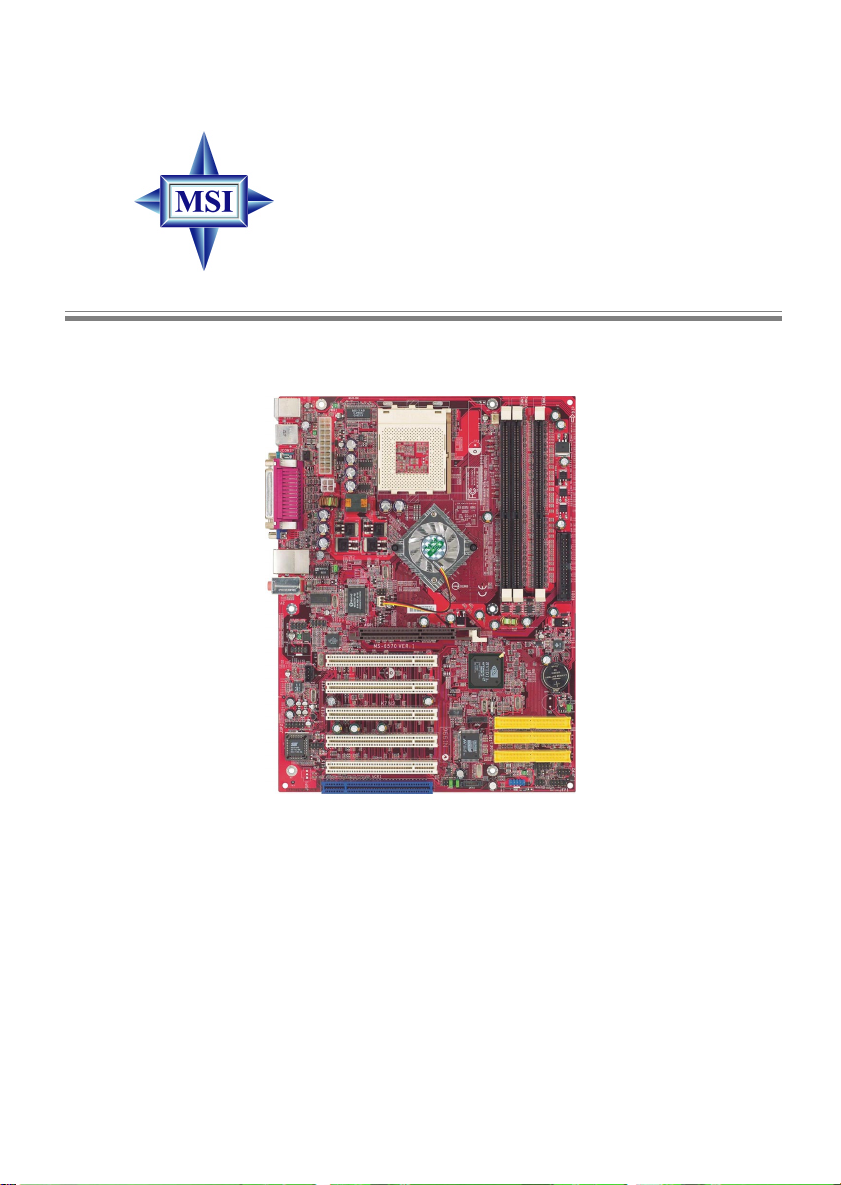
K7N2 Delta Series
MS-6570 (v1.X) A TX Mainboard
Version 1.3
G52-M6570XA-G22
i
Page 2
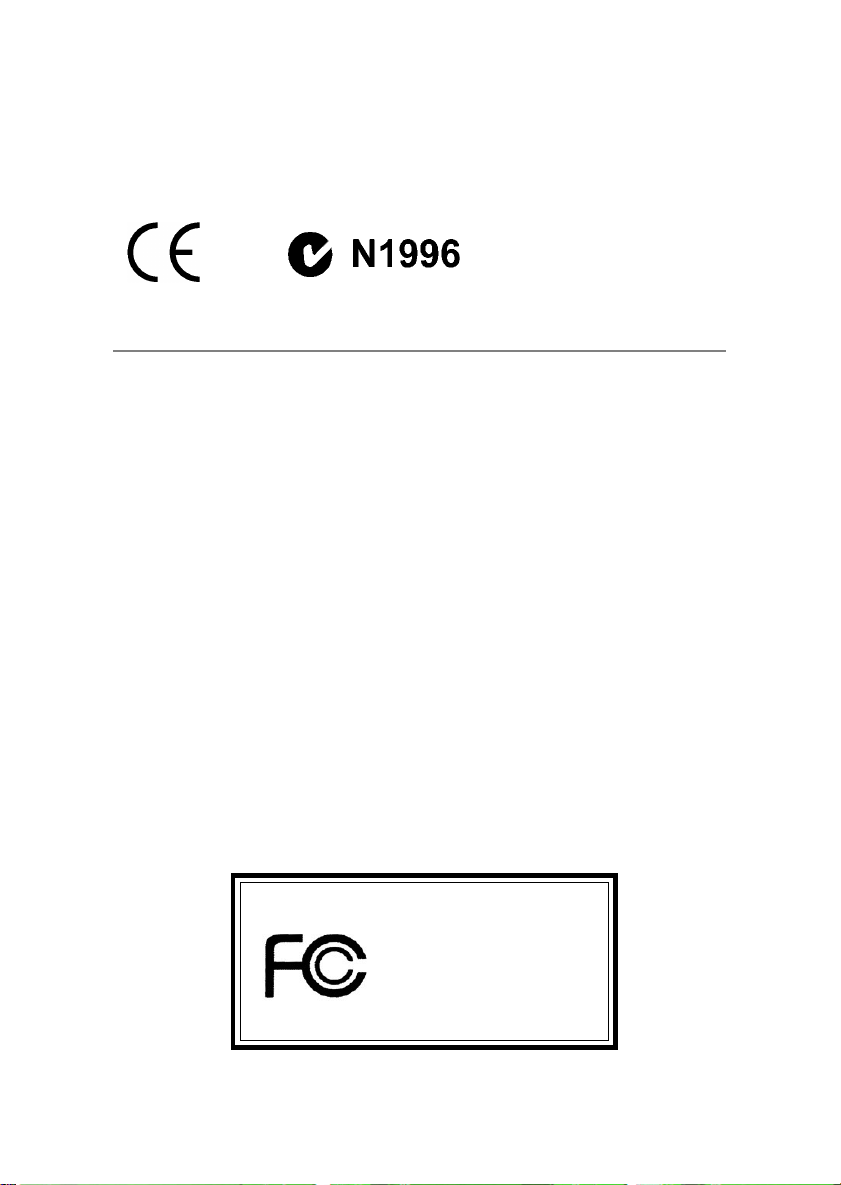
Manual Rev: 1.3
Release Date: March 2003
FCC-B Radio Frequency Interference Statement
This equipment has been tested and found to comply with the limits for a class
B digital device, pursuant to part 15 of the FCC rules. These limits are designed
to provide reasonable protection against harmful interference when the equipment is operated in a commercial environment. This equipment generates, uses
and can radiate radio frequency energy and, if not installed and used in accordance with the instruction manual, may cause harmful interference to radio
communications. Operation of this equipment in a residential area is likely to
cause harmful interference, in which case the user will be required to correct
the interference at his own expense.
Notice 1
The changes or modifications not expressly approved by the party responsible for compliance could void the user’s authority to operate the equipment.
Notice 2
Shielded interface cables and A.C. power cord, if any, must be used in order to
comply with the emission limits.
VOIR LA NOTICE D’INSTALLATION AVANT DE RACCORDER AU
RESEAU.
Micro-Star International MS-6570
T ested to comply
with FCC Standard
For Home or Office Use
ii
Page 3
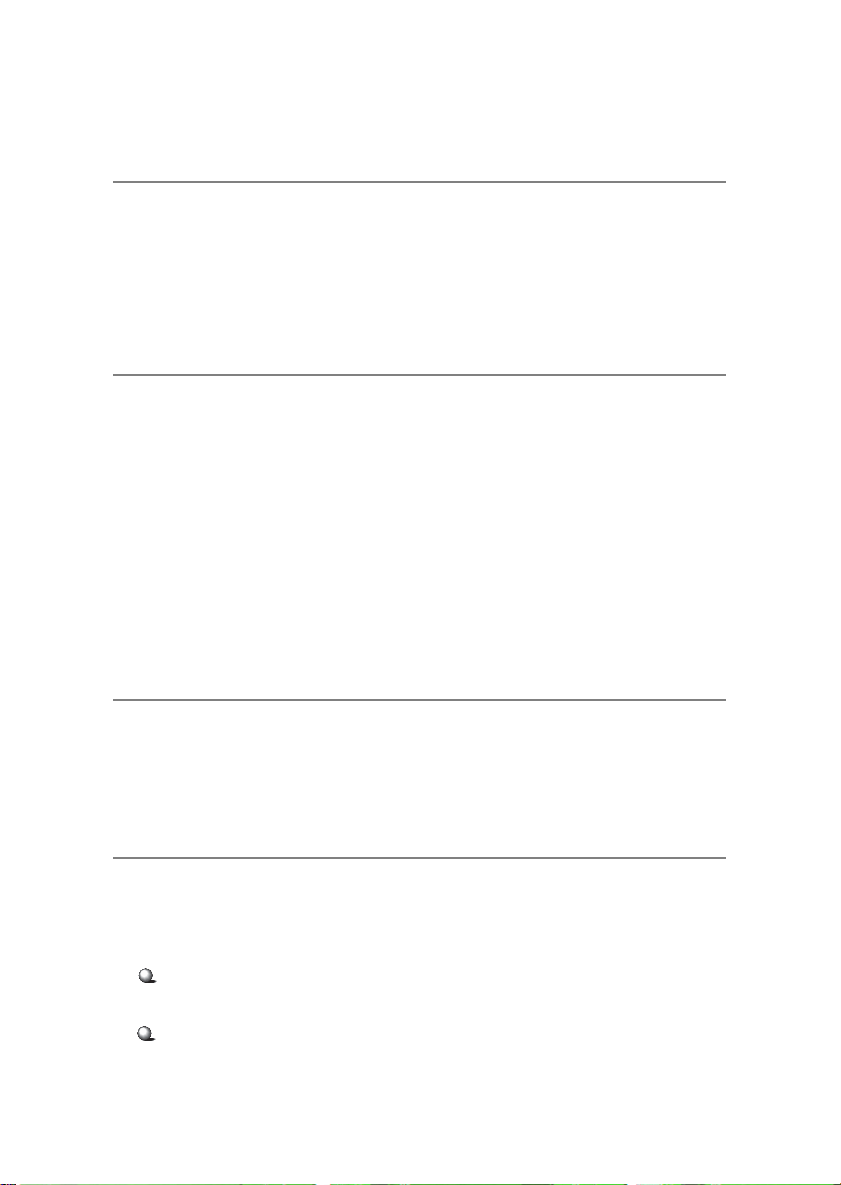
Copyright Notice
The material in this document is the intellectual property of MICRO-STAR
INTERNATIONAL. We take every care in the preparation of this document,
but no guarantee is given as to the correctness of its contents. Our products
are under continual improvement and we reserve the right to make changes
without notice.
Trademarks
All trademarks are the properties of their respective owners.
AMD, Athlon™, Athlon™ XP, Thoroughbred™, and Duron™ are registered
trademarks of AMD Corporation.
PS/2 and OS®/2 are registered trademarks of International Business Machines
Corporation.
Windows® 95/98/2000/NT/XP are registered trademarks of Microsoft
Corporation.
Netware® is a registered trademark of Novell, Inc.
Award® is a registered trademark of Phoenix T echnologies Ltd.
AMI® is a registered trademark of American Megatrends Inc.
Revision History
Revision Revision History Date
V1.3 Update specifications, March 2003
MSI Special Features &
Appendix
T echnical Support
If a problem arises with your system and no solution can be obtained from the
user’s manual, please contact your place of purchase or local distributor.
Alternatively, please try the following help resources for further guidance.
Visit the MSI website for FAQ, technical guide, BIOS updates, driver
updates, and other information: http://www.msi.com.tw/
Contact our technical staff at: support@msi.com.tw
iii
Page 4
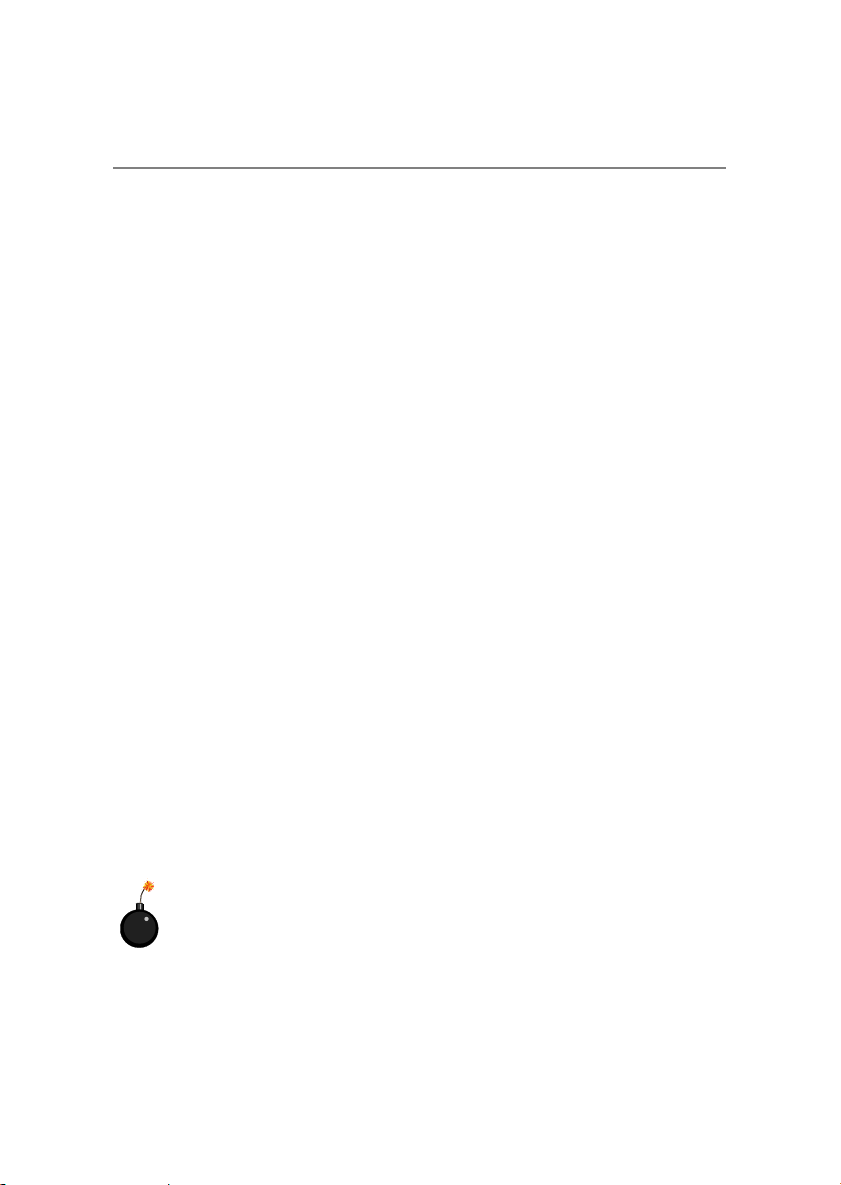
Safety Instructions
1. Always read the safety instructions carefully.
2. Keep this User’s Manual for future reference.
3. Keep this equipment away from humidity.
4. Lay this equipment on a reliable flat surface before setting it up.
5. The openings on the enclosure are for air convection hence protects the
equipment from overheating. DO NOT COVER THE OPENINGS.
6. Make sure the voltage of the power source and adjust properly 110/220V
before connecting the equipment to the power inlet.
7. Place the power cord such a way that people can not step on it. Do not
place anything over the power cord.
8. Always Unplug the Power Cord before inserting any add-on card or module.
9. All cautions and warnings on the equipment should be noted.
10. Never pour any liquid into the opening that could damage or cause electrical shock.
11. If any of the following situations arises, get the equipment checked by a
service personnel:
z The power cord or plug is damaged.
z Liquid has penetrated into the equipment.
z The equipment has been exposed to moisture.
z The equipment has not work well or you can not get it work according
to User’s Manual.
z The equipment has dropped and damaged.
z The equipment has obvious sign of breakage.
12. DO NOT LEAVE THIS EQUIPMENT IN AN ENVIRONMENT
UNCONDITIONED, STORAGE TEMPERA TURE ABOVE 600 C (1400F), IT
MA Y DAMAGE THE EQUIPMENT.
CAUTION: Danger of explosion if battery is incorrectly replaced.
Replace only with the same or equivalent type recommended by the
manufacturer.
iv
Page 5
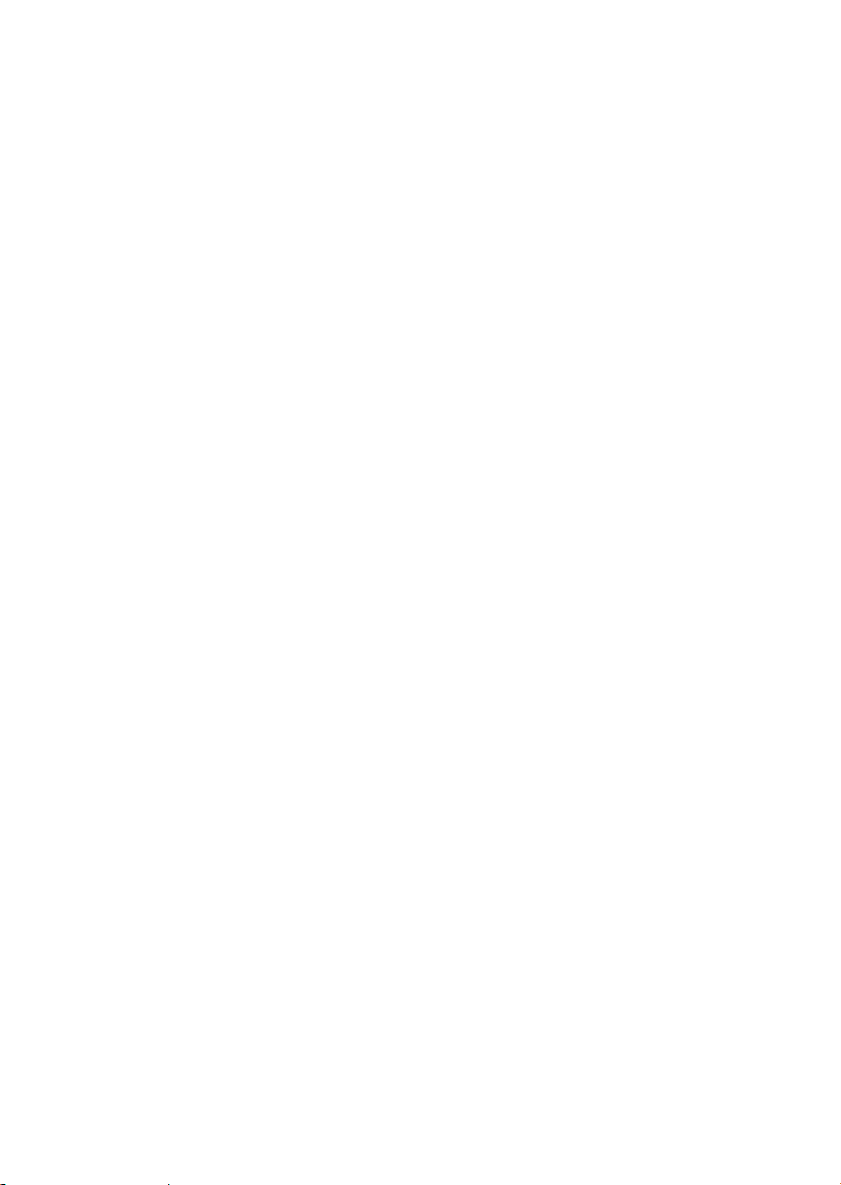
CONTENTS
FCC-B Radio Frequency Interference Statement ...........................................ii
Copyright Notice ..........................................................................................iii
Revision History ...........................................................................................iii
T echnical Support......................................................................................... iii
Safety Instructions .......................................................................................iv
Chapter 1. Getting Started ........................................................................ 1-1
Mainboard Specifications ....................................................................1-2
Mainboard Layout ............................................................................... 1-4
MSI Special Features ........................................................................... 1-5
Live BIOS™/Live Driver™ ............................................................ 1-5
D-Bracket™ 2 (Optional) ............................................................... 1-6
PC Alert™ 4................................................................................... 1-8
InterV ideo WinDVD 4 (Optional) ................................................ 1-10
Live Monitor™ ............................................................................ 1-12
Round Cable (Optional)............................................................... 1-13
Color Management ...................................................................... 1-14
CPU Thermal Protection .............................................................. 1-15
S-Bracket (Optional) .................................................................... 1-15
Chapter 2. Hardware Setup ....................................................................... 2-1
Quick Components Guide ....................................................................2-2
Central Processing Unit: CPU ..............................................................2-3
CPU Core Speed Derivation Procedure ......................................... 2-3
Thermal Issue for CPU ..................................................................2-3
CPU Installation Procedures for Socket 462 ..................................2-4
Installing AMD Athlon CPU (Socket 462) Cooler Set ...................2-5
CPU Clock Frequency Selection through BIOS.............................2-6
Memory................................................................................................ 2-7
Introduction to DDR SDRAM....................................................... 2-7
DIMM Module Combination......................................................... 2-8
v
Page 6
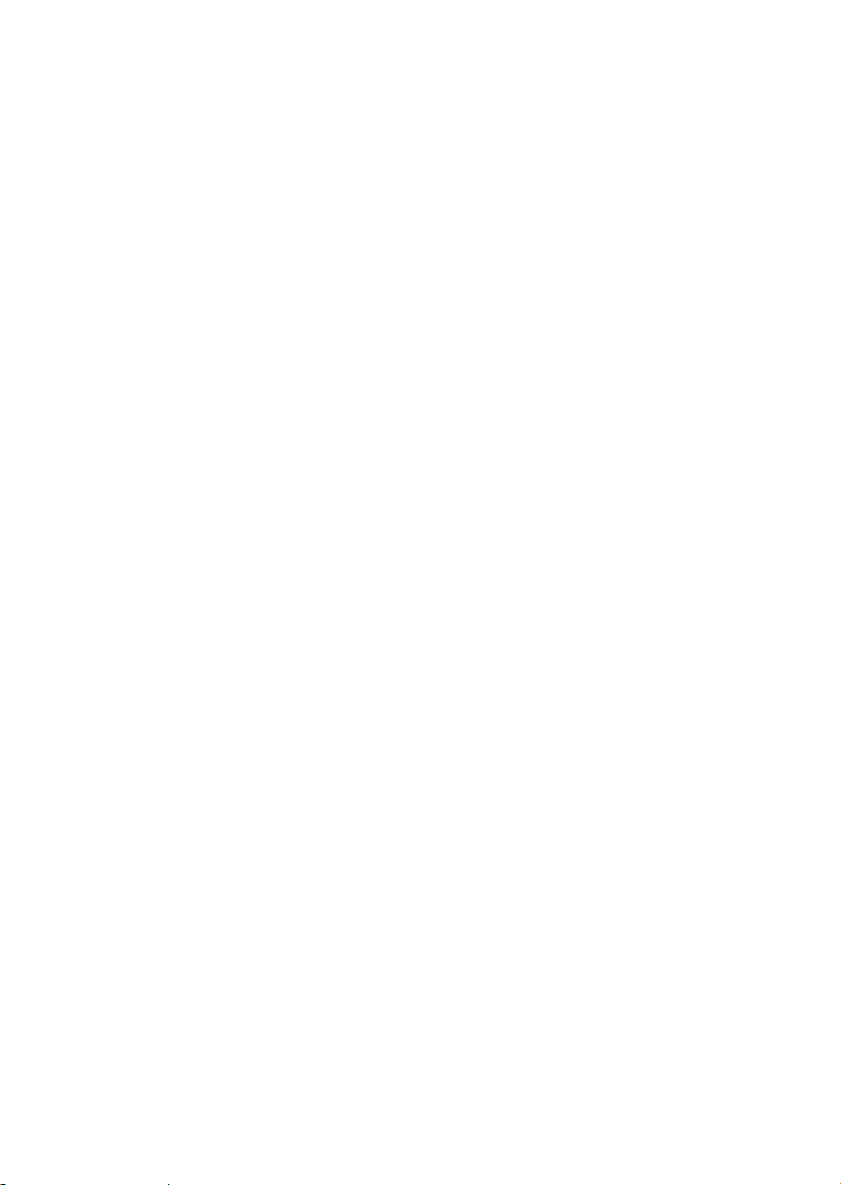
Installing DDR Modules ...............................................................2-8
Power Supply .......................................................................................2-9
A TX 20-Pin Power Connector: JWR1............................................2-9
A TX 12V Power Connector: JPW1 ................................................2-9
Back Panel .......................................................................................... 2-10
Mouse Connector ....................................................................... 2-10
Keyboard Connector ................................................................... 2-11
USB Connectors.......................................................................... 2-11
Parallel Port Connector: LPT1...................................................... 2-12
RJ-45 LAN Jack ........................................................................... 2-13
Audio Port Connectors ............................................................... 2-13
Serial Port Connector................................................................... 2-14
Connectors......................................................................................... 2-15
Floppy Disk Drive Connector: FDD1........................................... 2-15
Hard Disk Connectors: IDE1 & IDE2 ........................................... 2-16
Fan Power Connectors: CF AN1/SFAN1 ...................................... 2-17
Hard Disk RAID Connectors: IDE3, SER1 & SER2 (Optional) ..... 2-18
Front Panel Connectors: JFP1 & JFP2 ......................................... 2-20
Front Panel Audio Connector: JAUD1 ........................................ 2-21
Front USB Connector: JUSB2...................................................... 2-22
Bluetooth Connector: JBT1 (Optional) ........................................ 2-23
D-Bracket™ 2 Connector: JDLED1 ..............................................2-24
CD-In Connector: JCD................................................................. 2-25
S-Bracket Connector: JSP2 .......................................................... 2-25
IEEE1394 Connectors: J1394_1 & J1394_2 (Optional) ................. 2-27
IrDA Infrared Module Header: JIR1 ............................................ 2-29
Jumpers .............................................................................................. 2-30
Clear CMOS Jumper: JBA T1........................................................ 2-30
FSB Mode Jumper: J10 ................................................................ 2-31
CPU FSB Frequency Jumper: J11................................................. 2-31
Slots ................................................................................................... 2-32
vi
Page 7

AGP (Accelerated Graphics Port) Slot......................................... 2-32
PCI (Peripheral Component Interconnect) Slots .......................... 2-32
ACR (Advanced Communication Riser) Slot............................... 2-33
PCI Interrupt Request Routing .................................................... 2-33
Chapter 3. BIOS Setup.............................................................................. 3-1
Entering Setup...................................................................................... 3-2
Control Keys .................................................................................3-2
Getting Help ..................................................................................3-3
The Main Menu ...................................................................................3-4
Standard CMOS Features ....................................................................3-6
Advanced BIOS Features ....................................................................3-8
Advanced Chipset Features............................................................... 3-12
Integrated Peripherals ........................................................................ 3-16
Power Management Features............................................................. 3-21
PNP/PCI Configurations..................................................................... 3-25
PC Health Status ................................................................................ 3-27
Frequency/Voltage Control ................................................................ 3-28
Load High Performance/BIOS Setup Defaults.................................... 3-30
Set Supervisor/User Password........................................................... 3-31
Appendix: Using 4- or 6-Channel Audio Function ....................................A-1
Installing the Audio Drivers................................................................ A-2
Using 4- or 6-Channel Audio Function ...............................................A-4
(For MCP2-T) Using the Optional S-Bracket ................................A-5
Using the Back Panel Only ......................................................... A-14
(For MCP2) Configuration in the Software Utility ......................A-19
T roubleshooting ........................................................................................ T-1
Glossary ....................................................................................................G-1
vii
Page 8
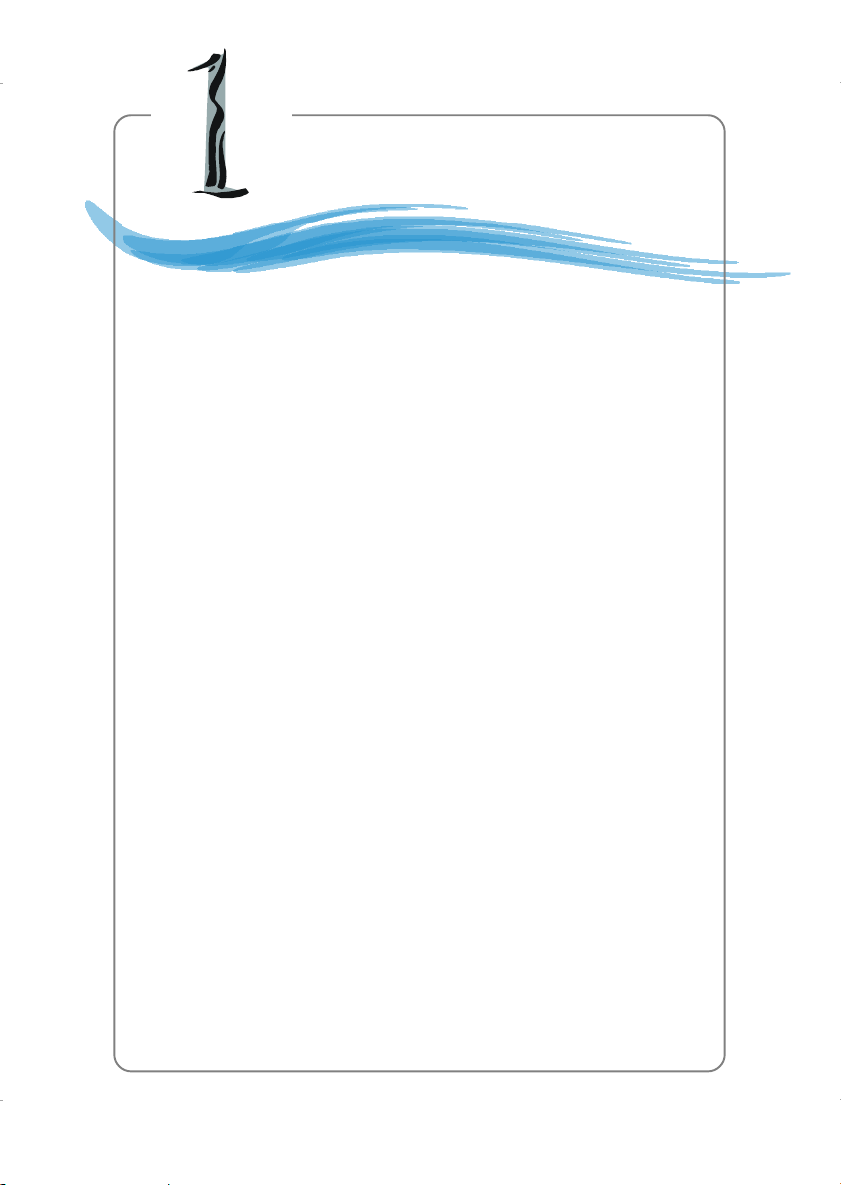
Getting Started
Chapter 1. Getting
Started
Getting Started
Thank you for purchasing K7N2 Delta Series (MS-6570
v1.X) ATX mainboard. The K7N2 Delta Series mainboard is
based on NVIDIA® nForce™2 system platform processor (SPP)
& NVIDIA® nForce™2 media and communications processor /
-turbo (MCP2/MCP2-T) for optimal system efficiency. Designed
to fit the advanced AMD® Athlon™, Athlon™ XP or Duron™
processors, the K7N2 Delta Series mainboard delivers a high
performance and professional desktop platform solution.
1-1
Page 9
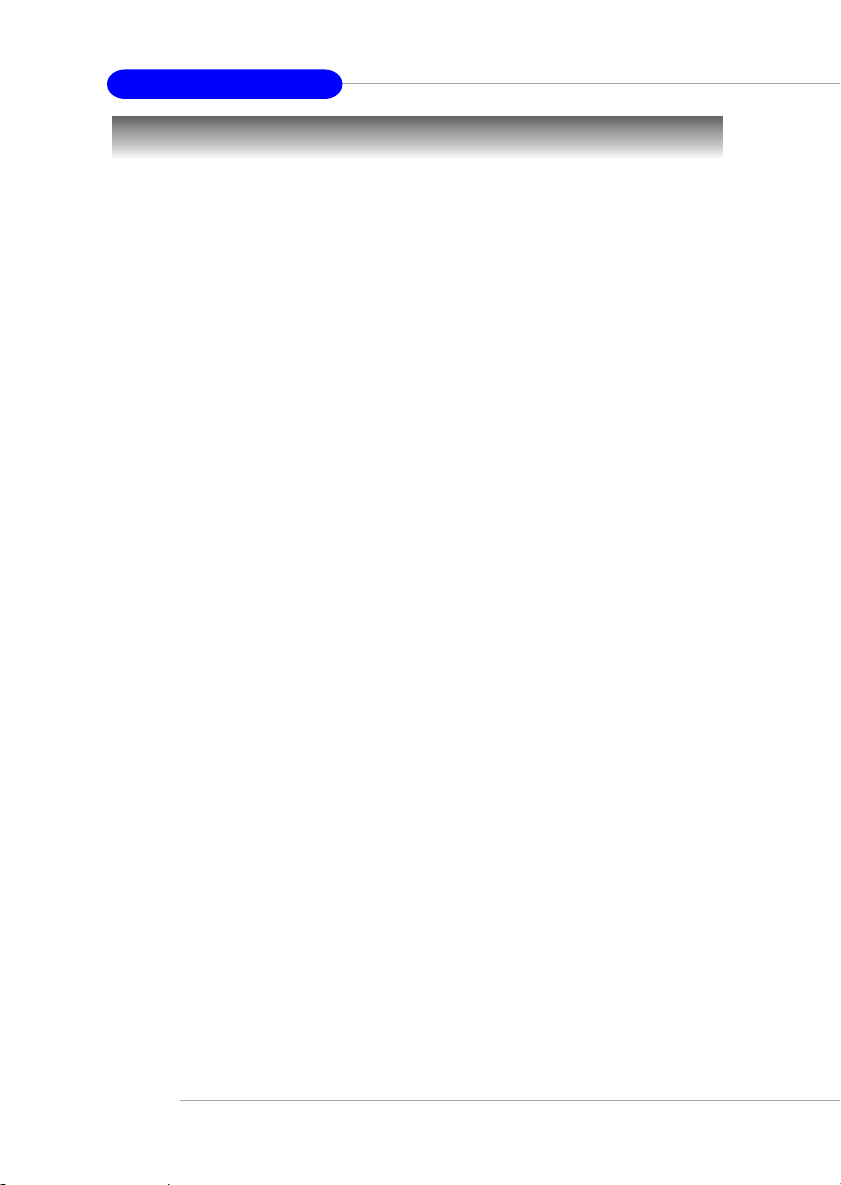
MS-6570 ATX Mainboard
Mainboard Specifications
CPU
h Supports Socket A (Socket-462) for AMD Athlon/Athlon XP /Duron
processors @ FSB 266/333/400
h Supports 600MHz up to Athlon XP 3000+ processor or higher
Chipset
h NVIDIA nForce2 SPP
- Supports DDR200/266/333/400
- Supports external AGP 4X/8X
h NVIDIA nForce2 MCP2 or MCP2-T
- AC97 Interface supporting up to two concurrent codecs
- Ultra ATA-133 for the fastest hard disk throughput
- USB 2.0 EHCI/1.1 OHCI controller
- FireWire® for the fastest digital connectivity (MCP2-T only)
- Audio Processing Unit (APU) encodes audio in Dolby® Digital 5.1 format
for full surround sound effects (MCP2-T only)
Main Memory
h Supports six memory banks using three 184-pin DDR DIMMs
h Supports up to 3GB PC3200/2700/2100/1600 DDR SDRAMs
h Supports both 64-bit and 128-bit DDR SDRAM
Slots
h One AGP (Accelerated Graphics Port) 1.5V 4X/8X slot
h Five 32-bit PCI bus slots (support 3.3v/5v PCI bus interface)
h One ACR (Advanced Communication Riser) slot
On-Board IDE
h An IDE controller on the MCP2/MCP2-T chipset provides IDE HDD/CD-
ROM with PIO, Bus Master and Ultra DMA133/100/66 operation modes
h Can connect up to four IDE devices
On-Board Peripherals
h On-Board Peripherals include:
- 1 floppy port supports 2 FDDs with 360K, 720K, 1.2M, 1.44M and
2.88Mbytes
- 1 serial port
1-2
Page 10
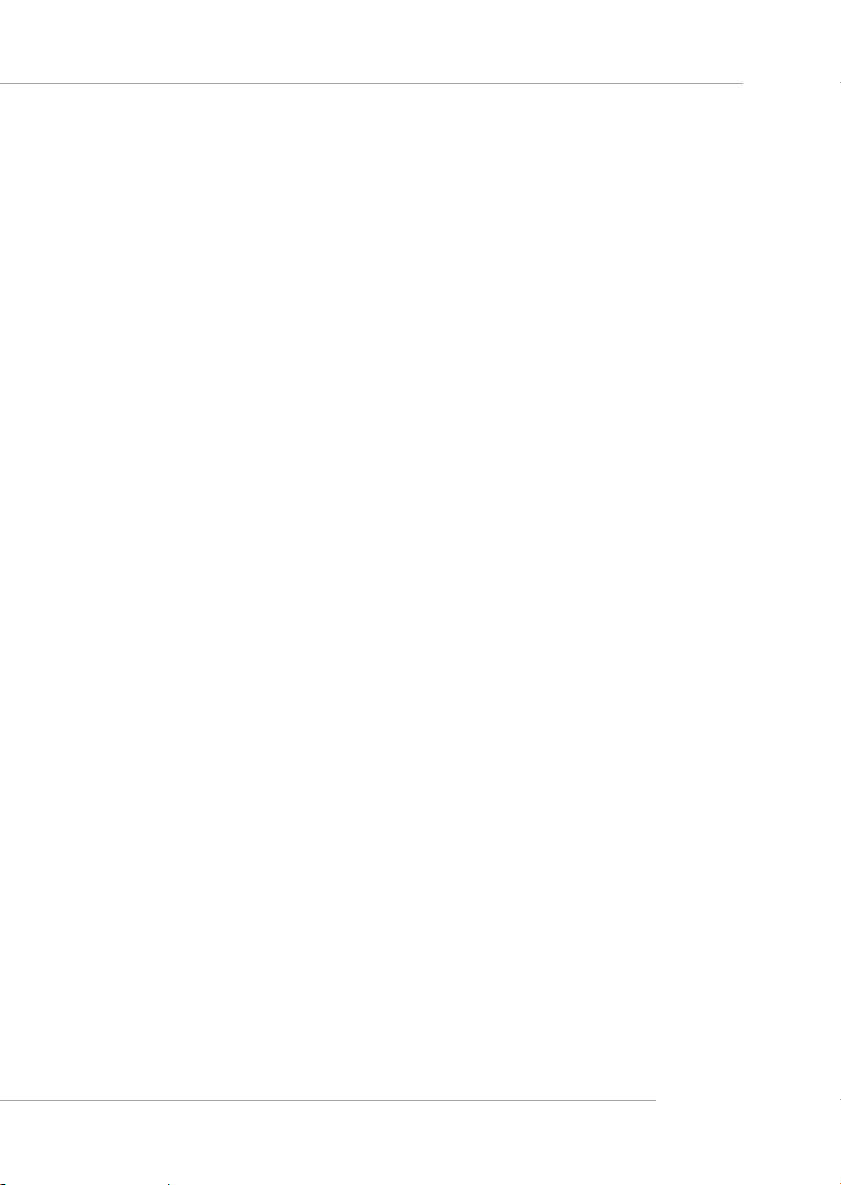
- 1 parallel port supports SPP/EPP/ECP mode
- 3 audio ports in vertical
- 2 IEEE1394 connectors (Optional)
- 1 D-Bracket2 pinheader
- 1 S-Bracket pinheader
- 1 Bluetooth pinheader (Optional)
- 6 USB ports (Rear * 4/ Front * 2)
- On-Board 10/100 Ethernet
Promise 20376 Serial ATA Interface (Optional)
h Support 2 serial ATA plus 1 ATA133
- RAID O or 1 are supported
- RAID function works w/ATA133+SATA H/D or 2 SATA H/D
h Connect up to 2 SATA devices and 1 ATA133 device
Audio
h Realtek ALC650 6-channel audio
h Dolby Digital 5.1 format (with MCP2-T option)
In-Chip IEEE1394 (Optional)
h NVIDIA MCP2-T IEEE1394 controller
h Support up to two ports via external bracket
Getting Started
BIOS
h The mainboard BIOS provides “Plug & Play” BIOS which detects the pe-
ripheral devices and expansion cards of the board automatically.
h The mainboard provides a Desktop Management Interface (DMI) function
which records your mainboard specifications.
Mounting and Dimension
h ATX Form Factor: 30.5 cm (L) x 23 cm (W)
h 6 mounting holes
Others
h Suspend to RAM/Disk (S3/S4)
h PC2001 compliant
h Support PCI 2.2/WOR
1-3
Page 11
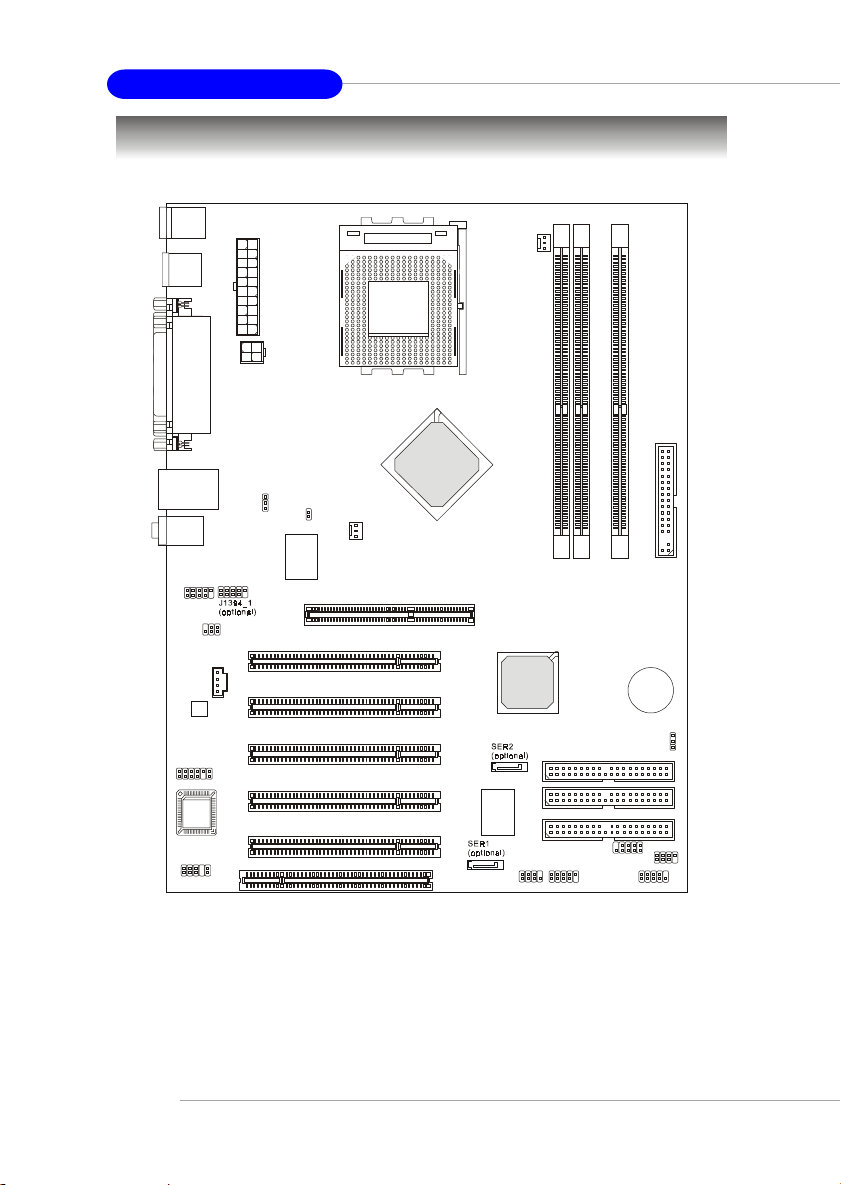
MS-6570 ATX Mainboard
j
(
)
Mainboard Layout
Top : mous e
Bottom: keyboard
y
USB
ports
Top : P ar al l el Po rt
Bottom:
JCOM1
Top: LAN
ack
Bottom: USB ports
T: M IC
M: Line-In
B: Line-Out
J1394_2 (optiona l)
l
p
p
u
X
S
T
r
A
e
w
o
P
1
W
P
J
J10
Winbond
W83627HF-AW
J11
SFAN1
SOCKET 462
AGP Slot
NVIDIA
nForce2
SPP
CFAN1
1
D
D
F
1
2
R
D
D
3
R
R
D
D
D
D
JIR1
JCD
Codec
JSP2
PCI Slot 1
PCI Slot 2
PCI Slot 3
NVIDIA
nForce2
MCP2
MCP2-T
IDE 2
BATT
+
JBAT1
PCI Slot 4
BIOS
JAUD1
PCI Slot 5
ACR1
PROMISE
PDC20376
optional
JBT1
IDE 1
IDE 3
JUSB2
JDLED1
JFP2
JFP1
K7N2 Delta-L/LS/ILSR (MS-6570 v1.X) ATX Mainboard
1-4
Page 12
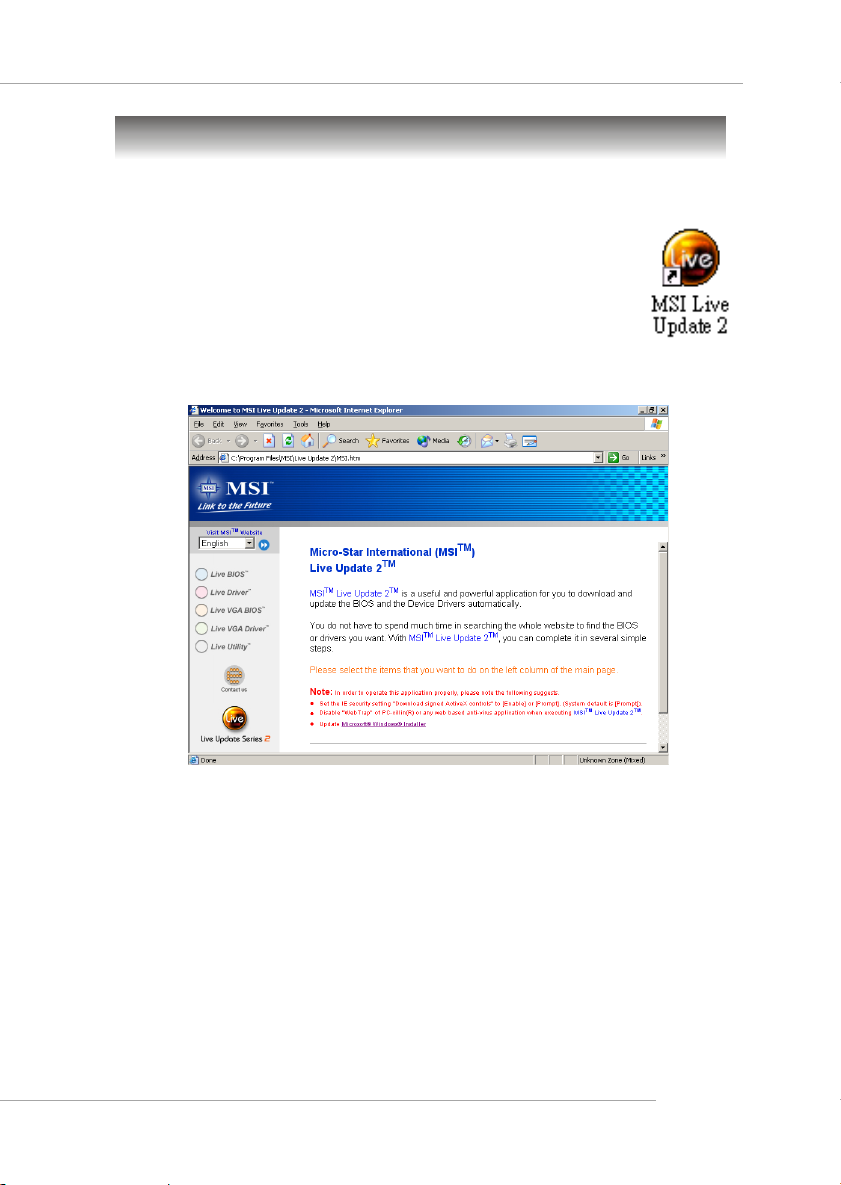
Getting Started
MSI Special Features
Live BIOS™/Live Driver™
The Live BIOS™/Live Driver™ is a tool used to detect and
update your BIOS/drivers online so that you don’t need to search
for the correct BIOS/driver version throughout the Web site. To
use the function, you need to install the “MSI Live Update 2”
application. After the installation, the “MSI Live Update 2” icon
(as shown on the right) will appear on the screen.
Double click the “MSI Live Update 2” icon, and the following screen will
appear:
Five buttons are placed on the leftmost pane of the screen. Click the desired
button to start the update process.
zz
z Live BIOS – Updates the BIOS online.
zz
zz
z Live Driver – Updates the drivers online.
zz
zz
z Live VGA BIOS – Updates the VGA BIOS online.
zz
zz
z Live VGA Driver – Updates the VGA driver online.
zz
zz
z Live Utility – Updates the utilities online.
zz
If the product you purchased does not support any of the functions listed
above, a “sorry” message is displayed. For more information on the update
instructions, insert the companion CD and refer to the “Live Update Guide”
under the “Manual” Tab.
1-5
Page 13
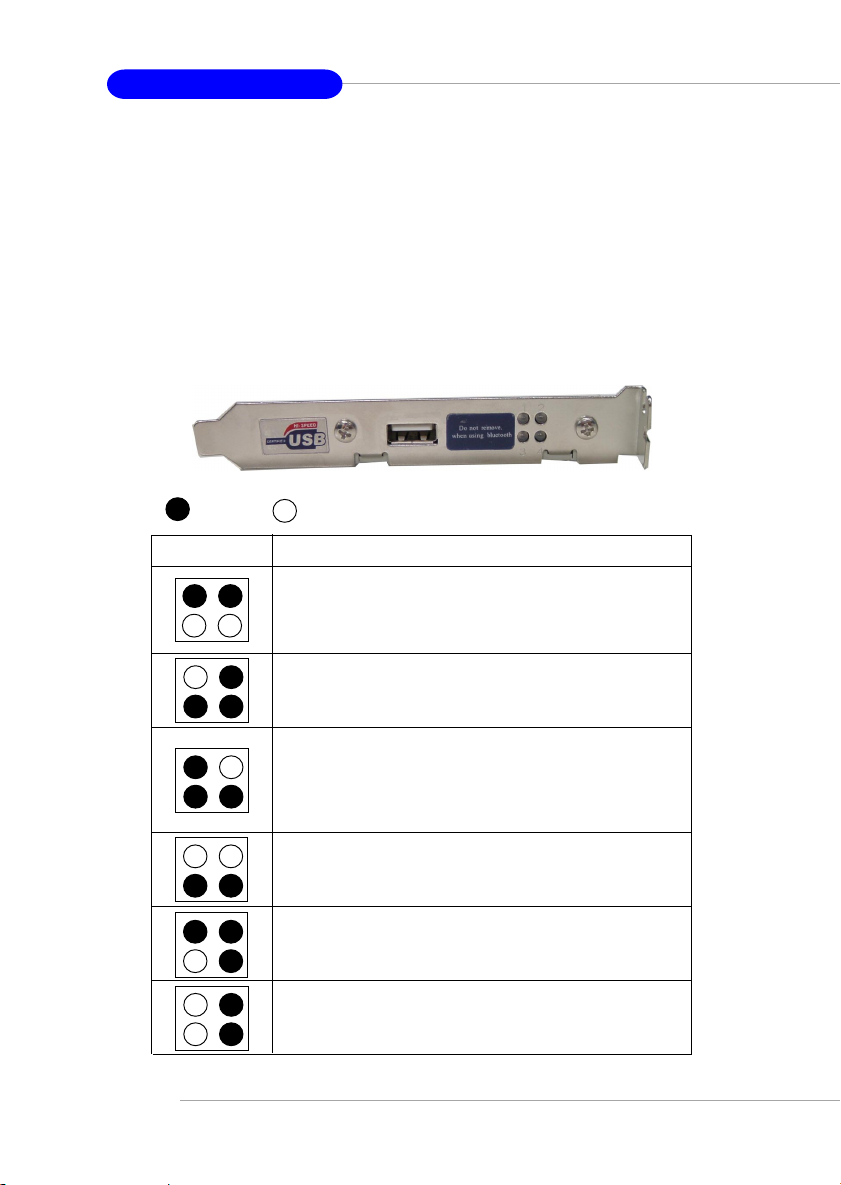
MS-6570 ATX Mainboard
D-Bracket™ 2 (Optional)
D-Bracket™ 2 is a USB bracket integrating four Diagnostic LEDs, which
use graphic signal display to help users understand their system. The LEDs
provide up to 16 combinations of signals to debug the system. The 4 LEDs can
detect all problems that fail the system, such as VGA, RAM or other failures.
This special feature is very useful for overclocking users. These users can use
the feature to detect if there are any problems or failures. D-Bracket™ 2 supports both USB 1.1 & 2.0 spec.
D-Bracket™ 2
1 2
3 4
Red
Green
D-Bracket 2 Description
1 2
3 4
System Power ON
- The D-LED will hang here if the processor is damaged or not installed properly.
Early Chipset Initialization
Memory Detection Test
- Testing onboard memory size. The D-LED will hang
if the memory module is damaged or not installed
properly.
Decompressing BIOS image to RAM for fast booting.
Initializing Keyboard Controller.
Testing VGA BIOS
- This will start writing VGA sign-on message to the
screen.
1-6
Page 14
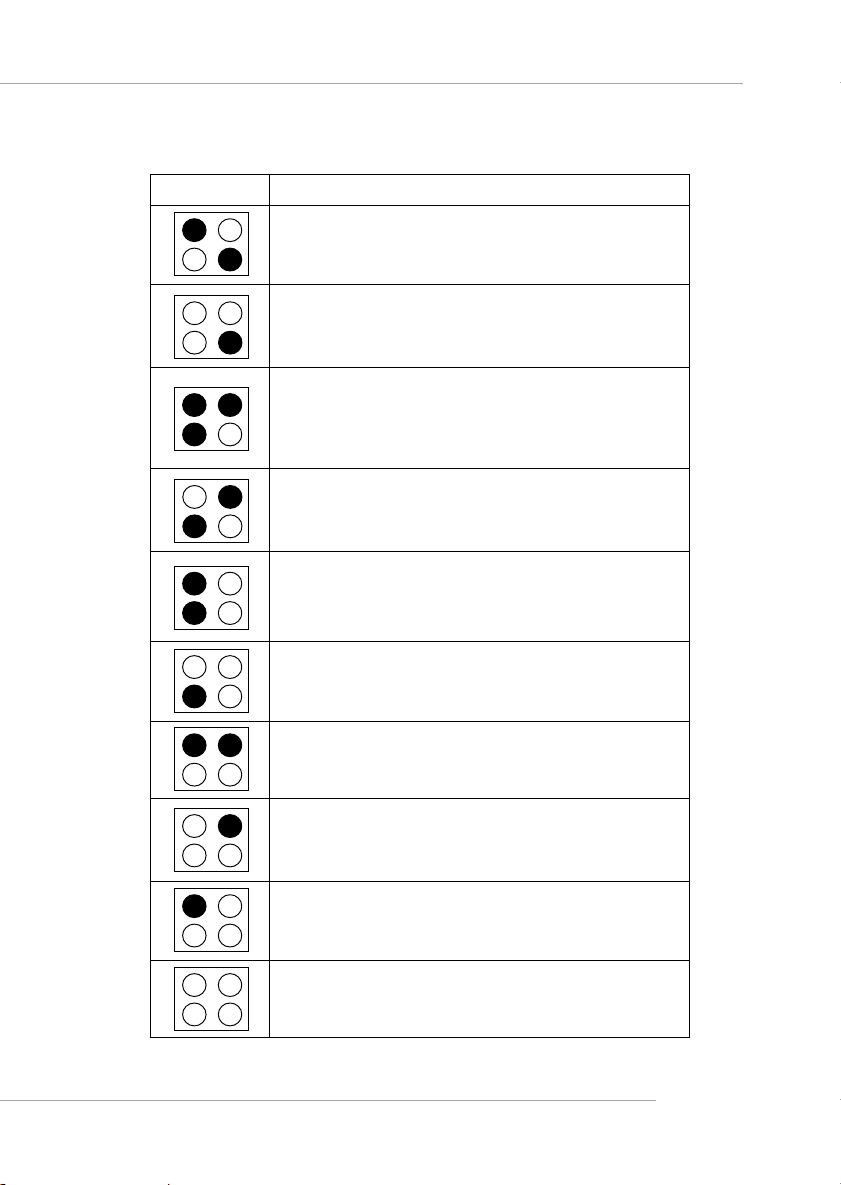
Getting Started
D-Bracket 2
1 2
3 4
Description
Processor Initialization
- This will show information regarding the processor
(like brand name, system bus, etc...)
Testing RTC (Real Time Clock)
Initializing Video Interface
- This will start detecting CPU clock, checking type of
video onboard. Then, detect and initialize the video
adapter.
BIOS Sign On
- This will start showing information about logo, processor brand name, etc...
Testing Base and Extended Memory
- Teting base memory from 240K to 640K and extended memory above 1MB using various patterns.
Assign Resources to all ISA.
Initializing Hard Drive Controller
- This will initialize IDE drive and controller.
Initializing Floppy Drive Controller
- This will initialize Floppy Drive and controller.
Boot Attempt
- Thi will set low stack and boot via INT 19h.
Operating System Booting
1-7
Page 15

MS-6570 ATX Mainboard
PC Alert™ 4
The PC AlertTM 4 is a utility you can find in the CD-ROM disk. The utility
is just like your PC doctor that can detect the following PC hardware status
during real time operation:
Ø monitor CPU & system temperatures
Ø monitor fan speeds
Ø monitor system voltages
If one of the items above is abnormal, the program main screen will be
immediately shown on the screen, with the abnormal item highlighted in red.
This will continue to be shown until the condition returns to the normal status.
Adjusting Keys
temperature
modes
COOLER XP
Users can use the Adjusting Keys to change the minimum and maximum
threshold of each item for the system to send out a warning message. Click
Temperature to select the temperature modes of either Fahrenheit (oF) or Celsius
(oC). The PC Alert4 icon on the Status Area will show the current CPU
temperature.
1-8
Page 16
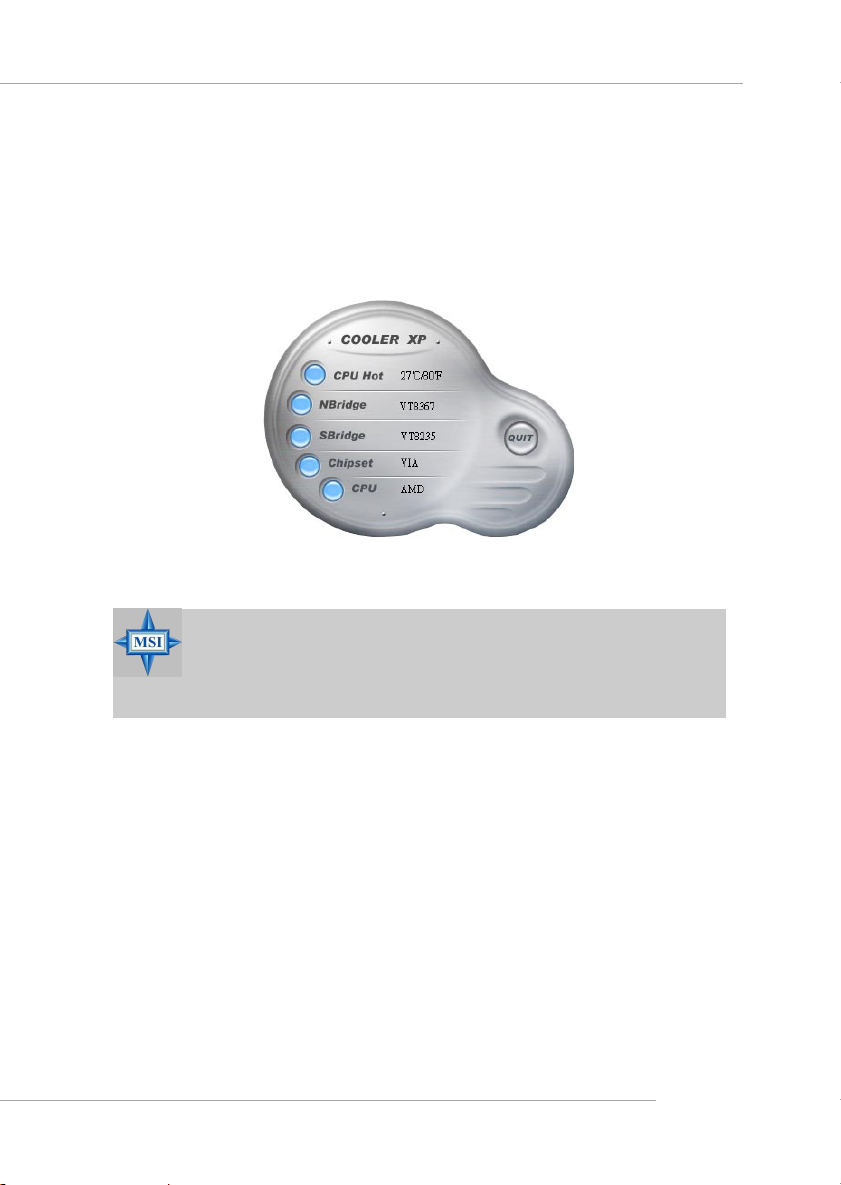
Getting Started
To better protect the CPU from overheating, a new feature, COOLER
XP, has been added to decrease the temperature of AMD Athlon XP CPU. To
do so, simply click COOLER XP and the screen will show the Cute skin (as
shown below) with information about the CPU and chipset. Right-click the
mouse to select the skin you want to switch to.
Cute
MSI Reminds You...
The new feature COOLER XP will work only if your mainboard
supports AMD Athlon XP CPU.
Items shown on PC Alert 4 vary depending on your system’s status.
1-9
Page 17

MS-6570 ATX Mainboard
InterVideo WinDVD 4 (Optional)
The motherboard comes with InterVideo WinDVD 4 application which
supports 5.1 channel (6-channel audio) operation. The accompanying WinDVD
for MSI is a convenient tool to meet increasing demands for home entertainment.
1
To play DVD with 6-channel audio output, you must configure both the
WinDVD 4 application and the audio codec’s software utility. Otherwise, the
6-channel audio function will not work properly. For information on how to
select 6-channel mode in the audio software utility, refer to Appendix. Using 4-
or 6-Channel Audio Function.
Follow the procedures below to enable the audio functions:
1. Click this button on the control panel of WinDVD to see the submenus.
You can make adjustments in Navigation, Language, Display, Color, Audio
Effect and Audio Mode.
2. Go to any menu and click to bring up the Setup screen.
1-10
Page 18
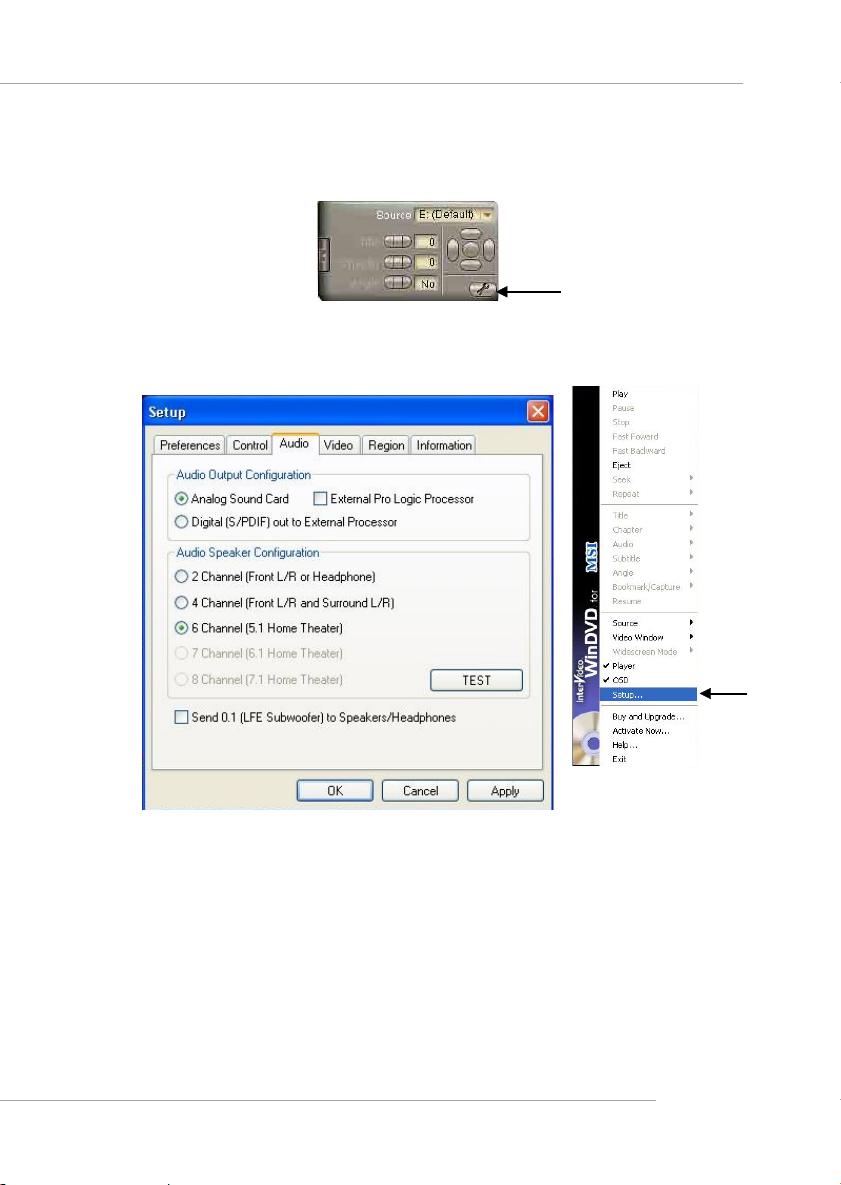
Getting Started
2
3. Click the Audio tab. Select 6 Channel for 5.1 channel home entertainment
experience.
4. Click OK or Apply to finish the audio setup.
5. Shortcut to Setup: Right-click the InterVideo screen to bring up the WinDVD
for MSI audio menu.
1-11
5
Page 19
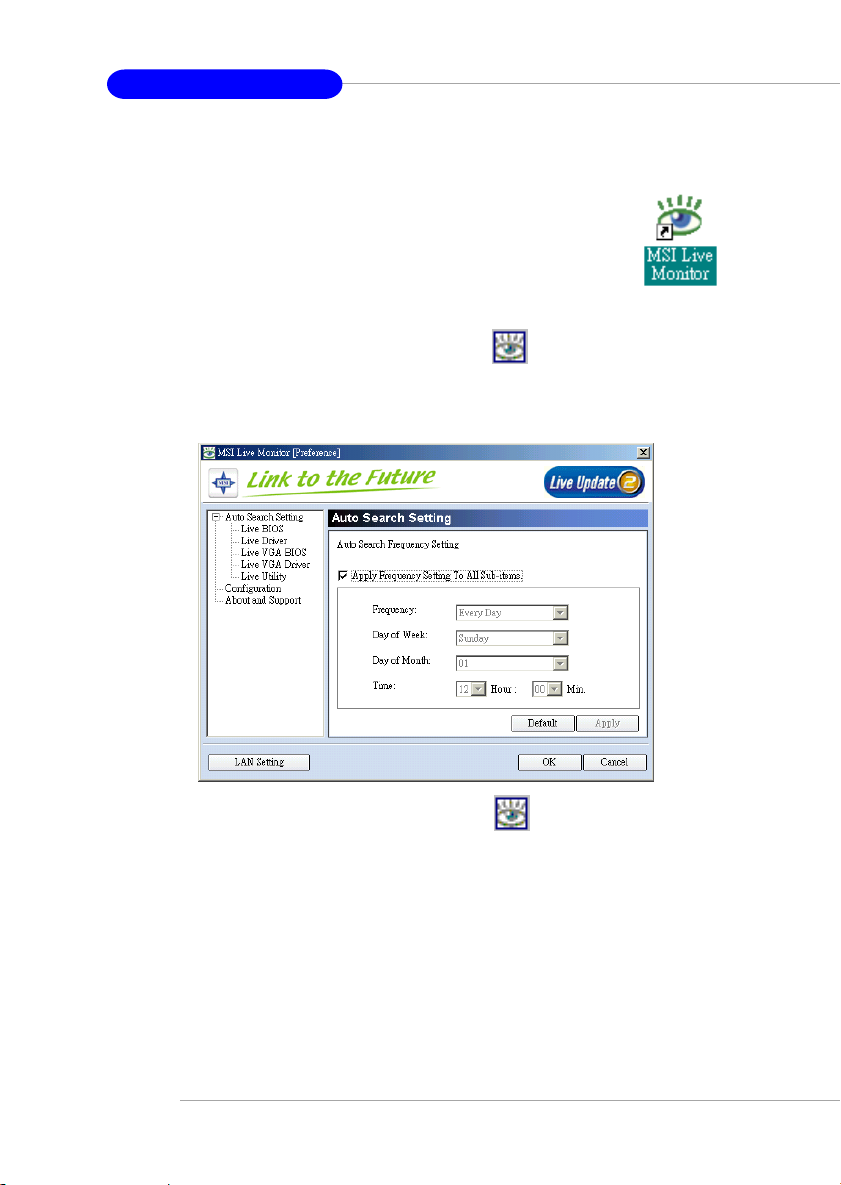
MS-6570 ATX Mainboard
Live Monitor™
The Live Monitor™ is a tool used to schedule the search for
the latest BIOS/drivers version on the MSI Web site. To use the
function, you need to install the “MSI Live Update 2” application.
After the installation, the “MSI Live Monitor” icon (as shown on
the right) will appear on the screen. Double click this icon to run
the application.
Double click the “MSI Live Monitor” icon at the lower-right corner
of the taskbar, and the following dialog box will appear. You can specify how
often the system will automatically search for the BIOS/drivers version, or
change the LAN settings right from the dialog box.
You can right-click the MSI Live Monitor icon to perform the functions
listed below:
zz
z Auto Search – Searches for the BIOS/drivers version you need immediately.
zz
zz
z View Last Result – Allows you to view the last search result if there is any.
zz
zz
z Preference – Configures the Search function, including the Search schedule.
zz
zz
z Exit – Exits the Live Monitor™ application.
zz
zz
z FAQ – Provides a link to a database which contents various possible questions
zz
about MSI's products for users to inquire.
1-12
Page 20

Getting Started
Round Cable (Optional)
Round cable is an enhanced cable for PCI IDE and Ultra DMA controller.
It has the following benifits:
h Data transfer rate started by 133MB/s
h Backward compatibility (ATA33/66/100/133)
h Higher performance than traditional Flat cable (data rate)
h Improved data robustness
h Better airflow due to thinner ATA/133 cable
Connect to the slave drives.
Connect to the master
hard disk drives.
Connect to the system connectors
on the mainboard.
1-13
Page 21
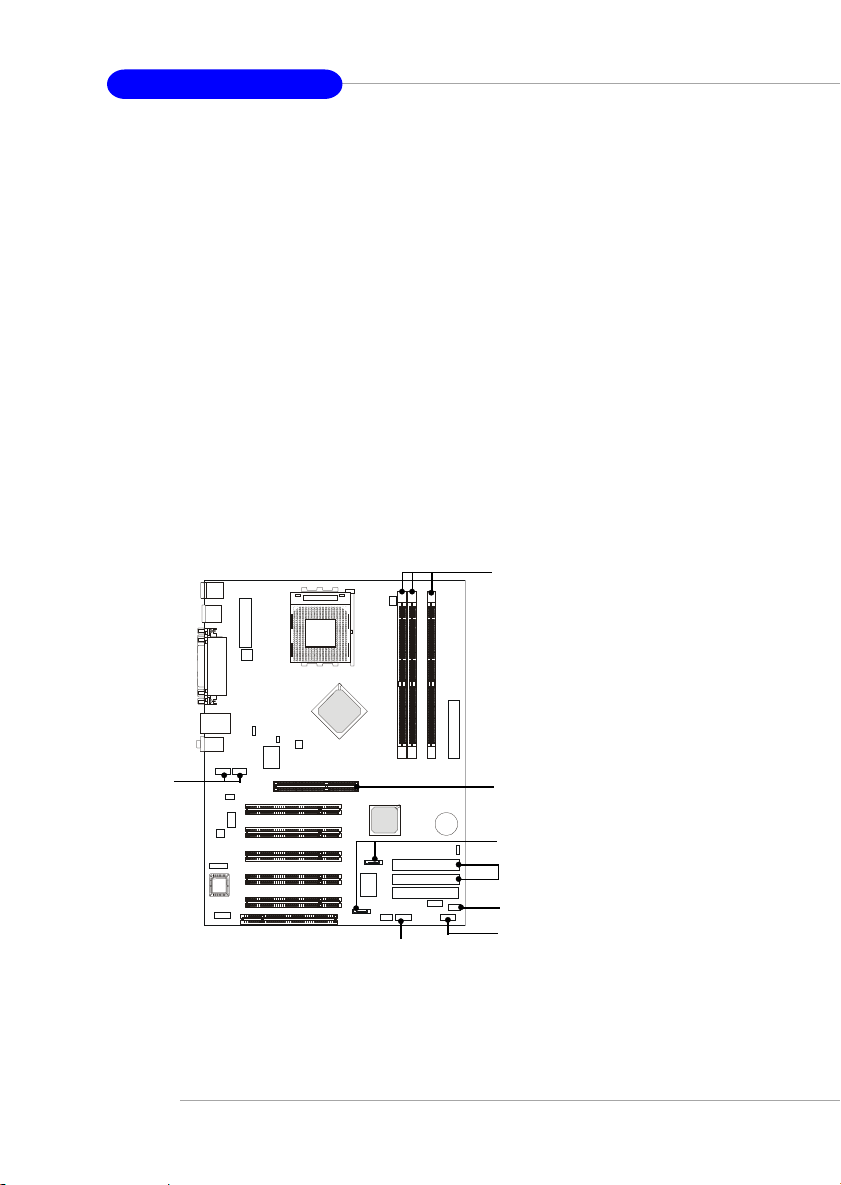
MS-6570 ATX Mainboard
Color Management
MSI has an unified color management rule for some connectors on the
mainboards, which helps you to install the memory modules, expansion cards
and other peripherals devices more easily and conveniently.
hMemory DDR DIMMs: light green
h IDE ATA133 connectors: yellow
h Serial ATA150 connectors: orange
h AGP 8X slot: red
h 1394 conncetors: dark green
h USB 2.0 connector shared with bluetooth module: blue
h Front panel connector JFP1 : HDD LED in red, Reset Switch in blue,
Power Switch in black, Power LED in
light green.
h Front panel connector JFP2: Power LED in light green.
Memory DDR DIMMs
1394 connectors
1-14
AGP 8X Slot
Serial ATA150 connectors
IDE ATA133 connectors
Front Panel connector JFP1
Front Panel connector JFP2
USB 2.0 connector
Page 22

Getting Started
CPU Thermal Protection
Aimed to prevent the CPU from overheating, MSI has developed a CPU
Thermal Protection mechanism for AMD Athlon™ XP CPU platform. This CPU
Thermal Protection mechanism works on a thermal signal sensor. If the
mechanism senses an abnormal temperature rise, it will automatically shut down
the system and the CPU temperature will then drop down and resume normal.
With this unique feature, users can better protect their CPU. Please note that
this feature is for AMD Athlon™ XP CPU only.
S-Bracket (Optional)
S-Bracket is a bracket which provides 2 SPDIF jacks for digital audio
transmission and 2 analog Line-Out connectors for additional 4-channel analog audio output. With the S-Bracket, your system will be able to perform 6channel audio operation for wonderful surround sound effect, or connect to
Sony & Philips Digital Interface (SPDIF) speakers for audio transmission with
better quality.
The S-Bracket offers two types of SPDIF connectors: one for optical
fiber and the other for coaxial connection. Select the appropriate one to meet
your own need. For more information on S-Bracket, refer to Appendix. Using
4- or 6-Channel Audio Function.
SPDIF jack (optical)
S-Bracket
SPDIF jack (coaxial)
CEN/SUB RL/RR
Analog Line-Out jacks
1-15
Page 23
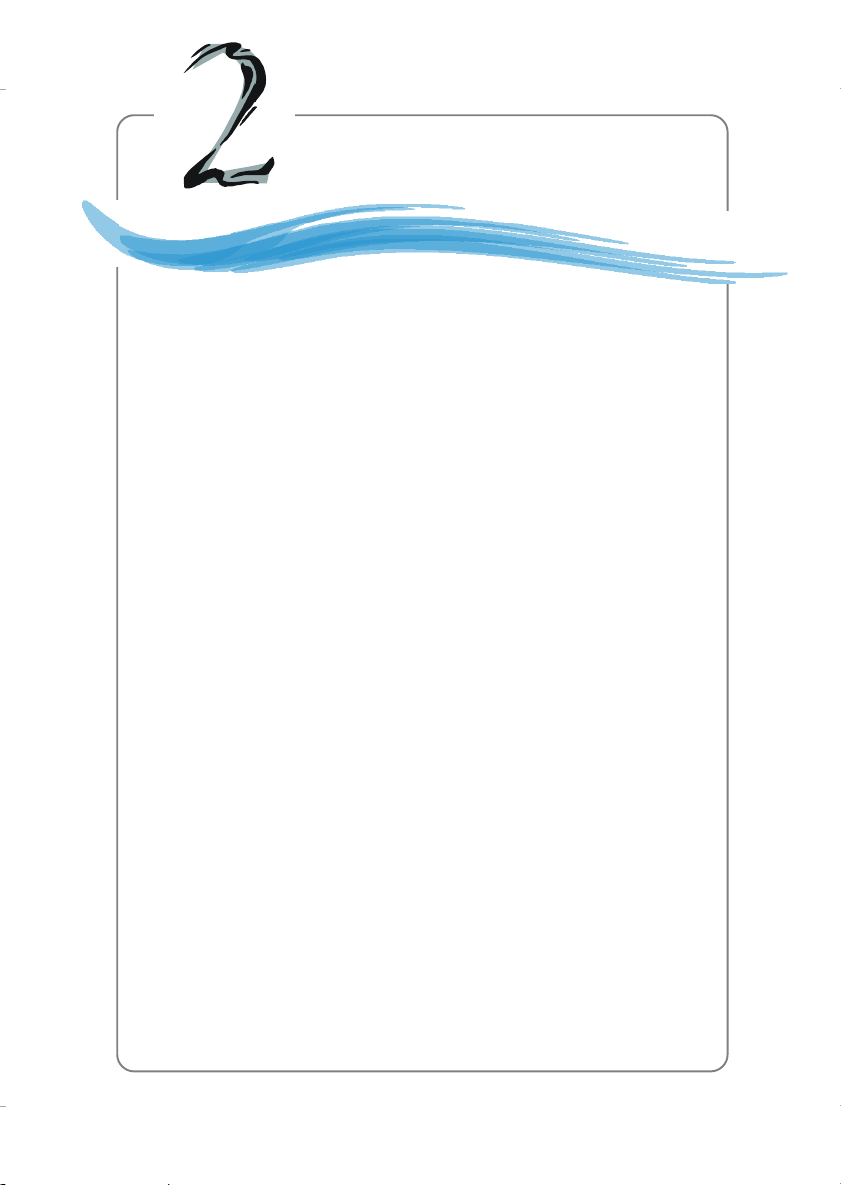
Hardware Setup
Chapter 2. Hardware
Setup
Hardware Setup
This chapter tells you how to install the CPU, memory
modules, and expansion cards, as well as how to setup the jumpers on the mainboard. Also, it provides the instructions on connecting the peripheral devices, such as the mouse, keyboard,
etc.
While doing the installation, be careful in holding the components and follow the installation procedures.
2-1
Page 24
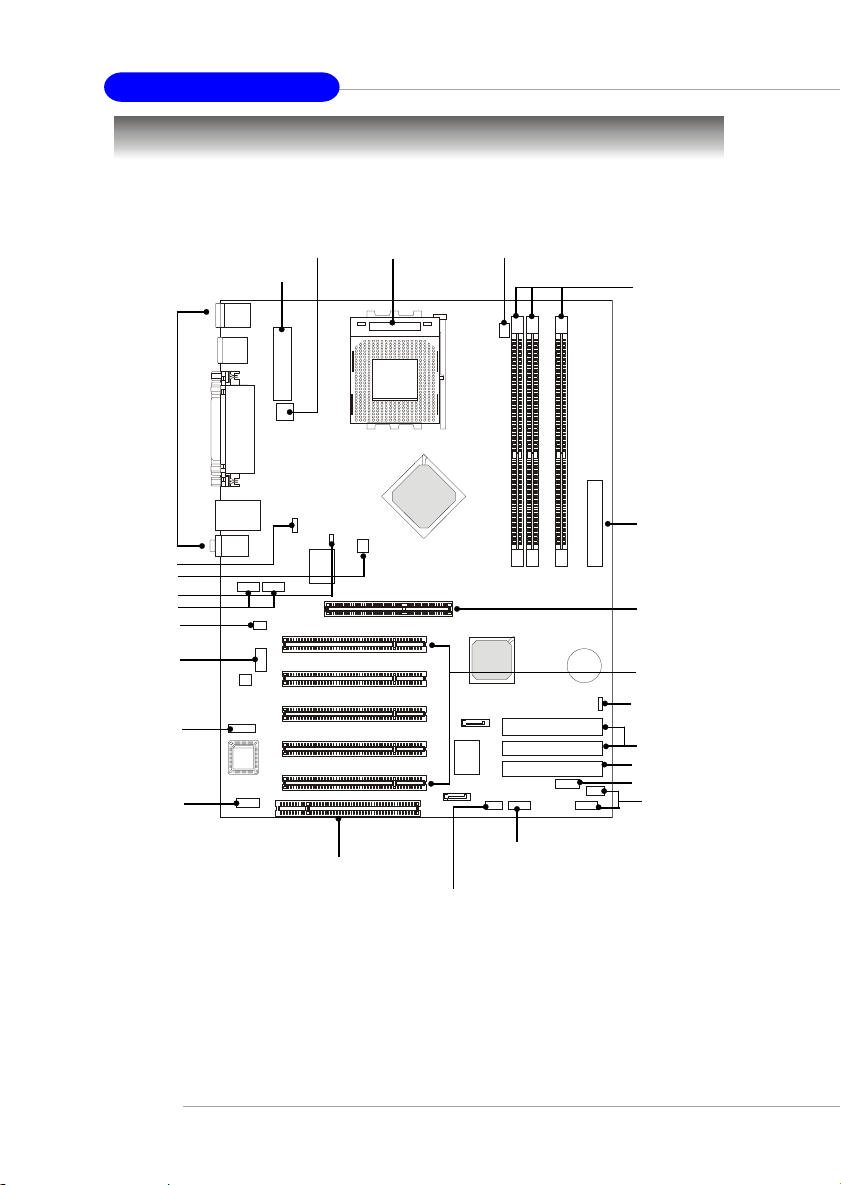
MS-6570 ATX Mainboard
Quick Components Guide
Back Panel
I/O, p.2-10
J10, p.2-31
SFAN1, p.2-17
J11, p.2-31
J1394_1/2, p.2-27
JIR1, p.2-29
JCD, p.2-25
JSP2, p.2-25
JAUD1, p.2-21
JWR1, p.2-9
JPW1, p.2-9
CPU, p.2-3
CFAN1, p.2-17
DDR DIMMs, p.2-7
FDD1, p.2-15
AGP Slot, p.2-32
PCI Slots, p.2-32
JBAT1, p.2-30
IDE1/2, p.2-16
IDE3, p.2-18
JDLED1, p.2-24
JFP1 & JFP2,
p.2-20
2-2
ACR Slot, p.2-33
JUSB2,
p.2-22
JBT1, p.2-23
Page 25
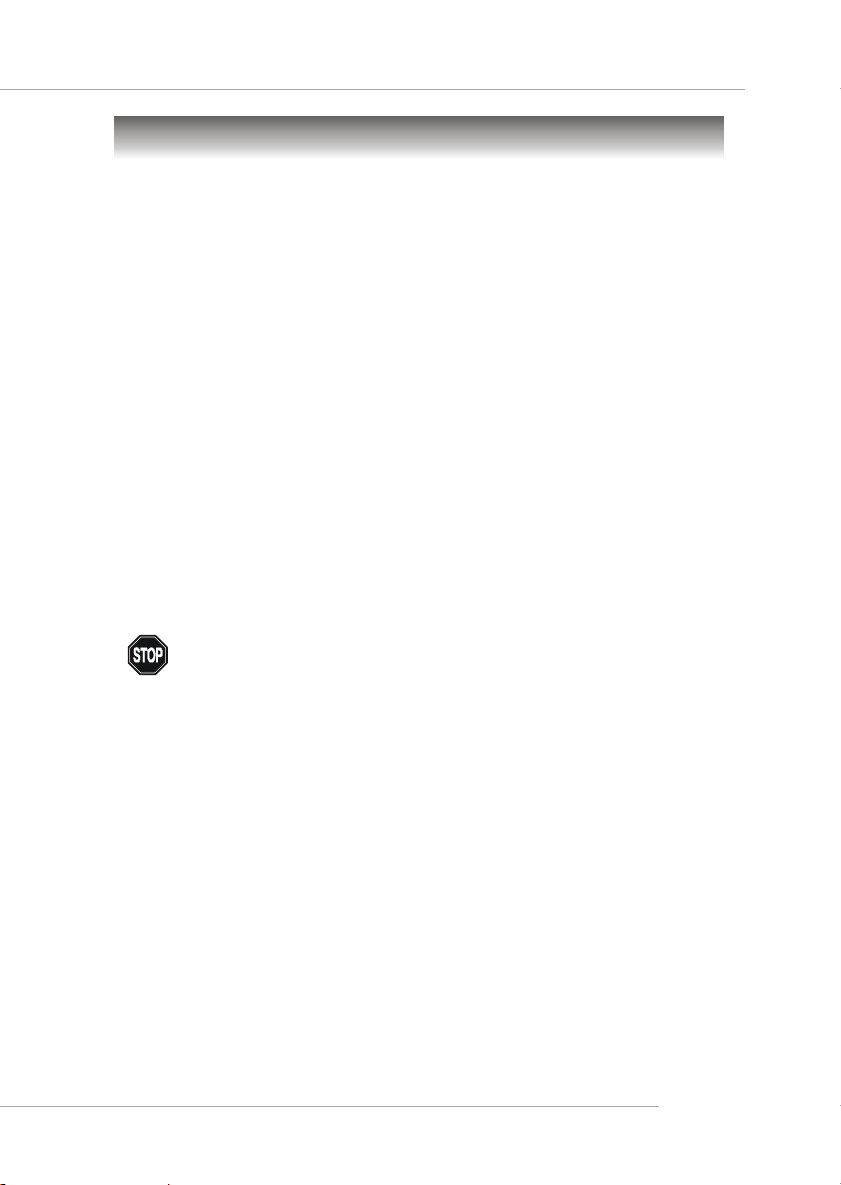
Hardware Setup
Central Processing Unit: CPU
The mainboard supports AMD® Athlon™, Athlon™ XP and Duron™
processors in the 462 pin package. The mainboard uses a CPU socket called
Socket A for easy CPU installation. When you are installing the CPU, make
sure the CPU has a heat sink and a cooling fan attached on the top to
prevent overheating. If you do not find the heat sink and cooling fan, contact
your dealer to purchase and install them before turning on the computer.
CPU Core Speed Derivation Procedure
CPU Clock multiplied by Core/Bus ratio equals the CPU core speed.
For example:
If CPU Clock = 100MHz
Core/Bus ratio = 14
then CPU core speed = Host Clock x Core/Bus ratio
= 100MHz x 14
= 1.4 GHz
WARNING! Thermal Issue for CPU
As processor technology pushes to faster speeds and higher performance, thermal management becomes increasingly crucial when building computer
systems. Maintaining the proper thermal environment is key to reliable
operation. As such, the processor must be maintained in the specified thermal
requirements.
AMD Athlon™/Duron™/Athlon™ XP processor with a speed of 600MHz
and above requires a LARGER heatsink and fan. You also need to add thermal grease between the CPU and heatsink to improve heat dissipation. Then,
make sure that the CPU and heatsink are securely fastened and in good contact with each other. These are needed to prevent damaging the processor and
ensuring reliable operation. If you want to get more information on the proper
cooling, you can visit AMD’s website for reference.
2-3
Page 26
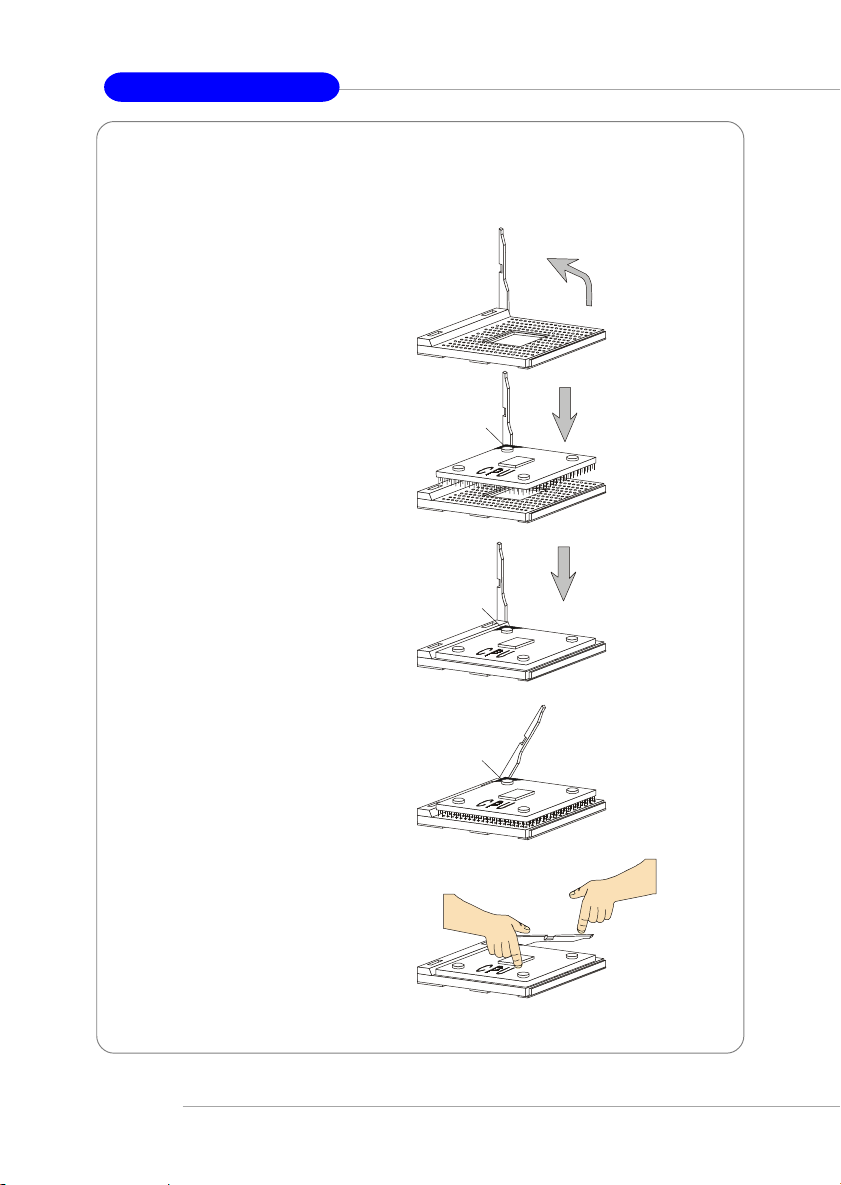
MS-6570 ATX Mainboard
CPU Installation Procedures for Socket 462
1. Please turn off the power and
unplug the power cord before
installing the CPU.
Open Lever
2. Pull the lever sideways away
from the socket. Make sure
to raise the lever up to a 90degree angle.
3. Look for the gold arrow. The
gold arrow should point towards the lever pivot. The
CPU can only fit in the correct
orientation.
4. If the CPU is correctly
installed, the pins should be
completely embedded into the
socket and can not be seen.
Please note that any violation
of the correct installation
procedures may cause
permanent damages to your
mainboard.
5. Press the CPU down firmly
into the socket and close the
lever. As the CPU is likely to
move while the lever is being
closed, always close the lever
with your fingers pressing
tightly on top of the CPU to
make sure the CPU is
properly and completely
embedded into the socket.
Sliding
Plate
Gold arrow
Gold arrow
Gold arrow
Press down
the CPU
90 degree
Correct CPU placem ent
O
Incorrect CPU placem en t
X
Close
Lever
2-4
Page 27
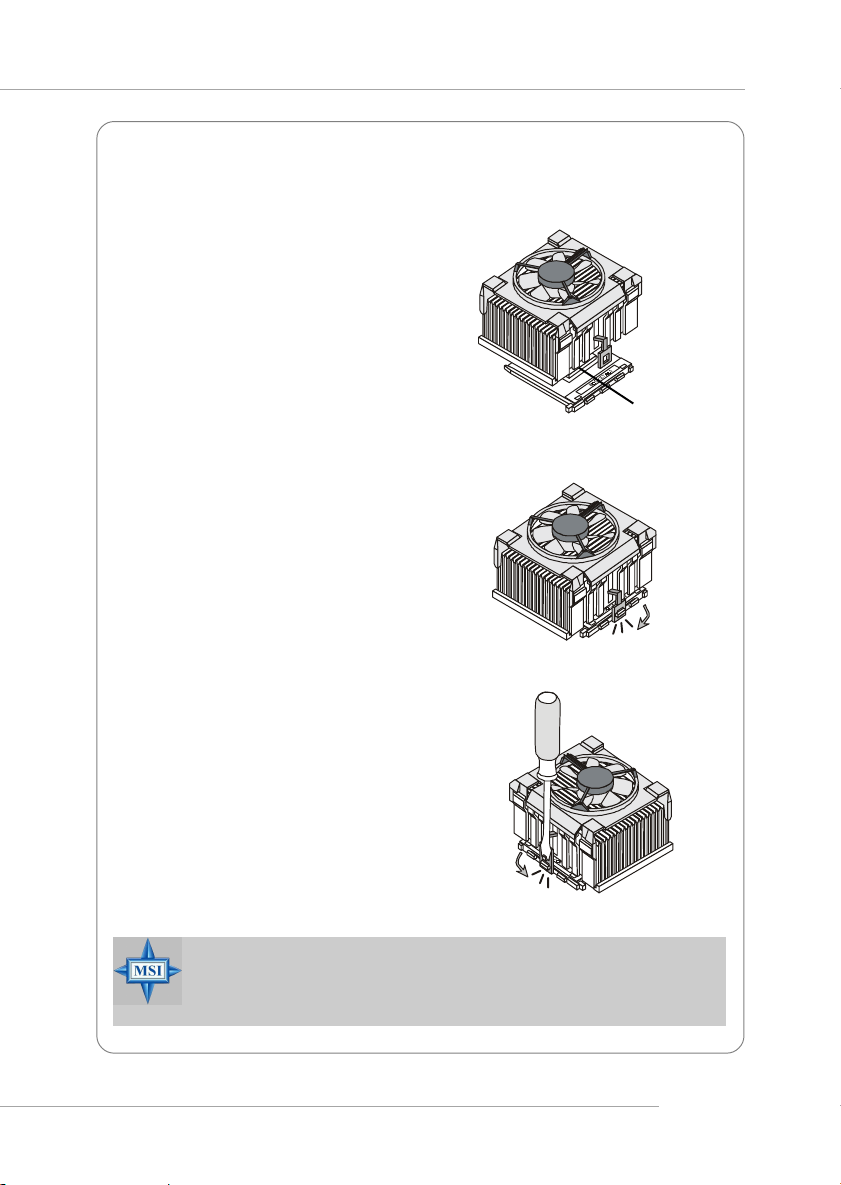
Hardware Setup
Installing AMD Athlon CPU (Socket 462) Cooler Set
The following instructions will guide
you through the heat sink installation
process. Please consult your agent for
the proper CPU cooler set.
1. Position your CPU cooler set onto
the CPU.
2. Use one end of the clip to hook
the latch of the CPU sliding plate.
3. Hook the other latch to fix the
cooling fan set. You may need a
screw drive to press down the
other side of the clip.
Apply some heat
sink paste
4. Connect the fan to the power supply connector provided on your
mainboard.
MSI Reminds You...
Please apply some heat sink paste on top of your CPU to
dissipate the heat more effectively.
2-5
Page 28

MS-6570 ATX Mainboard
CPU Clock Frequency Selection through BIOS
The hardware configuration for CPU clock frequency of the motherboard
is set to 133MHz by default. Therefore, to use a CPU with FSB clock frequency of 166MHz or higher, you have to adjust the CPU clock frequency in
the BIOS setup utility (see p.3-12). If you use a 100MHz CPU, make sure
that you have set the CPU FSB Frequency jumper open connected (see p. 2-
31).
MSI Reminds You...
Overheating
Overheating will seriously damage the CPU and system, always make sure the cooling fan can work properly to protect
the CPU from overheating.
Replacing the CPU
While replacing the CPU, always turn off the ATX power supply or unplug the power supply’s power cord from grounded
outlet first to ensure the safety of CPU.
Overclocking
This motherboard is designed to support overclocking.
However, please make sure your components are able to tolerate such abnormal setting, while doing overclocking. Any attempt to operate beyond product specifications is not
recommended. We do not guarantee the damages or risks
caused by inadequate operation or beyond product
specifications.
2-6
Page 29
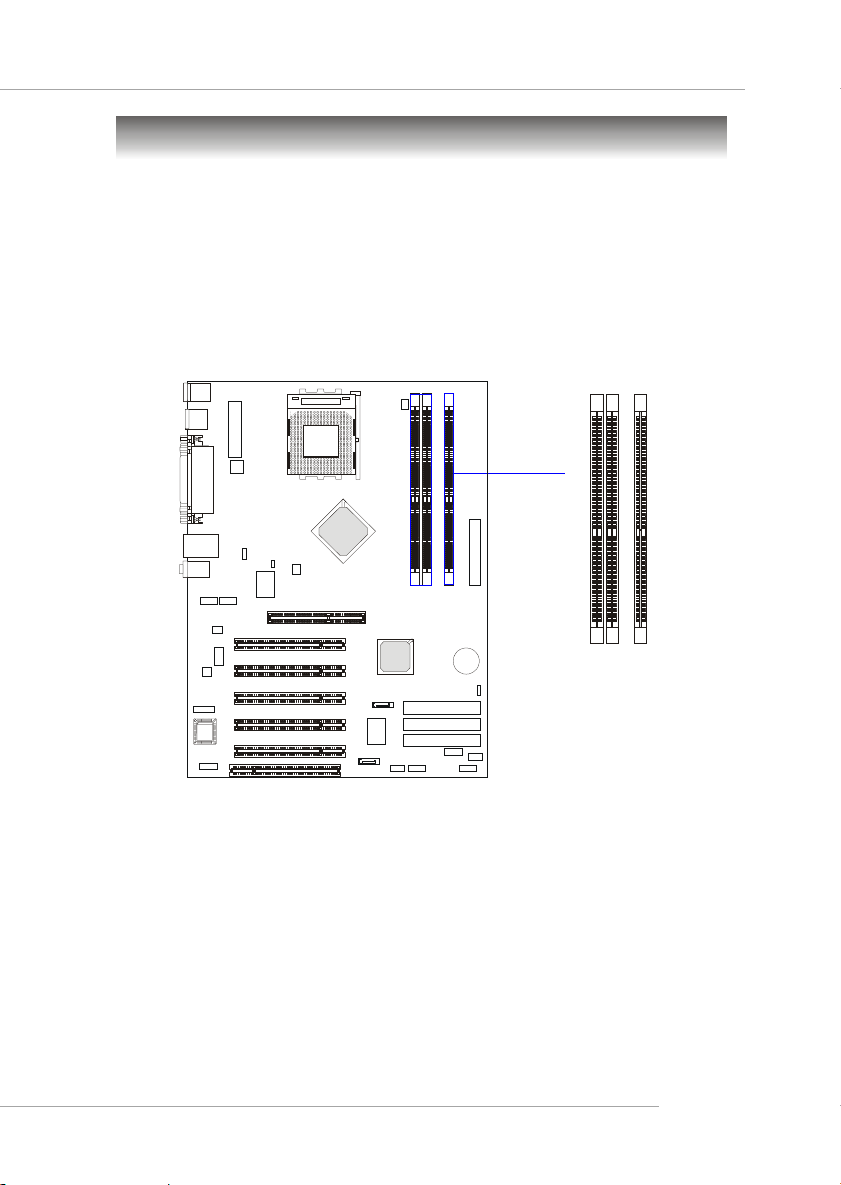
Hardware Setup
Memory
The mainboard provides 3 slots for 184-pin DDR SDRAM DIMM
(Double In-Line Memory Module) modules and supports the memory size up
to 3GB. You can install DDR200/266/333/400 modules on the DDR DIMM
slots (DIMM 1~3).
Please note that the system supports 128-bit dual channel DDR when
you install DDR modules on DIMM1 (purple slot) and DIMM3 (green slot),
or DIMM2 (purple slot) and DIMM3 (green slot).
DDR DIMM Slots
(DDR 1~3)
Introduction to DDR SDRAM
DDR (Double Data Rate) SDRAM is similar to conventional SDRAM,
but doubles the rate by transferring data twice per cycle. It uses 2.5 volts as
opposed to 3.3 volts used in SDR SDRAM, and requires 184-pin DIMM modules rather than 168-pin DIMM modules used by SDR SDRAM. High memory
bandwidth makes DDR an ideal solution for high performance PC, workstations and servers.
2-7
Page 30
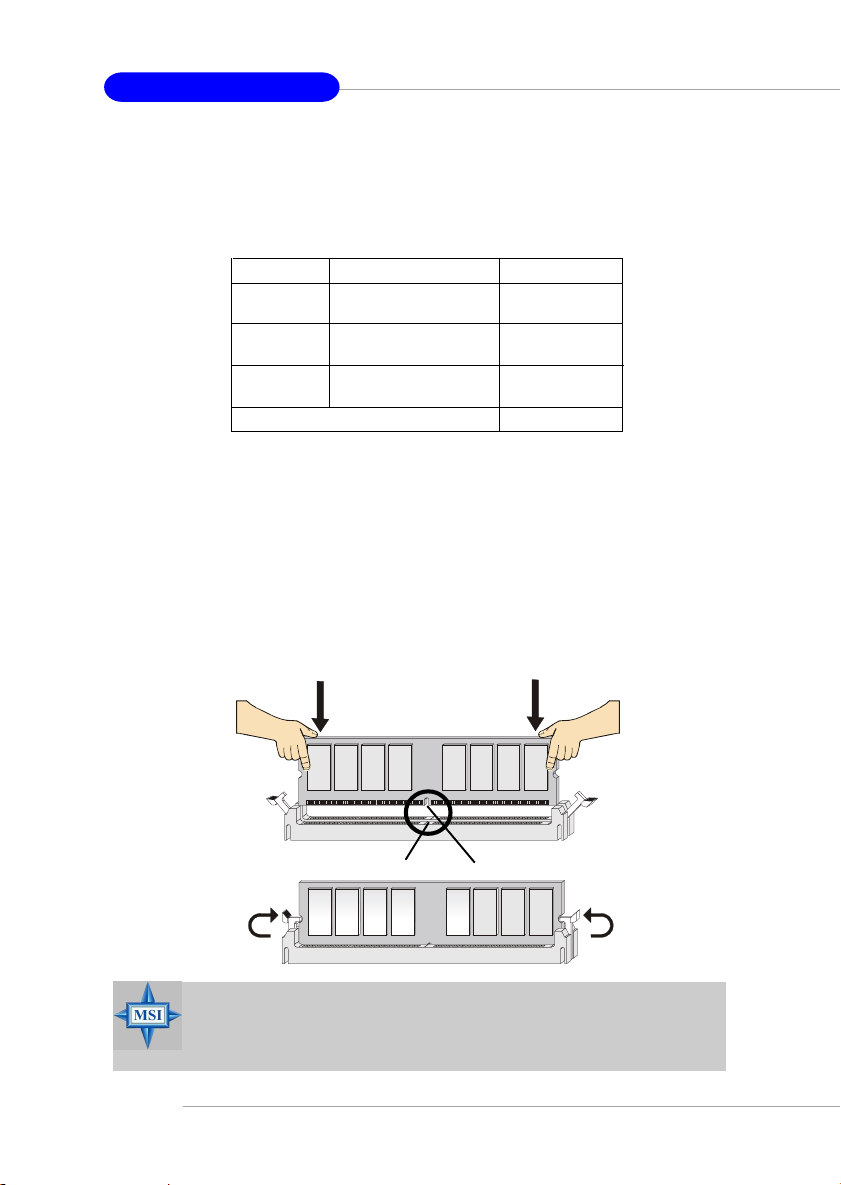
MS-6570 ATX Mainboard
DIMM Module Combination
Install at least one DIMM module on the slots. You can install either
single- or double-sided modules in any order to meet your own needs.
Memory modules can be installed in any combination as follows:
Slot Memory Module Total Memory
DIMM 1 S/D 64MB~1GB
(Bank 0 & 1)
DIMM 2 S/D 64MB~1GB
(Bank 2 & 3)
DIMM 3 S/D 64MB~1GB
(Bank 4 & 5)
Maximum System Memory Suppported 64MB~3GB
S: Single Side D: Double Side
Installing DDR Modules
1. The DDR DIMM has only one notch on the center of module. The mod-
ule will only fit in the right orientation.
2. Insert the DIMM memory module vertically into the DIMM slot. Then
push it in until the golden finger on the memory module is deeply inserted in the socket.
3. The plastic clip at each side of the DIMM slot will automatically close.
2-8
Volt
Notch
MSI Reminds You...
You can barely see the golden finger if the module is properly
inserted in the socket.
Page 31

Hardware Setup
Power Supply
The mainboard supports ATX power supply for the power system. Before inserting the power supply connector, always make sure that all components are installed properly to ensure that no damage will be caused.
ATX 20-Pin Power Connector: JWR1
This connector allows you to connect to an ATX power supply. To
connect to the ATX power supply, make sure the plug of the power supply is
inserted in the proper orientation and the pins are aligned. Then push down
the power supply firmly into the connector.
ATX 12V Power Connector: JPW1
This 12V power connector is used to provide power to the CPU.
11
1
20
10
JWR1
3
1
42
JWR1 Pin Definition
PIN SIGNAL
1 3.3V
2 3.3V
3 GND
45V
5 GND
65V
7 GND
8 PW_OK
9 5V_SB
10 12V
JPW1
PIN SIGNAL
11 3.3V
12 -12V
13 GND
14 PS_ON
15 GND
16 GND
17 GND
18 -5V
19 5V
20 5V
JPW1 Pin Definition
PIN SIGNAL
1 GND
2 GND
3 12V
4 12V
2-9
Page 32

MS-6570 ATX Mainboard
Back Panel
The back panel provides the following connectors:
LAN
(Optional)
MIC
Mouse
Parallel
L-in
L-out
Keyboard
USB COM
USB
Mouse Connector
The mainboard provides a standard PS/2® mouse mini DIN connector
for attaching a PS/2® mouse. You can plug a PS/2® mouse directly into this
connector. The connector location and pin assignments are as follows:
Pin Definition
6
4
2
5
3
1
PS/2 Mouse (6-pin Female)
PIN SIGNAL DESCRIPTION
1 Mouse DATA Mouse DATA
2 NC No connection
3 GND Ground
4 VCC +5V
5 Mouse Clock Mouse clock
6 NC No connection
2-10
Page 33

Hardware Setup
Keyboard Connector
The mainboard provides a standard PS/2® keyboard mini DIN connector for attaching a PS/2® keyboard. You can plug a PS/2® keyboard directly
into this connector.
Pin Definition
6
4
2
PS/2 Keyboard (6-pin Female)
5
3
1
PIN SIGNAL DESCRIPTION
1 Keyboard DATA Keyboard DATA
2 NC No connection
3 GND Ground
4 VCC +5V
5 Keyboard Clock Keyboard clock
6 NC No connection
USB Connectors
The mainboard provides an OHCI (Open Host Controller Interface) Universal Serial Bus root for attaching USB devices such as keyboard, mouse or
other USB-compatible devices. You can plug the USB device directly into
the connector.
1 2 3 4
5 6 7 8
USB Ports
USB Port Description
PIN SIGNAL DESCRIPTION
1 VCC +5V
2 -Data 0 Negative Data Channel 0
3 +Data0 Positive Data Channel 0
4 GND Ground
5 VCC +5V
6 -Data 1 Negative Data Channel 1
7 +Data 1 Positive Data Channel 1
8 GND Ground
2-11
Page 34

MS-6570 ATX Mainboard
Parallel Port Connector: LPT1
The mainboard provides a 25-pin female centronic connector as LPT.
A parallel port is a standard printer port that supports Enhanced Parallel Port
(EPP) and Extended Capabilities Parallel Port (ECP) mode.
13 1
25
14
Pin Definition
PIN SIGNAL DESCRIPTION
1 STROBE Strobe
2 DATA0 Data0
3 DATA1 Data1
4 DATA2 Data2
5 DATA3 Data3
6 DATA4 Data4
7 DATA5 Data5
8 DATA6 Data6
9 DATA7 Data7
10 ACK# Acknowledge
11 BUSY Busy
12 PE Paper End
13 SELECT Select
14 AUTO FEED# Automatic Feed
15 ERR# Error
16 INIT# Initialize Printer
17 SLIN# Select In
18 GND Ground
19 GND Ground
20 GND Ground
21 GND Ground
22 GND Ground
23 GND Ground
24 GND Ground
25 GND Ground
2-12
Page 35

Hardware Setup
RJ-45 LAN Jack
The mainboard provides a RJ-45 connector that allows your computer
to be connected to a network environment.
Pin Signal Description
Activity
Indicators
LAN Jack
(RJ-45)
1 TDP Transmit differential pair
2 TDN Transmit differential pair
3 RDP Receive differential pair
4 NC Not used
5 NC Not used
6 RDN Receive differential pair
7 NC Not used
8 NC Not used
Audio Port Connectors
Line Out is a connector for Speakers or Headphones. Line In is used
for external CD player, Tape player, or other audio devices. Mic is a connector for microphones.
1/8” Stereo Audio Connectors
MIC
Line In
Line Out
MSI Reminds You...
For advanced audio application, RealTek ALC650 audio chip
is provided as an option to offer support for 6-channel audio
operation and can turn rear audio connectors from 2-channel
to 4-/6-channel audio. For more information on 6-channel audio operation, please refer to Appendix. Using 4- or 6-Channel
Audio Function.
2-13
Page 36

MS-6570 ATX Mainboard
Serial Port Connector
The mainboard offers one 9-pin male DIN connector as the serial port.
The port is a 16550A high speed communication port that sends/receives 16
bytes FIFOs. You can attach a serial mouse or other serial devices directly to
the connector.
Pin Definition
1 2 3 4 5
6 7 8 9
9-Pin Male DIN Connector
PIN SIGNAL DESCRIPTION
1 DCD Data Carry Detect
2 SIN Serial In or Receive Data
3 SOUT Serial Out or Transmit Data
4 DTR Data Terminal Ready)
5 GND Ground
6 DSR Data Set Ready
7 RTS Request To Send
8 CTS Clear To Send
9 RI Ring Indicate
2-14
Page 37

Hardware Setup
Connectors
The mainboard provides connectors to connect to FDD, IDE HDD, case,
modem, LAN, USB Ports, IR module and CPU/System FAN.
Floppy Disk Drive Connector: FDD1
The mainboard provides a standard floppy disk drive connector that
supports 360K, 720K, 1.2M, 1.44M and 2.88M floppy disk types.
FDD1
2-15
Page 38

MS-6570 ATX Mainboard
Hard Disk Connectors: IDE1 & IDE2
The mainboard has a 32-bit Enhanced PCI IDE and Ultra DMA 33/66/
100/133 controller that provides PIO mode 0~4, Bus Master, and Ultra DMA
33/66/100/133 function. You can connect up to four hard disk drives, CDROM, 120MB Floppy (reserved for future BIOS) and other devices.
IDE2
IDE1
IDE1 (Primary IDE Connector)
The first hard drive should always be connected to IDE1. IDE1 can
connect a Master and a Slave drive. You must configure second hard
drive to Slave mode by setting the jumper accordingly.
IDE2 (Secondary IDE Connector)
IDE2 can also connect a Master and a Slave drive.
MSI Reminds You...
If you install two hard disks on cable, you must configure the
second drive to Slave mode by setting its jumper. Refer to the
hard disk documentation supplied by hard disk vendors for
jumper setting instructions.
2-16
Page 39

Hardware Setup
Fan Power Connectors: CFAN1/SFAN1
The CFAN1 (processor fan) and SFAN1 (system fan) support system
cooling fan with +12V. It supports three-pin head connector. When connecting the wire to the connectors, always take note that the red wire is the positive and should be connected to the +12V, the black wire is Ground and should
be connected to GND. If the mainboard has a System Hardware Monitor chipset
on-board, you must use a specially designed fan with speed sensor to take
advantage of the CPU fan control.
GND
+12V
SENSOR
CFAN1
GND
+12V
SENSOR
SFAN1
MSI Reminds You...
Always consult the vendors for proper CPU cooling fan.
2-17
Page 40

MS-6570 ATX Mainboard
Hard Disk RAID Connectors: IDE3, SER1 & SER2 (Optional)
The mainboard has 3 IDE RAID connectors, which are controlled by
Promise 20376.
IDE3 is a 32-bit Enhanced PCI IDE and Ultra DMA 66/100/133 controller that provides PIO mode 0~5, Bus Master, and Ultra DMA 66/100/133
function. You can connect to 1 hard disk drive, CD-ROM, 120MB Floppy
(reserved for future BIOS) and other devices.
The mainboard also provides optional dual high-speed Serial ATA interface ports, SER1 & SER2. Each supports 1st generation serial ATA data
rates of 150 MB/s. Both connectors are fully compliant with Serial ATA 1.0
specifications. Each Serial ATA connector can connect to 1 hard disk device.
Please refer to Serial ATA Raid manual for detail software installation
procedure.
2-18
SER2
IDE3
SER1
Page 41

SER1 & SER2 Pin Definition
PIN SIGNAL PIN SIGNAL
1 GND 2 TXP
3 TXN 4 GND
5 RXN 6 RXP
7 GND
Hardware Setup
Optional Serial ATA cable
Take out the dust cover and
connect to the hard disk
devices
Connect to SER1 or SER2
MSI Reminds You...
Please do not fold the serial ATA cable in a 90-degree angle,
which will cause the loss of data during the transmission.
2-19
Page 42

MS-6570 ATX Mainboard
Front Panel Connectors: JFP1 & JFP2
The mainboard provides two front panel connectors for electrical connection to the front panel switches and LEDs. JFP1 is compliant with Intel
Front Panel I/O Connectivity Design Guide.
Speaker
®
2
1
Power
LED
8
7
JFP2
Power
Power
LED
Switch
2
1
HDD
LED
Reset
Switch
10
9
JFP1
JFP1 Pin Definition
PIN SIGNAL DESCRIPTION
1 HD_LED_P Hard disk LED pull-up
2 FP PWR/SLP MSG LED pull-up
3 HD_LED_N Hard disk active LED
4 FP PWR/SLP MSG LED pull-up
5 RST_SW_N Reset Switch low reference pull-down to GND
6 PWR_SW_P Power Switch high reference pull-up
7 RST_SW_P Reset Switch high reference pull-up
8 PWR_SW_N Power Switch low reference pull-down to GND
9 RSVD_DNU Reserved. Do not use.
JFP2 Pin Definition
PIN SIGNAL PIN SIGNAL
1 GND 2 SPK3 SLED 4 BUZ+
5 PLED 6 BUZ7 NC 8 SPK+
2-20
Page 43

Hardware Setup
Front Panel Audio Connector: JAUD1
The JAUD1 front panel audio connector allows you to connect to the
front panel audio and is compliant with Intel® Front Panel I/O Connectivity
Design Guide.
2 10
1
9
JAUD1
Pin Definition
PIN SIGNAL DESCRIPTION
1 AUD_MIC Front panel microphone input signal
2 AUD_GND Ground used by analog audio circuits
3 AUD_MIC_BIAS Microphone power
4 AUD_VCC Filtered +5V used by analog audio circuits
5 AUD_FPOUT_R Right channel audio signal to front panel
6 AUD_RET_R Right channel audio signal return from front panel
7 HP_ON Reserved for future use to control headphone amplifier
8 KEY No pin
9 AUD_FPOUT_L Left channel audio signal to front panel
10 AUD_RET_L Left channel audio signal return from front panel
MSI Reminds You...
If you don’t want to connect to the front audio
header, pins 5 & 6, 9 & 10 have to be jumpered in
order to have signal output directed to the rear
audio ports. Otherwise, the Line-Out connector on
the back panel will not function.
10
6
5
9
2-21
Page 44

MS-6570 ATX Mainboard
Front USB Connector: JUSB2
The mainboard provides one USB 2.0 pin header JUSB2 that is compliant
with Intel® I/O Connectivity Design Guide. USB 2.0 technology increases
data transfer rate up to a maximum throughput of 480Mbps, which is 40
times faster than USB 1.1, and is ideal for connecting high-speed USB interface peripherals such as USB HDD, digital cameras, MP3 players, printers,
modems and the like.
JUSB2 Pin Definition
PIN SIGNAL PIN SIGNAL
1 VCC 2 VCC
3 USB0- 4 USB15 USB0+ 6 USB1+
7 GND 8 GND
9 Key 10 USBOC
2
1
JUSB2
10
9
2-22
MSI Reminds You...
The USB 2.0 technology is downward compatible with USB 1.1
spec. To use the USB 2.0 ports, you have to install the USB 2.0
driver, which is supplied by Microsoft for Windows® 2000 and
XP. If you have any problems regarding the USB 2.0 driver,
please visit the Microsoft Web site for more information.
For details on the bluetooth settings, please refer to PC2PC
Bluetooth Manual.
Page 45

Hardware Setup
Bluetooth Connector: JBT1 (Optional)
This connector is used to connect a bluetooth module for wireless
connection.
7
1
8
2
JBT1
Pin Definition
PIN SIGNAL PIN SIGNAL
1 5VDUAL 2 3VDUAL
3 D+ (USB signal) 4 GND
5 D- (USB signal) 6 GND
7 GND 8 NC
MSI Reminds You...
Because the bluetooth connector shares the USB interface with
the onboard USB pinheader, the USB port covered by a sticker
will not function when you attach a bluetooth module to this
connector.
2-23
Page 46

MS-6570 ATX Mainboard
D-Bracket™ 2 Connector: JDLED1
The mainboard comes with a JDLED1 connector for you to connect to
D-Bracket™ 2. D-Bracket™ 2 is a USB Bracket that supports both USB1.1 &
2.0 spec. It integrates four LEDs and allows users to identify system problem
through 16 various combinations of LED signals. For definitions of 16 signal
combinations, please refer to D-Bracket™ 2 (Optional) in Chapter 1.
Pin Definition
Pin Signal
1 DBG1 (high for green color)
2 DBR1 (high for red color)
3 DBG2 (high for green color)
4 DBR2 (high for red color)
5 DBG3 (high for green color)
6 DBR3 (high for red color)
7 DBG4 (high for green color)
8 DBR4 (high for red color)
9 Key
10 NC
Connected to JDLED1
Connected to JUSB2
2-24
9
10
JDLED1
D-Bracket™ 2 (optional)
1
2
LEDs
Page 47

Hardware Setup
CD-In Connector: JCD
The connector is for CD-ROM audio connector.
S-Bracket Connector: JSP2
The connector allows you to connect a S-Bracket for Sony & Philips
Digital Interface (SPDIF). The S-Bracket offers 2 SPDIF jacks for digital
audio transmission (one for optical fiber connection and the other for coaxial),
and 2 analog Line-Out jacks for 4-channel audio output.
To attach the fiber-optic cable to optical SPDIF jack, you need to remove the plug from the jack first. The two SPDIF jacks support SPDIF out-
put only. For more information on the S-Bracket, refer to Appendix. Using 4-
or 6-Channel Audio Function.
R
GND
L
JCD
11
12
PIN SIGNAL DESCRIPTION PIN SIGNAL DESCRIPTION
1 VCC5 VCC 5V 2 VDD3 VDD 3.3V
3 SPDFO S/PDIF output 4 (No Pin) Key
5 GND Ground 6 SPDFI S/PDIF input
7 LFE-OUT Audio bass output 8 SOUT-R Audio right surrounding output
9 CET-OUT Audio center output 10 SOUT-L Audio left surrounding output
11 GND Ground 12 GND Ground
1
2
JSP2
JSP2 Pin Definition
2-25
Page 48

MS-6570 ATX Mainboard
Optional S-Bracket
Connect to JSP2
CEN/SUB RL/RR
SPDIFJack (optical)
SPDIF Jack (coaxial)
Analog Line-Out Jacks
2-26
Page 49

Hardware Setup
IEEE 1394 Connectors: J1394_1 & J1394_2 (Optional)
The mainboard provides two 1394 pin headers that allow you to con-
nect IEEE 1394 ports via an external IEEE1394 bracket (optional).
2 10
1 9
J1394_2
2 10
1 9
J1394_1
Pin Definition
PIN SIGNAL PIN SIGNAL
1 TPA+ 2 TPA3 Ground 4 Ground
5 TPB+ 6 TPB7 Cable power 8 Cable power
9 Key (no pin) 10 Ground
2-27
Page 50

MS-6570 ATX Mainboard
How to attach the IEEE 1394 Port:
1. Take out the IEEE 1394 Bracket.
Foolproof
design
2. Locate the IEEE 1394 connectors
(J1394_1, J1394_2) on the
mainboard.
IEEE1394 bracket (optional)
3. Connect the IEEE1394 Bracket to
the connectors. Align the foolproof
design with the pin layout of the
connector to avoid mis-inserting.
4. Place the IEEE 1394 Bracket into the
first slot of your system case.
2-28
Page 51

Hardware Setup
IrDA Infrared Module Header: JIR1
The connector allows you to connect to IrDA Infrared module. You
must configure the setting through the BIOS setup to use the IR function.
JIR1 is compliant with Intel® Front Panel I/O Connectivity Design Guide.
2 6
1 5
JIR1
Pin Definition
Pin Signal
1NC
2NC
3 VCC5
4 GND
5 IRTX
6 IRRX
2-29
Page 52

MS-6570 ATX Mainboard
Jumpers
The motherboard provides the following jumpers for you to set the
computer’s function. This section will explain how to change your
motherboard’s function through the use of jumpers.
Clear CMOS Jumper: JBAT1
There is a CMOS RAM on board that has a power supply from external
battery to keep the data of system configuration. With the CMOS RAM, the
system can automatically boot OS every time it is turned on. If you want to
clear the system configuration, use the JBAT1 (Clear CMOS Jumper ) to clear
data. Follow the instructions below to clear the data:
2-30
3
1
Keep Data
3
1
JBAT1
3
1
Clear Data
MSI Reminds You...
You can clear CMOS by shorting 2-3 pin while the system is off.
Then return to 1-2 pin position. Avoid clearing the CMOS while
the system is on; it will damage the mainboard.
Page 53

Hardware Setup
FSB Mode Jumper: J10
This jumper allows you to set the CPU FSB mode.
CPU FSB Frequency Jumper: J11
This jumper is used to specify the CPU FSB (Front Side Bus) frequency.
Leave the jumper short connected if a 133/166MHz FSB CPU is installed. If
the CPU supports 100MHz FSB, leave the jumper open connected. To use a
200MHz FSB CPU, set the jumper short connected and enter the BIOS Setup
Utility to adjust the CPU FSB Clock Frequency (see p. 3-12).
1
3
J10
J11
1
3
User mode
(default)
133 MHz
1
3
Safe mode
100 MHz
open
100MHz
Short
133/166MHz
MSI Reminds You...
If your computer hang while overclocking, please reset J10 to
safe mode and reboot. After rebooting, enter BIOS Setup menu
to reload the BIOS Setup Defaults and reset J10 to user mode.
2-31
Page 54

MS-6570 ATX Mainboard
Slots
The motherboard provides one AGP slot, five 32-bit PCI bus slots, and
one ACR slot.
AGP Slot
PCI Slots
ACR Slot
AGP (Accelerated Graphics Port) Slot
The AGP slot allows you to insert the AGP graphics card. AGP is an
interface specification designed for the throughput demands of 3D graphics.
It introduces a 66MHz, 32-bit channel for the graphics controller to directly
access main memory. The mainboard supports 4x/8x 1.5V AGP card.
PCI (Peripheral Component Interconnect) Slots
The PCI slots allow you to insert the expansion cards to meet your needs.
When adding or removing expansion cards, make sure that you unplug the
power supply first. Meanwhile, read the documentation for the expansion card
to make any necessary hardware or software settings for the expansion card,
such as jumpers, switches or BIOS configuration.
2-32
Page 55

Hardware Setup
ACR (Advanced Communication Riser) Slot
The ACR slot allows you to insert the ACR expansion cards. The ACR
specification supports modem, audio, Local Area Network (LAN), and Gigital
Subscriber Line (DSL). The ACR interface combines existing communications buses, and introduces new and advanced communications buses answering industry demand for low-cost, high-performance communications
peripherals.
PCI Interrupt Request Routing
The IRQ, acronym of interrupt request line and pronounced I-R-Q, are
hardware lines over which devices can send interrupt signals to the
microprocessor.
The PCI IRQ pins are typically connected to the PCI bus PIRQ A# ~
PIRQ D# pins as follows:
Order 1 Order 2 Order 3 Order 4
PCI Slot 1 PIRQ D# PIRQ A# PIRQ B# PIRQ C#
PCI Slot 2 PIRQ A# PIRQ B# PIRQ C# PIRQ D#
PCI Slot 3 PIRQ B# PIRQ C# PIRQ D# PIRQ A#
PCI Slot 4 PIRQ D# PIRQ A# PIRQ B# PIRQ C#
PCI Slot 5 PIRQ D# PIRQ A# PIRQ B# PIRQ C#
AGP PIRQ D#
Onboard Serial PIRQ C#
ATA
2-33
Page 56

BIOS Setup
Chapter 3. BIOS Setup
BIOS Setup
This chapter provides information on the BIOS Setup program
and allows you to configure the system for optimum use.
You may need to run the Setup program when:
An error message appears on the screen during the system
booting up, and requests you to run SETUP.
You want to change the default settings for customized
features.
3-1
Page 57

MS-6570 ATX Mainboard
Entering Setup
Power on the computer and the system will start POST (Power On Self Test)
process. When the message below appears on the screen, press <DEL> key to
enter Setup.
Press DEL to enter SETUP
If the message disappears before you respond and you still wish to enter Setup,
restart the system by turning it OFF and On or pressing the RESET button.
You may also restart the system by simultaneously pressing <Ctrl>, <Alt>,
and <Delete> keys.
Control Keys
<↑>
<↓>
<←>
<→>
<Enter> Select the item
<Esc> Jumps to the Exit menu or returns to the main menu from a submenu
<+/PU> Increase the numeric value or make changes
<-/PD> Decrease the numeric value or make changes
<F1> General help, only for Status Page Setup Menu and Option Page
<F5> Restore the prev iou s CMOS value from CMOS, on ly for Optio n Page
<F6> Load the default CMOS value from Fail-Safe default table, only for
<F7> Load Optimized defaults
<F10> S ave all the CMOS ch ang es and exit
Move to the previous item
Move to the next item
Move to the item in the left hand
Move to the item in the right hand
Setup Menu
Setup Menu
Option Page Setup Menu
3-2
Page 58

BIOS Setup
Getting Help
After entering the Setup menu, the first menu you will see is the Main Menu.
Main Menu
The main menu lists the setup functions you can make changes to. You can
use the control keys ( ↑↓ ) to select the item. The on-line description of the
highlighted setup function is displayed at the bottom of the screen.
Sub-Menu
If you find a right pointer symbol (as shown
in the right view) appears to the left of certain fields that means a sub-menu containing
additional options can be launched from this
field. You can use control keys ( ↑↓ ) to
highlight the field and press <Enter> to call
up the sub-menu. Then you can use the control keys to enter values and move from field
to field within a sub-menu. If you want to
return to the main menu, just press <Esc >.
8IDE Primary Master
8IDE Primary Slave
8IDE Secondary Master
8IDE Secondary Slave
General Help <F1>
The BIOS setup program provides a General Help screen. You can call up
this screen from any menu by simply pressing <F1>. The Help screen lists the
appropriate keys to use and the possible selections for the highlighted item.
Press <Esc> to exit the Help screen.
MSI Reminds You...
The items under each BIOS category described in this chapter
are under continuous update for better system performance.
Therefore, the description may be slightly different from the latest
BIOS and should be held for reference only.
3-3
Page 59

MS-6570 ATX Mainboard
The Main Menu
Once you enter Phoenix-Award® BIOS CMOS Setup Utility, the Main Menu
(Figure 1) will appear on the screen. The Main Menu allows you to select
from twelve setup functions and two exit choices. Use arrow keys to select
among the items and press <Enter> to accept or enter the sub-menu.
Standard CMOS Features
Use this menu for basic system configurations, such as time, date etc.
Advanced BIOS Features
Use this menu to setup the items of AWARD® special enhanced features.
Advanced Chipset Features
Use this menu to change the values in the chipset registers and optimize your
system’s performance.
Integrated Peripherals
Use this menu to specify your settings for integrated peripherals.
Power Management Setup
Use this menu to specify your settings for power management.
PNP/PCI Configurations
This entry appears if your system supports PnP/PCI.
3-4
Page 60

BIOS Setup
PC Health Status
This entry shows your PC health status.
Frequency/Voltage Control
Use this menu to specify your settings for frequency/voltage control.
Load High Performance Defaults
Use this menu to load the BIOS values for the best system performance, but
the system stability may be affected.
Load BIOS Setup Defaults
Use this menu to load factory default settings into the BIOS for stable system
performance operations.
Set Supervisor Password
Use this menu to set Supervisor Password.
Set User Password
Use this menu to set User Password.
Save & Exit Setup
Save changes to CMOS and exit setup.
Exit Without Saving
Abandon all changes and exit setup.
3-5
Page 61

MS-6570 ATX Mainboard
Standard CMOS Features
The items in Standard CMOS Features Menu are divided into 11 categories.
Each category includes no, one or more than one setup items. Use the arrow
keys to highlight the item and then use the <PgUp> or <PgDn> keys to select
the value you want in each item.
Date
This allows you to set the system to the date that you want (usually the current
date). The format is <day><month> <date> <year>.
day Day of the week, from Sun to Sat, determined by
BIOS. Read-only.
month The month from Jan. through Dec.
date The date from 1 to 31 can be keyed by numeric
function keys.
year The year can be adjusted by users.
Time
This allows you to set the system time that you want (usually the current
time). The time format is <hour> <minute> <second>.
IDE Primary/Secondary Master/Slave
Press PgUp/<+> or PgDn/<-> to select Manual, None or Auto type. Note that
the specifications of your drive must match with the drive table. The hard
disk will not work properly if you enter improper information for this category.
3-6
Page 62

BIOS Setup
If your hard disk drive type is not matched or listed, you can use Manual to
define your own drive type manually.
If you select Manual, related information is asked to be entered to the following
items. Enter the information directly from the keyboard. This information
should be provided in the documentation from your hard disk vendor or the
system manufacturer.
Access Mode The settings are CHS, LBA, Large, Auto.
Capacity The formatted size of the storage device.
Cylinder Number of cylinders.
Head Number of heads.
Precomp Write precompensation.
Landing Zone Cylinder location of the landing zone.
Sector Number of sectors.
Drive A:/B:
This item allows you to set the type of floppy drives installed. Available
options: None, 360K, 5.25 in., 1.2M, 5.25 in., 720K, 3.5 in., 1.44M, 3.5 in.,
2.88M, 3.5 in..
Video
The setting controls the type of video adapter used for the primary monitor of
the system. Available options are EGA/VGA , CGA 40, CGA 80 and Mono.
Halt On
The setting determines whether the system will stop if an error is detected at
boot. Available options are:
All Errors The system stops when any error is detected.
No Errors The system doesn’t stop for any detected error.
All, But Keyboard The system doesn’t stop for a keyboard error.
All, But Diskette The system doesn’t stop for a disk error.
All, But Disk/Key The system doesn’t stop for either a disk or a
keyboard error.
CPU Type/BIOS Version/System Memory/Total Memory
The items show the CPU type, BIOS version and memory status of your system
(read only).
3-7
Page 63

MS-6570 ATX Mainboard
Advanced BIOS Features
Anti-Virus Protection
The item is to set the Virus Warning feature for IDE Hard Disk boot sector
protection. If the function is enabled and any attempt to write data into this
area is made, BIOS will display a warning message on screen and beep.
Settings: Disabled and Enabled.
External Cache
The item allows you to turn on or off CPU’s external (L2)cache. Settings:
Enabled and Disabled.
Quick Boot
Setting the item to Enabled allows the system to boot within 5 seconds since
it will skip some check items. Available options: Enabled, Disabled.
1st/2nd/3rd Boot Device
The items allow you to set the sequence of boot devices where BIOS attempts
to load the disk operating system. The settings are:
Floppy The system will boot from floppy drive.
LS120 The system will boot from LS-120 drive.
HDD-0 The system will boot from the first HDD.
SCSI The system will boot from the SCSI.
CDROM The system will boot from the CD-ROM.
3-8
Page 64

BIOS Setup
HDD-1 The system will boot from the second HDD.
HDD-2 The system will boot from the third HDD.
HDD-3 The system will boot from the fourth HDD.
ZIP100 The system will boot from ATAPI ZIP drive.
USB-FDD The system will boot from the USB FDD.
USB-ZIP The system will boot from the USB ZIP drive.
USB-CDROM The system will boot from the USB CD-ROM.
USB-HDD The system will boot from the USB HDD.
LAN The system will boot from the Network drive.
Disabled Disable this sequence.
Boot Other Device
Setting the option to Enabled allows the system to try to boot from other
device if the system fails to boot from the 1st/2nd/3rd boot device.
Swap Floppy
Setting to Enabled will swap floppy drives A: and B:.
Seek Floppy
Setting to Enabled will make BIOS seek floppy drive A: before booting the
system. Settings: Disabled, Enabled.
Boot Up Num-Lock LED
This setting is to set the Num Lock status when the system is powered on.
Setting to On will turn on the Num Lock key when the system is powered on.
Setting to Off will allow users to use the arrow keys on the numeric keypad.
Setting options: On, Off.
Gate A20 Option
This item is to set the Gate A20 status. A20 refers to the first 64KB of extended memory. When the default value Fast is selected, the Gate A20 is
controlled by Port92 or chipset specific method resulting in faster system
performance. When Normal is selected, A20 is controlled by a keyboard controller or chipset hardware.
Typematic Rate Setting
This item is used to enable or disable the typematic rate setting including
Typematic Rate & Typematic Delay.
3-9
Page 65

MS-6570 ATX Mainboard
Typematic Rate (Chars/Sec)
After Typematic Rate Setting is enabled, this item allows you to set the rate
(characters/second) at which the keys are accelerated. Settings: 6, 8, 10, 12,
15, 20, 24 and 30.
Typematic Delay (Msec)
This item allows you to select the delay between when the key was first pressed
and when the acceleration begins. Settings: 250, 500, 750 and 1000.
Security Option
This specifies the type of BIOS password protection that is implemented. Settings are described below:
Option Description
Setup The password prompt appears only when end users try to
run Setup.
System A password prompt appears every time when the com-
puter is powered on or when end users try to run Setup.
APIC Function
This field is used to enable or disable the APIC (Advanced Programmable
Interrupt Controller). Due to compliance with PC2001 design guide, the system
is able to run in APIC mode. Enabling APIC mode will expand available IRQ
resources for the system. Settings: Enabled and Disabled.
MPS Table Version
This field allows you to select which MPS (Multi-Processor Specification)
version to be used for the operating system. You need to select the MPS version supported by your operating system. To find out which version to use,
consult the vendor of your operating system. Settings: 1.4, 1.1.
Boot OS/2 for DRAM > 64MB
This allows you to run the OS/2® operating system with DRAM larger than
64MB. When you choose No, you cannot run the OS/2® operating system
with DRAM larger than 64MB. But it is possible if you choose Yes.
Hard Disk S.M.A.R.T.
This allows you to activate the S.M.A.R.T. (Self-Monitoring Analysis & Reporting Technology) capability for the hard disks. S.M.A.R.T is a utility that
3-10
Page 66

BIOS Setup
monitors your disk status to predict hard disk failure. This gives you an opportunity to move data from a hard disk that is going to fail to a safe place
before the hard disk becomes offline. Settings: Enabled and Disabled.
Video BIOS Cacheable
Selecting Enabled allows caching of the video BIOS ROM at C0000h to
C7FFFh, resulting in better video performance. However, if any program
writes to this memory area, a system error may result. Setting options:
Disabled, Enabled.
3-11
Page 67

MS-6570 ATX Mainboard
Advanced Chipset Features
MSI Reminds You...
Change these settings only if you are familiar with the chipset.
Current CPU Clock
It shows the current clock frequency of the CPU. (read only)
System Performance
This field allows users to control the status of system performance. Users
may select [Auto] for the most stable settings by SPD. [High Performance]
will increase the system performance but may have instabilibity problems.
[Manual] allows full customization of performance options, and is recommended for experts only. Settings: Auto, High Performance, Manual.
CPU FSB Clock
This setting allows you to select the CPU Front Side Bus clock frequency.
Settings: 100~200MHz at 1 MHz increment.
CPU Interface
This setting allows you to select the CPU/FSB parameters. Settings: Normal,
High Performance. When [High Performance] is selected, the system will
use overclocked CPU/FSB parameters. Select [Normal] for normal mode
CPU/FSB parameters.
3-12
Page 68

BIOS Setup
FSB/DRAM Ratio
This setting controls the ratio of CPU FSB clock & DRAM Frequency to
enable the CPU & DRAM to run at different frequency combinations.
Please note that the setting options vary according to the CPU FSB clock
preset. Options: By SPD, 2:1, 5:3, 3:2, 4:3, 5:4, 6:5, 1:1, 5:6, 4:5, 3:4, 2:3,
3:5, 1:2.
Current DRAM Clock
It shows the clock frequency of the installed DRAMs. (read only)
Memory Timing
Selects whether DRAM timing is controlled by the SPD (Serial Presence
Detect) EEPROM on the DRAM module. Setting to By SPD enables DRAM
timings to be determined by BIOS based on the configurations on the SPD.
Selecting Manual allows users to configure the DRAM timings manually.
Options: By SPD, Manual, High Performance.
T-(RAS)
This setting controls the number of clock cycles for DRAM to be allowed to
precharge from the active state. Settings: 1 through 15.
T-(RCD)
When DRAM is refreshed, both rows and columns are addressed separately.
This setup item allows you to determine the timing of the transition from RAS
(row address strobe) to CAS (column address strobe). The less the clock
cycles, the faster the DRAM performance. Setting options: 1 through 7.
T-(RP)
This item controls the number of cycles for Row Address Strobe (RAS) to be
allowed to precharge. If insufficient time is allowed for the RAS to accumulate
its charge before DRAM refresh, refresh may be incomplete and DRAM may
fail to retain data. This item applies only when synchronous DRAM is installed
in the system. Available settings: 1 through 7.
CAS Latency
The field controls the CAS latency, which determines the timing delay before
RAM starts a read command after receiving it. Setting options are: 2, 2.5, and
3. 2T increases system performance while 3T provdes more stable system
performance.
3-13
Page 69

MS-6570 ATX Mainboard
FSB Spread Spectrum
This item is used to enable or disable the FSB clock generator’s Spread
Specturm feature. When overclocking the FSB, always set it to Disabled.
Options: Disabled, 0.50%, 1.00%.
AGP Spread Spectrum
This item is used to enable or disable the AGP clock generator’s Spread
Specturm feature. When overclocking the AGP slot, always set it to Disabled.
Options: Disabled, 0.50%, 1.00%.
AGP 8x Support
This item is used to control the functionality of the AGP 3.0 8x interface.
Options: Disabled, Enabled. Select Enabled only when your card supports
this function.
AGP Fast Write Support
The item enables or disables the AGP Fast Write feature. The Fast Write
technology allows CPU to write directly into the graphics controller without
passing anything through system memory and improves 8x speed accordingly.
Select Enabled only when your AGP card supports the feature. Options:
Disabled, Enabled.
System BIOS Cacheable
Selecting Enabled allows caching of the system BIOS ROM at F0000hFFFFFh, resulting in better system performance. However, if any program
writes to this memory area, a system error may result. Setting options: Enabled,
Disabled.
Video RAM Cacheable
Selecting Enabled allows caching of the video memory (RAM) at A0000h
to AFFFFh, resulting in better video performance. However, if any program
writes to this memory area, a memory access error may result. Setting
options: Disabled, Enabled.
AGP Aperture Size
This setting controls just how much system RAM can be allocated to AGP for
video purposes. The aperture is a portion of the PCI memory address range
dedicated to graphics memory address space. Host cycles that hit the aperture
3-14
Page 70

BIOS Setup
range are forwarded to the AGP without any translation. The option allows
the selection of an aperture size of 32MB, 64MB, 128MB, 256MB and 512MB.
3-15
Page 71

MS-6570 ATX Mainboard
Integrated Peripherals
IDE Function Setup
Press <Enter> to enter the sub-menu and the following screen appears:
OnChip IDE Channel 0/1
The integrated peripheral controller contains an IDE interface with support
for two IDE channels. Choose [Enabled] to activate each channel
separately. Settings: Enabled, Disabled.
IDE Primary/Secondary Master/Slave PIO
The four IDE PIO (Programmed Input/Output) fields let you set a PIO
mode (0-4) for each of the four IDE devices that the onboard IDE interface
supports. Modes 0 through 4 provide successively increased performance.
In Auto mode, the system automatically determines the best mode for
each device. The settings are: Auto, Mode 0, Mode 1, Mode 2, Mode 3,
Mode 4.
3-16
Page 72

BIOS Setup
Primary/Secondary Master/Slave UltraDMA
Ultra DMA/33 implementation is possible only if your IDE hard drive
supports it and the operating environment includes a DMA driver
(Windows 95 OSR2 or a third-party IDE bus master driver). If your hard
drive and your system software both support Ultra DMA/33, Ultra DMA/
66 and Ultra DMA/100 select Auto to enable BIOS support. The settings
are: Auto, Disabled.
IDE Prefetch Mode
The onboard IDE drive interfaces support IDE prefetching, for faster
drive accesses. When you install a primary and/or secondary add-in IDE
interface, set this option to Disabled if the interface does not support
prefetching.
IDE DMA Transfer Access
This item is used to enable or disable the DMA transfer function of the
IDE Hard Drive. The settings are: Enabled, Disabled.
IDE HDD Block Mode
Block mode is also called block transfer, multiple commands, or multiple sector read/write. If your IDE hard drive supports block mode (most
new drives do), select Enabled for automatic detection of the optimal
number of block read/writes per sector the drive can support. Settings:
Enabled, Disabled.
Onboard Device
Press <Enter> to enter the sub-menu and the following screen appears:
AC97 Audio
Auto allows the mainboard to detect whether an audio device is used. If
an audio device is detected, the onboard AC’97 (Audio Codec’97)
controller will be enabled; if not, it is disabled. Disable the controller if
you want to use other controller cards to connect an audio device. Settings:
Auto, Disabled.
3-17
Page 73

MS-6570 ATX Mainboard
MC97 Modem
Auto allows the mainboard to detect whether a modem is used. If a modem
is detected, the onboard MC’97 modem controller will be enabled; if
not, it is disabled. Disable the controller if you want to use other controller cards to connect a modem. Settings: Auto, Disabled.
OnChip USB
This setting allows you to enable/disable the onboard USB controller.
Selecting [V1.1+V2.0] enables the system to support both USB 1.1 and
2.0 spec. Setting options: Disabled, V1.1, V1.1+V2.0.
USB Keyboard Support
Select Enabled if you need to use a USB-interfaced keyboard in the
operating system. Setting options: Enabled, Disabled.
OnChip 1394
This item allows you to enable/disable the onboard IEEE1394 controller.
Setting options: Auto and Disabled.
OnChip Lan (nVIDIA)
Setting to [Auto] allows the BIOS to auto-detect the nVIDIA LAN
controller and enable it. Setting options: Auto and Disabled.
MAC Address (nVIDIA)
Setting to [Enabled] allows users to manually update the MAC address
under MAC (NV) Address Input. Setting options: Enabled and Disabled.
MAC Address Input (nVIDIA)
Users can key in the MAC (NV) address in this field.
Onboard Super IO Device
Press <Enter> to enter the sub-menu and the following screen appears:
3-18
Page 74

BIOS Setup
Onboard FDC Controller
Select Enabled if your system has a floppy disk controller (FDD) installed
on the system board and you wish to use it. If you install add-on FDC or
the system has no floppy drive, select Disabled in this field. The settings
are: Enabled and Disabled.
Onboard Serial Port
Select an address and corresponding interrupt for the first and second
serial ports. The settings are: 3F8/IRQ4, 2E8/IRQ3, 3E8/IRQ4, 2F8/IRQ3,
Disabled, Auto.
UART Mode Select
This setting allows you to specify the operation mode for serial port 2.
Setting options: IrDA, ASKIR, Normal.
Normal RS-232C Serial Port
IrDA IrDA-compliant Serial Infrared Port
ASKIR Amplitude Shift Keyed Infrared Port
RxD, TxD Active
This setting controls the receiving and transmitting speed of the IR peripheral in use. Setting options: Hi/Hi, Hi/Lo, Lo/Hi, Lo/Lo.
IR Transmission Delay
This setting determines whether the IR transmission rate will be delayed
while converting to receiving mode. Setting options: Disabled, Enabled.
UR2 Duplex Mode
This setting controls the operating mode of IR transmission/reception.
Setting options: Full, Half. Under Full Duplex mode, synchronous, bidirectional transmission/reception is allowed. Under Half Duplex mode,
only asynchronous, bi-directional transmission/reception is allowed.
Use IR Pins
Please consult your IR peripheral documentation to select the correct
setting of the TxD and RxD signals. Setting options: RxD2/TxD2, IR-
Rx2Tx2.
3-19
Page 75

MS-6570 ATX Mainboard
Onboard Parallel Port
There is a built-in parallel port on the on-board Super I/O chipset that
provides Standard, ECP, and EPP features. It has the following options:
Disabled
3BC/IRQ7 Line Printer port 0
278/IRQ5 Line Printer port 2
378/IRQ7 Line Printer port 1
Parallel Port Mode
SPP : Standard Parallel Port
EPP : Enhanced Parallel Port
ECP : Extended Capability Port
ECP + EPP: Extended Capability Port + Enhanced Parallel Port
SPP/EPP/ECP/ECP+EPP
To operate the onboard parallel port as Standard Parallel Port
only, choose “SPP.” To operate the onboard parallel port in the
EPP mode simultaneously, choose “EPP.” By choosing “ECP”,
the onboard parallel port will operate in ECP mode only. Choosing
“ECP + EPP” will allow the onboard parallel port to support both
the ECP and EPP modes simultaneously.
EPP Mode Select
The onboard parallel port is EPP Spec. compliant, so after the user chooses
the onboard parallel port with the EPP function, the following message
will be displayed on the screen: “EPP Mode Select.” At this time either
EPP 1.7 spec or EPP 1.9 spec can be chosen.
ECP Mode Use DMA
The ECP mode has to use the DMA channel, so choose the onboard
parallel port with the ECP feature. After selecting it, the following message will appear: “ECP Mode Use DMA.” At this time, the user can
choose between DMA channel 3 or 1.
Init Display First
This item specifies which VGA card is your primary graphics adapter. Settings:
PCI Slot and AGP Slot.
3-20
Page 76

BIOS Setup
Power Management Setup
MSI Reminds You...
S3-related functions described in this section are available only
when your BIOS supports S3 sleep mode.
IPCA Function
This item is to activate the ACPI (Advanced Configuration and Power Management Interface) function. If your operating system is ACPI-aware, such as
Windows 98SE/2000/ME, select Enabled. Available options: Enabled,
Disabled.
Sleep State
This item specifies the power saving modes for ACPI function. If your operating system supports ACPI, such as Windows 98SE, Windows ME and Windows 2000, you can choose to enter the Standby mode in S1(POS) or S3
(STR) fashion through the setting of this field. Options are:
S1/POS The S1 sleep mode is a low power state. In this state, no
system context is lost (CPU or chipset) and hardware
maintains all system context.
S3/STR The S3 sleep mode is a lower power state where the in
formation of system configuration and open applications/
files is saved to main memory that remains powered
3-21
Page 77

MS-6570 ATX Mainboard
while most other hardware components turn off to save
energy. The information stored in memory will be used
to restore the system when a “wake up” event occurs.
Auto The system will decide when to enter S1 or S3 state.
Power Management
This item is used to select the degree (or type) of power saving and is related
to these modes: Suspend Mode and HDD Power Down. There are three options for power management:
Min Saving Minimum Power Management. Suspend Mode=1 Hour
Max Saving Maximum Power Management. Suspend Mode=1 Min
User Define Allows end users to configure each mode separately.
Video Off Method
This determines the manner in which the monitor is blanked.
V/H SYNC+Blank This selection will cause the system to turn off
the vertical and rizontal synchronization ports
and write blanks to the video buffer.
Blank Screen This option only writes blanks to the video buffer.
DPMS Support Initial display power menagement signaling
HDD Power Down
If HDD activity is not detected for the length of time specified in this field,
the hard disk drive will be powered down while all other devices remain
active. Settings are Disabled and 1 through 15 Min.
HDD Down In Suspend
This item determines whether the hard disk drive will be turned off during suspend
mode. Settings: Disabled and Enabled.
Power Button Function
This feature sets the function of the power button. Settings are:
Power Off The power button functions as normal power off button.
Suspend When you press the power button, the computer enters
the suspend/sleep mode, but if the button is pressed for
more than four seconds, the computer is turned off.
3-22
Page 78

BIOS Setup
IRQ/Event Activity Detect
Press <Enter> and the following sub-menu appears.
PowerOn by PCI card
This item specifies whether the system will be awakened from power
saving modes (S1, S3, S4) when activity or input signal of the specified
hardware peripheral is detected. Settings are: Enabled and Disabled.
USB Resume from S3
This item allows the activity of the USB device to wake up the system
from S3 (Suspend to RAM) state. Settings are: Enabled and Disabled.
RTC Resume
This function is for setting time for your computer to boot up. Setting
options: Disabled, Enabled.
Time (hh:mm:ss) Alarm You can choose what hour, minute and
second the system will boot up.
MSI Reminds You...
If you have changed this setting, you must let the system boot up
until it enters the operating system, before this function will work.
IRQ Activity Monitoring
Press <Enter> and the following sub-menu appears.
3-23
Page 79

MS-6570 ATX Mainboard
IRQs Activity, IRQ3~IRQ15
IRQ3~IRQ15 enable or disable the monitoring of the specified IRQ line.
If set to [Enabled], the activity of the specified IRQ line will prevent the
system from entering power saving modes or awaken it from power saving
modes.
MSI Reminds You...
IRQ (Interrupt Request) lines are system resources allocated to I/
O devices. When an I/O device needs to gain attention of the operating system, it signals this by causing an IRQ to occur. After receiving the signal, when the operating system is ready, the system
will interrupt itself and perform the service required by the I/O
device.
After AC Power Lost
This setting specifies whether your system will reboot after a power failure or
interrupt occurs. Available settings are:
Off Leaves the computer in the power off state.
On Leaves the computer in the power on state.
Last State Restores the system to the status before power failure or
interrupt occurred.
3-24
Page 80

BIOS Setup
PNP/PCI Configurations
This section describes configuring the PCI bus system and PnP (Plug & Play)
feature. PCI, or Peripheral Component Interconnect, is a system which allows I/O devices to operate at speeds nearing the speed the CPU itself uses
when communicating with its special components. This section covers some
very technical items and it is strongly recommended that only experienced
users should make any changes to the default settings.
PNP OS Installed
When set to [Yes], BIOS will only initialize the PnP cards used for booting
(VGA, IDE, SCSI). The rest of the cards will be initialized by the PnP operating
system like Windows 98. When set to [No], BIOS will initialize all the PnP
cards. So, select [Yes] if your operating system is Plug & Play aware.
Reset Configuration Data
Normally, you leave this field Disabled. Select Enabled to reset Extended
System Configuration Data (ESCD) when you exit Setup if you have installed
a new add-on and the system reconfiguration has caused such a serious conflict
that the operating system can not boot. The settings are: Enabled and Disabled.
Resource Controlled By
The Award Plug and Play BIOS has the capacity to automatically configure
all of the boot and Plug and Play compatible devices. However, this capability
means absolutely nothing unless you are using a Plug and Play operating system
3-25
Page 81

MS-6570 ATX Mainboard
such as Windows® 95/98. If you set this field to “manual” choose specific
resources by going into each of the sub menu that follows this field (a sub
menu is preceded by a “¾”). The settings are: Auto (ESCD), Manual.
IRQ Resources
The items are adjustable only when Resources Controlled By is set to Manual.
Press <Enter> and you will enter the sub-menu of the items. IRQ Resources
list IRQ 3/4/5/7/9/10/11/12/14/15 for users to set each IRQ a type depending
on the type of device using the IRQ. Settings are:
PCI Device For Plug & Play compatible devices designed for PCI
bus architecture.
Reserved The IRQ will be reserved for further request.
PCI/VGA Palette Snoop
When set to Enabled, multiple VGA devices operating on different buses can
handle data from the CPU on each set of palette registers on every video
device. Bit 5 of the command register in the PCI device configuration space is
the VGA Palette Snoop bit (0 is disabled). For example, if there are two VGA
devices in the computer (one PCI and one ISA) and the:
VGA Palette Snoop
Bit Setting
Disabled Data read or written by the CPU is only directed to the PCI
VGA device’s palette registers.
Enabled Data read or written by the CPU is directed to both the PCI
VGA device’s palette registers and the ISA VGA device’s
palette registers, permitting the palette registers of both VGA
devices to be identical.
Action
The setting must be set to Enabled if any ISA bus adapter in the system requires
VGA palette snooping.
PCI Slot 1/4, 2/5, 3 IRQ Priority
These items specify the IRQ line for each PCI slot. Settings: 3, 4, 5, 7, 9, 10,
11, 12, 14, 15 and Auto. Selecting Auto allows BIOS to automatically
determine the IRQ line for each PCI slot.
3-26
Page 82

BIOS Setup
PC Health Status
This section shows the status of your CPU, fan, overall system status, etc.
Monitor function is available only if there is hardware monitoring mechanism
onboard.
CPU Warning Temperature
This item is used to specify a thermal limit for CPU. If CPU temperature
reaches the specified limit, the system will issue a warning which allows you
to prevent the CPU overheat problem. Settings: Disabled, 50oC/122oF, 53oC/
127oF, 56oC/133oF, 60oC/140oF, 63oC/145oF, 66oC/151oF and 70oC/158oF.
System/CPU Temperature, NB/CPU Fan Speed, Vcore, 3.3V, +5V, +12V,
-12V, -5V, Battery, 5VSB(V)
These items display the current status of all of the monitored hardware devices/components such as CPU voltages, temperatures and all fans’ speeds.
Warning Beep
The item controls whether the system beeps when any warning such as system overheating problem or chassis intrusion event occurs. Settings: Enabled
and Disabled.
3-27
Page 83

MS-6570 ATX Mainboard
Frequency/Voltage Control
Use this menu to specify your settings for frequency/voltage control.
AGP Clock Control
This item allows users to set the AGP clock manually or by default. Options:
Default, Manual.
AGP Clock Value
When AGP Clock Control is set to Manual, users can key in a DEC number
between 66 and 120.
AGP Voltage Adjust
AGP voltage is adjustable in the field, allowing you to increase the performance of your AGP display card when overclocking, but the stability may be
affected.
DRAM Voltage Adjust
Adjusting the DDR voltage can increase the DDR speed. Any changes made
to this setting may cause a stability issue, so changing the DDR voltage for
long-term purpose is NOT recommended.
CPU Ratio/CPU Vcore Select
The settings are used to adjust the CPU clock multiplier (ratio) and CPU core
voltage (Vcore). These settings offer users a tool to overclock the system.
3-28
Page 84

BIOS Setup
PCI Clock Auto Detect
This feature enables the BIOS to auto detect PCI device and set PCI slot clock.
Options are: Enabled, Disabled.
MSI Reminds You...
Changing CPU Ratio/Vcore could result in the instability of the
system; therefore, it is NOT recommended to change the default
setting for long-term usage.
3-29
Page 85

MS-6570 ATX Mainboard
Load High Performance/BIOS Setup Defaults
The two options on the main menu allow users to restore all of the BIOS
settings to the High Performance or BIOS Setup Defaults. The High
Performance Defaults are the default values set by the mainboard manufacturer
specifically for optimal performance of the mainboard. The BIOS Setup
Defaults are the default values set by the BIOS vendor for stable system
performance.
When you select Load High Performance Defaults, a message as below
appears:
Pressing Y loads the default factory settings for optimal system performance.
MSI Reminds You...
The option is for power or overclocking users only. Use of high
performance defaults will tighten most timings to increase the
system performance. Therefore, a high-end system configuration is a must, which means you need high-quality VGA adapter,
RAM and so on. We don’t recommend that users should apply
the high performance defaults in their regular systems.
Otherwise, the system may become unstable or even crash. If the
system crashes or hangs after enabling the feature, please CLEAR
CMOS DATA to resolve the problem. For more information, refer to “Clear CMOS Jumper:JBAT1” in Chapter 2.
When you select Load BIOS Setup Defaults, a message as below appears:
Pressing Y loads the BIOS default values for the most stable, minimal system
performance.
3-30
Page 86

BIOS Setup
Set Supervisor/User Password
When you select this function, a message as below will appear on the screen:
Type the password, up to eight characters in length, and press <Enter>. The
password typed now will replace any previously set password from CMOS
memory. You will be prompted to confirm the password. Retype the password and press <Enter>. You may also press <Esc> to abort the selection and
not enter a password.
To clear a set password, just press <Enter> when you are prompted to enter
the password. A message will show up confirming the password will be
disabled. Once the password is disabled, the system will boot and you can
enter Setup without entering any password.
When a password has been set, you will be prompted to enter it every time
you try to enter Setup. This prevents an unauthorized person from changing
any part of your system configuration.
Additionally, when a password is enabled, you can also have BIOS to request
a password each time the system is booted. This would prevent unauthorized
use of your computer. The setting to determine when the password prompt is
required is the Security Option of the Advanced BIOS Feature menu. If the
Security Option is set to System, the password is required both at boot and at
entry to Setup. If set to Setup, password prompt only occurs when you try to
enter Setup.
MSI Reminds You...
About Supervisor Password & User Password:
Supervisor password: Can enter and change the settings of
the setup menu.
User password: Can only enter but do not have the
right to change the settings of the setup
menu.
3-31
Page 87

Using 4- or 6-Channel Audio Function
Appendix: Using 4- or 6-Channel Audio
Function
You need to install the NVIDIA nForce System Drivers to function
properly before you can get access to 4-/6-channel audio operations. Follow
the procedures described below to install the drivers for different operating
systems.
TOPICS
Installing the Audio Driver A-2
Using 4 or 6-Channel Audio Function A-4
(For MCP2-T)
Using the Optional S-Bracket A-5
Using the Back Panel Only A-14
(For MCP2)
Configuration in the Software Utility A-19
A-1
Page 88

MS-6570 ATX Mainboard
Installing the Audio Driver
Installation for Windows 98SE/ME/2000/XP
For Windows® 2000, you must install Windows® 2000 Service Pack2 or
later before installing the driver.
The following illustrations are based on Windows® XP environment and
could look slightly different if you install the drivers in different operating
systems.
1. Insert the companion CD into the CD-ROM drive. The setup screen
will automatically appear.
2. Click NVIDIA nForce System Drivers.
3. Click Next to start installing files into the system.
A-2
Click here
Page 89

4. Click Finish to restart the system.
Using 4- or 6-Channel Audio Function
Click here
Click here
Select
this
option
A-3
Page 90

MS-6570 ATX Mainboard
Using 4- or 6-Channel Audio Function
After installing the audio driver, you are able to use the 4-/6-channel
audio feature now. To enable 4- or 6-channel audio operation, first connect 4
or 6 speakers to the appropriate audio connectors, and then select 4- or 6channel audio setting in the software utility.
There are two ways to utilize the function and connect the speakers to
your computer:
Using the optional S-Bracket
If your motherboard supports S-Bracket and you have installed SBracket in the computer, you can connect two speakers to back
panel’s Line-Out connector, and the rest of speakers to S-Bracket.
Using the back panel only
If you do not have a S-Bracket, you can connect all speakers to the
audio connectors on the back panel.
A-4
Page 91

Using 4- or 6-Channel Audio Function
For MCP2-T
Using the Optional S-Bracket
S-Bracket integrates the SPDIF (Sony & Philips Digital Interface) and
analog LINE OUT connectors together. With this optional accessory, users
will be able to decide either analog or digital audio output when applying the
speakers to the connectors.
Read the following instructions to have the Multi-Channel Audio Function mode properly set in the software utility, and then have your speakers
correctly connected to the S-Bracket:
Configuration in the Software Utility
1. Click the audio icon at the lower-right corner of the screen.
2. Click the Speaker Setup tab.
3. Select a desired multi-channel operation from Listening Mode.
a. Headphones Mode for headphone Output
b. 2-Channel Mode for Stereo-Speaker Output
c. 4-Channel Mode for 4-Speaker Output
d. 6-Channel Mode for 5.1-Speaker Output
4. Select Analog Output and Digital Output when using S-Bracket.
46
3
5
7
A-5
Page 92

MS-6570 ATX Mainboard
5. Select the Surround Settings in accordance with your speaker system.
6. Click Test Tone to auto-detect if all speakers are installed.
7. Click Speaker Setup Wizard to configure the control panel settings.
8. The Speaker Setup Wizard diglog box will pop out. Click Next to
continue.
9. Select a desired listening mode from the list.
A-6
Page 93

Using 4- or 6-Channel Audio Function
10a. If you are using the digital connection, please select Digital
Output. Click Next to continue.
10b. If you are using the analog connection, please select Analog
Output. Click Next to continue.
11a. Select “My digital speakers support Dolby Digital decoding.”
to experience the 5.1 channel sound effects if your speakers
support so. Click Next.
A-7
Page 94

Select this
MS-6570 ATX Mainboard
11b-1. Select “My analog speakers use a single input and are in Dolby
Surround mode.” Click Next.
11b-2. Do not click Rear Speakers and Center Speaker and
Subwoofer when using the S-Bracket.
Click Next.
A-8
Page 95

Using 4- or 6-Channel Audio Function
12. Click Finish.
13. Click the Environment tab.
14. Select a desired surround sound effect from the “Environment
Presets” drop-down menu.
Use the
drop-down
menu
A-9
Page 96

MS-6570 ATX Mainboard
Connecting the Speakers
When you have set the Multi-Channel Audio Function mode properly
in the software utility, connect your speakers to the correct phonejacks
in accordance with the setting in software utility.
2-Channel Mode for Stereo-Speaker Output
When this mode is selected, it is recommended to attach the speakers
to the Line Out connector on the back panel instead of the Line Out
connector on the S-Bracket.
Refer to the following diagram and caption for the function of each
phonejack on the back panel when 2-Channel mode is selected.
Analog Output
1 MIC
2 Line In
3 Line Out (Front channels)
4 Optical SPDIF jack
5 Coaxial SPDIF jack
Back Panel
1
2
3
Digital Output
1 MIC
2 Line In
3 Line Out (Front channels)
4 Optical SPDIF jack
5 Coaxial SPDIF jack
S-Bracket
4
5
A-10
Page 97

Using 4- or 6-Channel Audio Function
4-Channel Mode for 4-Speaker Output
When this mode is selected, plug the two front speakers to the Line
Out connector on the back panel, and the other two rear speakers to
the Line Out connector on the S-Bracket.
Refer to the following diagram and caption for the function of each
phonejack on the back panel and S-Bracket when 4-Channel mode
is selected.
Analog Output
1 MIC
2 Line In
3 Line Out (Front channels)
4 Optical SPDIF jack
5 Coaxial SPDIF jack
6 Line Out (Reserved for Center
and Subwoofer channel, but it
is not functioning here)
7 Line Out (Rear channels)
Digital Output
1 MIC
2 Line In
3 Line Out (Front channels)
4 Optical SPDIF jack
5 Coaxial SPDIF jack
6 Line Out (Reserved for Center
and Subwoofer channel, but it
is not functioning here)
7 Line Out (Rear channels)
Back Panel
1
2
4
3
6
5
S-Bracket
7
A-11
Page 98

MS-6570 ATX Mainboard
6-Channel Mode for 6-Speaker Output
When this mode is selected, plug the two front speakers to the Line
Out connector on the back panel, and the other two rear speakers to
the Line Out connector on the S-Bracket.
Refer to the following diagram and caption for the function of each
phonejack on the back panel and S-Bracket when 6-Channel mode
is selected.
Analog Output Digital Output
1 MIC
2 Line In
3 Line Out (Front channels)
4 Optical SPDIF jack
5 Coaxial SPDIF jack
6 Line Out (Center and
Subwoofer channels)
7 Line Out (Rear channels)
Back Panel
1
1 MIC
2 Line In
3 Line Out (Front channels)
4 Optical SPDIF jack
5 Coaxial SPDIF jack
6 Line Out (Center and
Subwoofer channels)
7 Line Out (Rear channels)
S-Bracket
A-12
2
4
3
6
5
7
Page 99

Using 4- or 6-Channel Audio Function
Digital Audio Output
When any Multi-Channel Audio Function mode is selected, you may
also connect your speakers to the Optical or Coaxial SPDIF phonejack
on the S-Bracket to exprience digital surround sound effect.
Remove the plug from the optical SPIDF phonejack before inserting
the fiber-optic cable, and read the following diagram and captions
for the function of each phonejack on the S-Bracket.
1 Optical SPDIF jack
2 Coaxial SPDIF jack
1
Plug
2
S-Bracket
A-13
Page 100

MS-6570 ATX Mainboard
Using the Back Panel only
In addition to a default 2-channel analog audio output function, the audio connectors on the Back Panel also provide 4- or 6-channel analog audio
output function if a proper setting is made in the software utility.
Read the following steps to have the Multi-Channel Audio Function
properly set in the software utility, and have your speakers correctly connected to the Back Panel.
Configuration in the Software Utility
1. Click the audio icon at the lower-right corner of the screen.
2. Click the Speaker Setup tab.
3. Select a desired multi-channel operation from Listening Mode.
a. Headphones Mode for headphone Output
b. 2-Channel Mode for Stereo-Speaker Output
c. 4-Channel Mode for 4-Speaker Output
d. 6-Channel Mode for 5.1-Speaker Output
4. Select Analog Output when using Back Panel only.
A-14
