
880GMA-E45/
785GMA-E45/
880GMU-E35/
785GMU-E35 series
MS-7623 (v3.x) Mainboard
G52-76231X9

Preface
MS-7623
Preface
Copyright Notice
The material in this document is the intellectual property of MICRO-STAR INTERNATIONAL. We take every care in the preparation of this document, but no guarantee is
given as to the correctness of its contents. Our products are under continual improvement and we reserve the right to make changes without notice.
Trademarks
All trademarks are the properties of their respective owners.
MSI® is registered trademark of Micro-Star Int’l Co.,Ltd.
■
NVIDIA® is registered trademark of NVIDIA Corporation.
■
ATI® is registered trademark of ATI Technologies, Inc.
■
AMD® is registered trademarks of AMD Corporation.
■
Intel® is registered trademarks of Intel Corporation.
■
Windows® is registered trademarks of Microsoft Corporation.
■
AMI® is registered trademark of American Megatrends, Inc.
■
Award® is a registered trademark of Phoenix Technologies Ltd.
■
Sound Blaster® is registered trademark of Creative Technology Ltd.
■
Realtek® is registered trademark of Realtek Semiconductor Corporation.
■
JMicron® is registered trademark of JMicron Technology Corporation.
■
Netware® is a registered trademark of Novell, Inc.
■
Revision History
Revision Revision History Date
V3.0 For PCB v3.x, Asia version April 2010
Technical Support
If a problem arises with your system and no solution can be obtained from the user’s
manual, please contact your place of purchase or local distributor. Alternatively, please
try the following help resources for further guidance.
Visit the MSI website for FAQ, technical guide, BIOS updates, driver updates,
◙
and other information:
Contact our technical sta at:
◙
http://www.msi.com/index.php?func=service
http://ocss.msi.com
ii

MS-7623
Preface
Safety Instructions
Always read the safety instructions carefully.
■
Keep this User’s Manual for future reference.
■
Keep this equipment away from humidity.
■
Lay this equipment on a reliable at surface before setting it up.
■
The openings on the enclosure are for air convection hence protects the equipment
■
from overheating. DO NOT COVER THE OPENINGS.
Make sure the voltage of the power source and adjust properly 110/220V before
■
connecting the equipment to the power inlet.
Place the power cord such a way that people can not step on it. Do not place any-
■
thing over the power cord.
Always Unplug the Power Cord before inserting any add-on card or module.
■
All cautions and warnings on the equipment should be noted.
■
Never pour any liquid into the opening that could damage or cause electrical
■
shock.
If any of the following situations arises, get the equipment checked by service
■
personnel:
The power cord or plug is damaged.
◯
Liquid has penetrated into the equipment.
◯
The equipment has been exposed to moisture.
◯
The equipment does not work well or you can not get it work according to User’s
◯
Manual.
The equipment has dropped and damaged.
◯
The equipment has obvious sign of breakage.
◯
DO NOT LEAVE THIS EQUIPMENT IN AN ENVIRONMENT UNCONDITIONED,
STORAGE TEMPERATURE ABOVE 60oC (140oF), IT MAY DAMAGE THE EQUIPMENT.
MS-7623
Preface
CAUTION: Danger of explosion if battery is incorrectly replaced.
Replace only with the same or equivalent type recommended by the manufacturer.
警告使用者:
這是甲類資訊產品,在居住的環境中使用時,可能會造成無線電干擾,在這種情況下,
使用者會被要求採取某些適當的對策。
廢電池請回收
For better environmental protection, waste batteries should be
collected separately for recycling special disposal.
iii

Preface
MS-7623
Preface
FCC-B Radio Frequency Interference Statement
This equipment has been tested and found
to comply with the limits for a Class B digital device, pursuant to Part 15 of the FCC
Rules. These limits are designed to provide
reasonable protection against harmful interference in a residential installation. This equipment generates, uses and can radiate
radio frequency energy and, if not installed and used in accordance with the instructions, may cause harmful interference to radio communications. However, there is no
guarantee that interference will not occur in a particular installation. If this equipment
does cause harmful interference to radio or television reception, which can be determined by turning the equipment o and on, the user is encouraged to try to correct the
interference by one or more of the measures listed below.
Reorient or relocate the receiving antenna.
◯
Increase the separation between the equipment and receiver.
◯
Connect the equipment into an outlet on a circuit dierent from that to which the
◯
receiver is connected.
Consult the dealer or an experienced radio/television technician for help.
◯
Notice 1
The changes or modications not expressly approved by the party responsible for com-
pliance could void the user’s authority to operate the equipment.
Notice 2
Shielded interface cables and AC power cord, if any, must be used in order to comply
with the emission limits.
VOIR LA NOTICE D’INSTALLATION AVANT DE RACCORDER AU RESEAU.
Micro-Star International
MS-7623
This device complies with Part 15 of the FCC Rules. Operation is subject to the following two conditions:
this device may not cause harmful interference, and
1)
this device must accept any interference received, including interference that may
2)
cause undesired operation.
iv

MS-7623
Preface
MS-7623
WEEE (Waste Electrical and Electronic Equipment) Statement
ENGLISH
To protect the global environment and as an environmentalist, MSI must
remind you that...
Under the European Union (“EU”) Directive on Waste Electrical and Electronic Equipment, Directive 2002/96/EC, which takes eect on August 13,
2005, products of “electrical and electronic equipment” cannot be discarded
as municipal waste anymore and manufacturers of covered electronic equipment will be obligated to take back such products at the end of their useful life. MSI will
comply with the product take back requirements at the end of life of MSI-branded products that are sold into the EU. You can return these products to local collection points.
DEUTSCH
Hinweis von MSI zur Erhaltung und Schutz unserer Umwelt
Gemäß der Richtlinie 2002/96/EG über Elektro- und Elektronik-Altgeräte dürfen Elek-
tro- und Elektronik-Altgeräte nicht mehr als kommunale Abfälle entsorgt werden. MSI
hat europaweit verschiedene Sammel- und Recyclingunternehmen beauftragt, die in
die Europäische Union in Verkehr gebrachten Produkte, am Ende seines Lebenszyklus
zurückzunehmen. Bitte entsorgen Sie dieses Produkt zum gegebenen Zeitpunkt ausschliesslich an einer lokalen Altgerätesammelstelle in Ihrer Nähe.
FRANÇAIS
En tant qu’écologiste et an de protéger l’environnement, MSI tient à rappeler ceci...
Au sujet de la directive européenne (EU) relative aux déchets des équipement élec-
triques et électroniques, directive 2002/96/EC, prenant eet le 13 août 2005, que les
produits électriques et électroniques ne peuvent être déposés dans les décharges ou
tout simplement mis à la poubelle. Les fabricants de ces équipements seront obligés de
récupérer certains produits en n de vie. MSI prendra en compte cette exigence relative
au retour des produits en n de vie au sein de la communauté européenne. Par conséquent vous pouvez retourner localement ces matériels dans les points de collecte.
Preface
РУССКИЙ
Компания MSI предпринимает активные действия по защите окружающей среды,
поэтому напоминаем вам, что....
В соответствии с директивой Европейского Союза (ЕС) по предотвращению
загрязнения окружающей среды использованным электрическим и электронным
оборудованием (директива WEEE 2002/96/EC), вступающей в силу 13
августа 2005 года, изделия, относящиеся к электрическому и электронному
оборудованию, не могут рассматриваться как бытовой мусор, поэтому
производители вышеперечисленного электронного оборудования обязаны
принимать его для переработки по окончании срока службы. MSI обязуется
соблюдать требования по приему продукции, проданной под маркой MSI на
территории EC, в переработку по окончании срока службы. Вы можете вернуть
эти изделия в специализированные пункты приема.
v

Preface
MS-7623
Preface
ESPAÑOL
MSI como empresa comprometida con la protección del medio ambiente, recomienda:
Bajo la directiva 2002/96/EC de la Unión Europea en materia de desechos y/o equi-
pos electrónicos, con fecha de rigor desde el 13 de agosto de 2005, los productos
clasicados como “eléctricos y equipos electrónicos” no pueden ser depositados en
los contenedores habituales de su municipio, los fabricantes de equipos electrónicos,
están obligados a hacerse cargo de dichos productos al termino de su período de vida.
MSI estará comprometido con los términos de recogida de sus productos vendidos en
la Unión Europea al nal de su periodo de vida. Usted debe depositar estos productos
en el punto limpio establecido por el ayuntamiento de su localidad o entregar a una
empresa autorizada para la recogida de estos residuos.
NEDERLANDS
Om het milieu te beschermen, wil MSI u eraan herinneren dat….
De richtlijn van de Europese Unie (EU) met betrekking tot Vervuiling van Electrische
en Electronische producten (2002/96/EC), die op 13 Augustus 2005 in zal gaan kunnen niet meer beschouwd worden als vervuiling. Fabrikanten van dit soort producten
worden verplicht om producten retour te nemen aan het eind van hun levenscyclus.
MSI zal overeenkomstig de richtlijn handelen voor de producten die de merknaam MSI
dragen en verkocht zijn in de EU. Deze goederen kunnen geretourneerd worden op
lokale inzamelingspunten.
SRPSKI
Da bi zaštitili prirodnu sredinu, i kao preduzeće koje vodi računa o okolini i prirodnoj
sredini, MSI mora da vas podesti da…
Po Direktivi Evropske unije (“EU”) o odbačenoj ekektronskoj i električnoj opremi, Direktiva 2002/96/EC, koja stupa na snagu od 13. Avgusta 2005, proizvodi koji spadaju
pod “elektronsku i električnu opremu” ne mogu više biti odbačeni kao običan otpad i
proizvođači ove opreme biće prinuđeni da uzmu natrag ove proizvode na kraju njihovog
uobičajenog veka trajanja. MSI će poštovati zahtev o preuzimanju ovakvih proizvoda
kojima je istekao vek trajanja, koji imaju MSI oznaku i koji su prodati u EU. Ove proizvode možete vratiti na lokalnim mestima za prikupljanje.
POLSKI
Aby chronić nasze środowisko naturalne oraz jako rma dbająca o ekologię, MSI przypomina, że...
Zgodnie z Dyrektywą Unii Europejskiej (“UE”) dotyczącą odpadów produktów elektrycznych i elektronicznych (Dyrektywa 2002/96/EC), która wchodzi w życie 13 sierpnia
2005, tzw. “produkty oraz wyposażenie elektryczne i elektroniczne “ nie mogą być traktowane jako śmieci komunalne, tak więc producenci tych produktów będą zobowiązani
do odbierania ich w momencie gdy produkt jest wycofywany z użycia. MSI wypełni
wymagania UE, przyjmując produkty (sprzedawane na terenie Unii Europejskiej) wycofywane z użycia. Produkty MSI będzie można zwracać w wyznaczonych punktach
zbiorczych.
vi

MS-7623
Preface
MS-7623
TÜRKÇE
Çevreci özelliğiyle bilinen MSI dünyada çevreyi korumak için hatırlatır:
Avrupa Birliği (AB) Kararnamesi Elektrik ve Elektronik Malzeme Atığı, 2002/96/EC
Kararnamesi altında 13 Ağustos 2005 tarihinden itibaren geçerli olmak üzere, elektrikli
ve elektronik malzemeler diğer atıklar gibi çöpe atılamayacak ve bu elektonik cihazların
üreticileri, cihazların kullanım süreleri bittikten sonra ürünleri geri toplamakla yükümlü
olacaktır. Avrupa Birliği’ne satılan MSI markalı ürünlerin kullanım süreleri bittiğinde MSI
ürünlerin geri alınması isteği ile işbirliği içerisinde olacaktır. Ürünlerinizi yerel toplama
noktalarına bırakabilirsiniz.
ČESKY
Záleží nám na ochraně životního prostředí - společnost MSI upozorňuje...
Podle směrnice Evropské unie (“EU”) o likvidaci elektrických a elektronických výrobků
2002/96/EC platné od 13. srpna 2005 je zakázáno likvidovat “elektrické a elektronické
výrobky” v běžném komunálním odpadu a výrobci elektronických výrobků, na které se
tato směrnice vztahuje, budou povinni odebírat takové výrobky zpět po skončení jejich životnosti. Společnost MSI splní požadavky na odebírání výrobků značky MSI,
prodávaných v zemích EU, po skončení jejich životnosti. Tyto výrobky můžete odevzdat
v místních sběrnách.
MAGYAR
Annak érdekében, hogy környezetünket megvédjük, illetve környezetvédőként fellépve
az MSI emlékezteti Önt, hogy ...
Az Európai Unió („EU”) 2005. augusztus 13-án hatályba lépő, az elektromos és elektronikus berendezések hulladékairól szóló 2002/96/EK irányelve szerint az elektromos
és elektronikus berendezések többé nem kezelhetőek lakossági hulladékként, és az
ilyen elektronikus berendezések gyártói kötelessé válnak az ilyen termékek visszavételére azok hasznos élettartama végén. Az MSI betartja a termékvisszavétellel kapcsolatos követelményeket az MSI márkanév alatt az EU-n belül értékesített termékek
esetében, azok élettartamának végén. Az ilyen termékeket a legközelebbi gyűjtőhelyre
viheti.
Preface
ITALIANO
Per proteggere l’ambiente, MSI, da sempre amica della natura, ti ricorda che….
In base alla Direttiva dell’Unione Europea (EU) sullo Smaltimento dei Materiali Elettrici
ed Elettronici, Direttiva 2002/96/EC in vigore dal 13 Agosto 2005, prodotti appartenenti
alla categoria dei Materiali Elettrici ed Elettronici non possono più essere eliminati come
riuti municipali: i produttori di detti materiali saranno obbligati a ritirare ogni prodotto
alla ne del suo ciclo di vita. MSI si adeguerà a tale Direttiva ritirando tutti i prodotti
marchiati MSI che sono stati venduti all’interno dell’Unione Europea alla ne del loro
ciclo di vita. È possibile portare i prodotti nel più vicino punto di raccolta
vii

Preface
MS-7623
Preface
Contents
Copyright Notice ............................................................................................. ii
Trademarks .................................................................................................... ii
Revision History.............................................................................................. ii
Technical Support........................................................................................... ii
Safety Instructions ..........................................................................................iii
FCC-B Radio Frequency Interference Statement.......................................... iv
WEEE (Waste Electrical and Electronic Equipment) Statement ....................v
English ...................................................................................................... En-1
Mainboard Specications ...................................................................................En-2
Quick Components Guide ..................................................................................En-4
CPU (Central Processing Unit) ..........................................................................En-5
Memory ..............................................................................................................En-8
Power Supply ...................................................................................................En-10
Back Panel .......................................................................................................En-11
Connectors .......................................................................................................En-13
Switch ...............................................................................................................En-19
Jumper .............................................................................................................En-20
Slots .................................................................................................................En-21
LED Status Indicators ......................................................................................En-22
BIOS Setup ......................................................................................................En-23
Software Information ........................................................................................En-33
한국어 ........................................................................................................ Kr-1
메인보드 사양 ..................................................................................................... Kr-2
빠른 부품 설명서 ................................................................................................ Kr-4
CPU (중앙 처리 장치) ......................................................................................... Kr-5
메모리 ................................................................................................................ Kr-8
전원 공급 장치 .................................................................................................. Kr-10
후면 패널 .......................................................................................................... Kr-11
커넥터 .............................................................................................................. Kr-13
스위치 .............................................................................................................. Kr-19
점퍼 .................................................................................................................. Kr-20
슬롯 .................................................................................................................. Kr-21
LED 상태 표시기 .............................................................................................. Kr-22
BIOS 설정 ........................................................................................................ Kr-23
소프트웨어 정보 ............................................................................................... Kr-33
日本語 ........................................................................................................Jp-1
マザーボードの仕様 ........................................................................................... Jp-2
viii

MS-7623
Preface
MS-7623
クイックコンポーネントガイド ......................................................................... Jp-4
CPUに関する注意事項 ....................................................................................... Jp-5
メモリ ................................................................................................................Jp-8
電源 ..................................................................................................................Jp-10
I/Oパネル .......................................................................................................... Jp-11
コネクター ....................................................................................................... Jp-13
スイッチ ........................................................................................................... Jp-19
ジャンパ ........................................................................................................... Jp-20
スロット ........................................................................................................... Jp-21
状態表示LED .................................................................................................... Jp-22
BIOSの設定 ...................................................................................................... Jp-23
ソフトウェアの情報 ......................................................................................... Jp-33
繁體中文 ....................................................................................................Tc-1
主機板規格 .........................................................................................................Tc-2
快速零組件指南 ..................................................................................................Tc-4
CPU (中央處理器) ..............................................................................................Tc-5
記憶體 ................................................................................................................Tc-8
電源供應器 .......................................................................................................Tc-10
背板 ..................................................................................................................Tc-11
接頭 ..................................................................................................................Tc-13
開關 ..................................................................................................................Tc-19
跳線 ..................................................................................................................Tc-20
插槽 ..................................................................................................................Tc-21
LED 燈號說明 ................................................................................................... Tc-22
BIOS 設定 ........................................................................................................Tc-23
軟體訊息 ........................................................................................................... Tc-33
简体中文 ....................................................................................................Sc-1
主板规格 .............................................................................................................Sc-2
组件快速指南 ......................................................................................................Sc-4
CPU (中央处理器) ..............................................................................................Sc-5
内存 ....................................................................................................................Sc-8
电源适配器 .......................................................................................................Sc-10
后置面板 ...........................................................................................................Sc-11
接口 ..................................................................................................................Sc-13
开关 ..................................................................................................................Sc-19
跳线 ..................................................................................................................Sc-20
插槽 ..................................................................................................................Sc-21
LED 状态灯说明 ...............................................................................................Sc-22
BIOS 设置 ........................................................................................................Sc-23
软件信息 ...........................................................................................................Sc-33
ix
Preface


English
880GMA-E45/
785GMA-E45/
880GMU-E35/
785GMU-E35
Series
Asia version

MS-7623 Mainboard
Mainboard Specications
Processor Support
AMD® Phenom II/ Phenom/ Athlon II/ Athlon/ Sempron processors in AM3 package.
■
(For the latest information about CPU, please visit
http://www.msi.com/index.php?func=cpuform2)
HyperTransport
Supports Hyper Transport(HT) 3.0 Technology
■
Chipset
North Bridge: AMD® 880G/ 785G chipset
■
South Bridge: AMD® SB810/ SB850 chipset
■
Memory Support
DDR3 800/ 1066/ 1333/ 1600*(OC) SDRAM (16GB Max)
■
Supports Dual-Channel mode
■
*(For more information on compatible components, please visit
http://www.msi.com/index.php?func=testreport)
LAN
Supports LAN 10/100/1000 Fast Ethernet by Realtek® RTL8111DL
■
Audio
Chip integrated by Realtek® ALC892
■
Flexible 8-channel audio with jack sensing
■
Compliant with Azalia 1.0 Spec
■
IDE
1 IDE port by AMD® SB810/ SB850
■
Supports Ultra DMA 33/66/100/133, PIO & Bus Master operation mode
■
SATA
6 SATA 6Gb/s ports by AMD® SB850 (optional)
■
6 SATA 3Gb/s ports by AMD® SB810 (optional)
■
RAID
Supports RAID 0/ 1/ 0+1/ JBOD mode by AMD® SB810 (optional)
■
Supports RAID 0/ 1/ 0+1/ 5/ JBOD mode by AMD® SB850 (optional)
■
Floppy
1 oppy port
■
Supports 1 FDD with 360KB, 720KB, 1.2MB, 1.44MB and 2.88MB
■
Connectors
Back panel
■
1 PS/2 mouse port
1 PS/2 keyboard port
1 VGA port
1 DVI-D port
1 HDMI port
4 USB 2.0 Ports
2 USB 3.0 Ports
-
En-2

1 LAN jack
6 exible audio jacks
-
On-Board Connectors
■
4 USB 2.0 connectors
1 Chassis Intrusion connector
1 Parallel connector
1 Serial connector
1 CD-In connector
1 Front Panel Audio connector
1 S/PDIF-Out connector
1 TPM connector
1 OC switch
-
Slots
1 PCI Express x16 slot
■
2 PCI Express x1 slots
■
1 PCI slot, supports 3.3V/ 5V PCI bus Interface
■
Form Factor
Micro-ATX (23.7cm X 24.4 cm)
■
Mounting
6 mounting holes
■
If you need to purchase accessories and request the part numbers, you could search
the product web page and nd details on our web address as below:
http://www.msi.com/index.php
English
En-3

MS-7623 Mainboard
Quick Components Guide
JPWR2, En-10
Back Panel,
En-11
CPU, En-5
CPUFAN, En-15
DDR3, En-8
JLPT1, En-18
JCI1, En-15
JCOM1, En-18
FDD1, En-13
IDE1, En-13
JPWR1, En-10
En-4
PCIE, En-21
PCI, En-21
JAUD1, En-16
OC_SW1, En-19
JSP1, En-17
JCD1, En-15
JTPM1, En-17
JUSB1~4, En-16
SYSFAN1, En-15
SYSFAN2, En-15
SATA1~6, En-14
JFP1, JFP2, En-14
JBAT1, En-20

CPU (Central Processing Unit)
When you are installing the CPU, make sure to install the cooler to prevent overheating.
If you do not have the CPU cooler, consult your dealer before turning on the computer.
For the latest information about CPU, please visit http://www.msi.com/index.
php?func=cpuform2
Important
Overheating
Overheating will seriously damage the CPU and system. Always make sure the cooling
fan can work properly to protect the CPU from overheating. Make sure that you apply
an even layer of thermal paste (or thermal tape) between the CPU and the heatsink to
enhance heat dissipation.
Replacing the CPU
While replacing the CPU, always turn o the ATX power supply or unplug the power
supply’s power cord from the grounded outlet rst to ensure the safety of CPU.
Overclocking
This mainboard is designed to support overclocking. However, please make sure your
components are able to tolerate such abnormal setting, while doing overclocking. Any
attempt to operate beyond product specications is not recommended. We do not
guarantee the damages or risks caused by inadequate operation or beyond product
specications.
Introduction to AM3 CPU
The surface of CPU. Remember to apply some thermal paste on it for better heat
dispersion.
English
Gold arrow
En-5

MS-7623 Mainboard
CPU & Cooler Installation
When you are installing the CPU, make sure the CPU has a cooler attached on the top
to prevent overheating. Meanwhile, do not forget to apply some thermal paste on CPU
before installing the heat sink/cooler fan for better heat dispersion.
Follow the steps below to install the CPU & cooler correctly. Wrong installation will
cause the damage of your CPU & mainboard.
Pull the lever sideways away from
1.
the socket. Make sure to raise the
lever up to a 90-degree angle.
Look for the gold arrow of the CPU.
2.
The gold arrow should point as shown
in the picture. The CPU can only t in
the correct orientation.
If the CPU is correctly installed, the
3. Press the CPU down rmly into the
pins should be completely embedded
into the socket and can not be seen.
Please note that any violation of the
correct installation procedures may
cause permanent damages to your
mainboard.
En-6
4.
socket and close the lever. As the
CPU is likely to move while the lever
is being closed, always close the
lever with your ngers pressing tightly
on top of the CPU to make sure the
CPU is properly and completely
embedded into the socket.

Position the cooling set onto the
5.
retention mechanism.
Hook one end of the clip to hook
rst.
Then press down the other end of the
6.
clip to fasten the cooling set on the
top of the retention mechanism.
Locate the Fix Lever and lift up it .
English
Fasten down the lever.7. Attach the CPU Fan cable to the CPU
8.
fan connector on the mainboard.
Important
Mainboard photos shown in this section are for demonstration of the cooler installation
•
for Socket AM3 CPUs only. The appearance of your mainboard may vary depending
on the model you purchase.
While disconnecting the Safety Hook from the xed bolt, it is necessary to keep an
•
eye on your ngers, because once the Safety Hook is disconnected from the xed
bolt, the xed lever will spring back instantly.
En-7

MS-7623 Mainboard
Memory
These DIMM slots are used for installing memory modules.
For more information on compatible components, please visit
http://www.msi.com/index.php?func=testreport
DDR3
240-pin, 1.5V
48x2=96 pin 72x2=144 pin
Dual-Channel mode Population Rule
In Dual-Channel mode, the memory modules can transmit and receive data with two
data bus lines simultaneously. Enabling Dual-Channel mode can enhance the system
performance. The following illustrations explain the population rules for Dual-Channel
mode.
DIMM2
DIMM3
DIMM4
DIMM2
DIMM3
DIMM4
1
DIMM1
2
DIMM1
Installed
Empty
Important
DDR3 memory modules are not interchangeable with DDR2 and the DDR3 standard
•
is not backwards compatible. You should always install DDR3 memory modules in
the DDR3 DIMM slots.
In Dual-Channel mode, make sure that you install memory modules of the same type
•
and density in dierent channel DIMM slots.
To enable successful system boot-up, always insert the memory modules into the
•
DIMM1 rst.
En-8

Installing Memory Modules
The memory module has only one notch on the center and will only t in the right
1.
orientation.
Insert the memory module vertically into the DIMM slot. Then push it in until the
2.
golden nger on the memory module is deeply inserted in the DIMM slot. The plastic
clip at each side of the DIMM slot will automatically close when the memory module
is properly seated.
Manually check if the memory module has been locked in place by the DIMM slot
3.
clips at the sides.
Important
You can barely see the golden nger if the memory module is properly inserted in the
DIMM slot.
Notch
English
Volt
En-9

MS-7623 Mainboard
13 .+3 .3
V
1. +3. 3
V
14 .-1 2V
2. +3. 3
V
15 .Gr oun d
3
.G rou nd
16 .PS -ON
#
4. +5
V
17 .Gr oun d
5
.G rou nd
18 .Gr oun d
6. +5
V
19 .Gr oun d
7
.G rou nd
22 .+5
V
10 .+1 2V
20 .Re s
8. PW
R O
K
23 .+5
V
11
.+ 12V
21 .+5
V
9. 5VS B
24 .Gr oun d
12 .+3 .3
V
4. +12 V
2
.G rou nd
3. +12 V
1
.G rou nd
Power Supply
ATX 24-pin Power Connector: JPWR1
This connector allows you to connect an ATX 24-pin power supply. To connect the ATX
24-pin power supply, make sure the plug of the power supply is inserted in the proper
orientation and the pins are aligned. Then push down the power supply rmly into the
connector.
You may use the 20-pin ATX power supply as you like. If you’d like to use the 20-pin
ATX power supply, please plug your power supply along with pin 1 & pin 13.
ATX 4-pin Power Connector: JPWR2
This power connector is used to provide power to the CPU.
Important
Make sure that all the connectors are connected to proper ATX power supplies to
•
ensure stable operation of the mainboard.
Power supply of 400 watts (and above) is highly recommended for system stability.
•
En-10

Back Panel
Mouse
Mouse/Keyboard
▶
VGA Port
DVI-D Port HDMI Port
USB 2.0 Ports
USB 3.0 Ports USB 2.0 Ports
LAN
Line-In
Line-Out
Mic
RS-Out
CS-Out
SS-OutKeyboard
The standard PS/2® mouse/keyboard DIN connector is for a PS/2® mouse/keyboard.
VGA Port
▶
The DB15-pin female connector is provided for monitor.
DVI-D Port
▶
The DVI-D (Digital Visual Interface-Digital) connector allows you to connect a LCD
monitor. It provides a high-speed digital interconnection between the computer and
its display device. To connect an LCD monitor, simply plug your monitor cable into the
DVI-D connector, and make sure that the other end of the cable is properly connected
to your monitor (refer to your monitor manual for more information.)
HDMI Port
▶
The High-Denition Multimedia Interface (HDMI) is an all-digital audio/video interface
capable of transmitting uncompressed streams. HDMI supports all TV format, including standard, enhanced, or high-denition video, plus multi-channel digital audio on a
single cable.
English
LAN
▶
The standard RJ-45 LAN jack is for connection to
the Local Area Network (LAN). You can connect a
Yellow Green/ Orange
network cable to it.
LED Color LED State Condition
Left Yellow O LAN link is not established.
On(Steady state) LAN link is established.
On(brighter & pulsing) The computer is communicating with another computer on the LAN.
Right Green O 10 Mbit/sec data rate is selected.
On 100 Mbit/sec data rate is selected.
Orange On 1000 Mbit/sec data rate is selected.
En-11

MS-7623 Mainboard
USB 2.0 Port
▶
The USB (Universal Serial Bus) port is for attaching USB devices such as keyboard,
mouse, or other USB-compatible devices. Supports data transfer rate up to 480Mbit/s
(Hi-Speed).
USB 3.0 Port
▶
USB 3.0 port is backward-compatible with USB 2.0 devices. Supports data transfer rate
up to 5 Gbit/s (SuperSpeed).
Important
If you want to use a USB 3.0 device, you must use the USB 3.0 cable to connect to
the USB 3.0 port.
Audio Ports
▶
These audio connectors are used for audio devices. It is easy to dierentiate between
audio eects according to the color of audio jacks.
Line-In (Blue) - Line In, is used for external CD player, tape-player or other
■
audio devices.
Line-Out (Green) - Line Out, is a connector for speakers or headphones.
■
Mic (Pink) - Mic, is a connector for microphones.
■
RS-Out (Black) - Rear-Surround Out in 4/ 5.1/ 7.1 channel mode.
■
CS-Out (Orange) - Center/ Subwoofer Out in 5.1/ 7.1 channel mode.
■
SS-Out (Gray) - Side-Surround Out 7.1 channel mode.
■
En-12

Connectors
Floppy Disk Drive Connector: FDD1
This connector supports 360KB, 720KB, 1.2MB, 1.44MB or 2.88MB oppy disk drive.
* The MB layout in this gure is for reference only.
IDE Connector: IDE1
This connector supports IDE hard disk drives, optical disk drives and other IDE devices.
English
* The MB layout in this gure is for reference only.
Important
If you install two IDE devices on the same cable, you must congure the drives separately to master / slave mode by setting jumpers. Refer to IDE device’s documentation
supplied by the vendors for jumper setting instructions.
En-13

MS-7623 Mainboard
1. +
3.
-
10 .No
Pi
n
5.
Re set
S
wi tch
HD D
LE
D
P
ow er
S
wi tch
P
ow er
LE
D
7.
+
9. Res erv e
d
8.
-
6.
+
4.
-
2.
+
1
.Grou nd
3.Sus pen d
LE
D
5.Pow er
LE
D
7.No
Pi
n
8.
+
6.
-
4.
+
2.
-
Buzze r
S
peake r
Serial ATA Connector: SATA1~6
This connector is a high-speed Serial ATA interface port. Each connector can connect
to one Serial ATA device.
* The MB layout in this gure is for reference only.
Important
Please do not fold the Serial ATA cable into 90-degree angle. Otherwise, data loss may
occur during transmission.
Front Panel Connector: JFP1, JFP2
This connector is for electrical connection to the front panel switches and LEDs. The
JFP1 is compliant with Intel® Front Panel I/O Connectivity Design Guide.
JFP2
JFP1
En-14

Fan Power Connectors: CPUFAN, SYSFAN1, SYSFAN2
1
.
G
r
o
u
n
d
2
.
+
1
2
V
3
.
S
e
n
s
o
r
1
.
G
r
o
u
n
d
2
.
+
1
2
V
3
.
S
e
n
s
o
r
4
.
C
o
n
t
r
o
l
1
.
C
I
N
T
R
U
2
.
G
r
o
u
n
d
4
.
R
3
.
G
r
o
u
n
d
2
.
G
r
o
u
n
d
1
.
L
The fan power connectors support system cooling fan with +12V. When connecting the
wire to the connectors, always note that the red wire is the positive and should be connected to the +12V; the black wire is Ground and should be connected to GND. If the
mainboard has a System Hardware Monitor chipset on-board, you must use a specially
designed fan with speed sensor to take advantage of the CPU fan control.
CPUFAN SYSFAN1/ SYSFAN2
Important
Please refer to the recommended CPU fans at processor’s ocial website or consult
•
the vendors for proper CPU cooling fan.
CPUFAN supports fan control. You can install Overclocking Center utility that will
•
automatically control the CPU fan speed according to the actual CPU temperature.
Fan cooler set with 3 or 4 pins power connector are both available for CPUFAN
•
Chassis Intrusion Connector: JCI1
This connector connects to the chassis intrusion switch cable. If the chassis is opened,
the chassis intrusion mechanism will be activated. The system will record this status
and show a warning message on the screen. To clear the warning, you must enter the
BIOS utility and clear the record.
English
CD-In Connector: JCD1
This connector is provided for external audio input.
En-15

MS-7623 Mainboard
1
.
M
I
C
L
3
.
M
I
C
R
1
0
.
H
e
a
d
P
h
o
n
e
D
e
t
e
c
t
i
o
n
5
.
H
e
a
d
P
h
o
n
e
R
7
.
S
E
N
S
E
_
S
E
N
D
9
.
H
e
a
d
P
h
o
n
e
L
8
.
N
o
P
i
n
6
.
M
I
C
D
e
t
e
c
t
i
o
n
4
.
P
R
E
S
E
N
C
E
#
2
.
G
r
o
u
n
d
Front USB Connector: JUSB1~4
This connector, compliant with Intel® I/O Connectivity Design Guide, is ideal for connecting high-speed USB interface peripherals such as USB HDD, digital cameras, MP3
players, printers, modems and the like.
* The MB layout in this gure is for reference only.
USB Bracket (optional)
Important
Note that the pins of VCC and GND must be connected correctly to avoid possible
damage.
Front Panel Audio Connector: JAUD1
This connector allows you to connect the front panel audio and is compliant with Intel
Front Panel I/O Connectivity Design Guide.
En-16
®

S/PDIF-Out Connector: JSP1
1
0
.
N
o
P
i
n
1
4
.
G
r
o
u
n
d
8
.
5
V
P
o
w
e
r
1
2
.
G
r
o
u
n
d
6
.
S
e
r
i
a
l
I
R
Q
4
.
3
.
3
V
P
o
w
e
r
2
.
3
V
S
t
a
n
d
b
y
p
o
w
e
r
1
.
L
P
C
C
l
o
c
k
3
.
L
P
C
R
e
s
e
t
5
.
L
P
C
a
d
d
r
e
s
s
&
d
a
t
a
p
i
n
0
7
.
L
P
C
a
d
d
r
e
s
s
&
d
a
t
a
p
i
n
1
9
.
L
P
C
a
d
d
r
e
s
s
&
d
a
t
a
p
i
n
2
1
1
.
L
P
C
a
d
d
r
e
s
s
&
d
a
t
a
p
i
n
3
1
3
.
L
P
C
F
r
a
m
e
This connector is used to connect S/PDIF (Sony & Philips Digital Interconnect Format)
interface for digital audio transmission.
* The MB layout in this gure is for reference only.
S/PDIF-Out Bracket (optional)
TPM Module connector: JTPM1
This connector connects to a TPM (Trusted Platform Module) module (optional). Please
refer to the TPM security platform manual for more details and usages.
English
En-17

MS-7623 Mainboard
1
.
D
C
D
3
.
S
O
U
T
1
0
.
N
o
P
i
n
5
.
G
r
o
u
n
d
7
.
R
T
S
9
.
R
I
8
.
C
T
S
6
.
D
S
R
4
.
D
T
R
2
.
S
I
N
1
0
.
G
r
o
u
n
d
1
4
.
G
r
o
u
n
d
8
.
L
P
T
_
S
L
I
N
#
1
2
.
G
r
o
u
n
d
6
.
P
I
N
I
T
#
4
.
E
R
R
#
2
.
A
F
D
#
2
4
.
G
r
o
u
n
d
2
2
.
G
r
o
u
n
d
2
6
.
N
o
P
i
n
2
0
.
G
r
o
u
n
d
1
8
.
G
r
o
u
n
d
1
6
.
G
r
o
u
n
d
1
.
R
S
T
B
#
3
.
P
R
N
D
0
5
.
P
R
N
D
1
7
.
P
R
N
D
2
9
.
P
R
N
D
3
1
1
.
P
R
N
D
4
1
3
.
P
R
N
D
5
1
5
.
P
R
N
D
6
1
7
.
P
R
N
D
7
1
9
.
A
C
K
#
2
1
.
B
U
S
Y
2
3
.
P
E
2
5
.
S
L
C
T
Serial Port Connector: JCOM1
This connector is a 16550A high speed communication port that sends/receives 16
bytes FIFOs. You can attach a serial device.
Parallel Port Header: JLPT1
This connector is used to connect an optional parallel port bracket. The parallel port is a
standard printer port that supports Enhanced Parallel Port (EPP) and Extended Capabilities Parallel Port (ECP) mode.
En-18

Switch
Easy FSB Switch: OC_SW1
You can overclock the FSB to increase the processor frequency by changing the switch.
Follow the instructions below to set the FSB.
English
Default
Increase 10%
speed of FSB
Increase 15%
speed of FSB
Increase 20%
speed of FSB
Important
Make sure that you power o the system before setting the switch.
•
When overclocking cause system instability or crash during boot, please set the
•
switch to default setting.
En-19

MS-7623 Mainboard
Jumper
Clear CMOS Jumper: JBAT1
There is a CMOS RAM onboard that has a power supply from an external battery to
keep the data of system conguration. With the CMOS RAM, the system can automatically boot OS every time it is turned on. If you want to clear the system conguration,
set the jumper to clear data.
1 11
JBAT1 Keep Data Clear Data
Important
You can clear CMOS by shorting 2-3 pin while the system is o. Then return to 1-2
pin position. Avoid clearing the CMOS while the system is on; it will damage the mainboard.
En-20

Slots
PCI (Peripheral Component Interconnect) Express Slot
The PCI Express slot supports the PCI Express interface expansion card.
PCI Express x16 Slot
PCI Express x1 Slot
PCI (Peripheral Component Interconnect) Slot
The PCI slot supports LAN card, SCSI card, USB card, and other add-on cards that
comply with PCI specications.
32-bit PCI Slot
Important
When adding or removing expansion cards, make sure that you unplug the power supply rst. Meanwhile, read the documentation for the expansion card to congure any
necessary hardware or software settings for the expansion card, such as jumpers,
switches or BIOS conguration.
English
PCI Interrupt Request Routing
The IRQ, acronym of interrupt request line and pronounced I-R-Q, are hardware lines
over which devices can send interrupt signals to the microprocessor. The PCI IRQ pins
are typically connected to the PCI bus pins as follows:
Order1 Order2 Order3 Order4
PCI Slot1 INT E# INT F# INT G# INT H#
En-21

MS-7623 Mainboard
LED Status Indicators
APS LED
APS LED
These APS (Active Phase Switching) LED indicates the current CPU power phase
mode. Follow the instructions below to read.
: ON, : OFF
The LED will light blue when CPU is in 2 or 3 phase power mode.
The LED will o when CPU is in 1 phase power mode.
En-22

BIOS Setup
This chapter provides basic information on the BIOS Setup program and allows you to
congure the system for optimum use. You may need to run the Setup program when:
An error message appears on the screen during the system booting up, and
■
requests you to run BIOS SETUP.
You want to change the default settings for customized features.
■
Important
The items under each BIOS category described in this chapter are under continuous
•
update for better system performance. Therefore, the description may be slightly
dierent from the latest BIOS and should be held for reference only.
Upon boot-up, the 1st line appearing after the memory count is the BIOS version. It is
•
usually in the format:
A7623IMS V3.0 032210 where:
1st digit refers to BIOS maker as A = AMI, W = AWARD, and P = PHOENIX.
2nd - 5th digit refers to the model number.
6th digit refers to the chipset as I = Intel, N = NVIDIA, A = AMD and V = VIA.
7th - 8th digit refers to the customer as MS = all standard customers.
V3.0 refers to the BIOS version.
032210 refers to the date this BIOS was released.
English
En-23

MS-7623 Mainboard
Entering Setup
Power on the computer and the system will start POST (Power On Self Test) process.
When the message below appears on the screen, press <DEL> key to enter Setup.
Press DEL to enter SETUP
If the message disappears before you respond and you still wish to enter Setup, restart
the system by turning it OFF and On or pressing the RESET button. You may also
restart the system by simultaneously pressing <Ctrl>, <Alt>, and <Delete> keys.
Getting Help
After entering the Setup menu, the rst menu you will see is the Main Menu.
Main Menu
The main menu lists the setup functions you can make changes to. You can use the
arrow keys ( ↑↓ ) to select the item. The on-line description of the highlighted setup
function is displayed at the bottom of the screen.
Sub-Menu
If you nd a right pointer symbol appears to the left of certain elds that means a sub-
menu can be launched from this eld. A sub-menu contains additional options for a
eld parameter. You can use arrow keys ( ↑↓ ) to highlight the eld and press <Enter>
to call up the sub-menu. Then you can use the control keys to enter values and move
from eld to eld within a sub-menu. If you want to return to the main menu, just press
the <Esc >.
General Help <F1>
The BIOS setup program provides a General Help screen. You can call up this screen
from any menu by simply pressing <F1>. The Help screen lists the appropriate keys to
use and the possible selections for the highlighted item. Press <Esc> to exit the Help
screen.
En-24

The Main Menu
Once you enter BIOS CMOS Setup Utility, the Main Menu will appear on the screen.
The Main Menu allows you to select from the setup functions and two exit choices.
Use arrow keys to select among the items and press <Enter> to accept or enter the
sub-menu.
Standard CMOS Features
▶
Use this menu for basic system congurations, such as time, date etc.
Advanced BIOS Features
▶
Use this menu to setup the items of special enhanced features.
Integrated Peripherals
▶
Use this menu to specify your settings for integrated peripherals.
Power Management Setup
▶
Use this menu to specify your settings for power management.
H/W Monitor
▶
This entry shows your PC health status.
Green Power
▶
Use this menu to specify the power phase.
BIOS Setting Password
▶
Use this menu to set the password for BIOS.
Cell Menu
▶
Use this menu to specify your settings for frequency/voltage control and overclocking.
English
En-25

MS-7623 Mainboard
M-Flash
▶
Use this menu to read/ ash the BIOS from storage drive (FAT/ FAT32 format only).
Overclocking Prole
▶
Use this menu to save/ load your settings to/ from CMOS for BIOS.
Load Fail-Safe Defaults
▶
Use this menu to load the default values set by the BIOS vendor for stable system
performance.
Load Optimized Defaults
▶
Use this menu to load the default values set by the mainboard manufacturer specically
for optimal performance of the mainboard.
Save & Exit Setup
▶
Save changes to CMOS and exit setup.
Exit Without Saving
▶
Abandon all changes and exit setup.
En-26

When entering the BIOS Setup utility, follow the processes below for general use.
Load Optimized Defaults : Use control keys (↑↓ ) to highlight the Load Optimized
1.
Defaults eld and press <Enter> , a message as below appears:
Select [Ok] and press Enter to load the default settings for optimal system
performance.
Setup Date/ Time : Select the Standard CMOS Features and press <Enter> to enter
2.
the Standard CMOS Features-menu. Adjust the Date, Time elds.
Save & Exit Setup : Use control keys (↑↓ ) to highlight the Save & Exit Setup eld
3.
and press <Enter> , a message as below appears:
English
Select [Ok] and press Enter to save the congurations and exit BIOS Setup utility.
Important
The conguration above are for general use only. If you need the detailed settings of
BIOS, please see the complete version of English manual on MSI website.
En-27

MS-7623 Mainboard
4.
Cell Menu Introduction : This menu is for advanced user who want to overclock the
mainboard.
Important
Change these settings only if you are familiar with the chipset.
Current CPU / DRAM / CPU-NB Frequency
▶
These items show the current clocks of CPU, Memory and CPU-NB speed. Read-only.
CPU Specications
▶
Press <Enter> to enter the sub-menu. This submenu shows the information of installed
CPU.
CPU Technology Support
▶
Press <Enter> to enter the sub-menu. This sub-menu shows the technologies that
the installed CPU supported.
En-28

CPU Feature
▶
Press <Enter> to enter the sub-menu:
AMD Cool’n’Quiet
▶
The Cool’n’Quiet technology can eectively and dynamically lower CPU speed and
power consumption.
C1E Support
▶
To enable this item to red the CPU power consumption while idle. Not all porcessors
support Enhanced Halt tate (C1E).
AMD Cool’n’Quiet
▶
The Cool’n’Quiet technology can eectively and dynamically lower CPU speed and
power consumption.
Important
To ensure that Cool’n’Quiet function is activated and will be working properly, it is required to double conrm that:
Run BIOS Setup, and select Cell Menu. Under Cell Menu, nd AMD Cool’n’Quiet,
•
and set this item to “Enabled”.
Enter Windows, and select [Start]->[Settings]->[Control Panel]->[Power Options].
•
Enter Power Options Properties tag, and select Minimal Power Management under
Power schemes.
C1E Support
▶
To enable this item to red the CPU power consumption while idle. Not all porcessors
support Enhanced Halt tate (C1E).
Adjust CPU FSB Frequency (MHz)
▶
This item allows you to select the CPU Front Side Bus clock frequency (in MHz).
OC Stepping
▶
This item will be enabled after you set the overclocking frequency in the “Adjust CPU
Base Frequency (MHz)”. And the following items will appear. This items will help the
system to overclock step by step after system booting up.
Start OC Stepping From (MHz)
▶
This item is used to set the initial base clock. The system will boot with the initial base
clock, and start to overclock from initial base clock to set base clock that you set in
“Adjust CPU Base Frequency (MHz)” step by step.
OC Step
▶
This item is used to set how many steps for base colck overclocking.
OC Step Count Timer
▶
This item is used to set the buer time for every step.
Adjust CPU Ratio
▶
This item is used to adjust CPU clock multiplier (ratio). It is available only when the
processor supports this function.
Adjusted CPU Frequency (MHz)
▶
It shows the adjusted CPU frequency. Read-only.
English
En-29

MS-7623 Mainboard
Adjust CPU-NB Ratio
▶
This item is used to adjust CPU-NB ratio.
Adjusted CPU-NB Frequency (MHz)
▶
It shows the adjusted CPU-NB frequency. Read-only.
CPU Core Control
▶
This item is used to control number of CPU cores. When set to [Auto], the CPU will
operate under the default number of cores. When set to [Manual], you will be able to
enable/disable the specic CPU core.
Core 1/ 2/ 3/ 4
▶
These items are used to enable/disable the core 1/ 2/ 3/ 4.
OC Genie Lite
▶
Setting this item to [Enabled] allows the system to detect the maximum FSB clock and
to overclock automatically. If overclocking fails to run, you can try the lower FSB clock
for overclocking successfully.
Memory-Z
▶
Press <Enter> to enter the sub-menu.
DIMM1~4 Memory SPD Information
▶
Press <Enter> to enter the sub-menu. This sub-menu displays the information of
installed memory.
Advance DRAM Conguration
▶
Press <Enter> to enter the sub-menu.
DRAM Timing Mode
▶
Select whether DRAM timing is controlled by the SPD (Serial Presence Detect)
EEPROM on the DRAM module. Setting to [Auto] enables DRAM timings and the
following “Advance DRAM Conguration” sub-menu to be determined by BIOS based
on the congurations on the SPD. Selecting [Manual] allows users to congure the
DRAM timings and the following related “Advance DRAM Conguration” sub-menu
manually.
FSB/DRAM Ratio
▶
This item allows you to select the ratio of FSB/ DRAM.
Adjusted DRAM Frequency (MHz)
▶
It shows the adjusted Memory frequency. Read-only.
Onboard VGA Core OverClock
▶
This item allows you to overclock the onboard VGA.
HT Link Control
▶
Press <Enter> to enter the sub-menu.
HT Incoming/ Outgoing Link Width
▶
These items allow you to set the Hyper-Transport Link width. Setting to [Auto], the
system will detect the HT link width automatically.
HT Link Speed
▶
This item allows you to set the Hyper-Transport Link speed. Setting to [Auto], the sys-
tem will detect the HT link speed automatically.
En-30

Adjusted HT Link Frequency (MHz)
▶
It shows the adjusted HT Link frequency. Read-only.
Adjust PCI-E Frequency (MHz)
▶
This eld allows you to select the PCIE frequency (in MHz).
Auto Disable DRAM/PCI Frequency
▶
When set to [Enabled], the system will remove (turn o) clocks from empty DRAM/ PCI
slots to minimize the electromagnetic interference (EMI).
CPU Voltage (V)/ CPU-NB Voltage (V)/ DRAM Voltage (V)
▶
These items are used to adjust the voltage of CPU, Memory and chipset.
Spread Spectrum
▶
When the mainboard’s clock generator pulses, the extreme values (spikes) of the pulses
create EMI (Electromagnetic Interference). The Spread Spectrum function reduces the
EMI generated by modulating the pulses so that the spikes of the pulses are reduced
to atter curves. If you do not have any EMI problem, leave the setting at Disabled for
optimal system stability and performance. But if you are plagued by EMI, set to Enabled
for EMI reduction. Remember to disable Spread Spectrum if you are overclocking
because even a slight jitter can introduce a temporary boost in clock speed which may
just cause your overclocked processor to lock up.
Important
If you do not have any EMI problem, leave the setting at [Disabled] for optimal system
•
stability and performance. But if you are plagued by EMI, select the value of Spread
Spectrum for EMI reduction.
The greater the Spread Spectrum value is, the greater the EMI is reduced, and the
•
system will become less stable. For the most suitable Spread Spectrum value, please
consult your local EMI regulation.
Remember to disable Spread Spectrum if you are overclocking because even a slight
•
jitter can introduce a temporary boost in clock speed which may just cause your
overclocked processor to lock up.
English
En-31

MS-7623 Mainboard
Important
Failed Overclocking Resolution
This mainboard supports overclocking greatly. However, please make sure your
peripherals and components are bearable for some special settings. Any operation that
exceeds product specication is not recommended. Any risk or damge resulting from
improper operation will not be under our product warranty.
Two ways to save your system from failed overclocking...
Reboot
•
Press the Power button to reboot the system three times. Please note that, to avoid
electric current to aect other devices or components, we suggest an interval of more
than 10 seconds among the reboot actions.
At the fourth reboot, BIOS will determine that the previous overclocking is failed and
restore the default settings automatically. Please press any key to boot the system
normally when the following message appears on screen.
Warning !!! The previous overclocking had failed,
and system will restore its defaults setting,
Press any key to continue.......
Clear CMOS
•
Please refer to "how to clear CMOS data" section for more information about how to
clear CMOS data.
En-32

Software Information
Take out the Driver/Utility DVD that is included in the mainboard package, and place
it into the DVD-ROM drive. The installation will auto-run, simply click the driver or
utility and follow the pop-up screen to complete the installation. The Driver/Utility DVD
contains the:
Driver menu : The Driver menu shows the available drivers. Install the driver by
your desire and to activate the device.
Utility menu : The Utility menu shows the software applications that the mainboard
supports.
WebSite menu : The WebSite menu shows the necessary websites.
-
Important
Please visit the MSI website to get the latest drivers and BIOS for better system
performance.
English
En-33


한국어
880GMA-E45/
785GMA-E45/
880GMU-E35/
785GMU-E35
시리즈
Asia version

MS-7623 메인보드
메인보드 사양
지원되는 프로세서
AM3 패키지에 있는 AMD® Phenom II/ Phenom/ Athlon II/ Athlon/ Sempron 프로세
■
서.
(CPU에 대한 최신 정보는
http://www.msi.com/index.php?func=cpuform2 참조)
HyperTransport
Hyper Transport(HT) 3.0 기술 지원
■
칩셋
노스 브릿지: AMD® 880G/ 785G 칩셋
■
사우스 브릿지: AMD® SB810/ SB850 칩셋
■
지원되는 메모리
DDR3 800/ 1066/ 1333/ 1600*(OC) SDRAM (최대 16GB)
■
듀얼 채널 모드 지원
■
*(호환 가능한 부품에 대한 자세한 내용은
http://www.msi.com/index.php?func=testreport를 참조하십시오.)
LAN
Realtek® RTL8111DL 에 의해 LAN 10/100/1000 Fast Ethernet 지원
■
오디오
Realtek® ALC892에 의해 통합된 칩
■
잭 감지 기능이 있는 플렉시블 8 채널 오디오
■
Azalia 1.0 Spec 규격 준수
■
IDE
AMD® SB810/ SB850에 의한 IDE 포트 1개
■
Ultra DMA 33/66/100/133, PIO 및 버스 마스터 작동 모드 지원
■
SATA
AMD® SB850에 의한 SATA 6Gb/s 포트 6개 (옵션)
■
AMD® SB810에 의한 SATA 3Gb/s 포트 6개 (옵션)
■
RAID
AMD® SB810에 의해 RAID 0/ 1/ 0+1/ JBOD 모드 지원 (옵션)
■
AMD® SB850에 의해 RAID 0/ 1/ 0+1/ 5/ JBOD 모드 지원 (옵션)
■
플로피
플로피 포트 1 개
■
360KB, 720KB, 1.2MB, 1.44MB 및 2.88MB의 FDD 1개 지원
■
커넥터
후면 패널
■
PS/2 마우스 포트 1개
PS/2 키보드 포트 1개
VGA 포트 1개
DVI-D 포트 1개
HDMI 포트 1개
USB 2.0 포트 4개
USB 3.0 포트 2개
-
Kr-2

LAN 잭 1개
플렉시블 오디오 잭 6개
-
온보드 커넥터
■
USB 2.0 커넥터 4개
섀시 침입 커넥터 1개
병렬 커넥터 1개
시리얼 커넥터 1개
CD 입력 커넥터 1개
전면 패널 오디오 커넥터 1개
S/PDIF 출력 커넥터 1개
TPM 커넥터 1개
OC 스위치 1개
-
슬롯
PCI Express x16 슬롯 1개
■
PCI Express x1 슬롯 2개
■
PCI 슬롯 1개, 3.3V/ 5V PCI 버스 인터페이스 지원
■
폼 팩터
Micro-ATX (23.7cm X 24.4 cm)
■
장착
장착 구멍 6개
■
액세서리 구매나 제품 번호 등의 다양한 정보는, 웹페이지
http://www.msi.com/index.php에서 확인할 수 있습니다.
한국어
Kr-3

MS-7623 메인보드
빠른 부품 설명서
후면 패널,
Kr-11
JPWR2, Kr-10
CPU, Kr-5
CPUFAN, Kr-15
DDR3, Kr-8
JLPT1, Kr-18
JCI1, Kr-15
JCOM1, Kr-18
FDD1, Kr-13
IDE1, Kr-13
JPWR1, Kr-10
Kr-4
PCIE, Kr-21
PCI, Kr-21
JAUD1, Kr-16
OC_SW1, Kr-19
JSP1, Kr-17
JCD1, Kr-15
JTPM1, Kr-17
JUSB1~4, Kr-16
SYSFAN1, Kr-15
SYSFAN2, Kr-15
SATA1~6, Kr-14
JFP1, JFP2, Kr-14
JBAT1, Kr-20

CPU (중앙 처리 장치)
CPU 설치 시 과열을 방지하는 쿨러를 반드시 설치하십시오. CPU 쿨러가 없는 경우,
컴퓨터를 켜기 전에 판매점에 문의하십시오.
CPU에 대한 최신 정보는 http://www.msi.com/index.php?func=cpuform2참조
중요 사항
과열
과열은 CPU와 시스템을 심각하게 손상시킬 수 있습니다. CPU가 과열되지 않도록 냉각
팬이 제대로 작동하는지 항상 확인하십시오. 열이 잘 발산되도록 CPU와 방열판 사이에
서멀 페이스트(또는 서멀 테이프)를 고르게 바르십시오.
CPU 교체
CPU 교체 시, 항상 전원을 끄거나 먼저 ATX 전원 공급장치의 전원 코드를 접지된 콘센
트에서 뽑아 CPU의 안전을 확보하십시오.
오버클로킹
이 메인보드는 오버클로킹 기능을 지원하도록 디자인되었습니다. 그러나 오버클로킹이
진행되는 동안 부품이 이러한 비정상적인 설정을 견뎌낼 수 있는지 확인하십시오. 제품
사양을 초과하는 범위에서 작동시키지 마십시오. 당사는 올바르지 않은 작동이나 제품
사양을 초과한 범위에서 사용하여 발생한 손상 또는 위험은 보증하지 않습니다.
AM3 CPU 소개
CPU의 표면. 열이 잘 발산되도록 서멀 페이스트를 표면에 약간 바르십시오.
한국어
노란색 삼각형
Kr-5

MS-7623 메인보드
CPU 및 쿨러 설치
CPU 설치 시 과열을 방지하는 쿨러를 상단에 연결하십시오. 한편, 열이 잘 발산되도록
방열판/쿨러 팬을 설치하기 전에 CPU에 서멀 페이스트를 약간 바르십시오.
아래의 단계에 따라 CPU 및 쿨러를 올바로 설치하십시오. 잘못 설치할 경우 CPU와 메
인보드가 손상됩니다.
레버를 소켓에서 비스듬히 당깁니다.
1.
레버를 90도까지 올립니다.
CPU의 금색 화살표를 찾습니다. 금색
2.
화살표가 그림과 같이 가리키고 있어
야 합니다. CPU는 올바른 한 쪽 방향
으로만 끼워집니다.
CPU가 올바로 설치되면, 핀이 소켓
3. CPU를 소켓 안으로 꽉 눌러 넣고
에 완전히 끼워져서 보이지 않게 됩
니다. 올바른 설치 절차를 따르지 않
으면 메인보드가 영구적으로 손상될
수 있습니다.
Kr-6
4.
레버를 닫습니다. 레버를 닫는 동안
CPU가 움직일 우려가 있기 때문에,
레버를 닫을 때는 항상 손가락으로
CPU의 상단을 꽉 눌러 CPU가 소켓
안에 제대로 완전히 끼워지도록 해야
합니다.

쿨러 세트를 고정 위치에 올려놓습니
5.
다.
먼저 클립의 한쪽 끝을 사용하여 겁니
다.
그리고 나서 클립의 다른 쪽 끝을 눌
6.
러 쿨러 세트를 고정 위치의 상단에고
정합니다.
고정 레버를 찾아 위로 올립니다.
한국어
레버를 아래로 눌러 고정합니다.7. CPU 팬 케이블을 메인보드의 CPU팬
8.
커넥터에 연결합니다.
중요 사항
이 절에 표시된 메인보드 사진은 소켓 AM3 CPU만 위해 쿨러 설치의 데먼스트레이션
•
을 보여줄 목적으로만 사용된 사진입니다. 메인보드의 외양은 구입한 모델에 따라 다
를 수있습니다.
안전 훅이 고정 볼트에서 분리되는 즉시 고정 레버가 다시 튀어 오르기 때문에, 고정
•
볼트에서 안전 훅을 분리할 때는 손가락에서 눈을 떼지 마십시오.
Kr-7

MS-7623 메인보드
메모리
DIMM 슬롯은 메모리 모듈을 설치하는 데 사용됩니다.
호환 가능한 부품에 대한 자세한 내용은
http://www.msi.com/index.php?func=testreport를 참조하십시오.
DDR3
240-핀, 1.5V
48x2=96 핀 72x2=144 핀
듀얼 채널 모드 배포 규칙
듀얼 채널 모드에서는 메모리 모듈이 2개의 데이터 버스 회선을 동시에 사용하여 데이
터를 전송 및 수신할 수 있습니다. 듀얼 채널 모드를 활성화하면 시스템 성능이 향상됩니
다. 다음 그림에서 듀얼 채널 모드의 배포 규칙을 참조하십시오.
DIMM2
DIMM3
DIMM4
DIMM2
DIMM3
DIMM4
1
DIMM1
2
DIMM1
설치됨
비어 있음
중요 사항
DDR3 메모리 모듈은 DDR2와 서로 교환되지 않으며, DDR3 표준은 역호환이 되지 않
•
습니다. 항상 DDR3 DIMM 슬롯에 DDR3 메모리 모듈을 설치해야 합니다.
듀얼 채널 모드에서, 다른 채널 DIMM 슬롯에 유형과 밀도가 동일한 메모리 모듈을 설
•
치했는지 확인하십시오.
성공적인 시스템 부팅을 하려면, 메모리 모듈을 먼저 DIMM1에 끼우십시오.
•
Kr-8
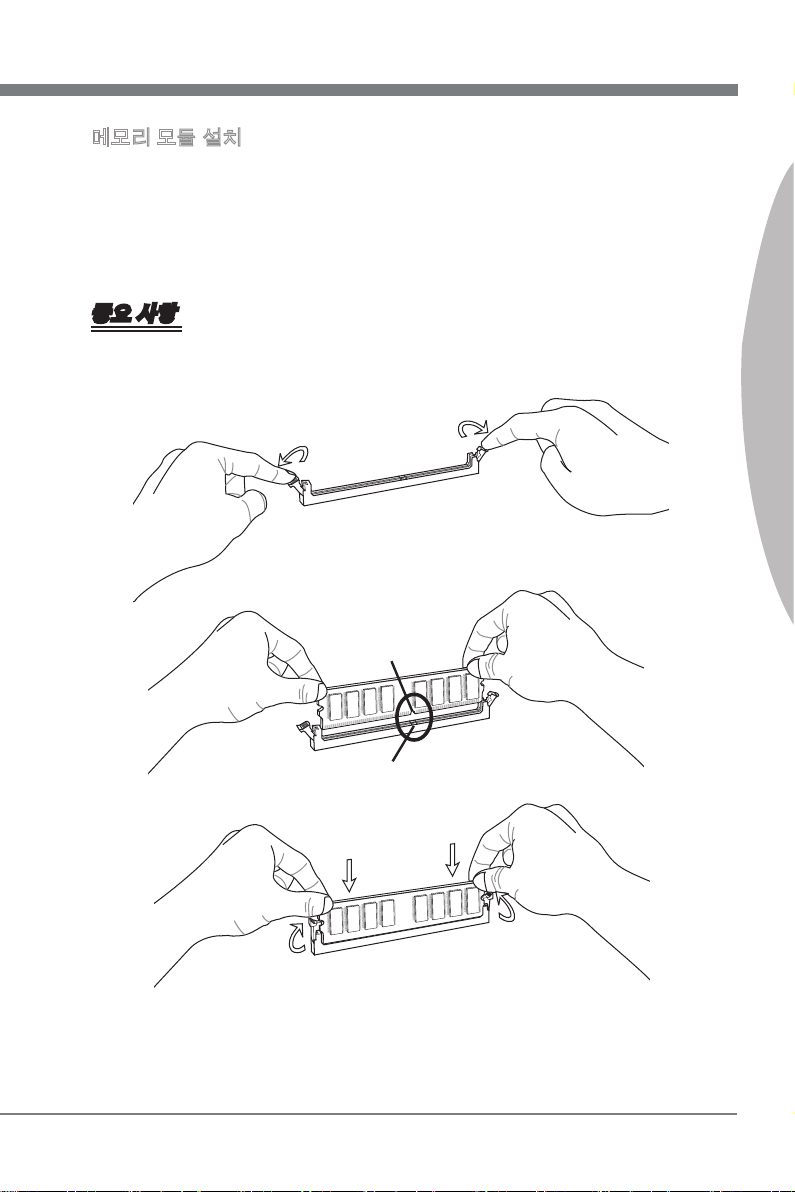
메모리 모듈 설치
메모리 모듈은 중앙에 노치가 하나만 있으며, 오른쪽 방향으로만 맞습니다.
1.
메모리 모듈을 DIMM 슬롯에 수직으로 끼웁니다. 그리고 나서 메모리 모듈 위의 골든
2.
핑거가 DIMM 슬롯에 깊이 삽입될 때까지 밀어 넣습니다. 메모리 모듈이 제자리를 잡
으면, DIMM 슬롯의 양쪽에 있는 플라스틱 클립이 자동으로 닫힙니다.
메모리 모듈이 양쪽에 있는 DIMM 슬롯 클립에 의해 제자리에 잠가졌는지 수동으
3.
로 확인하십시오.
중요 사항
메모리 모듈이 DIMM 슬롯에 제대로 삽입되면 골든 핑거가 거의 보이지 않습니다.
노치
한국어
볼트
Kr-9

MS-7623 메인보드
13 .+3 .3
V
1. +3. 3
V
14 .-1 2V
2. +3. 3
V
15 .Gr oun d
3
.G rou nd
16 .PS -ON
#
4. +5
V
17 .Gr oun d
5
.G rou nd
18 .Gr oun d
6. +5
V
19 .Gr oun d
7
.G rou nd
22 .+5
V
10 .+1 2V
20 .Re s
8. PW
R O
K
23 .+5
V
11
.+ 12V
21 .+5
V
9. 5VS B
24 .Gr oun d
12 .+3 .3
V
4. +12 V
2
.G rou nd
3. +12 V
1
.G rou nd
전원 공급 장치
ATX 24 핀 전원 커넥터: JPWR1
이 커넥터를 사용하여 ATX 24 핀 전원 공급장치를 연결할 수 있습니다. ATX 24 핀 전
원 공급장치를 연결하려렴, 전원 공급장치의 플러그가 올바른 방향으로 삽입되었는지,
이 정렬되었는지 확인하십시오. 그리고 나서 전원 공급장치를 커넥터 안쪽으로 꽉 맞게
누릅니다.
원하는 경우 20 핀 ATX 전원 공급장치를 사용할 수 있습니다. 20 핀 ATX전원 공급장치
를사용하려면, 전원 공급장치의 플러그를 핀 1 및 핀 13과 함께 연결하십시오.
ATX 4 핀 전원 커넥터: JPWR2
이 전원 커넥터는 CPU에 전원을 공급하는 데 사용됩니다.
중요 사항
모든 커넥터가 올바른 ATX 전원 공급장치에 연결되어 메인보드의 작동이 안정적인
•
지 확인하십시오.
시스템 안정성을 위해 400와트 이상의 전원 공급장치를 권장합니다.
•
Kr-10

후면 패널
마우스
마우스/키보드
▶
VGA 포트
DVI-D 포트 HDMI 포트
USB 2.0 포트
USB 3.0 포트 USB 2.0 포트
LAN
라인 입력
라인 출력
마이크
RS 출력
CS 출력
SS 출력 키보드
표준 PS/2® 마우스/키보드 DIN 커넥터는 PS/2® 마우스/키보드용입니다.
VGA 포트
▶
DB15핀 피메일 커넥터가 모니터용으로 제공됩니다.
DVI-D 포트
▶
DVI-D (Digital Visual Interface-Digital) 커넥터를 사용하여 LCD 모니터를 연결할 수 있
습니다.이 커넥터는 컴퓨터와 디스플레이 장치를 고속의 디지털 방식으로 연결합니다.
LCD 모니터를 연결하려면, 모니터 케이블을 DVI-D 커넥터에 연결하고 케이블의 다른
쪽 끝이모니터에 제대로 연결되었는지 확인하기만 하면 됩니다. (자세한 내용은 모니터
설명서를 참조하십시오.)
HDMI 포트
▶
HDMI (High-Denition Multimedia Interface)는 압축되지 않은 스트림을 전송할 수 있는
올 디지털 오디오/비디오 인터페이스입니다. HDMI는 단 하나의 케이블에서 표준, 고급
또는 고해상도 비디오, 다채널 디지털 오디오를 포함하여 모든 TV 형식을 지원합니다.
한국어
LAN
▶
표준 RJ-45 LAN 잭은 Local Area Network (LAN) 연
노란색 녹색/ 오렌지색
결용입니다. 네트워크 케이블을 이 잭에 연결할 수
있습니다.
LED 칼라 LED 상태 조건
왼쪽 노란색 꺼짐 LAN 링크가 구축되지 않았습니다.
켜기(지속 상태) LAN 링크가 구축되었습니다.
켜기(밝게 및 펄싱) 컴퓨터가 LAN 상의 다른 컴퓨터와 통신 중입니다.
오른쪽 녹색 꺼짐 10 Mbit/sec 데이터 속도를 선택했습니다.
켜기 100 Mbit/sec 데이터 속도를 선택했습니다.
오렌지색 켜기 1000 Mbit/sec 데이터 속도를 선택했습니다.
Kr-11

MS-7623 메인보드
USB 2.0 포트
▶
USB (Universal Serial Bus) 포트는 키보드, 마우스 또는 기타 USB 호환 가능 장치와 같
은 USB 장치를 연결하는 데 사용됩니다. 데이터 전송 속도 최대 480Mbit/s 지원(고속).
USB 3.0 포트
▶
USB 3.0 포트는 USB 2.0 장치와 호환할 수 있습니다. 데이터 전송 속도 최대 5 Gbit/s
지원(초속).
중요 사항
USB 3.0 장치를 사용하려면 USB 3.0 케이블으로 USB 3.0 포트를 연결해야 합니다
오디오 포트
▶
이 오디오 커넥터는 오디오 장치에 사용됩니다. 오디오 잭의 색상으로 오디오 효과를 쉽
게 구별할 수 있습니다.
라인 입력(파란색) - 라인 입력은 외부 CD 플레이어, 테이프 플레이어 또는 기타
■
오디오 장치에 사용됩니다.
라인 출력(녹색) - 라인 출력은 스피커 또는 헤드폰에 사용되는 커넥터입니다.
■
마이크(핑크색) - 마이크는 마이크에 사용되는 커넥터입니다.
■
RS 출력(검은색) - 4/5.1/7.1 채널 모드의 뒤쪽 서라운드 출력.
■
CS 출력(오렌지색) - 5.1/7.1 채널 모드의 중앙/서브우퍼 출력.
■
SS 출력(회색) - 7.1 채널 모드의 측면 서라운드 출력
■
.
Kr-12

커넥터
플로피 디스크 드라이브 커넥터: FDD1
이 커넥터는 360 KB, 720 KB, 1.2 MB, 1.44 MB 또는 2.88 MB 플로피 디스크 드라이브
를 지원합니다.
* 그림에 있는 MB 레이아웃은 참조용일 뿐입니다.
IDE 커넥터: IDE1
이 커넥터는 IDE 하드 디스크 드라이브, 광학 디스크 드라이브 및 기타 IDE 장치를 지
원합니다.
한국어
* 그림에 있는 MB 레이아웃은 참조용일 뿐입니다.
중요 사항
동일한 케이블에 2개의 IDE 장치를 설치하는 경우, 점퍼 설정으로 마스터/슬레이브에 드
라이브를 별도로 구성해야 합니다. 점퍼 설정 방법은 공급업체가 제공한 IDE 장치의 설
명서를 참조하십시오.
Kr-13

MS-7623 메인보드
1. +
3.
-
10 .No
Pi
n
5.
Re set
S
wi tch
HD D
LE
D
P
ow er
S
wi tch
P
ow er
LE
D
7.
+
9. Res erv e
d
8.
-
6.
+
4.
-
2.
+
1
.Grou nd
3.Sus pen d
LE
D
5.Pow er
LE
D
7.No
Pi
n
8.
+
6.
-
4.
+
2.
-
Buzze r
S
peake r
시리얼 ATA 커넥터: SATA1~6
이 커넥터는 고속의 시리얼 ATA 인터페이스 포트에 사용됩니다. 각 커넥터는 하나의 시
리얼 ATA 장치에 연결할 수 있습니다.
* 그림에 있는 MB 레이아웃은 참조용일 뿐입니다.
중요 사항
시리얼 ATA 케이블을 90도로 꺾지 마십시오. 그럴 경우, 전송 중 데이터가 손실될 수 있
습니다.
전면 패널 커넥터: JFP1, JFP2
이 커넥터는 전면 패널 스위치 및 LED에 대한 전기 연결에 사용됩니다. JFP1은 Intel®
Front Panel I/O Connectivity Design Guide를 준수합니다.
JFP2
JFP1
Kr-14

팬 전원 커넥터: CPUFAN, SYSFAN1, SYSFAN2
1
.
G
r
o
u
n
d
2
.
+
1
2
V
3
.
S
e
n
s
o
r
1
.
G
r
o
u
n
d
2
.
+
1
2
V
3
.
S
e
n
s
o
r
4
.
C
o
n
t
r
o
l
1
.
C
I
N
T
R
U
2
.
G
r
o
u
n
d
4
.
R
3
.
G
r
o
u
n
d
2
.
G
r
o
u
n
d
1
.
L
팬 전원 커넥터는 +12V의 시스템 냉각 팬을 지원합니다. 전선을 커넥터에 연결할 때,항
상 빨간색 전선이 양극으로서 +12V에 연결되어야 하고, 검은색 전선은 접지선으로서
GND에 연결되어야 합니다. 메인보드에 시스템 하드웨어 모니터 칩셋 온보드가 있는 경
우, CPU 팬 제어를 활용하기 위해 속도 센서가 있는 특별히 디자인된 팬을 사용해야 합
니다.
CPUFAN SYSFAN1/ SYSFAN2
중요 사항
프로세서의 공식 웹 사이트에서 권장 CPU 팬을 참조하거나 판매점에 올바른CPU 냉
•
각 팬을 문의하십시오.
CPUFAN은 팬 제어를 지원합니다. 실제 CPUFAN 시스템 온도에 따라 이 CPUFAN 속
•
도를 자동으로 제어하는 Overclocking Center 유틸리티를 설치할 수 있습니다.
3 또는 4핀 전원 커넥터를 설정된 팬 쿨러을 CPUFAN에서 사용할 수 있습니다
•
섀시 침입 커넥터: JCI1
이 커넥터는 섀시 침입 스위치 케이블에 연결됩니다. 섀시가 열리는 경우, 섀시 침입 메
커니즘이 활성화됩니다. 시스템이 이 상태를 기록하고 화면에 경고 메시지를 표시합니
다. 경고를 지우려면, BIOS 유틸리티에서 레코드를 지워야 합니다.
한국어
CD 입력 커넥터: JCD1
이 커넥터는 외부 오디오 입력용으로 제공됩니다.
Kr-15

MS-7623 메인보드
1
.
M
I
C
L
3
.
M
I
C
R
1
0
.
H
e
a
d
P
h
o
n
e
D
e
t
e
c
t
i
o
n
5
.
H
e
a
d
P
h
o
n
e
R
7
.
S
E
N
S
E
_
S
E
N
D
9
.
H
e
a
d
P
h
o
n
e
L
8
.
N
o
P
i
n
6
.
M
I
C
D
e
t
e
c
t
i
o
n
4
.
P
R
E
S
E
N
C
E
#
2
.
G
r
o
u
n
d
전면 USB 커넥터: JUSB1~4
Intel® I/O Connectivity Design Guide를 준수한 이 커넥터는 USB HDD, 디지털 카메라,
MP3 플레이어, 프린터, 모뎀 등과 같은 고속의 USB 인터페이스 주변 장치를 연결하는
데 적합합니다.
* 그림에 있는 MB 레이아웃은 참조용일 뿐입니다.
USB 브래킷 (옵션)
중요 사항
VCC 및 GND의 핀은 손상을 방지하기 위해 올바로 연결되어야 합니다.
전면 패널 오디오 커넥터: JAUD1
이 커넥터를 사용하여 전면 패널 오디오를 연결할 수 있으며, 이 커넥터는 Intel® Front
Panel I/O Connectivity Design Guide를 준수합니다.
Kr-16

S/PDIF 출력 커넥터: JSP1
1
0
.
N
o
P
i
n
1
4
.
G
r
o
u
n
d
8
.
5
V
P
o
w
e
r
1
2
.
G
r
o
u
n
d
6
.
S
e
r
i
a
l
I
R
Q
4
.
3
.
3
V
P
o
w
e
r
2
.
3
V
S
t
a
n
d
b
y
p
o
w
e
r
1
.
L
P
C
C
l
o
c
k
3
.
L
P
C
R
e
s
e
t
5
.
L
P
C
a
d
d
r
e
s
s
&
d
a
t
a
p
i
n
0
7
.
L
P
C
a
d
d
r
e
s
s
&
d
a
t
a
p
i
n
1
9
.
L
P
C
a
d
d
r
e
s
s
&
d
a
t
a
p
i
n
2
1
1
.
L
P
C
a
d
d
r
e
s
s
&
d
a
t
a
p
i
n
3
1
3
.
L
P
C
F
r
a
m
e
이 커넥터는 디지털 오디오 전송을 위해 S/PDIF (Sony & Philips Digital Interconnect
Format) 인터페이스를 연결하는 데 사용됩니다.
* 그림에 있는 MB 레이아웃은 참조용일 뿐입니다.
S/PDIF 출력 브래킷 (옵션)
TPM 모듈 커넥터: JTPM1
이 커넥터는 TPM (Trusted Platform Module) 모듈(옵션)에 연결됩니다. 자세한 내용과
사용법은 TPM 보안 플랫폼 설명서를 참조하십시오.
한국어
Kr-17

MS-7623 메인보드
1
.
D
C
D
3
.
S
O
U
T
1
0
.
N
o
P
i
n
5
.
G
r
o
u
n
d
7
.
R
T
S
9
.
R
I
8
.
C
T
S
6
.
D
S
R
4
.
D
T
R
2
.
S
I
N
1
0
.
G
r
o
u
n
d
1
4
.
G
r
o
u
n
d
8
.
L
P
T
_
S
L
I
N
#
1
2
.
G
r
o
u
n
d
6
.
P
I
N
I
T
#
4
.
E
R
R
#
2
.
A
F
D
#
2
4
.
G
r
o
u
n
d
2
2
.
G
r
o
u
n
d
2
6
.
N
o
P
i
n
2
0
.
G
r
o
u
n
d
1
8
.
G
r
o
u
n
d
1
6
.
G
r
o
u
n
d
1
.
R
S
T
B
#
3
.
P
R
N
D
0
5
.
P
R
N
D
1
7
.
P
R
N
D
2
9
.
P
R
N
D
3
1
1
.
P
R
N
D
4
1
3
.
P
R
N
D
5
1
5
.
P
R
N
D
6
1
7
.
P
R
N
D
7
1
9
.
A
C
K
#
2
1
.
B
U
S
Y
2
3
.
P
E
2
5
.
S
L
C
T
시리얼 포트 커넥터: JCOM1
이 커넥터는 16550A 고속 통신 포트로서 16 바이트의 FIFO를 송수신합니다. 시리얼 장
치를 연결할 수 있습니다.
병렬 포트 헤더: JLPT1
이 커넥터는 옵션인 병렬 포트 브래킷을 연결하는 데 사용됩니다. 병렬 포트는 표준 프린
터 포트로서, 확장 병렬 포트(EPP) 및 확장 성능 병렬 포트(ECP) 모드를 지원합니다.
Kr-18

스위치
Easy FSB 스위치: OC_SW1
스위치를 변경하여 프로세서 주파수를 증가시키기 위해 FSB를 오버클록할 수 있습니다.
아래의 지시에 따라 CPU 클럭을 설정하십시오.
기본값
FSB 속도를
10% 높임
FSB 속도를
15% 높임
FSB 속도를
20% 높임
중요 사항
스위치를 설정하기 전에 시스템을 종료하십시오.
•
오버클록할 때 시스템이 불안정하거나 부팅하는 동안 추락하면 기본 설정으로 스위치
•
를 다시 설정하시기 바랍니다.
한국어
Kr-19

MS-7623 메인보드
점퍼
CMOS 클리어 버튼: JBAT1
보드에 시스템 구성 데이터를 유지하기 위해 외부 배터리로부터 전원을 공급 받은 CMOS
RAM이 있습니다. CMOS RAM의 경우, 시스템을 켤 때마다 시스템이 OS를 자동으로 부
팅합니다. 시스템 구성을 지우려면, 이 버튼을 사용하여 데이터를 지우십시오. 이 버튼을
누러 데이터를 지울 수 있습니다.
1 11
JBAT1 데이터 유지 데이터 지우기
중요 사항
시스템이 꺼져 있는 동안 2-3 핀을 단락시켜 CMOS를 지울 수 있습니다. 그리고 나서 1-2
핀 위치로 돌아가십시오. 시스템이 켜 있는 동안에는 CMOS를 지우지 마십시오. 그럴 경
우 메인보드가 손상될 수 있습니다.
Kr-20

슬롯
PCIE (Peripheral Component Interconnect Express) 슬롯
PCI Express 슬롯은 PCI Express 인터페이스 확장 카드를 지원합니다.
PCI Express x16 슬롯
PCI Express x1 슬롯
PCI (Peripheral Component Interconnect) 슬롯
PCI 슬롯은 LAN 카드, SCSI 카드, USB 카드 및 PCI 규격을 준수하는 기타 애드온 카드
를 지원합니다.
32 비트 PCI 슬롯
중요 사항
확장 카드를 추가하거나 제거할 때 먼저 전원 공급장치의 플러그를 뽑으십시오.점퍼, 스
위치 또는 BIOS 구성과 같은 확장 카드에 대해 필요한 하드웨어 및 소프트웨어 설정을
구성하려면 확장 카드의 설명서를 읽으십시오.
한국어
PCI 인터럽트 요청 라우팅
Interrupt request line의 약어인 IRQ는 I-R-Q라고 발음하며, 장치가 인터럽트 신호를 마
이크로프로세서로 전송할 수 있는 하드웨어 회선입니다. PCI IRQ 핀은 일반적으로 다음
과 같이 PCI 버스 핀에 연결됩니다:
슬롯1 슬롯2 슬롯3 슬롯4
PCI 슬롯1 INT E# INT F# INT G# INT H#
Kr-21

MS-7623 메인보드
LED 상태 표시기
APS LED
APS LED
이 APS (Active Phase Switching) LED는 현재 CPU 전원 위상 모드를 표시합니다.
아래의 소개를 읽으십시오.
: 켜기, : 꺼짐
CPU가 2 또는 3위상 전원 모드에 있는 경우 LED는 파란색 불을 켜집니다.
CPU가 1위상 전원 모드에 있는 경우 LED는 꺼집니다.
Kr-22

BIOS 설정
이 장에서는 BIOS 설정 프로그램에 대한 기본 정보를 제공하여 사용자가 최적의 사용
을 위해 시스템을 구성할 수 있도록 도와줍니다. 다음의 경우 설정 프로그램을 실행해
야 합니다:
시스템을 부팅하는 동안 화면에 오류 메시지가 나타나고 BIOS 설정을 실행하
■
도록 요청하는 경우.
사용자 정의된 기능을 사용하기 위해 기본 설정을 변경하려는 경우.
■
중요 사항
이 장에서 설명되는 각 BIOS 범주 아래의 항목은 시스템 성능을 향상하기 위해 계속
•
적으로 업데이트됩니다. 따라서 설명이 최신 BIOS와 약간 다를 수 있으며 참조용으
로만 사용해야 합니다.
부팅 시 메모리 카운트 다음에 나타나는 첫 번째 행의 정보가 BIOS 버전입니다. 이는
•
대개의 경우 다음과 같은 형식으로 표시됩니다:
A7623IMS V3.0 032210 여기에서:
1번째 문자는 BIOS 마커로서, A = AMI, W = AWARD, P = PHOENIX입니다.
2~5번째 자리수는 모델 번호입니다.
6번째 문자는 칩셋 공급업체로서, I = Intel, N = NVIDIA, A = AMD, V = VIA입
니다.
7~8번째 문자는 고객으로서, MS = 모든 표준 고객입니다.
V3.0은 BIOS 버전입니다.
032210은 이 BIOS가 발표된 날짜입니다.
한국어
Kr-23

MS-7623 메인보드
설정 시작
컴퓨터를 켜면 시스템이 POST (Power On Self Test) 프로세스를 시작합니다. 화면에 아
래의 메시지가 표시되면, <DEL> 키를 눌러 설정을 시작합니다.
Press DEL to enter SETUP
(DEL을 눌러 설정을 시작합니다.)
사용자가 응답하거나 설정을 입력하기 전에 메시지가 표시되면, 시스템을 껐다가 다시
켜거나 리셋 (RESET) 버튼을 눌러 다시 시작합니다. 또한 <Ctrl>, <Alt> 및 <Delete> 키
를 동시에 눌러 시스템을 다시 시작할 수도 있습니다.
도움말 불러오기
설정 메뉴를 시작한 다음, 처음으로 표시되는 메뉴가 주 메뉴입니다.
주 메뉴
주 메뉴는 변경할 수 있는 설정 기능을 나열합니다. 화살표 키(↑↓)를 사용하여 항목을 선
택할 수 있습니다. 강조 표시된 설정 기능의 온라인 설명이 화면의 하단에 표시됩니다.
하위 메뉴
오른쪽 그림과 같이 올바른 포인터 기호가 특정 필드의 왼쪽에표시되면, 이 필드에서 추
가 옵션을 포함한 하위 메뉴를 시작할 수 있다는 것을 의미합니다. 컨트롤 키(↑↓)를 사용
하여 필드를 강조 표시하고 <Enter>를 눌러 하위 메뉴를 불러냅니다. 그리고 나서 컨트
롤 키를 사용하여 값을 입력하고 하위 메뉴내에서 필드 간을 이동합니다. 주 메뉴로 돌아
가려면, <Esc >를 누르기만 하면 됩니다.
일반 도움말 <F1>
BIOS 설정 프로그램은 일반 도움말 화면을 제공합니다. 간단히 <F1>을 누르기만 하면
어느 메뉴에서든지 이 화면을 불러낼 수 있습니다. 도움말 화면은 사용할 수 있는 적절
한 키와 강조 표시된 항목에 대해 선택할 수 있는 항목을 나열합니다. <Esc>를 누르면 도
움말 화면이 종료됩니다.
Kr-24

주 메뉴
BIOS CMOS 설정 유틸리티에 들어가면 주 메뉴가 화면에 표시됩니다. 주 메뉴의 설정
기능 및 두개 종료 방법 중에서 선택할 수 있습니다. 화살표 키를 사용하여 항목 중 하나
를 선택한 다음 <Enter>를 눌러 하위 메뉴를 수락하거나 또는 시작합니다.
Standard CMOS Features (표준 CMOS 기능)
▶
이 메뉴를 사용하여 시간, 날짜 등과 같은 기본 시스템 구성을 처리합니다.
Advanced BIOS Features (고급 BIOS 기능)
▶
이 메뉴를 사용하여 BIOS 특별 고급 기능의 항목을 설정합니다.
Integrated Peripherals (통합된 주변 장치)
▶
이 메뉴를 사용하여 통합된 주변 장치의 설정을 지정합니다.
Power Management Setup (전원 관리 설정)
▶
이 메뉴를 사용하여 전원 관리의 설정을 지정합니다.
H/W Monitor (H/W 모니터)
▶
이 항목은 PC의 건간 상태를 표시합니다.
Green Power
▶
이 메뉴를 사용하여 전원 위상을 지정합니다.
BIOS Setting Password (BIOS 설정 암호)
▶
이 메뉴를 사용하여 BIOS의 암호를 설정합니다.
Cell Menu (셀 메뉴)
▶
이 메뉴를 사용하여 주파수/전압 제어 및 오버클로킹의 설정을 지정합니다.
한국어
Kr-25

MS-7623 메인보드
M-Flash (M-플래시)
▶
이 메뉴를 사용하여 스토리지 드라이브에서 BIOS를 읽거나 플래시합니다 (FAT/
FAT32 포맷 전용).
Overclocking Prole (오버클로킹 프로필)
▶
이 메뉴를 사용하여 BIOS의 설정을 CMOS에/에서 저장하거나 로드합니다.
Load Fail-Safe Defaults (장애시 안전 기본값 로드)
▶
이 메뉴를 사용하여 안정된 시스템 성능을 위해 BIOS 공급업체가 설정한 기본값을 로
드합니다.
Load Optimized Defaults (최적 기본값 로드)
▶
이 메뉴를 사용하여 특별히 메인보드 최적의 성능을 위해 메인보드 제조업체가 설정한
기본값을 로드합니다.
Save & Exit Setup (저장 및 설정 종료)
▶
CMOS에 변경사항을 저장하고 설정을 종료합니다.
Exit Without Saving (저장하지 않고 종료)
▶
모든 변경사항을 취소하고 설정을 종료합니다.
Kr-26

BIOS 설정 유틸리티를 시작할 때, 일반적 사용의 경우 다음 절차를 따르십시오.
Load Optimized Defaults(최적 기본값 로드): 컨트롤 키(↑↓)를 사용하여 Load
1.
Optimized Defaults 필드를 강조 표시한 다음 <Enter>를 누르면 다음과 같은 메시
지가 나타납니다.
[OK(확인)]을 선택하고 Enter 키를 누르면 최적의 시스템 성능을 위한 기본 설정이
로드됩니다.
Setup Date/ Time(날짜/시간 설정): 표준 CMOS 기능 Standard CMOS Features을
2.
선택한 다음 <Enter>를 눌러서 표준 CMOS 기능 메뉴로 들어갑니다. 날짜, 시간 필
드를 조정합니다.
Save & Exit Setup(저장 및 설정 종료): 컨트롤 키(↑↓)를 사용하여 Save & Exit Setup
3.
필드를 강조 표시한 다음 <Enter>를 누르면 다음과 같은 메시지가 나타납니다.
한국어
[OK(확인)] 키와 Enter 키를 눌러 구성을 저장한 다음 BIOS 설정 유틸리티를 종료합
니다.
중요 사항
위의 구성은 일반적 사용의 경우에만 해당됩니다. BIOS 설정에 대한 세부사항은 MSI 웹
사이트의 영어 설명서의 완전한 버전를 참조하십시오.
Kr-27

MS-7623 메인보드
4.
Cell Menu Introduction(셀 메뉴 소개): 메인보드를 오버클로킹하려는 고급 사용자
를 위한 메뉴입니다.
중요 사항
사용자가 칩셋에 익숙할 경우에만 이 설정을 변경하십시오.
Current CPU / DRAM / CPU-NB Frequency (현재 CPU / DRAM / CPU-NB 주파수)
▶
이 항목은 CPU, 메모리 및 CPU-NB 속도의 현재 주파수을 표시합니다. 읽기 전용입니
다.
CPU Specications (CPU 사양)
▶
<Enter>를 눌러 하위 메뉴를 시작합니다. 이 하위 메뉴는 설치된 CPU에 대한 정보를 표
시합니다.
CPU Technology Support (CPU 기술 지원)
▶
<Enter>를 눌러 하위 메뉴를 시작합니다. 이 하위 메뉴는 설치된 CPU가 지원하는 기
술을 표시합니다. 읽기 전용입니다.
Kr-28

CPU Feature (CPU 기능)
▶
<Enter>를 눌러 하위 메뉴를 시작합니다:
AMD Cool’n’Quiet (AMD 쿨앤콰이어트)
▶
쿨앤콰이어트 기술은 CPU 속도와 소비 전력을 효과적이고 동적으로 낮출 수 있습
니다.
C1E Support (C1E 지원)
▶
이 항목은 아이들(PC가 아무 동작도 하지 않을 경우)일 경우 CPU의 전력을 설정하
는 항목입니다. 모든 프로세서가 지원하지 않지만, 지원할 경우 향상된 전력관리를
사용할 수 있습니다(C1E).
AMD Cool’n’Quiet (AMD 쿨앤콰이어트)
▶
쿨앤콰이어트 기술은 CPU 속도와 소비 전력을 효과적이고 동적으로 낮출 수 있습니다.
중요 사항
쿨앤콰이어트 기능이 활성화되고 제대로 작동하는지 확인하려면, 다음을 이중으로 확
인해야 합니다:
BIOS 설정을 실행하고 Cell Menu(셀메뉴) 에서 AMD Cool’n’Quiet(쿨앤콰이어트)를
•
찾아 이 항목을 “Enabled(사용)”로 설정합니다.
Windows를 시작하여 [시작]-> [설정]->[제어판]->[전원 옵션]을 선택합니다. PowerOp-
•
tions Properties (전원 옵션 등록 정보) 태그를 시작하여 Power schemes (전원 체
계)에서 Minimal Power Management (최소 전원 관리)를 선택합니다.
C1E Support (C1E 지원)
▶
이 항목은 아이들(PC가 아무 동작도 하지 않을 경우)일 경우 CPU의 전력을 설정하는 항
목입니다. 모든 프로세서가 지원하지 않지만, 지원할 경우 향상된 전력관리를 사용할 수
있습니다(C1E).
Adjust CPU FSB Frequency (CPU FSB 주파수 조정) (MHz)
▶
이 항목을 사용하여 CPU FSB 클록 주파수(in MHz)를 선택할 수 있습니다.
OC Stepping (OC 스테핑)
▶
“CPU 베이스 주파수(MHz) 조정”에서 오버클로킹 주파수를 설정한 다음에 이 항목을 활
성화합니다. 그리고 나서 아래의 항목이 나타납니다. 이 항목은 시스템이 부팅한 후에 시
스템을 단계적인 오버클록에 도움이 됩니다.
Start OC Stepping From (OC 스테핑 시작하기)(MHz)
▶
이 항목을 사용하여 이니셜 베이스 클록을 설정합니다. 시스템은 이니셜 베이스 클록
에 의해 부팅합니다. 그리고 나서 이니셜 베이스부터 “CPU 베이스 주파수(MHz) 조
정”에서 단계적인 설정된 베이스 클록까지 오버클록을 시작합니다.
OC Step (OC 스텝)
▶
이 항목을 사용하여 베이스 클럭 오버클로킹 의 스텝이 몇개 있는지 설정합니다.
OC Step Count Timer (OC 스텝 카운트 타이머)
▶
이 항목을 사용하여 모든 단계의 버퍼 시간을 설정합니다.
Adjust CPU Ratio (CPU 비율 조정)
▶
이 항목을 사용하여 CPU 클록 승수기(비율)을 설정할 수 있습니다. 이 필드는 프로세서
가 이 기능을 지원할 경우에만 사용할 수 있습니다.
Adjusted CPU Frequency (조정된 CPU 주파수) (MHz)
▶
이 항목은 조정된 CPU 주파수를 표시합니다. 읽기 전용입니다.
한국어
Kr-29

MS-7623 메인보드
Adjust CPU-NB Ratio (CPU-NB 비율 조정)
▶
이 항목을 사용하여 CPU-NB 비율을 조정할 수 있습니다.
Adjusted CPU-NB Frequency (조정된 CPU-NB 주파수) (MHz)
▶
이 항목은 조정된 CPU-NB 주파수를 표시합니다. 읽기 전용입니다.
CPU Core Control (CPU 코어 제어)
▶
이 항목을 사용하여 CPU 코어 수를 제어할 수 있습니다. [Auto(자동)]으로 설정하면
CPU는 기본 코어 수를 운행할 수 있습니다. [Manual(수동)]으로 설정하면 특정한 CPU
코어를 활성화/비활성화할 수 있습니다.
Core 1/ 2/ 3/ 4 (코어 1/ 2/ 3/ 4)
▶
이 항목을 사용하여 코어 1/ 2/ 3/ 4를 활성화/비활성화할 수 있습니다.
OC Genie Lite
▶
이 항목을 [Enabled(사용)]으로 설정하여 시스템은 최대의 FSB 클럭을 감지하고 자동으
로 오버클럭할 수 있습니다. 오버클러킹은 실패하는 경우 성공적인 오버클러킹을 위해
클록을 낮출 수 있습니다.
Memory-Z (메모리-Z)
▶
<Enter>를 눌러 하위 메뉴를 시작합니다.
DIMM1~4 Memory SPD Information (DIMM1~4 메모리 SPD 정보)
▶
<Enter>를 눌러 하위 메뉴를 시작합니다. 이 하위 메뉴는 설치된 메모리의 정보
를 표시합니다.
Advance DRAM Conguration (고급 DRAM 구성)
▶
<Enter>를 눌러 하위 메뉴를 시작합니다.
DRAM Timing Mode (DRAM 타이밍 모드)
▶
DRAM 모듈의 SPD (시리얼 존재 감지) EEPROM에 의해 DRAM 타이밍을 제어하는
지 어떤지 선택합니다. [Auto()자동]으로 설정하면 SPD 구성을 기준으로 하는 BIOS
에 의해 DRAM 타이밍 및 다음 관련 항목 "고급 DRAM 구성"을 판별할 수 있습니
다. [Manual(수동)]으로 설정하면 사용자가 DRAM 타이밍 및 다음 관련 항목 "고급
DRAM 구성"을 수동으로 설성할 수 있습니다.
FSB/DRAM Ratio (FSB/DRAM 비율)
▶
이 항목을 사용하면 FSB/ DRAM 비율을 선택할 수 있습니다.
Adjusted DRAM Frequency (조정된 DRAM 주파수) (MHz)
▶
이 항목은 메모리 주파수를 표시합니다. 읽기 전용입니다.
Onboard VGA Core OverClock (온보드 VGA 코어 오버클럭)
▶
이 항목을 사용하여 온보드 VGA를 오버클럭할 수 있습니다.
HT Link Control (HT 링크 제어)
▶
<Enter>를 눌러 하위 메뉴를 시작합니다.
HT Incoming/ Outgoing Link Width (HT 수신/발신 링크 폭)
▶
이 항목을 사용하여 하이퍼 전송 링크 폭을 설정할 수 있습니다. [Auto(자동)]으로 설
정하면 시스템이 HT 링크 폭을 자동으로 인식합니다.
HT Link Speed (HT 링크 속도)
▶
이 항목을 사용하면 하이퍼 전송 링크 속도를 설정할 수 있습니다. [Auto(자동)] 으로 설
정하면 시스템은 HT 링크 속도를 자동으로 감지합니다.
Kr-30

Adjusted HT Link Frequency (조정된 HT 링크 주파수) (MHz)
▶
이 항목은 조정된 HT 링크 주파수를 표시합니다. 읽기 전용입니다.
Adjust PCI-E Frequency (PCI-E 주파수 조정) (MHz)
▶
이 항목을 사용하여 PCIE 주파수(in MHz)를 선택할 수 있습니다.
Auto Disable DRAM/PCI Frequency (DRAM/PCI 주파수 자동 해제)
▶
[Enabled(사용)]으로 설정하면 시스템이 빈 DRAM/PCI 슬롯에서 클록을 제거(전원이 꺼
짐)하여전자파 장애(EMI)를 최소화할 수 있습니다.
CPU Voltage (V)/ CPU-NB Voltage (V)/ DRAM Voltage (V)
▶
이 항목을 사용하여 CPU, 메모리 및 칩셋의 전압을 조정할 수 있습니다.
Spread Spectrum (대역 확산)
▶
마더 보드의 클록 생성기가 펄스화되면 펄스의 극치값(스파이크)이 전자파 장애를 일으
킵니다. 대역 확산 기능은 펄스 조절로 생성된 EMI를 줄여줌으로써 그 결과 펄스의 스파
이크가 평탄한 곡선으로 줄어듭니다. EMI 문제가 발생하지 않을 경우 최적의 시스템 안
정성 및 성능을 위해 사용 안함으로 설정합니다. 그러나 EMI로 인해 문제가 발생할 경우
EMI 감소를 사용으로 설정하십시오. 사소한 지터조차도 클록 속도를 일시적으로 상승시
키면 오버클로킹한 프로세스를 고정시키는 원인이 될 수 있으므로 오버클로킹을 진행하
는 동안 대역 확산을 반드시 사용 안함으로 설정해야 합니다.
중요 사항
EMI 문제가 발생하지 않을 경우 최적의 시스템 안정성 및 성능을 위해 [Disabled(사용
•
안함)]으로 설정합니다. 그러나 EMI로 인해 문제가 발생할 경우 EMI 감소를 위해 대
역 확산 값을 선택하십시오.
대역 확산 값이 클수록 EMI는 감소되지만 시스템의 안정성은 저하됩니다. 가장 적합
•
한 대역 확산 값은 해당 지역의 EMI 규정을 참조하십시오.
사소한 지터조차도 클록 속도를 일시적으로 상승시키면 오버클로킹한 프로세스를 고
•
정시키는 원인이 될 수 있으므로 오버클로킹을 진행하는 동안 대역확산을 반드시 사
용 안함으로 설정해야 합니다.
한국어
Kr-31

MS-7623 메인보드
중요 사항
Failed Overclocking Resolution(오버클로킹 해상도 실패)
이 마더 보드는 오버클럭킹을 전적으로 지원합니다. 그러나 사용자의 주변장치 및 구성
요소가 일부 특수 설정을 견딜 수 있는지 확인하십시오. 생산 사양을 초과하는 작업은 어
떤 경우에도 바람직하지 않습니다. 적절하지 못한 작업으로 인한 위험이나 손상은 당사
의 제품 보증을 받지 못합니다.
실패한 오버클럭킹으로부터 시스템을 저장하는 두가지 방법...
Reboot (재부팅)
•
전원 버튼을 눌러 시스템을 세 번 재부팅합니다. 전류가 다른 장치나 구성요소에 영향
을 미치지 않도록 주의하십시오. 그러기 위해서 각각의 재부팅 사이에 10초 이상의 간
격을 두는 것이 좋습니다..
네 번째 재부팅 시 BIOS가 이전 오버클럭킹이 실패했음을 판별하고 자동으로 기본 설
정으로 돌아갑니다. 화면에 다음 메시지가 나타나면 아무 키나 눌러 시스템을 평소대
로 부팅하십시오.
Warning !!! The previous overclocking had failed,
and system will restore its defaults setting,
Press any key to continue.......
Clear CMOS (CMOS 초기화)
•
자세한 내용은 “CMOS 데이터 초기화 방법” 부분을 참조하세요.
Kr-32

소프트웨어 정보
메인보드 패키지에 들어 있는 드라이버/유틸리티 DVD를 꺼내서 DVD-ROM 드라이브에
삽입합니다. 설치는 자동 실행되며, 드라이버나 유틸리티를 클릭하기만 하면 팝업 화면
이설치 완료를 표시합니다. 드라이버/유틸리티 DVD에는 다음이 포함됩니다.
드라이버 메뉴 : 사용 가능한 드라이버를 표시합니다. 원하는 대로 드라이버를 설치
한 다음 장치를 활성화합니다.
유틸리티 메뉴 : 메인보드가 지원하는 소프트웨어 응용 프로그램을 표시합니다.
웹사이트 메뉴 : 필요한 웹사이트를 표시합니다.
-
중요 사항
최신 드라이버 및 BIOS로 시스템 성능을 향상시키고 싶다면 MSI 웹사이트를 방문하십
시오.
한국어
Kr-33


日本語
880GMA-E45/
785GMA-E45/
880GMU-E35/
785GMU-E35
シリーズ
Asia version

MS-7623 マザーボード
マザーボードの仕様
対応プロセッサ
AM3 AMD® Phenom II/ Phenom/ Athlon II/ Athlon/ Sempronプロセッサ
■
(最新のCPU対応表は下記Webサイトをご参照ください。
http://www.msi.com/index.php?func=cpuform2)
HyperTransport
Hyper Transport(HT) 3.0テクノロジーをサポート
■
チップセット
ノースブリッジ: AMD® 880G/ 785Gチップセット
■
サウスブリッジ: AMD® SB810/ SB850チップセット
■
対応メモリ
DDR3 800/ 1066/ 1333/ 1600*(OC) SDRAM (最大16GB搭載可能)
■
デュアルチャンネルメモリアクセス対応
■
*(最新のメモリモジュール対応状況については下記Webサイトをご参照ください。
http://www.msi.com/index.php?func=testreport)
LAN
Realtek® RTL8111DLによるLAN 10/100/1000ファーストイーサネットをサポート
■
オーディオ
Realtek® ALC892
■
8チャンネルオーディオ (接続検知機能付き)
■
Azalia 1.0準拠
■
IDE
AMD® SB810/ SB850によるIDEポートを1基搭載
■
Ultra DMA 33/66/100/133、PIO & バスマスタの各動作モードをサポート
■
SATA
AMD® SB850によるSATA 6Gb/sポートを6基搭載 (オプション)
■
AMD® SB810によるSATA 3Gb/sポートを6基搭載 (オプション)
■
RAID
AMD® SB810によるRAID 0/ 1/ 0+1/ JBODモードをサポート (オプション)
■
AMD® SB850によるRAID 0/ 1/ 0+1/ 5/ JBODモードをサポート (オプション)
■
フロッピー
フロッピーポートを1基搭載
■
360KB、720KB、1.2MB、1.44MBまたは2.88MBのFDD、1台の接続が可能
■
コネクター
I/Oパネル
■
PS/2マウスポート ×1
PS/2キーボードポート ×1
VGAポート ×1
DVI-Dポート ×1
HDMIポート ×1
USB 2.0ポート ×4
USB 3.0ポート ×2
-
Jp-2

LANジャック ×1
オーディオジャック ×6
-
オンボードコネクター
■
USB 2.0コネクター ×4
ケース開放センサーコネクター ×1
パラレルコネクター ×1
シリアルコネクター ×1
CD入力コネクター ×1
フロントパネルオーディオコネクター ×1
S/PDIF出力コネクター ×1
TPMコネクター ×1
OCスイッチ ×1
-
スロット
PCI Express x16スロット ×1
■
PCI Express x1スロット ×2
■
PCIスロット ×1、3.3V/ 5V PCIバスインターフェースをサポート
■
寸法
Micro-ATX (23.7cm X 24.4 cm)
■
取付穴
6 穴
■
製品について更に詳しい情報を求めの場合は、弊社のWebサイトをご参照願います。
http://www.msi.com/index.php
日本語
Jp-3

MS-7623 マザーボード
クイックコンポーネントガイド
JPWR2, Jp-10
I/Oパネル,
Jp-11
CPU, Jp-5
CPUFAN, Jp-15
DDR3, Jp-8
JLPT1, Jp-18
JCI1, Jp-15
JCOM1, Jp-18
FDD1, Jp-13
IDE1, Jp-13
JPWR1, Jp-10
Jp-4
PCIE, Jp-21
PCI, Jp-21
JAUD1, Jp-16
OC_SW1, Jp-19
JSP1, Jp-17
JCD1, Jp-15
JTPM1, Jp-17
JUSB1~4, Jp-16
SYSFAN1, Jp-15
SYSFAN2, Jp-15
SATA1~6, Jp-14
JFP1, JFP2, Jp-14
JBAT1, Jp-20

CPUに関する注意事項
CPUを装着する際はCPUクーラーを必ず装着してください。CPUクーラーを装着し
ない、あるいは取り付けが不十分だと、システムを安定して動作させることができ
ないばかりか、最悪の場合CPUに修復不可能なダメージを与える場合があります。
CPUクーラーが装着されていない状態でシステムの電源をONにしないでください。
最新のCPU対応表は下記Webサイトをご参照ください。http://www.msi.com/index.
php?func=cpuform2
注意
過熱
過熱が起こるとCPUやシステムに破損を与える恐れがあります。システム組み立て後
初回起動時に必ずCPUファンが正常に動作していることを確認してください。CPUク
ーラーをマザーボードへ装着する際、必要に応じてCPUとの接触面に適切な量のシリ
コングリスを塗布してください。
CPUの交換
CPUを交換する場合は必ずコンセントからATX電源コードを抜いた後に行ってくださ
い。通電中のCPUの交換はCPUの破損を招くだけでなく、感電する危険性がありま
す。
AM3 CPUについて
CPUのヒートスプレッダ側。効果的な放熱を行うために、シリコングリスを塗
布してください。
日本語
金色の三角印
Jp-5

MS-7623 マザーボード
CPUおよびクーラーの装着
CPUを取り付ける際、過熱を防ぐためにCPUクーラーをCPUに密着するように確実
に取り付けてください。また、CPUクーラーを装着する場合には必要に応じて適切な
量のシリコングリスを塗布してください。下記の手順に従って正しくCPUとCPUクー
ラーを装着してください。装着方法を誤ると最悪の場合はCPUやマザーボードなどの
破損を招きます。
レバーをソケットから横方向に引っ
1.
張ってください。そのままレバーを
持ち上げるようにしてソケットとの
角度が90になるまで開きます。
CPUが正しく装着された状態では、
3. CP Uを指でソケットにぐっと押 し
ピンがソケットにぴったりと差し込
まれています。横から見てピンが浮
いているような状態であれば、向き
を確認して 取り付 けをやり直 して
くだ さい。間違ったCPUの装着 は
CPUやマザーボードに重大な損傷を
与えてしまいますので、くれぐれも
ご注意ください。
CPU上の金色の三角印(取り付け目
2.
印)と、ソケット上の三角印を合わ
せてCPUをセットします。
4.
付けながら 、固定 レバーを倒 して
CPUを固定します。レバーで固定す
る際 はCPUが押し戻される傾向 が
あるので、レバーが固定されるまで
CPUを抑える指を離さないでくださ
い。
Jp-6

CPUクーラーをCPUの上に設置して
5.
ください。リテンションキットに固
定金具を噛ませます。
片手でクーリングファンを押さえな
7. 最後にCPUファンの電源ケーブルを
がら、レバーを倒します。
片側の金具を押し下げて、ソケット
6.
のフックに取り付けます。レバーを
逆サイドに倒します。
8.
コネクターに接続します。
日本語
注意
本書で使用した画像はお手元の製品と細部が異なる場合があります。予めご了承く
•
ださい。
CPUファンを固定するバネ状金具は、弾力性の強い素材が使用されています。ロッ
•
クを解除する際に弾けるように戻り、指などを挟む危険性があります。マイナスド
ライバーなどでバネの先端を押さえながら作業を行うと良いでしょう。
Jp-7

MS-7623 マザーボード
メモリ
これらのDIMMスロットはメモリモジュールのインストール用です。
最新のメモリモジュール対応表は下記のホームページを参照ください。
http://www.msi.com/index.php?func=testreport
DDR3
240-pin, 1.5V
48x2=96 pin 72x2=144 pin
デュアルチャンネルモードソケットルール
デュアルチャンネルメモリアクセス方式は、二つのメモリデータバスを同時に使用し
てデータの読み書きを行うことによりアクセススピードを向上させます。デュアルチ
ャンネルを有効にするには、以下の組み合わせでメモリモジュールを装着します。
DIMM2
DIMM3
DIMM4
DIMM2
DIMM3
DIMM4
1
DIMM1
2
DIMM1
装着した
装着しない
注意
DDR3メモリモジュールとDDR2メモリモジュールは相互に物理的・電気的規格の
•
互換性がありません。本製品はDDR3メモリスロットを搭載しており、DDR3メモ
リモジュールを必ずご利用願います。本製品ではDDR2メモリモジュールはご利用
頂けません。
デュアルチャンネルアクセスを有効にする為には同一メーカーの同一メモリモジュ
•
ールを装着してください。
メモリスロットはDIMM1を優先的に使用してください。
•
Jp-8

メモリモジュールの装着
メモリモジュール中央付近には左右非対称の場所に切り欠きが1ヶ所設けられて
1.
おり、このため間違った向きでは差し込めないように作られています。
DIMMメモリモジュールをDIMMスロットへ垂直に差し込むとDIMMスロットの両
2.
側にあるモジュール固定ラッチが自動的に閉じ、モジュールを固定します。
電源投入前にモジュールが両側のモジュール固定ラッチによって正しく固定され
3.
ているかどうかを必ず確認してください。
注意
メモリモジュールがしっかりと装着されると、モジュールの端子部分が見えなくなり
ます。
切り欠き
日本語
出っ張り
Jp-9

MS-7623 マザーボード
13 .+3 .3
V
1. +3. 3
V
14 .-1 2V
2. +3. 3
V
15 .Gr oun d
3
.G rou nd
16 .PS -ON
#
4. +5
V
17 .Gr oun d
5
.G rou nd
18 .Gr oun d
6. +5
V
19 .Gr oun d
7
.G rou nd
22 .+5
V
10 .+1 2V
20 .Re s
8. PW
R O
K
23 .+5
V
11
.+ 12V
21 .+5
V
9. 5VS B
24 .Gr oun d
12 .+3 .3
V
4. +12 V
2
.G rou nd
3. +12 V
1
.G rou nd
電源
ATX 24ピン電源コネクター: JPWR1
ATX電源24ピンコネクターを接続します。接続の際にはコネクターの向きに注意して
奥までしっかり差し込んでください。通常はコネクターのフックの向きを合わせれば
正しく接続されます。
20ピンのATX電源も使用可能です。その場合には、11、12、23 & 24ピンは使用しま
せん。
ATX 4ピン電源コネクター: JPWR2
この電源コネクターは、CPUに電源を供給します。
注意
本製品を動作させるには上記二つのコネクターを正しく接続している必要がありま
•
す。
400W以上の良質な電源ユニットを使用してください。
•
Jp-10

I/Oパネル
マウス
マウス/キーボード
▶
VGAポート
DVI-Dポート HDMIポート
USB 2.0ポート
USB 3.0ポート USB 2.0ポート
LAN
Line-In
Line-Out
Mic
RS-Out
CS-Out
SS-Outキーボード
マザーボードはPS/2®、マウス/キーボードを接続するための標準PS/2®、マウス/キー
オードミニDINコネクターが各一個ずつ設けられています。
VGAポート
▶
外部モニターに映像をアナログ出力する端子です。
DVI-Dポート
▶
DVI-D (Digital Visual Interface-Digital)コネクターでLCDモニターを接続できます。
PCとディスプレイーデバイスの間に高速デジタルインターコネクト器が搭載されて
います。LCDモニターを接続する場合に、モニターケーブルをDVI-Dコネクターに挿
入し、もう一端を正しくモニターに接続してください。(詳細についてはモニターマ
ニュアルを参照してください。)
HDMIポート
▶
HDMI (High Denition Multimedia Interface)は同一端内で映像信号と音声信号をデジタ
ル出力することができます。信号の劣化が少なく、接続が簡単であることから、急速
に普及が進んでいる規格です。
日本語
LAN
▶
コンピューターをネットワーク環境へ接続する際
に使用します。
LED 色 LED状態 コンディション
左 黄色 O ネットワークに接続していません。
On(点灯) ネットワークに接続しています。
On(点滅) 通信中です。
右 緑色 O 10 Mbit/秒で通信しています。
On 100 Mbit/秒で通信しています。
オレンジ On 1000 Mbit/秒で通信しています。
黄色 緑色/ オレンジ
Jp-11

MS-7623 マザーボード
USB 2.0ポート
▶
キーボードやマウスなどのUSB機器を本製品へ接続する場合に使用します。データ転
送速度は最大480Mbit/sまでをサポートします (高速度)。
USB 3.0ポート
▶
USB 3.0ポートはUSB 2.0デバイスと併用できます。データ転送速度は最大5 Gbit/sま
でをサポートします (超速度)。
注意
USB 3.0デバイスを使用前に、必ずUSB 3.0ケーブルでデバイスをUSB 3.0ポートに
接続します。
オーディオポート
▶
各チャンネルごにコネクター部の色を分類しており、ジャックの色と合わせることに
よって簡単に接続が可能です。
Line-In (青色) - ライン入力、外付けCDプレイヤー、オーディオプレイヤーな
■
どの機器を接続します。
Line-Out (緑色) - ライン出力、スピーカあるいはヘッドホンを接続します。
■
Mic (ピンク) - マイクを接続します。
■
RS-Out (黒色) - 4/ 5.1/ 7.1チャンネルモード時にリアスピーカー端子を接続し
■
ます。
CS-Out (オレンジ) - 5.1/ 7.1チャンネルモード時にセンター/サブウーファー端
■
子を接続します。
SS-Out (灰色) - 7.1チャンネルモード時にサイドスピーカー端子を接続しま
■
す。
Jp-12

コネクター
FDDコネクター: FDD1
本製品は360KB, 720KB, 1.2MB, 1.44MB及び2.88MBのフロッピーディスクドライブ
に対応しています。
* 本図のMBレイアウトは参照用だけです。
IDEコネクター: IDE1
本製品はIDE HDD、光学ディスクドライブなどのデバイスをサポートします。
日本語
* 本図のMBレイアウトは参照用だけです。
注意
ハードディスクを2台使用する場合は、ジャンパピンでマスター/スレープの設定を行
う必要があります。ジャンパ設定についてはハードディスクメーカーが提供するマニ
ュアルを参照してください。
Jp-13

MS-7623 マザーボード
1.
+
3.
-
10 .No
Pi
n
5.
Re set
S
wi tch
HD D
LE
D
P
ow er
S
wi tch
P
ow er
LE
D
7.
+
9. Res erv e
d
8.
-
6.
+
4.
-
2.
+
1
.Grou nd
3.Sus pen d
LE
D
5.Pow er
LE
D
7.No
Pi
n
8.
+
6.
-
4.
+
2.
-
Buzze r
S
peake r
シリアルATAコネクター: SATA1~6
このコネクターは高速シリアルATAインターフェイスポートです。一つのコネクター
につき、一つのハードディスクを接続することができます。
* 本図のMBレイアウトは参照用だけです。
注意
シリアルATAケーブルは90度以上の角度に折り曲げないようご注意ください。データ
損失を起こす可能性があります。
フロントパネルコネクター: JFP1, JFP2
本製品にはケースのフロントパネルスイッチや電源/HDDアクセスLED用にフロント
パネルコネクターが用意されています。JFP1はインテル®のフロントパネル接続デザ
インガイドに準拠しています。
JFP2
JFP1
Jp-14

ファン電源コネクター: CPUFAN, SYSFAN1, SYSFAN2
1
.
G
r
o
u
n
d
2
.
+
1
2
V
3
.
S
e
n
s
o
r
1
.
G
r
o
u
n
d
2
.
+
1
2
V
3
.
S
e
n
s
o
r
4
.
C
o
n
t
r
o
l
1
.
C
I
N
T
R
U
2
.
G
r
o
u
n
d
4
.
R
3
.
G
r
o
u
n
d
2
.
G
r
o
u
n
d
1
.
L
ファン電源コネクターは+12Vの冷却ファンをサポートします。接続する時に注意
しなければならないのは、赤い線はプラスなので+12Vに、黒い線はアースなので
GNDに接続することです。また、本製品のシステムハードウェアモニタ機能を使用す
る場合はファンの回転数センサー機能がついたファンを使用する必要があります。
CPUFAN SYSFAN1/ SYSFAN2
注意
CPUメーカーが推奨するファンを参照してください。
•
CPUFANはファンコントローラーをサポートします。ユーザーはOverclocking
•
Centerユーティリティをインストールして、温度によって自動的にCPUファンの回
転数をコントロールします。
3/4ピンの電源コネクター付きのファンクーラーはCPUFANに使用できます。
•
ケース開放センサーコネクター: JCI1
このコネクターには2ピンのケーススイッチを接続します。ケースを開けると開放セ
ンサーがショートします。システムにはこの開放信号が記録され、警告メッセージが
画面に表示されます。警告メッセージを消すには、BIOS画面を開いてメッセージを
消去します。
日本語
CD入力コネクター: JCD1
このコネクターはCD-ROMオーディオコネクターを接続します。
Jp-15

MS-7623 マザーボード
1
.
M
I
C
L
3
.
M
I
C
R
1
0
.
H
e
a
d
P
h
o
n
e
D
e
t
e
c
t
i
o
n
5
.
H
e
a
d
P
h
o
n
e
R
7
.
S
E
N
S
E
_
S
E
N
D
9
.
H
e
a
d
P
h
o
n
e
L
8
.
N
o
P
i
n
6
.
M
I
C
D
e
t
e
c
t
i
o
n
4
.
P
R
E
S
E
N
C
E
#
2
.
G
r
o
u
n
d
フロントUSBコネクター: JUSB1~4
本製品にはインテル® I/O Connectivity Design Guideに準拠したUSB 2.0ピンヘッダー
が搭載されています。USBは汎用性が非常に高く、外付けUSB HDDやデジタルカメ
ラ、MP3プレイヤー、プリンタなど様々な機器の接続に対応しています。
* 本図のMBレイアウトは参照用だけです。
USBブラケット (オプション)
注意
VCCピンとGNDピンは必ず接続してください。接続しない場合、機器に重大な損傷
を及ぼす恐れがあります。
フロントパネルオーディオコネクター: JAUD1
フロントパネルオーディオピンヘッダーを使用するとケースのフロントパネルからの
オーディオ出力が可能になります。ピン配列はインテル®のフロントパネル接続デザ
インガイドに準拠しています。
Jp-16

S/PDIF出力コネクター: JSP1
1
0
.
N
o
P
i
n
1
4
.
G
r
o
u
n
d
8
.
5
V
P
o
w
e
r
1
2
.
G
r
o
u
n
d
6
.
S
e
r
i
a
l
I
R
Q
4
.
3
.
3
V
P
o
w
e
r
2
.
3
V
S
t
a
n
d
b
y
p
o
w
e
r
1
.
L
P
C
C
l
o
c
k
3
.
L
P
C
R
e
s
e
t
5
.
L
P
C
a
d
d
r
e
s
s
&
d
a
t
a
p
i
n
0
7
.
L
P
C
a
d
d
r
e
s
s
&
d
a
t
a
p
i
n
1
9
.
L
P
C
a
d
d
r
e
s
s
&
d
a
t
a
p
i
n
2
1
1
.
L
P
C
a
d
d
r
e
s
s
&
d
a
t
a
p
i
n
3
1
3
.
L
P
C
F
r
a
m
e
デジタルフォーマットで音声ソースを出力するためのインターフェイスです。5.1チ
ャンネル/7.1チャンネルサウンド音声出力に対応しています。
* 本図のMBレイアウトは参照用だけです。
S/PDIF出力ブラケット (オプション)
TPMモジュールコネクター: JTPM1
このコネクターはTPM (Trusted Platform Module)モジュール(オプション)を接続しま
す。詳細についてはTPMセキュリティプラットホームマニュアルを参照してくださ
い。
日本語
Jp-17

MS-7623 マザーボード
1
.
D
C
D
3
.
S
O
U
T
1
0
.
N
o
P
i
n
5
.
G
r
o
u
n
d
7
.
R
T
S
9
.
R
I
8
.
C
T
S
6
.
D
S
R
4
.
D
T
R
2
.
S
I
N
1
0
.
G
r
o
u
n
d
1
4
.
G
r
o
u
n
d
8
.
L
P
T
_
S
L
I
N
#
1
2
.
G
r
o
u
n
d
6
.
P
I
N
I
T
#
4
.
E
R
R
#
2
.
A
F
D
#
2
4
.
G
r
o
u
n
d
2
2
.
G
r
o
u
n
d
2
6
.
N
o
P
i
n
2
0
.
G
r
o
u
n
d
1
8
.
G
r
o
u
n
d
1
6
.
G
r
o
u
n
d
1
.
R
S
T
B
#
3
.
P
R
N
D
0
5
.
P
R
N
D
1
7
.
P
R
N
D
2
9
.
P
R
N
D
3
1
1
.
P
R
N
D
4
1
3
.
P
R
N
D
5
1
5
.
P
R
N
D
6
1
7
.
P
R
N
D
7
1
9
.
A
C
K
#
2
1
.
B
U
S
Y
2
3
.
P
E
2
5
.
S
L
C
T
シリアルポートコネクター: JCOM1
16550Aチップを採用した16バイトFIFOにてデータ転送を行います。このコネクター
にシリアルマウスまたは他のシリアルデバイスを接続できます。
パラレルポートヘッダ: JLPT1
このコネクターはオプションのパラレルポートブラケットを接続します。パラレルポ
ートは標準的なプリンターポートであり、EPP (Enhanced Parallel Port)とECP (Extended Capabilities Parallel Port)モードをサポートします。
Jp-18

スイッチ
Easy FSBスイッチ: OC_SW1
このスイッチを変更すると、FSBをオーバークロックして、プロセッサーの周波数を
上げます。以下の説明に従ってFSBを設定してください。
デフォルト
FSBの速度を
10%上げる
FSBの速度を
15%上げる
FSBの速度を
20%上げる
注意
このスイッチを変更する前に、必ずシステムの電源を落としてください。
•
登録中にHWオーバークロックがシステムの不安定あるいはクラッシュを引き起こ
•
す場合には、スイッチをデフォルト設定に戻してください。
日本語
Jp-19

MS-7623 マザーボード
ジャンパ
クリアCMOSジャンパ: JBAT1
製品にはBIOSの設定情報を保持するなどの目的でCMOSメモリを搭載しており、搭
載するボタン電池から電力を供給することで情報を保持しています。このCMOSメモ
リに蓄えられたデバイス情報によって、OSを迅速に起動させることが可能になりま
す。システム設定をクリアしたい場合はこのジャンパを押してください。
1 11
JBAT1 データを保存 データをクリア
注意
CMOSク リアを 行う際 は、まずコンセン トから 電源コードを抜い てくだ さい。
CMOSをクリアするには、システムがオフの間にピン2-3をショート(短絡)します。次
いでピン1-2をショートに戻します。システム起動時のCMOSのクリアは絶対止めて
ください。マザーボードの破損や火災などに及ぶ危険があります。
Jp-20

スロット
PCIEスロット
PCI ExpressスロットはPCI Expressインターフェース拡張カードをサポートします。
PCI Express x16スロット
PCI Express x1スロット
PCIスロット
PCIスロットは最も汎用性の高い拡張スロットで、対応する様々な拡張カードが発売
されています。拡張カードのセッティング方法については、拡張カードに同梱される
説明書を参照してください。
32-bit PCIスロット
注意
拡張カードの取り付け・取り外しの際はシステムの電源を落とし、必ず電源プラグを
抜いてください。拡張カードのマニュアルを参照し、ジャンパ、スイッチ、BIOSな
ど必要なハードウェア設定、ソフトウェア設定を全て実行してください。
PCI割り込み要求ルーティング
ハードウェアがCPUに対して割り込み要求信号を発し、PCはこれを受けてデバイス
の動作(イベントの発生)を処理します。標準的なPCIバスのIRQ設定は以下の通りで
す:
Order1 Order2 Order3 Order4
PCI Slot1 INT E# INT F# INT G# INT H#
日本語
Jp-21

MS-7623 マザーボード
状態表示LED
APS LED
APS LED
これらのAPS LEDは現在のCPU電源回路の動作フェーズ数を表示します。以下の解説
に従って読み取ってください。
: オン、 : オフ
CPUが2/3フェーズで動作している場合は、LEDが青く点灯します。
CPUが1フェーズで動作している場合、LEDが消えます。
Jp-22
