Page 1
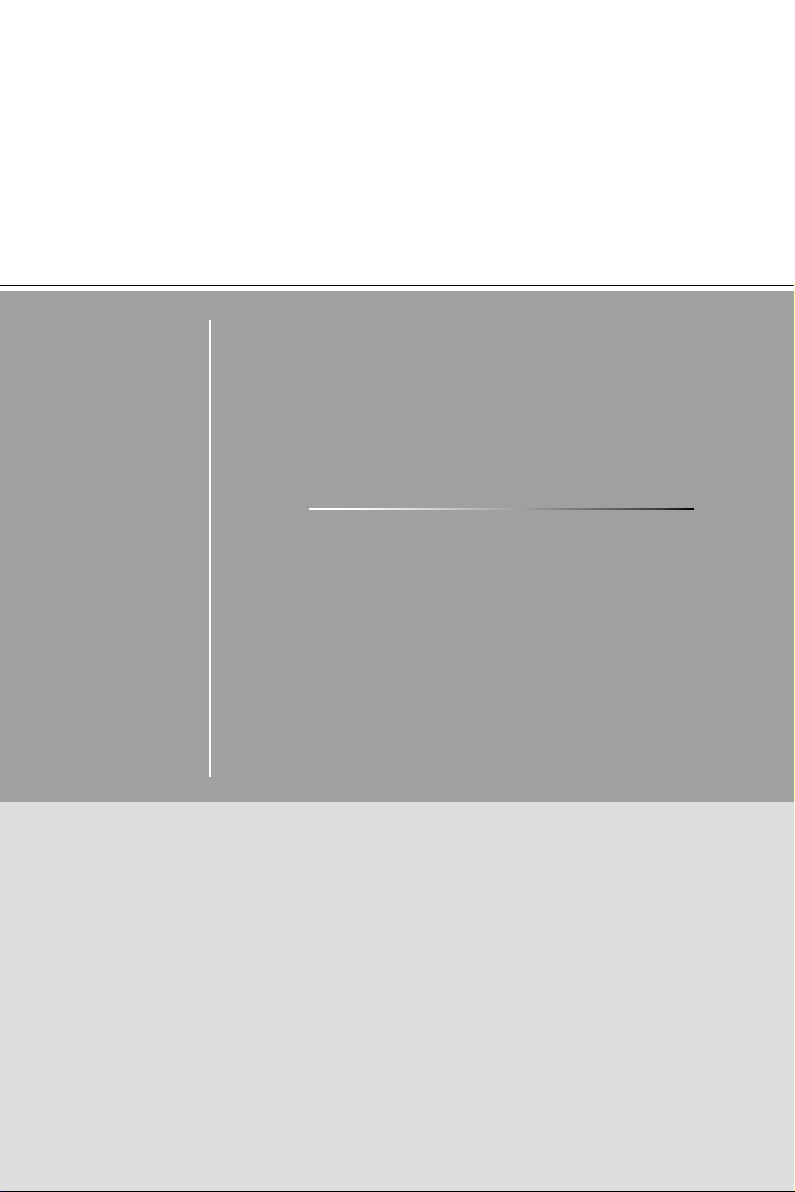
Cubi series
Personal Computer
MS-B096/ B097 System
G52-B0961X1
Page 2
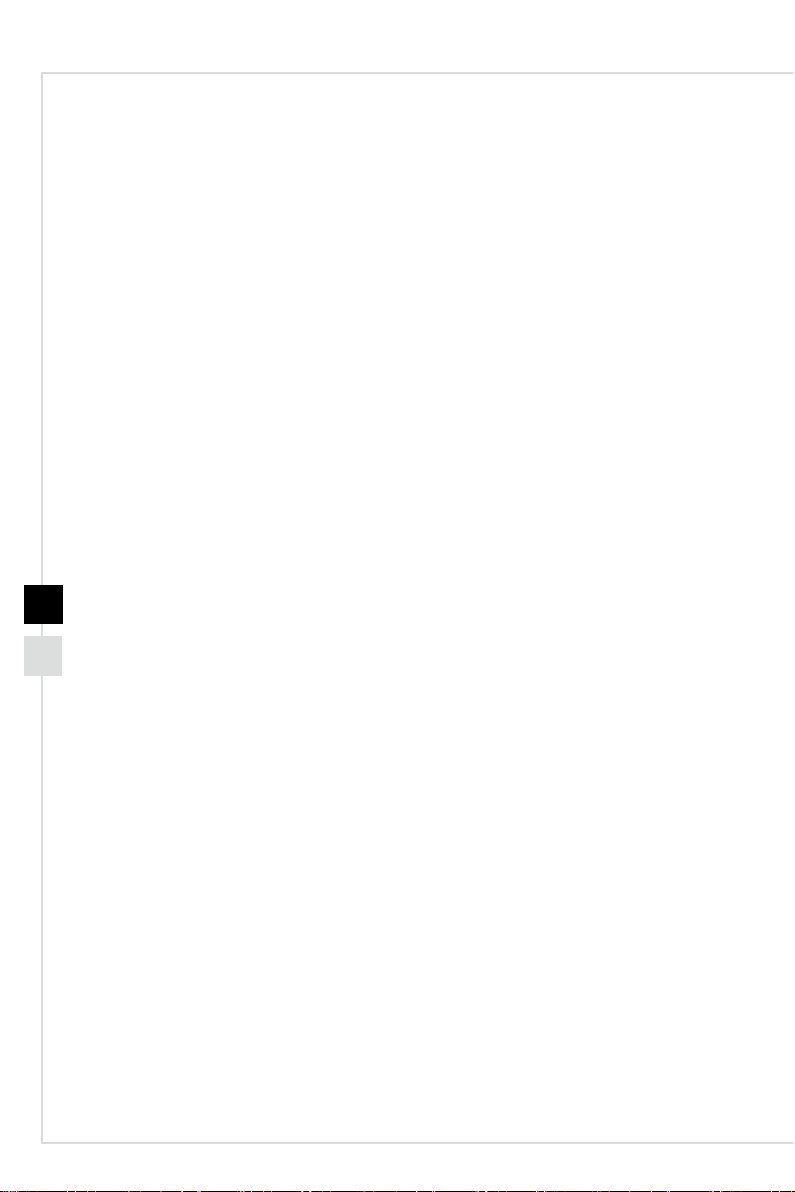
Contents
Copyright Notice ������������������������������������������������������������������������������������������������������iii
Trademarks �������������������������������������������������������������������������������������������������������������iii
Revision History ������������������������������������������������������������������������������������������������������iii
Upgrade and Warranty ��������������������������������������������������������������������������������������������iv
Acquisition of Replaceable Parts ����������������������������������������������������������������������������iv
Technical Support ���������������������������������������������������������������������������������������������������iv
Green Product Features ������������������������������������������������������������������������������������������iv
Environmental Policy ����������������������������������������������������������������������������������������������� v
Chemical Substances Information �������������������������������������������������������������������������� v
Battery Information �������������������������������������������������������������������������������������������������� v
Safety Instructions ���������������������������������������������������������������������������������������������������vi
CE Conformity ������������������������������������������������������������������������������������������������������� viii
FCC-B Radio Frequency Interference Statement ������������������������������������������������� viii
WEEE Statement �������������������������������������������������������������������������������������������������� viii
RoHS Statement �����������������������������������������������������������������������������������������������������ix
Overview ���������������������������������������������������������������� 1-1
ii
Packing Contents ������������������������������������������������������������������������������������������������� 1-2
System Overview ������������������������������������������������������������������������������������������������� 1-3
Component Replacement & Upgrade ������������������������������������������������������������������ 1-8
Getting Started ������������������������������������������������������� 2-1
Safety & Comfort Tips ������������������������������������������������������������������������������������������ 2-2
Hardware Setup ��������������������������������������������������������������������������������������������������� 2-3
System Operations ������������������������������������������������� 3-1
Power Management ��������������������������������������������������������������������������������������������� 3-2
Network Connection (Windows 7) ������������������������������������������������������������������������ 3-4
Network Connection (Windows 8�x) ��������������������������������������������������������������������� 3-7
System Recovery (Windows 7) �������������������������������������������������������������������������� 3-10
System Recovery (Windows 8�x) ����������������������������������������������������������������������� 3-20
Page 3
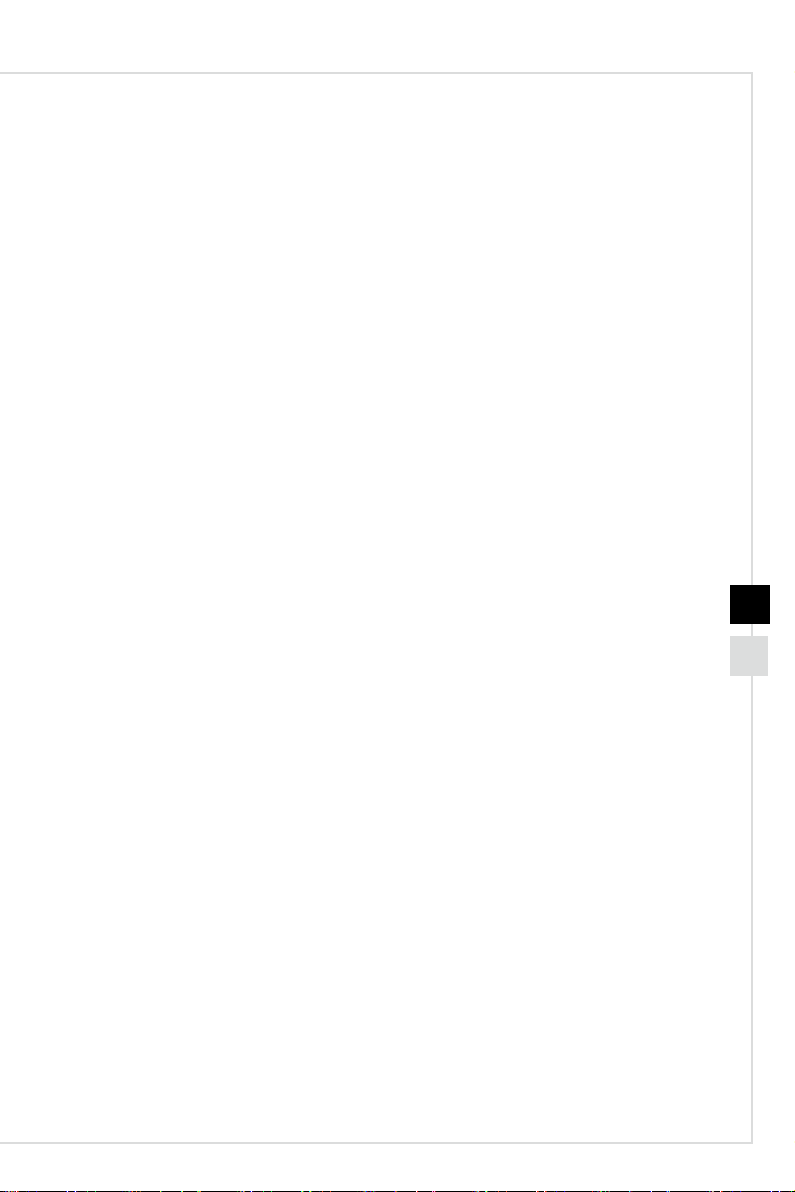
Copyright Notice
The material in this document is the intellectual property of MICRO-STAR
INTERNATIONAL� We take every care in the preparation of this document, but no
guarantee is given as to the correctness of its contents� Our products are under
continual improvement and we reserve the right to make changes without notice�
Trademarks
All trademarks are the properties of their respective owners�
Revision History
Version Date
V1�0 2015/ 03
Preface
iii
Page 4
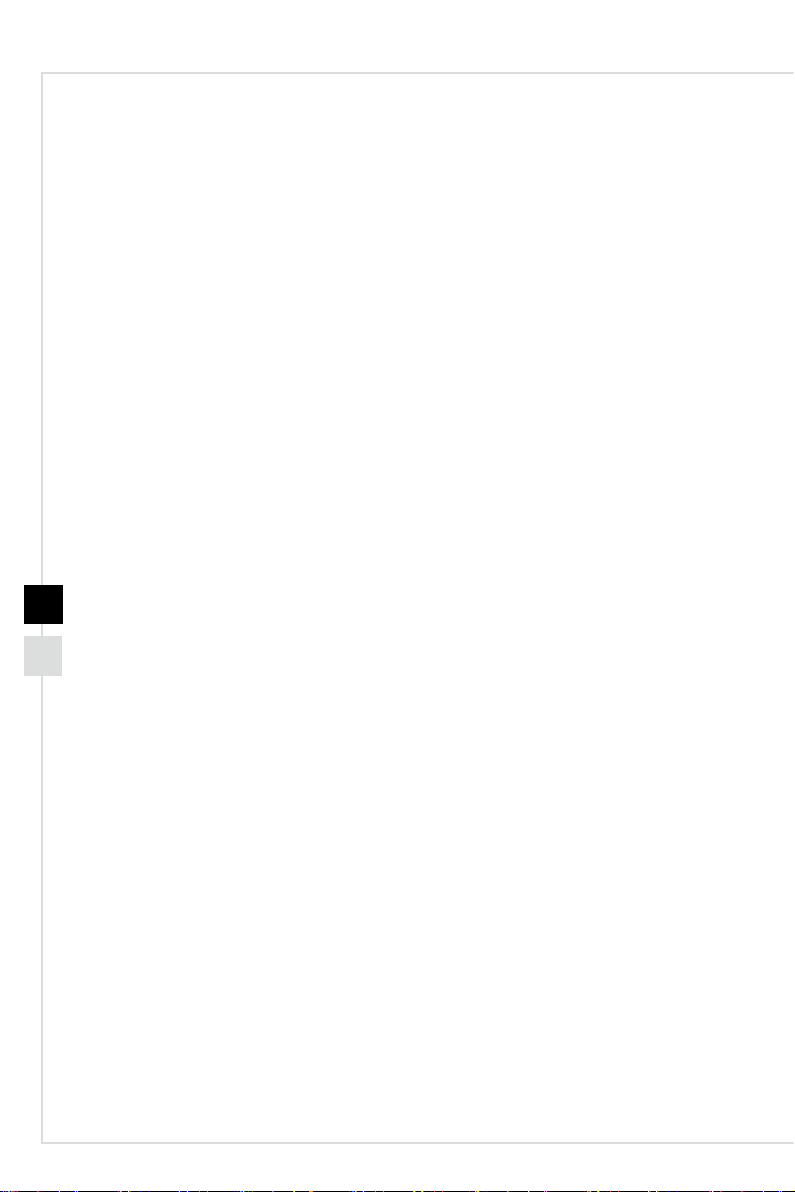
Upgrade and Warranty
Please note that certain components preinstalled in the product may be upgradable
or replaceable by user’s request� To learn more about upgrade limitation, please
refer to the specications in the User’s Manual. For any further information about the
product users purchased, please contact the local dealer� Do not attempt to upgrade
or replace any component of the product if you are not an authorized dealer or service
center, since it may cause the warranty void� It is strongly recommended that you
contact the authorized dealer or service center for any upgrade or replace service�
Acquisition of Replaceable Parts
Please be noticed that the acquisition of replaceable parts (or compatible ones) of
the product users purchased in certain countries or territories may be fullled by
the manufacturer within 5 years at most since the product has been discontinued,
depending on the ocial regulations declared at the time. Please contact the
manufacturer via http://www�msi�com/support/ for the detailed information about the
acquisition of spare parts�
Technical Support
If a problem arises with your system and no solution can be obtained from the user’s
manual, please contact your place of purchase or local distributor� Alternatively,
please try the following help resources for further guidance� Visit the MSI website for
technical guide, BIOS updates, driver updates and other information via http://www�
iv
msi�com/support/
Green Product Features
◙ Reduced energy consumption during use and stand-by
◙ Limited use of substances harmful to the environment and health
◙ Easily dismantled and recycled
◙ Reduced use of natural resources by encouraging recycling
◙ Extended product lifetime through easy upgrades
◙ Reduced solid waste production through take-back policy
Page 5
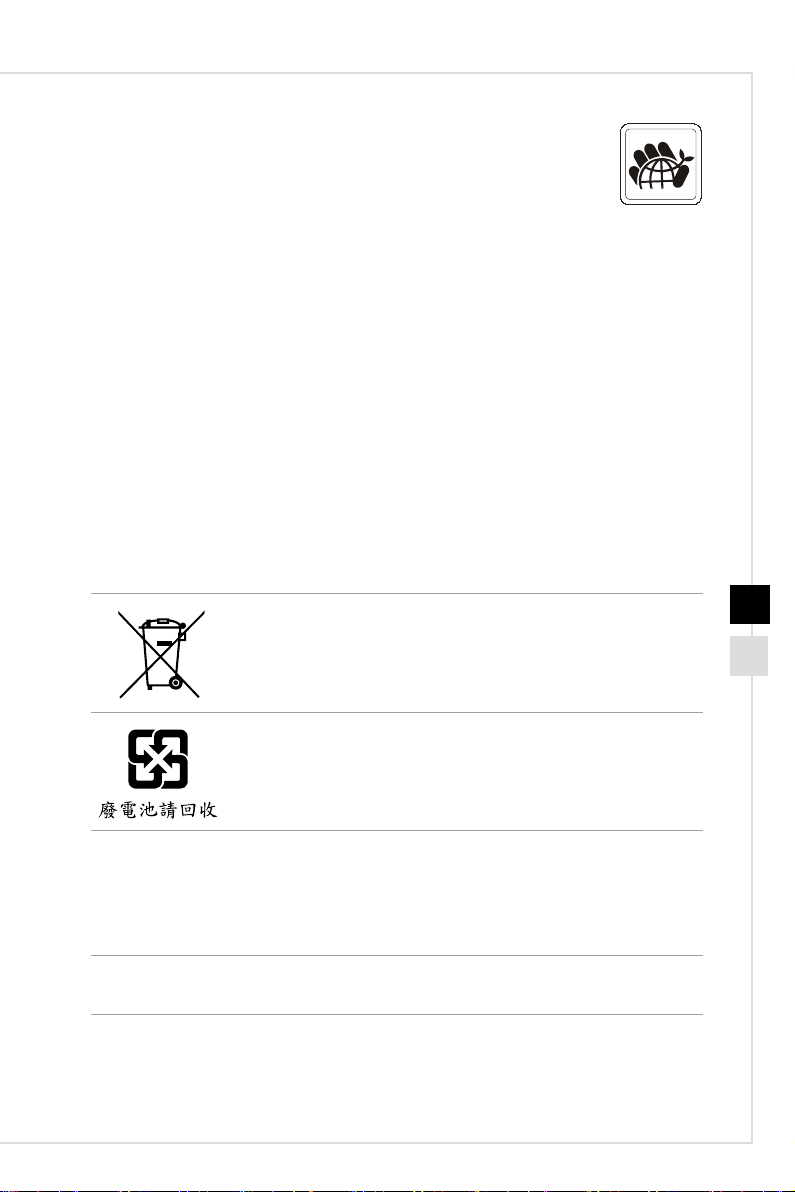
Environmental Policy
◙ The product has been designed to enable proper reuse of parts
and recycling and should not be thrown away at its end of life�
◙ Users should contact the local authorized point of collection for recycling and
disposing of their end-of-life products�
◙ Visit the MSI website and locate a nearby distributor for further recycling
information�
◙ Users may also reach us at gpcontdev@msi�com for information regarding
proper Disposal, Take-back, Recycling, and Disassembly of MSI products�
Chemical Substances Information
In compliance with chemical substances regulations, such as the EU REACH
Regulation (Regulation EC No� 1907/2006 of the European Parliament and the
Council), MSI provides the information of chemical substances in products at:
http://www�msi�com/html/popup/csr/evmtprtt_pcm�html
Battery Information
Preface
European Union:
Batteries, battery packs, and accumulators should not be
disposed of as unsorted household waste� Please use the public
collection system to return, recycle, or treat them in compliance
with the local regulations�
Taiwan:
For better environmental protection, waste batteries should be
collected separately for recycling or special disposal�
California, USA:
The button cell battery may contain perchlorate material and requires special
handling when recycled or disposed of in California�
For further information please visit:
http://www�dtsc�ca�gov/hazardouswaste/perchlorate/
Danger of explosion if battery is incorrectly replaced� Replace only with the same or
equivalent type recommended by the manufacturer�
v
Page 6
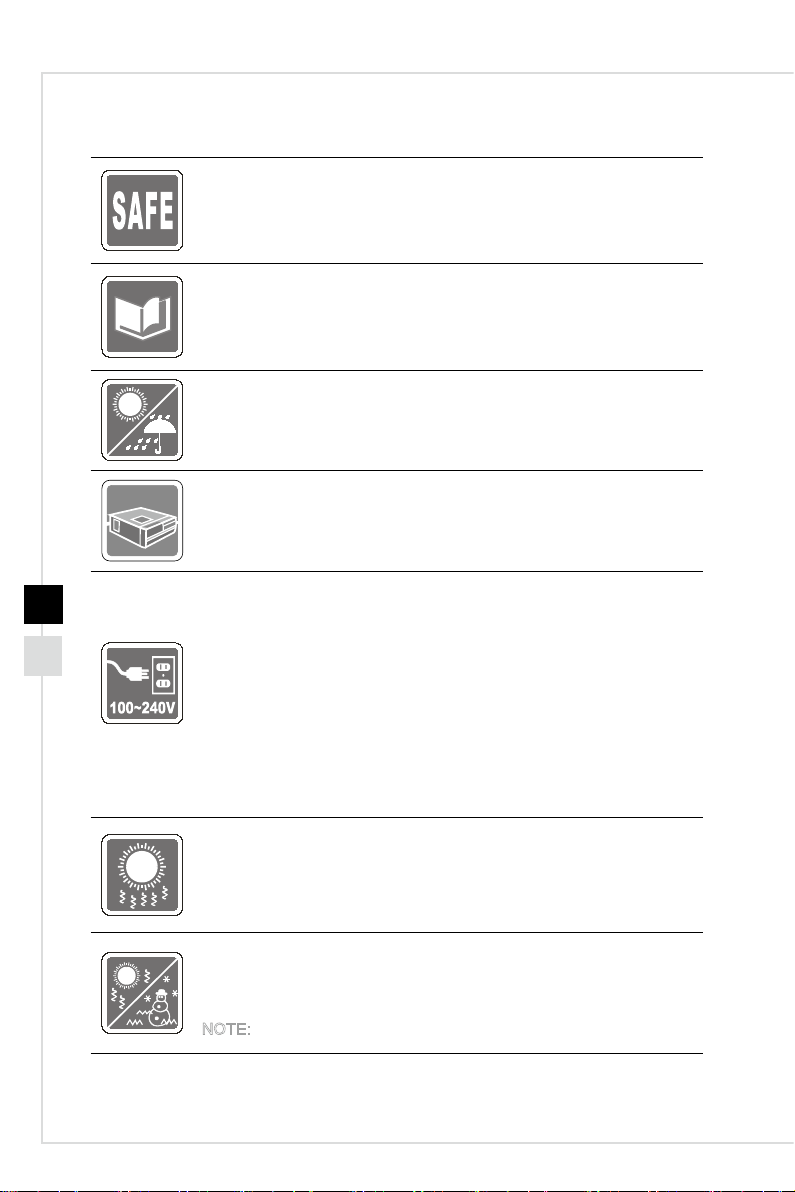
Safety Instructions
◙ Read the safety instructions carefully and thoroughly�
◙ All cautions and warnings on the equipment or user’s manual
should be noted�
Keep the User’s Guide that comes with the package for future
reference�
Keep this equipment away from humidity and high temperature�
Lay this equipment on a reliable at surface before setting it up.
vi
◙ Make sure that the power voltage is within its safety range and
has been adjusted properly to the value of 100~240V before
connecting the equipment to the power outlet� Do not disable
the protective earth pin from the plug� The equipment must be
connected to an earthed mains socket-outlet�
◙ Always unplug the AC power cord before installing any add-on
card or module to the equipment�
◙ Always disconnect the AC power cord or switch the wall socket
o if the equipment would be left unused for a certain time to
achieve zero energy consumption�
The ventilator on the enclosure is used for air convection and to
prevent the equipment from overheating� Do not cover the ventilator�
Do not leave the equipment in an unconditioned environment with a
storage temperature above 60OC (140OF) or below 0OC (32OF), which
may damage the equipment�
NOTE: The maximum operating temperature is around 40OC�
Page 7

Preface
Never pour any liquid into the opening that could damage or cause
electrical shock�
Place the power cord in a way that people are unlikely to step on it�
Do not place anything on the power cord�
◙ When installing the coaxial cable to the TV Tuner, it is necessary
to ensure that the metal shield is reliably connected to protective
earthing system of the building�
◙ Cable distribution system should be grounded (earthed) in
accordance with ANSI/NFPA 70, the National Electrical Code
(NEC), in particular Section 820�93, Grounding of Outer
Conductive Shield of a Coaxial Cable�
Always keep the strong magnetic or electrical objects away from the
equipment�
If any of the following situations arises, get the equipment checked by
service personnel:
◙ The power cord or plug is damaged�
◙ Liquid has penetrated into the equipment�
◙ The equipment has been exposed to moisture�
◙ The equipment does not work well or you can not get it work
according to user’s manual�
◙ The equipment has dropped and damaged�
◙ The equipment has obvious sign of breakage�
vii
1� The optical storage devices are classied as CLASS 1 LASER PRODUCT.
Use of controls or adjustments or performance of procedures other than
those specied is prohibited.
2� Do not touch the lens inside the drive�
Page 8
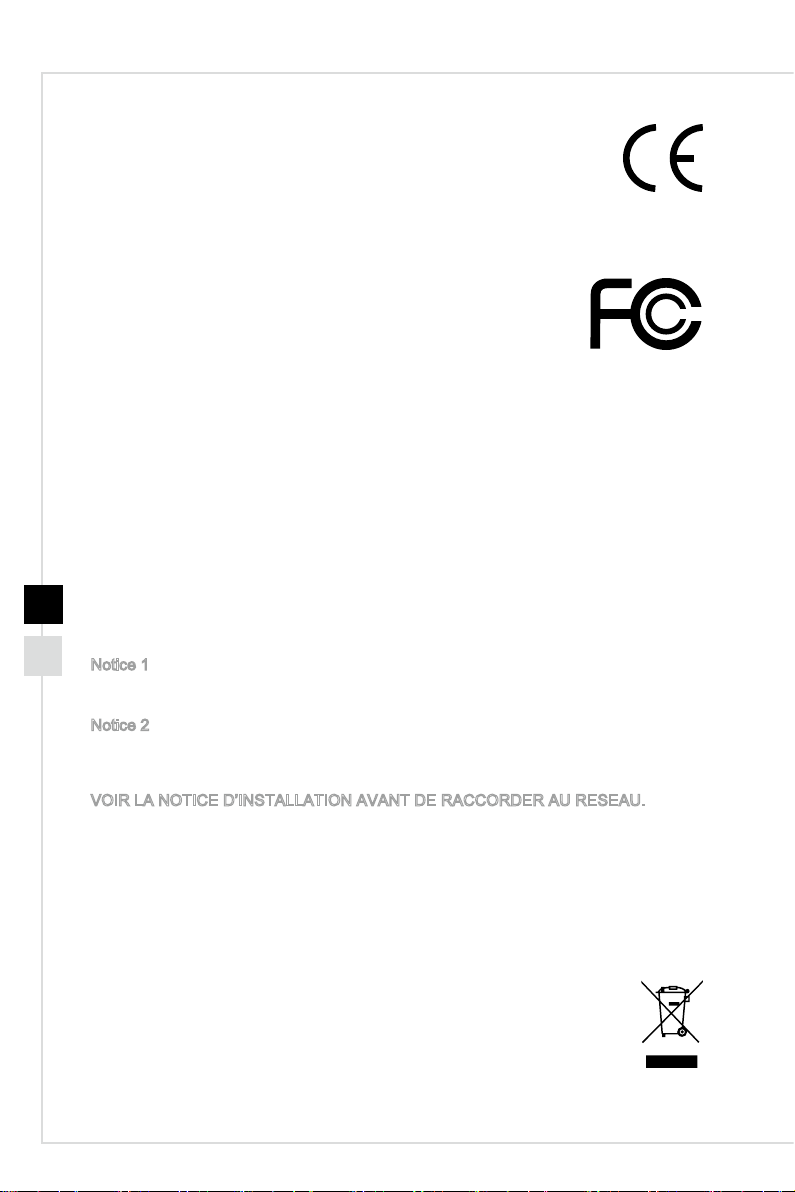
CE Conformity
Hereby, Micro-Star International CO�, LTD declares that this device is
in compliance with the essential safety requirements and other relevant
provisions set out in the European Directive�
FCC-B Radio Frequency Interference Statement
This equipment has been tested and found to comply with the limits
for a Class B digital device, pursuant to Part 15 of the FCC Rules�
These limits are designed to provide reasonable protection against
harmful interference in a residential installation� This equipment generates, uses and
can radiate radio frequency energy and, if not installed and used in accordance with
the instruction manual, may cause harmful interference to radio communications�
However, there is no guarantee that interference will not occur in a particular
installation� If this equipment does cause harmful interference to radio or television
reception, which can be determined by turning the equipment o and on, the user is
encouraged to try to correct the interference by one or more of the measures listed
below:
■ Reorient or relocate the receiving antenna�
■ Increase the separation between the equipment and receiver�
■ Connect the equipment into an outlet on a circuit dierent from that to which
viii
Notice 1
The changes or modications not expressly approved by the party responsible for
compliance could void the user’s authority to operate the equipment�
Notice 2
Shielded interface cables and AC power cord, if any, must be used in order to comply
with the emission limits�
the receiver is connected�
■ Consult the dealer or an experienced radio/television technician for help�
VOIR LA NOTICE D’INSTALLATION AVANT DE RACCORDER AU RESEAU�
This device complies with Part 15 of the FCC Rules� Operation is subject to the
following two conditions:
1� this device may not cause harmful interference, and
2� this device must accept any interference received, including interference that may
cause undesired operation�
WEEE Statement
Under the European Union (“EU”) Directive on Waste Electrical and
Electronic Equipment, Directive 2002/96/EC, which takes eect on August
13, 2005, products of “electrical and electronic equipment” cannot be
discarded as municipal waste anymore and manufacturers of covered
electronic equipment will be obligated to take back such products at the end of their
useful life�
Page 9
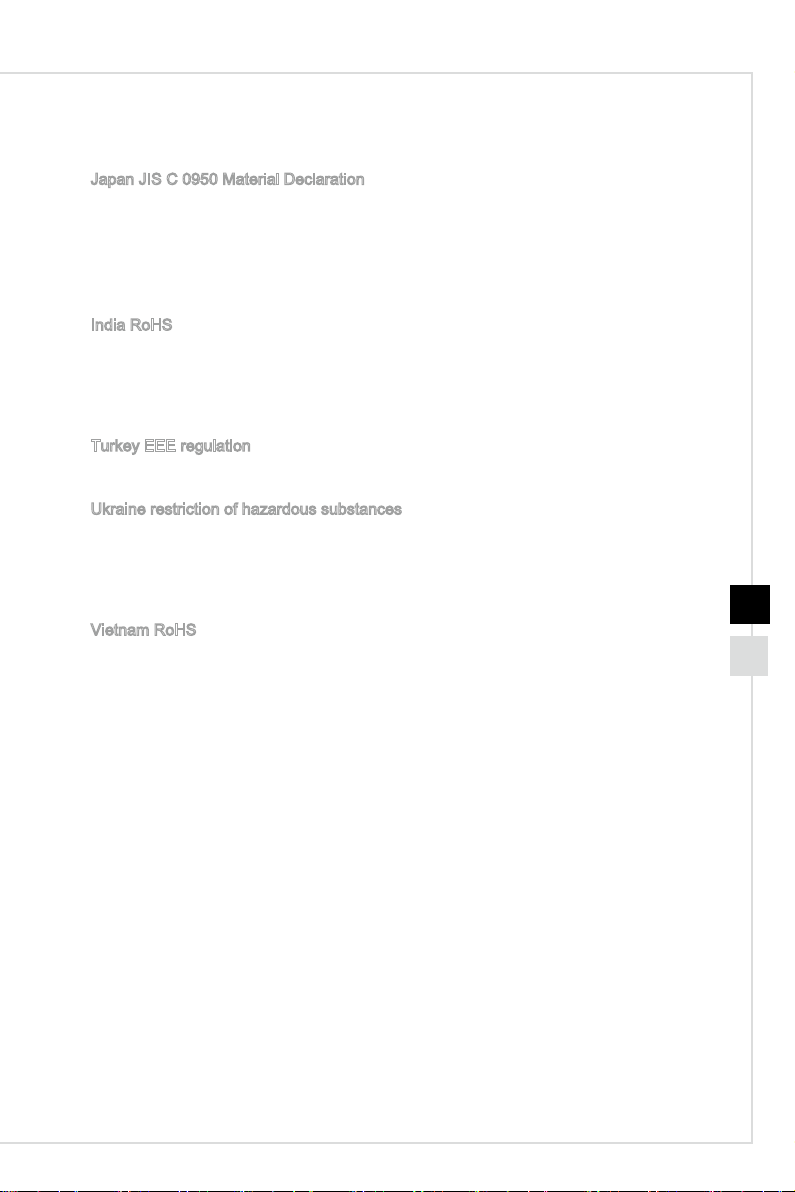
Preface
RoHS Statement
Japan JIS C 0950 Material Declaration
A Japanese regulatory requirement, dened by specication JIS C 0950, mandates
that manufacturers provide material declarations for certain categories of electronic
products oered for sale after July 1, 2006.
http://www�msi�com/html/popup/csr/cemm_jp�html
http://tw�msi�com/html/popup/csr_tw/cemm_jp�html
India RoHS
This product complies with the “India E-waste (Management and Handling) Rule 2011”
and prohibits use of lead, mercury, hexavalent chromium, polybrominated biphenyls
or polybrominated diphenyl ethers in concentrations exceeding 0�1 weight % and 0�01
weight % for cadmium, except for the exemptions set in Schedule 2 of the Rule�
Turkey EEE regulation
Conforms to the EEE Regulations of the Republic Of Turkey
Ukraine restriction of hazardous substances
The equipment complies with requirements of the Technical Regulation, approved
by the Resolution of Cabinet of Ministry of Ukraine as of December 3, 2008 № 1057,
in terms of restrictions for the use of certain dangerous substances in electrical and
electronic equipment�
Vietnam RoHS
As from December 1, 2012, all products manufactured by MSI comply with Circular
30/2011/TT-BCT temporarily regulating the permitted limits for a number of hazardous
substances in electronic and electric products�
ix
Page 10
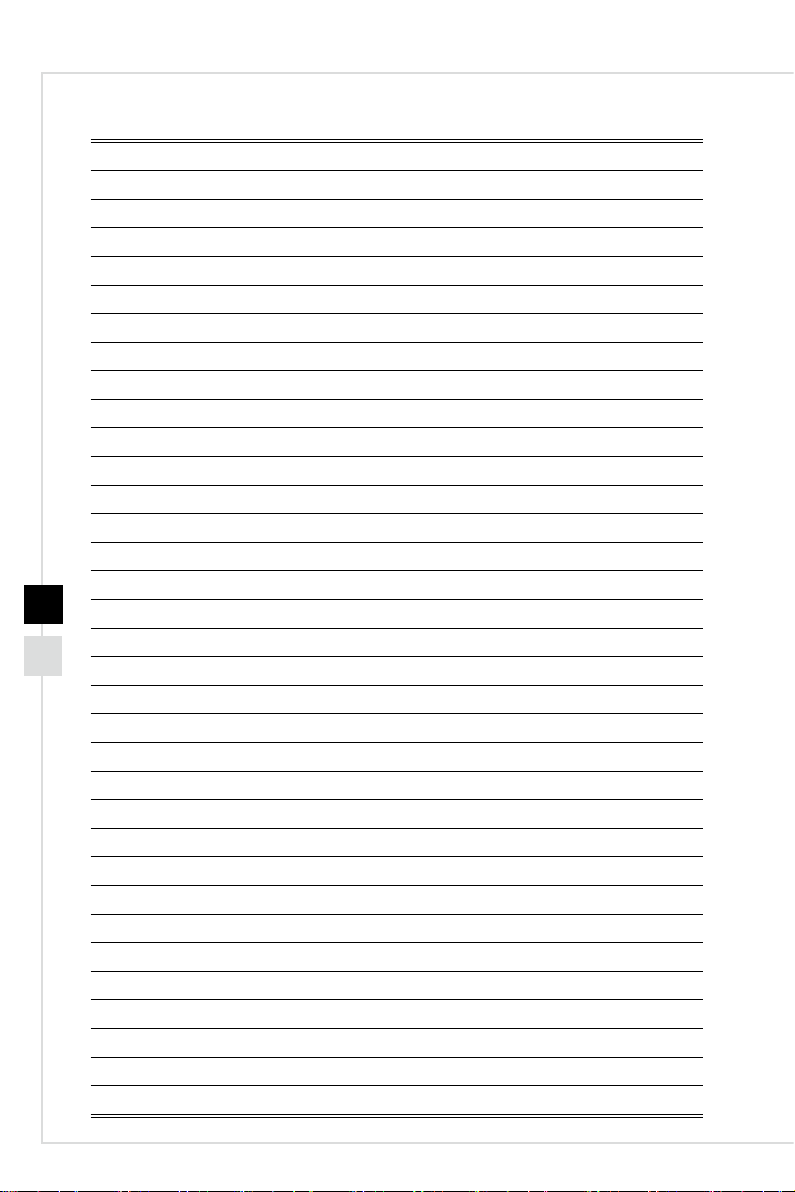
x
Page 11
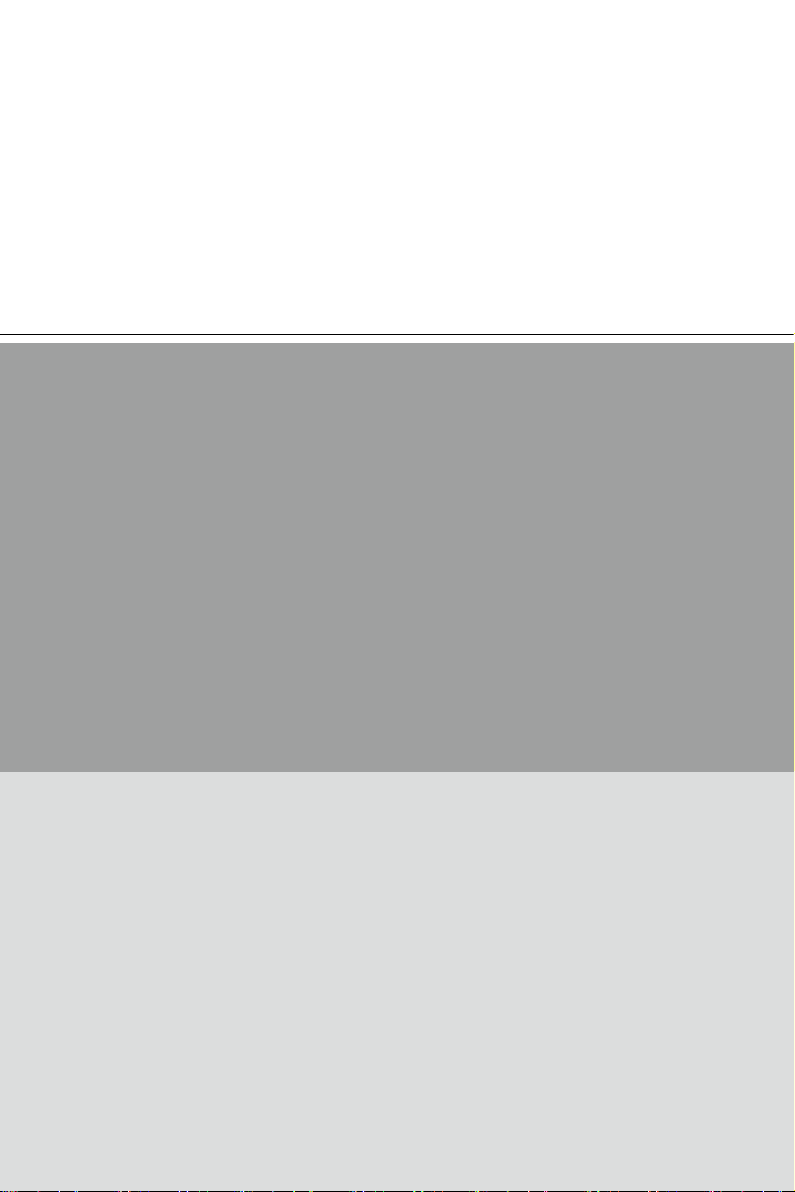
1
Overview
Congratulations for purchasing the Cubi series Personal Computer System�
This system is your best PC choice� With the fantastic appearance, it can
easily be set anywhere� The feature packed platform also gives you an
exciting PC experience�
Page 12
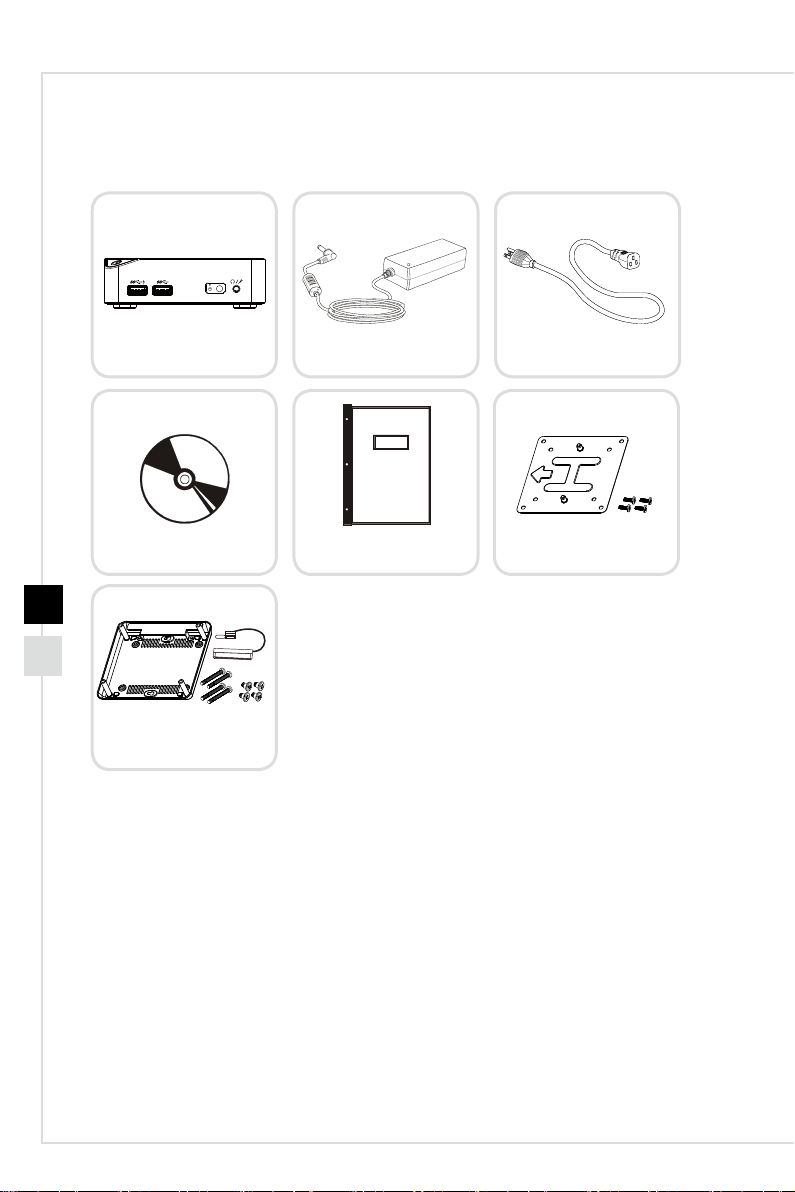
Packing Contents
1-2
Cubi series
Driver/ Utility Disk
AC/DC Adapter
User Manual &
Quick Guide
AC Power Cord
VESA Mount Kit
(optional)
Second Bottom Cover
Kit (optional)
* Please contact us immediately if any of the items is damaged or missing�
* The illustrations are for reference only and your packing contents may slightly vary
depending on the model you purchased�
Page 13
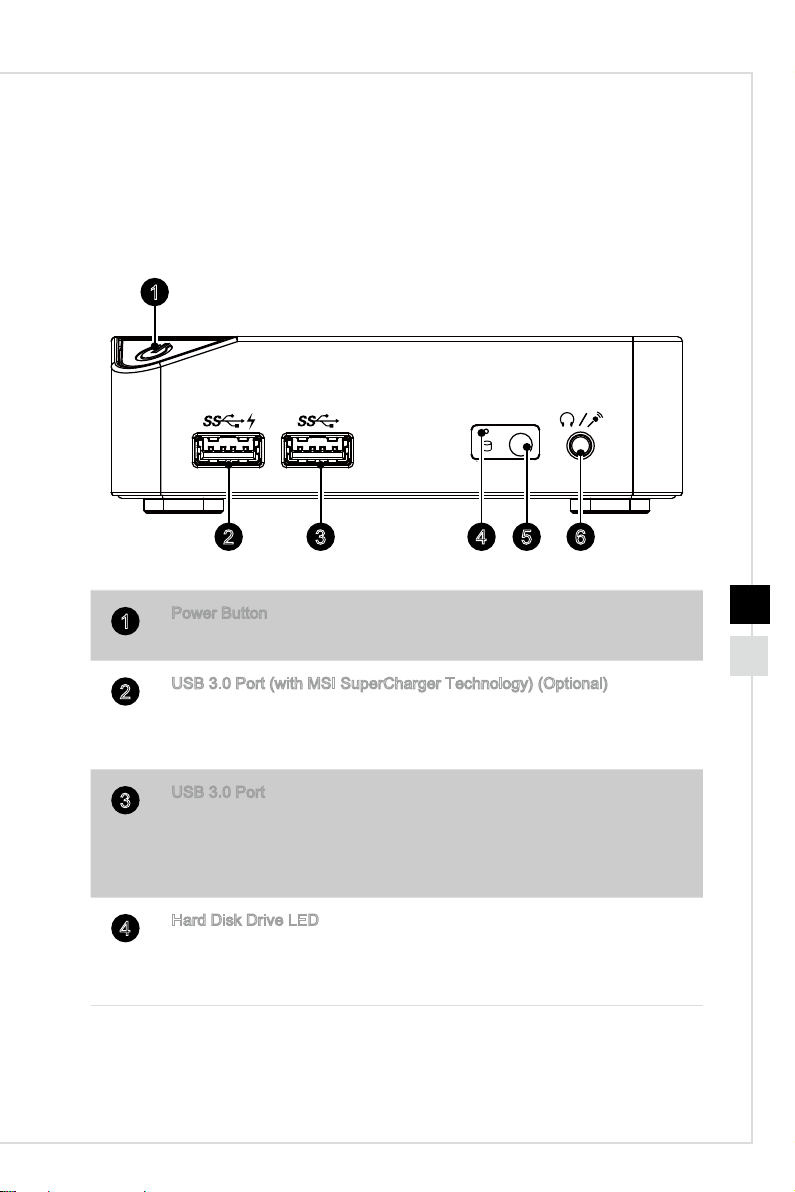
System Overview
h Front View
1
Overview
5 6432
Power Button
1
Press the power button to turn the system on and o.
USB 3�0 Port (with MSI SuperCharger Technology) (Optional)
2
With MSI SuperCharger Technology, not only does it function as normal
USB 3�0 port, but it also enables users to charge USB devices even
when the system is turned o.
USB 3�0 Port
3
The USB (Universal Serial Bus) port is for attaching USB devices such
as keyboard, mouse, or other USB-compatible devices� It supports up to
5Gbit/s (SuperSpeed) data transfer rate� The USB 3�0 port is backwardcompatible with USB 2�0 devices�
Hard Disk Drive LED
4
This indicator shows the activity status of the HDD. It ashes when the
system is accessing data on the HDD and remains o when no disk
activity is detected�
1-3
Page 14
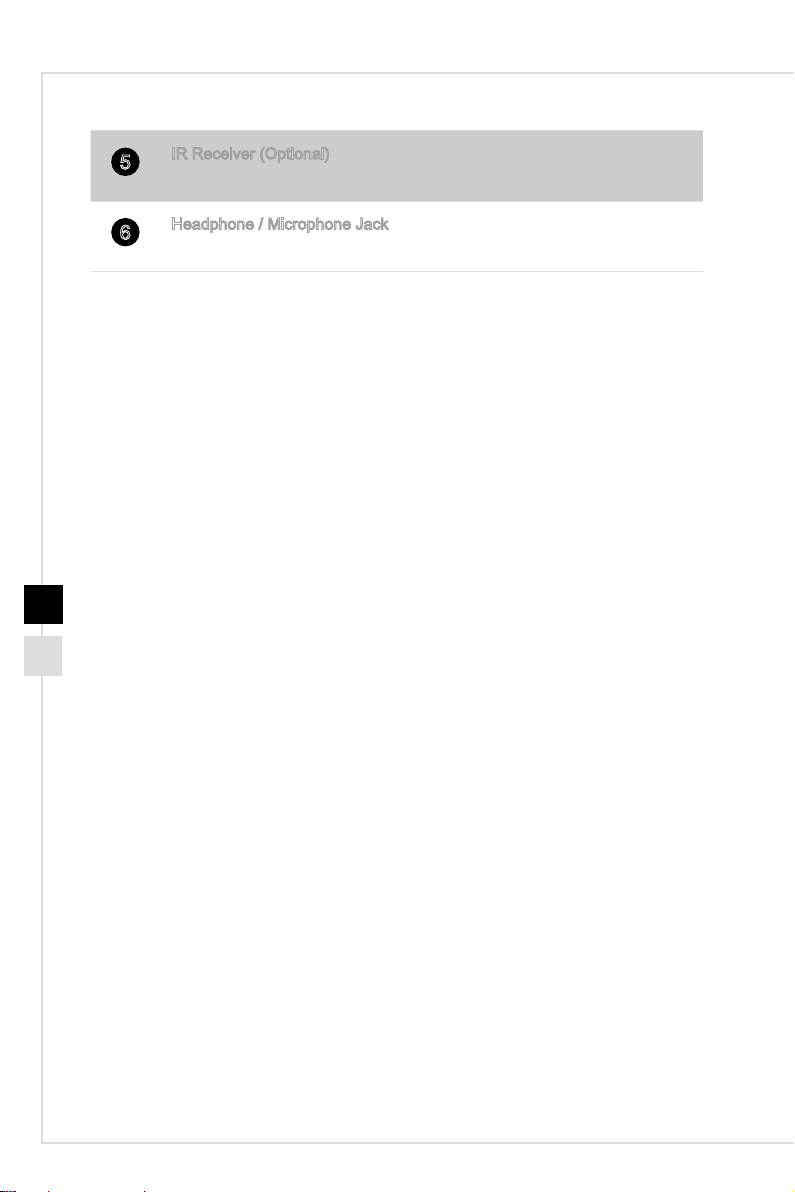
1-4
IR Receiver (Optional)
5
This infrared receiver is provided for remote control�
Headphone / Microphone Jack
6
This connector is provided for headphones, speakers, or microphones�
Page 15

h Rear View
1
Overview
5
Ventilator
1
The ventilator on the enclosure is used for air convection and to prevent
the equipment from overheating� Do not cover the ventilator�
Power Jack
2
The AC/DC adapter converts AC power to DC power for this jack� Power
supplied through this jack supplies power to the PC� To prevent damage
to the PC, always use the supplied power adapter�
3
HDMI-Out Port
The High-Denition Multimedia Interface (HDMI) is an all-digital audio/
video interface capable of transmitting uncompressed streams� HDMI
supports all TV format, including standard, enhanced, or high-denition
video, plus multi-channel digital audio on a single cable�
Mini-DisplayPort
4
The Mini-DisplayPort is a miniaturized version of the DisplayPort, with a
suitable adapter, the Mini-DisplayPort may be used to drive displays with
a VGA, DVI or HDMI interface�
6432
1-5
Page 16

LAN Jack
5
The standard RJ-45 LAN jack is provided for connection to the Local
Area Network (LAN)� You can connect a network cable to it�
Green/ Orange Yellow
1-6
LED Color
Yellow O LAN link is not established�
Green O 10 Mbit/sec data rate is selected�
Orange On 1000 Mbit/sec data rate is selected�
USB 3�0 Port
6
The USB (Universal Serial Bus) port is for attaching USB devices such
LED State Condition
On (steady state) LAN link is established�
On (blinking) The computer is communicating with
On 100 Mbit/sec data rate is selected�
another computer on the LAN�
as keyboard, mouse, or other USB-compatible devices� It supports up to
5Gbit/s (SuperSpeed) data transfer rate� The USB 3�0 port is backwardcompatible with USB 2�0 devices�
Page 17

h Left View
Kensington Lock Port
1
This PC provides a Kensington lock port, which allows users to secure
the PC in place with a key or some mechanical PIN device and attached
through a rubberised metal cable� The end of the cable has a small loop
which allows the whole cable to be looped around a permanent object,
such as a heavy table or other similar equipment, thus securing the PC
in place�
Overview
1
1-7
Page 18

Component Replacement & Upgrade
Please note that certain components preinstalled in the product may be upgradable or
replaceable by user’s request depending on the models users purchased�
For any further information on the product users purchased, please contact the local
dealer� Do not attempt to upgrade or replace any component of the product if you are
not an authorized dealer or service center, since it may cause the warranty void� It is
strongly recommended that you contact the authorized dealer or service center for any
upgrade or replace service�
1-8
1
1� 2�5" HDD (optional)
2� DDR3L Memory
3� Mini-PCIe SSD (optional)
4� M�2 2230 Bluetooth/ WiFi combo card (optional)
2
3
4
Page 19

Getting Started
2
Page 20

2-2
Safety & Comfort Tips
The Personal Computer System is a portable platform that allows you to work anywhere�
However, choosing a good workspace is important if you have to work with your PC for
a long period of time�
1� Your work area should have enough illumination�
2� Choose the proper desk and chair and adjust their height to t your posture when
operating�
3� When sitting on the chair, sit straight and keep a good posture� Adjust the chair’s
back (if available) to support your back comfortably�
4� Place you feet at and naturally on the oor, so that your knees and elbows have
the proper position (about 90-degree) when operating�
5� Put your hands on the desk naturally to support your wrists�
6� Avoid using your PC in a place where discomfort may occur (such as on the bed)�
7� The Personal Computer System is an electrical device� Please treat it with great
care to avoid personal injury�
Page 21

Hardware Setup
h Connecting the AC Power
1. Unpack the package to nd the AC/DC adapter and AC power cord.
2� Connect the adapter and the power cord�
3� Connect the Power Jack�
4� Plug the power cord to the electrical outlet�
3
Getting Started
4
2
h Disconnecting the AC Power
5. Unplug the AC power cord from the electrical outlet rst.
6� Unplug the AC power cord from the Personal Computer System�
Important
When unplugging the AC power cord, always hold the connector part of the cord� Never
pull the cord directly�
2-3
Page 22

2-4
h Powering on the System
Press the power button to power on the system�
Page 23

3
System Operations
This chapter provides you with essential information on system operations�
Important
All information is subject to change without prior notice�
Page 24

3-2
Power Management
Power management of personal computers (PCs) and monitors has the potential to
save signicant amounts of electricity as well as deliver environmental benets.
To be energy ecient, turn o your display or set your PC to sleep mode after a period
of user inactivity�
h Power Management in Windows 7
■ [Power Options] in Windows OS allow you to control the power management
features of your display, hard drive, and battery� Go to [Start] > [Control Panel]
> [System and Security]�
Then click on the [Power Options] link�
Select a power plan that suits your personal needs. You may also ne-tune the
settings by clicking [Change plan settings]�
■ The Shut Down Computer menu presents the options of Sleep (S3/S4) & Shut
Down (S5) for rapid and easy management of your system power�
h Power Management in Windows 8�x
■ [Power Options] in Windows OS allow you to control the power management
features of your display, hard drive, and battery� Go to [Start] > [Control Panel]
> [System and Security]�
Then click on the [Power Options] link�
Select a power plan that suits your personal needs. You may also ne-tune the
settings by clicking [Change plan settings]�
■ The Shut Down Computer menu presents the options of Sleep (S3/S4) & Shut
Down (S5) for rapid and easy management of your system power�
Page 25

System Operations
h Power Management through ENERGY STAR
qualied monitors (Optional)
The power management feature allows the computer to initiate a
low-power or “Sleep” mode after a period of user inactivity� When
used with an external ENERGY STAR qualied monitor, this feature
also supports similar power management features of the monitor�
To take advantage of these potential energy savings, the power management feature
has been preset to behave in the following ways when the system is operating on AC
power:
■ Turn o the display after 15 minutes
■ Initiate Sleep after 30 minutes
h Waking the System Up
The computer shall be able to wake up from power saving mode in response to a
command from any of the following:
■ the power button,
■ the network (Wake On LAN),
■ the mouse,
■ the keyboard�
Energy Saving Tips:
■ Turn o the monitor by pressing the LCD power button after a period of user
inactivity�
■ Tune the settings in Power Options under Windows OS to optimize your PC’s
power management�
■ Install power saving software to manage your PC’s energy consumption�
■ Always disconnect the AC power cord or switch the wall socket o if your PC
would be left unused for a certain time to achieve zero energy consumption�
3-3
Page 26

3-4
Network Connection (Windows 7)
h Wired LAN
1� Go to [Start] > [Control Panel]�
2� Select [Connect to the Internet] under [Network and Internet]�
3� Select [Broadband (PPPoE)] to connect using DSL or cable that requires a user
name and password�
4� Type the information from your Internet Service Provider (ISP) and click [Connect] to
establish your LAN connection�
Page 27

h Wireless LAN
1� Go to [Start] > [Control Panel]�
2� Select [Connect to the Internet] under [Network and Internet]�
System Operations
3� Select [Wireless] to connect using a wireless router or a wireless network�
4� A list of available WLAN connections pops up� Choose a connection from the list or
click [Open Network and Sharing Center] to establish a new connection�
3-5
Page 28

3-6
5� To establish a new WLAN connection, select [Set up a new connection or network] in
[Network and Sharing Center]�
6� Followingly, choose [Manually connect to a wireless network] and click [Next] to
continue�
7� Enter information for the wireless network you intend to add and click [Next] to
proceed�
8� A new WLAN connection has been made� Click [Close] to exit or select [Change
connection settings] to modify the WLAN settings�
Page 29

System Operations
Network Connection (Windows 8.x)
h Wired LAN
1� Go to [Start] > [Control Panel]�
2� Select [View network status and tasks] under [Network and Internet]�
3-7
3� To establish a new connection, select [Network and Sharing Center]�
4� Select [Set up a new connection or network]�
Page 30

3-8
5� Choose [Connect to the Internet]�
6� Select [Broadband (PPPoE)] to connect using DSL or cable that requires a user
name and password�
7� Type the information from your Internet Service Provider (ISP) and click [Connect] to
establish your LAN connection�
Page 31

System Operations
h Wireless LAN
1� Select [Settings] on Desktop, locate a wireless icon with available network�
2� A list of available WLAN connections pops up� Choose a connection from the list�
3� To establish a new connection, select [Network and Sharing Center] under [Network
and Internet] in [Control Panel]�
4� Select [Set up a new connection or network]�
5� Followingly, choose [Manually connect to a wireless network] and click [Next] to
continue�
3-9
6� Enter information for the wireless network you intend to add and click [Next] to
proceed�
7� A new WLAN connection has been made� Click [Close] to exit or select [Change
connection settings] to modify the WLAN settings�
Page 32

3-10
System Recovery (Windows 7)
Important
The Recovery Tool is only available on systems bundled with Windows OS and MSI
utilities by default�
The purposes for using the Recovery Tool may include:
■ Restore the system back to the initial status of original manufacturer’s default
settings�
■ When some errors have occurred to the operating system in use�
■ When the operating system is aected by virus and is not able to work
normally�
■ When you want to install the OS with other built-in languages�
Before using the Recovery Tool, please back up the important data saved on your
system drive to other storage devices�
If the following solution fails to recover your system, please contact the authorized local
distributor or service center for further assistance�
h Recovering the System with the F3 Hotkey
If the system encounters non-recoverable problems, it is always recommended that
you try the F3 hotkey to recover your system with the recovery partition of the hard disk
drive rst.
Follow the instructions below to continue:
1� Restart the system�
2� Press the F3 hotkey on the keyboard when the following image appears�
Page 33

System Operations
3� Enter the Recovery Tool� This tool contains three features: Backup System, Restore
System and Recover to factory default�
h System Backup
It is highly recommended that users back up the system as the solution in the event of
a catastrophic disk failure or other accidents�
Follow the instructions below to continue:
1� Select [Backup System] to enter� Alternatively, select [X] or press [Esc] on the
keyboard to exit�
2� Select [BACKUP] to start the system backup immediately�
3-11
Page 34

3-12
The Initial Backup
The initial backup may take a while� Please let it complete without interruption�
Subsequent Backups
Subsequent backups will replace the previous backup les.
Page 35

System Operations
3� The system backup is in progress� Please note that it may take a while� Do not switch
o the power, or it may cause unknown damage to the system.
4� Alternatively, select [CANCEL] to stop the system backup immediately� Please do not
switch o the power while the system backup cancellation is in progress.
3-13
Page 36

5. The following message indicates a successful system backup. Press [OK] to nish.
h System Restore
This tool helps to return the system to a previous state with the backup les that users
created and saved in the hard disk drive beforehand. If no backup les are available, the
system will be restored to the default setup�
3-14
Follow the instructions below to continue:
1� Select [Restore System] to enter� Alternatively, select [X] or press [Esc] on the
keyboard to exit�
2� Select [OK] or [NEXT] so that the system can recover to the previous backup or
default setup� Alternatively, select [CANCEL] to stop the system restore immediately�
Page 37

System Operations
With backup les: restoring the system to the previous backup
Without backup les: restoring the system to the default setup
3-15
Page 38

3-16
3� The system restore is in progress� Please note that it may take a while� Do not switch
o the power, or it may cause unknown damage to the system.
4. The following message indicates a successful system restore. Press [OK] to nish.
Restart the system and access the Windows operating system as usual� If the restore
process fails or is interrupted, please start the whole procedure all over again�
Page 39

System Operations
h System Recovery
This tool helps to recover the system back to factory default settings� All data on the
HDD will be erased while all settings will be restored to factory default�
Follow the instructions below to continue:
1� Select [Recover to factory default] to enter� Alternatively, select [X] or press [Esc] on
the keyboard to exit�
3-17
2� The system will be recovered to factory settings� All data will be gone� Make sure all
important data have been backed up� Select [NEXT] to continue� Alternatively, select
[CANCEL] to stop�
Page 40

3-18
3� Please select [OK] so that the system can recover its default setup�
4� The system recovery is in progress� Please note that it may take a while� Do not
switch o the power, or it may cause unknown damage to the system.
Page 41

System Operations
5� The following message indicates a successful system recovery� Press [OK] to
nish. Restart the system and access the Windows operating system as usual. If
the recovery process fails or is interrupted, please start the whole procedure all
over again�
3-19
Page 42

3-20
System Recovery (Windows 8.x)
Important
The System Recovery Function is only available on systems bundled with Windows OS
and MSI utilities by default�
The purposes for using the System Recovery Function may include:
■ Restore the system back to the initial status of original manufacturer’s default
settings�
■ When some errors have occurred to the operating system in use�
■ When the operating system is aected by virus and is not able to work
normally�
■ When you want to install the OS with other built-in languages�
Before using the System Recovery Function, please backup the important data saved
on your system drive to other storage devices�
If the following solution fails to recover your system, please contact the authorized local
distributor or service center for further assistance�
Page 43

System Operations
h Recovery from the Operating System
Refresh PC
The Refresh PC utility checks whether the system les, Windows registry, and other
important system components are working ne or not; on nding issues with Windows
les, it will attempt to repair your PC. If your PC isn’t running well, you can refresh it
without losing your personal les.
1� Click [Settings] on desktop, then select [Change PC settings] > [Update and
recovery]�
2. Click [Recovery] > [Refresh your PC without aecting your les], and select [Get
started]�
3-21
3� It will show the changes which will be made during the process, click [Next] to
continue�
Page 44

3-22
4� A message indicates that your PC is ready to be refreshed, click [Refresh] to start�
This might take a while�
5� After the refresh process ends, you will be back to Windows Start Screen where
you can nd all default Windows utilities and widgets.
Page 45

System Operations
Reset PC
The Reset utility will bring the system back to original factory settings�
1� Click [Settings] on desktop, then select [Change PC settings] > [Update and
recovery]�
2� Click [Recovery] > [Remove everything and reinstall Windows], and select [Get
started]�
3-23
3� It will show the changes to be made during the process, click [Next] to continue�
Page 46

3-24
4� You will be prompted to choose which drive you want to clean for a hard disk with
multiple partitions�
5. Now, select either to remove les or to fully clean drives according to your needs.
6� It is now ready to reset your PC, click [Reset] and follow the on-screen instructions
to restart your PC�
