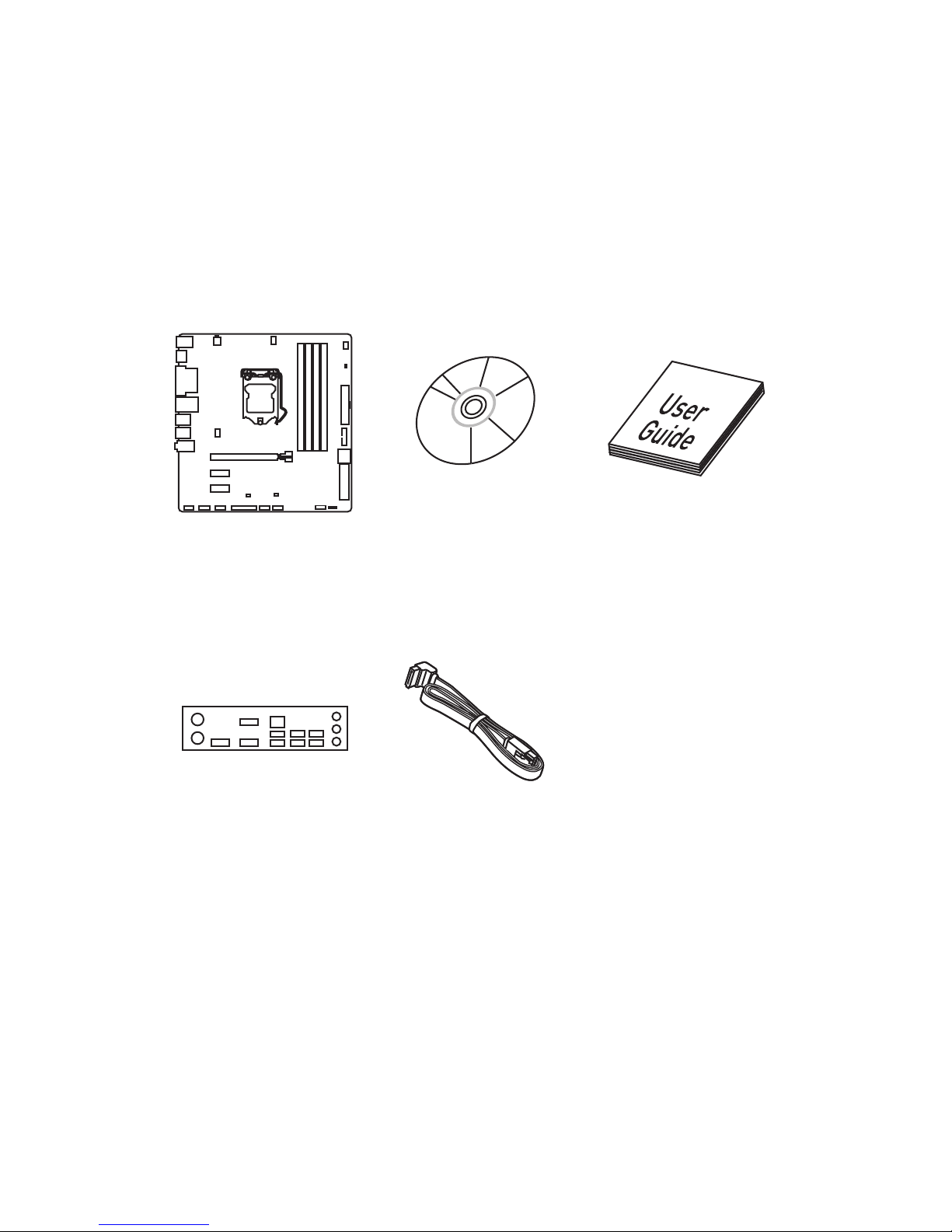
1
Unpacking
Unpacking
Thank you for buying the MSI® H170M PRO-VDH/ B150M PRO-VDH/ CSM-B150M PRO-
VDH motherboard. Check to make sure your motherboard box contains the following
items. If something is missing, contact your dealer as soon as possible.
SATA Cable
Drivers & Utilities
Disc
Motherboard User
Guide
I/O Shield
Motherboard
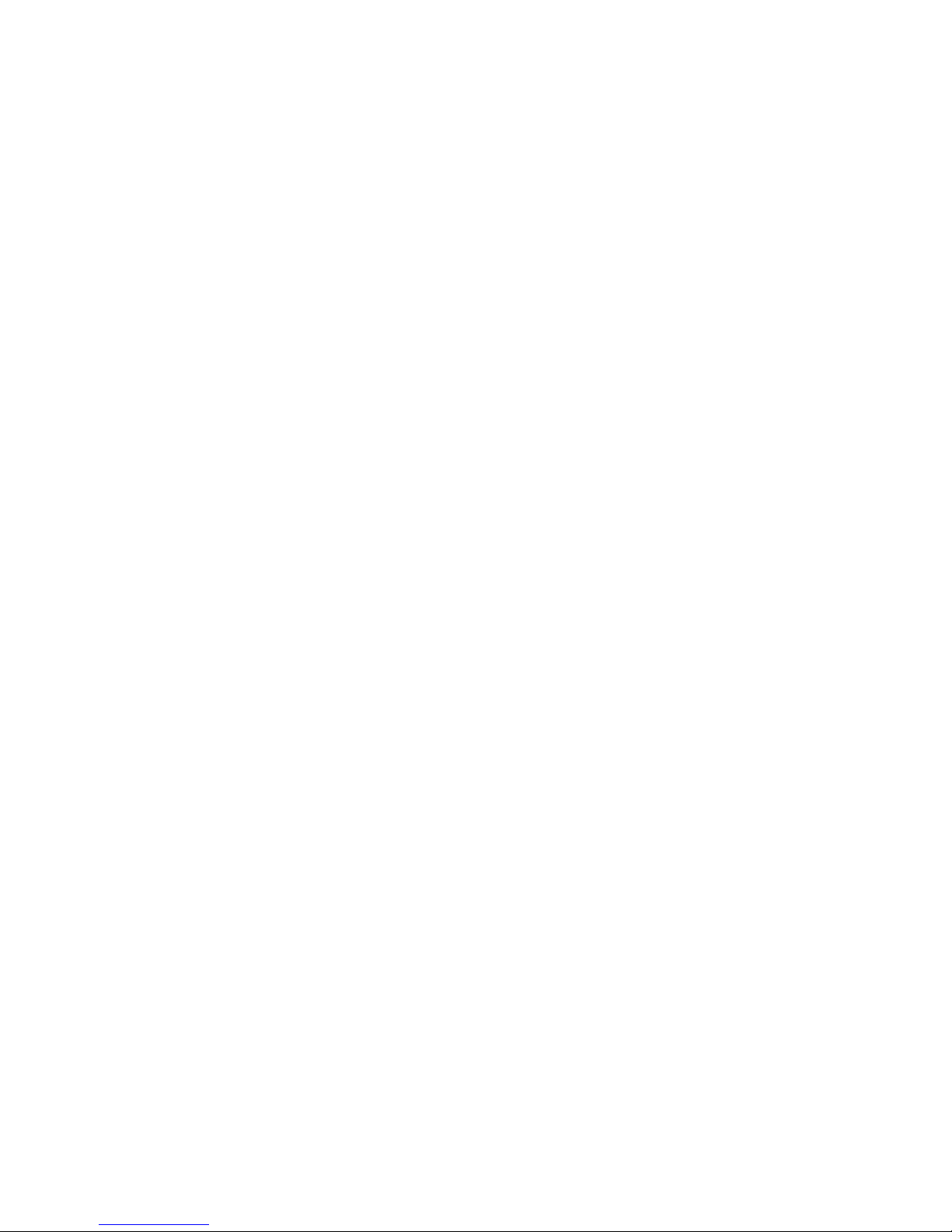
2
Safety Information
Safety Information
y The components included in this package are prone to damage from electrostatic
discharge (ESD). Please adhere to the following instructions to ensure successful
computer assembly.
y Ensure that all components are securely connected. Loose connections may cause
the computer to not recognize a component or fail to start.
y Hold the motherboard by the edges to avoid touching sensitive components.
y It is recommended to wear an electrostatic discharge (ESD) wrist strap when
handling the motherboard to prevent electrostatic damage. If an ESD wrist strap
is not available, discharge yourself of static electricity by touching another metal
object before handling the motherboard.
y Store the motherboard in an electrostatic shielding container or on an anti-static
pad whenever the motherboard is not installed.
y Before turning on the computer, ensure that there are no loose screws or metal
components on the motherboard or anywhere within the computer case.
y Do not boot the computer before installation is completed. This could cause
permanent damage to the components as well as injury to the user.
y If you need help during any installation step, please consult a certified computer
technician.
y Always turn off the power supply and unplug the power cord from the power outlet
before installing or removing any computer component.
y Keep this user guide for future reference.
y Keep this motherboard away from humidity.
y Make sure that your electrical outlet provides the same voltage as is indicated on
the PSU, before connecting the PSU to the electrical outlet.
y Place the power cord such a way that people can not step on it. Do not place
anything over the power cord.
y All cautions and warnings on the motherboard should be noted.
y If any of the following situations arises, get the motherboard checked by service
personnel:
Liquid has penetrated into the computer.
The motherboard has been exposed to moisture.
The motherboard does not work well or you can not get it work according to user
guide.
The motherboard has been dropped and damaged.
The motherboard has obvious sign of breakage.
y Do not leave this motherboard in an environment above 60°C (140°F), it may damage
the motherboard.
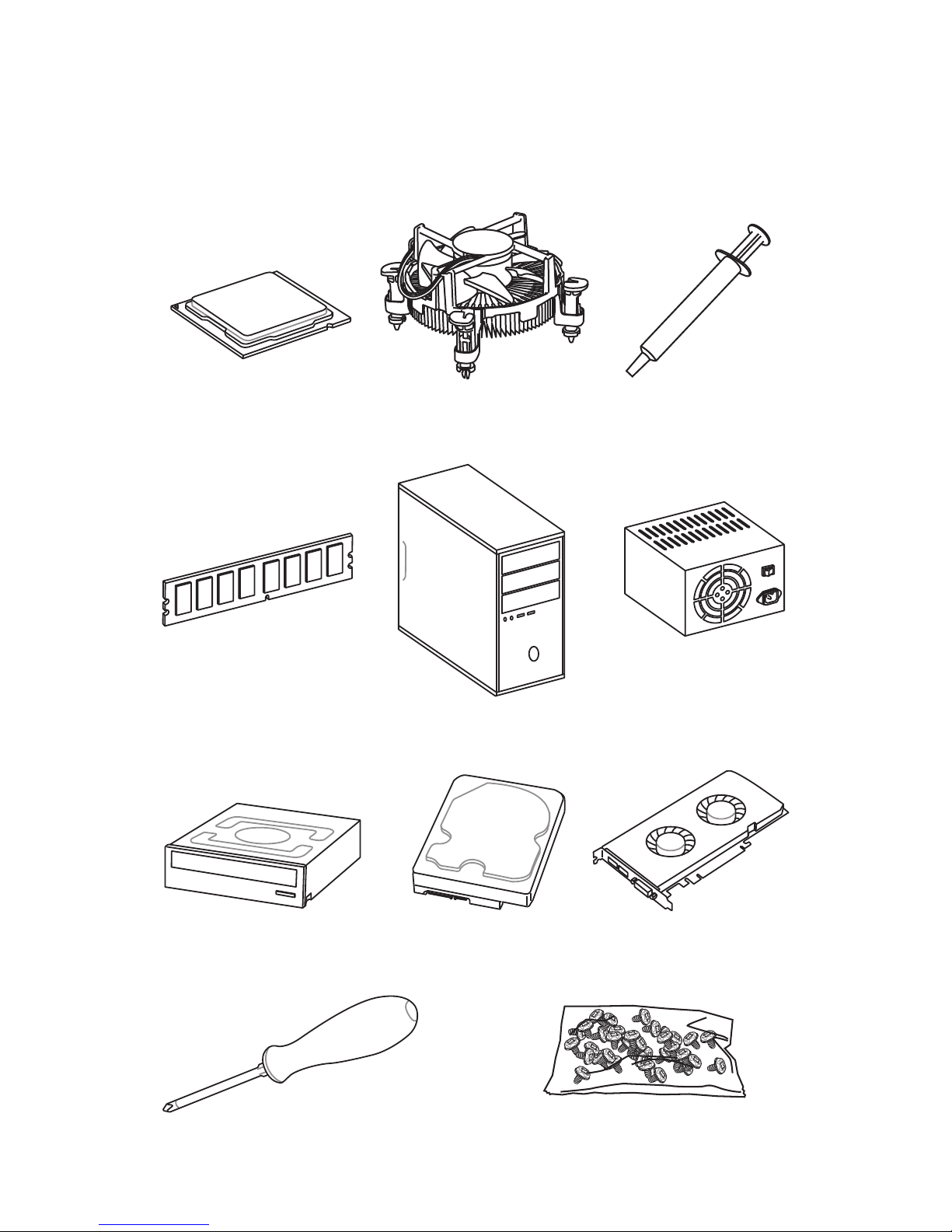
3
Quick Start
Intel® LGA 1151 CPU
DDR4 Memory
Graphics Card
SATA Hard Disk Drive
SATA DVD Drive
A Package of Screws
Phillips Screwdriver
Chassis
Power Supply Unit
CPU Fan Thermal Paste
Quick Start
Preparing Tools and Components
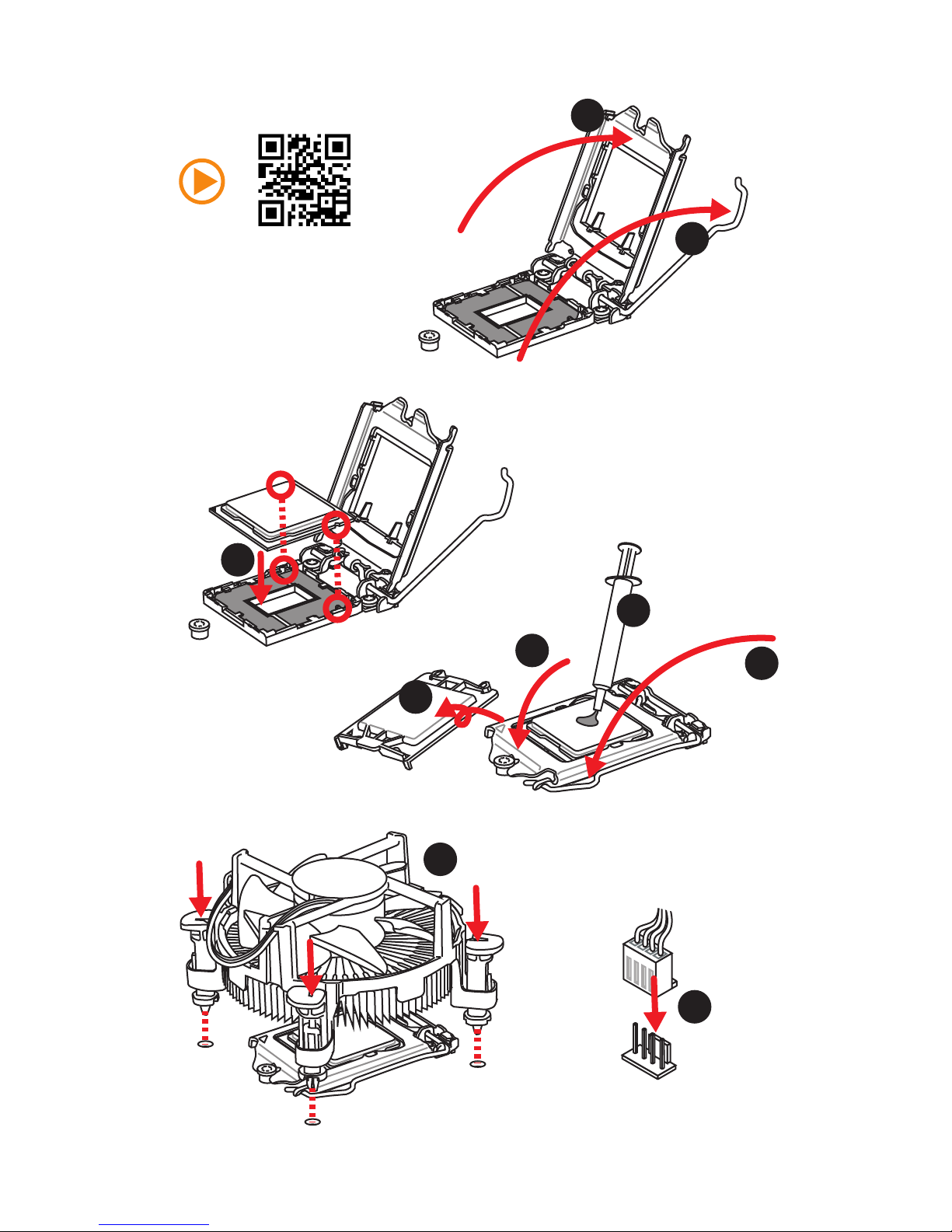
4
Quick Start
http://youtu.be/bf5La099urI
Installing a Processor
1
2
3
6
4
5
7
8
9

5
Quick Start
1
1
2
2
3
3
Installing DDR4 memory
http://youtu.be/T03aDrJPyQs
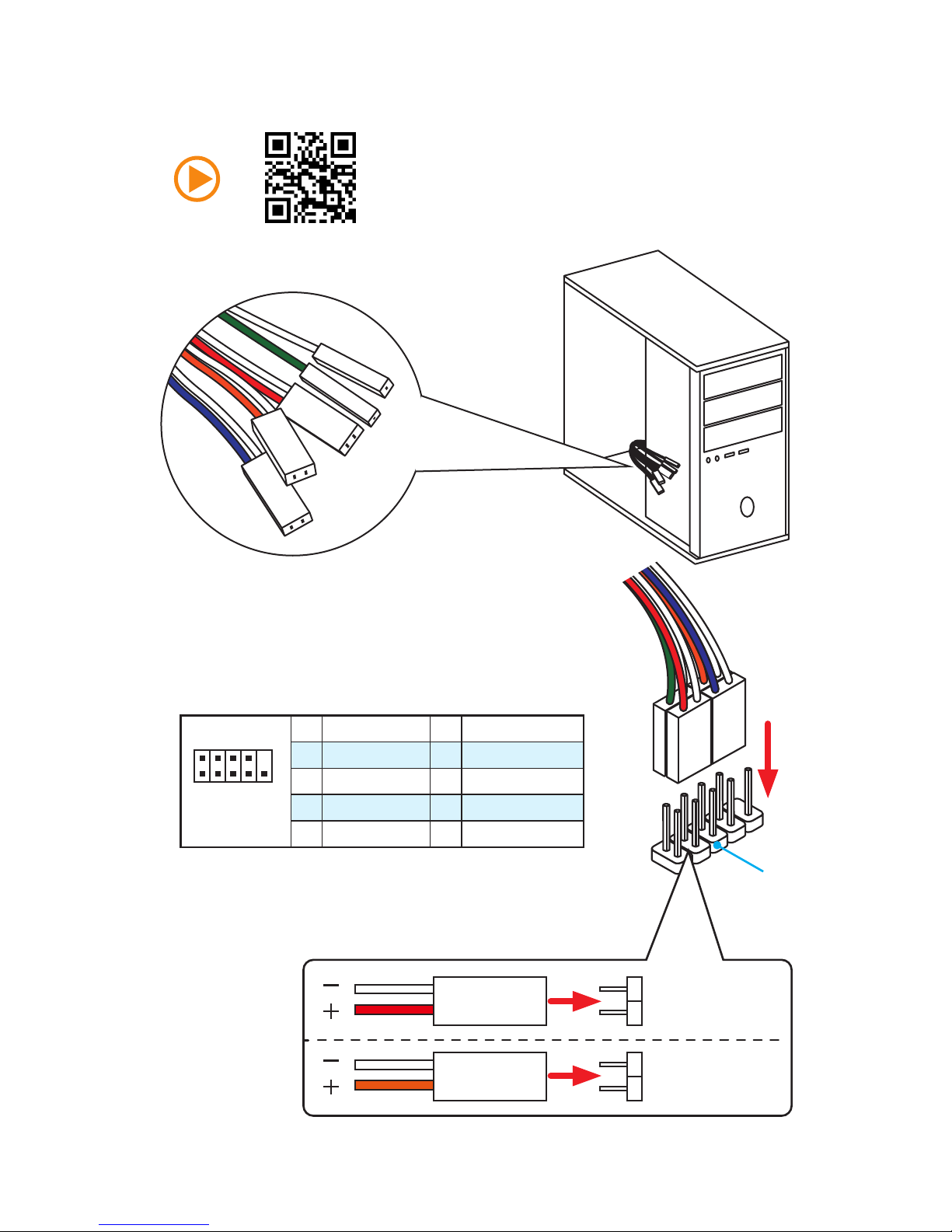
6
Quick Start
Connecting the Front Panel Header
http://youtu.be/DPELIdVNZUI
1
2 10
9
JFP1
1 HDD LED + 2 Power LED +
3 HDD LED - 4 Power LED -
5 Reset Switch 6 Power Switch
7 Reset Switch 8 Power Switch
9 Reserved 10 No Pin
RESET SW
POWER SW
POWER LED+
POWER LED-
HDD LED
HDD LED
RESET SW
JFP1
HDD LED
HDD LED HDD LED +
POWER LED POWER LED +
POWER LED
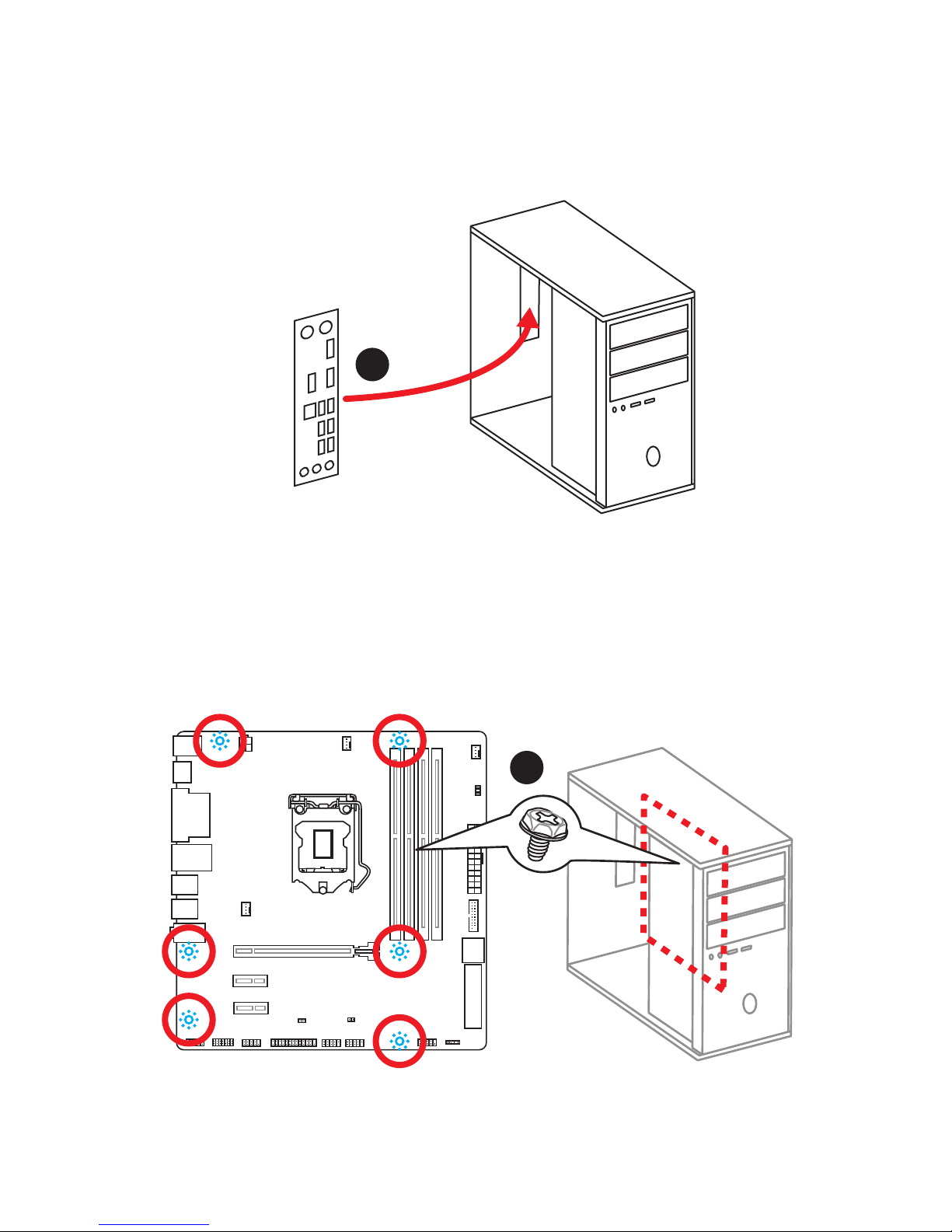
7
Quick Start
Installing the Motherboard
1
2
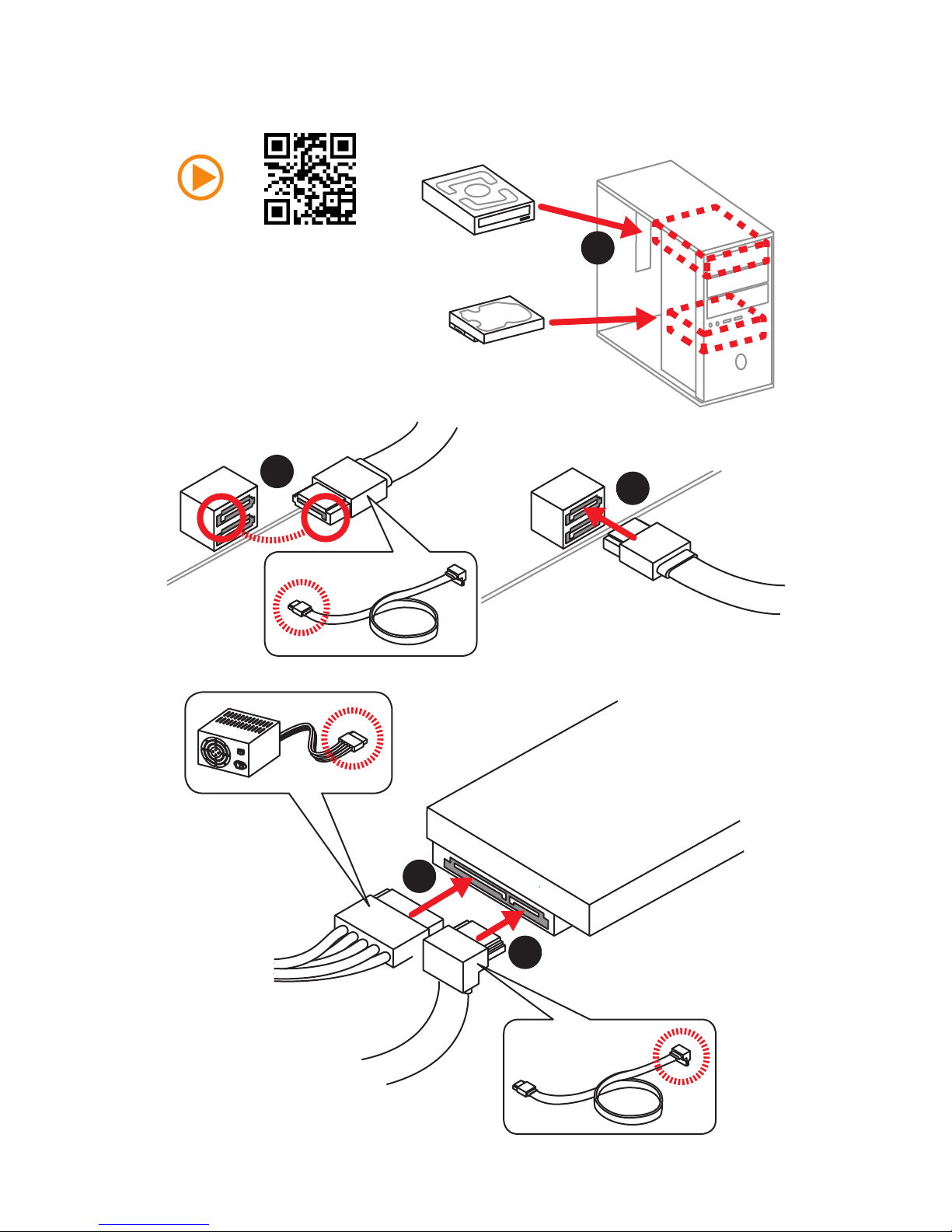
8
Quick Start
Installing SATA Drives
http://youtu.be/RZsMpqxythc
1
2
3
4
5
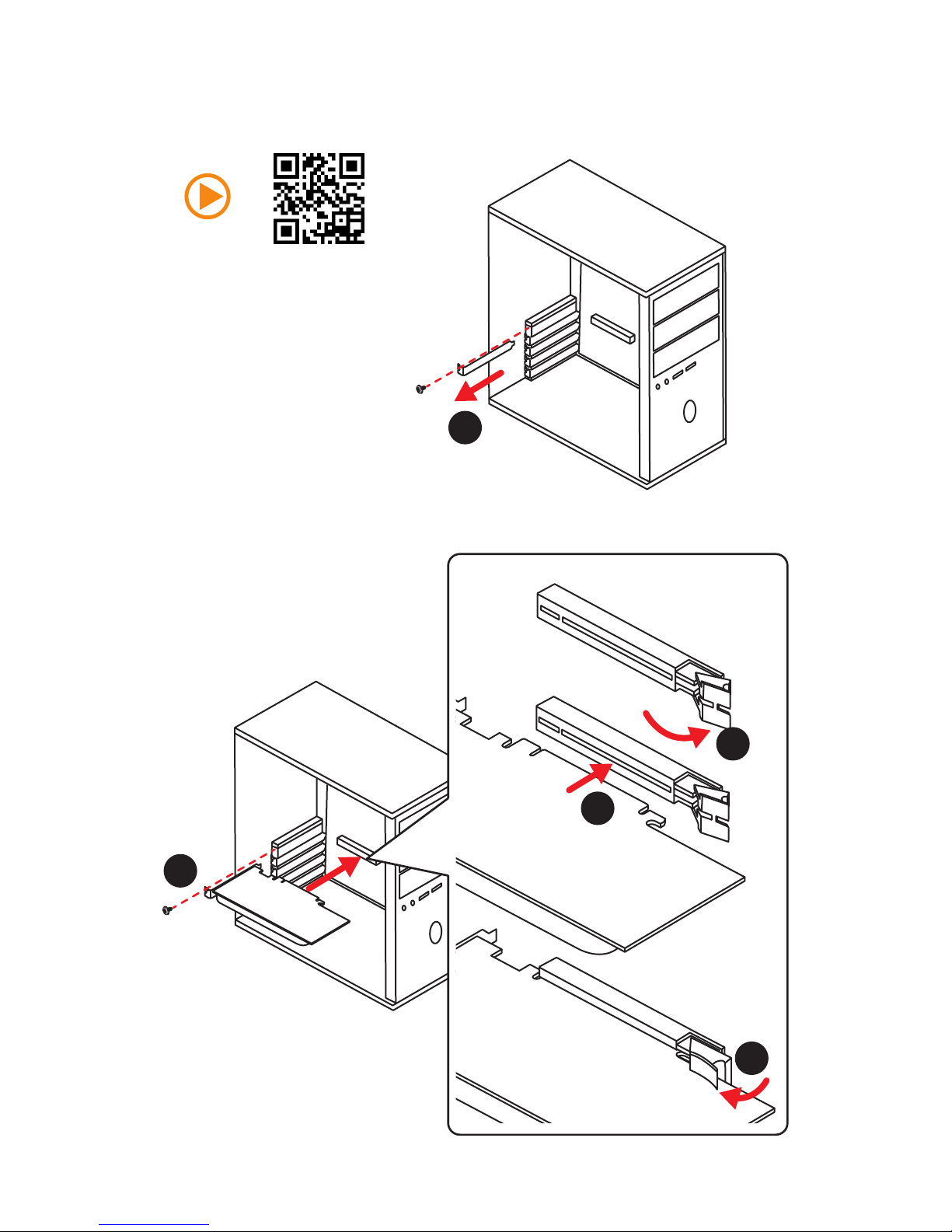
9
Quick Start
1
4
5
Installing a Graphics Card
http://youtu.be/mG0GZpr9w_A
2
3
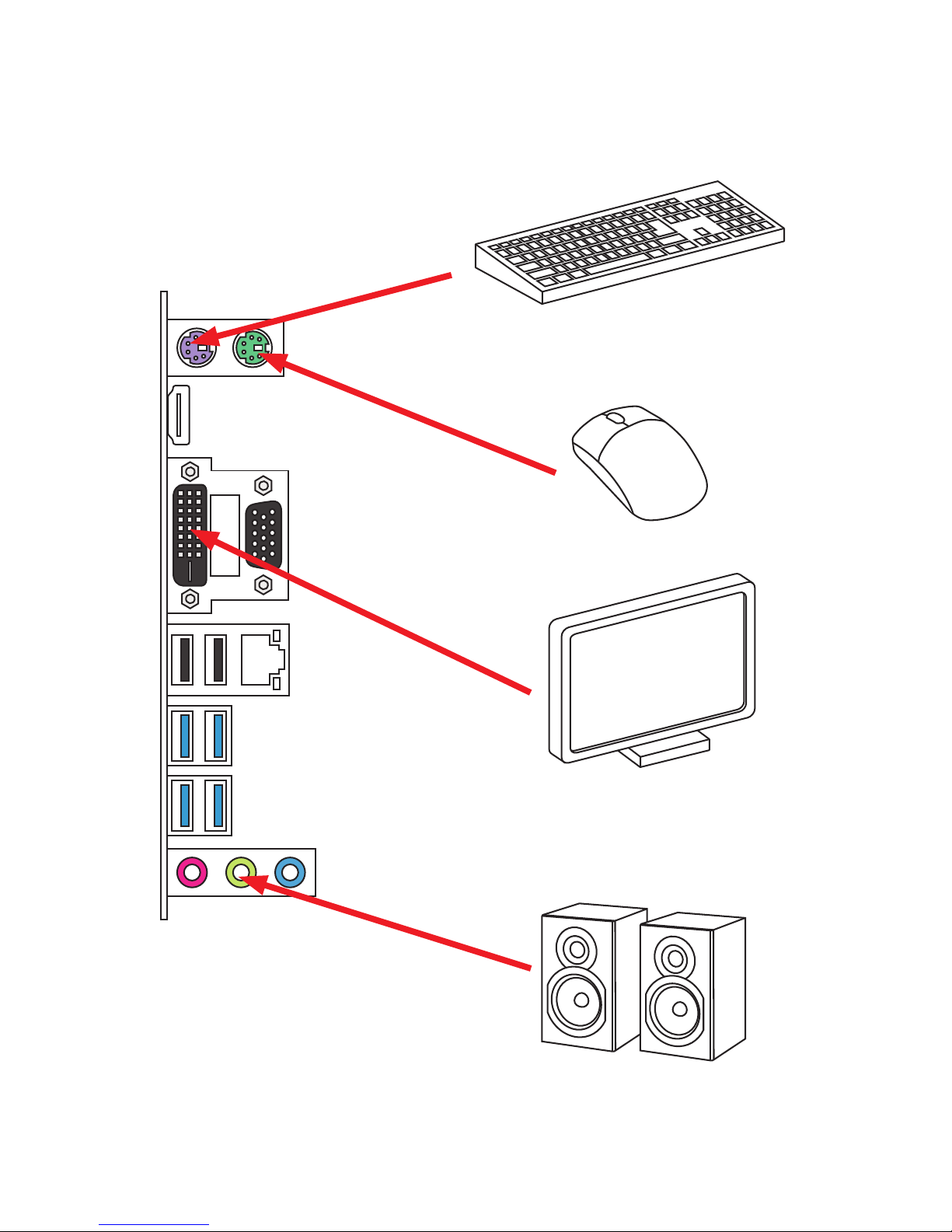
10
Quick Start
Connecting Peripheral Devices
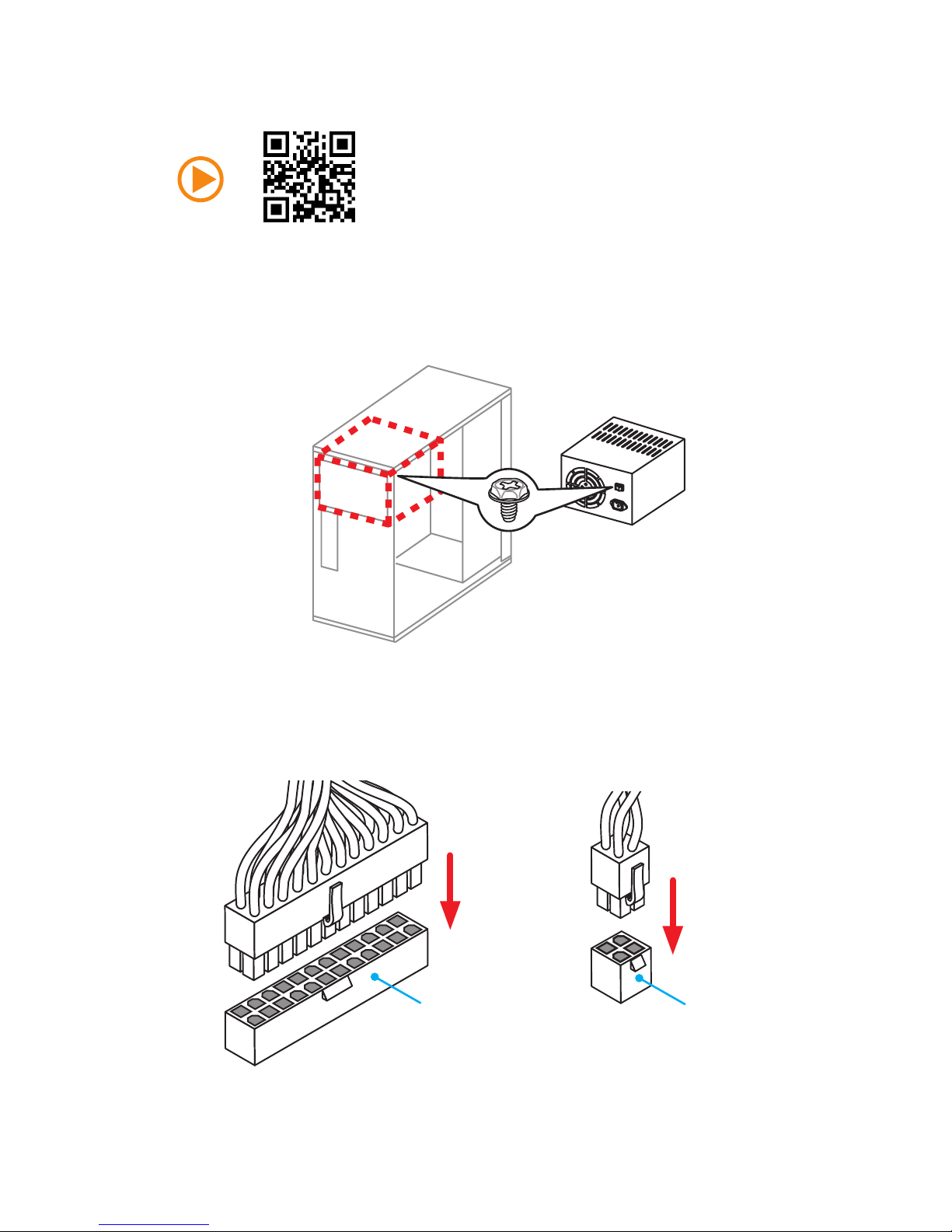
11
Quick Start
Connecting the Power Connectors
JPWR1
http://youtu.be/gkDYyR_83I4
JPWR2
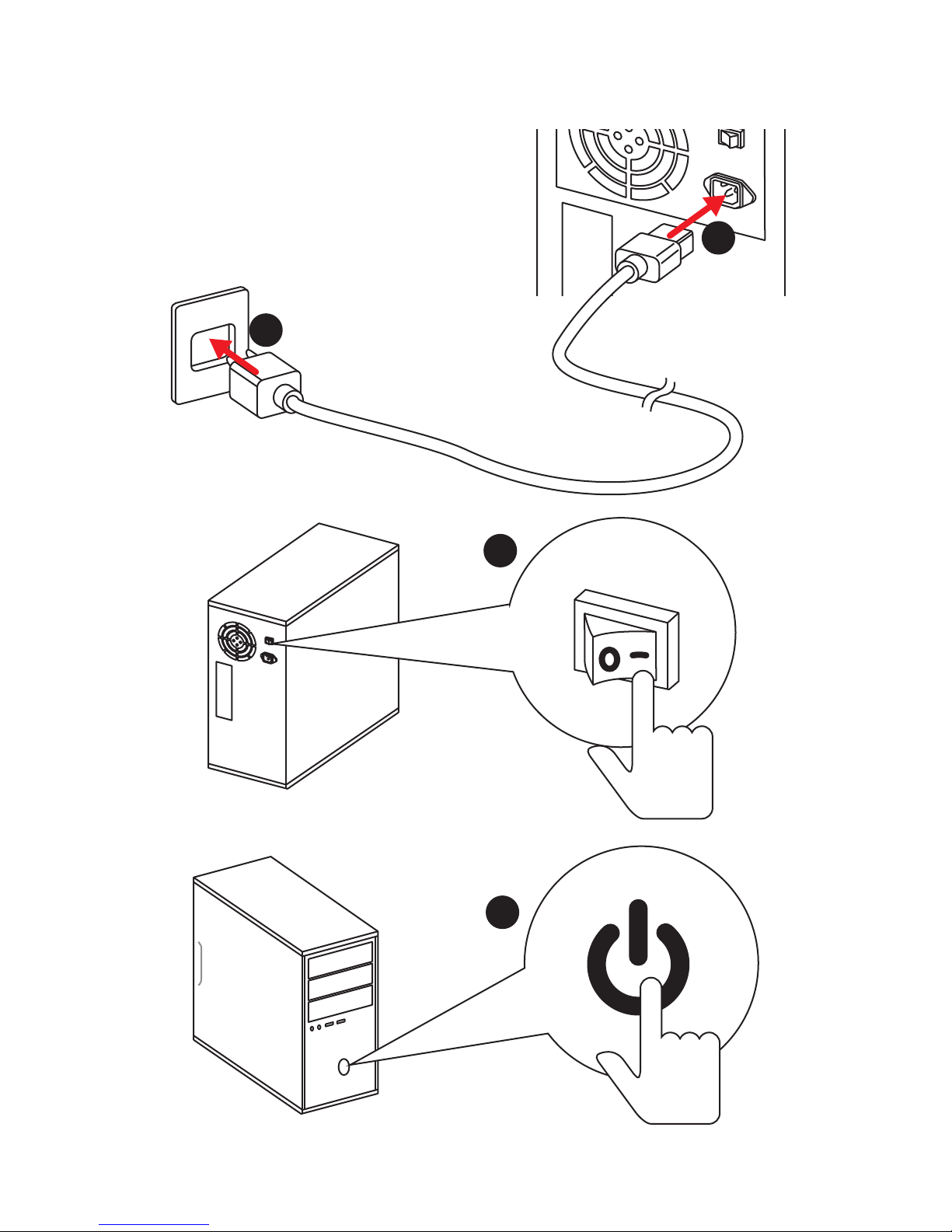
12
Quick Start
Power On
1
4
2
3
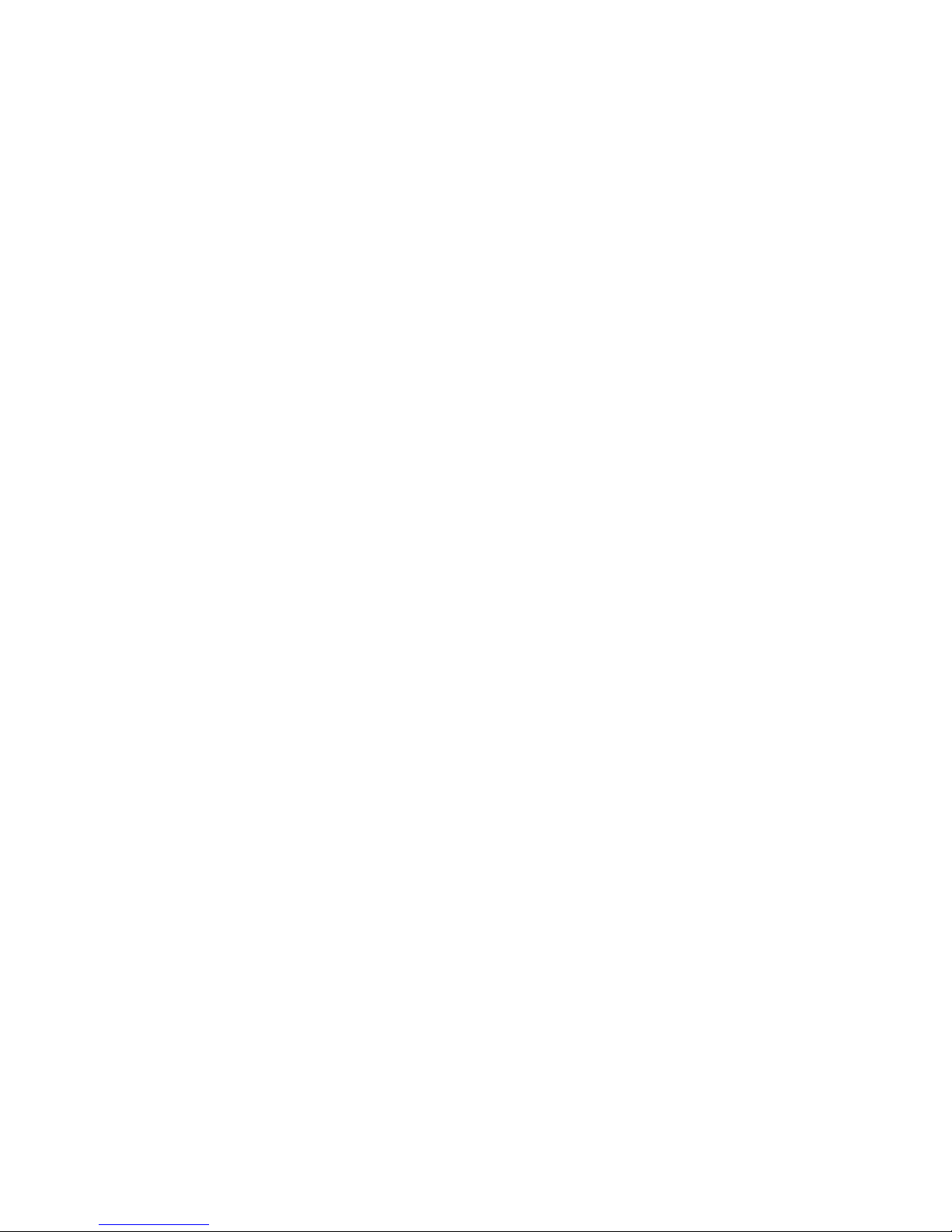
13
Contents
Contents
Unpacking .............................................................................................................. 1
Safety Information ................................................................................................. 2
Quick Start ............................................................................................................. 3
Preparing Tools and Components .......................................................................... 3
Installing a Processor ............................................................................................. 4
Installing DDR4 memory ........................................................................................ 5
Connecting the Front Panel Header ....................................................................... 6
Installing the Motherboard ..................................................................................... 7
Installing SATA Drives.............................................................................................8
Installing a Graphics Card ...................................................................................... 9
Connecting Peripheral Devices ............................................................................ 10
Connecting the Power Connectors ....................................................................... 11
Power On............................................................................................................... 12
Specifications ....................................................................................................... 15
Block Diagram .................................................................................................... 18
Rear I/O Panel ..................................................................................................... 19
LAN Port LED Status Table................................................................................... 19
Realtek HD Audio Manager .................................................................................. 19
Overview of Components .................................................................................... 21
CPU Socket ........................................................................................................... 23
DIMM Slots ............................................................................................................ 24
PCI_E1~3: PCIe Expansion Slots .......................................................................... 25
SATA1~6: SATA 6Gb/s Connectors ....................................................................... 25
SE1_21: SATAe Connector .................................................................................... 25
JPWR1~2: Power Connectors ............................................................................... 26
JFP1, JFP2: Front Panel Connectors ................................................................... 26
JUSB1: USB 3.1 Gen1 Connector ......................................................................... 27
JUSB2~3: USB 2.0 Connectors ............................................................................. 27
JAUD1: Front Audio Connector ............................................................................ 28
JTPM1: TPM Module Connector ........................................................................... 28
JCOM1: Serial Port Connector ............................................................................. 28
CPUFAN1,SYSFAN1~2: Fan Connectors ............................................................... 29
JLPT1: Parallel Port Connector ........................................................................... 30
JBAT1: Clear CMOS (Reset BIOS) Jumper ........................................................... 30
JCI1: Chassis Intrusion Connector ....................................................................... 31
EZ Debug LED: Debug LED indicators ................................................................. 31
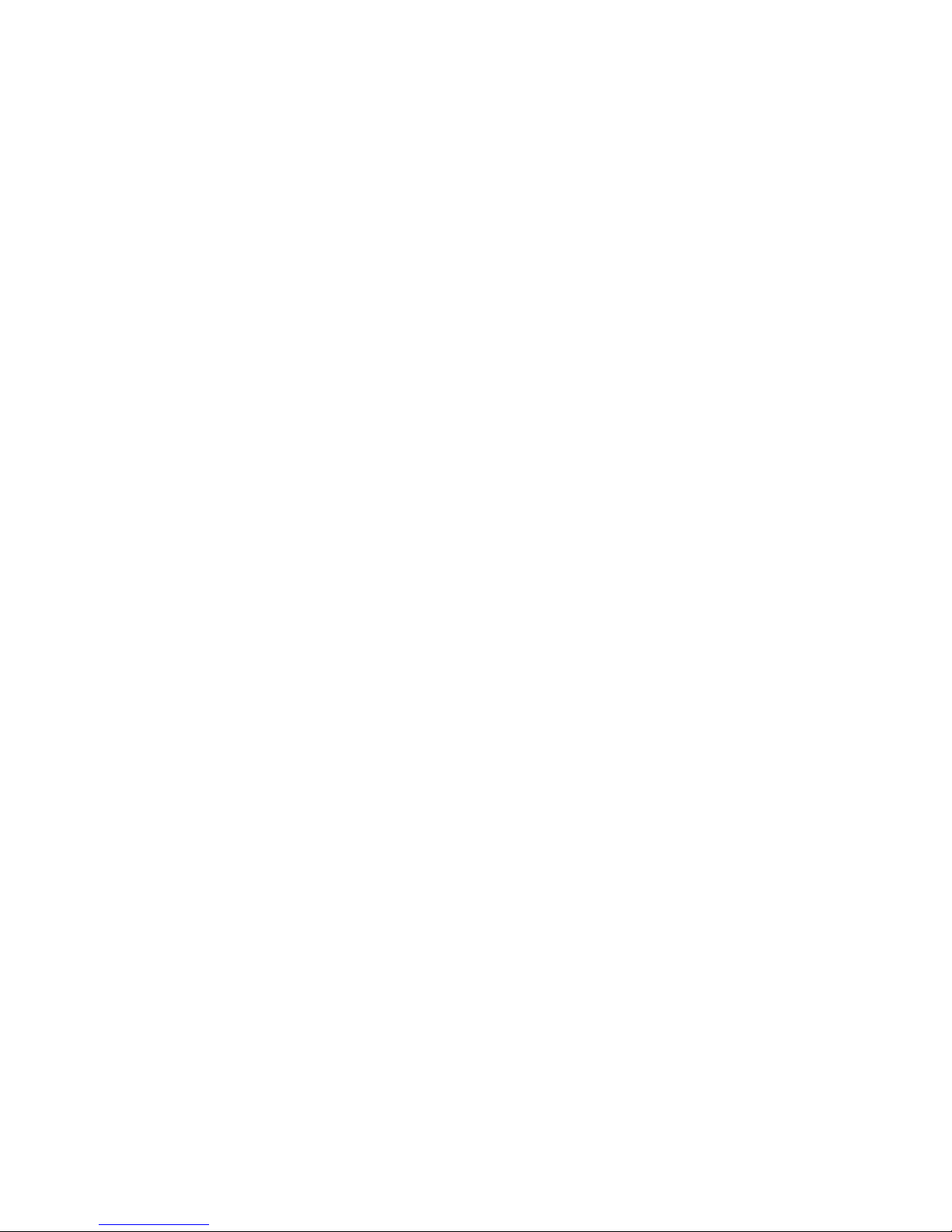
14
Contents
BIOS Setup ........................................................................................................... 32
Entering BIOS Setup ............................................................................................. 32
Resetting BIOS ...................................................................................................... 33
Updating BIOS ....................................................................................................... 33
EZ Mode ................................................................................................................ 34
Advanced Mode .................................................................................................... 36
SETTINGS .............................................................................................................. 37
Advanced ............................................................................................................... 37
Boot ....................................................................................................................... 43
Security ................................................................................................................. 44
Save & Exit ............................................................................................................ 45
OC .......................................................................................................................... 46
M-FLASH .............................................................................................................. 52
OC PROFILE .......................................................................................................... 53
HARDWARE MONITOR .......................................................................................... 54
Software Description ........................................................................................... 55
Installing Windows® 7/ 8.1/ 10.............................................................................. 55
Installing Drivers .................................................................................................. 55
Installing Utilities ................................................................................................. 55
COMMAND CENTER ............................................................................................. 56
LIVE UPDATE 6 ...................................................................................................... 60
M-CLOUD .............................................................................................................. 62
RAMDISK............................................................................................................... 65
NETWORK GENIE ................................................................................................. 66
Intel
®
Extreme Tuning Utility ................................................................................ 68
RAID Configuration (optional) ............................................................................. 69
Using Intel® Rapid Storage Technology Option ROM ........................................... 69
Degraded RAID Array ........................................................................................... 72
Troubleshooting .................................................................................................. 74
Regulatory Notices .............................................................................................. 75
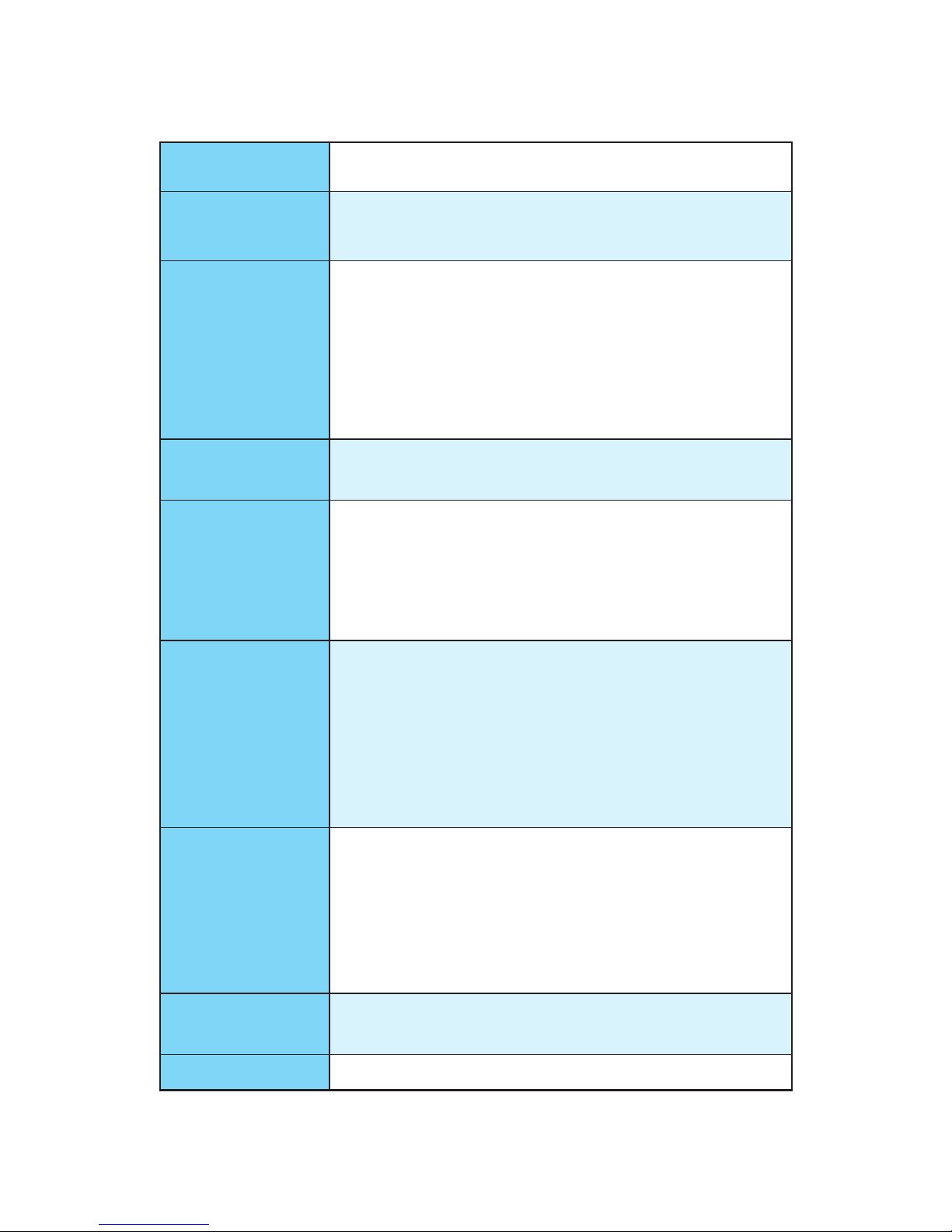
15
Specifications
Specifications
CPU
Supports 6th Gen Intel
®
Core™ i3/i5/i7 processors, and Intel®
Pentium® and Celeron® processors for Socket LGA1151
Chipset
Intel
®
H170 Chipset (H170M PRO-VDH)
Intel® B150 Chipset (B150M PRO-VDH/ CSM-B150M PROVDH)
Memory
y 4x DDR4 memory slots, support up to 64GB
Supports DDR4 2133 MHz
y Dual channel memory architecture
y Supports ECC, un-buffered memory
ECC UDIMM memory (non-ECC mode)
y Supports Intel
®
Extreme Memory Profile (XMP)
* Please refer www.msi.com for more information on compatible memory.
Expansion Slots
y 1x PCIe 3.0 x16 slot
y 2x PCIe 3.0 x1 slots
Onboard Graphics
y 1x HDMI
™
port, support a maximum resolution of
4096x2160@24Hz, 2560x1600@60Hz
y 1x DVI-D port, support a maximum resolution of
1920x1200@60Hz
y 1x VGA port, supports a maximum resolution of
2048x1536@50Hz, 2048x1280@60Hz, 1920x1200@60Hz
Storage
Intel
®
H170/ B150 Chipset
y 6x SATA 6Gb/s ports
y 1x SATAe port (PCIe 3.0 x2)*
y Supports RAID 0, RAID 1, RAID 5 and RAID 10 (only for
H170M PRO-VDH)
y Supports Intel
®
Smart Response Technology for Intel
Core™ processors. (only for H170M PRO-VDH)
* SATAe port is backward compatible with SATA.
USB
y Intel
®
H170/ B150 Chipset
6x USB 3.1 Gen1 (SuperSpeed USB) ports (4 ports on the
back panel, 2 ports available through the internal USB
connector)
6x USB 2.0 (High-speed USB) ports (2 ports on the
back panel, 4 ports available through the internal USB
connectors)
Audio
y Realtek
®
ALC887 Codec
y 7.1-Channel High Definition Audio
LAN 1x Realtek RTL8111H Gigabit LAN controller
Continued on next page
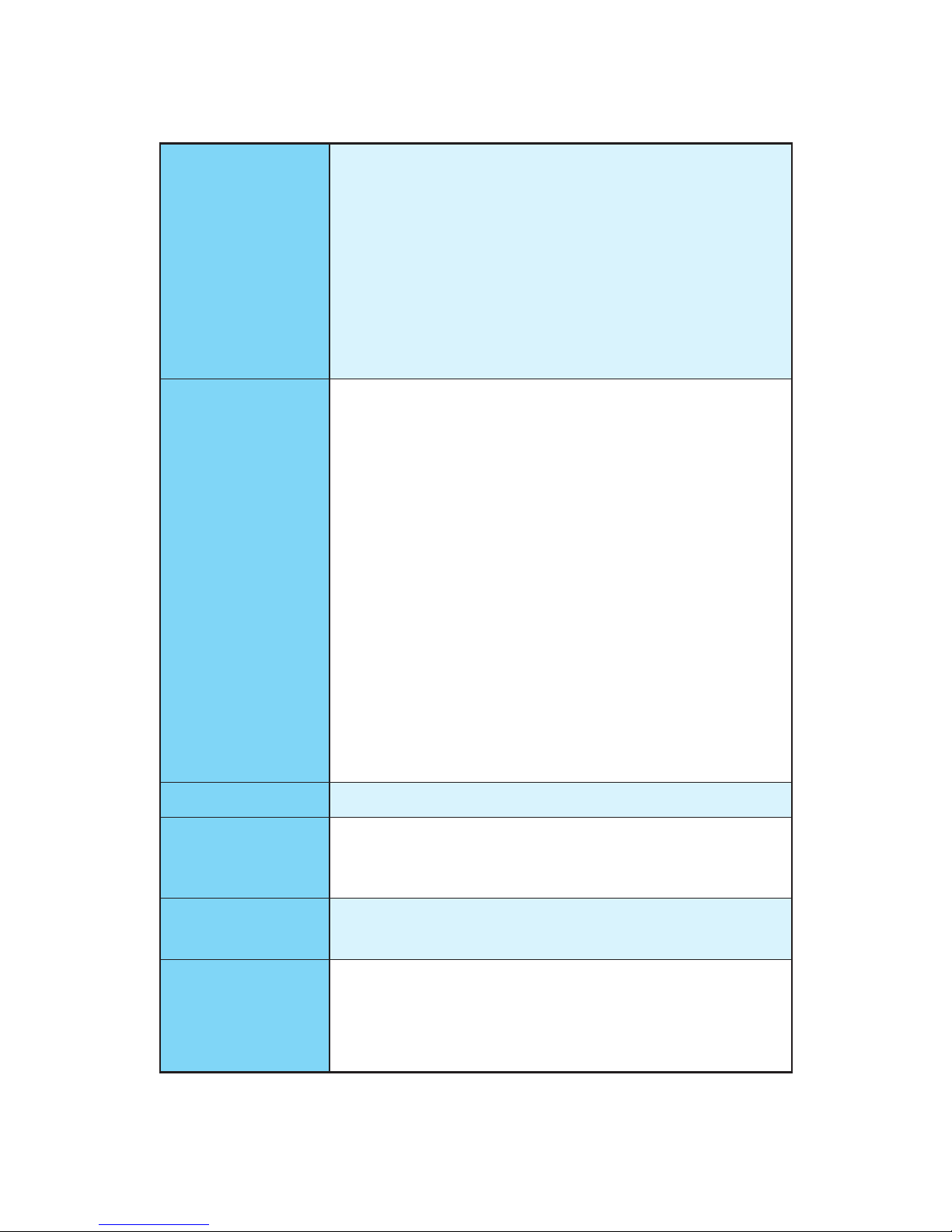
16
Specifications
Continued from previous page
Back Panel
Connectors
y 1x PS/2 keyboard port
y 1x PS/2 mouse port
y 1x HDMI
™
port
y 1x DVI-D port
y 1x VGA port
y 2x USB 2.0 ports
y 4x USB 3.1 Gen1 ports
y 1x LAN (RJ45) port
y 3x audio jacks
Internal Connectors
y 1x 24-pin ATX main power connector
y 1x 4-pin ATX 12V power connector
y 6x SATA 6Gb/s connectors
y 2x USB 2.0 connectors (supports additional 4 USB 2.0
ports)
y 1x USB 3.1 Gen1 connector (supports additional 2 USB 3.1
Gen1 ports)
y 1x 4-pin CPU fan connector
y 2x 4-pin system fan connectors
y 1x Clear CMOS jumper
y 1x Front panel audio connector
y 2x Front panel connectors
y 1x TPM module connector
y 1x Chassis Intrusion connector
y 1x Serial port connector
y 1x Parallel port connector
I/O Controller NUVOTON NCT6793D Controller Chip
Hardware Monitor
y CPU/System temperature detection
y CPU/System fan speed detection
y CPU/System fan speed control
Form Factor
y m-ATX Form Factor
y 9.3 in. x 9.0 in. (23.5 cm x 22.8 cm)
BIOS Features
y 1x 128 Mb flash
y UEFI AMI BIOS
y ACPI 5.0, PnP 1.0a, SM BIOS 2.8
y Multi-language
Continued on next page
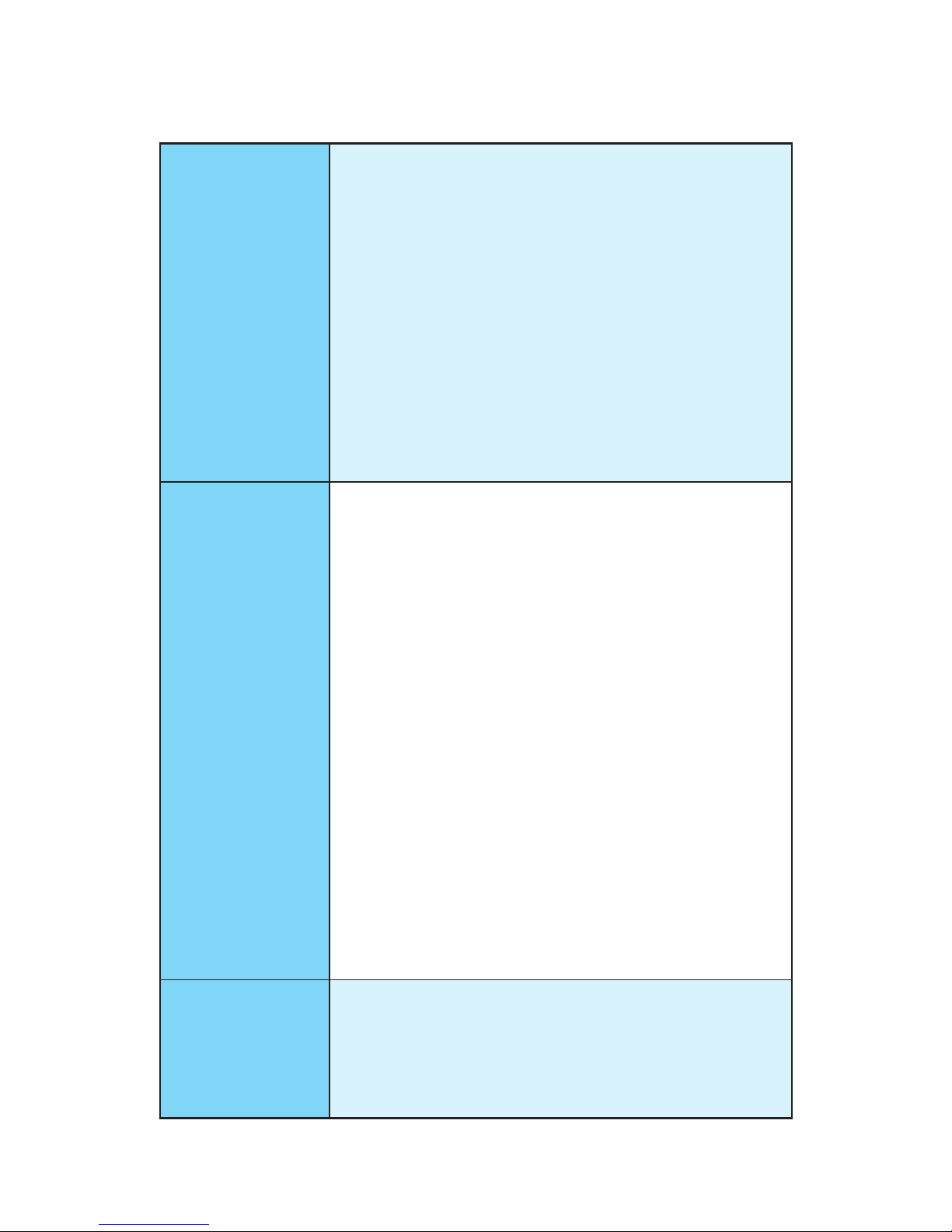
17
Specifications
Continued from previous page
Software
y Drivers
y COMMAND CENTER
y LIVE UPDATE 6
y FAST BOOT
y SUPER CHARGER
y M-CLOUD
y RAMDISK
y Intel
®
Small Business Advantage
y NETWORK GENIE
y Intel
®
Extreme Tuning Utility
y Norton
™
Security
y Google Chrome
™
,Google Toolbar, Google Drive
y CPU-Z
MSI Exclusive
Features
y CLICK BIOS 5
EZ Mode & Advanced Mode Switching
Board Explorer
Hardware Monitor
y MILITARY CLASS 4
Military Class Component
Military Class Stability and Reliability
ESD Protection
EMI Protection
Humidity Protection
Circuit Protection
High Temperature Protection
VGA Armor Slot
y COMMAND CENTER
System Monitor
Smart Fan Control
y RAMDISK
y LIVE UPDATE 6
y M-CLOUD
Specification
Highlights
y DDR4 Boost Support
Dual-Channel DDR4 Memory Support
DDR4 XMP Ready
y SATA Express Support
y NVMe / AHCI Driver Support
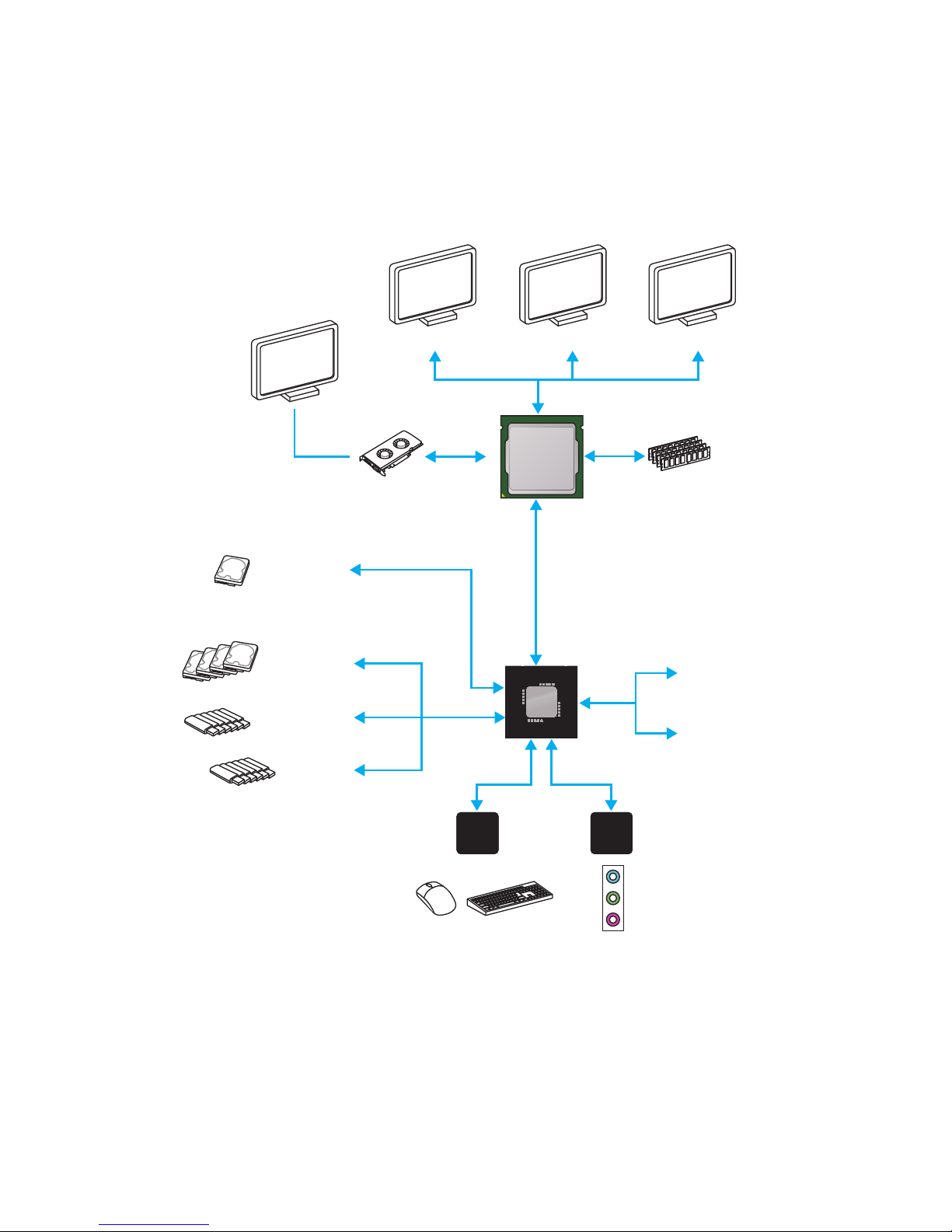
18
Block Diagram
Block Diagram
LPC Bus
Dual Channel DDR4 Memory
6 x USB 3.1 Gen1
(5 Gbps)
4 x SATA 6Gb/s
6 x USB 2.0
PCI Express Bus
P/S2 Mouse / Keyboard
Audio Jacks
DMI 3.0
H170/ B150
CPU
NCT6793D
Super I/O
Realtek
ALC887
x1
x2
PCI Express Bus
HDMI DVI-D
VGA
PCIe x1 slot
PCIe x1 slot
1 x SATA Express
(2 x SATA 6Gb/s)
x1
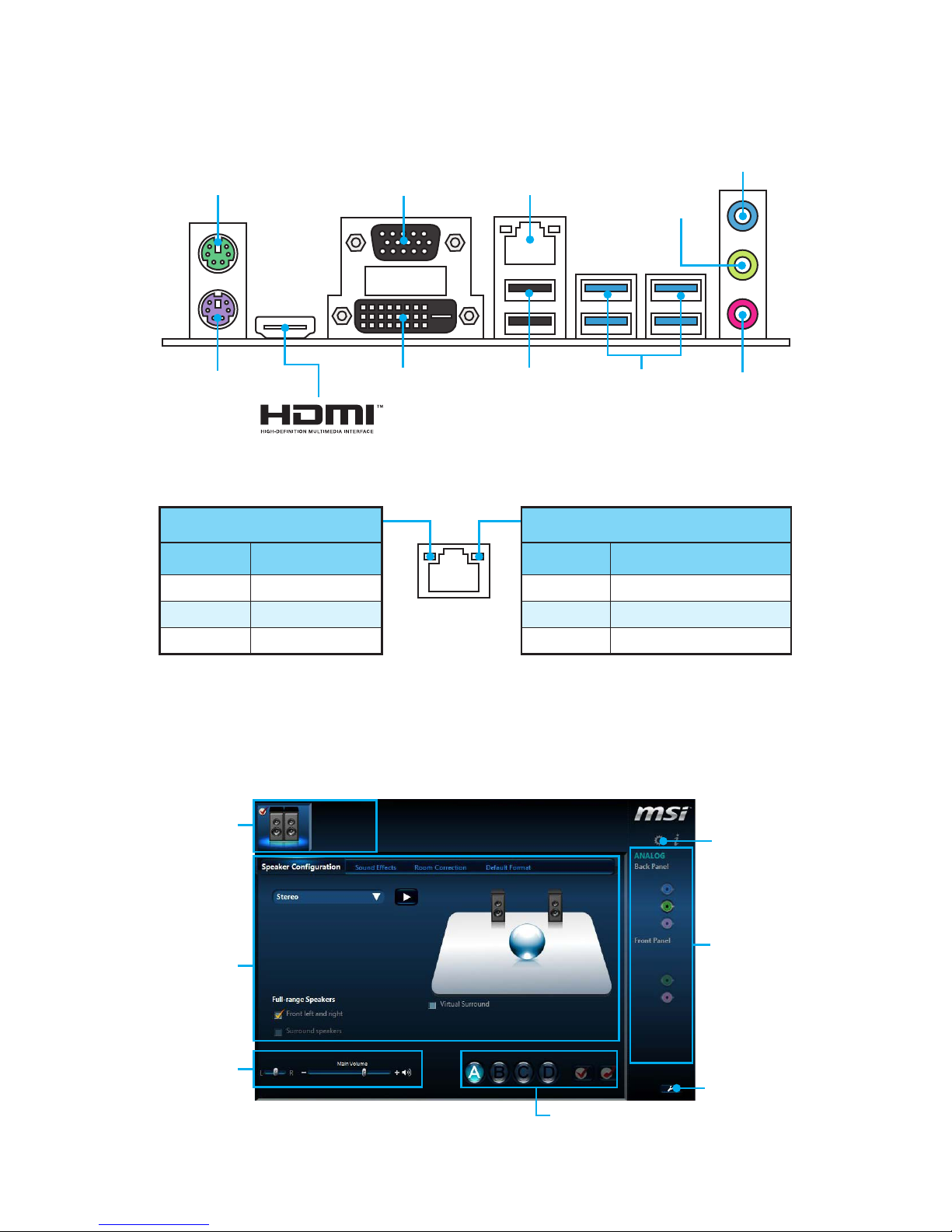
19
Rear I/O Panel
Rear I/O Panel
Link/ Activity LED
Status Description
Off No link
Yellow Linked
Blinking Data activity
Speed LED
Status Description
Off 10 Mbps connection
Green 100 Mbps connection
Orange 1 Gbps connection
LAN Port LED Status Table
PS/2 Mouse
DVI-DPS/2 Keyboard
LAN
Line-in
Line-out
Mic inUSB 3.1 Gen1
USB 2.0
Realtek HD Audio Manager
After installing the Realtek HD Audio driver, the Realtek HD Audio Manager icon will
appear in the system tray. Double click on this icon to launch.
Jack Status
Device
Selection
Connector
Strings
Profiles
Main Volume
Application
Enhancement
Advanced
Settings
VGA
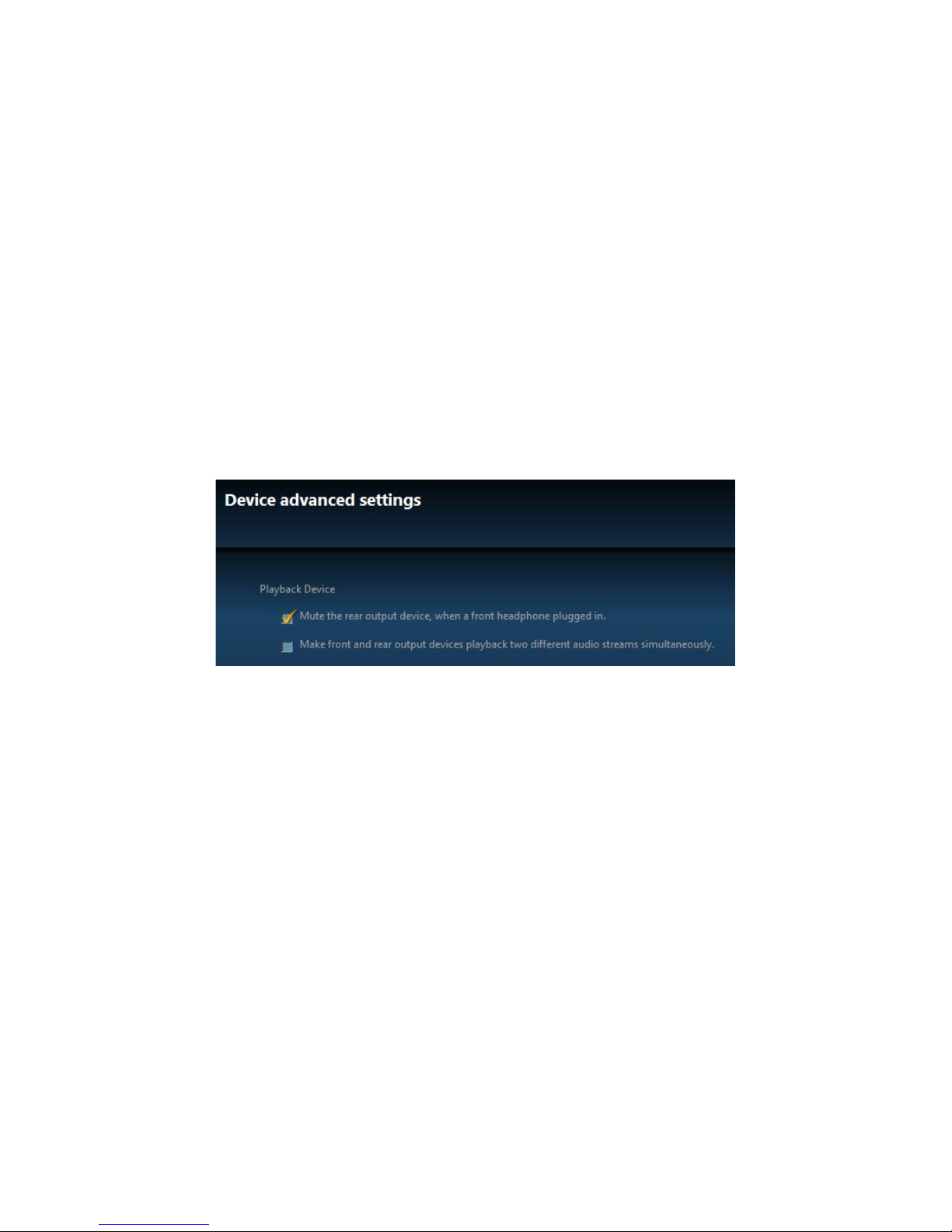
20
Rear I/O Panel
y Device Selection - allows you to select a audio output source to change the related
options. The check sign indicates the devices as default.
y Application Enhancement - the array of options will provide you a complete
guidance of anticipated sound effect for both output and input device.
y Main Volume - controls the volume or balance the right/left side of the speakers
that you plugged in front or rear panel by adjust the bar.
y Profiles - toggles between profiles.
y Advanced Settings - provides the mechanism to deal with 2 independent audio
streams.
y Jack Status - depicts all render and capture devices currently connected with your
computer.
y Connector Settings - configures the connection settings.
Audio 7.1-channel Configuration
To configure 7.1-channel audio, you have to connect front audio I/O module to JAUD1
connector and follow the below steps.
1. Click on the Advanced Settings to open the dialog below.
2. Select Mute the rear output device, when a front headphone plugged in.
3. Plug your speakers to audio jacks on rear and front I/O panel. When you plug into
a device at an audio jack, a dialogue window will pop up asking you which device is
current connected.
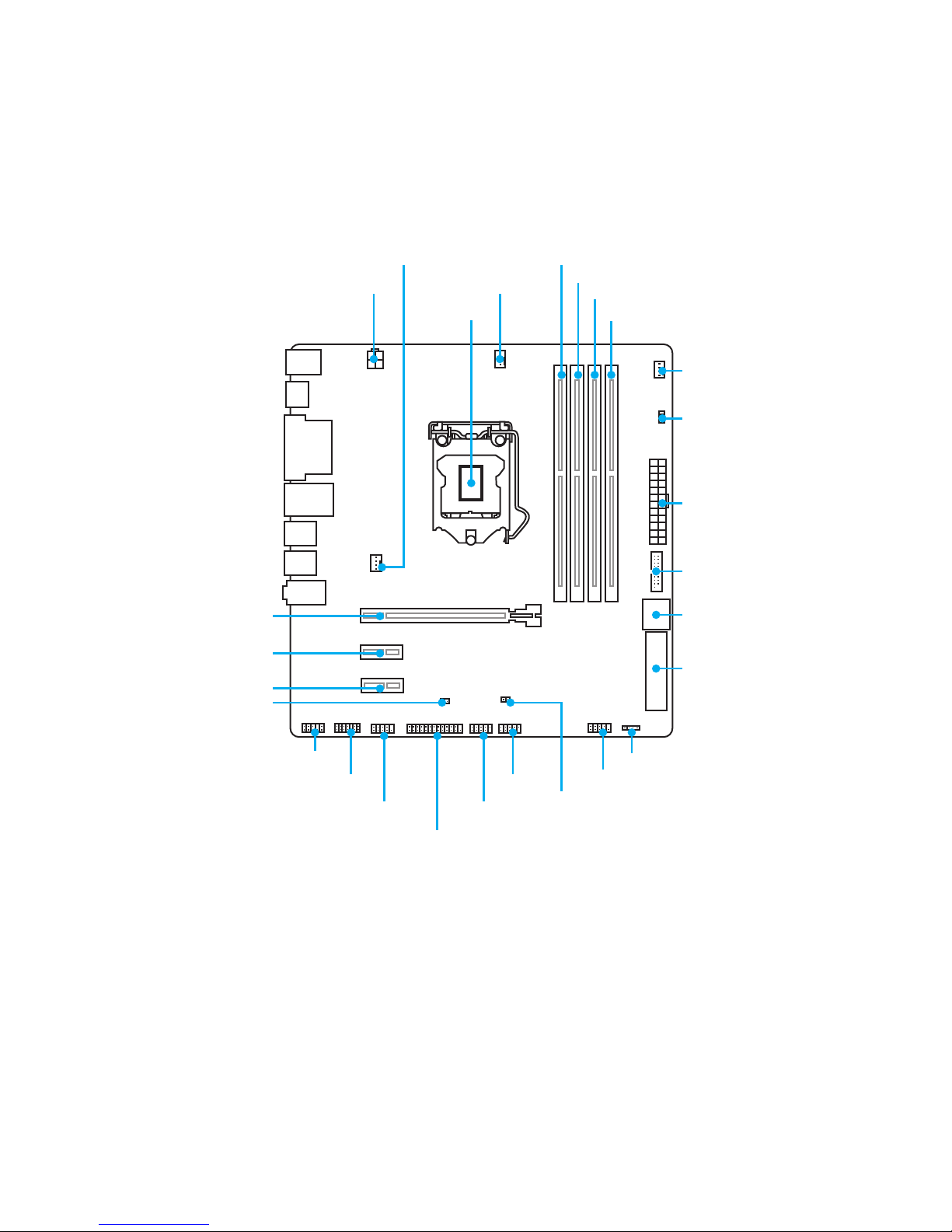
21
Overview of Components
Overview of Components
CPUFAN1
JPWR2
PCI_E1
PCI_E2
PCI_E3
CPU Socket
DIMM1
SYSFAN1
DIMM2
DIMM3
DIMM4
JUSB1
JUSB2
JLPT1
JCOM1
JFP1
JFP2
SYSFAN2
EZ Debug LED
JAUD1
JBAT1
JTPM1
JPWR1
JUSB3
SATA5_6
SE1_21-SATA43
JCI1
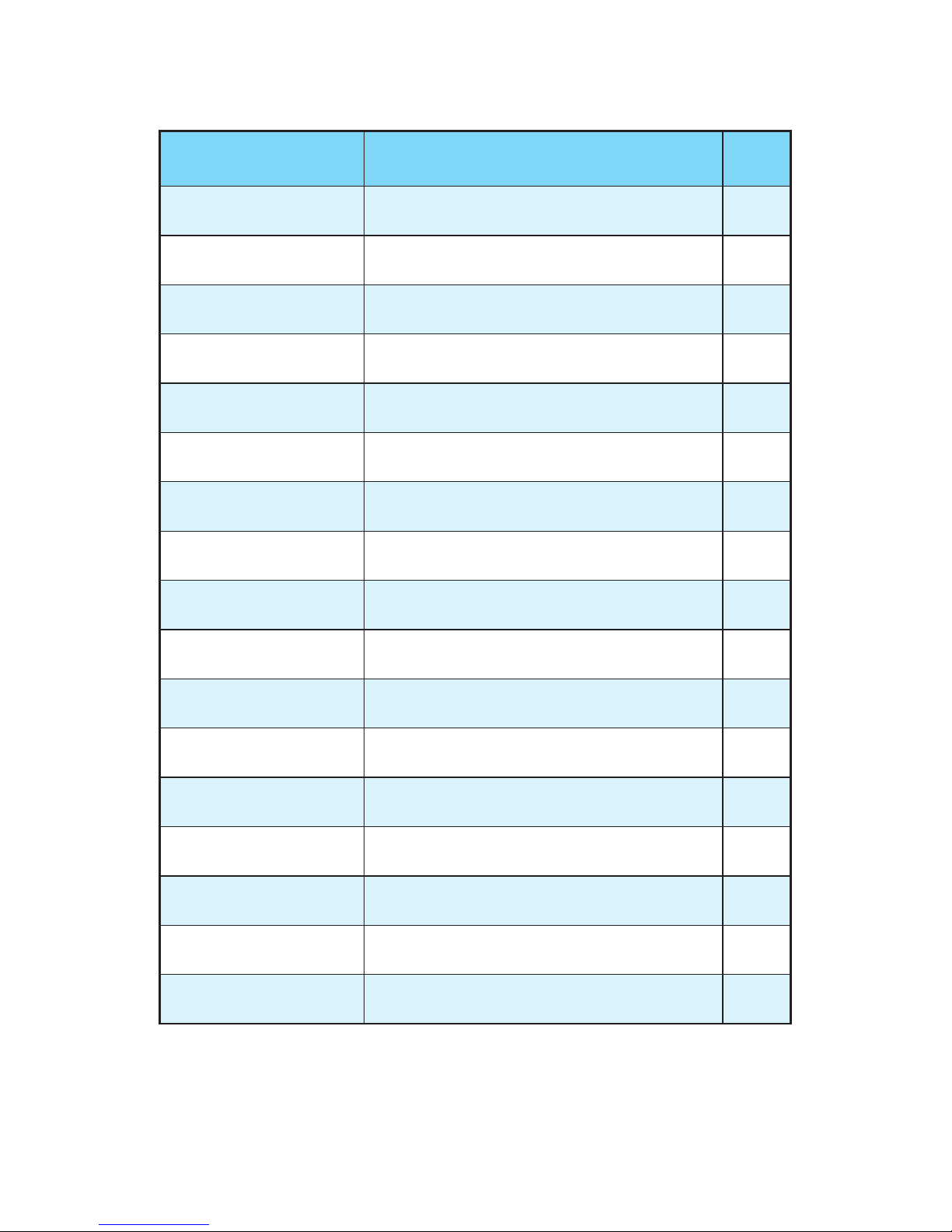
22
Overview of Components
Component Contents
Port Name Port Type Page
CPUFAN1,SYSFAN1~2 Fan Connectors 29
CPU Socket LGA1151 CPU Socket 23
DIMM1~4 DIMM Slots 24
EZ Debug LED Debug LED indicators 31
JAUD1 Front Audio Connector 28
JBAT1 Clear CMOS (Reset BIOS) Jumper 30
JCI1 Chassis Intrusion Connector 31
JCOM1 Serial Port Connector 28
JFP1, JFP2 Front Panel Connectors 26
JLPT1 Parallel Port Connector 30
JPWR1~2 Power Connectors 26
JTPM1 TPM Module Connector 28
JUSB1 USB 3.1 Gen1 Connector 27
JUSB2~3 USB 2.0 Connectors 27
PCI_E1~3 PCIe Expansion Slots 25
SATA1~6 SATA 6Gb/s Connectors 25
SE1_21 SATAe Connector 25

23
Overview of Components
CPU Socket
Introduction to the LGA 1151 CPU
The surface of the LGA 1151 CPU has
two notches and a golden triangle to
assist in correctly lining up the CPU for
motherboard placement. The golden
triangle is the Pin 1 indicator.
Important
y
Always unplug the power cord from the power outlet before installing or removing
the CPU.
y
Please retain the CPU protective cap after installing the processor. MSI will deal
with Return Merchandise Authorization (RMA) requests if only the motherboard
comes with the protective cap on the CPU socket.
y
When installing a CPU, always remember to install a CPU heatsink. A CPU heatsink
is necessary to prevent overheating and maintain system stability.
y
Confirm that the CPU heatsink has formed a tight seal with the CPU before booting
your system.
y
Overheating can seriously damage the CPU and motherboard. Always make sure
the cooling fans work properly to protect the CPU from overheating. Be sure to
apply an even layer of thermal paste (or thermal tape) between the CPU and the
heatsink to enhance heat dissipation.
y
Whenever the CPU is not installed, always protect the CPU socket pins by covering
the socket with the plastic cap.
y
If you purchased a separate CPU and heatsink/ cooler, Please refer to the
documentation in the heatsink/ cooler package for more details about installation.
y
This motherboard is designed to support overclocking. Before attempting to
overclock, please make sure that all other system components can tolerate
overclocking. Any attempt to operate beyond product specifications is not
recommended. MSI® does not guarantee the damages or risks caused by
inadequate operation beyond product specifications.
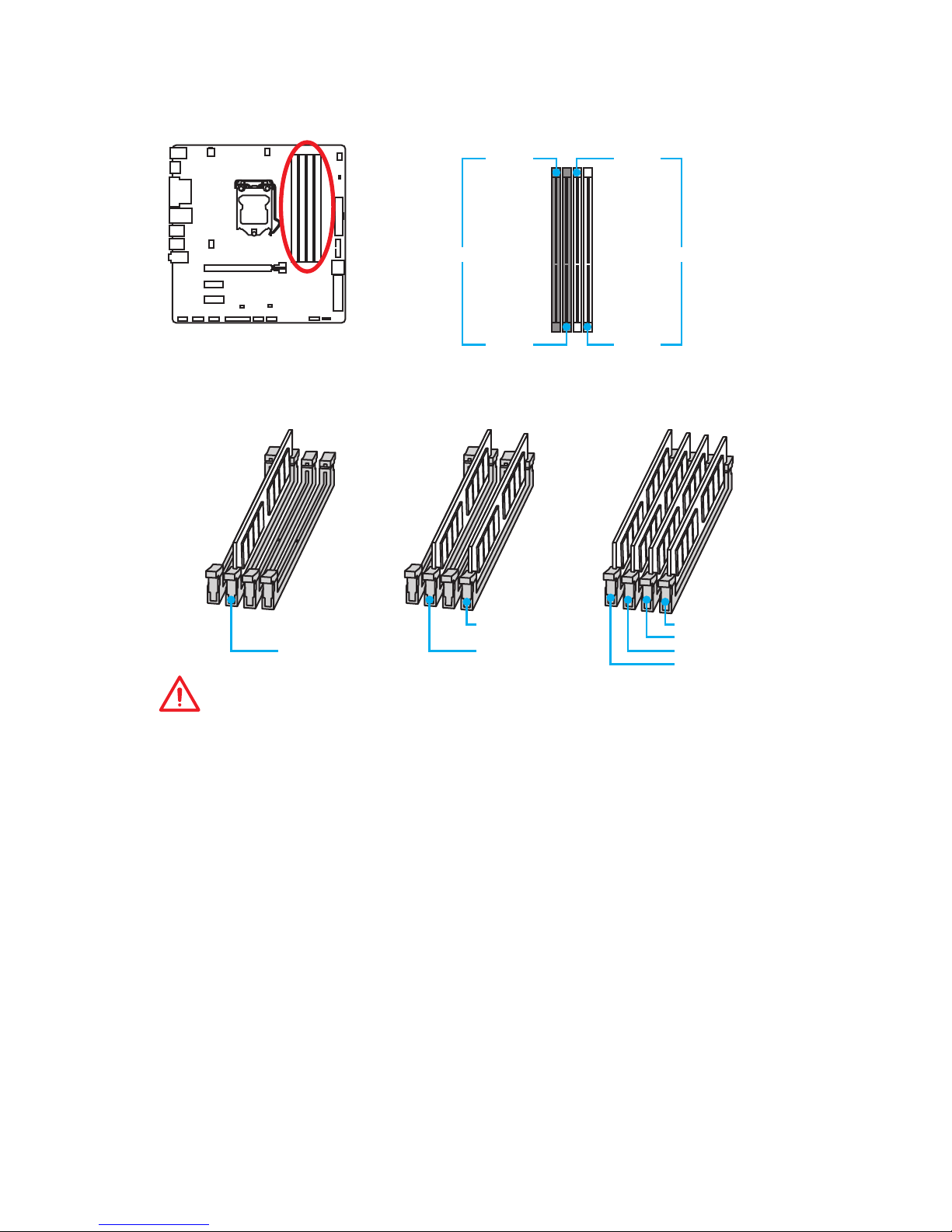
24
Overview of Components
DIMM Slots
DIMM1 DIMM3
Channel A Channel B
DIMM2 DIMM4
Memory module installation recommendation
DIMM4 DIMM4
DIMM3
DIMM2 DIMM2 DIMM2
DIMM1
Important
y
Always insert memory modules in the DIMM2 slot first.
y
Due to chipset resource usage, the available capacity of memory will be a little less
than the amount of installed.
y
Based on Intel CPU specification, the Memory DIMM voltage below 1.35V is
suggested to protect the CPU.
y
Please note that the maximum capacity of addressable memory is 4GB or less
for 32-bit Windows OS due to the memory address limitation. Therefore, we
recommended that you to install 64-bit Windows OS if you want to install more than
4GB memory on the motherboard.
y
It is recommended to use a more efficient memory cooling system for full DIMMs
installation or overclocking.
y
The stability and compatibility of installed memory module depend on installed CPU
and devices when overclocking.
