Page 1
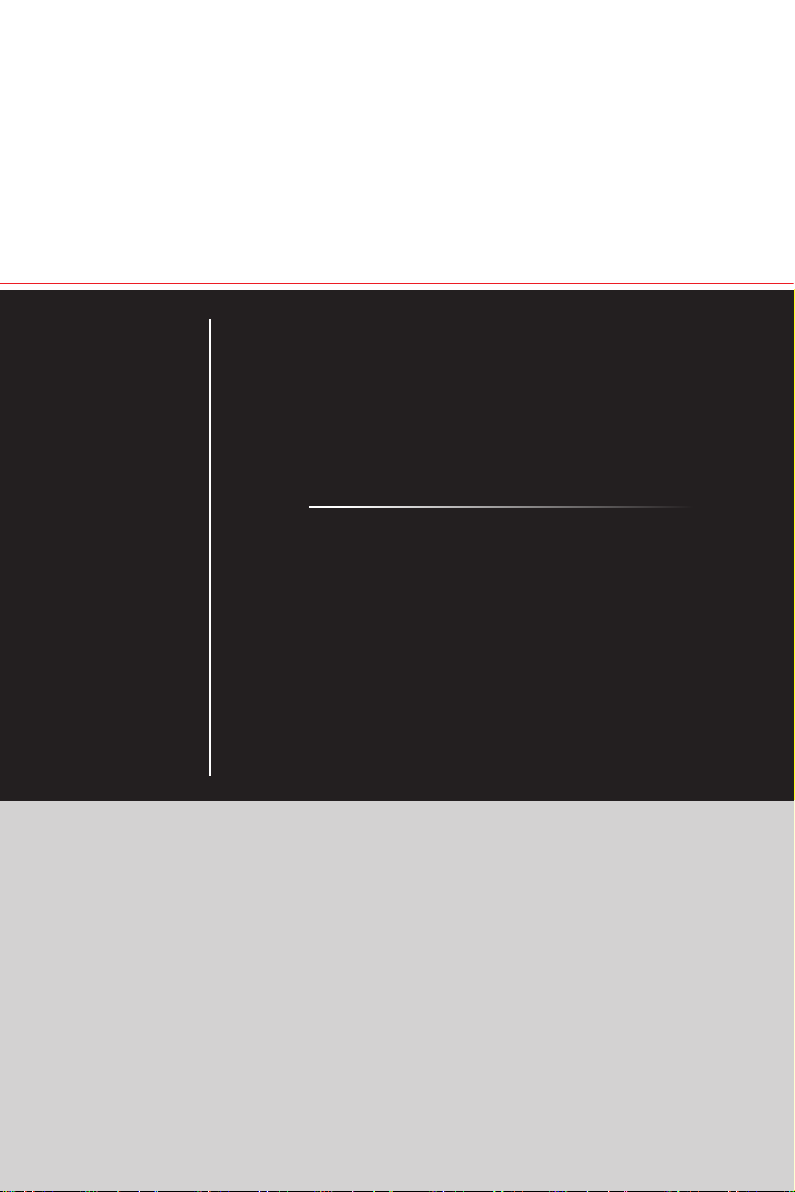
Optix Series
LCD Monitor
Optix MAG241C (3EA21)
Optix MAG241CP (3EA24)
Optix MAG241CR (3EA25)
Optix MAG241CV (3EA21)
Optix MAG271C (3FA61)
Optix MAG271CP (3FA64)
Optix MAG271CR (3FA65)
Optix MAG271CV (3FA61)
Page 2
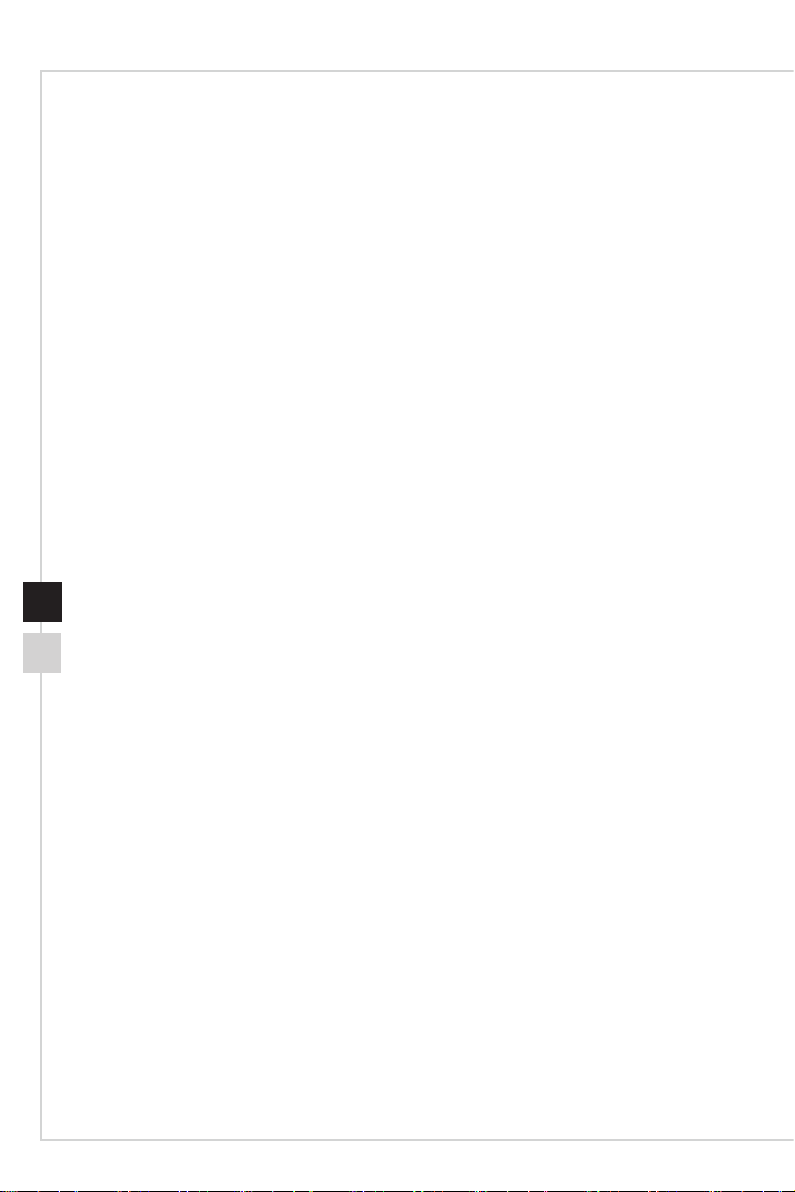
Contents
Copyright and Trademarks Notice ��������������������������������������������������������������������������iii
Revision ������������������������������������������������������������������������������������������������������������������iii
Technical Support ���������������������������������������������������������������������������������������������������iii
Safety Instructions ���������������������������������������������������������������������������������������������������iv
CE Conformity ���������������������������������������������������������������������������������������������������������vi
FCC-B Radio Frequency Interference Statement ���������������������������������������������������vi
WEEE Statement ���������������������������������������������������������������������������������������������������vii
Chemical Substances Information �������������������������������������������������������������������������vii
RoHS Statement ����������������������������������������������������������������������������������������������������vii
Getting Started �������������������������������������������������������������������������������1-1
Package Contents ������������������������������������������������������������������������������������������������ 1-2
Installing the Monitor Stand (Optional) ����������������������������������������������������������������� 1-3
Adjusting the Monitor ������������������������������������������������������������������������������������������� 1-5
Monitor Overview ������������������������������������������������������������������������������������������������� 1-6
Connecting the Monitor to PC ������������������������������������������������������������������������������ 1-8
OSD Setup ��������������������������������������������������������������������������������������2-1
Navi Key ��������������������������������������������������������������������������������������������������������������� 2-2
OSD Setup via Navi Key �������������������������������������������������������������������������������������� 2-5
Appendix ���������������������������������������������������������������������������������������A-1
Specications �������������������������������������������������������������������������������������������������������A-2
Preset Display Modes ������������������������������������������������������������������������������������������A-5
Troubleshooting ���������������������������������������������������������������������������������������������������A-6
Page 3
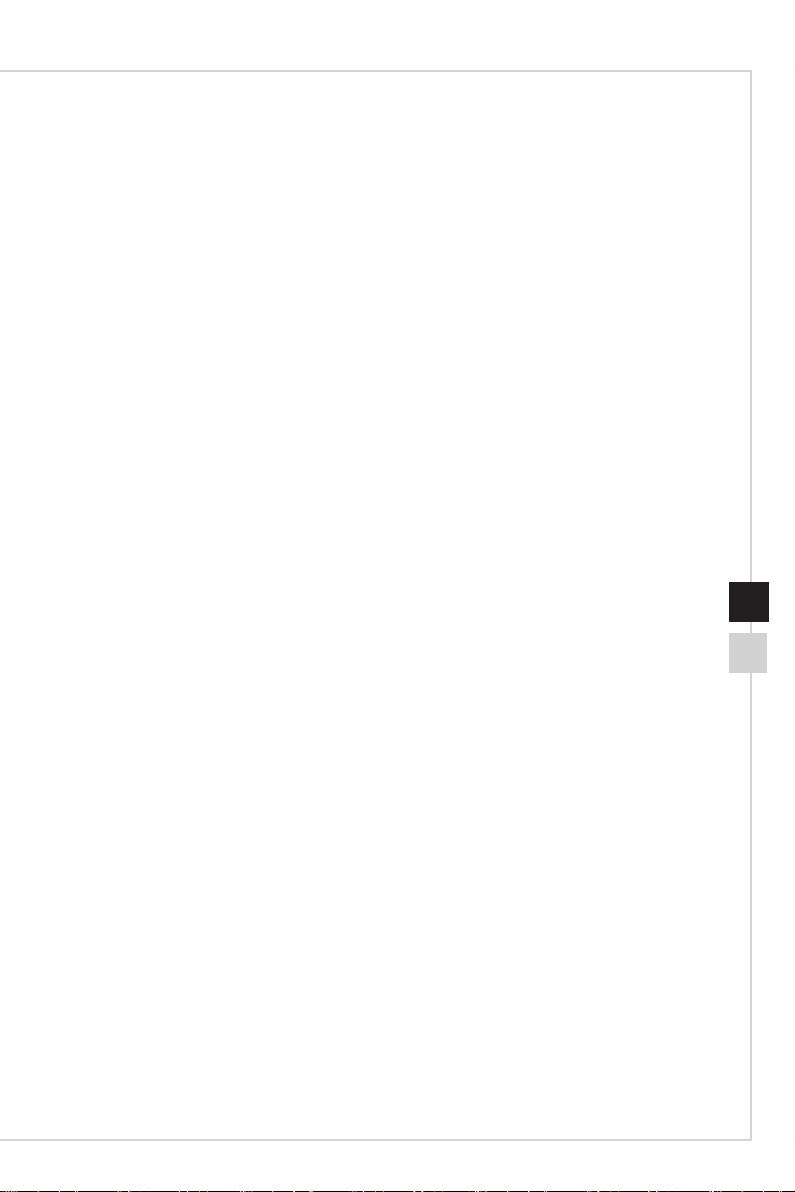
Preface
Copyright and Trademarks Notice
Copyright © Micro-Star Int’l Co�, Ltd� All rights reserved� The MSI logo used is a registered
trademark of Micro-Star Int’l Co�, Ltd� All other marks and names mentioned may be
trademarks of their respective owners� No warranty as to accuracy or completeness is
expressed or implied� MSI reserves the right to make changes to this document without
prior notice�
Revision
Revision Date
V1�0 2019/06
Technical Support
If a problem arises with your product and no solution can be obtained from the user’s
manual, please contact your place of purchase or local distributor� Alternatively, please
visit https://www�msi�com/support/ for further guidance�
iiiii
Page 4
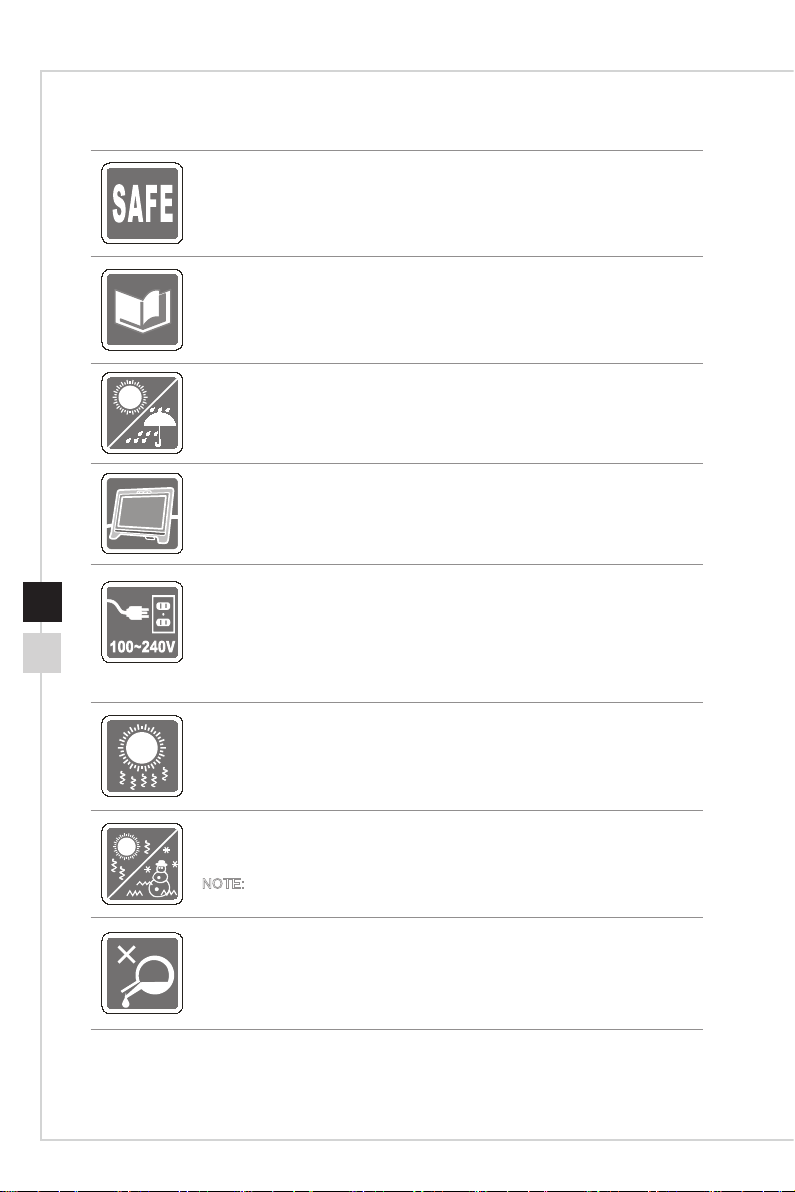
Safety Instructions
◙ Read the safety instructions carefully and thoroughly�
◙ All cautions and warnings on the device or user’s manual should be noted�
◙ Refer servicing to qualied personnel only.
Keep the User’s Guide that comes with the package for future reference�
To prevent re or shock hazard, keep this device away from humidity and high
temperature�
Lay this device on a reliable at surface before setting it up.
◙ Make sure that the power voltage is within its safety range and has been
adjusted properly to the value of 100~240V before connecting the device to
the power outlet� Do not disable the protective earth pin from the plug� The
device must be connected to an earthed mains socket-outlet�
◙ Always disconnect the power cord or switch the wall socket o if the device
would be left unused for a certain time to achieve zero energy consumption.
The ventilator on the device is used for air convection and to prevent the device
from overheating� Do not cover the ventilator�
Do not leave the device in an unconditioned environment with a storage
temperature above 60OC or below -20OC, which may damage the device�
NOTE: The maximum operating temperature is around 40OC�
When cleaning the device, be sure to remove the power plug� Use a piece of soft
cloth rather than industrial chemical to clean the device� Never pour any liquid
into the opening; that could damage the device or cause electric shock�
Page 5
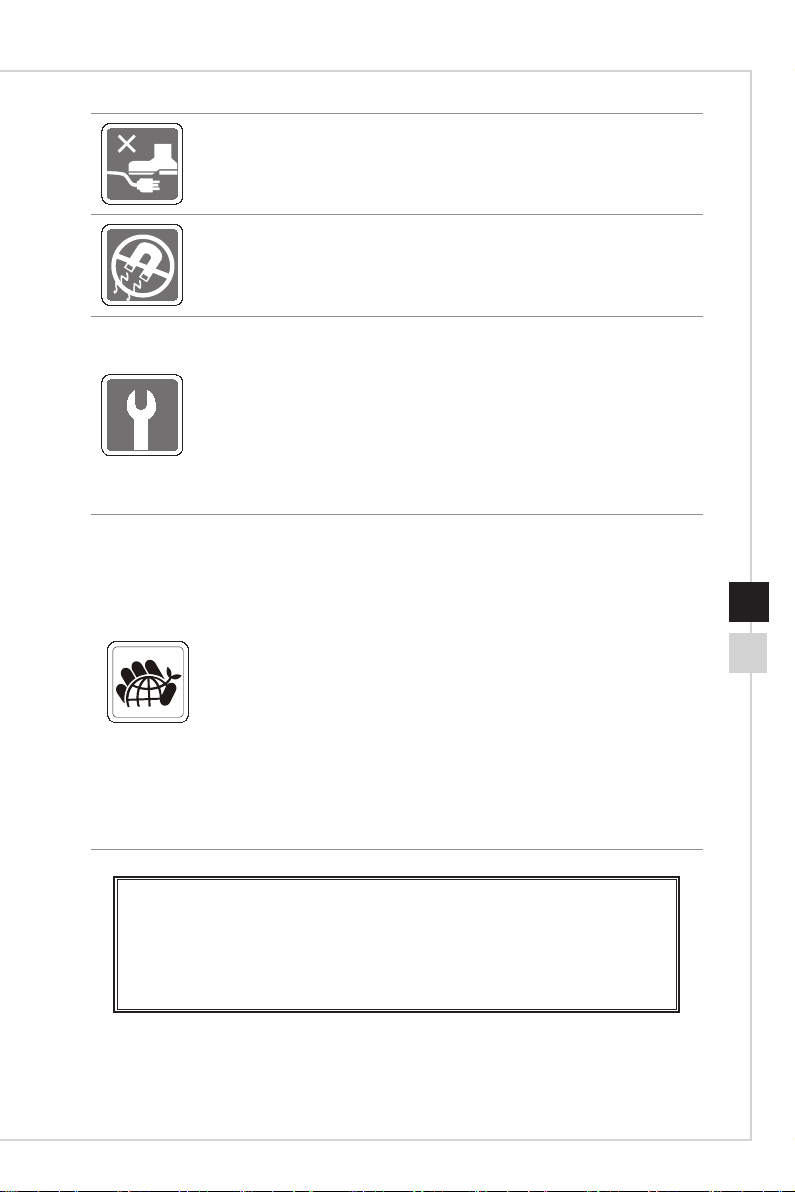
Preface
Place the power cord in a way that people are unlikely to step on it� Do not place
anything on the power cord�
Always keep strong magnetic or electrical objects away from the device�
If any of the following situations arises, get the device checked by service
personnel:
◙ The power cord or plug is damaged�
◙ Liquid has penetrated into the device�
◙ The device has been exposed to moisture�
◙ The device does not work well or you can not get it work according to user’s
manual�
◙ The device has dropped and damaged�
◙ The device has obvious sign of breakage�
Green Product Features
◙ Reduced energy consumption during use and stand-by
◙ Limited use of substances harmful to the environment and health
◙ Easily dismantled and recycled
◙ Reduced use of natural resources by encouraging recycling
◙ Extended product lifetime through easy upgrades
◙ Reduced solid waste production through take-back policy
Environmental Policy
◙ The product has been designed to enable proper reuse of parts and
recycling and should not be thrown away at its end of life�
◙ Users should contact the local authorized point of collection for recycling
and disposing of their end-of-life products�
◙ Visit the MSI website and locate a nearby distributor for further recycling
information�
◙ Users may also reach us at gpcontdev@msi�com for information regarding
proper disposal, take-back, recycling, and disassembly of MSI products�
viv
★ Warning! Overuse of screens is likely to aect eyesight.
★ Recommendations:
1� Take a 10-minute break for every 30 minutes of screen time�
2� Children under 2 years of age should have no screen time� For children aged
2 years and over, screen time should be limited to less than one hour per day�
Page 6
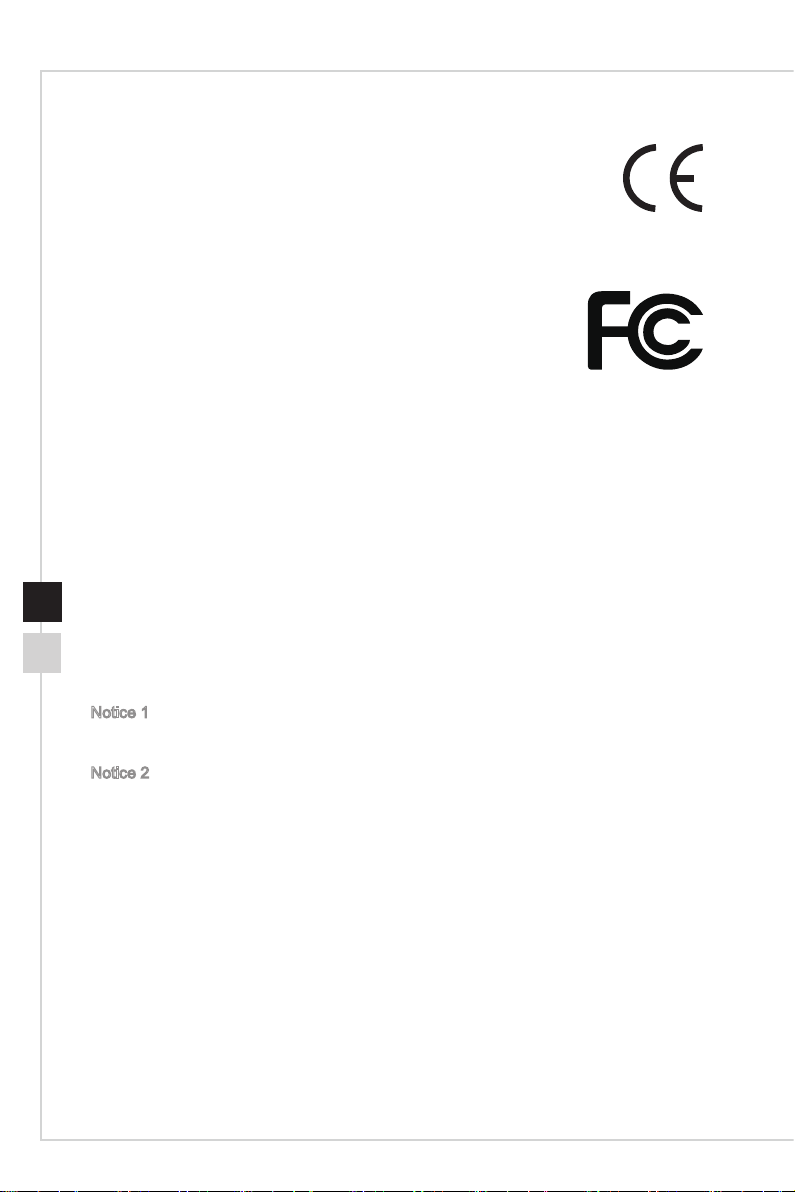
CE Conformity
This device complies with the requirements set out in the Council
Directive on the Approximation of the Laws of the Member States relating
to Electromagnetic Compatibility (2014/30/EU), Low-voltage Directive
(2014/35/EU), ErP Directive (2009/125/EC) and RoHS directive (2011/65/
EU)� This product has been tested and found to comply with the harmonized standards
for Information Technology Equipment published under Directives of Ocial Journal of
the European Union�
FCC-B Radio Frequency Interference Statement
This equipment has been tested and found to comply with the limits for a Class B digital
device, pursuant to Part 15 of the FCC Rules� These limits are designed to provide
reasonable protection against harmful interference in a residential installation� This
equipment generates, uses and can radiate radio frequency energy and, if not installed
and used in accordance with the instruction manual, may cause harmful interference to
radio communications� However, there is no guarantee that interference will not occur
in a particular installation� If this equipment does cause harmful interference to radio or
television reception, which can be determined by turning the equipment o and on, the
user is encouraged to try to correct the interference by one or more of the measures
listed below:
■ Reorient or relocate the receiving antenna�
■ Increase the separation between the equipment and receiver�
■ Connect the equipment into an outlet on a circuit dierent from that to which
the receiver is connected�
■ Consult the dealer or an experienced radio/television technician for help�
Notice 1
The changes or modications not expressly approved by the party responsible for
compliance could void the user’s authority to operate the equipment�
Notice 2
Shielded interface cables and AC power cord, if any, must be used in order to comply
with the emission limits�
This device complies with Part 15 of the FCC Rules� Operation is subject to the following
two conditions:
1� this device may not cause harmful interference, and
2� this device must accept any interference received, including interference that may
cause undesired operation�
MSI Computer Corp�
901 Canada Court, City of Industry, CA 91748, USA
(626)913-0828
www�msi�com
Page 7
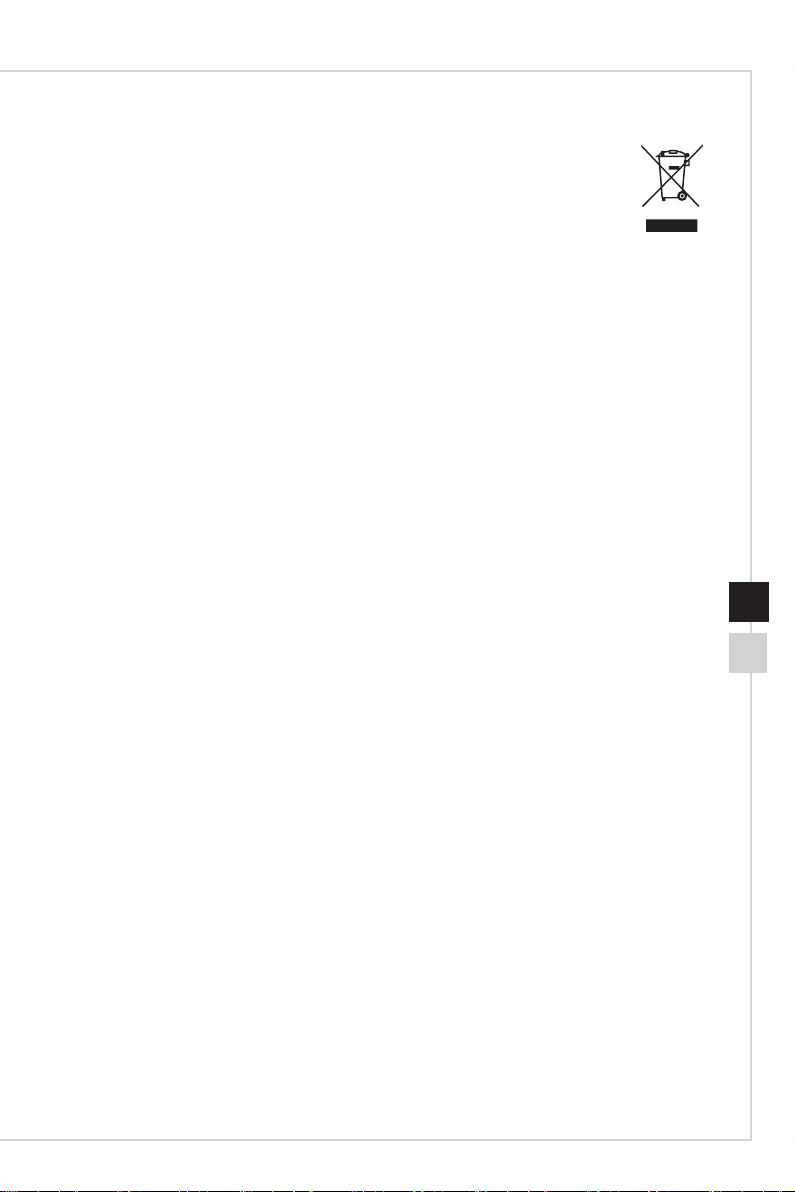
Preface
WEEE Statement
Under the European Union (“EU”) Directive on Waste Electrical and
Electronic Equipment, Directive 2012/19/EU, which takes eect on August
13, 2005, products of “electrical and electronic equipment” cannot be
discarded as municipal waste anymore and manufacturers of covered
electronic equipment will be obligated to take back such products at the end
of their useful life�
Chemical Substances Information
In compliance with chemical substances regulations, such as the EU REACH Regulation
(Regulation EC No� 1907/2006 of the European Parliament and the Council), MSI
provides the information of chemical substances in products at:
https://www�msi�com/html/popup/csr/evmtprtt_pcm�html
RoHS Statement
Japan JIS C 0950 Material Declaration
A Japanese regulatory requirement, dened by specication JIS C 0950, mandates
that manufacturers provide material declarations for certain categories of electronic
products oered for sale after July 1, 2006.
https://www�msi�com/html/popup/csr/cemm_jp�html
https://tw�msi�com/html/popup/csr_tw/cemm_jp�html
viivi
India RoHS
This product complies with the "India E-waste (Management and Handling) Rule 2016"
and prohibits use of lead, mercury, hexavalent chromium, polybrominated biphenyls
or polybrominated diphenyl ethers in concentrations exceeding 0�1 weight % and 0�01
weight % for cadmium, except for the exemptions set in Schedule 2 of the Rule�
Turkey EEE Regulation
Conforms to the EEE Regulations of the Republic Of Turkey
Ukraine Restriction of Hazardous Substances
The equipment complies with requirements of the Technical Regulation, approved by
the Resolution of Cabinet of Ministry of Ukraine as of December 3, 2008 № 1057,
in terms of restrictions for the use of certain dangerous substances in electrical and
electronic equipment�
Vietnam RoHS
As from December 1, 2012, all products manufactured by MSI comply with Circular
30/2011/TT-BCT temporarily regulating the permitted limits for a number of hazardous
substances in electronic and electric products�
Page 8
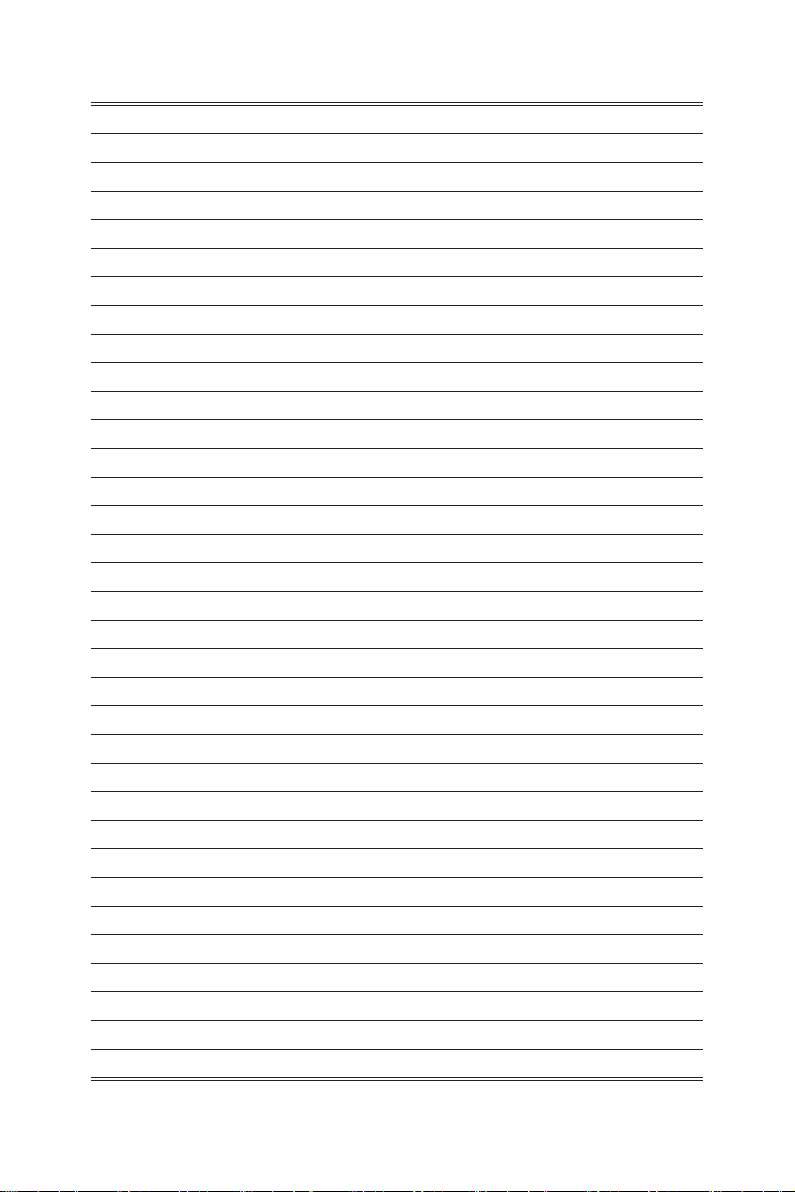
Page 9
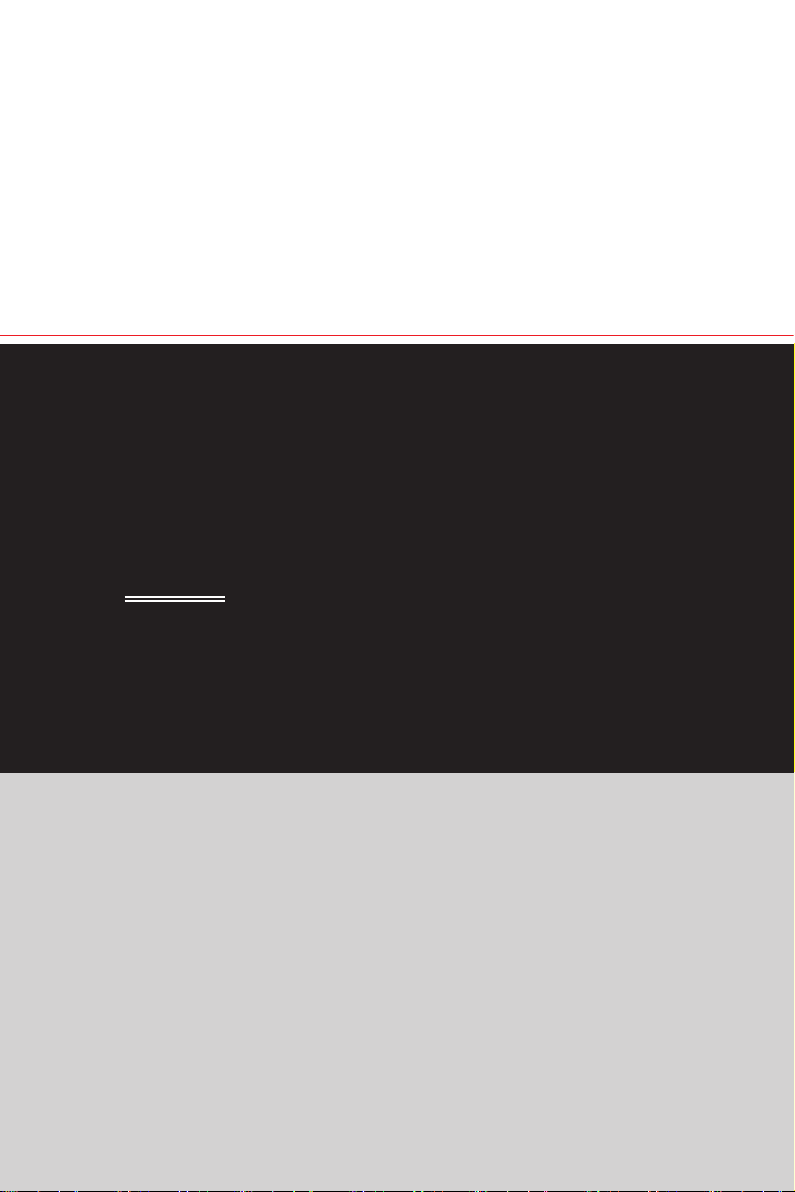
1
Getting Started
This chapter provides you with the information on hardware setup procedures�
While connecting devices, be careful in holding the devices and use a
grounded wrist strap to avoid static electricity�
IMPORTANT
•
The illustrations are for reference only� Your monitor may vary in appearance�
•
Do not use any sharp objects on the monitor�
Page 10
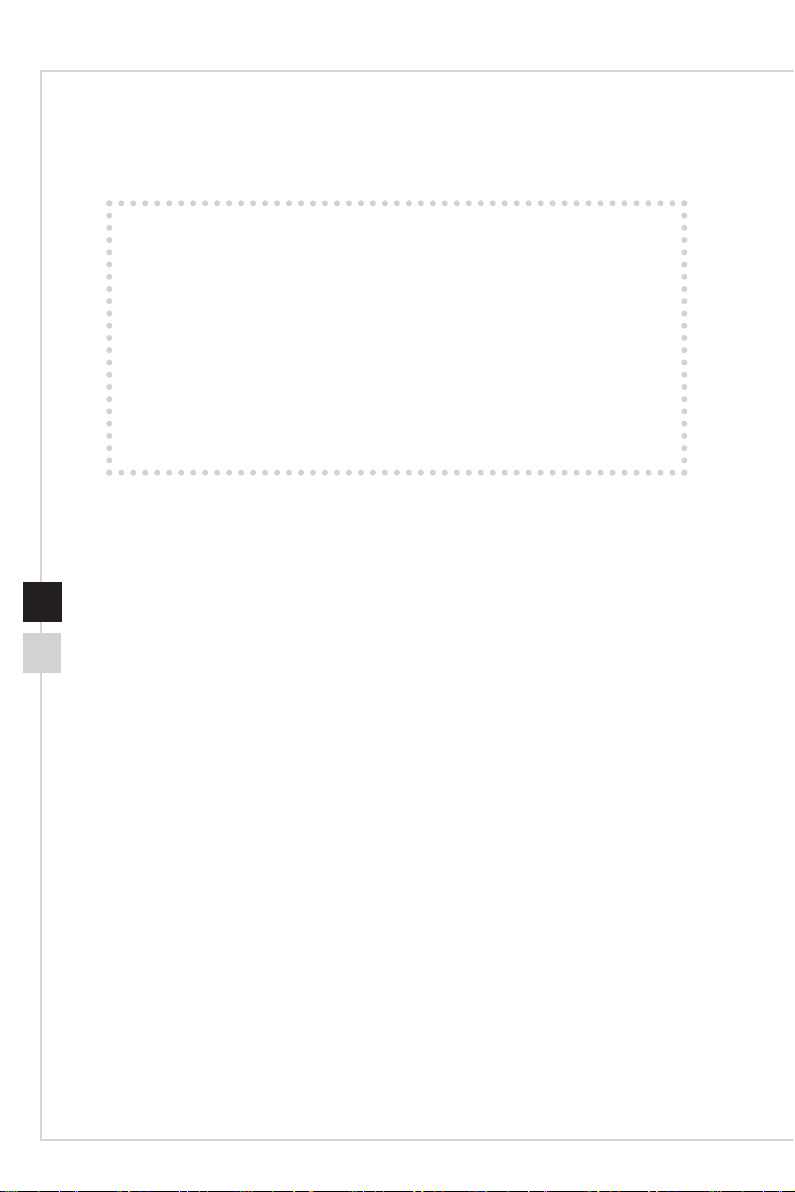
Package Contents
1. Monitor
2. Stand
3. Stand Base with Screw
4. Power Cord
5. HDMI Cable
6. DisplayPort Cable (Optional)
7. USB Upstream Cable (to enable the USB ports on the monitor)
8. Quick Start Guide
9. Warranty Card
10. User Manual
* Contact your place of purchase or local distributor if any of the items is damaged or
missing.
* Package contents may vary by country.
Page 11

Installing the Monitor Stand (Optional)
h MAG241C/ MAG241CV/ MAG271C/ MAG271CV
1� Lay the monitor on a reliable at surface.
2� Connect the base to the stand�
3� Tighten the base screw to secure the base�
1
Getting Started
2
1-31-2
3
Page 12

h MAG241CP/ MAG241CR/ MAG271CP/ MAG271CR
1� Fit the stand to the monitor�
2� Connect the base to the stand�
3� Tighten the base screw to secure the base�
1
2
3
IMPORTANT
Place the monitor on a soft, protected surface to avoid scratching the display panel�
Page 13

Getting Started
Adjusting the Monitor
This monitor is designed to maximize your viewing comfort with its adjustment
capabilities such as tilt and lift�
IMPORTANT
Avoid touching the display panel when adjusting the monitor�
130mm
1-51-4
Optix MAG241CR
Optix MAG241CP
Optix MAG271CR
Optix MAG271CP
Optix MAG241C
Optix MAG241CR
Optix MAG241CP
Optix MAG241CV
Optix MAG271C
Optix MAG271CR
Optix MAG271CP
Optix MAG271CV
Page 14

Monitor Overview
1
Power Button
HDMI1 HDMI2 DP
1
6
973 54 8
10
2
Navi Key
2
3
HDMI Port
4
HDMI Port
DisplayPort
5
Headphone Jack
6
USB 2�0 Type A Downstream Port
7
Page 15

USB 2�0 Type A Downstream Port
8
USB 2�0 Type B Upstream Port
9
For USB Upstream Cable�
IMPORTANT
Check the package for USB Upstream
Cable and connect it to the PC and
monitor� Once this cable is connected, the
USB Type A Downstream Ports on the
monitor will be ready for use�
Kensington Lock
10
Getting Started
To PC
To Monitor
1-71-6
Page 16

Connecting the Monitor to PC
1� Turn o your computer.
2� Connect the HDMI/DisplayPort cable from the monitor to your computer�
3� Connect the power cord to the monitor power jack� (Figure A)
4� Plug the power cord into the electrical outlet� (Figure B)
5� Turn on the monitor� (Figure C)
6� Select your Input Source at OSD menu and power on the computer�
A
~
B
C
Page 17

OSD Setup
This chapter provides you with essential information on OSD Setup�
IMPORTANT
All information is subject to change without prior notice�
2
Page 18

2-2
Navi Key
The monitor comes with a Navi Key, a multi-directional control that helps navigate the
On-Screen Display (OSD) menu�
Navi Key
The Navi Key default settings are as follows�
Navi Key Hot Key
(When OSD menu is OFF)
Middle Button OSD Main Menu ■ Entering submenus
Basic Operations
(When OSD menu is ON)
■ Conrming a selection or
setting
Page 19

OSD Setup
Navi Key Hot Key
(When OSD menu is OFF)
Up Game Mode ■ Press Middle
Button to conrm
selection and exit�
■ Press Up and
Down Buttons to
adjust�
■ Press Left Button
to cancel preview
and exit without
applying mode
eect.
Down Screen Assistance ■ Press Middle
Button to conrm
selection and exit�
■ Press Up and
Down Buttons to
adjust�
■ Press Left Button
to cancel preview
and exit�
Left Alarm Clock ■ Press Middle
Button to conrm
selection and exit�
■ Press Up and
Down Buttons to
select�
■ Press Left Button
to cancel preview
and exit�
Right Input Source ■ Press Middle
Button to conrm
selection and exit�
■ Press Up and
Down Buttons to
select�
■ Press Left Button
to exit�
Basic Operations
(When OSD menu is ON)
■ Selecting function menus
and items
■ Allowing upward adjustment
in function values
■ Selecting function menus
and items
■ Allowing downward
adjustment in function values
■ Selecting function menus
and items
■ Exiting the current menu
2-3
■ Selecting function menus
and items
■ Entering submenus
Page 20

Users may enter the OSD Menu to customize their own Navi Key Hot Keys.
More Hot Key options are as below�
Navi Key Hot Key Options Operations
Brightness ■ Press Middle Button to save value and exit�
■ Press Up and Down Buttons to adjust�
■ Press Left Button to cancel preview and exit�
■ Brightness default for FHD is 80�
2-4
Refresh Rate ■ Press Middle Button to conrm selection and
exit�
■ Press Right Button to turn on and Left Button to
turn o the Refresh Rate.
Page 21

OSD Setup
OSD Setup via Navi Key
Press the Middle button of Navi Key to launch the On-Screen Display (OSD) main
menu� Use the Up, Down, Left, Right buttons to tune the desired function menus to
suit your personal preferences�
h GAMING
1st Level Menu 2nd/3rd Level Menu Description
Game Mode User Default mode� All items can be adjusted by
users�
FPS All items can be adjusted, except for Black
Tuner, Image Enhancement, Brightness and
Contrast�
Racing All items can be adjusted, except for
Brightness, Contrast and Image Enhancement�
RTS All items can be adjusted, except for
Brightness, Contrast and Image Enhancement�
RPG All items can be adjusted, except for
Brightness, Contrast, Black Tuner and Image
Enhancement�
■ Use Up or Down Button to select and preview mode eects.
■ Press the Middle Button to conrm and apply your mode type.
Black Tuner 0-20 ■ Use Up or Down Button to adjust the value�
■ This function improves background
brightness and is recommended for FPS
games�
2-5
Page 22

2-6
1st Level Menu 2nd/3rd Level Menu Description
Response Time Normal ■ Users can adjust Response Time in any
Fast
Fastest
Anti Motion Blur
Refresh Rate Location Left Top ■ Users can adjust Refresh Rate in any Mode�
Alarm Clock Location Left Top ■ Users can adjust Alarm Clock in any Mode�
Screen
Assistance
(OFF)
(ON)
Right Top
Left Bottom
Right Bottom
OFF
ON
Right Top
Left Bottom
Right Bottom
OFF
15:00 00:01~99:59
30:00
45:00
60:00
None ■ Users can adjust Screen Assistance in any
Mode�
■ When Response Time is set to Fastest with
at least 75Hz Screen Refresh Rate, Anti
Motion Blur will be automatically enabled�
■ When Screen Refresh Rate is lower than
75HZ, “Fastest” will be grayed out�
■ This function is recommended for FPS and
Racing games�
■ Brightness cannot be adjusted when Anti
Motion Blur is set to ON�
■ When Response Time is set to Fastest with
at least 75Hz Screen Refresh Rate, Anti
Motion Blur will be automatically enabled�
■ When Screen Refresh Rate is lower than
75HZ, Anti Motion Blur cannot be enabled
and Response Time cannot be set to
Fastest�
■ When Anti Motion Blur is enabled, HDCR
cannot be enabled and will be grayed out�
■ This function is recommended for cinema,
FPS and Racing games�
■ When FreeSync is enabled, Anti Motion Blur
will be grayed out�
■ Default Refresh Rate Location is Left
Bottom� Location is adjustable in OSD
Menu. Press the Middle Button to conrm
and apply your Refresh Rate Location�
■ This monitor follows and works at the
Operating System’s preset Screen Refresh
Rate�
■ After setting the time, press the Middle
Button to activate the timer�
■ Default Alarm Clock Location is Left Top�
Users can select their own location�
Mode�
■ Screen Assistance default is None�
Page 23

OSD Setup
1st Level Menu 2nd/3rd Level Menu Description
FreeSync
(OFF)
(ON)
■ FreeSync prevents screen tearing�
■ HDMI default is ON but grayed out (cannot
be changed)�
■ DisplayPort default is ON and can be
adjusted ON/OFF in any mode, any
resolution, any input source and any screen
refresh rate�
■ When FreeSync is enabled, Anti Motion Blur
will be grayed out�
h Professional
1st Level Menu 2nd Level Menu Description
Pro Mode User Default mode� All items can be adjusted by users�
Eye Saver
HDCR
Reader All items can be adjusted, except for Brightness,
Cinema All items can be adjusted, except for Brightness,
Designer All items can be adjusted, except for Black Tuner,
■ Use Up or Down Button to select and preview mode eects.
■ Press the Middle Button to conrm and apply your mode type.
(OFF)
(ON)
(OFF)
(ON)
Contrast and Eye Saver�
Contrast and Image Enhancement�
Brightness and Contrast�
■ Eye Saver protects your eyes against blue light�
When enabled, Eye Saver adjusts the screen color
temperature to a more yellow glow�
■ Users can adjust Eye Saver in any Mode�
■ When Pro Mode is set to Reader, it is mandatory to
enable Eye Saver�
■ HDCR default is OFF� Users can adjust HDCR in
any Mode�
■ HDCR enhances image quality by increasing the
contrast of images�
■ When HDCR is set to ON, Brightness will be
grayed out�
■ HDCR and Anti Motion Blur cannot be enabled
simultaneously�
■ When HDCR is enabled, Anti Motion Blur cannot
be enabled and Response Time cannot be set to
Fastest�
2-7
Page 24

2-8
Anti Motion Blur
Image
Enhancement
(OFF)
(ON)
OFF ■ Image Enhancement enhances image edges to
Weak
Medium
Strong
Strongest
■ Brightness cannot be adjusted when Anti Motion
Blur is set to ON�
■ When Response Time is set to Fastest with at least
75Hz Screen Refresh Rate, Anti Motion Blur will be
automatically enabled�
■ When Screen Refresh Rate is lower than 75HZ,
Anti Motion Blur cannot be enabled and Response
Time cannot be set to Fastest�
■ When Anti Motion Blur is enabled, HDCR cannot
be enabled and will be grayed out�
■ This function is recommended for cinema, FPS and
Racing games�
■ When FreeSync is enabled, Anti Motion Blur will be
grayed out�
improve their acutance�
■ Users can adjust Image Enhancement in any
Mode�
h Image
1st Level Menu 2nd/3rd Level Menu Description
Brightness 0-100 ■ Brightness default is 80�
Contrast 0-100 ■ Contrast default is 80�
Sharpness 0-5 ■ Sharpness default is 0� Users can adjust
Color
Temperature
Screen Size 4:3 ■ Screen Size default is 16:9.
Cool ■ Color Temperature default is Normal�
Normal
Warm
Customization R (0-100)
G (0-100)
B (0-100)
■ Users can adjust Brightness in User, RTS,
RPG and Reader mode�
■ Brightness will be grayed out when Anti
Motion Blur and HDCR are enabled�
■ Users can adjust Contrast in any Mode�
Sharpness in any Mode�
■ Sharpness improves clarity and details of
images�
■ Use Up or Down Button to select and
preview mode eects.
■ Press the Middle Button to conrm and
apply your mode type�
■ Users can adjust Color Temperature in
Customization mode.
■ Customization mode default is 50/50/50.
■ Users can adjust Screen Size in any mode,
any resolution and any screen refresh rate�16:9
Page 25

h Input Source
1st Level Menu Description
HDMI1 Users can adjust Input Source in any Mode�
HDMI2
DP
h Navi Key
1st Level Menu 2nd Level Menu Description
Up OFF ■ Up Button default is Game Mode�
Brightness
Game Mode
Screen Assistance
Alarm Clock
Input Source
Refresh Rate
Down OFF
Brightness
Game Mode
Screen Assistance
Alarm Clock
Input Source
Refresh Rate
Left OFF
Brightness
Game Mode
Screen Assistance
Alarm Clock
Input Source
Refresh Rate
Right OFF
Brightness
Game Mode
Screen Assistance
Alarm Clock
Input Source
Refresh Rate
■ Down Button default is Screen Assistance�
■ Left Button default is Alarm Clock�
■ Right Button default is Input Source�
■ All Navi Key items can be adjusted via OSD Menu�
OSD Setup
2-9
Page 26

2-10
h Setting
1st Level Menu 2nd Level Menu Description
Language 繁體中文 ■ Language factory default is English�
English
Français
Deutsch
Italiano
Español
한국어
日本語
Русский
Português
简体中文
ไทย
Bahasa Indonesia
Türkçe
یسراف
Ting Vit
עברית
বাংলা
يِبَرَع
ّ
(More languages
coming soon)
Transparency 0~5 Transparency default is 0� Users can adjust
OSD Time Out 5-30s OSD Time Out default is 20s� Users can adjust OSD
RGB LED OFF RGB LED default is On� Users can adjust RGB LED to
ON
Reset YES Users can Reset and restore settings to original OSD
NO
■ Users have to press the Middle Button to conrm and
apply the Language setting�
■ Language is an independent setting� Users’ own
language setting will override the factory default�
When users set Reset to Yes, Language will not be
changed�
Transparency in any Mode�
Time Out in any Mode�
On or O (For MAG241CR and MAG271CR only).
Default in any Mode�
Page 27

Appendix
IMPORTANT
All information is subject to change without prior notice�
A
Page 28

Specications
Model MAG241C
MAG241CV
Size 23�6 inch 27 inch
Curvature 1500R 1800R
Panel Type VA
Resolution 1920 x 1080@144Hz
Aspect Ratio 16:9
Brightness (nits) 300 (max)
Contrast Ratio 3000:1
Refresh Rate 144Hz
Response Time 1ms (MPRT)
Input Interface HDMI x2, DP x1
I/O ■ HDMI x2
■ Display Port x1
■ USB 2�0 Type A x2 (Rear side)
■ USB 2�0 Type B x1 (Rear side for PC to Monitor)
■ Digital Audio Output x1
View Angles 178°(H) , 178°(V)
DCI-P3/ sRGB 90%/ 115% 90%/ 115%
Surface Treatment Anti-glare
Display Colors 16�7M
Power Type Internal Power
Power Consumption (Typical) 45W 55W
Power Input 100~240Vac, 50~60Hz, 1.5A
Adjustment (Tilt) -5° ~ 20°
Kensington Lock Yes
VESA Mounting ■ Plate Type: 100 x 100 mm
■ Screw Type: M4x10 mm
▶ Thread Diameter: 4 mm
▶ Thread Pitch: 0�7 mm
▶ Thread Length: 10 mm
Dimension (W x H x D) 536�4 x 411�5 x 225�2 mm 612�0 x 451�8 x 225�2 mm
Net Weight 4�2 kg (net), 6�4 kg (gross) 5�6 kg (net), 8�0 kg (gross)
Environment Operating Temperature: 0°C to 40°C
Humidity: 20% to 90%, non-condensing
Altitude: 0 ~ 5000m
Storage Temperature: -20°C to 60°C
Humidity: 10% to 90%, non-condensing
MAG271C
MAG271CV
Page 29

Appendix
Model MAG241CR
MAG241CP
Size 23�6 inch 27 inch
Curvature 1500R 1800R
Panel Type VA
Resolution 1920 x 1080@144Hz
Aspect Ratio 16:9
Brightness (nits) 300 (max)
Contrast Ratio 3000:1
Refresh Rate 144Hz
Response Time 1ms (MPRT)
Input Interface HDMI x2, DP x1
I/O ■ HDMI x2
View Angles 178°(H) , 178°(V)
DCI-P3/ sRGB 90%/ 115% 90%/ 115%
Surface Treatment Anti-glare
Display Colors 16�7M
Power Type Internal Power
Power Consumption (Typical) 47W 57W
Power Input 100~240Vac, 50~60Hz, 1.5A
Adjustment (Tilt) -5° ~ 20°
Adjustment (Height) 0 ~ 130mm
Kensington Lock Yes
VESA Mounting ■ Plate Type: 100 x 100 mm
Dimension (W x H x D)
Net Weight 5�1 kg (net), 7�3 kg (gross) 6�4 kg (net), 9�1 kg (gross)
■ Display Port x1
■ USB 2�0 Type A x2 (Rear side)
■ USB 2�0 Type B x1 (Rear side for PC to Monitor)
■ Digital Audio Output x1
■ Screw Type: M4x10 mm
▶ Thread Diameter: 4 mm
▶ Thread Pitch: 0�7 mm
▶ Thread Length: 10 mm
536�4 x 531�2 x 231�2 mm (max) 612�0 x 560�0 x 266�5 mm (max)
MAG271CR
MAG271CP
A-3A-2
Page 30

Environment Operating Temperature: 0°C to 40°C
Humidity: 20% to 90%, non-condensing
Altitude: 0 ~ 5000m
Storage Temperature: -20°C to 60°C
Humidity: 10% to 90%, non-condensing
LED Control Mystic light LED support RGB LED
(MAG241CR/ MAG271CR)
Page 31

Preset Display Modes
Appendix
MAG241C
MAG241CP
Standard Resolution
VGA 640x480 @60Hz V
640x480 @67Hz V
640x480 @72Hz V
640x480 @75Hz V
Dos-Mode 720x400@70Hz V
SVGA 800x600 @56Hz V
800x600 @60Hz V
800x600 @72Hz V
800x600 @75Hz V
XGA 1024x768 @60Hz V
1024x768 @70Hz V
1024x768 @75Hz V
XGA+ 1152x864 @75Hz V
SXGA 1280x1024 @60Hz V
1280x1024 @75Hz V
WXGA 1280x720 @60Hz V
VESA 1280x960 @60Hz V
SDTV 640x480P @60Hz V
720x480P @60Hz V
720x576P @50Hz V
1440x480P @60HZ V
1440x576P @50HZ V
HDTV 1280x720P @50Hz V
1280x720P @60Hz V
1920x1080P @50Hz V
1920x1080P @60HZ V
WXGA+ 1440x900 @60Hz V
WSXGA+ 1680x1050 @60Hz V
Full HD 1920x1080 @60Hz V
1920x1080 @120Hz V
1920x1080 @144Hz V
MAG241CR
MAG241CV
HDMI / DP
MAG271C
MAG271CP
MAG271CR
MAG271CV
A-5A-4
Page 32

Troubleshooting
The power LED is o.
■ Press the monitor power button again�
■ Check if the monitor power cable is properly connected�
No image�
■ Check if the computer graphics card is properly installed�
■ Check if the computer and monitor are connected to electrical outlets and
are turned on�
■ Check if the monitor signal cable is properly connected�
■ The computer may be in Standby mode� Press any key to activate the
monitor�
The screen image is not properly sized or centered�
Refer to Preset Display Modes to set the computer to a setting suitable for the
monitor to display�
No Plug & Play�
■ Check if the monitor power cable is properly connected�
■ Check if the monitor signal cable is properly connected�
■ Check if the computer and graphics card are Plug & Play compatible�
The icons, font or screen are fuzzy, blurry or have color problems�
■ Avoid using any video extension cables�
■ Adjust brightness and contrast�
■ Adjust RGB color or tune color temperature�
■ Check if the monitor signal cable is properly connected�
■ Check for bent pins on the signal cable connector�
The monitor starts ickering or shows waves.
■ Change the refresh rate to match the capabilities of your monitor�
■ Update your graphics card drivers�
■ Keep the monitor away from electrical devices that may cause
electromagnetic interference (EMI)�
