Page 1
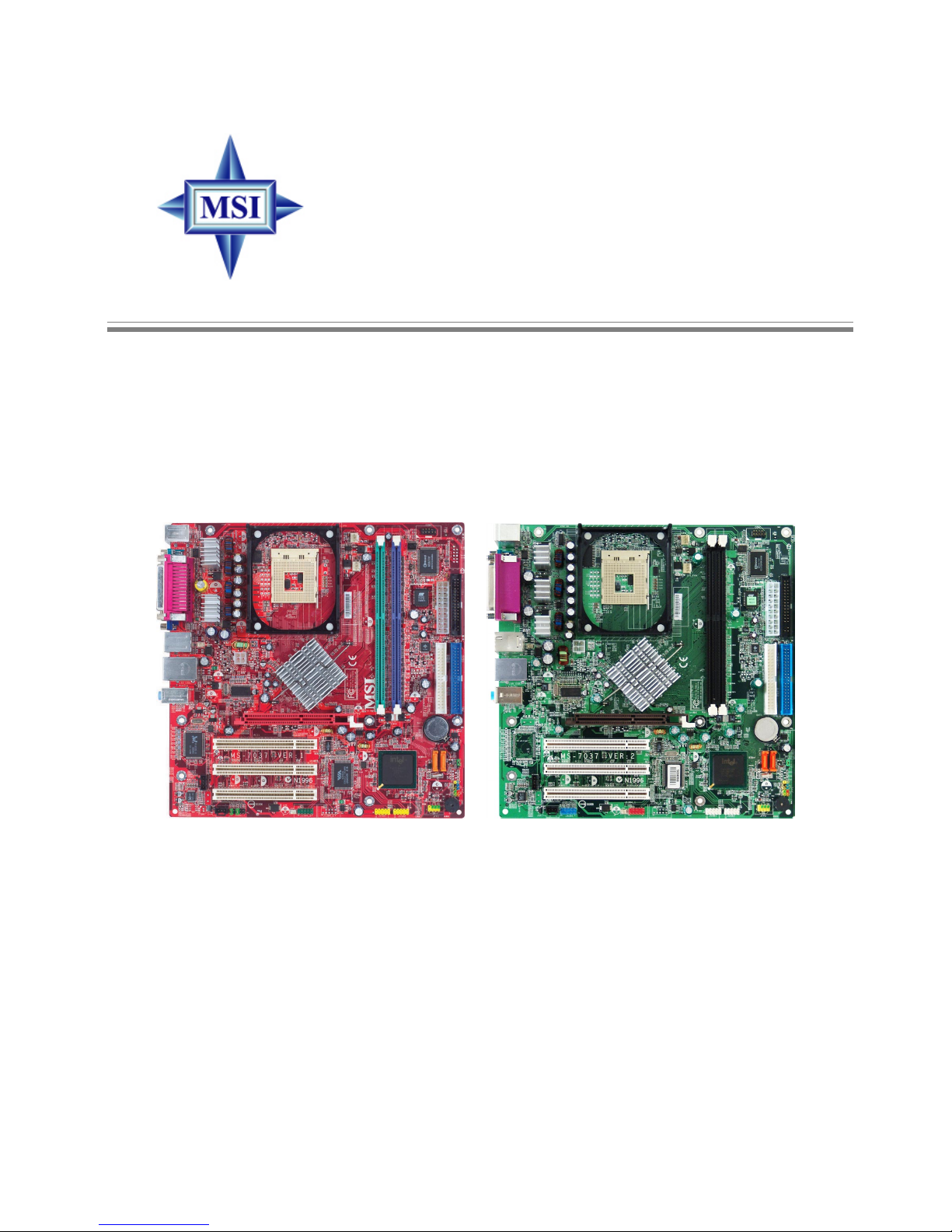
i
865GM3/865GVM2/865PEM3/848PM
G52-M7037X3
MS-7037 (v1.X) M-A TX Mainboard
Page 2
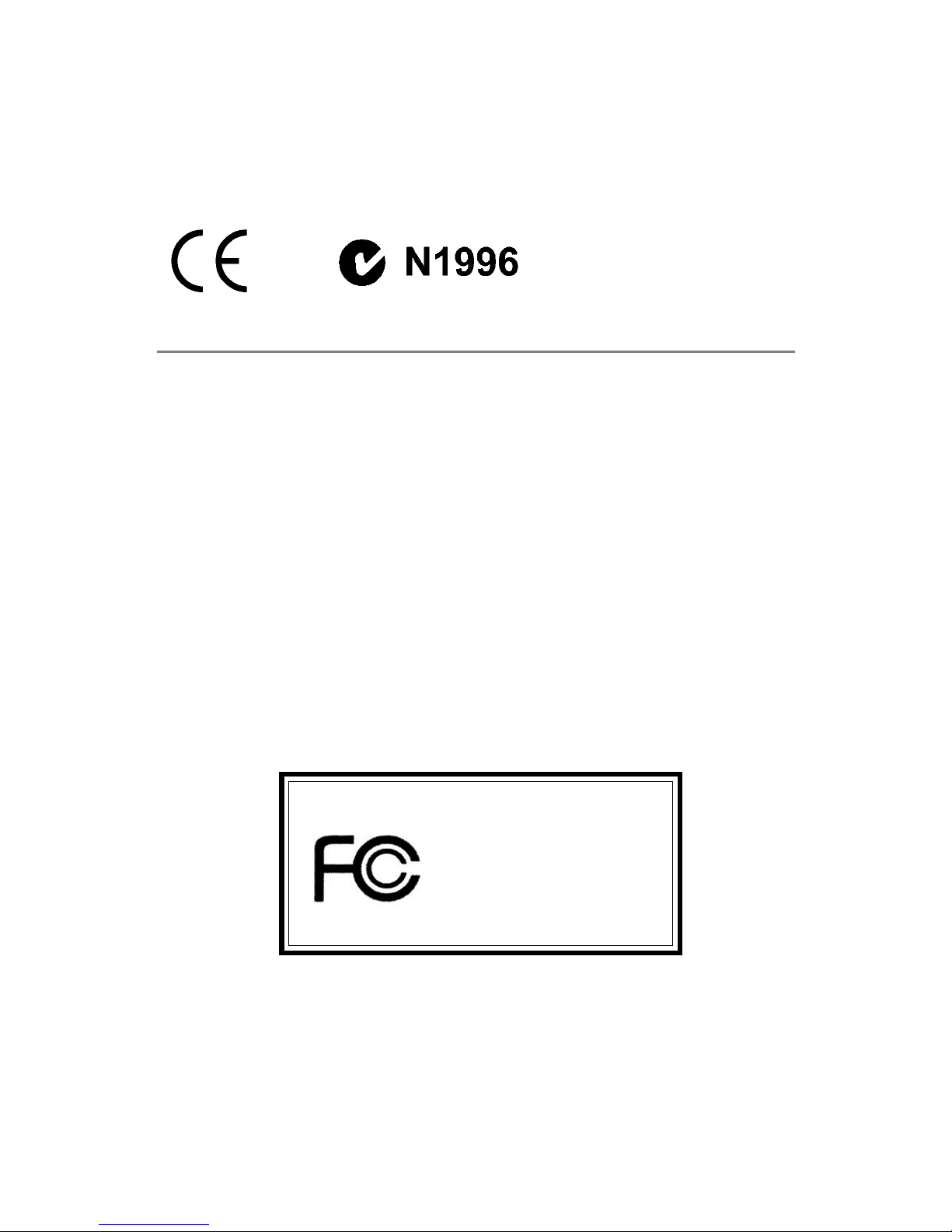
ii
Manual Rev: 1.2
Release Date: July 2004
FCC-B Radio Frequency Interference Statement
This equipment has been tested and found to comply with the limits for a class B
digital device, pursuant to part 15 of the FCC rules. These limits are designed to
provide reasonable protection against harmful interference when the equipment is
operated in a commercial environment. This equipment generates, uses and can
radiate radio frequency energy and, if not installed and used in accordance with the
instruction manual, may cause harmful interference to radio communications. Operation
of this equipment in a residential area is likely to cause harmful interference, in which
case the user will be required to correct the interference at his own expense.
Notice 1
The changes or modifications not expressly approved by the party responsible for
compliance could void the user’s authority to operate the equipment.
Notice 2
Shielded interface cables and A.C. power cord, if any, must be used in order to
comply with the emission limits.
VOIR LA NOTICE D’INSTALLATION A VANT DE RACCORDER AU RESEAU.
Micro-Star International
MS-7037
This device complies with Part 15 of the FCC Rules. Operation is subject to the
following two conditions:
(1) this device may not cause harmful interference, and
(2) this device must accept any interference received, including interference that
may cause undesired operation
Page 3

iii
Copyright Notice
The material in this document is the intellectual property of MICRO-STAR
INTERNATIONAL. We take every care in the preparation of this document, but no
guarantee is given as to the correctness of its contents. Our products are under
continual improvement and we reserve the right to make changes without notice.
Trademarks
All trademarks are the properties of their respective owners.
AMD, Athlon™, Athlon™ XP, Thoroughbred™, and Duron™ are registered
trademarks of AMD Corporation.
Intel® and Pentium® are registered trademarks of Intel Corporation.
PS/2 and OS®/2 are registered trademarks of International Business Machines
Corporation.
Microsoft is a registered trademark of Microsoft Corporation. Windows® 98/2000/NT/
XP are registered trademarks of Microsoft Corporation.
NVIDIA, the NVIDIA logo, DualNet, and nForce are registered trademarks or trademarks of NVIDIA Corporation in the United States and/or other countries.
Netware® is a registered trademark of Novell, Inc.
Award® is a registered trademark of Phoenix Technologies Ltd.
AMI® is a registered trademark of American Megatrends Inc.
Kensington and MicroSaver are registered trademarks of the Kensington Technology
Group.
PCMCIA and CardBus are registered trademarks of the Personal Computer Memory
Card International Association.
Revision History
Revision Revision History Date
V1.0 First release of PCB 1.0 March 2004
with Intel 865G/865GV/865PE/848P & Intel ICH5
V1.1 Special version for Trigem April 2004
V1.2 Revise connector’s content July 2004
Page 4
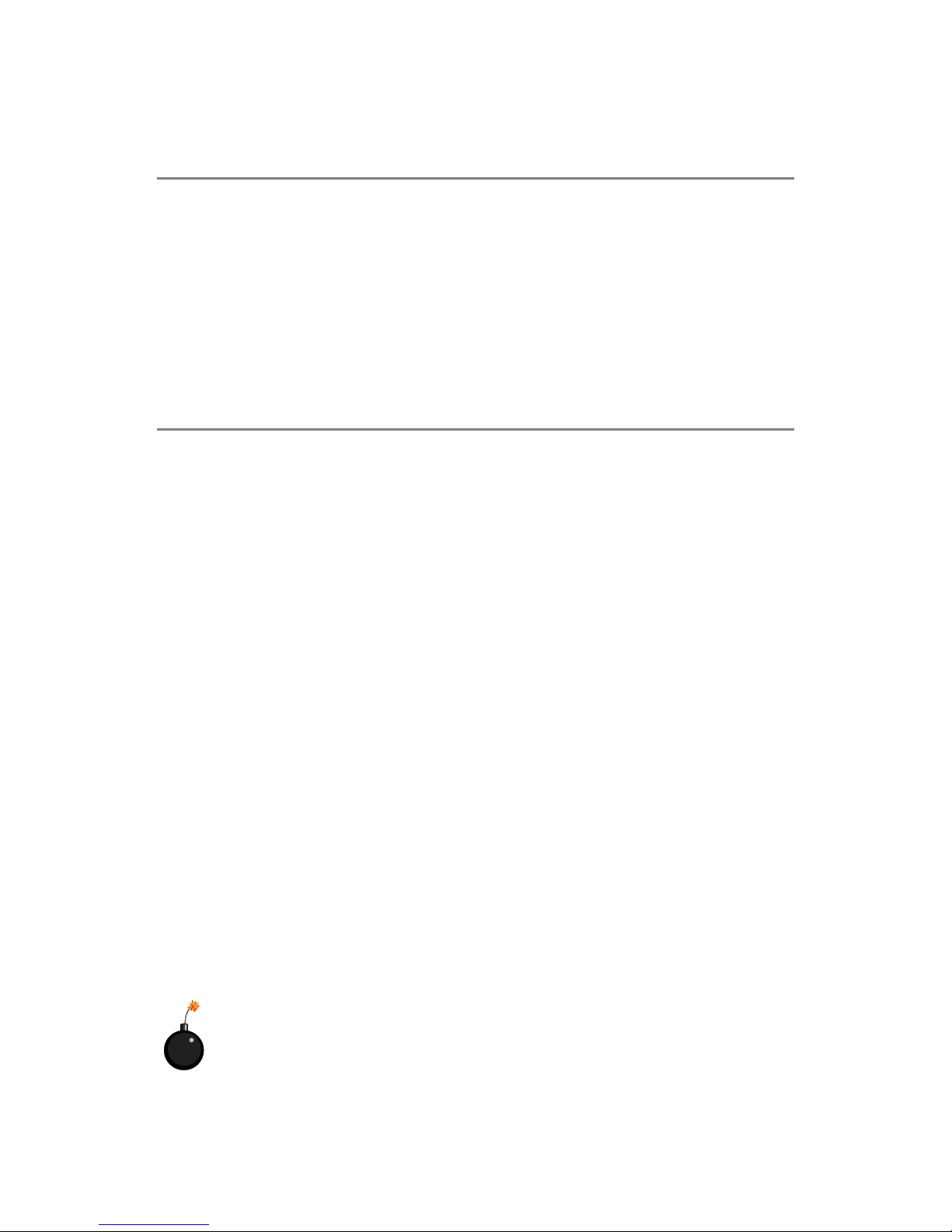
iv
1. Always read the safety instructions carefully.
2. Keep this User’s Manual for future reference.
3. Keep this equipment away from humidity.
4. Lay this equipment on a reliable flat surface before setting it up.
5. The openings on the enclosure are for air convection hence protects the equipment from overheating. Do not cover the openings.
6. Make sure the voltage of the power source and adjust properly 110/220V before connecting the equipment to the power inlet.
7. Place the power cord such a way that people can not step on it. Do not place
anything over the power cord.
8. Always Unplug the Power Cord before inserting any add-on card or module.
9. All cautions and warnings on the equipment should be noted.
10. Never pour any liquid into the opening that could damage or cause electrical
shock.
11. If any of the following situations arises, get the equipment checked by a service
personnel:
h The power cord or plug is damaged.
h Liquid has penetrated into the equipment.
h The equipment has been exposed to moisture.
h The equipment has not work well or you can not get it work according to
User’s Manual.
h The equipment has dropped and damaged.
h The equipment has obvious sign of breakage.
12. Do not leave this equipment in an environment unconditioned, storage
temperature above 600 C (1400F), it may damage the equipment.
Safety Instructions
CAUTION: Danger of explosion if battery is incorrectly replaced.
Replace only with the same or equivalent type recommended by the
manufacturer.
Technical Support
If a problem arises with your system and no solution can be obtained from the user’s
manual, please contact your place of purchase or local distributor. Alternatively,
please try the following help resources for further guidance.
h Visit the MSI homepage & FAQ site for technical guide, BIOS updates, driver
updates, and other information: http://www.msi.com.tw & http://www.msi.
com.tw/program/service/faq/faq/esc_faq_list.php
h Contact our technical staff at: support@msi.com.tw
Page 5
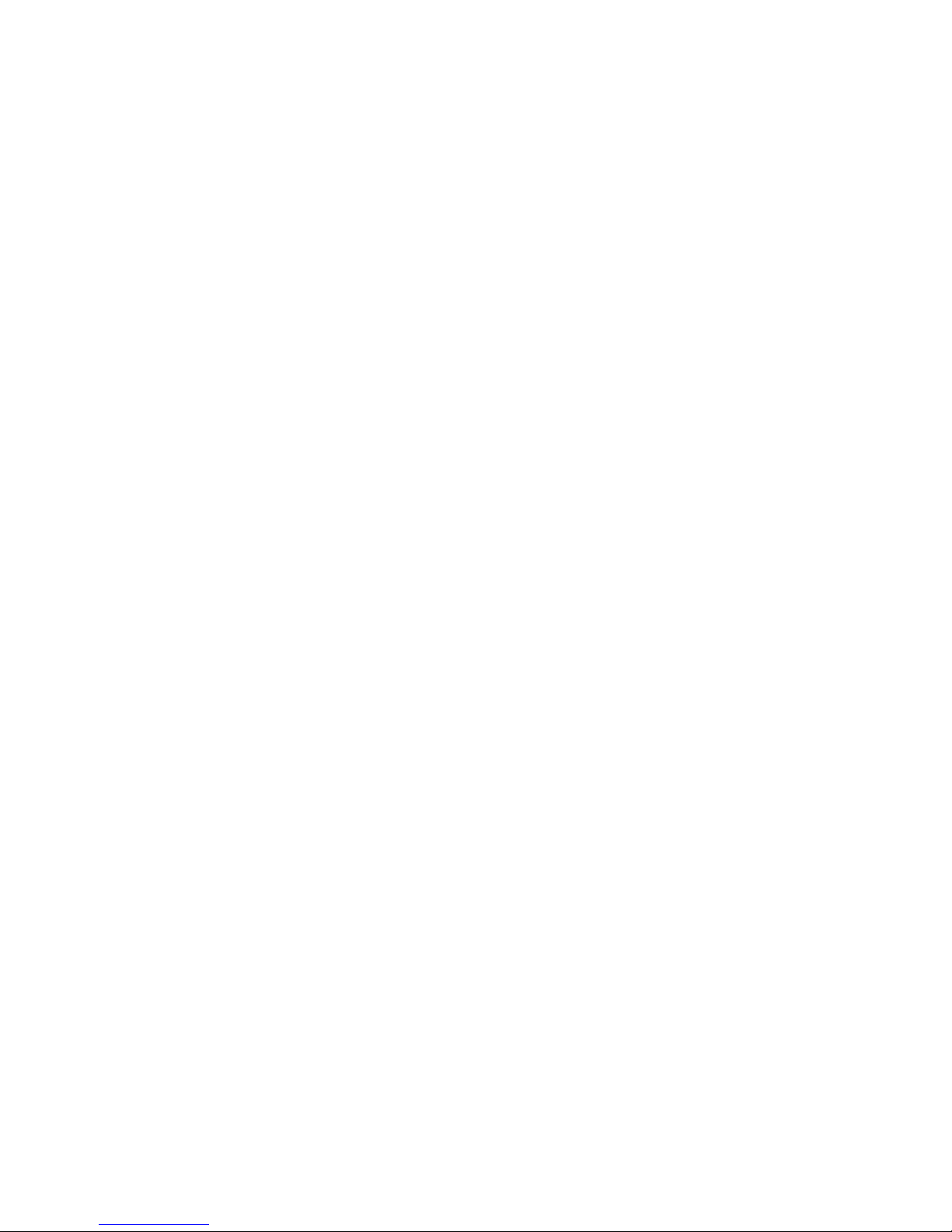
v
CONTENTS
FCC-B Radio Frequency Interference Statement ........................................................ ii
Copyright Notice ........................................................................................................... iii
Revision History............................................................................................................ iii
Technical Support ........................................................................................................ iv
Safety Instructions ...................................................................................................... iv
Chapter 1. Getting Started ................................................................................... 1-1
Mainboard Specifications...........................................................................................1-2
Mainboard Layout.......................................................................................................1-4
Chapter 2. Hardware Setup .................................................................................2-1
Quick Components Guide ...........................................................................................2-2
Central Processing Unit: CPU............................................................................... 2-3
Example of CPU Core Speed Derivation Procedure ..................................... 2-3
Memory Speed/CPU FSB Support Matrix..................................................... 2-3
CPU Installation Procedures for Socket 478 ............................................... 2-4
Installing the CPU Fan ...................................................................................2-5
Memory................................................................................................................. 2-6
Introduction to DDR SDRAM ......................................................................... 2-6
DDR Population Rules.................................................................................... 2-7
Installing DDR Modules.................................................................................. 2-7
Power Supply ...................................................................................................... 2-8
ATX 20-Pin Power Connector: ATX1 ........................................................... 2-8
ATX 12V Power Connector: JPW1 ..............................................................2-8
Back Panel............................................................................................................ 2-9
Mouse Connector ......................................................................................... 2-9
Keyboard Connector .................................................................................... 2-9
RJ-45 LAN Jack: 10/100 LAN (8100C) /
Giga-bit LAN (8110S/SB) (Optional) .........................................2-10
IEEE1394 Port (Optional)............................................................................. 2-11
VGA Connector (Optional, for 865G/GV).................................................. 2-11
Audio Port Connectors ............................................................................... 2-11
USB Connectors..........................................................................................2-12
Serial Port Connector: COM 1 & COM2 (Optional) ....................................2-12
Parallel Port Connector: LPT1.....................................................................2-13
Connectors ........................................................................................................2-14
Floppy Disk Drive Connector: FDD1...........................................................2-14
Fan Power Connectors: CPU_FAN/SYS_FAN ..........................................2-14
Hard Disk Connectors: IDE1 & IDE2 ...........................................................2-15
Chassis Intrusion Switch Connector: JCI1 ................................................2-15
Page 6
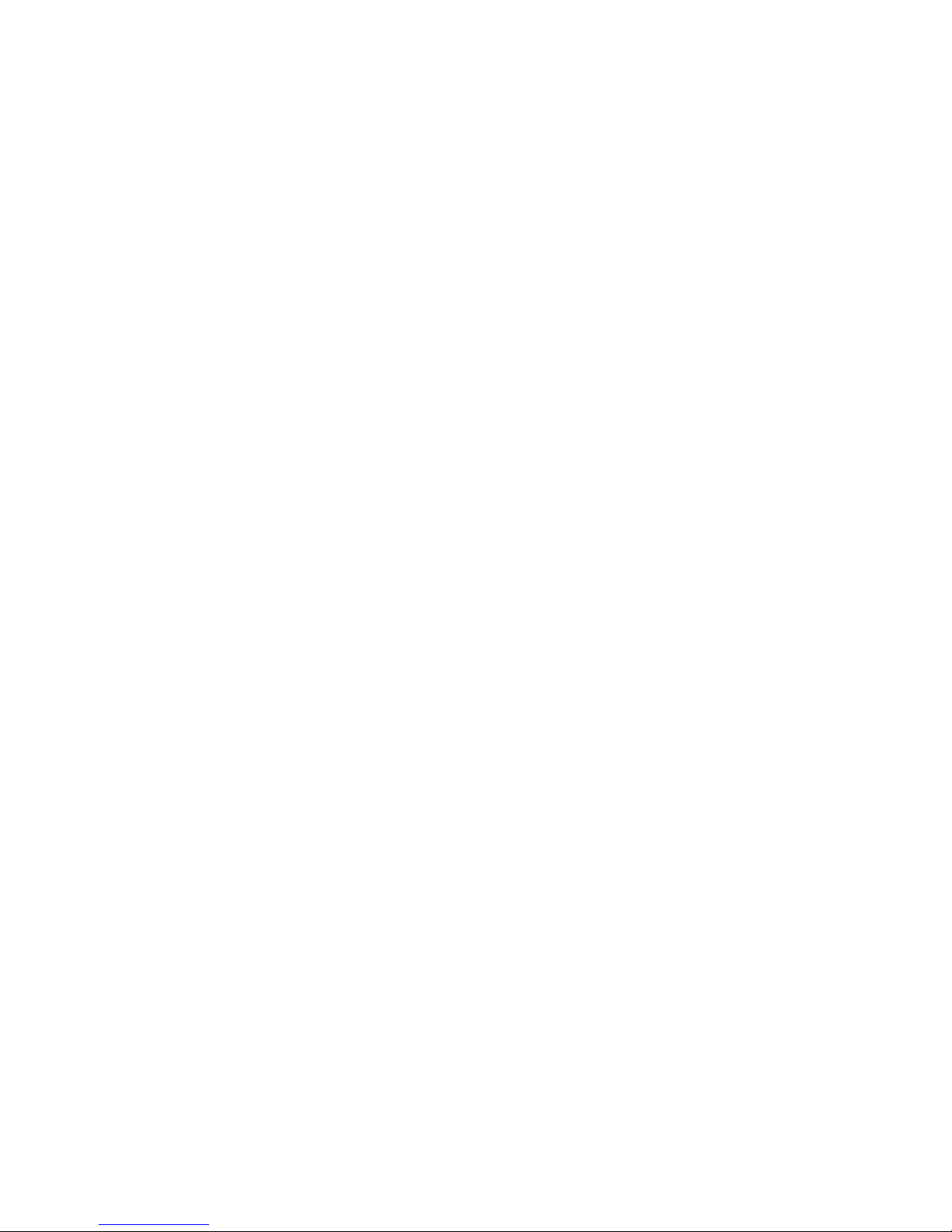
vi
CD-In Connector: JCD1 ...............................................................................2-16
SPDIF-Out Connector: JSP1 ....................................................................... 2-16
Front USB Connectors: JUSB1 / JUSB2 ....................................................2-16
Front Panel Connectors: JFP1 & JFP2 .......................................................2-17
Serial ATA Connectors controlled by ICH5: SATA1, SATA2 ..................... 2-18
Front Panel Audio Connector: JAUD1........................................................2-19
Joystick/Game Connector: JGP1 (Optional) ..............................................2-19
IEEE 1394 Connector: J1394_1/J1394_2 (Optional) .................................2-20
Jumpers .............................................................................................................2-21
Clear CMOS Jumper: JBAT1 .......................................................................2-21
AGP (Accelerated Graphics Port) Slot...................................................... 2-22
PCI (Peripheral Component Interconnect) Slots ........................................2-22
PCI Interrupt Request Routing ....................................................................2-22
Chapter 3. BIOS Setup...........................................................................................3-1
Entering Setup ..................................................................................................... 3-2
Control Keys.................................................................................................. 3-2
Getting Help ................................................................................................... 3-2
The Main Menu.....................................................................................................3-3
Standard CMOS Features ................................................................................... 3-5
Advanced BIOS Features ................................................................................... 3-7
Advanced Chipset Features............................................................................. 3-11
Integrated Peripherals .......................................................................................3-14
Power Management Setup................................................................................3-19
PNP/PCI Configurations ..................................................................................... 3-22
PC Health Status................................................................................................ 3-24
Frequency/Voltage Control...............................................................................3-26
Load High Performance/BIOS Setup Defaults .................................................3-27
Set Supervisor/User Password ....................................................................... 3-28
Appendix A: Using 2-, 4- & 6-Channel Audio Function................................. A-1
Installing the Audio Driver .................................................................................. A-2
Installation for Windows 98SE/ME/2000/XP ............................................... A-2
Software Configuration ..................................................................................... A-4
Sound Effect....................................................................................................... A-4
Equalizer .................................................................................................... A-6
Speaker Configuration .............................................................................. A-7
Speaker Test.............................................................................................. A-8
HRTF Demo ................................................................................................ A-9
General .................................................................................................... A-10
Using 2-, 4- & 6- Channel Audio Function ..................................................... A-11
Page 7
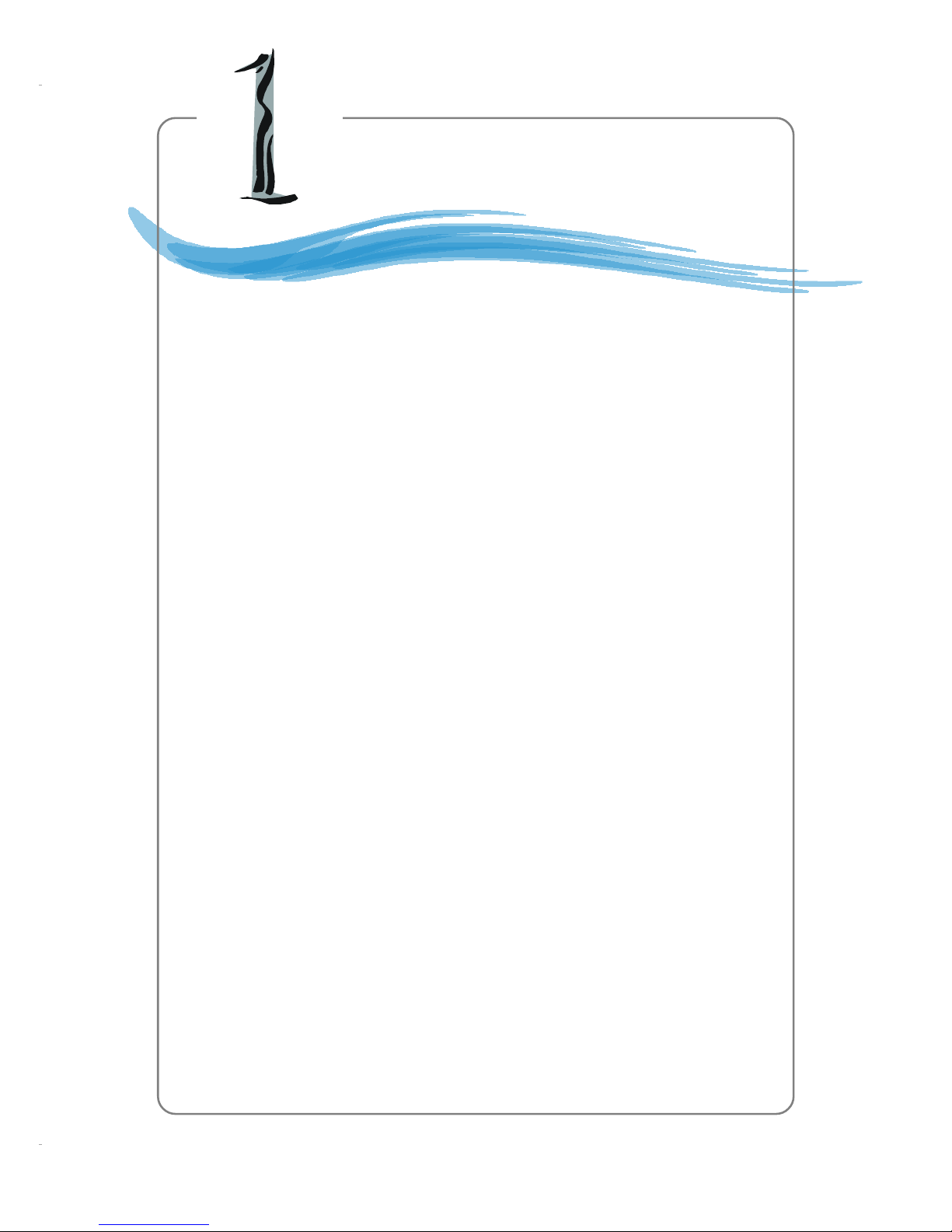
1-1
Getting Started
Chapter 1. Getting Started
Thank you for purchasing the 865GM3 / 865GVM2 / 865PEM3
/ 848PM (MS-7037) v1.X Micro ATX mainboard. The 865GM2 / 865GVM
/ 865PM / 848PM is based on Intel® 865G / 865GV / 865PE / 848P &
Intel® ICH5 chipsets for optimal system efficiency. Designed to fit the
advanced Intel® Pentium 4 processor in the 478-pin package, 865GM3
/ 865GVM2 / 865PEM3 / 848PM delivers a high performance and professional desktop platform solution.
Getting Started
Page 8
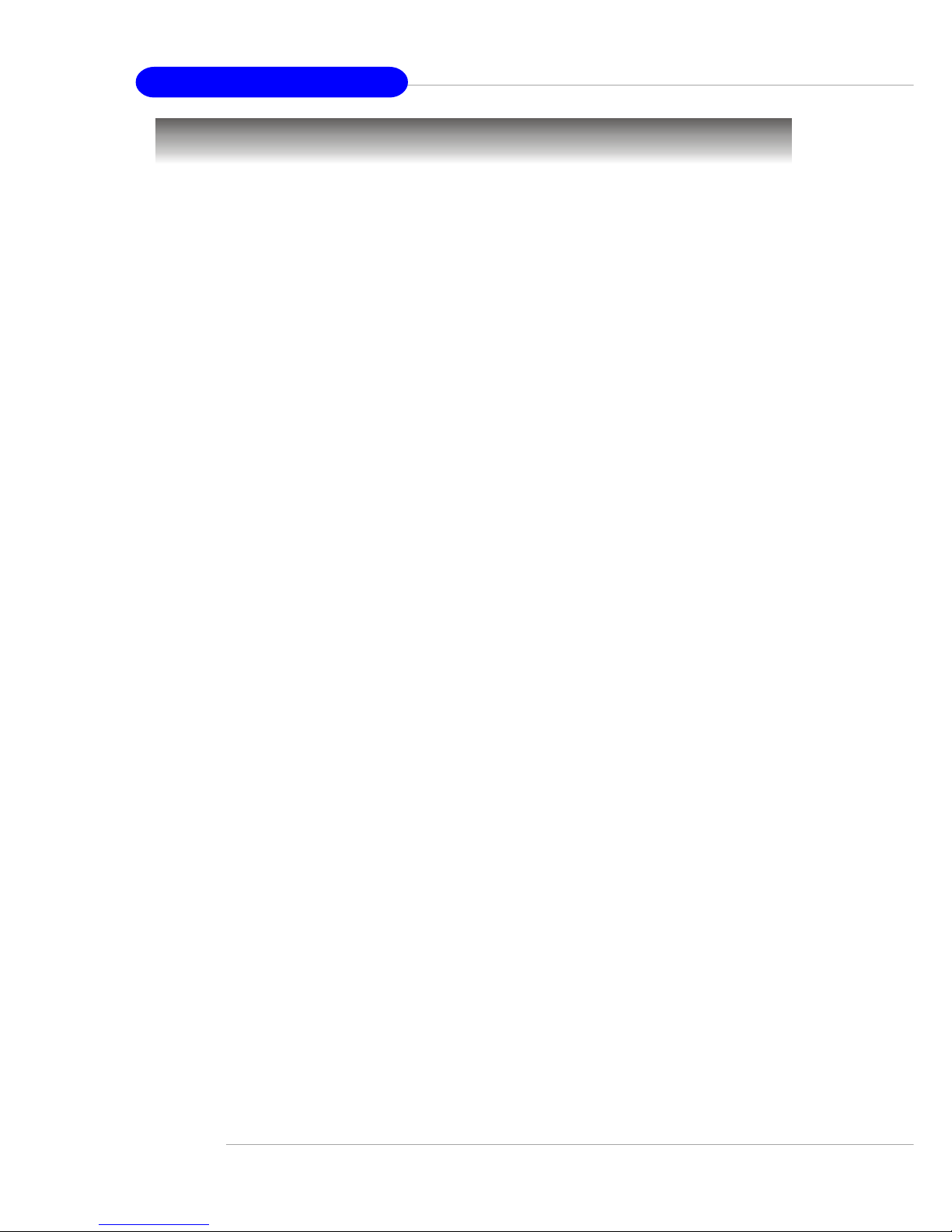
1-2
MS-7037 M-ATX Mainboard
Mainboard Specifications
CPU
h Supports Socket 478 for Intel® Pentium 4 (Socket 478) processor
h Supports 533MHz or 800MHz FSB
h Supports 3.4GHz or higher speed P4 processor (Require multi-directional CPU
heatsink)
(For the latest information about CPU, please visit http://www.msi.com.tw/program/
products/mainboard/mbd/pro_mbd_cpu_support.php)
Chipsets
h Intel® 865G/865GV/865PE/848P chipset
- Supports AGP 8x/4x (for 865G/865PE)
- Integrated graphic controller (865G/865GV only)
- Supports DDR266/333/400 SDRAM.
- Supports 400/533/800MHz Intel NetBurst micro-architecture bus.
h Intel® ICH5 chipset (421 mBGA)
- AC’97 2.3 interface
- 8 USB 2.0/1.1 ports
- 2 channel Ultra ATA/100 Bus Master IDE controller
- SMBus 2.0 support
- 2 serial ATA Host Controllers
Main Memory
h Supports two 64-bit wide DDR data channels (848P supports a 64-bit wide DDR
data channel)
h Supports dual-channel function (865G/865PE/865GV only)
h Supports 128Mb, 256Mb or 512Mb DDR technologies
h Supports 2 DDR 333/400 memory modules
(For the updated supporting memory modules, please visit http://www.msi.com.tw/
program/products/mainboard/mbd/pro_mbd_trp_list.php to refer the memory module
part in the test report.)
Slots
h One AGP supports 8x/4x (865G/865PE/865GV only)
h Three PCI 2.2 32-bit Master PCI Bus slots.
On-Board ATA
h An IDE controller on the ICH5 chipset provides IDE HDD/CD-ROM with PIO, Bus
Master and Ultra DMA66/100 operation modes.
h Can connect up to four IDE devices.
h Supports Serial ATA Host Controllers*2.
On-Board Peripherals
h On-Board Peripherals include:
- 1 floppy port supports 1 FDD with 360K, 720K, 1.2M, 1.44M and 2.88 Mbytes.
- 1 serial port (COM1), 1 VGA port (Optional, for 865G / 865GV only)
Page 9

1-3
Getting Started
- 1 parallel port supports SPP/EPP/ECP mode
- 8 USB 2.0/1.1 ports (Rear * 4 / Front * 4)
- 1 Line-In/Line-Out/Mic
- 1 RJ45 connector (Optional)
- 2 1394 ports (Rear*1 / Front*1) (Optional)
- 3 1394 ports (Rear*1 / Front*2) (Optional)
- 1 serial port pin header (COM2) (Optional)
Audio
h AC97 link controller integrated in ICH5
h 6 channels software audio codec Realtek ALC655
- Compliant with AC97 v2.2 spec.
- Meet PC2001 audio performance requirement
On-Board LAN (Optional)
h Realtek 8110S / 8100SB / Realtek 8100 C
- Integrated Fast Ethernet MAC and PHY in one chip
- Supports 10/100Mb/s (for 8100C) and 10/100/1000Mb/s (for 8110S / 8100SB)
auto-negotiation operation
- Compliant with PCI v2.2, and LAN on Motherboard (LOM) standard
On-Board 1394 (Optional)
h VIA VT6307/6306
BIOS
h The mainboard BIOS provides “Plug & Play” BIOS which detects the peripheral
devices and expansion cards of the board automatically.
h The mainboard provides a Desktop Management Interface (DMI) function which
records your mainboard specifications.
Dimension
h M-ATX Form Factor: 24.5 cm (L) x 24.5 cm (W)
Mounting
h 8 mounting holes
Page 10
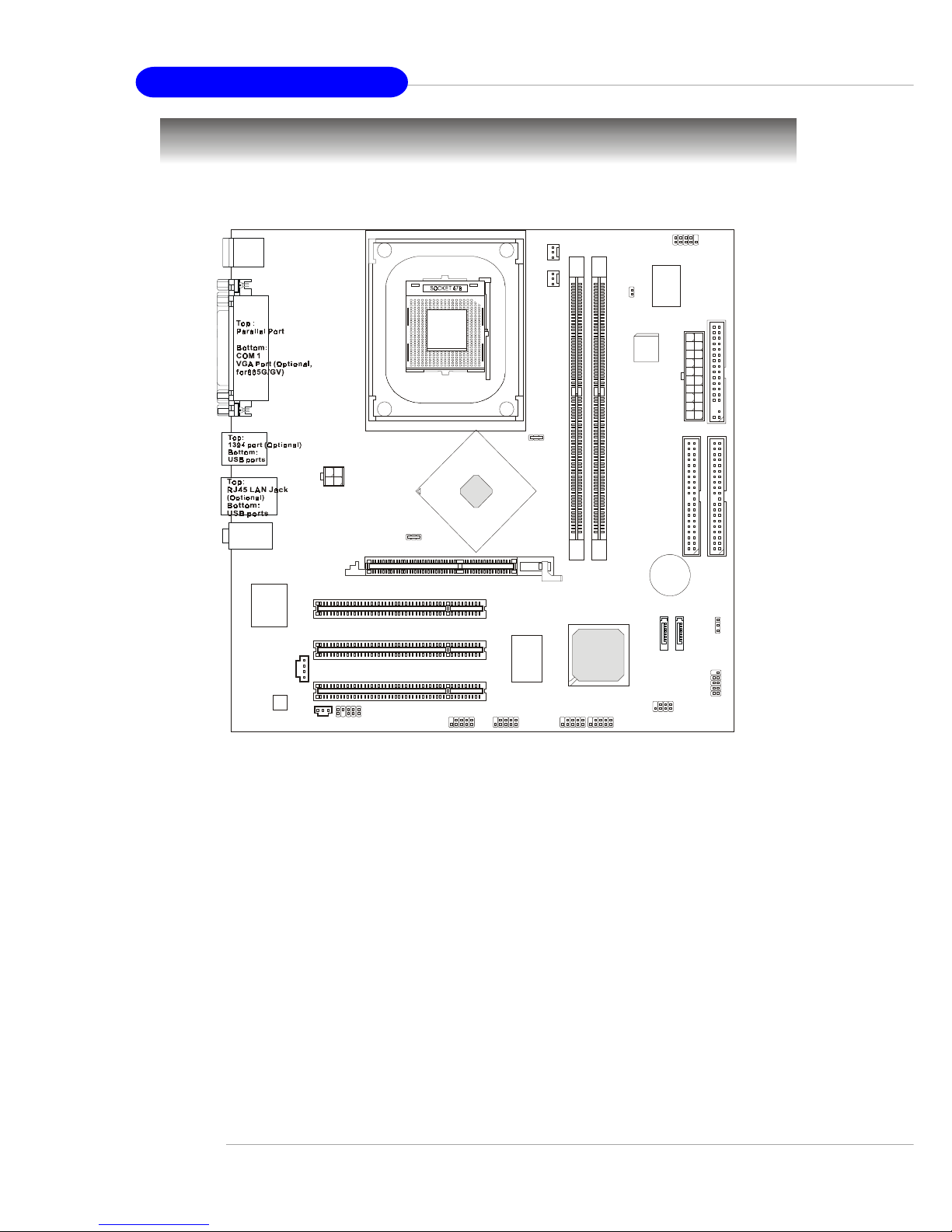
1-4
MS-7037 M-ATX Mainboard
Mainboard Layout
MS-7037 v1.X M-ATX Mainboard
(MS-7037 v1.X is for Intel 865PE/G/GV chipset)
D
I
M
M
1
D
I
M
M
2
AGP Slot
T: mouse
B: keyboard
T:
Line-Out
B:Mic
Line-In
M:
JSP1
JAUD1
CD_IN1
Codec
RTL
8100C/8110S/
8110SB
BATT
+
BIOS
W
i
n
b
o
n
d
8
3
6
2
7
T
H
F
ICH5
Intel
865PE/G/GV
I
D
E
1
I
D
E
2
F
D
D
1
PCI Sl ot 1
PCI Sl ot 2
PCI Sl ot 3
SYS_FAN
CPU_FAN
JFP1
JPW1
A
T
X
P
o
w
e
r
S
u
p
p
l
y
J1394_1(Optional)
JBAT1
JUSB1
SATA2
SATA1
JUSB2
J1394_2(Optional)
JFP2
COM2
(Optional)
JCI1
Page 11

1-5
Getting Started
D
I
M
M
2
D
I
M
M
1
AGP Slot
T: mo use
B: keyboard
T:
Line-O ut
B:Mic
Line-In
M:
JAUD1
CD_IN1
JSP1
Codec
Realtek
8100C/8110S/
8110SB
B
A
T
T
+
BIOS
W
i
n
b
o
n
d
W
8
3
6
2
7
T
H
F
ICH5
Intel
848P
IDE 1
IDE 2
FDD1
COM2 (Opt ional)
J1
PCI Slot 1
PCI Slot 2
PCI Slot 3
CPU_FAN
SYS_FAN
JFP1
JFP2
JPW1
A
T
X
P
o
w
e
r
S
u
p
p
l
y
JBAT1
JLAN_LED1
JUSB1
J1394_1 (Optional)
S
A
T
A
2
S
A
T
A
1
JUSB2
J1394_2 (Optional)
MS-7037 v2.X M-ATX Mainboard
(MS-7037 v2.X is for Intel 848P chipset)
Page 12
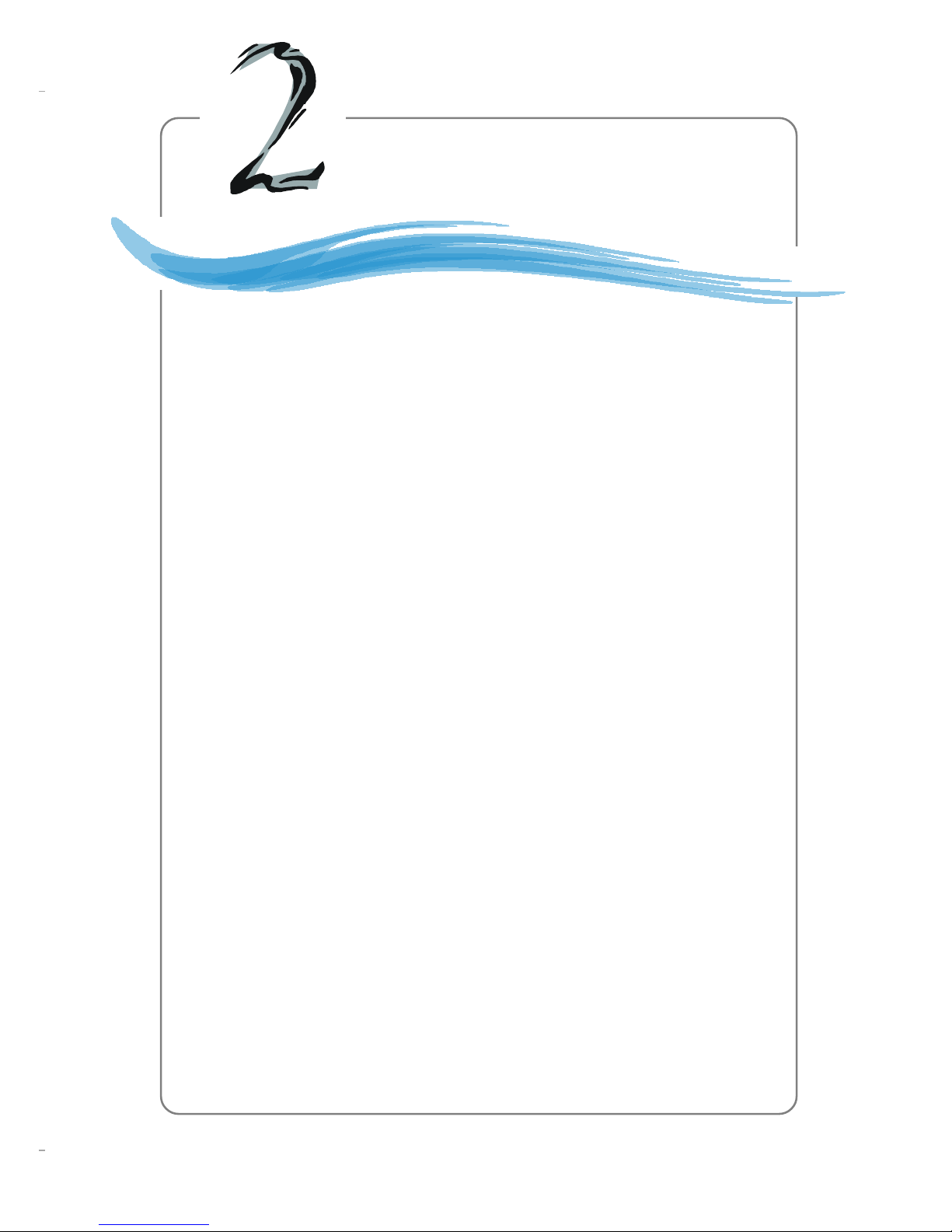
2-1
Hardware Setup
Chapter 2. Hardware Setup
This chapter tells you how to install the CPU, memory modules, and
expansion cards, as well as how to setup the jumpers on the mainboard.
Also, it provides the instructions on connecting the peripheral devices, such
as the mouse, keyboard, etc.
While doing the installation, be careful in holding the components and
follow the installation procedures.
Hardware Setup
Page 13

2-2
MS-7037 M-ATX Mainboard
Quick Components Guide
JCD1, p.2-16
JPW1, p.2-8
CPU, p.2-3
Back Panel
I/O, p.2-9
CPU_FAN1, p.2-14
FDD1, p.2-14
STAT2
SATA1, p.2-18
JCI1, p.2-15
JSP1, p.2-16
JFP1, p.2-17
JBAT1, p.2-21
DDR DIMMs, p.2-6
ATX1, p.2-8
JAUD1, p.2-19
AGP slot, p.2-22
J1394_1, J1394_2,
p.2-20
(optional)
JFP2, p.2-17
JUSB1, JUSB2,
p.2-16
PCI slots, p.2-22
IDE1
IDE2, p.2-15
SYS_FAN1, p.2-14
COM2, p.2-12
(optional)
Page 14

2-3
Hardware Setup
Central Processing Unit: CPU
Example of CPU Core Speed Derivation Procedure
If CPU Clock = 133MHz
Core/Bus ratio = 23
then CPU core speed = Host Clock x Core/Bus ratio
= 133MHz x 23
= 3.06 GHz
The mainboard supports Intel® Pentium® 4/Celeron Northwood/Prescott processor in the 478 pin package. The mainboard uses a CPU socket called PGA478 for
easy CPU installation. When you are installing the CPU, make sure the CPU has a
heat sink and a cooling fan attached on the top to prevent overheating. If
you do not find the heat sink and cooling fan, contact your dealer to purchase and
install them before turning on the computer.
For the latest information about CPU, please visit http://www.msi.com.tw/
program/products/mainboard/mbd/pro_mbd_cpu_support.php
MSI Reminds You...
Overheating
Overheating will seriously damage the CPU and system, always make
sure the cooling fan can work properly to protect the CPU from
overheating.
Replacing the CPU
While replacing the CPU, always turn off the ATX power supply or
unplug the power supply’s power cord from grounded outlet first to
ensure the safety of CPU.
Memory Speed/CPU FSB Support Matrix
FSB
Memory
DDR 266
400 MHz
DDR 333
533 MHz
800 MHz
OK N/A
OK
N/A
DDR 400
N/A
OK
OK
N/A
N/A
Page 15

2-4
MS-7037 M-ATX Mainboard
1. Please turn off the power and
unplug the power cord before
installing the CPU.
2. Pull the lever sideways away
from the socket. Make sure to
raise the lever up to a 90-degree angle.
3. Look for the cut edge. The cut
edge should point towards the
lever pivot. The CPU can only fit
in the correct orientation.
4. If the CPU is correctly installed,
the pins should be completely
embedded into the socket and
can not be seen. Please note
that any violation of the correct
installation procedures may
cause permanent damages to
your mainboard.
5. Press the CPU down firmly into
the socket and close the lever.
As the CPU is likely to move while
the lever is being closed, always close the lever with your
fingers pressing tightly on top of
the CPU to make sure the CPU is
properly and completely embedded into the socket.
CPU Installation Procedures for Socket 478
Open Lever
Sliding
Plate
Dot / Cut edge
Close
Lever
Press down
the CPU
90 degree
Dot / Cut edge
Correct CPU placement
Dot / Cut edge
Incorrect CPU placement
X
O
Page 16

2-5
Hardware Setup
5. Connect the fan power cable from
the mounted fan to the 3-pin fan
power connector on the board.
Installing the CPU Fan
As processor technology pushes to faster speeds and higher performance,
thermal management becomes increasingly important. To dissipate heat, you need to
attach the CPU cooling fan and heatsink on top of the CPU. Follow the instructions
below to install the Heatsink/Fan:
2. Position the heatsink onto the retention mechanism.
1. Locate the CPU and its retention
mechanism on the motherboard.
3. Mount the fan on top of the heatsink.
Press down the fan until its four clips
get wedged in the holes of the retention mechanism.
4. Press the two levers down to fasten
the fan. Each lever can be pressed
down in only ONE direction.
retention mechanism
levers
MSI Reminds You...
If your Intel Pentium 4 processor supports 3.0GHz (and
up), please be sure to use a
multi-direction fan to make the heatsink
exhausts air towards the voltage regulators on the board easier. Multi-direction fan has better performance in CPU
overheating.
fan power cable
Page 17
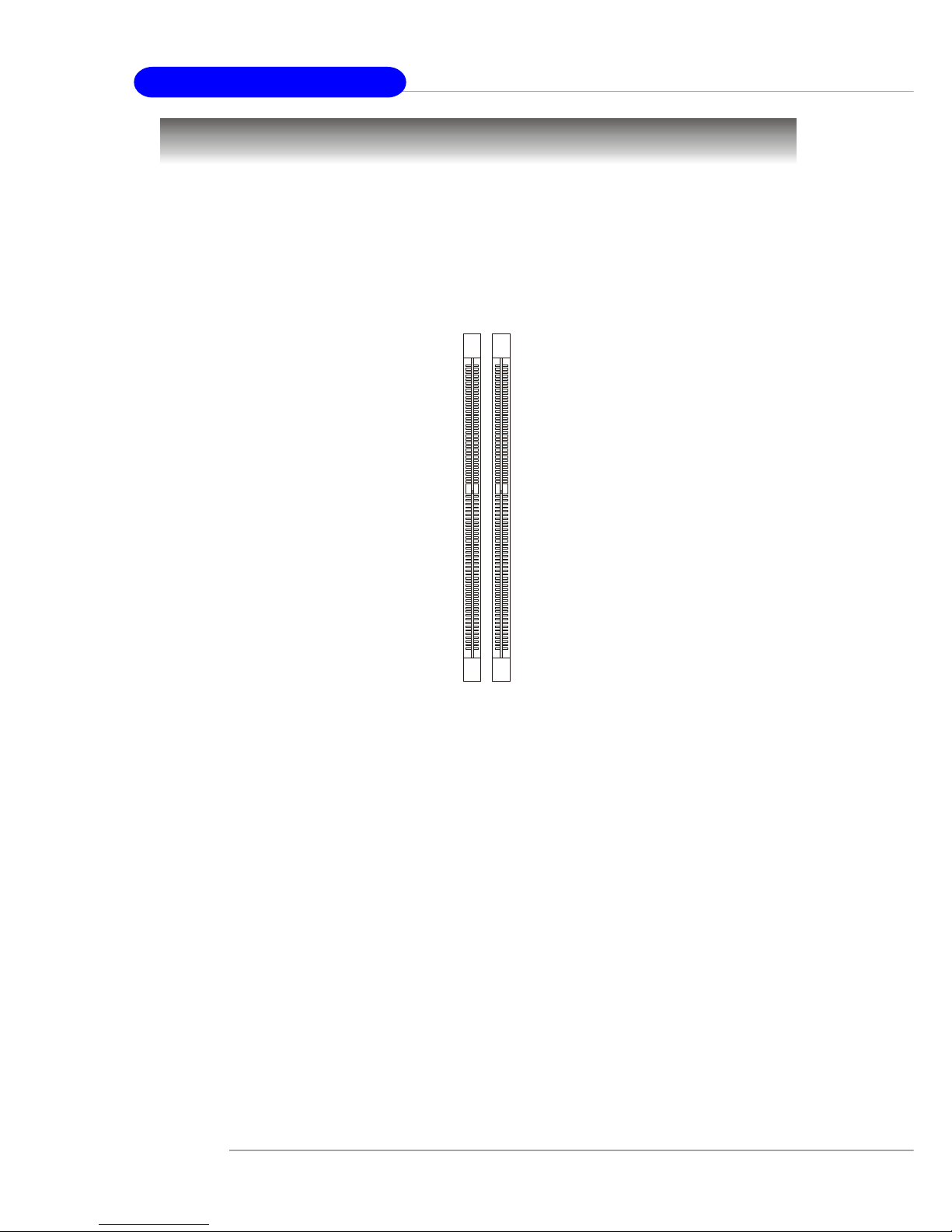
2-6
MS-7037 M-ATX Mainboard
The mainboard provides 2 slots for 184-pin DDR SDRAM DIMM (Double InLine Memory Module) modules and supports the memory size up to 1GB. You can
install DDR400/DDR333/DDR266 modules on the DDR DIMM slots (DDR 1~2).
For the updated supporting memory modules, please visit http://www.msi.
com.tw/program/products/mainboard/mbd/pro_mbd_trp_list.php.
Memory
Introduction to DDR SDRAM
DDR (Double Data Rate) SDRAM is similar to conventional SDRAM, but doubles
the rate by transferring data twice per cycle. It uses 2.5 volts as opposed to 3.3 volts
used in SDR SDRAM, and requires 184-pin DIMM modules rather than 168-pin DIMM
modules used by SDR SDRAM. High memory bandwidth makes DDR an ideal solution
for high performance PC, workstations and servers.
DIMM1 DIMM2
Page 18
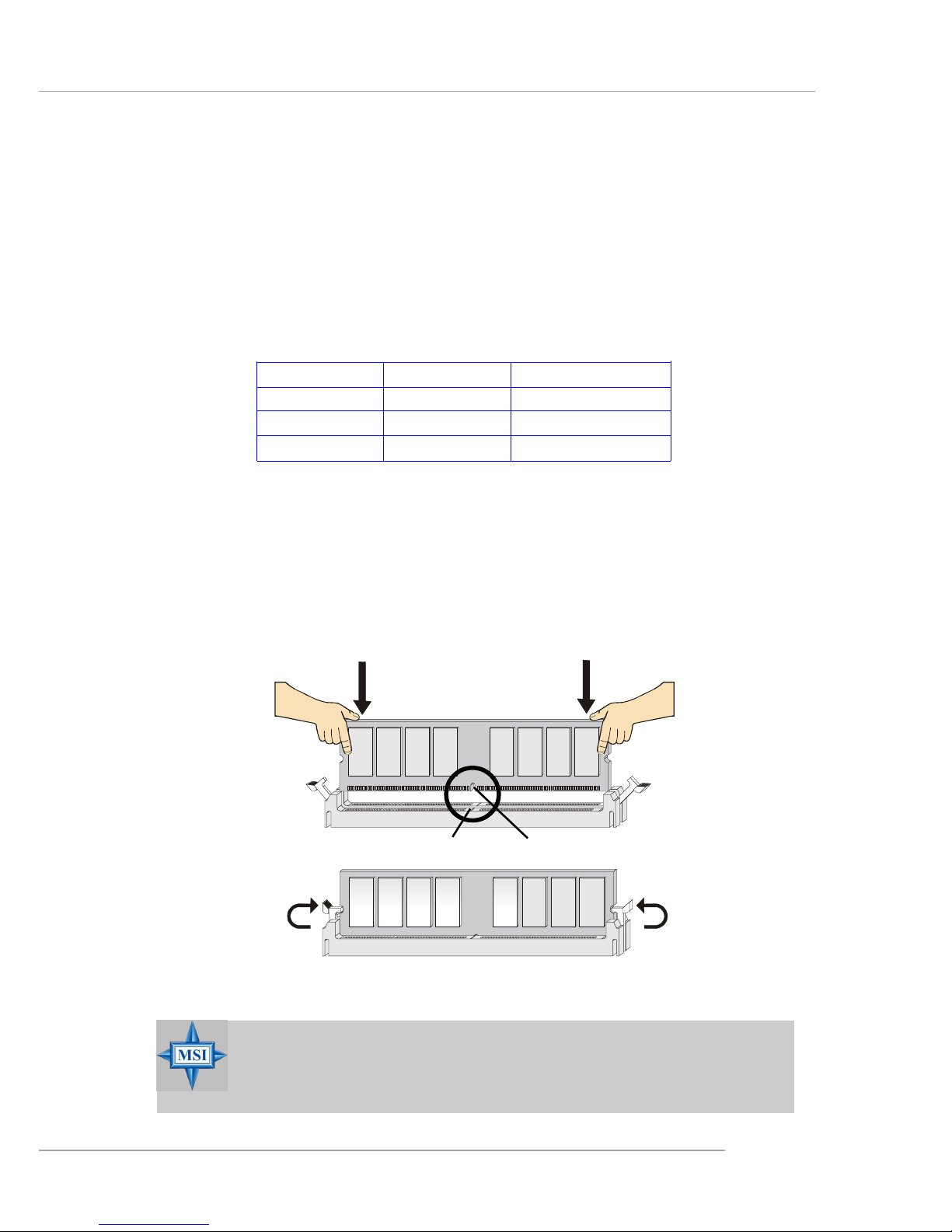
2-7
Hardware Setup
Installing DDR Modules
1. The DDR DIMM has only one notch on the center of module. The module will
only fit in the right orientation.
2. Insert the DIMM memory module vertically into the DIMM slot. Then push it in
until the golden finger on the memory module is deeply inserted in the socket.
3. The plastic clip at each side of the DIMM slot will automatically close.
MSI Reminds You...
You can barely see the golden finger if the module is properly
inserted in the socket.
DDR Population Rules
Install at least one DIMM module on the slots. Each DIMM slot supports up to a
maximum size of 1GB. Users can install either single- or double-sided modules to
meet their own needs. Also, since this mainboard supports dual-channel function,
please note that DIMM1 (Channel A, in green) working together with DIMM2
(Channel B, in purple) will fuction as dual-channel.In order to have better
performance, it is recommended to install memory modules of the same type and
density on DDR DIMMs.
Please refer to the following table for detailed DDR population:
Volt
Notch
DIMM1 (Ch A) DIMM2 (Ch A) System Density
128MB~1GB 128MB~1GB
128MB~1GB 128MB~1GB
128MB~1GB * 128MB~1GB * 256MB~2GB
Page 19
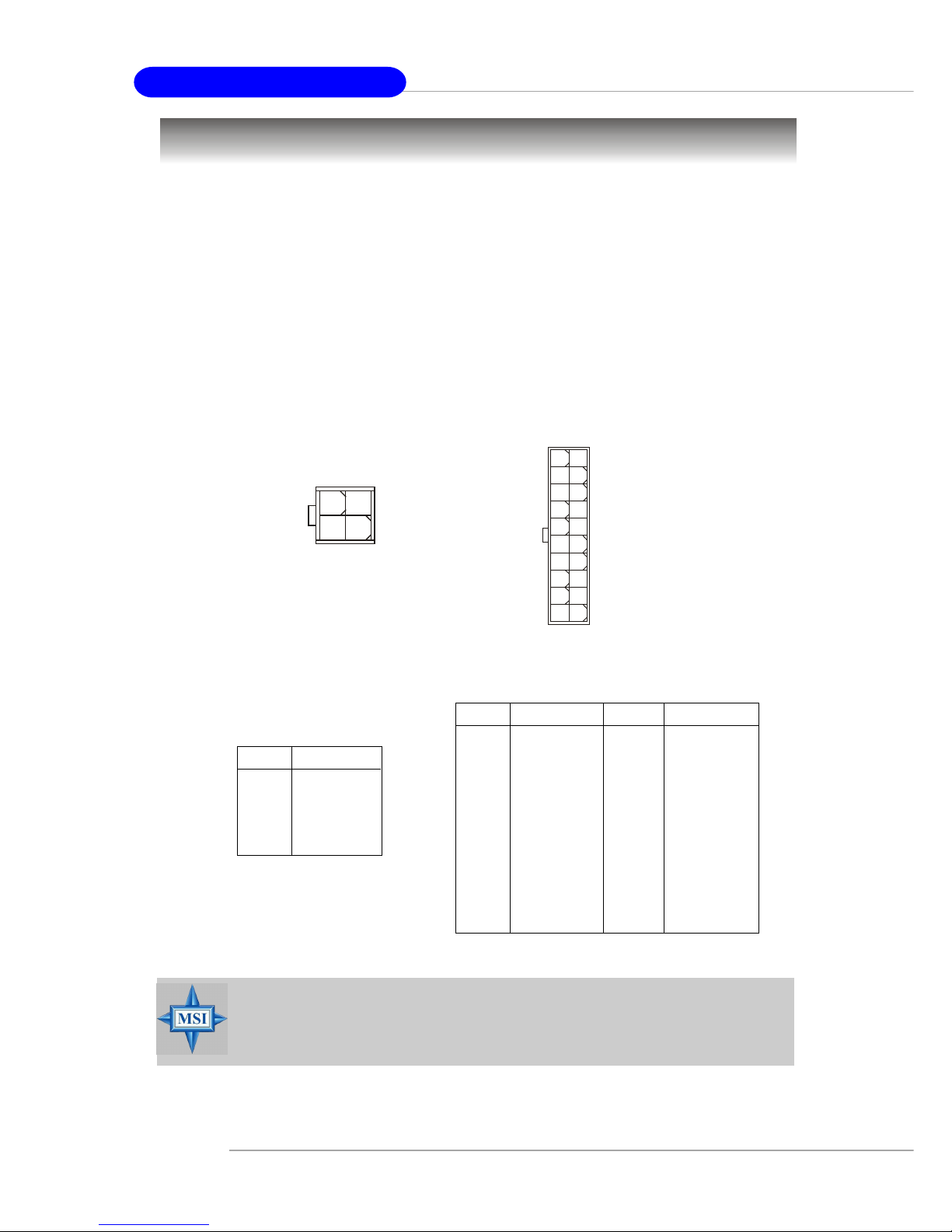
2-8
MS-7037 M-ATX Mainboard
Power Supply
The mainboard supports ATX power supply for the power system. Before
inserting the power supply connector, always make sure that all components are
installed properly to ensure that no damage will be caused.
ATX 20-Pin Power Connector: ATX1
This connector allows you to connect to an ATX power supply. To connect to
the ATX power supply, make sure the plug of the power supply is inserted in the
proper orientation and the pins are aligned. Then push down the power supply firmly
into the connector.
ATX 12V Power Connector: JPW1
This 12V power connector is used to provide power to the CPU.
PIN SIGNAL
11 3.3V
12 -12V
13 GND
14 PS_ON
15 GND
16 GND
17 GND
18 -5V
19 5 V
20 5 V
PIN SIGNAL
1 3.3V
2 3.3V
3 GND
45V
5 GND
65V
7 GND
8 PW_OK
9 5V_SB
10 12V
ATX1 Pin Definition
PIN SIGNAL
1 GND
2 GND
3 12V
4 12V
JPW1 Pin Definition
JPW1
ATX1
10
1
20
11
1
3
42
MSI Reminds You...
Power supply of 300 (and up) watt is highly recommended for system
stability.
Page 20
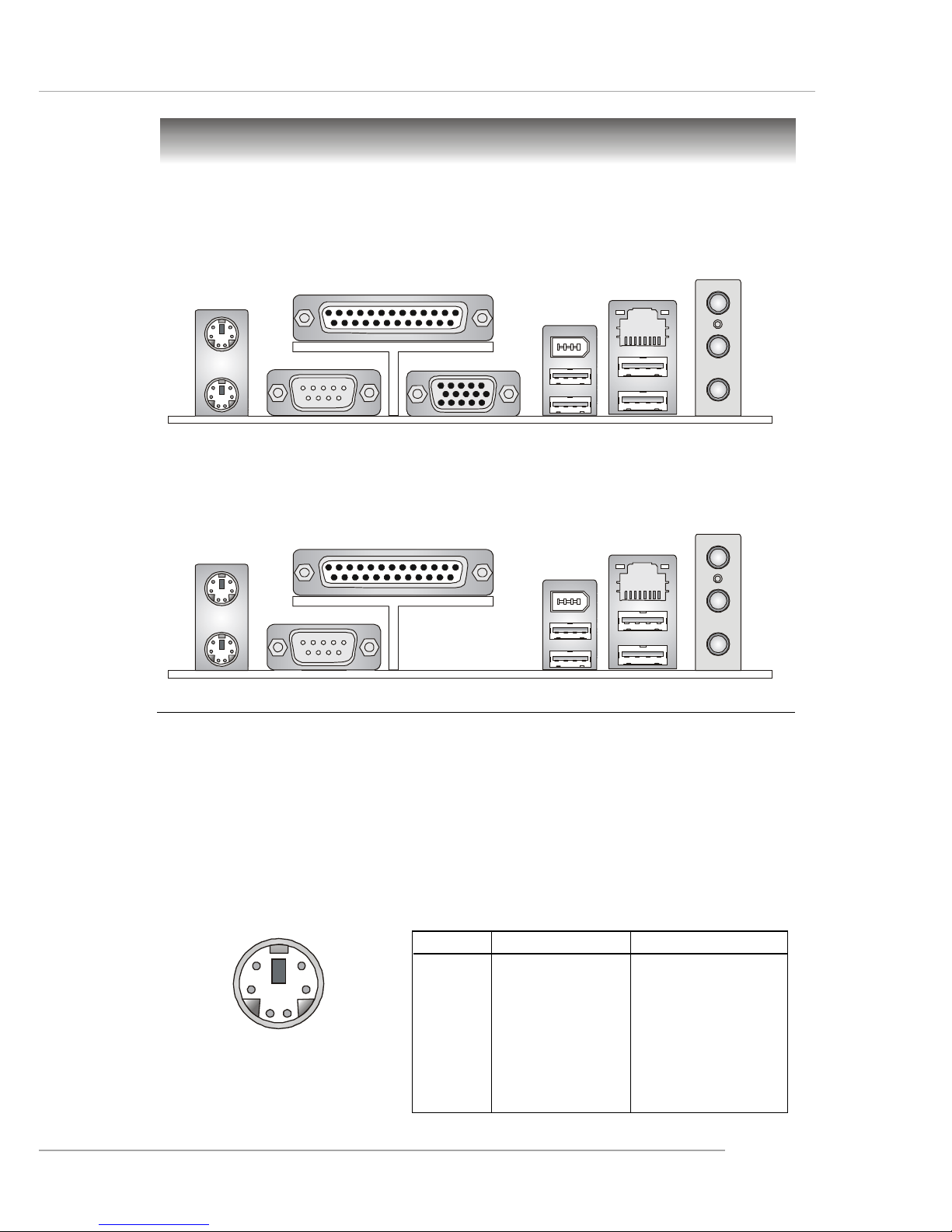
2-9
Hardware Setup
The back panel provides the following connectors:
Back Panel
Keyboard Connector
The mainboard provides a standard PS/2® keyboard mini DIN connector for
attaching a PS/2® keyboard. You can plug a PS/2® keyboard directly into this connector.
Mouse Connector
The mainboard provides a standard PS/2® mouse mini DIN connector for attaching a PS/2® mouse. You can plug a PS/2® mouse directly into this connector.
PS/2 Keyboard (6-pin Female)
PS/2 Mouse (6-pin Female)
2
1
3
4
5
6
PIN
1
2
3
4
5
6
Pin Definition
SIGNAL
Mouse DATA
(or Keyboard DATA)
NC
GND
VCC
Mouse Clock
(or Keyboard Clock)
NC
DESCRIPTION
Mouse DATA
(or Keyboard DATA)
No connection
Ground
+5V
Mouse clock
(or Keyboard Clock)
No connection
(1) MS-7037 v1.X Rear I/O
(2) MS-7037 v2.X Rear I/O
Mouse
Keyboard USB
Parallel
COM 1
L-out
L-in
MIC
USB
(Optional)
LAN
(Optional)
1394
Mouse
Keyboard USB
Parallel
COM 1
VGA (Optional,
for 865G/GV)
L-out
L-in
MIC
USB
(Optional)
LAN
(Optional)
1394
Page 21
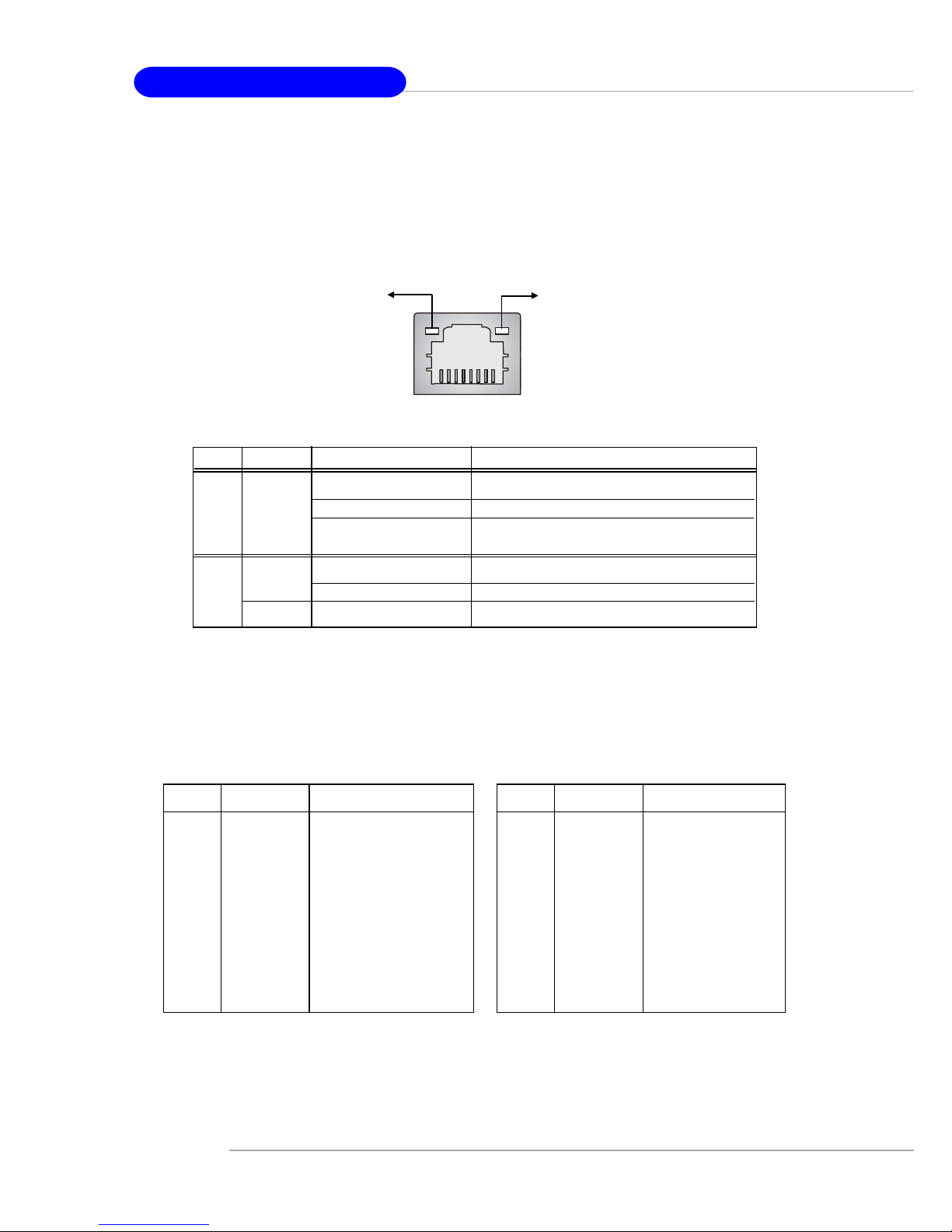
2-10
MS-7037 M-ATX Mainboard
RJ-45 LAN Jack: 10/100 LAN (8100C) /
Giga-bit LAN (8110S/SB) (Optional)
The mainboard provides two standard RJ-45 jacks for connection to Local
Area Network (LAN). Giga-bit LAN enables data to be transferred at 1000, 100 or
10Mbps. You can connect a network cable to either LAN jack.
The pin assignments vary depending on the transfer rates: 10/100Mbps or
1000Mbps. Note that Pin 1/2, 3/6, 4/5, 7/8 must work in pairs. Please refer
to the following for details:
10/100 LAN Pin Definition Giga-bit LAN Pin Definition
PIN SIGNAL DESCRIPTION
1 D0P Differential Pair 0+
2 D0N Differential Pair 0-
3 D1P Differential Pair 1+
4 D2P Differential Pair 2+
5 D2N Differential Pair 2-
6 D1N Differential Pair 1-
7 D3P Differential Pair 3+
8 D3N Differential Pair 3-
PIN SIGNAL DESCRIPTION
1 TDP Transmit Differential Pair
2 TDN Transmit Differential Pair
3 RDP Receive Differential Pair
4 NC Not Used
5 NC Not Used
6 RDN Receive Differential Pair
7 NC Not Used
8 NC Not Used
LED Color LED State Condition
Off LAN link is not established.
Left Green On (steady state) LAN link is established.
On (brighter & pulsing) The computer is communicating with another
computer on the LAN.
Green Off 10 Mbit/sec data rate is selected.
Right On 100 Mbit/sec data rate is selected.
Orange On 1000 Mbit/sec data rate is selected.
Link Indicator
8 1
Activity Indicator
RJ-45 LAN Jack
Page 22
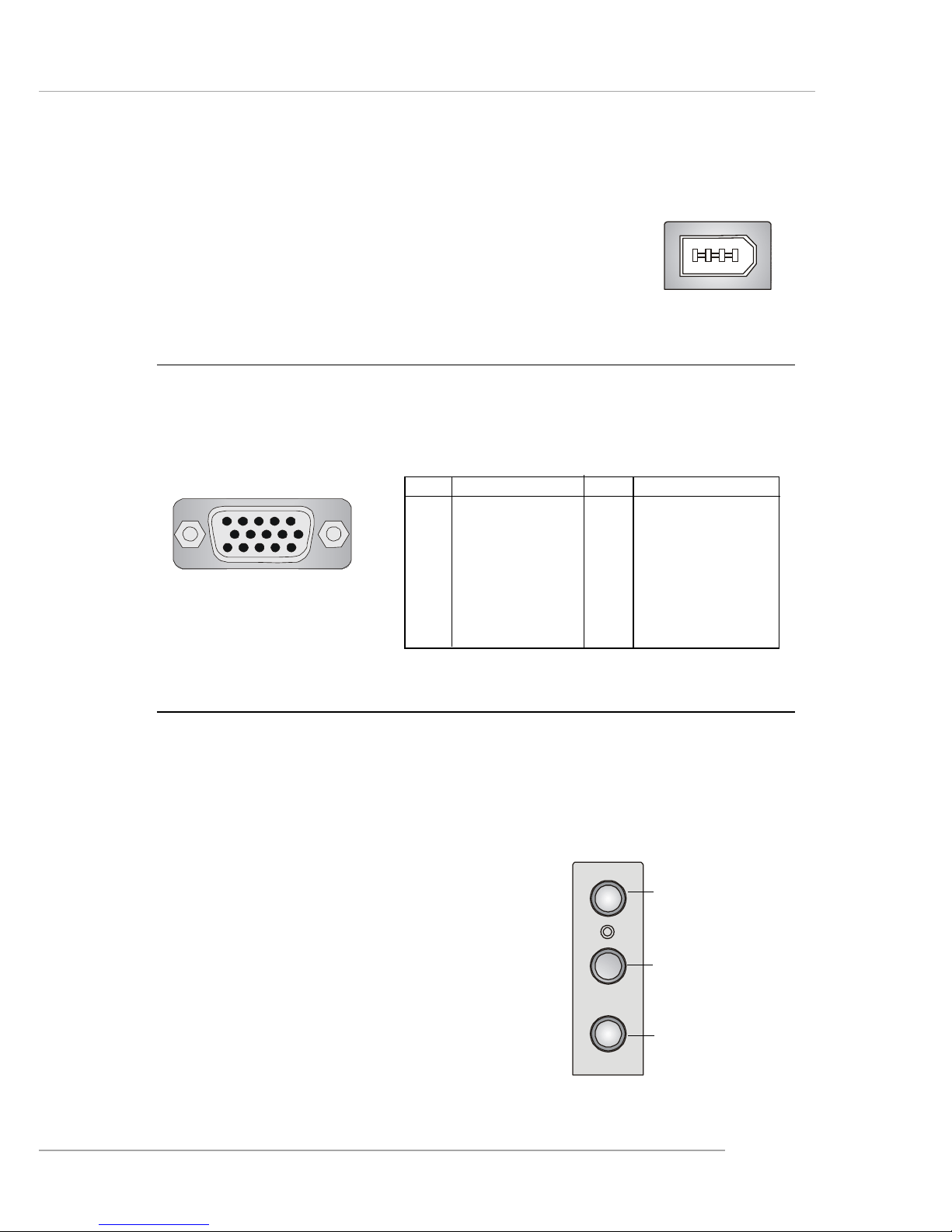
2-11
Hardware Setup
Audio Port Connectors
Line Out is a connector for Speakers or Headphones. Line In is used for
external CD player, Tape player, or other audio devices. MIC-In is a connector for
microphones.
1/8” Stereo Audio Connectors
Line Out
Line In
MIC
VGA Connector (Optional, for 865G/GV)
The mainboard provides a DB 15-pin female connector to connect a VGA monitor.
VGA Connector
(DB 15-pin)
1
5
11
15
Pin Signal Description Pin Signal Description
1 RED 2 GREEN
3 BLUE 4 N/C
5 GND 6 GND
7 GND 8 GND
9 +5V 10 GND
11 N/C 12 SDA
13 Horizontal Sync 14 Vertical Sync
15 SCL
IEEE1394 Port (Optional)
The mainboard provides one standard IEEE1394 port. The
standard IEEE1394 port connects to IEEE1394 devices without
external power. The IEEE1394 high-speed serial bus
complements USB by providing enhanced PC connectivity for a
wide range of devices, including consumer electronics audio/
video (A/V) appliances, storage peripherals, other PCs, and
portable devices.
Page 23
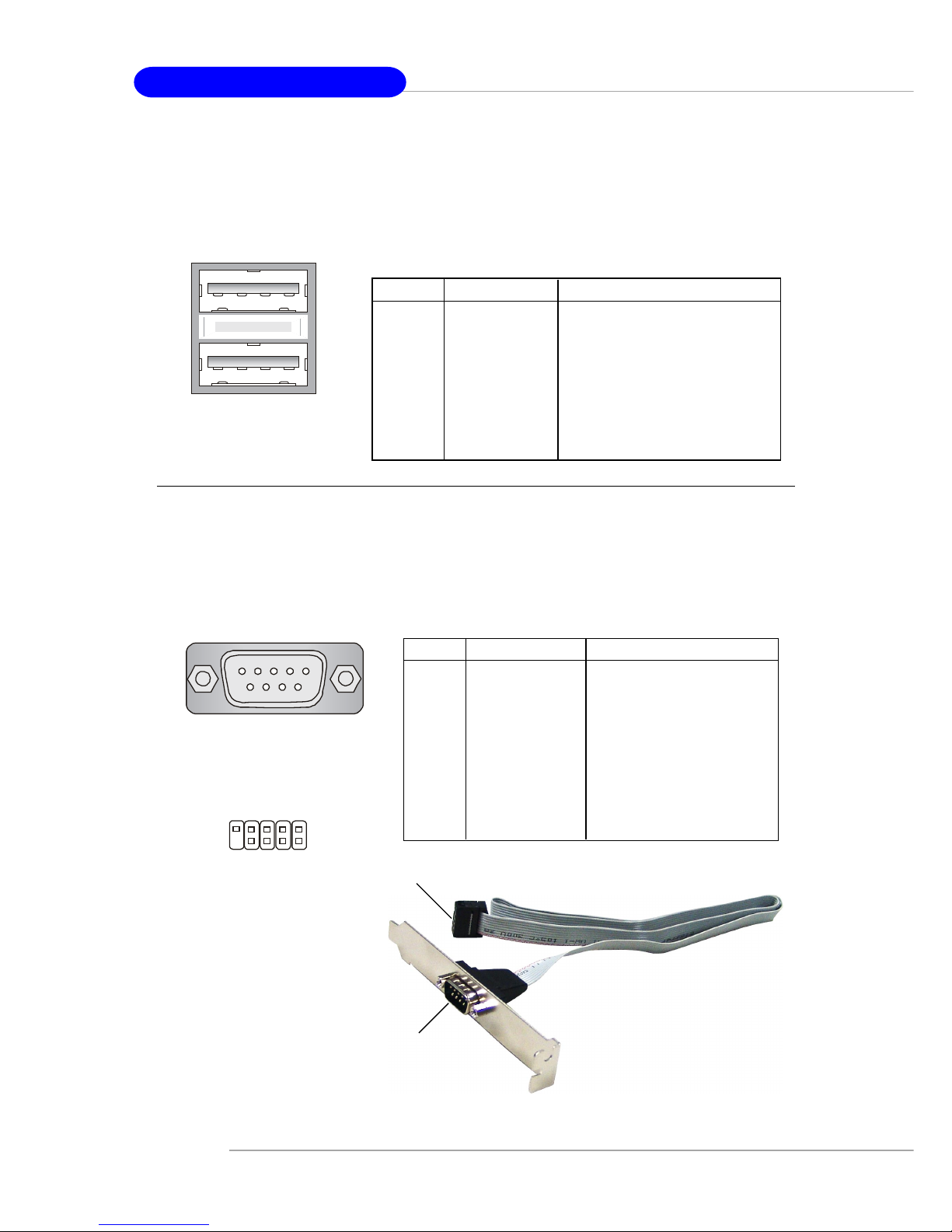
2-12
MS-7037 M-ATX Mainboard
Serial Port Connector: COM 1 & COM2 (Optional)
The mainboard offers one 9-pin male DIN connector COM 1, and one optional
serial port COM2. Both are 16550A high speed communication ports that send/receive/ 16 bytes FIFOs. You can attach a serial mouse or other serial device directly
to them.
PIN SIGNAL DESCRIPTION
1 DCD Data Carry Detect
2 SIN Serial In or Receive Data
3 SOUT Serial Out or Transmit Data
4 DTR Data Terminal Ready)
5 GND Ground
6 DSR Data Set Ready
7 RTS Request To Send
8 CTS Clear To Send
9 RI Ring Indicate
Pin Definition
9-Pin Male DIN Connector
COM 1
1 2 3 4 5
6 7 8 9
COM2
(Optional)
1
9
2 10
USB Connectors
The mainboard provides a UHCI (Universal Host Controller Interface) Universal
Serial Bus root for attaching USB devices such as keyboard, mouse or other USBcompatible devices. You can plug the USB device directly into the connector.
USB Ports
1 2 3 4
5 6 7 8
PIN SIGNAL DESCRIPTION
1 VCC +5V
2 -Data 0 Negative Data Channel 0
3 +Data0 Positive Data Channel 0
4 GND Ground
5 VCC +5V
6 -Data 1 Negative Data Channel 1
7 +Data 1 Positive Data Channel 1
8 GND Ground
USB Port Description
COM Port Bracket
(Optional)
Connected to COM2
Connected to serial device
Page 24

2-13
Hardware Setup
Parallel Port Connector: LPT1
The mainboard provides a 25-pin female centronic connector as LPT. A
parallel port is a standard printer port that supports Enhanced Parallel Port (EPP) and
Extended Capabilities Parallel Port (ECP) mode.
13 1
14
25
PIN SIGNAL DESCRIPTION
1 STROBE Strobe
2 DATA0 Data0
3 DATA1 Data1
4 DATA2 Data2
5 DATA3 Data3
6 DATA4 Data4
7 DATA5 Data5
8 DATA6 Data6
9 DATA7 Data7
10 ACK# Acknowledge
11 BUSY Busy
12 PE Paper End
13 SELECT Select
14 AUTO FEED# Automatic Feed
15 ERR# Error
16 INIT# Initialize Printer
17 SLIN# Select In
18 GND Ground
19 GND Ground
20 GND Ground
21 GND Ground
22 GND Ground
23 GND Ground
24 GND Ground
25 GND Ground
Pin Definition
Page 25

2-14
MS-7037 M-ATX Mainboard
The mainboard provides connectors to connect to FDD, IDE HDD, case, modem,
LAN, USB Ports and CPU/System/Power Supply FAN.
Floppy Disk Drive Connector: FDD1
The mainboard provides a standard floppy disk drive connector that supports
360K, 720K, 1.2M, 1.44M and 2.88M floppy disk types.
Connectors
FDD1
Fan Power Connectors: CPU_FAN/SYS_FAN
The CPU_FAN (processor fan), SYS_FAN (system fan) support system cooling fan with +12V. It supports three-pin head connector. When connecting the wire
to the connectors, always take note that the red wire is the positive and should be
connected to the +12V, the black wire is Ground and should be connected to GND. If
the mainboard has a System Hardware Monitor chipset on-board, you must use a
specially designed fan with speed sensor to take advantage of the CPU fan control.
CPU_FAN
SENSOR
+12V
GND
SYS_FAN
SENSOR
+12V
GND
MSI Reminds You...
1. Always consult the vendors for proper CPU cooling fan.
2. Please refer to the recommended CPU fans at Intel® official website.
3. If you want to overclock the CPU, it is strongly recommended to use
a multi-direction fan for better heatsink.
Page 26

2-15
Hardware Setup
Hard Disk Connectors: IDE1 & IDE2
The mainboard has a 32-bit Enhanced PCI IDE and Ultra DMA 33/66/100 controller that provides PIO mode 0~4, Bus Master, and Ultra DMA 33/66/100 function. You
can connect up to four hard disk drives, CD-ROM, 120MB Floppy (reserved for future
BIOS) and other devices.
IDE1 (Primary IDE Connector)
The first hard drive should always be connected to IDE1. IDE1 can connect a Master
and a Slave drive. You must configure second hard drive to Slave mode by setting the
jumper accordingly.
IDE2 (Secondary IDE Connector)
IDE2 can also connect a Master and a Slave drive.
IDE1IDE2
MSI Reminds You...
If you install two hard disks on cable, you must configure the second
drive to Slave mode by setting its jumper. Refer to the hard disk
documentation supplied by hard disk vendors for jumper setting
instructions.
Chassis Intrusion Switch Connector: JCI1
This connector is connected to a 2-pin chassis switch. If the chassis is opened,
the switch will be short. The system will record this status and show a warning
message on the screen. To clear the warning, you must enter the BIOS utility and
clear the record.
JCI1
2
1
GND
CINTRU
Page 27

2-16
MS-7037 M-ATX Mainboard
CD-In Connector: JCD1
The connector is for CD-ROM audio connector.
SPDIF-Out Connector: JSP1
This connector is used to connect SPDIF (Sony & Philips Digital Interconnect
Format) interface for digital audio transmission.
JCD1
GND
R
L
JSP1
VCC
SPDIF
GND
Front USB Connectors: JUSB1 / JUSB2
The mainboard provides two standard USB 2.0 pin headers JUSB1 / JUSB2.
USB 2.0 technology increases data transfer rate up to a maximum throughput of
480Mbps, which is 40 times faster than USB 1.1, and is ideal for connecting highspeed USB interface peripherals such as USB HDD, digital cameras, MP3 players,
printers, modems and the like.
PIN SIGNAL PIN SIGNAL
1 VCC 2 VCC
3 USB0- 4 USB1-
5 USB0+ 6 USB1+
7 GND 8 GND
9 Key 10 USBOC
JUSB1/2 Pin Definition
JUSB1 / JUSB2
(USB 2.0/standard spec)
1
9
2 10
Connected to JSP1
SPDIF Bracket (Optional)
Page 28

2-17
Hardware Setup
Front Panel Connectors: JFP1 & JFP2
The mainboard provides two front panel connectors for electrical connection
to the front panel switches and LEDs. JFP1 is compliant with Intel® Front Panel I/O
Connectivity Design Guide.
PIN SIGNAL DESCRIPTION
1 HD_LED_P Hard disk LED pull-up
2 FP PWR/SLP MSG LED pull-up
3 HD_LED_N Hard disk active LED
4 FP PWR/SLP MSG LED pull-up
5 RST_SW_N Reset Switch low reference pull-down to GND
6 PWR_SW_P Power Switch high reference pull-up
7 RST_SW_P Reset Switch high reference pull-up
8 PWR_SW_N Power Switch low reference pull-down to GND
9 RSVD_DNU Reserved. Do not use.
JFP1 Pin Definition
JFP1
JFP2
Speaker
Power
LED
7
8
2
1
PIN SIGNAL PIN SIGNAL
1 GND 2 SPK-
3 SLED 4 BUZ+
5 PLED 6 BUZ-
7 NC 8 SPK+
JFP2 Pin Definition
1
910
2
Reset
Switch
Power
LED
Power
Switch
HDD
LED
Page 29

2-18
MS-7037 M-ATX Mainboard
PIN SIGNAL PIN SIGNAL
1 GND 2 TXP
3 TXN 4 GND
5 RXN 6 RXP
7 GND
SATA1 & SATA2 Pin Definition
Connect to serial ATA ports
Take out the dust cover and
connect to the hard disk devices
Serial ATA cable
Serial ATA Connectors controlled by ICH5: SATA1, SATA2
The Southbridge of this mainboard is ICH5 which supports two serial connectors SATA1 & SATA2.
SATA1 & SATA2 are dual high-speed Serial ATA interface ports. Each supports
1st generation serial ATA data rates of 150 MB/s. Both connectors are fully compliant
with Serial ATA 1.0 specifications. Each Serial ATA connector can connect to 1 hard
disk device.
SATA1SATA2
1
7
MSI Reminds You...
Please do not fold the serial ATA cable in a 90-degree angle, which will
cause the loss of data during the transmission.
Page 30

2-19
Hardware Setup
Front Panel Audio Connector: JAUD1
The JAUD1 front panel audio connector allows you to connect to the front
panel audio and is compliant with Intel® Front Panel I/O Connectivity Design Guide.
PIN SIGNAL DESCRIPTION
1 AUD_MIC Front panel microphone input signal
2 AUD_GND Ground used by analog audio circuits
3 AUD_MIC_BIAS Microphone power
4 AUD_VCC Filtered +5V used by analog audio circuits
5 AUD_FPOUT_R Right channel audio signal to front panel
6 AUD_RET_R Right channel audio signal return from front panel
7 HP_ON Reserved for future use to control headphone amplifier
8 KEY No pin
9 AUD_FPOUT_L Left channel audio signal to front panel
10 AUD_RET_L Left channel audio signal return from front panel
JAUD1 Pin Definition
JAUD1
1
2
9
10
MSI Reminds You...
If you don’t want to connect to the front audio header,
pins 5 & 6, 9 & 10 have to be jumpered in order to have
signal output directed to the rear audio ports. Otherwise,
the Line-Out connector on the back panel will not
function.
5
6
10
9
Page 31

2-20
MS-7037 M-ATX Mainboard
How to attach the IEEE 1394 Port:
Foolproof
design
Connected to J1394_1 / J1394_2
IEEE1394 Bracket (Optional)
IEEE 1394 Connector: J1394_1/J1394_2 (Optional)
The mainboard provides two 1394 pin headers that allow you to connect
optional IEEE 1394 port.
J1394_1 / J1394_2
9
2
10
1
Pin Definition
PIN SIGNAL PIN SIGNAL
1 TPA+ 2 TPA-
3 Ground 4 Ground
5 TPB+ 6 TPB-
7 Cable power 8 Cable power
9 Key (no pin) 10 Ground
Page 32

2-21
Hardware Setup
The motherboard provides the following jumpers for you to set the computer’s
function. This section will explain how to change your motherboard’s function through
the use of jumpers.
Jumpers
Clear CMOS Jumper: JBAT1
There is a CMOS RAM on board that has a power supply from external battery
to keep the data of system configuration. With the CMOS RAM, the system can
automatically boot OS every time it is turned on. That battery has long life time for at
least 5 years. If you want to clear the system configuration, use the JBAT1 (Clear
CMOS Jumper ) to clear data. Follow the instructions below to clear the data:
JBAT1
1
3
Clear DataKeep Data
1
3
1
3
MSI Reminds You...
You can clear CMOS by shorting 2-3 pin while the system is off.
Then return to 1-2 pin position. Avoid clearing the CMOS while the
system is on; it will damage the mainboard.
Page 33

2-22
MS-7037 M-ATX Mainboard
AGP (Accelerated Graphics Port) Slot
The AGP slot allows you to insert the AGP graphics card. AGP is an interface
specification designed for the throughput demands of 3D graphics. It introduces a
66MHz, 32-bit channel for the graphics controller to directly access main memory.
The mainboard supports one AGP 8x slot.
PCI (Peripheral Component Interconnect) Slots
The PCI slots allow you to insert the expansion cards to meet your needs.
When adding or removing expansion cards, make sure that you unplug the power
supply first. Meanwhile, read the documentation for the expansion card to make any
necessary hardware or software settings for the expansion card, such as jumpers,
switches or BIOS configuration.
PCI Interrupt Request Routing
The IRQ, abbreviation of interrupt request line and pronounced I-R-Q, are
hardware lines over which devices can send interrupt signals to the microprocessor.
The PCI IRQ pins are typically connected to the PCI bus INT A# ~ INT D# pins as
follows:
Order 1 Order 2 Order 3 Order 4
PCI Slot 1 INT G# INT H# INT E# INT F#
PCI Slot 2 INT F# INT G# INT H# INT E#
PCI Slot 3 INT E# INT F# INT G# INT H#
Slots
The motherboard provides one AGP slot and three 32-bit PCI bus slots.
PCI Slots
AGP Slot
Page 34

3-1
BIOS Setup
Chapter 3. BIOS Setup
This chapter provides information on the BIOS Setup program and
allows you to configure the system for optimum use.
You may need to run the Setup program when:
An error message appears on the screen during the system booting
up, and requests you to run SETUP.
You want to change the default settings for customized features.
BIOS Setup
MSI Reminds You...
1. The items under each BIOS category described in this chapter are
under continuous update for better system performance.
Therefore, the description may be slightly different from the latest
BIOS and should be held for reference only.
2. While booting up, the BIOS version is shown in the 1st line
appearing after the memory counting. It is usually in the format:
example: W7005MS V2.0 091096
where:
1st digit refers to BIOS maker as A=AMI(R); W=AWARD(R)
2nd - 5th digit refers to the model number.
6th - 7th digit refers to the customer, MS=all standard
customers.
V2.0 refers to the BIOS version.
091096 refers to the date this BIOS is released.
Page 35

3-2
MS-7037 M-ATX Mainboard
Entering Setup
Power on the computer and the system will start POST (Power On Self Test)
process. When the message below appears on the screen, press <DEL> key to
enter Setup.
Press DEL to enter SETUP
If the message disappears before you respond and you still wish to enter
Setup, restart the system by turning it OFF and On or pressing the RESET button. You
may also restart the system by simultaneously pressing <Ctrl>, <Alt>, and <Delete>
keys.
Control Keys
Getting Help
After entering the Setup menu, the first menu you will see is the Main Menu.
Main Menu
The main menu lists the setup functions you can make changes to. You
can use the control keys ( ↑↓ ) to select the item. The on-line description of the
highlighted setup function is displayed at the bottom of the screen.
Sub-Menu
If you find a right pointer symbol (as shown
in the right view) appears to the left of certain
fields that means a sub-menu containing additional
options can be launched from this field. You can
use control keys ( ↑↓ ) to highlight the field and
press <Enter> to call up the sub-menu. Then you can use the control keys to enter
values and move from field to field within a sub-menu. If you want to return to the
main menu, just press <Esc >.
General Help <F1>
The BIOS setup program provides a General Help screen. You can call up this
screen from any menu by simply pressing <F1>. The Help screen lists the appropriate keys to use and the possible selections for the highlighted item. Press
<Esc> to exit the Help screen.
<↑> Move to the previous item
<↓> Move to the next item
<←> Move to the item in the left hand
<→> Move to the item in the right hand
<Enter> Select the item
<Esc> Jumps to the Exit menu or returns to the main menu from a submenu
<+/PU> Increase the numeric value or make changes
<-/PD> Decrease the numeric value or make changes
<F1> General help, only for Status Page Setup Menu and Option Page Setup Menu
Page 36

3-3
BIOS Setup
The Main Menu
Standard CMOS Features
Use this menu for basic system configurations, such as time, date etc.
Advanced BIOS Features
Use this menu to setup the items of AWARD® special enhanced features.
Advanced Chipset Features
Use this menu to change the values in the chipset registers and optimize your
system’s performance.
Integrated Peripherals
Use this menu to specify your settings for integrated peripherals.
Power Management Setup
Use this menu to specify your settings for power management.
PNP/PCI Configurations
This entry appears if your system supports PnP/PCI.
PC Health Status
This entry shows your PC health status.
Frequency/Voltage Control
Use this menu to specify your settings for frequency/voltage control.
Once you enter Phoenix-Award® BIOS CMOS Setup Utility, the Main Menu will
appear on the screen. The Main Menu allows you to select from twelve setup functions and two exit choices. Use arrow keys to select among the items and press
<Enter> to accept or enter the sub-menu.
Page 37

3-4
MS-7037 M-ATX Mainboard
Load High Performance Defaults
Use this menu to load the BIOS values for the best system performance, but the
system stability may be affected.
Load BIOS Setup Defaults
Use this menu to load factory default settings into the BIOS for stable system performance operations.
Set Supervisor Password
Use this menu to set Supervisor Password.
Set User Password
Use this menu to set User Password.
Save & Exit Setup
Save changes to CMOS and exit setup.
Exit Without Saving
Abandon all changes and exit setup.
Page 38

3-5
BIOS Setup
Standard CMOS Features
Date
This allows you to set the system to the date that you want (usually the current date).
The format is <day><month> <date> <year>.
day Day of the week, from Sun to Sat, determined by
BIOS. Read-only.
month The month from Jan. through Dec.
date The date from 1 to 31 can be keyed by numeric
function keys.
year The year can be adjusted by users.
Time
This allows you to set the system time that you want (usually the current time). The
time format is <hour> <minute> <second>.
IDE Channel 0/1 Master/Slave
Press PgUp/<+> or PgDn/<-> to select [Manual], [None] or [Auto] type. Note that the
specifications of your drive must match with the drive table. The hard disk will not
work properly if you enter improper information for this category. If your hard disk
drive type is not matched or listed, you can use [Manual] to define your own drive
type manually.
If you select [Manual], related information is asked to be entered to the following
items. Enter the information directly from the keyboard. This information should be
provided in the documentation from your hard disk vendor or the system manufacturer.
Access Mode The settings are CHS, LBA, Large, Auto.
Capacity The formatted size of the storage device.
Cylinder Number of cylinders.
Head Number of heads.
Precomp Write precompensation.
Landing Zone Cylinder location of the landing zone.
Sector Number of sectors.
The items in Standard CMOS Features Menu includes some basic setup items.
Use the arrow keys to highlight the item and then use the <PgUp> or <PgDn> keys to
select the value you want in each item.
Page 39

3-6
MS-7037 M-ATX Mainboard
Drive A:
This item allows you to set the type of floppy drives installed. Available options:
[None], [360K, 5.25 in.], [1.2M, 5.25 in.], [720K, 3.5 in.], [1.44M, 3.5 in.], [2.88M, 3.5 in.].
Video
The setting controls the type of video adapter used for the primary monitor of the
system. Available options are [EGA/VGA], [CGA 40], [CGA 80] and [Mono].
Halt On
The setting determines whether the system will stop if an error is detected at boot.
Available options are:
[All Errors] The system stops when any error is detected.
[No Errors] The system doesn’t stop for any detected error.
[All, But Keyboard] The system doesn’t stop for a keyboard error.
[All, But Diskette] The system doesn’t stop for a disk error.
[All, But Disk/Key] The system doesn’t stop for either a disk or a key-
board error.
CPU Type/BIOS Version/Video Memory/System Memory/Total Memory
The items show the CPU type, BIOS version and memory status of your system (read
only).
Page 40

3-7
BIOS Setup
Advanced BIOS Features
Removable Device Priority
Press <Enter> to enter the sub-menu. Then you may use the arrow keys ( -Ż ) to
select the desired device, then press <+>, <-> or <PageUp>, <PageDown> key to
move it up/down in this removable device priority list.
Hard Disk Boot Priority
Press <Enter> to enter the sub-menu. Then you may use the arrow keys ( -Ż ) to
select the desired device, then press <+>, <-> or <PageUp>, <PageDown> key to
move it up/down in this hard disk boot priority list.
CD-ROM Boot Priority
Press <Enter> to enter the sub-menu. Then you may use the arrow keys ( -Ż ) to
select the desired device, then press <+>, <-> or <PageUp>, <PageDown> key to
move it up/down in this CD-ROM boot priority list.
BIOS Virus Warning
The item is to set the Virus Warning feature for IDE Hard Disk boot sector protection.
If the function is enabled and any attempt to write data into this area is made, BIOS
will display a warning message on screen and beep. Settings: [Disabled] and [Enabled].
Hyper-Threading Technology
The processor uses Hyper-Threading technology to increase transaction rates and
reduces end-user response times. The technology treats the two cores inside the
processor as two logical processors that can execute instructions simultaneously.
In this way, the system performance is highly improved. If you disable the function,
the processor will use only one core to execute the instructions. Settings: [Disabled]
and [Enabled].
Page 41

3-8
MS-7037 M-ATX Mainboard
Quick Boot
Setting the item to [Enabled] allows the system to boot within 5 seconds since it will
skip some check items. Available options: [Enabled], [Disabled].
Full Screen LOGO Show
This item enables you to show the company logo on the bootup screen. Settings are:
[Enabled] Shows a still image (logo) on the full screen at boot.
[Disabled] Shows the POST messages at boot.
1st/2nd/3rd Boot Device
The items allow you to set the sequence of boot devices where BIOS attempts to load
the disk operating system.
Boot Other Device
Setting the option to [Enabled] allows the system to try to boot from other device if the
system fails to boot from the 1st/2nd/3rd boot device.
Swap Floppy
Setting to [Enabled] will swap floppy drives A: and B:.
Floppy Seek
Setting to [Enabled] will make BIOS seek floppy drive A: before booting the system.
Settings: [Enabled], [Disabled].
Boot Up Num-Lock LED
This setting is to set the Num Lock status when the system is powered on. Setting to
[On] will turn on the Num Lock key when the system is powered on. Setting to [Off]
will allow users to use the arrow keys on the numeric keypad. Setting options: [On],
[Off].
MSI Reminds You...
Enabling the functionality of Hyper-Threading Technology for your
computer system requires ALL of the following platform Components:
* CPU: An Intel® Pentium® 4 Processor with HT Technology;
* Chipset: An Intel® Chipset that supports HT Technology;
* BIOS: A BIOS that supports HT Technology and has it
enabled;
* OS: An operating system that supports HT Technology.
For more information on Hyper-threading Technology, go to:
www.intel.com/info/hyperthreading
MSI Reminds You...
Available settings for “1st/2nd/3rd Boot Device” vary depending on
the bootable devices you have installed. For example, if you did not
install a floppy drive, the setting “Floppy” does not show up.
Page 42

3-9
BIOS Setup
Gate A20 Option
This item is to set the Gate A20 status. A20 refers to the first 64KB of extended
memory. When the default value [Fast] is selected, the Gate A20 is controlled by
Port92 or chipset specific method resulting in faster system performance. When
[Normal] is selected, A20 is controlled by a keyboard controller or chipset hardware.
Typematic Rate Setting
This item is used to enable or disable the typematic rate setting including Typematic
Rate & Typematic Delay.
Typematic Rate (Chars/Sec)
After Typematic Rate Setting is enabled, this item allows you to set the rate
(characters/second) at which the keys are accelerated. Settings: [6], [8], [10], [12],
[15], [20], [24], [30].
Typematic Delay (Msec)
This item allows you to select the delay between when the key was first pressed
and when the acceleration begins. Settings: [250], [500], [750], [1000].
Security Option
This specifies the type of BIOS password protection that is implemented. Settings are
described below:
APIC Function
This field is used to enable or disable the APIC (Advanced Programmable Interrupt
Controller). Due to compliance with PC2001 design guide, the system is able to run in
APIC mode. Enabling APIC mode will expand available IRQ resources for the system.
Settings: [Enabled], [Disabled].
MPS Table Version
This field allows you to select which MPS (Multi-Processor Specification) version to
be used for the operating system. You need to select the MPS version supported by
your operating system. To find out which version to use, consult the vendor of your
operating system. Settings: [1.4], [1.1].
Boot OS/2 for DRAM > 64MB
This allows you to run the OS/2® operating system with DRAM larger than 64MB.
When you choose [Non-OS2], you cannot run the OS/2® operating system with
DRAM larger than 64MB. But it is possible if you choose [OS2].
Option Description
[Setup] The password prompt appears only when end users try to run
Setup.
[System] A password prompt appears every time when the computer is
powered on or when end users try to run Setup.
Page 43

3-10
MS-7037 M-ATX Mainboard
Hard Disk S.M.A.R.T.
This allows you to activate the S.M.A.R.T. (Self-Monitoring Analysis & Reporting
Technology) capability for the hard disks. S.M.A.R.T is a utility that monitors your disk
status to predict hard disk failure. This gives you an opportunity to move data from a
hard disk that is going to fail to a safe place before the hard disk becomes offline.
Settings: [Enabled], [Disabled].
Report No FDD for WIN 95
For compatibility with Windows 95 logo certification, select [Yes] to release IRQ6
when the system contains no floppy drive. When this setting is set to Yes, users
have to select [No] for the Onboard FDC Controller in the Integrated Peripherals menu.
Setting options: [Yes], [No].
Page 44

3-11
BIOS Setup
Advanced Chipset Features
DRAM Timing Selectable
Selects whether DRAM timing is controlled by the SPD (Serial Presence Detect)
EEPROM on the DRAM module. Setting to [By SPD] enables the following fields automatically to be determined by BIOS based on the configurations on the SPD. Selecting
[Manual] allows users to configure these fields manually.
CAS Latency Time
The fid controls the CAS latency, which determines the timing delay before RAM
starts a read command after receiving it. Setting options are: [2], [2.5], [3]. [2]
increases system performance while [3] provdes more stable system performance.
Active to Precharge Delay
This setting controls the precharge delay, which determines the timing delay for
DRAM precharge. Settings: [5], [6], [7], [8].
DRAM RAS# to CAS# Delay
When DRAM is refreshed, both rows and columns are addressed separately. This
setup item allows you to determine the timing of the transition from RAS (row address
strobe) to CAS (column address strobe). The less the clock cycles, the faster the
DRAM performance. Setting options: [2], [3], [4].
DRAM RAS# Precharge
This item controls the number of cycles for Row Address Strobe (RAS) to be allowed
to precharge. If insufficient time is allowed for the RAS to accumulate its charge
before DRAM refresh, refreshing may be incomplete and DRAM may fail to retain
data. This item applies only when synchronous DRAM is installed in the system.
Setting options: [2], [3], [4].
MSI Reminds You...
Change these settings only if you are familiar with the chipset.
Page 45

3-12
MS-7037 M-ATX Mainboard
Memory Frequency For
Use this item to configure the clock frequency of the installed DRAMs. Setting options:
[Auto], [DDR266], [DDR333], [DDR320], [DDR400].
System BIOS Cacheable
Selecting [Enabled] allows caching of the system BIOS ROM at F0000h-FFFFFh,
resulting in better system performance. However, if any program writes to this
memory area, a system error may result. Setting options: [Enabled], [Disabled].
Video BIOS Cacheable
Selecting [Enabled] allows caching of the video BIOS ROM at C0000h to C7FFFh,
resulting in better video performance. However, if any program writes to this memory
area, a system error may result. Setting options: [Enabled], [Disabled].
Memory Hole At 15M-16M
In order to improve performance, certain space in memory can be reserved for ISA
peripherals. This memory must be mapped into the memory space below 16MB. When
this area is reserved, it cannot be cached. Setting options: [Enabled], [Disabled].
Delay Prior to Thermal
When the CPU temperature reaches a factory preset level, a thermal monitoring
mechanism will be enabled following the appropriate timing delay specified in this
field. With the thermal monitoring enabled, clock modulation controlled by the
processor’s internal thermal sensor is also activated to keep the processor within
allowable temperature limit. Setting options: [4 Min], [8 Min], [16 Min], [32 Min].
AGP Aperture Size (MB)
This setting controls just how much system RAM can be allocated to AGP for video
purposes. The aperture is a portion of the PCI memory address range dedicated to
graphics memory address space. Host cycles that hit the aperture range are
forwarded to the AGP without any translation. The option allows the selection of an
aperture size of [4], [8], [16], [32], [64], [128], and [256].
Init Display First
Initialize the AGP video display before initializing any other display device on the
system. Thus the AGP display becomes the primary display. Setting options: [Onboard/
AGP] and [PCI Slot].
**On-Chip VGA Setting**
The following items allow you to configure the settings about On-Chip VGA.
On-Chip VGA
This setting determines whether the system RAM can be allocated to on-chip video
controller for video purposes. When setting to Enabled, up to 128MB system RAM
will be allocated to on-chip video controller. Setting: [Enabled] and [Disabled].
Page 46

3-13
BIOS Setup
On-Chip Frame Buffer Size
Frame Buffer is the video memory that stores data for video display (frame). This
field is used to determine the memory size for Frame Buffer. Larger frame buffer size
increases video performance. Settings: [1MB], [8MB], [16MB].
Boot Display
Use the field to select the type of device you want to use as the display(s) of the
system. Setting options: [Auto], [CRT], [TV], [EFP], [CRT+EFP], [CRT+TV]. The option
[EFP] refers to the LCD display.
Page 47

3-14
MS-7037 M-ATX Mainboard
Integrated Peripherals
OnChip IDE Device
Press <Enter> to enter the sub-menu and the following screen appears:
IDE HDD Block Mode
Block mode is also called block transfer, multiple commands, or multiple sector
read/write. If your IDE hard drive supports block mode (most new drives do),
select [Enabled] for automatic detection of the optimal number of block read/
writes per sector the drive can support. Setting options: [Enabled], [Disabled].
IDE DMA Transfer Support
This item is used to enable or disable the DMA transfer function of the IDE Hard
Drive. Setting options: [Enabled], [Disabled].
On-Chip Primary/Secondary PCI IDE
The integrated peripheral controller contains an IDE interface with support for
two IDE channels. Choose [Enabled] to activate each channel separately.
Settings: [Enabled], [Disabled].
IDE Primary/Secondary Master/Slave PIO
The four IDE PIO (Programmed Input/Output) fields let you set a PIO mode (0-4)
for each of the four IDE devices that the onboard IDE interface supports. [Modes
0] through [Mode 4] provide successively increased performance. In [Auto]
Page 48

3-15
BIOS Setup
mode, the system automatically determines the best mode for each device. The
settings are: [Auto], [Mode 0], [Mode 1], [Mode 2], [Mode 3], [Mode 4].
IDE Primary/Secondary Master/Slave UDMA
Ultra DMA/33 implementation is possible only if your IDE hard drive supports it
and the operating environment includes a DMA driver (Windows 95 OSR2 or a
third-party IDE bus master driver). If your hard drive and your system software
both support Ultra DMA/33, Ultra DMA/66 and Ultra DMA/100 select [Auto] to
enable BIOS support. The settings are: [Auto], [Disabled].
***On-Chip Serial ATA Setting***
The following items allow you to configure the settings about on-chip Serial
ATA settings.
On-Chip Serial ATA
This setting is used to specify the SATA controller. The settings are:
[Disabled] Disable the SATA controller.
[Auto] PATA and SATA will be arranged by BIOS, and y o u
will be able to see the IDE Device status listed in
Standard CMOS Features.
[Legacy Mode] PATA and SATA will be combined. Max. of 2 IDE drives in each
channel are available.
[Native Mode] PATA and SATA will both be enabled. Max. of 6 IDE drives are
supported.
Serial ATA Port 0/1 Mode
Select a compatible mode for Port 1 and Port 2 from Award setting to the
chipset settings:
1. [Primary Master]
Compatible Mode with Serial ATA Port 1 set to Primary Master.
2. [Primary Slave]
Compatible Mode with Serial ATA Port 1 set to Primary Slave.
3. [Secondary Master]
Compatible Mode with Serial ATA Port 1 set to Secondary Master.
4. [Secondary Slave]
Compatible Mode with Serial ATA Port 1 set to Secondary Slave.
5. [Primary Master]
Compatible Mode with only Serial ATA Enabled and Port 1 set to Primary Master.
6. [Secondary Master]
Compatible Mode with only Serial ATA Enabled and Port 1 set to Secondary
Master.
7. [SATA0 Master]
Enhance Mode with Port 0 set to Native Mode Master.
8. [SATA1 Master]
Enhance Mode with Port 1 set to Native Mode Master.
Onboard Device
Press <Enter> to enter the sub-menu and the following screen appears:
Page 49

3-16
MS-7037 M-ATX Mainboard
USB Controller
Select [Enabled] if your system contains a Universal Serial Bus (USB) controller
and you have USB peripherals.
USB 2.0 Controller
Set to [Enabled] if you need to use any USB 2.0 device in the operating system
that does not support or have any USB 2.0 driver installed, such as DOS and
SCO Unix. Setting options: [Disabled], [Enabled].
USB Keyboard/Mouse Support
Select [Enabled] if you need to use a USB-interfaced keyboard/mouse in the
operating system. The settings are: [Enabled], [Disabled].
AC97 Audio
[Auto] allows the mainboard to detect whether an audio device is used. If an
audio device is detected, the onboard AC’97 (Audio Codec’97) controller will
be enabled; if not, it is disabled. Disable the controller if you want to use other
controller cards to connect an audio device. The settings are: [Auto], [Disabled].
OnBoard 1394
This item allows you to enable/disable the onboard IEEE1394 controller. The
settings are: [Enabled], [Disabled].
Onboard LAN Control
This setting controls the onboard LAN controller. Setting options: [Enabled],
[Disabled].
SuperIO Device
Press <Enter> to enter the sub-menu and the following screen appears:
POWER ON Function
This controls how the PS/2 mouse or keyboard can power on the system.
Settings: [Password], [Hot KEY], [Mouse Left], [Mouse Left], [Mouse Right],
[Any KEY], [BUTTON ONLY], [Keyboard 98].
Page 50

3-17
BIOS Setup
KB Power ON Function
If POWER ON Function is set to [Password], then you can set a password in the
field for the PS/2 keyboard to power on the system.
Hot Key Power ON
If POWER ON Function is set to [Hot KEY], you can assign a hot key combina-
tion in the filed for the PS/2 keyboard to power on the system. Settings: [Ctrl-F1]
through [Ctrl-F12].
Onboard FDC Controller
Select [Enabled] if your system has a floppy disk controller (FDD) installed on
the system board and you wish to use it. If you install add-on FDC or the system
has no floppy drive, select [Disabled] in this field. The settings are: [Enabled],
[Disabled].
Onboard Serial Port 1/2
Select an address and corresponding interrupt for the first and second serial
ports. The settings are: [3F8/IRQ4], [2E8/IRQ3], [3E8/IRQ4], [2F8/IRQ3], [Disabled],
[Auto].
Onboard Parallel Port
There is a built-in parallel port on the on-board Super I/O chipset that provides
Standard, ECP, and EPP features. It has the following options:
[Disabled]
[3BC/IRQ7] Line Printer port 0
[278/IRQ5] Line Printer port 2
[378/IRQ7] Line Printer port 1
Parallel Port Mode
SPP : Standard Parallel Port
EPP : Enhanced Parallel Port
ECP : Extended Capability Port
ECP + EPP: Extended Capability Port + Enhanced Parallel Port
SPP/EPP/ECP/ECP+EPP
To operate the onboard parallel port as Standard Parallel Port only, choose
[SPP]. To operate the onboard parallel port in the EPP mode simultaneously,
choose [EPP]. By choosing [ECP], the onboard parallel port will operate in
ECP mode only. Choosing [ECP + EPP] will allow the onboard parallel port to
support both the ECP and EPP modes simultaneously. Choose [Normal] to
use Standard Parallel Port + Bi-Directional Mode simultaneously.
EPP Mode Select
The onboard parallel port is EPP Spec. compliant, so after the user chooses the
onboard parallel port with the EPP function, the following message will be
displayed on the screen: “EPP Mode Select.” At this time either [EPP 1.7] spec
or [EPP 1.9] spec can be chosen.
Page 51

3-18
MS-7037 M-ATX Mainboard
ECP Mode Use DMA
The ECP mode has to use the DMA channel, so choose the onboard parallel port
with the ECP feature. After selecting it, the following message will appear:
“ECP Mode Use DMA.” At this time, the user can choose between DMA channel
[3] or [1].
PWRON After PWR-fail
This item specifies whether your system will reboot after a power failure or
interrupt occurs. Available settings are:
[Off] Leaves the computer in the power off state.
[On] Leaves the computer in the power on state.
[Former-Sts] Restores the system to the status before power failure
or interrupt occurred.
Game Port Address
This item is used to specify the address for the onboard game port. Settings:
[Disabled], [201], [209].
Page 52

3-19
BIOS Setup
Power Management Setup
Sleep State
This item specifies the power saving modes for ACPI function. If your operating
system supports ACPI, such as Windows 98SE, Windows ME and Windows 2000,
you can choose to enter the Standby mode in S1(POS) or S3(STR) fashion through
the setting of this field. Options are:
[S1 (POS)] The S1 sleep mode is a low power state. In this state, no
system context is lost (CPU or chipset) and hardware maintains all system context.
[S3 (STR)] The S3 sleep mode is a lower power state where the in
formation of system configuration and open applications/files
is saved to main memory that remains powered while most
other hardware components turn off to save energy. The
information stored in memory will be used to restore the system when a “wake up” event occurs.
Run VGABIOS if S3 Resume
When Sleep Slate is set to S3, users can select the options in this field. Selecting
[Yes] allows BIOS to call VGABIOS to initialize the VGA card when system wakes up
(resumes) from S3 sleep state. The system resume time is shortened when you
disable the function, but system will need an AGP driver to initialize the VGA card.
Therefore, if the AGP driver of the card does not support the initialization feature, the
display may work abnormally or not function after resuming form S3. Options: [Auto],
[Yes], [No].
MSI Reminds You...
S3-related functions described in this section are available only
when your BIOS supports S3 sleep mode.
Page 53

3-20
MS-7037 M-ATX Mainboard
Power Management
This item is used to select the degree (or type) of power saving and is related to the
HDD Power Down item. There are three options for power management:
[Min Saving] Minimum Power Management. Suspend Mode=1 Hour
[Max Saving] Maximum Power Management. Suspend Mode=1 Min
[User Define] Allows end users to configure each mode separately.
Video Off Method
This determines the manner in which the monitor is blanked.
[V/H SYNC+Blank] This selection will cause the system to turn off the
vertical and horizontal synchronization ports and write blanks
to the video buffer.
[Blank Screen] This option only writes blanks to the video buffer.
[DPMS] Initial display power management signaling.
Video Off In Suspend
This option enables the monitor to be turned off during the suspend mode. Settings:
[Yes], [No].
Suspend Type
This item allows you to select he suspend type for system power management.
Settings: [Stop Grant], [PwrOn Suspend].
MODEM Use IRQ
This determines the IRQ in which the MODEM can use. Activity of the selected IRQ
always awakens the system. Settings: [3], [4], [5], [7], [9], [10], [11], [NA].
Suspend Mode
If system activity is not detected for the length of time specified in this field, all
devices except CPU will be shut off. Settings: [Disabled], [1 Min], [2 Min], [4 Min], [8
Min], [12 Min], [20 Min], [30 Min], [40 Min], [1 Hour].
HDD Power Down
If HDD activity is not detected for the length of time specified in this field, the hard disk
drive will be powered down while all other devices remain active. Settings are
[Disabled] and [1] through [15] Min.
Power Button Function
This feature sets the function of the power button. Settings are:
[Power Off] The power button functions as normal power off button.
[Suspend] When you press the power button, the computer enters
the suspend/sleep mode, but if the button is pressed for
more than four seconds, the computer is turned off.
CPU THRM-Throttling
The item allows you to specify the CPU speed (at percentage) to which it will slow
down when the CPU reaches the predetermined overheat temperature. Settings:
[75.0%], [50.0%], [25.0%].
Page 54

3-21
BIOS Setup
Wake-Up On PME, Wake Up On Ring
These fields specify whether the system will be awakened from power saving
modes when activity or input signal of the specified hardware peripheral or component is detected. Options: [Enabled], [Disabled].
USB KB Wake-Up from S3
This setting allows you to enter “Any Key” (max. 8 numbers) to wake up the system
from S3 state. Settings are: [Enabled] and [Disabled].
Resume by Alarm
This function is for setting time for your computer to boot up. The settings are:
[Enabled], [Disabled].
Date (of Month)
The field specifies the date for Resume by Alarm. Settings: 0~31.
Resume Time (hh:mm:ss)
The field specifies the time for Resume by Alarm. Format is <hour><minute>
<second>.
** Reload Global Timer Events **
Primary/Secondary IDE 0/1, FDD, COM, LPT Port, PCI PIRQ [A-D] #
The global timer is the hardware timer that counts down to the power saving modes.
If monitoring of the selected hardware peripherals or components is enabled, they
will awaken the system from, or reload the original count of global timer for, suspend/
sleep mode when they are accessed. Settings are: [Enabled] and [Disabled].
MSI Reminds You...
You need to install a modem card supporting power on function for
“Wake Up On Ring” function.
Page 55

3-22
MS-7037 M-ATX Mainboard
PNP/PCI Configurations
This section describes configuring the PCI bus system and PnP (Plug & Play)
feature. PCI, or Peripheral Component Interconnect, is a system which allows I/O
devices to operate at speeds nearing the speed the CPU itself uses when communicating with its special components. This section covers some very technical items
and it is strongly recommended that only experienced users should make any changes
to the default settings.
PNP OS Installed
When set to [Yes], BIOS will only initialize the PnP cards used for booting (VGA, IDE,
SCSI). The rest of the cards will be initialized by the PnP operating system like
Windows 98. When set to [No], BIOS will initialize all the PnP cards. So, select [Yes]
if your operating system is Plug & Play aware.
Reset Configuration Data
Normally, you leave this field [Disabled]. Select [Enabled] to reset Extended System
Configuration Data (ESCD) when you exit Setup if you have installed a new add-on
and the system reconfiguration has caused such a serious conflict that the operating
system cannot boot.
Resource Controlled By
The Award Plug and Play BIOS has the capacity to automatically configure all of the
boot and Plug and Play compatible devices. However, this capability means absolutely nothing unless you are using a Plug and Play operating system such as Windows® 95/98. If you set this field to [Manual], choose specific resources by going into
each of the sub menu that follows this field (a sub menu is preceded by a “>”). The
settings are: [Auto (ESCD)], [Manual].
IRQ Resources
The items are adjustable only when Resources Controlled By is set to [Manual].
Press <Enter> and you will enter the sub-menu of the items. IRQ Resources list IRQ
3/4/5/7/9/10/11/12/14/15 for users to set each IRQ a type depending on the type of
device using the IRQ. Settings are:
Page 56

3-23
BIOS Setup
[PCI Device] For Plug & Play compatible devices designed for PCI bus
architecture.
[Reserved] The IRQ will be reserved for further request.
PCI/VGA Palette Snoop
When set to [Enabled], multiple VGA devices operating on different buses can handle
data from the CPU on each set of palette registers on every video device. Bit 5 of the
command register in the PCI device configuration space is the VGA Palette Snoop bit
(0 is disabled). For example, if there are two VGA devices in the computer (one PCI
and one ISA) and the:
The setting must be set to [Enabled] if any ISA bus adapter in the system requires
VGA palette snooping.
INT Pin 1~8 Assignment
These items specify the IRQ line for each PCI slot. Settings: [3], [4], [5], [7], [9], [10],
[11], [12], [14], [15] and [Auto]. Selecting [Auto] allows BIOS to automatically determine the IRQ line for each PCI slot.
VGA Palette Snoop
Bit Setting Action
[Disabled] Data read or written by the CPU is only directed to the PCI
VGA device’s palette registers.
[Enabled] Data read or written by the CPU is directed to both the PCI
VGA device’s palette registers and the ISA VGA device’s
palette registers, permitting the palette registers of both
VGA devices to be identical.
MSI Reminds You...
IRQ (Interrupt Request) lines are system resources allocated to I/O
devices. When an I/O device needs to gain attention of the operating
system, it signals this by causing an IRQ to occur. After receiving the
signal, when the operating system is ready, the system will interrupt
itself and perform the service required by the I/O device.
Page 57

3-24
MS-7037 M-ATX Mainboard
PC Health Status
This section shows the status of your CPU, fan, overall system status, etc.
Monitor function is available only if there is hardware monitoring mechanism onboard.
Chassis Intrusion Detect
The field enables or disables the feature of recording the chassis intrusion status
and issuing a warning message if the chassis is once opened. To clear the warning
message, set the field to [Reset]. The setting of the field will automatically return to
[Enabled] later. Setting options: [Enabled], [Reset], [Disabled].
CPU Warning Temperature
This item is used to specify a thermal limit for CPU. If CPU temperature reaches the
specified limit, the system will issue a warning which allows you to prevent the CPU
overheat problem.
Warning_Beep
The item controls whether the system beeps when any warning such as system
overheating problem or chassis intrusion event occurs. The settings are: [Enabled],
[Disabled].
Current CPU/System Temperature, Current CPU/System Fan Speed, Vcore
(V), 3.3V, +5V, +12V, -12V, -5V, VBAT(V), 5VSB(V)
These items display the current status of all of the monitored hardware devices/
components such as CPU voltages, temperatures and all fans’ speeds.
Shutdown Temperature
If the CPU temperature reaches the limit preset in this setting, the system will shutdown automatically.
CPU smart Fan Temperature
There is a pair of Temperature/FAN Speed control: CPU Temperature with CPU Fan.
W83627THF provides the Smart Fan system which can control the fan speed automatically depending on the current temperature to keep it with in a specific range.
Settings: [Enabled], [Disabled].
Page 58

3-25
BIOS Setup
CPU Temp. Tolerance (oC)
You can select a fan tolerance value here for the specific range for the CPU smart
Fan Temperature item. If the current temperatures of the 2 fans reach to the
maximum threshold (the temperatures set in the CPU smart Fan Temperature plus
the tolerance values you set here), the fans will speed up for cooling down. On the
contrary if the current temperatures reach to the minimum threshold (the set temperatures minus the tolerance values), the fans will slow down to keep the temperatures
stable.
Page 59

3-26
MS-7037 M-ATX Mainboard
Use this menu to specify your settings for frequency/voltage control.
Frequency/Voltage Control
CPU Ratio Selection
This setting controls the multiplier that is used to determine the internal clock speed of
the processor relative to the external or motherboard clock speed.
Auto Detect PCI Clk
This feature enables the BIOS to auto detect PCI device and set PCI slot clock. The
settings are: [Enabled], [Disabled].
Spread Spectrum
When the motherboard’s clock generator pulses, the extreme values (spikes) of the
pulses creates EMI (Electromagnetic Interference). The Spread Spectrum function
reduces the EMI generated by modulating the pulses so that the spikes of the pulses
are reduced to flatter curves. If you do not have any EMI problem, leave the setting at
[Disabled] for optimal system stability and performance. But if you are plagued by EMI,
activate the Spread Spectrum for EMI reduction. Remember to disable Spread
Spectrum if you are overclocking because even a slight jitter can introduce a tempo-
rary boost in clock speed which may just cause your overclocked processor to lock
up. Options: [Disabled], [Enabled].
CPU Clock
This item specifies the clock frequency of CPU host bus (FSB), AGP (3V66) and PCI
bus. It provides a method for end users to overclock the processor. Setting options:
Give a DEC value by entering a number between maximum [233] MHz to minimum
[100] MHz.
AGP/PCI Clock
AGP/PCI clock is adjustable in the field, allowing you to increase the performance of
your AGP display card when overclocking, but the stability may be affected.
AGP Power Voltage
AGP voltage is adjustable in the field, allowing you to increase the performance of
your AGP display card when overclocking, but the stability may be affected.
Page 60

3-27
BIOS Setup
Load High Performance/BIOS Setup Defaults
The two options on the main menu allow users to restore all of the BIOS
settings to High Performance defaults or BIOS Setup defaults. The High Performance
Defaults are the values set by the mainboard manufacturer for the best system
performance but probably will cause a stability issue. The BIOS Setup Defaults are
the default values also set by the mainboard manufacturer for stable performance of
the mainboard.
When you select Load High Performance Defaults, a message as below
appears:
Pressing ‘Enter’ loads the default BIOS values that enable the best system
performance but may lead to a stability issue.
When you select Load BIOS Setup Defaults, a message as below appears:
Pressing ‘Enter’ loads the default values that are factory settings for stable
system performance.
MSI Reminds You...
The option is for power or overclocking users only. Use of high
performance defaults will tighten most timings to increase the system
performance. Therefore, a high-end system configuration is a must,
which means you need high-quality VGA adapter, RAM and so on. We
don’t recommend that users should apply the high performance
defaults in their regular systems. Otherwise, the system may be-
come unstable or even crash. If the system crashes or hangs after
enabling the feature, please CLEAR CMOS DATA to resolve the
problem. For more information, refer to “Clear CMOS Jumper: JBAT1”
in Chapter 2.
Page 61

3-28
MS-7037 M-ATX Mainboard
Set Supervisor/User Password
When you select this function, a message as below will appear on the screen:
Type the password, up to six characters in length, and press <Enter>. The
password typed now will replace any previously set password from CMOS memory.
You will be prompted to confirm the password. Retype the password and press
<Enter>. You may also press <Esc> to abort the selection and not enter a password.
To clear a set password, just press <Enter> when you are prompted to enter
the password. A message will show up confirming the password will be disabled.
Once the password is disabled, the system will boot and you can enter Setup
without entering any password.
When a password has been set, you will be prompted to enter it every time
you try to enter Setup. This prevents an unauthorized person from changing any part
of your system configuration.
Additionally, when a password is enabled, you can also have Award BIOS to
request a password each time the system is booted. This would prevent unauthorized use of your computer. The setting to determine when the password prompt is
required is the Security Option of the ADVANCED BIOS FEATURES menu. If the
Security Option is set to System, the password is required both at boot and at entry
to Setup. If set to Setup, password prompt only occurs when you try to enter Setup.
MSI Reminds You...
About Supervisor Password & User Password:
Supervisor password: Can enter and change the settings of the
setup menu.
User password: Can only enter but do not have the right to
change the settings of the setup menu.
Page 62

A-1
Using 2-, 4- & 6-Channel Audio Function
Appendix A: Using 2-, 4- & 6-Channel
Audio Function
The mainboard is equipped with Realtek ALC655 chip, which provides support for 6-channel audio output, including 2 Front, 2 Rear, 1 Center and 1 Subwoofer
channel. ALC655 allows the board to attach 4 or 6 speakers for better surround
sound effect. The section will tell you how to install and use 4-/6-channel audio
function on the board.
Page 63

A-2
MS-7037 M-ATX Mainboard
Installing the Audio Driver
You need to install the driver for Realtek ALC655 chip to function properly
before you can get access to 4-/6-channel audio operations. Follow the procedures
described below to install the drivers for different operating systems.
Installation for Windows 98SE/ME/2000/XP
For Windows® 2000, you must install Windows® 2000 Service Pack2 or later
before installing the driver.
The following illustrations are based on Windows® XP environment and could
look slightly different if you install the drivers in different operating systems.
1. Insert the companion CD into the CD-ROM drive. The setup screen will
automatically appear.
2. Click Realtek AC97 Audio Drivers.
Click here
MSI Reminds You...
The AC97 Audio Configuration software utility is under
continuous update to enhance audio applications. Hence, the program
screens shown here in this appendix may be slightly different from the
latest software utility and shall be held for reference only.
Page 64

A-3
Using 2-, 4- & 6-Channel Audio Function
4. Click Finish to restart the system.
3. Click Next to install the AC’97 Audio software.
Click here
Click here
Select this
option
Page 65

A-4
MS-7037 M-ATX Mainboard
Software Configuration
After installing the audio driver, you are able to use the 4-/6-channel audio
feature now. Click the audio icon from the window tray at the lower-right corner
of the screen to activate the AC97 Audio Configuration.
Sound Effect
Here you can select a sound effect you like from the Environment list.
You may also edit the properties for an environment as you wish by clicking
the Edit button, then just scroll the bar in the bottom for each property to adjust.
Page 66

A-5
Using 2-, 4- & 6-Channel Audio Function
Here it provides the Karaoke function which will automatically remove human
voice (lyrics) and leave melody for you to sing the song. Note that this function
applies only for 2-channel audio operation.
Just check the Voice Cancellation box and then click OK to activate the
Karaoke function.
Page 67

A-6
MS-7037 M-ATX Mainboard
Equalizer
Here you regulate each equalizer for current playing digital sound sources.
You may choose the provided sound effects, and the equalizer will adjust
automatically. If you like, you may also load an equalizer setting or make an new
equalizer setting to save as an new one by using the buttons Load and Save. Or you
may click Reset to use the default value.
Page 68

A-7
Using 2-, 4- & 6-Channel Audio Function
Speaker Configuration
In this tab, you can easily configure your multi-channel audio function and
speakers.
1. Select Synchronize the phonejack switch with the settings.
2. Select a desired multi-channel operation from No. of Speakers.
Headphone
2-Channel Mode for Stereo-Speaker Output
4-Channel Mode for 4-Speaker Output
6-Channel Mode for 5.1-Speaker Output
3. Click OK to close this window.
2
1
3
Page 69

A-8
MS-7037 M-ATX Mainboard
Speaker Test
You can use this tab to test each connected speaker to ensure if 4- or 6channel audio operation works properly. If any speaker fails to make sound, then
check whether the cable is inserted firmly to the connector or replace the bad
speakers with good ones.
Select the speaker by clicking it to test its functionality. The one you select will
light up and make testing sound.
Select this function
Subwoofer
Front Right
Rear Right
Center
Front Left
Rear Left
Page 70

A-9
Using 2-, 4- & 6-Channel Audio Function
HRTF Demo
In this tab you may adjust your HRTF (Head Related Transfer Functions) 3D
positional audio before playing 3D audio applications like gaming. You may also select
different environment to choose the most suitable environment you like.
MSI Reminds You...
1. 6 speakers appear on the “Speaker Test” tab only when you select
“6-Channel Mode” in the “Number of Speakers” column in
“Speaker Configuration” tab. If you select “4-Channel Mode”, only
4 speakers appear on the window.
2. While you are testing the speakers in 6-Channel Mode, if the
sound coming from the center speaker and subwoofer is swapped,
you should select Swap Center/Subwoofer Output to readjust
these two channels.
Page 71

A-10
MS-7037 M-ATX Mainboard
General
In this tab it provides some information about the AC97 Audio Configuration
utility , including Audio Driver Version, DirectX Version, Audio Controller & AC97 Codec.
You may also select the language of this utility by choosing from the Language list.
Page 72

A-11
Using 2-, 4- & 6-Channel Audio Function
Using 2-, 4- & 6- Channel Audio Function
Connecting the Speakers
When you have set the Multi-Channel Audio Function mode properly in the
software utility, connect your speakers to the correct phone jacks in accord-
ance with the setting in software utility.
2-Channel Mode for Stereo-Speaker Output
Refer to the following diagram and caption for the function of each phone
jack on the back panel when 2-Channel Mode is selected.
Back Panel
3
1
2
4
1 Line In
2 Line Out (Front channels)
3 MIC
4 SPDIF Coaxial jack
Page 73

A-12
MS-7037 M-ATX Mainboard
1 *Line Out (Rear channels)
2 Line Out (Front channels)
3 MIC
4 SPDIF Coaxial jack
* Line In function is converted to
Line Out function when 4-Channel
Mode for 4-Speaker Output is selected.
4-Channel Mode for 4-Speaker Output
The audio jacks on the back panel always provide 2-channel analog audio
output function, however these audio jacks can be transformed to 4- or 6channel analog audio jacks by selecting the corresponding multi-channel
operation from No. of Speakers.
Refer to the following diagram and caption for the function of each jack on
the back panel when 4-Channel Mode is selected.
Back Panel
3
1
2
4
Page 74

A-13
Using 2-, 4- & 6-Channel Audio Function
1 * Line Out (Rear channels)
2 Line Out (Front channels)
3 * Line Out (Center and Subwoofer channel)
4 SPDIF Coaxial jack
* Both Line In and MIC
function are converted to Line
Out function when 6-Channel
Mode for 6-Speaker Output is
selected.
6-Channel Mode for 6-Speaker Output
Refer to the following diagram and caption for the function of each jack on the
back panel when 6-Channel Mode is selected.
Back Panel
3
1
24
MSI Reminds You...
If the audio signals coming from the Center and Subwoofer speaker
are swapped when you play video or music on the computer, a converter may be required to exchange center and subwoofer audio
signals. The converter can be purchased from a speaker store.
