Page 1

i
Version 1.1
G52-MA00453
MS-6545 (v1.X) ATX Mainboard
MSI
MICRO-STAR INTERNATIONAL
850 Pro5
Page 2
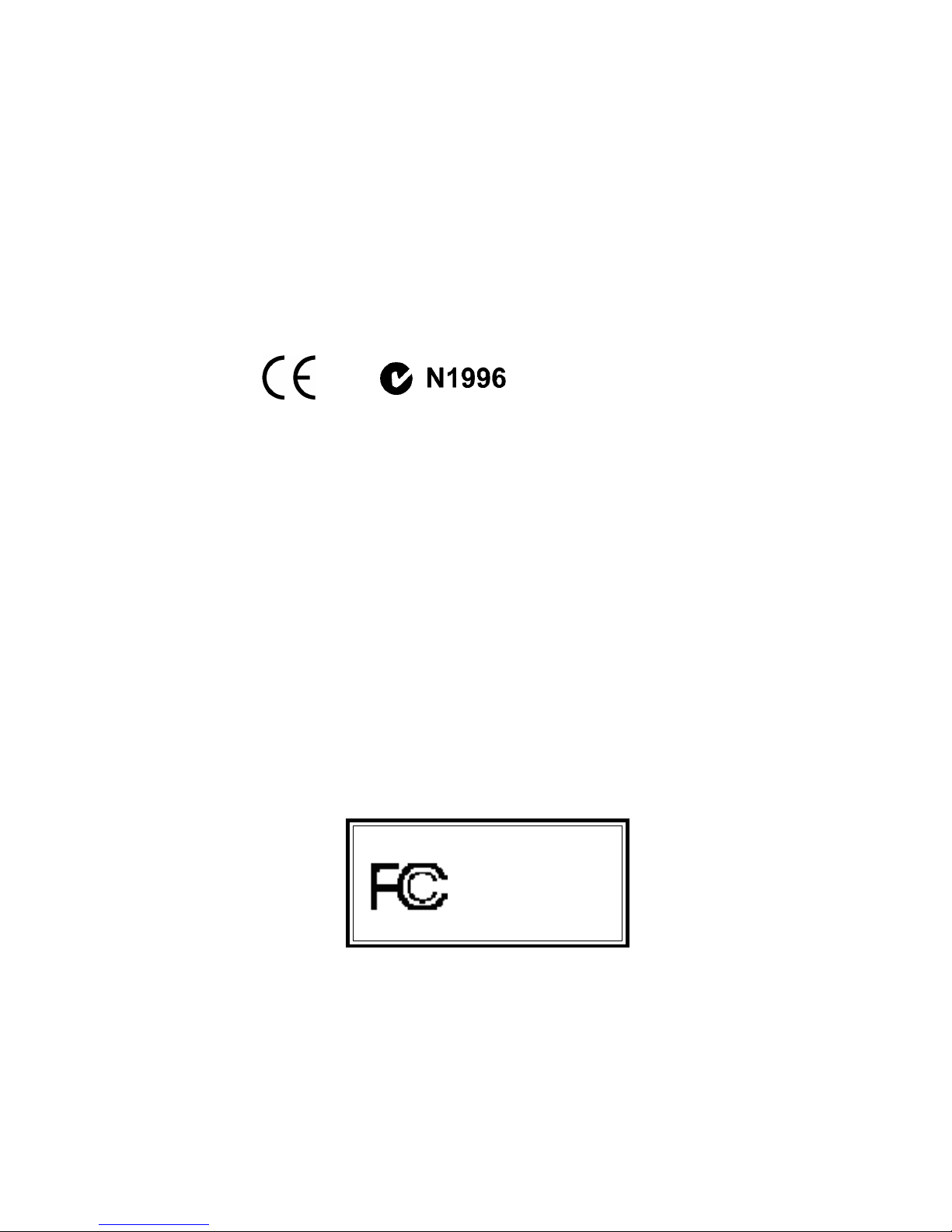
ii
Manual Rev: 1.0
Release Date: Sept. 2001
FCC-B Radio Frequency Interference Statement
This equipment has been tested and found to comply with the limits for a class
B digital device, pursuant to part 15 of the FCC rules. These limits are designed
to provide reasonable protection against harmful interference when the equipment is operated in a commercial environment. This equipment generates, uses
and can radiate radio frequency energy and, if not installed and used in accordance with the instruction manual, may cause harmful interference to radio
communications. Operation of this equipment in a residential area is likely to
cause harmful interference, in which case the user will be required to correct
the interference at his own expense.
Notice 1
The changes or modifications not expressly approved by the party responsible for compliance could void the user’s authority to operate the equipment.
Notice 2
Shielded interface cables and A.C. power cord, if any, must be used in order to
comply with the emission limits.
VOIR LA NOTICE D’INSTALLATION AVANT DE RACCORDER AU
RESEAU.
Micro-Star International MS-6545
Tested to comply
with FCC Standard
For Home or Office Use
Page 3
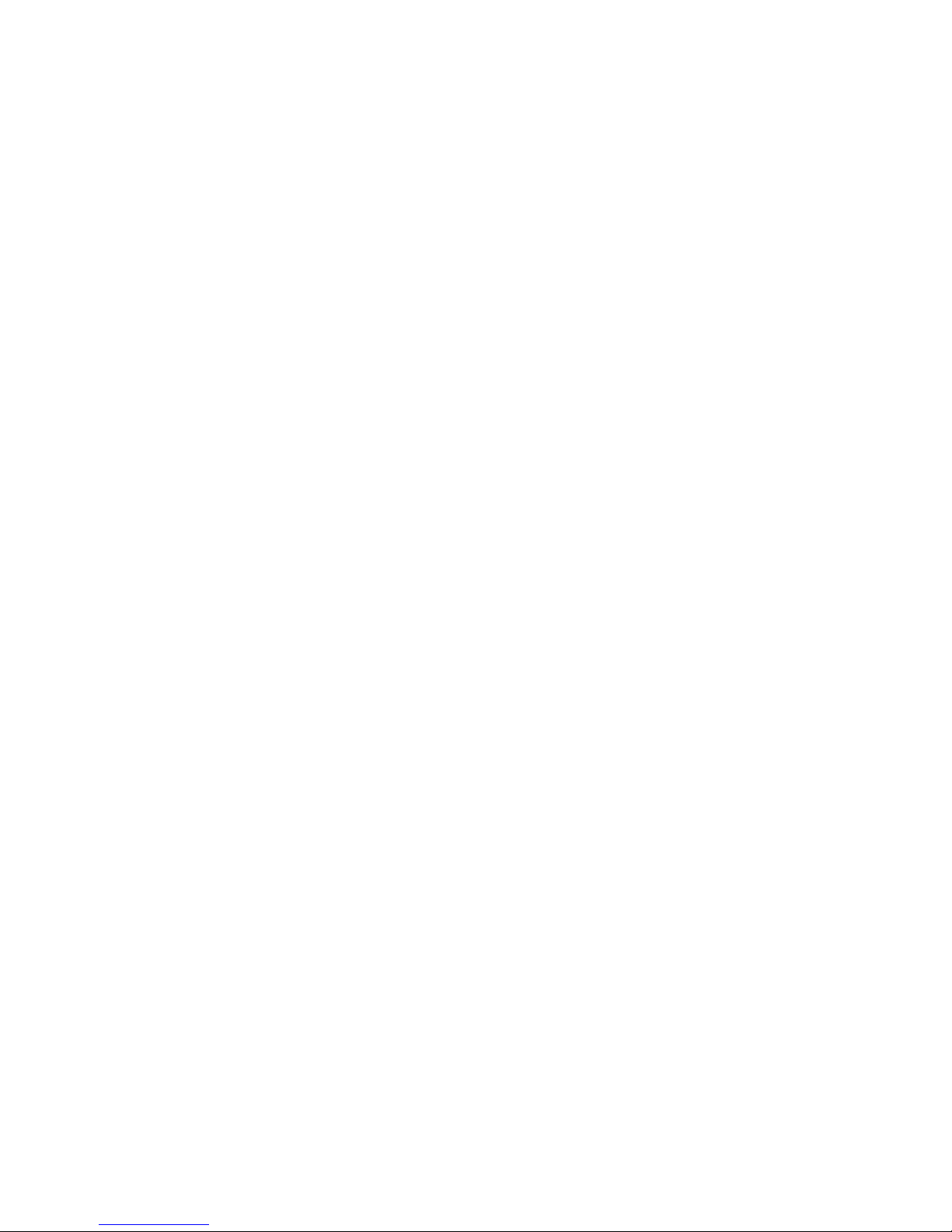
iii
Edition
Sept. 2001
Copyright Notice
The material in this document is the intellectual property of MICROSTAR INTERNATIONAL. We take every care in the preparation
of this document, but no guarantee is given as to the correctness of its
contents. Our products are under continual improvement and we reserve the right to make changes without notice.
Trademarks
All trademarks used in this manual are the property of their respective
owners.
Intel and Pentium are registered trademarks of Intel Corporation.
PS/2 and OS/2 are registered trademarks of IBM Corporation.
Windows 95 and Windows NT are registered trademarks of Microsoft.
Netware is a registered trademark of Novell.
Award is a registered trademark of Award Software Inc.
Revision History
Revision Revision History Date
V1.0 First release Sept. 2001
Page 4
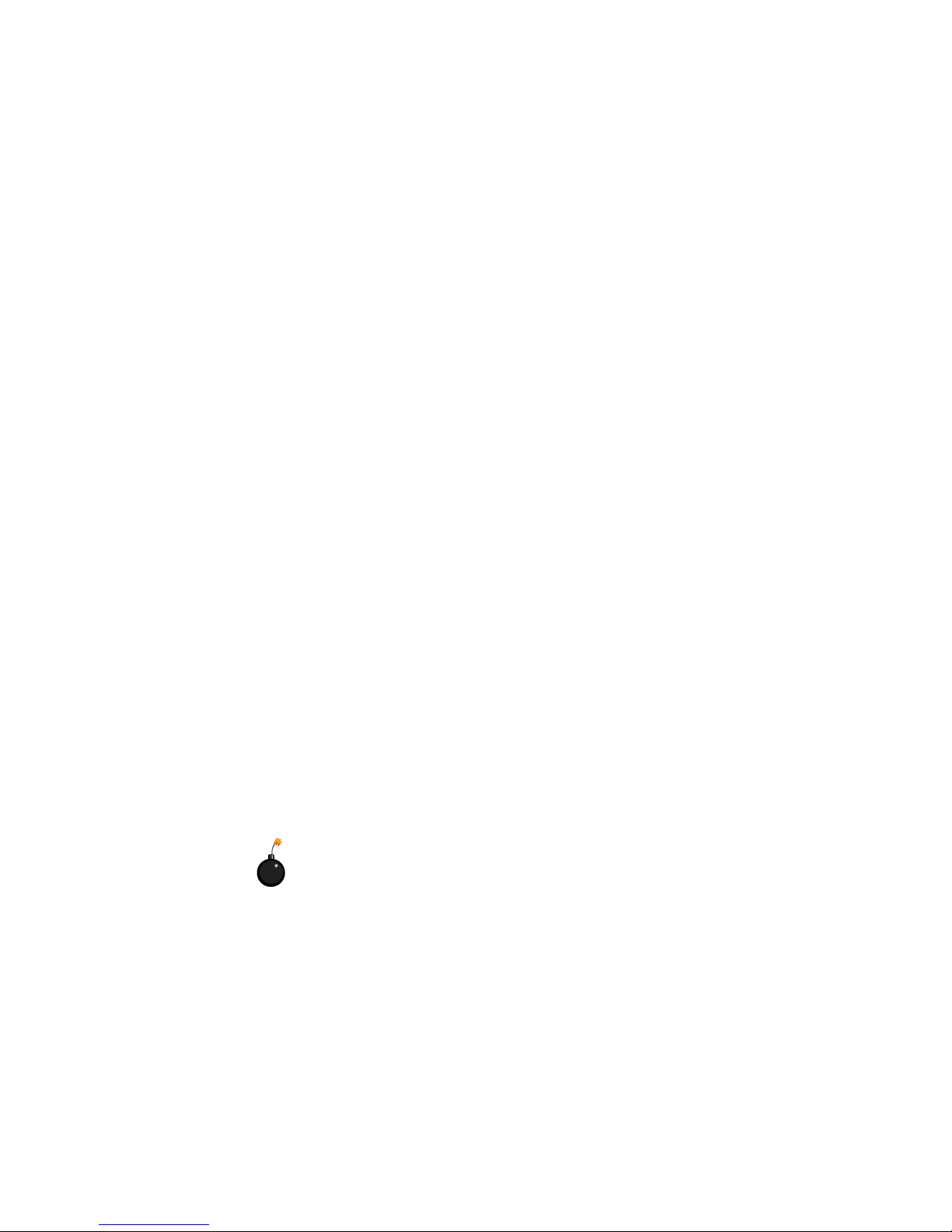
iv
1. Always read the safety instructions carefully.
2. Keep this User’s Manual for future reference.
3. Keep this equipment away from humidity.
4. Lay this equipment on a reliable flat surface before setting it up.
5. The openings on the enclosure are for air convection hence protects the
equipment from overheating. DO NOT COVER THE OPENINGS.
6. Make sure the voltage of the power source and adjust properly 110/220V
before connecting the equipment to the power inlet.
7. Place the power cord such a way that people can not step on it. Do not
place anything over the power cord.
8. Always Unplug the Power Cord before inserting any add-on card or module.
9. All cautions and warnings on the equipment should be noted.
10. Never pour any liquid into the opening that could damage or cause electrical shock.
11. If any of the following situations arises, get the equipment checked by a
service personnel:
z The power cord or plug is damaged
z Liquid has penetrated into the equipment
z The equipment has been exposed to moisture
z The equipment has not work well or you can not get it work according
to User’s Manual.
z The equipment has dropped and damaged
z If the equipment has obvious sign of breakage
12. DO NOT LEAVE THIS EQUIPMENT IN AN ENVIRONMENT
UNCONDITIONED, STORAGE TEMPERATURE ABOVE 600 C (1400F), IT
MAY DAMAGE THE EQUIPMENT.
Safety Instructions
CAUTION: Danger of explosion if battery is incorrectly replaced.
Replace only with the same or equivalent type recommended by the
manufacturer.
Page 5
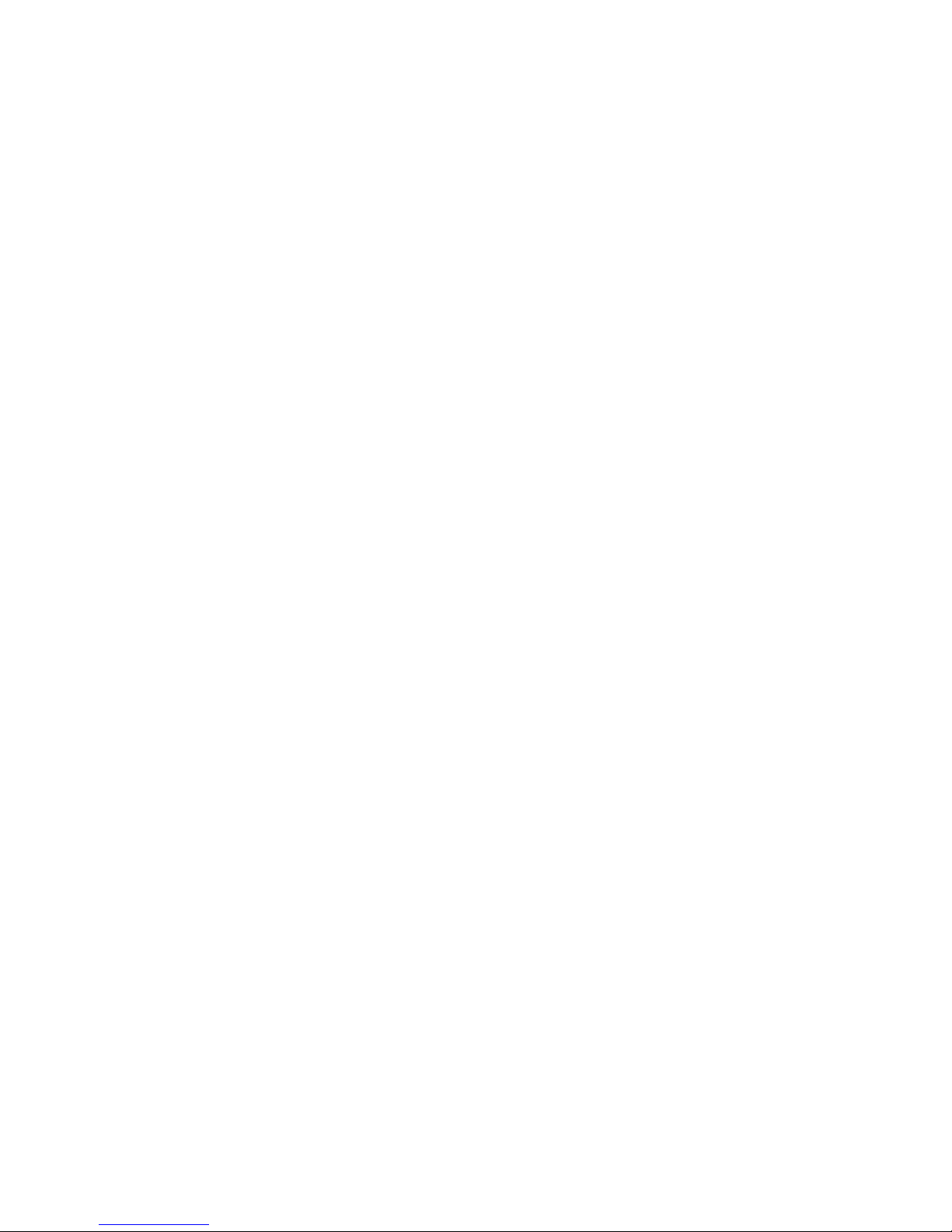
v
CONTENTS
Chapter 1. Introduction ............................................................... 1-1
Mainboard Specification ............................................................ 1-2
Mainboard Layout ..................................................................... 1-4
Quick Components Guide ......................................................... 1-5
Key Features ............................................................................ 1-6
MSI Special Features ................................................................1-7
T.O.P Tech™ ...................................................................... 1-7
PC Alert™ III ....................................................................... 1-8
D-LED™ & D-Bracket™ (Optional) ....................................1-10
Fuzzy Logic™ III ............................................................... 1-12
Live BIOS™/Live Driver™ .................................................. 1-13
Chapter 2. Hardware Setup ........................................................2-1
Central Processing Unit: CPU ................................................... 2-2
CPU Installation Procedures ............................................... 2-2
Installing the CPU Fan ........................................................ 2-3
CPU Core Speed Derivation Procedure ................................2-4
Memory Installation ...................................................................2-5
Memory Population Rules ................................................... 2-5
Installing RIMM Modules ..................................................... 2-6
Power Supply ............................................................................2-7
ATX 20-Pin Power Connector: JWR1 ................................... 2-7
ATX 12V Power Connector: JWR3 ....................................... 2-8
ATX 5V/3V Power Connector: JWR2 ................................... 2-8
Back Panel ............................................................................... 2-9
Mouse Connector: JKBMS1 ................................................ 2-9
Keyboard Connector: JKBMS1 .......................................... 2-10
USB Connectors ............................................................... 2-10
Serial Port Connector: COM A & COM B .......................... 2-11
Joystick/Midi Connectors .................................................. 2-11
Page 6
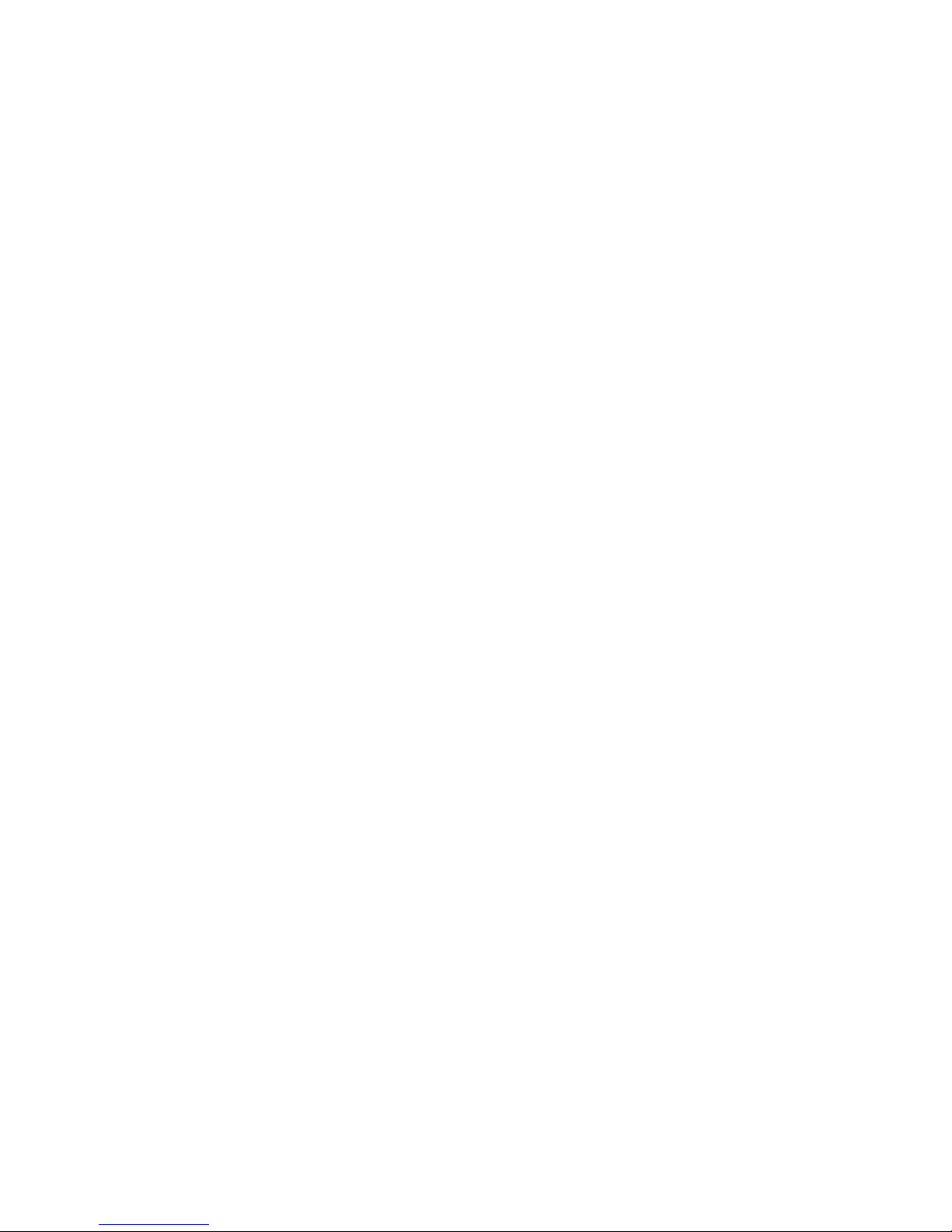
vi
Audio Port Connectors ...................................................... 2-11
Parallel Port Connector: LPT1 ........................................... 2-12
Connectors ............................................................................. 2-13
Floppy Disk Drive Connector: FDD1 .................................. 2-13
Remote Power On/Off Switch Connector: JRMS1 ............. 2-13
Hard Disk Connectors: IDE1 & IDE2 ................................. 2-14
Front Panel Connector: JFP1 or J23 (Optional Intel spec) . 2-15
CD-In/Aux-In/Modem-In Connector: JCD1/JAUX1/JPHN1 ... 2-16
Fan Power Connectors: CPUFAN/SYSFAN/PSFAN .......... 2-17
Wake On Ring Connector: JMDM1 ................................... 2-18
Power Saving Switch Connector: JGS1 ............................. 2-18
IrDA Infrared Module Connector: J18 ................................. 2-19
Chassis Intrusion Switch Connector: J12 .......................... 2-19
Front Panel Audio Connector: J22 (Optional Intel spec) ..... 2-20
Front USB Connectors: JUSB1 & JUSB2 ..........................2-21
D-Bracket™ Connector: J24 .............................................. 2-25
Jumpers .................................................................................. 2-27
Clear CMOS Jumper: JBAT1 ............................................. 2-27
RDRAM Over Voltage Jumper: J20 .................................... 2-28
Clear BIOS Password Jumper: J17 ................................... 2-29
BIOS Flash Jumper: J16 ................................................... 2-29
Slots ....................................................................................... 2-30
AGP (Accelerated Graphics Port) Slot .............................. 2-30
PCI Slots .......................................................................... 2-30
CNR (Communication Network Riser) Slot ........................ 2-30
PCI Interrupt Request Routing ........................................... 2-31
Chapter 3. AWARD® BIOS Setup ..................................................3-1
Entering Setup .......................................................................... 3-2
Control Keys ............................................................................. 3-2
Page 7
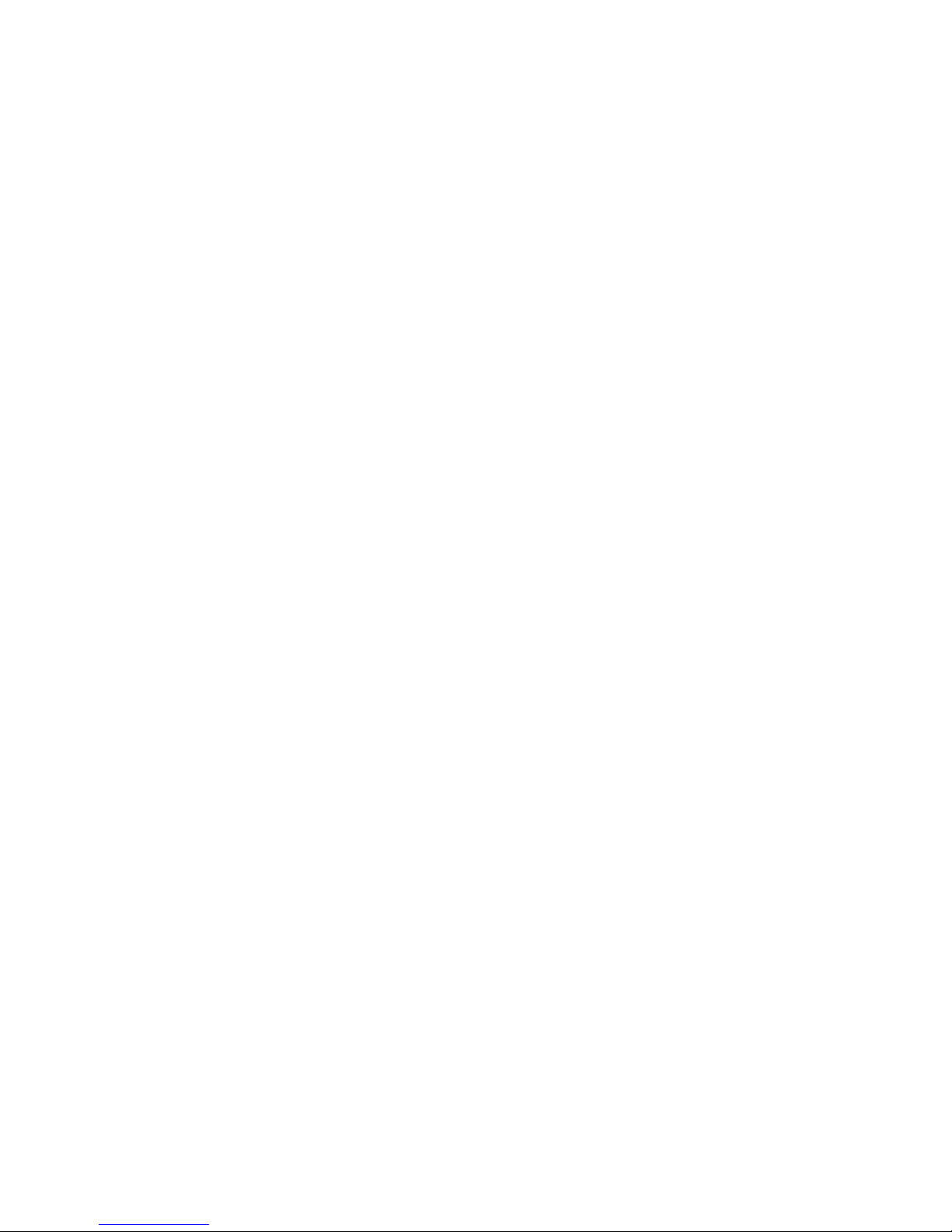
vii
Getting Help ..............................................................................3-3
The Main Menu ......................................................................... 3-4
Standard CMOS Features ......................................................... 3-6
Advanced BIOS Features .......................................................... 3-8
Advanced Chipset Features .................................................... 3-12
Integrated Peripherals ............................................................. 3-14
Power Management Setup ...................................................... 3-19
PNP/PCI Configurations .......................................................... 3-23
PC Health Status .................................................................... 3-25
Frequency/Voltage Control ...................................................... 3-26
High System Performance ...................................................... 3-28
Load Optimized Defaults ......................................................... 3-29
Set Supervisor/User Password ................................................ 3-30
Save & Exit Setup ................................................................... 3-32
Exit Without Saving ................................................................. 3-33
Appendix A: MSI Smart Key ....................................................... A-1
Installing MSI Smart Key ......................................................... A-2
Using MSI Smart Key .............................................................. A-3
Appendix B: Using 4-/6-channel Audio Function ...................... B-1
Installing C-Media Drivers ......................................................... B-2
Hardware Configuration ............................................................ B-2
Software Configuration .............................................................. B-3
Appendix C. USB PC to PC Networking Function ..................... C-1
Installing GeneLink™ LAN Driver .............................................. C-3
Using USB PC to PC Networking Function .............................. C-5
Glossary ........................................................................................ G-1
Page 8
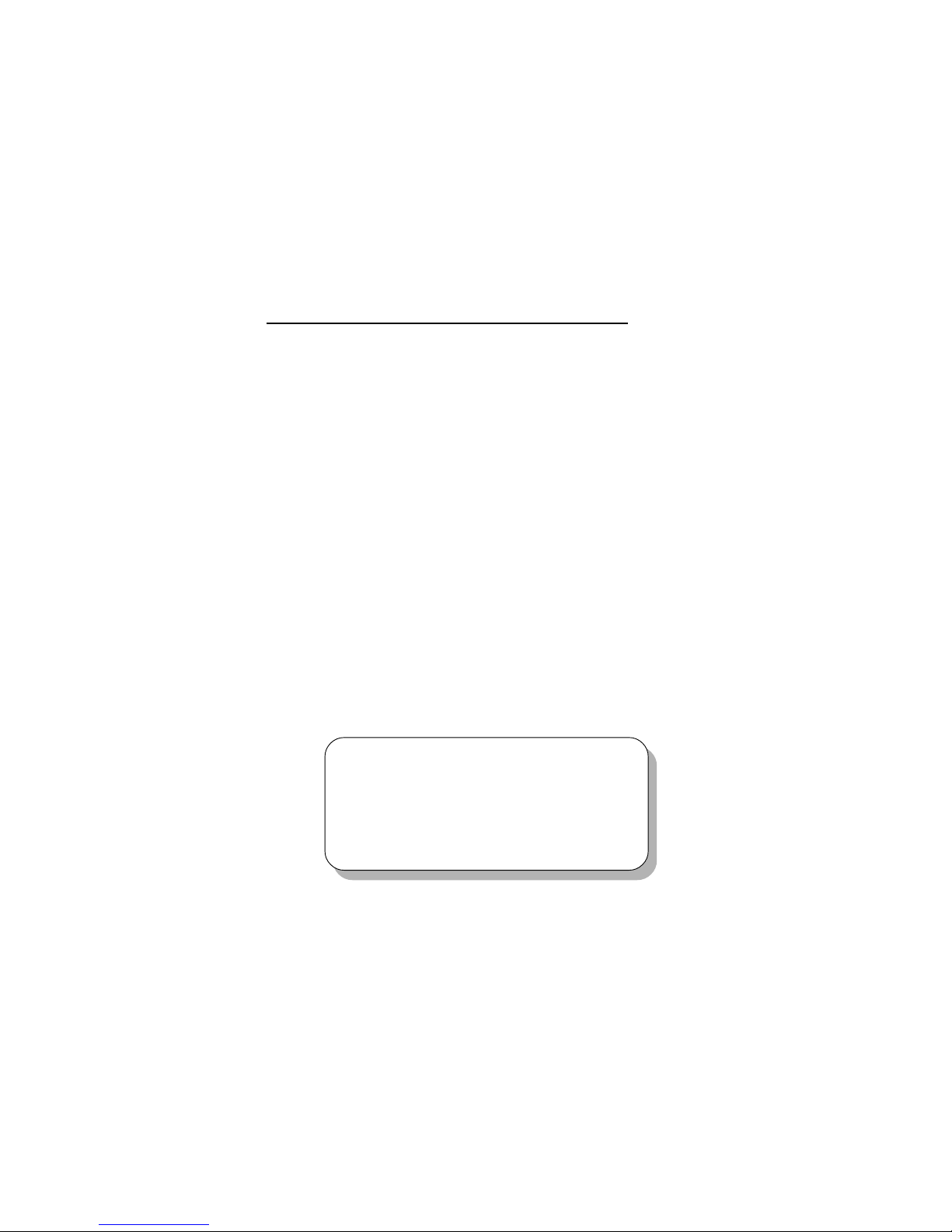
Introduction
1-1
Chapter 1.
Introduction
1
The 850 Pro5 (MS-6545 v1.X) ATX mainboard is a high-performance
computer mainboard based on Intel® 82850 chipset. It is optimized to support
Intel® Pentium® 4 processors for high-end business/personal desktop markets.
The Intel® 850 chipset supports 64-byte cache line size and a 32-bit host
addressing, allowing the processor to access the chipset’s memory address
space. It also provides 4x AGP data transfers and AGP Fast Write capability.
The Intel® 850 chipset features a dual channel Direct RDRAM memory
operating in lock-step using RSL technology. It is a highly-flexible chipset
which is designed to extend the basic graphics/multimedia PC platform up to
the mainstream performance desktop platform.
The Intel® 82801BA (ICH2) chipset is a highly integrated multifunctional
I/O Controller Hub that provides the interface to the PCI Bus and integrates
many of the functions needed in today’s PC platforms. It communicates with
the host controller over a dedicated hub interface and provides added flexibility in designing cost-effective system solutions.
This chapter includes the following topics:
Mainboard Specification 1-2
Mainboard Layout 1-4
Quick Components Guide 1-5
Key Features 1-6
MSI Special Features 1-7
Page 9
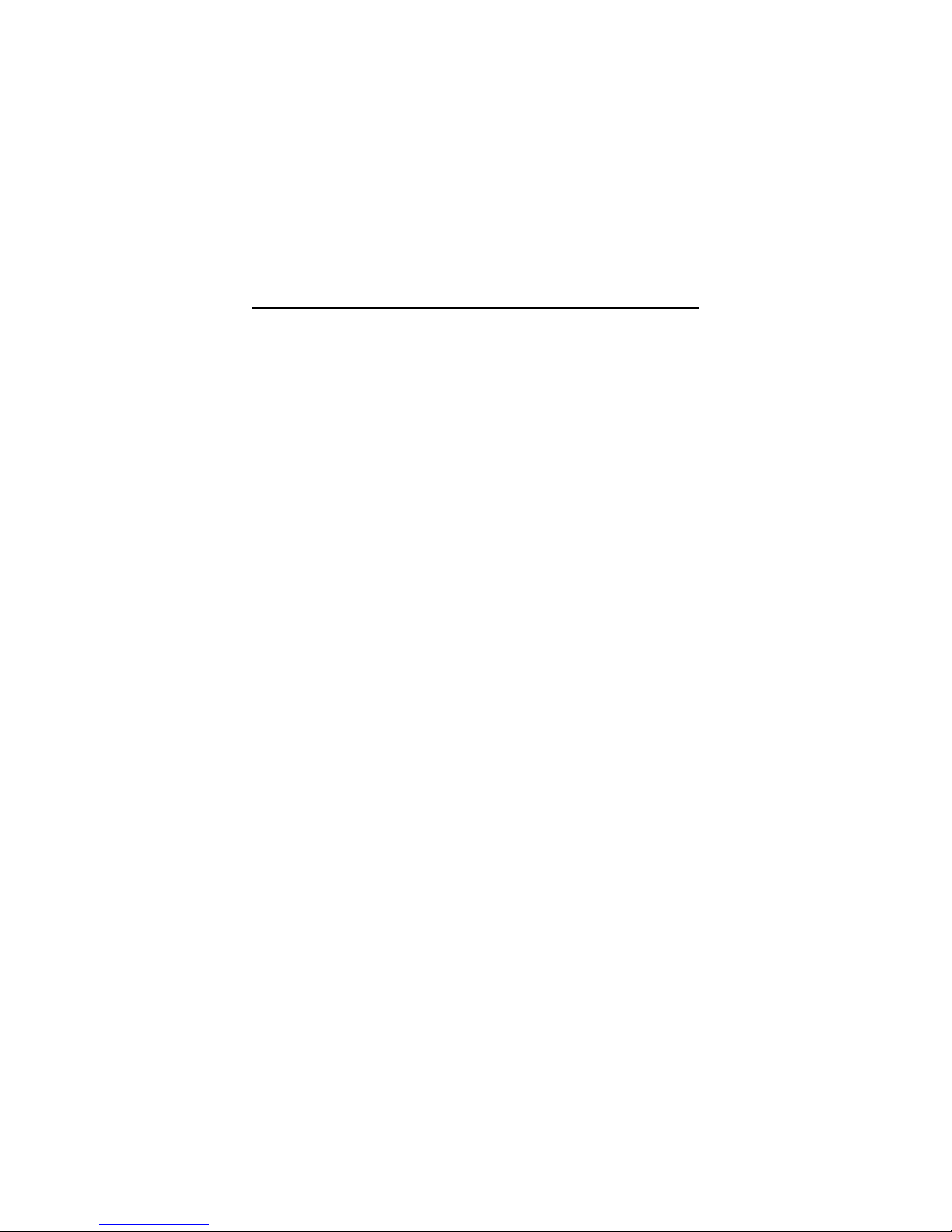
Chapter 1
1-2
CPU
z Supports Intel® Pentium® 4 processor in the 478 pin package.
z Supports 1.5GHz, 1.6GHz, 1.7GHz, 1.8GHz, 1.9GHz, 2GHz and up.
Chipset
z Intel® 82850 MCH (615 OLGA)
- Supports Direct RDRAM up to 2GB maximum memory.
- Supports 400 MHz system bus.
- 1.5V AGP interface with 4x data transfer and 4x fast write capability.
z Intel® 82801BA ICH (360 EBGA)
- Upstream hub interface for access to the Intel MCH.
- 2-channel Ultra ATA/100 Bus Master IDE controller.
- USB controller 1.1 (expanded capabilities for 4 ports).
- I/O APIC.
- SMBus controller.
- FWH interface.
- LPC interface.
- AC’97 2.1 interface.
- PCI 2.2 interface.
- Integrated system management controller.
Main Memory
z Supports four 184-pin gold-lead RIMM sockets.
z Supports a maximum memory size of 2GB.
Slots
z One AGP (Accelerated Graphics Port) 4x slot.
z Four PCI 2.2 32-bit PCI bus slots (support 3.3v/5v PCI bus interface).
z One CNR (Communication Network Riser) slot.
On-Board IDE
z An IDE controller on the ICH2 chipset provides IDE HDD/CD-ROM with
PIO, Bus Master and Ultra DMA100 operation modes.
z Can connect up to four IDE devices.
On-Board Peripherals
z On-Board Peripherals include:
Mainboard Specification
Page 10
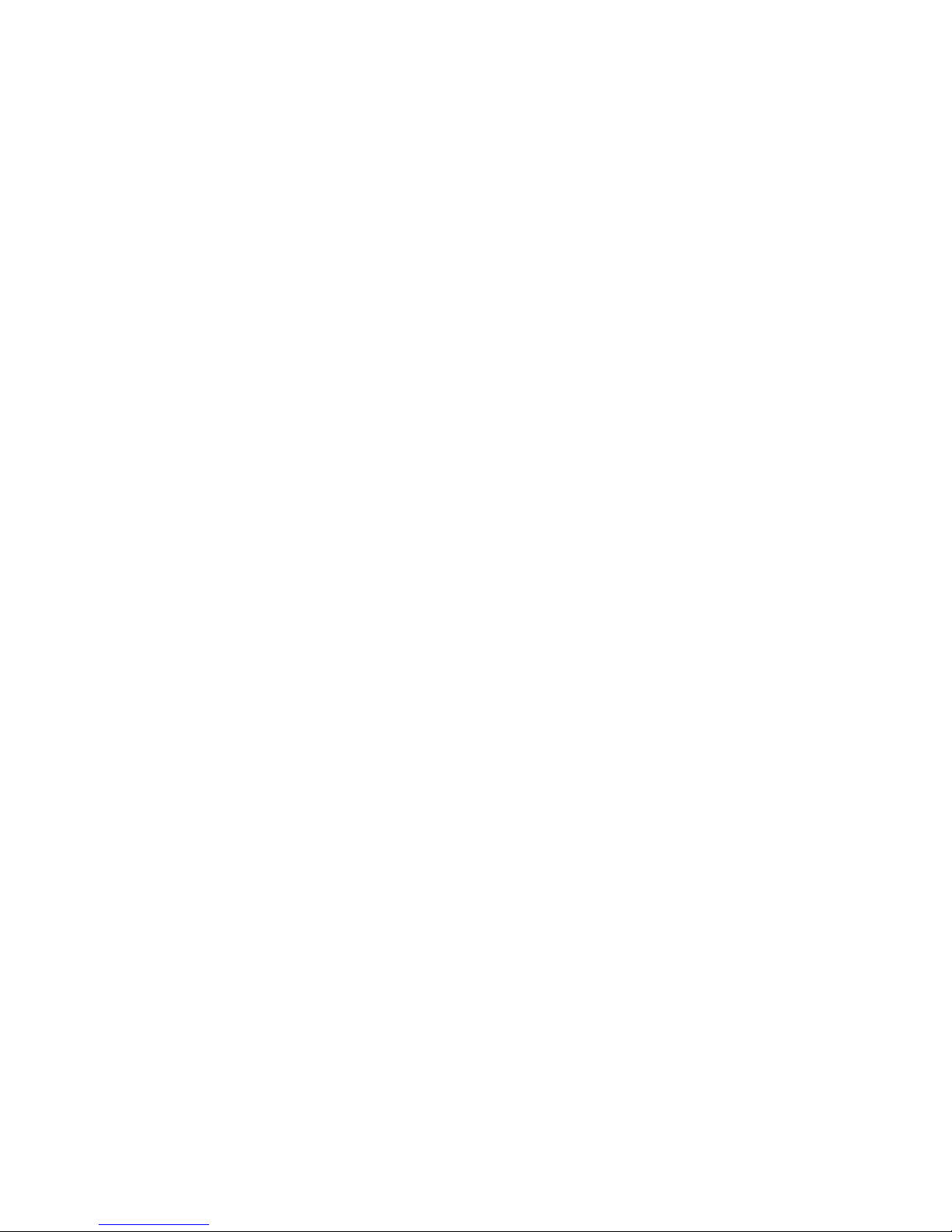
Introduction
1-3
- 1 floppy port supports 2 FDDs with 360K, 720K, 1.2M, 1.44M and
2.88Mbytes.
- 2 serial ports (COM A + COM B).
- 1 parallel port supports SPP/EPP/ECP mode.
- 1 IrDA connector for SIR.
- 1 audio/game port.
USB Interface
z The mainboard comes with two optional USB interfaces:
- 6 USB 1.1 ports (Rear * 2/ Front * 4, two with Intel spec & two with MSI
spec).
- 4 USB 1.1 ports (Rear * 2/ Front * 2, one regular USB 1.1 port and the other
with USB PC to PC networking function).
Audio
z C-Media CMI8738 / PCI-6ch supports 2/4/6 ch speaker
- 6CH DAC for AC3® 5.1CH purpose.
- HRTF-based 3D positional audio, supporting DirectSoundTM 3D and A3D
TM
interface.
- Supports 4.1/5.1 speakers, C3DX positional audio in 4/6 CH speaker mode.
- Legacy audio SBPROTM compatible.
- DLS-based wavetable music synthesizer.
BIOS
z The mainboard BIOS provides “Plug & Play” BIOS which detects the pe-
ripheral devices and expansion cards of the board automatically.
z IDE drive auto configure, Advanced Power Management (APM) 1.2, ACPI
1.0, DMI 2.0, ECC/Parity support, LS120 support, auto enabled onboard
SCSI termintor.
Dimension
z ATX Form Factor: 30.4cm(L) x 24.3cm(W) x 4 layers PCB.
Mounting
z 9 mounting holes.
Page 11
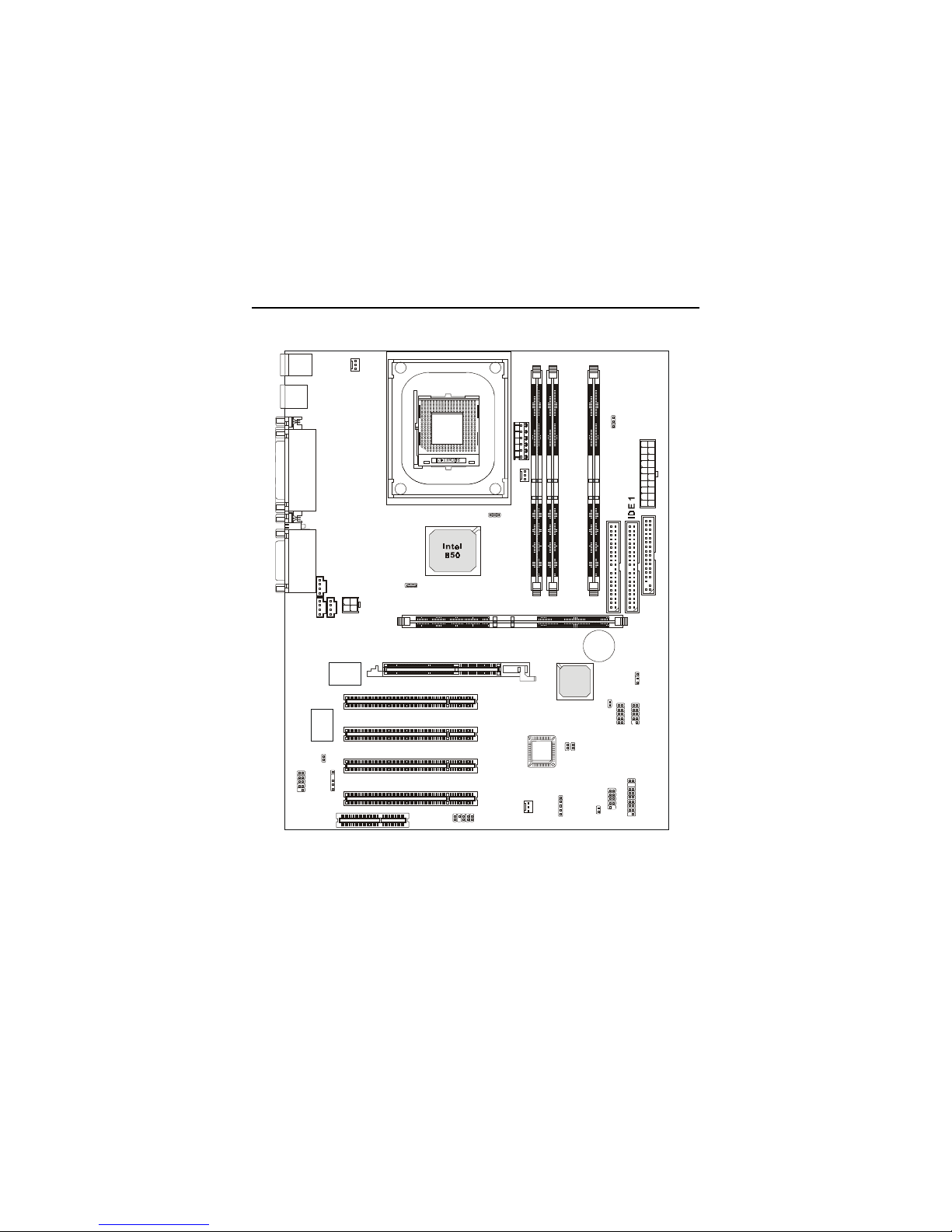
Chapter 1
1-4
CNR
BATT
+
Intel
82801BA
J22
(Optional)
J23
(Optional)
JUSB2
(Optional)
JBAT1
J12
J24
JRMS1
A
T
X
P
o
w
e
r
S
u
p
p
l
y
JFP1
CPUFAN
P
S
F
A
N
1
SYSFAN
J16
J17
JGS1
JMDM1
BIOS
PCI Slot 4
PCI Slot 3
PCI Slot 2
PCI Slot 1
I
D
E
2
J20
USB
ports
Top : Pa rall el Por t
Bottom:
COM A
COM B
Top : mo use
Bottom: keyboard
J
C
D
1
J
A
U
X
1
J
P
H
N
1
JWR3
Winbond
W83627HF-AW
C
M
I
8
7
3
8
Top :
Game port
Bottom:
Line-Out
Line-In
Mic
F
D
D
1
D-LED
(optional)
R
I
M
M
2
R
I
M
M
3
R
I
M
M
4
RIMM1
J18
AGP Slot
JWR2
JUSB1
(Optional)
Mainboard Layout
850 Pro5 (MS-6545 v1.X) ATX Mainboard
Page 12

Introduction
1-5
Quick Components Guide
Component Function Reference
JWR1/2/3 ATX power connectors See p. 2-7
JKBMS1 Mouse/keyboard c onnector See p. 2-9
USB Connectors Connecting to USB devices See p. 2-10
COM A & COM B Serial port connector See p. 2-11
LPT1 Parallel port connector See p. 2-12
FDD1 Floppy disk drive connector See p. 2-13
JRMS1 Remote power on/off switch See p. 2-13
IDE1~ IDE2 Hard disk connectors See p. 2-14
JFP1/J23 Front panel connector See p. 2-15
JCD1/JAUX1/JPHN1 CD/AUX/Modem-in connectors See p. 2-16
CPU/PS/SYS FAN Fan power connectors See p. 2-17
JMDM1 Wake on ring connector See p. 2-18
JGS1 Power saving switch connector See p. 2-18
J18 IrDA infrared module connector See p. 2-19
J12 Chassis intrusion switch connector See p. 2-19
J22 Front panel audio connector See p. 2-20
JUSB1/JUSB2 Connecting to USB devices See p. 2-21
J24 D-Bracket connector See p. 2-25
JBAT1 Clear CMOS jumper See p. 2-27
J20 RDRAM over voltage jumper See p. 2-28
J17 Clear BIOS password jumper See p. 2-29
J16 BIOS flash jumper See p. 2-29
AGP Slot Connecting to AGP cards See p. 2-30
PCI Slots Connecting to expansion cards See p. 2-30
CNR Slot Connecting to expansion cards See p. 2-30
Page 13
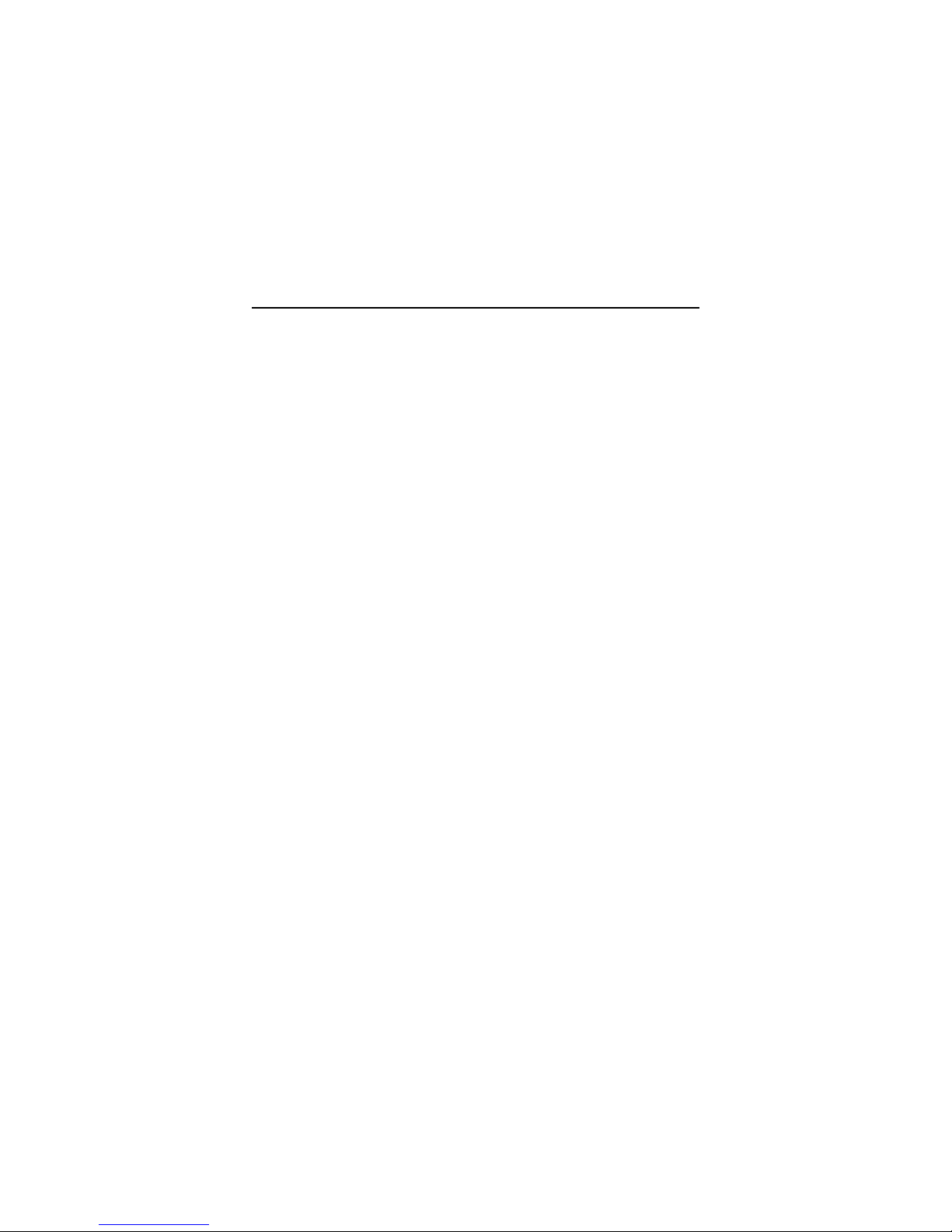
Chapter 1
1-6
z ATX Form Factor
z CPU: Intel
®
Pentium® 4 processor in the 478 pin package
z Smart Key - the best solution to prevent unauthorized access to your PC
(Optional)
z USB PC to PC networking function (Optional)
z Fuzzy Logic 3
z Live BIOS / Live Driver
z CMI8738/PCI-6ch supports 2/4/6 ch. speaker
z PC Alert™ III system hardware monitor
z D-LED/ D-Bracket (Optional)
z Modem (Internal/External) Ring Wake Up Function
z Suspend to RAM/Disk
z PC2001 Compliant
Key Features
Page 14
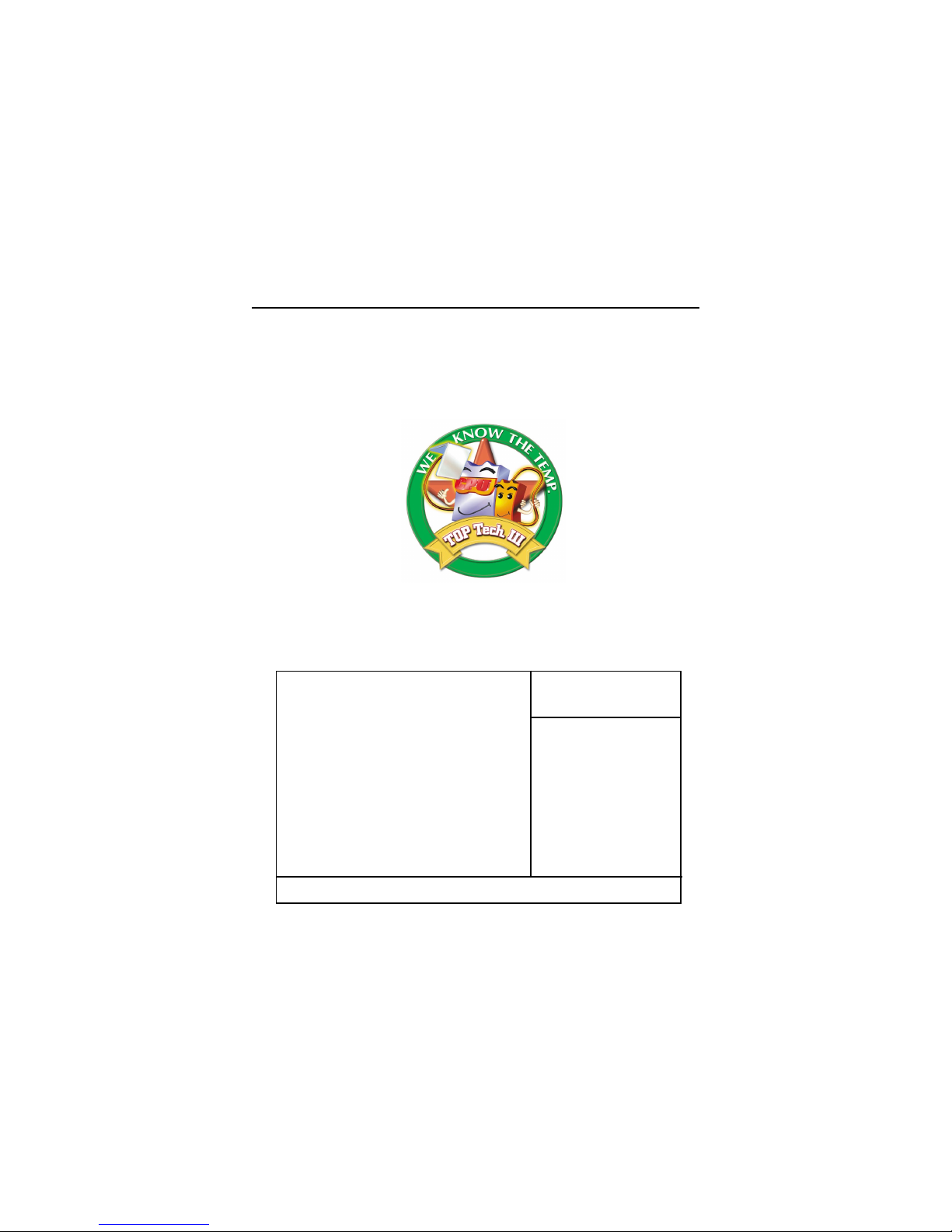
Introduction
1-7
MSI Special Features
T.O.P Tech™
The T.O.P TechTM is an extended sensing device that can 100% accurately detect the CPU’s temperature. You can find out the temperature on BIOS
setup menu. The PC AlertTM also provides the information.
CPU temperaure on Setup menu
CPU Warning Temperature [Disabled]
Current System Temp.
Current CPU Temperature
Current Top Tech. III Temp.
SYSTEM fan
POWER fan
CPU fan
Vcore
VTT
3.3V
+5V
+12V
-12V
-5V
VBAT(V)
5VSB(V)
Chassis Intrusion Detect [Disabled]
Shutdown Temperature [Disabled]
Item Help
Menu Level >
↑ ↓ → ← Move Enter:Select +/-/PU/PD:Value F10:Save ESC:Exit F1:General Help
F5:Previous Values F6:Fail-Safe Defaults F7:Optimized Defaults
CMOS Setup Utility - Copyright(C) 1984-2001 Award Software
PC Health Status
Page 15
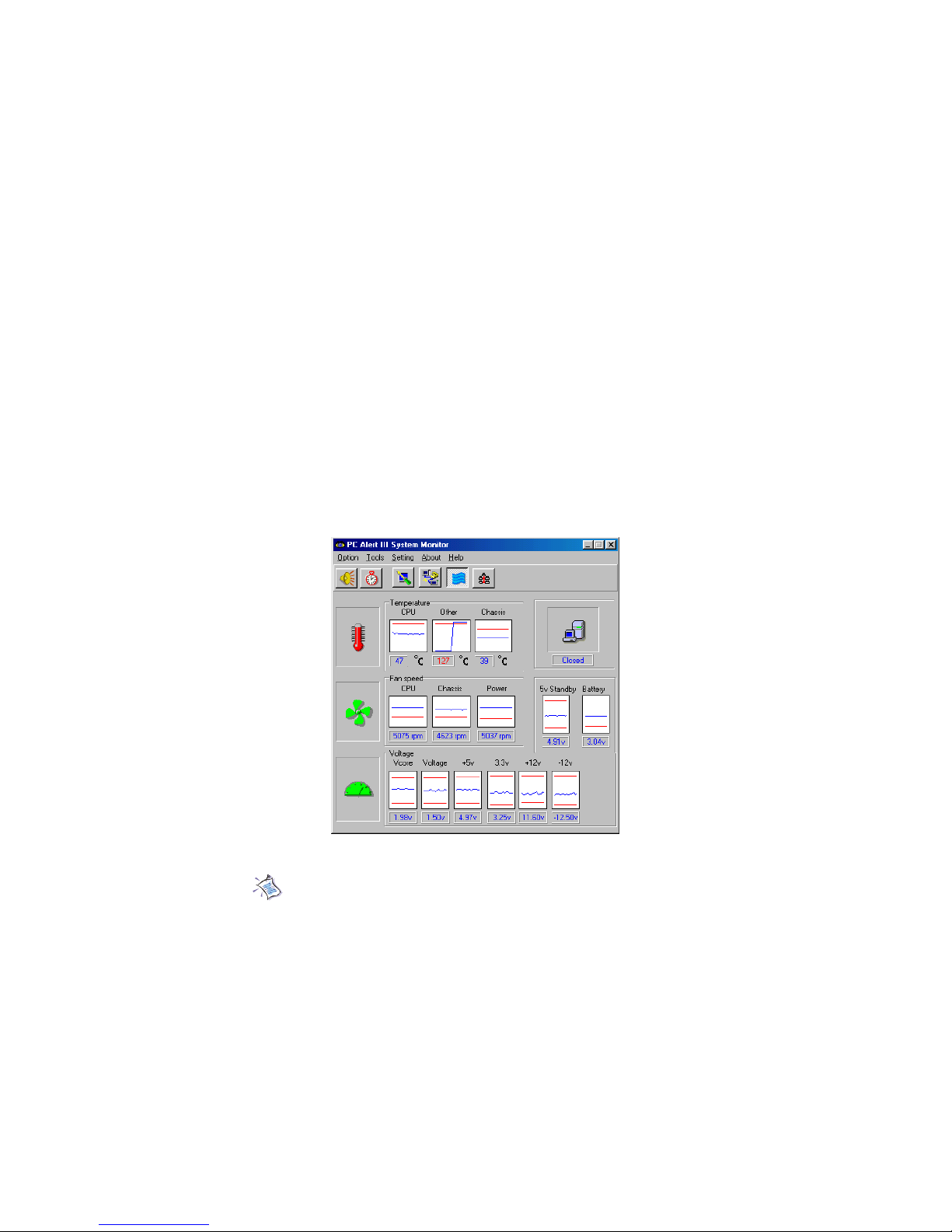
Chapter 1
1-8
PC Alert™ III
The PC AlertTM III is a utility you can find in the CD-ROM disk. The
utility is just like your PC doctor that can detect the following PC hardware
status during real time operation:
* monitor CPU & system temperatures
* monitor fan speed(s)
* monitor system voltage
* monitor chassis intrusion
If one of the items above is abnormal, the program main screen will be
immediately shown on the screen, with the abnormal item highlighted in red.
This will continue to be shown,until user disables the warning.
Note: Items shown on PC Alert III vary depending on your system’s
status.
Page 16
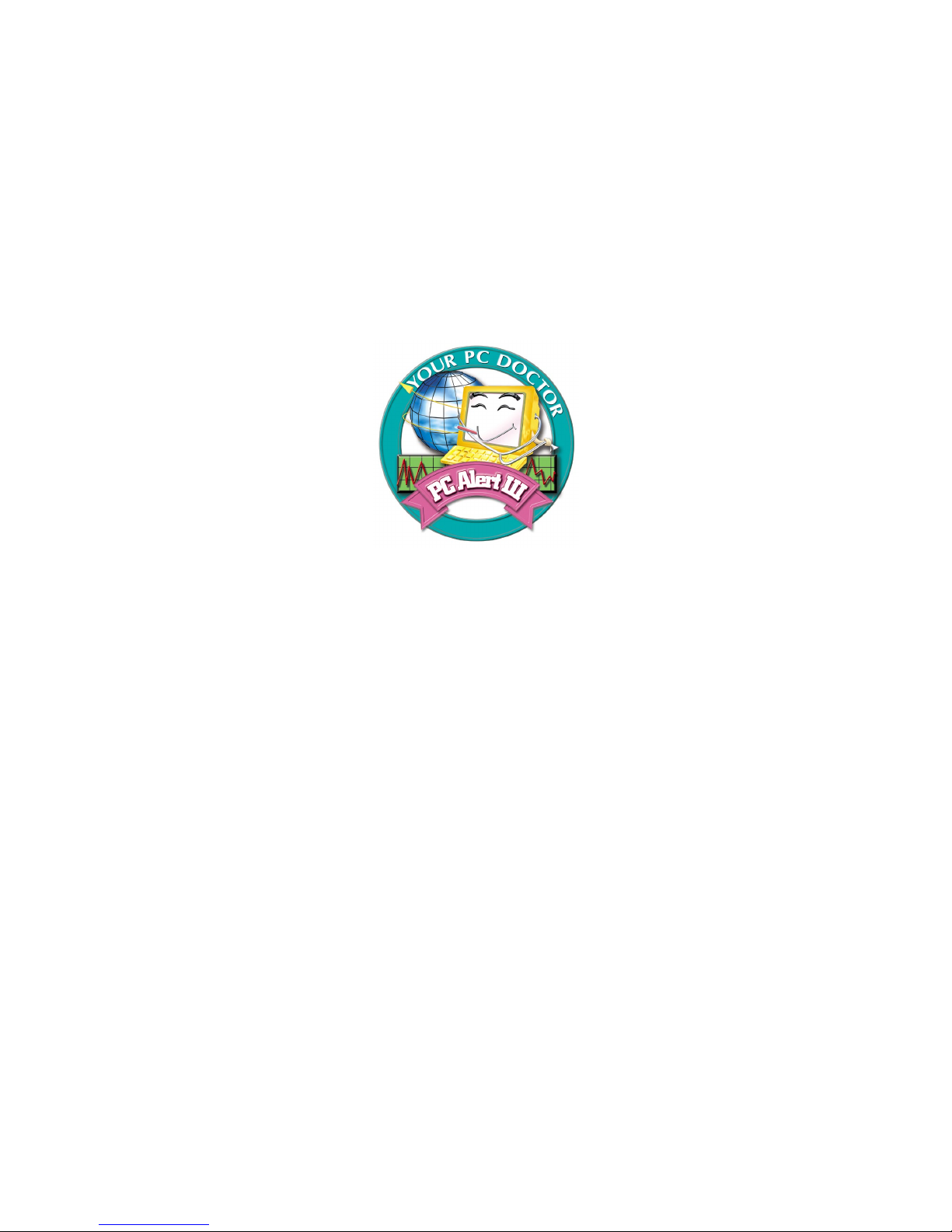
Introduction
1-9
Features:
z Network Management
- Monitoring & remote control
z Basic System Utilities
- Scandisk & Defragment to maintain your HDD
z 3D Graphics Design
- Enables a more friendly user interface
z Sofware Utilities
- SoftCooler Optimized Cooling
Page 17
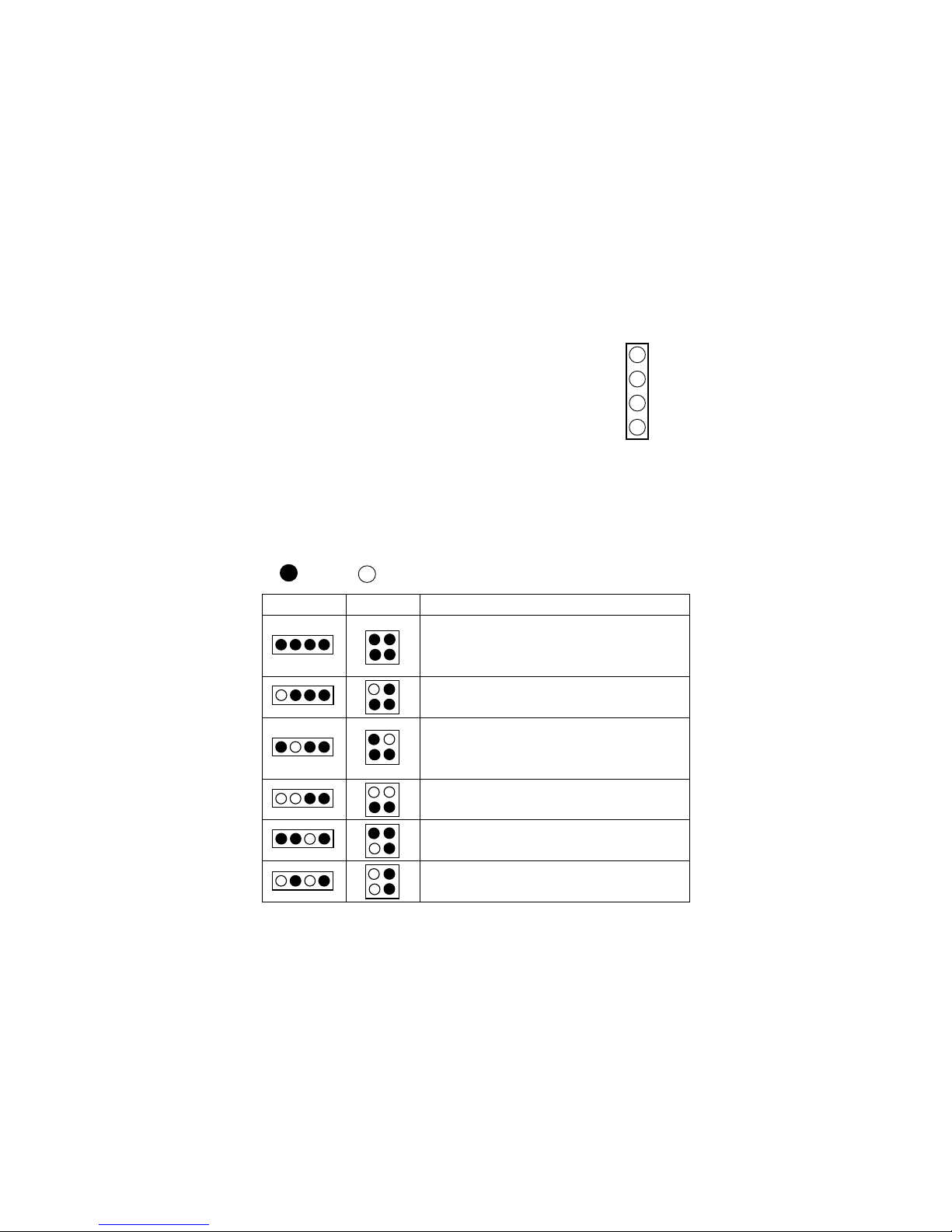
Chapter 1
1-10
D-LED™ & D-Bracket™ (Optional)
The D-LED™ uses graphic signal display to help
users understand their system. Four LEDs embedded in
the mainboard provide up to 16 combinations of signals to
debug the system. The 4 LEDs can debug all problems that
fail the system, such as VGA, RAM or other failures. This
special feature is very useful for the overclocking users.
These users can use the feature to detect if there are any
problems or failures.
The D-Bracket™ which integrates four Diagnostic LEDs is optional.
Definitions of the D-Bracket™ LED signals are the same as D-LED™ as shown
below.
1
2
3
4
Diagnostic LED
Red
Green
D-LED D-Bracket Description
System Power ON
- The D-LED will hang here if the processor is damaged or
not installed properly.
Early Chipset Initialization
Memory Detection Test
- Testing onboard memory size. The D-LED will hang if
the memory module is damaged or not installed properly.
Decompressing BIOS image to RAM for fast booting.
Initializing Keyboard Controller.
Testing VGA BIOS
- This will start writing VGA sign-on message to the screen.
1 2 3 4
1 2
3 4
Page 18
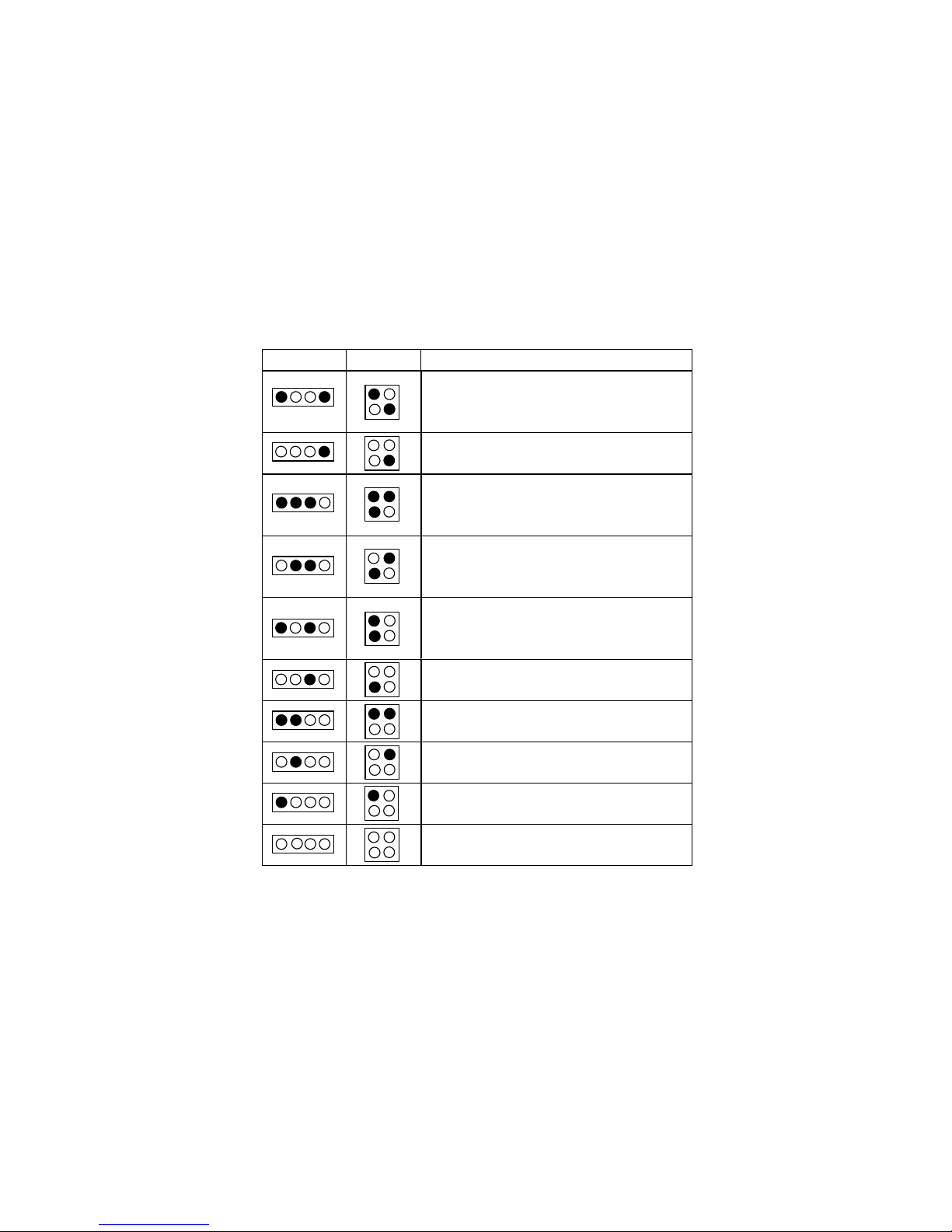
Introduction
1-11
D-LED D-Bracket Description
Processor Initialization
- This will show information regarding the processor (like
brand name, system bus, etc…)
Testing RTC (Real Time Clock)
Initializing Video Interface
- This will start detecting CPU clock, checking type of video
onboard. Then, detect and initialize the video adapter.
BIOS Sign On
- This will start showing information about logo, processor
brand name, etc….
Testing Base and Extended Memory
- Testing base memory from 240K to 640K and extended
memory above 1MB u sing various patterns.
Assign Resources to all ISA.
Initializing Hard Drive Controller
- This will initialize IDE drive and controller.
Initializing Floppy Drive Controller
- This will initializing Floppy Drive and controller.
Boot Attempt
- This will set low stack and boot via INT 19h.
Operating System Booting
Page 19

Chapter 1
1-12
Fuzzy Logic™ III
The Fuzzy Logic™ III utility allows users to overclock the CPU FSB
(Front Side Bus) frequency in the Windows environment. Select the CPU frequency you prefer and click Go to apply the frequency or click Save allowing
the system to run at the specified frequency each time when the system is
powered on.
Features:
z Display Current System Status
- CPU Fan
- CPU Temp.
- Vcore
- Vio
- Memory Clock
- CPU Clock
- AGP Clock
- PCI Clock
z Adjust CPU FSB Frequency
Page 20
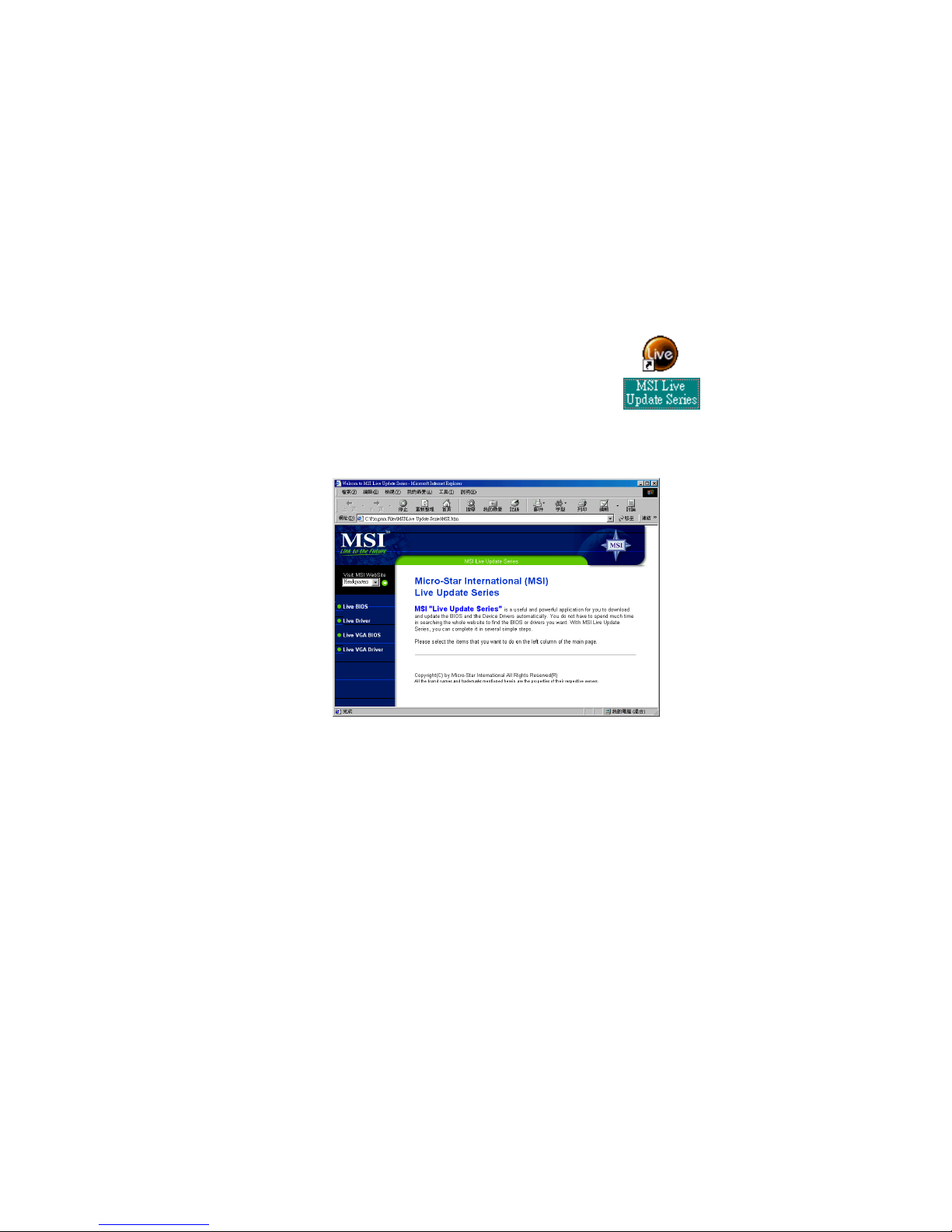
Introduction
1-13
Live BIOS™/Live Driver™
The Live BIOSTM is a tool used to detect and update your
BIOS online so that you don’t need to search for the correct
BIOS version through the whole web site. To use the function,
you need to install the “MSI Live Update Series” application.
After installation, the “MSI Live Update Series” icon (as the
right view) will appear on the screen.
Double click the “MSI Live Update Series” icon, and the following screen
will appear.
Four buttons are placed on the left column of the screen. Click the desired
button to start the update process.
zz
zz
z Live BIOS – Updates the BIOS online. If your motherboard does not support
the function, the “sorry” message is displayed.
zz
zz
z Live Driver – Updates the drivers online. If your motherboard does not sup-
port the function, the “sorry” message is displayed.
zz
zz
z Live VGA BIOS – Updates the VGA BIOS online. If your VGA device does
not support the function, the “sorry” message appears.
zz
zz
z Live VGA Driver – Updates the VGA driver online. If your VGA device does
not support the function, the “sorry” message is displayed.
For more information on the update instructions, insert the companion CD and
refer to the “Live Update Series Guide” under the “Manual” tab.
Page 21
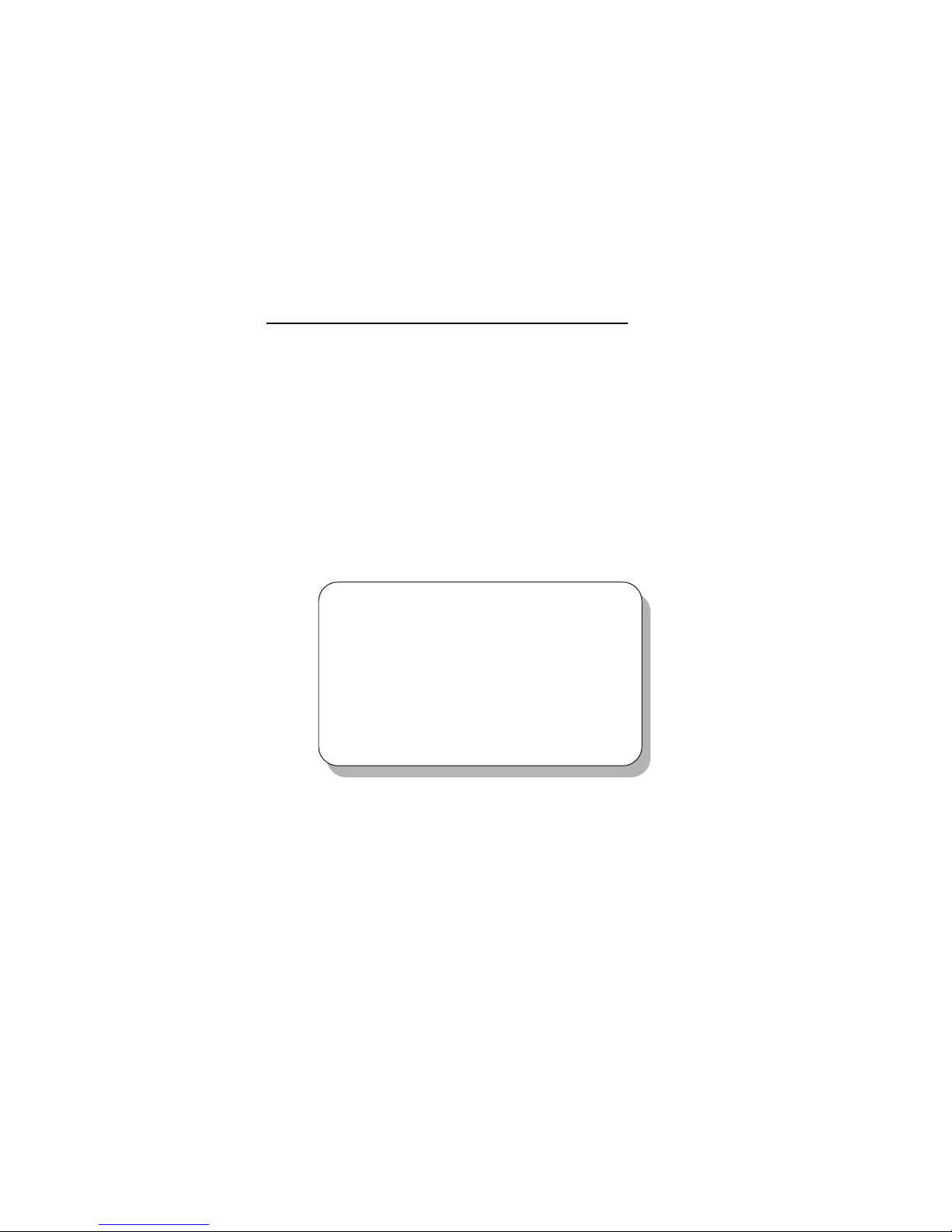
Hardware Setup
2-1
Chapter 2.
Hardware Setup
This chapter provides you with the information about hardware setup
procedures. While doing the installation, be careful in holding the components
and follow the installation procedures. For some components, if you install in
the wrong orientation, the components will not work properly.
Use a grounded wrist strap before handling computer components. Static
electricity may damage the components.
This chapter contains the following topics:
2
Central Processing Unit: CPU 2-2
Memory Installation 2-5
Power Supply 2-7
Back Panel 2- 9
Connectors 2-13
Jumpers 2-27
Slots 2-30
Page 22
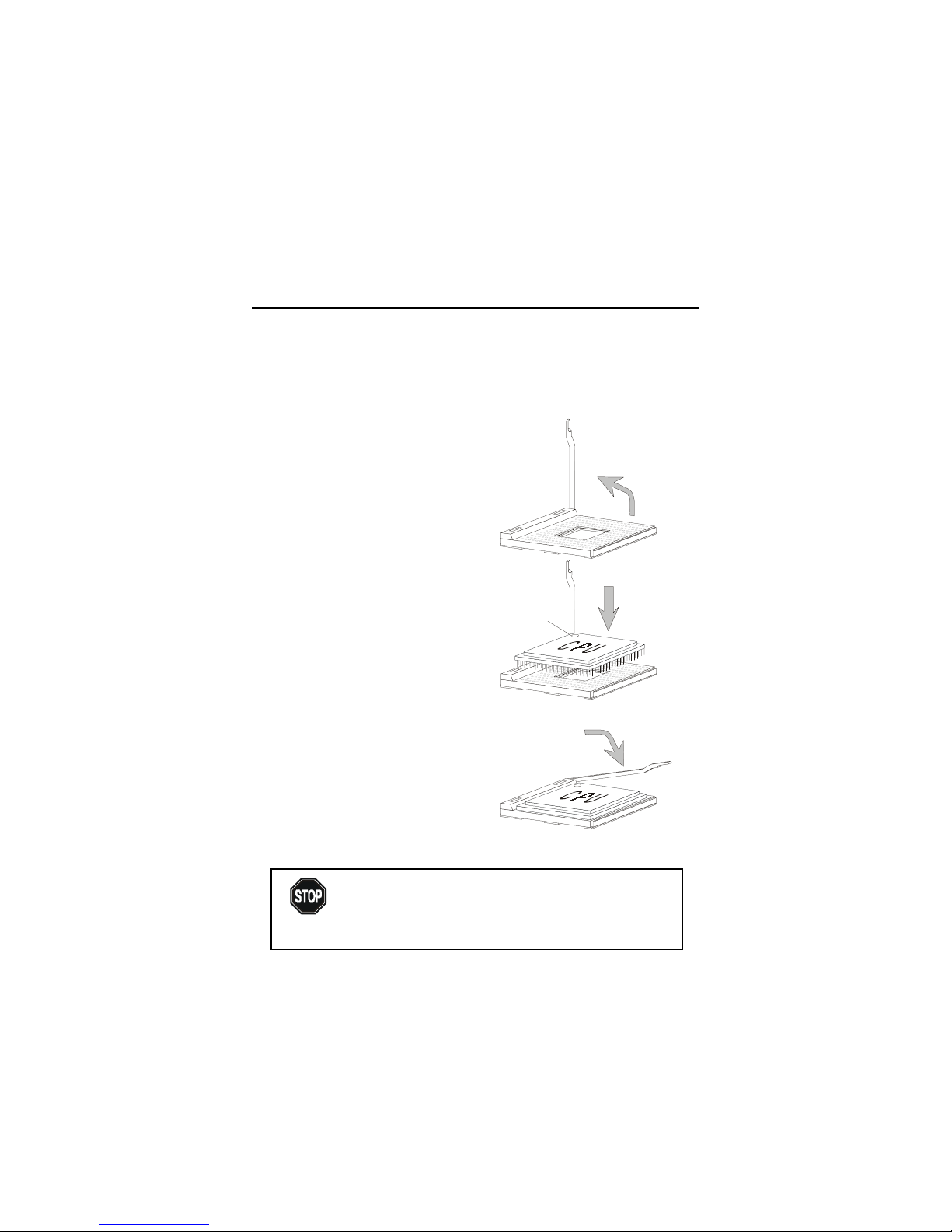
Chapter 2
2-2
Open Lever
Dot / Cut edge
Sliding
Plate
Close
Lever
Central Processing Unit: CPU
The mainboard supports Intel® Pentium® 4 processor in the 478 pin
package. The mainboard uses a CPU socket called PGA478 for easy CPU
installation. When you are installing the CPU, make sure the CPU has a heat
sink and a cooling fan attached on the top to prevent overheating. If you do not
find the heat sink and cooling fan, contact your dealer to purchase and install
them before turning on the computer.
1. Pull the lever sideways away
from the socket. Then, raise
the lever up to a 90-degree
angle.
2. Look for the dot/cut edge. The
dot/cut edge should point towards the lever pivot. The
CPU will only fit in the correct
orientation.
3. Hold the CPU down firmly,
and then close the lever to
complete the installation.
CPU Installation Procedures
Overheating will seriously damage the CPU and system,
always make sure the cooling fan can work properly to
protect the CPU from overheating.
WARNING!
Page 23
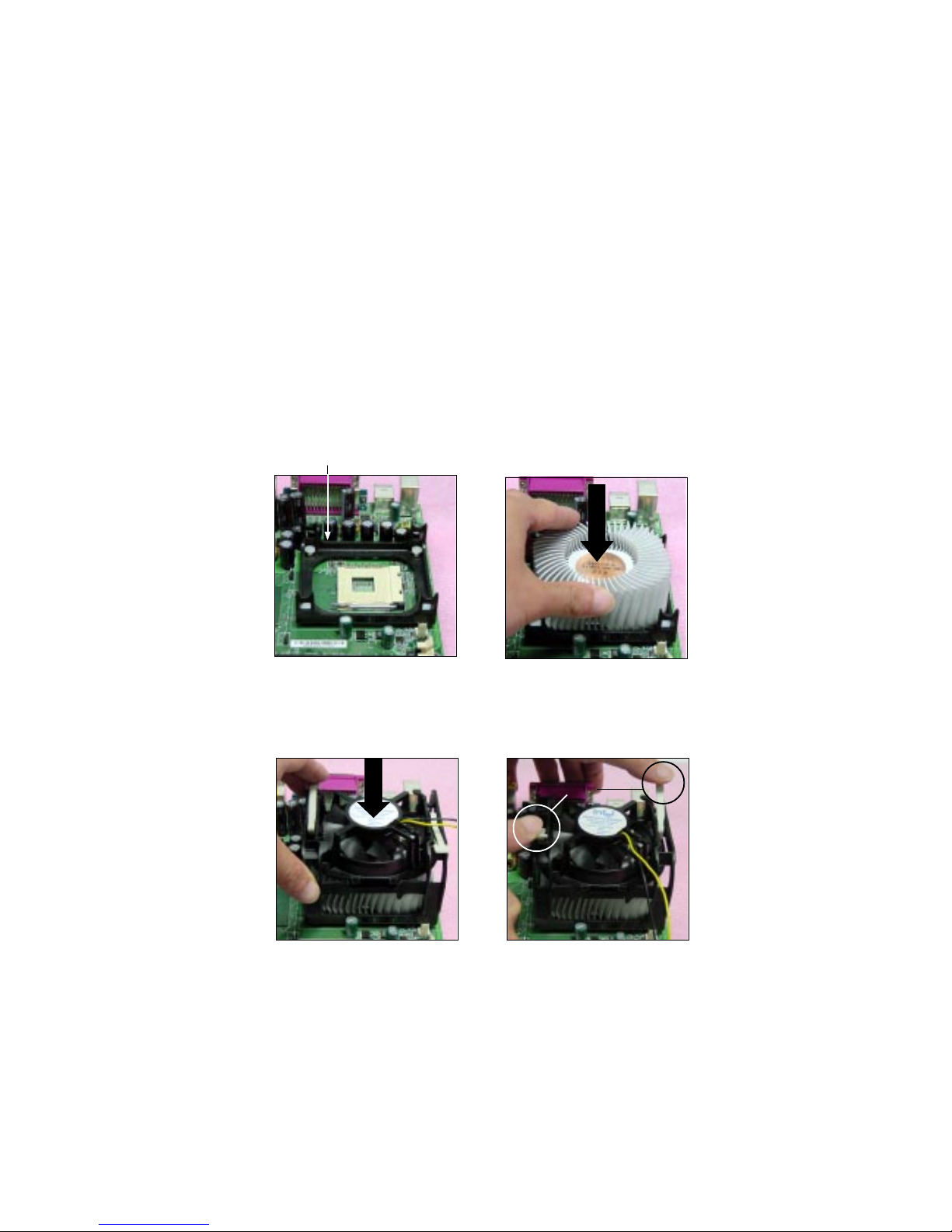
Hardware Setup
2-3
Installing the CPU Fan
As processor technology pushes to faster speeds and higher
performance, thermal managment becomes increasingly important. To dissipate heat, you need to attach the CPU cooling fan and heatsink on top of the
CPU. Follow the instructions below to install the Heatsink/Fan:
2. Position the heatsink onto the reten-
tion mechanism.
1. Locate the CPU and its retention
mechanism on the motherboard.
3. Mount the fan on top of the heatsink.
Press down the fan until its four clips
get wedged in the holes of the retention mechanism.
4. Press the two levers down to fasten
the fan. Each lever can be pressed
down in only ONE direction.
retention mechanism
levers
Page 24
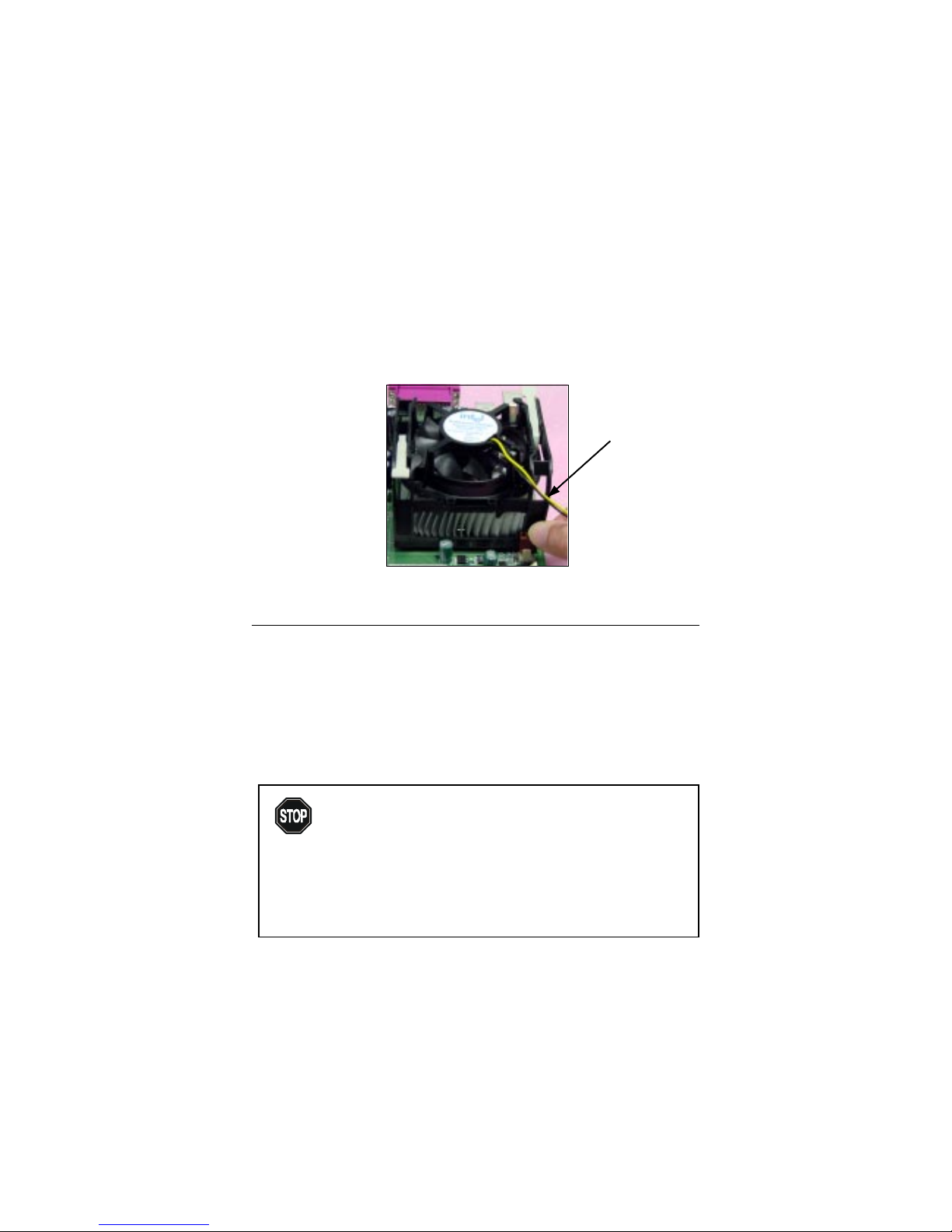
Chapter 2
2-4
CPU Core Speed Derivation Procedure
If CPU Clock = 100MHz
Core/Bus ratio = 1 4
then CPU core speed = Host Clock x Core/Bus ratio
= 100MHz x 14
= 1.4GHz
5. Connect the fan power cable from the mounted fan to the 3-pin fan power connector
on the board.
Overclocking
This motherboard is designed to support overclocking.
However, please make sure your components are able to
tolerate such abnormal setting, while doing overclocking.
Any attempt to operate beyond product specifications is not
recommended. We do not guarantee the damages or risks
caused by inadequate operation or beyond product
specifications.
WARNING!
fan power cable
Page 25
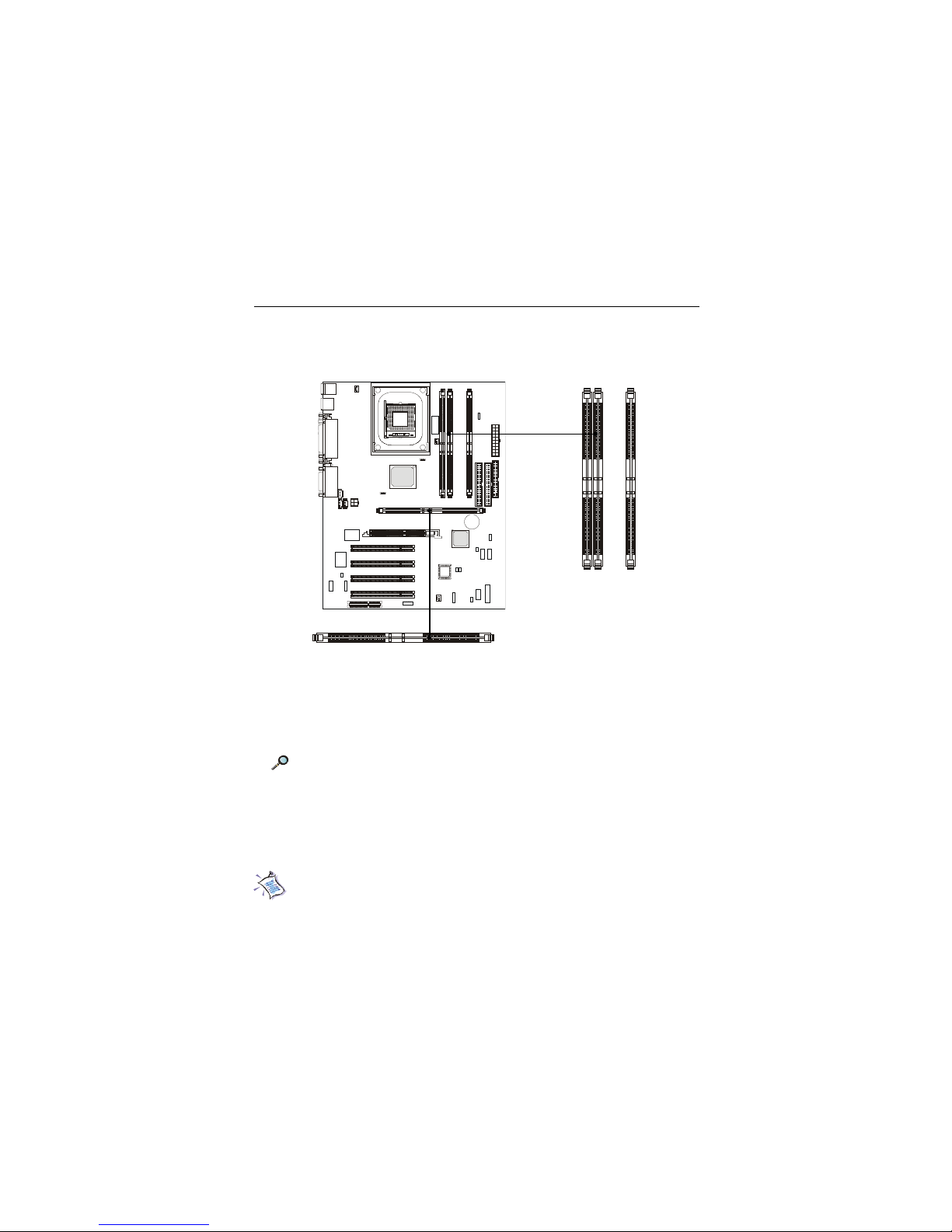
Hardware Setup
2-5
The mainboard provides 4 gold-lead sockets for 184-pin RIMM modules.
To operate properly, at least two RIMM modules must be installed. The
mainboard supports the memory size up to 2 GB.
Memory Installation
About RIMM Module
RIMM module is a module integrated with RDRAM chips. It is similar to
a DIMM package but uses different pin settings. Rambus trademarked the term
RIMM as an entire word for a module using Rambus technology.
Memory Population Rules
z Support RIMM only.
z T o operate properly, make sure that the RIMM banks are using the same
type and equal size density memory.
z Support FSB 100MHz: PC600/PC800 RIMM.
Note: PC700 will run at PC600 specification.
z Support up to 32 Direct Rambus Device.
z Support ECC Single bit Correction and Multiple bit error detection
(Setting in BIOS).
z Install two RIMM modules either on “RIMM 1and RIMM 2” or on
“RIMM3 and RIMM4” slots.
R
I
M
M
2
R
I
M
M
3
R
I
M
M
4
RIMM Slots
(RIMM 1~4)
RIMM1
Page 26
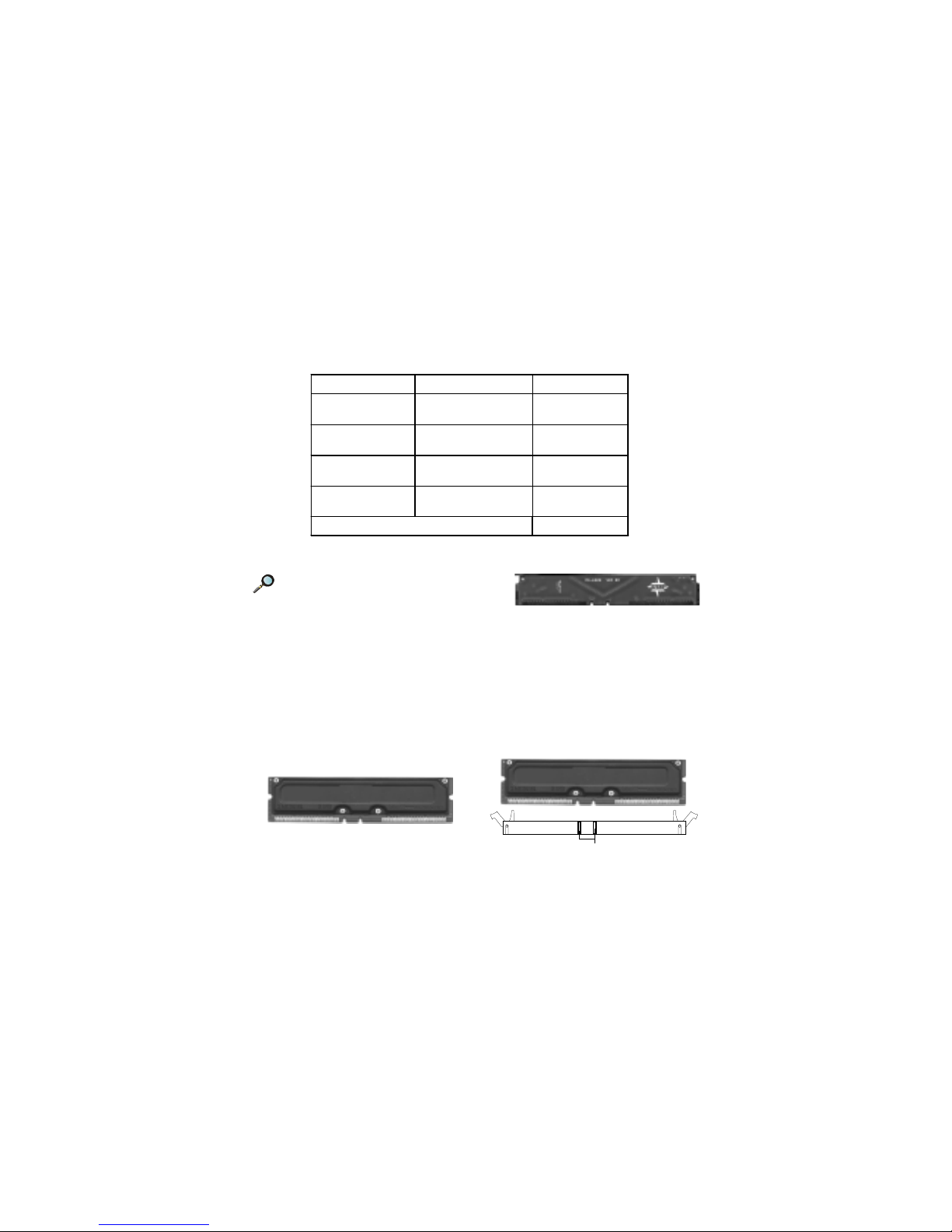
Chapter 2
2-6
Y ou can install two or four RIMM modules in the following combination:
Installing RIMM Modules
DIMM Socket Memory Module Total Memory
Socket 1
(Bank 0 & Bank 1)
32MB, 64MB, 128MB,
256MB, 512MB
32MB ~ 512MB
Socket 2
(Bank 2 & Bank 3)
32MB, 64MB, 128MB,
256MB, 512MB
32MB ~ 512MB
Socket 3
(Bank 4 & Bank 5)
32MB, 64MB, 128MB,
256MB, 512MB
32MB ~ 512MB
Socket 4
(Bank 6 & Bank 7)
32MB, 64MB, 128MB,
256MB, 512MB
32MB ~ 512MB
Total System Memory 64MB ~ 2GB
Note: If only two RIMM slots are
populated, you must install C-RIMM
(Continuity RIMM) modules on the other
unused RIMM slots. A C-RIMM module is a dummy module for continuing
the signal connection.
C-RIMM Module
1. The RIMM slot has 2 Notch
Keys, so the RIMM memory
module can only fit in one
orientation.
2. Insert the RIMM memory module
vertically into the RIMM slot.
Then push it in.
3. The plastic clips at sides of the
RIMM slot will automatically
close.
4. If you won’t insert any RIMM
modules on the other two RIMM
slots, you must install C-RIMM
modules on the empty slots.
RIMM Module
NOTCH
Page 27
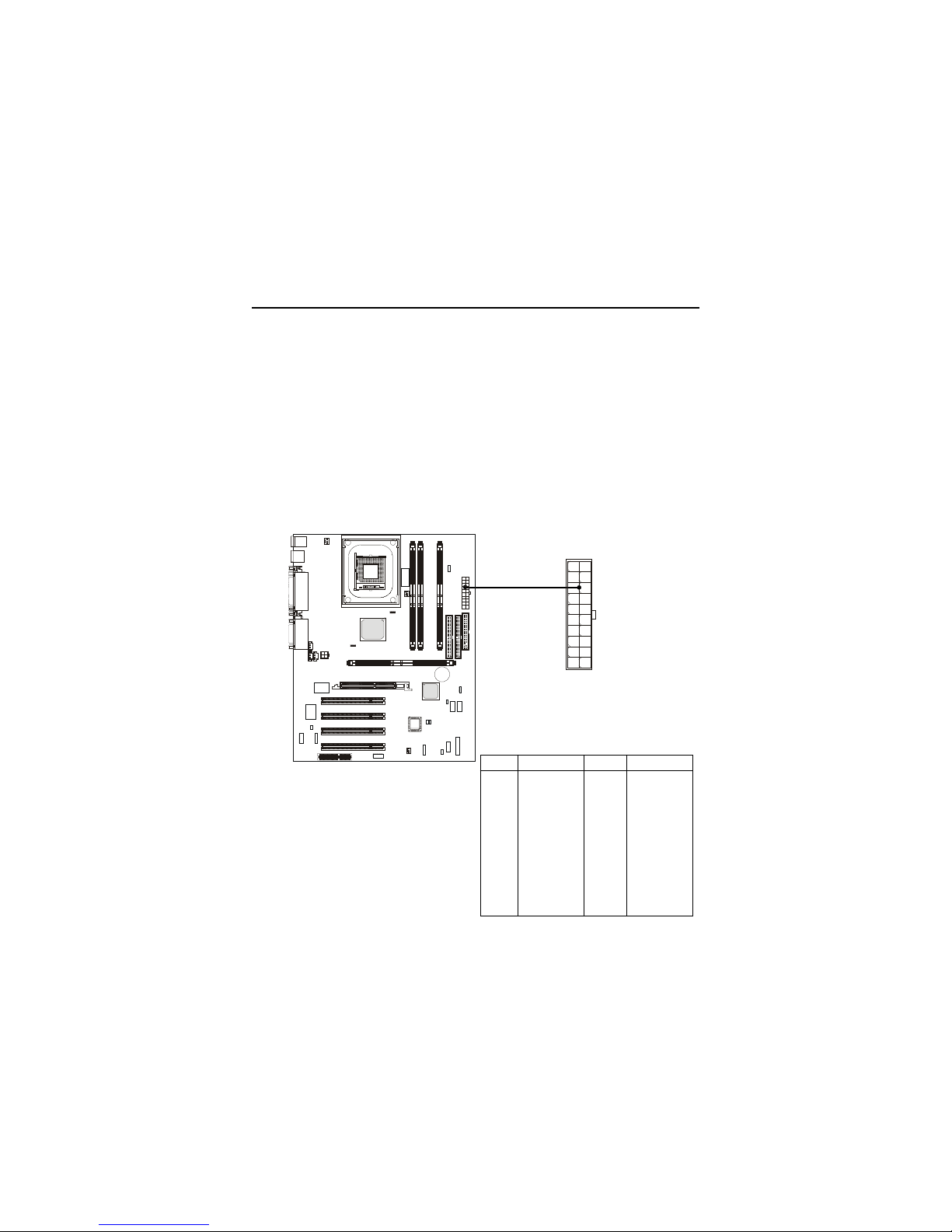
Hardware Setup
2-7
Power Supply
ATX 20-Pin Power Connector: JWR1
This connector allows you to connect to an ATX power supply. To
connect to the ATX power supply, make sure the plugs of the power supply is
inserted in the proper orientation and the pins are aligned. Then push down
the power supply firmly into the connector. The power connector supports
instant power on function which means that system will boot up immediately
when the power supply connector is inserted on the board.
The mainboard supports ATX power supply for the power system. Before inserting the power supply connector, always make sure that all components are installed properly to ensure that no damage will be caused.
PIN SIGNAL
11 3.3V
12 -12V
13 GND
14 PS_ON
15 GND
16 GND
17 GND
18 -5V
19 5 V
20 5 V
PIN SIGNAL
1 3.3V
2 3.3V
3 GND
45V
5 GND
65V
7 GND
8 PW_OK
9 5V_SB
10 12V
JWR1 Pin Definition
JWR1
10
12011
Page 28
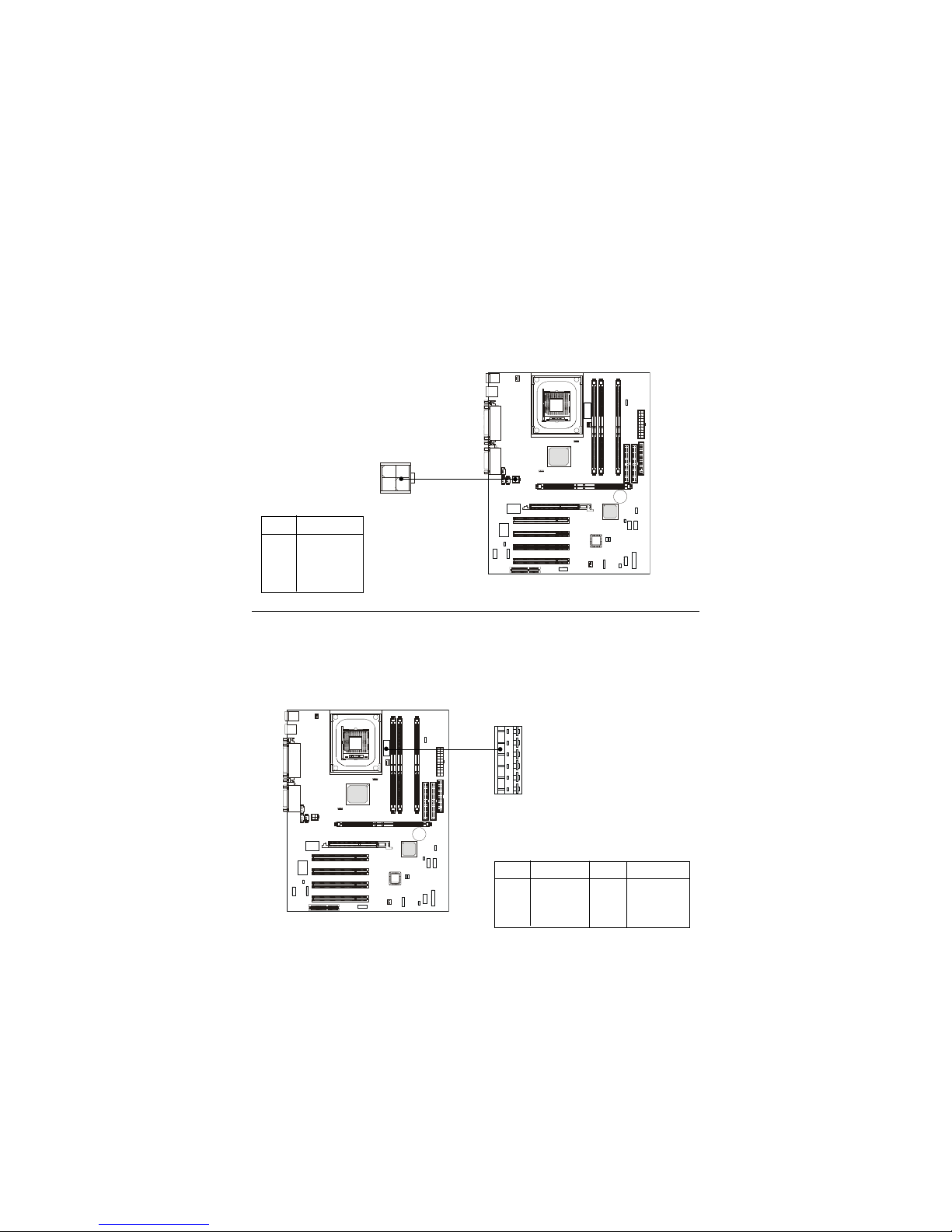
Chapter 2
2-8
A TX 12V Power Connector: JWR3
Attaching the ATX power supply to the connector help offer sufficient
voltage to Pentium 4 CPU. This power connector also supports instant power
on function.
A TX 5V/3V Power Connector: JWR2
The mainboard provides an extra 5V/3V power connector for you to
connect to the ATX power supply.
PIN SIGNAL
1 GND
2 GND
312V
412V
1
234
JWR3
PIN SIGNAL
1 GND
2 GND
3 GND
PIN SIGNAL
4 3.3V
5 3.3V
65V
JWR2
1
6
Page 29
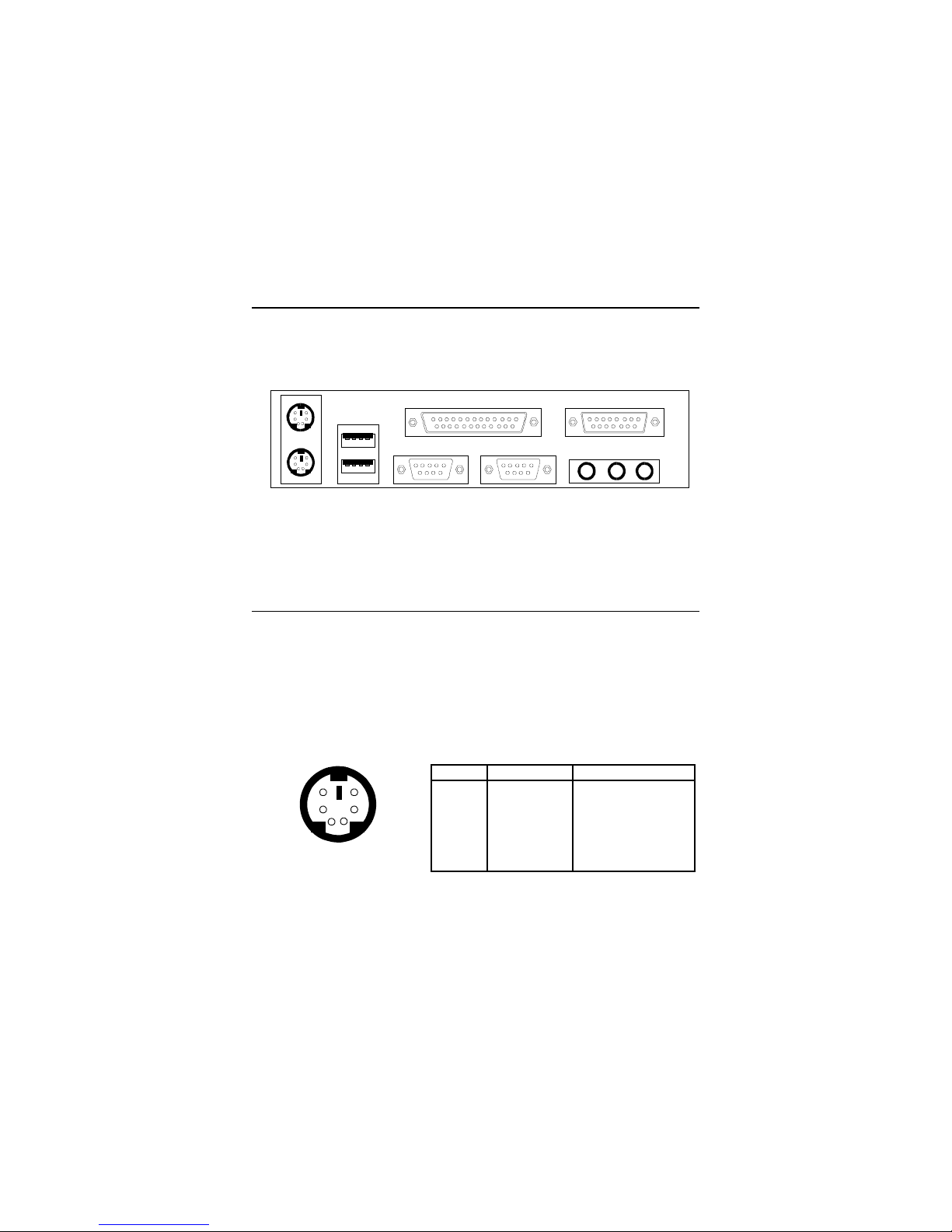
Hardware Setup
2-9
Mouse
Keyboard
USB
Parallel
COM A COM B L-out
L-in
MIC
Midi/Joystick
The Back Panel provides the following connectors:
Back Panel
Mouse Connector: JKBMS1
The mainboard provides a standard PS/2® mouse mini DIN connector for
attaching a PS/2® mouse. You can plug a PS/2® mouse directly into this
connector. The connector location and pin assignments are as follows:
PIN SIGNAL DESCRIPTION
1 Mouse DATA Mouse DATA
2 NC No connection
3 GND Ground
4 VCC +5V
5 Mouse Clock Mouse clock
6 NC No connection
Pin Definition
PS/2 Mouse (6-pin Female)
2
1
3
4
5
6
Page 30
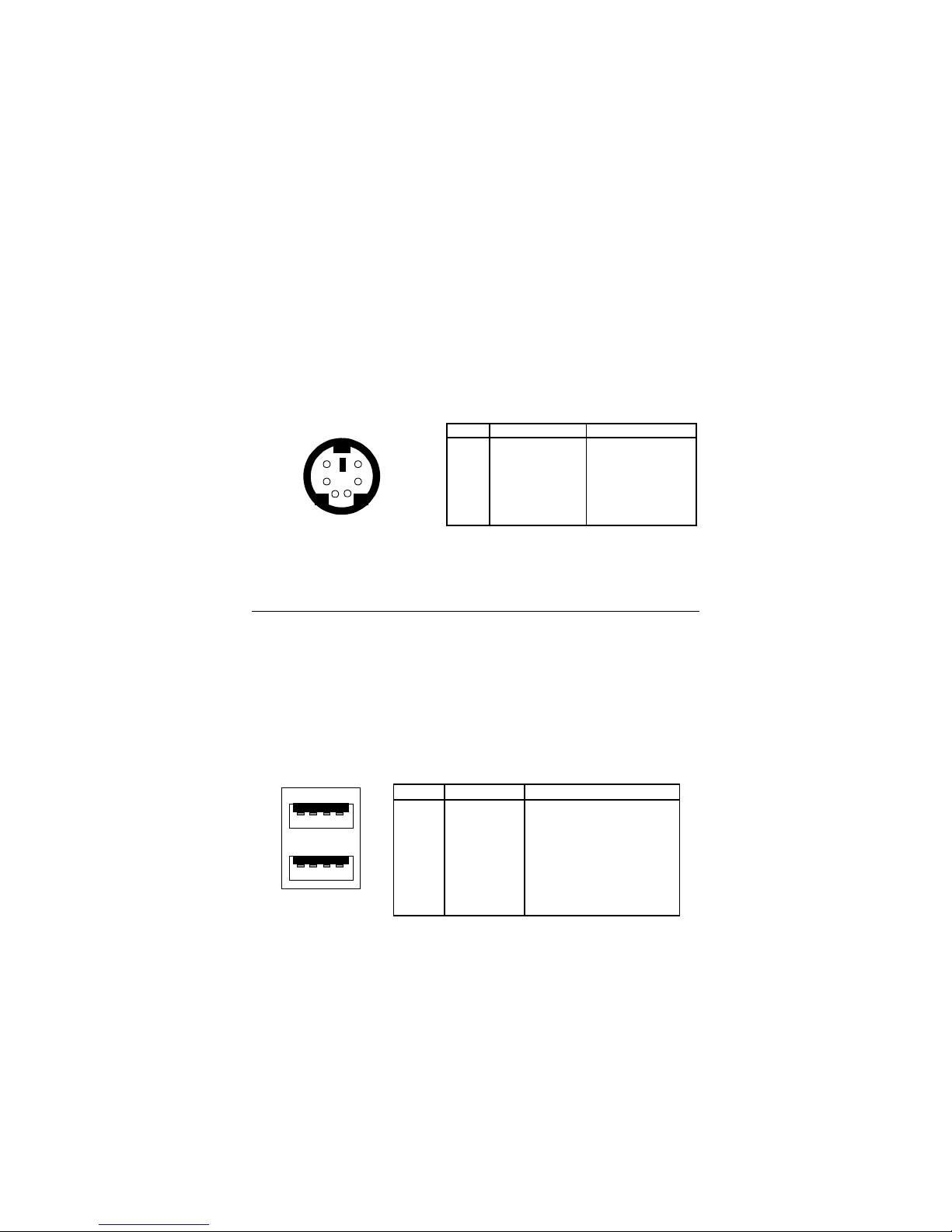
Chapter 2
2-10
Keyboard Connector: JKBMS1
The mainboard provides a standard PS/2® keyboard mini DIN connector
for attaching a PS/2® keyboard. You can plug a PS/2® keyboard directly into
this connector.
PS/2 Keyboard (6-pin Female)
PIN SIGNAL DESCRIPTION
1 Keyboard DATA Keyboard DATA
2 NC No connection
3 GND Ground
4 VCC +5V
5 Keyboard Clock Keyboard clock
6 NC No connection
Pin Definition
21
34
5
6
USB Connectors
The mainboard provides a UHCI (Universal Host Controller Interface)
Universal Serial Bus root for attaching USB devices such as keyboard, mouse
or other USB-compatible devices. You can plug the USB device directly into
ths connector.
USB Ports
1 2 3 4
5 6 7 8
PIN SIGNAL DESCRIPTION
1 VCC +5V
2 -Data 0 Negative Data Channel 0
3 +Data0 Positive Data Channel 0
4 GND Ground
5 VCC +5V
6 -Data 1 Negative Data Channel 1
7 +Data 1 Positive Data Channel 1
8 GND Ground
USB Port Description
Page 31

Hardware Setup
2-11
Serial Port Connector: COM A & COM B
The mainboard offers two 9-pin male DIN connectors for serial port COM
A and COM B. The ports are 16550A high speed communication ports that
send/receive 16 bytes FIFOs. You can attach a serial mouse or other serial
devices directly to them.
1 2 3 4 5
6 7 8 9
PIN SIGNAL DESCRIPTION
1 DCD Data Carry Detect
2 SIN Serial In or Receive Data
3 SOUT Serial Out or Transmit Data
4 DTR Data Terminal Ready)
5 GND Ground
6 DSR Data Set Ready
7 RTS Request T o Send
8 CTS Clear To Send
9 RI Ring Indicate
9-Pin Male DIN Connectors
Pin Definition
Joystick/Midi Connectors
You can connect a joystick or game pad to this connector.
Audio Port Connectors
Line Out is a connector for Speakers or Headphones. Line In is used for
external CD player, Tape player, or other audio devices. Mic is a connector for
microphones.
1/8” Stereo Audio Connectors
Line Out
Line In MIC
Note: Details on the application of 6-channel audio can be acquired
by installing the CMI8738 Audio Driver on the CD-ROM (enclosed in
the product package).
Page 32

Chapter 2
2-12
Parallel Port Connector: LPT1
The mainboard provides a 25-pin female centronic connector for LPT. A
parallel port is a standard printer port that supports Enhanced Parallel Port
(EPP) and Extended Capabilities Parallel Port (ECP) mode.
13
1
1425
PIN SIGNAL DESCRIPTION
1 STROBE Strobe
2 DATA0 Data0
3 DATA1 Data1
4 DATA2 Data2
5 DATA3 Data3
6 DATA4 Data4
7 DATA5 Data5
8 DATA6 Data6
9 DATA7 Data7
10 ACK# Acknowledge
11 BUSY Busy
12 PE Paper End
13 SELECT Select
14 AUTO FEED# Automatic Feed
15 ERR# Error
16 INIT# Initialize Printer
17 SLIN# Select In
18 GND Ground
19 GND Ground
20 GND Ground
21 GND Ground
22 GND Ground
23 GND Ground
24 GND Ground
25 GND Ground
Pin Definition
Page 33

Hardware Setup
2-13
The mainboard provides connectors to connect to FDD, IDE HDD, case,
modem, LAN, USB Ports, IR module and CPU/System F AN.
Floppy Disk Drive Connector: FDD1
The mainboard provides a standard floppy disk drive connector that
supports 360K, 720K, 1.2M, 1.44M and 2.88M floppy disk types.
Connectors
Remote Power On/Off Switch Connector: JRMS1
Connect to a 2-pin push button switch. When OFF, pressing the button
can turn the system on. When ON, pressing the button once will make the
system enter the sleep/suspend state. If the button is pressed for more than
four seconds, the system will be turned off. To change the setup, go to the
BIOS Power Management Setup.
FDD1
JRMS1
Page 34

Chapter 2
2-14
Hard Disk Connectors: IDE1 & IDE2
The mainboard has a 32-bit Enhanced PCI IDE and Ultra DMA 33/66/100
controller that provides PIO mode 0~4, Bus Master, and Ultra DMA/33/66/100
function. Y ou can connect up to four hard disk drives, CD-ROM, 120MB Floppy
(reserved for future BIOS) and other devices. These connectors support the
provided IDE hard disk cable.
IDE1 (Primary IDE Connector)
The first hard drive should always be connected to IDE1. IDE1 can
connect a Master and a Slave drive. You must configure second hard
drive to Slave mode by setting the jumper accordingly.
IDE2 (Secondary IDE Connector)
IDE2 can also connect a Master and a Slave drive.
TIP:
If you install two hard disks on cable, you must configure the
second drive to Slave mode by setting its jumper. Refer to the
hard disk documentation supplied by hard disk vendors for jumper
setting instructions.
I
D
E
2
I
D
E
1
Page 35

Hardware Setup
2-15
Front Panel Connector: JFP1 or J23 (Optional Intel spec)
This connector is for electrical connection to the front panel switches
and LEDs.
PIN SIGNAL DESCRIPTION
1 HD_LED_P Hard disk LED pull-up
2 FP PWR/SLP MSG LED pull-up
3 HD_LED_N Hard disk active LED
4 FP PWR/SLP MSG LED pull-up
5 RST_SW_1 Reset Switch 1
6 PWR_SW_P Power Switch high reference pull-up
7 RST_SW_2 Reset Switch 2
8 PWR_SW_N Power Switch low reference pull-down to GND
9 RSVD_DNU Reserved. Do not use.
J23 Pin Definition
JFP1
Power
Switch
Power
LED
+
Reset
Switch
HDD LED
+
Speaker
Buzzer
(short pin)
14
15
Keylock
1
10
J23
(Optional Intel spec)
1
2
Note: The RST_SW_1 and RST_SW_2 signals should be connected to
the Reset Switch independently from other signals (HDD, PWR, GND,...)
on the J23 Front Panel Connector.
Page 36

Chapter 2
2-16
CD-In/Aux-In/Modem-In Connector: JCD1/JAUX1/JPHN1
JCD1 connector is for CD-ROM audio connector.
JAUX1 connector is for DVD add-on card with Line-in connector.
JPHN1 connector is for modem with internal audio connector.
Note:
Mono_Out is connected to the Modem speaker-out connector.
Phone_In is connected to the Modem Microphone-In connector.
JCD1
GND
L
R
JAUX1
GND
L
R
JPHN1
Phone_In
GND
Mono_Out
Page 37

Hardware Setup
2-17
Note:
1. Always consult the vendor for proper CPU cooling fan.
2. CPU Fan supports the fan control. You can install the PC Alert
utility that will automatically control the CPU Fan speed according to the actual CPU temeperature.
Fan Power Connectors: CPUFAN/SYSFAN/PSFAN
The CPUF AN (processor fan), SYSFAN (system fan) and PSFAN1 (power
supply fan) support system cooling fan with +12V. It supports three-pin head
connector. When connecting the wire to the connectors, always take note that
the red wire is the positive and should be connected to the +12V, the black wire
is Ground and should be connected to GND. If the mainboard has a System
Hardware Monitor chipset on-board, you must use a specially designed fan
with speed sensor to take advantage of the CPU fan control.
SENSOR
+12V
GND
CPUFAN
SENSOR
+12V
GND
PSFAN1
SENSOR
+12V
GND
SYSFAN
Page 38

Chapter 2
2-18
Wake On Ring Connector: JMDM1
This connector allows you to connect to a modem card with Wake On
Ring function. The connector will power up the system when a signal is received through the modem card.
Note: Modem wake-up signal is active “low”.
JMDM1
NC
MDM_WAKEUP
NC
5VSB
1
GND
Power Saving Switch Connector: JGS1
Attach a power saving switch to this connector. Pressing the switch
once will have the system enter the sleep/suspend state. Press any key to wake
up the system.
JGS1
Page 39

Hardware Setup
2-19
IrDA Infrared Module Connector: J18
This connector allows you to connect to an IrDA Infrared module. You
must configure the setting through the BIOS setup to use the IR function.
Chassis Intrusion Switch Connector: J12
The connector is connected to a 2-pin chassis switch. If the chassis is
opened, the switch will be short. The system will record this status and show
a warning message on the screen. To clear the warning, you must enter the
BIOS utility and clear the record.
1 VCC
2NC
3 IRRX
4 GND
5 IRTX
Pin Signal
J18
5
1
J12
Page 40

Chapter 2
2-20
Front Panel Audio Connector: J22 (Optional Intel spec)
This connector allows you to connect to the front panel audio.
PIN SIGNAL DESCRIPTION
1 AUD_MIC Front panel microphone input signal
2 AUD_GND Ground used by analog audio circuits
3 AUD_MIC_BIAS Microphone power
4 AUD_VCC Filtered +5V used by analog audio circuits
5 AUD_FPOUT_R Right channel audio signal to front panel
6 AUD_RET_R Right channel audio signal return from front panel
7 HP_ON Reserved for future use to control headphone amplifier
8 KEY No pin
9 AUD_FPOUT_L Left channel audio signal to front panel
10 AUD_RET_L Left channel audio signal return from front panel
Pin Definition
1
2
9
10
J22
(Optional Intel spec)
Page 41

Hardware Setup
2-21
Pin Description Pin Description
1 VCC 2 GND
3 USB0- 4 GND
5 USB0+ 6 USB1+
7 GND 8 USB19 GND 10 VCC
JUSB1 Pin Definition
Pin Description Pin Description
1 VCC 2 VCC
3 USB0- 4 USB15 USB0+ 6 USB1+
7 GND 8 GND
9 NC 10 OC0
JUSB2 Pin Definition
Front USB Connectors: JUSB1 & JUSB2
Depending on users’ request, the mainboard can provide ONE or TWO
USB (Universal Serial Bus) pin headers that allow you to connect optional USB
ports for front panel.
Option 1
JUSB1: MSI spec
JUSB2: Intel spec/compliant with Intel® I/O Connectivity Design Guide
10
2
9
1
JUSB1
(MSI spec)
10
2
9
1
JUSB2
(Intel spec)
Page 42

Chapter 2
2-22
Option 2
JUSB1: USB PC to PC networking function
Pin Description Pin Description
1 VCC 2 NC
3 USB0- 4 GND
5 USB0+ 6 USB1+
7 GND 8 USB19 GND 10 NC
JUSB1 Pin Definition
10
2
9
1
JUSB1
(USB 1.1)
(USB PC to PC
Networking)
Page 43

Hardware Setup
2-23
Note: USB PC to PC Networking feature allows users to transfer and
receive data from other computers or share system resources with
others without using any network adapter. See below for instructions.
T o Attach the USB PC to PC cable
1. Check whether the package includes the following items. If any is
missing, contact your dealer.
2. Connect the USB Bracket’s cable to the JUSB1 pin header on the
mainboard. Locate the pin position marked with the ARROW on the
connector of USB Bracket and Pin# 2 of JUSB1. Then align the marked
pin position with Pin# 2 to attach the USB Bracket.
3. Identify the B Type Connector on the bracket used for PC to PC Net-
working function.
JUSB1
10
2
1
USB PC to PC Bracket
USB PC to PC Cable
B Type Connector
for PC to PC
Networking
A Type Connector
for attaching
USB 1.1 Peripherals
9
Pin Position marked
with ARROW
Page 44

Chapter 2
2-24
4. Connect your PC to another PC via USB PC to PC cable. The transfer
rate will run at USB 1.1 speed (12Mbps/s).
For more information on USB PC to PC Networking function, refer
to Appendix A: USB PC to PC Networking Function.
Connect to the B
Type Connector
on your PC
Connect to the
USB 1.1 port of
another PC
B Type Connector
Page 45

Hardware Setup
2-25
D-Bracket™ Connector: J24
The mainboard comes with a J24 connector for you to connect to DBracket™. D-Bracket™ is a USB Bracket integrating four LEDs whose functions are similar to D-LED™ and allows users to identify system problem through
16 various combinations of LED signals. For definitions of 16 signal
combinations, please refer to Chapter 1. D-LED™ & D-Bracket™.
J24
There are two types of D-Bracket™: one supports USB PC to PC Networking function, and the other doesn’t (see photos on the next page). You
can purchase the one you need from your dealer.
Page 46

Chapter 2
2-26
zz
zz
z D-Bracket™ with one USB PC to PC port and one regular USB port
Connected to J24
Connected to JUSB1 pin header which is
implemented with USB PC To PC Networking
function
zz
zz
z D-Bracket™ with two regular USB ports
Connected to J24
Connected to JUSB1 or JUSB2 pin header
which DOES NOT support USB PC To PC
networking function
Page 47

Hardware Setup
2-27
Clear CMOS Jumper: JBAT1
There is a CMOS RAM on board that has a power supply from external
battery to keep the data of system configuration. With the CMOS RAM, the
system can automatically boot OS every time it is turned on. That battery has
long life time for at least 5 years. If you want to clear the system configuration,
use the JBAT1 (Clear CMOS Jumper ) to clear data. Follow the instructions
below to clear the data:
Jumpers
The motherboard provides one jumper for you to set the computer’s
function. This section will explain how to change your motherboard’s function
through the use of the jumper.
Clear CMOS
3
1
Keep CMOS
3
1
You can clear CMOS by shorting 2-3 pin while the
system is off. Then return to 1-2 pin position. Avoid
clearing the CMOS while the system is on; it will
damage the mainboard.
WARNING!
JBAT1
1
Page 48

Chapter 2
2-28
RDRAM Over Voltage Jumper: J20
The jumper is used to set the RDRAM voltage for overclocking purpose.
Over Voltage
(2.68V)
1
3
1
3
Over Voltage
(2.58V)
1
3
Normal
(2.5V)
Over Voltage
This motherboard is designed to support over voltage.
However, please make sure your components are able to
tolerate such abnormal setting, while doing over voltage.
Any attempt to operate beyond product specifications is not
recommended. We do not guarantee the damages or risks caused by
inadequate operation or beyond product specifications.
Avoid setting J20 while the sytem is on. It will damage the RDRAM.
WARNING!
J20
1
Page 49

Hardware Setup
2-29
Clear BIOS Password Jumper: J17
The jumper is used to clear the BIOS password. To clear the password,
open the jumper and restart your computer.
BIOS Flash Jumper: J16
This jumper is used to lock or unlock the boot block area on BIOS.
When unlocked, the BIOS boot block area can be updated. When locked, the
BIOS boot block area cannot be updated.
Clear
Normal
J17
BIOS Flash
Unlocked
BIOS Flash
Locked
J16
Page 50

Chapter 2
2-30
Slots
AGP (Accelerated Graphics Port) Slot
The AGP slot allows you to insert the AGP graphics card only. AGP is an
interface specification designed for the throughput demands of 3D graphics.
It introduces a 66MHz, 32-bit channel for the graphics controller to directly
access main memory. The slot only supports 1.5V 4x AGP card.
PCI Slots
Four PCI slots allow you to insert the expansion cards to meet your
needs. When adding or removing expansion cards, make sure that you unplug
the power supply first. Meanwhile, read the documentation for the expansion
card to make any necessary hardware or software settings for the expansion
card, such as jumpers, switches or BIOS configuration.
CNR (Communication Network Riser) Slot
The CNR slot allows you to insert the CNR expansion cards. CNR is a
specially designed network, audio, or modem riser card for ATX family
motherboards. Its main processing is done through software and controlled by
the motherboard’s chipset.
The motherboard provides four 32-bit Master PCI Bus Slots, one AGP
and one CNR slot.
PCI Slots
AGP Slot
CNR Slot
Page 51

Hardware Setup
2-31
PCI Interrupt Request Routing
The IRQ, abbreviation of interrupt request line and pronounced I-R-Q,
are hardware lines over which devices can send interrupt signals to the
microprocessor. The PCI IRQ pins are typically connected to the PCI bus as
follows:
Order 1 Order 2 Order 3 Order 4
PCI Slot 1 INT C# INT F# INT G# INT A#
PCI Slot 2 INT F# INT G# INT A# INT C#
PCI Slot 3 INT G# INT A# INT C# INT F#
PCI Slot 4 INT A# INT C# INT F# INT G#
Page 52

AWARD® BIOS Setup
3-1
Chapter 3. AWARD® BIOS Setup
The mainboard uses AWARD® BIOS ROM that provides a Setup utility
for users to modify the basic system configuration. The information is stored
in a battery-backed CMOS RAM so it retains the Setup information when the
power is turned off.
This chapter provides you with the overview of the BIOS Setup program.
It contains the following topics:
3
AWARD® BIOS Setup
Entering Setup 3-2
Control Keys 3-2
Getting Help 3-3
The Main Menu 3-4
Standard CMOS Features 3-6
Advanced BIOS Features 3-8
Advanced Chipset Features 3-12
Integrated Peripherals 3-14
Power Management Setup 3-19
PNP/PCI Configurations 3-23
PC Health Status 3-25
Frequency/Voltage Control 3-26
High System Performance 3-28
Load Optimized Defaults 3-29
Set Supervisor/User Password 3-30
Save & Exit Setup 3-32
Exit Without Saving 3-33
Page 53

Chapter 3
3-2
Entering Setup
Control Keys
<↑>
Move to the previous item
<↓>
Move to the next item
<←>
Move to the item in the left hand
<→>
Move to the item in the right hand
<Enter> Select the item
<Esc> Jumps to the Exit menu or returns to the main menu from a submenu
<+/PU> Increase the numeric value or make changes
<-/PD> Decrease the numeric value or make changes
<F1> General help, only for Status Page Setup Menu and Option Page
Setup Menu
<F5> Restore the previous CMOS value from CMOS, only for Option Page
Setup Menu
<F6> Load the default CMOS value from Fail-Safe default table, only for
Option Page Setup Menu
<F7> Load Optimized defaults
<F10> Save all the CMOS changes and exit
Power on the computer and the system will start POST (Power On Self Test)
process. When the message below appears on the screen, press <DEL> key to
enter Setup.
Press DEL to enter SETUP
If the message disappears before you respond and you still wish to enter
Setup, restart the system by turning it OFF and On or pressing the RESET
button. You may also restart the system by simultaneously pressing <Ctrl>,
<Alt>, and <Delete> keys.
Page 54

AWARD® BIOS Setup
3-3
Getting Help
Sub-Menu
If you find a right pointer symbol (as shown in
the right view) appears to the left of certain fields
that means a sub-menu containing additional
options can be launched from this field. You can
use control keys ( ↑↓ ) to highlight the field and
press <Enter> to call up the sub-menu. Then you
can use the control keys to enter values and
move from field to field within a sub-menu. If
you want to return to the main menu, just press
<Esc >.
General Help <F1>
The BIOS setup program provides a General Help screen. You can call up this
screen from any menu by simply pressing <F1>. The Help screen lists the
appropriate keys to use and the possible selections for the highlighted item.
Press <Esc> to exit the Help screen.
After entering the Setup menu, the first menu you will see is the Main Menu.
Main Menu
The main menu lists the setup functions you can make changes to. You can use
the control keys ( ↑↓ ) to select the item. The on-line description of the high-
lighted setup function is displayed at the bottom of the screen.
8IDE Primary Master
8IDE Primary Slave
8IDE Secondary Master
8IDE Secondary Slave
Page 55

Chapter 3
3-4
The Main Menu
Standard CMOS Features
Use this Menu for basic system configurations.
Advanced BIOS Features
Use this menu to set the Advanced Features available on your system.
Advanced Chipset Features
Use this menu to change the values in the chipset registers and optimize your
system’s performance.
Integrated Peripherals
Use this menu to specify your settings for integrated peripherals.
Power Management Setup
Use this menu to specify your settings for power management.
PnP/PCI Configurations
This entry appears if your system supports PnP/PCI.
Once you enter Award® BIOS CMOS Setup Utility, the Main Menu (Figure 1)
will appear on the screen. The Main Menu allows you to select from twelve
setup functions and two exit choices. Use arrow keys to select among the items
and press <Enter> to accept or enter the sub-menu.
Page 56

AWARD® BIOS Setup
3-5
PC Health Status
This entry shows your PC health status.
Frequency/Voltage Control
Use this menu to specify your settings for frequency/voltage control.
High System Performance
Use this menu to load the BIOS values for the best system performance, but
the system stability may be affected.
Load Optimized Defaults
Use this menu to load factory default settings into the BIOS for optimal and
stable system operations.
Supervisor/User Password
Use this menu to set User and Supervisor Passwords.
Save & Exit Setup
Save CMOS value changes to CMOS and exit setup.
Exit Without Saving
Abandon all CMOS value changes and exit setup.
Page 57

Chapter 3
3-6
Date
The date format is <day><month> <date> <year>.
day Day of the week, from Sun to Sat, determined by BIOS. Read-only.
month The month from Jan. through Dec.
date The date from 1 to 31 can be keyed by numeric function keys.
year The year, depends on the year of the BIOS
Time
The time format is <hour> <minute> <second>.
IDE Primary/Secondary Master/Slave
Press PgUp/<+> or PgDn/<-> to select Manual, None, Auto type. Note that the
specifications of your drive must match with the drive table. The hard disk will
not work properly if you enter improper information for this category. If your
hard disk drive type is not matched or listed, you can use Manual to define
your own drive type manually.
If you select Manual, related information is asked to be entered to the follow-
Standard CMOS Features
The items in Standard CMOS Features Menu are divided into 10 categories.
Each category includes no, one or more than one setup items. Use the arrow
keys to highlight the item and then use the <PgUp> or <PgDn> keys to select
the value you want in each item.
Page 58

AWARD® BIOS Setup
3-7
ing items. Enter the information directly from the keyboard. This information
should be provided in the documentation from your hard disk vendor or the
system manufacturer.
If the controller of HDD interface is SCSI, the selection shall be “None”.
If the controller of HDD interface is CD-ROM, the selection shall be “None”.
Access Mode The settings are CHS, LBA, Large, Auto.
Capacity The formatted size of the storage device.
Cylinder Number of cylinders.
Head Number of heads.
Precomp Write precompensation.
Landing Zone Cylinder location of the landing zone.
Sector Number of sectors.
Drive A/B
This item allows you to set the type of floppy drives installed. Available
options are None, 360K, 5.25 in., 1.2M, 5.25 in., 720K, 3.5 in., 1.44M, 3.5 in.,
2.88M, 3.5 in.
Video
The setting controls the type of video adapter used for the primary monitor of
the system. Available options are EGA/VGA , CGA 40, CGA 80 and Mono.
Halt On
The setting determines whether the system will stop if an error is detected at
boot. Available options are:
All Errors The system stops when any error is detected.
No Errors The system doesn’t stop for any detected error.
All, But Keyboard The system doesn’t stop for a keyboard error.
All, But Diskette The system doesn’t stop for a disk error.
All, But Disk/Key The system doesn’t stop for either a disk or a
keyboard error.
Page 59

Chapter 3
3-8
Advanced BIOS Features
Virus Warning
The setting is to set the virus warning feature for IDE hard disk boot sector
protection. If the function is enabled and any attempt to write data into this
area is made, BIOS will display a warning message on the screen and beep.
Setting options: Disabled, Enabled.
BIOS Flash Write Control
This function protects the BIOS from accidental corruption by unauthorized
users or computer viruses. When disabled, the BIOS' data cannot be changed
when attempting to update the BIOS with a Flash utility. To successfully update the BIOS, you'll need to enable this BIOS Flash Write Control function.
Setting options: Disabled, Enabled.
CPU L1 & L2 Cache
Cache memory is additional memory that is much faster than conventional
DRAM (system memory). When the CPU requests data, the system transfers
the requested data from the main DRAM into cache memory, for even faster
access by the CPU. This setting enables/disables the internal cache (also known
as L1 or level 1 cache) and external cache (also known as L2 or level 2 cache).
Setting options: Disabled, Enabled.
Quick Power On Self Test
The option speeds up Power On Self Test (POST) after you power on the
Page 60

AWARD® BIOS Setup
3-9
computer. When setting the item to Enabled, BIOS will shorten or skip some
check items during POST. Setting options: Enabled, Disabled.
First/Second/Third Boot Device
The items allow you to set the sequence of boot devices where BIOS attempts
to load the disk operating system. The settings are:
Floppy The system will boot from floppy drive.
LS120 The system will boot from LS-120 drive.
HDD-0 The system will boot from the first HDD.
SCSI The system will boot from the SCSI.
CDROM The system will boot from the CD-ROM.
HDD-1 The system will boot from the second HDD.
HDD-2 The system will boot from the third HDD.
HDD-3 The system will boot from the fourth HDD.
ZIP100 The system will boot from ATAPI ZIP drive.
LAN The system will boot from the Network drive.
Disabled Disable this sequence.
Boot Other Device
Setting the option to Enabled allows the system to try to boot from other
device if the system fails to boot from the First/Second/Third boot device.
Swap Floppy Drive
Setting to Enabled will swap floppy drives A: and B:.
Boot Up Floppy Seek
Setting to Enabled will make BIOS seek floppy drive A: before booting the
system. Settings: Disabled and Enabled.
Boot Up NumLock Status
This setting is to set the Num Lock status when the system is powered on.
Setting to On will turn on the Num Lock key when the system is powered on.
Setting to Off will allow users to use the arrow keys on the numeric keypad.
Setting options: On, Off.
Gate A20 Option
This item is to set the Gate A20 status. A20 refers to the first 64KB of extended
memory. When the default value Fast is selected, the Gate A20 is controlled by
Port92 or chipset specific method resulting in faster system performance. When
Page 61

Chapter 3
3-10
Normal is selected, A20 is controlled by a keyboard controller or chipset
hardware.
Typematic Rate Setting
This setting is used to enable or disable the typematic rate setting including
Typematic Rate & Typematic Delay.
Typematic Rate (Chars/Sec)
After Typematic Rate Setting is enabled, this item allows you to set the rate
(characters/second) at which the keys are accelerated. Settings: 6, 8, 10, 12,
15, 20, 24 and 30.
Typematic Delay (Msec)
This item allows you to select the delay between when the key was first pressed
and when the acceleration begins. Settings: 250, 500, 750 and 1000.
Security Option
This specifies the type of BIOS password protection that is implemented. Settings are described below:
OS Select For DRAM > 64MB
This allows you to run the OS/2® operating system with DRAM greater than
64MB. Setting options: Non-OS2, OS2.
HDD S.M.A.R.T. Capability
This allows you to activate the S.M.A.R.T. (Self-Monitoring Analysis & Reporting Technology) capability for the hard disks. S.M.A.R.T is a utility that
monitors your disk status to predict hard disk failure. This gives you an opportunity to move data from a hard disk that is going to fail to a safe place before
the hard disk becomes offline. Settings: Enabled and Disabled.
Option Description
Setup The password prompt appears only when end users try to
run Setup.
System A password prompt appears every time when the com-
puter is powered on or when end users try to run Setup.
Page 62

AWARD® BIOS Setup
3-11
Report No FDD For WIN 95
For compatibility with Windows 95 logo certification, select Yes to release IRQ6
when the system contains no floppy drive. When this setting is set to Yes,
users have to select Disabled for the Onboard FDC Controller in the Integrated Peripherals menu. Setting options: Yes, No.
Page 63

Chapter 3
3-12
The Advanced Chipset Features Setup option is used to change the values of
the chipset registers. These registers control most of the system options in the
computer.
Choose the “ADVANCED CHIPSET FEATURES” from the Main Menu and
the following screen will appear.
Advanced Chipset Features
RDRAM Bus Frequency
This setting allows you to set the bus frequency for installed RDRAM. Setting
options: Auto, 400 MHz, 300 MHz.
DRAM Data Integrity Mode
Select ECC (Error-Checking & Correcting Code) or Non-ECC according to the
type of DRAM installed.
System BIOS Cacheable
Selecting Enabled allows caching of the system BIOS ROM at F0000h-FFFFFh,
resulting in better system performance. However, if any program writes to this
memory area, a system error may result. Setting options: Enabled, Disabled.
Video BIOS Cacheable
Selecting Enabled allows caching of the video BIOS ROM at C0000h to C7FFFh,
resulting in better video performance. However, if any program writes to this
Note: Change these settings only if you are familiar with the chipset.
Page 64

AWARD® BIOS Setup
3-13
memory area, a system error may result. Setting options: Enabled, Disabled.
Delayed Transaction
The chipset has an embedded 32-bit posted write buffer to support delayed
transactions cycles so that transactions to and from the ISA bus are buffered
and PCI bus can perform other transactions while the ISA transaction is
underway. Select Enabled to support compliance with PCI specification version 2.1. Setting options: Enabled, Disabled.
AGP Aperture Size (MB)
This setting controls just how much system RAM can be allocated to AGP for
video purposes. The aperture is a portion of the PCI memory address range
dedicated to graphics memory address space. Host cycles that hit the aperture
range are forwarded to the AGP without any translation. The option allows the
selection of an aperture size of 4MB, 8MB, 16MB, 32MB, 64MB, 128MB, and
256MB.
Page 65

Chapter 3
3-14
Integrated Peripherals
On-Chip Primary/Secondary PCI IDE
The integrated peripheral controller contains an IDE interface with support for
two IDE channels. Choose Enabled to activate each channel separately.
IDE Primary/Secondary Master/Slave PIO
The four items allow you to set a PIO (Programmed Input/Output) mode for
each of the four IDE devices that the onboard IDE interface supports. Modes
0~4 provide increased performance. In Auto mode, BIOS automatically determines the best mode for each IDE device.
IDE Primary/Secondary Master/Slave UDMA
Ultra DMA implementation is possible only if your IDE device supports it and
your operating environment contains a DMA driver. If both your hard drive
and software support Ultra DMA 33/66/100, select Auto to enable BIOS support.
Page 66

AWARD® BIOS Setup
3-15
USB Controller
Select Enabled if your system contains a Universal Serial Bus (USB) controller
and you have USB peripherals. Setting options: Enabled, Disabled.
USB Keyboard Support
Set to Enabled if your need to use an USB keyboard in the operating system
that does not support or have any USB driver installed, such as DOS and SCO
Unix.
Init Display First
This item specifies which VGA card is your primary graphics adapter. Settings:
PCI Slot and AGP.
AC’97 Audio
Auto allows the mainboard to detect whether an audio device is used. If the
device is detected, the onboard AC’97 (Audio Codec’97) controller will be
enabled; if not, it is disabled. Disable the controller if you want to use other
controller cards to connect an audio device. Settings: Auto, Disabled.
AC’97 Modem
Auto allows the mainboard to detect whether a modem is used. If a modem is
used, the onboard MC’97 (Modem Codec’97) controller will be enabled; if not,
it is disabled. Disable the controller if you want to use other controller cards to
connect to a modem. Settings: Auto, Disabled.
Onboard Sound
Auto allows the mainboard to detect whether an audio device is used. If the
device is detected, the onboard audio controller will be enabled; if not, it is
disabled. Disable the controller if you want to use other controller cards to
connect an audio device. Settings: Auto, Disabled.
IDE HDD Block Mode
This allows your hard disk controller to use the fast block mode to transfer data
to and from the hard disk drive. Block mode is also called block transfer, multiple commands or multiple sector read/write. Enabled enables IDE controller to
use block mode; Disabled allows the controller to use standard mode.
POWER ON Function
This controls which part on the PS/2 mouse or keyboard can power on the
Page 67

Chapter 3
3-16
system. Settings: Password, Hot KEY, Mouse Left, Mouse Right, BUTTON
ONLY and Keyboard 98.
KB Power ON Password
If POWER ON Function is set to Password, then you can set a password in the
field for the PS/2 keyboard to power on the system.
Hot Key Power ON
If POWER ON Function is set to Hot KEY, you can assign a hot key combination in the field for the PS/2 keyboard to power on the system. Settings: Ctrl-
F1 through Ctrl-F12.
Onboard FDC Controller
The item is used to enable or disable the onboard Floppy controller. Select
Enabled when you have installed a floppy disk drive and want to use it.
Onboard Serial Port 1/2
The items specify the base I/O port address and IRQ for the onboard Serial Port
A/Serial Port B. Selecting Auto allows BIOS to automatically determine the
correct base I/O port address. Settings: Disabled, 3F8/IRQ4, 2F8/IRQ3, 3E8/
IRQ4, 2E8/IRQ3 and Auto.
UART Mode Select
The field allows you to specify the operation mode for serial port “COM B”.
Settings are:
Normal:RS-232C Serial Port
IrDA: IrDA-compliant Serial Infrared Port
ASKIR: Amplitude Shift Keyed Infrared Port
RxD, TxD Active
This setting controls the receiving and transmitting speed of the IR peripheral
in use. Setting options: Hi/Hi, Hi/Lo, Lo/Hi, Lo/Lo.
IR Transmission Delay
This setting determines whether the IR transmission rate will be delayed while
converting to receiving mode. Setting options: Disabled, Enabled.
UR2 Duplex Mode
This setting controls the operating mode of IR transmission/reception. Setting
Page 68

AWARD® BIOS Setup
3-17
options: Full, Half. Under Full Duplex mode, synchronous, bi-directional trans-
mission/reception is allowed. Under Half Duplex mode, only asynchronous, bidirectional transmission/reception is allowed.
Use IR Pins
Please consult your IR peripheral documentation to select the correct setting
of the TxD and RxD signals. Setting options: RxD2/TxD2, IR-Rx2Tx2.
Onboard Parallel Port
This specifies the I/O port address and IRQ of the onboard parallel port. Settings:
378/IRQ7, 278/IRQ5, 3BC/IRQ7 and Disabled.
Parallel Port Mode
SPP : Standard Parallel Port
EPP : Enhanced Parallel Port
ECP : Extended Capability Port
ECP + EPP: Extended Capability Port + Enhanced Parallel Port
SPP/EPP/ECP/ECP+EPP
To operate the onboard parallel port as Standard Parallel Port only, choose
“SPP.” To operate the onboard parallel port in the EPP mode simultaneously,
choose “EPP.” By choosing “ECP”, the onboard parallel port will operate
in ECP mode only. Choosing “ECP + EPP” will allow the onboard parallel
port to support both the ECP and EPP modes simultaneously.
EPP Mode Select
The onboard parallel port is EPP Spec. compliant, so after the user chooses the
onboard parallel port with the EPP function, the following message will be
displayed on the screen: “EPP Mode Select.” At this time either EPP 1.7 spec or
EPP 1.9 spec can be chosen.
ECP Mode Use DMA
The ECP mode has to use the DMA channel, so choose the onboard parallel
port with the ECP feature. After selecting it, the following message will appear:
“ECP Mode Use DMA.” At this time, the user can choose between DMA
channel 3 or 1.
PWRON After PWR-Fail
This setting specifies whether your system will reboot after a power failure or
Page 69

Chapter 3
3-18
interrupts occurs. Available settins are:
Off Leaves the computer in the power off state.
On Reboots the computer.
Former-Sts Restores the system to the status before power failure or
interrupt occurs.
Game Port Address/Midi Port Address
This setting disables or assigns an address for the onboard game/midi port.
Midi Port IRQ
This setting specifies an IRQ for the onboard midi port.
Power Status LED
This item sets how the system uses Power LED on the case to indicate the
suspend/sleep state. Settings are:
Single The Power LED blinks to indicate the suspend/sleep
state.
Dual The Power LED changes its color to indicate the sus-
pend/sleep state.
Page 70

AWARD® BIOS Setup
3-19
Power Management Setup
The Power Management Setup allows you to configure you system to most
effectively save energy while operating in a manner consistent with your own
style of computer use.
ACPI Suspend Type
This item specifies the power saving modes for ACPI function. Options are:
S1/POS The S1 sleep mode is a low power state. In this state, no
system context (CPU or chipset) is lost and hardware
maintains all system context.
S3/STR The S3 sleep mode is a power-down state in which power
is supplied only to essential components such as main
memory and wake-capable devices and all system context is saved to main memory. The information stored in
memory will be used to restore the PC to the previous
state when an “wake up” event occurs.
Power Management
This item is used to select the degree (or type) of power saving and is related
Page 71

Chapter 3
3-20
to these modes: Suspend Mode and HDD Power Down. There are three options for power management:
Min Saving Minimum Power Management. Suspend Mode = 1 Hour,
and HDD Power Down = 15 Min.
Max Saving Maximum Power Management. Suspend Mode = 1 Min,
and HDD Power Down = 1 Min.
User Define Allows end users to configure each mode separately.
Video Off Method
This determines the manner in which the monitor is blanked.
V/H SYNC+Blank This selection will cause the system to turn off
the vertical and horizontal synchronization ports
and write blanks to the video buffer.
Blank Screen This option only writes blanks to the video buffer.
DPMS Initial display power management signaling.
Video Off In Suspend
This setting determines whether the monitor will be turned off during suspend
mode. Setting options: Yes, No.
Suspend Type
This setting allows you to select the type of Suspend mode. Setting options:
Stop Grant (saves the state of the entire system to disk and then powers off
the system), PwrOn Suspend (the CPU and core system remain powered on in
a very low-power mode).
Modem Use IRQ
Name the interrupt request (IRQ) line assigned to the modem (if any) on your
system. Activity of the selected IRQ always awakens the system. Settings are
3, 4, 5, 7, 9, 10, 11 and NA.
Suspend Mode
After the selected period of system inactivity, all devices except the CPU shut
off. Settings are Disabled, 1 Min, 2 Min, 4 Min, 8 Min, 12 Min, 20 Min, 30
Min, 40 Min and 1 Hour.
Page 72

AWARD® BIOS Setup
3-21
HDD Power Down
If HDD activity is not detected for the length of time specified in this field, the
hard disk drive will be powered down while all other devices remain active.
Settings are Disabled and 1 through 15 Min.
Soft-Off by PWR-BTTN
This feature allows users to configure the power button function. Settings are:
Instant-Off The power button functions as a normal power-on/-
off button.
Delay 4 Sec. When you press the power button, the computer
enters the suspend/sleep mode, but if the button is
pressed for more than four seconds, the computer is
turned off.
Wake Up by PCI Card, Power On by Ring, Wake Up On LAN, USB KB/MS
Wake-Up From S3
These fields specify whether the system will be awakened from power saving
modes when activity or input signal of the specified hardware peripheral or
component is detected.
Note: To use the function of “Power On by Ring” and “Wake Up On
LAN”, you need to install a modem/LAN card supporting power on
function.
CPU THRM-Throttling
The item allows you to specify the CPU speed (at percentage) to which it will
slow down when the CPU reaches the predetermined overheat temperature.
Settings range from 12.5% to 87.5% at 12.5% increment.
Resume by Alarm
The field is used to enable or disable the feature of booting up the system on
a scheduled time/date.
Date (of Month) Alarm
The field specifies the date for Resume by Alarm. Settings: 0~31.
Time (hh:mm:ss) Alarm
The field specifies the time for Resume by Alarm. Format is <hour>
<minute><second>.
Page 73

Chapter 3
3-22
Reload Global Timer Events: Primary IDE 0/1, Secondary IDE 0/1, FDD/
COM/LPT Port, PCI PIRQ [A-D]#
Global Timer Events are I/O events whose occurrence can prevent the system
from entering a power saving mode or can awaken the system from such a
mode. In effect, the system remains alert for anything which occurs to a device
that is configured as Enabled, even when the system is in a power down mode.
Page 74

AWARD® BIOS Setup
3-23
PNP/PCI Configurations
This section describes configuring the PCI bus system. PCI, or Personal Com-
puter Interconnect, is a system which allows I/O devices to operate at speeds
nearing the speed the CPU itself uses when communicating with its own special components. This section covers some very technical items and it is
strongly recommended that only experienced users should make any changes
to the default settings.
Reset Configuration Data
Normally, you leave this field Disabled. Select Enabled to reset Extended System Configuration Data (ESCD) when you exit Setup if you have installed a
new add-on and the system reconfiguration has caused such a serious conflict
that the operating system can not boot. The settings are: Enabled and Disabled.
Resource Controlled By
The Award Plug and Play BIOS has the capacity to automatically configure all
of the boot and Plug and Play compatible devices. However, this capability
means absolutely nothing unless you are using a Plug and Play operating
system such as Windows 95/98. If you set this field to “manual” choose specific resources by going into each of the sub menu that follows this field (a sub
menu is preceded by a “¾”). The settings are: Auto (ESCD), Manual.
IRQ Resources
The items are adjustable only when Resources Controlled By is set to Manual.
Page 75

Chapter 3
3-24
Press <Enter> and you will enter the sub-menu of the items. IRQ Resources list
IRQ 3/4/5/7/9/10/11/12/14/15 for users to set each IRQ a type depending on the
type of device using the IRQ. Settings are:
PCI Device For Plug & Play compatible devices designed for PCI
bus architecture.
Reserved The IRQ will be reserved for further request.
PCI/VGA Palette Snoop
When set to Enabled, multiple VGA devices operating on different buses can
handle data from the CPU on each set of palette registers on every video
device. Bit 5 of the command register in the PCI device configuration space is
the VGA Palette Snoop bit (0 is disabled). For example, if there are two VGA
devices in the computer (one PCI and one ISA) and the:
The setting must be set to Enabled if any ISA bus adapter in the system
requires VGA palette snooping.
VGA Palette Snoop
Bit Setting Action
Disabled Data read or written by the CPU is only directed to the
PCI VGA device’s palette registers.
Enabled Data read or written by the CPU is directed to both the
PCI VGA device’s palette registers and the ISA VGA
device’s palette registers, permitting the palette registers
of both VGA devices to be identical.
Page 76

AWARD® BIOS Setup
3-25
PC Health Status
This section shows the status of your CPU, fan, warning for overall system
status.
Chassis Intrusion Detect
Set this option to enable, reset, or disable the chassis intrusion detector. During Enabled, any intrusion on the system chassis will be recorded. The next
time you turn on the system, it will show a warning message. To be able to clear
those warnings, choose Reset. After clearing the message it will go back to
Enabled.
CPU Warning Temperature
If the CPU temperature reaches the upper limit preset in this setting, the warning mechanism will be activated. This helps you to prevent the CPU overheat
problem.
Current System/CPU Temperature, Current CPU/SYS/PS FAN Speed, Vcore,
+1.80V, Vio, +5V, +12V, -12V, -5V, VBAT(V), 5VSB(V)
These items display the current status of all of the monitored hardware devices/components such as CPU voltages, temperatures and all fans’ speeds.
Shutdown Temperature
The setting allows ACPI-aware OS to automatically shutdown if the system
temperature reaches a thermal level preset in the field. This can prevent the
system components from being damaged due to overheat.
Page 77

Chapter 3
3-26
Frequency/Voltage Control
CPU Clock Ratio
This setting controls the multiplier that is used to determine the internal clock
speed of the processor relative to the external or motherboard clock speed.
CPU Vcore Select
This setting allows you to set the CPU core voltage. Setting options: Default,
+25mV, +50mV, +75mV, +100mV.
Auto Detect PCI Clk
To reduce the occurrence of electromagnetic interference (EMI), the BIOS detects the presence or absence of components in PCI slots and turns off system
clock generator pulses to empty slots. The settings are: Enabled, Disabled.
Spread Spectrum
When the motherboard’s clock generator pulses, the extreme values (spikes)
of the pulses creates EMI (Electromagnetic Interference). The Spread Spectrum function reduces the EMI generated by modulating the pulses so that the
spikes of the pulses are reduced to flatter curves. If you do not have any EMI
problem, leave the setting at Disabled for optimal system stability and
performance. But if you are plagued by EMI, setting to Enabled for EMI
reduction. Remember to disable Spread Spectrum if you are overclocking because even a slight jitter can introduce a temporary boost in clockspeed of
Page 78

AWARD® BIOS Setup
3-27
25MHz (with a 1GHz CPU) which may just cause your overclocked processor
to lock up.
CPU Clock
This setting specifies the clock frequency of CPU host bus (FSB) and provides
a method for end-users to overclock the processor accordingly.
Page 79

Chapter 3
3-28
This option on the main menu allows users to restore all the BIOS settings to
the default High Performance values. The High Performance Defaults are the
default values set by the mainboard manufacturer specifically for maximal system performance but will probably cause a stability issue.
When you select High System Performance, a message as below appears:
Pressing ‘Y’ loads the default BIOS values that enable the best system performance (better than the Optimized Defaults) but may result in the instability of
the system.
High System Performance
This setting is for experienced or overclocking users only. If the
system crashes or hangs after enabling the feature, please CLEAR
CMOS DATA to resolve the problem. For more information, refer to
Clear CMOS Jumper in Chapter 2.
WARNING!
Page 80

AWARD® BIOS Setup
3-29
This option on the main menu allows users to restore all the BIOS settings to
the default Optimized values. The Optimized Defaults are the default values
also set by the mainboard manufacturer for both optimized and stable performance of the mainboard.
When you select Load Optimized Defaults, a message as below appears:
Pressing ‘Y’ loads the default values that are factory settings for optimal and
stable system performance.
Load Optimized Defaults
Page 81

Chapter 3
3-30
Set Supervisor/User Password
When you select this function, a message as below will appear on the screen:
Type the password, up to eight characters in length, and press <Enter>. The
password typed now will clear any previously set password from CMOS
memory. You will be prompted to confirm the password. Re-type the password
and press <Enter>. You may also press <Esc> to abort the selection and not
enter a password.
To clear a set password, just press <Enter> when you are prompted to enter the
password. A message will show up confirming the password will be disabled.
Once the password is disabled, the system will boot and you can enter Setup
without entering any password.
When a password has been set, you will be prompted to enter it every time you
try to enter Setup. This prevents an unauthorized person from changing any
part of your system configuration.
Additionally, when a password is enabled, you can also have BIOS to request
a password each time the system is booted. This would prevent unauthorized
use of your computer. The setting to determine when the password prompt is
required is the Security Option of the Advanced BIOS Features menu. If the
Security Option is set to System, the password is required both at boot and at
Page 82

AWARD® BIOS Setup
3-31
About Supervisor Password & User Password:
Supervisor password : Can enter and change the settings of the
setup menus.
User password: Can only enter but do not have the right to
change the settings of the setup menus
entry to Setup. If set to Setup, password prompt only occurs when trying to
enter Setup.
Page 83

Chapter 3
3-32
Save & Exit Setup
When you want to quit the Setup menu, you can select this option to save the
changes and quit. A message as below will appear on the screen:
Typing “Y” will allow you to quit the Setup Utility and save the user setup
changes to RTC CMOS.
Typing “N” will return to the Setup Utility.
Page 84

AWARD® BIOS Setup
3-33
Exit Without Saving
When you want to quit the Setup menu, you can select this option to abandon
the changes. A message as below will appear on the screen:
Typing “Y” will allow you to quit the Setup Utility without saving any changes
to RTC CMOS.
Typing “N” will return to the Setup Utility.
Page 85

MSI Smart Key
A-1
MSI Smart Key
A
If security is important to you, the MSI Smart Key is the best solution to prevent your data in the computer from being accessed by unauthorized people.
In the public workspace, the passwords (BIOS password, system
password, etc.) are not enough to keep your privacy. Do you believe
that a hacker can easily enter your computer and monitor your confidential data? It happens everyday, everywhere; you just do not know...
A password only stops them at the first gate. If this protection is broken,
what else can you rely on?
The MSI Smart Key is a hardware device that provides you the
complete and perfect protection on your system. Once the key is installed and setup, any unauthorized user absolutely can not access and
use your computer without the key. The computer needs the key to
boot up, and the operating system needs the key to work normally.
Furthermore, if you have to leave your desktop for a while, you can
simply unplug the key to keep your system in a safest status.
The section includes the following topics:
Installing MSI Smart Key A-2
Using MSI Smart Key A-3
Appendix A: MSI Smart Key
Page 86

Appendix A
A-2
Installing MSI Smart Key
Installation
Simply follow the few steps below, you can install the Smart Key
into your computer very easily.
1. Turn off the computer.
2. Locate the USB port on your computer.
3. Connect the cable to the USB port, and then plug the Smart Key
into the connector properly.
4. Turn on the computer, and now you can implement this power-
ful feature.
Note: After you have installed the Smart Key into your computer, the
BIOS will detect it when the system boots up, and you have to enabled/
disabled this function. Furthermore, you should install the dedicated
software application in the operating system, which is provided by MSI,
to obtain the overall protection on your system. The following sections
will provide the detailed instructions for the BIOS setup and software
installation.
System Requirements
Before you use the MSI Smart Key, please check the hardware,
software and operating system requirements first.
Operating System Windows 98/ME/2000/XP
Connector USB port
Disk Space At least 2 MB to install the
software application
Page 87

MSI Smart Key
A-3
Using MSI Smart Key
BIOS Setup
When the Smart Key is inserted into your computer, the BIOS
will detect it automatically. You can enable or disable the Smart Key
through the BIOS setting. Please note that it needs a personalized
password to execute any kind of Smart Key setting; so, keep the password firmly in mind. If, unfortunately, the Smart Key is lost or the
password is missed, you can not enter the operating system
successfully. At this time, contact your local dealer for further service.
Enable/Disable the Smart Key
The first time installation
1. Insert the Smart Key into the computer and turn on the power.
2. Press <F7> during system boot up.
3. The message as below appears on the screen asking you to
enable or disable the key:
Please input your password and press “Enter”
password:
Welcome to MSI Smart Key, please press “Y” to begin,
press “N” to exit
Type <Y> to enable it; type <N> to disable it and bypass the
BIOS to enter the operating system. When you type <Y>, it shows
the following message:
Page 88

Appendix A
A-4
4. Type the password, up to 8 characters, and press <Enter>, it will
show the following message to ask you confirm the password:
5. After the password is confirmed, the system will generate a set
of random ID, and record this ID into the BIOS ROM and the
memory chip on the key; it will show the following message
when the Smart Key is enabled successfully:
Type the password again and press <Enter>.
Please input your password and press “Enter”
Confirm your password:
Processing .....
You have enabled the Smart Key Successfully
Then, you can enter the operating system and start to work.
Note:
1. You should firmly remember the password you set; if the Smart Key
is lost, you can get a new key from MSI, and turn on the computer
with the original password.
2. To avoid the password from being forgotten, we provide the table
below for you to keep note in this guide. Please write down the password and keep the guide properly.
3. After the Smart Key function is successfully configured under DOS,
the system will automatically reset and enter the installed OS. Please
DO NOT unplug the Smart Key until the system has entered the OS.
Page 89

MSI Smart Key
A-5
Enable/disable Smart Key function
1. Turn on the computer with the Smart Key installed.
2. Press <F7> during system boot up.
3. The message as below appears on the screen asking you to
enable or disable the key:
If you want to disable MSI Smart Key,
please press “Y”, or press “N” to exit
Type <Y> to disable it; type <N> to keep the function enabled
and enter the operating system. When you type <Y>, it shows
the following message:
Processing .....
You have disabled the Smart Key Successfully
Then, you can enter the operating system and start to work.
Page 90

Appendix A
A-6
Boot up with no key /wrong key/new key installed
Once the MSI Smart Key is enabled, always keep the key inserted
in the computer. If the key is unplugged, the other user can not access
the computer. The message as below appears during the system booting up:
If the user remember the original password, typing in the password will allow the user to enter the operating system, and the system
BIOS will copy the original password data into the wrong key/new
key. Otherwise, the system will halt after entering the wrong password for three times.
No MSI Smart Key is Present
Please plug in your MSI Smart Key
or contact your local distributor for details
The user have to find and re-plug the original key into the computer to continue booting up the system. If the wrong key or a new
key* is inserted, it will show the message as below on the screen:
Please input your password and press “Enter”
password:
MSI Smart Key password is wrong
* If, unfortunately, your Smart Key was lost , you have to purchase a new
key from MSI as a replacement.
Page 91

MSI Smart Key
A-7
Software Setup
When the Smart Key is inserted into your computer and the software application is installed in the operating system, it will serve as a
safeguard for your system. When the key is unplugged, the operating
system will enter protection status immediately and the mouse and
keyboard will be locked; when the key is inserted again, the operating
system will resume from the protected mode.
Installation
1. Install the Smart Key into the computer and turn on the power
to enter the operating system successfully.
2. Insert the CD-ROM provided and the setup program will
execute automatically. The welcome screen will appear as below:
3. Press [ Next > ] to start the installation.
Page 92

Appendix A
A-8
5. Choose the folder to install the software in your computer;
simply press [ Next > ] to install it in the default folder.
6. When the installation is completed, restart the computer as
instructed.
4. When the Software License Agreement window appears on the
screen, press [ Yes ] to continue.
Default folder
Click here
Page 93

MSI Smart Key
A-9
Using the Software Application
1. When the program is installed in the operating system, it will
embed in the system tray and show an icon as below:
Note: When the Smart Key function is disabled in BIOS, this program
will not be launched in the operating system.
2. To launch the program’s setup screen, simply left-click on the
Smart Key icon in the system tray. The program’s setup screen
appears as below.
This window contains the information of the program and
the main options for the user to control: Security Setting and
Other.
Smart Key icon
Program version
Control options
Page 94

Appendix A
A-10
Security Setting
This option allows you to logon to Windows automatically.
Select the “Auto Login” item and check the “Auto Logon to Windows”
item in the Setting Page field to enable the function. Once the function
is enabled and set properly, you do not have to type the user’s name
and password everytime when entering Windows.
In Windows 2000, it will show the related fields when the “Auto Logon
to Windows” is checked, you should fill in the correct information in
these fields.
Check this
Enter the
information
Page 95

MSI Smart Key
A-11
Other
This option contains two items:
1) Disable Screen Saver allows you to enable/disable the screen
saver program when the system is locked.
2) Set Screen When System Locked allows you to set the status
when the Smart Key is unplugged and the system locked. You
can set the monitor to display:
a) blank screen
b) the retaining screen when the system locked
c) MSI Logo
The default setting is to show MSI Logo.
Check this
Page 96

Appendix A
A-12
3. Press the “Apply Changes” button to enable the option you
choose.
4. Press the “bulb” button at the right-bottom to hide the program
in the system tray and keep on monitoring the system.
5. Press the “door” button at the right-bottom to exit the program.
Click here
Click here
Click here
Page 97

MSI Smart Key
A-13
Removing the Software Application
To remove the program, follow the steps below:
1. Click and choose Settings → Control Panel; double-
click the Add/Remove Programs item to open the “Add/Remove
Programs Properties” window.
2. Select the “SmartKey” item in the field and click the [ Add/
Remove... ]; when it shows the dialog box requiring your
confirmation, press [ Yes ] to start removing the program as the
on-screen instructions.
Click here
Choose this
3. Restart the computer when the un-installation is completed.
Page 98

Using 4-/6-channel Audio Function
B-1
Appendix B: Using 4-/6-channel Audio
Function
The mainboard comes with C-Media 6-channel audio function, which
allows you to attach 4 or 6 speakers for better space sound effect. The section
will tell you how to activate 4-/6-channel audio function.
This section includes the following topics:
B
Using 4-/6-channel Audio Function
Installing C-Media Drivers B- 2
Hardware Configuration B - 2
Software Configuration B-3
Page 99

Appendix B
B-2
The mainboard is able to transform the audio connectors on the back panel
from 2-channel to 4-/6-channel. T o use the function, you need to install the CMedia drivers.
T o install C-Media drivers:
1. Insert the companion CD into the CD-ROM drive. The setup screen will
automatically appear.
2. Click on C-Media Sound Drivers.
3. Follow the on-screen instructions to complete installation.
4. Restart the system.
Installing C-Media Drivers
After installing the C-Media drivers, you can attach the speakers for 4-/6channel audio output. Always connect the speakers to the LINE OUT
connectors. Different connector configurations for 2-/4-/6-channel operations
are listed below:
Hardware Configuration
Note: For Windows NT4.0, you need to install the C-Media Sound
Drivers manually.
2-Channel
4-Channel
6-Channel
MICLINE OUT Line In
MICLINE OUT LINE OUT
LINE OUTLINE OUT LINE OUT
When set to 4-channel
configuration, LINE IN function
DOES NOT WORK any more.
When set to 6-channel
configuration, LINE IN and MIC
functions DO NOT WORK
anymore.
In 2-channel configuration, Line
Out, Line In and MIC functions
all exist.
Page 100

Using 4-/6-channel Audio Function
B-3
To have 4-/6-channel audio work, you must set appropriate configuration in
the C-Media software application.
T o set the multi-channel configuration:
1. Click the C-Media Mixer icon from the window tray on the bottom.
2. The following screen appears. Click the indicated button.
3. The “Advanced” window appears.
4. Select 5.1 for 6-channel or 4 for 4-channel audio output.
5. Click OK.
Software Configuration
Click here
