Page 1

i
845E Neo-V
MS-6566E (v3.X) A TX Mainboard
G52-M6566E4
Page 2

ii
Manual Rev: 3.0
Release Date: May 2004
FCC-A Radio Frequency Interference Statement
This equipment has been tested and found to comply with the limits for a class A digital
device, pursuant to part 15 of the FCC rules. These limits are designed to provide
reasonable protection against harmful interference when the equipment is operated
in a commercial environment. This equipment generates, uses and can radiate radio
frequency energy and, if not installed and used in accordance with the instruction
manual, may cause harmful interference to radio communications. Operation of this
equipment in a residential area is likely to cause harmful interference, in which case
the user will be required to correct the interference at his own expense.
Notice 1
The changes or modifications not expressly approved by the party responsible for
compliance could void the user’s authority to operate the equipment.
Notice 2
Shielded interface cables and A.C. power cord, if any, must be used in order to
comply with the emission limits.
VOIR LA NOTICE D’INSTALLATION A VANT DE RACCORDER AU RESEAU.
Micro-Star International
MS-6566E
This device complies with Part 15 of the FCC Rules. Operation is subject to the
following two conditions:
(1) this device may not cause harmful interference, and
(2) this device must accept any interference received, including interference that may
cause undesired operation.
Page 3

iii
Copyright Notice
The material in this document is the intellectual property of MICRO-STAR
INTERNATIONAL. We take every care in the preparation of this document, but no
guarantee is given as to the correctness of its contents. Our products are under
continual improvement and we reserve the right to make changes without notice.
Trademarks
All trademarks are the properties of their respective owners.
Intel® and Pentium® are registered trademarks of Intel Corporation.
PS/2 and OS®/2 are registered trademarks of International Business Machines
Corporation.
Windows® 95/98/2000/2003/NT/XP are registered trademarks of Microsoft Corporation.
Netware® is a registered trademark of Novell, Inc.
Award® is a registered trademark of Phoenix Technologies Ltd.
AMI® is a registered trademark of American Megatrends Inc.
Revision History
Revision Revision History Date
V3.0 First release for PCB 3.X May 2004
Technical Support
If a problem arises with your system and no solution can be obtained from the user’s
manual, please contact your place of purchase or local distributor. Alternatively,
please try the following help resources for further guidance.
Visit the MSI website for F AQ, technical guide, BIOS updates, driver updates,
and other information: http://www.msi.com.tw/program/service/faq/
faq/esc_faq_list.php
Contact our technical staff at: support@msi.com.tw
Page 4

iv
1. Always read the safety instructions carefully.
2. Keep this User’s Manual for future reference.
3. Keep this equipment away from humidity.
4. Lay this equipment on a reliable flat surface before setting it up.
5. The openings on the enclosure are for air convection hence protects the equipment from overheating. DO NOT COVER THE OPENINGS.
6. Make sure the voltage of the power source and adjust properly 110/220V before connecting the equipment to the power inlet.
7. Place the power cord such a way that people can not step on it. Do not place
anything over the power cord.
8. Always Unplug the Power Cord before inserting any add-on card or module.
9. All cautions and warnings on the equipment should be noted.
10. Never pour any liquid into the opening that could damage or cause electrical
shock.
11. If any of the following situations arises, get the equipment checked by a service
personnel:
h The power cord or plug is damaged.
h Liquid has penetrated into the equipment.
h The equipment has been exposed to moisture.
h The equipment has not work well or you can not get it work according to
User’s Manual.
h The equipment has dropped and damaged.
h The equipment has obvious sign of breakage.
12. DO NOT LEA VE THIS EQUIPMENT IN AN ENVIRONMENT UNCONDITIONED, STORAGE TEMPERA TURE ABOVE 600 C (1400F), IT MA Y DAMAGE THE EQUIPMENT .
Safety Instructions
CAUTION: Danger of explosion if battery is incorrectly replaced.
Replace only with the same or equivalent type recommended by the
manufacturer.
Page 5

v
CONTENTS
FCC-A Radio Frequency Interference Statement .......................................................... ii
Copyright Notice ............................................................................................................ iii
Trademarks.................................................................................................................... iii
Revision History ............................................................................................................ iii
Technical Support.......................................................................................................... iii
Safety Instructions ........................................................................................................ v
Chapter 1. Getting Started .................................................................................... 1-1
Mainboard Specifications ...................................................................................1-2
Mainboard Layout ...............................................................................................1-4
Packing Checklist ................................................................................................1-5
MSI Special Features .......................................................................................... 1-6
CPU Thermal Protection ..............................................................................1-6
Color Management ......................................................................................1-6
Core CellTM Chip .........................................................................................1-7
CoreCenter ..................................................................................................1-8
Live BIOS™/Live Driver™......................................................................... 1-10
Live Monitor™ ........................................................................................... 1-11
D-Bracket™ 2............................................................................................1-12
Chapter 2. Hardware Setup .................................................................................. 2-1
Quick Components Guide ................................................................................... 2-2
Central Processing Unit: CPU..............................................................................2-3
CPU Core Speed Derivation Procedure ...................................................... 2-3
CPU Installation Procedures for Socket 478 .............................................. 2-4
Installing the CPU Fan .................................................................................2-5
Memory ............................................................................................................... 2-7
Memory Speed/CPU FSB Overclocking Support Matrix ............................. 2-7
Installing DDR Modules ................................................................................ 2-8
DIMM Module Combination...........................................................................2-9
Power Supply ..................................................................................................... 2-9
ATX 20-Pin Power Connector: PWR1 ......................................................... 2-9
ATX 12V Power Connector: JPW1............................................................. 2-9
Back Pa nel.........................................................................................................2-10
Keyboard Connector ................................................................................2-10
Mouse Connector...................................................................................... 2-11
USB Connectors ....................................................................................... 2-11
RJ-45 LAN Jack (Optional) ........................................................................ 2-12
Page 6
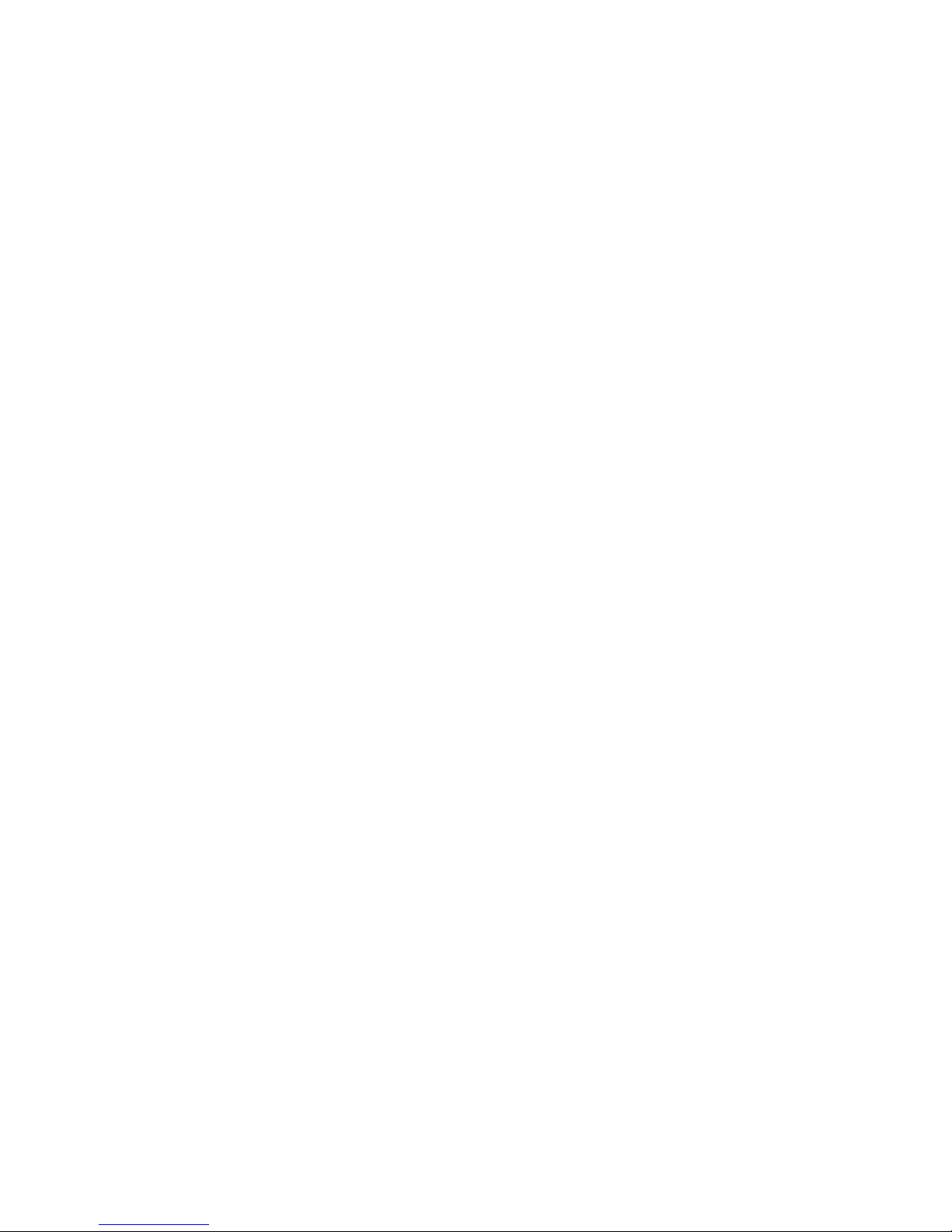
vi
Serial Port Connector: COM A ...................................................................2-12
Parallel Port Connector .............................................................................2-13
Audio Port Connectors .............................................................................2-14
Connectors, Jumpers and Slots.......................................................................2-15
Floppy Disk Drive Connector: FDD1 ..........................................................2-15
Fan Power Connectors: CPUFAN1/SYS_FAN1 .......................................2-15
CD-In Connector: CD_IN1..........................................................................2-16
Hard Disk Connectors: IDE1 & IDE2 ..........................................................2-16
Chassis Intrusion Switch Connector: JCI1 (Optional) ..............................2-17
Front Panel Audio Connector: JAUD1....................................................... 2-17
Front Panel Connectors: JFP1 & JFP2 ...................................................... 2-18
D-Bracket™ 2 Connector: JDB1 ...............................................................2-19
Front USB Connector: JUSB1 ...................................................................2-20
Clear CMOS Jumper: JBAT1 .....................................................................2-20
AGP Slot ....................................................................................................2-21
PCI Slots ....................................................................................................2-21
PCI Interrupt Request Routing ...................................................................2-21
Chapter 3. BIOS Setup ............................................................................................ 3-1
Entering Setup .................................................................................................... 3-2
Selecting the First Boot Device................................................................... 3-2
Control Keys ............................................................................................... 3-3
Getting Help ................................................................................................. 3-3
The Main M enu.................................................................................................... 3-4
Standard CMOS Features .................................................................................. 3-6
Advanced BIOS Features .................................................................................. 3-8
Advanced Chipset Features ............................................................................ 3-11
Power Management Features ..........................................................................3-13
PNP/PCI Configurations .....................................................................................3-17
Integrated Peripherals.......................................................................................3-20
PC Health Status ...............................................................................................3-23
Frequency/Voltage Control...............................................................................3-24
Set Supervisor/User Password .......................................................................3-27
Load High Performance/BIOS Setup Defaults..................................................3-28
Appendix A: Using 2-, 4- & 6-Channel Audio Function.................................. A-1
Installing the Audio Driver .................................................................................. A-2
Installation for Windows 98SE/ME/2000/XP .............................................. A-2
Software Configuration..................................................................................... A-4
Page 7

vii
Sound Effect .............................................................................................. A-5
Equalizer..................................................................................................... A-7
Speaker Configuration ............................................................................... A-7
Speaker Test .............................................................................................. A-8
HRTF Demo ............................................................................................... A-10
General..................................................................................................... A-11
Using 2-, 4- & 6- Channel Audio Function ....................................................... A-12
Appendix B: Overspecification and overclocking .......................................... B-1
1. Memory Speed/CPU FSB Overclocking Support Matrix ........................ B-1
2. Configure BIOS settings ........................................................................ B-2
3. System configuration & DDR 400 Qualified Memory Test List .............. B-3
Page 8
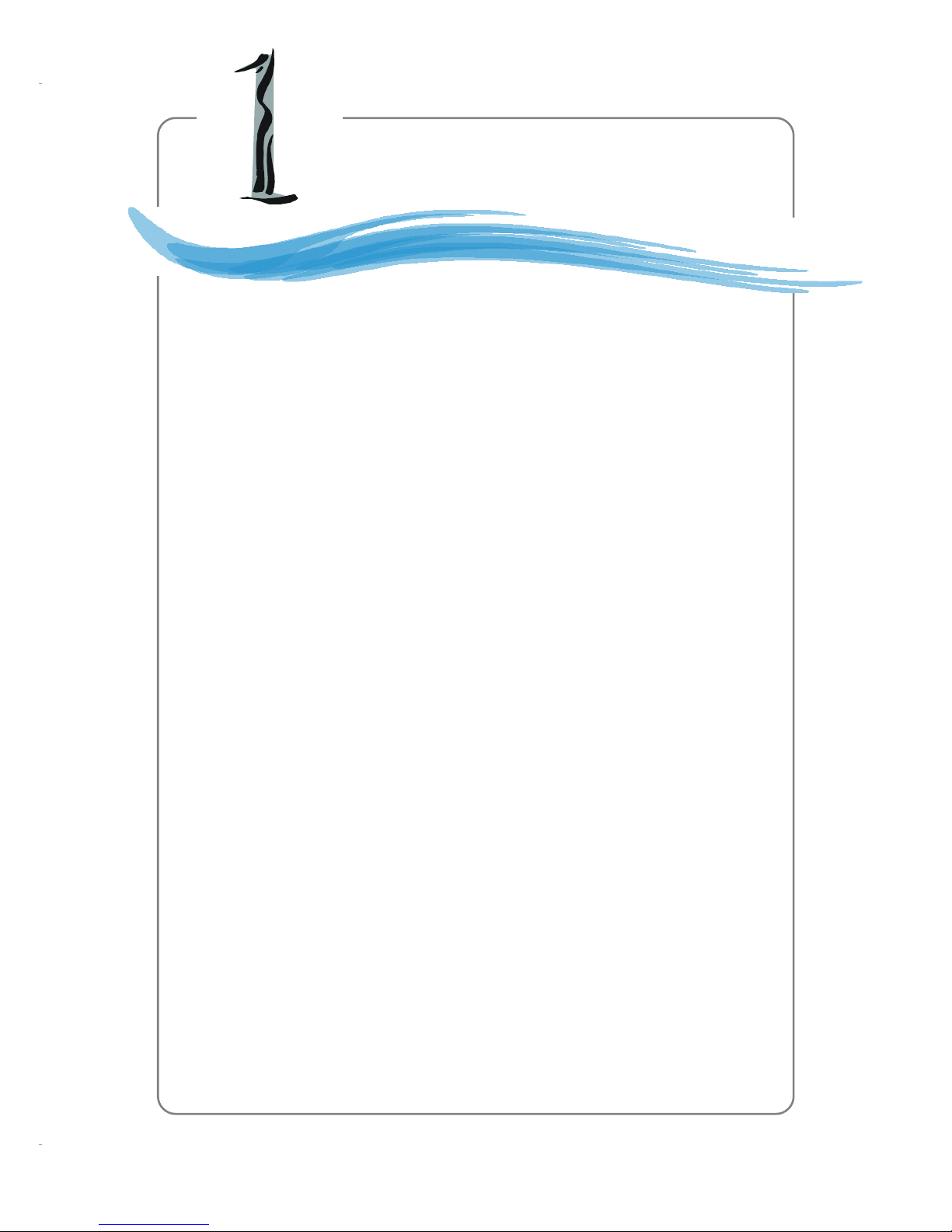
1-1
Getting Started
Chapter 1. Getting
Started
Thank you for purchasing the 845E Neo-V (MS-6566E v3.X)
ATX mainboard. The 845E Neo-V is based on Intel® 845E & ICH4
chipsets for optimal system efficiency. Designed to fit the advanced
Intel® Pentium 4/Prescott (533MHz only) processor in the 478-
pin package, the 845E Neo-V delivers a high performance and professional desktop platform solution.
Getting Started
Page 9

1-2
MS-6566E ATX Mainboard
Mainboard Specifications
CPU
h Supports Socket478 for Intel® Pentium® 4/Prescott (up to 533MHz) processor
h Supports 1.4GHz, 1.5GHz, 1.7GHz, and up to 3.X GHz
(Please refer to the latest online news at http://www.msi.com.tw/program/
products/mainboard/mbd/pro_mbd_cpu_support.php)
Chipset
h Intel® Brookdale-E chipset
- Supports 100MHz/133MHz system clock
- Intel NetBurst micro-architecture supports 400MHz/533MHz system bus
- 1.5V AGP interface with 4x data transfer and 4x fast write capability
h Intel® ICH4 chipset
- Hi-Speed USB (USB2.0) controller, 480Mb/sec
- 2 channel Ultra ATA 100 bus Master IDE controller
- PCI Master 2.2
- I/O APIC
- AC’97 2.2 interface
- 3 UHCI Host controllers and 1 EHCI Host controller
Main Memory
h Available bandwidth up to 2.7GB/s (DDR333 for single-channel mode, DDR333/
DDR400 for overclocking)
h Supports two unbuffered 184-pin DDR200/DDR266/DDR333 (overclocking)/
DDR400 (overclocking) DIMMs (refer to Appendix B for details on overclocking)
h Supports up to 2GB memory size with ECC
Slots
h One AGP (Accelerated Graphics Port) 4x slot (1.5v only)
h Five PCI 2.2 32-bit Master bus slots (3.3v/5v)
- Supports multi-communication PCI Device (PCI5)
Onboard IDE
h An IDE controller integrated in ICH4
h Support PIO, Bus Master and Ultra ATA66/100 operation modes
h Can connect up to four IDE devices
Onboard Peripherals
h On-Board Peripherals include:
- 1 floppy port supports 2 FDDs with 360K, 720K, 1.2M, 1.44M and
2.88Mbytes
- 1 serial port connector COM A
- 1 parallel port
- 1 RJ-45 LAN Jack (Optional)
- Audio ports in vertical stack
- 1 rear coaxial SPDIF-Out
- 6 USB ports (Rear * 4/ Front * 2)
Page 10

1-3
Getting Started
Audio
h AC’97 link controller integrated in ICH4
h 6 channels audio codec Realtek ALC655
LAN (Optional)
h Realtek® 8100C
- Integrated 10/100 Ethernet MAC and PHY in one chip
- Supports 10Mb/s and 100Mb/s auto-negotiation operation
- Compliant with PCI v2.2, mini PCi 1.0 and LAN on Motherboard (LOM) standard
BIOS
h The mainboard BIOS provides “Plug & Play” BIOS which detects the peripheral
devices and expansion cards of the board automatically.
h The mainboard provides a Desktop Management Interface (DMI) function which
records your mainboard specifications.
Dimension & Mounting
h ATX Form Factor: 29.5 cm (L) x 20.5 cm (W) , 6 mounting holes
Others
h Supports STR/STD (S3/S4)
h PC2001 compliant
h D-Bracket 2/S-Bracket/Round Cable (Optional)
Page 11

1-4
MS-6566E ATX Mainboard
Mainboard Layout
845E Neo-V (MS-6566E v3.X) A TX Mainboard
Intel
845E
SYS_FAN1
CPUFAN1
JDB1
JAUD1
PWR1
IDE 1
IDE 2
Winbond
W83627THF
Realtek
RTL8100C
CD_IN1
JPW1
JBAT1
JCI1
Codec
FDD1
AGP Slot
JUSB1
JFP1
JFP2
BATT
+
ICH 4
PCI Slot 5
PCI Slot 4
PCI Slot 3
PCI Slot 2
PCI Slot 1
D
D
R
1
D
D
R
2
B
I
O
S
Top :
Parallel Port
Bottom:
COMA
Top : Mouse
Bottom: Keyboard
T: LAN Jack
B: USB Po r ts
T: SPDIF Out
B: USB Po r ts
T:
M:
B:
Line-In
Line-Out
Mic
Page 12

1-5
Getting Started
MSI motherboard
MSI Driver/Utility CD
Back IO Shield
D-Bracket 2
(Optional)
Packing Checklist
User’s Guide
Standard Cable for
IDE Devices
Standard Cable for
Floppy Disk
Page 13

1-6
MS-6566E ATX Mainboard
MSI Special Features
Color Management
MSI has a unified color management rule for some connectors on the
mainboards, which helps you to install the memory modules, expansion cards and
other peripherals devices more easily and conveniently.
h Memory DDR DIMMs: light green
h USB 2.0 connector: yellow
h Front panel connector JFP1 : HDD LED is red, Reset Switch is blue, Power
Switch in black, Power LED is light green.
h Front panel connector JFP2: Power LED is light green.
Memory DDR DIMMs
Front Panel Connector JFP2
USB 2.0 Connector
Front Panel Connector JFP1
CPU Thermal Protection
Aimed to prevent the CPU from overheating, MSI has developed a CPU Thermal
Protection mechanism for Intel® CPU platform. This CPU Thermal Protection mechanism
works on a thermal signal sensor. If the mechanism senses an abnormal temperature
rise, it will automatically shut down the system and the CPU temperature will then
drop down and resume normal. With this unique feature, users can better protect
their CPU. Please note that this feature is for Intel® Pentium CPU only.
Page 14

1-7
Getting Started
Core CellTM Chip
By diagnosing the current system utilization, the CoreCell™
Chip automatically directs your motherboard to the most adequate
state and leads to less noise, longer duration and more powersaving.
Stealth technology makes you
leave without a trace. Reduce
heat and noise from your system.
Intelligent power saving technique prevents waste by energy
conservation.
Sophisticated moderate mechanism could prolong components’
duration for longer journey.
Empower your system with
Dynamic Overclocking, bestow
you ability to eliminate obstacles
ahead.
MSI CoreCell brings you high performance
Page 15

1-8
MS-6566E ATX Mainboard
CoreCenter
CoreCenter
(TM)
- contains OC Menu panel, users can determine their processor
and memory type to optimize its memory capacity . This all-in-one hardware console is
advanced combination of the popular PC Alert and Fuzzy Logic. Including powerful
function with hardware monitor, system alert and instinctive UI of overclocking,
CoreCenter is just like your PC doctor that can detect, view and adjust the PC
hardware and system status during real time operation.
In the left side it shows the current system status including the Vcore, 3.3V,
+5V and 12V. In the right side it shows the current PC hardware status such as the
CPU & system temperatures and all fans speeds.
When you click the red triangles in the left and right sides, two sub-menus will
open for users to overclock, overspec or to adjust the thresholds of system to send
out the warning messages. If you click the Core Center button in the top, a screen
pops up for you to choose the “Auto mode” or “User mode” of CPU fan.
Page 16

1-9
Getting Started
Left-wing: Current system status
In the left sub-menu, you can configure the settings of FSB, Vcore, Memory
Voltage and AGP Voltage by clicking the radio button in front of each item and make it
available (the radio button will be lighted as yellow when selected), use the “+” and
“-” buttons to adjust, then click “OK” to apply the changes. Then you can click Save
to save the desired FSB you just configured.
Also you may click Auto to start testing the maximal CPU overclocking value,
The CPU FSB will automatically increase the testing value until the PC reboots. Or you
may click Default to restore the default values.
Right-wing: PC hardware status during real time operation
In the right sub-menu, you can configure the PC hardware status such as CPU
& system temperatures and fan speeds. You may use the scroll bars to adjust each
item, then click “OK” to apply the changes. The values you set for the temperatures
are the maximum thresholds for the system for warnings, and the value for fan
speeds are the minimum thresholds.
Top-side: User mode/Auto mode
Here you may adjust the CPU fan speed. If you choose User mode, you may
adjust the CPU fan speed in 8 different modes, from Low speed to High speed.
OC Menu
The exclusive OC Menu is fully developed to support DDR400+ memory modules.
By comprehensive validation of over 67 DDR400+ memory modules, MSI concluded
best parameters for DRAM voltage, Vio and other BIOS settings. You can select
DDR433, DDR450, DDR466 and DDR500 from DRAM frequency in BIOS setting. Or
you can just click on OC Menu button to configure in the OC Menu at CoreCenter. OC
Menu will adjust the necessary parameters
of voltage and frequency simultaneously.
The only limitation was the margin of processor from overclocking.
Page 17

1-10
MS-6566E ATX Mainboard
Live BIOS™/Live Driver™
The Live BIOS™/Live Driver™ is a tool used to detect and
update your BIOS/drivers online so that you don’t need to search for
the correct BIOS/driver version throughout the whole Web site. To
use the function, you need to install the “MSI Live Update 3”
application. After the installation, the “MSI Live Update 3” icon (as
shown on the right) will appear on the screen.
Double click the “MSI Live Update 3” icon, and the following
screen will appear:
Five buttons are placed on the left column of the screen. Click the desired button to
start the update process.
Ø Live BIOS – Updates the BIOS online.
Ø Live Driver – Updates the drivers online.
Ø Live VGA BIOS – Updates the VGA BIOS online.
Ø Live VGA Driver – Updates the VGA driver online.
Ø Live OSD – Updates the firmware of the OSD products online.
Ø Live Utility – Updates the utilities online.
If the product you purchased does not support any of the functions listed above, a
“sorry” message is displayed. For more information on the update instructions, insert
the companion CD and refer to the “Live Update Guide” under the “Manual” Tab.
Page 18

1-11
Getting Started
Live Monitor™
The Live Monitor™ is a tool used to schedule the search for the
latest BIOS/drivers version on the MSI Web site. To use the function,
you need to install the “MSI Live Update 3” application. After installation,
the “MSI Live Monitor” icon (as shown on the right) will appear on the
screen. Double click this icon to run the application.
Double click the “MSI Live Monitor” icon at the
lower-right corner of the taskbar.
zz
zz
z Auto Search – Searches for the BIOS/drivers version you need immediately.
zz
zz
z View Last Result – Allows you to view the last search result if there is any.
zz
zz
z Preference – Configures the Search function, including the Search schedule.
zz
zz
z Exit – Exits the Live Monitor™ application.
zz
zz
z FAQ – Provides a link to a database which contains various possible ques-
tions about MSI's products for users to inquire.
If Preference is selected, you can specify how often the system will automatically
search for the BIOS/drivers version, or change the LAN settings right from the MSI
Live Monitor [Preference] dialog box.
Select Preference
Page 19

1-12
MS-6566E ATX Mainboard
D-Bracket™ 2 (Optional)
D-Bracket™ 2 is a USB bracket integrating four Diagnostic LEDs, which use
graphic signal display to help users understand their system. The LEDs provide up to
16 combinations of signals to debug the system. The 4 LEDs can detect all problems
that fail the system, such as VGA, RAM or other failures. This special feature is very
useful for overclocking users. These users can use the feature to detect if there are
any problems or failures. D-Bracket™ 2 supports both USB 1.1 & 2.0 spec.
D-Bracket™ 2
1 2
3 4
Red
Green
Description
System Power ON
- The D-LED will hang here if the processor is damaged or not
installed properly.
Early Chipset Initialization
Memory Detection Test
- Testing onboard memory size. The D-LED will hang if the memory
module is damaged or not installed properly.
Decompressing BIOS image to RAM for fast booting.
1 2
3 4
Initializing Keyboard Controller.
Testing VGA BIOS
- This will start writing VGA sign-on message to the screen.
D-Bracket™ 2
Page 20

1-13
Getting Started
D-Bracket™ 2 Description
Processor Initialization
- This will show information regarding the processor (like brand
name, system bus, etc...)
Testing RTC (Real Time Clock)
Initializing Video Interface
- This will start detecting CPU clock, checking type of video
onboard. Then, detect and initialize the video adapter.
BIOS Sign On
- This will start showing information about logo, processor brand
name, etc...
Testing Base and Extended Memory
- Teting base memory from 240K to 640K and extended memory
above 1MB using various patterns.
Assign Resources to all ISA.
Initializing Hard Drive Controller
- This will initialize IDE drive and controller.
Initializing Floppy Drive Controller
- This will initialize Floppy Drive and controller.
Boot Attempt
- This will set low stack and boot via INT 19h.
Operating System Booting
1 2
3 4
Page 21

2-1
Hardware Setup
Chapter 2. Hardware
Setup
This chapter tells you how to install the CPU, memory modules,
and expansion cards, as well as how to setup the jumpers on the
mainboard. Also, it provides the instructions on connecting the peripheral devices, such as the mouse, keyboard, etc.
While doing the installation, be careful in holding the components and follow the installation procedures.
Hardware Setup
Page 22

2-2
MS-6566E ATX Mainboard
Quick Components Guide
JBAT1, p.2-20
JPW1, p.2-9
CPU, p.2-3
Back Panel
I/O, p.2-10
CPUFAN1, p.2-15
FDD1, p.2-15
SYS_FAN1, p.2-15
JUSB1, p.2-20
IDE1 & IDE2,
p.2-16
JFP2, p.2-18
JAUD1, p.2-17
JCI1, p.2-17
JDB1, p.2-19
CD_IN1, p.2-16
PWR1, p.2-9
DDR DIMMs, p.2-7
JFP1, p.2-18
Page 23

2-3
Hardware Setup
Central Processing Unit: CPU
CPU Core Speed Derivation Procedure
If CPU Clock = 100MHz
Core/Bus ratio = 14
then CPU core speed = Host Clock x Core/Bus ratio
= 100MHz x 14
= 1.4 GHz
The mainboard supports Intel® Pentium® 4 processor in the 478 pin package.
The mainboard uses a CPU socket called PGA478 for easy CPU installation. When
you are installing the CPU, make sure the CPU has a heat sink and a cooling fan
attached on the top to prevent overheating. If you do not find the heat sink and
cooling fan, contact your dealer to purchase and install them before turning on the
computer.
MSI Reminds You...
Overheating
Overheating will seriously damage the CPU and system, always make
sure the cooling fan can work properly to protect the CPU from overheating.
Replacing the CPU
While replacing the CPU, always turn off the ATX power supply or unplug
the power supply’s power cord from grounded outlet first to ensure the
safety of CPU.
Overclocking
This motherboard is designed to support overclocking. However, please
make sure your components are able to tolerate such abnormal setting,
while doing overclocking. Any attempt to operate beyond product specifications is not recommended. We do not guarantee the damages or
risks caused by inadequate operation or beyond product
specifications.
Page 24

2-4
MS-6566E ATX Mainboard
CPU Installation Procedures for Socket 478
1. Please turn off the power and
unplug the power cord before
installing the CPU.
2. Pull the lever sideways away
from the socket. Make sure to
raise the lever up to a 90-degree angle.
3. Look for the gold arrow. The gold
arrow should point towards the
lever pivot. The CPU can only fit
in the correct orientation.
4. If the CPU is correctly installed,
the pins should be completely
embedded into the socket and
can not be seen. Please note
that any violation of the correct
installation procedures may
cause permanent damages to
your mainboard.
5. Press the CPU down firmly into
the socket and close the lever.
As the CPU is likely to move while
the lever is being closed, always close the lever with your
fingers pressing tightly on top of
the CPU to make sure the CPU is
properly and completely embedded into the socket.
Open Lever
90 degree
Sliding
Plate
Close
Lever
Press down
the CPU
Gold arrow
Gold arrow
Gold arrow
Correct CPU placement
Incorrect CPU place me n t
X
O
Page 25

2-5
Hardware Setup
Installing the CPU Fan
As processor technology pushes to faster speeds and higher performance,
thermal management becomes increasingly important. To dissipate heat, you need to
attach the CPU cooling fan and heatsink on top of the CPU. Follow the instructions
below to install the Heatsink/Fan:
2. Position the heatsink onto the retention mechanism.
1. Locate the CPU and its retention
mechanism on the motherboard.
3. Mount the fan on top of the heatsink.
Press down the fan until its four clips
get wedged in the holes of the retention mechanism.
4. Press the two levers down to fasten
the fan. Each lever can be pressed
down in only ONE direction.
retention mechanism
levers
Page 26
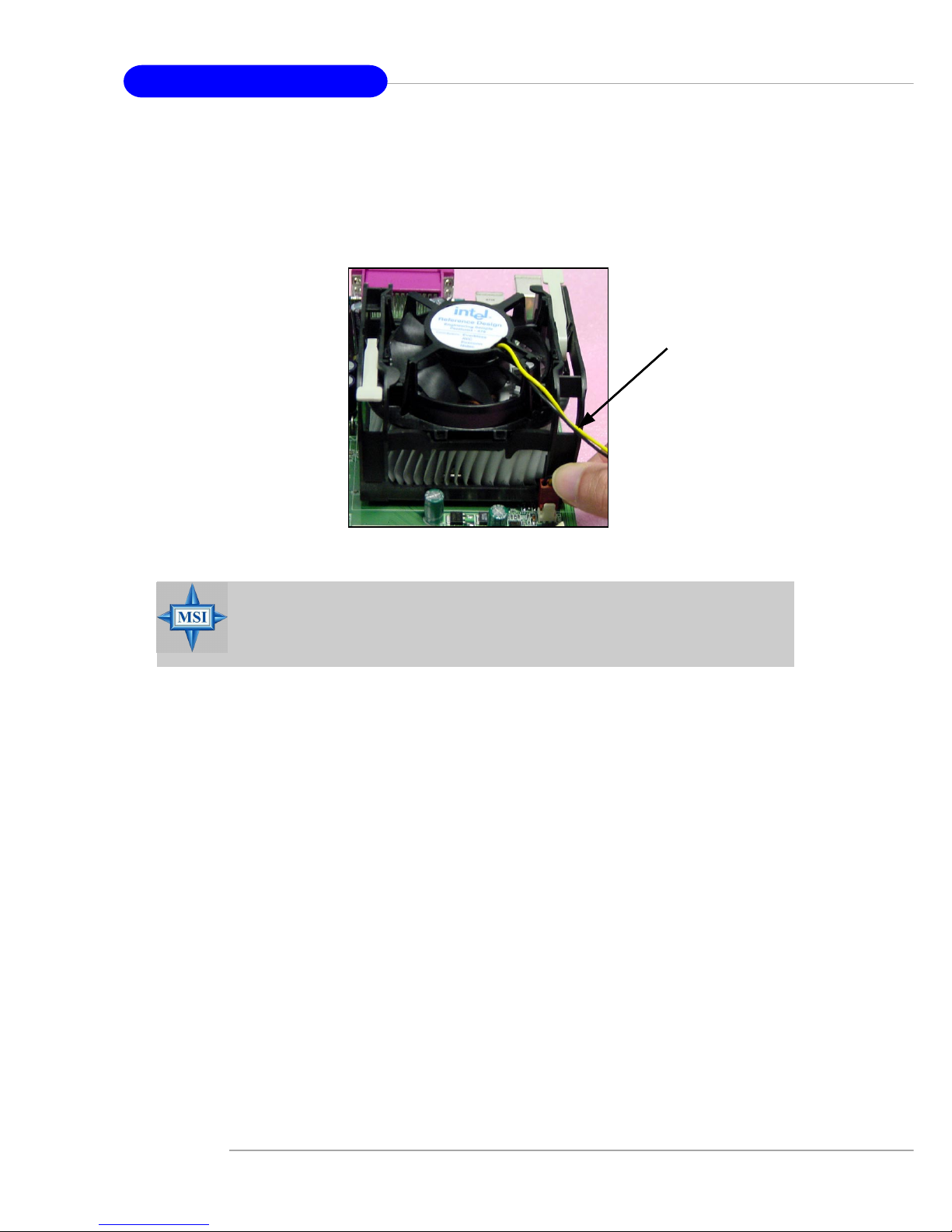
2-6
MS-6566E ATX Mainboard
5. Connect the fan power cable from the mounted fan to the 3-pin fan power
connector on the board.
fan power cable
MSI Reminds You...
Please refer to the Intel/AMD websites for recommended CPU cooling
fans.
Page 27

2-7
Hardware Setup
The mainboard provides 2 slots for 184-pin DDR SDRAM DIMM (Double In-Line
Memory Module) modules and supports the memory size up to 2GB. You can install
PC3200/DDR400, PC2700/DDR333, PC2100/DDR266 or PC1600/DDR200 modules on
the DDR DIMM slots (DDR 1~2). For more information on DDR400, please refer to
Appendix B. Please also refer to http://www.msi.com.tw/program/products/
mainboard/mbd/pro_mbd_trp_list.php for compatible DDR modules.
Memory
DDR DIMM Slots
(DDR 1~2)
Memory Speed/CPU FSB Overclocking Support Matrix
DDR266 DDR333 DDR400
FSB400 OK N/A N/A
FSB533 OK OK N/A
FSB800* N/A Overclocking* Overclocking*
FSB
Memory
*: Overclocking spec.
Page 28

2-8
MS-6566E ATX Mainboard
DIMM Module Combination
Install at least one DIMM module on the slots. Memory modules can be installed
on the slots in any order. You can install either single- or double-sided modules to
meet your own needs.
Memory modules can be installed in any combination as follows:
Installing DDR Modules
1. The DDR DIMM has only one notch on the center of module. The module will only
fit in the right orientation.
2. Insert the DIMM memory module vertically into the DIMM slot. Then push it in until
the golden finger on the memory module is deeply inserted in the socket.
3. The plastic clip at each side of the DIMM slot will automatically close.
S: Single Side D: Double Side
Slot Memory Module Total Memory
DIMM 1
(Bank 0 & 1)
S/D 64MB~1GB
DIMM 2
(Bank 2 & 3)
S/D 64MB~1GB
Maximum System Memory Supported
64MB~2GB
MSI Reminds You...
You can barely see the golden finger if the module is properly inserted
in the socket.
Volt
Notch
Page 29
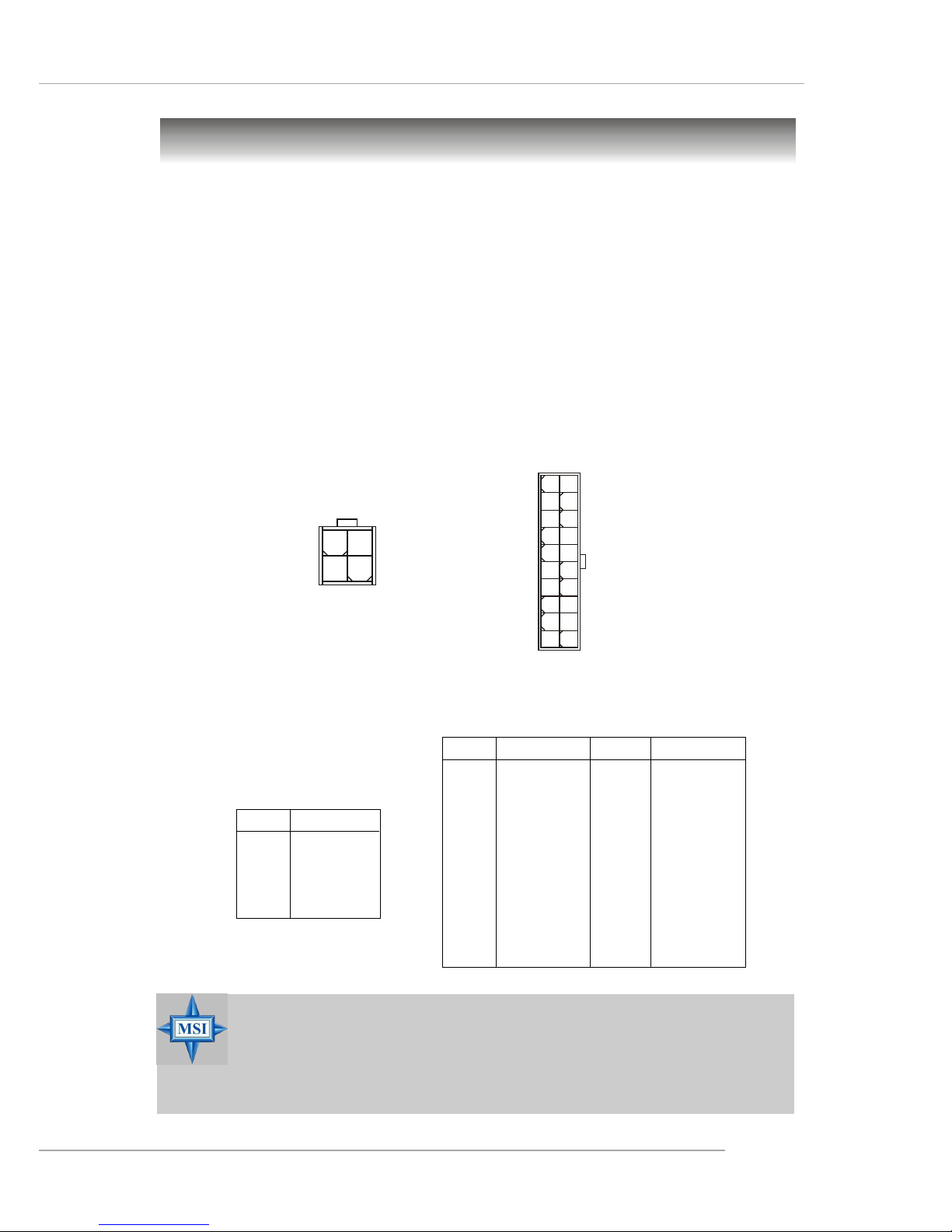
2-9
Hardware Setup
Power Supply
The mainboard supports ATX power supply for the power system. Before
inserting the power supply connector, always make sure that all components are
installed properly to ensure that no damage will be caused.
ATX 20-Pin Power Connector: PWR1
This connector allows you to connect to an ATX power supply. To connect to
the ATX power supply, make sure the plug of the power supply is inserted in the
proper orientation and the pins are aligned. Then push down the power supply firmly
into the connector.
ATX 12V Power Connector: JPW1
This 12V power connector is used to provide power to the CPU.
PIN SIGNAL
11 3.3V
12 -12V
13 GND
14 PS_ON
15 GND
16 GND
17 GND
1 8 -5V
19 5V
20 5V
PIN SIGNAL
1 3.3V
2 3.3V
3 GND
45V
5 GND
65V
7 GND
8 PW_OK
9 5V_SB
10 12V
PWR1 Pin Definition
PIN SIGNAL
1 GND
2 GND
312V
412V
JPW1 Pin Definition
JPW1
1
3
4
2
PWR1
10
1
20
11
MSI Reminds You...
1. Power supplies of 300watt (and up) are highly recommended for system stability.
2. Please refer to the Intel/AMD websites for recommended power
supplies.
Page 30

2-10
MS-6566E ATX Mainboard
The back panel provides the following connectors:
Back Panel
Keyboard Connector
The mainboard provides a standard PS/2® keyboard mini DIN connector for
attaching a PS/2® keyboard. You can plug a PS/2® keyboard directly into this connector.
Mouse
Keyboard
USB
Parallel
COM A
LAN
USB
L-out
L-in
MIC
SPDIF-Out
PS/2 Keyboard (6-pin Female)
2
1
3
4
5
6
PIN SIGNAL DESCRIPTION
1 Keyboard DATA Keyboard DAT A
2 NC No connection
3 GND Ground
4 VCC +5V
5 Keyboard Clock Keyboard clock
6 NC No connection
Pin Definition
Page 31

2-11
Hardware Setup
Mouse Connector
The mainboard provides a standard PS/2® mouse mini DIN connector for attaching a PS/2® mouse. You can plug a PS/2® mouse directly into this connector. The
connector location and pin assignments are as follows:
PS/2 Mouse (6-pin Female)
2
1
3
4
5
6
USB Connectors
The mainboard provides a UHCI (Universal Host Controller Interface) Universal
Serial Bus root for attaching USB devices such as keyboard, mouse or other USBcompatible devices. You can plug the USB device directly into the connector.
PIN SIGNAL DESCRIPTION
1 VCC +5V
2 -Data 0 Negative Data Channel 0
3 +Data0 Positive Data Channel 0
4 GND Ground
5 VCC +5V
6 -Data 1 Negative Data Channel 1
7 +Data 1 Positive Data Channel 1
8 GND Ground
USB Port Description
USB Ports
1 2 3 4
5 6 7 8
PIN SIGNAL DESCRIPTION
1 Mouse DATA Mouse DAT A
2 NC No connection
3 GND Ground
4 VCC +5V
5 Mouse Clock Mouse clock
6 NC No connection
Pin Definition
Page 32

2-12
MS-6566E ATX Mainboard
RJ-45 LAN Jack (Optional)
The mainboard provides a RJ-45 connector that allows your computer to be
connected to a network environment.
LAN Jack
(RJ-45)
Activity
Indicators
Pin Signal Description
1 T DP Transmit differential pair
2 TDN Transmit differential pair
3 RDP Receive differential pair
4 NC Not used
5 NC Not used
6 RDN Receive differential pair
7 NC Not used
8 NC Not used
Serial Port Connector: COM A
The mainboard offers one 9-pin male DIN connector as the serial port COM A.
This serial port connector is a 16550A high speed communication port that sends/
receives 16 bytes FIFOs. You can attach a serial mouse or other serial device directly
to it.
9-Pin Male DIN Connector
1 2 3 4 5
6 7 8 9
PIN SIGNAL DESCRIPTION
1 DCD Data Carry Detect
2 SIN Serial In or Receive Data
3 SOUT Serial Out or Transmit Data
4 DTR Data T erminal Ready)
5 GND Ground
6 DSR Data Set Ready
7 RTS Request To Send
8 CTS Clear To Send
9 RI Ring Indicate
Pin Definition
Page 33

2-13
Hardware Setup
Parallel Port Connector
The mainboard provides a 25-pin female centronic connector as LPT. A parallel
port is a standard printer port that supports Enhanced Parallel Port (EPP) and Extended Capabilities Parallel Port (ECP) mode.
13 1
14
25
PIN SIGNAL DESCRIPTION
1 STROBE Strobe
2 DA T A0 Data0
3 DA T A1 Data1
4 DA T A2 Data2
5 DA T A3 Data3
6 DA T A4 Data4
7 DA T A5 Data5
8 DA T A6 Data6
9 DA T A7 Data7
10 ACK# Acknowledge
11 BUSY Busy
12 PE Paper End
1 3 SELECT Select
1 4 AUTO FEED# Automatic Feed
15 ERR# Error
1 6 INIT# Initialize Printer
17 SLIN# Select In
18 GND Ground
19 GND Ground
20 GND Ground
21 GND Ground
22 GND Ground
23 GND Ground
24 GND Ground
25 GND Ground
Pin Definition
Page 34

2-14
MS-6566E ATX Mainboard
Audio Port Connectors
Line Out is a connector for Speakers or Headphones. Line In is used for
external CD player, Tape player, or other audio devices. Mic is a connector for
microphones. SPDIF-out is a jack for coaxial fiber connection for digital audio
transmission.
MSI Reminds You...
For advanced audio application, Realtek ALC655 audio chip is provided as an option to offer support for 6-channel audio operation
and can turn rear audio connectors from 2-channel to 4-/6-channel
audio. For more information on 6-channel audio operation, please
refer to Appendix A: Using 2-, 4- or 6-Channel Audio Function.
1/8” Stereo Audio Connectors
Mic In
Line Out
Line In
SPDIF-Out Coaxial
Page 35

2-15
Hardware Setup
Floppy Disk Drive Connector: FDD1
The mainboard provides a standard floppy disk drive connector that supports
360K, 720K, 1.2M, 1.44M and 2.88M floppy disk types.
Connectors, Jumpers and Slots
FDD1
Fan Power Connectors: CPUF AN1/SYS_F AN1
The CPUFAN1 (processor fan) and SYS_FAN1 (system fan) support system
cooling fan with +12V. It supports three-pin head connector. When connecting the
wire to the connectors, always take note that the red wire is the positive and should
be connected to the +12V, the black wire is Ground and should be connected to GND.
If the mainboard has a System Hardware Monitor chipset on-board, you must use a
specially designed fan with speed sensor to take advantage of the CPU fan control.
MSI Reminds You...
Always consult the vendors for proper CPU cooling fan.
CPUF AN1
SENSOR
+12V
GND
SYS_FAN1
SENSOR
+12V
GND
Page 36

2-16
MS-6566E ATX Mainboard
IDE1 (Primary IDE Connector)
The first hard drive should always be connected to IDE1. IDE1 can connect a
Master and a Slave drive. You must configure second hard drive to Slave
mode by setting the jumper accordingly.
IDE2 (Secondary IDE Connector)
IDE2 can also connect a Master and a Slave drive.
MSI Reminds You...
If you install two hard disks on cable, you must configure the second
drive to Slave mode by setting its jumper. Refer to the hard disk documentation supplied by hard disk vendors for jumper setting instructions.
IDE1
IDE2
Hard Disk Connectors: IDE1 & IDE2
The mainboard has a 32-bit Enhanced PCI IDE and Ultra ATA66/100 controller
that provides PIO mode 0~4, Bus Master, and Ultra ATA66/100 function. You can
connect up to four hard disk drives, CD-ROM, 120MB Floppy (reserved for future
BIOS) and other devices. These connectors support the provided IDE hard disk
cable.
CD-In Connector: CD_IN1
The connectors are for CD-ROM audio connectors.
GND
R
L
CD_IN1
Page 37

2-17
Hardware Setup
Front Panel Audio Connector: JAUD1
You can connect an optional audio connector to the JAUD1 front panel audio
connector. JAUD1 is compliant to Intel® Front Panel I/O Connectivity Design Guide.
PIN SIGNAL DESCRIPTION
1 AUD_MIC Front panel microphone input signal
2 AUD_GND Ground used by analog audio circuits
3 AUD_MIC_BIAS Microphone power
4 AUD_VCC Filtered +5V used by analog audio circuits
5 AUD_FPOUT_R Right channel audio signal to front panel
6 AUD_RET_R Right channel audio signal return from front panel
7 HP_ON Reserved for future use to control headphone amplifier
8 KEY No pin
9 AUD_FPOUT_L Left channel audio signal to front panel
1 0 AUD_RET_L Left channel audio signal return from front panel
Pin Definition
MSI Reminds You...
If you don’t want to connect to the front audio header,
pins 5 & 6, 9 & 10 have to be jumpered in order to have
signal output directed to the rear audio ports. Otherwise,
the Line-Out connector on the back panel will not
function.
5
6
10
9
JAUD1
1
10
2
9
JCI1
CINTRU
GND
Chassis Intrusion Switch Connector: JCI1 (Optional)
This connector is connected to a 2-pin chassis switch. If the chassis is opened,
the switch will be short connected. The system will record this status and show a
warning message on the screen. To clear the warning, you must enter the BIOS utility
and clear the record.
Page 38

2-18
MS-6566E ATX Mainboard
Front Panel Connectors: JFP1 & JFP2
The mainboard provides two front panel connectors for establishing electrical
connection to the front panel switches and LEDs. JFP1 is compliant with Intel® Front
Panel I/O Connectivity Design Guide.
PIN SIGNAL PIN SIGNAL
1 GND 2 SPK3 SLED 4 BUZ+
5 PLED 6 BUZ7 NC 8 SPK+
JFP2 Pin Definition
PIN SIGNAL DESCRIPTION
1 HD_LED_P Hard disk LED pull-up
2 FP PWR/SLP MSG LED pull-up
3 HD_LED_N Hard disk active LED
4 FP PWR/SLP MSG LED pull-up
5 RST_SW_N Reset Switch low reference pull-down to GND
6 PWR_SW_P Power Switch high reference pull-up
7 RST_SW_P Reset Switch high reference pull-up
8 PWR_SW_N Power Switch low reference pull-down to GND
9 RSVD_DNU Reserved. Do not use.
JFP1 Pin Definition
2
1
10
9
JFP1
HDD
LED
Reset
Switch
Power
LED
Power
Switch
Power LED
Speaker
1
2
7
8
JFP2
Page 39

2-19
Hardware Setup
D-Bracket™ 2 Connector: JDB1
The mainboard comes with a JDB1 connector for you to connect to D-Bracket™
2. D-Bracket™ 2 is a USB Bracket that supports both USB1.1 & 2.0 spec. It integrates
four LEDs and allows users to identify system problem through 16 various combinations of LED signals. For definitions of 16 signal combinations, please refer to D-
Bracket™ 2 (Optional) in Chapter 1.
Pin Signal
1 DBG1 (high for green color)
2 DBR1 (high for red color)
3 DBG2 (high for green color)
4 DBR2 (high for red color)
5 DBG3 (high for green color)
6 DBR3 (high for red color)
7 DBG4 (high for green color)
8 DBR4 (high for red color)
9 Key
10 N C
JDB1 Pin Definition
JDB1
1 9
2
10
D-Bracket™ 2
(optional)
Connected to JUSB1 (the USB
pinheader in yellow color)
Connected to JDB1
LEDs
Page 40

2-20
MS-6566E ATX Mainboard
MSI Reminds You...
You can clear CMOS by shorting 2-3 pin while the system is off. Then
return to 1-2 pin position. Avoid clearing the CMOS while the system is
on; it will damage the mainboard.
Clear CMOS Jumper: JBA T1
There is a CMOS RAM on board that has a power supply from external battery
to keep the data of system configuration. With the CMOS RAM, the system can
automatically boot OS every time it is turned on. That battery has long life time for at
least 5 years. If you want to clear the system configuration, use the JBAT1 (Clear
CMOS Jumper ) to clear data. Follow the instructions below to clear the data:
Clear CMOS
3
1
Keep CMOS
3
1
JBAT1
1
3
Pin Description Pin Description
1 VCC 2 VCC
3 USB0- 4 USB15 USB0+ 6 USB1+
7 GND 8 GND
9 Key 10 USBOC
JUSB1 Pin Definition
Front USB Connector: JUSB1
The mainboard provides one USB2.0 pinheader for users to connect to optional USB2.0 ports. The pinheader is compliant to Intel® I/O Connectivity Design Guide.
USB 2.0 technology increases data transfer rate up to a maximum throughput of
480Mbps, which is 40 times faster than USB 1.1, and is ideal for connecting highspeed USB interface peripherals such as USB HDD, digital cameras, MP3 players,
printers, modems and the like.
1
9
2
10
JUSB1
(USB 2.0/Intel spec)
Page 41

2-21
Hardware Setup
AGP Slot
The AGP slot allows you to insert the AGP 1.5V graphics card. AGP is an
interface specification designed for the throughput demands of 3D graphics. It introduces a 66MHz, 32-bit channel for the graphics controller to directly access main
memory.
Please note that the AGP slot does not support 3.3V AGP card. Use of 3.3V
AGP cards may result in failure to restart the system.
PCI Slots
The PCI slots allow you to insert the expansion cards to meet your needs.
When adding or removing expansion cards, make sure that you unplug the power
supply first. Meanwhile, read the documentation for the expansion card to make any
necessary hardware or software settings for the expansion card, such as jumpers,
switches or BIOS configuration.
PCI Interrupt Request Routing
The IRQ, acronym of interrupt request line and pronounced I-R-Q, are hardware lines over which devices can send interrupt signals to the microprocessor.
The “AGP/PCI/LAN” IRQ pins are typically connected to the PCI bus INT A# ~ INT F#
pins as follows:
Order1 Order2 Order3 Order4
P C I S lo t 1 IN T B # IN T C # IN T D # IN T A #
P C I S lo t 2 IN T C # IN T D # IN T A # IN T B #
P C I S lo t 3 IN T D # IN T A # IN T B # IN T C #
P C I S lo t 4 IN T B # IN T C # IN T D # IN T A #
PC I Slot 5
(Tw o M as ters )
IN T A # IN T B # IN T C # IN T D #
10/100
LAN
IN T F #
AGP Slot INT A# INT B#
Page 42

3-1
BIOS Setup
Chapter 3. BIOS Setup
BIOS Setup
This chapter provides information on the BIOS Setup program
and allows you to configure the system for optimum use. You may
need to run the Setup program when:
An error message appears on the screen during the system boot-
ing up, and requests you to run SETUP.
You want to change the default settings for customized features.
MSI Reminds You...
1. The items under each BIOS category described in this chapter
are under continuous update for better system performance.
Therefore, the description may be slightly different from the latest BIOS and should be held for reference only.
2. Upon boot-up, the 1st line appearing after the memory count is
the BIOS version. It is usually in the format:
A7043MS V1.0 150304 where:
1st digit refers to BIOS maker as A = AMI, W = AWARD,
and P = PHOENIX.
2nd - 5th digit refers to the model number.
6th - 7th digit refers to the customer as MS = all standard
customers.
V1.0 refers to the BIOS version.
150304 refers to the date this BIOS was released.
Page 43

3-2
MS-6566E ATX Mainboard
Entering Setup
Power on the computer and the system will start POST (Power On Self Test)
process. When the message below appears on the screen, press <DEL> key to enter
Setup.
DEL:Setup F11:Boot Menu F12:Network boot TAB:Logo
If the message disappears before you respond and you still wish to enter
Setup, restart the system by turning it OFF and On or pressing the RESET button. You
may also restart the system by simultaneously pressing <Ctrl>, <Alt>, and <Delete>
keys.
Selecting the First Boot Device
You are allowed to select the 1st boot device without entering the BIOS setup
utility by pressing <F11>. When the same message as listed above appears on the
screen, press <F11> to trigger the boot menu.
The POST messages might pass by too quickly for you to respond in time. If so,
restart the system and press <F11> after around 2 or 3 seconds to activate the boot
menu similar to the following.
The boot menu will list all the bootable devices. Select the one you want to boot
from by using arrow keys and then pressing <Enter>. The system will boot from the
selected device. The selection will not make changes to the settings in the BIOS setup
utility, so next time when you power on the system, it will still use the original first
boot device to boot up.
Select First Boot Device
Floppy : 1st Floppy
IDE-0 : IBM-DTLA-307038
CDROM : ATAPI CD-ROM DRIVE 40X M
[Up/Dn] Select [RETURN] Boot [ESC] cancel
Page 44
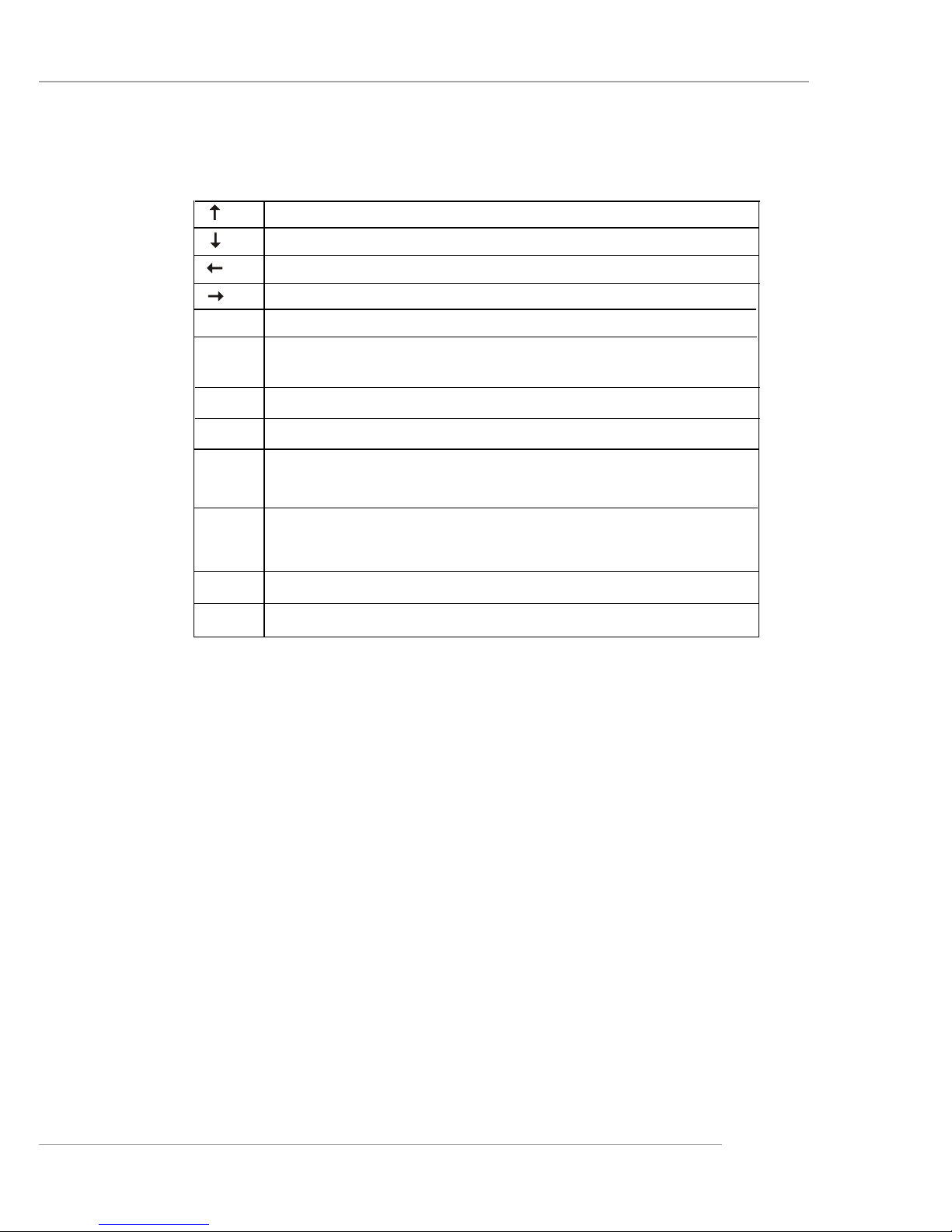
3-3
BIOS Setup
Control Keys
Getting Help
After entering the Setup utility, the first screen you see is the Main Menu.
Main Menu
The main menu displays the setup categories the BIOS supplies. You can use
the arrow keys ( ↑↓ ) to select the item. The on-line description for the selected setup
category is displayed at the bottom of the screen.
Default Settings
The BIOS setup program contains two kinds of default settings: the BIOS Setup
and High Performance defaults. The BIOS Setup defaults provide stable performance
settings for all devices and the system, while High Performance defaults provide the
best system performance but may affect the system stability.
Move to the previous item
Move to the next item
Move to the item on the left-hand side
Move to the item on the right-hand side
Select the item
Jumps to the Exit menu or returns to the main menu from a
submenu
<Enter>
<Esc>
General help, only for Status Page Setup Menu and Option
Page Setup Menu
Decrease the numeric value or make changes
Increase the numeric value or make changes<+/PU>
<-/PD>
<F1>
Load the default CMOS value from Load High Performance
Defaults
<F10>
<F7>
<F6>
Load BIOS Setup Defaults
Save all the CMOS changes and exit
< >
< >
< >
< >
Page 45

3-4
MS-6566E ATX Mainboard
The Main Menu
Standard CMOS Features
Use this menu for basic system configurations, such as time, date etc.
Advanced BIOS Features
Use this menu to setup the items of AMI® special enhanced features.
Advanced Chipset Features
Use this menu to change the values in the chipset registers and optimize your system’s
performance.
Power Management Features
Use this menu to specify your settings for power management.
PNP/PCI Configurations
This entry appears if your system supports PnP/PCI.
Integrated Peripherals
Use this menu to specify your settings for integrated peripherals.
PC Health Status
This entry shows your PC health status.
Once you enter AMIBIOS NEW SETUP UTILITY, the Main Menu will appear on the
screen. The Main Menu displays twelve configurable functions and two exit choices.
Use arrow keys to move among the items and press <Enter> to enter the sub-menu.
Page 46

3-5
BIOS Setup
Frequency/Voltage Control
Use this menu to specify your settings for frequency/voltage control.
Set Supervisor Password
Use this menu to set Supervisor Password.
Set User Password
Use this menu to set User Password.
Load High Performance Defaults
Use this menu to load the BIOS values for the best system performance, but the
system stability may be affected.
Load BIOS Setup Defaults
Use this menu to load factory default settings into the BIOS for stable system performance operations.
Save & Exit Setup
Save changes to CMOS and exit setup.
Exit Without Saving
Abandon all changes and exit setup.
Page 47

3-6
MS-6566E ATX Mainboard
Standard CMOS Features
The items inside STANDARD CMOS FEATURES menu are divided into 9
categories. Each category includes none, one or more setup items. Use the arrow
keys to highlight the item you want to modify and use the <PgUp> or <PgDn> keys to
switch to the value you prefer.
System Date
This allows you to set the system to the date that you want (usually the current date).
The format is [month] [date] [year] [day].
[month] The month from Jan. through Dec.
[date] The date from 1 to 31 can be keyed by numeric
function keys.
[year] The year can be adjusted by users.
[day] Day of the week, from Sun to Sat, determined by
BIOS. Read-only.
System Time
This allows you to set the system time that you want (usually the current time). The
time format is [hour] [minute] [second].
Primary/Secondary IDE Master/Slave
Press PgUp/<+> or PgDn/<-> to select the hard disk drive type. The specification of
hard disk drive will show up on the right hand according to your selection.
[Type] Select how to define the HDD parameters
[Cylinders] Enter cylinder number
[Heads ] Enter head number
[Write Precompensation] Enter write precomp cylinder
[Sec to r s] Enter sector number
Page 48

3-7
BIOS Setup
[Maximum Capacity] Read the maximal HDD capacity
[LBA Mode] Select [Auto] for a hard disk > 512 MB un-
der Windows and DOS, or [Disabled] under Netware and UNIX
[Block Mode] Select [Auto] to enhance the hard disk
performance
[Fast Programmed I/O Select [Auto] to enhance hard disk perforModes] mance by optimizing the hard disk timing
[32 Bit Transfer Mode] Enable 32 bit to maximize the IDE hard
disk data transfer rate
Floppy Drive A:/B:
This item allows you to set the type of floppy drives installed. Available options: [Not
Installed], [1.2 MB 5¼], [720 KB 3½], [1.44 MB 3½] and [2.88 MB 3½].
Boot Sector Virus Protection
The item is to set the Virus Warning feature for IDE Hard Disk boot sector protection.
When [Enabled], BIOS will issue a virus warning message and beep if a write to the
boot sector or the partition table of the HDD is attempted. Setting options: [Disabled]
and [Enabled].
MSI Reminds You...
This feature only protects the boot sector, not the whole hard disk.
Page 49

3-8
MS-6566E ATX Mainboard
Advanced BIOS Features
Quick Boot
Setting the item to [Enabled] allows the system to boot within 5 seconds since it will
skip some check items. Available options: [Enabled], [Disabled].
Full Screen Logo Show
This item enables you to show the company logo on the bootup screen. Settings are:
[Silent] Shows a still image (logo) on the full screen at boot.
[BIOS] Shows the POST messages at boot.
Boot Device Select
Press <Enter> to enter the sub-menu screen.
1st/2nd/3rd
The items allow you to set the sequence of boot devices where AMIBIOS
attempts to load the operating system.
MSI Reminds You...
1. Available settings for 1st/2nd/3rd Boot Device vary depending on the
bootable devices you have installed. For example, if you did not install a
floppy drive, the setting [Floppy] does not show up.
2. If you want to boot from any of the USB-interfaced devices, please set
USB Legacy Support to [All Device].
Page 50

3-9
BIOS Setup
Try Other Boot Devices
Setting the option to [Yes] allows the system to try to boot from other devices if
the system fails to boot from the 1st/2nd/3rd boot device.
S.M.A.R.T. for Hard Disks
This allows you to activate the S.M.A.R.T. (Self-Monitoring Analysis & Reporting
Technology) capability for the hard disks. S.M.A.R.T is a utility that monitors your disk
status to predict hard disk failure. This gives you an opportunity to move data from a
hard disk that is going to fail to a safe place before the hard disk becomes offline.
Settings: [Enabled], [Disabled].
BootUp Num-Lock
This item is to set the Num Lock status when the system is powered on. Setting to
[On] will turn on the Num Lock key when the system is powered on. Setting to [Off]
will allow end users to use the arrow keys on the numeric keypad. Setting options:
[On], [Off].
Halt On Keyboard Error
This setting determines whether the system will stop if an error is detected at keyboard.
Settings: [Enabled], [Disabled].
Floppy Drive Seek
This setting causes the BIOS to search for floppy disk drives at boot time. When
enabled, the BIOS will activate the floppy disk drives during the boot process: the
drive activity light will come on and the head will move back and forth once. First A:
will be done and then B: if it exists. Setting options: [Disabled], [Enabled].
Password Check
This specifies the type of AMIBIOS password protection that is implemented. Setting
options are described below.
Boot To OS/2
This allows you to run the OS/2® operating system with DRAM larger than 64MB.
When you choose [No], you cannot run the OS/2® operating system with DRAM
larger than 64MB. But it is possible if you choose [Yes].
CPU L1 & L2 Cache
Cache memory is additional memory that is much faster than conventional DRAM
(system memory). When the CPU requests data, the system transfers the requested
Option Description
[Setup] The password prompt appears only when end users try to run
Setup.
[Always] A password prompt appears every time when the computer is pow-
ered on or when end users try to run Setup.
Page 51

3-10
MS-6566E ATX Mainboard
data from the main DRAM into cache memory , for even faster access by the CPU. The
setting controls the internal cache (also known as L1 or level 1 cache) and external
cache (also known as L2 or level 2 cache). Setting options: [Disabled], [WriteBack],
[WriteThru]. [WriteBack] & [WriteThru] refer to the cache’s write policy, which determines how it handles writes to memory locations that are currently being held in
cache. The [WriteBack] cache policy will produce the best performance.
System BIOS Cacheable
Selecting [Enabled] allows caching of the system BIOS ROM at F0000h-FFFFFh,
resulting in better system performance. However, if any program writes to this memory
area, a system error may result. Setting options: [Enabled], [Disabled].
Hyper Threading Function
This field is used to enable or disable the Hyper Threading function. Setting to [Enabled]
will increase the system performance. Settings: [Enabled], [Disabled].
MPS Revision
This field allows you to select which MPS (Multi-Processor Specification) version to
be used for the operating system. You need to select the MPS version supported by
your operating system. To find out which version to use, consult the vendor of your
operating system. Settings: [1.4], [1.1].
MSI Reminds You...
Enabling the functionality of Hyper-Threading Technology for your computer system requires ALL of the following platform Components:
*CPU: An Intel® Pentium® 4 Processor with HT Technology;
*Chipset: An Intel® Chipset that supports HT Technology;
*BIOS: A BIOS that supports HT Technology and has it enabled; and
*OS: An operating system that supports HT Technology.
For more information on Hyper-threading Technology, go to:
www.intel.com/info/hyperthreading
Page 52

3-11
BIOS Setup
Advanced Chipset Features
DRAM Timing Setting
Press <Enter> and the following sub-menu appears.
Configure SDRAM Timing by SPD
Selects whether DRAM timing is controlled by the SPD (Serial Presence Detect)
EEPROM on the DRAM module. Setting to [Enabled] enables the following fields
automatically to be determined by BIOS based on the configurations on the SPD.
Selecting [Disabled] allows users to configure these fields manually.
SDRAM CAS# Latency
This controls the timing delay (in clock cycles) before SDRAM starts a read
command after receiving it. Settings: [2], [2.5] (clocks). [2] (clocks) increases
the system performance the most while [2.5] (clocks) provides the most
stable performance.
SDRAM RAS# Precharge
This item controls the number of cycles for Row Address Strobe (RAS) to be
allowed to precharge. If insufficient time is allowed for the RAS to accumu-
MSI Reminds You...
Change these settings only if you are familiar with the chipset.
Page 53

3-12
MS-6566E ATX Mainboard
late its charge before DRAM refresh, refresh may be incomplete and DRAM
may fail to retain data. This item applies only when synchronous DRAM is
installed in the system. Available settings: [2 clocks], [3 clocks].
SDRAM RAS# to CAS# Delay
When DRAM is refreshed, both rows and columns are addressed separately.
This setup item allows you to determine the timing of the transition from RAS
(row address strobe) to CAS (column address strobe). The less the clock
cycles, the faster the DRAM performance. Setting options: [3 clocks], [2
clocks].
SDRAM Precharge Delay
This setting controls the precharge delay, which determines the timing delay
for DRAM precharge. Settings: [5 clocks], [6 clocks], [7 clocks].
AGP Aperture Size
This setting controls just how much system RAM can be allocated to AGP for video
purposes. The aperture is a portion of the PCI memory address range dedicated to
graphics memory address space. Host cycles that hit the aperture range are forwarded to the AGP without any translation. The option allows the selection of an
aperture size of [4MB], [8MB], [16MB], [32MB], [64MB], [128MB], and [256 MB].
SDRAM Idle Timer
Select the amount of time in HCLKs that the DRAM controller waits to close a DRAM
page after the CPU becomes idle.
DRAM Integrity Mode
Select Parity or ECC (error-correcting code), according to the type of installed DRAM.
Memory Hole
In order to improve performance, certain space in memory can be reserved for ISA
peripherals. This memory must be mapped into the memory space below 16MB. When
this area is reserved, it cannot be cached. Settings: [Disabled], [15MB-16MB].
Page 54

3-13
BIOS Setup
Power Management Features
IPCA Aware O/S
This item is to activate the ACPI (Advanced Configuration and Power Management
Interface) function. If your operating system is ACPI-aware, such as Windows 98SE/
2000/ME, select [Yes]. Available options: [Yes], [No].
ACPI Standby State
This item specifies the power saving modes for ACPI function. If your operating
system supports ACPI, such as Windows 98SE, Windows ME and Windows 2000,
you can choose to enter the Standby mode in S1(POS) or S3(STR) fashion through
the setting of this field. Options are:
[S1/POS] The S1 sleep mode is a low power state. In this state, no
system context is lost (CPU or chipset) and hardware main
tains all system context.
[S3/STR] The S3 sleep mode is a lower power state where the informa-
tion of system configuration and open applications/files is saved
to main memory that remains powered while most other hardware components turn off to save energy. The information
stored in memory will be used to restore the system when a
“wake up” event occurs.
[Auto] BIOS determines the best mode automatically.
MSI Reminds You...
S3-related functions described in this section are available only when
your BIOS supports S3 sleep mode.
Page 55

3-14
MS-6566E ATX Mainboard
Re-Call VGA BIOS at S3 Resuming
Selecting [Enabled] allows BIOS to call VGA BIOS to initialize the VGA card when
system wakes up (resumes) from S3 sleep state. The system resume time is shortened when you disable the function, but system will need an AGP driver to initialize
the VGA card. Therefore, if the AGP driver of the card does not support the initialization feature, the display may work abnormally or not function after resuming from S3.
Power Management/APM
Setting to [Enabled] will activate an Advanced Power Management (APM) device to
enhance Max Saving mode and stop CPU internal clock. Settings: [Disabled], [Enabled].
Power Button Function
This feature sets the function of the power button. Settings are:
[On/Off] The power button functions as normal power off button.
[Suspend] When you press the power button, the computer enters
the suspend/sleep mode, but if the button is pressed for
more than four seconds, the computer is turned off.
Restore on AC/Power Loss
This setting specifies whether your system will reboot after a power failure or
interrupt occurs. Available settings are:
[Power Off] Leaves the computer in the power off state.
[Power On] Leaves the computer in the power on state.
[Last State] Restores the system to the previous status before power
failure or interrupt occurred.
Set Monitor Events
Press <Enter> and the following sub-menu appears.
MIDI Ports, Primary/Secondary Master/Slave IDE
These items specify if the BIOS will monitor the activity of the specified hardware peripheral or component. If set to [Monitor], any activity detected on the
specified hardware peripheral or component will wake up the system or prevent the system from entering the power saving modes. Settings: [Monitor],
[Ignore].
Set WakeUp Events
Press <Enter> and the following sub-menu appears.
Page 56

3-15
BIOS Setup
Resume On Ring
An input signal on the serial Ring Indicator (RI) line (in other words, an incoming
call on the modem) awakens the system from a soft off state.
Resume On PME#
When set to [Enabled], the feature allows your system to be awakened from the
power saving modes through any event on PME (Power Management Event).
Settings: [Enabled], [Disabled].
Resume On RTC Alarm
This is used to enable or disable the feature of booting up the system on a
scheduled time/date from the soft off (S5) state. Settings: [Enabled], [Disabled].
RTC Alarm Date/Hour/Minute/Second
If Resume On RTC Alarm is set to [Enabled], the system will automatically
resume (boot up) on a specific date/hour/minute/second specified in these
fields. Available settings for each item are:
Alarm Date 01 ~ 31, Every Day
Alarm Hour 00 ~ 23
Alarm Minute 00 ~ 59
Alarm Second 00 ~ 59
USB Device Wakeup From S3
This item allows the activity of the USB device to wake up the system from S3
(Suspend to RAM) sleep state. Settings: [Enabled], [Disabled].
Keyboard Wakeup From S3
This item allows the activity of the keyboard to wake up the system from S3
(Suspend to RAM) sleep state. Settings: [Disabled], [Any Key], [Specific Key].
MSI Reminds You...
If you have changed this setting, you must let the system boot up until it
enters the operating system, before this function will work.
Page 57

3-16
MS-6566E ATX Mainboard
Specific Key for Wakeup
This setting allows users to set a password (max. 5 letters) for the Keyboard Wakeup From S3 function.
Mouse Wakeup From S3
This item allows the activity of the mouse to wake up the system from S3
(Suspend to RAM) sleep state. Settings: [Disabled], [Any Action], [Left-button],
[Right-button].
Page 58

3-17
BIOS Setup
PNP/PCI Configurations
This section describes configuring the PCI bus system and PnP (Plug & Play)
feature. PCI, or Peripheral Component Interconnect, is a system which allows I/O
devices to operate at speeds nearing the speed the CPU itself uses when communicating with its special components. This section covers some very technical items
and it is strongly recommended that only experienced users should make any changes
to the default settings.
Plug and Play Aware O/S
When set to [Yes], BIOS will only initialize the PnP cards used for booting (VGA, IDE,
SCSI). The rest of the cards will be initialized by the PnP operating system like
Windows 98, 2000 or ME. When set to [No], BIOS will initialize all the PnP cards.
Select [Yes] if the operating system is Plug & Play.
Clear NVRAM
The ESCD (Extended System Configuration Data) NVRAM (Non-volatile Random Access Memory) is where the BIOS stores resource information for both PNP and nonPNP devices in a bit string format. When the item is set to [Yes], the system will reset
ESCD NVRAM right after the system is booted up and then set the setting of the item
back to [No] automatically.
PCI Latency Timer (clock)
This item controls how long each PCI device can hold the bus before another takes
over. When set to higher values, every PCI device can conduct transactions for a
longer time and thus improve the effective PCI bandwidth. For better PCI performance,
you should set the item to higher values. Settings range from [32] to [248] at a 32
increment.
Page 59
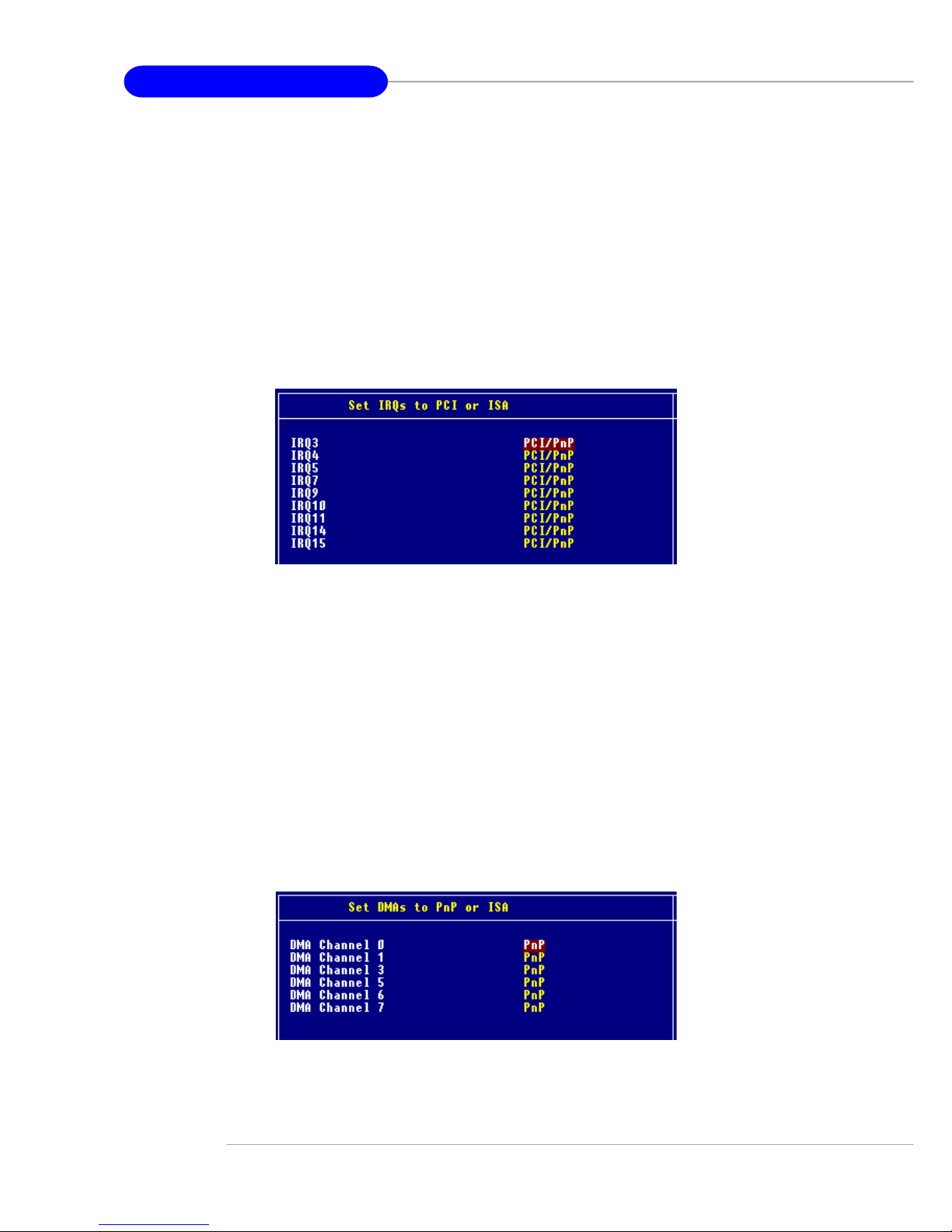
3-18
MS-6566E ATX Mainboard
Primary Graphics Adapter
This item specifies which VGA card is your primary graphics adapter. Settings: [PCI]
and [AGP].
PCI Slot 1/6, 2/5, 3, 4 IRQ Priority
These items specify the IRQ line for each PCI slot. Setting options: [3], [4], [5], [7], [9],
[10], [11], [Auto]. Selecting [Auto] allows BIOS to automatically determine the IRQ line
for each PCI slot.
Set IRQs to PCI or ISA
Press <Enter> to enter the sub-menu and the following screen appears:
IRQ 3/4/5/7/9/10/11/14/15
These items specify the bus where the specified IRQ line is used.
The settings determine if AMIBIOS should remove an IRQ from the pool of
available IRQs passed to devices that are configurable by the system BIOS. The
available IRQ pool is determined by reading the ESCD NVRAM. If more IRQs must
be removed from the IRQ pool, the end user can use these settings to reserve
the IRQ by assigning an [ISA/EISA] setting to it. Onboard I/O is configured by
AMIBIOS. All IRQs used by onboard I/O are configured as [PCI/PnP]. If all IRQs
are set to ISA/EISA, and IRQ 14/15 are allocated to the onboard PCI IDE, IRQ 9
will still be available for PCI and PnP devices. Available settings: [ISA/EISA], [PCI/
PnP].
Set DMAs to PnP or ISA
Press <Enter> to enter the sub-menu and the following screen appears:
Page 60

3-19
BIOS Setup
DMA Channel 0/1/3/5/6/7
These items specify the bus that the system DMA (Direct Memory Access)
channel is used.
The settings determine if AMIBIOS should remove a DMA from the available
DMAs passed to devices that are configurable by the system BIOS. The available DMA pool is determined by reading the ESCD NVRAM. If more DMAs must be
removed from the pool, the end user can reserve the DMA by assigning an [ISA/
EISA] setting to it.
Page 61

3-20
MS-6566E ATX Mainboard
Integrated Peripherals
USB Controller
This setting is used to enable/disable the onboard USB controllers. Setting options:
[Enabled], [Disabled].
USB Device Legacy Support
Set to [All Device] if you need to use a USB device in the operating system that does
not support or have any USB driver installed, such as DOS and SCO Unix. Set to [No
Mice] if you want to use any USB device except the mouse. Setting options: [Disabled],
[No Mice], [All Device].
Onboard IDE
This setting controls the onboard IDE controller. Setting options: [Disabled], [Primary],
[Secondary], [Both].
Onboard AC’97 Audio
[Auto] allows the mainboard to detect whether an audio device is used. If an audio
device is detected, the onboard AC’97 (Audio Codec’97) controller will be enabled; if
not, it is disabled. Disable the controller if you want to use other controller cards to
connect an audio device. Settings: [Auto], [Disabled].
Onboard LAN
This setting controls the onboard LAN controller. Setting options: [Enabled], [Disabled].
Boot ROM of Onboard LAN
This item enables or disables the initialization of the onboard LAN Boot ROMs during
bootup. Selecting [Disabled] will speed up the boot process.
Set Super I/O
Press <Enter> to enter the sub-menu and the following screen appears:
Page 62

3-21
BIOS Setup
OnBoard FDC
This is used to enable or disable the onboard Floppy controller.
OnBoard Serial Port A
These items specify the base I/O port addresses of the onboard Serial Port A
(COM A). Selecting [Auto] allows AMIBIOS to automatically determine the correct base I/O port address. Settings: [Auto], [3F8/COM1], [2F8/COM2], [3E8/
COM3], [2E8/COM4], [Disabled].
OnBoard Parallel Port
This field specifies the base I/O port address of the onboard parallel port.
Selecting [Auto] allows AMIBIOS to automatically determine the correct base I/O
port address. Settings: [Auto], [378], [278], [3BC], [Disabled].
Parallel Port Mode
Select an operating mode for the onboard parallel (printer) port.
[Normal]: Standard Parallel Port
[EPP]: Enhanced Parallel Port
[ECP]: Extended Capability Port
[Bi-Dir]: Extended Capability Port + Enhanced Parallel Port
To operate the onboard parallel port as Standard Parallel Port only, choose
[Normal]. To operate the onboard parallel port in the EPP mode simultaneously,
choose [EPP]. By choosing [ECP], the onboard parallel port will operate in
Option Description
Auto BIOS will automatically determine whether to enable the onboard
Floppy controller or not.
Enabled Enables the onboard Floppy controller.
Disabled Disables the onboard Floppy controller.
Page 63

3-22
MS-6566E ATX Mainboard
ECP mode only. Choosing [Bi-Dir] will allow the onboard parallel port to
support both the ECP and EPP modes simultaneously.
EPP Version
The item selects the EPP version used by the parallel port if the port is set to
[EPP] mode. Settings: [1.7], [1.9].
Parallel Port IRQ
When parallel port is set to [Auto], the item shows [Auto] indicating that BIOS
determines the IRQ for the parallel port automatically.
Parallel Port DMA Channel
This feature needs to be configured only when Parallel Port Mode is set
to the [ECP] mode. When parallel port is set to [Auto], the field will show
[Auto] indicating that BIOS automatically determines the DMA channel for the
parallel port.
Onboard Midi Port
This setting disables or assigns an address for the onboard midi port.
Midi IRQ Select
This setting specifies an IRQ for the onboard midi port.
Page 64

3-23
BIOS Setup
PC Health Status
This section shows the status of your CPU, fan, overall system status, etc.
Monitor function is available only if there is hardware monitoring mechanism onboard.
Chassis Intrusion
The field enables or disables the feature of recording the chassis intrusion status and
issuing a warning message if the chassis is once opened. To clear the warning
message, set the field to [Reset]. The setting of the field will automatically return to
[Enabled] later. Settings: [Enabled], [Reset], [Disabled].
CPU/System Fan Speed, CPU/System Temperature, Vcore, 3.3V, +5.0V,
+12.0V, -12.0V, Battery
These items display the current status of all of the monitored hardware devices/
components such as CPU voltages, temperatures and all fans’ speeds.
Page 65

3-24
MS-6566E ATX Mainboard
Use this menu to specify your settings for frequency/voltage control.
Frequency/Voltage Control
Dynamic OverClocking
Dynamic Overclocking Technology is the automatic overclocking function, included in
the MSITM’s newly developed CoreCell
TM
Technology. It is designed to detect the load
balance of CPU while running programs, and to adjust the best CPU frequency
automatically. When the motherboard detects CPU is running programs, it will speed
up CPU automatically to make the program run smoothly and faster. When the CPU is
temporarily suspending or staying in the low load balance, it will restore the default
settings instead. Usually the Dynamic Overclocking Technology will be powered only
when users' PC need to run huge amount of data like 3D games or the video process,
and the CPU frequency need to be boosted up to enhance the overall performance.
Setting options:
[Disabled] Disable Dynamic Overclocking.
[Private] 1st level of overclocking, increasing the CPU frequency by 1%.
[Sergeant] 2nd level of overclocking, increasing the CPU frequency by 3%.
[Captain] 3rd level of overclocking, also the default value of "Load High
Performance Defaults", increasing the CPU frequency by 5%.
[Colonel] 4th level of overclocking, increasing the CPU frequency by 7%.
[General] 5th level of overclocking, increasing the CPU frequency by 10%.
[Commander] 6th level of overclocking, increasing the CPU frequency by 15%.
Page 66

3-25
BIOS Setup
SDRAM Frequency
Use this item to configure the clock frequency of the installed DRAMs.
Spread Spectrum
When the motherboard clock generator pulses, the extreme values (spikes) of the
pulses creates EMI (Electromagnetic Interference). The Spread Spectrum function
reduces the EMI generated by modulating the pulses so that the spikes of the pulses
are reduced to flatter curves. If you do not have any EMI problem, disable the setting
for optimal system stability and performance. But if you are plagued by EMI, enable
this setting for EMI reduction. Remember to disable Spread Spectrum if you are
overclocking because even a slight jitter can introduce a temporary boost in clockspeed
which may just cause your overclocked processor to lock up.
CPU Ratio Selection
This setting controls the multiplier that is used to determine the internal clock speed of
the processor relative to the external or motherboard clock speed.
CPU FSB Clock (Mhz)
This item allows you to select the CPU Front Side Bus clock frequency. The field also
allows you to overclock the processor by adjusting the FSB clock to a higher frequency.
AGP/PCI Clock (Mhz)
This item allows you to select the AGP/PCI clock frequency. The field also allows you
to overclock the processor by adjusting the AGP/PCI clock to a higher frequency.
MSI Reminds You...
1. Even though the Dynamic Overclocking Technology is more stable
than manual overclocking, basically, it is still risky. We suggest
user to make sure that your CPU can afford to overclocking regularly first. If you find the PC appears to be unstable or reboot
incidentally, it's better to disable the Dynamic Overclocking or to
lower the level of overclocking options. By the way, if you need to
conduct overclocking manually, you also need to disable the Dynamic OverClocking first.
2. Meanwhile, there are two functions to protect user's system from
crash.
- There is a safe key "Ins" in BIOS. In case the overclocking
fails, you can press the "Ins" key while system rebooting to
restore the BIOS defaults.
- If the system incidentally reboots for four times, the BIOS
will also be restored to the defaults.
Page 67

3-26
MS-6566E ATX Mainboard
CPU Vcore Adjust
This setting is used to enable or disable the ability to adjust CPU Vcore for overclocking
purpose. Setting options: [Yes], [No].
CPU Vcore
Users can specify preferred CPU core voltage (Vcore) in this field if CPU
Vcore Adjust is preset to [Yes].
DDR/AGP Power Voltage
Adjusting the DDR/AGP voltage can increase the DDR/AGP speed. Any changes
made to these settings may cause a stability issue, so changing the DDR/AGP
voltage for long-term purpose is NOT recommended.
MSI Reminds You...
Changing CPU Ratio/Vcore could result in the instability of the system;
therefore, it is NOT recommended to change the default setting for
long-term usage.
Page 68

3-27
BIOS Setup
Set Supervisor/User Password
When you select this function, a message as below will appear on the screen:
Type the password, up to six characters in length, and press <Enter>. The
password typed now will replace any previously set password from CMOS memory.
You will be prompted to confirm the password. Retype the password and press
<Enter>. You may also press <Esc> to abort the selection and not enter a password.
To clear a set password, just press <Enter> when you are prompted to enter
the password. A message will show up confirming the password will be disabled.
Once the password is disabled, the system will boot and you can enter Setup without
entering any password.
When a password has been set, you will be prompted to enter it every time you
try to enter Setup. This prevents an unauthorized person from changing any part of
your system configuration.
Additionally, when a password is enabled, you can also have AMIBIOS to
request a password each time the system is booted. This would prevent unauthorized use of your computer. The setting to determine when the password prompt is
required is the PASSWORD CHECK option of the ADVANCED BIOS FEATURES
menu. If the PASSWORD CHECK option is set to [Always], the password is re-
quired both at boot and at entry to Setup. If set to [Setup], password prompt only
occurs when you try to enter Setup.
MSI Reminds You...
About Supervisor Password & User Password:
Supervisor password: Can enter and change the settings of the
setup menu.
User password: Can only enter but do not have the right to change
the settings of the setup menu.
Page 69

3-28
MS-6566E ATX Mainboard
Load High Performance/BIOS Setup Defaults
The two options on the main menu allow users to restore all of the BIOS
settings to High Performance defaults or BIOS Setup defaults. The High Performance
Defaults are the values set by the mainboard manufacturer for the best system
performance but probably will cause a stability issue. The BIOS Setup Defaults are
the default values also set by the mainboard manufacturer for stable performance of
the mainboard.
When you select Load High Performance Defaults, a message as below
appears:
Pressing [Enter] loads the default BIOS values that enable the best system
performance but may lead to a stability issue.
When you select Load BIOS Setup Defaults, a message as below appears:
Pressing [Enter] loads the default values that are factory settings for stable
system performance.
MSI Reminds You...
The option is for power or overclocking users only. Use of high
performance defaults will tighten most timings to increase the system
performance. Therefore, a high-end system configuration is a must,
which means you need high-quality VGA adapter, RAM and so on. We
don’t recommend that users should apply the high performance
defaults in their regular systems. Otherwise, the system may
become unstable or even crash. If the system crashes or hangs after
enabling the feature, please CLEAR CMOS DATA to resolve the
problem. For more information, refer to “Clear CMOS Jumper: JBAT1”
in Chapter 2.
Page 70

A-1
Using 2-, 4- or 6-Channel Audio Function
Appendix A: Using 2-, 4- & 6-Channel Audio Function
The mainboard is equipped with Realtek ALC655 chip, which provides support
for 6-channel audio output, including 2 Front, 2 Rear, 1 Center and 1 Subwoofer
channel. ALC655 allows the board to attach 4 or 6 speakers for better surround
sound effect. The section will tell you how to install and use 4-/6-channel audio
function on the board.
Page 71

A-2
MS-6566E ATX Mainboard
Installing the Audio Driver
You need to install the driver for Realtek ALC655 chip to function properly
before you can get access to 4-/6-channel audio operations. Follow the procedures
described below to install the drivers for different operating systems.
Installation for Windows 98SE/ME/2000/XP
For Windows® 2000, you must install Windows® 2000 Service Pack2 or later
before installing the driver.
The following illustrations are based on Windows® XP environment and could
look slightly different if you install the drivers in different operating systems.
1. Insert the companion CD into the CD-ROM drive. The setup screen will automati-
cally appear.
2. Click Realtek AC97 Audio Drivers.
MSI Reminds You...
The AC97 Audio Configuration software utility is under
continuous update to enhance audio applications. Hence, the program
screens shown here in this appendix may be slightly different from the
latest software utility and shall be held for reference only.
Click here
Page 72

A-3
Using 2-, 4- or 6-Channel Audio Function
Click here
Click here
Select this
option
4. Click Finish to restart the system.
3. Click Next to install the AC’97 Audio software.
Page 73

A-4
MS-6566E ATX Mainboard
Software Configuration
After installing the audio driver, you are able to use the 4-/6-channel audio
feature now. Click the audio icon from the window tray at the lower-right corner
of the screen to activate the AC97 Audio Configuration.
Sound Effect
Here you can select a sound effect you like from the Environment list.
You may also edit the properties for an environment as you wish by clicking the
Edit button, then just scroll the bar in the bottom for each property to adjust.
Page 74

A-5
Using 2-, 4- or 6-Channel Audio Function
Here it provides the Karaoke function which will automatically remove human
voice (lyrics) and leave melody for you to sing the song. Note that this function
applies only for 2-channel audio operation.
Just check the Voice Cancellation box and then click OK to activate the
Karaoke function.
Page 75

A-6
MS-6566E ATX Mainboard
Equalizer
Here you regulate each equalizer for current playing digital sound sources.
You may choose the provided sound effects, and the equalizer will adjust
automatically. If you like, you may also load an equalizer setting or make an new
equalizer setting to save as an new one by using the buttons Load and Save. Or you
may click Reset to use the default value.
Page 76

A-7
Using 2-, 4- or 6-Channel Audio Function
Speaker Configuration
In this tab, you can easily configure your multi-channel audio function and
speakers.
1. Select the audio configuration below which is identical to the audio jack on
your mainboard.
2
3
1
4
2. Select a desired multi-channel operation from Number of Speakers.
a. Headphone for the common headphone
b. 2-Channel Mode for Stereo-Speaker Output
c. 4-Channel Mode for 4-Speaker Output
d. 6-Channel Mode for 5.1-Speaker Output
3. Here it shows the multi-channel setting for the audio jack. Please connect
your speakers to the correct phone jack in accordance with the setting
displayed here.
4. Then click OK to apply the configuration.
Page 77

A-8
MS-6566E ATX Mainboard
Speaker Test
You can use this tab to test each connected speaker to ensure if 4- or 6channel audio operation works properly. If any speaker fails to make sound, then
check whether the cable is inserted firmly to the connector or replace the bad speakers with good ones.
Select the speaker by clicking it to test its functionality. The one you select will
light up and make testing sound.
Select this function
Subwoofer
Front Right
Rear Right
Center
Front Left
Rear Left
Page 78

A-9
Using 2-, 4- or 6-Channel Audio Function
MSI Reminds You...
1. 6 speakers appear on the “Speaker Test” tab only when you select “6Channel Mode” in the “Number of Speakers” column in “Speaker
Configuration” tab. If you select “4-Channel Mode”, only 4 speakers
appear on the window.
2. While you are testing the speakers in 6-Channel Mode, if the sound
coming from the center speaker and subwoofer is swapped, you
should select Swap Center/Subwoofer Output to readjust these
two channels.
Page 79
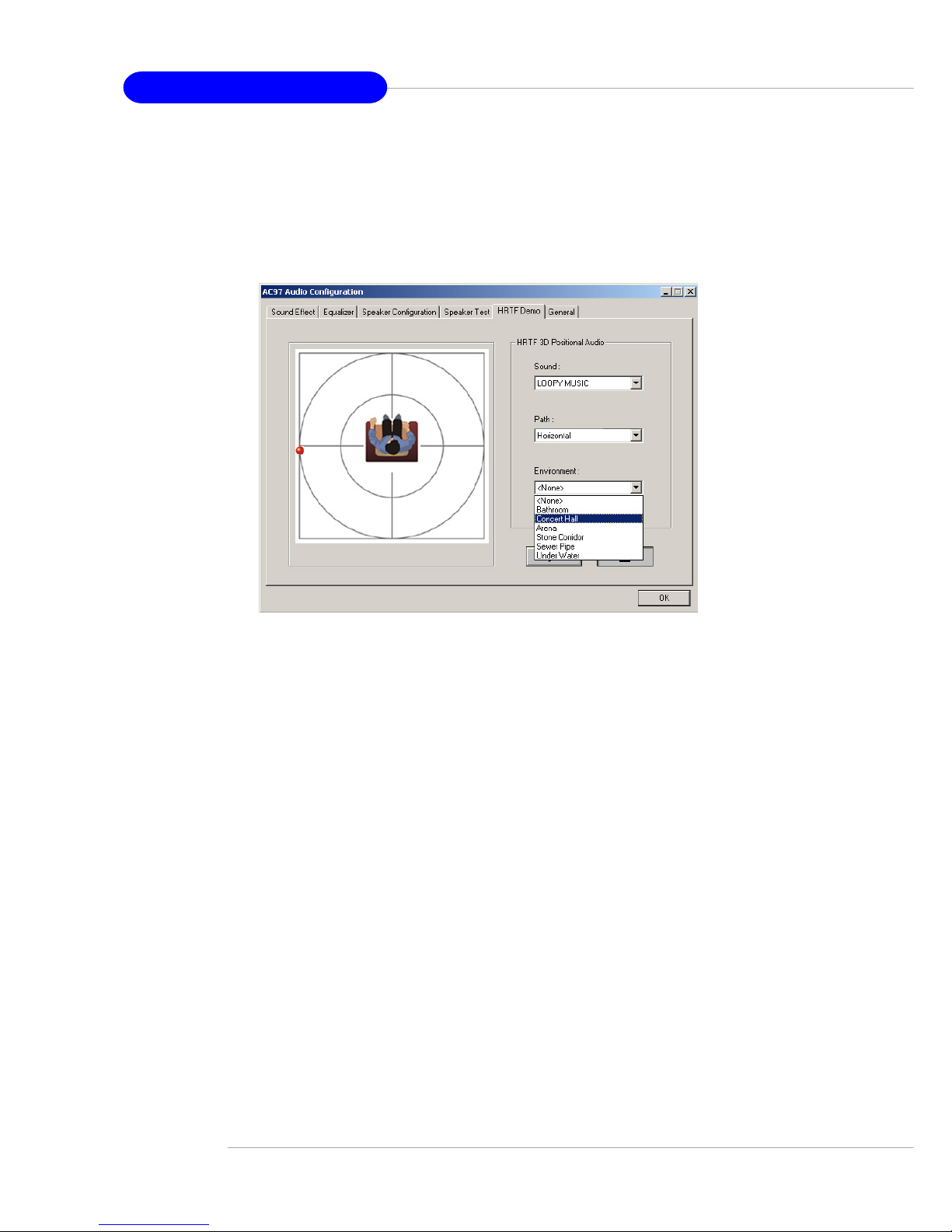
A-10
MS-6566E ATX Mainboard
HRTF Demo
In this tab you may adjust your HRTF (Head Related Transfer Functions) 3D
positional audio before playing 3D audio applications like gaming. You may also select
different environment to choose the most suitable environment you like.
Page 80

A-11
Using 2-, 4- or 6-Channel Audio Function
General
In this tab it provides some information about the AC97 Audio Configuration
utility , including Audio Driver Version, DirectX Version, Audio Controller & AC97 Codec.
You may also select the language of this utility by choosing from the Language list.
Page 81

A-12
MS-6566E ATX Mainboard
Using 2-, 4- & 6- Channel Audio Function
Connecting the Speakers
When you have set the Multi-Channel Audio Function mode properly in the software
utility, connect your speakers to the correct phone jacks in accordance with the
setting in software utility.
2-Channel Mode for Stereo-Speaker Output
Refer to the following diagram and caption for the function of each phone jack on
the back panel when 2-Channel Mode is selected.
Back Panel
3
1
2
4
1 Line In
2 Line Out (Front channels)
3 MIC
4 SPDIF Coaxial jack
Page 82

A-13
Using 2-, 4- or 6-Channel Audio Function
1 *Line Out (Rear channels)
2 Line Out (Front channels)
3 MIC
4 SPDIF Coaxial jack
* Line In function is converted to
Line Out function when 4-Channel
Mode for 4-Speaker Output is selected.
4-Channel Mode for 4-Speaker Output
The audio jacks on the back panel always provide 2-channel analog audio output
function, however these audio jacks can be transformed to 4- or 6- channel analog
audio jacks by selecting the corresponding multi-channel operation from No. of
Speakers.
Refer to the following diagram and caption for the function of each jack on the back
panel when 4-Channel Mode is selected.
Back Panel
3
1
2
4
Page 83

A-14
MS-6566E ATX Mainboard
1 * Line Out (Rear channels)
2 Line Out (Front channels)
3 * Line Out (Center and Subwoofer channel)
4 SPDIF Coaxial jack
* Both Line In and MIC function
are converted to Line Out
function when 6-Channel Mode
for 6-Speaker Output is selected.
6-Channel Mode for 6-Speaker Output
Refer to the following diagram and caption for the function of each jack on the back
panel when 6-Channel Mode is selected.
Back Panel
3
1
2
4
Page 84

Overspecification and overclocking
B-1
The default specification of Intel® 845E chipset is only able to support FSB
400/533MHz CPU and DDR 266/333 DRAM technology. However, we have spent
engineering efforts to allow the overspecification and overclocking under certain
conditions. Here is the information which helps you to achieve overclocking more
easily.
Should you decide to overspec the mainboard, the following conditions shall
be satisfied in order to make overspecification possible.
Appendix B: Overspecification and
overclocking
1. Memory Speed/CPU FSB Overclocking Support Matrix
*: CPU FSB 800MHz/DDR400 is not the default specification of this mainboard. If you
decided to use Intel’s FSB 800MHz CPU to overclock on this mainboard, DDR400
DRAM modules should be used, and have them populated in the suggested
configuration.
Because Intel’s CPU & chipset only support synchronous mode operation, if you
decided to use DDR333 DRAM with FSB 800MHz CPU, the BIOS will automatically
adjust the CPU ratio to the FSB frequency comparable to DDR333 DRAM, which
prevents the CPU from running at FSB800MHz speed.
Overclocking: Overclocking on this mainboard is only available with this combination.
With this combination, the 800MHz FSB CPU could be used.
Note: If you want to upgrade to 800MHz FSB with a 533MHz CPU, then you need to
manually set the CPU external frequency to 200MHz. However, make sure the CPU
ratio multiplier is unlocked.
DDR266 DDR333 DDR400
FSB400 OK N/A N/A
FSB533 OK OK N/A
FSB800* N/A Overclocking* Overclocking*
FSB
Memory
*: Overclocking spec.
Page 85

B-2
MS-6566E ATX Mainboard
2. Configure BIOS settings
You also need to configure BIOS settings for overclocking.
A. Set the “SDRAM Frequency” (under the “Frequency/Voltage Control” menu) to
“Auto”.
B. Set the “CPU FSB Clock (MHz)” to 200 (also under the “Frequency/Voltage Control”
menu), which will make the CPU FSB run at 800 MHz.
Page 86

Overspecification and overclocking
B-3
3. System configuration and DDR 400 Qualified Memory Test List
When using DDR400 memory modules, a maximum of 2 DIMMs are recommended.
Please refer to the system configuration and DDR400/PC3200 DIMMs listed below for
overclocking.
Table 1: System Configuration
System Configuration
Manufacturer Model No. Spec.
Processor
Intel Pentium 4 2.4G FSB800
Memory
As Follows
VGA Card
Creative 3D Blaster Geforce 256
Lan Card
Sound Card
Hard Drive
CD-ROM
Floppy Drive
TEAC FD-235HF
Power Supply Engliht HPC-340-101
Mouse
Keyboard
LEMEL 5201
Device Configuration
Monitor
NEC DV1702
VGA BIOS
VGA Driver (from OM- CD)
SW Info
Page 87

B-4
MS-6566E ATX Mainboard
Table 2: DDR400/PC3200 Memory Test List
Model Size Memory Slot Memory Bandwidth R.S.T
1 2 3 4 Benchmark
Nanya NT128D64SH4B1G-5 128MB
V V OK
OK
* #
(Nanya NT5DS16M16BT-5)
V OK
OK
Nanya NT128D64SH4B1G-5T 128MB
V V OK
OK
* #
(NT5DS16M16BT-5T)
V OK
OK
Apacer 77.10636.11G 256MB
V V OK
OK
(Infineon HYB25D256800BT-5B)
V OK
OK
CORSAIR CMX256A-3500C2PT XMS3502 V1.1 256MB
V V OK
OK
V OK
OK
Crucial/Micron BQ1118L.FT 256MB
V V OK
OK
(Micron MT46V32M8TG-5B)
V OK
OK
Elixir M2U25664DS88B3G-5T 256MB
V V OK
OK
*
(Elixir N2DS25680BT-5T)
V OK
OK
GeIL GE2563200B 256MB
V V OK
OK
(L) (GeIL GL3LC32G88TG-5A)
V OK
OK
GeIL GE2563200B 256MB
V V OK
OK
(P) (GeIL GL3LC32G88TG-5A)
V OK
OK
GeIL GD3200-512DC 256MB
V V OK
OK
V OK
OK
GeIL GL512 3200DC 256MB
V V OK
OK
(GeIL GL3LC32G88TG-5A)
V OK
OK
Model Size Memory Slot Memory Bandwidth R.S.T
1 2 3 4 Benchmark
Hynix HYMD264646B8J-D43 512MB
V V OK
OK
* # ^
(Hynix HY5DV56822B T-D43)
V OK
OK
Infineon HYS64D64320UH-5-C 512MB
V V OK
OK
* # ^
(Infineon HYB25D2568 00CE-5C)
V OK
OK
Micron MT16VDDT6464AG-40BC4 512MB
V V OK
OK
* # ^
(Micron MT46V32M8TG-5B C)
V OK
OK
ProMOS V826664K24SBTG-D3 512MB
V V OK
OK
* #
(ProMOS V58C2256804SBT5)
V OK
OK
PSC AL6D8B53T-5B1K 512MB
V V OK
OK
* # ^
(PSC A2S56D30BTP -5)
V OK
OK
SEC M368L6423FTN-CCC 512MB
V V OK
OK
* #
(SEC K4H560838F-TCCC)
V OK
OK
Swissbit SDU03264B4B32MT-50 512MB
V V OK
OK
(Micron MT46V32M8TG-5B)
V OK
OK
Swissbit SDU06464H1B22IN-50 512MB
V V OK
OK
(Infineon HYB25D256800BT-5B)
V OK
OK
Page 88

Overspecification and overclocking
B-5
Model Size Memory Slot Memory Bandwidth R.S.T
1 2 3 4 Benchmark
Infineon HYS64D32300GU-5-B 256MB
V V OK
OK
* #
(Infineon HYB25D256800BT-5B )
V OK
OK
Infineon HYS64D32300HU-5-C 256MB
V V OK
OK
* # ^
(Infineon HYB25D256800CE-5C)
V OK
OK
KingMax MPXB62D-38KT3R-PEAS 256MB
V V OK
OK
(KingMax KDL388P4EA-50)
V OK
OK
LEGEND L3264D37-643HDC9B 256MB
V V
OK
OK
(Hynix HY5DU56822BT-D43)
V
OK
OK
Micron MT8VDDT3264AG-40BC4 256MB
V V OK
OK
* # ^
(Micron MT46V32M8TG-5B C)
V OK
OK
Nanya NT256D64S88B1G-5T 256MB
V V OK
OK
* # ^
(Nanya NT5DS32M8BT-5T)
V OK
OK
ProMOS V826632K24SBTG-D3 256MB
V V OK
OK
* #
(ProMOS V58C225680 4SB T 5)
V OK
OK
PSC AL5D8B53T-5B1K 256MB
V V OK
OK
* # ^
(PSC A2S56D30BTP -5)
V OK
OK
SEC M368L3223ETM-CCC 256MB
V V OK
OK
* # ^
(SEC K4H560838E-TCCC)
V OK
OK
Swissbit SDU03264B4B31MT-50 256MB
V V OK
OK
(Micron MT46V32M8TG-5B)
V OK
OK
Transcend TS32MLD64V4F3 256MB
V V OK
OK
(Mosel V58C2256804SAT5B)
V OK
OK
Winbond W9425GCDB-5 256MB
V V OK
OK
* # ^
(WinBond W942508CH-5)
V OK
OK
A-DATA MD0AD5F3H41YB1EZ2 512MB
V V OK
OK
(A-DATA ADD8608A8A-5B)
V OK
OK
CORSAIR CMX512-3500C2PT XMS3502 V1.1 512MB
V V OK
OK
V OK
OK
Crucial/Micron BG111DB.FB 512MB
V V OK
OK
(Micron MT46V32M8TG-5B) ECC
V OK
OK
GeIL GE5123200B 512MB
V V OK
OK
(L) (GeIL GL3LC32G88TG-5A)
V OK
OK
GeIL GL1GB3200DC 512MB
V V OK
OK
(GeIL GL3LC32G88TG-5A)
V OK
OK
GeIL GD3200-1GBDC 512MB
V V OK
OK
V OK
OK
