MSE PSE-608R, PSE-608RI, PSE-616RI, PSE-624R, PSE-616R User Manual

USER’S MANUAL
PSE-608R(I)/616R(I)/624R
Power Source Equipment
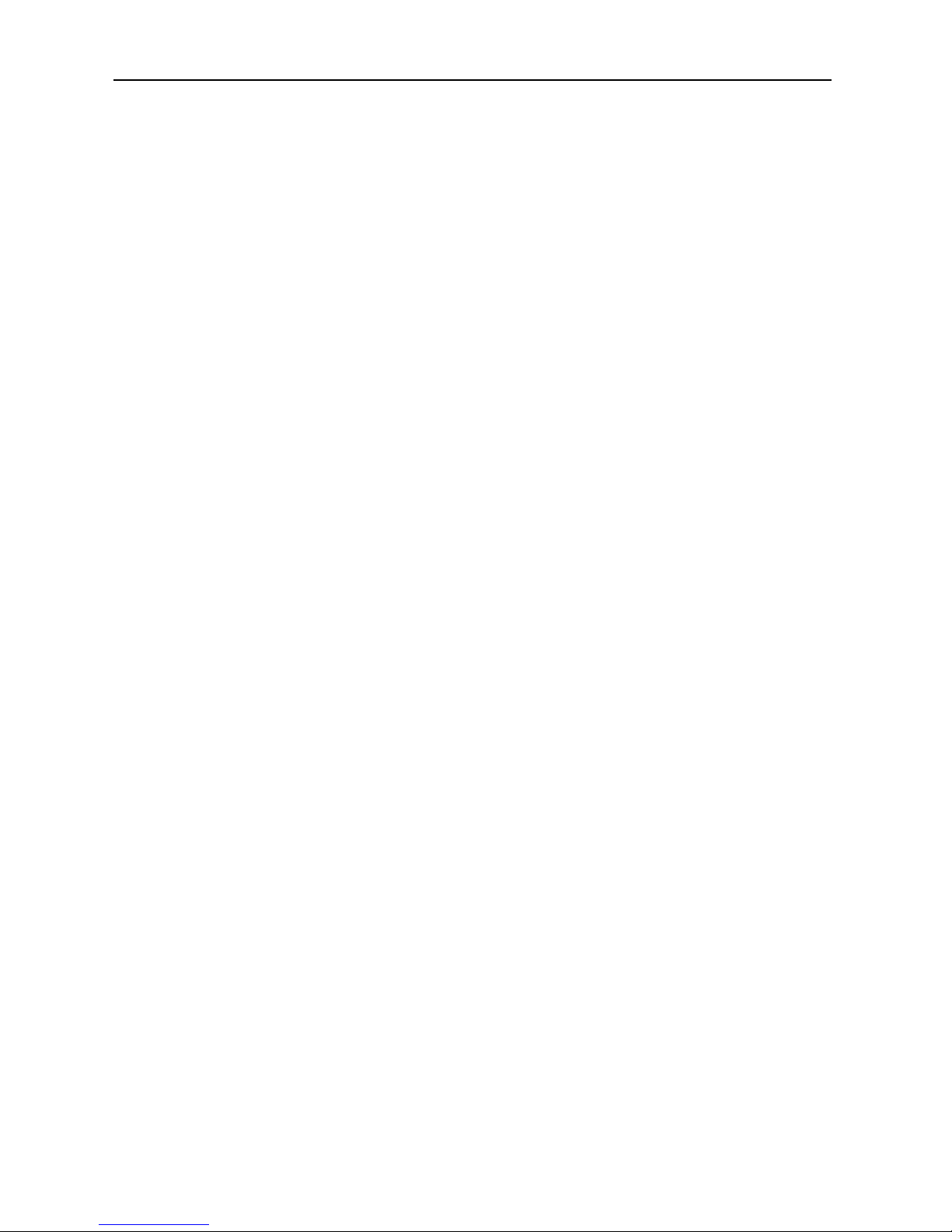
User’s Manual
PSE-608R(I)/616R(I)/624R
2
Contents
1. Introduction...........................................................................
Features................................................................................................
Package Contents.................................................................................
2. Hardware Description...........................................................
Physical Dimension...............................................................................
Front Panel............................................................................................
LED Indicators.......................................................................................
Rear Panel............................................................................................
Power On..............................................................................................
Network Application...............................................................................
RJ-45 Remote Control Port...................................................................
3. Software Utility Installation..................................................
4. GUI Management...................................................................
Display and Illustration..........................................................................
System Login........................................................................................
Modify Password…...............................................................................
Edit Station TCP/IP...............................................................................
Edit Remote PoE IP.............................................................................
GUI Connect All....................................................................................
Single Station Connect/Disconnect……………………………………..
Station and Status Window Select …...................................................
Edit Port Name…………………………………………………………….
Configuration.........................................................................................
Factory Setting…………........................................................................
Board Status…………………………………………………………………
Port Status…………………………………………………………………...
GUI Version………………………………………………………………….
GUI Disconnect All…………..…………………………………………......
File Open and Save…………………………………………………………
5. Technical Specification........................................................
3
3
4
4
4
4
5
5
6
6
7
14
15
15
16
17
18
20
21
23
24
25
26
27
29
30
31
32
33
34
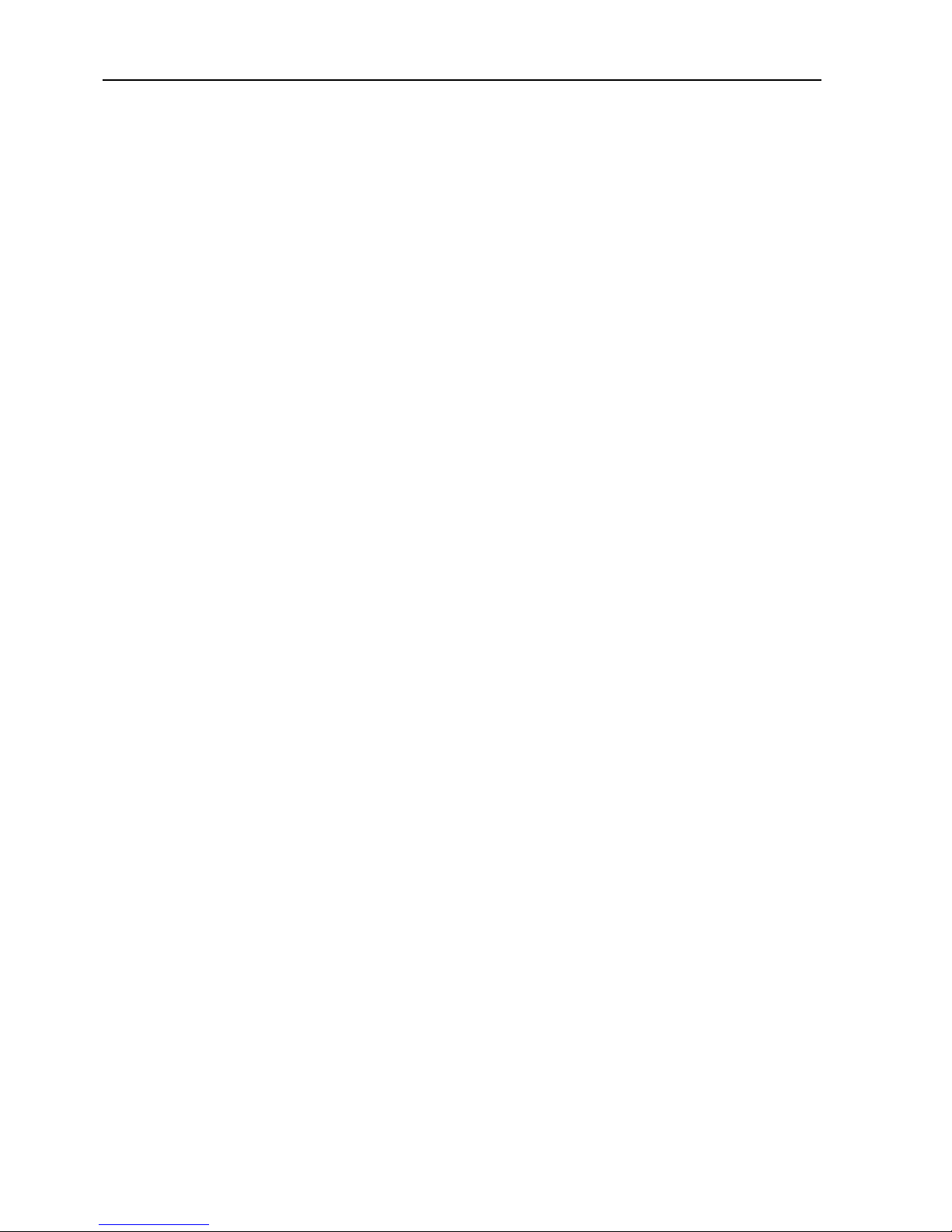
User’s Manual
PSE-608R(I)/616R(I)/624R
3
1. Introduction
The PSE-608R(I)/616R(I)/624R PoE midspan, support 8/16/24 ports respectively in a
10/100/1000BaseTx Ethernet network, over TIA/EIA-568 Category 5/5e/6 cabling. DC
operating power, for data terminal units, is fed over data pairs of the cabling (4/5 and 7/8).
This allows greater flexibility in the locating of network devices and significantly decreasing
installation costs in many cases.
The PSE-608R(I)/616R(I)/624R follows the IEEE 802.3af/IEEE 802.3at and is completely
compatible with existing Ethernet switches and networked devices. Normally powers PDs
(Powered Devices) that are Power over Ethernet enabled or are equipped to receive power
over Ethernet. The PSE tests whether a networked device is PoE-capable, power is never
transmitted unless a Powered Device is at other end of the cable. It also continues to
monitor the channel. If the Powered Device does not draw a minimum current, because it
has been unplugged or physically turned off, the PSE shuts down the power to that port.
Devices that are not equipped to receive power over Ethernet may require an external
splitter in order to be powered. Contact Mstronic for such a splitter.
Features
8/16/24 port Power Sourcing Equipment ( power over Ethernet Hub)
Support 8/16/24 ports full load, max. 35W/port
AC input (100-240 VAC, 50/60 Hz)
IEEE802.3af/IEEE 802.3at compliance, Power over Ethernet Mid-Span mode
Remote power feeding of Ethernet terminals up to 100 meters
Auto detect PD, and support manual detect PD
Centralized power distribution for PoE powered Device (PD)
Independent overload and short-circuit protection per channel
Supports IEEE 802.3af/IEEE 802.3at non-standard device
Auto refresh port status and support Plug and Play feature for PD
Standard 19” or 23” rack mountable
DIY upgrade from 8 port to 16/24 port available
Remote manage up to 24 units via TCP/IP protocol
Isolated DC input available, can work with battery, non-interrupt performance.
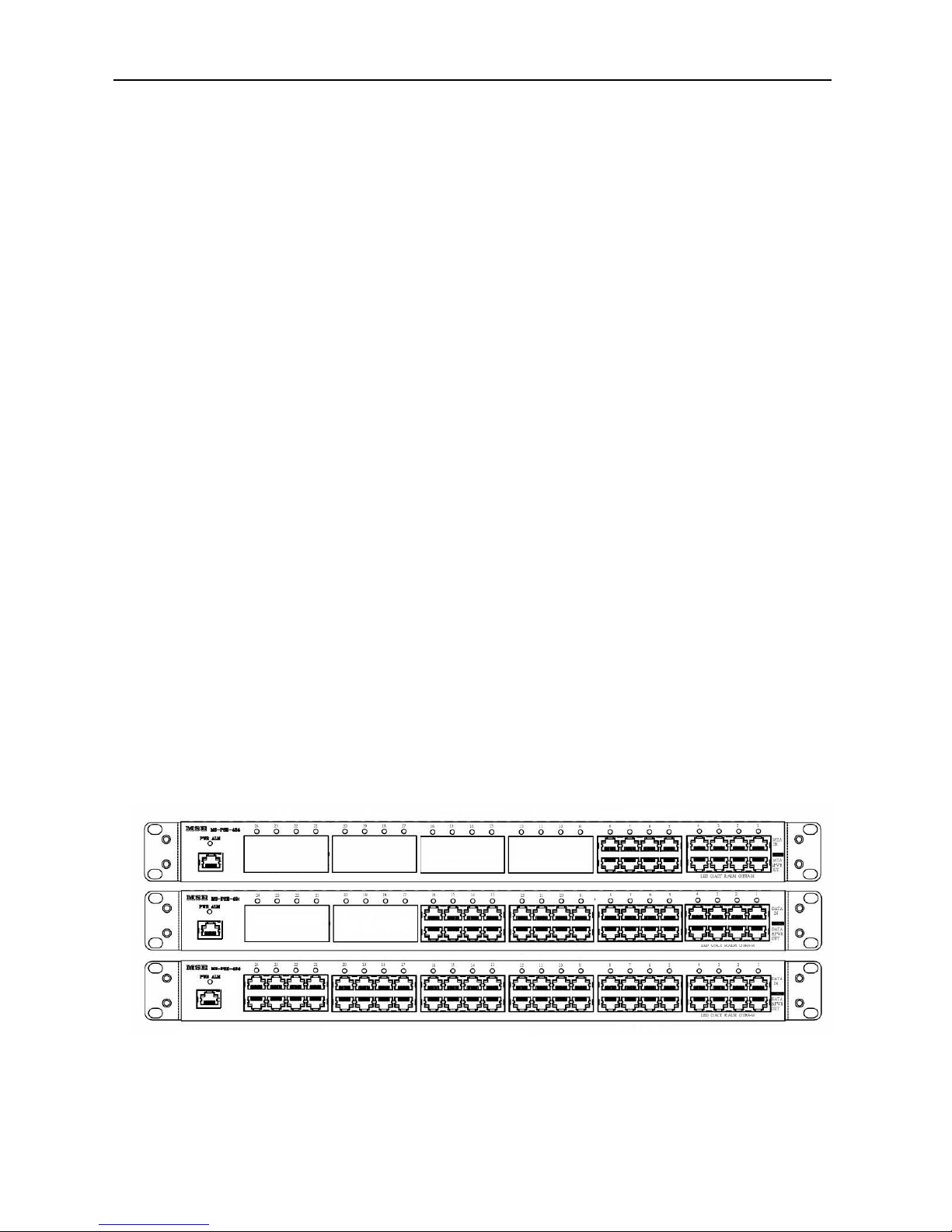
User’s Manual
PSE-608R(I)/616R(I)/624R
4
Package Contents
Unpack the contents of the PSE-608R(I)/616R(I)/624R and verify them against the
checklist below.
PSE-608R(I)/616R(I)/624R x 1
Power Cord x 1
Bracket x 2 ( for 19” rack mounted)
CD-ROM x 1 (Software Utility + User Manual)
Compare the contents of your PSE-608R(I)/616R(I)/624R package with the standard
checklist above. If any item is missing or damaged, please contact your local dealer for
service.
2. Hardware Description
This Section mainly describes the hardware of the PSE-608R(I)/616R(I)/624R and gives a
physical and functional overview.
Physical Dimension
PSE-608/608RI/616R physical dimension is: 430mm x 290mm x 44mm (Lx W x H),
PSE-616RI/624R is 430mm x 400mm x 44mm (1U, 19” or 23” Rack mountable).
Front Panel
Figure 2-1. The Front panel of PSE-608R(I)/616R(I)/624R
The Front Panel of the PSE-608R(I)/616R(I)/624R consists of 8/16/24 x RJ-45 Ethernet
ports (data), 8/16/24 x RJ-45 PoE ports (data + power), 8/16/24 x LED port indicators, one
LED power indicator and one RJ-45 remote control port (include one LED).

User’s Manual
PSE-608R(I)/616R(I)/624R
5
LED Indicators
The LED Indicators gives real-time information of systematic operation status. The
following table provides descriptions of LED status and their meaning.
LED Status Color Description
RJ45
On Green
A network device is
detected(10/100/1000 Mbps)
but no communication activity is
detected
Blinking Green
The Ethernet port is transmitting
to, or receiving package from
another device
Off -- No device is detected
Power
On Green Power feeding normally
On
Red
Power or fan alarm
Off -- Power off
Ports
On Green Power feeding
Blinking Orange Detecting
On Orange
The port has been shutdown
No power feeding
On Red
Alarm
No power feeding
Off --
Unknown device attached
No power feeding
Table 2-1. The Description of LED Indicators
Rear Panel
The AC inlet, DC input terminal, and 4 Ventilation fan are located at the rear panel. The
device will work with AC in the range 100-240V AC, 50-60Hz. Or work with DC
(-42~-57VDC for PSE-608R/616R/624R, 40V~60VDC for PSE-608RI/616RI)

User’s Manual
PSE-608R(I)/616R(I)/624R
6
Power On
Connect the power cord to the power socket on the rear panel of the PSE. The other side
of power cord connects to the power outlet. The internal power supply of the PSE works
with voltage range of AC in the 100-240VAC, frequency 50~60Hz, or with voltage range of
DC in the -42~-57VDC (40~60V for PSE-608RI/616RI). Check the power indicator on the
front panel to see if power is properly supplied.
Network Application
The PSE can provide power to the PD that follow the IEEE 802.3af/IEEE802.3at standard
in the network. It can solve the problem of position limitation. The network device can be
installed in more appropriate position for better performance. The following figure is an
example of network application for PSE
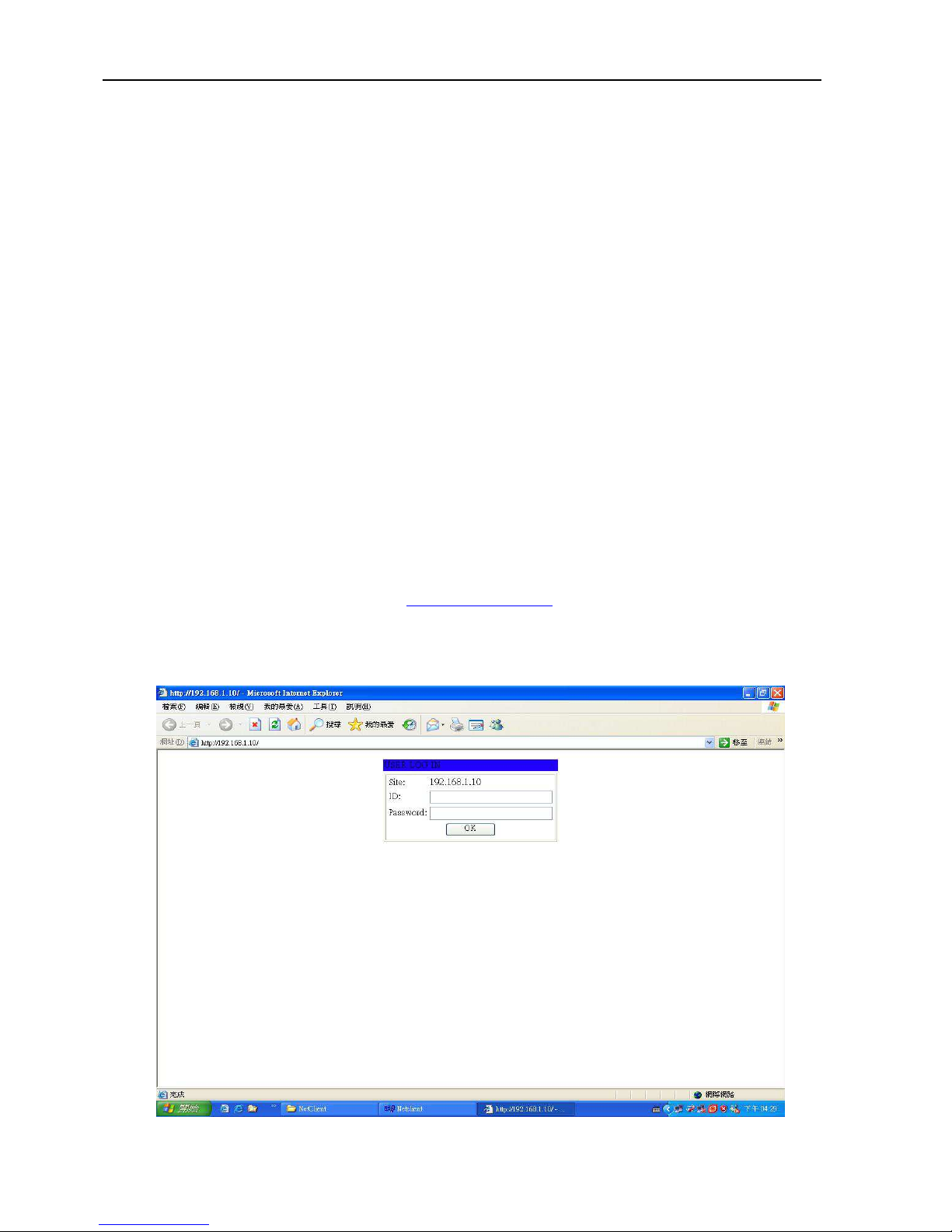
User’s Manual
PSE-608R(I)/616R(I)/624R
7
RJ-45 Remote Control Port
PSE-608R(I)/616R(I)/624R can remotely manage the PoE via the network. To manage
PSE-608R(I)/616R(I)/624R, you must to set the PSE-608R(I)/616R(I)/624R TCP/IP
parameter.
PSE-608R(I)/616R(I)/624R allowed you to use a standard Web-browser such as Microsoft
Internet Explorer or Mozila, to set the TCP/IP parameter.
Before you use the web interface to set the PoE TCP/IP, verify that
PSE-608R(I)/616R(I)/624R is properly installed on your network and PC on the network
can access PoE via the web-browser.
1. Verify that PC network interface card (NIC) is operational on the TCP/IP protocol.
2. Supply power to PSE608R/616R/624R.
3. Use RJ45 cable, connect PSE608R/616R/624R direct to your PC.
4. Make sure the PSE608R/616R/624R default IP is 192.168.1.10.
5. Set your PC IP to 192.168.1.2 or other IP address which is located in the 192.168.1.x
subnet.
6. Make sure the connector is OK (Ping 192.168.1.10 on the DOS mode).
7. Start the web-browser and type http://192.168.1.10 (or used PoE IP setting icon in the
PoE management software).
8. The login in screen will appear next.

User’s Manual
PSE-608R(I)/616R(I)/624R
8
9. Key in ID (user name) and password to enter PoE TCP/IP parameter setting.
Default ID and password is “admin” and “system”.
10. PSE-608R(I)/616R(I)/624R TCP/IP parameter has 4 pages interface (administrator
setting, TCP Mode, UDP Mode and UART). You must change the administrator & TCP
mode to fit your network.
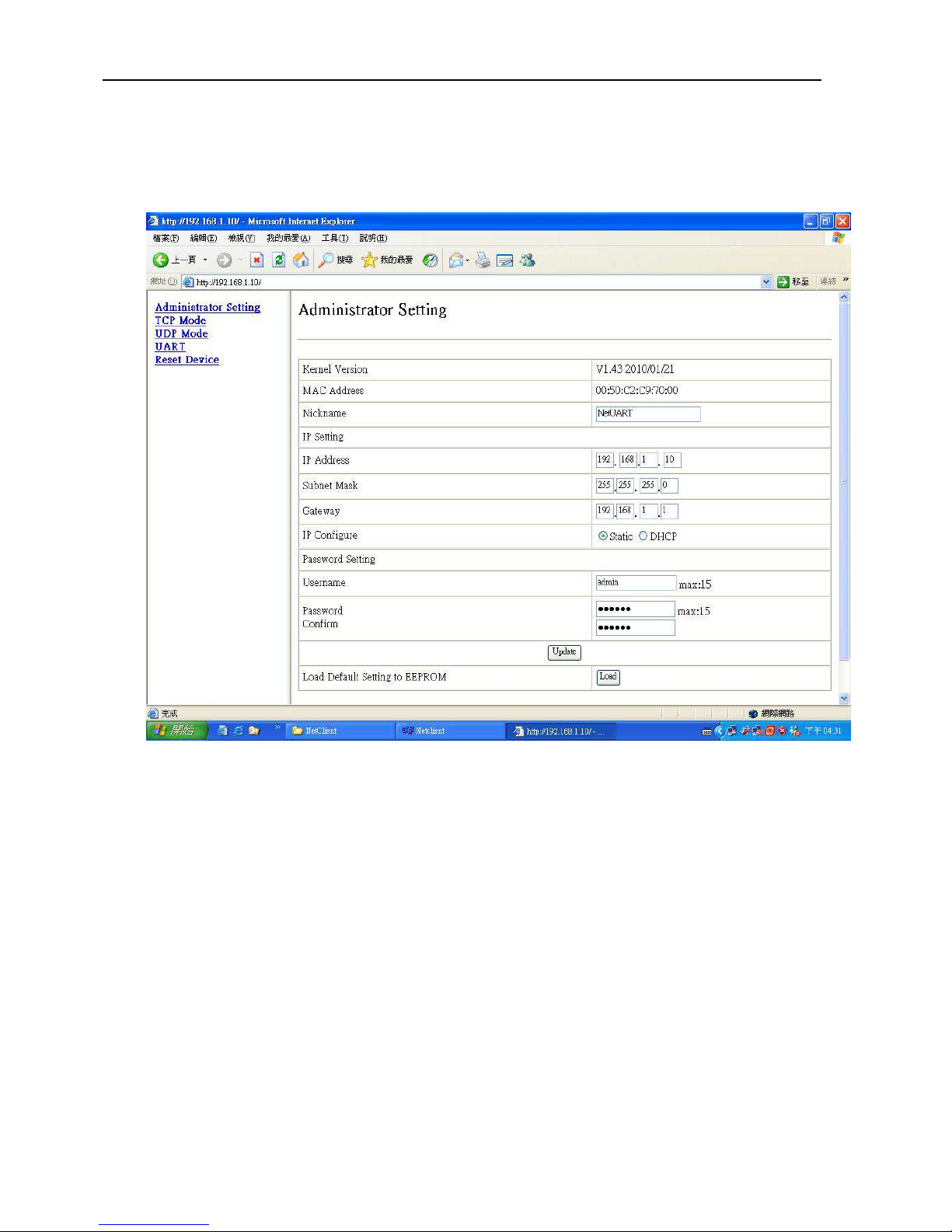
User’s Manual
PSE-608R(I)/616R(I)/624R
9
11. Administrator setting: you can assign nickname, IP setting, user name, password and
view system information.
Nickname: You can assign a name to the device.
IP Address: You must assign the IP address reserved by your network. The default IP is
192.168.1.10.
Subnet Mask: You can assign the subnet mask for the IP address. The default subnet
mask is 255.255.255.0.
Gateway: You can assign the gateway here. The default gateway is 192.168.1.1.
IP Configure: You must assign to Static for PoE serve operation. The default IP configure
is Static.
Username: You can assign new user name. The default setting is admin.
Password/Confirm: You can type in new password here. The default setting is system.
When you have finished the set up, click on Update to update your setting.
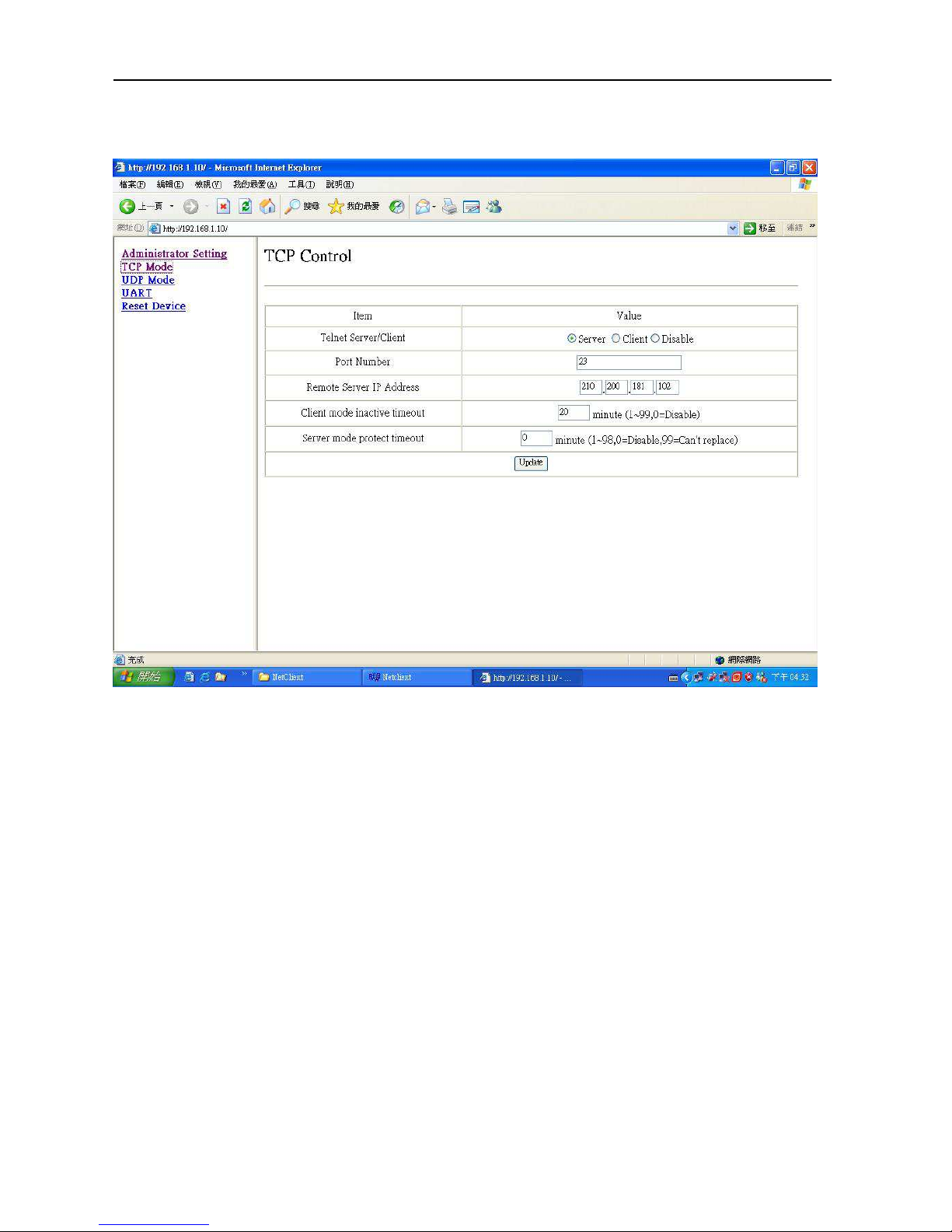
User’s Manual
PSE-608R(I)/616R(I)/624R
10
12. TCP Mode: You can update the TCP control parameter here.
Telnet Server/Client: Set to Server for PoE management operation.
Port Number: You can assign port number for TCP/IP operation. The default Port Number
is 23.
Remote Server IP Address: Unused.
Clint mode inactive timeout: Unused.
Server mode protect timeout: Set to 0(Disable) for normal operation.
When you have finished the set up, click on Update to update your setting.
PS: The PSE-608R(I)/616R(I)/624R don’t used in the Telnet terminal.
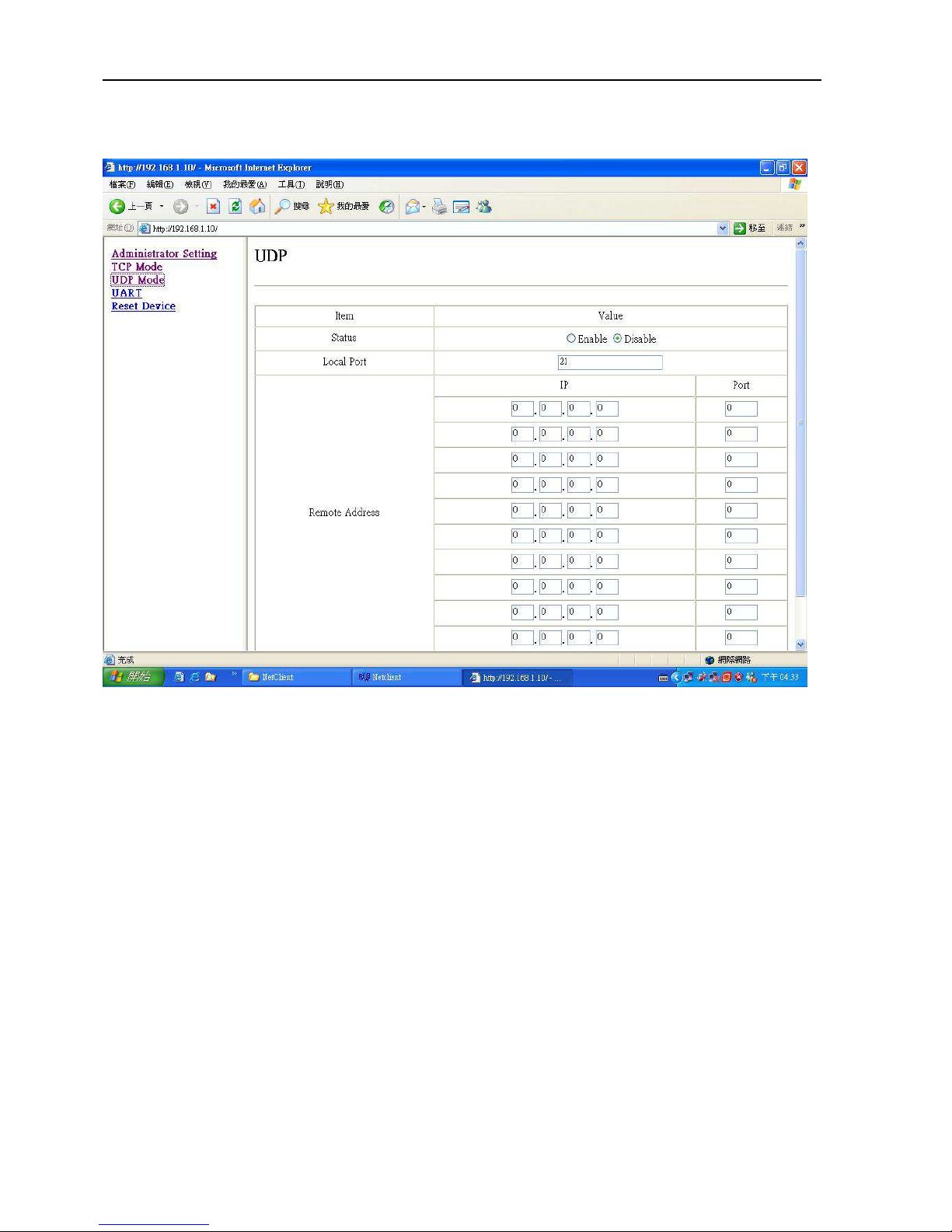
User’s Manual
PSE-608R(I)/616R(I)/624R
11
13. UDP Mode: This mode is not used in the PoE application.
