Page 1

MSAsafety.com
Operating Manual
SUPREMA Calibration
Software for Fire and Gas Warning Units
Order No.: 10154656/01
Page 2

MSA Europe GmbH
Schlüsselstrasse 12
8645 Rapperswil-Jona
Switzerland
info.ch@MSAsafety.com
www.MSAsafety.com
©
MSA 2017 All rights reserved
Page 3

3
GB
SUPREMA Calibration
Contents
1 Safety Regulations . . . . . . . . . . . . . . . . . . . . . . . . . . . . . . . . . . . . . . . . . . . . . . . . . . . . . . . . . . . . . . . . . . 4
1.1 Correct Use . . . . . . . . . . . . . . . . . . . . . . . . . . . . . . . . . . . . . . . . . . . . . . . . . . . . . . . . . . . . . . . . . . . 4
1.2 Liability Information . . . . . . . . . . . . . . . . . . . . . . . . . . . . . . . . . . . . . . . . . . . . . . . . . . . . . . . . . . . . . 4
1.3 Safety and Precautionary Measures . . . . . . . . . . . . . . . . . . . . . . . . . . . . . . . . . . . . . . . . . . . . . . . . 5
2 Hardware and System Requirements . . . . . . . . . . . . . . . . . . . . . . . . . . . . . . . . . . . . . . . . . . . . . . . . . . . 6
2.1 System Requirements . . . . . . . . . . . . . . . . . . . . . . . . . . . . . . . . . . . . . . . . . . . . . . . . . . . . . . . . . . . 6
Supported Operating Systems . . . . . . . . . . . . . . . . . . . . . . . . . . . . . . . . . . . . . . . . . . . . . . . . . . . . . 6
Hardware Requirements . . . . . . . . . . . . . . . . . . . . . . . . . . . . . . . . . . . . . . . . . . . . . . . . . . . . . . . . . 6
2.2 Interfaces . . . . . . . . . . . . . . . . . . . . . . . . . . . . . . . . . . . . . . . . . . . . . . . . . . . . . . . . . . . . . . . . . . . . . 6
2.3 Supported SUPREMA versions . . . . . . . . . . . . . . . . . . . . . . . . . . . . . . . . . . . . . . . . . . . . . . . . . . . . 6
2.4 Software Requirements . . . . . . . . . . . . . . . . . . . . . . . . . . . . . . . . . . . . . . . . . . . . . . . . . . . . . . . . . . 6
3 Installation . . . . . . . . . . . . . . . . . . . . . . . . . . . . . . . . . . . . . . . . . . . . . . . . . . . . . . . . . . . . . . . . . . . . . . . . . 7
3.1 Installation Process . . . . . . . . . . . . . . . . . . . . . . . . . . . . . . . . . . . . . . . . . . . . . . . . . . . . . . . . . . . . . 7
4 MSA-App . . . . . . . . . . . . . . . . . . . . . . . . . . . . . . . . . . . . . . . . . . . . . . . . . . . . . . . . . . . . . . . . . . . . . . . . . . 8
5 Overview. . . . . . . . . . . . . . . . . . . . . . . . . . . . . . . . . . . . . . . . . . . . . . . . . . . . . . . . . . . . . . . . . . . . . . . . . . 11
5.1 Markings and Symbols . . . . . . . . . . . . . . . . . . . . . . . . . . . . . . . . . . . . . . . . . . . . . . . . . . . . . . . . . . 11
5.2 Local SUPREMA Dataset. . . . . . . . . . . . . . . . . . . . . . . . . . . . . . . . . . . . . . . . . . . . . . . . . . . . . . . . 12
5.3 SUPREMA Connection . . . . . . . . . . . . . . . . . . . . . . . . . . . . . . . . . . . . . . . . . . . . . . . . . . . . . . . . . 12
Access Authorisation . . . . . . . . . . . . . . . . . . . . . . . . . . . . . . . . . . . . . . . . . . . . . . . . . . . . . . . . . . . 12
Synchronise . . . . . . . . . . . . . . . . . . . . . . . . . . . . . . . . . . . . . . . . . . . . . . . . . . . . . . . . . . . . . . . .. . 13
5.4 Function Nodes . . . . . . . . . . . . . . . . . . . . . . . . . . . . . . . . . . . . . . . . . . . . . . . . . . . . . . . . . . . . . . . 13
6 Settings . . . . . . . . . . . . . . . . . . . . . . . . . . . . . . . . . . . . . . . . . . . . . . . . . . . . . . . . . . . . . . . . . . . . . . . . . . 14
6.1 General Communication Settings. . . . . . . . . . . . . . . . . . . . . . . . . . . . . . . . . . . . . . . . . . . . . . . . . . 14
6.2 Database Location . . . . . . . . . . . . . . . . . . . . . . . . . . . . . . . . . . . . . . . . . . . . . . . . . . . . . . . . . . . . . 14
7 Data Management . . . . . . . . . . . . . . . . . . . . . . . . . . . . . . . . . . . . . . . . . . . . . . . . . . . . . . . . . . . . . . . .. . 15
8 Synchronise Data . . . . . . . . . . . . . . . . . . . . . . . . . . . . . . . . . . . . . . . . . . . . . . . . . . . . . . . . . . . . . . . .. . 16
8.1 Download . . . . . . . . . . . . . . . . . . . . . . . . . . . . . . . . . . . . . . . . . . . . . . . . . . . . . . . . . . . . . . . . . . . . 16
9 Only for firmware versions lower than 3.02.01: Configurations . . . . . . . . . . . . . . . . . . . . . . . . . . . . . 17
10 Calibration . . . . . . . . . . . . . . . . . . . . . . . . . . . . . . . . . . . . . . . . . . . . . . . . . . . . . . . . . . . . . . . . . . . . . . . . 18
10.1 General Calibration Description
. . . . . . . . . . . . . . . . . . . . . . . . . . . . . . . . . . . . . . . . . . . . . . . . . . . 18
Calibration Procedures. . . . . . . . . . . . . . . . . . . . . . . . . . . . . . . . . . . . . . . . . . . . . . . . . . . . . . . . . . 21
10.2 Troubleshooting . . . . . . . . . . . . . . . . . . . . . . . . . . . . . . . . . . . . . . . . . . . . . . . . . . . . . . . . . . . . . . . 30
10.2 Troubleshooting . . . . . . . . . . . . . . . . . . . . . . . . . . . . . . . . . . . . . . . . . . . . . . . . . . . . . . . . . . . . . . . 30
10.3 Single . . . . . . . . . . . . . . . . . . . . . . . . . . . . . . . . . . . . . . . . . . . . . . . . . . . . . . . . . . . . . . . . . . . . . . . 30
10.4 Group . . . . . . . . . . . . . . . . . . . . . . . . . . . . . . . . . . . . . . . . . . . . . . . . . . . . . . . . . . . . . . . . . . . . . . . 31
10.5 First Calibration with Pre-Adjustment . . . . . . . . . . . . . . . . . . . . . . . . . . . . . . . . . . . . . . . . . . . . . . . 32
10.6 First Calibration without Pre-Adjustment . . . . . . . . . . . . . . . . . . . . . . . . . . . . . . . . . . . . . . . . . . . . 33
10.7 Bridge Current Adjustment . . . . . . . . . . . . . . . . . . . . . . . . . . . . . . . . . . . . . . . . . . . . . . . . . . . . . . . 34
11 Reports . . . . . . . . . . . . . . . . . . . . . . . . . . . . . . . . . . . . . . . . . . . . . . . . . . . . . . . . . . . . . . . . . . . . . . . . . . . 36
11.1 Calibration Reports. . . . . . . . . . . . . . . . . . . . . . . . . . . . . . . . . . . . . . . . . . . . . . . . . . . . . . . . . . . . . 36
11.2 Status Report . . . . . . . . . . . . . . . . . . . . . . . . . . . . . . . . . . . . . . . . . . . . . . . . . . . . . . . . . . . . . . . . . 38
12 Ordering Information. . . . . . . . . . . . . . . . . . . . . . . . . . . . . . . . . . . . . . . . . . . . . . . . . . . . . . . . . . . . . . . . 39
Page 4

4
Safety Regulations
GB
SUPREMA Calibration
1 Safety Regulations
1.1 Correct Use
The program SUPREMA Calibration can be used for calibrating measuring points with passive
detectors connected to a SUPREMA system.
This operating manual describes SUPREMA Calibration version 2.4.0.x.
WARNING!
Use of SUPREMA Calibration is only approved for SUPREMATouch systems with firmware
3.01.06, 3.02.01 and higher and SUPREMA systems with firmware 2.06.04.
It is imperative that this operating manual be read and observed when using the product. In particular, the safety instructions, as well as the information for the use and operation of the product,
must be carefully read and observed. Furthermore, the national regulations applicable in the
user's country must be taken into account for a safe use.
WARNING!
Only trained individuals should use SUPREMA Calibration. Before taking over calibrations from
the SUPREMA Calibration on a SUPREMA the data needs to be checked.
DANGER!
This product is supporting life and health. Inappropriate use, maintenance or servicing may affect
the function of the device and thereby seriously compromise the user's life.
Before use the product operability must be verified. The product must not be used if the function
test is unsuccessful, it is damaged, a competent servicing/maintenance has not been made,
genuine MSA spare parts have not been used.
Alternative use, or use outside this specification will be considered as non-compliance. This also
applies especially to unauthorised alterations to the product and to commissioning work that has
not been carried out by MSA or authorised persons.
1.2 Liability Information
MSA accepts no liability in cases where the product has been used inappropriately or not as
intended. The selection and use of the product are the exclusive responsibility of the individual
operator.
Product liability claims, warranties also as guarantees made by MSA with respect to the product
are voided, if it is not used, serviced or maintained in accordance with the instructions in this
manual.
Page 5
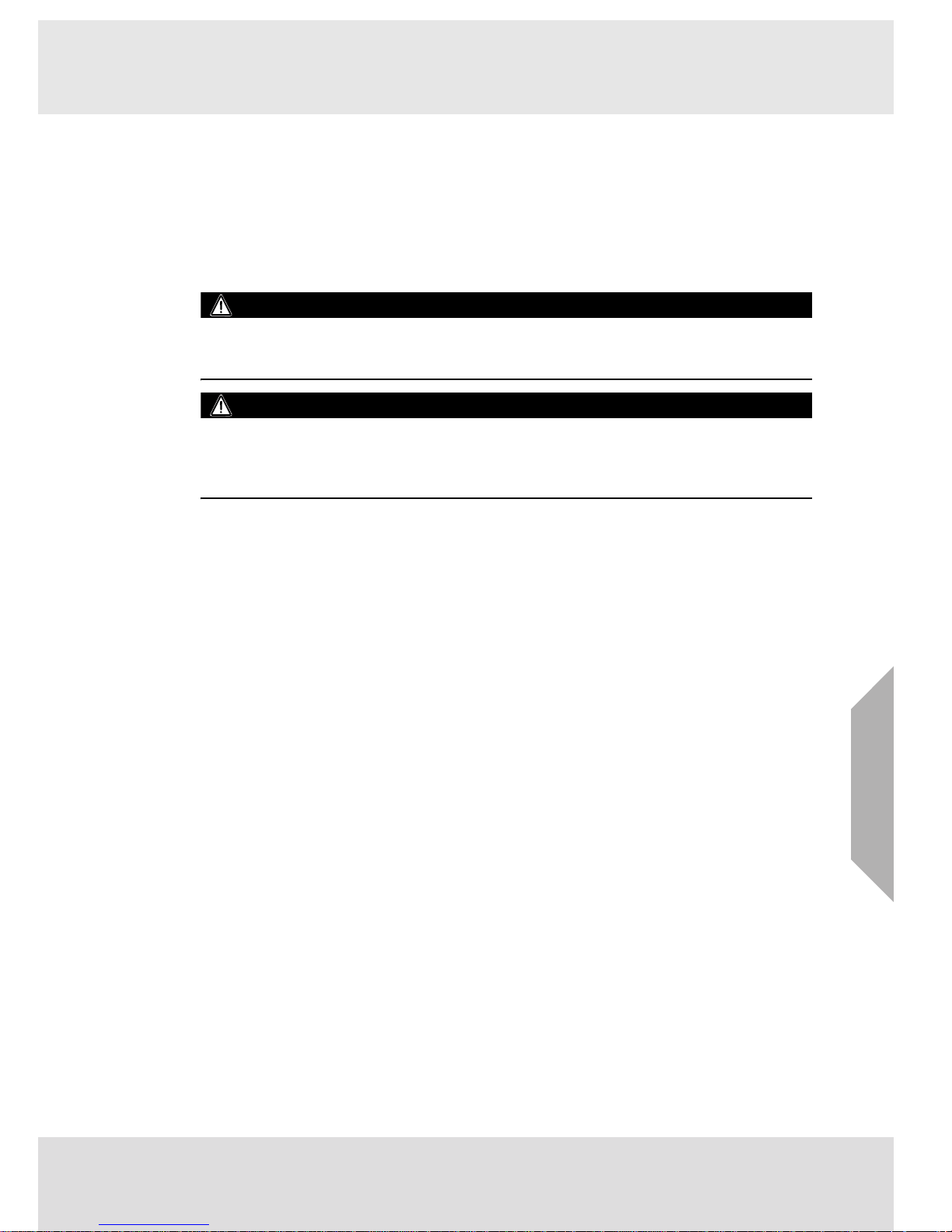
5
Safety Regulations
GB
SUPREMA Calibration
1.3 Safety and Precautionary Measures
• All calibrations made with a PC must be checked for correctness on the SUPREMA system, or
they must be checked for correctness on the PC after they have been read back to the PC.
• Ensure that no unauthorised persons have access to a computer running
SUPREMA Calibration.
• If an error message appears and the cause of the error is unclear or the error cannot be fixed,
contact MSA.
• It is the responsibility of the user to check all data entered with SUPREMA Calibration.
WARNING!
Because the calculation of the relative sensitivity is based on the most recent First calibration
before the calibration is carried out, incorrect values could result from a First calibration carried
out directly on the SUPREMA.
WARNING!
Only applicable for firmware versions lower than 3.02.01:
No calibration data from calibrations carried out directly on the SUPREMA are stored in the database used by SUPREMA Calibration. This is why no reports are available for calibrations and First
calibrations carried out directly on the SUPREMA.
Page 6
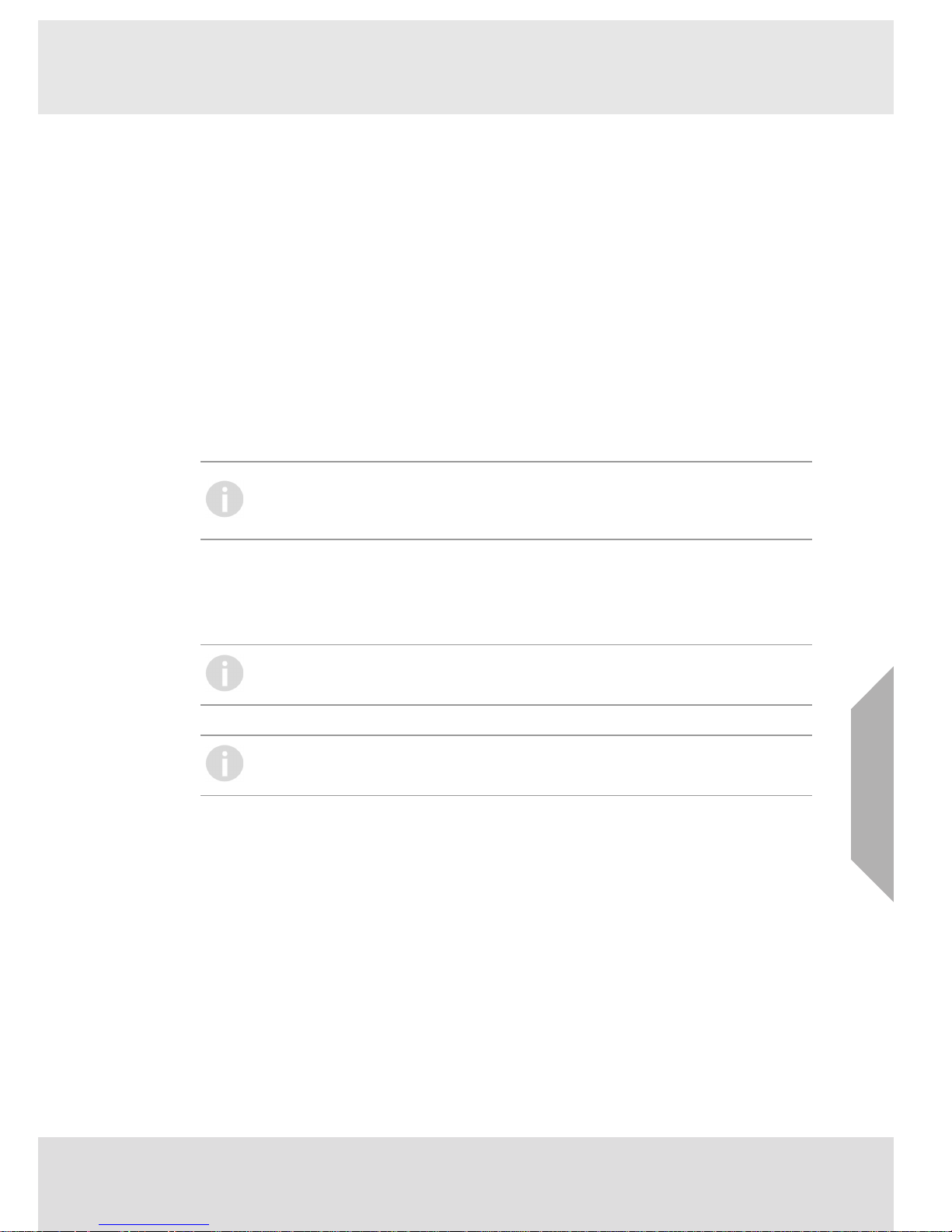
6
Hardware and System Requirements
GB
SUPREMA Calibration
2 Hardware and System Requirements
2.1 System Requirements
Supported Operating Systems
• Windows 7 x86/x64
• Windows 10 x86/x64
Hardware Requirements
Recommended Minimum: Pentium 1,5 GHz or higher with 2 GB RAM
Minimum disk space:
• x86 – 2 GB
• x64 – 4 GB
Minimum screen resolution: 1024x768
Recommended screen resolution: 1280x1024
2.2 Interfaces
The PC must be equipped with:
•USB port or
• Serial port
2.3 Supported SUPREMA versions
• SUPREMATouch firmware 3.02.01 and higher
• SUPREMATouch firmware 3.01.06
• SUPREMA 2.06.04
2.4 Software Requirements
The following software has to be installed to use SUPREMA Calibration:
• SUPREMA Manager, version 2.4.0.x or higher
To use SUPREMA Calibration, a database has to be created with SUPREMA Manager.This database must include the dataset for the SUPREMA to be calibrated.
If no USB port driver is installed, Windows will detect a new device after connecting the
SUPREMA via USB cable for the first time. The driver should be installed automatically.
If the driver is not installed automatically, it is possible to install the driver from the
SUPREMA Calibration CD.
For SUPREMATouch firmware or SUPREMA with a firmware version lower than
3.02.01 some functions of SUPREMA Calibration are not available. Where applicable,
the reduced functional range is mentioned in this manual.
The SUPREMA manual referred to in this manual is the SUPREMATouch manual,
10121863, rev. 03. While the references will not work, the relevant content can be found
in the SUPREMA manual as well.
Page 7
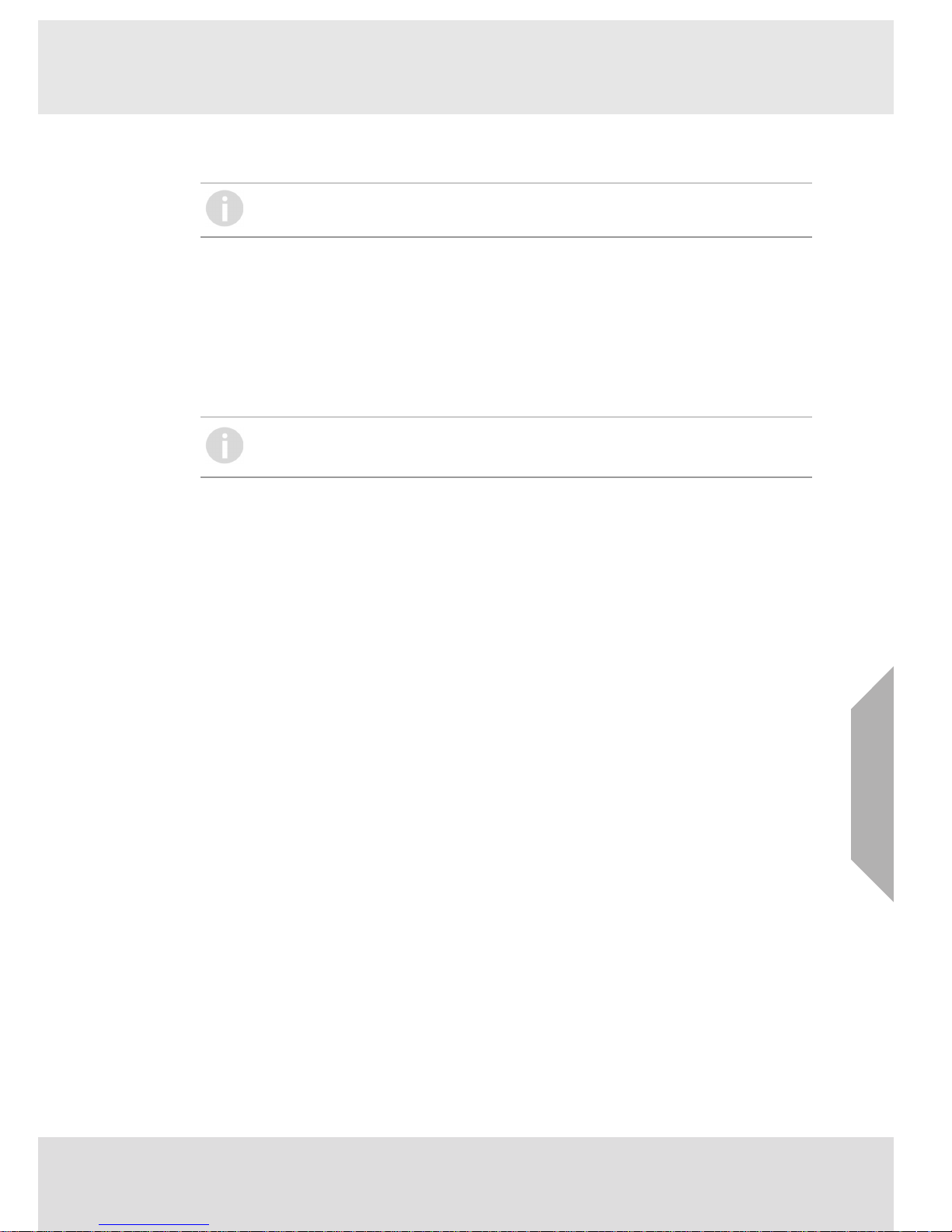
7
Installation
GB
SUPREMA Calibration
3 Installation
3.1 Installation Process
(1) Insert data carrier.
Run the setup file on the data carrier to install both MSA-App and SUPREMA Calibration.
Follow the instructions of the installation wizard.
(2) Start the SUPREMA App on the PC.
To start SUPREMA Calibration, use the following path:
Start/Programs/MSA/MSA-App/MSAApp
(3) After completing the setup start the software once with administrator rights/permis-
sion.
Administration rights are required for installation.
If the software PrimaX Manager is installed on the PC there will be two entries under
MSA: “MSA-App” and “MSAApp”. For running SUPREMA Calibration start the “MSAApp” entry.
Page 8

8
MSA-App
GB
SUPREMA Calibration
4MSA-App
SUPREMA Calibration and other software programs from MSA run as plug-ins inside the host
application MSA-App. When SUPREMA Calibration is installed, MSA-App is part of this installation.
The screen of the MSA-App has the following layout:
Fig. 1 MSA-App Screen Layout
1 Menu area 2 Plug-in selection
3 Toolbar 4 Content area
(1) Use this button to change between plug-ins.
The active plug-in is shown (name and icon).
11
3
2
4
Page 9

9
MSA-App
GB
SUPREMA Calibration
(2) Choose SUPREMA Calibration from the list of plug-ins.
The plug-in version is shown.
Fig. 2 Choosing a plug-in
(3) Activate the chosen plug-in with the Start plug-in button
The chosen plug-in is active.
Every window with a Close button has to be closed with this button to continue.
Page 10
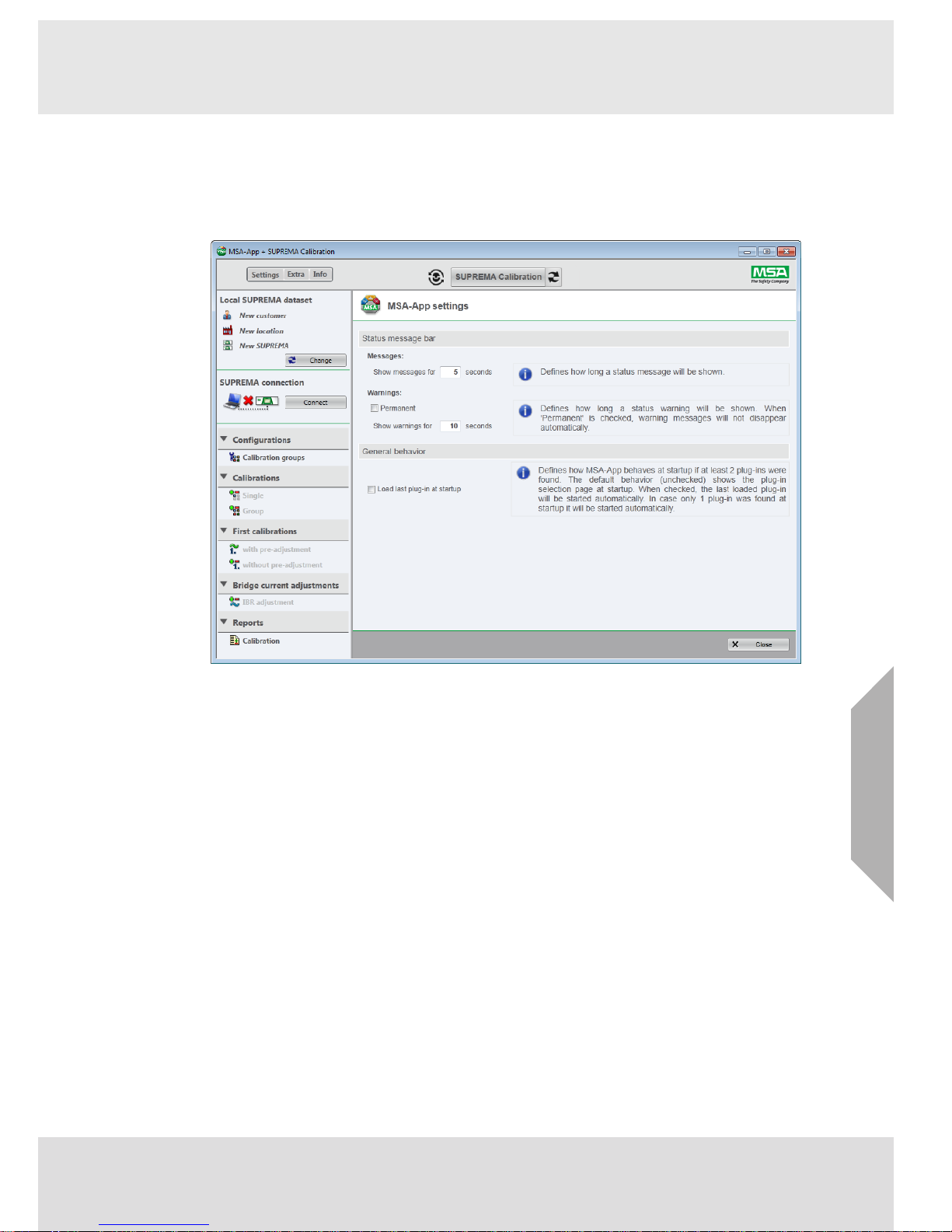
10
MSA-App
GB
SUPREMA Calibration
Menu area
The menu has three entries, the first one is specific to the active plug-in and appears after a plugin has been chosen, in case of SUPREMA Calibration, it is Settings (see chapter 6 "Settings").
The settings and the language for the MSA-App can be changed with Extra.
Changing the language will take effect after restarting the application.
Fig. 3 MSA-App settings
Page 11
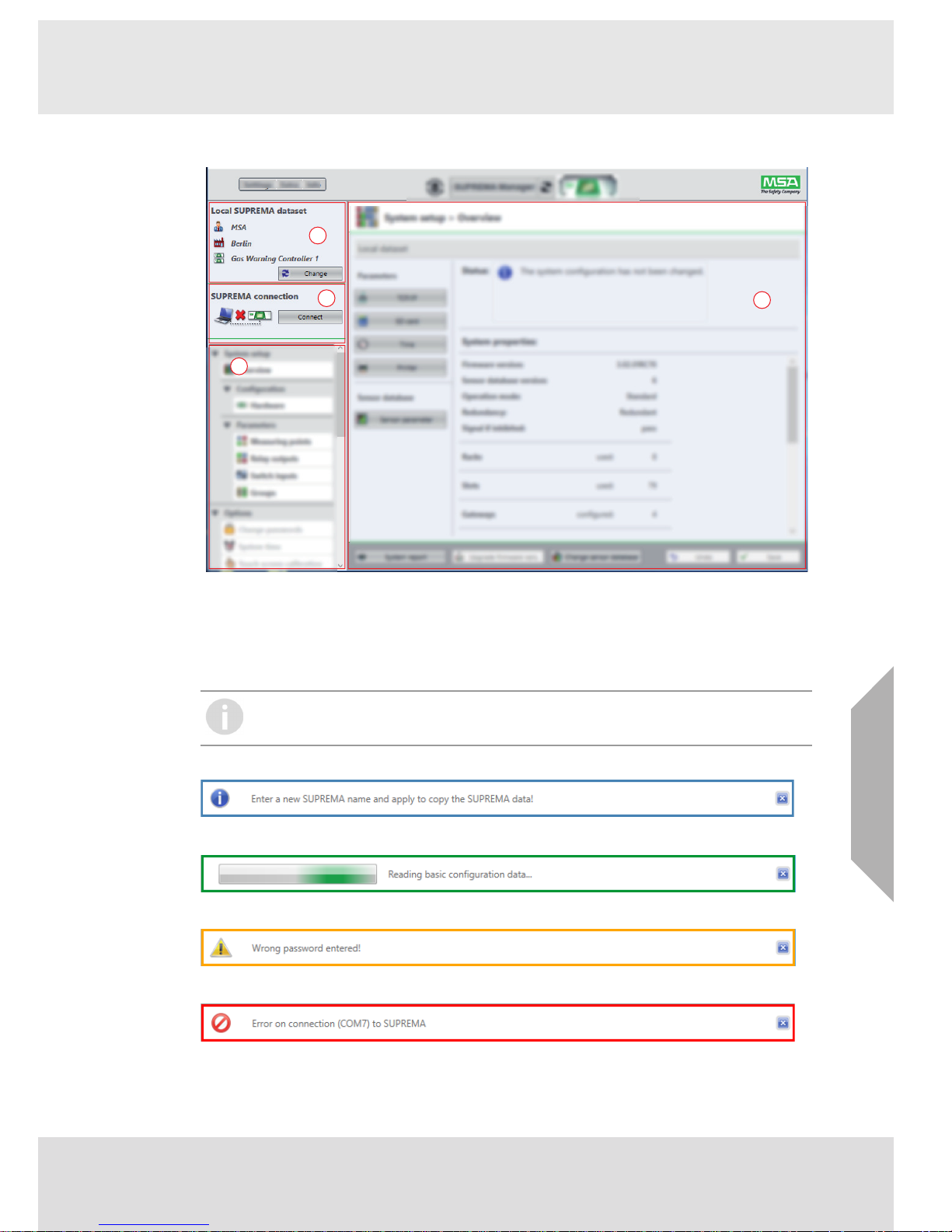
11
Overview
GB
SUPREMA Calibration
5Overview
Fig. 4 SUPREMA Calibration
5.1 Markings and Symbols
Status Bar Colors
Fig. 5 Information: blue
Fig. 6 Status: green
Fig. 7 Warning: orange
Fig. 8 Error: red
1 Local SUPREMA dataset 3 Function nodes
2 SUPREMA connection 4 Content area
11
3
2
4
The status bar colours are shown using SUPREMA Manager screenshots, for
SUPREMA Calibration the same colours are used.
Page 12
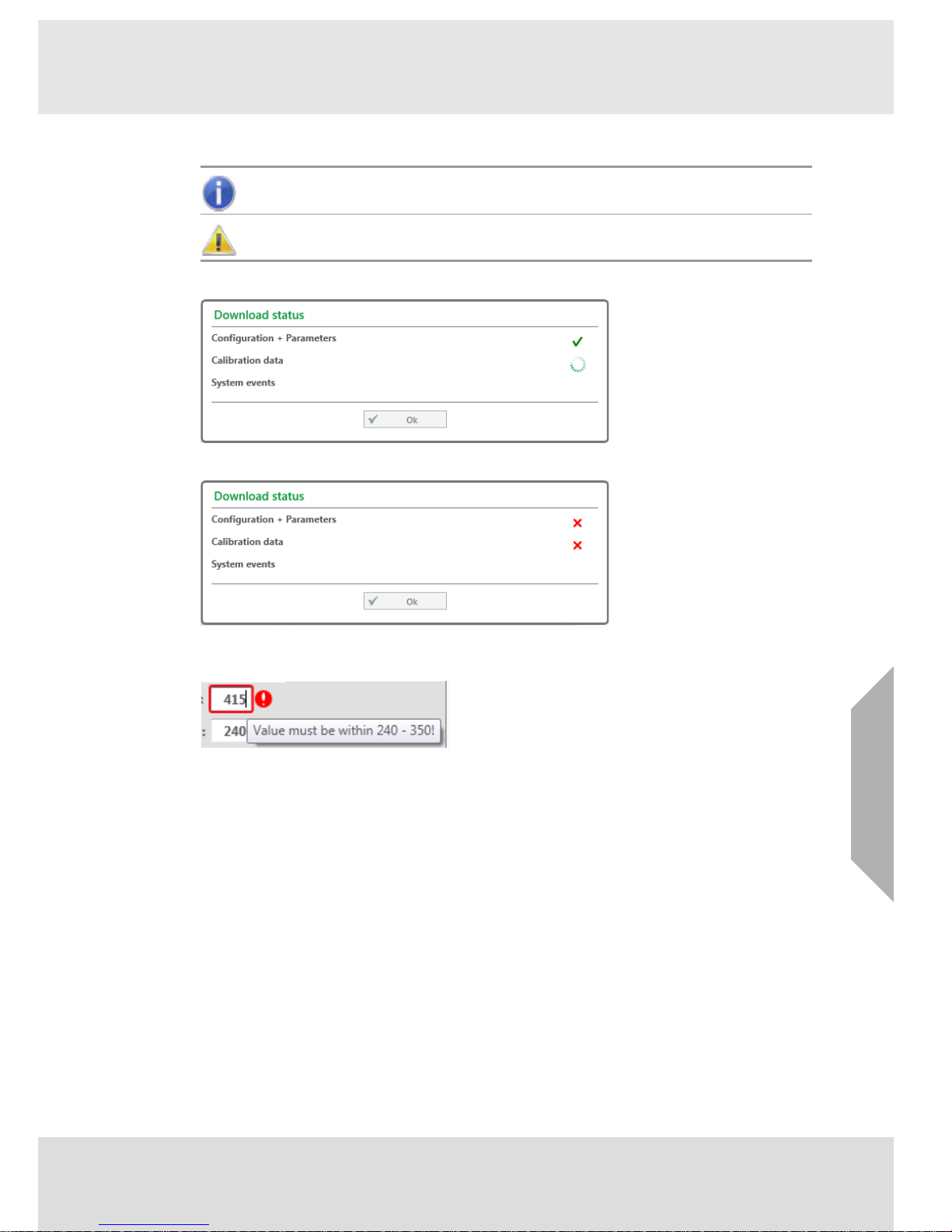
12
Overview
GB
SUPREMA Calibration
Info and Warning Symbols
Data Transfer Feedback
Fig. 9 Green check mark: Transfer successful
Fig. 10 Red cross: Transfer unsuccessful
Entry Feedback
Fig. 11 Wrong entry plus tooltip
5.2 Local SUPREMA Dataset
Here the current local SUPREMA dataset is shown. Pressing Change opens the data management screen to select a different local dataset (see section 7 "Data Management").
5.3 SUPREMA Connection
To establish a connection between SUPREMA Calibration and SUPREMA, click on Connect . The
connection settings set according to section 7 "Data Management" or section 6.1 "General
Communication Settings" are used. When connected, the access authorisation area and the
Synchronise button are shown.
Access Authorisation
Functions that are changing settings (e.g. parameters etc.) require access authorization by
entering the password required for the level. Functions not available for the user logged in are
disabled. Any change on the connected SUPREMA requires the appropriate access level. For the
login the access level can be chosen:
Info fields show information about data entries and button functions.
Attention fields advice against possible user errors.
Page 13
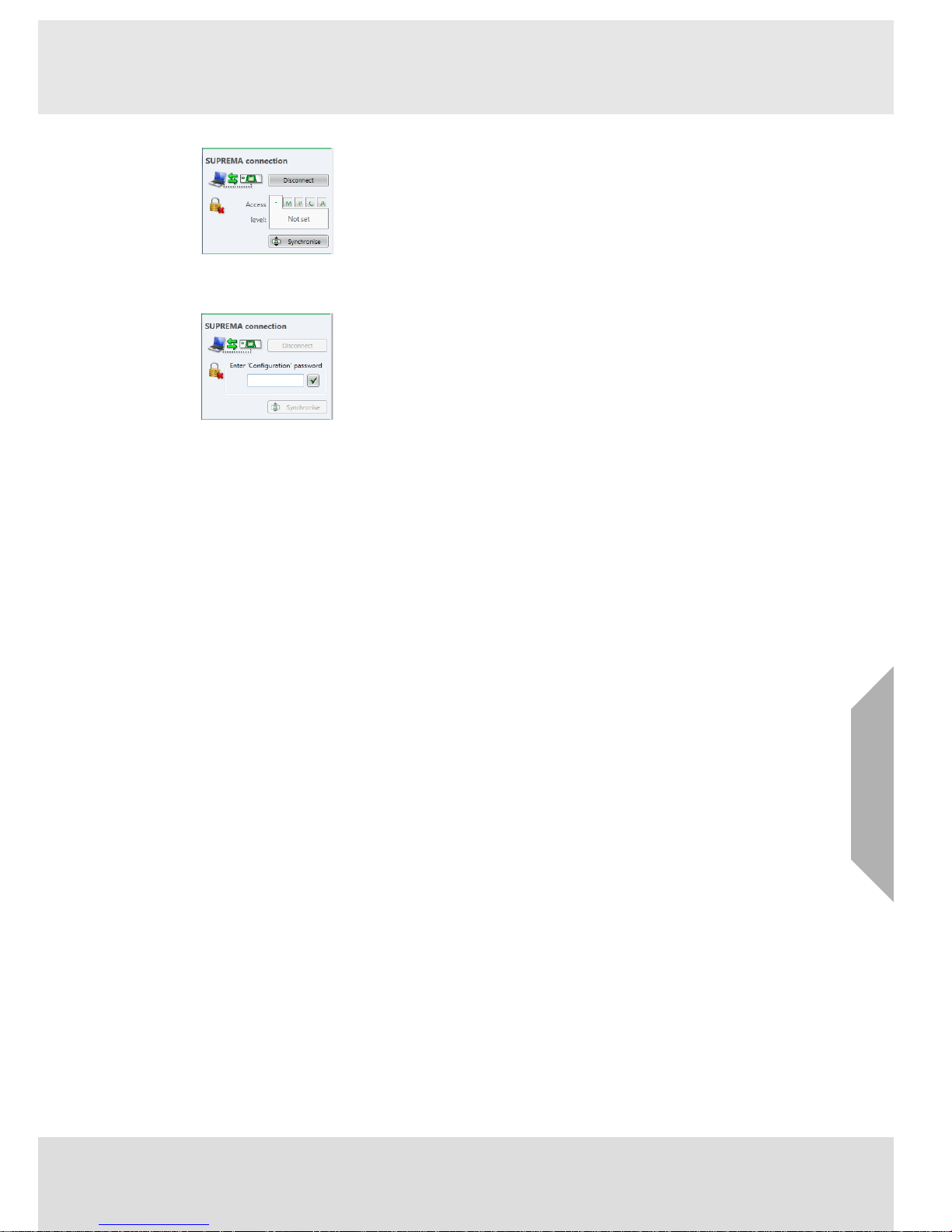
13
Overview
GB
SUPREMA Calibration
Fig. 12 Access level
The necessary password has then to be entered.
Fig. 13 Enter password
Five user groups with different access levels are defined:
• Read only (no password necessary)
• Maintenance (M)
• Parameterization (P)
• Configuration (C)
• Administration (for MSA use only) (A)
The passwords are saved on the SUPREMA system.
Not applicable for firmware versions lower than 3.02.01: If a user with modification authorization is logged in and there has not been any communication between the SUPREMA and the
SUPREMA Calibration system for more than 5 minutes, password authorization will automatically
expire.
The SUPREMA system is delivered with the default password “AUER” for all three accessible
password levels.
When connecting to a SUPREMA, the default access level is Read only. If a key switch is used,
the default access level is Parameterization.
Synchronise
Use Synchronise to synchronise the local dataset with the data of the connected SUPREMA.
See chapter 8 "Synchronise Data" for details.
5.4 Function Nodes
Clicking on a node opens a list of all subnodes. Clicking on a subnode opens this subnode in the
content area.
SUPREMA Calibration has the following nodes:
• Calibrations, to carry out different calibration procedures
• First calibrations
• Bridge current adjustments
• Reports, containing calibration reports and status reports
For firmware versions lower than 3.02.01, SUPREMA Calibration has the following nodes:
• Configurations, for grouping measuring points for calibration
• Calibrations, to carry out different calibration procedures
• Reports, containing calibration reports and status reports
• First calibrations
• Bridge current adjustments
Subnodes that can only be accessed while a SUPREMA is connected are disabled when no
SUPREMA is connected or the required access level is not set.
Page 14
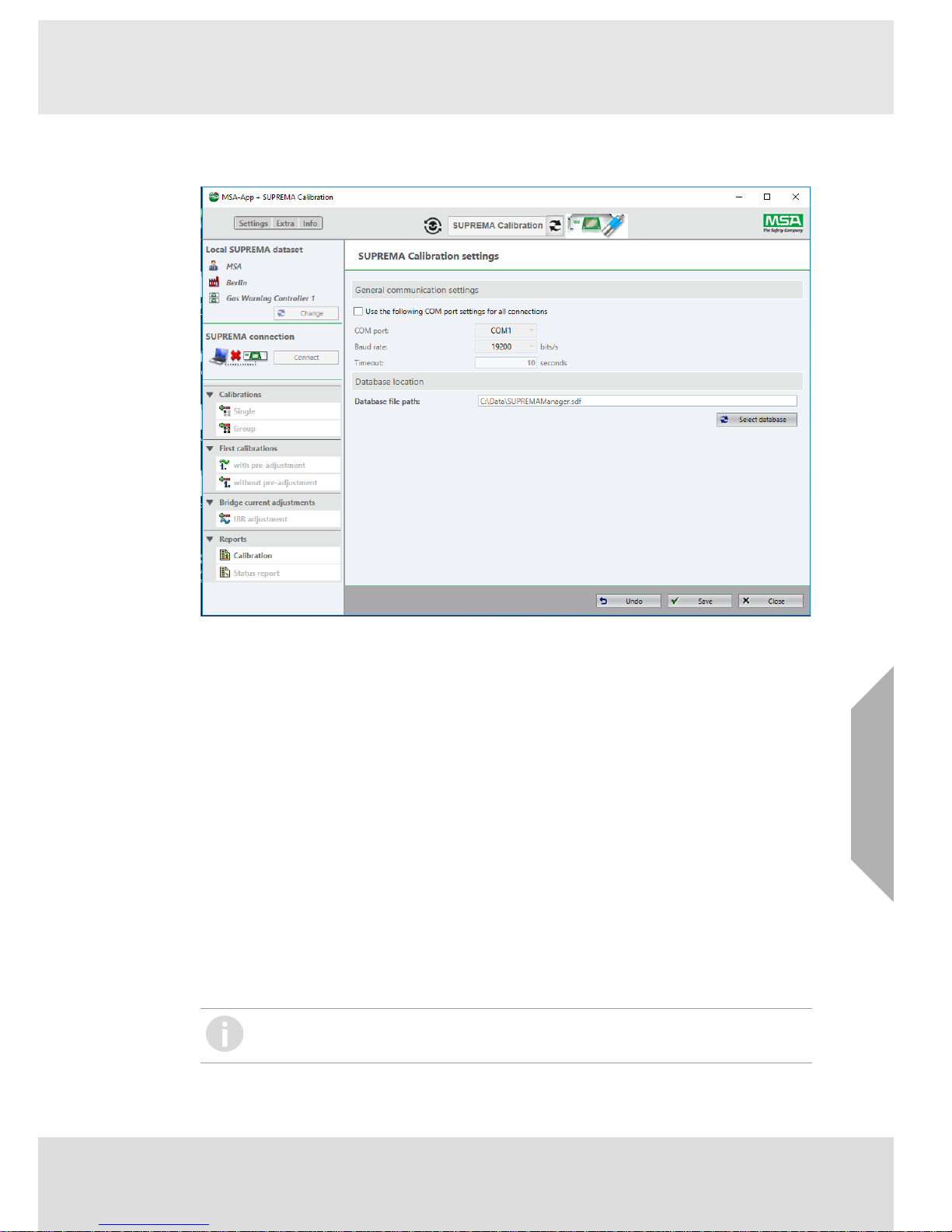
14
Settings
GB
SUPREMA Calibration
6 Settings
When starting SUPREMA Calibration for the first time the following screen is shown:
Fig. 14 Settings
To edit these settings later, click on Settings in the MSA-App menu area.
6.1 General Communication Settings
Here the connection settings for
• COM port settings
• Baud rate
• Timeout
can be edited. To edit these settings later, click on Settings in the MSA-App menu area.
(1) Make all necessary changes and save entries by clicking on Save.
If the checkbox is checked the communication settings entered here will overwrite the individual
communication settings for each SUPREMA dataset.
6.2 Database Location
SUPREMA Calibration uses the database file (.sdf) created with SUPREMA Manager. When
starting SUPREMA Calibration for the first time, it is necessary to select the location of the database used by SUPREMA Manager to read and store data. Before calibrations can be carried out,
an existing database file path must be chosen.
(1) Select an existing database on the PC with Select Database.
(2) Make all necessary changes and save entries by clicking on Save.
Databases opened with newer versions of SUPREMA Calibration are not downward
compatible to older versions of SUPREMA Calibration/SUPREMA Manager.
Page 15
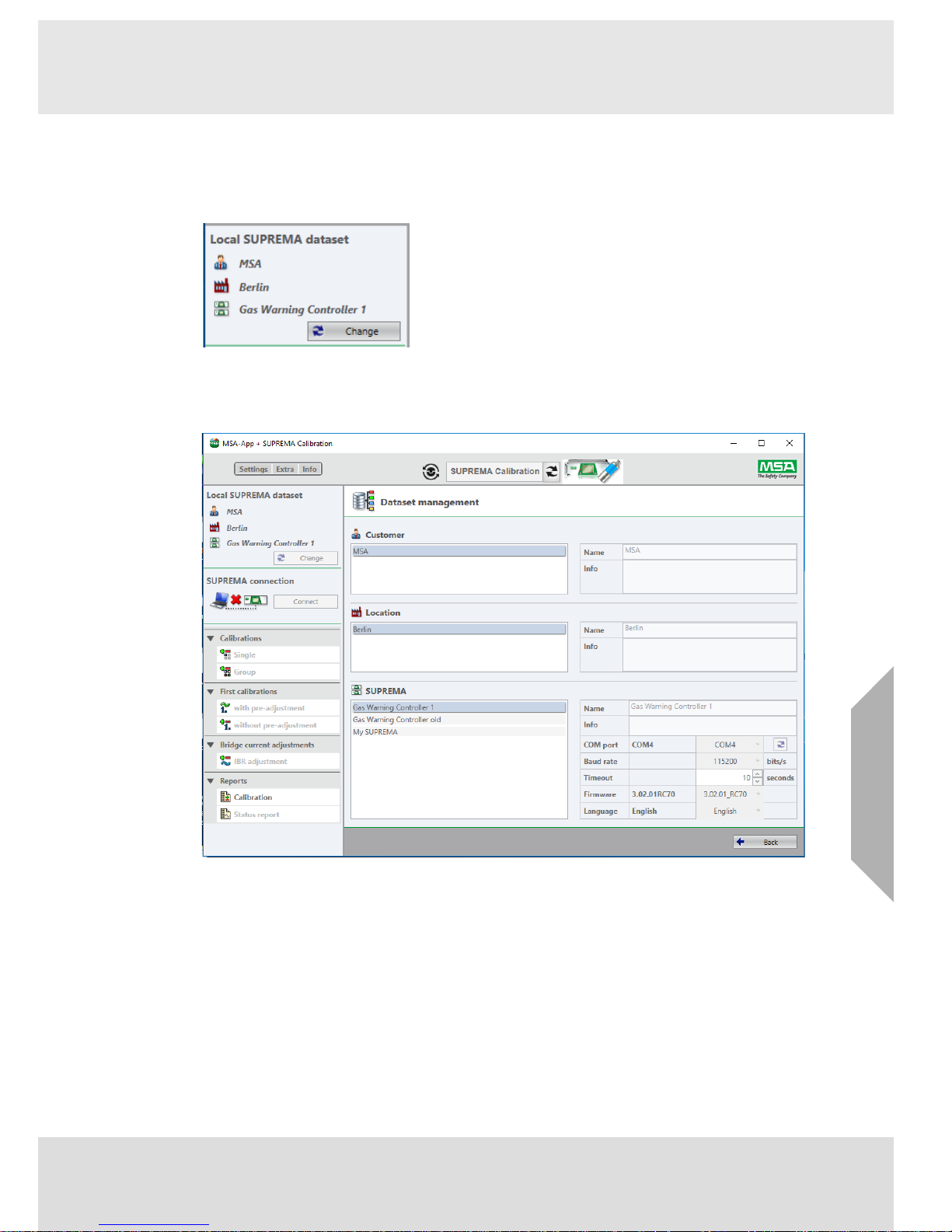
15
Data Management
GB
SUPREMA Calibration
7 Data Management
At least one dataset is required for SUPREMA Calibration. As long as no Local SUPREMA dataset
has been entered, the button Change is marked red. In this case a new SUPREMA dataset has
to be added using SUPREMA Manager.
Fig. 15 SUPREMA dataset
(1) Click on Change to open Data Management.
The following screen is shown:
Fig. 16 Data Management
After closing, the SUPREMA dataset selected here will be the Local SUPREMA dataset shown at
the top of the Toolbar.
Page 16
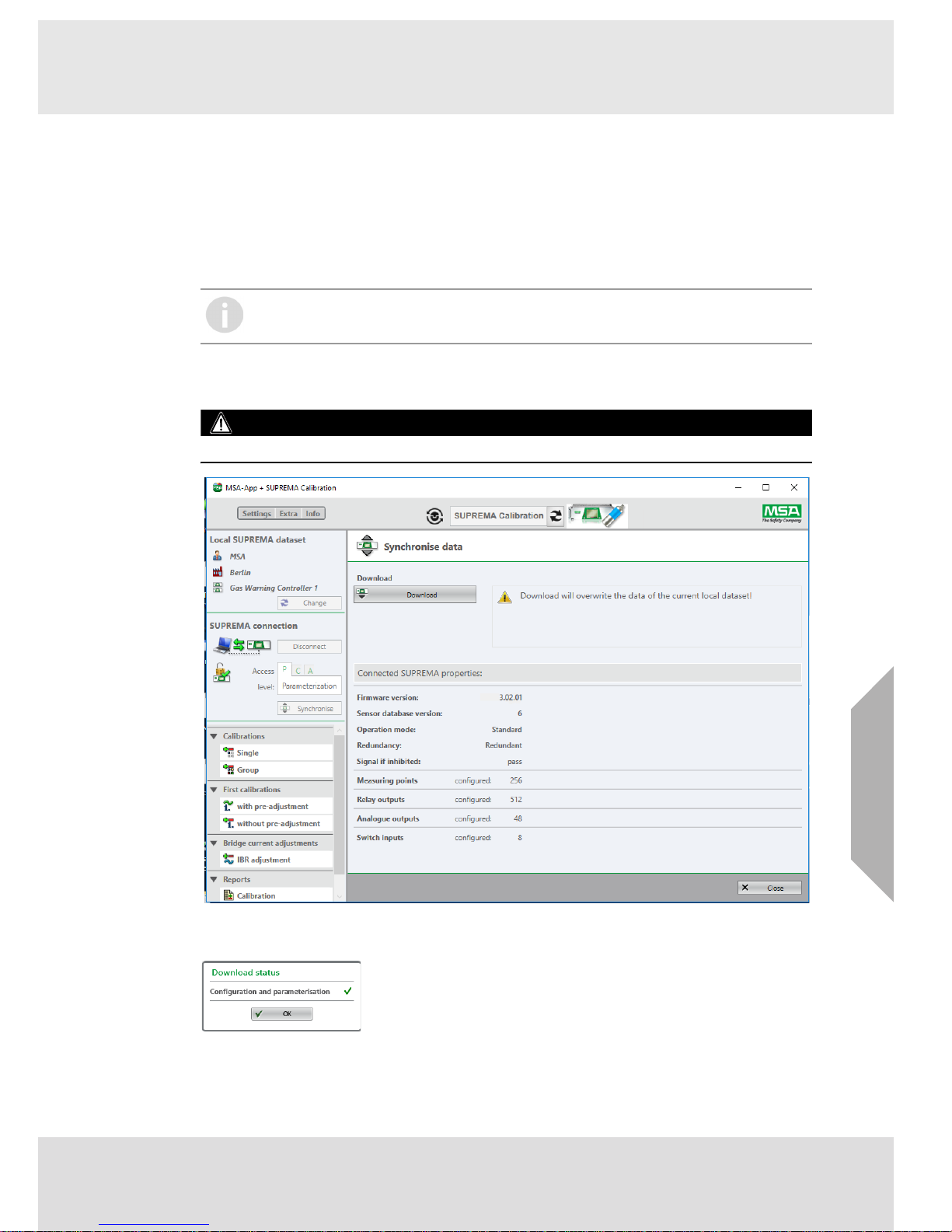
16
Synchronise Data
GB
SUPREMA Calibration
8 Synchronise Data
The local SUPREMA dataset can only be changed by downloading data from a connected
SUPREMA or with SUPREMA Manager. Changing the system configuration of a SUPREMA
system can only be performed using SUPREMA Manager.
Use SUPREMA Manager to download the complete calibration logbook data. This way, data from
calibrations carried out directly on the SUPREMA will be entered into the database used by
SUPREMA Calibration.
8.1 Download
When downloading an existing configuration, both configuration and parameterisation data are
downloaded.
WARNING!
Downloading configuration and parameters will override the current local system configuration!
Fig. 17 Synchronise data dialog
During the download a status dialog is shown.
Fig. 18 Download status
For firmware versions lower than 3.02.01 no calibration logbook data can be synchronized.
Page 17
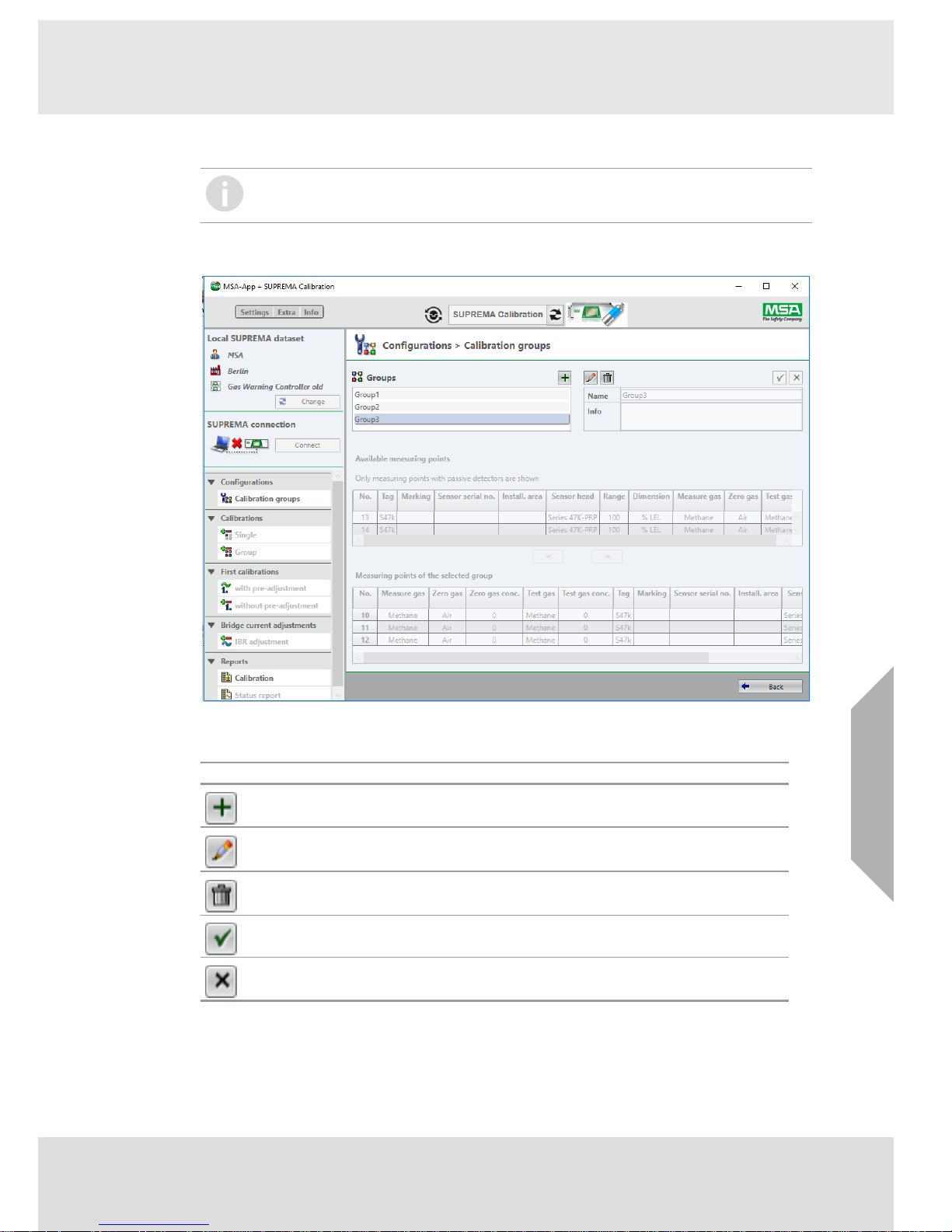
17
Only for firmware versions lower than 3.02.01: Configurations
GB
SUPREMA Calibration
9 Only for firmware versions lower than 3.02.01: Configurations
Measuring points can be grouped here to be calibrated in one session. To calibrate preconfigured
groups of measuring points, use the Group subnode in Calibrations.
Fig. 19 Configuration
(1) Create new groups or edit/delete existing ones.
(2) Move measuring points to or from a group by double-clicking on the respective line or move
measuring points using the arrow buttons.
Changes to the measuring points of a group are saved with Apply the changes or ignored
with Cancel editing.
A measuring point can belong to several groups.
(3) Finish with Close.
For current firmware versions, measuring point groups are created and edited via
SUPREMA Manager or directly with SUPREMATouch.
Symbol Action
Add new...
Edit
Delete
Apply the changes
Cancel editing
Page 18
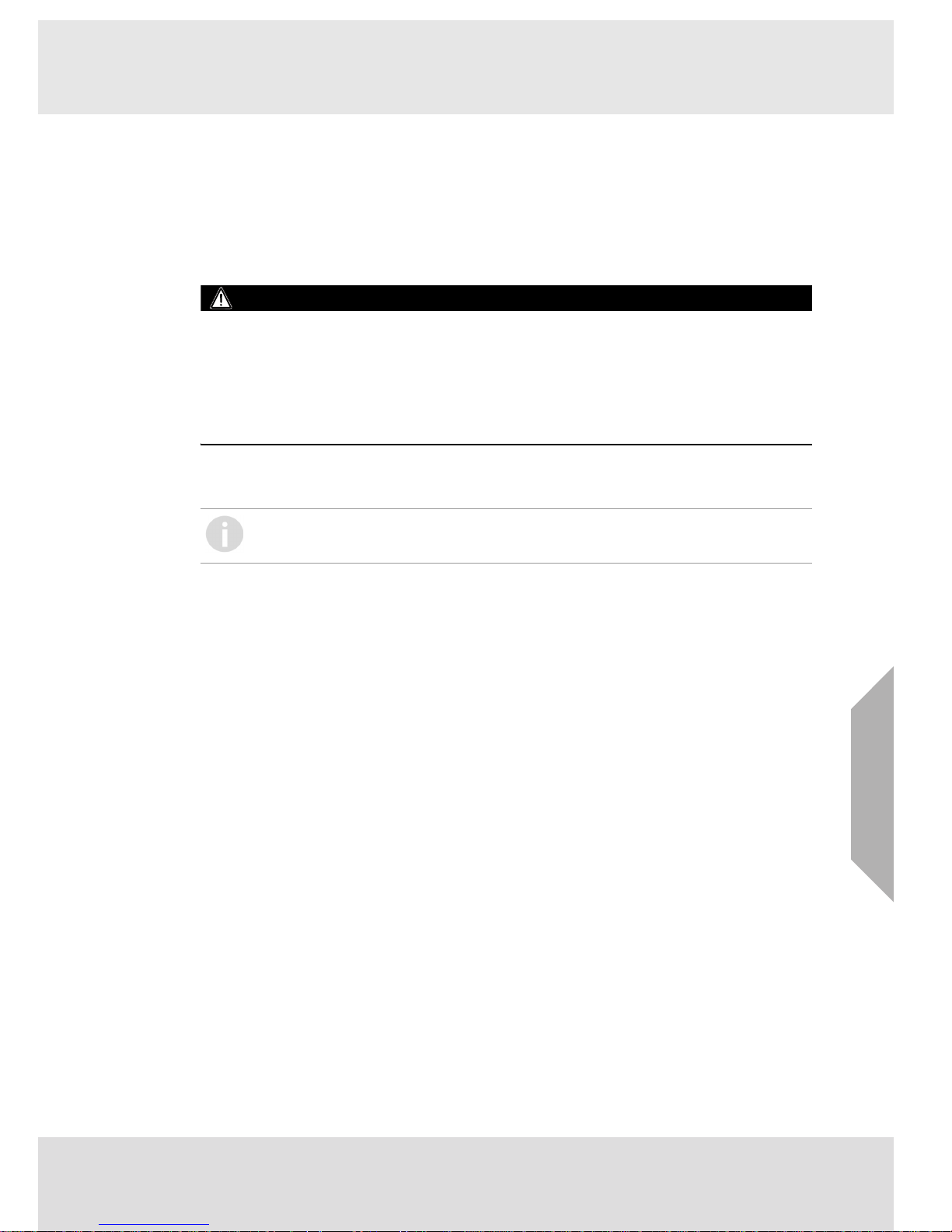
18
Calibration
GB
SUPREMA Calibration
10 Calibration
The following calibrations are possible:
•Single
•Group
• First calibration with pre-adjustment
• First calibration without pre-adjustment
• Bridge current adjustment (IBR)
WARNING!
No calibration data from calibrations carried out directly on the SUPREMA are stored in the database used by SUPREMA Calibration.
Because the calculation of the relative sensitivity is based on the most recent First calibration
before the calibration is carried out, incorrect values could result from a First calibration carried
out directly on the SUPREMA.
To prevent this, synchronize the calibration logbook before calibrating. Refer to chapter 8
"Synchronise Data"
For firmware versions lower than 3.02.01, calibration data cannot be synchronized.
10.1 General Calibration Description
To calibrate measuring points, the SUPREMA has to be connected and the minimum access level
has to be Maintenance. With connecting to the SUPREMA the relevant measuring point parameters are downloaded from the SUPREMA.
Selecting Measuring Points For Calibration
The selection of a measuring point for calibration as described in this chapter can be applied for
standard calibration as well as for First calibration with or without pre-adjustment and for Bridge
current adjustment.
A selection of several measuring points in this node is not saved as a group for later uses.
For newer firmware versions, groups can be created with SUPREMA Manager or directly on the
SUPREMATouch. For firmware versions lower than 3.02.01, save measuring points in groups
using Calibration groups.
Only measuring points with passive detectors can be calibrated with the software.
Page 19

19
Calibration
GB
SUPREMA Calibration
Fig. 20 Measuring points
The upper list contains all measuring points available for calibration.
(1) Select one or more measuring points and move them to the list Measuring points to be cali-
brated by double-clicking or with the cursor button.
If values for a chosen measuring point need to be adjusted, the line is outlined red. Doubleclicking on the line opens the details, there the values can be adjusted.
(2) Adjust values if necessary, confirm with Apply.
If no first calibration data is stored for a selected measuring point, a dialogue pops up.
Fig. 21 No first calibration data available
(3) If applicable, choose an option to continue.
(4) Start calibration with the Start button.
If for the selected measuring point no first calibration is available, Zero point adjustment
is not available and a warning is shown.
Page 20

20
Calibration
GB
SUPREMA Calibration
Next, the calibration procedure is selected and calibration durations can be entered.
The following screen shows a Single calibration, the screens differ slightly for the different calibrations.
Fig. 22 Calibration procedure
Page 21

21
Calibration
GB
SUPREMA Calibration
Calibration Procedures
Which one-man calibration procedure is used depends on the firmware version, SUPREMA Calibration automatically chooses the appropriate version.
One-Man Calibration (SUPREMA)
Fig. 23 One-man calibration (SUPREMA)
PC At the sensor
(1) Start the calibration with Start calibration.
The Progress field shows:
•Starting…
(2) Apply Zero Gas.
The Progress field shows:
• Zero gas time
(3) Wait before applying test gas.
(4) Apply test gas.
The Progress field shows:
• Test gas time
• Confirm
(5) Click on Confirm.
(6) Confirm the calibration values with Accept or
dismiss the calibration with Reject.
(7) Apply zero gas again.
Ua test
Ua zero
Ua
Ua zero + 200mV
Zero gas
Air
Test gas
Purge gas / Air
Taking over
Zero gas value
Taking over
Test
g
as value
Measuring
mode
Calibration mode
Measuring
mode
Confirmation and
end of calibration
Store calibration
t
lowest stable
signal window
highest stable
signal window
Page 22

22
Calibration
GB
SUPREMA Calibration
One-Man Calibration (SUPREMA Calibration, for firmware versions below 3.02.01)
Fig. 24 One-man calibration
PC At the sensor
(1) Start the calibration with Start calibration.
The Progress field shows:
•Starting…
(2) Apply Zero Gas.
The Progress field shows:
• Zero gas time
(3) Wait at least as long as configured
under Zero gas time before
applying test gas.
(4) Apply test gas.
The Progress field shows:
• Test gas time x s (counts the configured time down to
0)
• Test gas confirmed
• Apply purge gas
(5) Wait at least as long as configured
under Test gas time before applying
purge gas.
(6) Start purging.
The Progress field shows if purge gas time is configured
= 0:
• Purge gas applied
• Stop purge gas
(7) Click on Stop.
The Progress field shows Confirm.
The Progress field shows if purge gas time is configured
> 0:
• Purge gas time x s (counts the configured time down
to 0)
• Purge gas stopped
• Confirm
(8) Wait at least as long as configured
under Purge gas time before stopping purge gas application.
(9) Stop purging.
(10) Click on Confirm.
(11) Confirm the calibration values with Accept or
dismiss the calibration with Reject.
Page 23

23
Calibration
GB
SUPREMA Calibration
Two-Man Calibration
Fig. 25 Two-man calibration
The times necessary for Calibration Durations are different for one-man or two-man calibration.
(1) Start the calibration with Start Calibration.
The Progress field shows:
•Starting…
• Apply zero gas
(2) Apply Zero Gas.
• Zero gas applied
(3) Confirm zero gas
• Zero Gas confirmed
• Apply test gas
(4) Apply test gas.
• Test gas applied
(5) Confirm test gas.
• Test Gas confirmed
• Apply Purge Gas
(6) Apply purge gas.
• Purge Gas applied
• Stop purge gas
(7) Stop purge gas.
• Purge gas stopped
• Confirm
(8) Click on Confirm.
(9) Confirm the calibration values with Accept or
dismiss the calibration with Reject.
Page 24
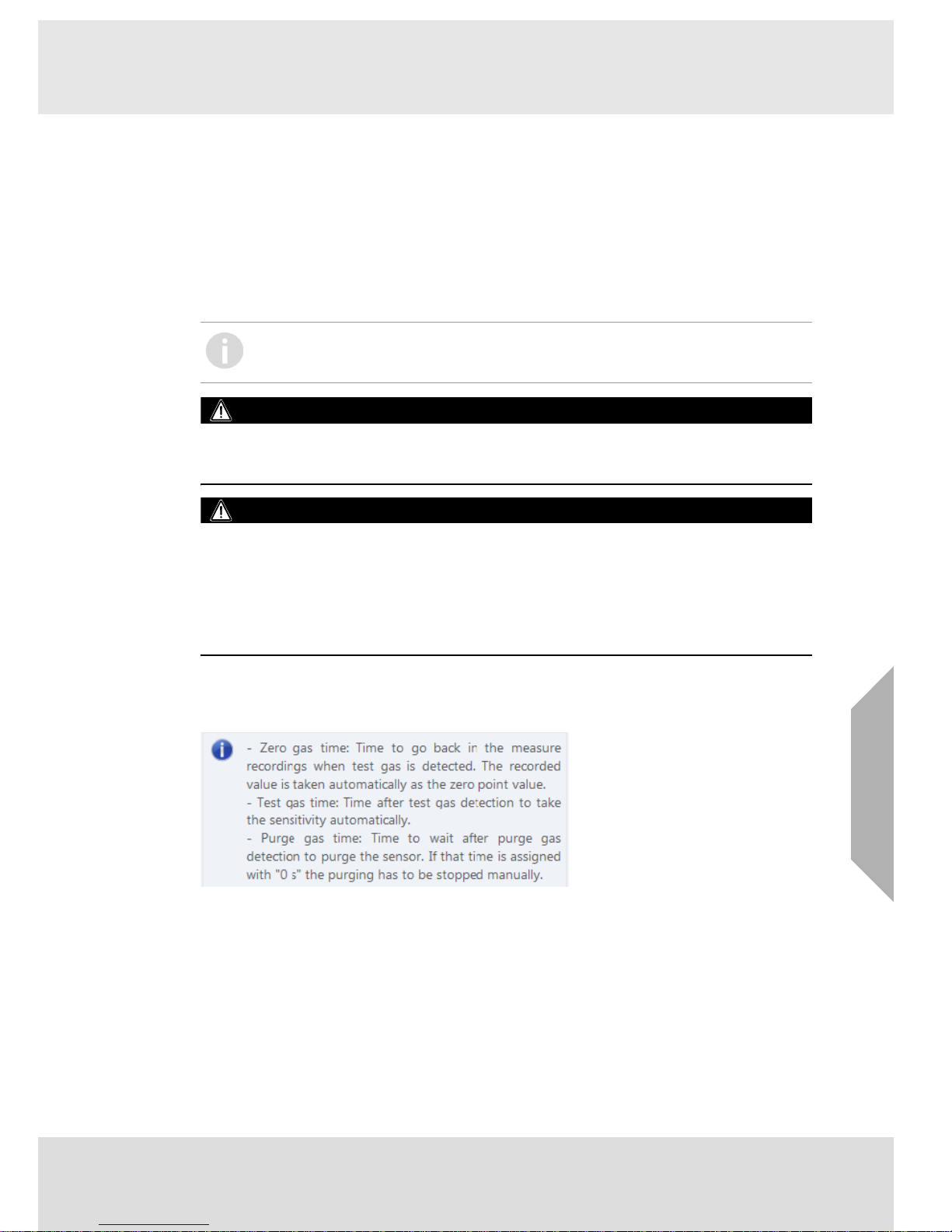
24
Calibration
GB
SUPREMA Calibration
One-Man Calibration
After the start of the calibration, the system is waiting for a stabilization of the signal. If the signal
is stable, this value is taken over as zero gas value. If the signal decreases, each lower stable
value is taken over as zero gas value and replaces the zero gas value stored before in this calibration cycle.
If a zero value is stored, and the signal stabilized at more than 200 mV above the stored zero
value, this value is stored as test gas value. If the signal increases, each higher stable value is
taken over as test gas value and replaces the test gas value stored before in this calibration cycle.
The calibration cycle has to be finished manually after an educated check of the stored values.
WARNING!
During a calibration, the sensors that are being calibrated are set to inhibit. During calibration the
sensors cannot send any signals, therefore a safe operation of the area usually monitored by the
now inhibited sensors must be ensured by other means.
WARNING!
For one-man calibration the user interface is disabled 3 minutes after starting the calibration. The
user interface can be reenabled by selecting a sufficient access level and entering the correct
password. If the calibration is not finished within 4 hours it is canceled (for all selected sensors).
If more than 8 senors are selected for calibration, a message box warns about the risk of inhibiting
sensors for a longer period of time.
MSA recommends to avoid using sleep mode or screen savers and to avoid running any other
programs and applications while running SUPREMA Calibration.
In Addition for Firmware version lower than 3.02.10
During a one-man calibration, the switch between zero gas calibration and test gas calibration is
carried out automatically, controlled by the Calibration Durations specified by the user.
Fig. 26 Gas times
In contrast to the two-man calibration several sensors are set inhibited with starting the
session. The calibration is finished for all selected sensors when the user returns to the
PC. The calibration for all selected sensors can be individually set valid or be dismissed.
Page 25

25
Calibration
GB
SUPREMA Calibration
Two-Man Calibration
For a two-man calibration, this switch has to be carried out manually. Therefore it is necessary to
have one person operating the PC and one person handling the sensors.
Fig. 27 Gas times
Calibration Process
The following example shows the screenshots for a two-man calibration. Only the software interactions are shown, see the tables in the previous section for the required actions at the sensor.
If user interaction is required, the field User Action shows the required action.
All values shown during calibration are the current values from the SUPREMA.
The following screen shows a Single calibrations, the screens differ slightly for the different calibrations.
Fig. 28 Calibration progress
For each sensor a Start calibration button is displayed to start the calibration for that
sensor (except for Bridge current adjustment or when calibrating only one measuring
point). If the Cancel button is pressed, already finished calibrations are not affected.
Page 26
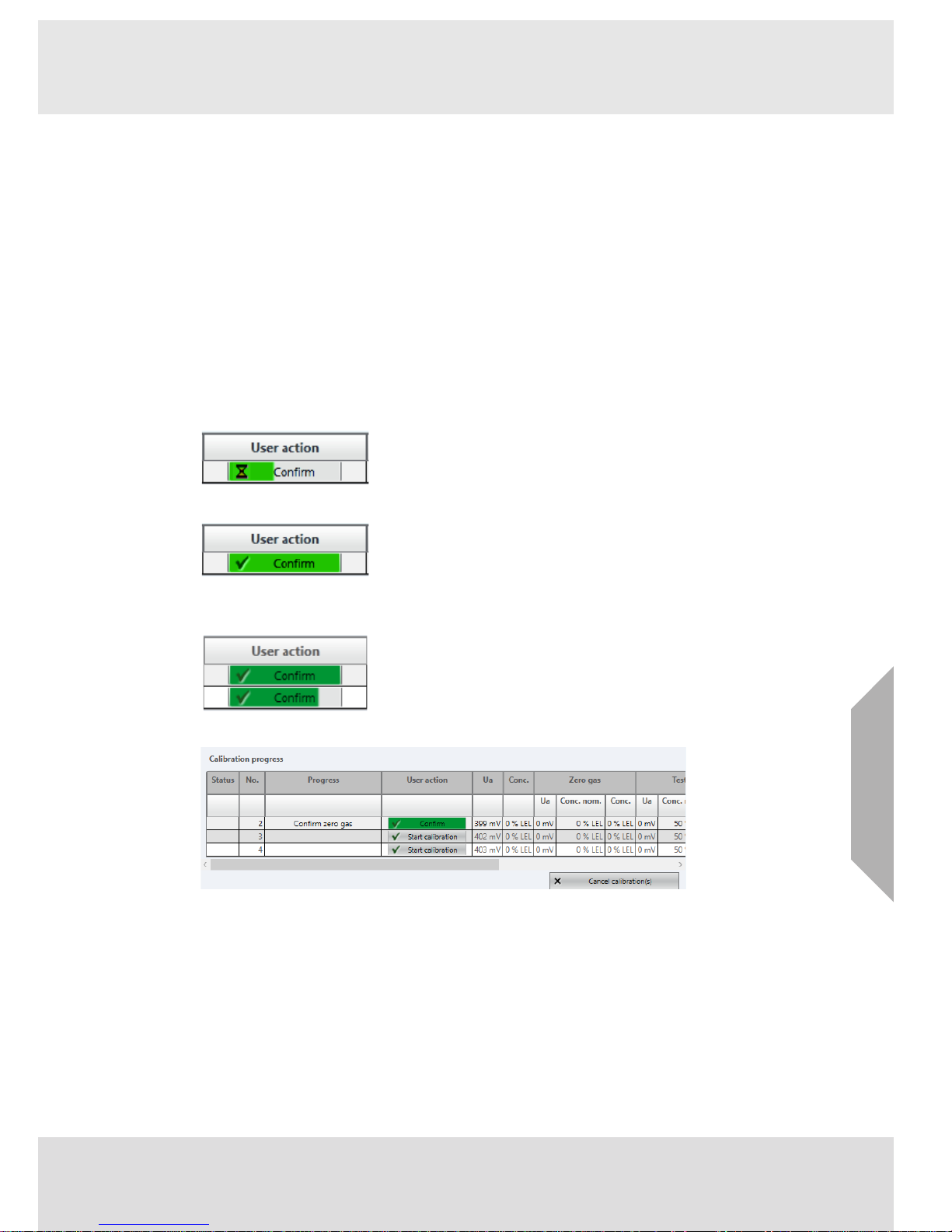
26
Calibration
GB
SUPREMA Calibration
(1) Start the calibration with Start calibration.
The Progress field shows the progress of the calibration:
•Starting…
• Apply Zero Gas
• Zero Gas applied
• Confirm zero gas
•If Zero gas time configured >0: Zero gas time x s (counts the configured time down to 0)
To take over the signals for zero point and sensitivity for each measuring point, press Confirm in
the User action column. As long as the signal is rated as unstable, an hourglass is shown on the
button. The user can still confirm the signal, since there may be conditions under which the signal
will not be rated stable even after a longer time period. The values have to be verifyed when
accepting the calibration.
When the signal is rated stable, a check mark is shown on the button.
If insufficiently stable signals for zero point and sensitivity are taken over, incoherent calibrations
can occur.
Fig. 29 Waiting for stable signal
Fig. 30 Stable signal
Additionally a green rating bar is shown on the button.
Fig. 31 Bar showing signal stability
Fig. 32 Confirm zero gas
(2) Click on Confirm.
The Progress field shows:
• Zero Gas confirmed
• Apply test gas
• Test Gas applied
• Confirm test gas
•If Test gas time configured >0: Test gas time x s (counts the configured time down to 0)
Page 27
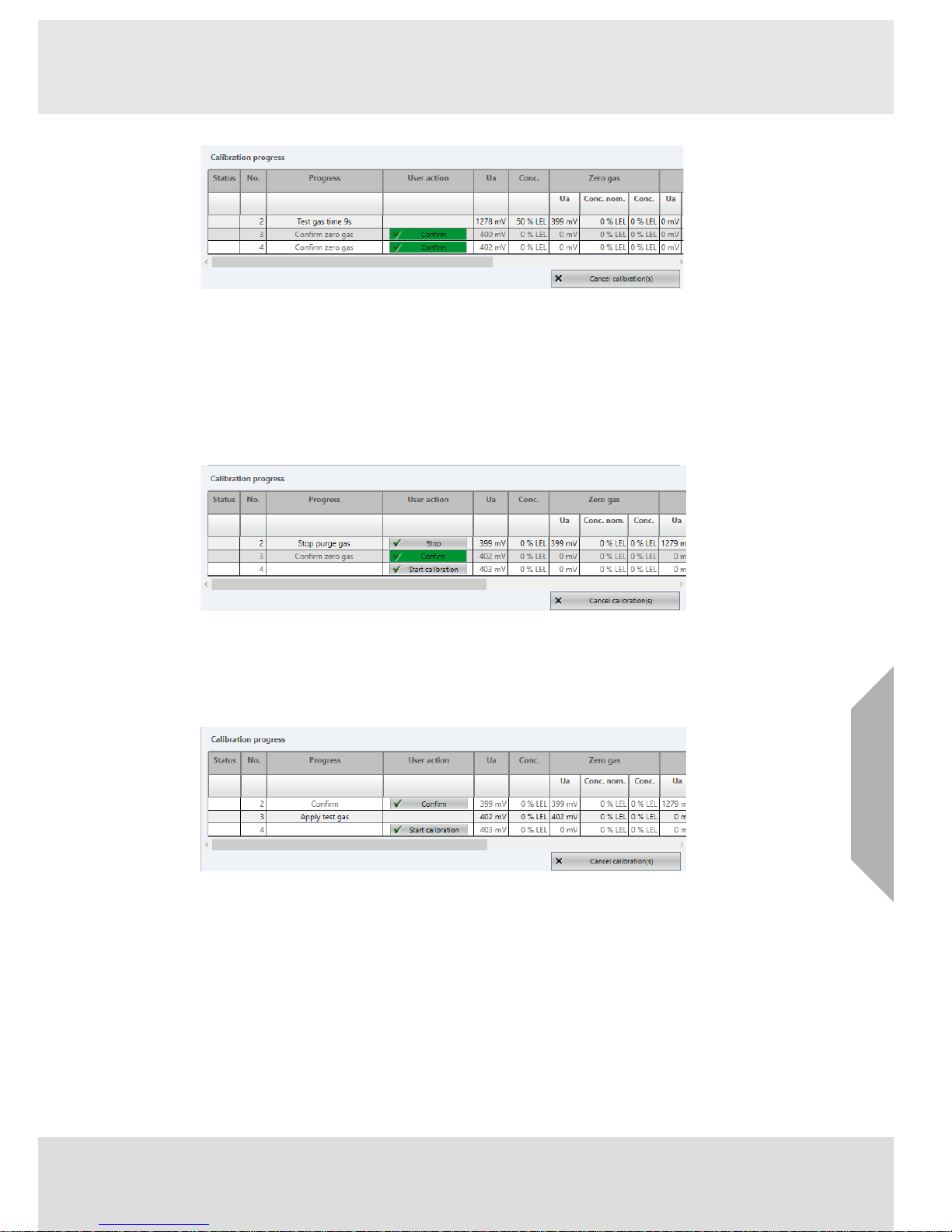
27
Calibration
GB
SUPREMA Calibration
Fig. 33 Test gas time countdown
(3) Click on Confirm.
The Progress field shows:
• Test Gas confirmed
• Apply Purge Gas
• Purge Gas applied
•If Purge gas time configured >0: Purge gas time x s (counts the configured time down to 0)
•If Purge gas time configured = 0:Stop purge gas
Fig. 34 Stop purge gas
(4) Click on Stop if applicable.
The Progress field shows:
• Purge gas stopped
• Confirm
Fig. 35 Confirm
Page 28

28
Calibration
GB
SUPREMA Calibration
(5) Click on Confirm.
The calibration values that will be sent to the SUPREMA are displayed in a pop-up window.
Fig. 36 Confirm calibration values
(6) Check the values, click on Accept to save as a valid calibration.
With Reject, the values are rejected, the previous calibration values stay valid.
With Accept, the calibration values will be send to the SUPREMA as valid calibration data.
(7) After all selected sensors have been calibrated the calibration session ends automatically.
The calibration values are read back from the SUPREMA.
If at least one of the calibration has ended with warning or error the calibration session has
to be ended manually with Continue.
The calibration status is shown in the Status column.
(8) Ensure that the data matches.
After the calibration values are read back from the SUPREMA, they have to be checked by
the user to ensure the sent and the readback data are the same.
If the data matches, the calibration has been successful.
WARNING!
If the data does not match, the calibration has to be repeated.
Status
OK (green checkmark) confirms a valid calibration..
Warning shows that the calibration is valid, but with a warning.
Error signals an invalid calibration.
Calibration is not started yet, is canceled or the values are rejected.
Page 29
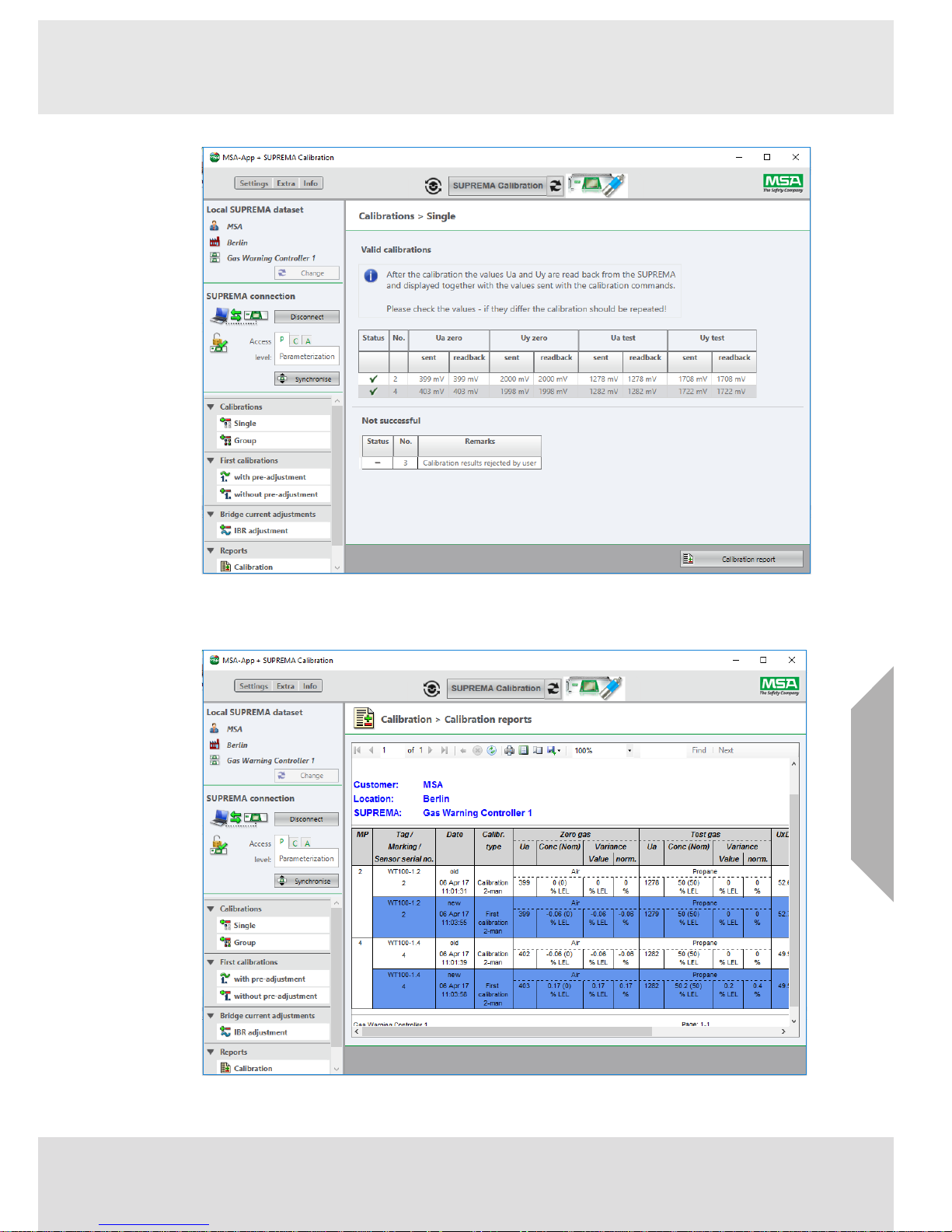
29
Calibration
GB
SUPREMA Calibration
Fig. 37 Calibration results
The calibration report for the calibration just finished can now be shown by clicking on
Calibration Report.
Fig. 38 Calibration report
Page 30
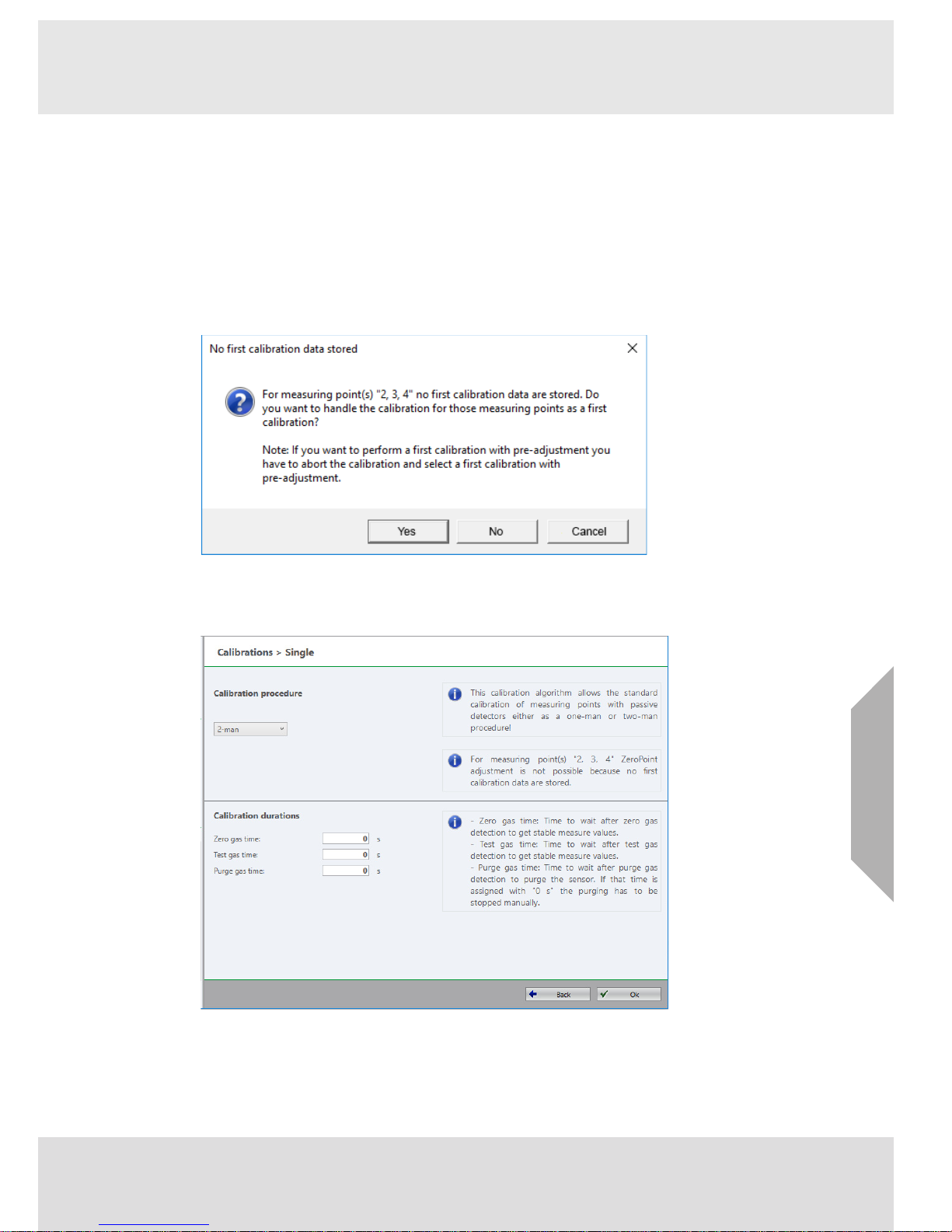
30
Calibration
GB
SUPREMA Calibration
10.2 Troubleshooting
A new calibration can not be started if the measuring point is still in calibration mode. This can be
the case if a measuring point is still in calibration state because of still pending alarming conditions
due to a continued test gas application.
10.3 Single
Here it is possible to calibrate a single measuring point or to select several measuring points to
be calibrated at once.
(1) Select measuring point for calibration (see chapter 10.1 "General Calibration Description").
If no first calibration data is stored for measuring points to be calibrated, the following
message box appears:
Fig. 39 No first calibration data
(2) If applicable, choose an option to continue.
Select Calibration Procedure
Fig. 40 Select calibration procedure
Page 31
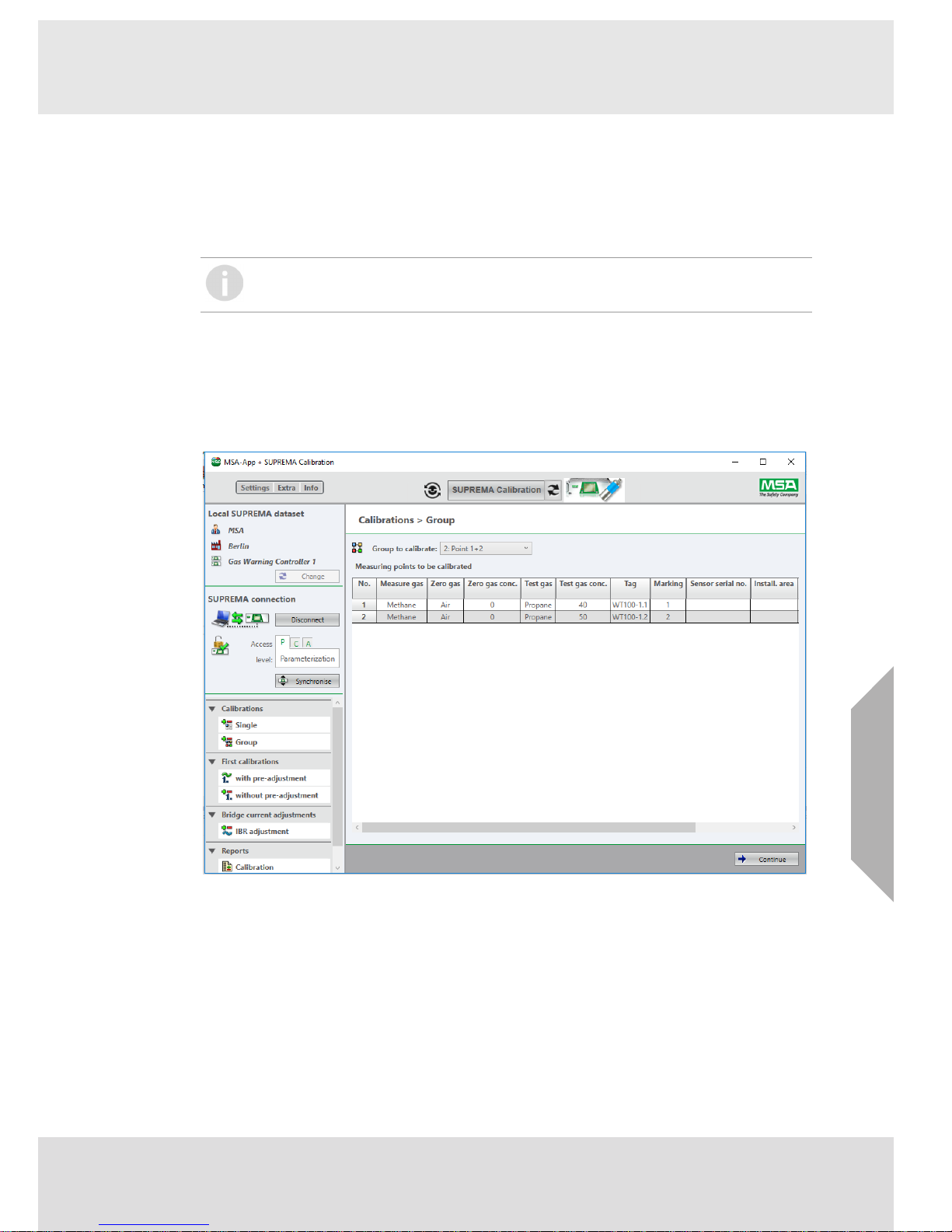
31
Calibration
GB
SUPREMA Calibration
(1) Choose Calibration Procedure and adjust Calibration Durations if necessary.
The times necessary for Calibration Durations are different for one-man or two-man calibration, the default times and the information text on the screen are therefore also different.
For two-man calibration it is possible to check Zero point adjustment only. In this case the calibration is finished after the zero gas adjustment.
(2) Run the calibration (see chapter "Calibration Procedures").
10.4 Group
A group of measuring points can be selected for calibration at the same time.
The only difference of calibrating measuring points in Group compared to Single is the selection
of measuring points to be calibrated:
(1) Choose the group of measuring points to be calibrated from the drop-down list.
Fig. 41 Group calibration
If for one of the selected measuring points no first calibration has been carried out, Zero
point adjustment only is not available and a warning will pop up.
Page 32

32
Calibration
GB
SUPREMA Calibration
10.5 First Calibration with Pre-Adjustment
WARNING!
Only carry out this calibration for new sensors. Using First Calibration for sensors already in use
makes it impossible to track the sensitivity changes over the lifetime of the sensor.
This node is used for a first calibration with preadjustment. A first calibration can be carried out as
a two man or one man calibration (for firmware versions lower than 3.02.01 only two man calibration is possible).
The selected measuring points are calibrated one by one. The process is similar to the standard
calibration process, described in detail in the previous section. There is one difference: The preadjusting phases for zero and test gas cannot be canceled immediately. The current preadjusting
process controlled by the SUPREMA must be finished first.
Afterwards the calibration will be canceled normally.
WARNING!
If the calibration has been canceled for one measuring point, the calibration was not completed,
although pre-adjustment was performed at least partially. The calibration for the affected
measuring point(s) must be restarted to have valid calibrations stored in the SUPREMA!
WARNING!
As soon as a first calibration is started, all existing calibration data for a measuring point is deleted.
It is not possible to save the data by interrupting or canceling a first calibration.
The calibration for the next sensor cannot be started before the running calibration is
finished.
Page 33
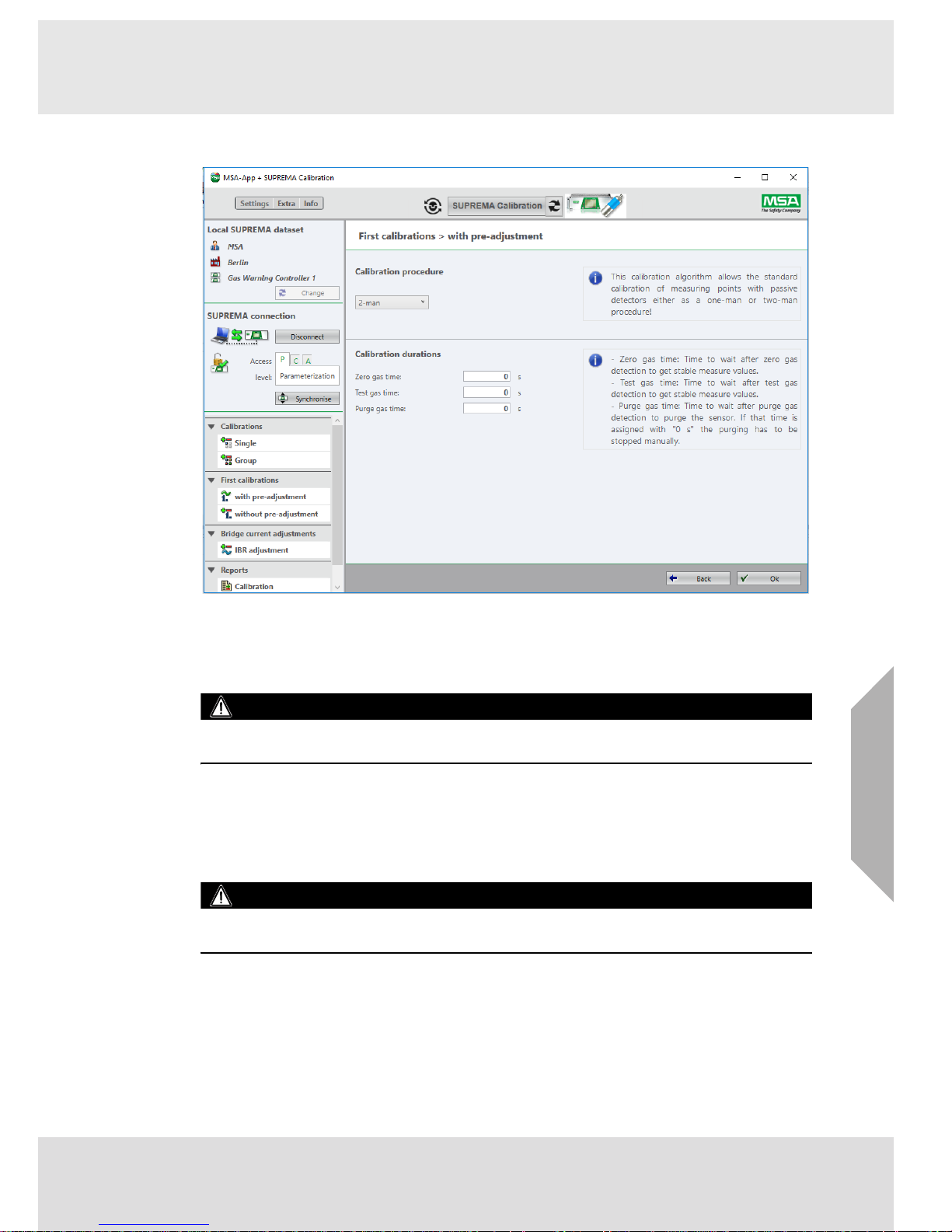
33
Calibration
GB
SUPREMA Calibration
(1) Select measuring point for calibration (see chapter 10.1 "General Calibration Description").
Fig. 42 First calibration with pre-adjustment
(2) Adjust Calibration Durations if necessary.
(3) Run the calibration (see chapter "Calibration Procedures").
10.6 First Calibration without Pre-Adjustment
WARNING!
Only carry out this calibration for new sensors. Using First Calibration for sensors already in use
makes it impossible to track the sensitivity changes over the lifetime of the sensor.
This node is used for a first calibration if the hardware does not support pre-adjustment. A first
calibration can be carried out as a two man or one man calibration (for firmware versions lower
than 3.02.01 only two man calibration is possible).
The process is the same as for the standard calibration process (see chapter "Calibration Procedures"). The calibration is stored as a first calibration and therefore all existing calibration data of
the appropriate measuring point are deleted in the SUPREMA.
WARNING!
If the cancel button is pressed, only the measuring points where the calibration is not finished yet
will be affected. For them the calibration data in the SUPREMA remain unchanged.
Page 34

34
Calibration
GB
SUPREMA Calibration
10.7 Bridge Current Adjustment
This node is used for adjusting the bridge current (IBR).
WARNING!
When a bridge current adjustment is carried out, all existing calibration data for the selected
measuring points is deleted.
WARNING!
It is not possible to cancel a running bridge current adjustment.
Fig. 43 IBR adjustment
(1) Select measuring points for adjustment (see chapter 10.1 "General Calibration Description").
(2) Adjust bridge current if necessary, confirm with Apply.
(3) Continue with Continue.
Fig. 44 Calibration data will be erased
Page 35
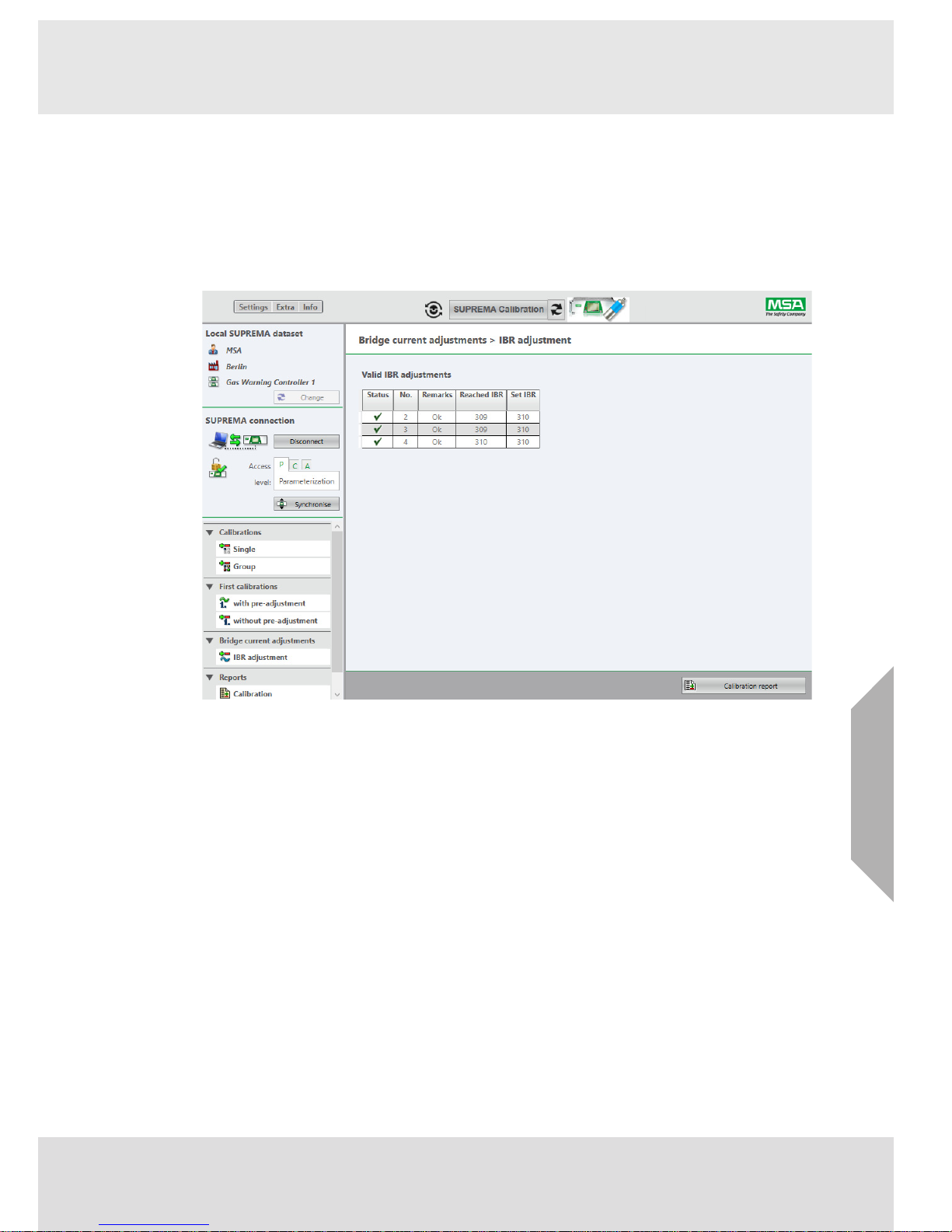
35
Calibration
GB
SUPREMA Calibration
(4) Start the adjustment with OK.
The Progress field shows the progress of the adjustment:
•Starting...
• Preparing bridge current adjustment
• Bridge current adjustment running
• Accepted
• Finished
Fig. 45 IBR adjustment
The calibration report for the IBR adjustment just finished can now be received by clicking on Calibration Report.
Page 36

36
Reports
GB
SUPREMA Calibration
11 Reports
11.1 Calibration Reports
WARNING!
For firmware versions lower than 3.02.01:
No calibration data from calibrations carried out directly on the SUPREMA are stored in the database used by SUPREMA Calibration. This is why no reports are available for calibrations and First
calibrations carried out directly on the SUPREMA.
Reports for all calibrations performed by the software can be shown.
In the Report Selection dialog it is possible to filter the stored calibrations by date, measuring point
and calibration method.
WARNING!
Each First calibration and subsequent calibrations done via the SUPREMA Calibration software
are saved in the currently used data set of the database so that they can be referenced by reports
drawn afterwards.
To keep the calibration reports consistently complete MSA recommends that all calibrations are
performed via the SUPREMA Calibration software.
No calibration data from calibrations carried out directly on the SUPREMA are stored in the database used by SUPREMA Calibration.
To store the reports for calibrations carried out directly on the SUPREMA, synchronize the calibration logbook before first usage (see chapter 5.3 "SUPREMA Connection", Synchronize.)
Fig. 46 Report selection
With Continue the report will be shown.
Page 37

37
Reports
GB
SUPREMA Calibration
Fig. 47 Report
Legend
The report can be printed and exported when clicking on the following buttons:
Color Calibration result
Ok (Calibration)
Ok (IBR Adjustment)
Ok (First Calibration)
Errors
Warning
Rejected by user
Cancelled
Ua
Measurement value, values displayed is edited for a measurement range
of 400 mV to 2000 mV
Ux Difference signal of the Wheatstone bridge for combustible sensors
Ux difference Signal deviation for Ux between zero gas and test gas
Ux difference
norm.
Signal deviation for Ux extrapolated over the complete measuring range.
Relative sensitivity
Sensitivity relative to sensitivity measured in first calibration.
Can be used as an indication for the sensor lifetime.
Page 38
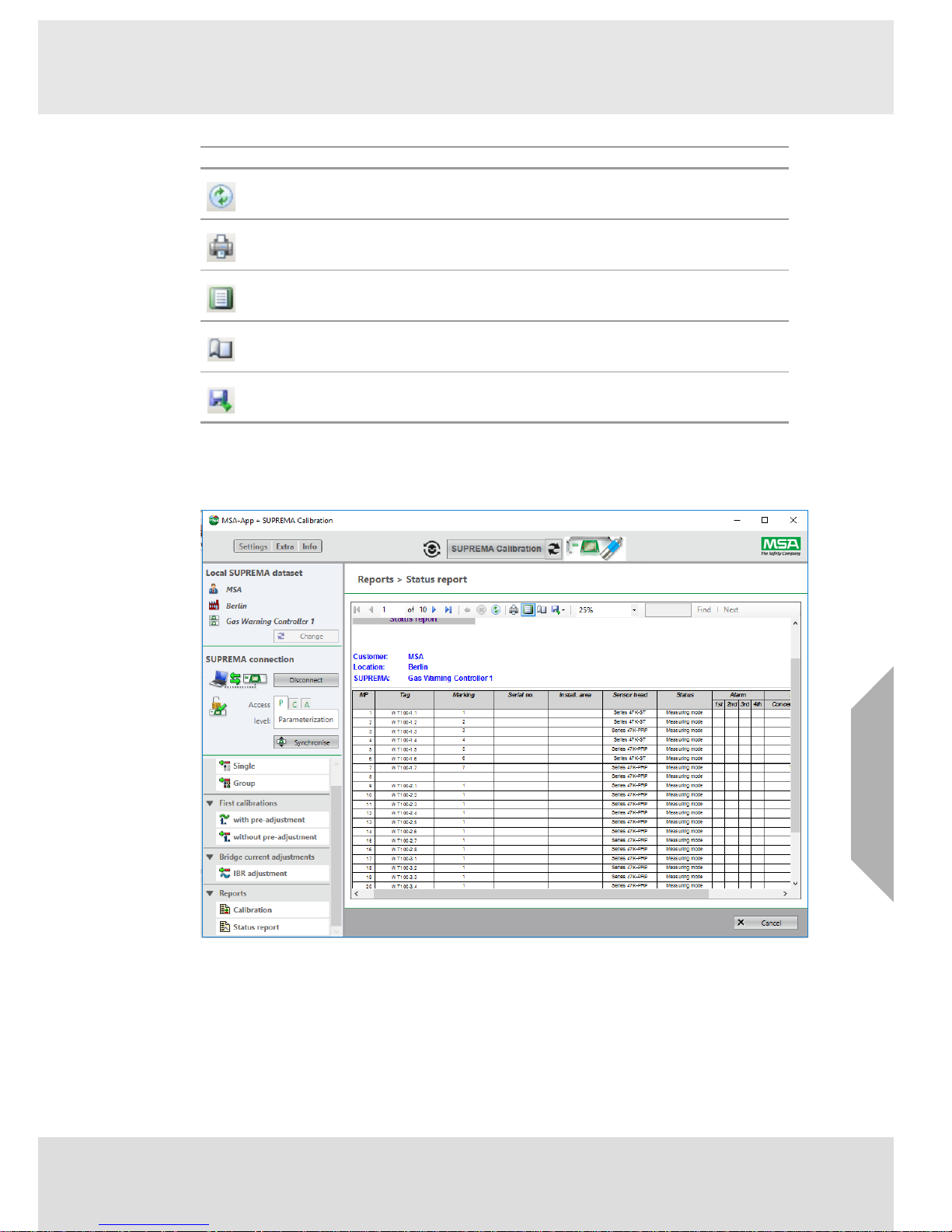
38
Reports
GB
SUPREMA Calibration
11.2 Status Report
For this report the current SUPREMA measuring point status is received from the SUPREMA and
shown in table form. This report can be used to document the state of the SUPREMA measuring
points.
Fig. 48 Status report
Button Action
Refresh
Print
Print Layout (to choose page size for the print)
Page Setup (to preview print), click again on icon to leave preview
Export, as Excel, PDF or WORD file
Page 39
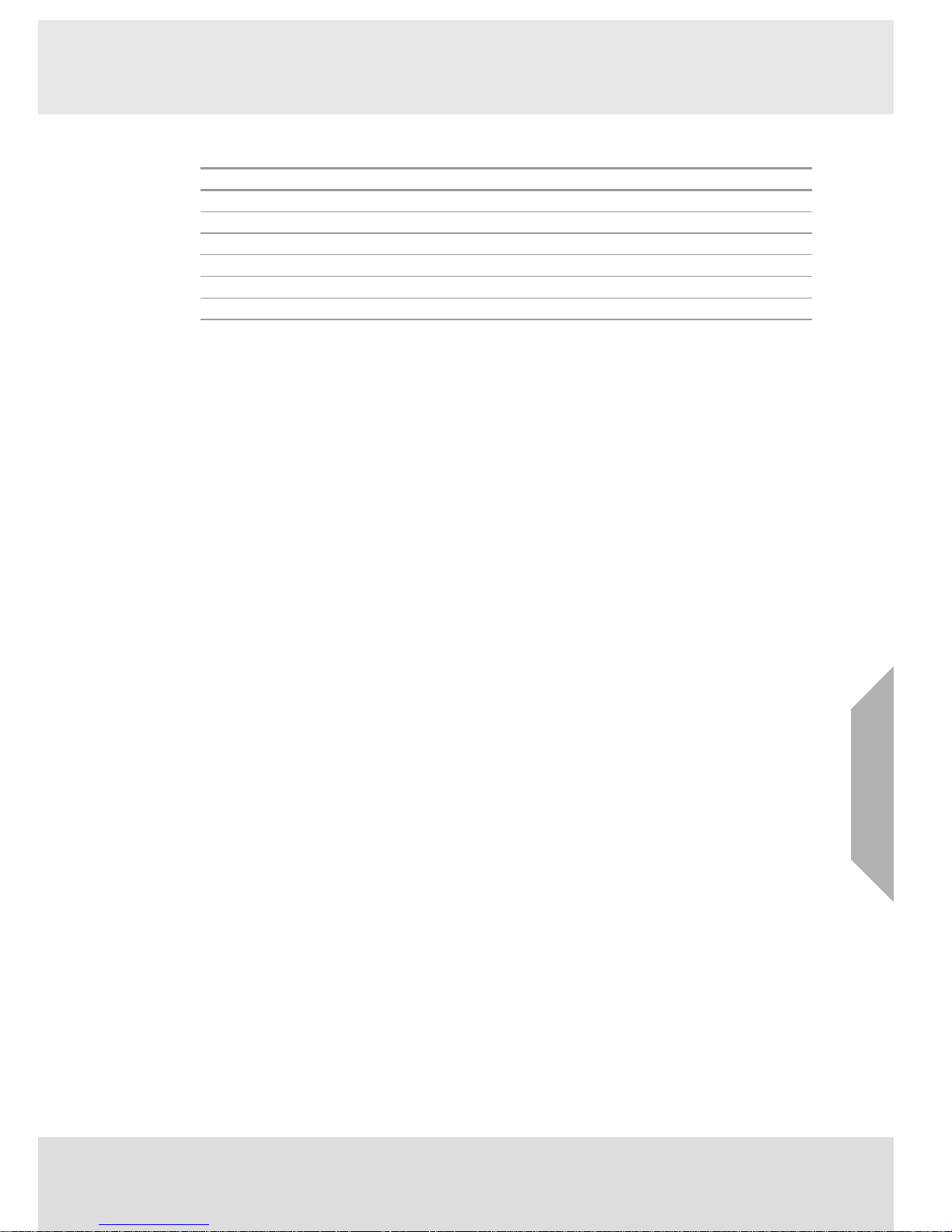
39
Ordering Information
GB
SUPREMA Calibration
12 Ordering Information
Description Part No.
SUPREMA Calibration Instr. Manual, English 10154656
SUPREMA Touch CD ROM - SUPREMA Calibration 10159747
SUPREMA Manager Instr. Manual, English 10154655
SUPREMA Touch CD ROM - SUPREMA Manager 10121868
SUPREMA Touch CD-ROM - Manuals 10121867
SUPREMA Touch Instr. Manual, English 10121863
Page 40

For local MSA contacts, please visit us at MSAsafety.com
Because every life has a purpose...
