Page 1
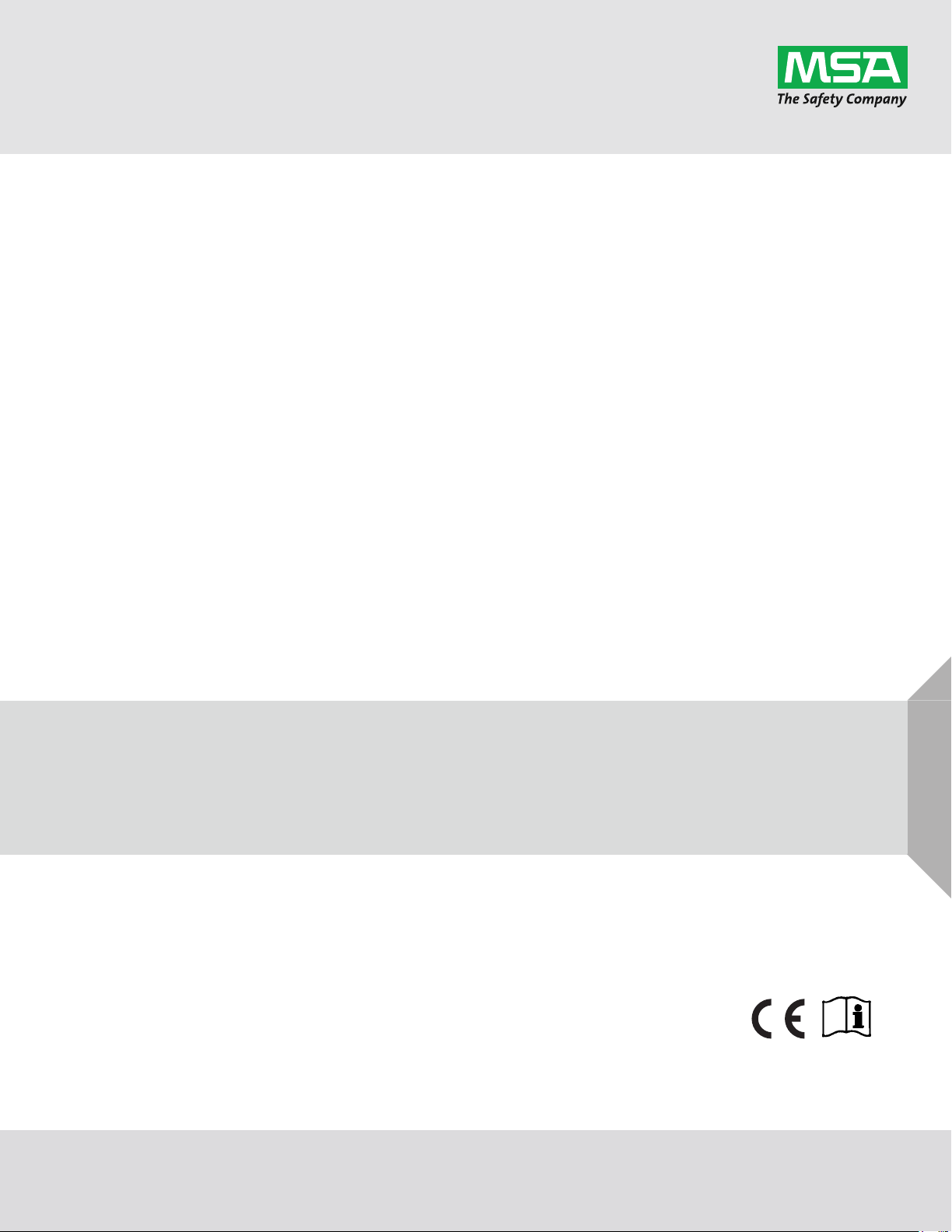
Operating Manual
Chillgard 5000
Refrigerant Monitor
Order No.: 10178535/01
CR 800000027642
MSAsafety.com
Page 2
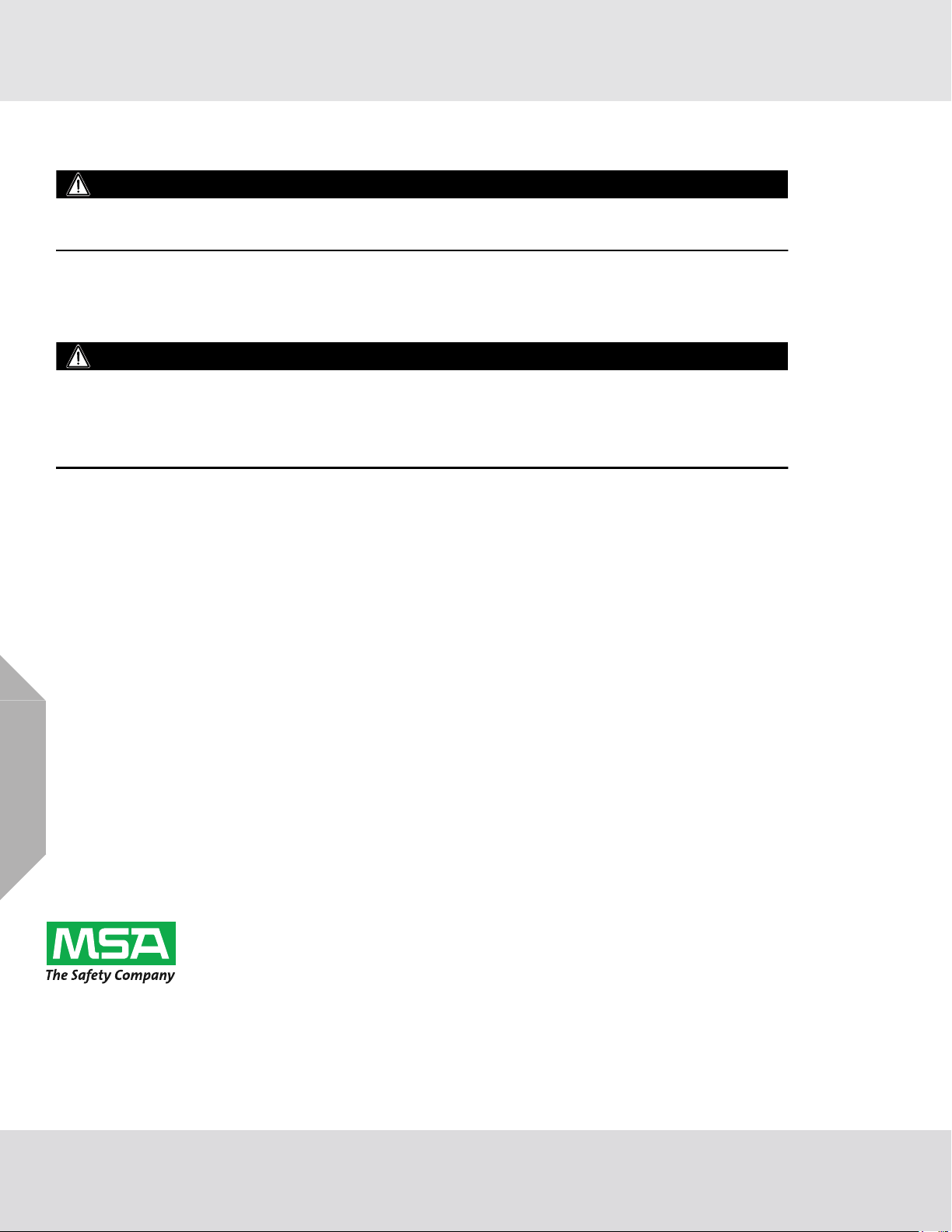
WARNING!
Read this manual carefully before using the device. The device will perform as designed only if it is used and
maintained in accordance with the manufacturer's instructions. Otherwise, it could fail to perform as
designed and persons who rely on this device for their sa fety could sust ain serious pe rsonal injury or death.
The warranties made by MSA with respect to the product are voided if the product is not installed and used
in accordance with the instructions in this manual. Please pr otect yourself and your employees by following
the instructions.
Please read and observe the WARNINGS and CAUTIONS inside.
WARNING!
Make sure any personnel who will be installing, using, or maintaining this device have access to the user
manual. If electronic access to the user manual (through the supplied Chillgard 5000 CD or MSA website)
is not possible, print a copy of the manual and keep it in an accessible location near the device.
Failure to obey the following guidelines and/or incorrect inst allation, operation, servicin g, or maintenance of
the device can cause incorrect operation of the device. Personnel who rely on this product for their safety
can sustain serious personal injury or death.
1000 Cranberry Woods Drive
Cranberry Township, PA 16066
USA
Phone 1-800-MSA-2222
Fax 1-800-967-0398
For your local MSA contacts please go to our website www.MSAsafety.com
©
MSA 2017. All rights reserved
Page 3
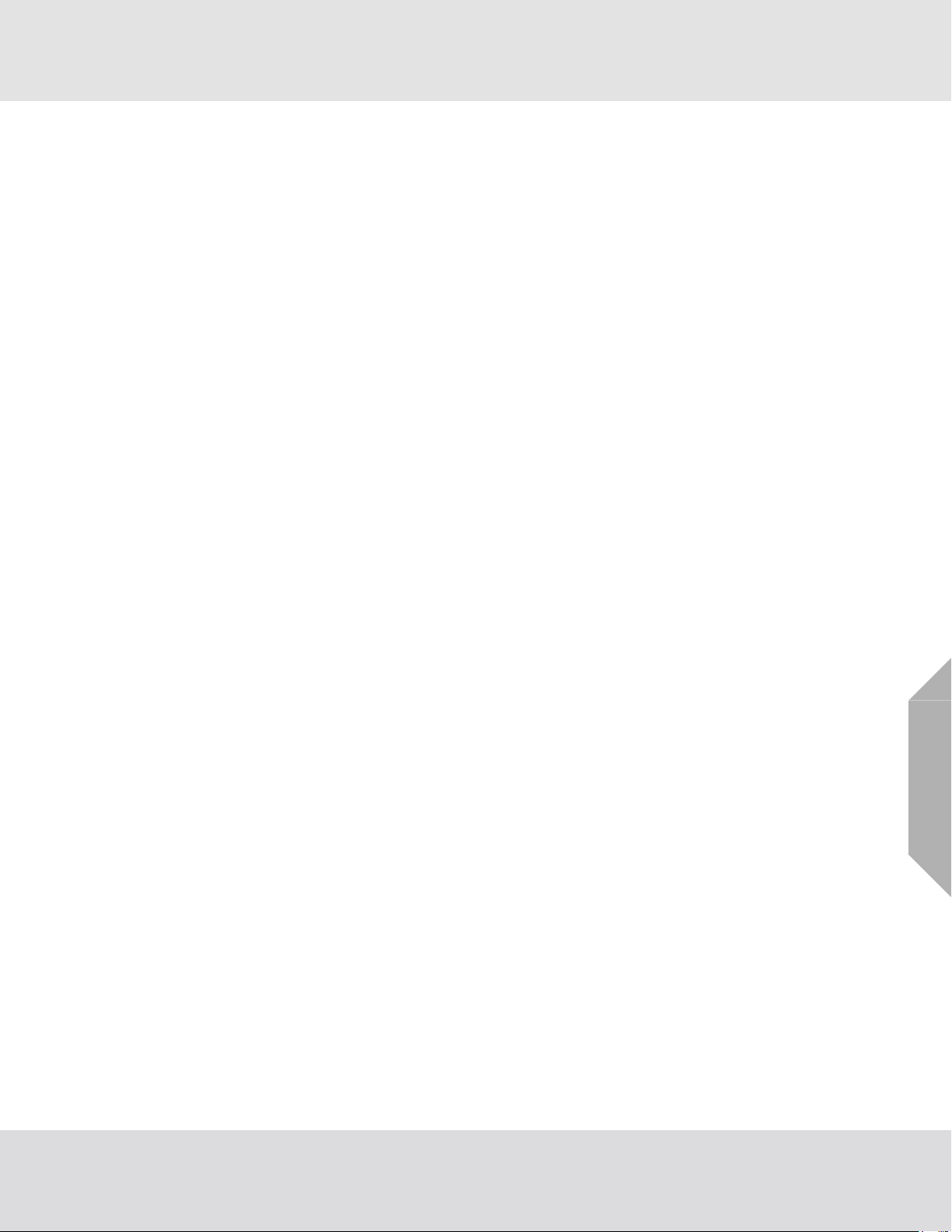
Contents
1 MSA Permanent Instrument Warranty . . . . . . . . . . . . . . . . . . . . . . . . . . . . . . . . . . . . . . . . . . . . . . . . . . . 6
1.1 Warranty. . . . . . . . . . . . . . . . . . . . . . . . . . . . . . . . . . . . . . . . . . . . . . . . . . . . . . . . . . . . . . . . . . . . . . . . . . 6
1.2 Exclusive Remedy . . . . . . . . . . . . . . . . . . . . . . . . . . . . . . . . . . . . . . . . . . . . . . . . . . . . . . . . . . . . . . . . . . 6
1.3 Exclusion of Consequential Damage. . . . . . . . . . . . . . . . . . . . . . . . . . . . . . . . . . . . . . . . . . . . . . . . . . . . 6
1.4 Liability Information . . . . . . . . . . . . . . . . . . . . . . . . . . . . . . . . . . . . . . . . . . . . . . . . . . . . . . . . . . . . . . . . . 6
2 Warnings and Cautions . . . . . . . . . . . . . . . . . . . . . . . . . . . . . . . . . . . . . . . . . . . . . . . . . . . . . . . . . . . . . . . . 7
3 Description
3.1 Identifying Your Unit. . . . . . . . . . . . . . . . . . . . . . . . . . . . . . . . . . . . . . . . . . . . . . . . . . . . . . . . . . . . . . . . 10
3.2 Visible Alarming Devices . . . . . . . . . . . . . . . . . . . . . . . . . . . . . . . . . . . . . . . . . . . . . . . . . . . . . . . . . . . . 13
3.2.1 Touchscreen Display . . . . . . . . . . . . . . . . . . . . . . . . . . . . . . . . . . . . . . . . . . . . . . . . . . . . . . . . . . . . . . . 13
3.2.2 Optional Strobe . . . . . . . . . . . . . . . . . . . . . . . . . . . . . . . . . . . . . . . . . . . . . . . . . . . . . . . . . . . . . . . . . . . 13
3.3 Audible Alarming Devices . . . . . . . . . . . . . . . . . . . . . . . . . . . . . . . . . . . . . . . . . . . . . . . . . . . . . . . . . . . 13
3.3.1 Internal Horn . . . . . . . . . . . . . . . . . . . . . . . . . . . . . . . . . . . . . . . . . . . . . . . . . . . . . . . . . . . . . . . . . . . . . 13
3.3.2 Optional External Horn. . . . . . . . . . . . . . . . . . . . . . . . . . . . . . . . . . . . . . . . . . . . . . . . . . . . . . . . . . . . . . 13
3.4 Optional External Alarm Activation and Silencing Stations . . . . . . . . . . . . . . . . . . . . . . . . . . . . . . . . . . 13
3.5 Communications . . . . . . . . . . . . . . . . . . . . . . . . . . . . . . . . . . . . . . . . . . . . . . . . . . . . . . . . . . . . . . . . . . 14
3.5.1 Digital Communication. . . . . . . . . . . . . . . . . . . . . . . . . . . . . . . . . . . . . . . . . . . . . . . . . . . . . . . . . . . . . . 14
3.5.2 Analog Communication . . . . . . . . . . . . . . . . . . . . . . . . . . . . . . . . . . . . . . . . . . . . . . . . . . . . . . . . . . . . . 14
. . . . . . . . . . . . . . . . . . . . . . . . . . . . . . . . . . . . . . . . . . . . . . . . . . . . . . . . . . . . . . . . . . . . . . . . . . . 9
4 Installation. . . . . . . . . . . . . . . . . . . . . . . . . . . . . . . . . . . . . . . . . . . . . . . . . . . . . . . . . . . . . . . . . . . . . . . . . . . 16
4.1 Warnings and Cautions . . . . . . . . . . . . . . . . . . . . . . . . . . . . . . . . . . . . . . . . . . . . . . . . . . . . . . . . . . . . . 16
4.2 Receiving, Unpacking, and Inspecting. . . . . . . . . . . . . . . . . . . . . . . . . . . . . . . . . . . . . . . . . . . . . . . . . . 16
4.3 Mounting Guidelines . . . . . . . . . . . . . . . . . . . . . . . . . . . . . . . . . . . . . . . . . . . . . . . . . . . . . . . . . . . . . . . 17
4.4 Sample and Exhaust Lines . . . . . . . . . . . . . . . . . . . . . . . . . . . . . . . . . . . . . . . . . . . . . . . . . . . . . . . . . . 18
4.4.1 Tubing Material . . . . . . . . . . . . . . . . . . . . . . . . . . . . . . . . . . . . . . . . . . . . . . . . . . . . . . . . . . . . . . . . . . . 18
4.4.2 Routing and Placement . . . . . . . . . . . . . . . . . . . . . . . . . . . . . . . . . . . . . . . . . . . . . . . . . . . . . . . . . . . . . 19
4.4.3 End-of-Line Filters . . . . . . . . . . . . . . . . . . . . . . . . . . . . . . . . . . . . . . . . . . . . . . . . . . . . . . . . . . . . . . . . . 20
4.4.4 Connections. . . . . . . . . . . . . . . . . . . . . . . . . . . . . . . . . . . . . . . . . . . . . . . . . . . . . . . . . . . . . . . . . . . . . . 20
4.4.5 Exhaust Venting. . . . . . . . . . . . . . . . . . . . . . . . . . . . . . . . . . . . . . . . . . . . . . . . . . . . . . . . . . . . . . . . .. . 21
4.5 Wiring and Grounding . . . . . . . . . . . . . . . . . . . . . . . . . . . . . . . . . . . . . . . . . . . . . . . . . . . . . . . . . . . . . . 21
4.6 Electrical Power Supply Requirements . . . . . . . . . . . . . . . . . . . . . . . . . . . . . . . . . . . . . . . . . . . . . . . . . 23
4.7 Relay Outputs . . . . . . . . . . . . . . . . . . . . . . . . . . . . . . . . . . . . . . . . . . . . . . . . . . . . . . . . . . . . . . . . . . . . 24
US
5 Initial Setup . . . . . . . . . . . . . . . . . . . . . . . . . . . . . . . . . . . . . . . . . . . . . . . . . . . . . . . . . . . . . . . . . . . . . . . .. . 25
5.1 Language/Date & Time/Password . . . . . . . . . . . . . . . . . . . . . . . . . . . . . . . . . . . . . . . . . . . . . . . . . . . . . 25
5.2 Point Configuration . . . . . . . . . . . . . . . . . . . . . . . . . . . . . . . . . . . . . . . . . . . . . . . . . . . . . . . . . . . . . . . . 28
5.3 Gas Configuration . . . . . . . . . . . . . . . . . . . . . . . . . . . . . . . . . . . . . . . . . . . . . . . . . . . . . . . . . . . . . . . . . 29
5.4 Relay Configuration . . . . . . . . . . . . . . . . . . . . . . . . . . . . . . . . . . . . . . . . . . . . . . . . . . . . . . . . . . . . . . . . 31
5.5 Communications Output . . . . . . . . . . . . . . . . . . . . . . . . . . . . . . . . . . . . . . . . . . . . . . . . . . . . . . . . . . . . 33
6 Calibration . . . . . . . . . . . . . . . . . . . . . . . . . . . . . . . . . . . . . . . . . . . . . . . . . . . . . . . . . . . . . . . . . . . . . . . . . . . 35
6.1 Initial Setup . . . . . . . . . . . . . . . . . . . . . . . . . . . . . . . . . . . . . . . . . . . . . . . . . . . . . . . . . . . . . . . . . . . . . . 36
6.2 Routine Operation . . . . . . . . . . . . . . . . . . . . . . . . . . . . . . . . . . . . . . . . . . . . . . . . . . . . . . . . . . . . . . . . . 36
6.2.1 Starting Calibration. . . . . . . . . . . . . . . . . . . . . . . . . . . . . . . . . . . . . . . . . . . . . . . . . . . . . . . . . . . . . . . . . 36
6.2.2 Stopping Calibration. . . . . . . . . . . . . . . . . . . . . . . . . . . . . . . . . . . . . . . . . . . . . . . . . . . . . . . . . . . . . . . . 37
Chillgard 5000
3
Page 4
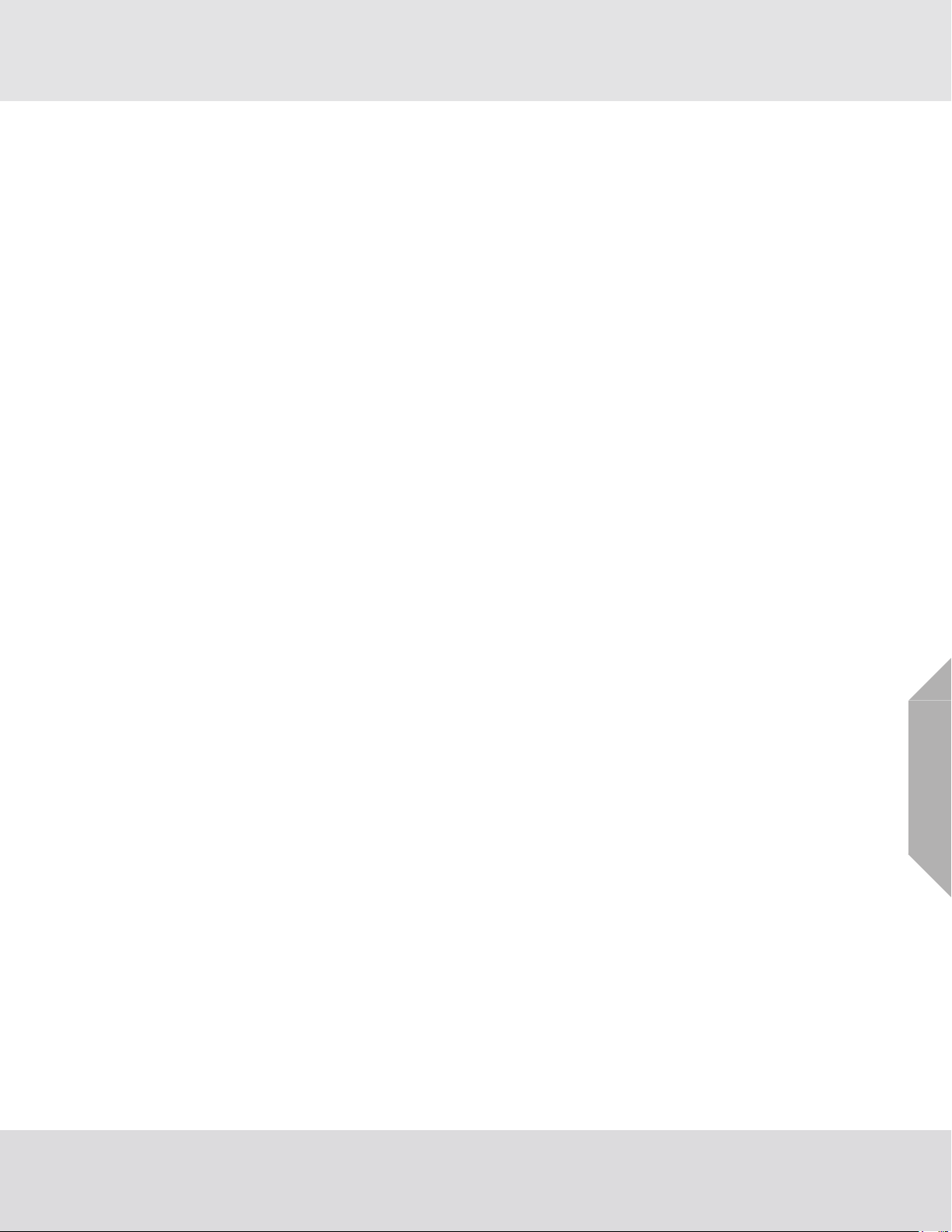
6.3 Zero Gas Calibration . . . . . . . . . . . . . . . . . . . . . . . . . . . . . . . . . . . . . . . . . . . . . . . . . . . . . . . . . . . . . . . 38
6.4 Span Gas Calibration. . . . . . . . . . . . . . . . . . . . . . . . . . . . . . . . . . . . . . . . . . . . . . . . . . . . . . . . . . . . . . . 39
6.5 Unsuccessful Calibrations . . . . . . . . . . . . . . . . . . . . . . . . . . . . . . . . . . . . . . . . . . . . . . . . . . . . . . . . . . . 41
7 Routine Operation . . . . . . . . . . . . . . . . . . . . . . . . . . . . . . . . . . . . . . . . . . . . . . . . . . . . . . . . . . . . . . . . . . . . 42
7.1 Dashboard Overview . . . . . . . . . . . . . . . . . . . . . . . . . . . . . . . . . . . . . . . . . . . . . . . . . . . . . . . . . . . . . . . 42
7.2 Point Details. . . . . . . . . . . . . . . . . . . . . . . . . . . . . . . . . . . . . . . . . . . . . . . . . . . . . . . . . . . . . . . . . . . .. . 42
7.3 Point Hold . . . . . . . . . . . . . . . . . . . . . . . . . . . . . . . . . . . . . . . . . . . . . . . . . . . . . . . . . . . . . . . . . . . . . . . 43
7.3.1 Automatic Point Hold . . . . . . . . . . . . . . . . . . . . . . . . . . . . . . . . . . . . . . . . . . . . . . . . . . . . . . . . . . . . . . . 43
7.3.2 Manual Point Hold . . . . . . . . . . . . . . . . . . . . . . . . . . . . . . . . . . . . . . . . . . . . . . . . . . . . . . . . . . . . . . . . . 43
7.4 Predictive Warnings. . . . . . . . . . . . . . . . . . . . . . . . . . . . . . . . . . . . . . . . . . . . . . . . . . . . . . . . . . . . . . . . 43
7.5 Cautions, Warnings, and Alarms . . . . . . . . . . . . . . . . . . . . . . . . . . . . . . . . . . . . . . . . . . . . . . . . . . . . . . 44
7.5.1 Non-Latching Events . . . . . . . . . . . . . . . . . . . . . . . . . . . . . . . . . . . . . . . . . . . . . . . . . . . . . . . . . . . . . . . 44
7.5.2 Latching Events . . . . . . . . . . . . . . . . . . . . . . . . . . . . . . . . . . . . . . . . . . . . . . . . . . . . . . . . . . . . . . . . . . . 45
7.6 Faults. . . . . . . . . . . . . . . . . . . . . . . . . . . . . . . . . . . . . . . . . . . . . . . . . . . . . . . . . . . . . . . . . . . . . . . . . . . 46
7.6.1 Noncritical Faults . . . . . . . . . . . . . . . . . . . . . . . . . . . . . . . . . . . . . . . . . . . . . . . . . . . . . . . . . . . . . . . . . . 46
7.6.2 Critical Faults. . . . . . . . . . . . . . . . . . . . . . . . . . . . . . . . . . . . . . . . . . . . . . . . . . . . . . . . . . . . . . . . . . . . . 47
7.7 Event Log. . . . . . . . . . . . . . . . . . . . . . . . . . . . . . . . . . . . . . . . . . . . . . . . . . . . . . . . . . . . . . . . . . . . . . . . 48
7.7.1 All. . . . . . . . . . . . . . . . . . . . . . . . . . . . . . . . . . . . . . . . . . . . . . . . . . . . . . . . . . . . . . . . . . . . . . . . . . . . . . 48
7.7.2 Alarms . . . . . . . . . . . . . . . . . . . . . . . . . . . . . . . . . . . . . . . . . . . . . . . . . . . . . . . . . . . . . . . . . . . . . . . . . . 49
7.7.3 Faults. . . . . . . . . . . . . . . . . . . . . . . . . . . . . . . . . . . . . . . . . . . . . . . . . . . . . . . . . . . . . . . . . . . . . . . . . . . 50
7.7.4 Calibration . . . . . . . . . . . . . . . . . . . . . . . . . . . . . . . . . . . . . . . . . . . . . . . . . . . . . . . . . . . . . . . . . . . . .. . 50
7.8 Edit Settings. . . . . . . . . . . . . . . . . . . . . . . . . . . . . . . . . . . . . . . . . . . . . . . . . . . . . . . . . . . . . . . . . . . .. . 51
7.8.1 Preferences . . . . . . . . . . . . . . . . . . . . . . . . . . . . . . . . . . . . . . . . . . . . . . . . . . . . . . . . . . . . . . . . . . . . . . 51
7.8.2 Gas Configuration . . . . . . . . . . . . . . . . . . . . . . . . . . . . . . . . . . . . . . . . . . . . . . . . . . . . . . . . . . . . . . . . . 52
7.8.3 Point Configuration . . . . . . . . . . . . . . . . . . . . . . . . . . . . . . . . . . . . . . . . . . . . . . . . . . . . . . . . . . . . . . . . 54
7.8.4 Relay Configuration . . . . . . . . . . . . . . . . . . . . . . . . . . . . . . . . . . . . . . . . . . . . . . . . . . . . . . . . . . . . . . . . 56
7.8.5 Communications Output . . . . . . . . . . . . . . . . . . . . . . . . . . . . . . . . . . . . . . . . . . . . . . . . . . . . . . . . . . . . 57
7.8.6 About . . . . . . . . . . . . . . . . . . . . . . . . . . . . . . . . . . . . . . . . . . . . . . . . . . . . . . . . . . . . . . . . . . . . . . . . .. . 58
8 Diagnostics . . . . . . . . . . . . . . . . . . . . . . . . . . . . . . . . . . . . . . . . . . . . . . . . . . . . . . . . . . . . . . . . . . . . . . . . . . 59
8.1 Flow Diagnostics . . . . . . . . . . . . . . . . . . . . . . . . . . . . . . . . . . . . . . . . . . . . . . . . . . . . . . . . . . . . . . . . . . 59
8.2 Sensor Performance . . . . . . . . . . . . . . . . . . . . . . . . . . . . . . . . . . . . . . . . . . . . . . . . . . . . . . . . . . . . . . . 61
8.3 Pump Performance . . . . . . . . . . . . . . . . . . . . . . . . . . . . . . . . . . . . . . . . . . . . . . . . . . . . . . . . . . . . . . . . 63
8.4 Errors. . . . . . . . . . . . . . . . . . . . . . . . . . . . . . . . . . . . . . . . . . . . . . . . . . . . . . . . . . . . . . . . . . . . . . . . . . . 64
9 Maintenance . . . . . . . . . . . . . . . . . . . . . . . . . . . . . . . . . . . . . . . . . . . . . . . . . . . . . . . . . . . . . . . . . . . . . . . . . 65
9.1 Scheduled Maintenance . . . . . . . . . . . . . . . . . . . . . . . . . . . . . . . . . . . . . . . . . . . . . . . . . . . . . . . . . . . . 65
9.1.1 Examine and Replace End-of-Line Filters . . . . . . . . . . . . . . . . . . . . . . . . . . . . . . . . . . . . . . . . . . . . . . . 65
9.1.2 Examine and Replace Internal Inline Filters . . . . . . . . . . . . . . . . . . . . . . . . . . . . . . . . . . . . . . . . . . . . . 66
9.1.3 Replace Fuses. . . . . . . . . . . . . . . . . . . . . . . . . . . . . . . . . . . . . . . . . . . . . . . . . . . . . . . . . . . . . . . . . . . . 67
10 Cleaning . . . . . . . . . . . . . . . . . . . . . . . . . . . . . . . . . . . . . . . . . . . . . . . . . . . . . . . . . . . . . . . . . . . . . . . . . . . . . 68
10.1 Touchscreen Display . . . . . . . . . . . . . . . . . . . . . . . . . . . . . . . . . . . . . . . . . . . . . . . . . . . . . . . . . . . . . . . 68
10.2 Enclosure. . . . . . . . . . . . . . . . . . . . . . . . . . . . . . . . . . . . . . . . . . . . . . . . . . . . . . . . . . . . . . . . . . . . . . . . 68
11 Technical Data. . . . . . . . . . . . . . . . . . . . . . . . . . . . . . . . . . . . . . . . . . . . . . . . . . . . . . . . . . . . . . . . . . . . . . . . 69
11.1 Technical Specifications / Equipment Ratings . . . . . . . . . . . . . . . . . . . . . . . . . . . . . . . . . . . . . . . . . . . . 69
11.2 Gas Reading Accuracy . . . . . . . . . . . . . . . . . . . . . . . . . . . . . . . . . . . . . . . . . . . . . . . . . . . . . . . . . . . . . 70
Chillgard 5000
US
4
Page 5
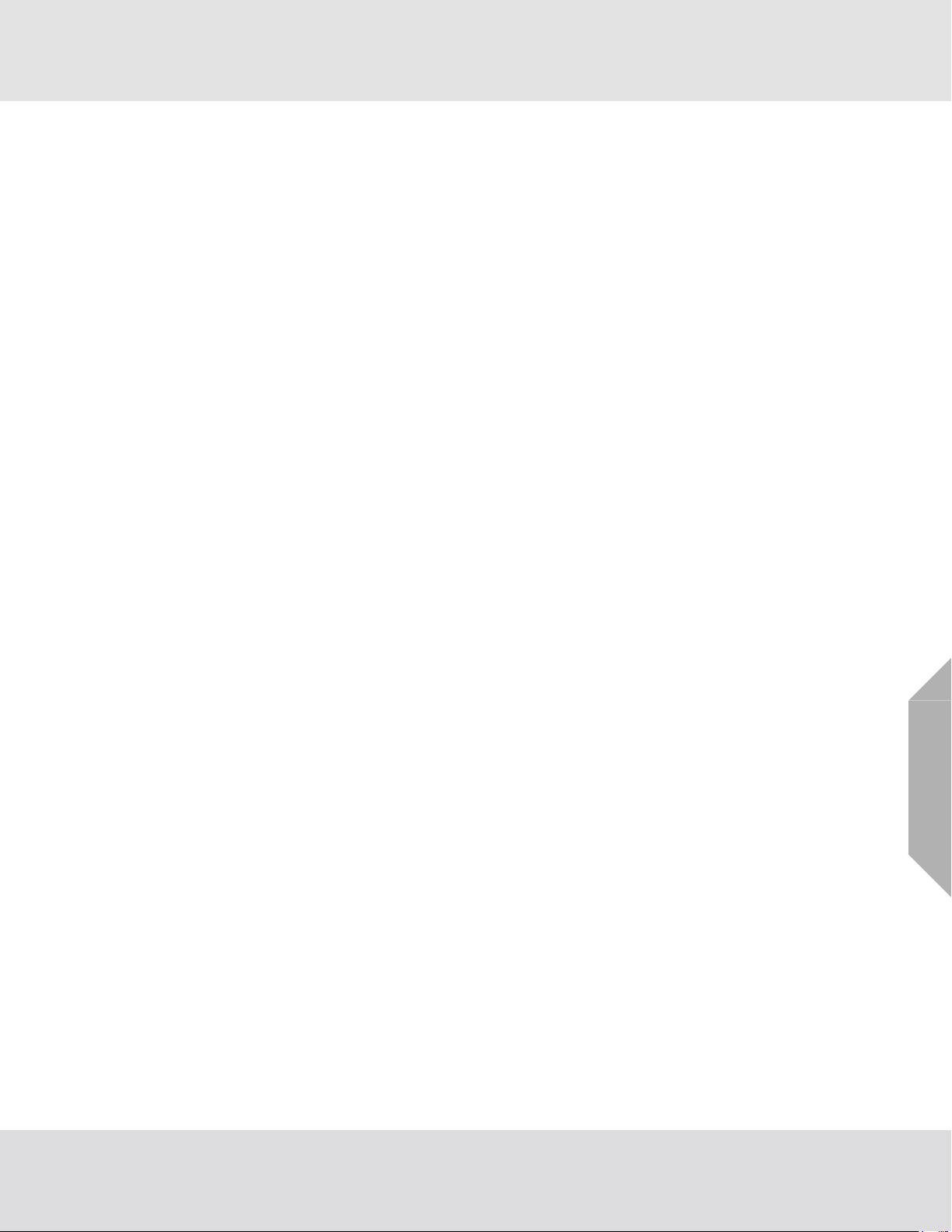
12 Troubleshooting Guidelines . . . . . . . . . . . . . . . . . . . . . . . . . . . . . . . . . . . . . . . . . . . . . . . . . . . . . . . . . . . 71
13 Ordering Information
13.1 Replacement Parts . . . . . . . . . . . . . . . . . . . . . . . . . . . . . . . . . . . . . . . . . . . . . . . . . . . . . . . . . . . . . . . . 72
13.1.1 Replacement Parts . . . . . . . . . . . . . . . . . . . . . . . . . . . . . . . . . . . . . . . . . . . . . . . . . . . . . . . . . . . . . . . . 73
13.1.2 Accessories . . . . . . . . . . . . . . . . . . . . . . . . . . . . . . . . . . . . . . . . . . . . . . . . . . . . . . . . . . . . . . . . . . . . . . 73
13.1.3 Installation and Calibration. . . . . . . . . . . . . . . . . . . . . . . . . . . . . . . . . . . . . . . . . . . . . . . . . . . . . . . . . . . 73
13.1.4 Calibration Gas Cylinders . . . . . . . . . . . . . . . . . . . . . . . . . . . . . . . . . . . . . . . . . . . . . . . . . . . . . . . . . . . 73
. . . . . . . . . . . . . . . . . . . . . . . . . . . . . . . . . . . . . . . . . . . . . . . . . . . . . . . . . . . . . . . . .72
14 Appendix A: Start-up Check List . . . . . . . . . . . . . . . . . . . . . . . . . . . . . . . . . . . . . . . . . . . . . . . . . . . . . . . 74
15 Appendix B: Installation of Optional Equipment
15.1 Strobe. . . . . . . . . . . . . . . . . . . . . . . . . . . . . . . . . . . . . . . . . . . . . . . . . . . . . . . . . . . . . . . . . . . . . . . . . . . 75
15.2 External Horn. . . . . . . . . . . . . . . . . . . . . . . . . . . . . . . . . . . . . . . . . . . . . . . . . . . . . . . . . . . . . . . . . . . . . 76
15.3 External Alarm Activation Station. . . . . . . . . . . . . . . . . . . . . . . . . . . . . . . . . . . . . . . . . . . . . . . . . . . . . . 77
15.4 External Alarm Silencing Station . . . . . . . . . . . . . . . . . . . . . . . . . . . . . . . . . . . . . . . . . . . . . . . . . . . . . . 77
. . . . . . . . . . . . . . . . . . . . . . . . . . . . . . . . . . . . . . . . . 75
16 Appendix C: Default Settings. . . . . . . . . . . . . . . . . . . . . . . . . . . . . . . . . . . . . . . . . . . . . . . . . . . . . . . . . . 78
16.1 Alarm Setpoints . . . . . . . . . . . . . . . . . . . . . . . . . . . . . . . . . . . . . . . . . . . . . . . . . . . . . . . . . . . . . . . . . . . 78
16.2 Relays . . . . . . . . . . . . . . . . . . . . . . . . . . . . . . . . . . . . . . . . . . . . . . . . . . . . . . . . . . . . . . . . . . . . . . . . . . 78
16.3 Output . . . . . . . . . . . . . . . . . . . . . . . . . . . . . . . . . . . . . . . . . . . . . . . . . . . . . . . . . . . . . . . . . . . . . . . . . . 78
17 Appendix D: Modbus Holding Registers. . . . . . . . . . . . . . . . . . . . . . . . . . . . . . . . . . . . . . . . . . . . . . . .79
17.1 Chillgard 5000 - Modbus RTU (Holding Registers) . . . . . . . . . . . . . . . . . . . . . . . . . . . . . . . . . . . . . .. . 79
17.2 RESET Button Actions. . . . . . . . . . . . . . . . . . . . . . . . . . . . . . . . . . . . . . . . . . . . . . . . . . . . . . . . . . . . . . 83
17.3 Unit Status Flags . . . . . . . . . . . . . . . . . . . . . . . . . . . . . . . . . . . . . . . . . . . . . . . . . . . . . . . . . . . . . . . . . . 83
17.4 Channel Status Flags. . . . . . . . . . . . . . . . . . . . . . . . . . . . . . . . . . . . . . . . . . . . . . . . . . . . . . . . . . . . . . . 83
17.5 Gas Types . . . . . . . . . . . . . . . . . . . . . . . . . . . . . . . . . . . . . . . . . . . . . . . . . . . . . . . . . . . . . . . . . . . . . . . 84
18 Appendix E: BACnet Objects . . . . . . . . . . . . . . . . . . . . . . . . . . . . . . . . . . . . . . . . . . . . . . . . . . . . . . . . . .85
18.1 Chillgard 5000 - BACnet . . . . . . . . . . . . . . . . . . . . . . . . . . . . . . . . . . . . . . . . . . . . . . . . . . . . . . . . . . . . 85
18.2 RESET Button Actions. . . . . . . . . . . . . . . . . . . . . . . . . . . . . . . . . . . . . . . . . . . . . . . . . . . . . . . . . . . . . . 89
18.3 Unit Status Flags . . . . . . . . . . . . . . . . . . . . . . . . . . . . . . . . . . . . . . . . . . . . . . . . . . . . . . . . . . . . . . . . . . 89
18.4 Channel Status Flags. . . . . . . . . . . . . . . . . . . . . . . . . . . . . . . . . . . . . . . . . . . . . . . . . . . . . . . . . . . . . . . 89
18.5 Gas Types . . . . . . . . . . . . . . . . . . . . . . . . . . . . . . . . . . . . . . . . . . . . . . . . . . . . . . . . . . . . . . . . . . . . . . . 90
US
Chillgard 5000
5
Page 6

MSA Permanent Instrument Warranty
1 MSA Permanent Instrument Warranty
1.1 Warranty
MSA, the Safety Company warrants that this product will be free from mechanical defect or faulty
workmanship for a period of two (2) year s from the date of delivery, provided it is maintained and u sed
in accordance with MSA's instructions and/or recommendations.
This warranty does not apply to expendable or consumable part s whose normal life expectancy is less
than one (1) year, such as, b ut not limited to, nonrechargeable batteries, filament units, filter, lamps,
fuses, etc. MSA shall be released from all obligations under this warranty in the e vent that repairs or
modifications are made by persons other than its own or authorized service personnel or if the
warranty claim results from physical abuse or misuse of the product. No agent, employee, or representative of MSA has any authority to bind MSA to any affirmation, representation, or warranty
concerning the goods sold under this contract. MSA makes no warranty concerning components or
accessories not manufactured by MSA, but will pass on to the Purchaser all warranties of manufacturers of such components.
THIS WARRANTY IS IN LIEU OF ALL OTHER WARRANTIES, EXPRESSED, IMPLIED, OR STATUTORY, AND IS STRICTLY LIMITED TO THE TERMS HEREOF. SELLER SPECIFICALLY
DISCLAIMS ANY WARRANTY OF MERCHANTABILITY OR OF FITNESS FOR A PARTICULAR
PURPOSE.
1.2 Exclusive Remedy
It is expressly agreed that the Purchaser's sole and exclusive remedy for breach of the above
warranty , for any tortious co nduct of the Seller , or for any other cause of a ction, shall be the repair and/
or replacement at the Seller's option of any equipment or parts thereof, which after examination by the
Seller is proven to be defective. Replacement equipment and/or parts will be provided at no cost to
the Purchaser, F.O.B. Seller's Plant. Failure of the Seller to successfully repair any nonconforming
product shall not cause the remedy established hereby to fail of its essential purpose.
1.3 Exclusion of Consequential Damage
The Purchaser specifically understands and agrees that under no circumstances will the Seller be
liable to the Purchaser for economic, special, incidental, or consequential damages or losses of any
kind whatsoever, including but not limited to, loss of anticipated profits and any other loss caused by
reason of nonoperation of the goods. This exclusion is applicable to claims for breach of warranty,
tortious conduct, or any other cause of action against the Seller.
1.4 Liability Information
MSA accepts no liability in cases where the device has been used inappropriately or not as intended.
The selection and use of the device are the exclusive responsibility of the individual operator. Product
liability claims, warranties, and guarantees made by MSA with respect to the device are voided if the
device is not operated, serviced, and/or maintained in accordance with the instructions in this manual.
The warranties made by MSA with respect to the product are voided if the product is not used and
serviced in accordance with the instructions in this manual. Please protect yourself and others by
following them. We encourage our custome rs to write or call reg arding this eq uipment p rior to use o r
for any additional information relative to use or repairs.
US
Chillgard 5000
6
Page 7
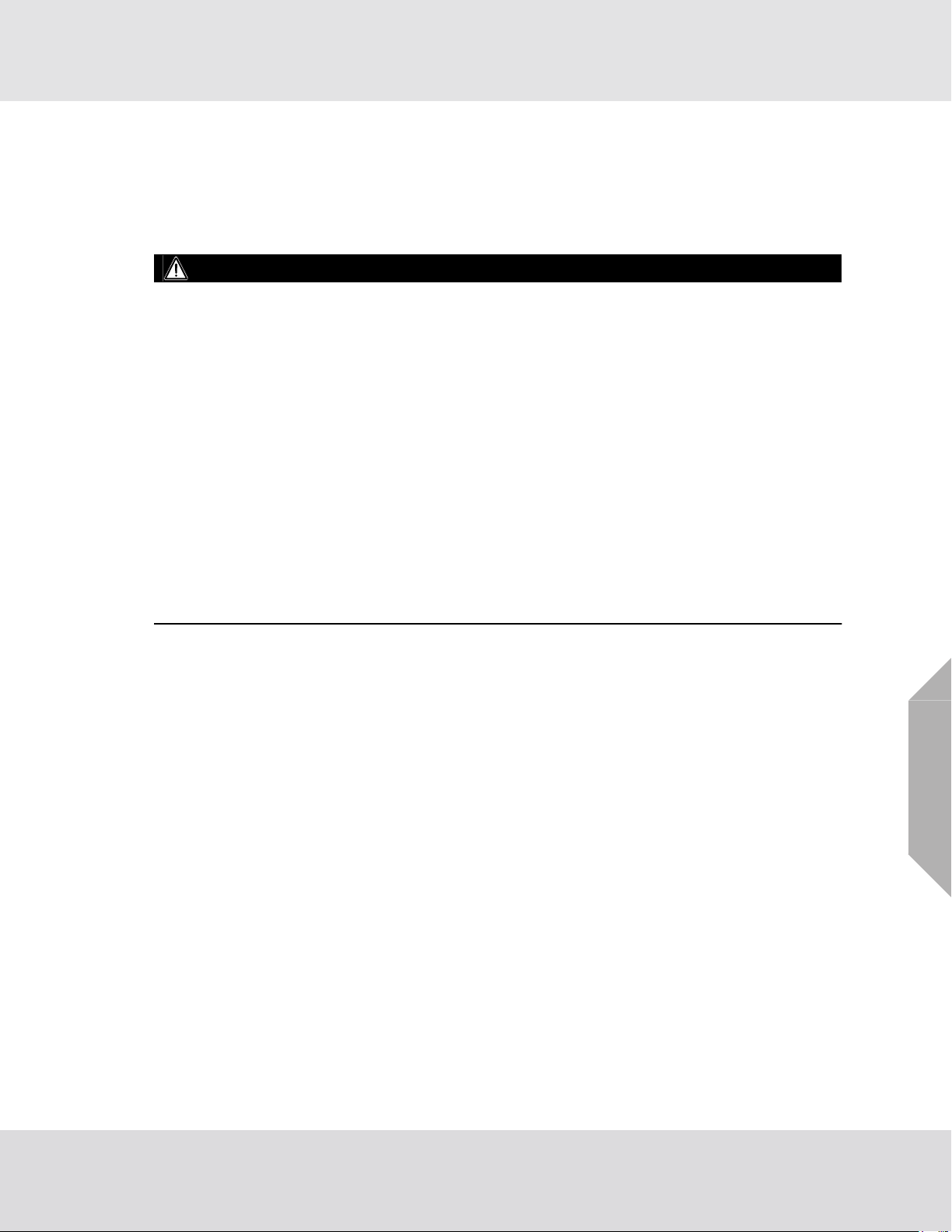
Warnings and Cautions
2 Warnings and Cautions
The Chillgard 5000, hereafter also referred to as "the device", is a gas monitor intended for indoor u se
in mechanical equipment rooms or commercial spaces where refrigerant equipment, such as centrifugal chillers, is used. The device is specified to support compliance with federal, state, and local safety
codes that govern emissions.
WARNING!
Install, operate, and maintain the device in strict accordance with its labels, cautions, warnings,
instructions, and stated limitations.
For any maintenance procedure provided in this manual, use only genuine MSA replacement parts.
Repair or alteration of the Chillgard 5000 system beyond the scope of these maintenance instructions
or by anyone other than authorized MSA service personnel can cause incorrect operation of the
device. For a list of approved part s and how to orde r them, refer to Section 13, "Ordering Information".
The device is intended for indoor use only. Do not use the device for outdoor applications.
Never operate the device without a connection to positive ground. Failure to connect the device to
positive ground can result in electrical shock. Electrical shock can cause damage to the device and
injury to personnel.
Make sure the device is not located in areas that contain a flammable mixture of gas and air. Otherwise, an explosion can occur.
The device is not intrinsically safe. Do not use the device in areas classified as hazardous or locati ons
where explosive concentrations of combustible gases or vapors can occur.
Failure to follow these warnings can result in serious bodily injury or death.
Chillgard 5000
US
7
Page 8
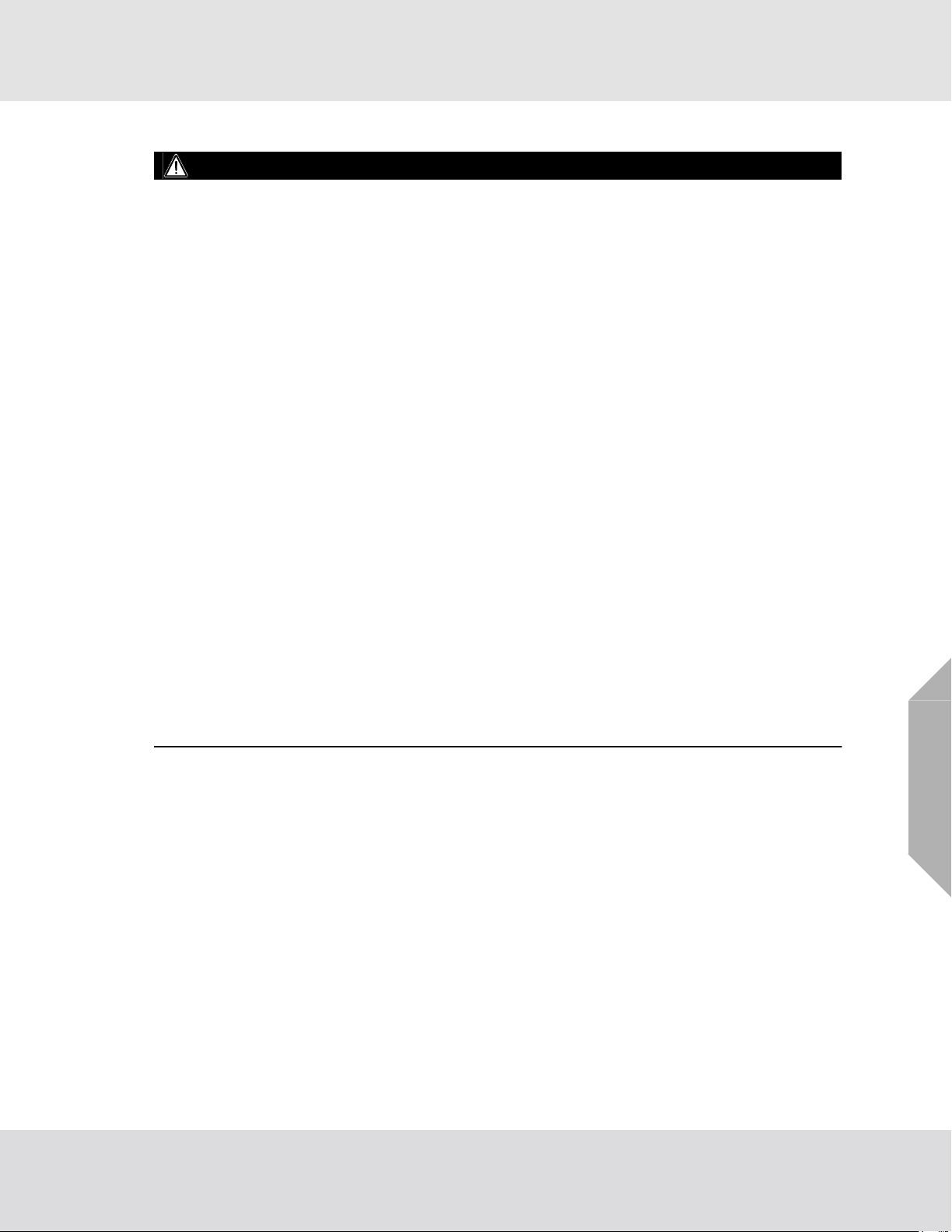
Warnings and Cautions
WARNING!
Make sure the device is installed in a clean, dry area that is protected from vibration, including but not
limited to a chiller, and heat sources.
Do not paint the device. Do not paint near any of the sample line inlets. If painting is don e ne ar the
device, make sure that paint is not deposited on the sample inlet fittings. Paint deposits can prevent
correct operation of the device.
Make sure the sample inlet lines to the device are clean and noncondensing.
Avoid any installation where condensatio n can collect. Cond ensation can clog or block sample lines,
which will prevent the device from receiving new or fresh gas samples in the area being monitored.
Install and maintain end-of-line filters in all sample inlet lines. Refer to Section 4.4.3, "End-of-Line
Filters".
The only absolute method of ensuring correct overall ope ration of a gas de tection instr ument is to do
a check with a known concentration of the gas for which it has been calibr ated. Do a calibration check
as part of the installation and initial setup. Refer to Section 6.1, "Initial Setup". Do routine calibration
checks thereafter. Refer to Section 6.2, "Routine Operation".
Install a circuit breaker for the incoming po we r con nection s of th e de vice. Pu t th e circuit b reake r in a
location that is easy to access and near the device. Clearly mark the circuit breaker as the disconnecting unit for the device.
Properly vent the exhaust of the Chillgard 5000 system to a safe area. Improper venting of the exhaust
can cause serious personal injury or death. Refer to Section 4.4.5, "Exhaust Venting".
To prevent unauthorized or untrained personnel from opening the device enclosure, install a locking
mechanism through the metal loop on either latch on the left side of the device (Fig. 2).
Perform periodic leak tests on all sample lines.
Do not exceed the relay contact rating listed in Section 11.1, "Technical Specifications / Equipment
Ratings". Otherwise relay operation may fail.
Failure to follow these warnings can result in serious bodily injury or death.
Chillgard 5000
US
8
Page 9
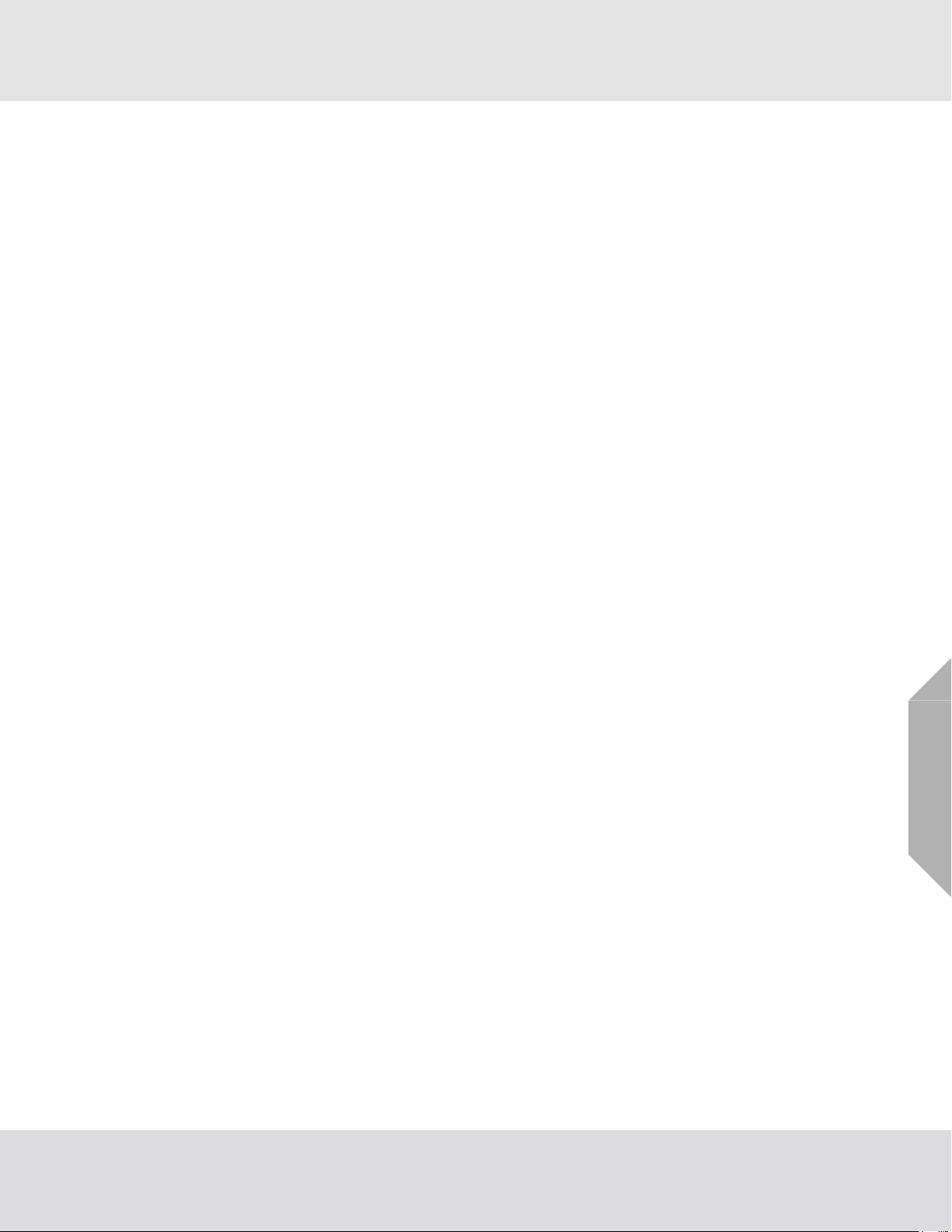
3 Description
The Chillgard 5000 provides continuous monitoring of refrigerant gas levels for up to 16 points in
nonhazardous areas. With the ability to read down to 1 ppm, the device provides a response to a
refrigerant leak, supporting the safety of personnel and the environment, and equipment efficiency.
The device uses patented Photoacoustic Infrared technology to allow the accurate measurement of
refrigerant gases with minimum interference from other vapors. The device monitors refrigerant gases
up to 1000 ppm with an ability to maintain a gas list through an internal refrigerant library.
The Chillgard 5000 minimizes unnecessary maintenance costs associated with calibration and
sensors by utilizing a centralized sample draw system. The device is factory calibrated for six specific
refrigerants, with the flexibility to adjust the gas of interest in the field.
The device offers three levels of alarm—caution, warning, and alarm—that are all configurable
through the intuitive touchscreen display. Fault and service notifications provide a lerts when servicing
is necessary . Audible and visual indications such as horns and strobes provide alerts about refrigerant
leaks.
Digital communications can be transmitted using the Modbus remote terminal unit (RT U) or BACnet™
master/slave token passing (MS/TP) protocol. Analog communications can be transmitted using a
4–20 mA or 0–10 Vdc current loop.
Description
The Chillgard 5000 requires minimal maintenance and incorporates predictive diagnostics that continuously check key detector components to ensure proper operation. When the device is insta lled, operated, and maintained according to MSA's recommendations, it provides reliable protection and longterm stability.
US
Chillgard 5000
9
Page 10
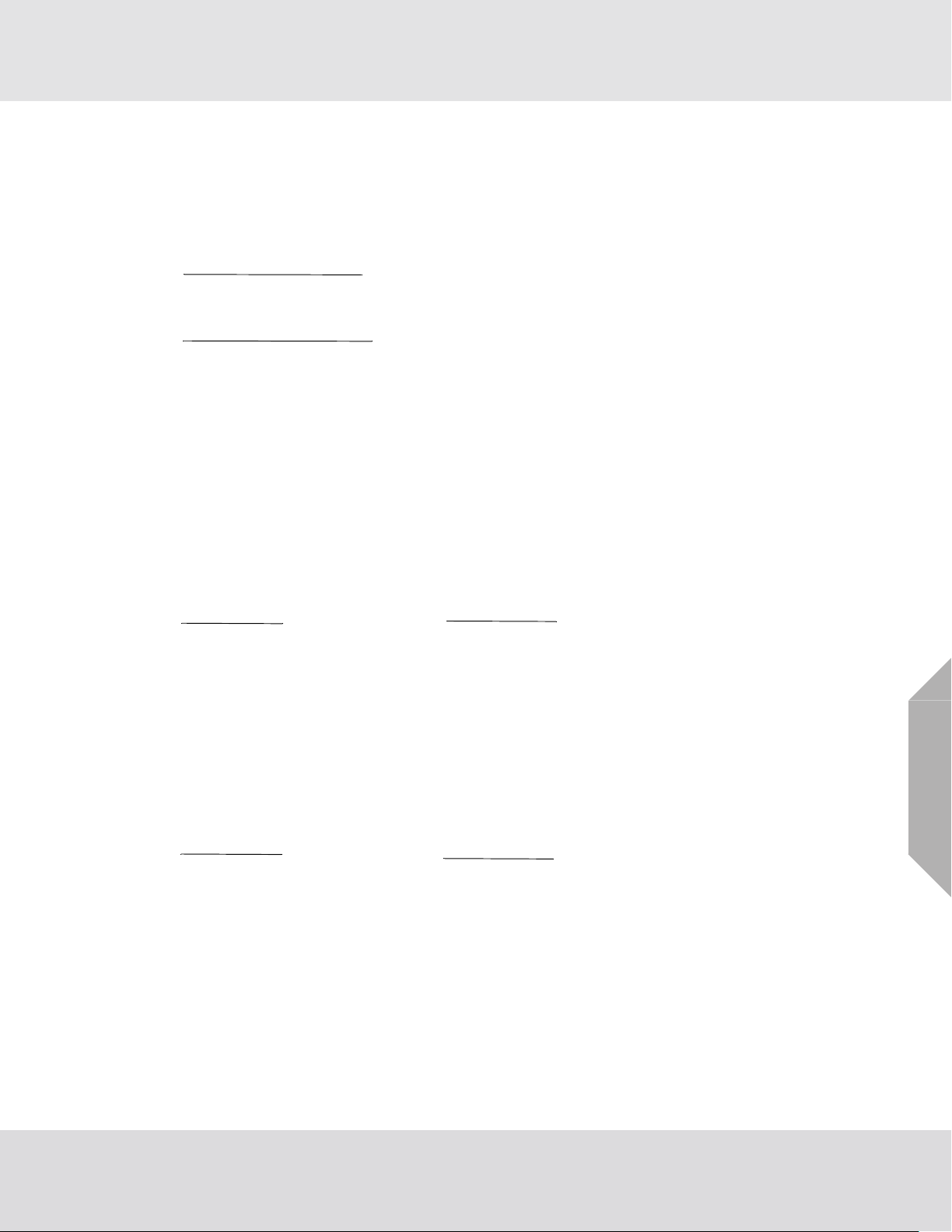
3.1 Identifying Your Unit
1
2
1
1
1
1
Fig. 1 Front of device
Description
17″ resistive touchscreen user interface
2 Power indicator
NOTE: Optional strobe not shown.
US
Fig. 2 Back of device
1 Mounting locations (10″ x 14 5/8″)
Chillgard 5000
10
Page 11

Fig. 3 Right side of device
1
3
4
2
1
1
2
2
1 AC power wiring cutout
2 Protective earth grounding cutout (optional)
3 Relay wiring cutout
4 Approval and unit identification label
Description
US
Fig. 4 Left side of device
1 Latches (lockable with padlock)
2 Signal wiring cutouts
Chillgard 5000
11
Page 12
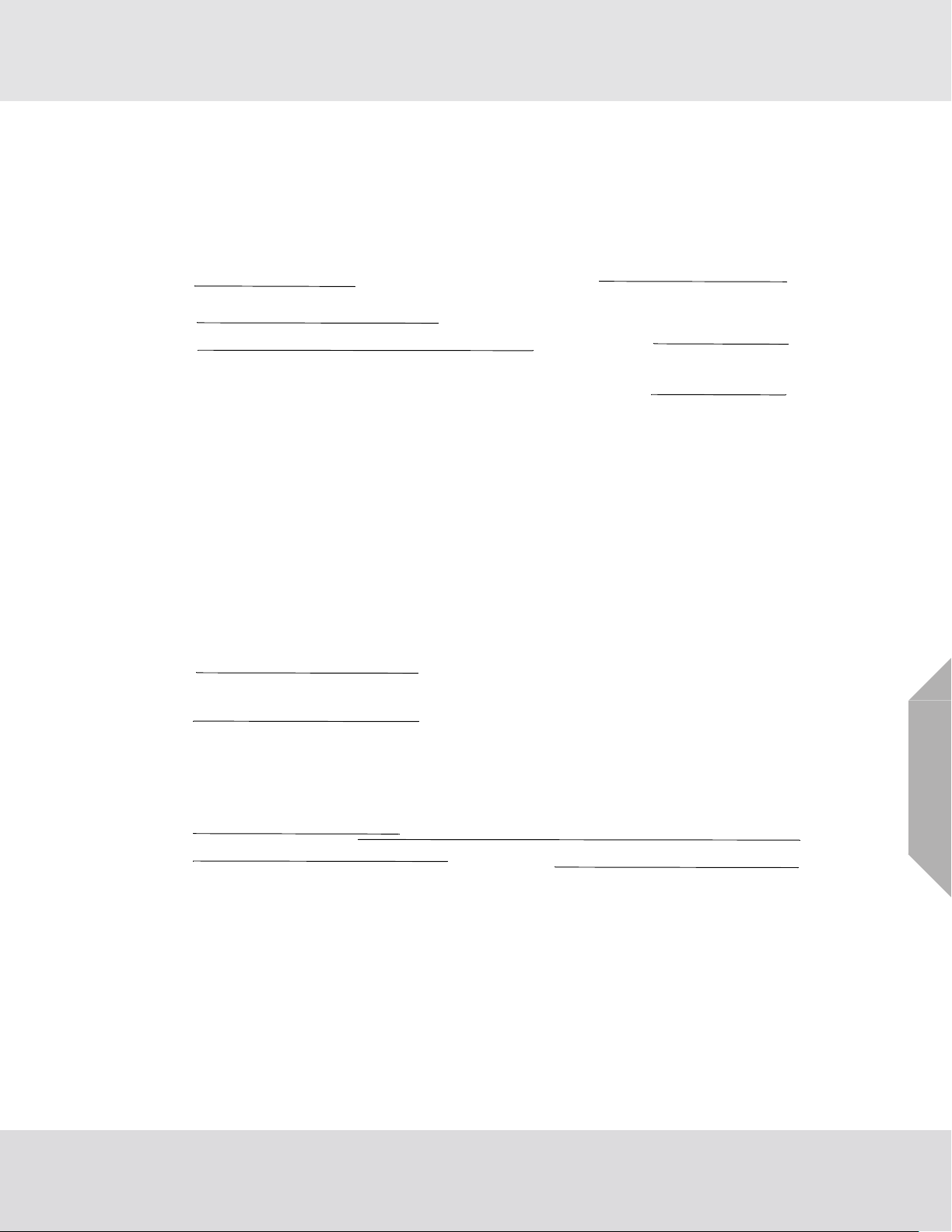
Fig. 5 Bottom of device
1
1
2
3
4
5
1
2
3
3
4
3
1 Sample line identification labels
2 Internal alarm sounder
3 Calibration port
4 IP rated vent
5 Exhaust port (do not block)
Description
US
Fig. 6 Internal touchpoints
1 Fuses
2 AC wiring cover
3 Internal filters
4 ESD tie-off location
Chillgard 5000
12
Page 13
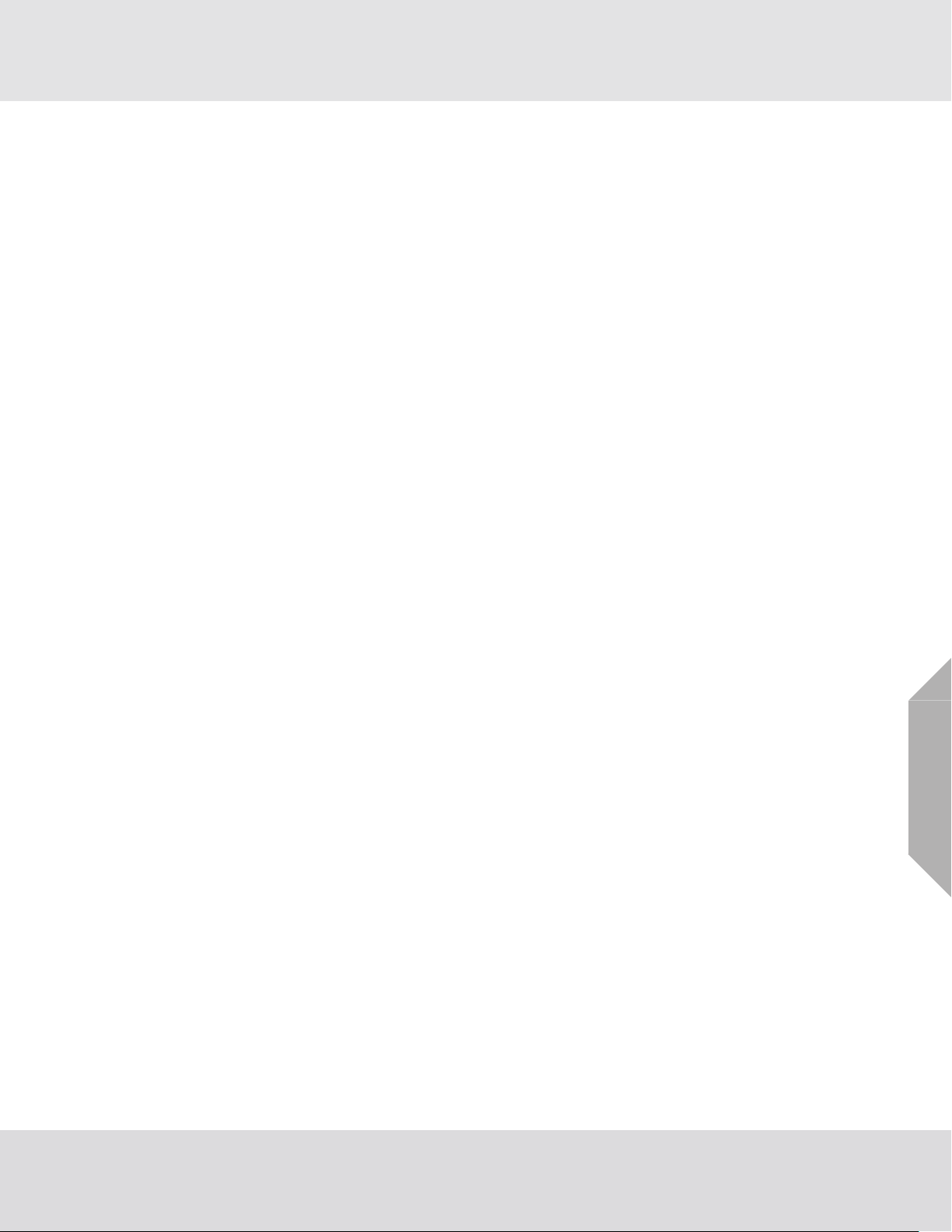
3.2 Visible Alarming Devices
The device provides visible alarm indicators through the touchscreen display and optional strobe.
3.2.1 Touchscreen Display
After the initial setup configuration, the touchscreen display shows a dashboard with the ma in function
buttons and tiles for the points that are enabled.
Notifications for all predictive warnings, alarms, and faults show on the dashboard.
3.2.2 Optional Strobe
The optional strobe provides a user-configurable visual indication of a gas leak.
For a list of approved parts and how to order them, refer to Section 13, "Ordering Information".
For installation instructions, refer to Section 15, "Appendix B: Installation of Optional Equipment".
3.3 Audible Alarming Devices
The device provides audible alarm indicators through the internal alarm and optional external horn.
3.3.1 Internal Horn
A horn inside the device provides an audible indicator of a gas leak. The level of sound output from
the internal horn is adjustable. To adjust the level of sound output, turn the soun der clockwise or counterclockwise.
Description
3.3.2 Optional External Horn
An optional external horn can be mounted in a location away from the device to provide an audible
indicator of a gas leak.
For a list of approved parts and how to order them, refer to Section 13, "Ordering Information".
For installation instructions, refer to Section 15, "Appendix B: Installation of Optional Equipment".
3.4 Optional External Alarm Activation and Silencing Stations
The device supports optional external stations for the activation and silencing of audible alarms.
Normally closed alarm activation and silencing switches can be wired in a single loop with a total
maximum loop length of 2500 ft (762 m).
For a list of approved parts and how to order them, refer to Section 13, "Ordering Information".
For installation instructions, refer to Section 15, "Appendix B: Installation of Optional Equipment".
US
Chillgard 5000
13
Page 14
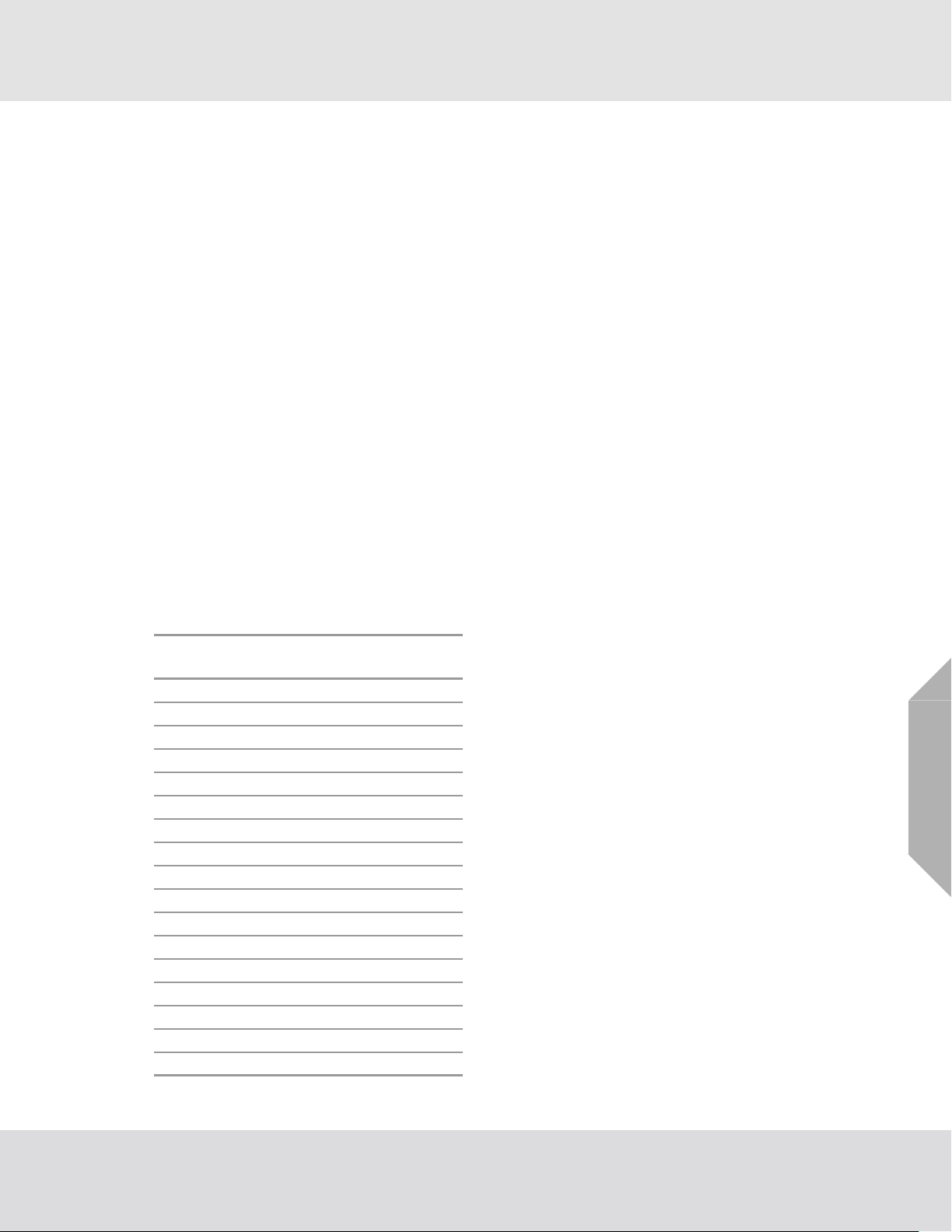
3.5 Communications
The device has both digital and analog outputs for use with external controllers or building management systems.
3.5.1 Digital Communication
The device is capable of Modbus RTU or BACnet MS/TP outputs. For setup instructions, refer to
Section 5.5, "Communications Output".
For a list of the registers that are available for exchange with the Modbus controller, refer to
Section 17, "Appendix D: Modbus Holding Registers".
For a list of the BACnet Objects that are available for exchange with the BACnet controller, refer to
Section 18, "Appendix E: BACnet Objects".
3.5.2 Analog Communication
The device is capable of the following types of analog outputs:
• 4–20 mA, isolated, current sourcing
• 0–10 Vdc for gas sample point identification
Description
Scale Analog Output: 4–20 mA
Full scale is 1000 ppm.
Normal gas readings are at 4–20 mA. The reading is proportional to the detected gas concentration.
For the factory default of 100% full scale setting (0.016 mA = 1 ppm):
Output
(mA)
40
563
6125
7188
8250
9313
10 375
11 438
12 500
13 563
14 625
15 688
16 750
17 813
18 875
19 937
20 1000
Gas Concentration
(ppm)
US
Chillgard 5000
14
Page 15
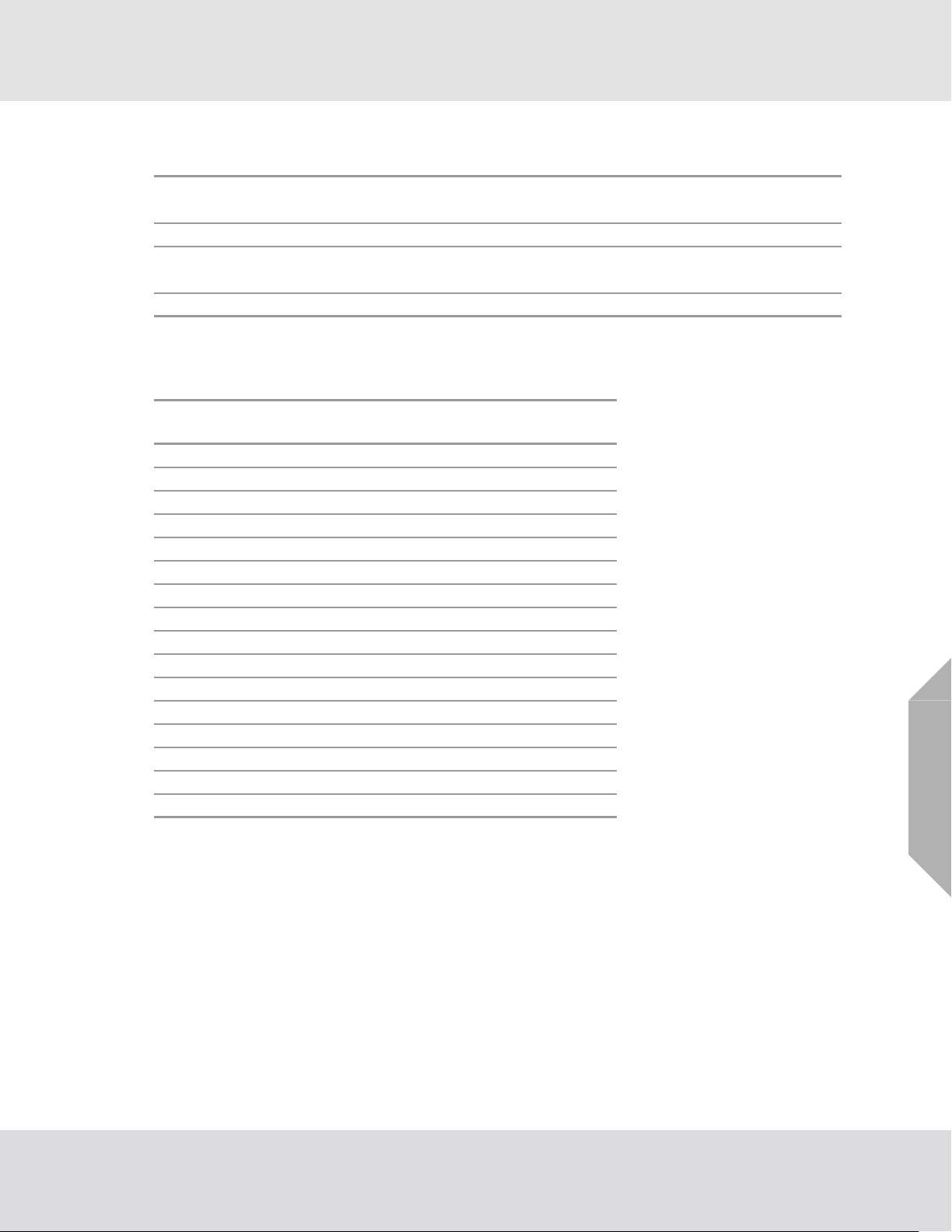
Analog Output Settings
Warm-up Default = 3.5 mA
User adjustable between 0 and 3.75 mA
Calibration (nonconfigurable) 3.0 mA
Fault Default = 2.0 mA
User adjustable between 0.5 and 3.75 mA
Device over range (nonconfigurable) 21 mA
0–10 Vdc
The voltage output can be used to identify any active gas sample line.
Description
Sample Line
111.0
221.5
332.0
442.5
553.0
663.5
774.0
884.5
9- 5.0
10 - 5.5
11 - 6.0
12 - 6.5
13 - 7.0
14 - 7.5
15 - 8.0
16 - 8.5
While the device is in calibration mode, the output is 10 Vdc.
Vdc
4 or 8 pt system
Vdc
16 pt system
US
Chillgard 5000
15
Page 16
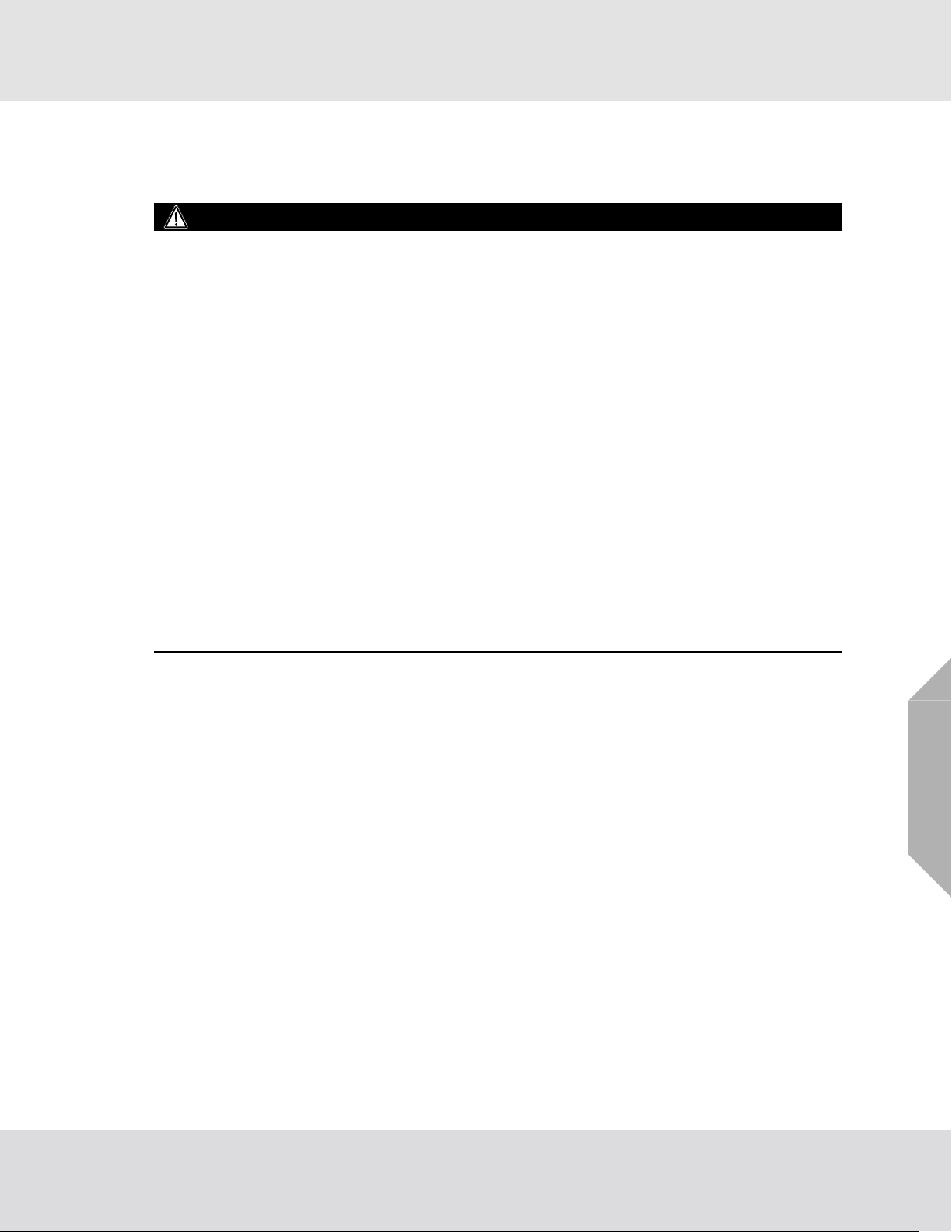
4 Installation
4.1 Warnings and Cautions
WARNING!
The device is intended for indoor use only. Do not use the device for outdoor applications.
A qualified electrician must do electrical wiring.
All wiring must comply with all applicable NEC/CEC and local electrical safety codes.
To prevent electrostatic discharge (ESD), connect an ESD wrist strap to the ESD connection point
inside the device enclosure before doing work inside the enclosure. ESD can cause damage to the
device.
Do not touch the electronic circuit boards.
Do not install or operate a device that has damage.
Disconnect ac power before opening the device enclosure. Failure to do so can result in electrical
shock. Electrical shock can cause damage to the device and injury to personnel.
Never operate the device without a protective ground. Operating the device without a prot ect ive
ground can result in electrical shock. Electrical shock can cause damage to the device and injury to
personnel.
The device is not intrinsically safe. Do not use the device in areas classified as hazardous or locati ons
where explosive concentrations of combustible gases or vapors can occur.
Make sure the device is not located in areas that contain a flammable mixture of gas and air. Otherwise, an explosion can occur.
Failure to follow these warnings can result in serious bodily injury or death.
Installation
4.2 Receiving, Unpacking, and Inspecting
(1) Upon receipt of the device, inspect the shipping container for signs of damage. Report any
damage to the carrier and record the information on the delivery receipt.
(2) Carefully remove the device from its shipping container to avoid causing damage to sensitive
electrical components. If damage has occurred, file the appropriate claim with the shipping
carrier immediately.
(3) Review all contents of the shipping container to make sure all of the following components are
included:
a) Device
b) Instruction manual CD
c) End-of-line filters (quantity determined by number of ports ordered)
d) Remote horn (if equipped)
e) Protective foam
(4) Notify MSA of any shortages immediately.
(5) Keep the original packaging in case it is necessary to return the device for service.
(6) Release the two latches on the left side of the device.
(7) Open the enclosure.
US
Chillgard 5000
16
Page 17
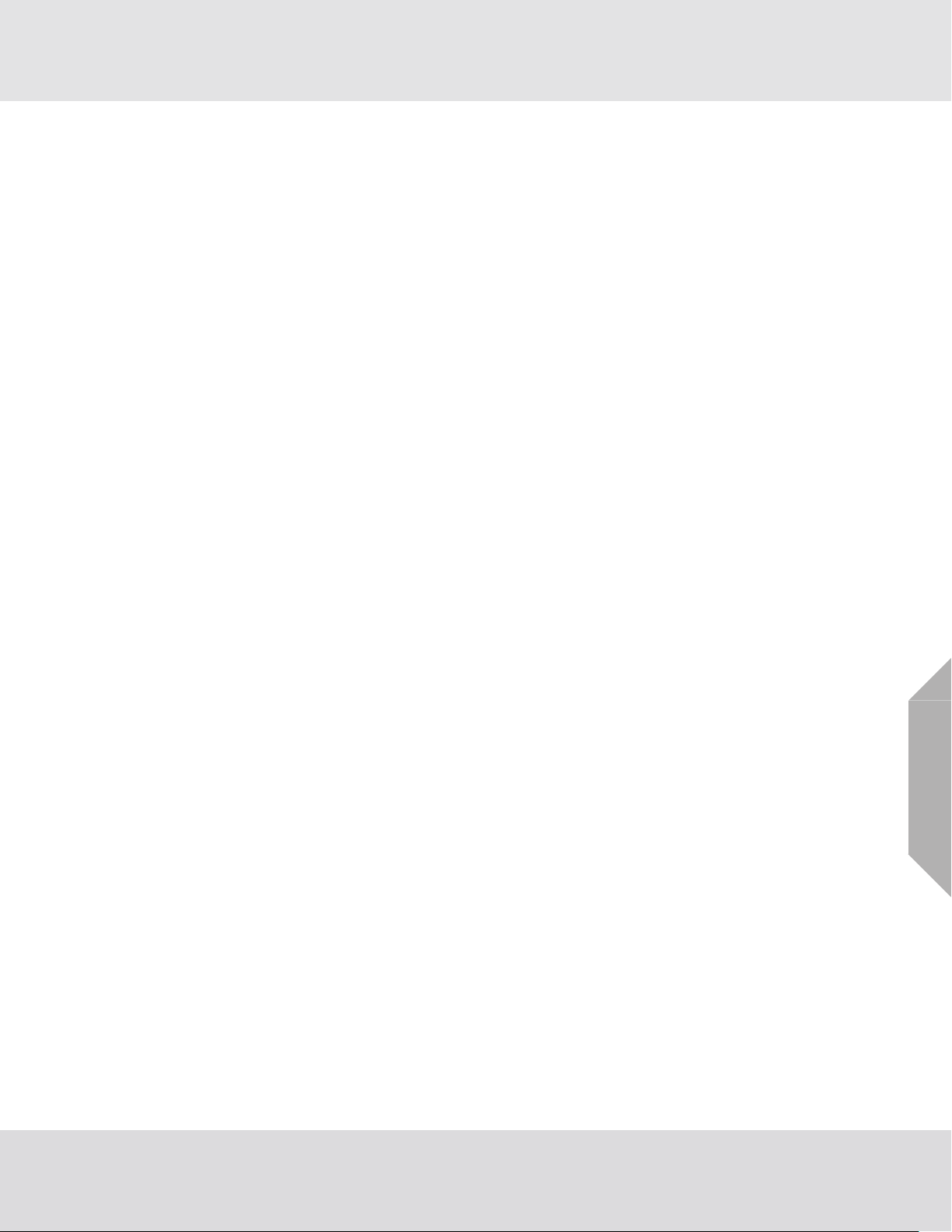
(8) Carefully inspect the internal components and assemblies for damage or shortages. If damage
has occurred, file the appropriate claim with the shipping carrier immediately.
(9) Before installation and use, keep the device in a dry, secure place in the original shipping
container.
4.3 Mounting Guidelines
Do not mount the device directly to chiller, piping, or piping supports.
Mount the device:
• In a location that is easy to access and visible to personnel before they go into the are a being monitored.
• To a rigid surface that does not have vibration or mechanical shock.
• In a vertical position.
• Approximately 5 ft (1.5 m) above the ground (Fig. 7, Fig. 8).
• With at least 3 in. (7.62 cm) of clearance around all sides for proper ventilation, calibration, and
servicing. Make sure there is adequate space to connect the external wiring and sample line piping
(Fig. 8).
• With the appropriate hardware. Make sure the hardware is suitable for the mounting surface and
can withstand 70 lb (9 kg) without loosening or causing damage to the hardware or mounting
surface. Use all four mounting holes provided on the device (Fig. 9).
• Away from exposure to direct solar heating and other excessive heat sources.
• Away from wet or damp conditions.
• Away from areas that are dirty or exposed to oils or chemicals.
Installation
Fig. 7 Mounting location
Chillgard 5000
US
17
Page 18
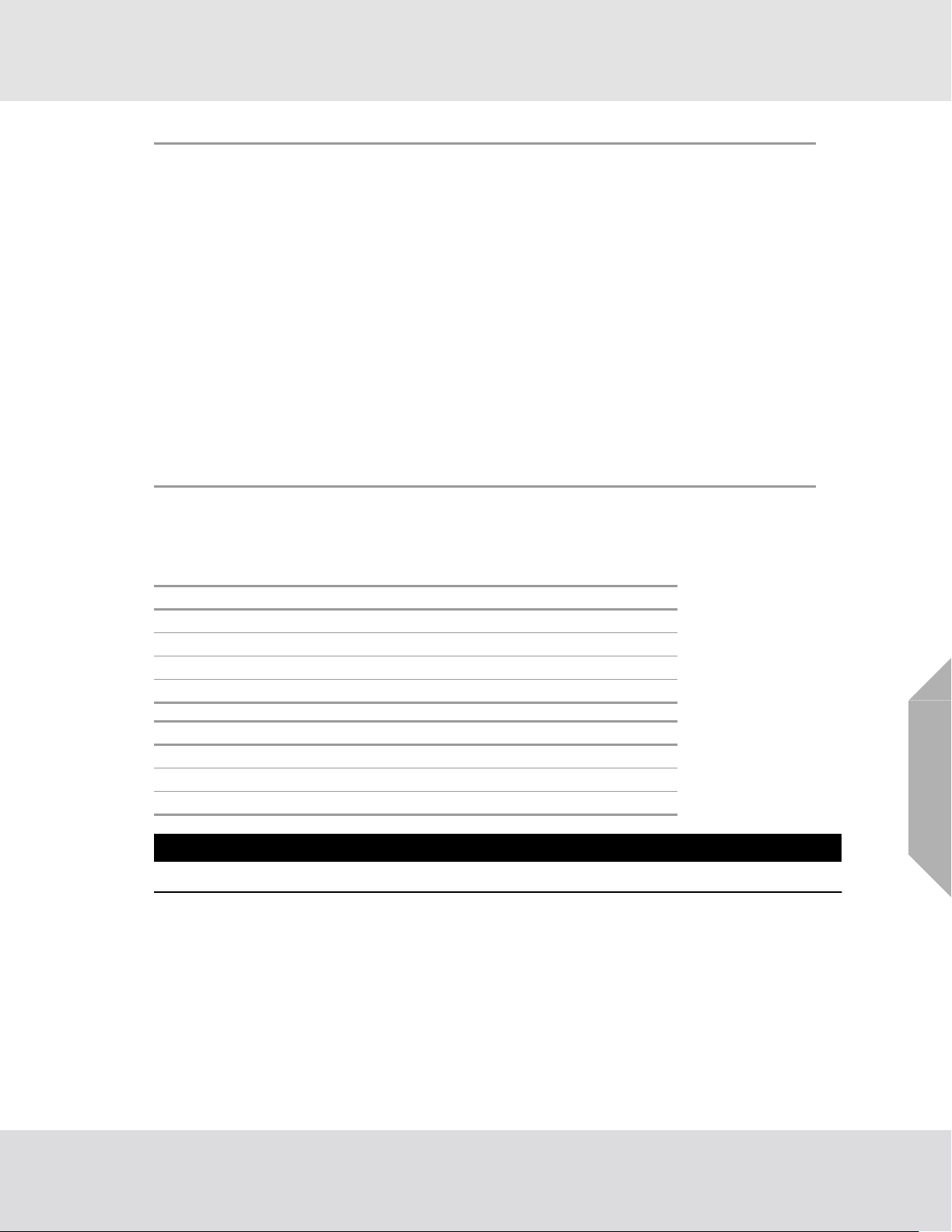
Fig. 8 Front of device Fig. 9 Rear of device
Installation
4.4 Sample and Exhaust Lines
4.4.1 Tubing Material
The device can use hard and soft tubing. The following are acceptable tubing types:
US English System
¼ in. OD x 1/8 in. inside diameter (ID) Polyurethane tubing (ether based)
¼ in. OD x 3/16 in. ID Polyurethane tubing (ether based)
¼ in. OD Copper tubing
¼ in. OD Stainless steel tubing
SI Units
6 mm OD x 4 mm ID Polyurethane tubing (ether based)
6 mm OD Copper tubing
6 mm OD Stainless steel tubing
NOTICE
Use the appropriate tools to give a clean , smooth end to the tubing when it is cut.
US
Chillgard 5000
18
Page 19
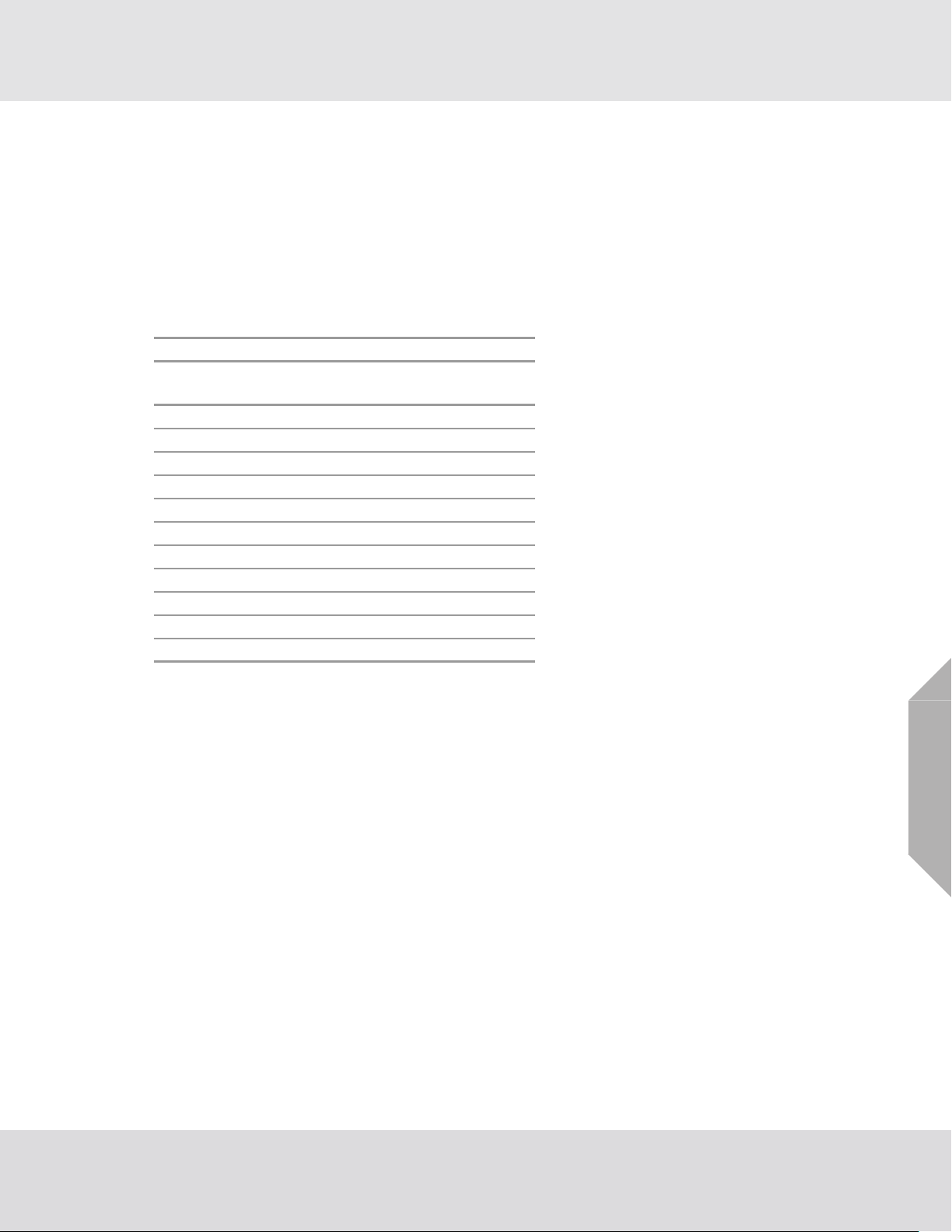
4.4.2 Routing and Placement
MSA recommends the use of at least two gas-monitoring points per chiller for sufficient detection
monitoring. Due to installation and application variations, each system must be analyzed individually.
Do a smoke test of the mechanical room to determine the flow pattern and allow fo r optimal placement
of the sample lines. Ventilation smoke tubes for this use are available from MSA (P/N 458480) . For a
list of approved parts and how to order them, refer to Section 13, "Ordering Information".
Keep the total line length of a point, including the sample line and exhaust line, at less than 1200 ft
(366 m). Keep lines as short as possible to minimize the transport time of the device.
Transport Time
Line Length
(ft)
0 19s 19s 19s
50 19 s 19 s 19 s
100 19 s 19 s 19 s
150 19 s 19 s 19 s
200 19 s 19 s 19 s
250 19 s 19 s 19 s
300 1 m 35 s 2 m 51 s 5 m 23 s
350 1 m 35 s 2 m 51 s 5 m 23 s
400 2 m 51 s 5 m 23 s 10 m 27 s
450 2 m 51 s 5 m 23 s 10 m 27 s
500 2 m 51 s 5 m 23 s 10 m 27 s
4pts 8pts 16pts
Installation
*
Transport time is similar for all tubing configurations.
Typically, refrigerants collect near the floor. Install the sample points 12–18 in. (30–46 cm) above the
floor.
For installations where water condensation in the sample lines is likely, MSA recommends installing
a water trap filter such as a Parker P/N F504-01AHX67 or equivalent.
US
Chillgard 5000
19
Page 20
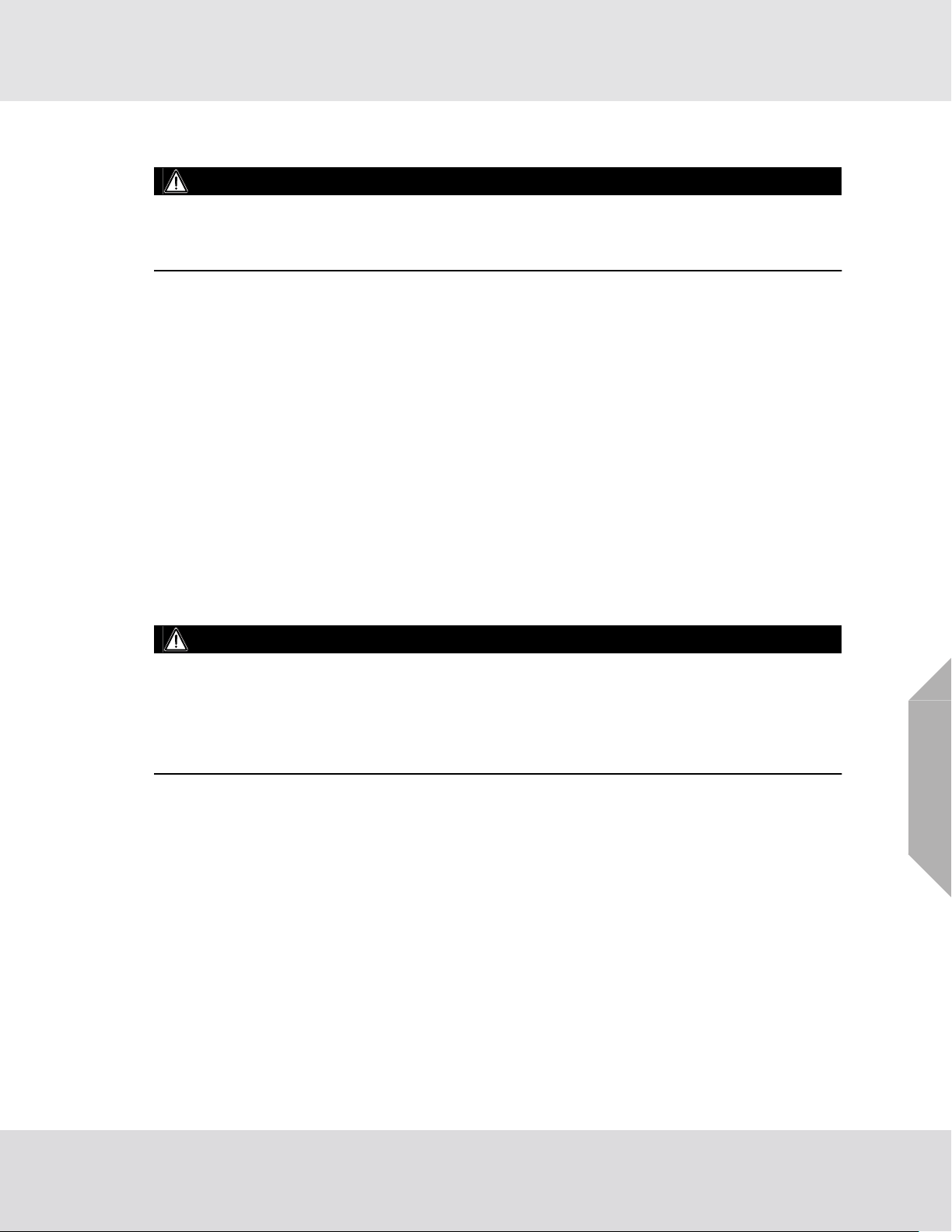
4.4.3 End-of-Line Filters
WARNING!
Failure to use and maintain end-of-line filters can cause inaccurate readings and damage to internal
components, and make additional ser vicing necessary.
Failure to follow these warnings can result in serious bodily injury or death.
Install an end-of-line filter (MSA P/N 711561) in each sample line to decrease contaminants in the
sample lines and device.
Do the following procedure to install end-of-line
filters:
(1) Remove the new end-of-line filter from the bag.
(2) Slide the end of the end-of-line filter with flexible
tubing onto the sample line tubing. Make sure
the arrow on the body of the filter (Fig. 10)
Fig. 10 End-of-line filter
points in the direction of air flow into the sample
line.
Installation
Examine and replace the end-of-line filters at regular intervals. The appropriate interval for replacement is determined by the environment of the installation.
For a list of approved parts and how to order them, refer to Section 13, "Ordering Information".
4.4.4 Connections
WARNING!
Install tubing with large enough bend radii to prevent kinking or pinching. Kinking or pinching of the
tubing can result in insufficient monitoring of an area.
Before connecting tubing to the device, clean all tubing with compressed air or nitrogen to remove
debris.
Failure to follow these warnings can result in serious bodily injury or death.
The device has Swagelok® compression fittings for connections to the sample and exhaust lines.
These fittings accept the hard and soft tubing specified in Section 4.4.1, "Tubing Material".
Do the following procedure to connect the sample and exhaust lines:
(1) Remove the cap from the compression fitting.
(2) Insert the tubing fully into the compression fitting and against the shoulder.
(3) Turn the nut until it is finger-tight on the tubing.
(4) Mark the nut at the 6 o'clock position.
US
(5) While holding the body of the fitting steady, tighten the nut 1 ¼ turns to the 9 o’clock position.
Chillgard 5000
20
Page 21
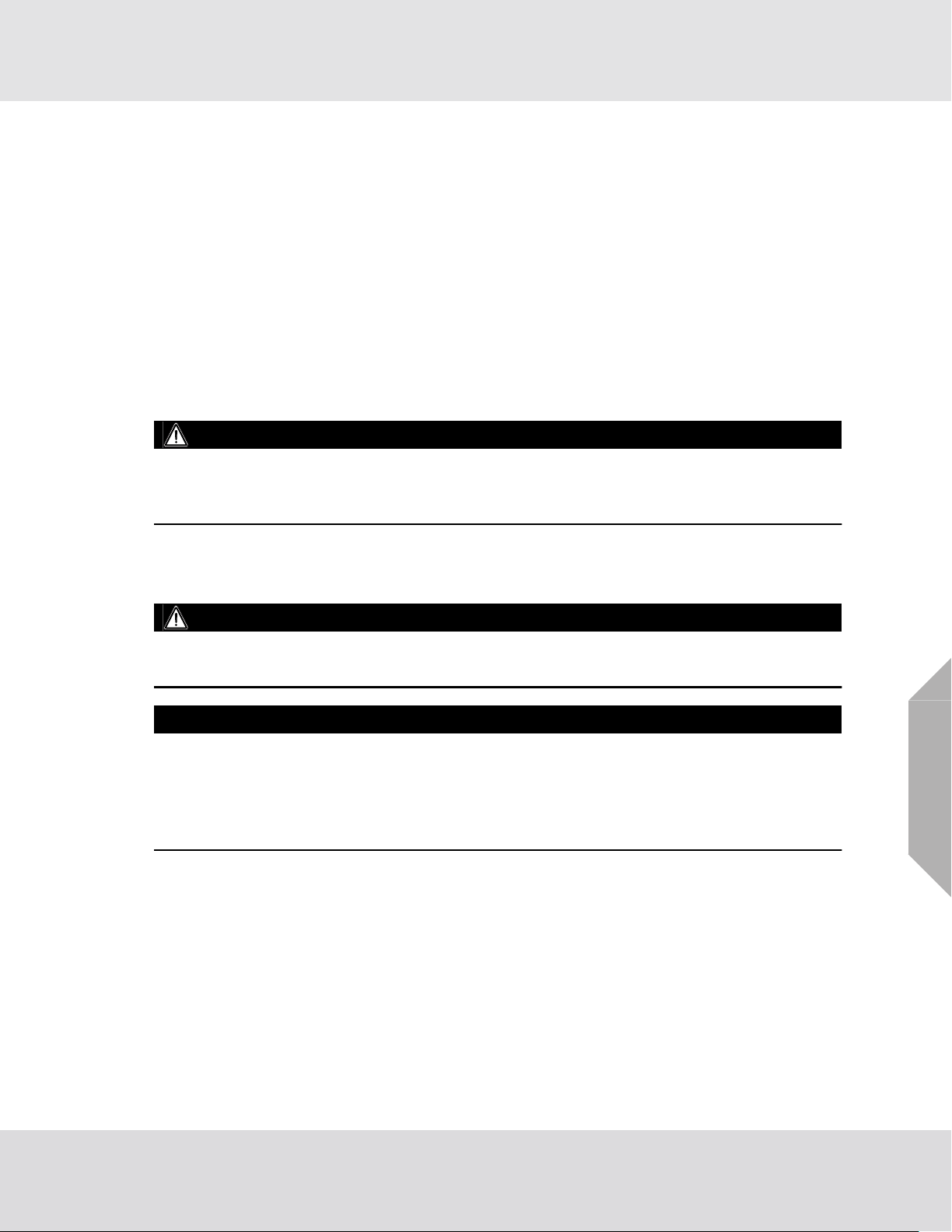
4.4.5 Exhaust Venting
The use of exhaust tubing reduces pump noise from the device.
Make sure to vent the exhaust of the device to the outside atmosphere (preferred) or a safe area.
Do not use inline or end-of-line filters in the exhaust line.
If possible, route the exhaust line so venting occurs to the outside atmosphere. Make sure to protect
the end of the exhaust tube from elements such as water, dirt, snow , ice, and insect s, which can cause
clogs and prevent efficient venting.
If exhaust venting occurs indoors, make sure to route the exhaust line to:
• An area that is not monitored for refrigerant gases
• An area away from personnel
WARNING!
Make sure to remove the cap from the exhaust port before operating the device. Failure to do so will
create back pressure that can result in inaccurate readings and damage to internal components.
Failure to follow these warnings can result in serious bodily injury or death.
Installation
4.5 Wiring and Grounding
The Chillgard Wiring Diagram (Fig. 11) gives the details of the wiring requirements for the device.
WARNING!
Make sure the device chassis is connected to the earth ground at the ground bar.
Failure to follow these warnings can result in serious bodily injury or death.
NOTICE
Installations that require conformity to the CE mark must have a connection between the
Chillgard 5000 device and a nearby earth ground potential.
T o achieve this connection, inst all a 10 AWG or larger copper wire between the grounding lug terminal
strip on the right side of the Chillgard 5000 device and the grounding point (protective earth). The wire
length cannot be longer than 6 ft (2 m).
US
Chillgard 5000
21
Page 22
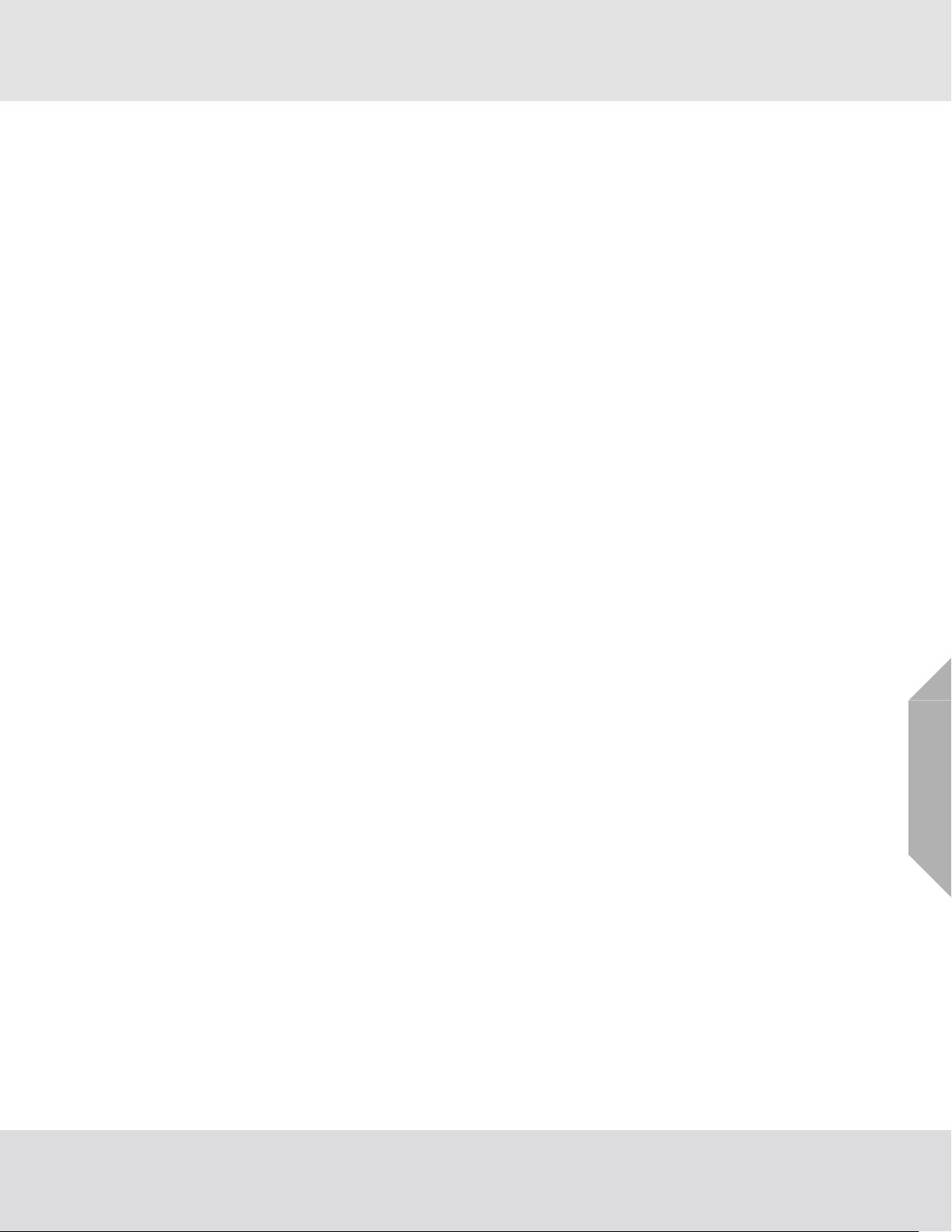
Installation
Fig. 11 Chillgard Wiring Diagram
Chillgard 5000
US
22
Page 23
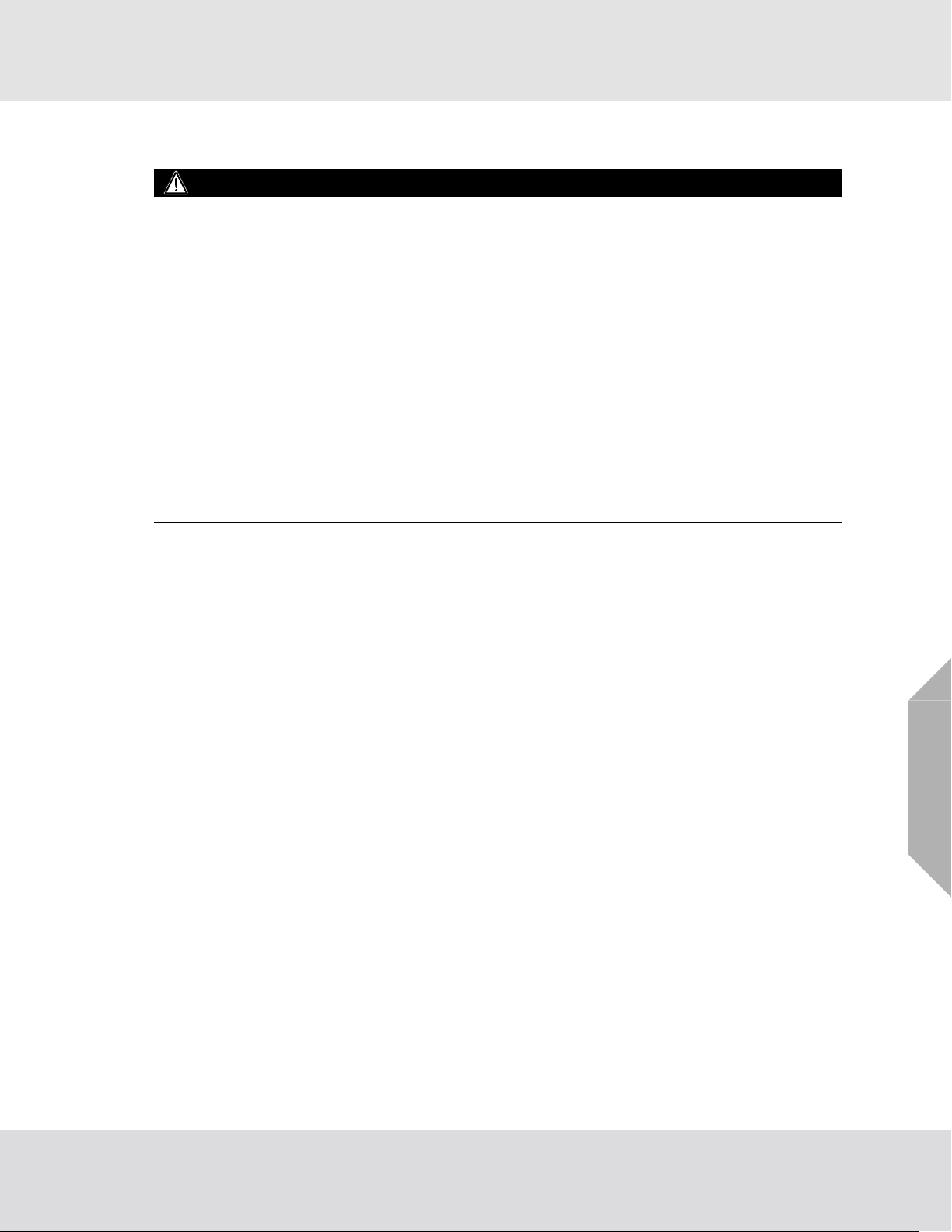
4.6 Electrical Power Supply Requirements
WARNING!
A qualified electrician must do electrical wiring.
Wiring must comply with all applicable NEC/CEC and local electrical safety codes.
Make sure that the copper conductors used to connect to supply mains meet all NEC/CEC and local
electrical safety codes.
Never operate the device without a protective ground. Operating the device without a prot ect ive
ground can result in electrical shock. Electrical shock can cause damage to the device and injury to
personnel.
T o prevent electrical shock, the ci rcuit board cover must be in place when power is on. Electrical shock
can cause serious personal injury or death.
To prevent electrostatic discharge (ESD), connect an ESD wrist strap to the ESD connection point
inside the device enclosure before doing work inside the enclosure. ESD can cause damage to the
device.
Do not touch the electronic circuit boards.
Failure to follow these warnings can result in serious bodily injury or death.
Installation
The device uses a power supply that accepts inputs of 100–240 V ac, 50/60 Hz, 200 VA maximum.
Make sure the device is connected directly to the ac power source thr ough a dedicated circuit breaker .
Use an approved 3-conductor wire (minimum 16 AWG), rated 300 Va c at 221°F (105°C), to complete
the ac power connection.
Use only conduit hubs and hardware that are suitable for fiberglass enclosures.
Do the following procedure to connect electrical power:
(1) Disconnect electrical power.
(2) Install a circuit breaker for the incoming power connections of the device.
a) Put the circuit breaker in a location that is near the device and easy to access.
b) Clearly mark the circuit breaker as the disconnecting unit for the device.
(3) If applicable, remove the locking mechanism.
(4) Release the two latches on the left side of the device.
(5) Open the enclosure.
(6) Attach the ESD wrist strap to the ESD connection point inside the enclosure.
(7) Use a ¼-in. hex driver to remove the 4 hex nuts on the circuit board cover.
(8) Remove the circuit board cover.
US
(9) Remove the ac power wiring hole plug.
(10) Install conduit hubs that are suitable for fiberglass enclosures through the ac power wiring hole
plug openings.
(11) Put the ac power wiring through the conduit.
Chillgard 5000
23
Page 24
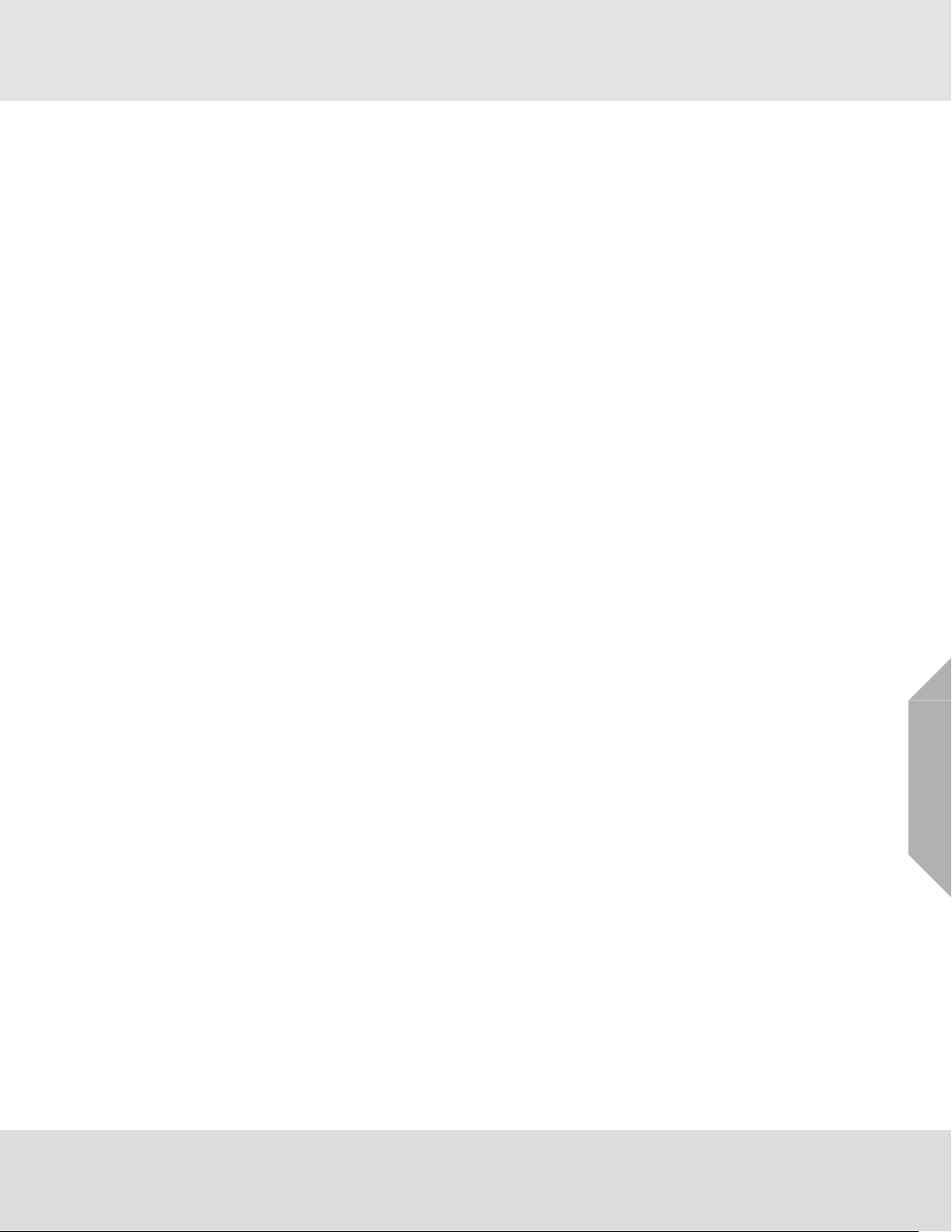
(12) Connect the ac power wiring to the L1 (HOT) and L2 (NEUTRAL) input terminals. Make sure the
connectors are seated securely.
(13) Connect the ac power ground wire to the ground bar so the device chassis ground is connected
to the earth ground.
(14) Make sure the wiring is not touching the sensor assembly.
(15) Install the circuit board cover.
(16) Use a ¼-in. hex driver to install the 4 hex nuts on the circuit board cover .
(17) Disconnect the ESD wrist strap from the ESD connection point inside the enclosure.
(18) Close the enclosure.
(19) Latch the two latches.
(20) If applicable, attach the locking mechanism.
(21) Supply electrical power to the device.
4.7 Relay Outputs
Refer to the Chillgard Wiring Diagram (Fig. 11 ) for details.
The Chillgard 5000 has the following five single-pole, double-throw (SPDT) relays. The relay contacts
are rated 8 A at 240 Vac/24 Vdc. Each relay can be connected as normally open (NO) or normally
closed (NC).
Installation
•Fault
•Alarm
• Warning
•Caution
•Horn
US
Chillgard 5000
24
Page 25
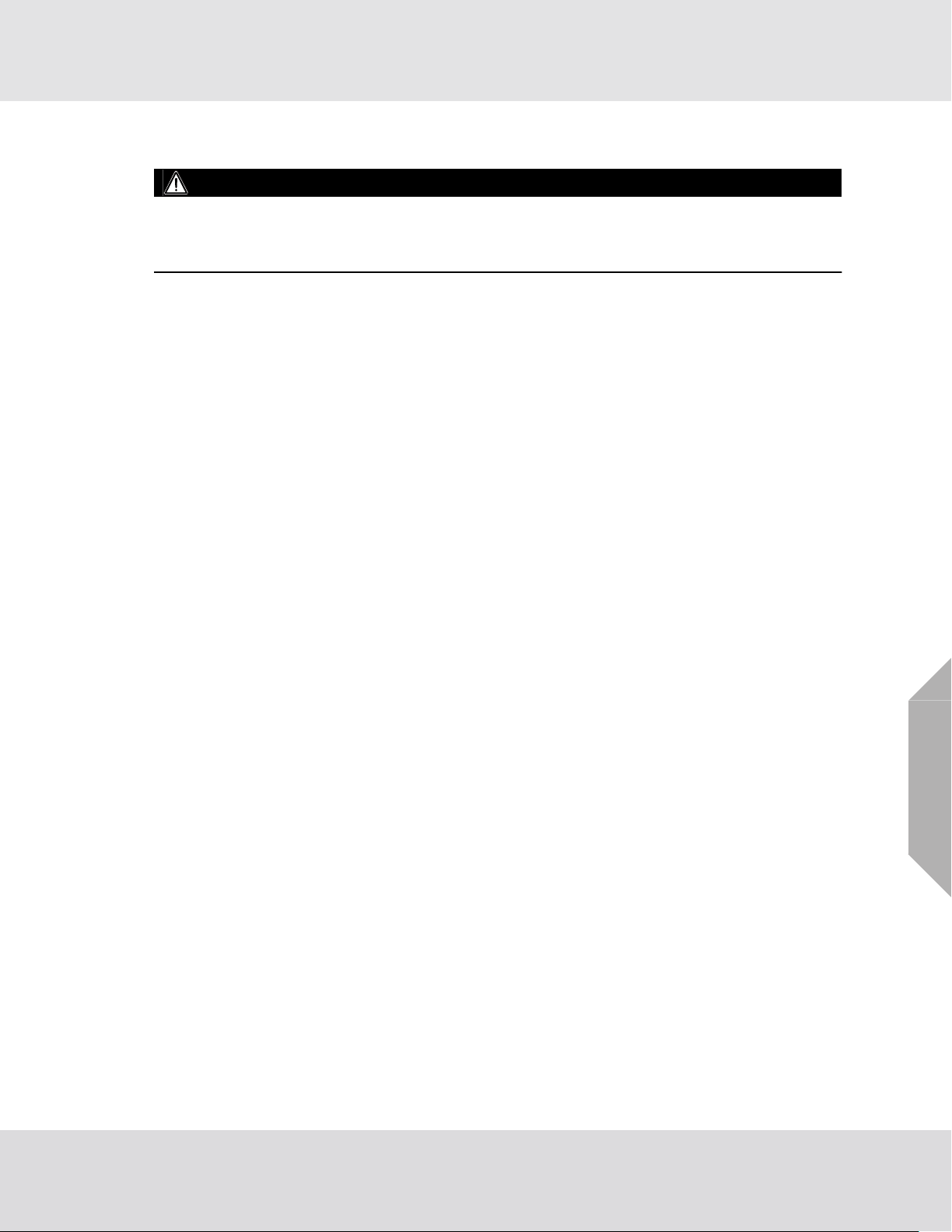
5Initial Setup
WARNING!
Make sure to remove the cap from the exhaust port before operating the device. Failure to do so will
create back pressure that can result in inaccurate readings and damage to internal components.
Failure to follow these warnings can result in serious bodily injury or death.
Remove the protective film from the touchscreen.
When power is supplied to the device, the green
power indicator LED (Fig. 1) illuminates and the
touchscreen shows a logo and a loading bar. The
loading bar indicates the status of the initializing
process.
If an error occurs during start-up, a pop -up identifies
the specific problem.
Initial Setup
5.1 Language/Date & Time/Passw o rd
(1) On the "Initial Setup" screen, select "Language/Date &
Time/Password".
(2) On the "Language Setup" screen, select the appro-
priate language, then select "Next".
When a language is selected, the change is instantaneous.
(3) On the "Date & Time Setup" screen, select the "Date"
tab.
US
The date format can be MM/DD/YYYY or DD/MM/YYYY
depending on the language setting.
Chillgard 5000
25
Page 26
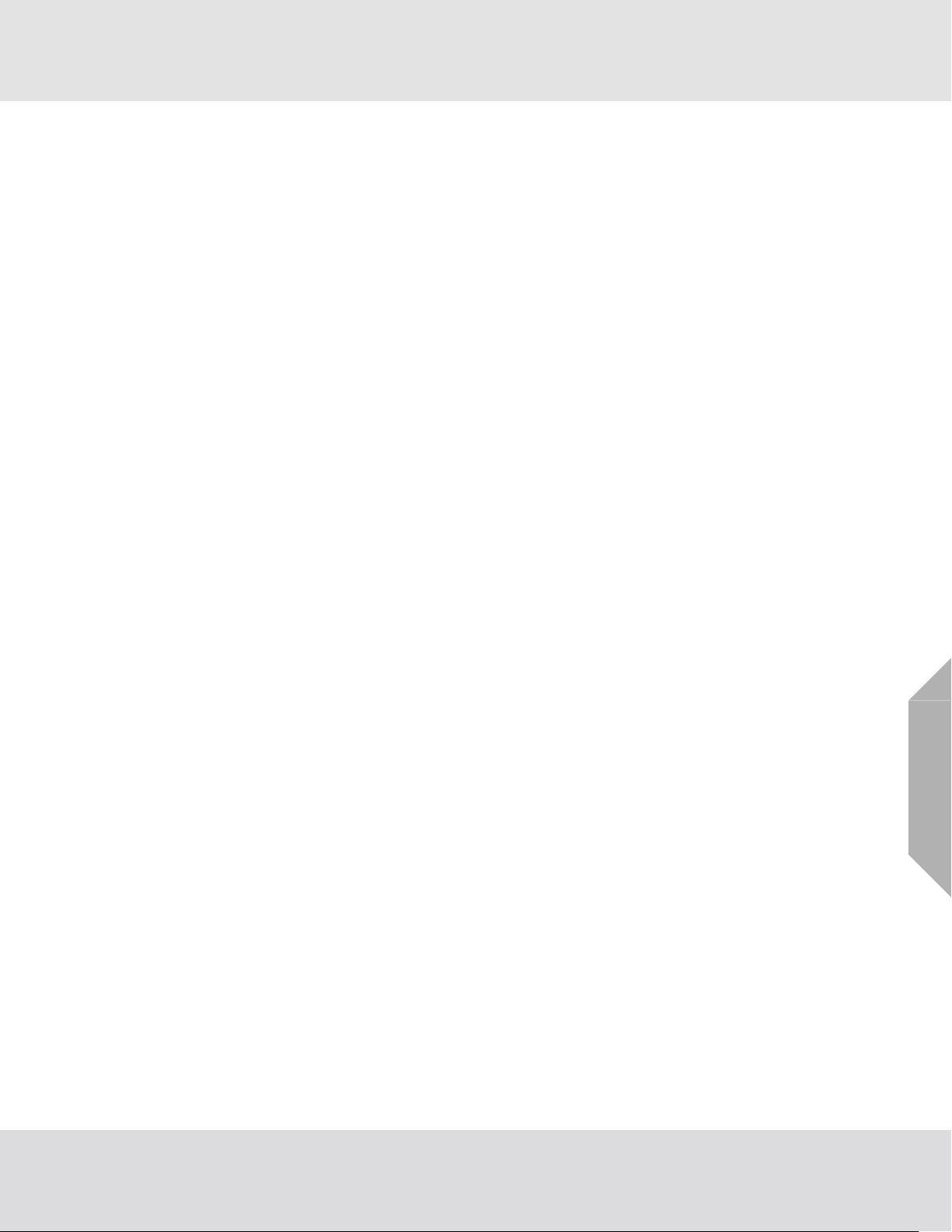
Initial Setup
(4) Select the "Month/Day/Y ear" fields, and use the alpha-
numeric keypad pop-up to enter values. Select
to accept the values.
NOTE: An entry for the date is necessary to continue. If this
error pop-up shows, select "OK" to return to the previous
screen and supply a value.
(5) Select the "Time" tab.
(6) Select the "Hour/Minute" fields, and use the alphanu-
meric keypad pop-up to enter values. Select to
accept the values.
The time format can be 12 hours (AM/PM) or 24 hours
depending on the language setting.
(7) If applicable, select "AM" or "PM".
(8) Select "Next".
NOTE: A valid entry for the time is necessary to continue. If
this error pop-up shows, select "OK" to return to the
previous screen and supply a value.
US
Chillgard 5000
26
Page 27
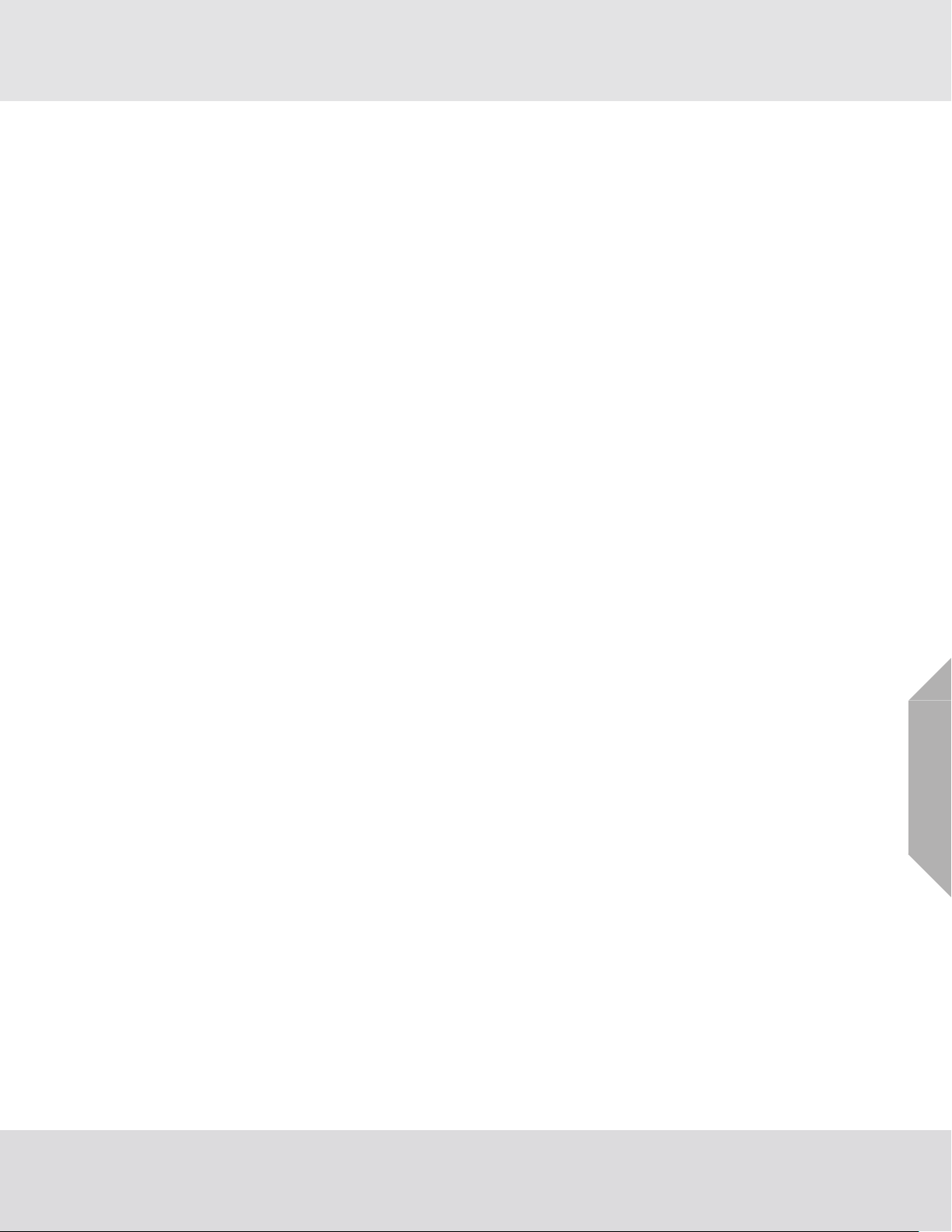
Initial Setup
(9) On the "Password" screen, select "Disabled" or
"Enabled" to disable or enable password prote ction for
editable screens.
If password protection is disabled, the "Create Password" and "Verify Password" fields are inactive.
NOTE: If password protection is enabled, do the
following:
a) Select the "Create Password" field, and use the
alphanumeric keypad pop-up to enter a value.
Select to accept the value.
b) Select the "Verify Password" field, and use the
alphanumeric keypad pop-up to enter a value.
Select to accept the value.
(10) Select "Next".
If password protection is enabled, the "Password Required "
pop-up will show when any user tries to change an editable
screen.
(1 1) The "Initial Setup" screen shows a check mark beside
the "Language/Date & Time/Password" step to indicate that it is complete. Select "Continue" to go to the
point configuration setup.
US
Chillgard 5000
27
Page 28
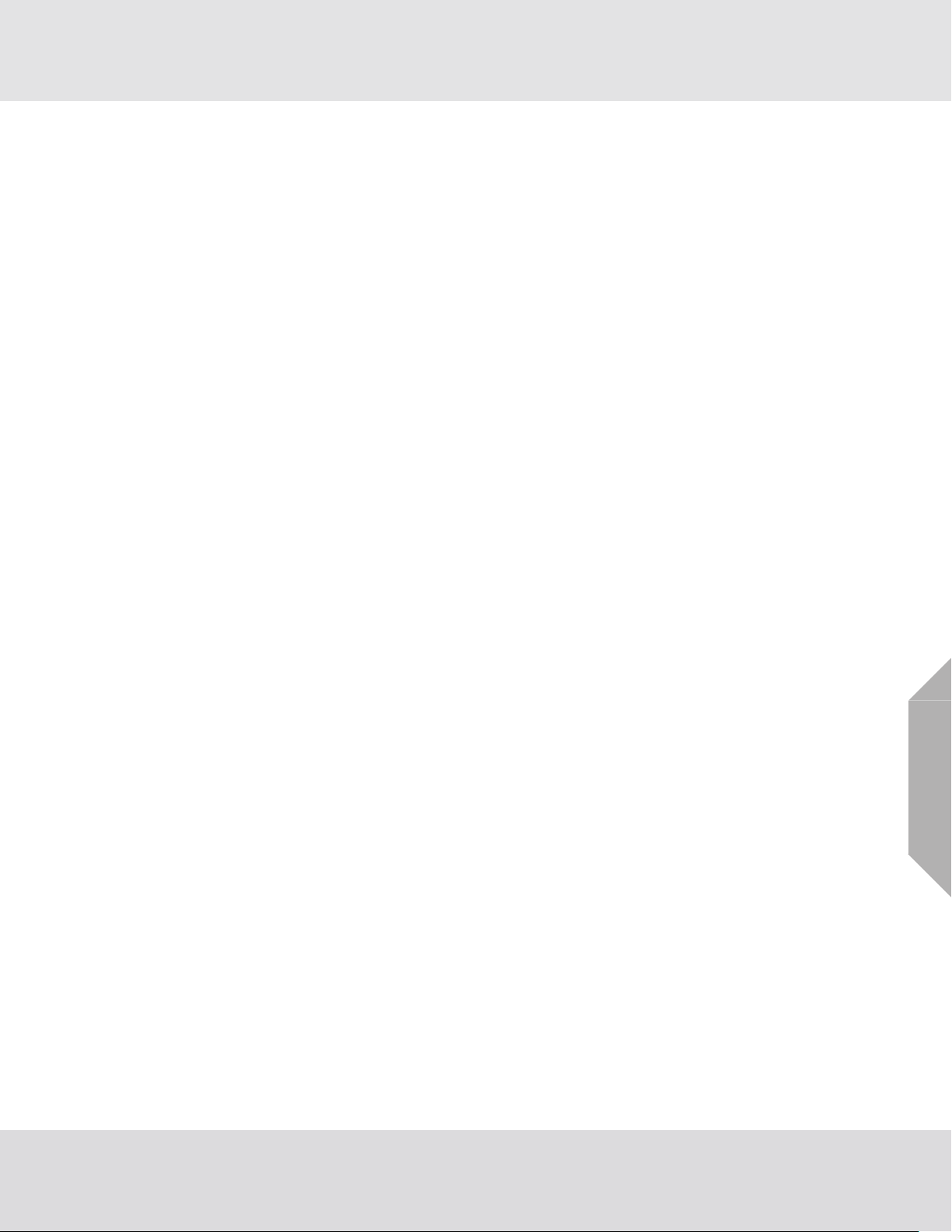
5.2 Point Configuration
Initial Setup
NOTE: At initial setup, all points except Point 1 are disabled
by default and are inactive on the "Point Configuration"
screen. Configuration of Point 1 is required for device initialization.
(1) On the "Point Configuration" screen, select "Point 1".
(2) Select "Next".
(3) On the "Point Configuration: Point #" screen, select
"Enable".
(4) Select the Name field, and use the alphanumeric
keypad pop-up to assign a name with up to
18 characters. Select to accept the value.
The entire 18 characters will only show on the "Point Detail"
screen. Only 10 characters will show on the "Point Configuration" screen.
(5) Select "Save".
(6) Repeat Step s (1) through (5) until all of the necessary
points have been configured.
(7) On the "Point Configuration" screen, select "Next".
(8) The "Initial Setup" screen shows a check mark beside
the "Point Configuration" step to indicate that it is
complete. Select "Continue" to go to the gas configuration setup.
US
Chillgard 5000
28
Page 29

5.3 Gas Configuration
Initial Setup
(1) On the "Select Gas" screen, select an empty gas slot.
NOTE: A maximum of six slots or gases can be configured.
NOTE: If "Next" is selected without configuring a gas, a
warning pop-up provides an alert that default settings will
be applied across all points.
To accept the default settings and bypass the gas configuration step, select "OK". Otherwise, select "Cancel" to
return to the "Select Gas" screen and select a gas slot.
(2) On the "Gases" tab of the "Configure Gas" screen,
select from the list of possible configurable gases. The
screen header changes to show the selected gas.
NOTE: When a gas is selected, the "Save" button becomes active. The interface does not automati-
cally move to the "Setpoints" tab.
If "Save" is selected without adjusting the setpoints for cautions, warnings, and alarms, the default
setpoint settings will be used for the selected gas.
(3) Select the "Setpoints" tab.
(4) Select the "Edit" button for Caution, Warning, or
Alarm, as applicable.
NOTE: If the "Setpoints" tab is selected but a gas has not
been selected, the options on the "Configure Gas" screen
will be inactive.
The options for the configuration settings for cautions,
warnings, and alarms are identical.
US
Chillgard 5000
29
Page 30

Initial Setup
(5) In the configuration pop-up, for "State", select
"Enabled" or "Disabled".
If "Disabled" is selected, all other options are inactive. Go to
Step (8).
(6) For "Setpoint", use the and buttons to adjust
the value.
(7) For "Action", select "Latching" or "Non-Latching".
NOTE: For a definition of latching and non-latching events,
refer to Section 7.5, "Cautions, Warnings, and Alarms".
For a list of default settings, refer to Section 16, "Appendix
C: Default Settings".
Use the scroll bar to see all of the configuration options.
(8) To associate an audible horn or a visual strobe with
the event, for "Alarm Indication", select the "Horn"
and/or "Strobe" check boxes.
(9) Select "Done" to accept the settings and return to the
gas-specific configuration screen, which shows the
updated settings.
(10) Repeat Steps (2) through (9) until all event setpoints
have been configured.
(11) Select the "Points" tab.
(12) Select the applicable checkbox to assign a point to the
gas.
NOTE: If the "Points" tab is selected but a gas has not been
selected, the options on the "Configure Gas" screen will be
inactive.
Only one gas can be assigned to a single point. Points th at
have already been assigned a gas are not available for
selection.
US
Chillgard 5000
30
Page 31

Initial Setup
(13) Select "Save".
(14) Repeat Steps (1) through (13) for each gas to be
configured.
NOTE: The "Reset" tab is not used during the initial setup.
For information about the "Reset" tab, refer to Section
7.8.2, "Gas Configuration".
(15) When all applicable gases have been configured,
select "Next".
(16) The "Initial Setup" screen shows a check mark beside
the "Gas Configuration" step to indicate that it is
complete. Select "Continue" to go to the relay configuration setup.
5.4 Relay Configuration
Each relay is mapped to a specific predetermined function; that is, fault, alarm, warning, caution, or
horn.
(1) On the "Configure Relays" screen, select "Edit" for the
function to configure.
NOTE: The options for the configuration settings for alarms,
warnings, cautions, and the horn are identical.
US
Chillgard 5000
31
Page 32

Initial Setup
The default setting for the internal fault relay is the energized state. To test the relay, do the following:
• Select "ON".
• Select "OFF".
(2) In the relay configuration pop-up, select the "Name"
field, and use the alphanumeric keyboard pop-up to
enter a value.
Relay names can have eight characters.
The title in the pop-up header changes to show the
assigned name.
(3) Select "Energized" or "De-energized" for the relay
state.
(4) Do the following to test the relay:
a) Select "ON".
b) Make sure the equipment connected to the relay
operates as expected.
c) Select "OFF".
(5) Select "Save". The updated settings for the relays
show on the "Configure Relays" screen.
(6) Repeat Steps (1) through (5) for each relay to be
configured.
(7) When all relays have been configured, select "Next".
US
Chillgard 5000
32
Page 33

(8) The "Initial Setup" screen shows a check mark beside
the "Relay Configuration" step to indicate that it is
complete. Select "Continue" to go to the output configuration setup.
5.5 Communications Output
There are three options availab le to supp o rt dig ital outpu ts.
For a list of the registers that are available for exchange with the Modbus controller, refer to
Section 17, "Appendix D: Modbus Holding Registers".
For a list of the BACnet Objects that are available for exchange with the BACnet controller, refer to
Section 18, "Appendix E: BACnet Objects".
Initial Setup
(1) On the "Digital" tab of the "Outputs" screen, select one
of the following:
(2) If "None" is selected, no digital communication is
configured.
(3) If "Modbus" is selected, do the following:
a) Select "Edit".
b) Select the "Device Address" field, and use the
alphanumeric keypad pop-up to enter a value.
Select to accept the value.
c) Select a baud rate for the connection.
US
d) Select the RS485 Termination check box.
e) Select "Done".
Chillgard 5000
33
Page 34

Initial Setup
(4) "If "BACnet" is selected, do the following:
a) Select "Edit".
b) Select the "MAC Address" field, and use the alpha-
numeric keypad pop-up to enter a value. Select
to accept the value.
c) Select the "Instance Number" field, and use the
alphanumeric keypad pop-up to enter a value.
Select to accept the value.
d) Select a baud rate for the connection.
Use the scroll bar to move through the list of available
options.
(5) Select the "Analog" tab.
(6) T o adjust the default values, select the applicable field,
and use the alphanumeric keypad pop-up to enter a
value. Select to accept the value.
(7) Select "Next".
For a list of default settings, refer to Section 16, "Appendix
C: Default Settings".
(8) The "Initial Setup" screen shows that all initial setup
steps are complete. Select "Finished" to confirm the
configuration settings and move to the "Initial Calibration" screen.
US
Chillgard 5000
34
Page 35

6Calibration
WARNING!
Make sure the device has been receiving power for at least 2 hours before performing a calibration.
Make sure to remove the cap from the exhaust port before operating the device. Failure to do so will
create back pressure that can result in inaccurate readings and damage to internal components.
Do NOT do calibration with a constant-flow calibration gas regulator. Use only a demand-flow type
regulator (MSA P/N 710269). Failure to follow this warning can result in incorrect calibration, damage
to internal components, and inaccurate gas readings.
If the device does not pass calibration, remove it from service until the issue resulting in failed calibration is corrected and a successful calibration is achieved.
Failure to follow these warnings can result in serious bodily injury or death.
NOTE: During the calibration process, the device is not monitoring for gas.
Calibration is the process of applying a known quantity of g as to the device so it ca n adjust th e precision and accuracy of the measurements made during routine operating modes. This process ensures
that gas measurements are as accurate as possible.
Calibration
Although the Chillgard 5000 sensor is factory calibrated, it is recommended that calibration be
performed at initial startup and at regular intervals to ensure that the sensor is fully functional and
improve the accuracy of the device. Calibration accuracy is dependent on the type of cylinder used.
For optimal performance, calibrate with atmospheric background for given application.
There are two types of calibration: zero gas calibration and span gas calibration.
Zero gas calibration resets the baseline level reading to ze ro. Use the zero-gas scrubber with ambient
air for zero calibration.
Span gas calibration applies a known concentration of target gas so the accuracy and precision of the
detector can be adjusted to the known value. The known concentration of gas is ca lled a "span value"
because it represents the span, or reach, of the calibration curve from zero to that value (Fig. 12).
US
Fig. 12 Calibration curve
The device sensor is factory calibrated for many of the most commonly used refrigerant gases. The
sensor also has an extended pre-programmed library of additional refrigerant gases that can be used
to set up the device to detect other targeted refrigerant gases.
Chillgard 5000
35
Page 36

6.1 Initial Setup
Following the initial setup, an initial calibration must be completed to ensure sensor accuracy.
For a description of the dashboard, refer to Section 7.1,
"Dashboard Overview".
(1) On the "Initial Calibration" screen, select "Calibrate
Now".
(2) Go to Step (2) in Section 6.2, "Routine Operation".
NOTE: If "Calibrate Later" is selected, the dashboard
shows a notification on the "Calibration" button until the
initial calibration is completed.
Select "Calibrate" to re-open the "Initial Calibration" screen
and select "Calibrate Now".
Calibration
6.2 Routine Operation
WARNING!
Make sure to remove the cap from the exhaust port before operating the device. Failure to do so will
create back pressure that can result in inaccurate readings and damage to internal components.
Failure to follow these warnings can result in serious bodily injury or death.
6.2.1 Starting Calibration
(1) To start the calibration process, on the dashboard,
select "Calibrate".
(2) On the bottom of the device, remove the pin from the
calibration port.
US
Chillgard 5000
36
Page 37

(3) On the device touchscreen, select "Start".
6.2.2 Stopping Calibration
During some phases, when "Cancel" is available in the top left cor ner, the calibration process can be
stopped.
(1) To stop the calibration process, select "Cancel".
Calibration
(2) For zero-gas calibrations, disconnect the zero-gas
scrubber tubing from the calibration port, then select
"Next" on the device touchscreen.
(3) On the "Canceled" screen, select "Done".
(4) On the bottom of the device, install the pin in the cali-
bration port.
US
Chillgard 5000
37
Page 38

6.3 Zero Gas Calibration
Calibration
(1) Connect the zero-gas scrubber tubing to the calibra-
tion port.
(2) On the device touchscreen, select "Next".
A progress bar shows during the zero gas calibration.
(3) When zero gas calibration is complete, the "Results"
screen shows. Select "Continue" to go to the next
step.
(4) On the "Calibration Complete" screen, do one of the
following:
a) To continue with span gas calibration, select "Span
Gas Calibration". Go to Step (1) in the Span Gas
Calibration section below.
b) T o complete zero gas calibration without continuing
to the span gas calibration, select "Done", and go to
the next step.
c) To return to the "Results" screen, select "Back".
(5) On the bottom of the device, install the pin in the cali-
bration port.
(6) Remove the tubing from the calibration port.
US
Chillgard 5000
38
Page 39

6.4 Span Gas Calibration
Calibration
(7) Disconnect the zero-gas scrubber tubing from the cali-
bration port.
(8) On the device touchscreen, select "Next".
NOTE: To prevent zero-gas contamination, MSA recom-
mends using different regulators to do zero gas calibration
and span gas calibration.
(1) Close the cylinder valve.
(2) If applicable, remove the zero-gas cylinder or zero-
gas scrubber tubing from the calibration port.
(3) On the "Span Gas Calibration" screen, select the
applicable span gas.
NOTE: A maximum of seven gases show on the "Select
Gas" screen: six user-selected gases and one universal
gas (Synthetic R-134A).
(4) On the gas cylinder label, find the concentration for the
gas.
(5) On the "Set Span Gas Value" screen, to adjust the
concentration value to the value on the gas cylinder
label, either use the and buttons to increase or
decrease the value in 1 ppm increments, or select the
value field and use the alphanumeric keypad pop-up
to enter the value. Select to accept the value.
(6) To do the calibration with synthetic R-134A, select the
check box.
(7) Select "Next".
NOTE: The concentration value can be set between 10 and
500 ppm.
(8) Attach the span-gas cylinder tubing to the calibration
port.
US
(9) Open the span-gas cylinder valve.
(10) On the "Span Gas Calibration" screen, select "Start".
Chillgard 5000
39
Page 40

Calibration
A progress bar shows during the span gas calibration.
(11) When span gas calibration is complete, the "Results"
screen shows. Select "Continue".
(12) On the "Calibration Complete" screen, do one of the
following:
a) T o do a sp an gas calibration for another gas, select
"Select Another Gas". Repeat Steps (3) through
(11).
b) To return to the "Results" screen, select "Back".
c) "To go to the next step, select "Continue".
(13) Close the span gas cylinder valve.
(14) On the "Set Reminder" screen, select the applicable
button for the calibration interval. At the selected
interval, a pop-up will signal the need for calibration.
(15) Select "Next".
(16) On the bottom of the device, install the pin in the cali-
bration port.
(17) Remove the tubing from the calibration port.
US
Chillgard 5000
40
Page 41

(18) On the device touchscreen, select "Done".
6.5 Unsuccessful Calibrations
In the unlikely event that a problem occurs during a calibration process, the "Results" screen will show
the calibration status as "Unsuccessful".
Calibration
(1) On the "Results" screen, select "Continue".
(2) On the "Calibration Unsuccessful" screen, do one of
the following:
a) For zero gas calibrations:
To retry the zero gas calibration, select "Repeat
Calibration".
To return to the previous calibration values, select
"Close".
b) For span gas calibrations:
To do a span gas calibration for another gas, select
"Select Another Gas".
To retry the span gas calibration, select "Repeat
Calibration".
US
To return to the previous calibration values, select
"Close".
If "Close" is selected, on the dashboard, a gray check mark
indentifies the points that are affected by the unsuccessful
calibration. The gas readings for these sample points are
below the alarm threshold but may not be completely accurate.
Chillgard 5000
41
Page 42

Routine Operation
7 Routine Operation
WARNING!
Make sure to remove the cap from the exhaust port before operating the device. Failure to do so will
create back pressure that can result in inaccurate readings and damage to internal components.
Failure to follow these warnings can result in serious bodily injury or death.
7.1 Dashboard Overview
After the initial setup, the dashboard shows the main function buttons and tiles for the point s that are
enabled.
A green box around the tile identifies the point currently being sampled.
Point tiles are titled by name, not number.
When 2–4 points are enabled, large tiles show the point
name, number, current gas reading, and status.
7.2 Point Details
When 5–8 points are enabled, medium tiles show the poin t
name, number, current gas reading, and status.
When 9–16 points are enabled, small tiles show the point
name, number, current gas reading, and status.
To see details about a specific point, on the dashboard,
select the point tile. A detail pop-up opens.
To close the detail pop-up and return to the dashboard,
select the X at the top right corner.
To hold and lock onto a point for an extended period manually, in the point detail pop-up, select "Hold".
US
Chillgard 5000
42
Page 43

Routine Operation
7.3 Point Hold
7.3.1 Automatic Point Hold
During routine operation, when any sample point detects gas that results in a caution/warning/alarm
(C/W/A), the device automatically holds that sample point for an additional four gas measurement
cycles to analyze the point further and provide more data. When the additional four measurement
cycles are complete, the device goes to the next point and resumes routine sample times.
When the sampling cycle returns to the point that triggered the automatic hold, the automatic hold
state continues unless the non-latching event no longer exists (that is, the gas concentration
decreases below the C/W/A threshold) or the latching alarm event has been reset.
7.3.2 Manual Point Hold
To set the duration of the Hold feature, use the and
buttons.
T o disable the point alarm for the dura tion of the hold, select
the "Disable Alarm" checkbox.
To activate the Hold feature, select "Hold".
To cancel the Hold feature, select "Cancel" or the X at the
top right corner.
NOTE: The Hold feature can only be applied to one point at
a time. During the hold duration for the selected point, the
"Hold" button is inactive for all other points until the hold
duration for the selected point has completed.
7.4 Predictive Warnings
When a point goes above the acceptable thresh old for flow rate, sensor performa nce, or pump performance, a predictive warning pop-up shows on the dashboard.
US
Predictive warnings indicate that it may be necessary to do troubleshooting or replace a part, not that
there is a critical issue with the flow rate, sensor, or pump.
Chillgard 5000
43
Page 44

Routine Operation
To acknowledge the predictive warning and return to the dashboard, select "Acknowledge".
Acknowledging the predictive warning triggers a notification
that shows on the "Diagnostics" button on the dashboard.
A corresponding notification also shows on the "Diagnostics" screen. For information about diagnostics, refer to Section 8, "Diagnostics".
7.5 Cautions, Warnings, and Alarms
Cautions, warnings, and alarms can be triggered by non-latching or latching events. Non-latching
events do not require user interaction for resolution. Latching even ts require user interaction for resolution.
When an event occurs, a pop-up shows on the dashboard.
7.5.1 Non-Latching Events
Non-latching events do not require user interaction for resolution. For a non-latching event, if the gas reading goes
below the caution, warning, or alarm threshold before
"Acknowledge" is selected, the pop-up disappears from the
dashboard, the background of the point tile on the dashboard changes from red to white, the event is catalogued in
the Event Log, and a notification shows on the "Event Log"
button on the dashboard.
For information about the Event Log, refer to Section 7.7, "Event Log".
A corresponding notification of the event shows on the "Diagnostics" screen. For information about
diagnostics, refer to Section 8, "Diagnostics".
US
Chillgard 5000
44
Page 45

7.5.2 Latching Events
Routine Operation
Latching events require user interactio n for reso lution. F or
a latching event, "Acknowledge" must be selected on the
pop-up to return to the dashboard. If a horn is enabled for
the point, selecting "Acknowledge" silences the horn, but
the event is not yet resolved. The point tile shows in red on
the dashboard to indicate the unresolved event.
Select the point tile with the event to see a detail pop-up.
While the gas reading is above the event threshold, the
"Reset" button on the detail pop-up is hidden, and the even t
cannot be resolved.
When the gas reading goes below the event threshold, the
"Reset" button is active.
Select "Reset" to resolve the event and return to the dashboard. The point tile on the dashboard shows in it s nor mal
state, and the event is considered resolved.
A corresponding notification of the event shows on the "Diagnostics" screen. For information about
diagnostics, refer to Section 8, "Diagnostics".
US
Chillgard 5000
45
Page 46

Routine Operation
7.6 Faults
WARNING!
If the device is in critical fault mode, the device will not be monitoring for gas.
Failure to follow these warnings can result in serious bodily injury or death.
There are two types of faults: noncritical and critical.
Alarm events have priority over fault events. If a point has an alarm during a fault event, the po int tile
on the dashboard shows in red to indicate the alarm, not in yellow to indicate the fault.
Faults can be acknowledged and reset th rough th e pop-up
if it is a channel related fault.
If the fault is system related, it is acknowledged and reset
through the fault tab in the event log. Once the rese t is initiated on the system related faults, it will reset all of the faults
concurrently.
For faults related to the display, the system will notify the
user upon reset.
7.6.1 Noncritical Faults
When a noncritical fault occurs, a pop-up with a yellow
background signals the event on the dashboard.
If multiple faults occur simultaneously, the pop-up shows
the faults as line items.
To acknowledge the event and return to the dashboard,
select "Acknowledge".
If the fault can be related to a single or multiple points, the
associated point tiles show on the dashboard with a yellow
background.
US
Chillgard 5000
46
Page 47

Routine Operation
If the fault cannot be related to a single point or multiple points, the dashboard shows in a norma l state.
To see the details about a specific point, on the dashboard, select the point tile.
To see the details about the fault itself, go to the Event Log, "Faults" tab. Refer to Section 7.7, "Event
Log".
7.6.2 Critical Faults
WARNING!
If the device is in critical fault mode, the device will not be monitoring for gas.
Failure to follow these warnings can result in serious bodily injury or death.
A critical fault causes the following to occur:
• The fault relay trips.
• The device cannot monitor for gas.
• The 4–20 mA output decreas es to the user -specified
fault level.
• All modules except the main board and display shut
down.
• All point tiles show on the dashboard with a yellow background and a black X icon.
NOTE: If more than four events occur, use the scroll bar to
see the entire list of faults.
To acknowledge the events collectively and return to the
dashboard, select "Acknowledge".
US
Chillgard 5000
47
Page 48

7.7 Event Log
7.7.1 All
Routine Operation
On the dashboard, select the "Event Log" button.
The "All" tab shows a list of all types of events for the
device.
The last 25 events show in chronological order. When there
are 25 events in the list and a new event occurs, the oldest
event is deleted to make space for the new event to show.
Use the scroll bar to move through the list of events.
In the Event Log, events are color coded by type:
• Red = Caution, Warning, Alarm
• Yellow = Fault, Unsuccessful Calibration
• Green = Successful Calibration
Select any event on the "All" tab to see a pop-up with the
event details.
US
Chillgard 5000
48
Page 49

Routine Operation
7.7.2 Alarms
The "Alarms" tab shows a list of alarm events for the device.
Non-latching alarm events that resolved without being
acknowledged are indicated by a number in parentheses
after the "Alarms" tab heading.
A single alarm event is divided into two events in the event
log: one for the initiation of the alarm and another for the
conclusion of the alarm.
The last 100 events show in chronological order. When there are 100 events in the list and a new
event occurs, the oldest event is deleted to make space for the new event to show.
Use the scroll bar to move through the list of events.
Select any event on the "Alarms" tab to see a pop-up with
event details.
US
Chillgard 5000
49
Page 50

Routine Operation
7.7.3 Faults
The "Faults" tab shows a list of all fault events for the
device.
The last 100 events show in chronological order. When there are 100 events in the list and a new
event occurs, the oldest event is deleted to make space for the new event to show.
Use the scroll bar to move through the list of events.
Select any event on the "Faults" tab to see a pop-up with
event details. The detailed view shows the board location,
if applicable, and the software error code.
7.7.4 Calibration
The "Calibration" tab shows a list of calibr ation attempts for
the device.
The last 20 calibrations show in chronological order. When there are 20 calibrations in the list and a
new calibration occurs, the oldest calibration is deleted to make space for the new calibration to show.
Use the scroll bar to move through the list of events.
Select any calibration event to see a pop-up with details.
NOTE: The "As Found" value represents the performance
reading before calibration is performed. The "As Left" value
represents the performance reading after calibration is
performed.
US
Chillgard 5000
50
Page 51

Routine Operation
7.8 Edit Settings
To access and edit the device settings that were assigned
during the initial setup, on the dashboard, select the
"Settings" button.
If password protection was enabled during the initial setup,
on the "Password Required" pop-up, enter the correct
password.
For help with forgotten passwords or password resets,
contact local MSA Customer Service.
7.8.1 Preferences
Use the "Preferences" option to change the settings for the language, date and time, password, and
brightness of the device display.
On the "Settings" screen, select "Preferences".
The "Preferences" screen shows the current values for the
settings. Select the "Edit" button for the setting to change.
Language, Date and Time, and Password
NOTE: If the date setting is changed af ter the initial set up configurat ion, the p re dictive main tenance
logs will need to be reset on each graph to ensure accuracy.
Except for the buttons that show in the screen headers, the screens and steps used to change the
settings for the language, date and time, and pa ssword a re the same as those used during the initial
setup.
During the initial setup, the screen headers show the and buttons. During routine operation,
the screen headers show the and buttons.
To adjust the settings for the language, date and ti me, and p asswor d, go to Section 5, "Initial Setup",
and do Steps (2) through (10).
US
To return to the "Settings" screen, select .
To return to the previous screen, select .
Chillgard 5000
51
Page 52

Routine Operation
Brightness
On the "Brightness" screen, use the and buttons to
increase and decrease the percentage of screen brightness.
7.8.2 Gas Configuration
Use the "Gas" option to change the gas configuration settings.
NOTE: Except for the buttons that show in the screen headers, the screens and step s used to change
the gas configuration settings are the same as those used during the initial setup.
During the initial setup, the screen headers show the and buttons. During routine operation,
the screen headers show the , , and buttons.
When a change is made to the configuration, the "Save" button becomes active.
(1) On the "Settings" screen, select "Gas".
(2) On the "Gas" screen, select the applicable gas tile.
(3) Do one of the following:
a) To change the gas configuration settings, go to
Section 5.3, "Gas Configuration", and do Steps (2)
through (13).
b) To clear or delete a configured gas, go to Step (1)
in the "Reset" Tab section below.
While the configuration is being updated, a "Busy"
message shows at the bottom of the "Configure Gas"
screen.
If the or button is selected while the "Busy"
message shows, a pop-up asks whether to abandon the
configuration changes.
US
• To return to the "Gas" screen without saving the configuration changes, select "Return without Saving".
• To save the configuration changes and return to the
"Configure Gas" screen, select "Save and Return".
When the configuration changes have been saved, the "Settings" screen shows.
Chillgard 5000
52
Page 53

"Reset" Tab
Use the "Reset" tab to clear or delete a gas slot.
(1) On the "Configure Gas" screen, select the "Reset" tab.
(2) Do one of the following:
(3) On the warning pop-up, do one of the following:
Routine Operation
a) To return to the default settings for the currently
selected gas, select "Clear".
b) To remove the gas slot completely, select "Delete".
a) To cancel the Delete function, select "Cancel".
b) To continue with the Delete function, select
“Delete”.
NOTE: If only one gas slot is configured, it cannot be
deleted. At least one gas slot must be configured for the
system to function. If an attempt is made to delete the only
configured gas slot, a warning pop-up indicates that the
action cannot be completed.
Select "Cancel" to return to the "Configure Gas" screen.
When the configuration changes have been saved, the "Settings" screen shows.
US
Chillgard 5000
53
Page 54

7.8.3 Point Configuration
Use the "Point" option to change the point configuration settings.
(1) On the "Settings" screen, select "Point".
(2) On the "Point" screen, select the applicab le poin t.
Routine Operation
(3) On the "Point Configuration: Point #" screen, do one
of the following:
a) To change the point configuration settings, select
the "Options" tab, and go to Step (4).
b) T o reset the point name and disable the point, g o to
Step (1) in the "Reset" Tab section below.
NOTE: When a change is made to the configuration, the
"Save" button becomes active.
(4) T o chan ge the point state, select "Enable" or " Disable". If "Disable" is selected, the "Create Point
Name" field is inactive.
(5) To change the point name, select the name field, and use the alphanumeric keypad pop-up to
assign a name with up to 18 characters. Select to accept the value. The entire
18 characters will only show on the "Point Detail" screen. Only 10 characters will show on the
"Point Configuration" screen.
(6) Select "Save".
US
Chillgard 5000
54
Page 55

While the configuration is being updated, a "Busy" message
shows at the bottom of the "Point Configuration: Point #"
screen.
If the or button is selected while the "Busy" message
shows, a pop-up asks whether to abandon the configuration changes.
• T o return to the "Point" screen without saving the configuration changes, select "Return without Saving".
• To save the configuration changes and return to the
"Point" screen, select "Save and Return".
When the configuration changes have been saved, the "Settings" screen shows.
"Reset" Tab
Routine Operation
Use the "Reset" tab to reset the point name and disable the point.
(1) On the "Point Configuration: Point #" screen, select
the "Reset" tab.
(2) Select "Reset".
(3) On the warning pop-up, do one of the following:
a) To return to the "Point Configuration: Point #"
screen without resetting the point, select "Cancel".
b) To reset the point name, disable the point, and
return to the "Settings" screen, select "Reset".
NOTE: If only one point is configured, it cannot be deleted.
At least one point must be configured for the system to
function. If an attempt is made to delete the only configured
point, a warning pop-up indicates that the action cannot be
completed.
Select "Cancel" to return to the Point Configuration: Point
#" screen.
When the configuration changes have been saved, the "Settings" screen shows.
US
Chillgard 5000
55
Page 56

Routine Operation
7.8.4 Relay Configuration
Use the "Relay" option to change the relay configuration settings or test a relay.
NOTE: Except for the buttons that show in the screen headers, the screens and step s used to change
the relay configuration settings are the same as those used during the initial setup.
During the initial setup, the screen headers show the and buttons. During routine operation,
the screen headers show the , , and buttons.
When a change is made to the configuration, the "Save" button becomes active.
On the "Settings" screen, select "Relay".
T o adjust the r elay configuration settings, go to Section 5.4,
"Relay Configuration", and do Ste ps (1) through (5).
While the configuration is being updated, a "Busy" message
shows at the bottom of the "Configure Relays" screen.
If the or button is selected while the "Busy" message
shows, a pop-up asks whether to abandon the configuration changes.
• To return to the "Configure Relays" screen without
saving the changes, select "Return without Saving".
• T o save the changes and return to the "Configure Relay"
screen, select "Save and Return".
When the configuration changes have been saved, the "Settings" screen shows.
US
Chillgard 5000
56
Page 57

Routine Operation
7.8.5 Communications Output
Use the "Outputs" option to change the configuration settings for digital and analog outputs.
Except for the buttons that show in the screen headers, the screens and steps used to change the
output settings are the same as those used during the initial setup.
During the initial setup, the screen headers show the and buttons. During routine operation,
the screen headers show the , , and buttons.
When a change is made to the configuration, the "Save" button becomes active.
On the "Settings" screen, select "Outputs".
To adjust the output configuration settings, go to Section
5.5, "Communications Output", and do Steps (1) to (3).
While the configuration is being updated, a "Busy" message
shows at the bottom of the "Outputs" screen.
If the or button is selected while the "Busy" message
shows, a pop-up asks whether to abandon the configuration changes.
• To return to the "Outputs" screen without saving the
changes, select "Return without Saving".
• T o save the changes and return to the "Outputs" screen,
select "Save and Return".
When the configuration changes have been saved, the "Settings" screen shows.
US
Chillgard 5000
57
Page 58

7.8.6 About
The "About" option shows information about the device and its component parts.
On the "Settings" screen, select "About".
Use the scroll bar to see all of the available information.
Routine Operation
Chillgard 5000
US
58
Page 59

8 Diagnostics
NOTE: If the date setting is changed af ter the initial set up configurat ion, the p re dictive main tenance
logs will need to be reset on each graph to ensure accuracy.
When a predictive warning, fault, or alarm is acknowledged,
a notification shows on the "Diagnostics" button on the
dashboard.
(1) On the dashboard, select the "Diagnostics" button.
8.1 Flow Diagnostics
(2) On the "Diagnostics" screen, select "Flow Diagnos-
tics".
Diagnostics
The "Flow Diagnostics" screen shows data for four points.
If more than four points are enabled, additional tabs show
the points in groups of four.
The flow rate for each point shows below the point name.
A directional arrow indicates the trending behavior of the
flow rate for a point. The arrow is green only when the trend
is static. The arrow is gray in other situations because a
positive or negative trend indicates a change in the system.
To see a detailed graph of the flow data for a point over
time, select the point tile.
The background of point tiles associated with a predictive
warning is yellow.
US
Chillgard 5000
59
Page 60

Diagnostics
The background of point tiles associated with an alarm is
red.
Values below th e pr ed ictive warning threshold show in
yellow.
Values below the alarm threshold show in red.
To reset the flow diagnostics baseline, select "Reset".
In the Warning pop-up, sele ct "Reset" to continue the re set
function or "Cancel" to cancel it.
US
Chillgard 5000
60
Page 61

8.2 Sensor Performance
Diagnostics
(1) On the dashboard, select the "Diagnostics" button.
(2) On the "Diagnostics" screen, select "Sensor Perfor-
mance".
The "Sensor Performance" screen shows a graph of sensor
performance over a 6-month interval. The graph is divided
into quadrants. Each quadrant indicate s a particular sensor
status.
The top left quadrant is associated with normal performance.
To see details about sensor performance, select the text
box.
The bottom left and top right quadrants show predictive
warnings in yellow. When the highlighted section shows
below the trend line, it identifies the Poor threshold.
To see details about sensor performance in this quadrant,
select the text box.
The bottom right quadrant shows predictive warnings in
red. When the highlighted section shows below the trend
line, it identifies the Poor threshold.
US
Chillgard 5000
61
Page 62

Diagnostics
To see details about sensor performance in this quadrant,
select the text box.
To reset the sensor performance baseline, select "Reset".
In the Warning pop-up, sele ct "Reset" to continue the rese t
function or "Cancel" to cancel it.
US
Chillgard 5000
62
Page 63

8.3 Pump Performance
Diagnostics
(1) On the dashboard, select the "Diagnostics" button.
(2) On the "Diagnostics" screen, select "Pump Perfor-
mance".
The "Pump Performance" screen shows a graph that plo ts
pump performance over time.
T o see det ails about pump performance, select the text box.
To reset the pump performance baseline, select "Reset".
In the Warning pop-up, sele ct "Reset" to continue the rese t
function or "Cancel" to cancel it.
The region of the graph that is below the predictive warning threshold shows in yellow or red,
depending on the severity of the performance degradation. T o see de tails about pump performance,
select the text box.
US
Chillgard 5000
63
Page 64

8.4 Errors
Errors are events that do not result in a fault condition but that may impact the general performance
of the device.
A notification of the event shows on the "Diagnostics" screen. For information about diagnostics, r efer
to Section 8, "Diagnostics"
NOTE: A notification shows on the "Diagnostics" button on
the dashboard until the error is resolved.
(1) On the dashboard, select the "Diagnostics" button.
(2) On the "Diagnostics" screen, select "Diagnostic Log".
A list shows the device errors.
Diagnostics
If there are multiple errors, use the scroll bar to move
through the list of events.
To see details about an error, select it.
US
Chillgard 5000
64
Page 65

9 Maintenance
Obey the following Cautions and Warnings for all maintenance procedures.
WARNING!
To prevent electrostatic discharge (ESD), connect an ESD wrist strap to the ESD connection point
inside the device enclosure before doing work inside the enclosure. ESD can cause damage to the
device.
Do not touch the electronic circuit boards.
Disconnect ac power before opening the device enclosure. Failure to do so can result in electrical
shock. Electrical shock can cause damage to the device and injury to personnel.
Failure to follow these warnings can result in serious bodily injury or death.
Under routine operating conditions, the device requires the following scheduled maintenance procedures:
• Examine and replace end-of-line filters
• Examine and replace internal inline filters
Maintenance
9.1 Scheduled Maintenance
9.1.1 Examine and Replace End-of-Line Filters
WARNING!
Failure to use and maintain end-of-line filters can cause inaccurate readings and damage to internal
components, and make additional ser vicing necessary.
Failure to follow these warnings can result in serious bodily injury or death.
Examine the end-of-line filters periodically for dirt and particulate buildup.
Replace dirty filters when necessary. For a list of approved parts and how to order them, refer to
Section 13, "Ordering Information".
If an end-of-line filter becomes severely clogged with particulates, the flow rate for that sample line will
decrease and eventually cause a flow rate fault.
Do the following procedure to replace an end-of-line filter:
(1) Disconnect the dirty filter from the sample line tubing.
(2) Discard the dirty filter.
(3) Remove the new end-of-line filter from the bag.
(4) Slide the end of the end-of-line filter with flexible tubing
onto the sample line tubing. Make sure the arrow on
the body of the filter points in the direction of air flow
into the sample line.
US
Chillgard 5000
65
Page 66

9.1.2 Examine and Replace Internal Inline Filters
Inline filters are installed inside the device enclosure (Fig. 13).
Maintenance
Fig. 13 Location of inline filters
Periodically examine the inline filters inside the device enclosure for dirt and particulate buildup.
If the inline filters become severely clogged with particles or moisture, the flow rate for the device will
decrease and eventually cause a flow fault.
Replace dirty filters when necessary to prevent damage to internal co mponents. For a list of approved
parts and how to order them, refer to Section 13, "Ordering Information".
Do the following procedure to replace the inline filters:
(1) Disconnect electrical power to the device.
(2) If applicable, remove the locking mechanism.
(3) Release the two latches on the left side of the device.
(4) Open the enclosure.
(5) Attach the ESD wrist strap to the ESD connection point inside the enclosure.
(6) Twist the Luer locks on both end s of the inline filter to release the filter from the tubing.
(7) Discard the dirty filter .
(8) Remove the new inline filter from the bag.
(9) Install one end of the new filter into the Luer lock and twist to lock the filter in position.
US
(10) Twist the free end of tubing slightly so that it will be straight when it's connected to the filter.
(11) Install the free end of the new filter into the Luer lock on the free end of tubing and twist to lock
the filter in position.
(12) Make sure the new filter fits snugly into both ends of the tubing.
Chillgard 5000
66
Page 67

(13) Disconnect the ESD wrist strap from the ESD connection point inside the enclosure.
(14) Close the enclosure.
(15) Latch the two latches.
(16) If applicable, attach the locking mechanism.
(17) Supply electrical power to the device.
9.1.3 Replace Fuses
The device uses 2 amp, 240 V fuses (MSA P/N 10185821 or an equivalent certified fuse).
Maintenance
Fig. 14 Location of fuses
For a list of approved parts and how to order them, refer to Section 13, "Ordering Information".
When necessary, do the following procedure to replace the fuses inside the devise enclosure:
(1) Disconnect electrical power to the device.
(2) If applicable, remove the locking mechanism.
(3) Release the two latches on the left side of the device.
(4) Open the enclosure.
(5) Attach the ESD wrist strap to the ESD connection point inside the enclosure.
(6) Turn the top of the fuse holder counterclockwise and rem ove it.
(7) Remove the defective fuse.
(8) Install a new fuse. Only use MSA P/N 10185821 or an equivalent certified fuse.
(9) Install the fuse holder and turn the top clockwise to secure it.
(10) Disconnect the ESD wrist strap from the ESD connection point inside the enclosure.
(11) Close the enclosure.
(12) Latch the two latches.
(13) If applicable, attach the locking mechanism.
US
(14) Supply electrical power to the device.
Chillgard 5000
67
Page 68

10 Cleaning
10.1 Touchscreen Display
NOTICE
Use of improper cleaning materials can result in optical impairment of the display and/or damage to
the device.
Use a soft lint-free cloth. The cloth can be dry o r lightly dampened with a mild detergent. The detergent
must have neutral pH. Do not use acidic or alkaline cleaners, or organic chemicals such as paint
thinner, acetone, toluene, xylene, propyl or isopropyl alcohol, or kerosene.
10.2 Enclosure
Use a soft lint-free cloth. The cloth can be dry or lightly dampened with a mild detergent.
Cleaning
Chillgard 5000
US
68
Page 69

11 Technical Data
11.1 Technical Specifications / Equipment Ratings
Usage Indoor use only
Overvoltage Category II
Pollution Degree 2
100–240 Vac, 50/60 Hz, 200 VA
ac Power
Operating Temperature 32–122°F (0 to 50°C)
Operating Altitude Limit 9762 ft (2975 m)
Operating Humidity 0 to 95%, noncondensing
Ingress Protection IP54
Size
Weight
Sensor Type Photoacoustic Infrared
Sample Line Tubing ¼ in. OD x 1/8 in. ID
Sample Line Length
Gases
Measuring Range 0–1000 ppm
Sensitivity (minimum detection) 1 ppm for all listed gases
Accuracy (linearity)
Sensor Response Time 90% of gas reading <70 sec
Relays
Audible Alarm
Communication Outputs
maximum
Supply voltage not to fluctuate more
than ±10%
Height x Width x Depth =
15.6 in. x 13.6 in. x 7.6 in.
(39.6 cm x 34.5 cm x 19.3 cm)
4 point unit = 14 lb (6.4 kg)
8 point unit = 15 lb (6.8 kg)
16 point = 17 lb (7.7 kg)
6 mm OD x 4 mm ID
Up to 400 ft (121 m) for optimum
performance, will support up to
1200 ft (366 m)
R11, R12, R22, R123, R134A,
R401A, R404A, R407A, R407C,
R407F, R410A, R422A, R422D,
R427A, R507, R1233zd(E),
R1234yf, R1234ze, R-513A, R-514A
0– 50 ppm ±1 ppm, 51–1000 ppm
±10% of reading
5 Form C, 8A 250 Vac resistive
SPDT
95 ±5 dB(A) at 24 in. (61 cm)
maximum
4–20 mA sourcing, 250 Ohm load;
0–10 V, 2 K Ohm minimum load;
RS485 Modbus RTU; RS-485
BACnet MS/TP
Technical Data
Polyurethane (ether based)
or metal with tubing
US
Chillgard 5000
69
Page 70

11.2 Gas Reading Accuracy
Gas Gas Concentration Gas Reading Accuracy
As factory calibrated:
R-134A, R-404A, R-410A, R-407C, R-123,
R1233zd(E)
As factory calibrated extended library:
R-11, R-12, R-1234ze, R-22, R-407F,
R-401A, R-407A, R-422A, R-422D, R-427A,
R-507, R-1234yf, R513A, R-514A
As calibrated after installation:
R-134A, R-404A, R-410A, R-407C, R-123,
R1233zd(E), R-11, R-12, R-1234ze, R-22,
R-407F, R-401A, R-407A, R-422A, R-422D,
R-427A, R-507, R-1234yf, R-513A, R-514A
1–50 ppm
51–1000 ppm
1–50 ppm
51–1000 ppm
1–50 ppm
51–1000 ppm
Technical Data
±1 ppm
±10% of F.S.
±3 ppm
±30% of reading
±1 ppm
±10% of F.S.
Chillgard 5000
US
70
Page 71

Troubleshooting Guidelines
12 Troubleshooting Guidelines
WARNING!
To prevent electrostatic discharge (ESD), connect an ESD wrist strap to the ESD connection point
inside the device enclosure before doing work inside the enclosure. ESD can cause damage to the
device.
Do not touch the electronic circuit boards.
Disconnect ac power before opening the device enclosure. Failure to do so can result in electrical
shock. Electrical shock can cause damage to the device and injury to personnel.
Failure to follow these warnings can result in serious bodily injury or death.
Device will not turn on.
(1) Make sure ac power is supplied to the device.
(2) Make sure ac power to the device is wired correctly.
(3) Make sure there are no loose wires on the ac inlet terminal block.
(4) Check fuses F1 and F2. Replace them if necessary.
Optional strobe will not signal during an alarm event.
(1) Check the user settings for strobe activation. Refer to Section 7.8.2, "Gas Configuration".
(2) Make sure the strobe wires are connected to the strobe connector.
(3) Contact MSA Customer Service.
Internal buzzer will not signal during an alarm event.
(1) Check the user settings for buzzer/hor n activation. Refer to Section 7.8.2, "Gas Configura tio n".
(2) Make sure the buzzer wires are connected to the buzzer connector.
(3) Contact MSA Customer Service.
Relays are not operating.
(1) Check the user settings for the relays. Refer to Section 7.8.4, "Relay Configuration".
(2) Test the relay. Refer to Section 7.8.4, "Relay Configuration".
(3) Contact MSA Customer Service.
No analog communication output.
(1) Check the user settings for communications. Refer to Section 7.8.5, "Communications Output".
(2) Make sure the wire connections are correct.
(3) Contact MSA Customer Service.
No digital communication output.
US
(1) Check the user settings for communications. Refer to Section 7.8.5, "Communications Output".
(2) Make sure the wire connections are correct.
(3) Contact MSA Customer Service.
Chillgard 5000
71
Page 72

Ordering Information
13 Ordering Information
To obtain replacement parts, address the order or inquiry to:
Mine Safety Appliances Company
1000 Cranberry Woods Drive
Cranberry Township, PA 16066
Or call, toll-free, 1-800-672-4678
Inquiries can also be e-mailed to customer.service@msasafety.com.
13.1 Replacement Parts
WARNING!
Use only genuine MSA replacement parts when performing any maintenance procedures pr ovided in
this manual. Failure to do so may seriously imp air sensor and gas monitor ing performance. Repair or
alteration of the Chillgard 5000 Fixed Gas Detection Device, beyond the scope of these maintenance
instructions or by anyone other than authorized MSA service personnel, could cause the prod uct to
fail to perform as designed and persons who rely on th is product for their sa fety could sust ain serious
personal injury or loss of life.
Fig. 15 Replacement Parts Identifier
Chillgard 5000
US
72
Page 73

13.1.1 Replacement Parts
Item # Description Part Number
End of Line Filter 711561
Internal Inline Filter 655533
Replacement Fuse Kit 10186428
Phoenix Terminal Kit 10186424
End of Line Filter Kit 10190169
Internal Filter Kit 10190170
13.1.2 Accessories
Description Part Number
External Alarm Silencing Station 10186427
External Alarm Activation Station 10186426
Remote Horn 10186435
Strobe 10058753
Maintenance Kit 10190345
Ordering Information
13.1.3 Installation and Calibration
Description Part Number
Polyurethane Tubing, ¼ in. OD, 1/8 in.
ID
Smoke Tubes 458480
Zero Gas Scrubber 803873
Span Gas Scrubber 803874
Calibration Gas Regulator 710269
Calibration Kit 10182184
13.1.4 Calibration Gas Cylinders
Description Concentration Part Number
R-11 in Nitrogen 100 ppm 803499
R-12 in Nitrogen 100 ppm 804866
R-123 in Nitrogen 100 ppm 803498
R-134a in Nitrogen 100 ppm 803500
R-22 in Nitrogen 100 ppm 804868
R-404A in Nitrogen 100 ppm 10077765
R-410A in Nitrogen 100 ppm 10077766
R-407C in Nitrogen 100 ppm 10077767
R-113 in Nitrogen 100 ppm 804870
10189778
US
Chillgard 5000
73
Page 74

Appendix A: Start-up Check List
14 Appendix A: Start-up Check List
Before applying power to the Chillgard 5000, check for all items in the following table:
Item Check for
Proper mounting:
• Indoors on a rigid surface that does not have vibration or mechanical
shock
1
2
3 Correct tubing for sample lines
4 End-of-line filters installed in sample lines
5 No end-of-line filter installed in exhaust line
6 All caps and plugs at sample line inlets and exhaust port removed
7 Unused sampling ports are disabled
8 Correct calibration kit and check gases for calibration are available
9
• In a vertical position approximately 5 ft (1.5 m) off the ground
• Away from direct solar heating or other excessive heat sources, wet or
damp conditions where condensation can occur, areas that are dirty or
exposed to oils or chemicals, areas where explosive concentrations of
combustible gases or vapors can occur
Correct electrical connections and wiring:
• Correct voltage: 100–240 Vac, 50/60 Hz, 200 VA maximum
• Through a dedicated circuit breaker
• Approved 3-conductor wire (minimum 16 AWG), rated 300 Vac at 221°F
(105°C)
• Conduit hubs and hardware that are suitable for fiberglass enclosures
Proper exhaust venting to one of the following (outside atmosphere
preferred):
• Outside atmosphere, end of exhaust tube protected from debris collection
• Safe indoor area away from personnel and refrigerant gases
Examiner's
Initials
US
Chillgard 5000
74
Page 75

Appendix B: Installation of Optional Equipment
15 Appendix B: Installation of Optional Equipment
WARNING!
Disconnect ac power before opening the device enclosure. Failure to do so can result in electrical
shock. Electrical shock can cause damage to the device and injury to personnel.
To prevent electrostatic discharge (ESD), connect an ESD wrist strap to the ESD connection point
inside the device enclosure before doing work inside the enclosure. ESD can cause damage to the
device.
Do not touch the electronic circuit boards.
Failure to follow these warnings can result in serious bodily injury or death.
15.1 Strobe
Fig. 16 Strobe wiring
For field installations, follow the strobe manufacturer's instructions and the following general procedure:
(1) Disconnect electrical power to the device.
(2) If applicable, remove the locking mechanism.
(3) Release the two latches on the left side of the device.
(4) Open the enclosure.
(5) Attach the ESD wrist strap to the ESD connection point inside the enclosure.
(6) Use a ¼-in. hex driver to remove the 4 hex nuts on the circuit board cover.
(7) Remove the circuit board cover.
(8) Remove the hole plug out of the to p of the de vic e.
(9) Put the wires of the strobe through the middle of the supplied gasket.
(10) Put the wires through the hole in the top of the enclosure and the supplied locknut.
(11) Tighten the locknut so the strobe is attached securely to the device.
US
Chillgard 5000
75
Page 76

Appendix B: Installation of Optional Equipment
(12) Insert the wires for the strobe into the Phoenix connector on the circuit boa rd marked "STROBE".
Make sure each wire is inserted into the correct connector terminal.
(13) Use a small flathead screwdriver to tighten the screws on the Phoe nix connector and secure the
wires.
(14) Install the circuit board cover.
(15) Use a ¼-in. hex driver to install the 4 hex nuts on the circuit board cover .
(16) Disconnect the ESD wrist strap from the ESD connection point inside the enclosure.
(17) Close the enclosure.
(18) Latch the two latches.
(19) If applicable, attach the locking mechanism.
(20) Supply electrical power to the device.
15.2 External Horn
For field installations, follow the horn manufacturer's instructions and the following general procedure :
(1) Disconnect electrical power to the device.
(2) If applicable, remove the locking mechanism.
(3) Release the two latches on the left side of the device.
(4) Open the enclosure.
(5) Attach the ESD wrist strap to the ESD connection point inside the enclosure.
(6) Mount the horn 7–12 ft (2–4 m) above the floor.
(7) Use a ¼-in. hex driver to remove the 4 hex nuts on the circuit board cover.
(8) Remove the circuit board cover.
(9) Follow the wiring instructions supplied with the remote horn.
(10) Insert the wires for the remote horn into the Phoenix connector marked "HORN" on the circuit
board. Make sure each wire is inserted into the correct connector terminal:
a) For a normally de-energized relay, connect the wires to the "C" and "NO" terminals.
b) "For a normally energized relay, connect the wires to the "C" and "NC" terminals.
(1 1) Use a small flathead screwdriver to tighten the screws on the Phoenix connector and secure the
wires.
(12) Install the circuit board cover.
(13) Use a ¼-in. hex driver to install the 4 hex nuts on the circuit board cover .
(14) Disconnect the ESD wrist strap from the ESD connection point inside the enclosure.
US
(15) Close the enclosure.
(16) Latch the two latches.
(17) If applicable, attach the locking mechanism.
(18) Supply electrical power to the device.
Chillgard 5000
76
Page 77

Appendix B: Installation of Optional Equipment
15.3 External Alarm Activation Station
(1) Disconnect electrical power to the device.
(2) If applicable, remove the locking mechanism.
(3) Release the two latches on the left side of the device.
(4) Open the enclosure.
(5) Attach the ESD wrist strap to the ESD connection point inside the enclosure.
(6) Follow the wiring instructions supplied with the alarm activation station.
(7) Insert the wires for the alarm activation station into the Phoenix connector marked "PULL" on the
circuit board. Make sure the wires are inserted correctly.
(8) Use a small flathead screwdriver to tighten the screws on the Phoenix connector and secure the
wires.
(9) Disconnect the ESD wrist strap from the ESD connection point inside the enclosure.
(10) Close the enclosure.
(11) Latch the two latches.
(12) If applicable, attach the locking mechanism.
(13) Supply electrical power to the device.
15.4 External Alarm Silencing Station
(1) Disconnect electrical power to the device.
(2) If applicable, remove the locking mechanism.
(3) Release the two latches on the left side of the device.
(4) Open the enclosure.
(5) Attach the ESD wrist strap to the ESD connection point inside the enclosure.
(6) Follow the wiring instructions supplied with the alarm silencing station.
(7) Insert the wires for the alarm silencing station to the Phoenix connector marked "ACK" on the
circuit board. Make sure each wire is inserted into the correct connector terminal.
(8) Use a small flathead screwdriver to tighten the screws on the Phoenix connector and secure the
wires.
(9) Disconnect the ESD wrist strap from the ESD connection point inside the enclosure.
(10) Close the enclosure.
(11) Latch the two latches.
(12) If applicable, attach the locking mechanism.
US
(13) Supply electrical power to the device.
Chillgard 5000
77
Page 78

Appendix C: Default Settings
16 Appendix C: Default Settings
16.1 Alarm Set p oi nt s
The default settings for the alarm setpoints are the following:
• 5, 20, and 50 percent of full-scale range, except for R123, which are 1, 2, and 5 percent of full-
scale range
•Non-latching
• Horn and strobe (if applicable) enabled
16.2 Relays
The default setting for the internal fault relay is the energized state. All other relays (alarm, warning,
caution, and horn) are set to de-energized.
16.3 Output
The default setting for digital output is None. The factory default settings for analog output are 3.5 mA
for Warm-up and 2.0 mA for Fault.
Chillgard 5000
US
78
Page 79

17 Appendix D: Modbus Holding Registers
17.1 Chillgard 5000 - Modbus RTU (Holding Registers)
Section Register Name Channel # Index Property Notes
General
Channels
Product ID
Firmware Version 1 40002 Read Major(MSB:1b)/Minor(1b)
Firmware Version 2 40003 Read Build(2b)
Reserved 4 40004 Read 0
Rese
rved 5 40005 Read 0
Reserved 6 40006 Read 0
Unit Status 40007 Read
ACK button 40008 Write ACK by writing 1 to it
RESET button 40009 Write
1Gas Number
1 Gas Conc. 40011 Read ppm
1 Status 40012 Read
1 Reserved 40013 Read 0
2Gas Number
2 Gas Conc. 40015 Read ppm
2 Status 40016 Read
2 Reserved 40017 Read 0
3Gas Number
3 Gas Conc. 40019 Read ppm
3 Status 40020 Read
3 Reserved 40021 Read 0
4Gas Number
4 Gas Conc. 40023 Read ppm
4 Status 40024 Read
4 Reserved 40025 Read 0
5Gas Number
5 Gas Conc. 40027 Read ppm
5 Status 40028 Read
5 Reserved 40029 Read 0
General
Channel 1
Ch
annel 2
Ch
annel 3
Ch
annel 4
Ch
annel 5
40001 Read "CG"
40010 Read Refer to Section 17.5, "Gas Types"
40014 Read Refer to Section 17.5, "Gas Types"
40018 Read Refer to Section 17.5, "Gas Types"
40022 Read Refer to Section 17.5, "Gas Types"
40026 Read Refer to Section 17.5, "Gas Types"
Appendix D: Modbus Holding Registers
er to Section 17.3, "Unit Status
Ref
Flags"
Refer to Section 17.2, "RESET
Button Actions"
Refer to Section 17.4, "Channel
Status Flags"
Refer to Section 17.4, "Channel
Status Flags"
Refer to Section 17.4, "Channel
Status Flags"
Refer to Section 17.4, "Channel
Status Flags"
Refer to Section17.4, "Channel
Status Flags"
US
Chillgard 5000
79
Page 80

Appendix D: Modbus Holding Registers
Section Register Name Channel # Index Property Notes
6Gas Number
6 Gas Conc. 40031 Read ppm
6 Status 40032 Read
6 Reserved 40033 Read 0
7Gas Number
7 Gas Conc. 40035 Read ppm
7 Status 40036 Read
7 Reserved 40037 Read 0
8Gas Number
8 Gas Conc. 40039 Read ppm
8 Status 40040 Read
8 Reserved 40041 Read 0
9Gas Number
9 Gas Conc. 40043 Read ppm
9 Status 40044 Read
9 Reserved 40045 Read 0
10 Gas Number
10 Gas Conc. 40047 Read ppm
10 Status 40048 Read
10 Reserved 40049 Read 0
11 Gas Number
11 Gas Conc. 40051 Read ppm
11 Status 40052 Read
11 Reserved 40053 Read 0
12 Gas Number Channel 12 40054 Read Refer to Section 17.5, "Gas Types"
12
Gas Conc. 40055 Read ppm
12 Status 40056 Read
12 Reserved 40057 Read 0
13 Gas Number
13 Gas Conc. 40059 Read ppm
13 Status 40060 Read
13 Reserved 40061 Read 0
Channel 6
Ch
annel 7
Ch
annel 8
Ch
annel 9
Ch
annel 10
Ch
annel 11
Ch
annel 13
40030 Read Refer to Section 17.5, "Gas Types"
Refer to Section 17.4, "Channel
Status Flags"
40034 Read Refer to Section 17.5, "Gas Types"
Refer to Section 17.4, "Channel
Status Flags"
40038 Read Refer to Section 17.5, "Gas Types"
Refer to Section 17.4, "Channel
Status Flags"
40042 Read Refer to Section 17.5, "Gas Types"
Refer to Section 17.4, "Channel
Status Flags"
40046 Read Refer to Section 17.5, "Gas Types"
Refer to Section 17.4, "Channel
Status Flags"
40050 Read Refer to Section 17.5, "Gas Types"
Refer to Section 17.4, "Channel
Status Flags"
Refer to Section 17.4, "Channel
Status Flags"
40058 Read Refer to Section 17.5, "Gas Types"
Refer to Section 17.4, "Channel
Status Flags"
US
Chillgard 5000
80
Page 81

Appendix D: Modbus Holding Registers
Section Register Name Channel # Index Property Notes
14 Gas Number
14 Gas Conc. 40063 Read ppm
14 Status 40064 Read
14 Reserved 40065 Read 0
15 Gas Number
15 Gas Conc. 40067 Read ppm
15 Status 40068 Read
15 Reserved 40069 Read 0
16 Gas Number
16 Gas Conc. 40071 Read ppm
16 Status 40072 Read
16 Reserved 40073 Read 0
Channel 14
Ch
annel 15
Ch
annel 16
40062 Read Refer to Section 17.5, "Gas Types"
Refer to Section 17.4, "Channel
Status Flags"
40066 Read Refer to Section 17.5, "Gas Types"
Refer to Section 17.4, "Channel
Status Flags"
40070 Read Refer to Section 17.5, "Gas Types"
Refer to Section 17.4, "Channel
Status Flags"
Chillgard 5000
US
81
Page 82

Appendix D: Modbus Holding Registers
Section Register Name Channel # Index Property Notes
Gases Calibration
Next Cal Time
Zero Cal Time 40091 Read In days from 1970
Span Cal Time #00 40092 Read In days from 1970 – R-11
Span Cal Time #01 40093 Read In days from 1970 – R-12
Span Cal Time #02 40094 Read In days from 1970 – R-22
Span Cal Time #03 40095 Read In days from 1970 – R-123
Span Cal Time #04 40096 Read In days from 1970 – R-134A
Span Cal Time #05 40097 Read In days from 1970 – R-401A
Span Cal Time #06 40098 Read In days from 1970 – R-404A
Span Cal Time #07 40099 Read In days from 1970 – R-407A
Span Cal Time #08 40100 Read In days from 1970 – R-407C
Span Cal Time #09 40101 Read In days from 1970 – R-407F
Span Cal Time #10 40102 Read In days from 1970 – R-410A
Span Cal Time #11 40103 Read In days from 1970 – R-422A
Span Cal Time #12 40104 Read In days from 1970 – R-422D
Span Cal Time #13 40105 Read In days from 1970 – R-427A
Span Cal Time #14 40106 Read In days from 1970 – R-507
Span Cal Time #15 40107 Read In days from 1970 – R-513A
Span Cal Time #16 40108 Read In days from 1970 – R-514A
Span Cal Time #17 40109 Read In days from 1970 – R-1233zd(E)
Span Cal Time #18 40110 Read In days from 1970 – R-1234yf
Span Cal Time #19 40111 Read In days from 1970 – R-1234ze
40090 Read In days from 1970
Gases
Chillgard 5000
US
82
Page 83

17.2 RESET Button Actions
HiByte LoByte Description
0 channel# Reset channel-specific alarms, channel#1-#16 = 0..15
0 255 Reset all channel-specific alarms
1 channel# Reset channel-specific faults, channel#1-#16 = 0..15
1 255 Reset all channels-specific faults
2 255 Reset common faults
3 255 Reset all alarms and all faults
17.3 Unit Status Flags
Bit Description
0x0001 Warm up Set if warm-up time is pending
0x0002 Operating
0x0004 Calibration Set if calibration is in progress
0x0008 Fault Set if failure is reported
0x0010 Alarm Set if C/W/A level is achieved
0xFFE0 --- Reserved
Appendix D: Modbus Holding Registers
Normal operating mode is set (after warm-up; not in calibration, fault, or
alarm)
17.4 Channel Status Flags
Bit Description
0x0001 Caution Set if caution level is achieved
0x0002 Warning Set if warning level is achieved
0x0004 Alarm Set if alarm level is achieved
0x0008 Beacon Set if C/W/A is set
0x0010 Horn Set if any configured C/W/A is set and not acknowledged yet
0x0020 New Set if any of C/W/A is set and not acknowledged yet
0x0040 Hold
0x0080 Fault Set if failure is reported
0xFF00 --- Reserved
Set if any of C/W/A is in hold state (acknowledged latching alarm below
threshold)
US
Chillgard 5000
83
Page 84

17.5 Gas Types
Value Name
0R-11
1R-12
2R-22
3R-123
4R-134A
5R-401A
6R-404A
7R-407A
8R-407C
9R-407F
10 R-410A
Gases
11 R-422A
12 R-422D
13 R-427A
14 R-507
15 R-513A
16 R-514A
17 R-1233zd(E)
18 R-1234yf
19 R-1234ze
Appendix D: Modbus Holding Registers
Chillgard 5000
US
84
Page 85

18 Appendix E: BACnet Objects
18.1 Chillgard 5000 - BACnet
Section Object Name Channel # Object Type Inst # Property Notes
Product ID
General
Channels
Firmware Version Analog Input 2 Read
Reserved 4 Analog Input 4 Read 0
Rese
rved 5 Analog Input 5 Read 0
Reserved 6 Analog Input 6 Read 0
Unit Status Ana log Input 7 Read
ACK button Analog Input 8 Write ACK by writing 1 to it
RESET button Analog Input 9 Write
1Gas Number
1 Gas Conc. Analog Input 11 Read ppm
1 Status Analog Input 12 Read
1 Re ser ve d Analog Input 13 R ea d 0
2Gas Number
2 Gas Conc. Analog Input 15 Read ppm
2 Status Analog Input 16 Read
2 Re ser ve d Analog Input 17 R ea d 0
3Gas Number
3 Gas Conc. Analog Input 19 Read ppm
3 Status Analog Input 20 Read
3 Re ser ve d Analog Input 21 R ea d 0
4Gas Number
4 Gas Conc. Analog Input 23 Read ppm
4 Status Analog Input 24 Read
4 Re ser ve d Analog Input 25 R ea d 0
General
Channel 1
Ch
annel 2
Ch
annel 3
Ch
annel 4
Appendix E: BACnet Objects
Analog Input 1 Read "CG"
Build(MSB:2b)/Major(1b)/
Minor(1b)
fer to Section 18.3, "Unit
Re
Status Flags"
Refer to Section 18.2,
"RESET Button Actions"
Analog Input 10 Read
Analog Input 14 Read
Analog Input 18 Read
Analog Input 22 Read
Refer to Section 18.5, "Gas
Types"
Refer to Section 18.4,
"Channel Status Flags"
Refer to Section 18.5, "Gas
Types"
Refer to Section 18.4,
"Channel Status Flags"
Refer to Section 18.5, "Gas
Types"
Refer to Section 18.4,
"Channel Status Flags"
Refer to Section 18.5, "Gas
Types"
Refer to Section 18.4,
"Channel Status Flags"
US
Chillgard 5000
85
Page 86

Appendix E: BACnet Objects
Section Object Name Channel # Object Type Inst # Property Notes
5Gas Number
5 Gas Conc. Analog Input 27 Read ppm
5 Status Analog Input 28 Read
5 Re ser ve d Analog Input 29 R ea d 0
6Gas Number
6 Gas Conc. Analog Input 31 Read ppm
6 Status Analog Input 32 Read
6 Re ser ve d Analog Input 33 R ea d 0
7Gas Number
7 Gas Conc. Analog Input 35 Read ppm
7 Status Analog Input 36 Read
7 Re ser ve d Analog Input 37 R ea d 0
8Gas Number
8 Gas Conc. Analog Input 39 Read ppm
8 Status Analog Input 40 Read
8 Re ser ve d Analog Input 41 R ea d 0
9Gas Number
9 Gas Conc. Analog Input 43 Read ppm
9 Status Analog Input 44 Read
9 Re ser ve d Analog Input 45 R ea d 0
10 Gas Number
10 Gas Conc. Analog Input 47 Read ppm
10 Status Analog In pu t 48 Read
10 R eser ved Analog Input 49 Rea d 0
11 Gas Number
11 Gas Conc. Analog Input 51 Read p p m
11 Status Analog Input 52 Read
11 Reserved An alo g Inpu t 53 Read 0
Channel 5
Ch
annel 6
Ch
annel 7
Ch
annel 8
Ch
annel 9
Ch
annel 10
Ch
annel 11
Analog Input 26 Read
Analog Input 30 Read
Analog Input 34 Read
Analog Input 38 Read
Analog Input 42 Read
Analog Input 46 Read
Analog Input 50 Read
Refer to Section 18.5, "Gas
Types"
Refer to Section 18.4,
"Channel Status Flags"
Refer to Section 18.5, "Gas
Types"
Refer to Section 18.4,
"Channel Status Flags"
Refer to Section 18.5, "Gas
Types"
Refer to Section 18.4,
"Channel Status Flags"
Refer to Section 18.5, "Gas
Types"
Refer to Section 18.4,
"Channel Status Flags"
Refer to Section 18.5, "Gas
Types"
Refer to Section 18.4,
"Channel Status Flags"
Refer to Section 18.5, "Gas
Types"
Refer to Section 18.4,
"Channel Status Flags"
Refer to Section 18.5, "Gas
Types"
Refer to Section 18.4,
"Channel Status Flags"
US
Chillgard 5000
86
Page 87

Appendix E: BACnet Objects
Section Object Name Channel # Object Type Inst # Property Notes
12 Gas Number
12 Gas Conc. Analog Input 55 Read ppm
12 Status Analog In pu t 56 Read
12 R eser ved Analog Input 57 Rea d 0
13 Gas Number
13 Gas Conc. Analog Input 59 Read ppm
13 Status Analog In pu t 60 Read
13 R eser ved Analog Input 61 Rea d 0
14 Gas Number
14 Gas Conc. Analog Input 63 Read ppm
14 Status Analog In pu t 64 Read
14 R eser ved Analog Input 65 Rea d 0
15 Gas Number
15 Gas Conc. Analog Input 67 Read ppm
15 Status Analog In pu t 68 Read
15 R eser ved Analog Input 69 Rea d 0
16 Gas Number
16 Gas Conc. Analog Input 71 Read ppm
16 Status Analog In pu t 72 Read
16 R eser ved Analog Input 73 Rea d 0
Channel 12
Ch
annel 13
Ch
annel 14
Ch
annel 15
Ch
annel 16
Analog Input 54 Read
Analog Input 58 Read
Analog Input 62 Read
Analog Input 66 Read
Analog Input 70 Read
Refer to Section 18.5, "Gas
Types"
Refer to Section 18.4,
"Channel Status Flags"
Refer to Section 18.5, "Gas
Types"
Refer to Section 18.4,
"Channel Status Flags"
Refer to Section 18.5, "Gas
Types"
Refer to Section 18.4,
"Channel Status Flags"
Refer to Section 18.5, "Gas
Types"
Refer to Section 18.4,
"Channel Status Flags"
Refer to Section 18.5, "Gas
Types"
Refer to Section 18.4,
"Channel Status Flags"
US
Chillgard 5000
87
Page 88

Appendix E: BACnet Objects
Section Object Name Channel # Object Type Inst # Property Notes
Gases Calibration
Next Cal Time
Zero Cal Time Analog Input 91 Read In days from 1970
Span Cal Time
#00
Span Cal Time
#01
Span Cal Time
#02
Span Cal Time
#03
Span Cal Time
#04
Span Cal Time
#05
Span Cal Time
#06
Span Cal Time
#07
Span Cal Time
#08
Span Cal Time
#09
Span Cal Time
#10
Span Cal Time
#11
Span Cal Time
#12
Span Cal Time
#13
Span Cal Time
#14
Span Cal Time
#15
Span Cal Time
#16
Span Cal Time
#17
Span Cal Time
#18
Span Cal Time
#19
Analog Input 90 Read In days from 1970
Gases
Analog Input 92 Read In days from 1970 – R-11
Analog Input 93 Read In days from 1970 – R-12
Analog Input 94 Read In days from 1970 – R-22
Analog Input 95 Read In days from 1970 – R-123
Analog Input 96 Read In days from 1970 – R-134A
Analog Input 97 Read In days from 1970 – R-401A
Analog Input 98 Read In days from 1970 – R-404A
Analog Input 99 Read In days from 1970 – R-407A
Analog Input 100 Read In days from 1970 – R-407C
Analog Input 101 Read In days from 1970 – R-407F
Analog Input 102 Read In days from 1970 – R-410A
Analog Input 103 Read In days from 1970 – R-422A
Analog Input 104 Read In days from 1970 – R-422D
Analog Input 105 Read In days from 1970 – R-427A
Analog Input 106 Read In days from 1970 – R-507
Analog Input 107 Read In days from 1970 – R-513A
Analog Input 108 Read In days from 1970 – R-514A
Analog Input 109 Read
Analog Input 110 Read
Analog Input 111 Read
In days from 1970 –
R-1233zd(E)
In days from 1970 –
R-1234yf
In days from 1970 –
R-1234ze
US
Chillgard 5000
88
Page 89

18.2 RESET Button Actions
HiByte LoByte Description
0 channel# Reset channel-specific alarms, channel#1-#16 = 0..15
0 255 Reset all channel-specific alarms
1 channel# Reset channel-specific faults, channel#1-#16 = 0..15
1 255 Reset all channels-specific faults
2 255 Reset common faults
3 255 Reset all alarms and all faults
18.3 Unit Status Flags
Bit Description
0x0001 Warm up Set if warm-up time is pending
0x0002 Operating
0x0004 Calibration Set if calibration is in progress
0x0008 Fault Set if failure is reported
0x0010 Alarm Set if C/W/A level is achieved
0xFFE0 --- Reserved
Appendix E: BACnet Objects
Normal operating mode is set (after warm-up; not in calibration, fault, or
alarm)
18.4 Channel Status Flags
Bit Description
0x0001 Caution Set if caution level is achieved
0x0002 Warning Set if warning level is achieved
0x0004 Alarm Set if alarm level is achieved
0x0008 Beacon Set if C/W/A is set
0x0010 Horn Set if any configured C/W/A is set and not acknowledged yet
0x0020 New Set if any of C/W/A is set and not acknowledged yet
0x0040 Hold
0x0080 Fault Set if failure is reported
0xFF00 --- Reserved
Set if any of C/W/A is in hold state (acknowledged latching alarm below
threshold)
US
Chillgard 5000
89
Page 90

18.5 Gas Types
Value Name
0R-11
1R-12
2R-22
3R-123
4R-134A
5R-401A
6R-404A
7R-407A
8R-407C
9R-407F
10 R-410A
Gases
11 R-422A
12 R-422D
13 R-427A
14 R-507
15 R-513A
16 R-514A
17 R-1233zd(E)
18 R-1234yf
19 R-1234ze
Appendix E: BACnet Objects
Chillgard 5000
US
90
Page 91

Appendix E: BACnet Objects
Chillgard 5000
US
91
Page 92

For local MSA contacts, please visit us at MSAsafety.com
Because every life has a purpose...
