Page 1
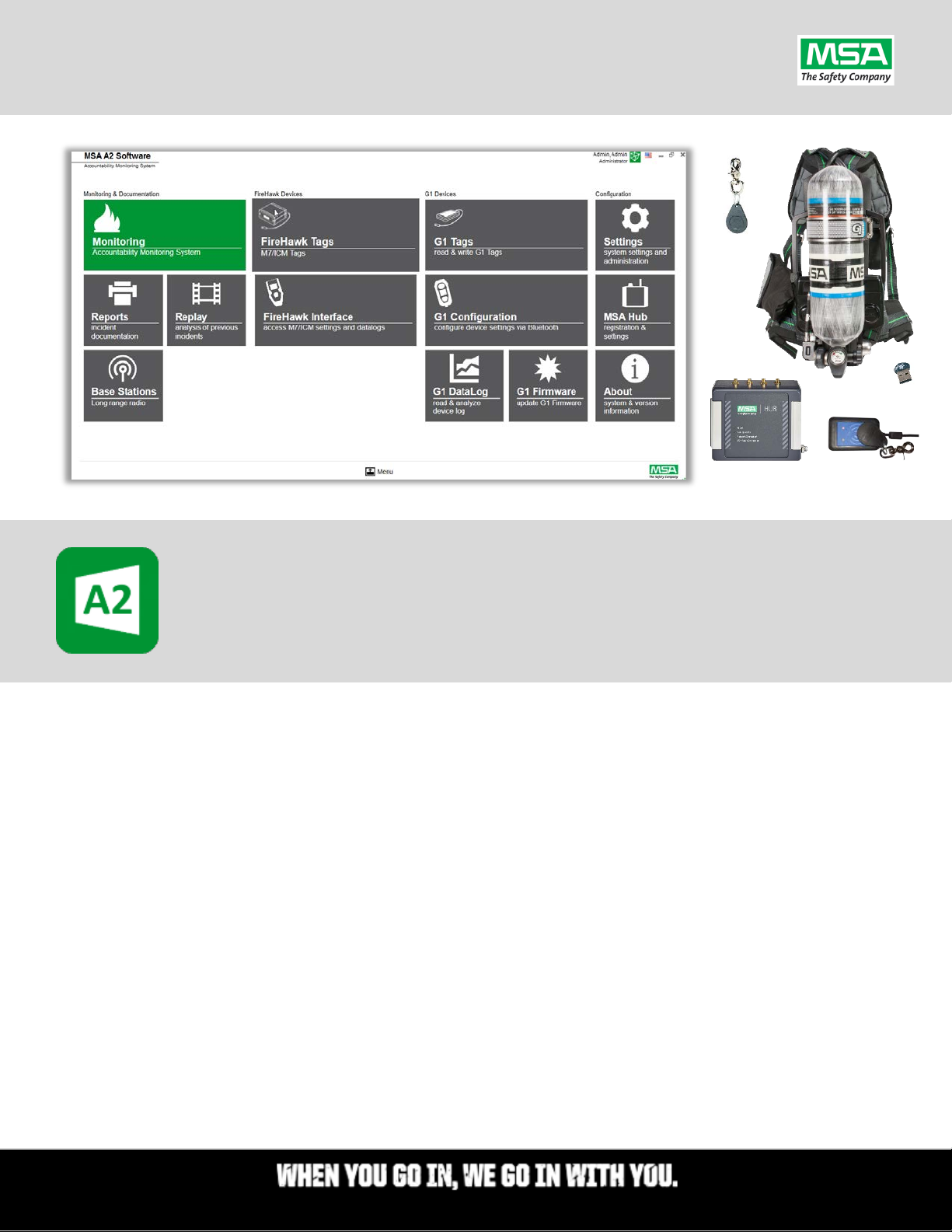
A2 Quick Start Guide
| Rev. 9-17-2020
A2® Software
Quick Start Guide
Computer Requirements ........................................................................................................................................................ 2
Before Installing A2 ................................................................................................................................................................. 2
Download the A2 Software Installer ....................................................................................................................................... 3
Installing A2 ............................................................................................................................................................................. 3
A2 License Keys ....................................................................................................................................................................... 4
“BASIC” OEM License Keys ...................................................................................................................................................... 4
“Plus” TELEMETRY License Keys .............................................................................................................................................. 4
Applying a License Key to a new A2 install ............................................................................................................................. 5
Changing a License Key on a Computer Where A2 Is or Was Previously Installed ................................................................. 5
A2 Software Updates .............................................................................................................................................................. 6
G1 SCBA Firmware Updates .................................................................................................................................................... 6
Data Backups ........................................................................................................................................................................... 7
Page 2
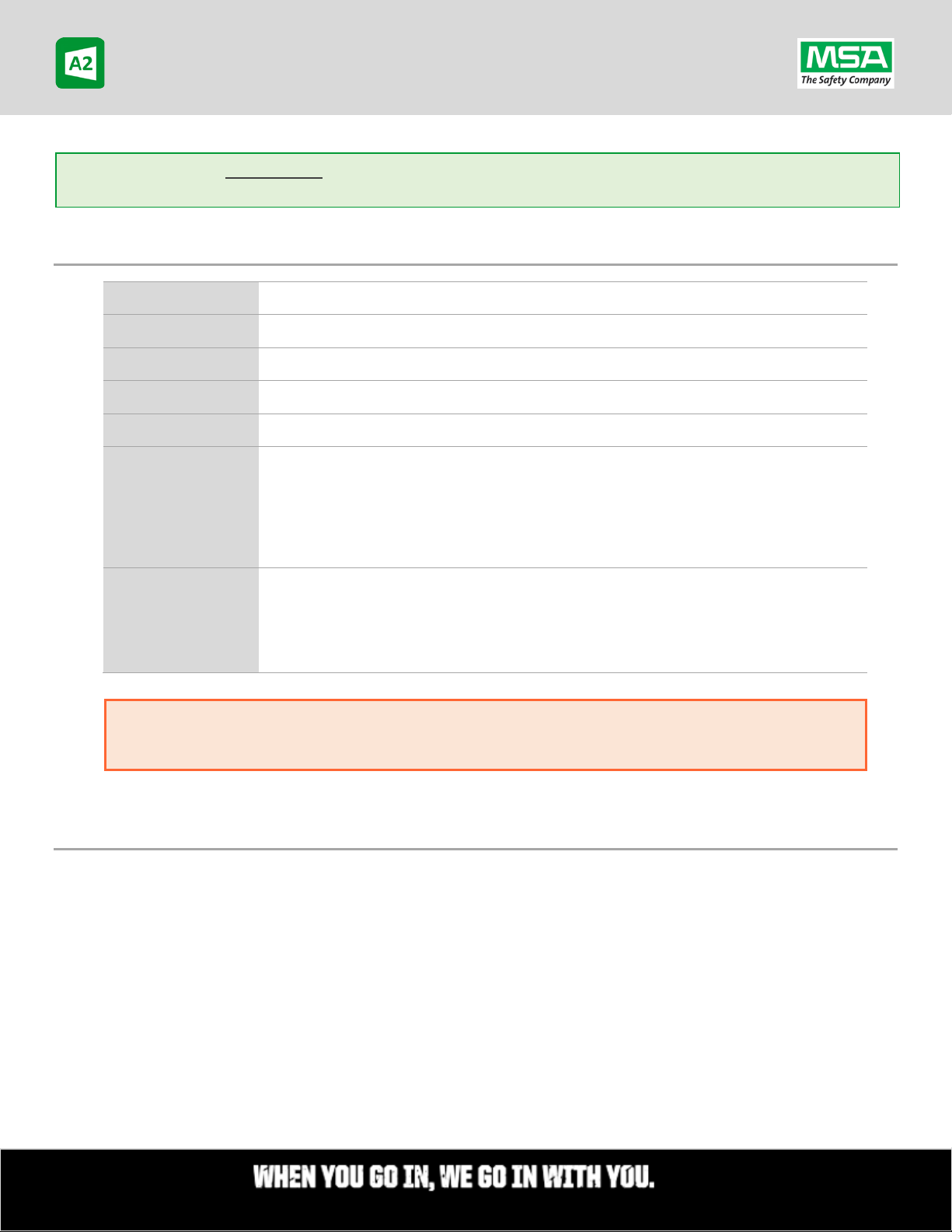
Software |
Rev. 9-17-2020
Page 2
Processor
Core i5 2.0 GHz or greater
Operating System
8, 8.1, and 10 (64 bit recommended)
Memory
8 GB RAM
Hard Drive
20 GB free Space
Screen Resolution
1024 x 768 px minimum
Bluetooth 2.1 + EDR (Enhanced Data Rate),
2.0 or greater.
Local Administrator security privileges are required on the computer(s) where A2 will be installed. You may have
schedule a support session to work with you or your IT staff. 1-800-672-2222
NOTICE: This is only a supplemental quick start guide and it is imperative that you read the full A2 Operating Manual
completely, and observe it when using the A2 product.
Quick Start Guide
Computer Requirements
NOTE: Some PC Bluetooth modules or their software and drivers may not be
Bluetooth
USB
to coordinate with your IT staff to perform the installation. MSA Product Software Support technicians can
compatible with the A2 or G1. We recommend using the MSA Bluetooth module (IO
Gear GBU 521) P/N 10161282-SP and disable any internal Bluetooth radios in the
computer via the Device Manager.
Minimum 2 USB ports for the Bluetooth adapter and the G1 Tag RFID reader/writer.
Additional (3
computer.
Before Installing A2
A2 cannot co-exist with the legacy “Accountability 10” software product. If the Legacy Software was installed on
this computer, and you wish to retain its data, A2 should be installed on a different PC. Otherwise, The Legacy
Accountability 10 software must be uninstalled, the old Firebird Server must be uninstalled, and the computer
rebooted before installing A2.
If you have another 3
contact support to assist with a custom install of A2.
rd
-Party software product installed on the computer which uses a Firebird server, please
rd
) USB port if using the base-station at the same time on the same
of 7
Page 3
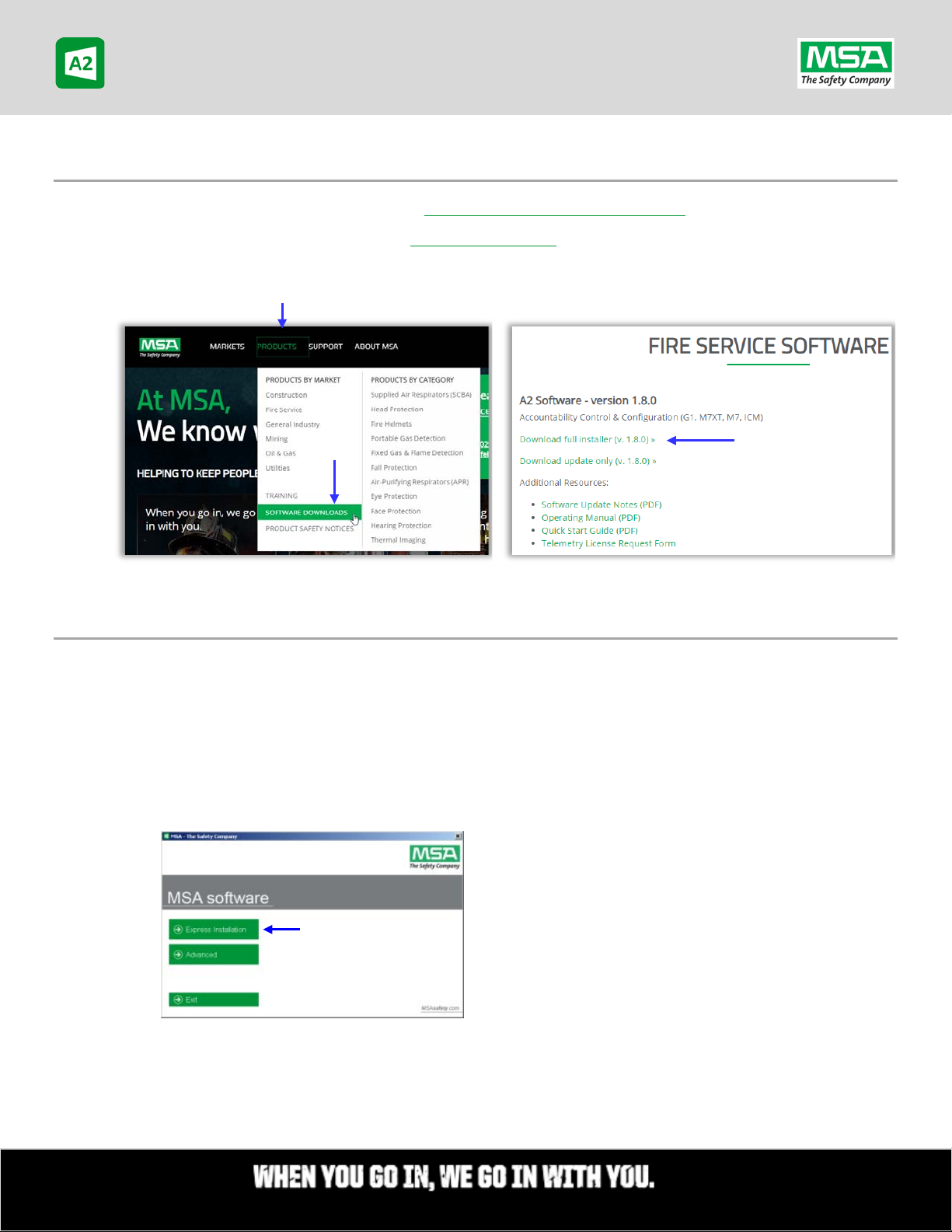
Software |
Rev. 9-17-2020
Page 3
New Installations
Quick Start Guide
Download the A2 Software Installer
The latest A2 Software can be downloaded at https://us.msasafety.com/downloads
The link can also be accessed by visiting the www.msasafety.com and choosing the “Products” menu, clicking the
“Software Downloads” item from the from that menu, and jump/scroll to the “Fire Service Software” section on
that page. New installs require the full installer. Existing installations can be updated using the update only
installer.
Installing A2
Once you’ve downloaded the installer:
1. Suggested: Create a new folder on C: called “MSA Installers” (or another local folder)
2. Move the download “MSA_A2_Full_Setup_<version#>.exe” to the “MSA Installers” folder (or chosen
custom folder).
3. Run the installer
4. Choose the “Express Installation” option.
5. During installation, next through all default settings, and accept installation of any device drivers.
Note: the version may be newer than pictured.
of 7
Page 4

Software |
Rev. 9-17-2020
Page 4
You
saving, and
from the same software download page
previous page
software.license@msasafety.com
We’ll generate your license and email it back to
contact’s email
A2 License Keys
A2 License Keys are required to activate the product, and also control the “features” available in A2.
There are 2 questions to answer, in order to determine the License Key type you want:
1. Are my SCBAs equipped with Telemetry …and will I use the Monitoring feature on this computer?
2. Am I using A2 only for G1 SCBAs or do I need to service a Mixed Fleet of G1 and FireHawk SCBAs?
“BASIC” OEM License Keys
If the answer to #1 is: “No Telemetry”: You can apply one of these “Basic” OEM licenses, based on the answer
to #2 (what SCBA types you will be working on):
To activate G1 SCBA features only:
Quick Start Guide
Name: MSA G1 OEM
License Key: 7CA44-8FF9R-2A57Y-3FBBU-811Z3
To activate G1 SCBA & FireHawk SCBA features:
Name: MSA G1/FireHawk OEM
License Key: FE90B-46011-DFDAP-531B6-492GJ
“Plus” TELEMETRY License Keys
If the answer to #1 = “Yes I have Telemetry capable SCBAs” AND “I am going to
use this computer with a Base-Station for Incident Command Monitoring”:
can request a Telemetry license by downloading,
completing the A2 “License Request Form”
described on the
, and emailing it to:
that was entered in the form.
the
of 7
Page 5

Software |
Rev. 9-17-2020
Page 5
1.
Launch the MSA A2 Software
2.
Login with an admin account.
The default admin account is:
3.
Select the “Settings” tile.
4.
Select “License” in the menu on the
5.
Enter the Name & License Key values.
Case Sensitive, no extra spaces
Case Sensitive, no extra spaces
Quick Start Guide
Applying a License Key to a new A2 install
On a new install you will be presented this screen to
enter a license key.
For Basic OEM:
Enter the “Name” and “Key” values exactly as
they appear on the page above.
For Telemetry:
Enter the “Name 1” and “Activation Key” values
exactly as they appear in the Telemetry License
Text File that was emailed to you.
Changing a License Key on a Computer Where A2 Is or Was Previously Installed
If A2 was ever licensed on the computer before (or if you’re changing a previously entered License Key):
You will need to login to A2 first using an admin account, and navigate to the license entry screen:
User Name: admin
Password: admin
bottom left.
You may need to scroll down to see it.
Once you click “Register” note that the
license information will appear in the top
section.
of 7
Page 6

Software |
Rev. 9-17-2020
Page 6
Local Administrator security privileges are required to apply the A2 Version update. If you do not
have administrative security privilege, choose “No” and contact your IT staff to perform the update.
Quick Start Guide
A2 Software Updates
When A2 is launched, and the computer can reach the internet: If a software update is available, a pop-up screen
will appear alerting the user of an available update:
Log into Windows with a user account that has Local Administrator privileges, launch A2 and click “Yes”
to download and run the update.
Alternative: An IT Administrator can download the update installer package from the website
( https://us.msasafety.com/downloads
) and run it on the computer.
G1 SCBA Firmware Updates
Once the A2 software is installed, with an internet connection, launch A2.
Select the “G1 Firmware” Tile.
Select the circular “up/down-arrow” icon to check for and download the latest firmware package into A2.
Note: Refer to the A2 User Manual for complete instructions to update G1 firmware.
of 7
Page 7

Software |
Rev. 9-17-2020
Page 7
Quick Start Guide
Data Backups
MSA recommends that customers work with their IT departments to develop a backup strategy that fits the needs of
the organization.
The default A2 Firebird database is located at: C:\ProgramFiles(x86)\MSA\A2Suite\DATA.FDB
For backup purposes (or for transferring configurations, settings, and templates, etc., created in the first A2 install)
this file can be copied from the computer to a backup location or new A2 install computer.
Before copying from the source or pasting to the destination:
• Exit the A2 client application
• Stop the services: “A2Service” and “Firebird Server…” Instance.
For scripted backup operations, refer to the Firebird website documentation on its backup utilities:
https://www.firebirdsql.org/pdfmanual/html/nbackup-backups.html
of 7
