Page 1

SMART CONTROLLER
CONTRÔLEUR INTELLIGENT
Control Your Minisplit From Anywhere
Contrôlez votre système bi-bloc de n’ importe où
Page 2
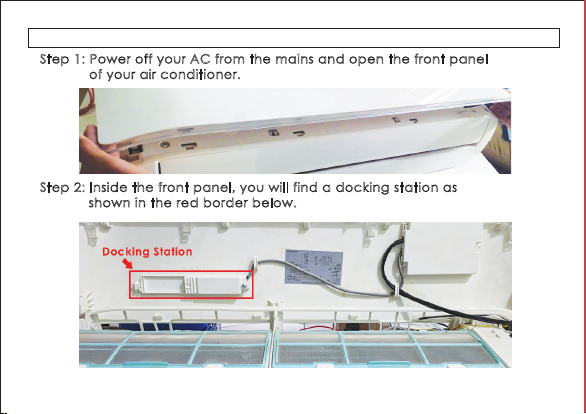
UNPACKING & PLUGGING IN - INSTALLATION OF SMART CONTROLLER
Step 1: Power off your AC from the mains and open the front panel
of your air conditioner.
Step 2: Inside the front panel, you will find a docking station as
shown in the red border below.
(English)
1
Page 3

DÉBALLAGE ET BRANCHEMENT - INSTALLATION DU CONTRÔLEUR INTELLIGENT
Étape 1 : Éteignez votre climatiseur du secteur et ouvrez le panneau avant
de votre climatiseur.
Étape 2 : À l'intérieur du panneau avant, vous trouverez une station d'accueil
tel qu'indiqué dans l’encadré rouge ci-dessous.
(French)
1
Page 4
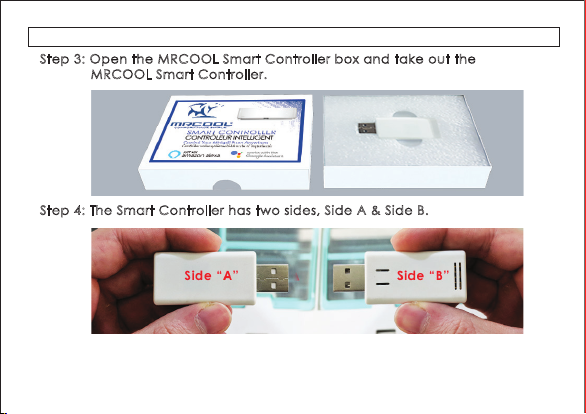
UNPACKING & PLUGGING IN - INSTALLATION OF SMART CONTROLLER (CONT’D)
Step 3: Open the MRCOOL Smart Controller box and take out the
MRCOOL Smart Controller.
Step 4: The Smart Controller has two sides, Side A & Side B.
(English)
2
Page 5

DÉBALLAGE & BRANCHEMENT - INSTALLATION DU CONTRÔLEUR INTELLIGENT (SUITE)
Étape 3 : Ouvrez la boîte et sortez le contrôleur intelligent MRCOOL.
Étape 4 : Le contrôleur intelligent possède deux côtés, le côté A et le côté B.
(French)
2
Page 6
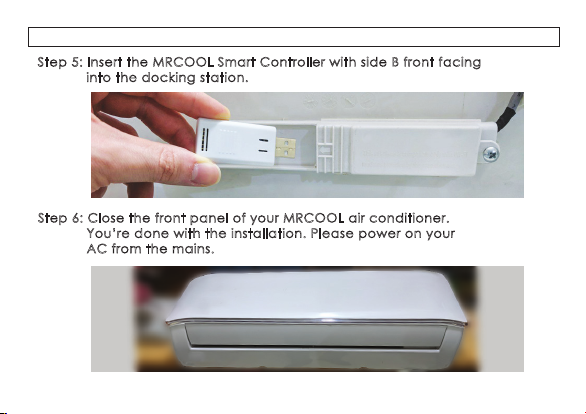
UNPACKING & PLUGGING IN - INSTALLATION OF SMART CONTROLLER (CONT’D)
Step 5: Insert the MRCOOL Smart Controller with side B front facing
into the docking station.
Step 6: Close the front panel of your MRCOOL air conditioner.
You’re done with the installation. Please power on your
AC from the mains.
(English)
3
Page 7

DÉBALLAGE & BRANCHEMENT - INSTALLATION DU CONTRÔLEUR INTELLIGENT (SUITE)
Étape 5 : Insérez le contrôleur intelligent MRCOOL dans la station d'accueil
avec le côté B tourné vers l'avant.
Étape 6 : Fermez le panneau avant de votre climatiseur MRCOOL.
Vous avez terminé l'installation. Veuillez allumer votre
climatiseur à partir du secteur.
(French)
3
Page 8
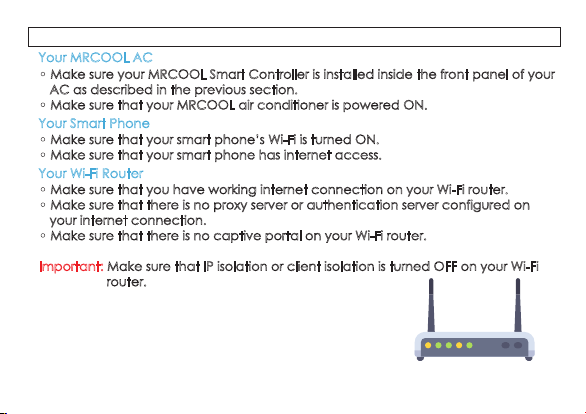
STEP 1A: PRIOR TO APP INSTALLATION
Your MRCOOL AC
• Make sure your MRCOOL Smart Controller is installed inside the front panel of your
AC as described in the previous section.
• Make sure that your MRCOOL air conditioner is powered ON.
Your Smart Phone
• Make sure that your smart phone’s Wi-Fi is turned ON.
• Make sure that your smart phone has internet access.
Your Wi-Fi Router
• Make sure that you have working internet connection on your Wi-Fi router.
• Make sure that there is no proxy server or authentication server configured on
your internet connection.
• Make sure that there is no captive portal on your Wi-Fi router.
Important: Make sure that IP isolation or client isolation is turned OFF on your Wi-Fi
router.
Wi-Fi Router
(English)
4
Page 9
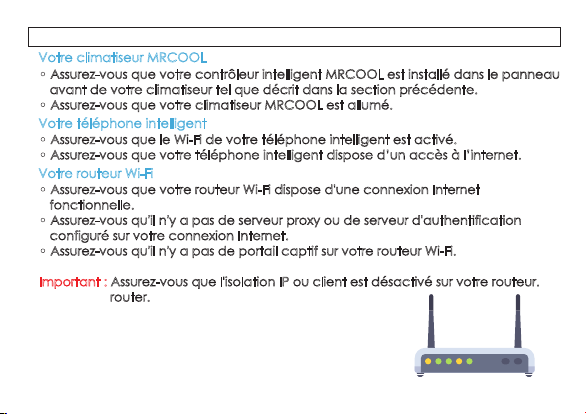
ÉTAPE 1A : AVANT L'INSTALLATION DE L'APPLICATION
Votre climatiseur MRCOOL
• Assurez-vous que votre contrôleur intelligent MRCOOL est installé dans le panneau
avant de votre climatiseur tel que décrit dans la section précédente.
• Assurez-vous que votre climatiseur MRCOOL est allumé.
Votre téléphone intelligent
• Assurez-vous que le Wi-Fi de votre téléphone intelligent est activé.
• Assurez-vous que votre téléphone intelligent dispose d’un accès à l’internet.
Votre routeur Wi-Fi
• Assurez-vous que votre routeur Wi-Fi dispose d'une connexion Internet
fonctionnelle.
• Assurez-vous qu'il n'y a pas de serveur proxy ou de serveur d'authentification
configuré sur votre connexion Internet.
• Assurez-vous qu'il n'y a pas de portail captif sur votre routeur Wi-Fi.
Important : Assurez-vous que l'isolation IP ou client est désactivé sur votre routeur.
router.
Routeur Wi-Fi
(French)
4
Page 10
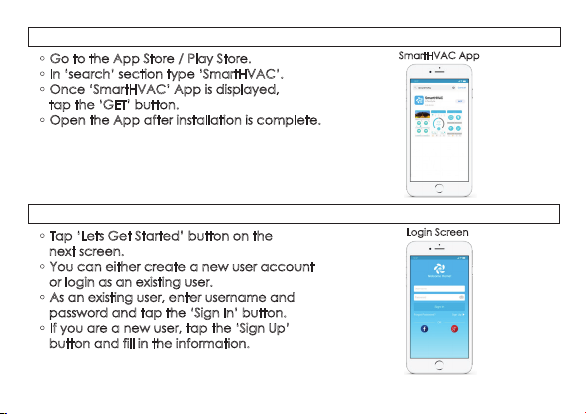
STEP 2A: APP INSTALLATION
• Go to the App Store / Play Store.
• In ‘search’ section type ‘SmartHVAC’.
• Once ‘SmartHVAC’ App is displayed,
tap the ‘GET’ button.
• Open the App after installation is complete.
SmartHVAC App
STEP 2B: LOGIN / REGISTER
• Tap ‘Lets Get Started’ button on the
next screen.
• You can either create a new user account
or login as an existing user.
• As an existing user, enter username and
password and tap the ‘Sign In’ button.
• If you are a new user, tap the ‘Sign Up’
button and fill in the information.
(English)
5
Login Screen
Page 11
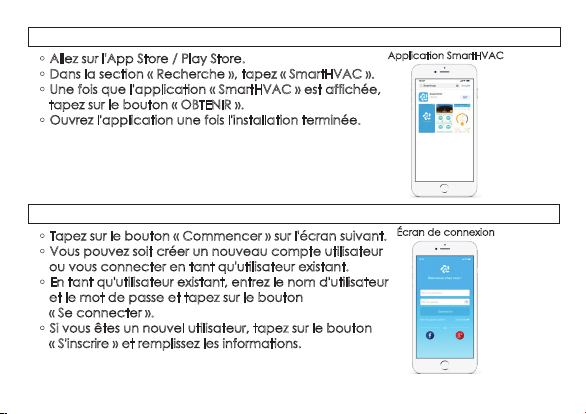
ÉTAPE 2A : INSTALLATION DE L'APPLICATION
• Allez sur l'App Store / Play Store.
• Dans la section « Recherche », tapez « SmartHVAC ».
• Une fois que l'application « SmartHVAC » est affichée,
tapez sur le bouton « OBTENIR ».
• Ouvrez l'application une fois l'installation terminée.
Application SmartHVAC
ÉTAPE 2B : SE CONNECTER / S'INSCRIRE
• Tapez sur le bouton « Commencer » sur l'écran suivant.
• Vous pouvez soit créer un nouveau compte utilisateur
ou vous connecter en tant qu'utilisateur existant.
• En tant qu'utilisateur existant, entrez le nom d'utilisateur
et le mot de passe et tapez sur le bouton
« Se connecter ».
• Si vous êtes un nouvel utilisateur, tapez sur le bouton
« S'inscrire » et remplissez les informations.
Écran de connexion
5
(French)
Page 12

STEP 3A: REGISTRATION - iOS USERS
Note: Registration process is meant to connect the
MRCOOL Smart Controller to your home Wi-Fi
network through the ‘SmartHVAC’ App.
Step 1: After successful login, you are at the Home
screen.
Step 2: Tap the ‘+‘ button as shown in the red circle.
Note: Connection settings for Wi-Fi are given on
next screen.
(English)
6
Steps 1, 2
Page 13

ÉTAPE 3A : ENREGISTREMENT - UTILISATEURS iOS
Remarque : Le processus d'inscription est destiné à
connecter le contrôleur intelligent MRCOOL
à votre réseau Wi-Fi domestique via
l'application « SmartHVAC ».
Étape 1 : Après vous être connecté avec succès, vous
êtes dirigés à l'écran d'accueil.
Étape 2 : Tapez sur le bouton « + » tel qu'indiqué dans le
cercle rouge.
Remarque : Les paramètres de connexion pour le Wi-Fi
sont fournis sur l'écran suivant.
Étapes 1, 2
6
(French)
Page 14

STEP 3A: REGISTRATION - iOS USERS(CONT’D)
Step 3: Go to your phone’s Wi-Fi settings.
Step 4: Connect your phone to MRCOOL Smart Controller
Wi-Fi (SmartHVAC_BI03_xxxxxx).
Note: If you can not find a Wi-Fi that starts
with SmartHVAC_BI03_xxxxxx, Power off the AC
from the mains and power it on again after few
seconds OR take out Smart Controller from USB port
and plug in again after few seconds OR press LED
button on your mini split remote control 7 times within
one minute. Now connect to the Wi-Fi that starts with
SmartHVAC_BI03_xxxxxx.
Step 5: Go back to ‘SmartHVAC’ App.
(English)
7
Page 15

ÉTAPE 3A : ENREGISTREMENT - UTILISATEURS iOS (SUITE)
Étape 3 : Accédez aux paramètres Wi-Fi de votre téléphone.
Étape 4 : Connectez votre téléphone au réseau Wi-Fi du
contrôleur intelligent MRCOOL
(SmartHVAC_BI03_xxxxxx).
Remarque : Si vous ne trouvez pas de réseau Wi-Fi qui
commence avec SmartHVAC_BI03_xxxxxx,
éteignez le climatiseur du secteur et rallumez-le
après quelques secondes OU retirez le
contrôleur intelligent du port USB et branchez-le à
nouveau après quelques secondes OU appuyez
7 fois sur le bouton « DEL » de la télécommande
de votre système bi-bloc en moins d'une minute.
Maintenant connectez-vous au réseau Wi-Fi qui
commence par SmartHVAC_BI03_xxxxxx.
Étape 5 : Retournez sur l'application « SmartHVAC ».
7
(French)
Page 16

STEP 3A: REGISTRATION - iOS USERS(CONT’D)
Step 6: Your phone will show the list of available Wi-Fi networks.
Step 7: Select your Wi-Fi network from the list (there should be No captive
portal or port blocking on your selected network).
Step 8: Enter the password of your Wi-Fi network and tap the ‘Connect’ button.
Steps 6, 7 Step 8
(English)
8
Page 17

ÉTAPE 3A : ENREGISTREMENT - UTILISATEURS iOS (SUITE)
Étape 6 : Votre téléphone affichera la liste des réseaux Wi-Fi disponibles.
Étape 7 : Sélectionnez votre réseau Wi-Fi dans la liste (il ne doit pas y avoir de
portail captif ou de blocage de ports sur votre réseau sélectionné).
Étape 8 : Saisissez le mot de passe de votre Wi-Fi et tapez sur le bouton « Connexion ».
Étapes 6, 7 Étape 8
8
(French)
Page 18

STEP 3A: REGISTRATION - iOS USERS(CONT’D)
Step 9: Customize your device with a name of your choice (for example, Bedroom,
Lounge, Office, etc.) & select the type of air con and tap on ‘Done’.
Step 10: If the circle around AC icon is not green please refresh the home screen by
swiping downwards (Pull-to-refresh).
Registration process is complete.
Enjoy the unlimited controls!
If circle around
AC icon isn’t
green, refresh
screen by
swiping down.
9
(English)
Step 10Step 9
Page 19

ÉTAPE 3A : ENREGISTREMENT - UTILISATEURS iOS (SUITE)
Étape 9 : Personnalisez votre appareil avec le nom de votre choix (par exemple, Chambre,
bureau, etc.) et sélectionnez le type de climatiseur puis appuyez sur « Terminer ».
Étape 10 : Si le cercle autour de l'icône « climatiseur » n'est pas vert, veuillez rafraîchir
l'écran d'accueil en le faisant glisser vers le bas (Tirer vers le bas pour rafraîchir)
Le processus d'enregistrement est terminé.
Appréciez un contrôle sans limites !
Si le cercle autour
de l'icône «
climatiseur » n'est
pas Vert, veuillez
rafraîchir l'écran en
le faisant glisser
vers le bas
Étape 10Étape 9
9
(French)
Page 20

STEP 3B:
REGISTRATION - ANDROID USERS
Note: Registration process is meant to connect
the MRCOOL Smart Controller to your
home Wi-Fi network through the
‘SmartHVAC’ App.
Step 1: After successful login, you are at the
Home screen.
Step 2: Tap the ‘+’ button as shown in the
red circle.
Note: For Android OS 8.1 & above, location
permission is required to complete the
registration process.
You may disable it later.
(English)
10
Steps 1, 2
Page 21

ÉTAPE 3B : ENREGISTREMENT - UTILISATEURS ANDROID
Remarque : Le processus d'enregistrement est
destiné à connecter le contrôleur
intelligent MRCOOL à votre réseau
Wi-Fi domestique à travers
l'application « SmartHVAC ».
Étape 1 : Une fois la connexion réussie, vous
êtes redirigé vers l'écran d'accueil.
Étape 2 : Tapez sur le bouton « + » tel
qu'indiqué dans le cercle rouge.
Remarque : Pour les versions Android OS 8.1 et
supérieur, une autorisation de
localisation est nécessaire pour
compléter le processus
d'enregistrement. Vous pouvez la
désactiver plus tard
Étapes 1, 2
10
(French)
Page 22

STEP 3B:
REGISTRATION - ANDROID USERS (CONT’D)
Step 3: Tap the ‘Wi-Fi Settings’ button as shown in the
red border.
Step 4: Connect your phone to MRCOOL Smart
Controller Wi-Fi (SmartHVAC_BI03_xxxxxx).
Note: If you can not find a Wi-Fi that starts
with SmartHVAC_BI03_xxxxxx, Power off the AC
from the mains and power it on again after few
seconds OR take out Smart Controller from USB
port and plug in again after few seconds OR
press LED button on your mini split remote
control 7 times within one minute. Now connect
to the Wi-Fi that starts with SmartHVAC_BI03_xxxxxx.
Step 5: Go back to ‘SmartHVAC’ App.
(English)
11
Page 23

ÉTAPE 3B : ENREGISTREMENT - UTILISATEURS ANDROID (SUITE)
Étape 3 : Tapez sur le bouton « Paramètres Wi-Fi » tel
qu'indiqué dans l'encadré rouge.
Étape 4 : Connectez votre téléphone au réseau Wi-Fi du
contrôleur intelligent MRCOOL
(SmartHVAC_BI03_xxxxxx).
Remarque : Si vous ne trouvez pas un réseau Wi-Fi qui
commence avec SmartHVAC_BI03_xxxxxx,
éteignez le climatiseur du secteur et allumez-le
à nouveau après quelques secondes OU retirez le
contrôleur intelligent du port USB et branchez-le à
nouveau après quelques secondes OU appuyez 7
fois sur le bouton « LED » de la télécommande de
votre système bi-bloc en moins d'une minute.
Maintenant, connectez-vous au réseau Wi-Fi qui
commence par SmartHVAC_BI03_xxxxxx.
Étape 5 : Retournez sur l'application « SmartHVAC ».
11
(French)
Page 24

STEP 3B:
REGISTRATION - ANDROID USERS (CONT’D)
Step 6: Select your Wi-Fi from the drop down list (there
should be No captive portal or port blocking
on your selected network).
Step 7: Enter the password of your Wi-Fi network and
tap the ‘Connect’ button.
(English)
12
Enter the Password of your
Wi-Fi Network
Steps 6, 7
Page 25

ÉTAPE 3B : ENREGISTREMENT - UTILISATEURS ANDROID (SUITE)
Étape 6 : Sélectionnez votre réseau Wi-Fi à partir de la
liste déroulante (il ne doit pas y avoir de
portail captif ou de blocage de port sur le
réseau que vous avez sélectionné).
Étape 7 : Saisissez le mot de passe de votre réseau
Wi-Fi et tapez sur le bouton « Connexion ».
Saisissez le mot de passe de
votre réseau Wi-Fi
Étapes 6, 7
12
(French)
Page 26

STEP 3B:
REGISTRATION - ANDROID USERS (CONT’D)
Step 8: Customize your device with a
name of your choice (for example,
Bedroom, Lounge, Office, etc.) &
select the type of air con and tap
on ‘Done’.
Step 9: If the circle around AC icon is not
green please refresh the home
screen by swiping
downwards (Pull-to-refresh).
Registration process is complete.
Enjoy the unlimited controls!
(English)
13
If circle around AC icon
isn’t green, refresh
screen by swiping
down.
Step 9Step 8
Page 27

ÉTAPE 3B : ENREGISTREMENT - UTILISATEURS ANDROID (SUITE)
Étape 8 : Personnalisez votre appareil
avec le nom de votre choix (par
exemple Chambre, Bureau, etc.)
puis sélectionnez le type de
climatisation et appuyez sur
« Terminer ».
Étape 9 : Si le cercle autour de l'icône
« Climatiseur » n'est pas vert, veuillez
rafraîchir l'écran d'accueil en le
faisant glisser vers le bas (Tirer vers
le bas pour rafraîchir).
Le processus d'enregistrement est terminé.
Appréciez un contrôle sans limites !
Si le cercle autour de l'icône
« climatiseur » n'est pas
Vert, veuillez rafraîchir
l'écran en le faisant glisser
vers le bas
Étape 9Étape 8
(French)
13
Page 28

YOUR HOME SCREEN
Your home screen shows the real time status of all your
MRCOOL Devices.
A registered MRCOOL Device can show either of the 3 status,
outlined in circles:
1 - Green - Device is online. You’re good to go!
2 - Red - Device is offline (try following options).
- Ensure your phone is connected to a working internet
connection.
- Refresh home screen by swiping downwards (Pull-to-refresh).
- Ensure device is connected to a working internet connection
(refer to the troubleshooting section at page 17).
3 - Grey - Device is offline (try following options).
- Ensure your phone is connected to a working internet
connection.
- Refresh home screen by swiping downwards (Pull-to-refresh).
Note: In cases where the MRCOOL Smart Controller is not
appearing online, please refer to the Troubleshooting
section at page 17 of this manual.
(English)
14
1
2
3
If circle around
AC icon isn’t green,
refresh screen by
swiping down.
Page 29

VOTRE ÉCRAN D'ACCUEIL
Votre écran d'accueil affiche, en temps réel, le statut de tous vos
appareils MRCOOL.
Un appareil MRCOOL enregistré peut afficher l'un des 3 statuts,
définis par les cercles de couleurs suivantes :
1 - Vert - L'appareil est connecté. Vous êtes prêts à l'utiliser !
2 - Rouge - L'appareil est déconnecté (essayez de suivre les
options suivantes).
- Assurez-vous que votre téléphone est connecté à un réseau
Internet fonctionnel.
- Rafraîchissez l'écran d'accueil en glissant vers le bas (Tirer vers le
bas pour rafraîchir).
- Assurez-vous que votre appareil est connecté à un réseau
Internet (reportez-vous à la section Dépannage à la page 17).
3 - Gris - L'appareil est déconnecté (essayez les options
suivantes).
- Assurez-vous que votre téléphone est connecté à un réseau
Internet fonctionnel.
- Rafraîchissez l'écran d'accueil en glissant vers le bas (Tirer vers le
bas pour rafraîchir).
Remarque : Dans les cas où le contrôleur intelligent MRCOOL ne
semble pas être connecté, veuillez vous reporter à la section
Dépannage à la page 17 du présent manuel.
1 2
3
Si le cercle autour
de l'icône «
clima�seur » n'est
pas Vert, veuillez
rafraîchir l'écran en
le faisant glisser
vers le bas
14
(French)
Page 30

CONTROL SCREEN - ENJOY THE UNLIMITED FUNCTIONALITIES
Modes
Temperature Control
Set Point Temperature
Room Temperature
Power Button
Fan Speed
Timeline
15
(English)
Swing Position
Control
eSaver
History
Page 31

ÉCRAN DE CONTRÔLE - PROFITEZ DE FONCTIONNALITÉS ILLIMITÉES
Modes
Contrôle de la température
Point de réglage de la température
Température ambiante
Bouton d'alimentation
Position de balayage
Contrôle
eSaver
Historique
Vitesse du ventilateur
Chronologie
15
(French)
Page 32

CONTROL SCREEN - ENJOY THE UNLIMITED FUNCTIONALITIES
Room Temperature
Set Point Temperature
Tap on wrench
for more op�ons
MRCOOL Smart Controller works with Amazon Alexa & the Google Assistant
Note: User manual may be subject to change with �me. For latest version,
please visit: www.mrcool.com
(English)
16
Page 33

ÉCRAN DE CONTRÔLE - PROFITEZ DE FONCTIONNALITÉS ILLIMITÉES
Température ambiante
Point de réglage de la température
Tapez sur le
symbole de clé
pour plus
d'op�ons
Le contrôleur intelligent MRCOOL fonctionne avec
Amazon Alexa et Google Assistant.
Remarque : Le manuel d'u�lisa�on peut être sujet à changement avec le temps.
Pour la dernière version, veuillez visiter le site :
www.mrcool.com
16
(French)
Page 34

TROUBLESHOOTING: CHANGING WI-FI NETWORK OF SMART CONTROLLER
Case 1:
MRCOOL Smart Controller & mobile are on same Wi-Fi network - Tap on wrench
symbol to enter device settings. Tap on ‘Change Wi-Fi’ button. List of available
networks will appear. Enter password of selected network. New settings are done.
Case 2:
MRCOOL Smart Controller & mobile are on different Wi-Fi network - Go to your
mobile settings screen and connect your mobile with same Wi-Fi network as
MRCOOL Smart Controller. The remaining process is same as given in case 1.
Note: In case your mobile couldn't connect to same Wi-Fi network as MRCOOL
Smart Controller, press LED button on your mini split remote control 7 times within
one minute. Now follow the instruction as given in case 3.
Case 3:
MRCOOL Smart Controller is in AP (Access Point) mode - Connect mobile with
MRCOOL Smart Controller Wi-Fi i.e. SmartHVAC_BI03_xxxxxx in mobile Wi-Fi
settings. Go back to SmartHVAC App. Simply tap on wrench symbol to enter
device settings. Press the change Wi-Fi button.
List of available Wi-Fi will appear. Enter password of selected Wi-Fi. Your new Wi-Fi
settings are done.
(English)
17
Page 35

DÉPANNAGE : MODIFIER LE RÉSEAU WI-FI DU CONTRÔLEUR INTELLIGENT
Cas 1 :
Le contrôleur intelligent MRCOOL et votre téléphone mobile sont connectés au même
réseau Wi-Fi - Tapez sur le symbôle de clé pour accéder aux paramètres de l'appareil.
Tapez sur le bouton « Modifier le réseau Wi-Fi ». Une liste des réseaux disponibles s'affichera.
Entrez le mot de passe du réseau sélectionné. Les nouveaux paramètres ont été réglés.
Cas 2 :
Le contrôleur intelligent MRCOOL et votre téléphone mobile sont connectés à des réseaux
Wi-Fi différents - Accédez à votre écran de paramètres mobiles et connecter votre
téléphone mobile au même réseau Wi-Fi que le contrôleur intelligent MRCOOL. La suite de
la procédure est identique à celle du cas 1.
Remarque : Dans le cas où votre téléphone mobile ne pourrait pas se connecter au même
réseau Wi-Fi que le contrôleur intelligent MRCOOL, appuyez 7 fois sur le bouton « LED » (DEL)
de la télécommande de votre système bi bloc en moins d'une minute. Suivez maintenant
les instructions données dans le cas 3.
Cas 3 :
Le contrôleur intelligent MRCOOL est en mode AP (Point d'accès) - Connectez votre
téléphone mobile au réseau Wi-Fi MRCOOL Smart Controller, c'est-à-dire SmartHVAC_BI03_xxxxxx dans les paramètres Wi-Fi de votre téléphone mobile. Retournez sur l'application
« SmartHVAC ». Tapez simplement sur le symbole de clé pour accéder aux paramètres de
l'appareil. Appuyez sur le bouton « Modifier le réseau Wi-Fi ». La liste des réseaux Wi-Fi
disponibles s'affichera. Entrez le mot de passe du réseau Wi-Fi sélectionné. Vos nouveaux
paramètres Wi-Fi sont réglés
17
(French)
Page 36

LIMITED PRODUCT WARRANTY FOR END USERS
1. MRCOOL warrants to the owner of the enclosed MRCOOL Smart Controller that the MRCOOL Smart Controller contained in this box (“Product”) will be free from defects in
materials and workmanship for a period of one (1) years from the date of delivery, following the original retail purchase (the “Warranty Period”).
2. If the Product fails to conform to this Limited Warranty during the Warranty Period, MRCOOL. will, at its sole discretion, either repair or replace any defective Product or component.
3. Repair or replacement may be made with a new or refurbished product or components, at MRCOOL.’s sole discretion.
4. If the Product or a component incorporated within it is no longer available, MRCOOL. may replace the Product with a similar product of similar function, at MRCOOL.’s sole
discretion.
This is your sole and exclusive remedy for breach of this Limited Warranty.
5. Any Product that has either been repaired or replaced under this Limited Warranty will be covered by the terms of this Limited Warranty for the longer of ninety (90) days from the
date of delivery or the remaining Warranty Period. This Limited Warranty is non-transferable from the original purchaser to subsequent owners and the Warranty Period will not be
extended in duration or expanded in coverage for any such transfer.
6. WARRANTY CONDITIONS; HOW TO GET SERVICE IF YOU WANT TO CLAIM UNDER THIS LIMITED WARRANTY
Before being able to claim under this Limited Warranty, the owner of the Product must (a) notify MRCOOL. of the intention to claim by visiting our website during the Warranty Period
and providing a description of the alleged failure, and (b) comply with MRCOOL.’s return shipping instructions.
7. WHAT THIS LIMITED WARRANTY DOES NOT COVER
This warranty does not cover the following (collectively “Ineligible Products”): Products marked as “sample” or sold “AS IS”; or Products that have been subject to: (a) modifications,
alterations, tampering, or improper maintenance or repairs; (b) handling, storage, installation, testing, or use not in accordance with the User’s Guide or other instructions provided by
MRCOOL ; (c) abuse or misuse of the Product; (d) breakdowns, fluctuations, or interruptions in electric power or the telecommunications network; or (e) Acts of God, including
lightning, flood, tornado, earthquake, or hurricane. This warranty does not cover consumable parts, unless damage is due to defects in materials or workmanship of the Product, or
software (even if packaged or sold with the product). Unauthorized use of the Product or software can impair the Product ‘s performance and may invalidate this Limited Warranty.
8. DISCLAIMER OF WARRANTIES
EXCEPT AS STATED ABOVE IN THIS LIMITED WARRANTY, AND TO THE MAXIMUM EXTENT PERMITTED BY APPLICABLE LAW, MRCOOL. DISCLAIMS ALL EXPRESS,
IMPLIED, AND STATUTORY WARRANTIES AND CONDITIONS WITH RESPECT TO THE PRODUCT, INCLUDING THE IMPLIED WARRANTIES OF MERCHANTABILITY, AND FITNESS FOR A
PARTICULAR PURPOSE. TO THE MAXIMUM EXTENT PERMITTED BY APPLICABLE LAW. MRCOOL. ALSO LIMITS THE DURATION OF ANY IMPLIED WARRANTIES OR CONDITIONS TO THE
DURATION OF THIS LIMITED WARRANTY.
9. LIMITATION OF DAMAGES
IN ADDITION TO THE ABOVE WARRANTY DISCLAIMERS, IN NO EVENT WILL MRCOOL. BE LIABLE FOR ANY CONSEQUENTIAL, INCIDENTAL, EXEMPLARY, OR SPECIAL DAMAGES,
INCLUDING ANY DAMAGES FOR LOST DATA OR LOST PROFITS, ARISING FROM OR RELATING TO THIS LIMITED WARRANTY OR THE PRODUCT, AND MRCOOL.’S TOTAL CUMULATIVE
LIABILITY ARISING FROM OR RELATED TO THIS LIMITED WARRANTY OR THE PRODUCT WILL NOT EXCEED THE ORIGINAL PRICE OF THE PRODUCT.
(English)
18
Page 37

GARANTIE LIMITÉE DU PRODUIT POUR LES UTILISATEURS FINAUX
1. MRCOOL garantit au propriétaire du contrôleur intelligent MRCOOL ci-joint que le contrôleur intelligent MRCOOL contenu dans cette boîte (le « Produit ») sera exempt de défauts
de matériaux et de fabrication pour une période d'un (1) an à compter de la date de livraison, suivant l'achat au détail original (la « période de garantie »).
2. Si le Produit ne se conforme pas à la présente garantie limitée pendant la Période de garantie, MRCOOL. réparera ou remplacera, à sa seule discrétion, tout Produit ou
composant défectueux.
3. La réparation ou le remplacement peut être effectué avec un produit ou des composants neufs ou remis à neuf, à la seule discrétion de MRCOOL.
4. Si le Produit ou un composant qui y est intégré n'est plus disponible, MRCOOL. peut remplacer le Produit par un produit similaire ayant une fonction similaire, à la seule discrétion de
MRCOOL. C'est votre seul et unique recours en cas de violation de la présente garantie limitée.
5. Tout Produit ayant été réparé ou remplacé sous la présente garantie limitée sera couvert par les termes de la présente garantie limitée pour une période maximale de
quatre-vingt-dix (90) jours à compter de la date de livraison ou la Période de garantie restante. La présente garantie limitée n'est pas transférable de l'acheteur initial aux
propriétaires subséquents et la Période de garantie ne sera pas prolongée ni étendue dans sa durée ou sa couverture pour un tel transfert.
6. CONDITIONS DE GARANTIE ; COMMENT OBTENIR DU SERVICE SI VOUS VOULEZ EFFECTUER UNE RÉCLAMATION EN VERTU DE LA PRÉSENTE GARANTIE LIMITÉE
Avant de pouvoir faire une réclamation en vertu de la présente garantie limitée, le propriétaire du Produit doit (a) en informer MRCOOL. de son intention de faire une réclamation en
visitant notre site Web pendant la Période de garantie et fournir une description du manquement allégué, et (b) se conformer aux instructions d'expédition de retour de MRCOOL.
7. CE QUI N'EST PAS COUVERT PAR LA PRÉSENTE GARANTIE LIMITÉE
La présente garantie ne couvre pas les éléments suivants (collectivement les « Produits non éligibles ») : Les produits marqués comme « échantillon » ou vendus « TELS QUELS » ; ou les
Produits ayant subis de / des : (a) modifications, altérations, de l'entretien ou des réparations inadéquats ; (b) la manipulation, l'entreposage, l'installation, des essais ou une utilisation
non conforme au Guide de l'utilisateur ou à d'autres instructions fournies par MRCOOL ; (c) l'abus ou une mauvaise utilisation du produit ; (d) pannes, fluctuations ou interruptions de
l'alimentation électrique ou du réseau de télécommunications ; ou (e) actes de Dieu, y compris : la foudre, inondation, tornade, tremblement de terre ou ouragan. La présente
garantie ne couvre pas les pièces consommables, sauf si les dommages sont dus à des défauts de matériaux ou de fabrication du Produit, ou du logiciel (même s'il est emballé ou
vendu avec le produit). L'utilisation non autorisée du Produit ou du logiciel peut altérer les performances du Produit et invalider la présente garantie limitée.
8. EXONÉRATION DE GARANTIES
À L'EXCEPTION DE CE QUI EST INDIQUÉ CI-DESSUS DANS LA PRÉSENTE GARANTIE LIMITÉE ET DANS LA MESURE MAXIMALE PERMISE PAR LA LOI APPLICABLE, MRCOOL. DÉCLINE TOUTES LES
GARANTIES ET CONDITIONS EXPRESSES, IMPLICITES ET STATUTAIRES RELATIVES AU PRODUIT, Y COMPRIS LES GARANTIES IMPLICITES DE QUALITÉ MARCHANDE ET D'APTITUDE À UN USAGE
PARTICULIER. DANS LA MESURE MAXIMALE PERMISE PAR LA LOI APPLICABLE. MRCOOL. LIMITE ÉGALEMENT LA DURÉE DE TOUTES LES GARANTIES OU CONDITIONS IMPLICITES À LA DURÉE
DE LA PRÉSENTE GARANTIE LIMITÉE.
9. LIMITATION DES DOMMAGES
OUTRE CE QUI PRÉCÈDE, MRCOOL. NE SERA EN AUCUN CAS RESPONSABLE DE TOUT DOMMAGE CONSÉCUTIF, ACCESSOIRE, EXEMPLAIRE OU SPÉCIAL, Y COMPRIS TOUS LES
DOMMAGES-INTÉRÊTS POUR PERTE DE DONNÉES OU DE PROFITS, DÉCOULANT DE LA PRÉSENTE GARANTIE LIMITÉE OU DU PRODUIT OU S'Y RAPPORTANT, ET LA RESPONSABILITÉ
CUMMULATIVE TOTALE DE MRCOOL. DÉCOULANT DE LA PRÉSENTE GARANTIE LIMITÉE OU DU PRODUIT OU S'Y RAPPORTANT NE DÉPASSERA PAS LE PRIX ORIGINAL DU PRODUIT.
(French)
18
Page 38

LIMITED PRODUCT WARRANTY FOR END USERS (CONT’D)
10. LIMITATION OF LIABILITY
MRCOOL ONLINE SERVICES (“SERVICES”) PROVIDE YOU INFORMATION (“PRODUCT INFORMATION”) REGARDING YOUR MRCOOL.’S PRODUCTS OR OTHER PERIPHERALS CONNECTED TO
YOUR PRODUCTS (“PRODUCT PERIPHERALS”). THE TYPE OF PRODUCT PERIPHERALS THAT MAY BE CONNECTED TO YOUR PRODUCT MAY CHANGE FROM TIME TO TIME WITHOUT LIMITING
THE GENERALITY OF THE DISCLAIMERS ABOVE. ALL PRODUCT INFORMATION IS PROVIDED FOR YOUR CONVENIENCE, “AS IS”, AND “AS AVAILABLE”. MRCOOL.
DOES NOT REPRESENT, WARRANT, OR GUARANTEE THAT PRODUCT INFORMATION WILL BE AVAILABLE, ACCURATE, OR RELIABLE OR THAT PRODUCT INFORMATION OR USE OF THE
SERVICES OR PRODUCT WILL PROVIDE SAFETY IN YOUR HOME. YOU USE ALL PRODUCT INFORMATION, THE SERVICES, AND THE PRODUCT AT YOUR OWN DISCRETION AND RISK. YOU WILL
BE SOLELY RESPONSIBLE FOR, AND MRCOOL. DISCLAIMS ANY ASSOCIATED DAMAGES, INCLUDING TO YOUR WIRING, FIXTURES, ELECTRICTY, HOME, PRODUCT, PRODUCT PERIPHERALS,
COMPUTER, MOBILE DEVICE, AND ALL OTHER ITEMS AND PETS IN YOUR HOME, RESULTING FROM YOUR USE OF THE PRODUCT INFORMATION, SERVICES, OR PRODUCT. PRODUCT
INFORMATION PROVIDED IS NOT INTENDED AS A SUBSTITUTE FOR DIRECT MEANS OF OBTAINING THE INFORMATION. IN ADDITION TO THE ABOVE, IN NO EVENT WILL MRCOOL BE LIABLE
FOR ANY CONSEQUENTIAL, INCIDENTAL, EXEMPLARY, ACCIDENTAL, OR SPECIAL DAMAGES, INCLUDING ANY DAMAGES ARISING DUE TO THE USAGE OF PRODUCT OR PRODUCT
PERIPHERALS.
11.VARIATIONS THAT MIGHT APPLY TO THIS LIMITED WARRANTY
Some jurisdictions do not allow limitations on how long an implied warranty lasts or exclusions/limitations on incidental or cons equential damages, so some of the limitations set out
above may not apply to you.
Supplier
MRCOOL
48 Remington Way, Hickory, KY 42051
www.mrcool.com
Technical Specifications
MRCOOL Smart Controller for
Air-Conditioners & Heat Pumps
Model: BI-03
Operating Voltage: 5V DC
Radio: 2.4 Ghz Wireless Module
Wireless Module: IEEE 802.11 b/g/n
®
Processor: ARM 32bit
Placement: Inside the Air Conditioner
Contains FCC ID: 2ADUIESP-12-F
This device is compatible with part 15 of the FCC Rules.
Operation is subjected to the following two conditions:
(1) This device may not cause harmful interference, and
(2) this device must accept any interference received,
including interfernce that may cause undesired
operation.
For any queries, visit: www.mrcool.com
Page 39

GARANTIE LIMITÉE DU PRODUIT POUR LES UTILISATEURS FINAUX (SUITE)
10. LIMITATION DE RESPONSABILITÉ
LES SERVICES EN LIGNE DE MRCOOL (« SERVICES ») VOUS FOURNISSENT DES INFORMATIONS (« INFORMATIONS PRODUIT ») CONCERNANT VOS PRODUITS MRCOOL OU AUTRES
PÉRIPHÉRIQUES CONNECTÉS À VOS PRODUITS (« PÉRIPHÉRIQUES DE PRODUIT »). LE TYPE DE PÉRIPHÉRIQUES DE PRODUIT QUI PEUVENT ÊTRE CONNECTÉS À VOTRE PRODUIT PEUT CHANGER
DE TEMPS EN TEMPS SANS LIMITER LA PORTÉE GÉNÉRALE DE CE QUI PRÉCÈDE. TOUTES LES INFORMATIONS PRODUIT SONT FOURNIES POUR VOTRE COMMODITÉ, « TEL QUEL » ET « SELON
LEUR DISPONIBILITÉ ». MRCOOL. NE DÉCLARE PAS ET NE GARANTIT PAS QUE L'INFORMATION PRODUIT SERA DISPONIBLE, EXACTE OU FIABLE OU QUE L'INFORMATION PRODUIT OU
L'UTILISATION DES SERVICES OU DU PRODUIT ASSURERA LA SÉCURITÉ DANS VOTRE MAISON. L'UTILISATION DE TOUTES LES INFORMATIONS DE PRODUITS, LES SERVICES ET LE PRODUIT SE FAIT
SOUS VOTRE RESPONSABILITÉ ET À VOS RISQUES ET PÉRILS. VOUS SEREZ SEUL RESPONSABLE ET MRCOOL. DÉCLINE TOUTE RESPONSABILITÉ POUR TOUT DOMMAGE SUBSÉQUENT,
NOTAMMENT AU CÂBLAGE, AUX APPAREILS D'ÉCLAIRAGE, À L'ÉLECTRICITÉ, À LA MAISON, AU PRODUIT, AUX PÉRIPHÉRIQUES DE PRODUIT, À L'ORDINATEUR, AUX APPAREILS MOBILES ET À
TOUT AUTRE ARTICLE OU ANIMAL DOMESTIQUE, RÉSULTANT DE VOTRE UTILISATION DE L'INFORMATION DE PRODUITS, DES SERVICES OU DU PRODUIT. LES INFORMATIONS DE PRODUIT
FOURNIE NE SONT PAS DESTINÉES À REMPLACER LES MOYENS DIRECTS D'OBTENIR DE L'INFORMATION. OUTRE CE QUI PRÉCÈDE, MRCOOL NE SERA EN AUCUN CAS RESPONSABLE DE TOUT
DOMMAGE CONSÉCUTIF, ACCESSOIRE, FORTUIT, EXEMPLAIRE, ACCIDENTEL OU SPÉCIAL, Y COMPRIS TOUT DOMMAGE RÉSULTANT DE L'UTILISATION DU PRODUIT OU DES PÉRIPHÉRIQUES
DE PRODUIT.
11. VARIATIONS QUI POURRAIENT S'APPLIQUER À LA PRÉSENTE GARANTIE LIMITÉE
Certaines juridictions n'autorisent pas la limitation de la durée d'une garantie implicite ou l'exclusion/limitation des dommages accessoires ou consécutifs, de sorte que certaines des
limitations énoncées ci-dessus peuvent ne pas vous concerner.
fournisseur
MRCOOL
48 Remington Way, Hickory, KY 42051
www.mrcool.com
Spécifications techniques
Contrôleur intelligent MRCOOL pour
climatiseurs et thermopompes
Modèle : BI-03
Tension de fonctionnement : 5V CC
Radio : Module sans fil de 2,4 Ghz
Module sans fil : IEEE 802.11 b/g/n
®
Processeur : ARM 32bit
Emplacement : À l'intérieur du climatiseur
Contient l'identifiant FCC : 2ADUIESP-12-F
Cet appareil est compatible avec la partie 15 des règlements de la FCC.
Le fonctionnement est soumis aux deux conditions suivantes :
(1) Cet appareil ne doit pas causer d'interférences nuisibles, et
(2) cet appareil doit accepter toute interférence reçue, y
compris les interférences qui peuvent causer un
dysfonctionnement.
Pour toute question, visitez : www.mrcool.com
