Page 1

Fluorescent Spectrophotometers
SPECTRO-97 SERIES
Operation Manual
PLEAS
E READ THIS MANUAL CAREFULLY BEFORE OPERATION
Hagavish st. Israel 58817
Tel: 972 3 5595252, Fax: 972 3 5594529 mrc@mrclab.com
MRC.4.18
Page 2
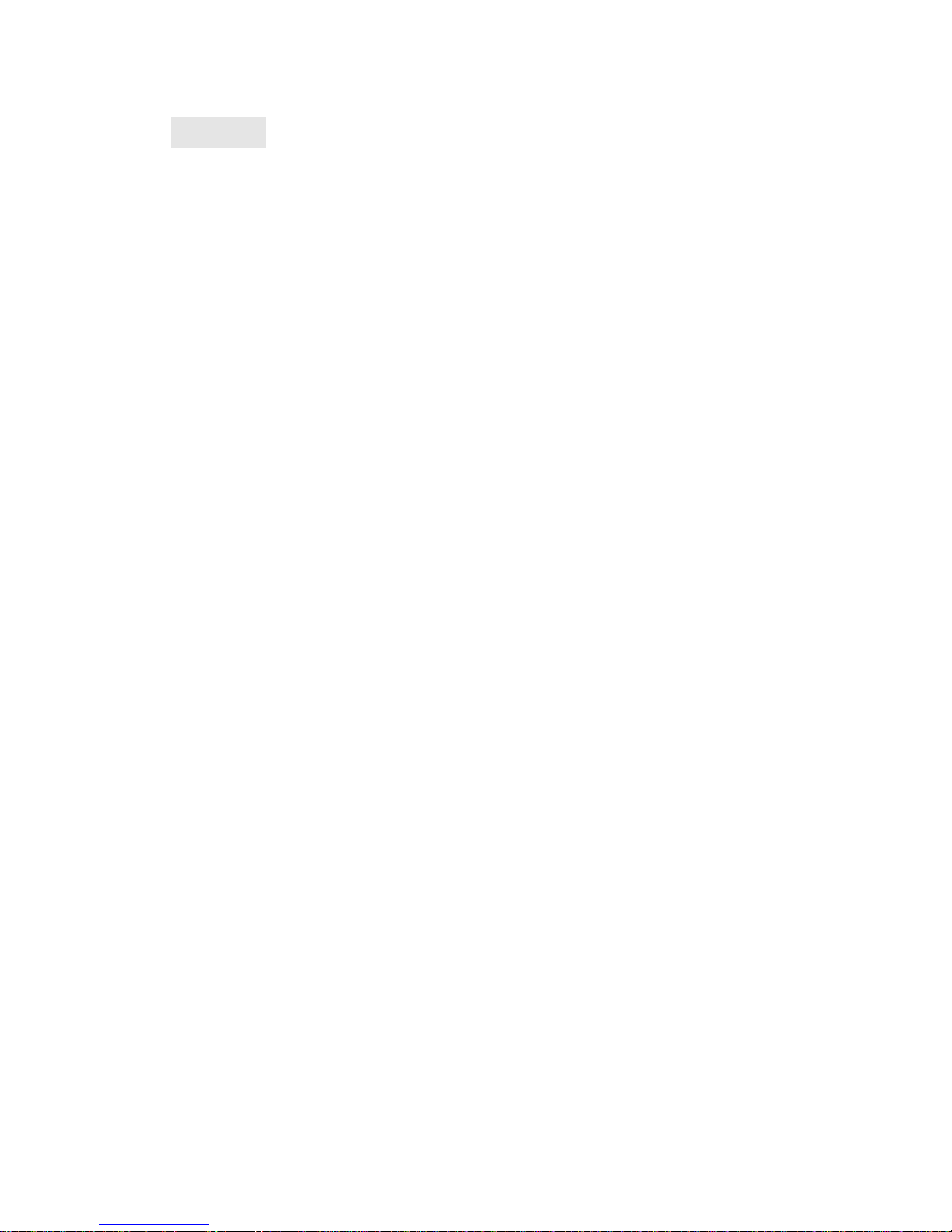
1
Preface
Thank you for purchasing the Fluorospectrophotometer of MRC Ltd. Please read this manual
carefully before installation or first time
using SPECTRO-97 series
Fluorospectrophotometer.
Fluorometry i
s a high sensitive, high selective and
modern analysis method. Fluorometry provides
excitation spectrum, emission spectrum, including
luminous intensity, luminous life, fluorescence
polarization and other information. It’s linear range of
working curve is wide enough to become an important
analysis method in Measure analysis.
For proper use of SPECTRO-97
series Fluorospectrophtometer, basic knowledge of
optical instruments and Molecular Fluorometry is
needed. Computer operation skills are needed as
well.
SPECTRO-97 series includes SPECTRO-97,
SPECTRO-97 Pro and SPECTRO-97XP 3 kinds of
Fluorospectrophtometers. For more detail of
parameter differences, please check manual chap.
1.4.
SPECTRO-97 series Fluorospectrophtometer
is a dual-monochromator fluorospec
trophtometer
with fluorescence excitation wavelength scan,
emission wavelength scan, 3D scan, Synchronous
scan, time scan, quantitative analysis and other
functions. The Fluorospectrophtometer should be
operated with computer.
This manual includes instrument instruction,
software instruction and appendix.
Chap. 6.3.5 is a value-added part. If you need this
part, please contact us.
Page 3
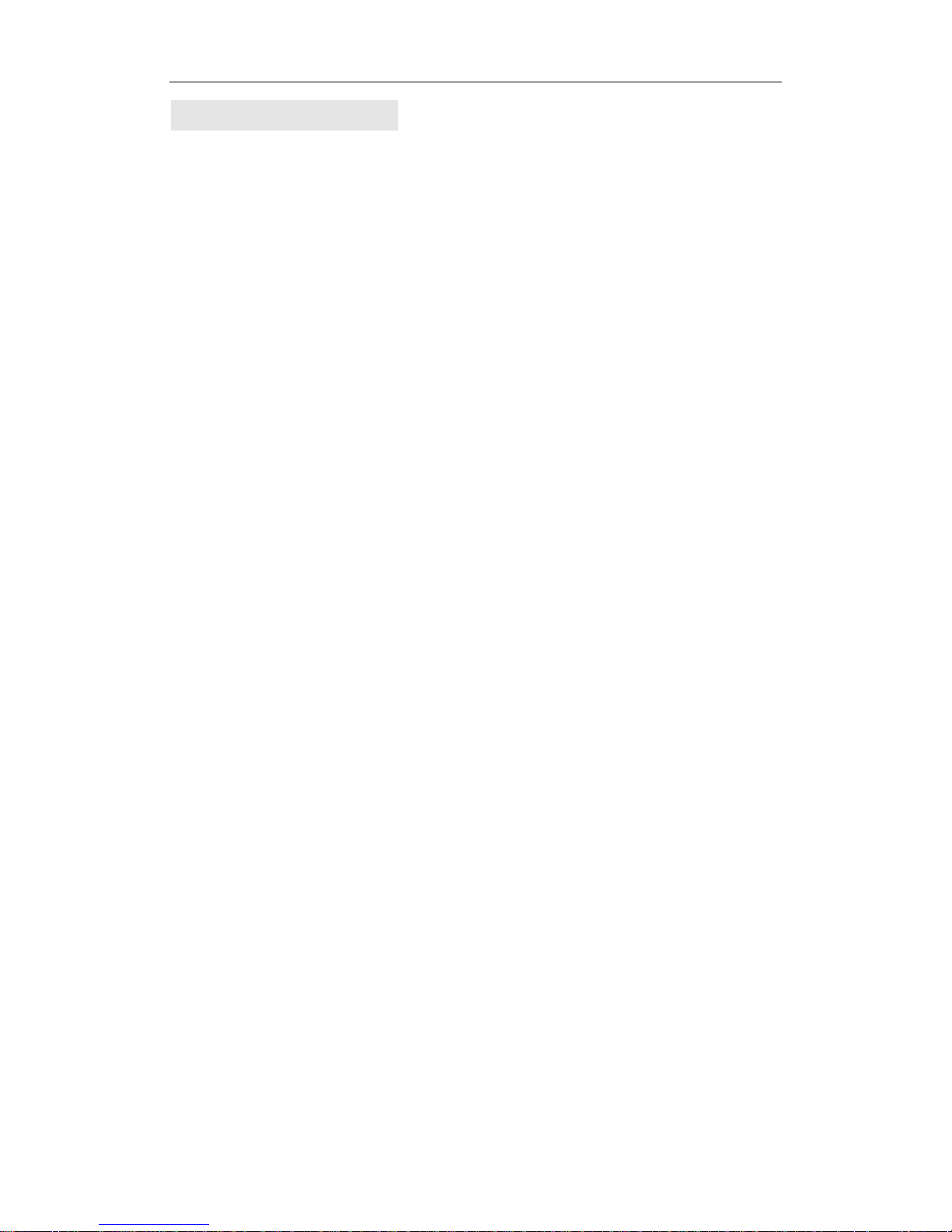
2
Special Statement
Pleas
e read this manual carefully before
installation or operation. The company will not
take responsible for any trouble or damage due to
unproper use.
The company has the final interpretation of this
manual. Modifications of the manual due to
improvements of the instrument will not be
announced.
The company will conduct 12 months free
repair from the date of delivery if the instrument is
in strict accordance withthe instructions and the
transport safety specification. (Vulnerability and
consumable parts are not included)
Please useouroriginal packaging when
returning the instrumentfor service with
accessories and the warranty card.
This manual is for
SPECTRO-97series Fluorospectrophtometer.
The company will post updates of all the
information on our website.
Check out our website for more
information. For more service, please dial our
marketing department 972-3-5595252, or fax
972-3-5594529.
Any chapter or images of this manual are not
allowed to borrow, copy and translate to
other languages without permission of the
company.
Page 4
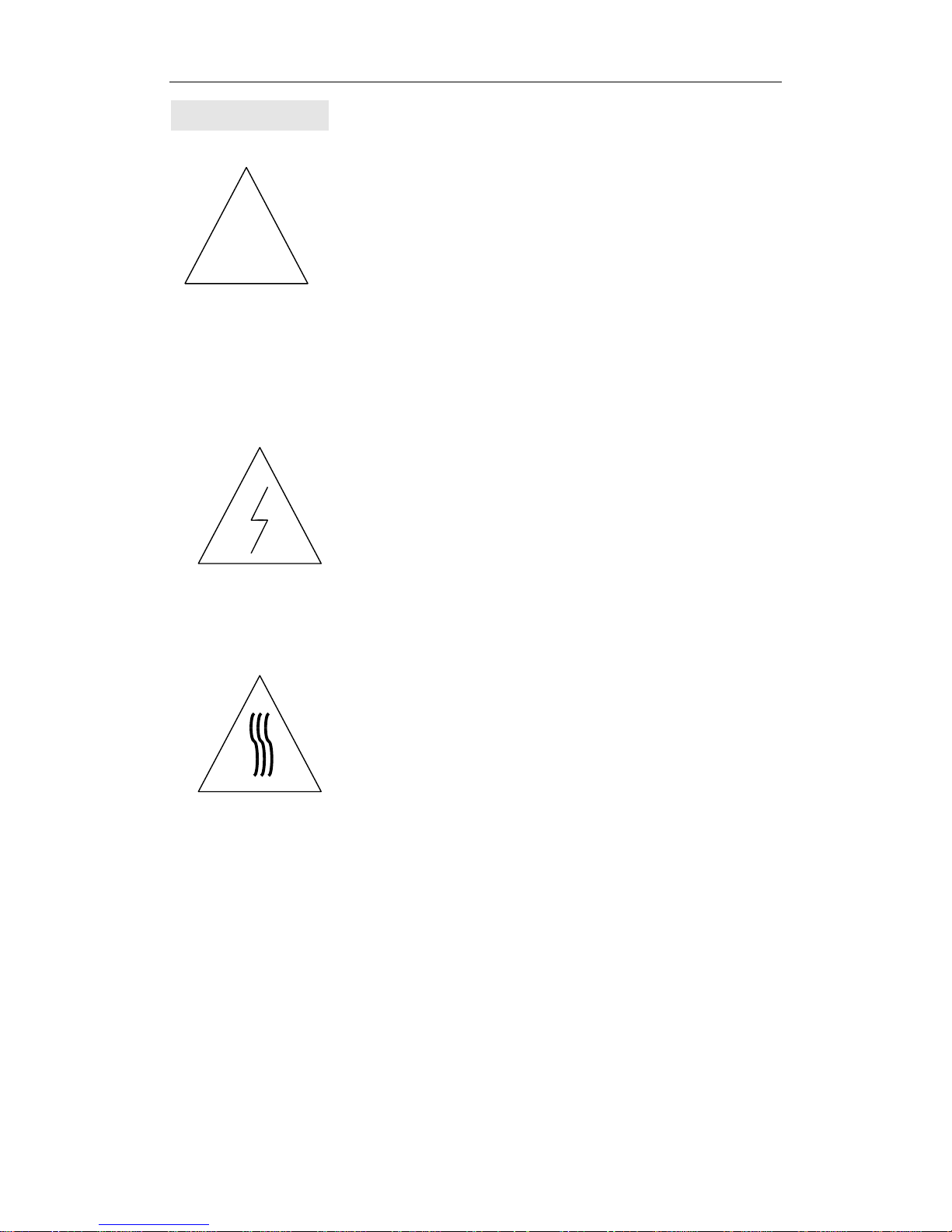
3
Safety Signs
This sign indicates important part of the
instrument. Please follow instructions.
Please read and operate according to
the instructions following.
This sign indicates possible electric
harm.
Required by a professionally
qualified personnel according to the
appropriate procedures. (This label is
attached on the power switch and
trigger.)
This sign indicates heat o
n surface.
!
Page 5
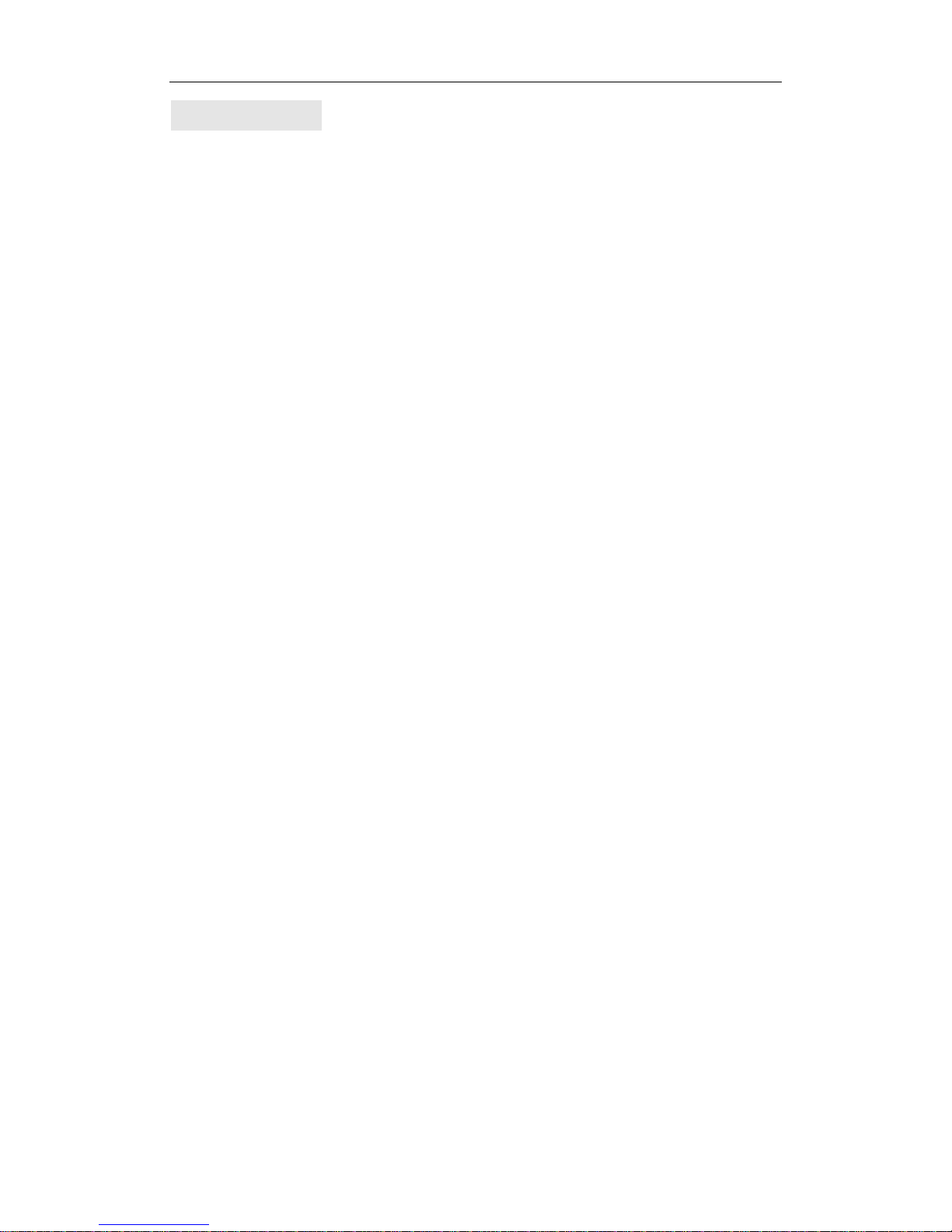
4
Precautions
1. The instrument is suitable for analysis in laboratory.
If
the instrument is needed outside the lab, please
make the field work environment meets the
environmental requirements of the laboratory.
2. Please use our original packaging when moving
the
instrument.
3.
Please boot the instrument in sequence. First, t
urn
on
the Xenon lamp power supply. Then turn on the
main power. When shutting down, turn off the main
power first, then turn off the Xenon lamp power
supply. There will be 30 min before Xenon lamp
becomes steady. Please wait 60 sec to retrigger the
Xenon lamp if the Xenon lamp power shut down.
4. If the Xenon lamp power is not triggered and making
noise, shut down the Xenon lamp power
immediately and retrigger after 60 sec. Due to the
fact that Xenon lamp life is closely related to the
switching times, please minimize unnecessary
Xenon lamp trigger times.
5. When the instrument is on, the temperature of th
e
vents
on top left corner is high. Please keep the air
circulating and away from the vents surface. DO
NOT observed Xenon light directly with naked eye.
6. Please make sure the fans on the left side and t
op
left
corner operate normally. If the fans are not
functioning, please turn off the instrument for
repairs.
7. As to protect PMT, DO NOT let light into the
sample
cell
when the gain is higher than 6. When using
unknown sample in the test, set the gain from low to
high gradually from 1 to 17.
8. Please check the Fluorescent zero and adjust
zero
after setting gain.
9.
When an error occurred by wrong operation or o
ther
Page 6
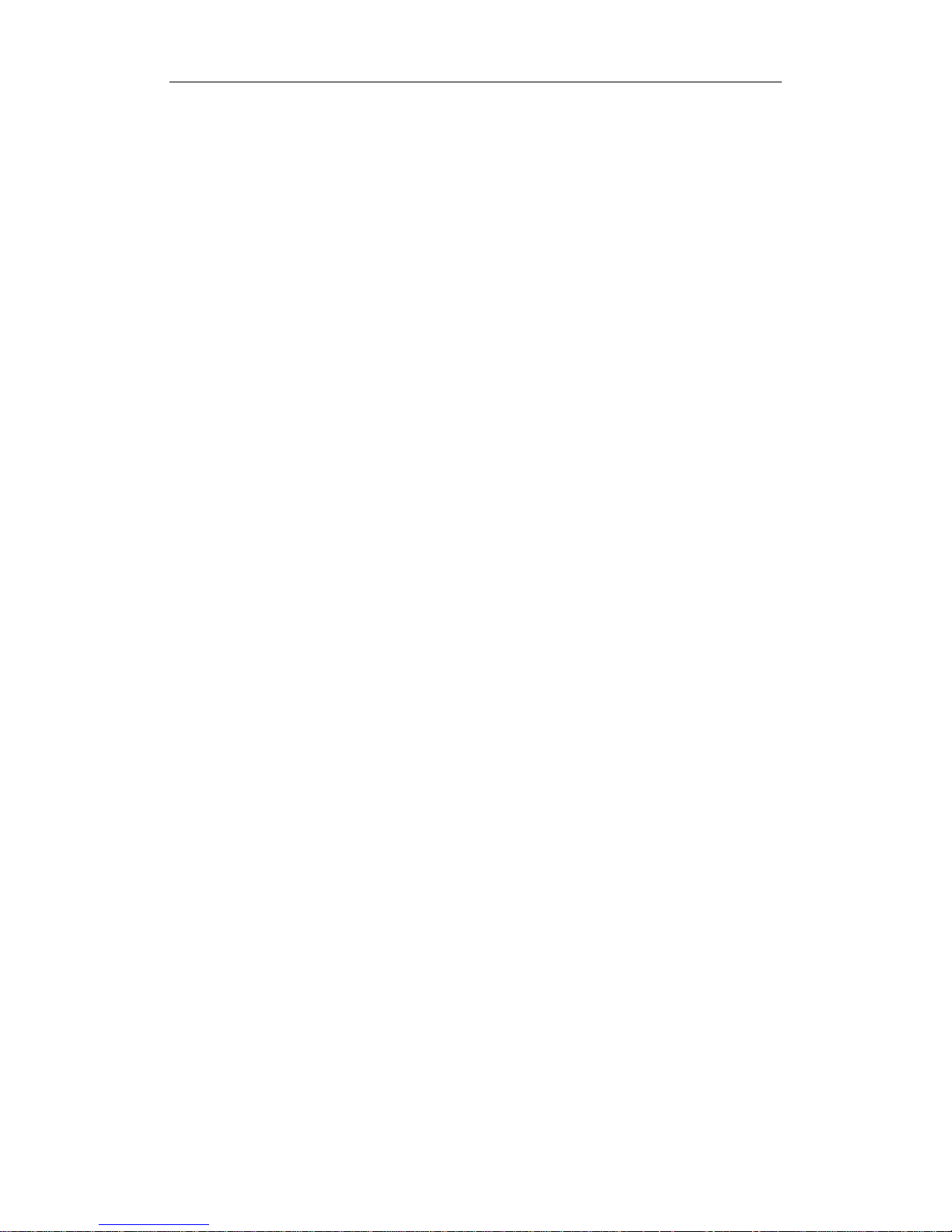
5
machine or instrument error, shut down the
instrument immediately. When the software is not
operating properly, Start Task Manager to end the
"NeoLG.exe" process, then restart the software and
the instrument.
10. DO NOT loose the screws in the monochromator.
Keep the environment clean.
11.Cut the power before opening the instrument. Pay
attention to the high-voltage electrical components
on the left rear of the instrument.
12. Cover the instrument with dustproof if
the
instrument is not used for a long time.
Page 7
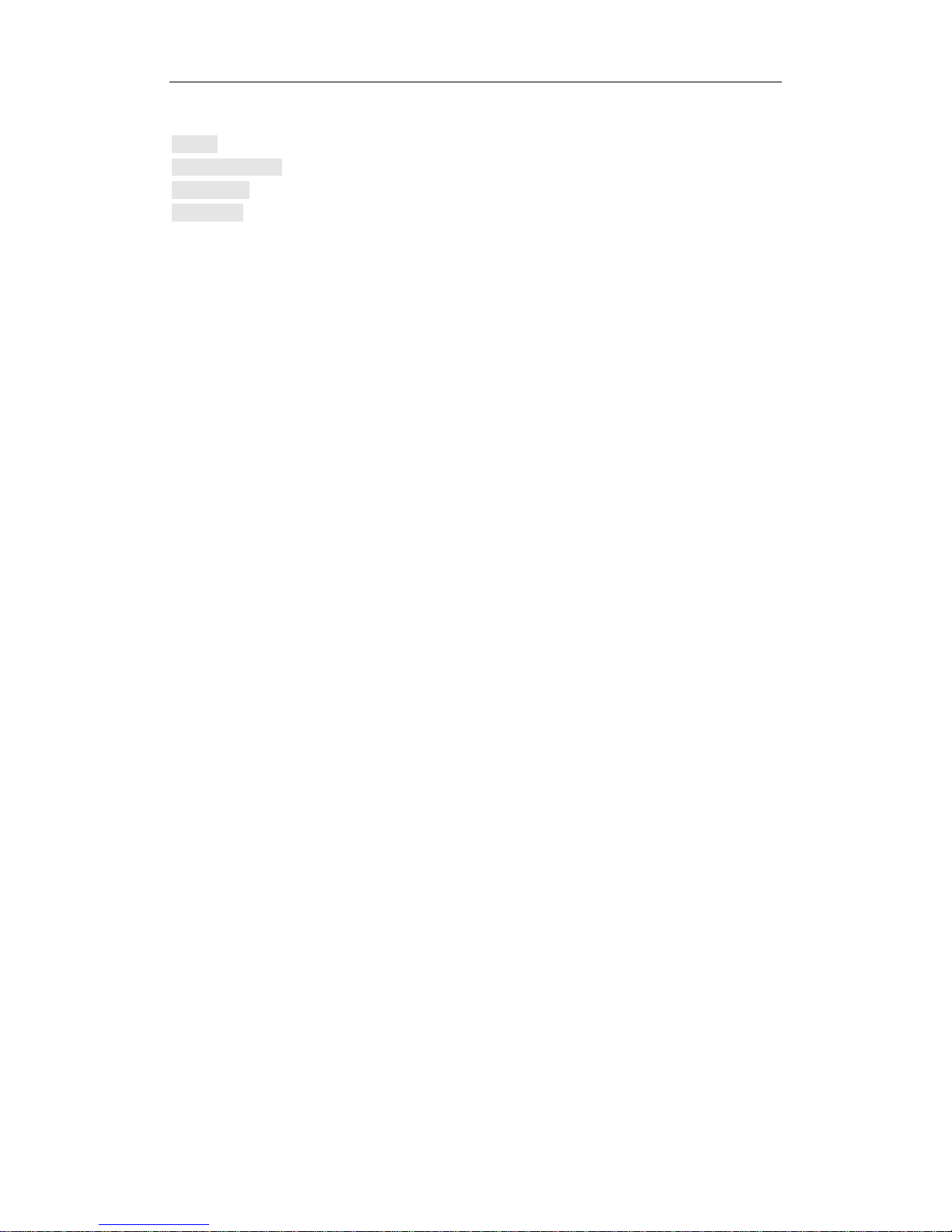
6
Menu
Preface ............................................................................................................................................... 1
Special Statement .............................................................................................................................. 2
Safety Signs ...................................................................................................................................... 3
Precautions ........................................................................................................................................ 4
PART I:U s e r ’ s G u i d e ........................................................................ 9
1 Appearance & Performance ......................................................................................................... 10
1.1 Appearance ........................................................................................................................ 10
1.1.1 Body ....................................................................................................................... 10
1.1.2 Interface ................................................................................................................. 11
1.1.3 Power & Switches .................................................................................................. 12
1.1.4 Sample Compartment ............................................................................................. 13
1.2 Mode of Operation ............................................................................................................ 14
1.2.1 Signal Processing & Control System ..................................................................... 14
1.2.2 Light Path ............................................................................................................... 15
1.3 Functions ........................................................................................................................... 15
1.3.1 Modes For Measurement ........................................................................................ 16
1.3.2 Self Tests & Adjustments ....................................................................................... 16
1.4Performance ....................................................................................................................... 16
2 Booting & Shutting Down ........................................................................................................... 18
2.1 Booting Status ................................................................................................................... 18
2.1.1 Booting ................................................................................................................... 18
2.1.2 Fans Condition ....................................................................................................... 18
2.1.3 Multi-instruments Booting ..................................................................................... 19
2.1.4 Initialization ........................................................................................................... 19
2.2 Power Off .......................................................................................................................... 19
3 Installation .................................................................................................................................... 20
3.1Environment ....................................................................................................................... 20
3.1.1 Laboratory Environment ........................................................................................ 20
3.1.2 Work Bench ............................................................................................................ 20
3.1.3 Power ..................................................................................................................... 20
3.1.4Environment Change ............................................................................................... 20
3.2 Package ............................................................................................................................. 20
3.2.1 Check the Package ................................................................................................. 20
3.2.2 Unpack ................................................................................................................... 20
3.3 Installation ......................................................................................................................... 22
3.3.1 Cleaning ................................................................................................................. 22
3.3.2 Check the Power Source ........................................................................................ 22
3.3.3 Plug In .................................................................................................................... 22
3.4 Testing ............................................................................................................................... 22
3.4.1 Signal to Noise Ratio Test ..............................
........................................................ 22
3.4.2
Wavelength Test ..................................................................................................... 23
4 Maintenance ................................................................................................................................. 24
4.1Routine maintenance .......................................................................................................... 24
4.2 Light Source Maintenance & Replacement ....................................................................... 24
Page 8
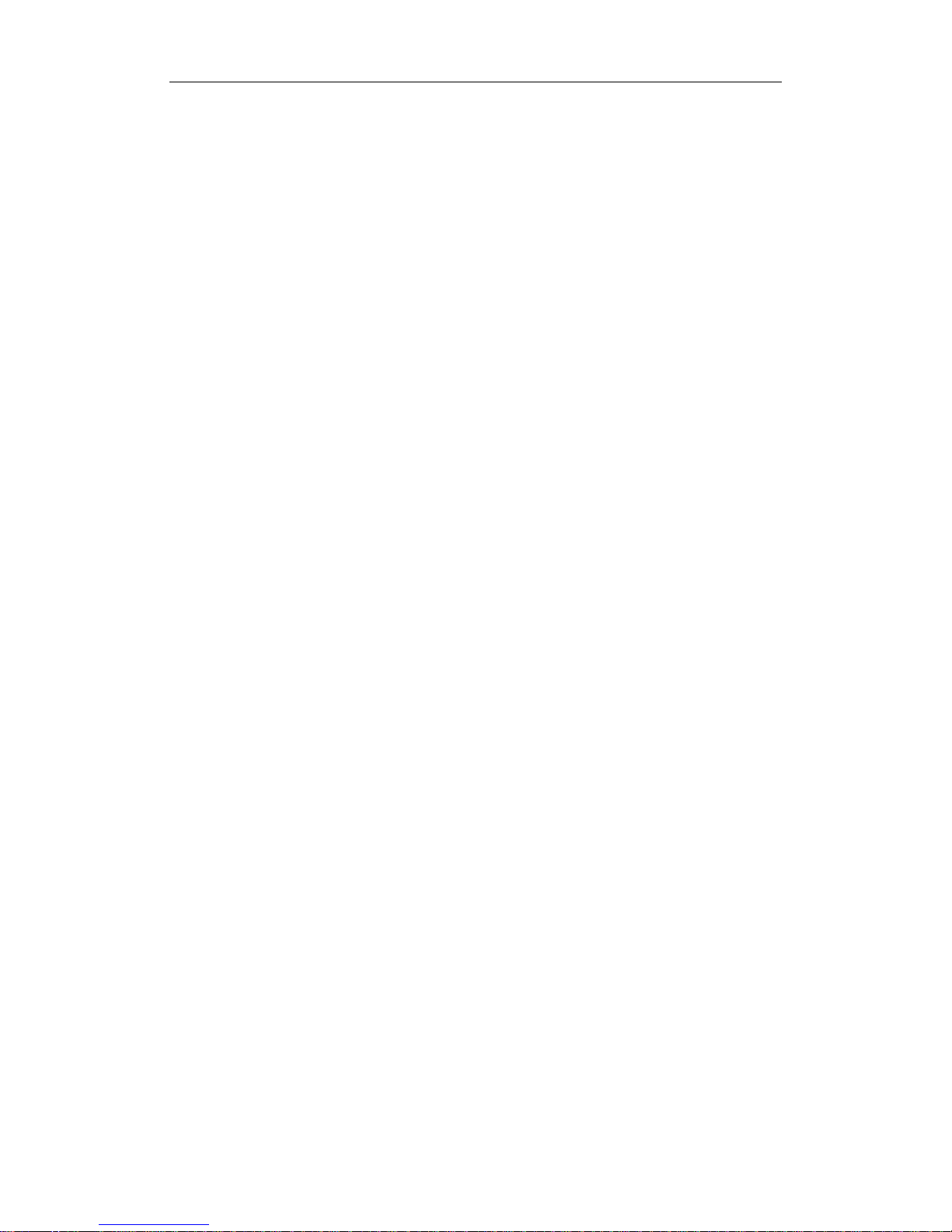
7
4.2.1 Maintenance ........................................................................................................... 24
4.2.2 Light Source Replacement ..................................................................................... 24
Part II:Software Manual ............................................................................................................... 25
5 Software Installation .................................................................................................................... 26
5.1 Requirements .................................................................................................................... 26
5.1.1 Hardware Requirements ......................................................................................... 26
5.1.2 System Requirements ............................................................................................. 26
5
.2 Install SPECTRO-97 Software ......................................................................................... 26
6 How To Use The Software ........................................................................................................... 31
6.1 Before Use ......................................................................................................................... 31
6.1.1 Connect to PC ........................................................................................................ 31
6.1.2 Link Procedure ....................................................................................................... 31
6.2 Functions ........................................................................................................................... 32
6.2.1 Measurement Modes .............................................................................................. 32
6.2.2 Interface ................................................................................................................. 33
6.3Software Operation ............................................................................................................ 38
6.3.1 Wavelength Scan .................................................................................................... 38
6.3.2 Time Scan ............................................................................................................... 47
6.3.3 Quantitative Analysis ............................................................................................. 54
6.3.4 3D-Scan .................................................................................................................. 65
6.3.5 Synchronous Scan .................................................................................................. 75
6.3.6 MORE CONVENIENT OPERATING METHODS .............................................. 83
PART III:APPENDIX .................................................................................................................. 95
Appendix I: Fluorescence & Phosphorescence ....................................................................... 96
F1.1 Theory ..................................................................................................................... 96
F1.2 Fluorescence analysis .............................................................................................. 99
Appendix II: MEASUREMENT OF INSTRUMENTAL RESPONSE ............................ 100
F2.1 Theory ................................................................................................................... 100
F2.2 Measurement of Instrumental Response on Excitation Side ................................. 100
F2.3 Measurement of Instrumental Response on Emission Side .................................. 102
Appendix III: Raman Scattering of Water & Detection Limit of Quinine Sulfate ............ 103
F3.1 Raman Scattering of Water ................................................................................... 103
F3.2 Water Raman Scattering S/N Ratio ...................................................................... 103
F3.3 Detection Limit of Quinine Sulfate ....................................................................... 104
Appendix IV: Quantitative analysis wavelength method .................................................. 105
F4.1 Single Wavelength ................................................................................................ 105
F4.2 Double Wavelengths ............................................................................................. 105
F4.3 Triple Wavelengths................................................................................................ 106
Appendix V: DETAILS ON QUANTITATIVE ............................................................... 107
F5.1 Linear Working Curve (1st order) ........................................................................ 107
F5.2 Quadratic Working Curve (2nd order) .................................................................. 107
F5.3 The correlation coefficient .................................................................................... 108
Appendix VI: Synchronous Scan ...................................................................................... 109
F6.1 Constant Wavelength Difference .......................................................................... 109
F6.2 Constant Energy Difference .................................................................................. 109
Page 9
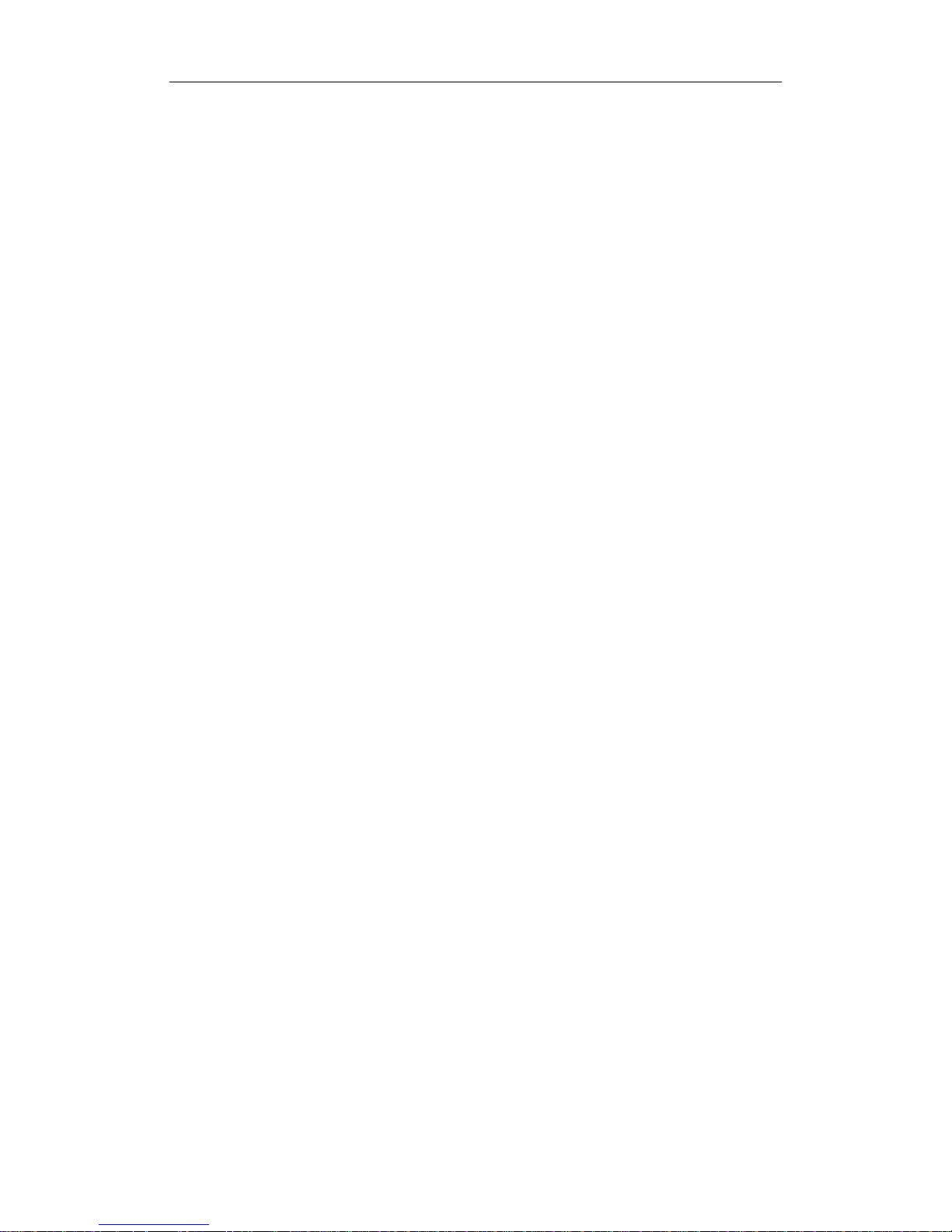
8
Appendix VII: Derivative Operation on Spectrum............................................................ 110
Appendix VIII: Smoothing ................................................................................................ 112
F8.1 Savitzky–Golay ..................................................................................................... 112
F8.2 Mean ..................................................................................................................... 112
F8.3 Median .................................................................................................................. 1 1 2
Appendix IX: Phosphorescence ........................................................................................ 113
F9.1 Theory ................................................................................................................... 113
F9.2 Phosphorescence Wavelength Scan ...................................................................... 113
F9.3 Phosphorescence Time Scan ................................................................................. 114
F9.4 Applications .......................................................................................................... 114
Appendix X: Chemiluminescence ..................................................................................... 115
Appendix XI: Multiple Excitation Scattering ................................................................... 116
Appendix XII: Accessories ............................................................................................... 117
Page 10
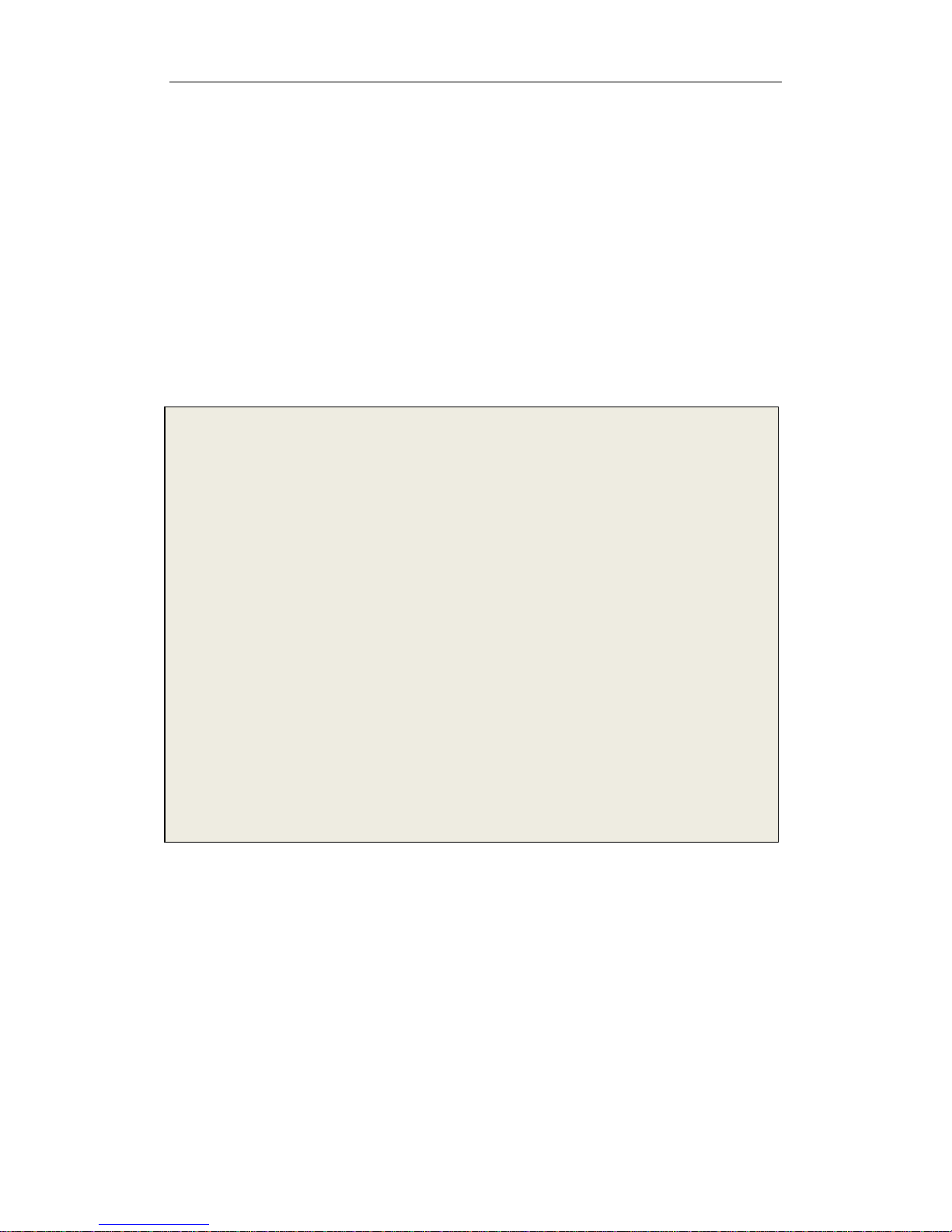
9
PART I:User’s
Guide
Page 11

10
1 Appearance & Performance
1.1 Appearance
1.1.1 Body
Top Air-vent
Left Air-vent
Power Switch
Sample Compartment
Cover
Pilot Light
Panel
Fig.1-1 Body
Top Air-vent:Vent above the xenom light for air circulating. Please don’t touch.
Left Air-vent:Vent beside the xenom light for air circulating.
Power Switch:Please turn to chap. 1.1.3 for more information.
Sample Compartment Cover:The cover can be opened up to less than 90
degrees.
Pilot Light:Power light.
Page 12
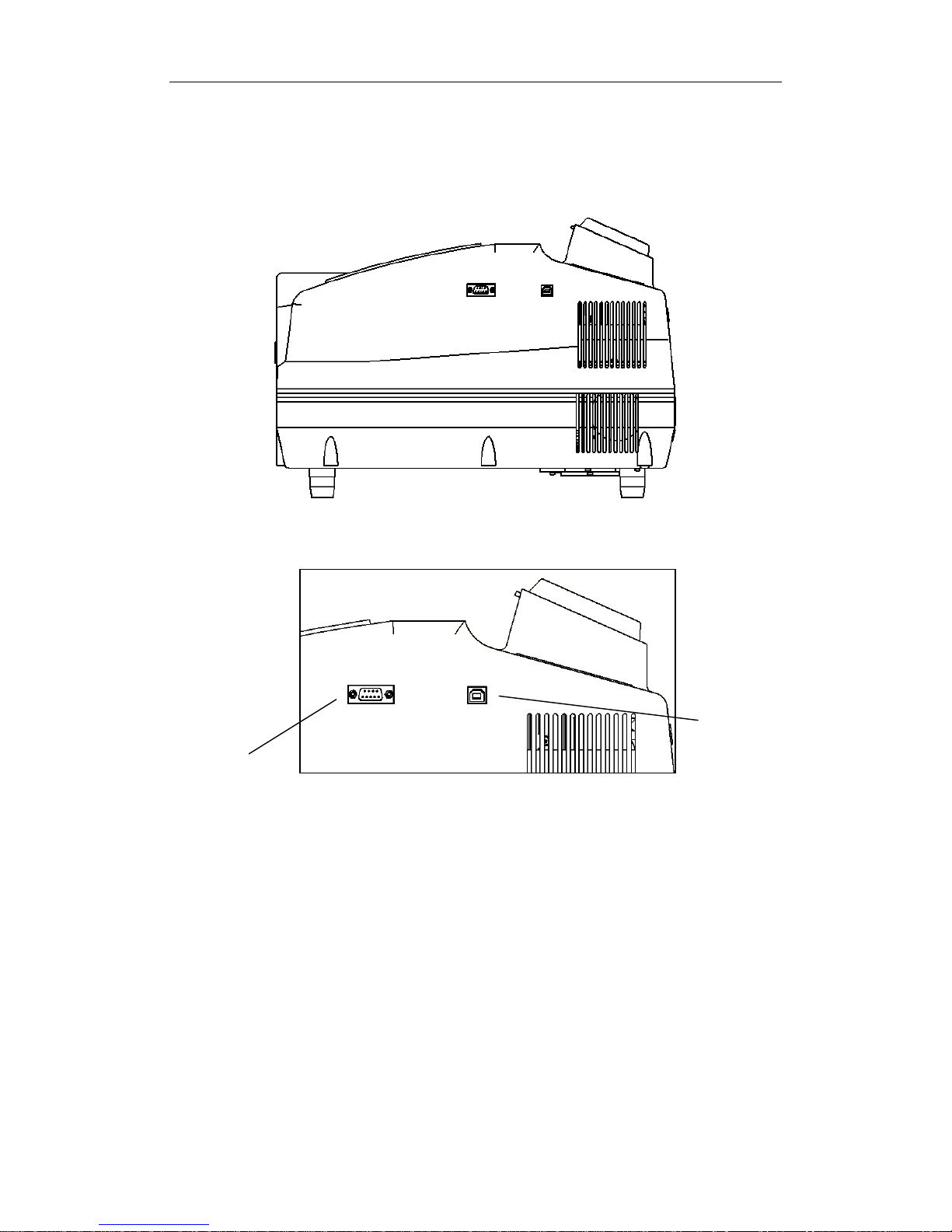
11
1.1.2 Interface
Fig.1-2 Side
View
Fig.1-3 Interface
RS232 Serial
Port
USB Port
USB Port:Link to PC with a USB cable.
RS232 Serial Port:For debugging.
Page 13
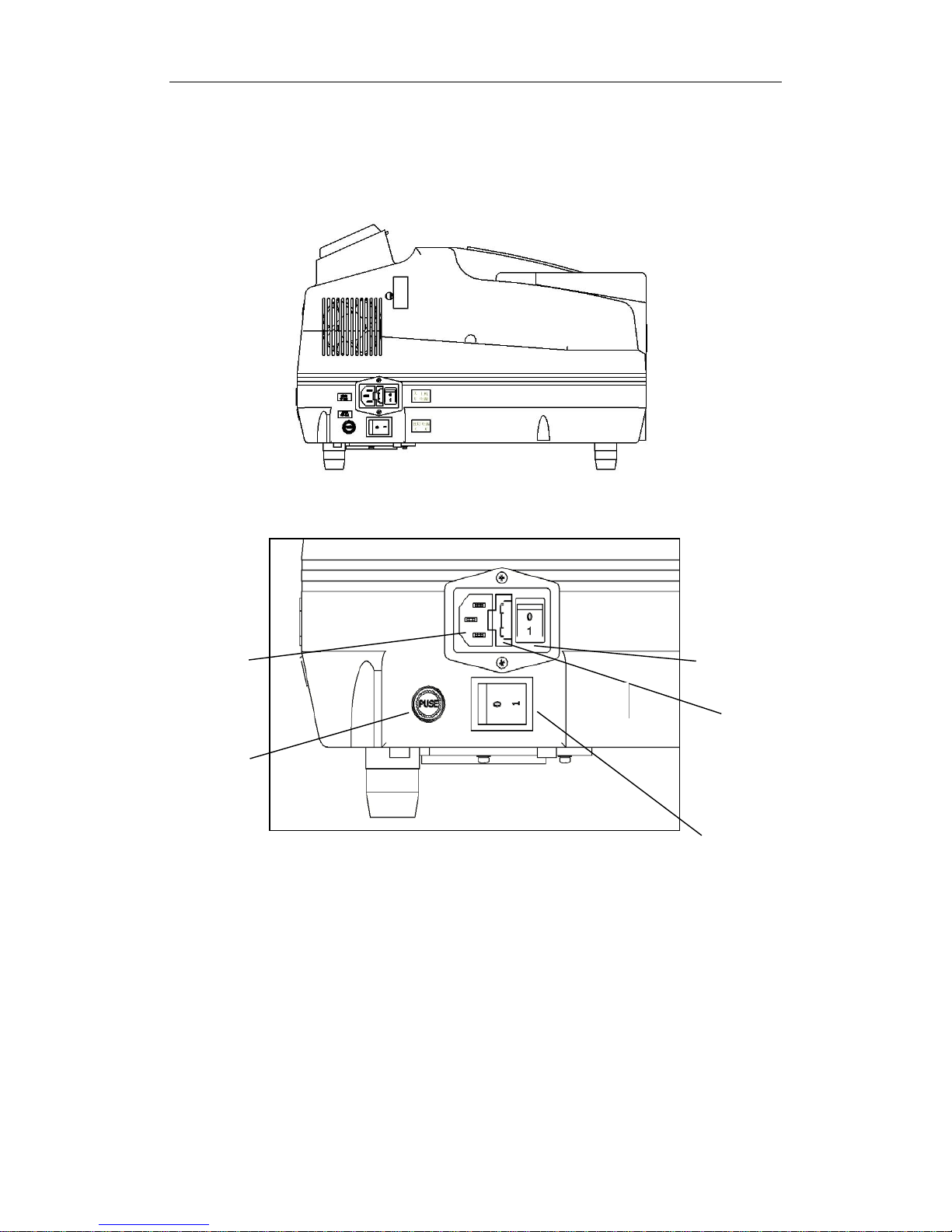
12
1.1.3 Power & Switches
Fig.1-4 Side
View
Fig.1-5 Power & Switches
Power
Plug-in
Xenom
Light
Main Power
Switch
Main Power
Fuse
Xenom Light
Switch
Power Plug-in:For connecting power cable.
Xenom Light Fuse:For xenom light fuse.
Xenom Light Switch:Turn on/off the xenom light.
Main Power Fuse:For main power fuse.
Main Power Switch:Turn on/off the instrument.
Page 14
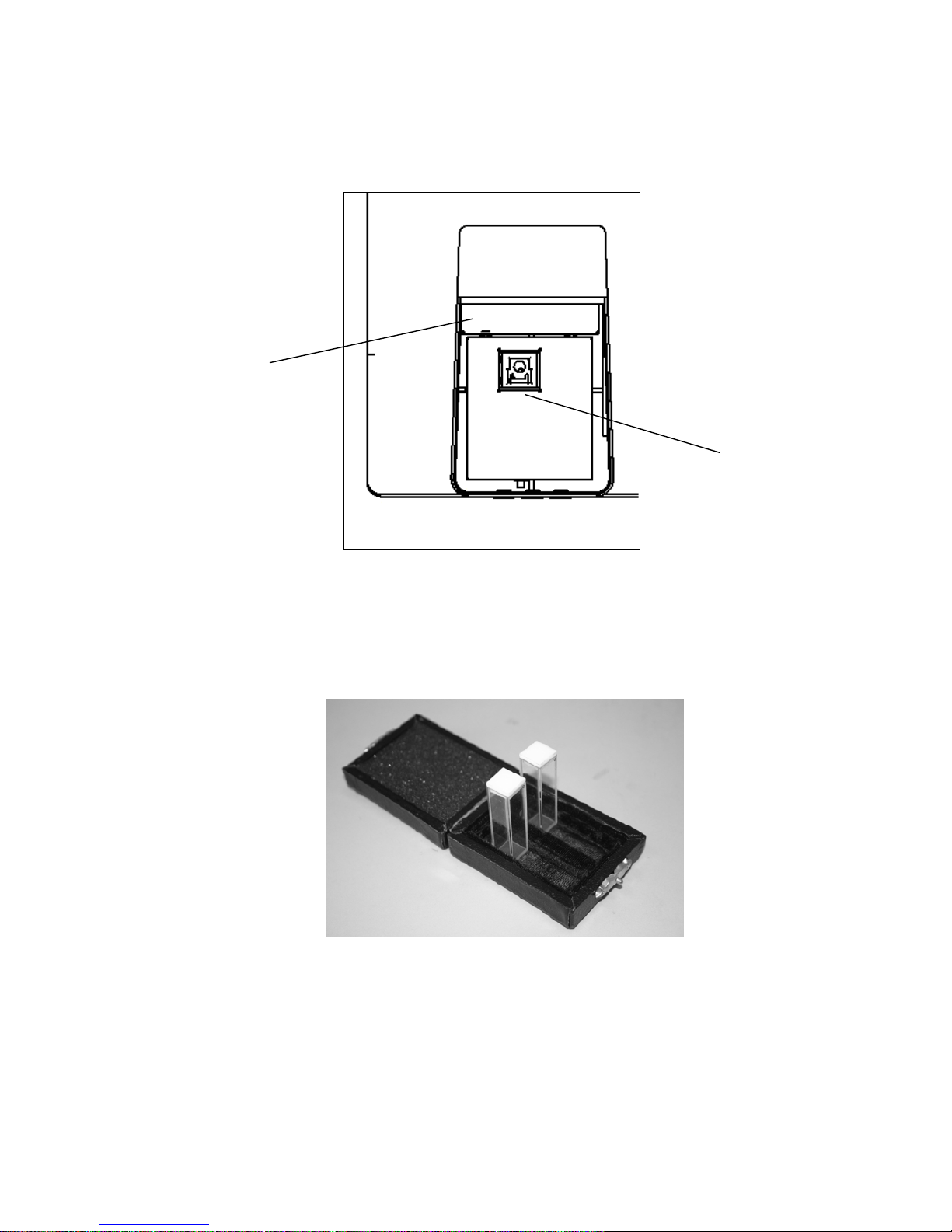
13
1.1.4 Sample Compartment
图 1-4F97XP 荧光分光光度计主机侧图
Fig.1-6 Sample Compartment
Compartment
Cover
Sample
Hold
Fig.1-7 Quartz Fluorescence Sample Pool
Sample Compartment:Sample hold inside.
Sample Hold:For fixing sample pool.
Page 15
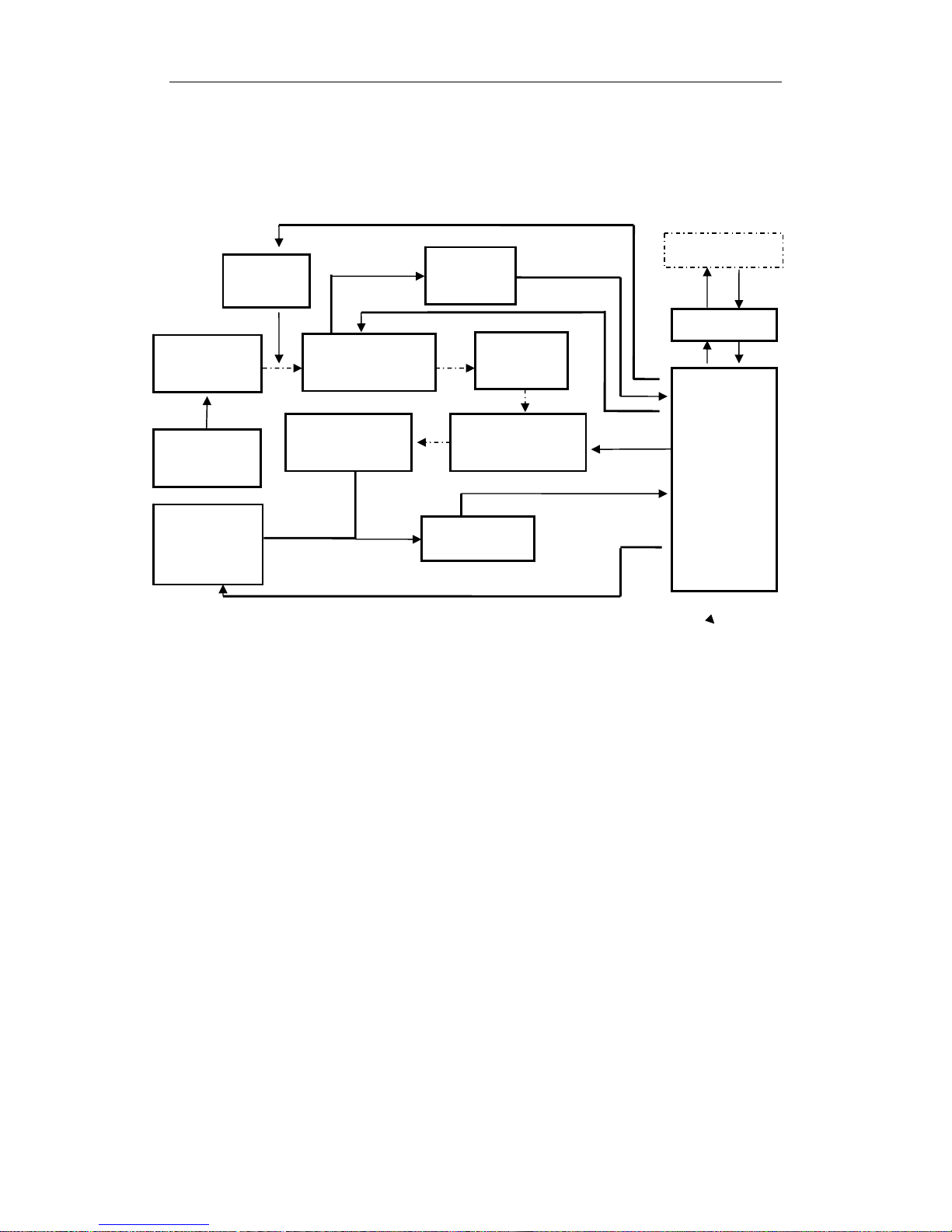
14
1.2 Mode of Operation
1.2.1 Signal Processing & Control System
Fig.1-8 Signal Processing & Control System
Controlled
Wavelengt
Xenon Light
Excitation
monochromator
Sample
Emission
monochromator
Photomultiplier
Pre-amplifier
Processor
USB
PC
Negative
High
Voltage
Xenon Light
Power
Excitation
Monitor
Opitcal
Gate
Page 16
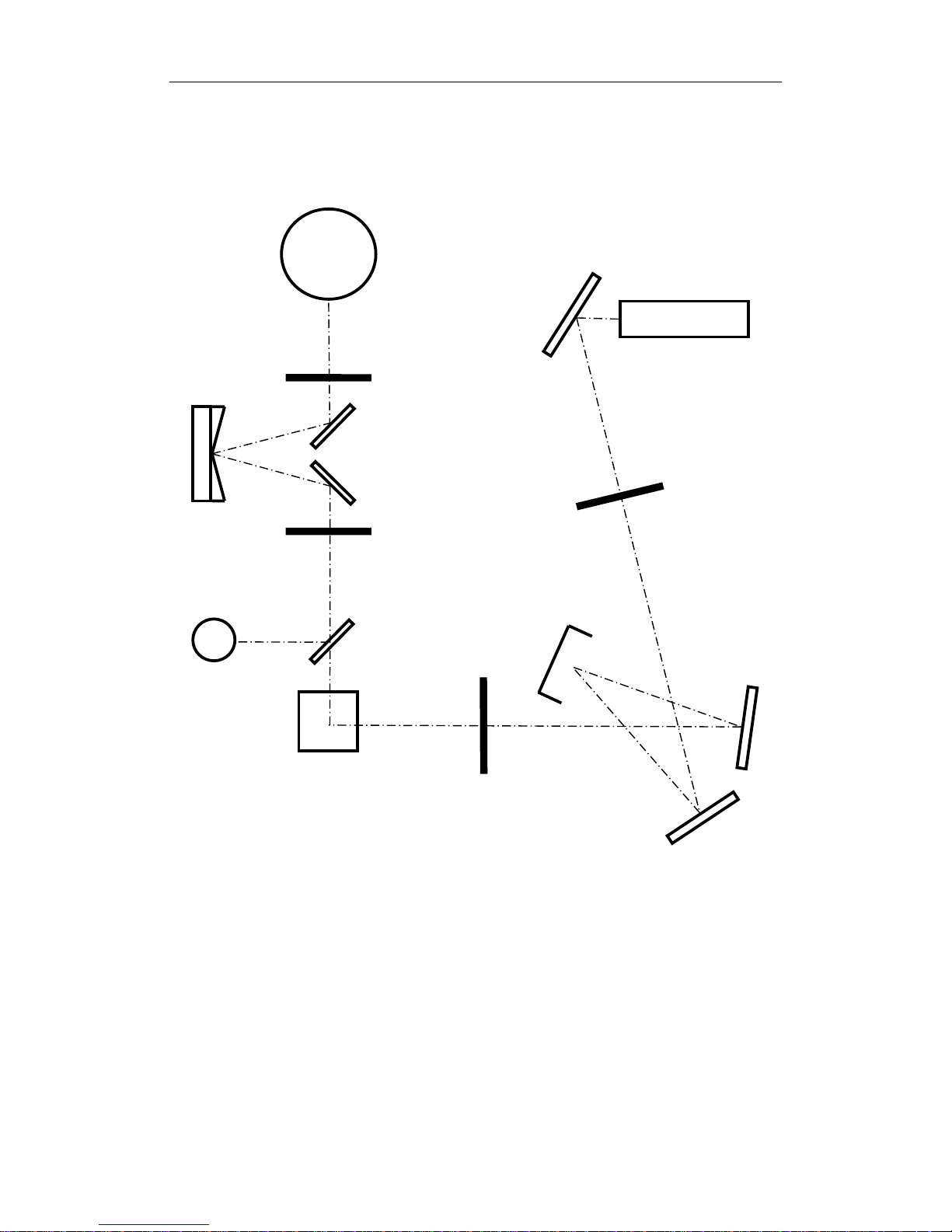
15
1.2.2 Light Path
Fig.1-9 Light Path
Lens
Lens
Lens
Len
Aspherical
Mirror
Slit
Slit
Gratin
Sampl
Mirror2
Slit
Transflective
Mirror
Mirror3
Mirror4
Concav
e
Slit
Photomultiplier
Xenon
Light
Photocell
Page 17
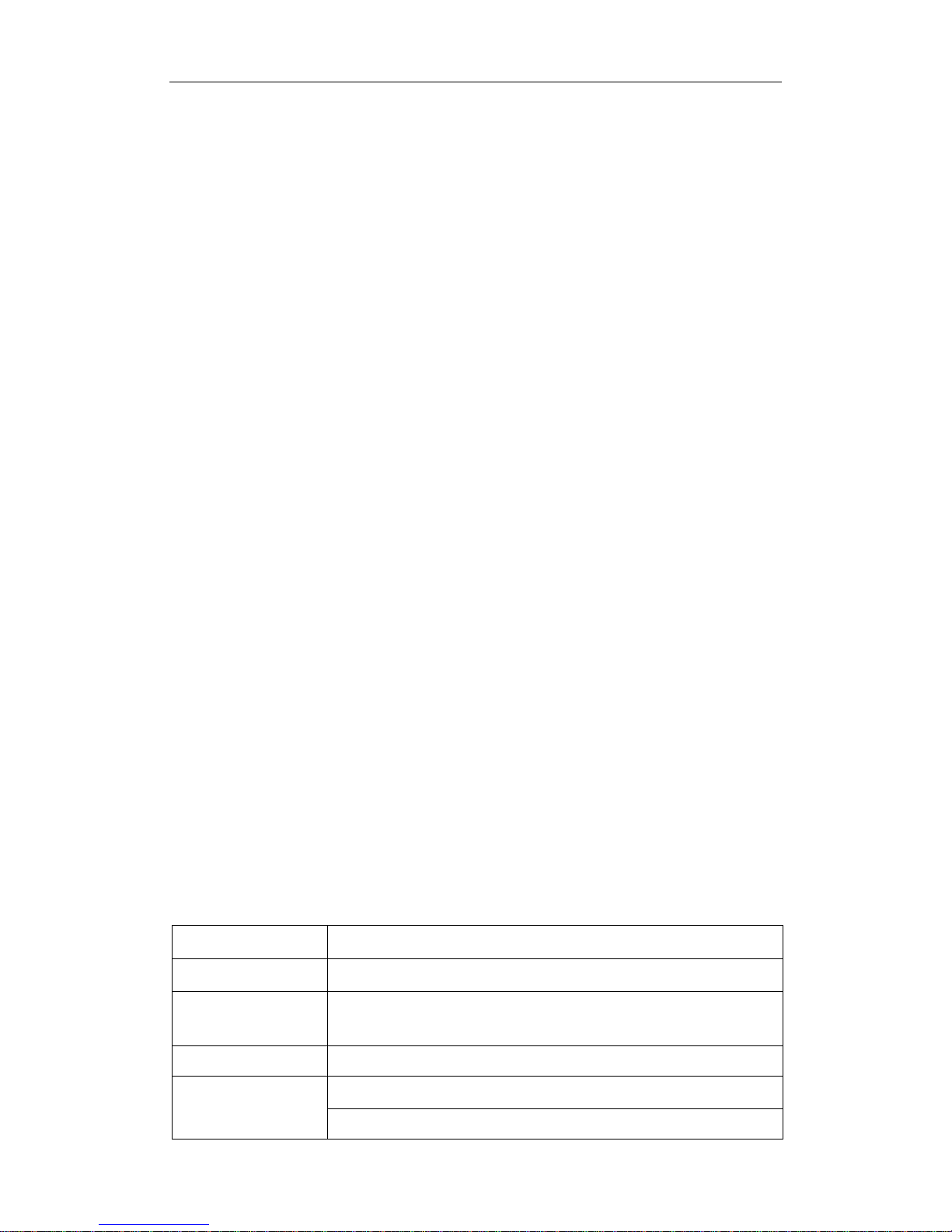
16
1.3 Functions
1.3.1 Modes For Measurement
1. Wavelength scan. Excitation wavelength scan provides spectrums of
fluorescence intensity which changes along with excitation wavelength under
fixed emission wavelength. Emission wavelength scan provides spectrums of
fluorescence intensity which changes along with emission wavelength under
fixed excitation wavelength.
2. Time scan. Time scan provides spectrums which changes along with time under
fixed emission wavelength and excitation wavelength.
3. Quantitative Analysis. According to the fluorescent spectra photometry, the
fluorescence intensity(F) is proportional to the concentration of the test sample(C)
under given conditions (the test group is dilute solution). Use fluorescent power F
and known sample concentration C to get standard curve. Then measure the
fluorescence of unknown sample to get the sample concentration.
4. 3D Scan. 3D scan includes excitation wavelength, emission wavelength and
fluorescence information.
5. Synchronous scan. The excitation side and the emission side scan at the same
time.
1.3.2 Self Tests & Adjustments
1. Self Tests & Adjustments
The instrument will initialize and self test while booting, including connection
detection, database detection, AD module detection, signal gain detection,
motion parts detection etc. Test result will be displayed on the screen and easy
for users to find problems.
1.4Performance
Tab.1-1 Performance of SPECTRO-97 series
Item Content
Excitation Source
150W xenon lamp(Hamamatsu)
Excitation
Wavelength
200nm~900nm
Emission Wavelength 200nm~900nm
Excitation Slit
SPECTRO-97XP/SPECTRO-97Pro:2nm、5nm、10nm、20nm
SPECTRO-97:10nm
Page 18
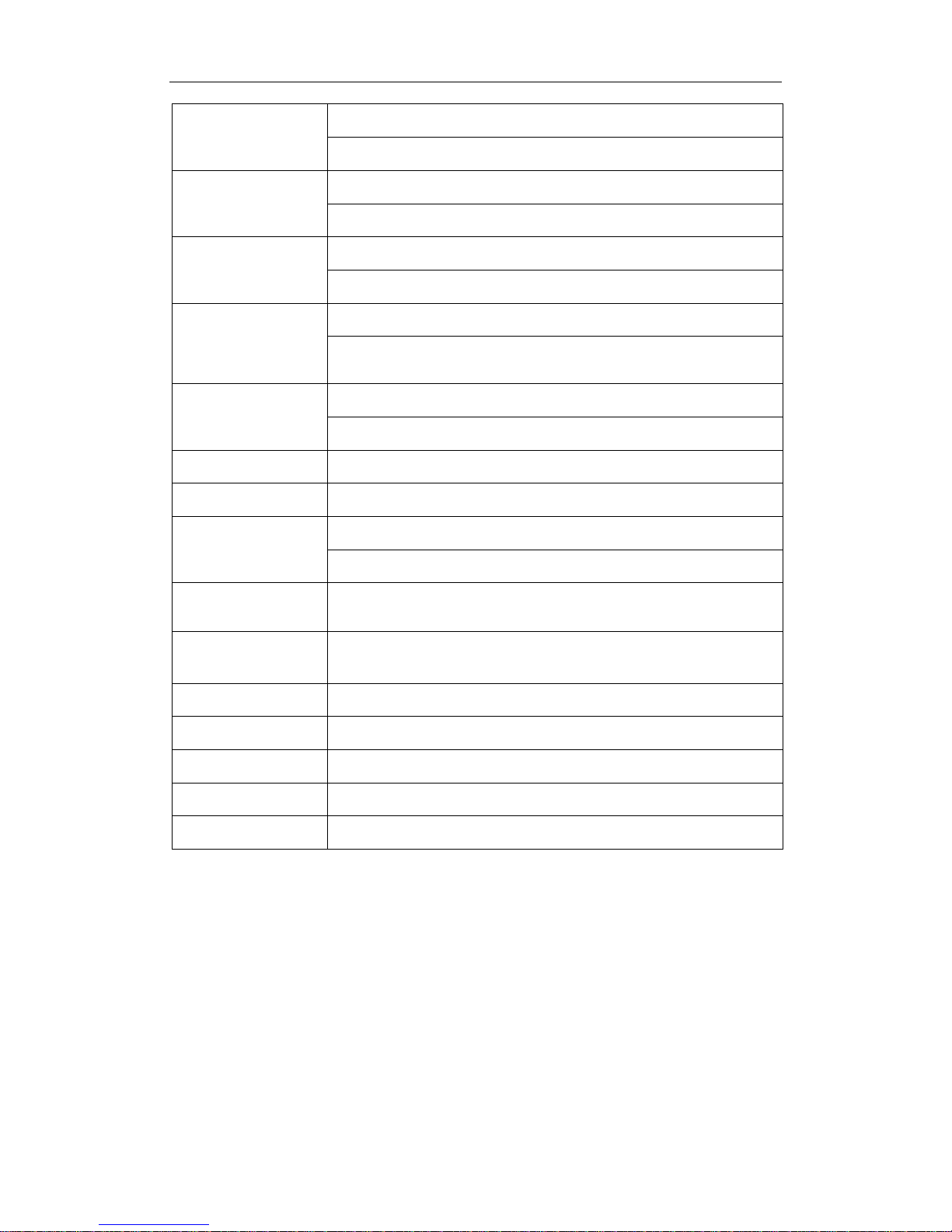
17
Emission Slit
SPECTRO-97XP/SPECTRO-97Pro:2nm、5nm、10nm、20nm
SPECTRO-97:10nm
Wavelength Accuracy
SPECTRO-97XP:±0.4nm
SPECTRO-97/Pro SPECTRO-97:±1.0nm
Wavelength
Repeatability
SPECTRO-97XP:≤0.2nm
SPECTRO-97/SPECTRO-97Pro:≤0.5nm
Signal-to-Noise Ratio
SPECTRO-97XP:Raman peak of water(P-P):S/N≥200(10nm Slit)
SPECTRO-97/97Pro:Raman peak of water(P-P):S/N≥150(
10nm Slit)
Limit
SPECTRO-97XP:≤5×10
-11
g/ml(Quinine Sulfate Solution)
SPECTRO-97/97Pro:≤1×10
-10
g/ml(Quinine Sulfate Solution)
Linearity γ≥0.995
Peak Repeatability ≤1.5%
Stability(10min)
Zero Drift:±0.3
Value Limit:±1.5%
Wavelength Scan
Speed
Multi-speed Level, Maximum at 48000nm/min
Photometric
Quantity Range
0.00-10000.00
Data Transportation USB2.0
Power 200W
Power Source
AC 220V/50Hz; 110V/60Hz
Demension
380×445×310(mm)
Weight
Net Weight:12kg Gross Weight:14kg
Page 19
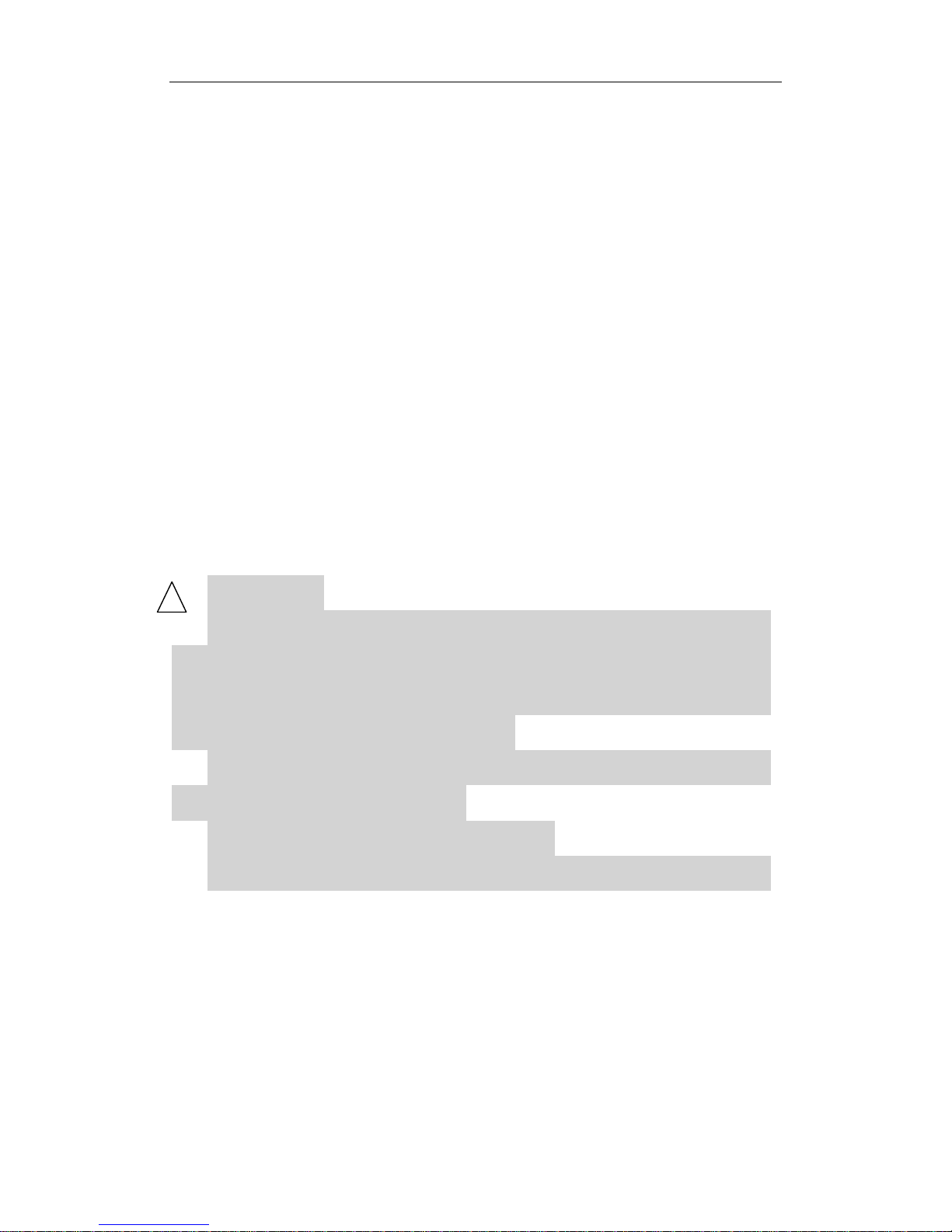
18
2 Booting & Shutting Down
2.1 Booting Status
2.1.1 Booting
Put the instrument on steady platform. Make sure the main power and light power
switch are off(switch on 0). Plug in the power line.
There is a certain probability that the high voltage trigger of the Xenon light power
will affect other electrical equipment around. We highly recommend you check the
following status before turning on the Xenon light power:
1) Unplug the USB cable connecting PC and the instrument.
2) Make sure the grounding of power source is reliable.
3) If other instruments in the same platform were affected by the high trigger
voltage before, please shut down those instruments and turn on after the xenon
light is triggered.
4) Turn on the xenon light power, then turn on main power after the xenon light is
triggered.
Connect PC and the instrument with the USB cable, then run the PC software.
ATTENTION:
①If the xenon light is not triggered properly and making high noise,
shut down the xenon light power immediately. Please turn on the xenon
light after a few seconds.(It happens only when the power is not stable
or the xenon light is reaching its limit)
②As xenon lamp life and the switching times are closely related,
Please reduce unnecessary trigger.
③Xenon light needs 30 minutes to stable.
④Don’t turn on Xenon light without turning on the main power after.
2.1.2 Fans Condition
Please make sure the fans on the left side and on the top left are functioning every
time startup. If the fans are not working, shut it down and check.
!
Page 20
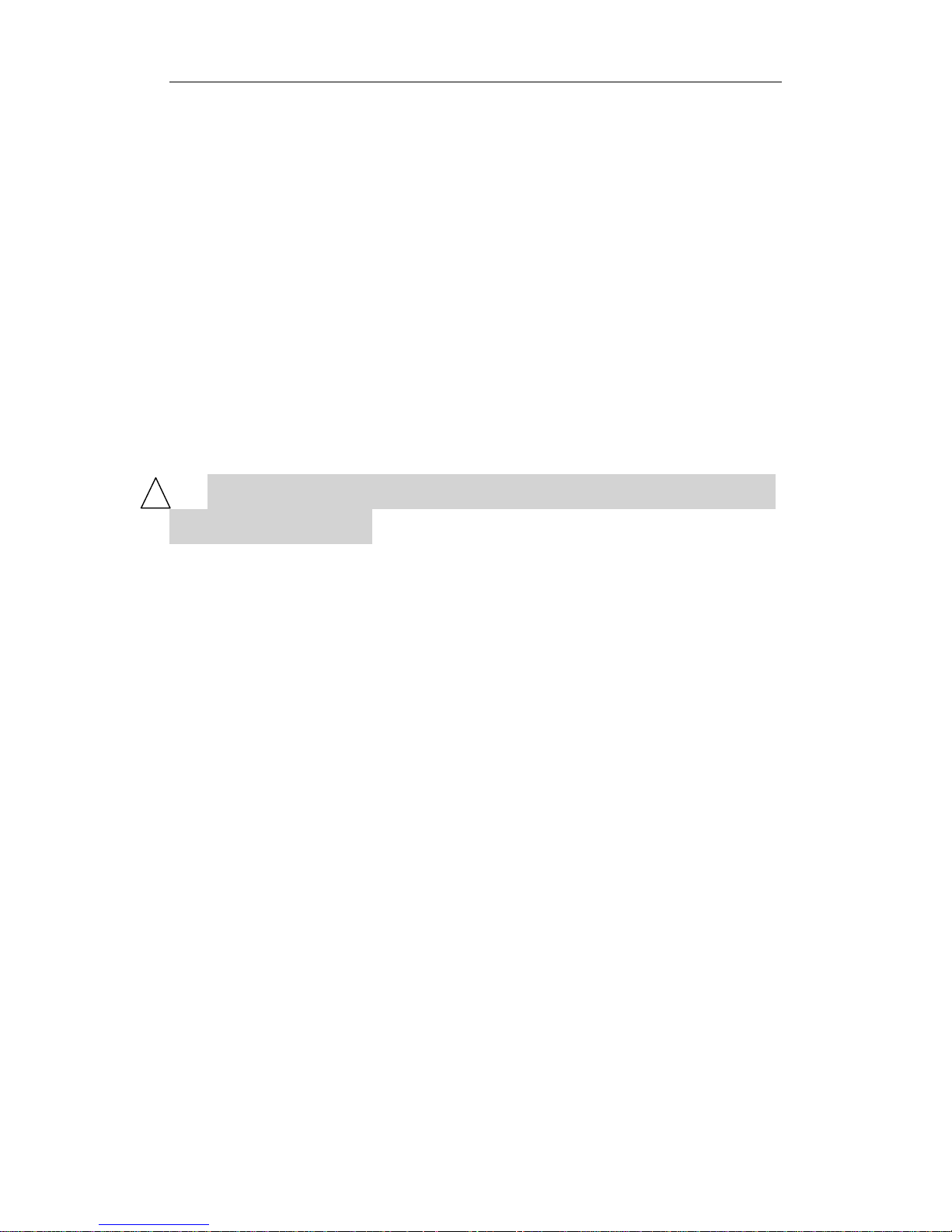
19
2.1.3 Multi-instruments Booting
When using multiple instruments, please turn on all the xenon lights first, then turn
on all the main power to reduce the influence of the high trigger voltage.
2.1.4 Initialization
Initialization status will be displayed on computer software as Fig.1.3.2-1.
2.2 Power Off
When connecting to PC, close the software first; then turn off the main power; at
last turn off the xenon light power.
ATTENTION: To restart the Xenon light power, please wait for 60
seconds after power off.
!
Page 21
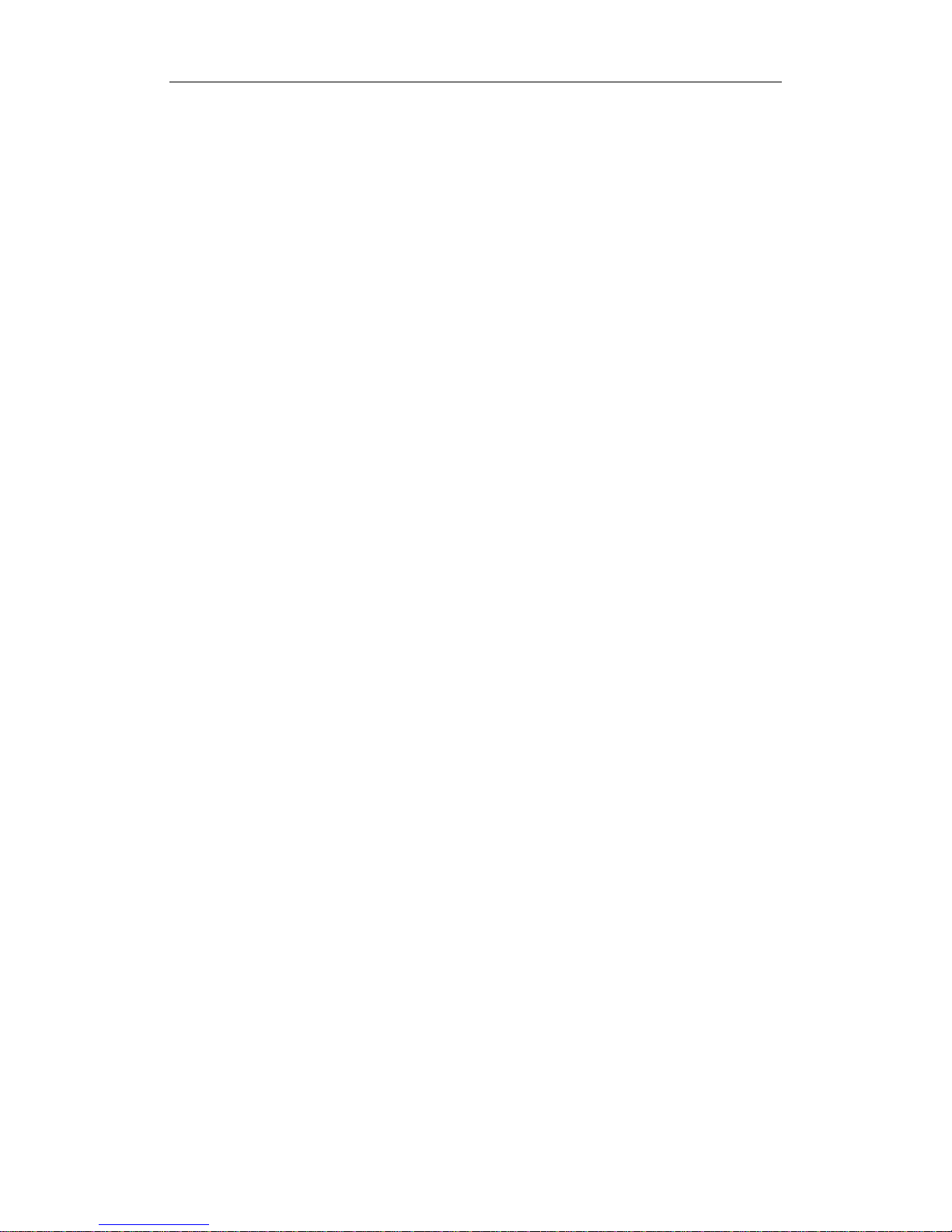
20
3 Installation
3.1Environment
The instrument is suitable for analysis in laboratory environment. For its work with
computers, so need to meet the following working condition.
3.1.1 Laboratory Environment
Temperature 10~30 ℃, humidity under 85%. Avoid corrosive gas and the organic
and inorganic gases which are absorptive within the range of ultraviolet.
3.1.2 Work Bench
The work bench should be smooth and solid. Avoid vibration, dust, direct sunlight.
3.1.3 Power
AC 220V±22V,50Hz±1Hz or 110V±11V,60Hz±1Hz.
3.1.4Environment Change
If the instrument is needed in the field, please make sure the environment meets the
requirements above. Please use the original package moving instrument. If there are
special requirements please inform us when ordering.
3.2 Package
The instrument adopts carton packaging. Long-distance transport may require
additional outside wooden box.
3.2.1 Check the Package
Before unpacking, make sure the packaging is intact. If the package is damaged,
please contact with the transportation insurance.
3.2.2 Unpack
Open the case and carefully take out the instrument (Please keep the package for
Page 22
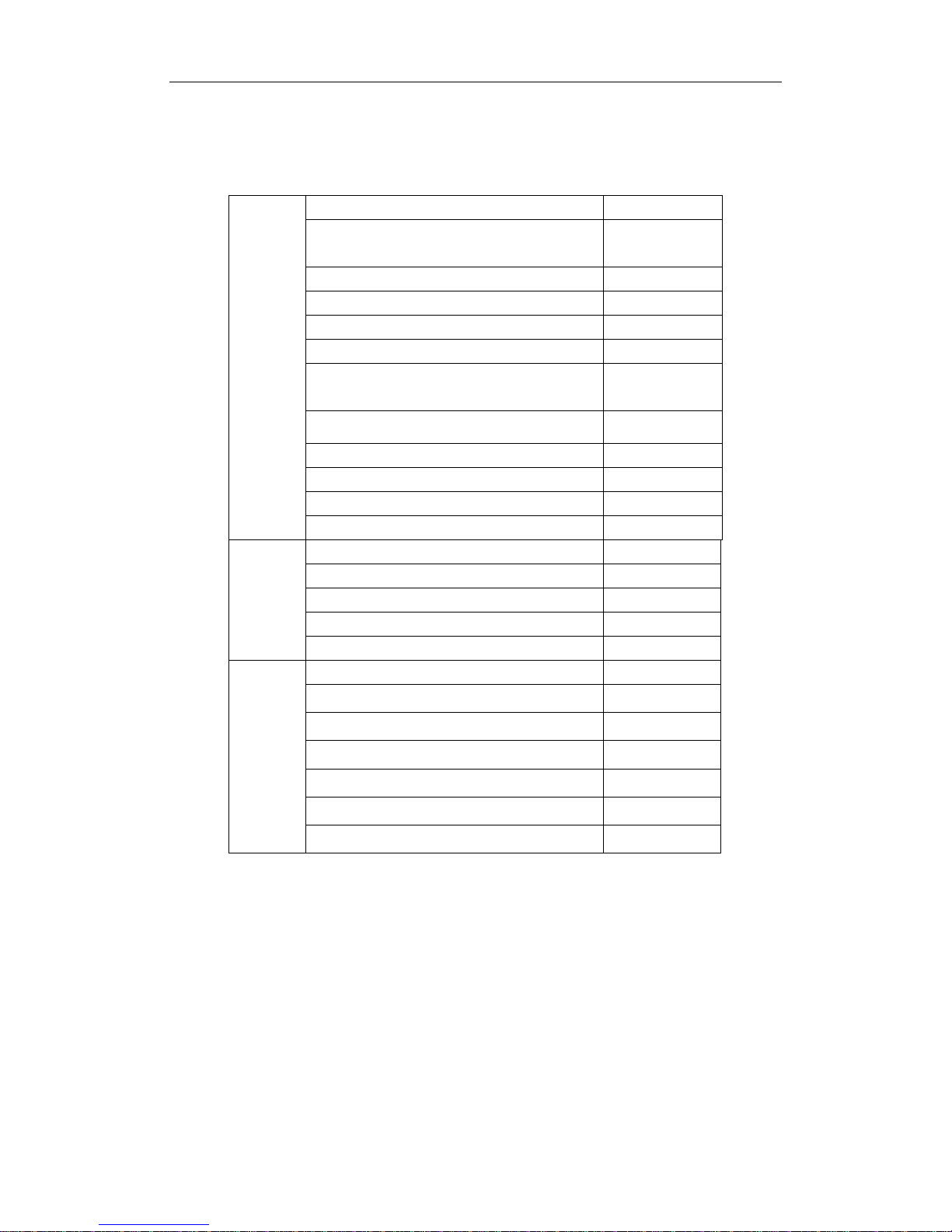
21
transportation). Make sure the instrument and all accessories are correct according to
the package list. Please contact us if there is any mistake.
Table.3-1 Fluorescence spectrophotometer package list
Standard
fittings
SPECTRO-97 series instrument One piece
Fluorescence spectrophotometer
software
One set
Power Cable One piece
USB Cable One piece
Quartz fluorescence cell 10mm One piece
Fuse(2A/5A) two pieces
Instruction Manual for SPECTRO-97
series
Fluorospectrophotometer
One copy
Applications References Manual
One copy
Certification of products One copy
Packing list One copy
Guarantee repair list One copy
Dust proof One piece
Optional
spare
parts
Quartz fluore
scence cell 10mm
Glass fluorescence cell 10mm
Fuse(2A/5A)
USB cable
Power cable
Optional
accesso
ries
Cut-of
f filter
PC
Membrane kind sample accessories
Powder kind sample accessories
Micro scale capillary sample accessories
Jacket sample pool accessories
200μL centrifuge tube accessories
Note: Optional spare parts and accessories will be delivered according to your
shipping contract.
Page 23
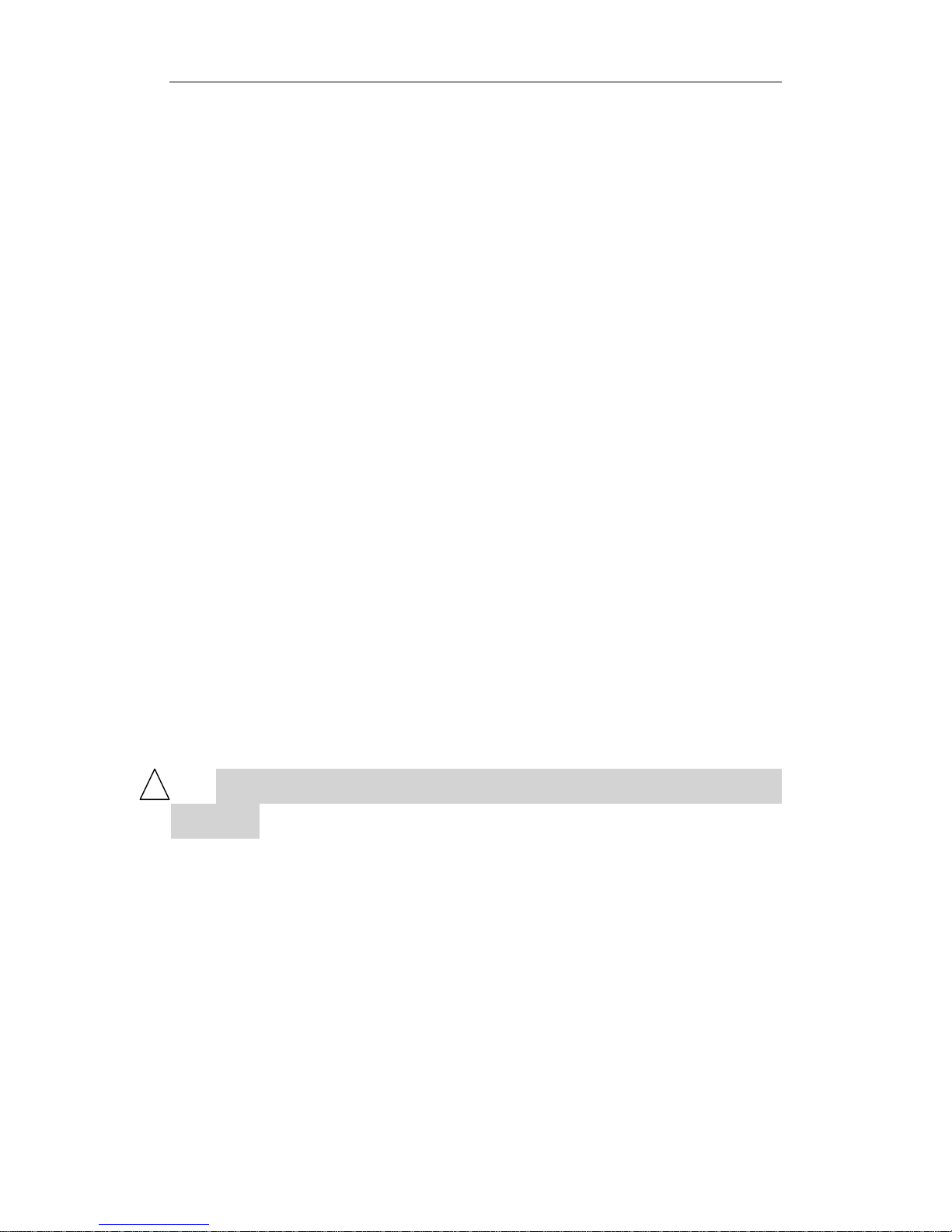
22
3.3 Installation
3.3.1 Cleaning
Remove the tape and clean the surface.
3.3.2 Check the Power Source
Make sure the instrument power supply voltage and area voltage are correct.
3.3.3 Plug In
Put the instrument on a stable work table about 10 cm away from wall. Plug in the
power cable to the lab power.
3.4 Testing
3.4.1 Signal to Noise Ratio Test
1. Turn on the instrument and preheat.
Light source and electronic components require to reach heat balance after startup.
Start operation after 30 minutes preheating.
2. Put in sample
Choose a clean quartz fluorescence cell. Fill the quartz fluorescence cell with sample
(double distilled water). Then put it in the sample cell.
ATTENTION: Dirty quartz fluorescence cell will affect the accuracy
of the test.
3. Run emission wavelength scan
Choose “Wavelength Scan” –“Emission wavelength scan”. Set the excitation
wavelength at 350nm, the emission wavelength at 300nm to 500nm. Set slit to 10nm. Set
scan speed at 60nm/min. Response: auto. Gain: high. Run wavelength scan, then check
the peak around emission wavelength 397nm. This peak is signal S.
4. Run time scan.
Choose “Time scan”. Set the excitation wavelength at 350nm. Set the emission
wavelength at 397nm. Scan time 120 seconds. Slit 10nm. Response time 2 seconds.
When the signal is stable(Let doubly distilled water expose more than three minutes above
conditions), run time scan.
5. Calculate
Note the peak signal S and the Peak-valley value N. S/N is the Raman signal to noise
ratio.
!
Page 24

23
Attention:
①The energy of Raman is weak, so the measurement is easy to be
interfered. If the result looks bad, please test again.
②In order to protect the PMT tube, when the gain is high(above 6), please
don’t put high energy light source into the sample cell.
③Setting the gain will affect the fluorescent zero. Please reset zero after
changing gain.
3.4.2 Wavelength Test
The instrument will automatically adjust wavelength. If there is any wavelength mistake,
trained professionals are allowed to test wavelength with mercury-arc lamp or
fluorescent lamp. Learn the test method through training.
Mercury-arc lamp spectral line wavelength and figure below.
Table.3-2Emission spectra of low pressure mercury lamp in UV and visible region
NO. Wavelength/nm NO. Wavelength/nm
1 253.65 7 404.66
2 296.73 8 407.78
3 302.15 9 435.84
4 313.16 10 546.07
5 334.15 11 576.96
6 365.01 12 579.07
Fig.3-1Spectra of mercury-arc lamp
!
Power
Page 25
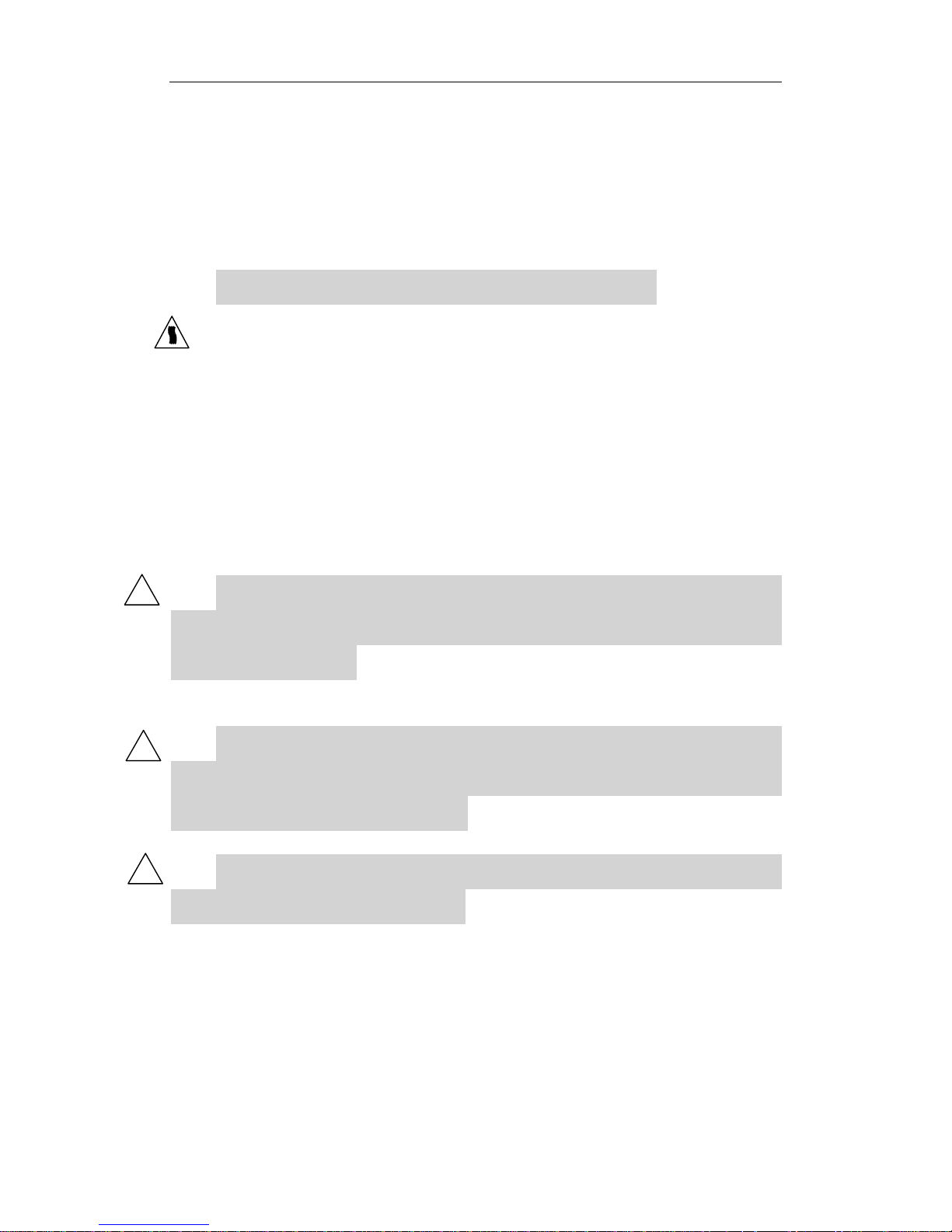
24
4 Maintenance
4.1Routine maintenance
1. Always check whether it meets the requirements of the work environment in
daily use.
2. Keep the vents functioning while the instrument is on.
ATTENTION: High temperature vents. Keep distance.
3. Keep the instrument clean. Add a dust cover when not in use. Use water to clean
the instrument appearance. DO NOT use alcohol, ether, acetone and other
organic solvents. Do not clean when the instrument is working.
4. Keep the quartz fluorescence cell clean.
4.2 Light Source Maintenance & Replacement
4.2.1 Maintenance
1. Keep the light source clean.
2. Strictly in accordance with the order of operations when turn on/off xenon light.
ATTENTION: When power on, turn on the xenon light power first,
then the main power. When power off, turn off the main power first, then
the xenon light power.
3. Xenon light will be hard to trigger when the power is not stable or the xenon
light is reaching its limit.
ATTENTION: If the xenon light is not triggered properly and making
high noise, shut down the xenon light power immediately. Please turn on
the xenon light after a few seconds.
4. Avoid repeated triggering xenon lamp.
As xenon lamp life and the switching times are closely related,
Please reduce unnecessary trigger.
5. Make sure that the instrument cooling fan is working properly. Make sure the
surface of the instrument top vents maintain good ventilation.
4.2.2 Light Source Replacement
Professionals are allowed to replace the light source. Specific methods and
calibration procedures will be introduced through training.
!
!
!
Page 26
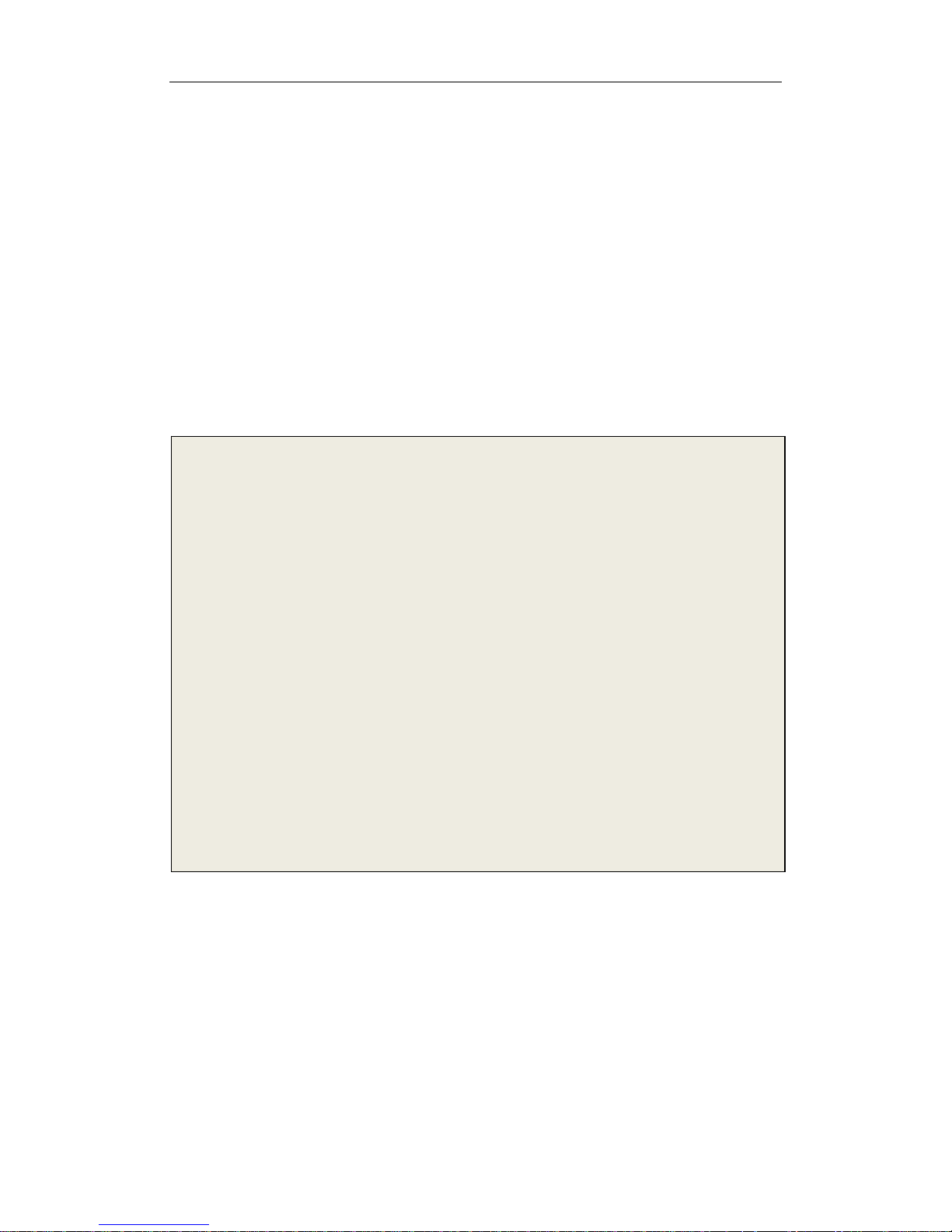
25
Part II:Software
Manual
Page 27
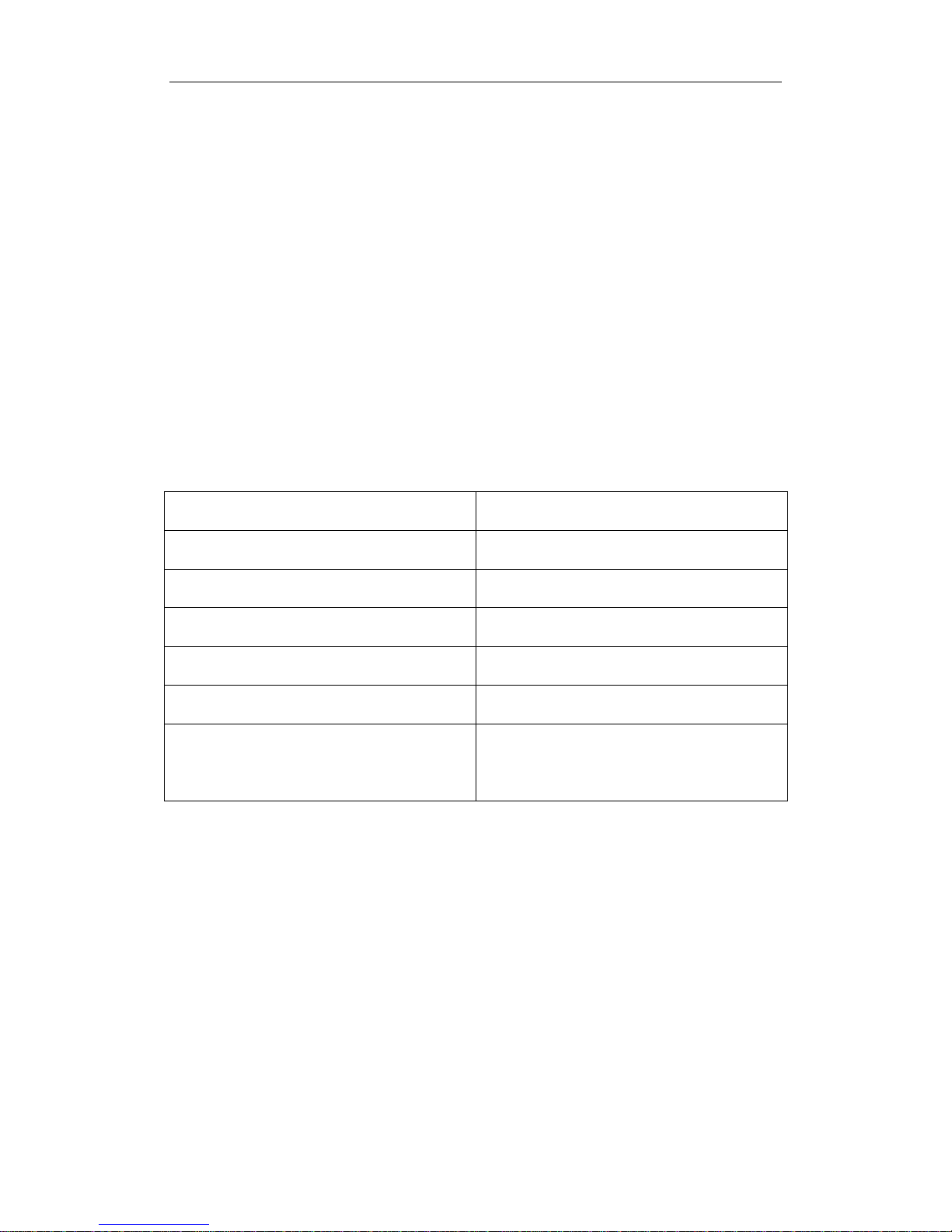
26
5 Software Installation
Before reading this section, please read Part I carefully. Windows
XP system is recommended.
In order to run the software properly in Windows 7, please run the
......................................................
software in administrator account.
...............................
5.1 Requirements
5.1.1 Hardware Requirements
Hardware Minimum requirements
CPU Intel P4 2.0GHz or same level CPU
Memories 512M
Hard disk No less than 200M disk space
USB USB2.0
CD drive CD-ROM
Monitor resolution 1024*768
16-bit color
Table.5-1 Hardware requirements
5.1.2 System Requirements
Windows XP or higher version is recommended. Please turn off the screen saver
and
power management program while SPECTRO-97 Fluorescence Spectrophotometer
data processing software is running.
5.2 Install SPECTRO-97 Software
Put the software CD into the drive, the application will automatically start.
Page 28
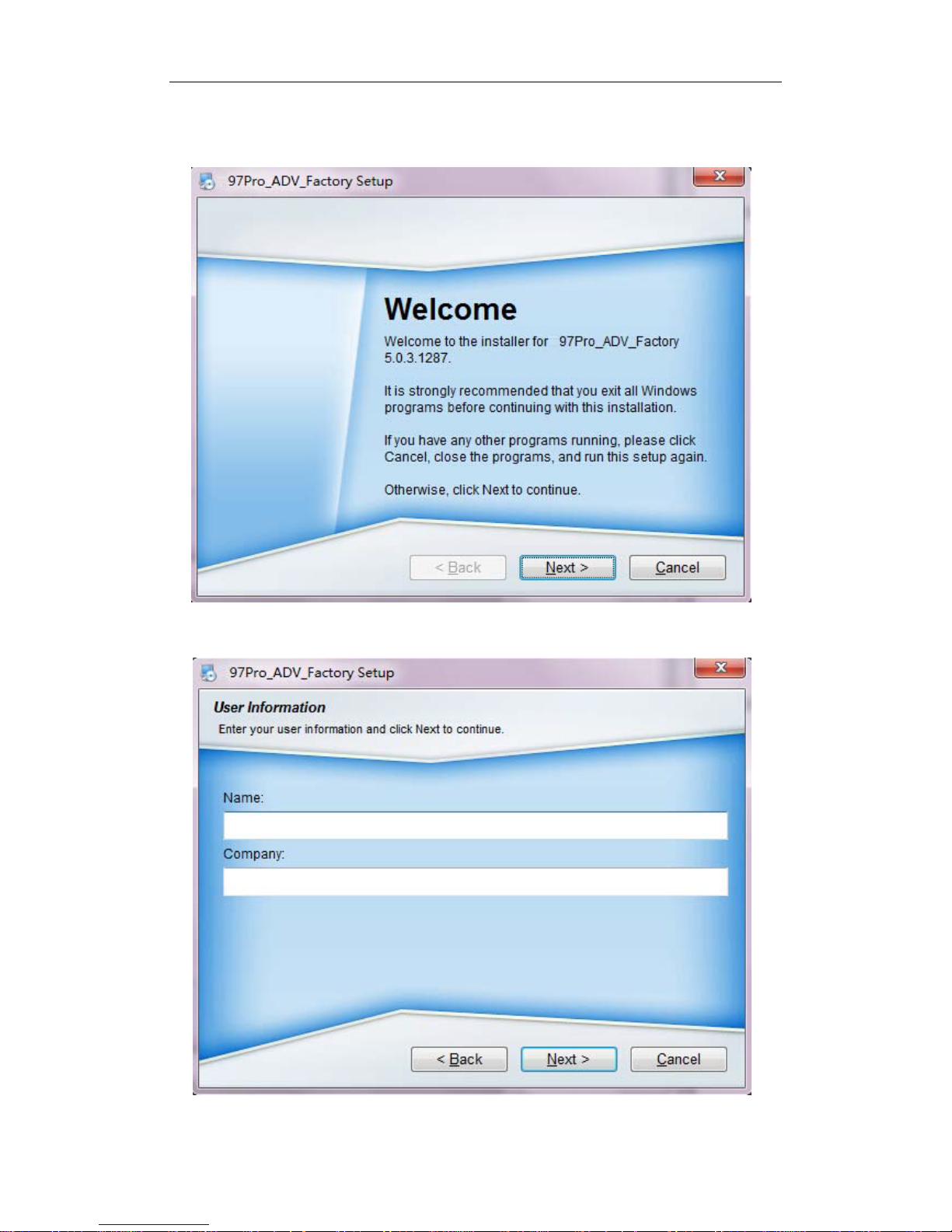
27
If the installation does not start, open X:\SETUP.EXE(X is the CD drive)
as Fig.5-1.This manual is based on SPECTRO-97 Pro.
Fig.5-1 Installation
Click “Next” in Fig.5-1, input user name and company name.
Fig.5-2 Information
Click “Next” in Fig.5-2 to set install path. Default path is as in Fig.5-3: C:\Program
Page 29

28
File\MRC\SPECTRO-97Pro Fluorescence spectrophotometer. Click “Change”
to change the path. Click “Back” to go back, click “Cancel” to cancel.
Fig.5-3 Install path
Click “Next” to set account limit and shortcut path in fig.5-4.
Fig.5-4 Shortcut path & account limit
Page 30

29
Fig.5-5 Installation information
Click “Next” if all the information is correct to start installation.
Fig.5-6 Installing
Page 31

30
Wait for the installation. When the installation is complete, a notice will pop out as
fig.5-7. Then it is time to connect the instrument.
Fig.5-7 Installation complete
ATTENTION: CD serial number should be the same as the serial
number of the instrument. Otherwise, the software does not work
properly.
Page 32

31
6 How to Use the Software
6.1 Before Use
6.1.1 Connect to PC
The instrument connects to the computer via USB cable, the computer will
automatically install the driver the first time connected, and please run software after the
driver is successfully installed.
6.1.2 Link Procedure
1. Link via USB cable
Connect the instrument to PC with USB cable. Start the PC.
2. Turn on the instrument
First turn on the xenon light power, then turn on main power when the xenon light is
lit. The instrument will enter online mode.
3. Initialization
Run SPECTRO-97 software. The s
oftware will start initializing and self tests.
Please turn to 1.3.2 for details.
4. Work mode
Click the very first button pointed out in red on tool bar in fig.6-1 to create a new
measurement. Choose a work mode in “Wavelength Scan”, “Time Scan”, “Quantitative
Analysis”, “3D Scan” and “Synchronous Scan”.
5. Power Off
Close the software, and then shut down main power and xenon light power.
If you shut down main power first, there will be a communicate error
on the software. Use task manager to close the NeoLG.exe.
!
Fig.6-1 Tool bar
Page 33

32
6.2 Functions
6.2.1 Measurement Modes
There are 5 measurement modes:
1. Wavelength Scan:
(1) Shows the excitation spectra of the sample.
(2) Shows the emission spectra of the sample.
(3) Phosphorescence wavelength scan is available.
(4) Supports automatic repeat scan.
(5) Supports data printout.
2. Time Scan:
(1) Shows the sample fluorescence spectra change with time.
(2) Phosphor Kinetics scan is available.
(3) Supports automatic repeat scan.
(4) Supports spectrum data processing.
(5) Supports data printout.
3. Quantitative:
(1) Supports single-wavelength, dual wavelength and three-wavelength
quantitative analysis.
(2) Supports 1 to 3 times curve fitting.
(3) Data decimal can be changed.
(4) Programmable optical gate control.
(5) Supports data printout.
4. 3D Scan:
(1) Shows 3D spectrum of excitation wavelength, emission wavelength and
fluorescence data.
(2) Supports 3D view of the spectrum.
(3) Supports cross-sectional view of the spectrum.
(4) Supports 3D contour map of the spectrum.
(5) Supports data printout.
5.
Synchronous Scan:
(1) Shows synchronous fluorescence spectroscopy spectrum.
(2) Supports automatic repeat scan.
(3) Supports data printout.
Page 34

33
Docu
ments
6.2.2 Interface
6.2.2.1 Interface Modules
Info.
Fig.6-2 Interface modules
Status
Spectrum Information
Menu
Tool bar
Page 35

34
6.2.2.2 Modules & Functions
1. Menu & Tools
1) Provides instrument controls and settings.
2) Tool bar are shortcuts for common features.
2. Document Browser
Document Brower shows files saved in Wavelength Scan, Time Scan and
Quantitative Analysis mode. Double click to open a file.
Fig.6-5 Document Browser
1) To reset the file saving path, click menu “Settings”->“Instrument Settings”.
Set a new saving path in the pop out window as Fig.6-6.
Fig.6-6 Set file path
2) Double click a spectrum file will show the spectrum and refresh.
3) Right click a file to open, rename or delete.
Fig.6-3 Menu & Upper Tool bar
Fig.6-4 Right Tool bar
Page 36

35
4) Way of sorted files can be changed.
Fig.6-7 File menu
3. Information Window
Information window shows current data and info of the instrument.Including current
fluorescence value, excitation wavelength, emission wavelength, excitation and emission
slit, gain, the response time and optical gate condition. Double click to modify instrument
parameters.
Fig.6-8 Information Window
Any changes made here will not affect the parameters in Method
Settings. Information window is usually for status check.
4. Spectrum Window
1) Shows spectrum information.
2) Use mouse to zoom in and out. Press the left mouse button, drag the mouse
from top left to bottom right to draw a square, then release the button.
Spectrum in that square will be zoomed in. Drag the mouse the opposite
way to zoom out.
3) Click “Peaks” to show the peaks in the spectrum.
5. Status Window
1) Status window shows the current status of the instrument.
!
Page 37

36
6.2.2.3 Tool Bar
Icon
Function
New Measurement
Open Spectrum
Save Spectrum
Print Spectrum
Show/Hide Status
Show/Hide Spectrum Information
Activate 2D Window
Activate 3D Window
Activate Quantitative
Analysis Window
Back to original coordinate
Auto coordinate
Y-axis enlarge 2 times
Y
-axis reduce 2 times
/
Get/Cancel A
xis Data
Zoom In/Out
Show/Hide P
eaks
Show/Hide
Grid
Page 38

37
Start/Stop
Open/Close
Optical Gate
Set W
avelength
Run/Ca
ncel Zero Adj.
Spectrum Properties
Print Data
Peak Threshold Setting
Spectrum Smoothing
Spectrum derivation
Spectrums C
alculation
Spectrums C
omparison
Table.6-1 Tool Bar Icons
Page 39

38
6.3 Software Operation
6.3.1 Wavelength Scan
Wavelength Scan Flow chart
Fig.6-9 Wavelength Scan Flow chart
Power On
Run Software
New Measurement
Online
Set Parameters
Start Scan
Input File Name
Scan Complete
Choose“Wavelength Scan”
Confirm Parameters
Confirm Scan
Print Data
Page 40

39
6.3.1.1 New Measurement
Create a new measurement.
Select “Files”->“Create Method” or click to enter Create Method Window.
1. Measurement Summary:
Fig.6-10 Measurement Summary
1) Measure Mode: Choose “Wavelength Scan”.
2) Operator: Input operator’s name.
3) Instrument:
The model of the connected instrument is indicated.
4) Comment:
Enter a description or notes on measuring conditions.
Page 41

40
2. Instrument:
Fig.6-11 Scan Settings
1) Scan Mode: Excitation & Emission.
A. In excitation mode, X axis is excitation wavelength, Y axis is fluorescence
value. The instrument will do an excitation wavelength scan under a fixed
emission wavelength.
B. In emission mode, X axis is emission wavelength, Y axis is fluorescence
value. The instrument will do an emission wavelength scan under a fixed
excitation wavelength.
2) Data Mode: Fluorescence and phosphorescence mode available.*
1) The instrument will do Fluorescence scan in Fluorescence mode.
2) The instrument will do phosphorescence scan in phosphorescence mode. A
phosphorescence excitation time input window will be activate before the scan.*
3) Phosphorescence excitation time: Set the excitation time in phosphorescence
mode.*
4) Emission wavelength, excitation start wavelength, excitation end wavelength
are available in excitation mode.
Emission Wavelength: Input emission wavelength(200nm-900nm).
Excitation Start Wavelength: Input excitation start wavelength (200nm-900nm).
Excitation End Wavelength: Input excitation end wavelength (200nm-900nm).
5) Excitation wavelength, emission start wavelength, emission end wavelength
are available in excitation mode.
Excitation Wavelength: Input excitation wavelength(200nm-900nm).
Emission Start Wavelength: Input emission start wavelength (200nm-900nm).
Emission End Wavelength: Input emission end wavelength (200nm-900nm).
6) Scan Speed: Choose scan speed. The faster the noise get higher.
7) Scan Interval: Shows data sampling interval according to the scan speed.
8) Delay:
After pressing the Measure button, measurement is started following
the delay time set here. It is used for temperature stabilization, etc. In repeat
Page 42

41
measurement, it is the time until the start of the first measurement.
9)
Excitation Slit: Set excitation slit.(SPECTRO-97 is fixed to 10nm)
10) Emission Slit: Set emission slit.(SPECTRO-97 is fixed to 10nm)
11) Gain(PMT): Set gain level by changing the PMT negative high voltage.
12) More Gain: Enlarge the gain range.
There will be a negative high voltage value besides each gain. This value is for
reference only. There will be some deviation from the actual value.
13) Response: Set the signal’s response time. Usually automatically set.
14) Spectral Correction: The instrument will use the last correction result to adjust
the wavelength parameter to correct sample spectrum when the Spectral
Correction is selected.(Please turn to Appendix II for more detail)
15) Shutter: To control the excitation time or condition of the sample.
A. When Shutter is selected, the instrument will open optical gate only when it’s
scanning to excite sample. When the scan stops, the optical gate will
automatically close. This function is for samples which are not stable when excite
by light.
B. When Shutter is NOT selected, the optical gate will be open. Sample will
always be excite.
C. Shutter will be on in phosphorescence mode.*
16)
Replicates: Set the number of repeat measurements. The instrument will only
scan once when it’s 1.
17)
Cycle time: Set a repetition interval.
3. Monitor:
Fig.6-12 Data Display
1) Y Axis: Enter the max and min point of Y axis. The max point should be larger.
2) Auto Adjust Y Axis: Y axis will automatically set by spectrum data.
Page 43

42
4. Processing:
Fig.6-13 Spectrum Processing
1)
Processing choices: A list of data processing (Savitsky-Golay smooth, Mean
smooth, Median smooth, Derivative) is shown. Select a data processing
item, and click the rightward pointing arrow key between the Processing
choices and Processing steps display fields. Then, the selected method
appears in the Processing steps field.
2)
Processing steps: The processing sequence is displayed. To delete a
processing method, first select the method, and then click the
leftward-pointing arrow key between the Processing choices and processing
steps display fields. Then, the selected method disappears from the
Processing steps field.
3) Parameters: Click the “+” in Methods Chosen box to modify the parameters.
Click “OK” to confirm.
4)
Peak Finding: Automatically find peaks by giving threshold when the scan is
complete.
Page 44

43
5. Report:
Fig.6-14 Data Printout
1) Output: Print Report or Save as Microsoft(R)Excel file.
2)
Output options: Choose the printout data. Check the content in “Properties”
button on the left after the scan.
3) Add Data: When “Spectrum Data” is checked, you can choose data section to
printout. Set the start wavelength, end wavelength and interval in the pop out
window, then click OK. Click the “+”to see the data section.
Fig.6-15 Set data section
Fig.6-16 Data section
4)
Clear Data: Clear current data section.
5) Click “Defaults” to reset the settings to default.
Page 45

44
6) Click “Open” to open a saved method. It’s a *.FMTD file.
7) Click “Save” to save current settings.
6.3.1.2 Run Wavelength Scan
Wavelength scan procedure: Standby->Ready->Start Wavelength Scan ->Move to
Excitation(Emission) Wavelength -> Standby.
1. F
ile Name
Click
button to start a measurement. Input a file name or use system time as
file name.
2. S
top Scan
Click
to stop the scan.
Page 46

45
6.3.1.3 Spectrum
The instrument will do wavelength scan with all the parameters. Spectrum will be
displayed in the spectrum window. The spectrum file will be automatically saved in the file
browser window.
Click to see details of the spectrum.
Icons Function
Reset Original Coordinate.
Auto Adjust Coordinate.
Enlarge Y Axis 2 Times
Reduce
Y Axis 2 Times
/
Get/Cancel A
xis Data
Zoom In / Out
Show/Hide P
eaks
Show/Hide
Grid
Peak Finding Details
Start/Stop
Open/Close
Optical Gate
Set W
avelength
Run/Ca
ncel Zero Adj.
Page 47

46
Spectrum Smoothing
Spectrum derivation
Spectrums C
alculation
Spectrums C
omparison
Table.6-2 Functions for Spectrums
6.3.1.4 Printout
Icon Functions
Spectrum Properties
Print Data
Table.6-3 Functions for Printout
Page 48

47
6.3.2 Time Scan
Time Scan Flow Chart
Fig.6-18 Time Scan Flow Chart
Power On
Open software
Create a measurement
Initialization
Set Parameters
Start Scanning
Input file name
Scan Complete
Select “Time Scan”
Confirm Parameters
Printout
Confirm Scan
Page 49

48
6.3.2.1 Create a Measurement
Click “Files”->“Create Measurement” or click to create a new measurement.
1. General:
Fig.6-19 General
1) Measurement: Choose “Time Scan”.
2) Operator: Input operator’s name.
3)
Instrument: The model of the connected instrument is indicated.
4) Comment: Enter a description or notes on measuring conditions.
Page 50

49
2. Instrument
Fig.6-20 Scan Settings
1) Scan Mode: Fluorescence and phosphorescence mode available*
A. The instrument will do Fluorescence scan in Fluorescence mode.
B. The instrument will do phosphorescence scan in phosphorescence mode. A
phosphorescence excitation time input window will be activate before the scan.*
2) Phosphorescence excitation time: Set the excitation time in phosphorescence
mode.*
3) Emission Wavelength: Input emission wavelength (200nm-900nm).
4) Excitation Wavelength: Input excitation wavelength (200nm-900nm).
5) Scan Interval: This is a fixed value as 0.1s (100ms).
6)
Scan time: Set the scan time.
7)
Delay: After pressing the Measure button, measurement is started following
the delay time set here. It is used for temperature stabilization, etc. In repeat
measurement, it is the time until the start of the first measurement.
8) Excitation Slit: Set excitation s
lit. (SPECTRO-97 is fixed to 10nm)
9) Emission Slit: Set emission slit. (SPECTRO-97 is fixed to 10nm)
10) Gain (PMT): Set gain level by changing the PMT negative high voltage.
11) More Gain: Enlarge the gain range. There will be a negative high voltage value
besides each gain. This value is for reference only. There will be some
deviation from the actual value.
12) Response: Set the signal’s response time from “0.1”,“0.5”,“1”,“2”,“4”.The shorter
time, the more noise.
13) Replicates:
Set the number of repeat measurements. The instrument will only
scan once when it’s 1.
14) Cycle time: It’s available when Replicates is more than 1.
Set a repetition
interval.
Page 51

50
3. Monitor:
Fig.6-21 Data Display
1、 Y Axis: Input the min point and max point of Y axis.
2、 Auto Adjust Y Axis: Y axis will automatically set by spectrum data.
4. Processing:
Fig.6-22 Spectrum Processing
2)
Processing choices: A list of data processing (Savitsky-Golay smooth, Mean
smooth, Median smooth, Derivative) is shown. Select a data processing
item, and click the rightward pointing arrow key between the Processing
choices and Processing steps display fields. Then, the selected method
Page 52

51
appears in the Processing steps field.
3)
Processing steps: The processing sequence is displayed. To delete a
processing method, first select the method, and then click the
leftward-pointing arrow key between the Processing choices and processing
steps display fields. Then, the selected method disappears from the
Processing steps field.
4) Parameters: Click the “+” in Methods Chosen box to modify the parameters.
Click “OK” to confirm.
5) Peak Finding: Automatically find peaks by giving threshold when the scan is
complete.
5. Report:
Fig.6-23 Data Printout
1、 Output: Print Data or Save as Microsoft(R)Excel file.
2、
Output options: Choose the printout data. Check the content in “Properties”
button on the left after the scan.
3、 Add Data: When “Spectrum Data” is checked, you can choose data section to
printout. Set the start wavelength, end wavelength and interval in the pop out
window, then click OK. Click the “+”to see the data section.
4、 Clear Data: Clear current data section.
5、 Click “Defaults” to reset the settings to default.
6、 Click “Open” to open a saved method. It’s a *.FMTD file.
7、 Click “Save” to save current settings.
Page 53

52
6.3.2.2 Run Time Scan
Time scan procedure: Standby->Ready->Start Time Scan -> Standby.
1. S
ave File:
Click
to start scan.Input file name in the pop out window or use system time as
file name.
2. S
top Scan:
Click
to stop the scan.
6.3.2.3 Spectrum Processing
The instrument will do Time Scan with all the parameters. Spectrum will be displayed
in the spectrum window. The spectrum file will be automatically saved in the file browser
window.
Click to see details of the spectrum.
Icon Functions
Reset Original Coordinate.
Auto Adjust Coordinate.
Enlarge Y Axis 2 Times
Reduce
Y Axis 2 Times
/
Get/Cancel A
xis Data
Zoom In / Out
Show/Hide P
eaks
Show/Hide
Grid
Peak Finding Details
Page 54

53
Start/Stop
Open/Close
Optical Gate
Set W
avelength
Run/Ca
ncel Zero Adj.
Spectrum Smoothing
Spectrum derivation
Spectrums C
alculation
Spectrums C
omparison
Table.6-4 Functions for Spectrum
6.3.2.4 Printout Data
Icon Functions
Spectrum Properties
Print Data
Table.6-5 Functions for Printout
Page 55

54
6.3.3 Quantitative Analysis
Quantitative Analysis flow chart
Fig.6-24 Quantitative-Analysis Flow Chart
Power On
Open Software
Create a measurement
Initialization
Set Parameters
Get fluorescence
values of standard
sample
Build regression curve
Get unknown sample value
Choose Quanti-Analysis
Confirm Parameters
Printout Data
Complete
Input file name
Page 56

55
6.3.3.1 Create a Measurement
Click “Files”->“Create Measurement” or click to create a new measurement.
1. General:
Fig.6-25 General
1)
M
easurement: Choose “Time Scan”.
2) Operator: Input operator’s name.
3)
Instrument: The model of the connected instrument is indicated.
4) Comment: Enter a description or notes on measuring conditions.
Page 57

56
2. Quantitative analysis
Fig.6-26 Quantitative analysis
1、
QA Options:
A.
Type: Select the method of creating a calibration curve. Wavelength
only.
B. Number of wavelengths: the number of wavelengths used in Quantitative
analysis. Available from 1 to 3.(Details in appendix 4)
C. Significant Figures: Set Significant figures of the calculated value. Available
from 2 to 6.
D. Conc. Unit: Set Conc. Unit.
2、 Equation Parameters: Set equation type or curve fitting equation parameters
A. Equation Type: Choose from “
1st order”, “2nd order” and “3rd order”.
B. Custom Parameters: Choose to input your own parameters A0,A1,A2,A3.
The equation will be ConcA0A1∗X
A2∗XA3∗X
.(Details in
Appendix 5)
C.
Force curve through zero: By putting a check mark in this box, a
calibration curve is created so that its factor A
0 passes through “0”
automatically.
Page 58

57
3. Instrument
Fig.6-27 Instrument
1) Data Mode: Fluorescence mode.
2) Wavelength Mode: “Fixed Excitation Wavelength” and “Fixed Emission
Wavelength”. The Wavelength 1, 2, 3 are related to the number of wavelengths
in tab “Quantitative Parameters”.
A. When the number of wavelengths is 1, it would be the same whether in
“Fixed Excitation Wavelength” or “Fixed Emission Wavelength” mode.
B. When the number of wavelengths is 2, Wavelengths 1 & 2 are available. ①
If you choose “Fixed Excitation Wavelength”, then the Excitation Wavelength is
fixed. When the instrument is doing measurement, it will go to emission
wavelength 1,then go to emission wavelength 2. ② If you choose “Fixed
Emission Wavelength”, then the Emission Wavelength is fixed. When the
instrument is doing measurement, it will go to excitation wavelength 1, and then
go to excitation wavelength 2.
C. When the number of wavelengths is 3, Wavelength 1, 2 & 3 are available.①
If you choose “Fixed Excitation Wavelength”, then the Excitation Wavelength is
fixed. When the instrument is doing measurement, it will go from emission
wavelength 1 to emission wavelength 3.② If you choose “Fixed Emission
Wavelength”, then the Emission Wavelength is fixed. When the instrument is
doing measurement, it will go from excitation wavelength 1 to excitation
wavelength 3.
ATTENTION: When the number of wavelengths is 3, the value of wavelength 1, 2,
3 should be increasing or decreasing.
3) Wavelength 1: Input Excitation Wavelength 1 and Emission Wavelength
1(200-900nm).
4) Wavelength 2: Input Excitation Wavelength 2 and Emission Wavelength
!
Page 59

58
2(200-900nm).
5) Wavelength 3: Input Excitation Wavelength 3 and Emission Wavelength
3(200-900nm).
6) Pre-Excitation Time: The instrument allows light to illuminate the sample
pre-excitation time before measurement. During this time the instrument will not
do fluorescence measurement. The time of this part is to stabilize the excitation
light and the sample.
7) Integration time:
A function for obtaining data averaged over the specified
time for the purpose of acquiring stabilized data.
8) Excitation slit: Set excitation slit.(SPECTRO-97 is fixed to 10nm)
9) Emission slit: Set emission s
lit.(SPECTRO-97 is fixed to 10nm)
10) Gain (PMT): Set gain level by changing the PMT negative high voltage.
11) More Gain: Enlarge the gain range. There will be a negative high voltage value
besides each gain. This value is for reference only. There will be some deviation
from the actual value.
12) Response: Set the signal’s response time from “0.1”,“0.5”,“1”,“2”,“4”.The shorter
the more noise.
13) Shutter: To control the excitation time or condition of the sample.
A. When Shutter is selected, the instrument will only open the shutter when
measuring samples. The shutter will automatically close when the
measurement is complete. This function is for samples which are not stable
when excited by light.
B. When Shutter is NOT selected, the shutter will be open. Sample will always
be excited.
Page 60

59
4. Standards
Fig.6-28 Standards
1.
Sample table: Sample table gives a list of standards for sample
measurement or calibration curve preparation. This table contains the items
listed below.
2. Lines: Number of Standard Samples.
1) “Update”:
By clicking this button, sample numbers are set by the entered
number
of samples. The displayed sample names, comments, etc. are
all cleared.
2) “Insert”:
When the initial screen is opened, the Insert button becomes
active. Click this button t
o insert data at the end of the sample list.
3)
“Delete”: Click the column of the sample No. to be deleted, and it
becomes active. Now click the Delet
e button and the item is deleted.
Page 61

60
5. Report
Fig.6-29 Report tab
1.
Output: Print Data or Save as Microsoft(R)Excel file.
2. Output options: Choose the printout data. Check the content in “Properties”
button on the left after the scan.
3. Clear Data: Clear current data section.
4. Click “Defaults” to reset the settings to default.
5. Click “Open” to open a saved method. It’s a *.FMTD file.
6. Click “Save” to save current settings.
Page 62

61
6.3.3.2 Quantitative-Analysis Interface
Click ”OK” in the last step to enter Quantitative-Analysis interface.
Fig.6-30 Quantitative-Analysis Interface
1. Menu, Toolbar, File Browser, Information and Status are the same as
Chap.6.2.2.2.
2. Property: Check all the parameters of Quantitative-Analysis.
ATTENTION: The parameters cannot be modified in the window.
Please create a new measurement to modify the parameters.
Fig.6-31 Propert
y Window
!
Menu & Toolbar Standard
Sample
Curve
Unknown Sample
Property
Status
File Browser
Information
Page 63

62
6.3.3.3 Conducting Measurement
1. In the Standards window, you can modify sample name, description and
concentration; add or delete sample; check the fluorescence value of samples.
1) Modify sample name, description and concentration: Click “Edit”, then double
click in the table to modify the content you want. Then click “OK” to confirm.
2) Measure a fluorescence value: Click to select a sample in the table, then click
“Start” button. The instrument will start measurement. The Status Window will
goes as “Standby”->“Remaining time **sec”->“Standby”.
3) Add Sample: Click “Edit”, then click “Insert”. There will be another line in the
standards window. Click “OK” to finish.
4) Delete Sample: Click “Edit” and click a line you want to delete, then click
“Delete”. Click “OK” to finish.
5) Choose the sample data needed in curve calculation: Click “Edit”, then click the
check mark in “Calculate” row if you want to use this data for calculation.
ATTENTION: Pay attention to the Zero adjustment. Click to do
Zero adjustment, click again to reset the Zero point.
2.
Click “Build Equation” to build the curve of standard sample when finishing
measurement as Fig.6-33. The abscissa is fluorescence value, the ordinate is
the concentration value. The equation is under the figure.(Check the
mathematical algorithms of the regression curve in Appendix V)
Fig.6-32 Standards Window
!
Page 64

63
6.3.3.4 Measurement of the sample
When the regression curve is created, you can start measuring the sample. Operate
the test sample in samples window as Fig.6-34. There are functions in the sample
window: Measure, Modify, Delete and Clear.
1、 Change sample name & note: Click “Edit” button, then double click the frame
you want to modify. Click “OK” to confirm the modification and back to test
sample window.
2、 Measure sample fluorescence value & concentration value: Click a sample
fluorescence value or concentration value frame, then click “Measure” button to
measure the sample. The fluorescence value and concentration value of the
sample will be in “Fluorescence” and “Concentration” column. When measuring
sample, the Status window will show current status as “Standby”“Seconds
Counting: ** sec”“Standby”.
Fig.6-33 Regression Curve
Fig.6-34 Sample Window
Page 65

64
3、 Delete sample: Click “Edit” button, then click the line you want to delete and
click “delete” button to delete the sample. Click “OK” to confirm the modification
and back to test sample window.
4、 Clear sample list: Click “Edit” button, then click “Clear” button. Click “OK” to
confirm the modification and back to test sample window.
6.3.3.5 Printout Data
Icon Function
V
iew spectrum information & choose printout content
and format.
Printout Data.
T
ab.6-6 Toolbar icon functions
Page 66

65
6.3.4 3D-Scan
3D fluorescence spectrum has a characteristic of the "fingerprint". We can get all
kinds of information on the sample map through the analysis of three-dimensional
fluorescence spectrum, Including the excitation wavelength of Rayleigh scattering and
secondary scattering, Raman shift samples, the optimal excitation wavelength, the best
fluorescence peak wavelength.
3D Scan Procedure
Power On
Open Software
Create a method
Online Initialization
Set Parameters
Start Scan
Input Spectrum Name
Scan done
Choose“3D Scan”
Confirm Parameters
Confirm Scan
View 3D Spectrum
Printout Data
Page 67

66
Fig.6-35 3D Scan Procedure
6.3.4.1 Create a method
First of all, create a method.
Click “File”“New Method” or click to enter the window below in Fig.6-36 to
create a method.
1. General:
Fig.6-36 General tab
1) Measure Mode: Choose “3D Scan”.
2) Operator: Input operator’s name.
3)
Instrument: The model of the connected instrument is indicated.
4) Comment: Enter a description or notes on measuring conditions.
Page 68

67
2. Instrument:
Fig.6-37 Instru
ment tab
1) Scan Mode: Fluorescence mode.
2) Excitation Start Wavelength: Input excitation wavelength (200nm-900nm). 3)
Excitation End Wavelength: Input excitation wavelength (200nm-900nm).
4) Excitation Sampling Interval:In the 3-dimensional measurement mode,
emission spectrum measurement is repeated while shifting the excitation
wavelength. Therefore, a shorter sampling interval on the excitation side will
result in a longer measurement time.
5) Emission Start Wavelength: Input emission wavelength (200nm-900nm).
6) Emission End Wavelength: Input emission wavelength (200nm-900nm). End
wavelength should be longer than start wavelength.
7) Scan Speed: Set scan speed. The faster the speed is, the shorter the scan
takes, and with more noise.
8) Scan Interval: set the interval of the data point in the spectra according to the
scan speed.
9) Excitation Slit: Set a slit width for the excitation side.(SPECTRO-97 is fixed in
10nm)
10) Emission Slit: Set a slit width for the emission side.(SPECTRO-97 is fixed in
10nm)
11) Gain (PMT): Set the voltage level of the photomultiplier tube to change the gain.
12) More Gain: More Gain levels to choose.
13) Corrected spectra: A function for determining the spectrum inherent to a
sample by correcting the photometer wavelength characteristic using the saved
instrument parameters, following measurement with the instrument parameters
for photometer control. When this setting is at ON, the instrument will use the last
correct result to correct the spectra. (Turn to Appendix for detail) The suitable
wavelength range of Rhodamine B solution for spectral calibration is
250nm-600nm.
14) Response Time: Set a response time. Set auto usually.
15) Shutter Control: The shutter can be automatically closed in other than
Page 69

68
measurement for suppressing sample deterioration due to the energy of
excitation beam and opened when measurement starts. When you put a check
mark at the head, the shutter will close and open at start of measurement. The
shutter will close again when measuring wavelength begins returning to the
start wavelength after measurement in the wavelength scan mode.
16) Replicates: Set the repeat times of scans.
17) Cycle time: Set the waiting time between two scans.
3. Monitor:
Fig.6-38 Monitor Tab
1、 Y Axis: Input start point and end point of the Y Axis.
2、 Auto set Y Axis: Y axis will automatically set according to Y axis data.
4. Spectra Processing:
Fig.6-39 Processing Tab
1、 Available Methods: There are 4 methods of data processing."Polynomial
Page 70

69
smooth", "smooth mean", "median Smooth" and "derivative" are available.
1) Select a method in “available” window, then press to move the
method to “selected” window.
2) Select a method in “selected” window, then press to move the
method to “available” window.
2、 Selected: the selected methods are in this window. When the scan is done, the
software will use selected methods to process scan data.
3、 Modify Parameters: Click the “+” in front of a method in Selected window to
show the parameters. Click to modify, then press OK to confirm.
4、 Peak Finding: Set the threshold and sensitivity to find peak after the scan.
5. Report:
Fig.6-40 Report Tab
1、 Output: Transfer data into Microsoft Excel format.
2、 Output Options: Put a check mark to select the output data.
Page 71

70
6.3.4.2 Run Wavelength Scan
The status will be: “Standby” “Ready to scan” “Moving excitation wavelength”
“Moving emission wavelength” “Start wavelength scan” “Move emission wavelength”
“Standby”.
A. File Name
Click the start measurement button , there will be a popout window to input a file
name. Press OK to start 3D scan. Keep it blank if you want to use the current system time
as file name.
B. Scan Stop
Click to stop the scan.
Page 72

71
6.3.4.3 3D Spectrum Processing
A. Spectrum Display
When the scan is running, spectrum data will be displayed in the spectrum window as
2D figure. The spectrum will be displayed in the spectrum window as 3D figure after
scan.The spectrum file will be automatically saved.
B. 3D Scan Toolbar
Icon Function
Click
to show the front view
Click to sho
w the rear view
Click
to show the left view
Click
to show the right view
Tab.6-7 3D Functions
3D window
Tool bar
Fig.6-41 3D Scan Interface
Page 73

72
C. Spectrum Window
1. 3D Spectrum Tab: 3-D Scan data can be displayed in 3D view. The
spectrum is a composition of emission wavelength axis, the excitation
wavelength axis fluorescence value axis, contour and color notification.
Fig.6-42 3D Spectrum Tab
Click these tabs to show
3D view, Contour view and 3D contour view. Click buttons in tab 6-8 for more
functions.
Icon Function
Click
to zoom and move the spectrum. Left key
operations are the same as 6.2.2.2. Hold right key to
move the spectrum.
Click
to rotate the spectrum. Hold left key to rotate with
mouse moving. Hold right key to move the spectrum.
Click to move the spectrum.
Click
to zoom the spectrum. Hold left key and move the
mouse down to zoom out. Hold left key and move the
mouse up to zoom in. Hold right key to move the
Tabs
Buttons
Page 74

73
spectrum.
Click
to change the depth. Hold left key and move the
mouse to adjust the depth of the spectrum. Hold right
key to move the spectrum.
Tab.6-8 Spectrum Controls
2. Contour Tab: Shows the contour line in 2D view as Fig.6-43.
Fig.6-43 Contour Tab
Contour tab includes contour wind
ow, emission window and excitation window.
(1) Contour lines: X axis is emission wavelength. Y axis is excitation
wavelength.
From these contour lines, excitation and emission spectra
can be read out. As the cursor is moved, the cursor-specified excitation
and emission spectra are displayed in side window.
(2) Excitation Spectrum:
An excitation spectrum at the cursor position in
contour lines window is displayed. Wavelength and photometric value
can be read in the window.
(3)
An emission spectrum at the cursor position in contour lines window
is displayed. Wavelength and photometric value can be read in the
window.
Contour lines
Emission spectrum
Excitation spectrum
Page 75

74
3. 3D Contour Tab: Shows all the 2D spectrums in 3D view as Fig.6-44.
Fig.6-44 3D Contour Tab
6.3.4.4 Printout
Icon Function
Shows
the spectrum information. Select printout format
and content.
Click to printout data.
T
ab.6-9 Printout Functions
Tabs
Buttons
Page 76

75
6.3.5 Synchronous Scan
Synchronous Scan flow chart
Fig.6-45 Synchronous Scan flow chart
Boot
Run software
Create a measurement
Initialization
Set parameters
Start scanning
Input file name
Scan complete
Choose Synchronous scan
Confirm parameters
Confirm file name
Printout
Page 77

76
6.3.5.1 Create a measurement
Click “File”“Create measurement” or click icon to create a measurement.
A. General
Fig.6-46 General
1、 Measurement: Choose “Synchronous scan”
2、 Operator: Input operator name.
3、 Instrument: The model of the connected instrument.
4、 Comments: Enter a description or notes on measuring conditions.
Page 78

77
B. Instrument
Fig.6-47 Instrument Tab
1、 Scan mode: Constant Wavelength Synchronous Fluorescence (CWSF) &
Constant Energy Synchronous Fluorescence (CESF). Constant Wavelength
Synchronous Fluorescence: Excitation and emission sides scan at the same
time in a fixed wavelength difference. Constant Energy Synchronous
Fluorescence: Excitation and emission sides scan at the same time in a fixed
energy difference.
2、 Data mode: Fluorescence mode
3、 Scan mode: If the scan mode is “WL Adaption”, “CWSF” is available. If the scan
mode is “Difference Adaption”, “Emission wavelength” is not available. Click
“Refresh” to see the emission wavelength.
1) If the scanning style is “WL Adaption”, emission wavelength is not available.
Edit excitation start wavelength or CWSF then click “Refresh”, emission
wavelength will be available.
2) If the scanning style is “Difference Adaption”, CWSF is not available. Edit
emission wavelength and excitation start wavelength then click “Refresh”, CWSF
will be available.
1、
This is the start wavelength for wavelength scan on the emission side.( 200
to 900 nm
)
2、
This is the start wavelength for wavelength scan on the excitation side.( 200
to 900 nm
)
3、
This is the end wavelength for wavelength scan on the excitation side. ( 200
to 900 nm
)
4、 Constant Wavelength Difference & Constant Energy Difference: Constant
wavelength difference is the difference between excitation start wavelength and
emission start wavelength. Constant energy difference is the difference
between energy of excitation start wavelength and emission start wavelength.
5、 Scan Speed:
Set a wavelength scan speed.
Page 79

78
6、 Scan Interval: Shows data sampling interval according to the scan speed.
7、 Delay: After pressing the Measure button, measurement is started following
the delay time set here. It is used for temperature stabilization, etc.
8、 Excitation Slit:Select a slit width for the excitation side.(SPECTRO-97 is fixed
to 10nm)
9、 Emission Slit:Select a slit width for the emission side.(SPECTRO-97 is fixed
to 10nm)
10、 PMT Voltage: A function for controlling the voltage of the photomultiplier
tube. It will change the gain.
11、 More Gain: More gain level available. This negative high value is for
reference only, and the actual negative high voltage value will have a bias.
12、 Response: Response time of wavelength scan. Select Auto usually.
13、 Corrected spectra: A function for determining the spectrum inherent to a
sample by correcting the photometer wavelength characteristic using the
saved instrument parameters, following measurement with the instrument
parameters for photometer control. Rhodamine B solution suitable for
spectral calibration wavelength range is 250 to 600nm.
14、 Shutter control: The shutter can be automatically closed in other than
measurement for suppressing sample deterioration due to the energy of
excitation beam and opened when measurement starts.
1)
When you put a check mark at the head, the shutter will close and open
at start of measurement. The shutter will close again when measuring
wavelength begins returning to the start wavelength after measurement in
the wavelength scan mode.
2) If it’s not chosen, the shutter is open constantly.
15、
Replicates: Set the number of repeat measurements.
16、
Cycle time: Set a repetition interval.
Page 80

79
C. Monitor
Fig.6-48 Monitor Tab
1、 Y Axis: Enter the start point and end point of Y axis.
2、 Auto Y Axis: Automatically adjust Y axis when a check mark on.
D. Processing
Fig.6-49 Processing Tab
1、
Processing choices: Used for obtaining an average spectrum in repeat
measurement. A list of data processing (Savitsky-Golay, Mean smooth,
Median smooth, Derivative) is shown.
1)
Select a data processing item, and click the rightward-pointing arrow key
between
the Processing choices and Processing steps display fields .
Then, the selected method appears in the Processing steps field.
Page 81

80
2)
The processing sequence is displayed. To delete a processing method,
first
select the method, and then click the leftward-pointing arrow key
between the Processing choices and Processing steps display fields. Then,
the selected method disappears from the Processing steps field.
2、
Processing steps:
3、 Change Parameters:
If you want to carry out any smoothing in Processing
steps, click the + in front of the relevant item and the smoothing parameters
can be changed.
4、
Peak Finding: Select a peak detection method indicated in the data
processing window. Set a detection limit for the photometric value axis of
peak and valley.
E. Report
Fig.6-50 Report Tab
1、
Output: Print Report and Use Microsoft® Excel are available.
2、
Output options: Check these items to add into printout report. Click to
check out the chosen items.
3、 Add Data: When “Spectrum Data” is checked, you can choose data section to
printout. Set the start wavelength, end wavelength and interval in the pop out
window, then click OK. Click the “+”to see the data section.
4、 Clear Data: Clear current data section.
5、 Click “Defaults” to reset the settings to default.
6、 Click “Open” to open a saved method. It’s a *.FMTD file.
7、 Click “Save” to save current settings.
Page 82

81
6.3.5.2 Run Synchronous Scan
There is a changing process running synchronous scan: “Standby”“Ready”“Start
wavelength scan”“Moving excitation and emission wavelength”“Standby”
一、 File Name
Click to enter a file name. Click OK to start the scan. Keep it blank to use the
current system time as file name.
二、 Stop Scan
Click to stop the scan.
6.3.5.3 Spectrum Processing
Spectrum will be displayed in the spectrum window. The spectrum file will be
automatically saved in the file browser window.
Click to see details of the spectrum.
Icon Functions
Reset Original Coordinate.
Auto Adjust Coordinate.
Enlarge Y Axis 2 Times
Reduce
Y Axis 2 Times
/
Get/Cancel A
xis Data
Zoom In / Out
Show/Hide P
eaks
Show/Hide
Grid
Peak Finding Details
Page 83

82
Start/Stop
Open/Close
Optical Gate
Set W
avelength
Run/Ca
ncel Zero Adj.
Spectrum Smoothing
Spectrum derivation
Spectrums C
alculation
Spectrums C
omparison
Tab.6-10 Toolbar
6.3.5.4 Printout Data
Icon Functions
Spectrum Properties
Print Data
Tab.6-11 Toolbar
Page 84

83
6.3.6 MORE CONVENIENT OPERATING METHODS
6.3.6.1
Arithmetic Operation between Spectra
Arithmetic Operation Procedures
Fig.6-51 Flowchart
Boot
Run software
Scan to get a spectrum
Initialization
Enter calculation interface
Choose spectrum type
Choose target
Choose calculate method
Calculate
Save & printout
Page 85

84
Arithmetic Operation includes addition, subtraction, multiplication and division
among the same type of spectrum. Click on the right to enter the spectrum
compare window as Fig.6-52.
Fig.6-52Arithmetic Operation
Arithmetic Operation Interface:
1.
Functions: Calculations and data processing as Tab.6-12
Buttons Function
Click
to choose Add, Minus, Plus and
Division
Click
to calculate
Click to save the spectru
m
Click to printout
Tab.6-12 Arithmetic Functions
2. Target spectrum 1 & Spectrum files section 1: Double click the spectrum
file in section 1, then the spectrum will be displayed in spectrum 1.
3. Target spectrum 2 & Spectrum files section 2: Double click the spectrum
file in section 2, then the spectrum will be displayed in spectrum 2.
4. Spectrum type: Click tag to change spectrum.
5. Result: Shows the result spectrum.
Result
Function Target spectrum
Target spectrum 2
Spectrum files 2
Spectrum type
Spectrum
files 1
Spectrum
type
Page 86

85
6.3.6.2Overlaid Display of Spectra
Overlaid Display of Spectra
Fig.6-53 Flowchart
Boot
Run software
Scan to get spectrum
Initialization
Enter spectrum interface
Choose spectrum type
Choose target spectrum
Enter overlaid interface
View results
Save & Printout
Page 87

86
This function is convenient for comparison of two or more spectra of the same type. Click
to enter the overlaid interface as in Fig.6-54.
Fig.6-54Overlaid Display Interface
A.
Interface:
1. Type: Choose the spectrum type. Excitation spectrum, emission spectrum,
time scan spectrum and synchronization scan spectrum are available.
2. Files: Shows the spectrum files of the type above. Hold “Ctrl” to select
multiple spectrums.
CHOOSE NO MORE THAN 9 SPECTRUMS.
B. Click “OK” to enter interface as Fig.6-55.
Fig.6-55 Overlaid Viewer
1.
The selected spectrums are in the overlaid viewer in different color.
2. Spectrum Select: Choose the spectrums to compare.
3. Functions: To save, print the spectrum. Click “Return” to go back Fig.6-55.
Click “Cancel” to exit overlaid.
!
Files
Typ e
Spectrum
Spectrum Select Function
Page 88

87
6.3.6.3 Detection of Spectral Peaks
Detection of Spectral Peaks Procedure
Fig.6-56 Flowchart
The spectral peaks and valleys are detectable
automatically. Select the Find Peaks command from the Data
menu or click button, and a window as in Fig. 6-57
appears. Set threshold of Y axis and X axis. If the peak is
high, the Y axis threshold could be larger; if the peak is wide,
the X axis threshold could be larger.
Click / to show/hide information of the peak coordinates.
Boot
Run software
Scan to get spectrum
Initialization
Enter Peak finding
Set threshold
Show/Hide peak Coordinates
Save & Printout
Fig.6-57 Peaks
Page 89

88
6.3.6.4 Smoothing of Spectrum
Smoothing of Spectrum Procedure
Fig.6-58 Flowchart
Smoothing is to reduce the noise of spectrum. Click
to set smoothing parameters in Fig.6-59. Select function type,
Smoothing order, Number of points and Number of times then
click “OK” to see the effect.
Boot
Run software
Scan to get spectrum
Initialization
Enter Smoothing
Set function type & parameters
View results
Save & printout
Fig.6-59 Smoothing
parameters
Page 90

89
Type Smoothing order Number of points Number of times
Savitsky-Go
lay
The highest power
of the polynomial
Set the number of points
to be used in
calculation.(odd number)
Set the number of
smoothing operations.
Mean --------------- Set the number of points
to be used in calculation.
Set the number of
smoothing operations.
Median --------------- Set the number of points
to be used in calculation.
Set the number of
smoothing operations.
Tab.6-13 Smoothing Parameters
Page 91

90
6.3.6.5 Derivative Operation on Spectrum
Derivative Operation Procedure
Fig.6-60 Flowchart
Derivative Operation on Spectrum is to enhance
the resolution of peaks. Derivation can distinguish
various disturbances affecting the shape of the
spectrum peaks. Usually combining the smoothing
operation.
Click to open Derivative parameters
window. Set Derivative order and click “OK” to see the
result.
Boot
Run software
Scan to get spectrum
Initialization
Derivative Operation
Set order
View result
Save & printout
Fig.6-61 Derivative parameters
Page 92

91
6.3.6.6 Instrument Settings
This is to change the save path, file name and spectrum type. Click “Settings”
“Options” to open settings window in Fig.6-62.
A. General tab:
Fig.6-62 General tab
1. Default Method: Instrument use default parameters.
2. Specified method: Instrument uses specified parameters.
3. Default Directory: Instrument uses default path.
4. New Default Directory: Instrument uses specified path.
B. Storage Tab:Fig.6-63
Fig.6-63 Save Tab
Page 93

92
1. Add Subhead when repeated scan: Automatically add a number suffix to file
names.
2. From: Set the start number.
3. Places: Set number digits.
4. Reset after rename: Auto reset number when using another name.
C. Spectrum Tab
Fig.6-64 Spectrum Tab (Curve & Coordinates)
Fig.6-65 Spectrum Tab (Background Setup)
1. Curve & Coordinates Tab: Sets color and width of curves, and color, width, height
and shape of dots.
1) Curve color: Sets curve color.
2) Serie width: Sets curve width.
3) Punctuation color: Sets dot color.
4) Point width: Sets dot width.
5) Point height: Sets dot height.
6) Punctuation style: Sets dot shape as rectangle, circle, triangle, down triangle,
cross, diagcross, star and diamond.
2. Background Setup: Sets the background color, table color, table style and curve
Page 94

93
width in “Spectrum information” window.
1) Grid color: Sets the table color in “Spectrum information” window.
2) Grid width: Sets the curve width in “Spectrum information” window.
3) Grid style: Sets table style as solid, dash, dot, dashdot, dashdotdot and clear
in “Spectrum” tab.
4) Panel color: Sets the background color in “Spectrum information” window.
5) Wall color: Sets the coordinate board color.
6) Wall Transparent: Check it to make the board transparent.
3. Click “Default” to restore the parameters to default.
Page 95

94
6.3.6.7 Rename & Delete Spectrum Files
Right click on a file in file browser. You can delete or rename in the pop-out menu in
Fig.6-66.
Fig.6-66
Edit File
MAKE SURE YOU WANT TO DELETE THE FILE BEFORE YOU
DELETE IT.
6.3.6.7 Reorder Files
Sort by menu: There are 4 ways to sort files: “Name in ASC order”, “Name in DESC order”,
“Time in ASC order” and “Time in DESC order” in Fig.6-67. Click “Refresh” to see new
order.
!
Fig.6-67 Orders
Page 96

95
PART III:APPENDIX
Page 97

96
Appendix I: Fluorescence & Phosphorescence
F1.1 Theory
Schematic diagram of luminous
F1-1 Schematic diagram of luminous
F1-2 Typical Organic Molecular Energy Level
1- Vibrational relaxation;2- Fluorescence emission;3- Internal conversion;4- Intersystem crossing;5- Phosphorescence
emission;6- External conversion;
S- Singlet;T- Triplet;V- Vibrational level
Figure F1-2 illustrates the energy level transitions in an organic molecule in
processes of light absorption and emission. When light strikes an organic molecule in
the ground state, it absorbs radiation of certain specific wavelengths to jump to an
Stable stage
Excitation
Excited stage
Absorb
Lowest energ excited state
Triplet
Stable stage
Fluorescence
Stable stage
Phosphorescence
Nonradiative transition
Page 98

97
excited state. A part of the excitation (absorbed) energy is lost on vibration relaxation,
i.e., radiationless transition to the lowest vibrational level takes place in t
he excited
state.
And, eventually the molecule returns to the ground state while emitting
fluorescent radiation. Also, if radiationless transition to the triplet state takes place,
then phosphorescence is emitted during triplet-to-singlet transition (from the excited
triplet state to the ground singlet state). Generally phosphorescence persists for 10
-4
sec or longer due to the selection rule imposed on the triplet-to-singlet transition. In
contrast, fluorescence persists for a period of 10
-8 to 10-9 sec in most cases.
As mentioned above, part of the radiation absorbed by the substance is lost as
vibration energy, etc.; therefore, the fluorescence wavelength emitted from it is longer
than the excitation wavelength (Stokes’ law).
Molecule in the excited state is very unstable, it can return to the ground state by a
variety of ways like radiative transitions and non-radiative transitions, etc.
(1)Vibrational energy relaxation. Vibrational energy relaxation is a process in which
the population distribution of
molecules in quantum states of high energy level
caused by an external perturbation returns to the
Maxwell–Boltzmann distribution.
In
solution, the process proceeds with intra- and intermolecular energy transfer.
The excess energy of the excited vibrational mode is transferred to the kinetic modes in
the same molecule or to the surrounding molecules. Through this process, the initially
excited vibrational mode moves to a vibrational state of a lower energy. The relaxation is
called the longitudinal relaxation, and the time constant of the relaxation is called the
longitudinal relaxation time, or T1.
(2)Internal conversion. Internal conversion is a radioactive decay process where
an excited nucleus interacts electromagnetically with an electron in one of the lower
atomic orbitals, causing the electron to be emitted (ejected) from the atom. Thus, in an
internal conversion process, a high-energy electron is emitted from the radioactive atom,
but not from a nucleon in the nucleus. Instead, the electron is ejected as a result of an
interaction between the entire nucleus and an outside electron that interacts with it. For
this reason, the high-speed electrons from internal conversion are not beta particles,
since the latter come from beta decay, where they are newly created in the process.
Since no beta decay takes place during internal conversion, the element atomic number
does not change, and thus (as is the case with gamma decay) no transmutation of one
element to another is seen. However, since an electron is lost, an otherwise neutral atom
becomes ionized. Also, no neutrino is emitted during internal conversion.
(3)Fluorescence emission. When the non-radiative excited state of molecules
cross to singlet through the vibration relaxation, internal conversion and intersystem
crossing, and then from singlet back to the ground state by emitting radiation (photons),
the emitted photon is phosphorescence, a process known as "fluorescence emission ".
( 4 ) Intersystem crossing. Intersystem crossing is a radiationless process
involving a transition between two electronic states with different spin multiplicity.
When an electron in a molecule with a singlet ground state is excited (via
Page 99

98
absorption of radiation) to a higher energy level, either an excited singlet state or an
excited triplet state will form. A singlet state is a molecular electronic state such that all
electron spins are paired. That is, the spin of the excited electron is still paired with the
ground state electron (a pair of electrons in the same energy level must have opposite
spins, per the Pauli exclusion principle). In a triplet state the excited electron is no longer
paired with the ground state electron; that is, they are parallel (same spin). Since
excitation to a triplet state involves an additional "forbidden" spin transition, it is less
probable that a triplet state will form when the molecule absorbs radiation.
When a singlet state nonradiatively passes to a triplet state, or conversely a triplet
transitions to a singlet, that process is known as intersystem crossing. In essence, the
spin of the excited electron is reversed. The probability of this process occurring is more
favorable when the vibrational levels of the two excited states overlap, since little or no
energy must be gained or lost in the transition. As the spin/orbital interactions in such
molecules are substantial and a change in spin is thus more favourable, intersystem
crossing is most common in heavy-atom molecules (e.g. those containing iodine or
bromine). This process is called "spin-orbit coupling". Simply-stated, it involves coupling
of the electron spin with the orbital angular momentum of non-circular orbits. In addition,
the presence of paramagnetic species in solution enhances intersystem crossing.
The radiative decay from an excited triplet state back to a singlet state is known as
phosphorescence. Since a transition in spin multiplicity is observed, phosphorescence is
another manifestation of intersystem crossing. The time scale of intersystem crossing is
on the order of 10
−8
to 10−3 s, one of the slowest forms of relaxation.
(5)Phosphorescent emitter. When the non-radiative excited state of molecules
cross to triplet through the vibration relaxation, internal conversion and intersystem
crossing, and then from triplet-excited back to the ground state by emitting radiation
(photons), the emitted photon is phosphorescence, a process known as
"phosphorescent emitter".
(6)External conversion. Excited molecules go back to the ground state by
interaction with the solvent or other solutes.
As there is energy loss before the fluorescent or phosphorescent emission, the
fluorescence and phosphorescence emission wavelengths are greater than the
excitation wavelengths.
Page 100

99
F1.2 Fluorescence analysis
The ratio of the number of photons emitted during fluorescence to the number of
photons absorbed is called the quantum efficiency of fluorescence. The larger the
quantum efficiency a substance has, the more fluorescence it emits. Also, the
intensity of florescence emitted from a substance is proportional to the quantity of light
absorbed by it. When a dilute solution sample is measured, the intensity of
fluorescence is expressed by
F = KI
0clεφ
Where,
F: Intensity of fluorescence
K: Instrumental constant
I
0: Intensity of exciting radiation
c: Concentration of substance
l: Cell path length (distance in the cell through which the
radiation travels)
ε : Absorptivity of substance
φ : Quantum efficiency of substance
