Page 1

OOppeerraattiioonn MMaannuuaall
UFPA Infrared Camera
IIR
R--
C
C
A
A
M
M--440000//660000
PLEASE READ THIS MANUAL
CAREFULLY B
EFORE OPERATION
3, Hagavish st. Israel 58817 Tel: 972 3 5595252, Fax: 972 3 5594529
mrc@mrclab.com MRC.07.14
Page 2
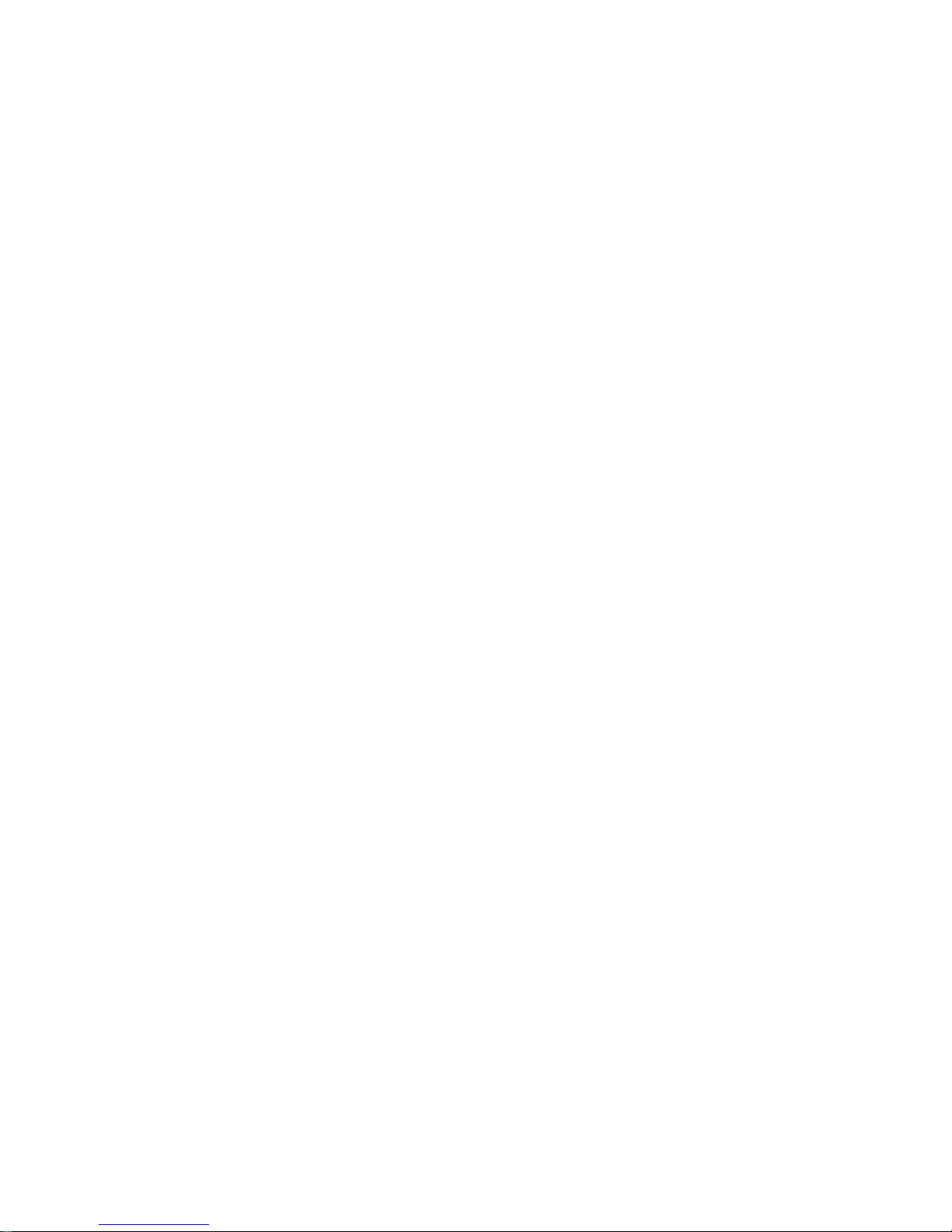
Page 3
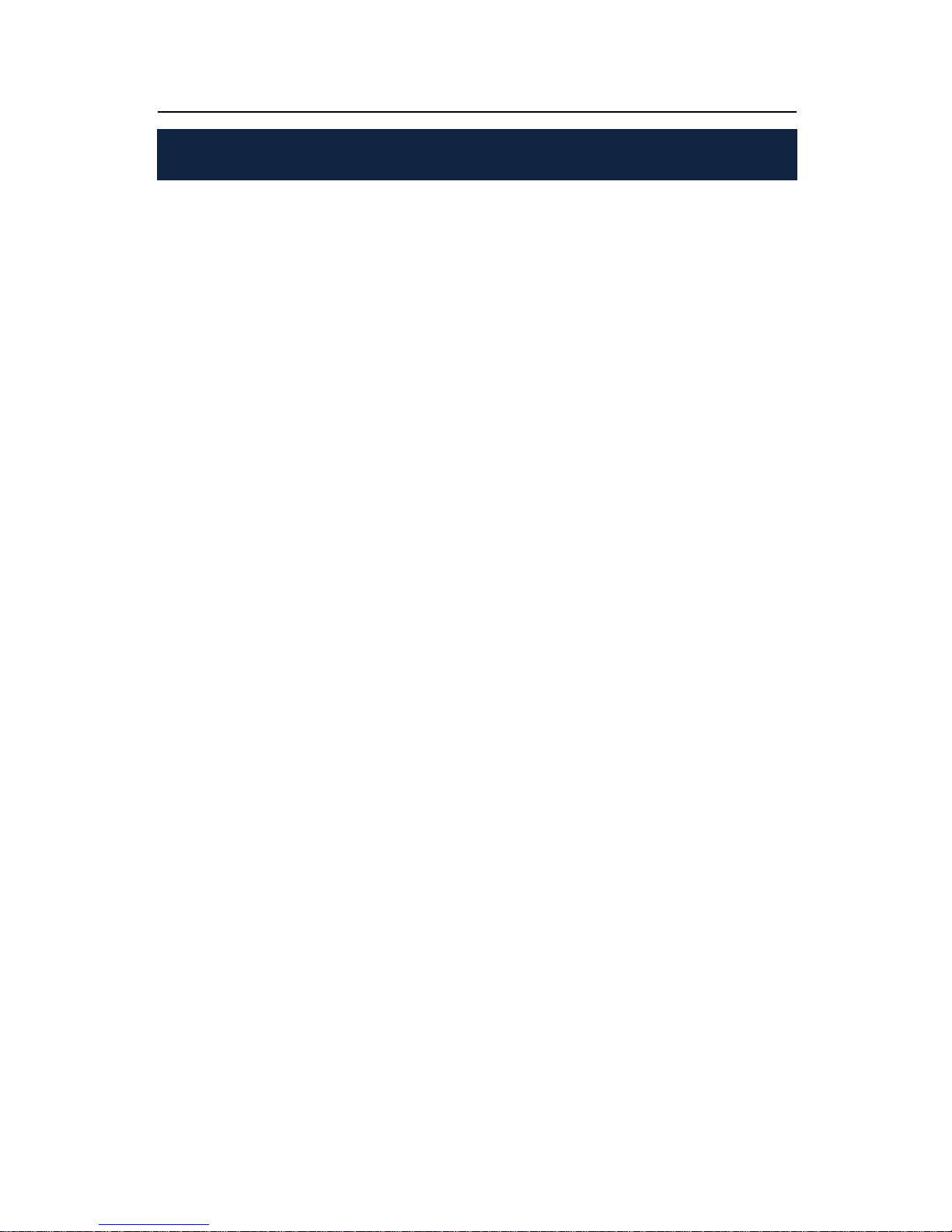
To Our Customer
Dear Customer:
Thank you for choosin
g IR-CAM-400/600 Infrared Camera!
Please read this user
manual carefully before first use. Also please
keep in a safe place for reference in the future.
Please opera
te with the recommended instructions in user manual.
We reserve the right to change this user manual without further
notice.
The copyrig
ht owner is MRC, LTD
Page 4
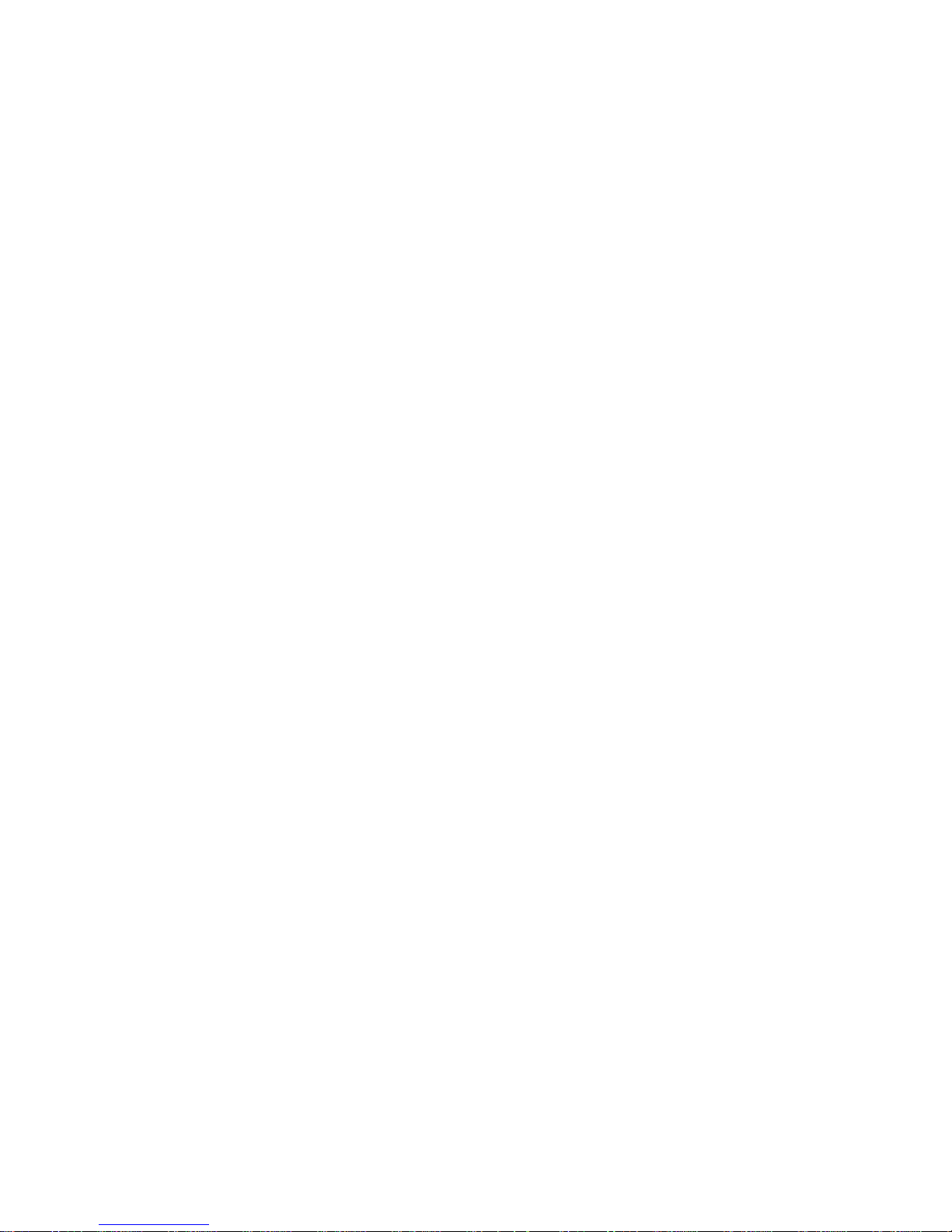
Page 5

WARNING
DO NOT OPEN OR EXCHANGE PARTS!
REPAIR ONLY CAN BE CONDUCTED BY STUFF!
NOTICE
In order not to cause malfunction or even damage the device
please do not direct the lens towards strong high-temperature
radiation source (such as the sun) whether the power is on or
off!
Avoid violent shock and impact during operation or transport.
Storage temperature is between -40
O
C and 70OC. The device
must be kept in original packing case during transport .
Typical storage place is cool, dry, ventilated, and without
strong electromagnetic field.
Keep the lens surface off grease or any chemical substance
which would damage the lens. Close the lid after operation.
In case of condensation on lens surface, close the lens cap
when switching lens under environment with wide temperature
differential.
Please regularly backup data on PC to prevent potential data
loss and format the internal FLASH memor
y duly to make it
operate properly.
Page 6
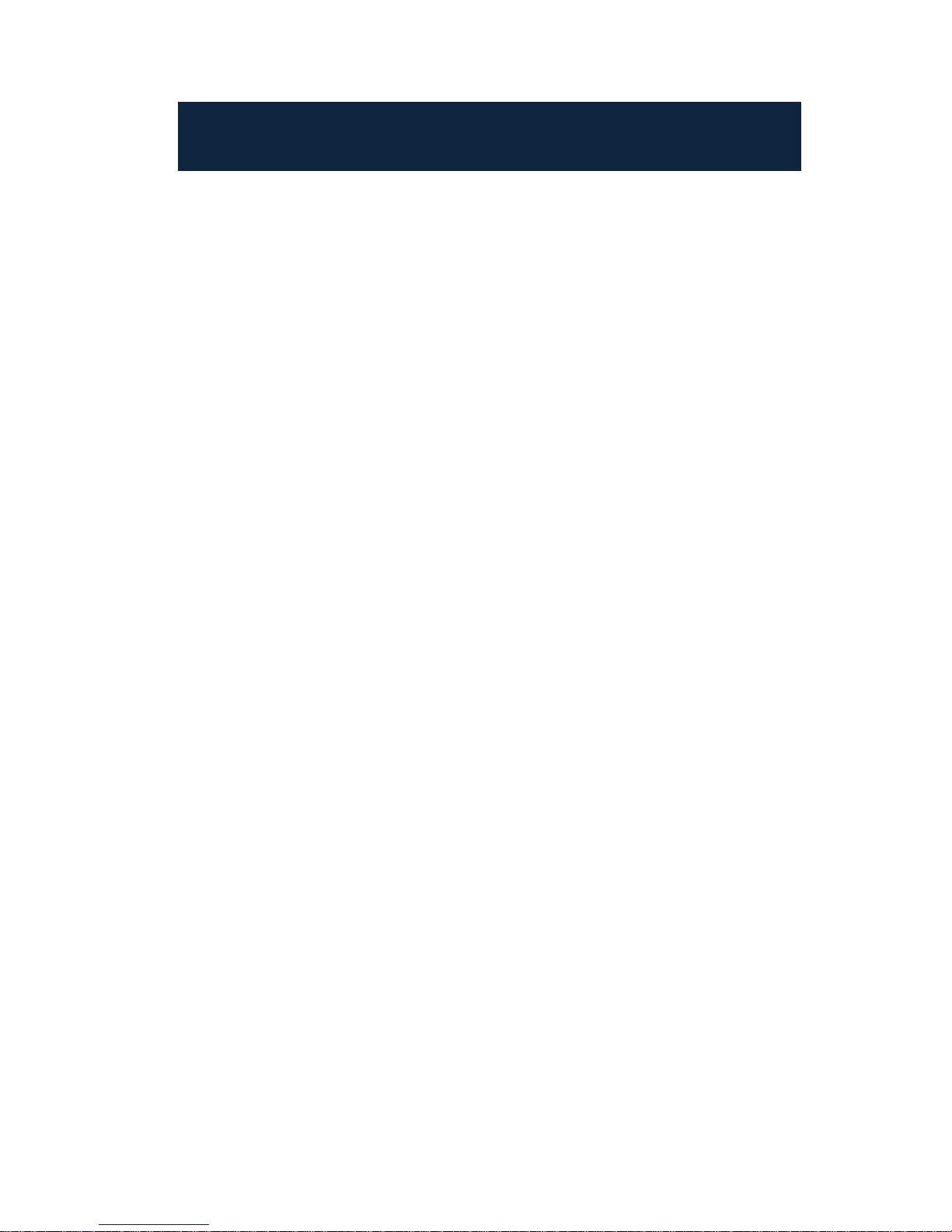
i
Table of Contents
1. Product Summary······························································ 2
1.1 Standard Item List...................................................... 3
1.2 Optional Item List.......................................................3
2. Battery and Charger·························································· 3
2.1 Charging Battery........................................................ 4
2.2 Direct Charging .......................................................... 4
2.3 Attention for Using Battery Charger........................ 4
3. Panel Function Summary················································· 5
3.1 Main Control Panel.................................................... 5
3.2 Rear View .................................................................... 6
3.3 Front View...................................................................9
3.4 Bottom View.............................................................. 10
3.5 Left Side View........................................................... 10
4. Quick Start Reference···················································· 11
4.1 Battery Setting.......................................................... 11
4.2 Quick Operations..................................................... 11
4.3 Measure Target Temperature................................ 11
4.4 Infrared Image and Voice Annotation................... 12
4.5 Infrared Image Playback......................................... 12
4.6 Change the lens....................................................... 13
4.7 Connect to PC.......................................................... 14
5. Operation Menu······························································· 14
5.1 Display Summary..................................................... 14
5.2 Main Menu ................................................................ 16
5.2.1 File..................................................................... 17
Manage·································································· 17
Save······································································· 18
Record & Play........................................................ 18
Delete...................................................................... 19
Format···································································· 19
5.2.2 Measure............................................................ 20
Spot Measure························································ 21
Line Measure························································· 22
Horizontal Line Measure.......................................
22
Vertical Line Measure............................................ 23
Page 7
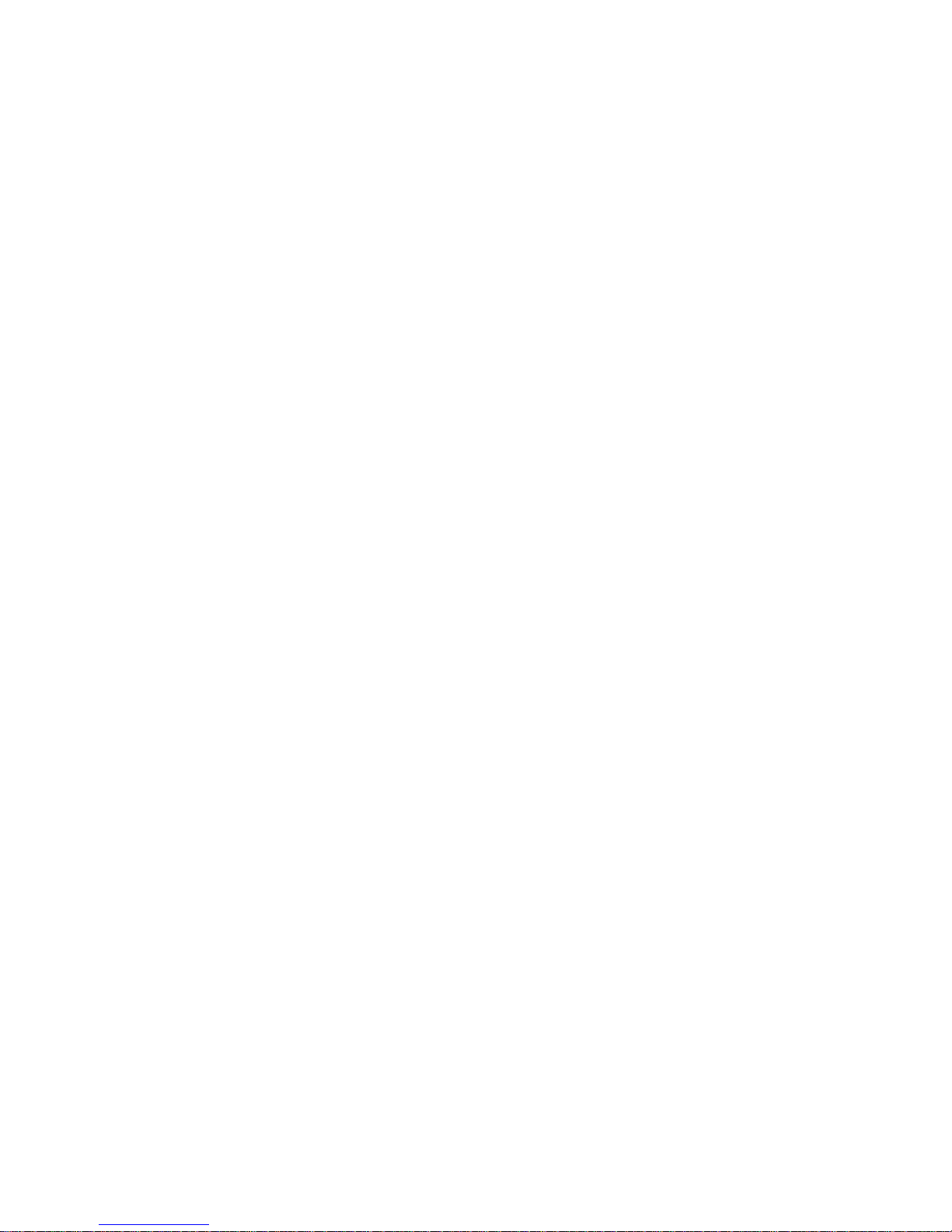
ii
Rect Measure······················································ 24
Parameters·························································· 26
Emissivity............................................................... 26
Distance................................................................. 26
Adj
u
st Ratio........................................................... 26
Adjust Temp.......................................................... 27
Save Setting························································ 27
5.2.3 Image................................................................ 27
Image Setup························································ 28
Alarm Switch......................................................... 28
Alarm Temp........................................................... 28
Alarm Color........................................................... 28
Isotherm Color...................................................... 28
Isotherm Temp ..................................................... 29
Fusion.................................................................... 29
Fusion Attribute.................................................... 30
PIP......................................................................... 31
PIP Attribute......................................................... 33
Analysis Setup ···················································· 33
Temp Range......................................................... 34
IR Lens................................................................... 34
Ambient Temp ...................................................... 34
Reference.............................................................. 34
Ref Temp............................................................... 35
Image Reverse···················································· 35
Clear Screen························································ 35
L&S (Auto/Manual Mode)··································· 35
5.2.4 Setup................................................................. 35
System Setup······················································ 35
Language............................................................... 36
Auto Rectify........................................................... 36
Auto Save.............................................................. 36
GPS........................................................................ 36
Transparence........................................................ 36
Display Device...................................................... 37
Screen Save ......................................................... 37
Power Save........................................................... 37
Page 8
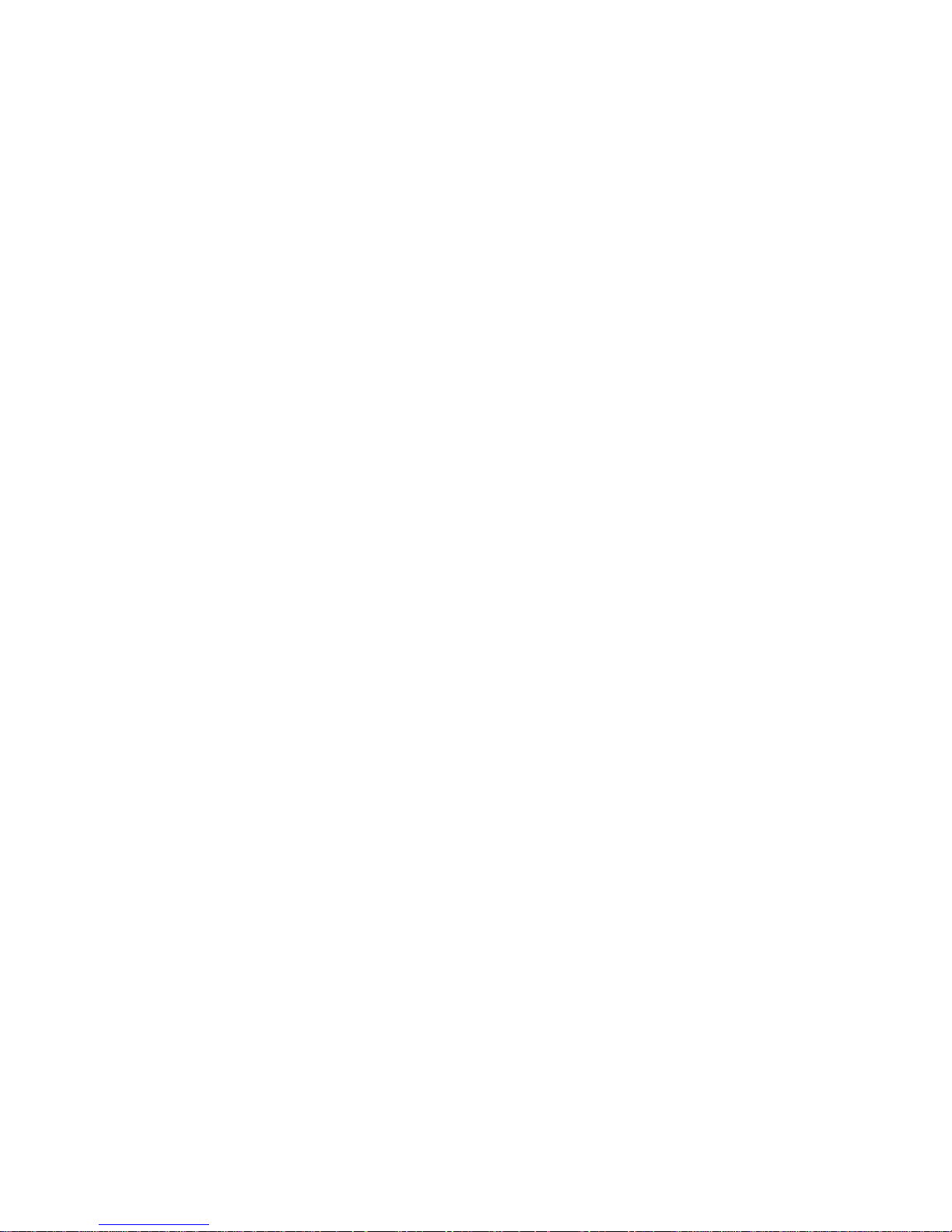
iii
Storage Medium.................................................. 37
Time & Date······················································· 37
Factory Default·················································· 38
System Information··········································· 40
Disc Information················································ 40
6. Building Thermal Imaging Summary······················· 41
7. Technical Specification············································· 43
8. Technical Support ····················································· 45
9. Appendix: Emissivity of Raw Material····················· 46
Page 9
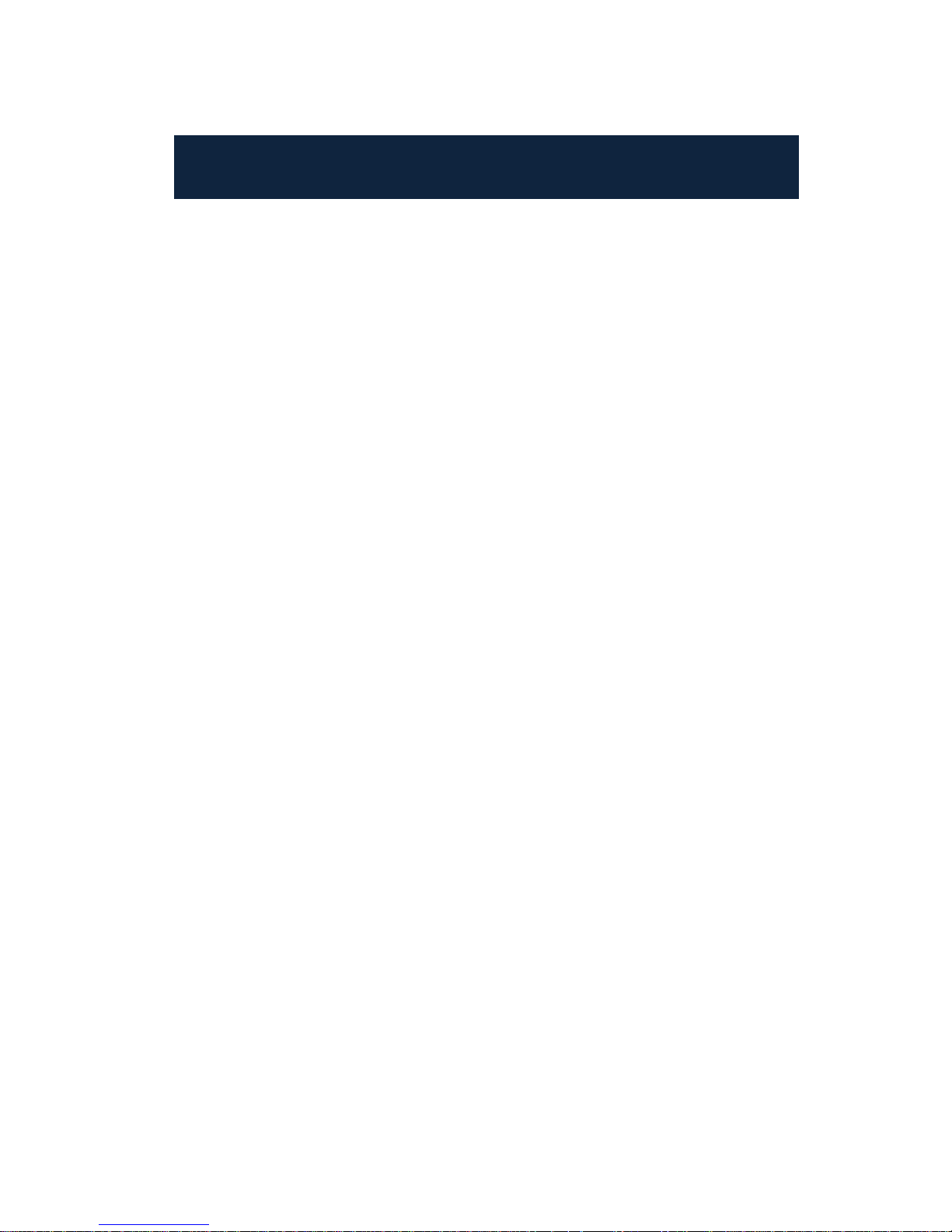
iv
Disclaimer
Limited Warranty
Each MRC product is warranted to be free from defects in material and
workmanship under normal use and service. This warranty extends only
to the original buyer or end-user customer of an MRC authorized reseller,
and does not apply to fuses, disposable batteries, or to any product
which, in MRC’s opinion, has been misused, altered, neglected,
contaminated, or damaged by accident or abnormal conditions of
operation or handling. MRC warrants that product will operate
substantially in accordance with its functional specifications. MRC doe s
not warrant that product will be error free or operate without interruption.
MRC’s warranty obligation is limited, at MRC’s option, to refund of the
purchased price, free of charge repair, or replacement of a defective
product which is returned to an MRC authorized service center within the
warranty period.
Quality Assurance
The development and production of this product is qualified per ISO9001
standard.
THIS WARRANTY IS BUYER’S SOLE AND EXCLUSIVE REMEDY
AND IS IN LIEU OF ALL OTHER WARRANTIES, EXPRESS OR
IMPLIED, INCLUDING BUT NOT LIMITED TO ANY IMPLIED
WARRANTY OF MERCHANTABILITY OR FITNESS FOR A
PARTICULAR PURPOSE. MRC SHALL NOT BE LIABLE FOR ANY
SPECIAL, INDIRECT, INCIDENTAL, OR CONSEQUENTIAL
DAMAGES OR LOSSES, INCLUDING LOSS OF DATA, ARISING
FROM ANY CAUSE OR THEORY.
Page 10
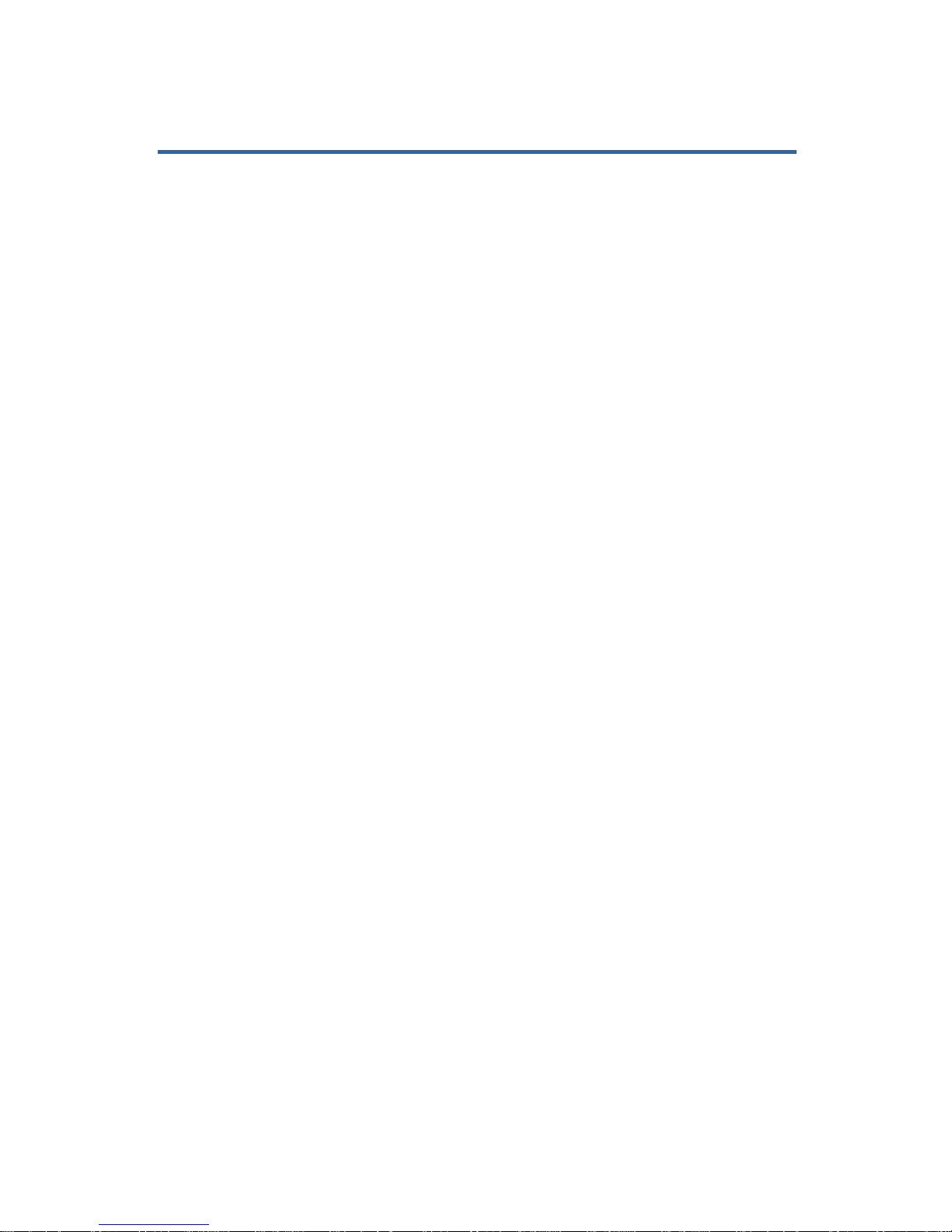
2
1. Product Summary
The IR-CAM-400/600 Infrared Camera (equipped with Uncooled
Focal Plane Array Micro-bolometer) produces crisp thermal image
and accurate temperature reading to help increase system
maintenance quality and efficiency in many industries.
IR-CAM-400/600 Infrared Camera is packed with advance features,
such as colored thermal images, multi-measurement methods,
real-time video, voice annotation, sound and color alarm, IR fusion,
Built-in flash and SD card storages.
Typical Application:
Power Industry: Monitor and diagnose the condition of
electrical wire and equipment, detect power leak, and prevent
system malfunction.
Electrical Equipment and Machine Industry: The hot of
electrical equipment and machine and failure diagnose.
Building Industry: humidity, air leakage and insulation
defects detect.
Petrochemical Industry: oil pipeline check, material interface
detect, heat leakage, insulation structure and power
equipment detect.
Fire Protection: forest fire protection and latent fire source
search, self-ignition prevention and detection of special
material, electric fire precaution detect.
Medical Application: Accurately measure human body
temperature and analyze temperature field distribution.
Other Applications: Civil engineering, scientific research,
and railway etc
Page 11
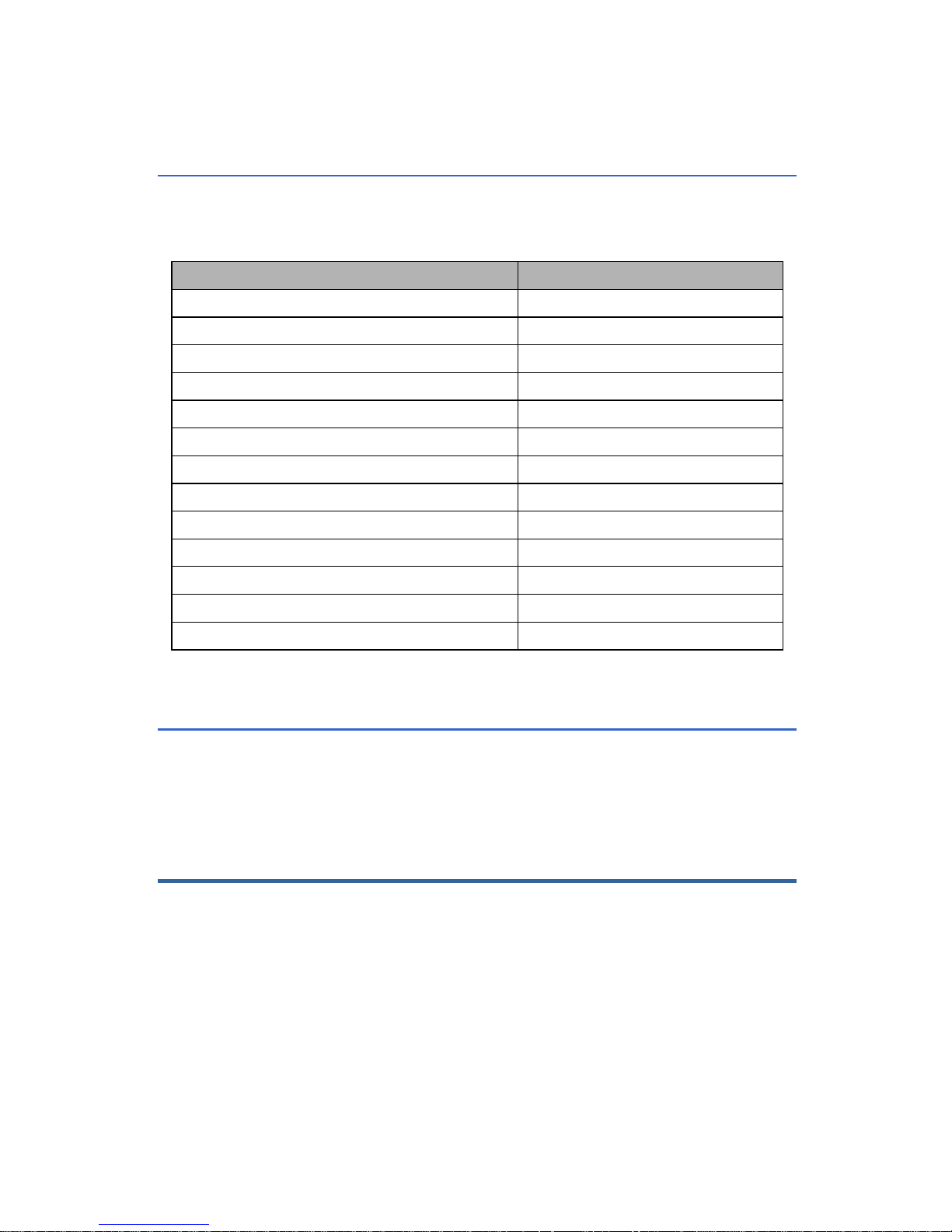
3
1.1 Standard Item List
IR-CAM-400/600 infrared camera comes with the following
standard items and accessories:
Name Quantity
Infrared Camera
1 SET
Li-Ion Battery
2 PCS
Charger
1 PC
SD Card
1 PC
SD Card Reader
1 PC
USB Cable
1 PC
Video Cable
1 PC
Certificate of Quality
1 PC
User Manual
1 PC
Warranty Card
1 PC
IRSee Software CD
1 PC
Transport Case
1 PC
Adapter
1 PC
1.2 Optional Item List
Wide-angle lens
Telephoto lens
2. Battery and Charger
It is recommended to charge battery immediately when device
indicates low power, please read more about battery installation
and removal methods on Page 11.
Device comes with two pieces of Li-Ion battery and one battery
charger. It is strongly recommended to operate only with the
included battery and charger. Use of any other brand charger or
Li-Ion battery may cause fire or critical damage.
Page 12
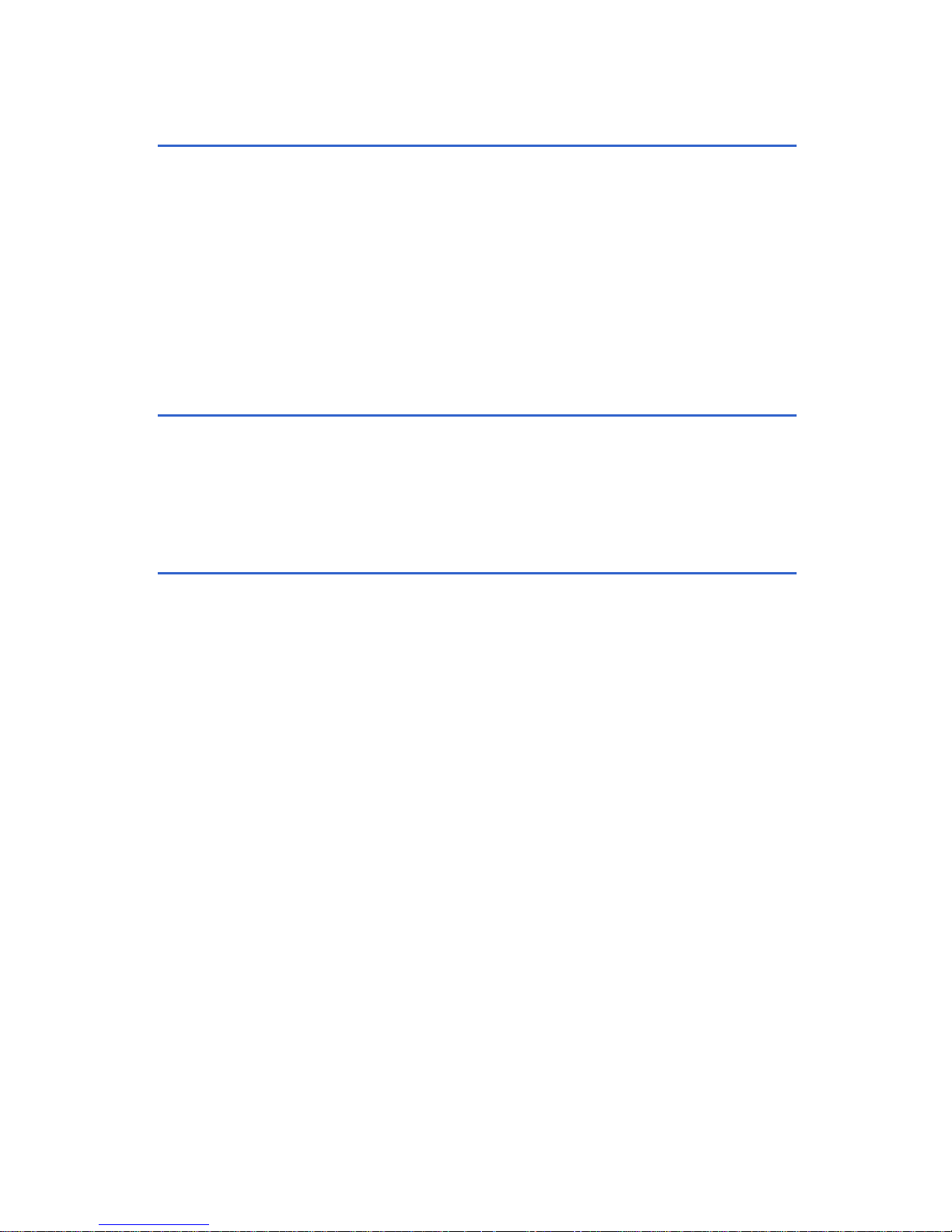
4
2.1 Charging Battery
Align the notch of the battery at the charger’s mount, press the
battery downward gently along the triangular arrow, and fit it to
the end.
Connect the charger to an AC outlet, during charging, the red
LED will be on, and when charging is completed, the green
LED will be on instead.
: It takes about 4 hours to fully charge a run-out battery.
2.2 Direct Charging
It is available to charge the built-in battery with the adapter; it is
about 4 hours to fully charge a run-out battery. The indicator shows
orange in charging and turns to green when fully charged.
2.3 Attention for Using Battery Charger
Battery Charging can only be conducted indoor.
Do not short-circuit the battery.
Do not put the battery in high temperature environment
(≥60
O
C). Never disassemble the battery or put it into fire,
which may cause explosion.
Do not try to modify the battery or the charger.
Li-Ion battery has no memory effect, charging can be
conducted at any time.
Please remove the charger from AD socket as soon as
charging is completed.
Page 13
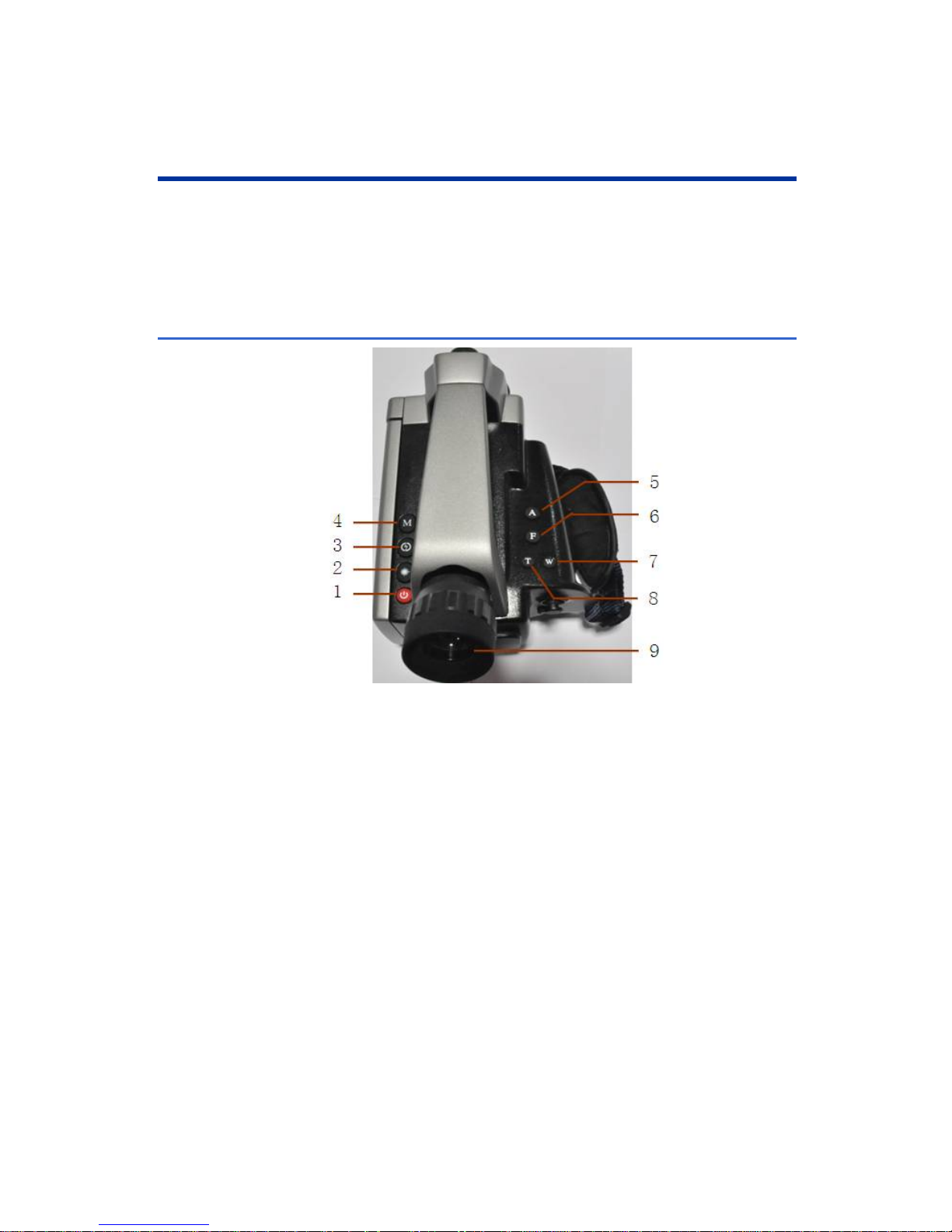
5
3. Panel Function Summary
In this manual, “long press” means Long press button down for
about 2 seconds, and “press” or “short press” means press and
release.
3.1 Main Control Panel
1). Power ON/OFF button
Long press this button to power on/ off the device.
2). Laser Button
Press this button to turn on/off the laser.
3). LED light button
Press this button to turn on/off the LED light.
4). Mode switch button
Press the button to switch image models among infrared , visible, fusion,
PIP.
Page 14
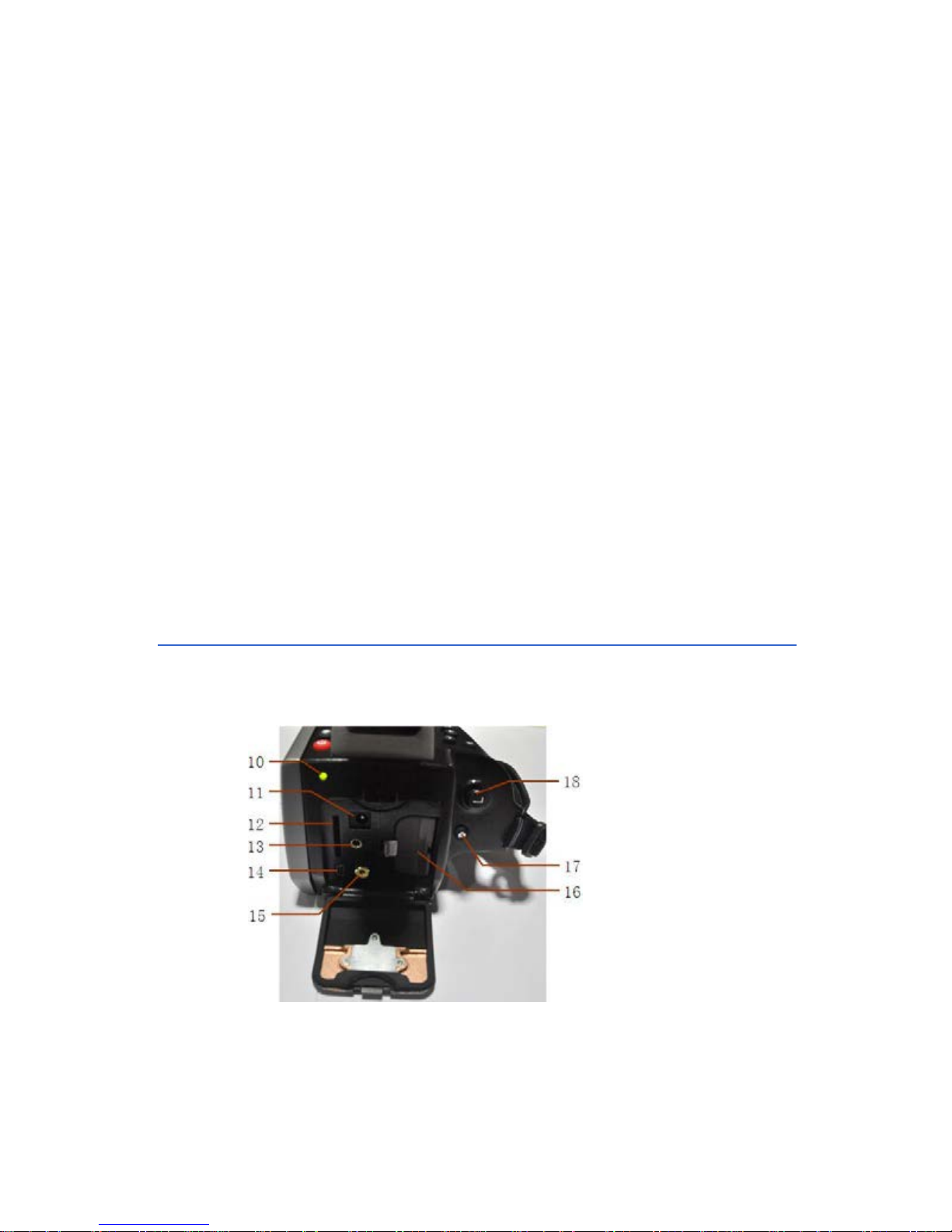
6
5). Automatic rectifying button
Press this button to automatic rectify measurement result, LCD screen will
display the word “rectifying.”
6). Automatic focus button
Press this button to focus automatically.
7). Electric near-focus
Press this button to adjust the device to near-focus function.
8). Electric far-focus
Press this button to adjust the device to far-focus function.
9). Adjustable Viewfinder
Adjust the viewfinder to observe image clear ly to avoid effect by light and
reflection.
3.2 Rear View
Page 15
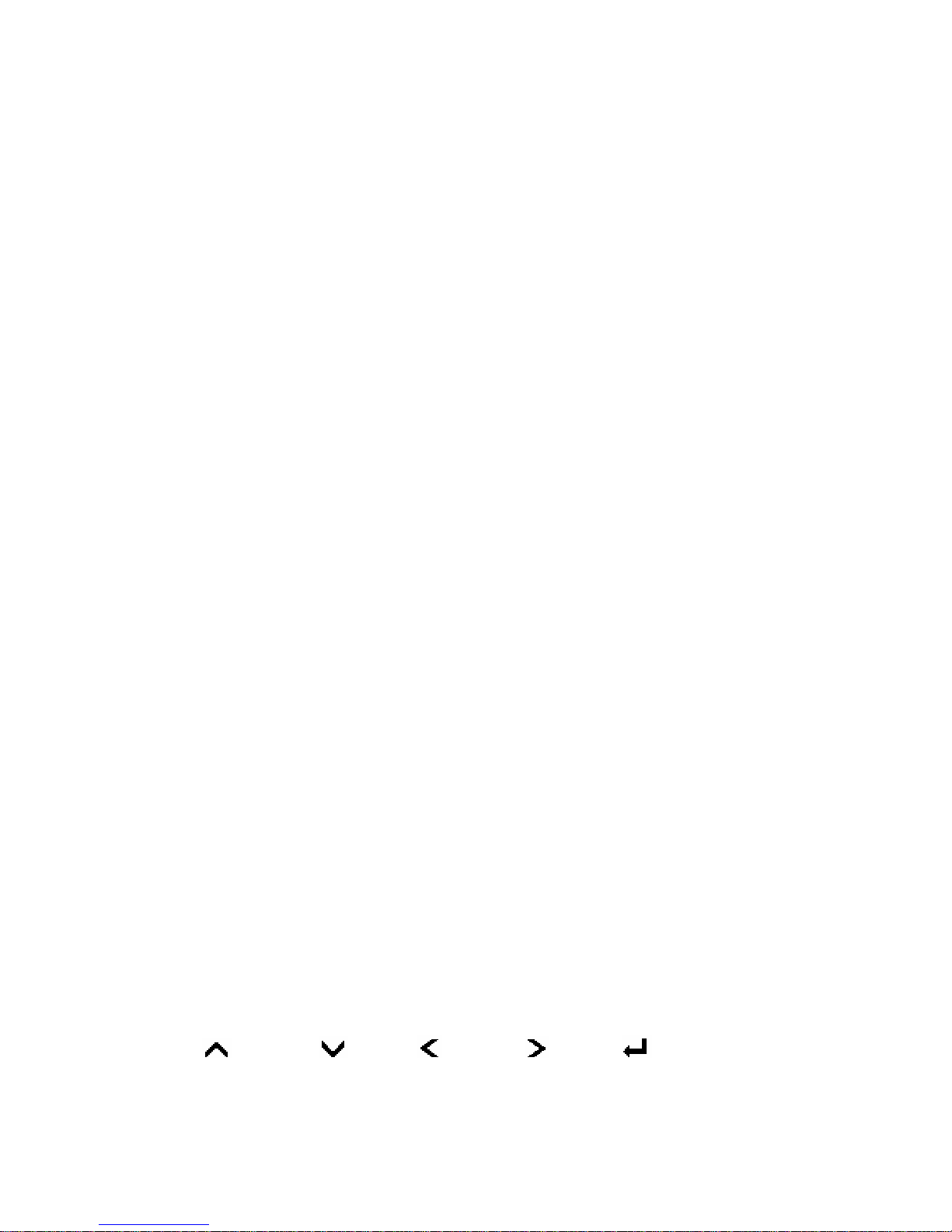
7
10). Power Indicator
After infrared camera is turned on, the indicator functions as a power
indicator in green; functions as a charging i ndicator in orange, indicating
the battery is being charged now.
11. External DC In
External DC requirement is DC 12V.
12. SD card interface
MICRO 8G SD card can be inserted into the interface to expand storage
volume.
13. Audio output interface
Please insert adapter to connect to headphones to playback recorded
voice annotation.
14. Mini USB interface
Picture, video and test data can be transferred to PC through mini USB.
15. Video output interface
Use video cable to connect to monitor display.
16. Battery
The device includes two rechargeable Li- lion batteries which can work for
3 hours continuously each when fully charged under normal temperature.
17. Shutter Button
Choose corresponding file and click this butt on to record voice a nnotation
and take photos.
(More detail please refer to "infrared image and voice annotation" on
page12)
18. Direction Buttons
Up (
), Down ( ), Left ( ), Right ( ) , and (Menu / Enter)
buttons have different usages in different modes.
Page 16
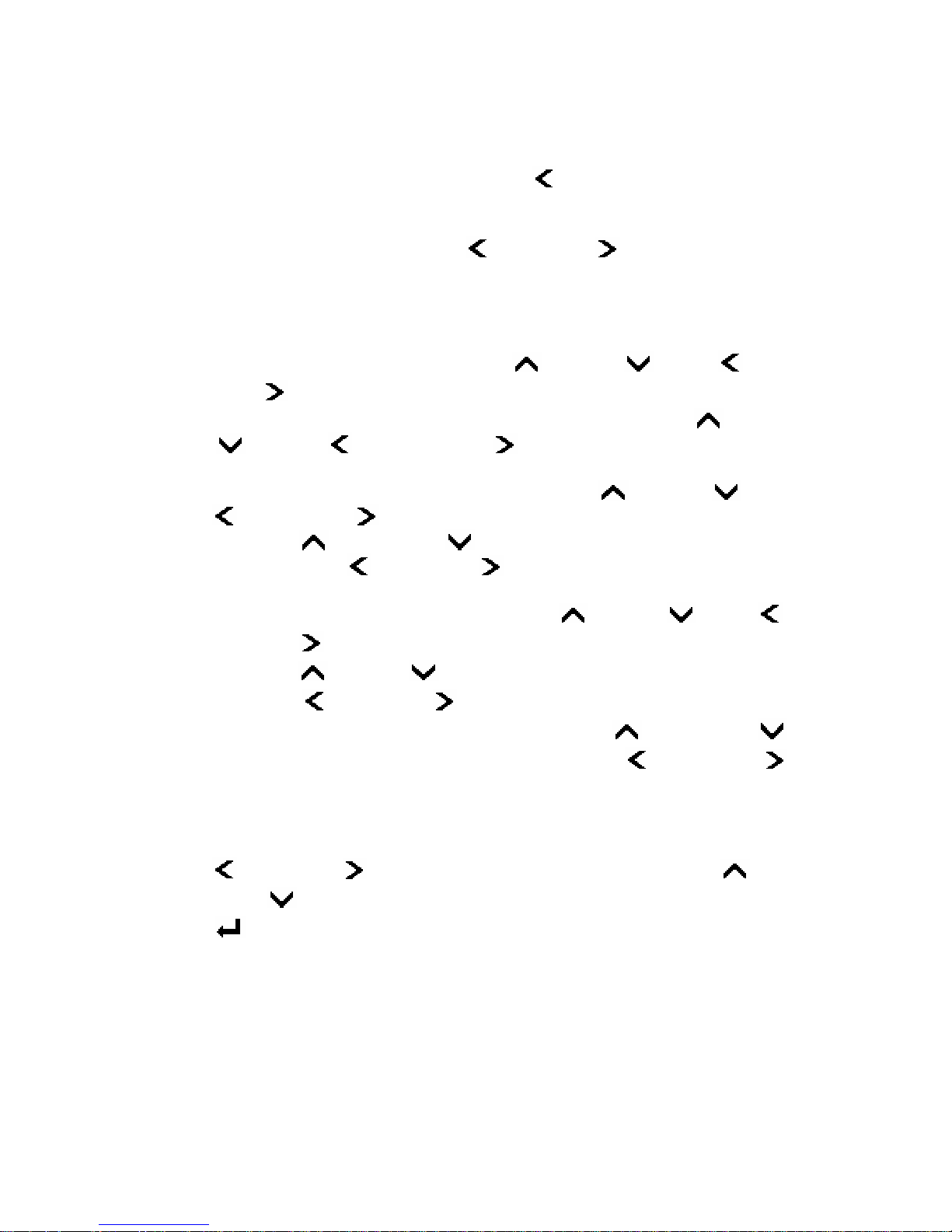
8
In main menu, direction buttons are used for moving selected items.
In real time infrared view mode, press Left (
) to freeze Infrared image
and press again to unfreeze.
In image viewing mode, press Left (
) and Right ( ) to select preview
images.
Press laser button to select the object (in yellow flashing):
Select measured spots: press Up (
), Down ( ), Left ( ), and
Right ( ) button to move the spot in corresponding direction.
Select the measure line and sampling line; press Up ( ), Down
(
), Left ( ), and Right ( ) button to move the line in
corresponding direction.
Select area box: in move menu, press Up (
), Down ( ), Left
(
), and Right ( ) buttons to move area box, and in size menu,
press Up ( ) and Down ( ) to resize the vertical direction area
box, press Left (
) and Right ( ) buttons to resize horizontal area
box.
Select PIP area: in PIP mode, press Up (
), Down ( ), Left ( ),
and Right ( ) buttons to move infrared image area at same direction;
press Up ( ), Down ( ) buttons to resize vertical PIP area; and
press Left (
) and Right ( ) buttons to resize horizontal PIP area.
Select fusion area: in fusion mode, press Up (
) and Down ( )
buttons to select slide-bar, and press the Left ( ) and Right ( )
keys to set the fusion upper or lower limit, as well as the temperature
values above or below the fusion temperature.
Select Color Palette or temperature measurement limit: Press Left
(
) and Right ( ) to change Color Palette; and Press Up ( ) and
Down (
) buttons to change temperature limit.
(Menu / Enter) button
This button has different functions under different con ditio ns:
1).In real time Infrared view mode, press this button to open the
main menu.
2).In menu mode, press the key to confirm operation.
Page 17
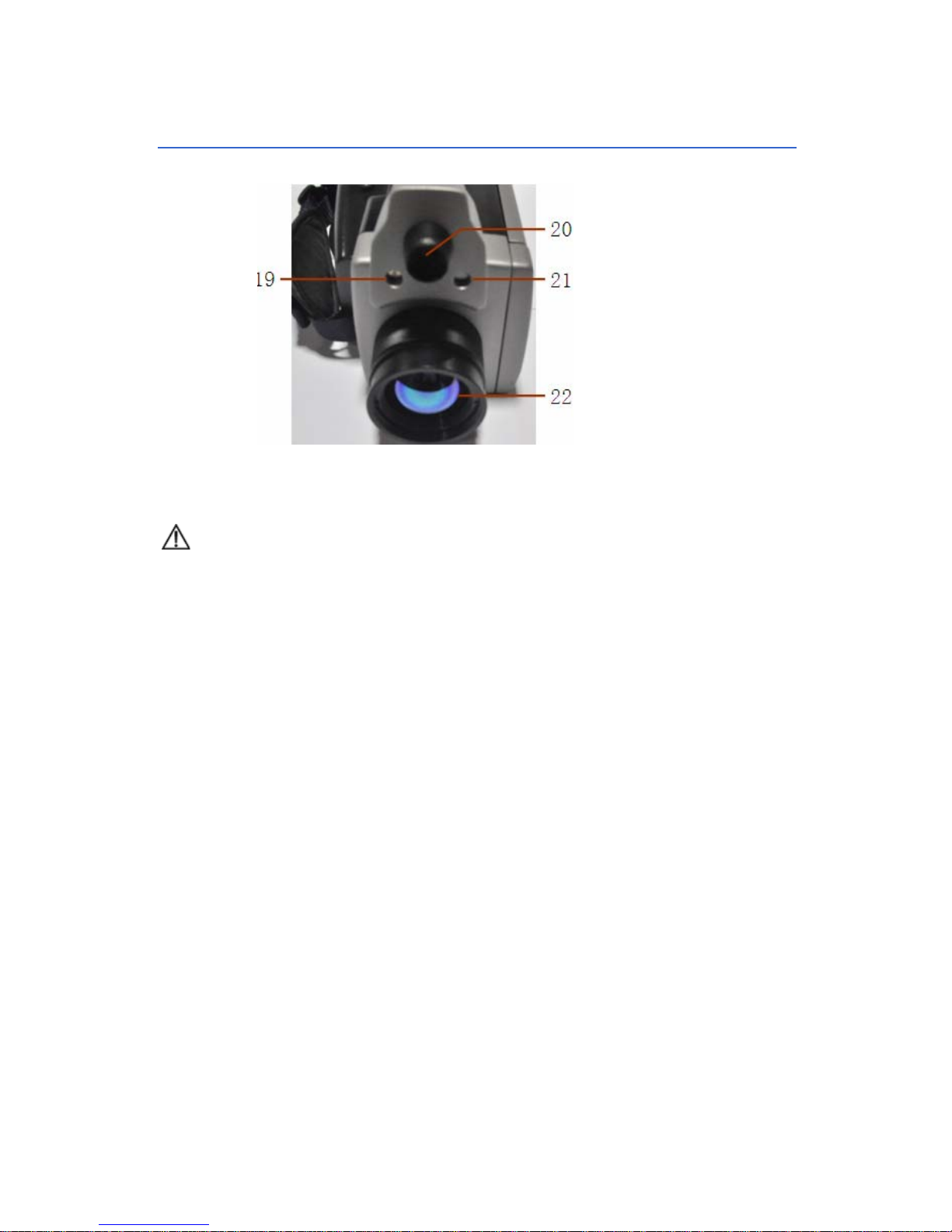
9
3.3 Front View
19. Laser Indicator
Use laser button to turn on/off laser indicator,
please do not point it at human eyes
20. Visual Camera
5 million pixel, auto-focus function to take crisp photos under dim
environment with LED light
21. LED light
Press LED light button to turn on and off to take crisp photos.
22. Lens
The device configures standard IR lens, with wide-angle IR Lens or
telephoto IR Lens for option.
Page 18
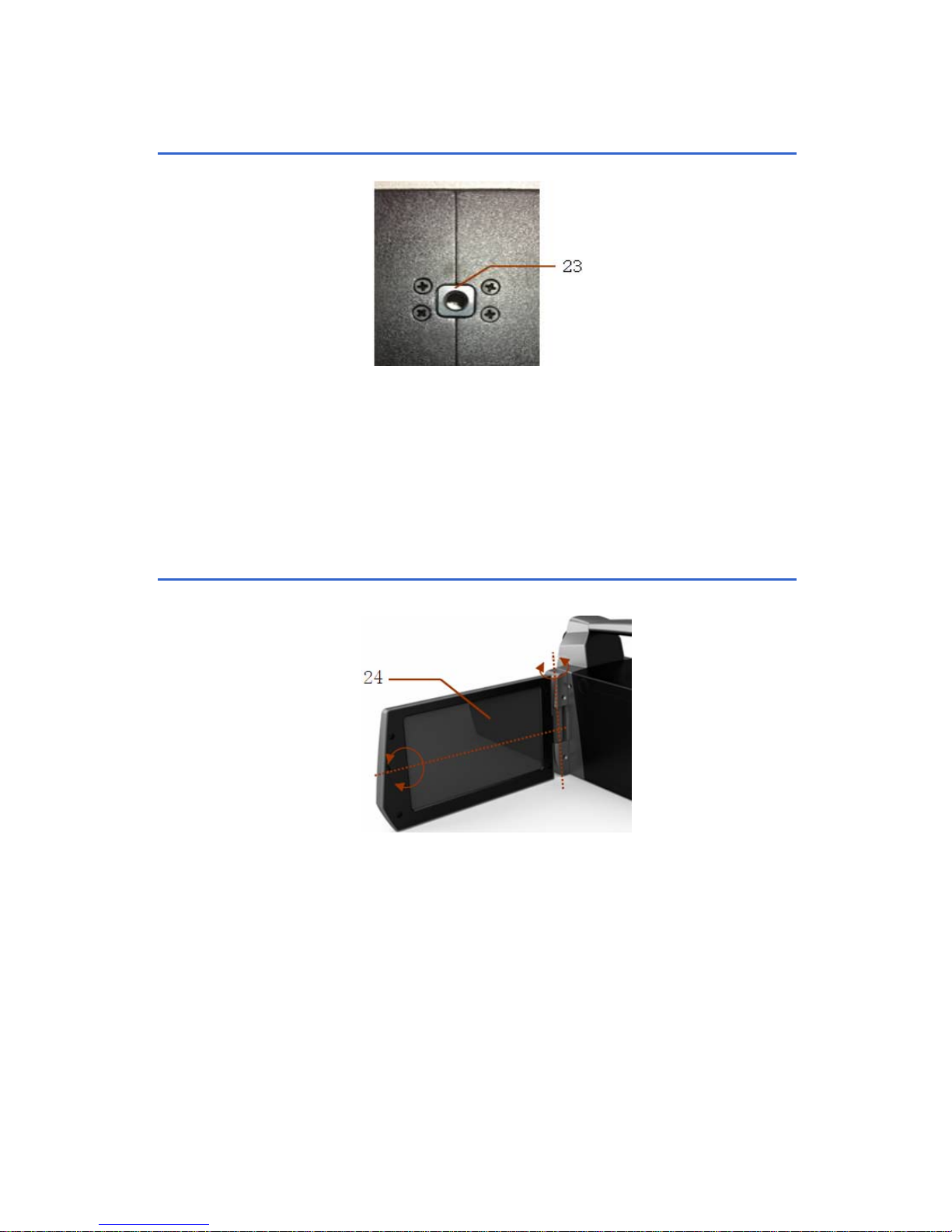
10
3.4 Bottom View
23. Screw nut on tripod
Size of screw nut on tripod 1/4” _20.
3.5 Left Side View
24. LCD Screen
5" Color 270° tiltable LCD, 800*480 pixel.
Page 19
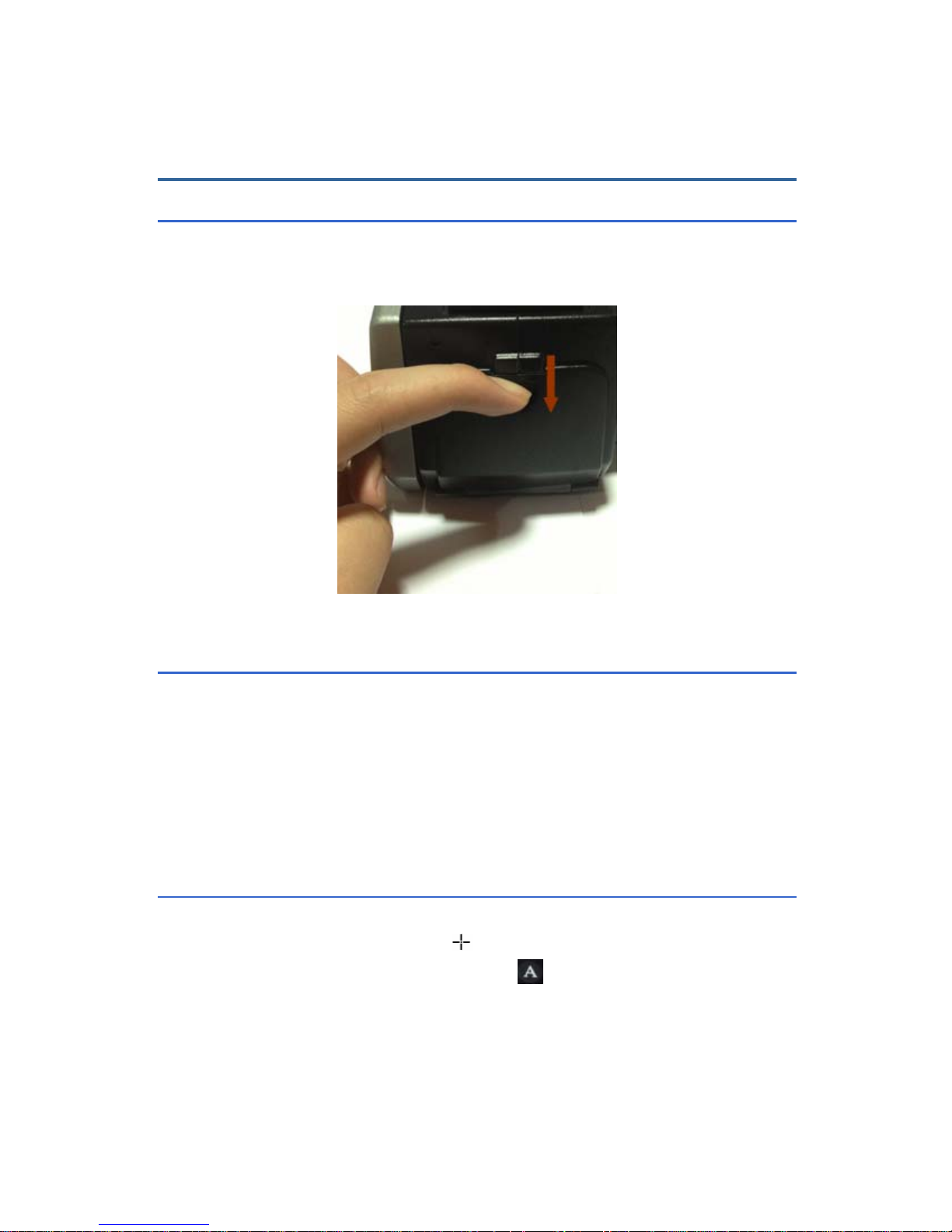
11
4. Quick Start Reference
4.1 Battery Setting
Insert and remove in the lithium battery as indicated direction, user can
easily insert and move the battery.
Rear cover view
4.2 Quick Operations
Insert the battery correctly.
Long press power button until the power indicator is on, and wait until
system finishes initialization.
Slide IR lens lid down, point to target, and adjust focus to get crisp
thermal image.
Long press the automatic rectifying button to rectify thermal image.
4.3 Measure Target Temperature
Point device to measurem ent target, and adjust to correct focus. On
the upper-right LCD corner, *=×× displays the point measurement
result. For better accuracy, press
button to perform automatic
rectify.
Select Area (Rect) Measurement to measure max, min, and average
temperature within a rectangle box.
Page 20
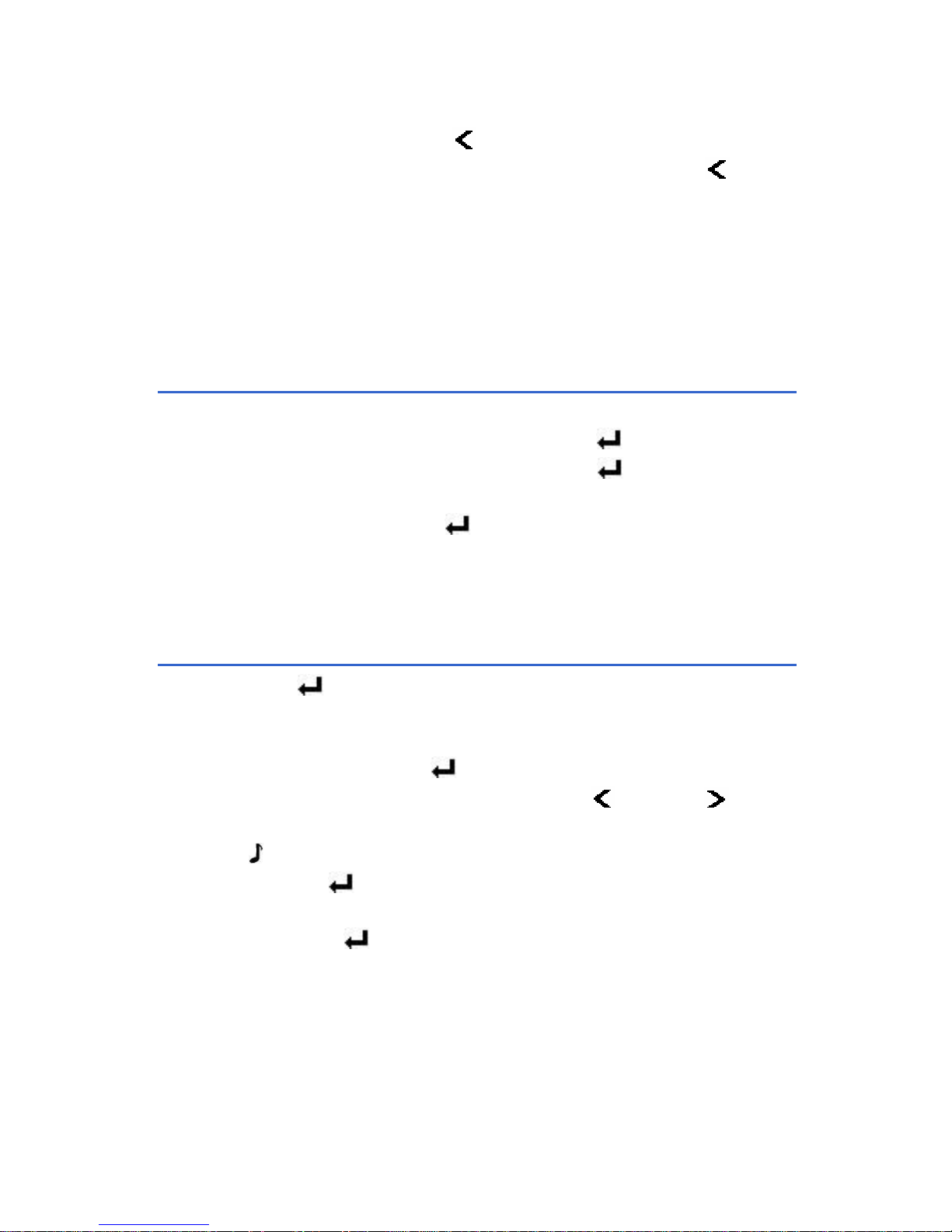
12
It is recommended to press
button to freeze thermal image first,
and then apply different and detailed analysis. Press
button
again to unfreeze.
When measure result is beyond temperature range, screen display
trends to indicate either below or above temperature range.
E.g.: IR-CAM-400/600 ( -40 ~ 600
℃
), the device will display>
600.0
℃
or <-40.0 ℃ to prompt users when temperature above
600
℃
or below -40℃.
4.4 Infrared Image and Voice Annotation
Shortcut operation: press the shutter button after catch the target
image, select “Cancel” option then press the “
” key to save image
file, select the “Record” option then press “
” key to save both
image and voice files.
In main menu, press the “ ” key to select File Save, which
provides the same function.
: Each thermal image can save up to 60 seconds voice annotation data,
Select “Cancel” during voice recording to exit.
4.5 Infrared Image Playback
Press the button to enter the main menu.
Select Main Menu → File → Manage, and then select the file
directory and file name, the thumbnail image of the stored image is
displayed, then press the
button to enter previewing.
When viewing thermal image, press the Left (
) or Right ( ) button
to switch thermal image in the same folder.
The
icon indicates voice annotation attached to current thermal
image. Press
button to enter File → Voice, then select “Play” to
play back.
Long press the
button to return the real time imaging mode.
Page 21
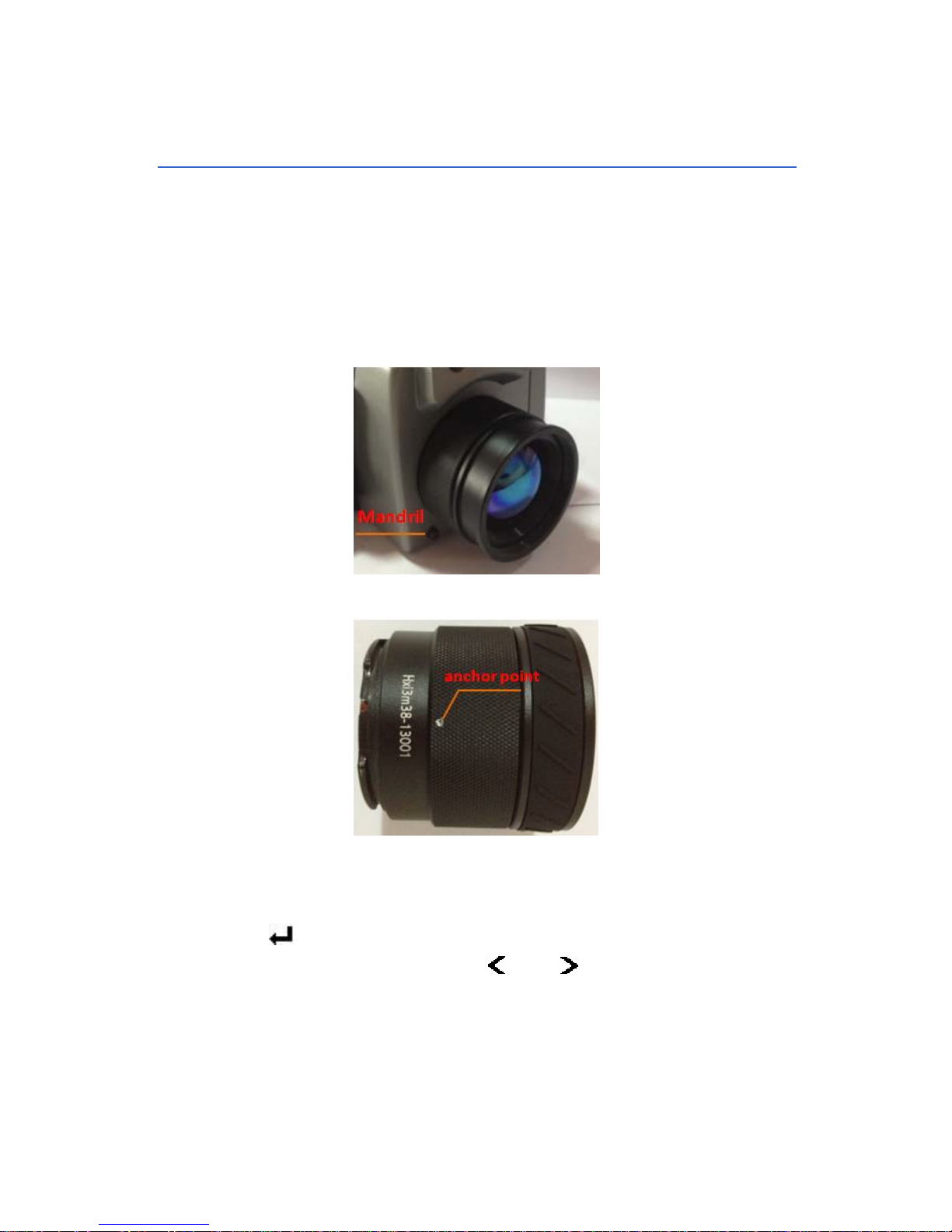
13
4.6 Lens Replacement
The device can be equipped with standard lens, telephoto lens or
wide-angle lens. Press the spring mandril to turn lens in clockwise
direction to remove it as picture1 below.
Lens installation, align the anchor point with mandril as picture2
below, then turn lens in anticlockwise direction to finish the
installation.
Picture1
Picture2
Press
button, then select Image→ Analysis Setting →IR Lens
to enter menu, press the
or button to adjust the
corresponding lens.
Operate Image Save and Image Playback according to the steps
mentioned in 4.4 and 4.5 chapter above.
Page 22
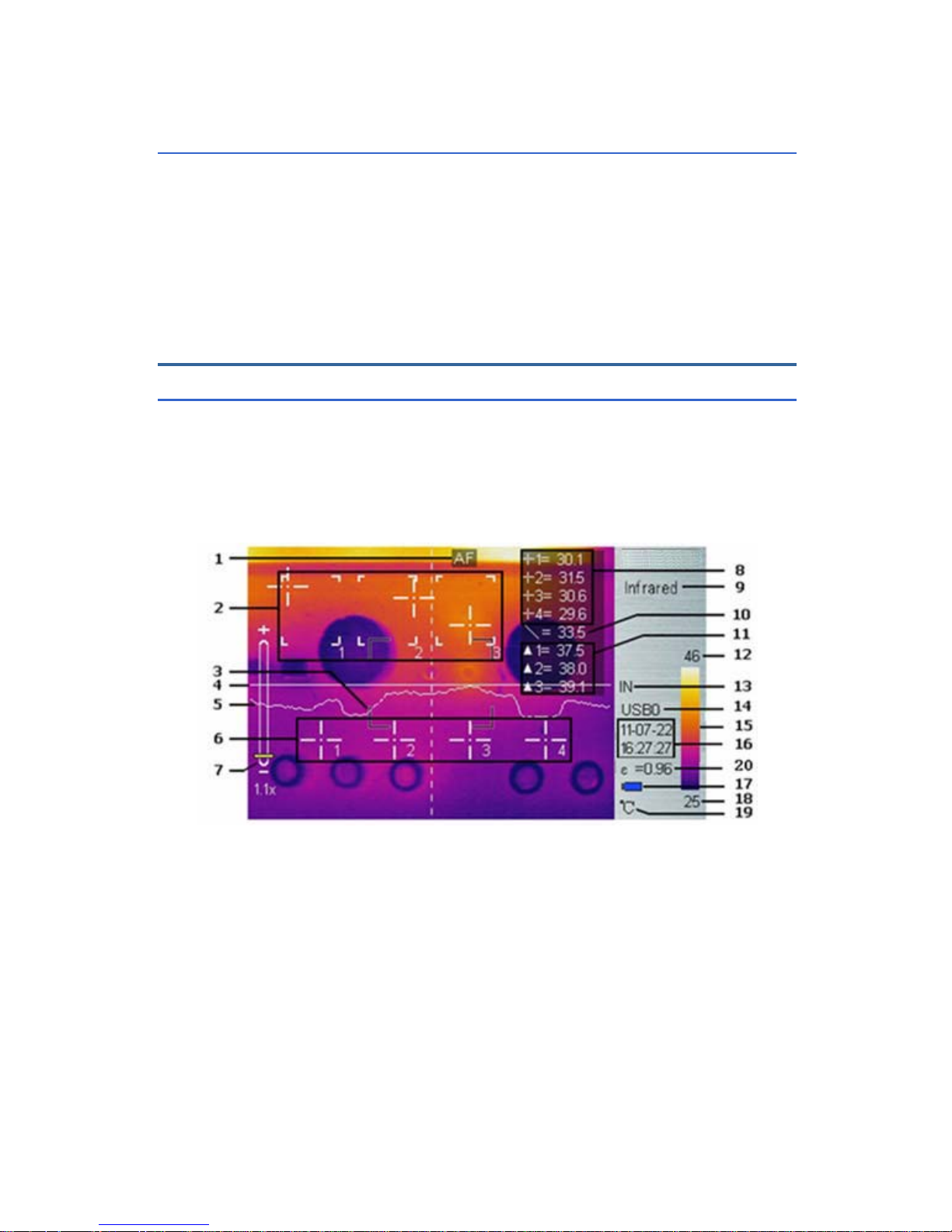
14
4.7 Connect to PC
Connect device to PC using included USB cabl e. it’s available to export,
delete, and format the data saved in the built-in FLASH m emory card or
the SD card.
5. Operation Menu
5.1 Display Summary
All available items show in picture below can be selected by short pressing
laser button. The selected item is flashing in yellow color. If no operation in
3 seconds after selection, it will exit automatically.
(Note: Long press laser button will turn on/off laser indicator).
Real-time Thermal Image Interface
1. Auto-focus: Press automatic focus button for auto focus. Please turn
right the lens to the end to switch to the “AF” mode.
2. Area Measure Box: 5 areas can be selected in area measure box;
enter the Main Menu → Measure → Rect to operate.
3. AF Area: Objects need to be focused can be displayed in t he area to
achieve auto focus effect.
4. Horizontal measuring line: Horizontal sampling line, Enter the Main
Menu → Measure → Line to select the function.
Page 23
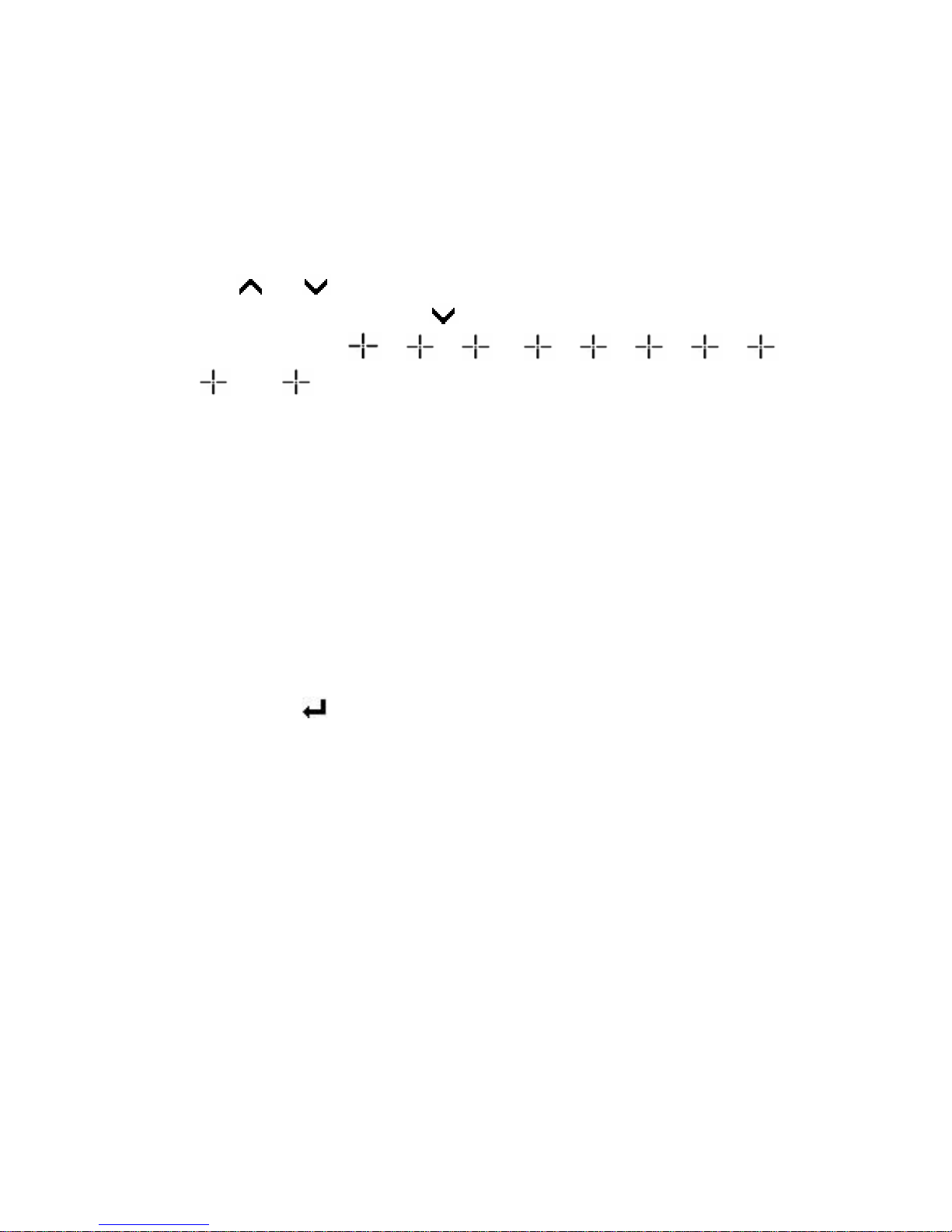
15
5. Temperature distribution curve: Sample temperature distribution
curve of the measure line.
6. Point measure cursor: 10 measure points can be selected. Enter the
Main Menu → Measure → Spot to operate.
7. Symbol for 1-8X digital zoom: Display the multiple of digital zoom,
under the real-time measurement mode or the preview mode, click
the
or key to change infrared images step-by-step in the
multiple of 0.1. long press key to close digital zoom function.
8. Point measure:
1
,
2
,
3
,
4
,
5
,
6
,
7
,
8
,
9
and
10
indicates temperature value of point 1, 2, 3, 4, 5, 6, 7,
8 , 9 and 10 respectively.
9. Imaging mode: Infrared, visual, PIP, fusion, can be switched by
pressing the mode switch button.
10. Line measure: The temperature value in the crossing of measure line
and cursor line.
11. Area measure: Measure points within the area (maximum, minimum
or average temperature is optional)
12, 18. Lower or upper limit temperature: The lower and upper limit
temperature of the color code at the same time, change the lower and
upper limit temperature by manual, the screen will show “L&S” on the
top left corner, after changing the lower and upper limit temperature,
long press “
”, enter “Image” → “L&S” then pr ess “L&S” to exit this
mode.
13. Storage medium: IN indicates built-in FLASH, SD means SD card;
enter the Main menu → Setup → System Setup → Storage
Medium to adjust the storage medium.
14. USB symbol: USB0 means file transmission, USB1 means video
transmission; enter the Main menu → Setup → System Setup →
USB to switch.
15. Color Code: 12 commonly used color code is available
16. Time Display: It displays the default date and time.
17. Battery condition: It indicates current battery power condition.
19. Temperature unit: There are three options: 、、K, enter the Main
Menu → Image → Analysis Setup →Temp unit to switch.
20. Emissivity: pre-set emissivity of infrared camera.
Page 24
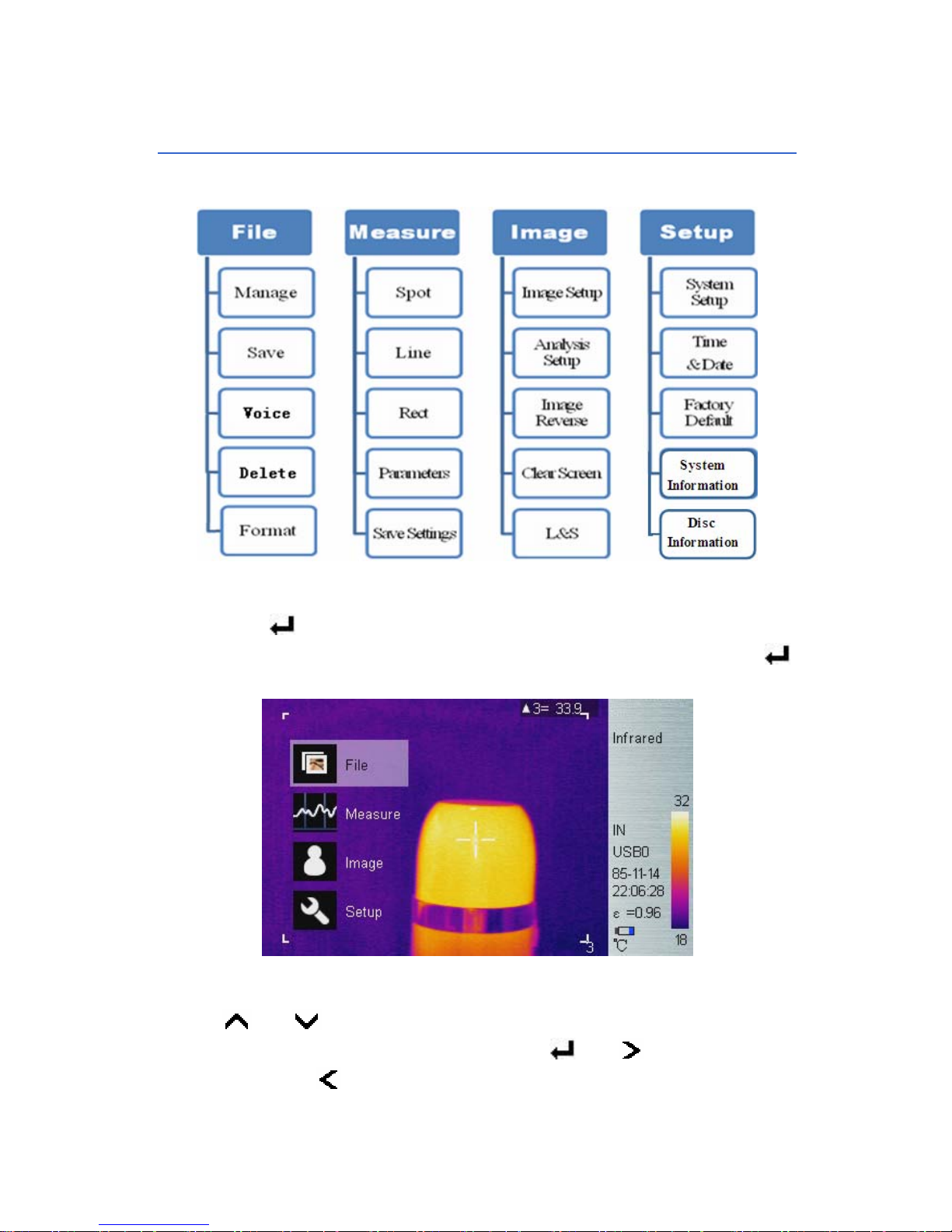
16
5.2 Main Menu
Menu and sub-menu items:
Enter the Main Menu:
Short press
button to enter main menu as shown below in condition
there is no menu interface and shortcut operation is not done. If press
button too long, instead of enter main menu, triggers manual rectify.
Main Menu
Using or button to select menu item, and selected item is
highlighted with white background. Press
or button to enter
sub-menu, press
button to return to the previous menu or exit. (The
Page 25

17
key is unavailable to switch under a sub-menu consisting of left or right
switchable options).
5.2.1 File
Using File menu to save, playback, and delete thermal image, add voice
annotation or format disk.
File Sub-menu
Manage
Select Manage to preview thermal image, add or edit voice annotation, or
delete thermal image.
File Manage
Folder is automatically created if not exist when saving thermal image.
Folder is named “MYYMMDD”, in which “YYMMDD” is “year, month, an d
date”. For example, folder of Jan 2
nd
, 2013 is named M130102. All thermal
images taken in this day is saved in this folder.
Page 26
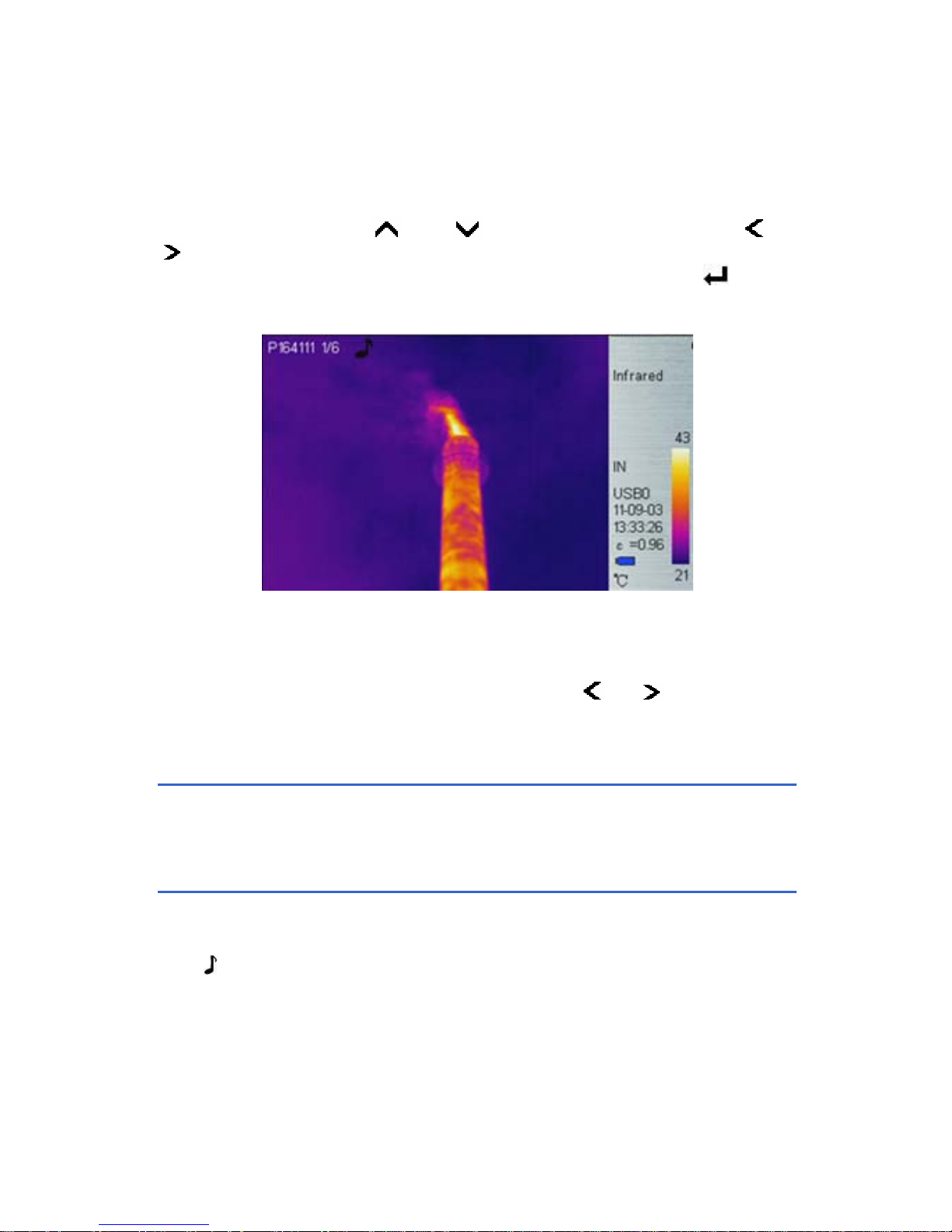
18
Thermal image file is named “Phhmmss”, in which “hhmmss” is “hour,
minute, second” (according to system time). For example, P080502 in
folder M130102 means the thermal image taken at 8:05:02 time in Jan 2
nd
,
2013.
In Manage menu, press and button to select items, Press or
button to switch folder or file when highlighted. After thermal image
selected, select open, delete, or exit option needed, and press key to
confirm the command.
Thermal Image Preview
The screen shows “Phhmmss a/b” on the left corner, and “Phhmmss ” is
picture name, “a” is the number of current displaying picture in the content ,
“b” is total picture numbers in the content, Press
or button to
switch the files in the same content.
Save
Save real-time thermal image. The operation method is the same as
shutter button.
Record & Play
The Voice menu is used for recording, playing back, save and cancel
operations.
The
icon indicates voice annotation data with current thermal image. If
voice annotation already exists, press Record will record new voice
annotation and erase previously saved one. Press Cancel first to stop
recording then press Save to save.
Page 27
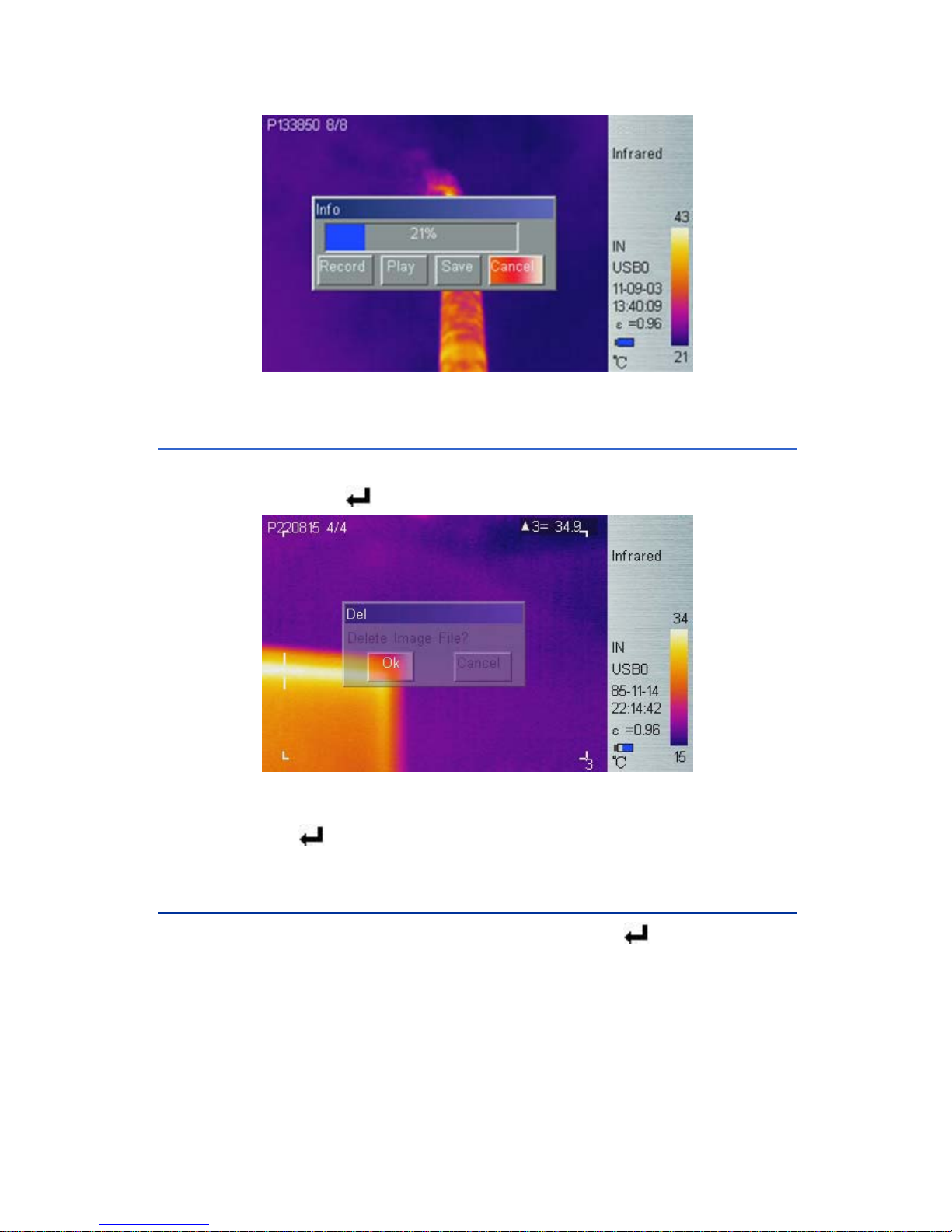
19
Voice Annotation
Delete
Enter the Delete menu, a dialog box pops up prompt, select the “Ok”
option and press the
key to delete the thermal image.
Delete saved thermal image
Long press the
key to exit the preview mode.
Format
Format the built-in FLASH card or SD card. Press button to enter
Main Menu → Setup → System Setup → Storage Medium to select the
“Internal”, then format the built-in FLASH card; to select the “SD” to format
the SD card. After the option is selected, a dialog box pops up prompting
“Format the disk?” press “Ok” option to immediately format saved data,
press “Cancel” option to exit.
Page 28

20
Format saved thermal image
: Once FLASH or SD card is formatted, all saved data will be
permanently deleted, please ensure that the data has been transferred to
PC before format.
: If the system fails to save images, please search and kill viruses, and
backup data in an environment without virus before formatting.
5.2.2 Measure
There are 5 items: Spot, Line, Rect, Parameters, and Save Setting in
Measure menu.
Measure Sub-menu
Page 29

21
Spot Measure
Press or button to select or deselect. Selected spot is check
marked. Up to 10 spots can be selected at the same time.
Spot Target Selection
Spot Measure
Measure result on upper-right LCD corner is temperature reading at
location marked with .
Spot Measure Attribute
Press Laser button until spot marker is flashing in yellow, and then press
Up (
), Down ( ), Left ( ) and Right ( ) buttons to move spot
location to different directions, press
button to enter Attribute Menu
to set the emissivity and reference point. After 3 seconds with no operation,
system will exit to real time infrared view screen.
Page 30

22
Spot Measure Attribute
Emissivity: Refer to Appendix Emissivity of raw materials on page 46.
Set Reference: Set current spot as reference point. If selected, all
measure result will be relative value to this spot temperat ure.
Line Measure
There are 2 line measure options: vertical and horizontal.
Horizontal Line Measure
Horizontal Line Measure
Horizontal line is temperature sampling line, and u pper-right LCD corner
displays temperature of intersection between the horizontal temperature
sampling line and vertical cursor line. Press Laser button to select line
measure, press
and button to adjust sampling line position, and
press
and button to adjust cursor line position. Press button
Page 31

23
to enter Attribute Menu. After 3 seconds with no operation, system will exit
to real time infrared view screen.
Horizontal Line Measure Attribute
Vertical Line Measure
Vertical Line Measure
Vertical line is temperature sampling li
ne, and upper-right LCD corner
displays temperature of intersection between the horizontal temperature
sampling line and vertical cursor line. Press Laser button to select line
measure, press
and button to adjust sampling line position, and
press
and button to adjust cursor line position. Press
button to enter Attribute Menu. After 3 seconds with no operation, system
will exit to real time Infrared view screen.
Page 32

24
Vertical Line Measure Attribute
Emissivity: Refer to Appendix Emissivity of raw materials by page 46.
Rect Measure
Press and button to select or deselect. Selected Area is check
marked. Up to 5 areas can be selected.
Rect Target Selection
Page 33

25
Area (Rect) Measure
Measure result on upper-right LCD corner is the temperature
measurement result within the corresponding rectangle. There are 3
measure types: max, min, and average temperature.
Rect Measure Attribute
Press the Laser button until area rectangle is flashing in yellow. Press
button to enter Attribute Menu in which four parameters can be adjusted
namely: emissivity, set reference, measure type, move /size.
Rect Measure Attribute
Emissivity: Refer to Appendix: Emissivity of raw materials by page 46.
Set Reference: Set current area as reference. If selected, all measure
result will be relative value to this temperature.
Measure Type: Select from max, min, and average.
Adjust: Adjust rectangle positi on and size.
Page 34

26
Parameters
Change settings to adjust temperature measureme nt accuracy, including
the Emissivity, Distance, Humidity, Ad jus t R ati o, Adj us t T emp . Press
and button to select different parameters, and press and
button to change value.
Parameter Sub-menu
Emissivity
Emissivity varies with different target subject material, surface temperature,
surface roughness, measurement angle, etc. Press or once to
change Emissivity by 0.01. Long press
or will change Emissivity
in 0.1 intervals.
Distance
This value can be omitted if target subject is close to device (less than
10m). Otherwise, set Distance value accordingly to get more accurate
temperature reading. Press
or once to change Distance 0.1m.
Long press or will change Distance in 1m interval.
Humidity
This value can be omitted if target is close to device (less than 10m).
Otherwise, set Humidity value according to environmental condition. Press
or once to change Humidity 1%. Long press or will
change Humidity in 10% interval.
Adjust Ratio
Due to long time usag
e, the sensitivity of IR detector may decrease. In
such case, it is necessary to adjust ratio value to get more accurate
Page 35

27
temperature reading. During calibration, if temperature reading is higher
than actual target temperature, change ratio value lower, and vise versa.
Press
or once to change ratio value by 0.01. Long press or
will change ratio value by 0.1 intervals.
Adjust Temp
Und
er certain c
ondition, it is necessary to adjust temperature reading by a
pre-define value. Normally this option should be left unchanged. Press
or
once to change by 0.1OC. Long press or will change this
value by 1
O
C interval.
Save Setting
All parameter changes must be saved before power off device. Otherwise,
changes will not be saved for next power on.
5.2.3 Image
There are 5 items: Image Setup, Analysis Setup, Image Reverse, Clear
Screen, and L&S (Auto/Manual) in Image Menu.
Image sub-menu
Page 36

28
Image Setup
Image Setup Sub-menu
Alarm Switch
Press
or turns on or off the alarm function. If the Alarm Switch is
on, when target subject within area box has surface temperature over
Alarm Temp, device will alarm with buzzer sound and mark the high
temperature location with Alarm Color if Alarm Color is set.
Alarm Temp
When Alarm S
witc
h is off, this option is disabled. When Alarm Switch is on,
Alarm Temp is the desired alarm temperature. Press
or once to
change Alarm Temp by 0.1 OC. Long press or will change Alarm
Temp by 1
O
C interval. Default setting is 37.0 OC.
Alarm Color
Alarm Color ca
n be selected as: Auto, Black, White, Red, Orange, Yellow,
Green, Blue, Gray, and Purple. Default setting is Auto.
Isotherm Color
W
hen this op
tion is Auto, there is no Isothermal display. Otherwise,
Infrared image of target subject will change to selected color when
temperature is within the range of (Isothermal Temp ± Isothermal Width/2).
Default setting is Auto.
Page 37

29
Isotherm Temp
Press or once to change Isothermal Temp by 0.1 OC. Long press
or will change Isothermal Temp by 1 OC interval.
Isotherm Width
Adjust Isothermal Width to change the range of Isothermal Color displayed.
Press
or once to change Isothermal Width by 0.1 OC. Long press
or will change Isothermal Width by 1 OC interval. Upper limit is 100
O
C.
Fusion (Function only for standard lens)
Overlay infrared image partly on visual image makes it much easier to
identify and analyze infrared image.
There are 3 modes to set target area to infrared image, the other area to
visual image. Press
or button to select Above, Below, Interval of
fusion.
Interval: If select Interval type, it is necessary to set the upper limit
and lower limit of interval; Press
or to change by 0.1 OC,
Long press or to change by 1 OC interval.
Infrared image overlays visual image between t wo specified temperature
Above: if select Above type, it shall adjust a bove temperature level;
Press
or to change by 0.1 OC, Long press or to
change by 1
O
C interval.
Page 38

30
Infrared image overlays visual image above specified temperature.
Below: If select Below type; it shall adjust below temperature level;
Press
or to change by 0.1 OC, Long press or to
change by 1 OC interval.
Infrared image overlays visual image below specified temp erature.
Fusion Attribute
In Fusion mode, Press Laser button, the interval area is flashing in yellow,
then press Enter button to pop up dialog box, it is available to adjust
Fusion Type, Upper limit of interval, Lower limit of interval, Above
temperature, Below temperature.
Page 39

31
Fusion Attribute
PIP (Function only for standard lens)
Scaling infrared image overlays on visual image, the PIP has 4 types:
Automatic, 1 / 2 PIP, 1 / 4 PIP, and 3 / 4 PIP.
Automatic
Page 40

32
1 / 2 PIP
1 / 4 PIP
3 / 4 PIP
Page 41

33
PIP Attribute
Under PIP mode, press Laser button to switch until the word “PIP” is
flashing in yellow, then press
button to pop up dialog box, to set PIP
Mixing Ratio, Position / Size. After 2 seconds with no operation, system
will exit to real time Infrared view screen.
PIP Attribute
Mixing proportion: press
or to set Automatic, 1/2, 1/4, 3/4 mode.
Adjust: select Size to confirm, press , , , buttons to adjust
PIP box’s size; select Position to confirm, press , , ,
buttons to adjust PIP box’s position. After 2 seconds with no operation,
system will exit to real time Infrared view screen.
Analysis Setup
Analysis Setup Sub-menu
Page 42

34
Analysis setup includes Temp ra
nge, IR lens, Temp Unit, Ambient
Temp, Reference, Ref Temp. press the
、 button to choose
different parameter, press the
、 button to adjust parameter value.
Temp Range
Select temp range bases on measuring target.
IR-CAM-400/600 has a standard temp range of -40℃ to 600℃, extra
temp range of -40℃ to 1200 ℃
.
IR Lens
For IR-CAM-400/600 infrared camera, there are 3 options: 38mm
(standard lens), 18.5mm (wide-angle lens), and 65.2mm (telephoto lens);
Press
or button to select correct IR lens for best measurement
result after installing optional IR lens,
The camera may need 20 seconds to readjust a new lens before it
can work properly. System not have fusion and PIP mode for telephoto
lens.
Temp Unit
Press
or to select T emperature Un it from , , and K.
=1.8*+32,K=273.15+
Ambient Temp
For more ac
curate measure result, set Ambient T
emp to correct
environmental temperature. Press
or once to change Ambient
Temp by 0.1℃. Long press or will change Ambient Temp by 1℃
interval.
Reference
Set reference spot or area to display measure results as relative value.
There are five options: Off, Ref Temp, Spot1~Spot10, Rect1~Rect5.
Choose the “Off” option to show original temperature and choose other
options to show relative value.
Page 43

35
Ref Temp
Press
or once to change Ref Temp by 0.1 OC. Long press or
will change Ref Temp by 1 interval. This option is only active when
set Ref Temp as reference.
Image Reverse
Press button to reverse palette for thermal image display. Press
again to switch back.
Clear Screen
Press button to clear all items at thermal image area.
L&S (Auto/Manual Mode)
Press button to switch between auto and manual rectifying. In
manual rectifying mode, upper-left corner of LCD displays L &S, and press
or to adjust upper temp limit and lower temp limit.
5.2.4 Setup
There are 5 items in Setup menu: System Setup, Time & Date, Factory
Default, System Information and Disc Information.
Setup Sub-menu
System Setup
There are 10 options in System Setup menu: Language, Auto Rectify,
Auto Save, Video, Transparence, Display Device, Screen Save, Power
Save, USB, and Storage Medium. Press and button to s witch
Page 44

36
selection, press
and button to adjust value, active item is
highlighted with red background.
System Setup Sub-menu
Language
There are 10 different l
anguage options: Simplified Chinese, Traditional
Chinese, English, Korean, Japanese, German, French, Russian, Italian,
Portuguese and Spanish.
Auto Rectify
Set the number of seconds to
perform next auto-rectify. Set value between
1 and 3000 seconds. Value 0 means disabling auto-rectif y feature.
Auto rectify enable device to capture an optimum thermal image,
Auto Sa ve
Set the number of seconds to perform next au
to-save. Set value between
7 to 3600 seconds. Value 0 means disabl ing auto-save feat ure. Press
or
once to change the val ue by 1 second. Long press or will
change the value by 10 second intervals.
GPS
Only for specify device.
Transparence
Set to enab
le or disable menu transparence feature.
Page 45

37
Display Mode
Select betwe
en LCD display and external monitor display. Only one video
output device can be selected at one time, the other one will be disabled.
: If external monitor device is selected without connecting monitor, it will
cause blank screen, please restart the device to get LCD display back.
Screen Save
Set the num r of minutes without operation to trigger disabling LCD
display to sa power. Select bet ween 5min, 10min, 30min, and None.
be
ve
Power Save
Set the number of minutes without operation to trigger power off
completel
y. Select between 10min, 20min, 30min, and None.
USB
File Transmission and Video Transmission, press
or button to
switch options. If select File transmission, device is used as a U disk to
export, delete, or format the data saved on the built-in FLASH or SD card
to PC; If select Video, device is used to transmit the real-time video
images to PC via IRSee software.
Storage Medium
Storage Medium includes Internal and SD card, press
or button
to switch options. The capacity of Built-in FLASH is 1GB, the capacity of
standard SD card is 8G, and the disk format is FAT.
:
Device ONLY identify FAT format SD card.
Time & Date
Set system date and time. Press or button to select an item,
press
or button to change its value and press button to
confirm. If Li-Ion battery is removed for a long time, it is necessary to reset
system time and date.
Page 46

38
Time Setting
Factory Default
Restore factory default and rectify some improper settings.
Factory Default Interface
Page 47

39
Parameters List of Default settings
Items Parameters Value/function
Spot 1、2、3、4、5、
6、7、8、9、10
Disenabled
area 1、2、3、4 Disenabled
area 5 enabled
Measured Target
Measuring line None
Emissivity 0.96
Distance 1.5
Humidity 60
Adjust ratio 1.00
Measurement
Parameters
Adjust temperature 0.0
O
C
Alarm Disenabled
Alarm temperature 37.0 OC
Alarm color,
isothermal color
Auto
Isothermal
temperature
37.0
O
C
Isothermal width 1.0 OC
Fusion type Interval
Image Settings
PIP Auto
Temperature range
-40
O
C ~+600 OC
(-40
O
C ~+1200 OC,
optional)
Lens 38mm
Temperature unit
O
C
Ambient temperature Manu al
Reference
measurement
Disenabled
Analysis Settings
Reference
temperature
30.0
O
C
Page 48

40
Continued: Parameters List of Default settings
Items Parameters Value/function
Languages English
Automatic correction 150S
Automatic storage 0S
GPS Specify device
Menu Transparency Enabled
Display Mode Screen
Screen Auto-close None
USB File transmission mode
System Settings
storage media Flash
Time Settings Time No change
System Information
Select to display system information, such as: serial number, software
version, and production date etc.
Disc Information
Select to display Disc Information of the FLASH’s used disc space and
free space, as well as used space, free space of SD card.
Page 49

41
6. Building Thermal Imaging Summary
With the improvement of people’s life quality and the lo w-carbon life style
proposed, higher demands are being raised on buildings. The features of
our IR-CAM-400/600 camera make it possible to detect slight temperatur e
difference and to analyze indoor humidity and leakage. Hereinafter are
images in some cases.
The effect drawing of building detection
The effect drawing of indoor humidity
Page 50

42
The effect drawing of indoor pipe heat leakage
The effect drawing of indoor corner air leakage
Page 51

43
7. Technical Specification
Type New UFPA micro-bolometer
IR-CAM-600 640×480
Resolution
IR-CAM-400 384×288
IR
Detector
Pixel Pitch 25μm
IR-CAM-600 24°×18°/0.5m
Standard Lens
IR-CAM-400 24°×18°/0.4m
IR-CAM-600
Wide-angle:48°×36°/0.3
m
Telephoto
lens :14°×10.5°/1.2m
Optional Lens
IR-CAM-400
Wide-angle:48°×36°/
0.3m
Telephoto
lens:14°×10.5°/0.8m
IR-CAM-600 0.65mrad(24°×18°)
Spatial Resolution
IR-CAM-400 1.3mrad(24º×18º)
IR-CAM-600 <60mk@30℃
Thermal Sensitivity
IR-CAM-400 <80mk@30℃
Frame-frequency 50/60Hz
Focusing Manual /Motor/Auto
Electronic Zoom 1~8x
Spectral Range 8~14μm
Visible camera 5Mpixel
Image
Quality
Spotlight 10cd/㎡
LCD
5" Color 270° tiltable LCD , 800*480
pixel.
Viewfinder 0.6"color OLED, with magnification
Display
Image modes
Thermal image, visual image, P-I-P ,
thermal fusion, W-I-W
Temperature Range
-40℃~+600℃(standard)
-40℃~+1200℃(optional)
A
ccuracy
±2℃ or ±2%(reading range), select
the bigger value
Measure rectification Auto/Manual
Measure
Measure Mode
10spots, 5 areas available under real
time mode(max, min and average
temp) line measure, isothermal
display, temp difference measure and
temp alarm (sound/color).
Page 52

44
Continued:Technical specifications
Color Palette
12 Colors selectable (include iron red,
rainbow, black-white, etc.)
Image Setup Auto/Manual adjust contrast, brightness
System Setup
Date, Time, Temperature Unit //K 10
Languages available, namely: Chinese
(simplified & traditional), English, Italian,
Japanese, Russian, French, German,
Korean, Spanish and Portuguese.
Emissivity Rectification Adjustable from 0.01 to 1.0
Ambient Temp
Rectification
Auto, according to background
temperature input
Measure
Atmospheric Trans
Correction
Auto, according to distance, relative
humidity, ambient temperature input
IR-CAM-600 Up to over 700 images
Storage Media (Built-in
Memory)
IR-CAM-400 Up to over 2800 images
IR-CAM-600 Up to over 5600 images
8G Micro SD
IR-CAM-400
Up to over 22400
images
Storage Mode Auto/Manual single frame image storage
File Type JPEG, with 14 bits measure data
Storage
Voice Annotation
60 Seconds voice recording per image
(built-in microphone)
USB
USB File download, video transmission
Laser
Director Class 2, 1mW/635nm Red
Battery Type Rechargeable Li-Ion Battery
Battery Operating Time 2.5 Hours (under normal temperature)
Charging type Intelligent charger
Power Save Included
Power
Supply
External Power 10-15V
Operation Temperature -20OC~ +50 OC
Storage Temperature -40 OC ~ +70 OC
Humidity ≤95% (non condensing)
Protection Grade IP54(IEC60529)
Shock 25G,IEC60068-2-29
Operating
Condition
Vibration 2G,IEC60068-2-6
Physical
Weight
≤1.3Kg(Include battery and lens)
Page 53

45
Size (L×W×H) 200×117×127mm
8. Technical Support
For common problems arising during operation, please refer to the
following table. If the problem cannot be settled, please cut off the power
of the device and contact our technical department.
Failures Causes and Solutions
The infrared camera
can not start
The battery is uninstalled or improperly installed
Insert the battery; or re-install the battery.
The battery power runs out
Replace or charge the battery.
infrared camera auto- shutdown
restart in 5 seconds
The infrared camera
shuts down
automatically
The battery power runs out
Replace the battery.
Battery power runs
out fast
Ambient temperature is too low or too high.
The rechargeable battery is not fully charged
Recharge the rechargeable battery.
The life of battery is almost over, about 300
cycles of charge and discharge for the type of
battery
Replace rechargeable battery
No thermal image
displayed
Lens cap is not open
Open the lens cap.
Thermal image turns
black & white
Check if black and white color code is
selected
Reload default settings.
Page 54

46
9. Appendix: Emissivity of Raw Material
(For reference purpose only)
Material Surface
Temp (
O
C
) Emissivity (ε)
Inoxidized 100 0.20
Aluminium
Oxidized 100 0.55
Brown polished 20 0.40
Unpolished 38 0.22
Brass
Oxidized 100 0.61
Copper Oxidized badly 20 0.78
Oxidized 100 0.74
Iron
Rusted 25 0.65
Oxidized 200 0.64
Cast Iron
Inoxidized 100 0.21
Rough 25 0.94
Wrought
Iron
Polished 38 0.28
Nickel Oxidized 200 0.37
Stainless
Steel
Oxidized 60 0.85
Steel
800 Oxidized
200 0.79
Brick -- 20 0.93
Concrete -- 20 0.92
Glass Smooth flat 20 0.94
White 100 0.92
Lacquer
Natural Black 100 0.97
Smoky black 25 0.95
Candle smoke 20 0.95
Carbon
Black-lead rough 20 0.98
Paint 16 Color average 100 0.94
Paper White 20 0.93
Soil -- 20 0.90
Wood Polished 30 0.90
Water -- 30 0.96
Skin Human 32 0.98
Fine 21 0.90
China
Rough 21 0.93
Page 55

Page 56

IR-CAM-400/600 of Uncooled Focal
Plane Infrared Cameras
IRSee Report Software
User Manual
Page 57

Page 58

i
Table of Content
Ⅰ. Software Installation....................................................................1
1. Introduction ...........................................................................1
2. System Requirements...........................................................1
2.1 Hardware Configuration................................................1
2.2 Operating System.........................................................1
3. Software Installation..............................................................1
4.
Software Uninstallation............................................................... 3
5. Software Start ......................................................................
3
Ⅱ. Function Description...................................................................4
1. Image Import and Export ...................................................4
1.1 Image Import.................................................................4
1.2 Image Export.................................................................5
2. Modules................................................................................5
2.1 Ribbon...........................................................................6
2.2 Measuring Temperature Zone.....................................14
2.3 Histogram Area...........................................................20
2.4 Line Profile Measurement Area................................... 22
2.5 Color Code Area .........................................................23
2.6 Label Area...................................................................25
2.7 Visible Light.................................................................26
Page 59

ii
Disclaimer
1. Copyright
The copyright owner of this manual is MRC Co., Ltd., Any copying,
editing and photographing of this manual in any form is prohibited
without a prior permission.
2. Limited Liability
Software provided by MRC Co., Ltd. does not guarantee the quality,
performance or applicability of any hidden special purpose.
The contents of this manual will be updated because of device
upgrade or other various reasons. Our company reserves the right
to edit this manual without further notice.
3. Quality Assurance
The quality administration system of this product during the
process of R&D and production has been approved in accordance
with ISO9001 standard.
4. Compatibility with Previous Versions
This IRSee Software version supports all file and data created by
any IRSee Software version.
5. Compatibility with Infrared Camera
This Software supports all JPEG format image recorded by
IR-CAM-400/600 Infrared Camera, for device upgrade
requirements, please contact after-service department of MRC,
Ltd.
Page 60

Ⅰ. Software Installation
Welcome to Use IRSee software.
1. Introduction
The IRSee Report version has a friendly user interface, 4 methods for
measure analysis, and the function to save analysis report in Word, PDF,
Excel and other formats.
2. System Requirements
The files of the IRSee software consist of IR image, visual image and
graphic file, all of which are far bigger than normal text files, thus the
following standards of the computer hardware configuration should be
met:
2.1 Hardware Requirements
CPU PENTIUM ® Dual-Core 2.0GHz processor or faster.
1Gbytes or more system memory.
20G or bigger hard disk.
1440×900 or higher resolution screen.
2.2 Operat
ing System
IRSee Software is compatible with Microsoft Windows 2000, XP, Vista,
Windows 7. It provides a multi-language version for users.
3. Software Installation
The instructions of IRSee software installation and necess ary precautions
before using this software will be given in detail hereinafter:
Please follow the instructions when installing IRSee soft ware application.
Place software CD-ROM into CD drive, and run setup.exe in the CD r oot
directory.
The default route is C:\Program Files\MRC\IRSee Report. You can
change directory when installing.
Note: The software shall be installed and run in administrator in Vista/Win7
system.
Page 61

2
Step A: Running the Setup.exe, the system indicates the installation path,
please adjust or change as needed.
Step B: Click the Next button to access the software installation.
Step C: Click the Next button continuously until the s oftware installation is
completed. The system will enter the encoder installation automatically.
Step D: Click and follow the default installation settings until the installation
is completed.
Page 62

3
4. Uninstall Software
Please select the “Delete” button if want to reinstall the software.
5. Starting-up Software
The following icon appears on Windows desktop after installing
IRSee software.
Double-click the icon and startup IRSee interface.
Open an image by menu: open or icon in the ribbon.
Page 63

4
Note:
IRSee software has 10 different working languages, namely:
Chinese (simplified & traditional), English, Italian, Japanese,
Russian, French, German, Korean, Spanish and Portuguese.
IRSee software has auto-recognition language function with the
operating system in PC, the IRSee will be in English version if the
operating system is beyond mentioned languages in PC.
Ⅱ. Function Description
1. Image Import and Export
1.1 Image Import
◆Method 1:
Click the software icon on upper left corner to pop up the menu.
Click the Ope n button (also available to select a recentl y opened
image path in the image bar) to pop up the file selection dialog
box.
Select a file in the file selection dialog box (single or multiple
selections available).
Page 64

5
◆Method 2:
Click the “Open” button in the ribbon.
1.2 Image Export
It
is avail
able to export in accordance with the following methods after
importing images:
◆ Method 1:
Click the button “Save Picture As” button on the software icon
on the upper left corner to pop up a file selection dialog box.
Select / a file path and save the image in the current active
window.
◆Method 2:
Click the property analysis in toolbar.
Click the button “Save picture As button to pop up a file selection
dialog box.
Select / a file path and save the image in the current active
window.
◆Method 3:
Click the software icon on the top left corner.
Click the button“Save current picture” to save the modified image
on the current active window.
◆Method 4:
Click the property analysis in Ribbon.
Click the button “Save current picture” to save the modified image
on the current active window.
2. Modules
As displaye
d on the software interface, the software has the follows: the
Quick Access Toolbar, Ribbon, Measuring Temperature Zone, Histogram
Area, Line Profile Measurement Area, Color Code Area, La bel Area, and
Visible Area.
Page 65

6
2.1 Ribbon
The Ribbon is compos
ed of File, Parameters, Audio, Temperature Type
Settings, Report Wizard, USB, Panel and Language.
2.1.1 File
2.1.1.1 Open
Click the File button to pop up a file selection dialog box.
Select and open a file to be analyzed in the dialog bo x.
2.1.1.2 Save
● Method 1:
Click the
“Save current image ”button to pop up a file
selection dialog box.
Set / select the file path name where the file is saved.
Save the image in the current active window.
● Method 2:
Click the File and select the
“Save all images ” button to
save all the modified images.
2.1.2 Set
2.1.2.1 Emissivity adjustment
● Method 1:
Please input a required emissivity value (1-100) in the
Emissivity edit box.
Press the Enter key to confirm it.
● Method 2:
Click the Up and Down keys in the edit box to adjust and set an
emissivity value.
Page 66

7
2.1.2.2 Humidity Adjustment
●Please input a required humidity value (1-1 00) in the humidity edit box.
●Press the Enter key to confirm.
2.1.2.3 Distance Adjustment
●Please input a required distance value (1-1000, unit: meter) in the
distance edit box.
●Press the Enter key to confirm.
2.1.2.4 Ambient Temperature
Show ambient temperature value set in device setting when image is
taken.
2.1.2.5 Dew
Point Temperature
Select the option to show the dew point temperature.
2.1.2.6 Cancel Changes
Click the “Return to default settings ” button to recover the emissivity,
humidity, ambient temperature, or distance to its original state.
2.1.3 Audio
The buttons in audio area are valid and shown in green when the analyzed
image consists of audio information, otherwise the buttons would shown in
gray and cannot be operated,
2.1.4 Set Temperature Type
This option is used to set the temperature display unit, click ℃, ℉ or K to
set the temperature unit to Celsius, Fahrenheit or Kelvin respectively.
Page 67

8
2.1.5 Report Wizard
2.1.5.1 Report Wizard
Report Wizard is used for creating a report, the Report Edit is mainly used
for editing a report for further analysis.
Click the Report Wizard to select the type of exported report as needed.
Click Next to select an image or multiple images.
Fill in related information in accordance with different types of report
templates ->> Preview
Page 68

9
User can select the “Save” option at any time needed and choose a path
to save the report. All reports have the same format of “.HX” and can be
edited again in IRSee software
Page 69

10
Page 70

11
2.1.5.2 Edit Report
If a report is to be closed, the system will prompt whether to save the
report or not.
Click the OK button.
Input and select the saving path and file name, and then click the Save
button.
Click the report in Ribbon ->> Edit Report
Select a saved report to reopen and edit it.
Page 71

12
2.1.6 USB Direct-Transmission
2.1.6.1 Connection
Click the Ribbon Settings ->> USB Direct-Trans
Connect a device, set to USB Direct-Trans mode for the device.
Click the device iron on PC software interface ->> Open the device ->>
Play
2.1.6.2 Video
Click the device ->> Record
Select a video path ->> Input the name of the video file.
2.1.6.3 Stop the video
Click File ->> Stop Recording
Page 72

13
2.1.6.4 Pause, Stop and Close Direct-trans
Click the Pause, Stop and Close buttons under the File menu respectively
to stop the current operation.
2.1.6.5 Print Screen
Click the Print Screen button and save the printed image into the Picture
folder under the installation directory, and name it by a time format.
2.1.7 Panel
It is mainly used for showing/ hiding each area, the user can adjust the
size and position of each display area as needed, and then click the “Save
Settings” to save the current settings, and click the “Return to default
settings” to recover.
Page 73

14
2.2 Measuring Temperature Zone
The functional options in measuring area are shown below:
The measurement objects can analyze the thermal images by the
following three kinds of analysis methods: point, line, and ar ea.
Line measurement analysis has three types: arbitrary l ine, horizo ntal
line, vertical line but multiple-line analysis is also av ailable.
Area measurement analysis has below: rectangular, elliptical and
polygonal analysis.
The system can analyze up to 20 spots objects, 10 lines analysis
object, 20 area analysis objects, 10 polygonal objects and 10
elliptical objects simultaneously.
2.2.1 Select Measured Objects
The prior sequence of object selection is point, line, and area.
● When two or more objects are simultaneously selected, the system
can operate in accordance with the above prioritization.
e.g.: if both a point object and a line object are simultaneously
selected, the point is more prior than line, the point object will be prior
selected;
If both an area object and a line object are simultaneously selected,
the line is more prior than the area; the line object will be prior
selected.
Page 74

15
● If two or more areas are simultaneously selected, the smaller area will
prevail.
e.g.: If Rectangle 1 and Rectangle 2 are simultaneously selected,
Rectangle 1 is smaller than Rectangle 2, Rectangle 1 will prevail.
2.2.2 Point Analysis
Create a point
Click the button
Move the mouse to a point to be analyzed, and click it.
Move a point
● Move the mous e to a point to be moved.
● When the mouse status changes to , left-click to select the
point.
● Move the mous e.
Delete a point
Select a measuremen
t point to be deleted.
Click the
button to delete selected Measured Objects.
2.2.3 Line Analysis
Create a line
● Arbitrary line
Click the
Create button to pop-up a menu.
Click the
Arbitrary Line button.
Page 75

16
Set a starting point of the line in the thermal image to be
analyzed.
Left-hold and drag the mouse to the terminal point of the line.
● Vertical Line
Click the
Create button to pop-up a menu.
Click the
Vertical Line button.
Set the vertical coordinates of starting point of the line in
the thermal image to be analyzed.
Left-hold and drag the mouse to the vertical coordinates
of terminal point of the line.
● Horizontal Line
Click the
Create button to pop-up a menu.
Click the
Horizontal Line button.
Set the horizontal coordinates of starting point of the line in the
thermal image to be analyzed.
Left-hold and drag the mouse to the horizontal coordinates of
terminal point of the line.
Move and change a line
● Move
Move the mouse to the position of the line to be moved.
When the state of mouse becomes
, left-click to select it.
And then move it.
● Change the positions of starting po int / terminal point
Move the mouse to the position of the line to be moved.
When the state of mouse becomes , left-click to select the
line.
Move the mouse to the position of starting point / terminal point
to be moved.
Page 76

17
When the state of mouse becomes
, left-click to select
starting point / terminal point.
Drag the mouse to the required position of starting point /
terminal point.
Delete a line
Select the line measurement object to be deleted.
Click the button to delete selected Measure d Objects
2.2.4 Area Analysis
It has three areas: rectangle, polygon, and ellipse.
Create a rectangle
●Click the Create Area button to pop up a menu.
●Click the Rectangle
.
●Select the starting point of the rectangle in the thermal image to be
analyzed.
●Drag the mouse to create a rectangular analysis area.
Move and Drag a Rectangle
● Move
Move the mouse into the rectangle target area.
When the state of mouse becomes
, click to select it.
Move the mouse.
● Zoom in / out
Move the mouse into the rectangle to be modified.
When the state of mouse becomes
, click to select it.
Move the mouse to the eight vertexes of the rectangle.
Page 77

18
When the state of mouse becomes , click to select it.
Move the mouse to change the size of the rectangle.
Delete a rectangle
●Select the rectang
le ob
ject to be deleted.
●Click the
button to delete selected Measu red Objects Create a
polygon
Click the
Create Polygon to pop-up a menu.
Click the Polygon
.
Select the starting point of the polygon in the thermal image to be
analyzed.
Move the mouse and left-click to add other vertices of polygon.
Right-click to stop adding the vertexes to create a polygon.
If the number of vertexes is equal to or more than 50, the system can
stop adding automatically.
Move and Drag a Polygon
● Move
Move the mouse into the polygon to be analyzed.
When the state of mouse becomes
, click to select it.
Move the mouse.
● Zoom in / out
Move the mouse into the polygon to be modified.
When the state of mouse becomes
, click to select it.
Move the mouse to a vertex to be modified.
When the state of mouse becomes , click to select it.
Move the mouse to change the position of the vertex, thus to
modify the polygon.
Page 78

19
Delete a Polygon
Select the pol
ygon to be deleted.
Click the
button to delete selected Measured Objects
Add an ellipse
● Click the Add Area button to pop-up a menu.
● Click the El lipse .
● Select the starting point of the ellipse in the thermal image to be
analyzed.
● Drag the mouse to create an elliptical analysis area.
Move and Drag an Ellipse
● Move
Move the mouse into the ellipse to be moved.
When the state of mouse becomes
, click to select it.
Move the mouse.
● Zoom in / out
Move the mouse into the ellipse to be modified.
When the state of mouse becomes
, click to select it.
Move the mouse to the eight vertexes.
When the state of mouse becomes
, click to select it.
Move the mouse to change the size of the ellipse.
Delete an ellipse
Select the elli
pse to be deleted.
Click the button to delete selected Measured Objects
Page 79

20
2.2.5 Save Images
Click the Save Images button to pop up the file selection dialog
box.
Select image formats
Select / set the file path.
Click the Save button to save
the image.
2.2.6 Clear measured objects
Click the Clear Measured Ob jects button to clear all point, line, area
analysis of measured targets.
2.2.7 PIP / Infrared
Click the button to switch between the PIP and infrared modes.
2.2.8 Export Temperature Data
Click the button to export all the points’ temperature in the whole
thermal image to TXT file, the temperature unit is Celsius.
2.3 Histogram Area
Page 80

21
2.3.1 Relative / absolute Scale
If the relative scale is selected, the vertical axis represents the percentage
of the number of measured points; if the absolute scale is selected, the
vertical axis represents the actual number of corresponding measured
points. It is available to click the
button to switch.
2.3.2 Gradient / Solid Color Display
If the gradient histogram display mode is enabled, the system can
automatically select corresponding color to fill the histogram in accordance
with the temperature; If the solid color display mode is enabled, the system
will fill histogram with red. it is available to click the
button to switch.
2.3.3 Enable /Disenable Gr
id
If the grid is enabled, it is available to draw grid dashed lines on the
histogram background; if disenabled, it’s unavailable to draw. it is available
to click the
button to switch.
2.3.4 Save a Histogram
Click the Save Images button to pop up the file selection dialog
box.
Select the image format.
Check / set the path to save the image.
Click the Save button to save the current histogram.
2.3.5 Set the Background Color
Click the Set Background Color button to pop-up color se lection
dialog box.
Select a background color.
Click the OK button to confirm the background color.
Page 81

22
2.3.6 Show / Hide the Out-of-Range Column
Click the button to show or hide any column out of temperature range
of color code bar, composed of points.
2.3.7 Reset
Click the Reset button to reload the default state to the histogram.
2.4 Line Profile Measurement Area
2.4.1 Show /hide grid lines
Click the Grid button to switch the grid display or hide mode.
2.4.2 Set the background color
Click the background color button to pop-up color selection
dialog box.
Select a background color.
Click the OK button to confirm the background color.
Page 82

23
2.4.3 Save the line profile measurement image
Click the button to pop up the file selection dialog box.
Select an image format.
Check / set the path to save the image.
Click the Save button to save the line profile measurement image.
2.5 Color Code Area
It is available to adjust the type of color code, 12 kinds of color bars are
available. A User can also adjust the maximum or minimum temperature,
and isothermal upper and lower limits, any out-of-range temper ature will
not be supported. If the dew point is selected, the corresponding color
code of below the dew point temperature will be unified.
2.5.1 Default maximum or minimum temperature and upper
and lower limits of isothermal color
Click the button to reload default settings.
2.5.2 Adjust upper and lower temperature
● Method 1:
Move the mouse to
the upper and lower temperature on
left side of the color bar ;
When the mouse’s status turns
, please left-click to select;
Page 83

24
Drag the mouse to the required temperature value position.
● Method 2:
Click the scroll bar on the arrow button to adjust upper and
lower temperature (each step is 0.1)
2.5.3 Adjust upper and lower limits of isothermal color,
If the isothermal color is enabled, a user can adjust the isothermal scope
● Method 1:
Move the mouse to
the upper and lower temperature on
right side of the color bar.
When the mouse’s status turns
, please left-click to select.
Drag the mouse to the required temperature value position.
● Method 2:
Click the scroll bar on the arrow button to adjust upper and
lower limits (each step is 0.1).
2.5.4 Select a dew point
When a dew point is selected, all points whose temperature is below the
dew point will be colored in uniform.
2.5.5 Set isothermal color and dew point color
The default isothermal color is fluorescent green, the default dew point
color is blue, and the dew point is prior selected.
● Click the Set Color button, to pop up the color sel ection dialog
box.
●Select / customize the background color.
●Click the OK button to confirm the selected color.
Page 84

25
2.6 Label Area
The Label Area indicates detailed information of measured objects, when
the measured object changes, the object's label will change accordingly,
the structure of label area is as below:
2.6.1 Set the color of measured object
Select a measured object in the label list.
Click the
button to set a color for currently selected object.
Select / customize a color.
Click the OK button to conform the color of measured object.
2.6.2 Add remarks for measured object
● Select a measured object in the label list.
● Add Remarks in the Remarks edit box (0-512 characters available).
● Click the Upload Curr ent Settings button to add remarks.
2.6.3 Change emissivity of measured object
Select a measured object in the label list.
Adjust the scroll bar of emissivity.
2.6.4 Remove a measured object
Select a measured object in the label list.
Click the button to delete the currently selected object.
Page 85

26
2.6.5 Add detailed Information in Image remarks
If no object in the label is selected, it is available to input information.
2.7 Visible Light
2.7.1 Open an Image
● Click the Open button to pop up the file selection dialog box.
● Select a file to be added from the dialog box.
2.7.2 Save an image
Click the Save button to pop up the file selection dialog box.
Select an image format.
Check / set the path where the image is saved.
Save the visible light image.
Page 86

27
2.7.3 Delete an image
Click the Delete button to delete the currently added visible image.
2.7.4 Flip an image
This feature is available for any image that without visible light.
Click the
or button to flip an image clockwise or counterclockwise.
2.7.5 PIP
This feature is available for any image that with visible light.
Click the button to set an image.
Page 87

28
12. Set the transparency
Drag the lower left progress bar to adjust the PIP values between infrared
image and visible image.
13. Set infrared display range
Drag the right two progress bars to adjust the infrared display range of
interval or above upper or below lower limit.
Click the “OK” button to save the file, the updated image is displayed
on the measurement area.
