Page 1

User and Technical Manual
DRS2000HS/DRS6000HS
Manual Part No. 400555-1 Rev. A March 2009
Digital Diversity Receiver
Page 2
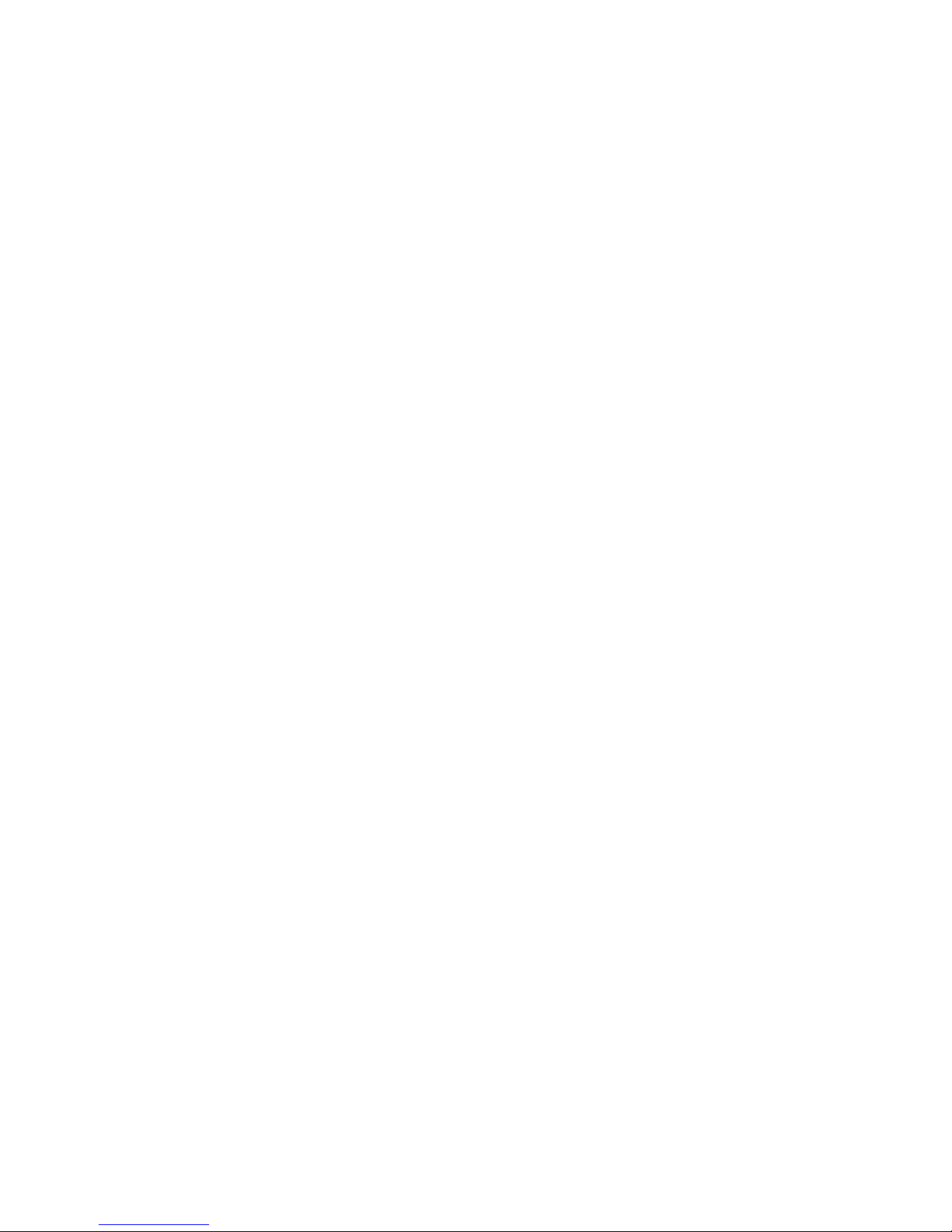
Page 3
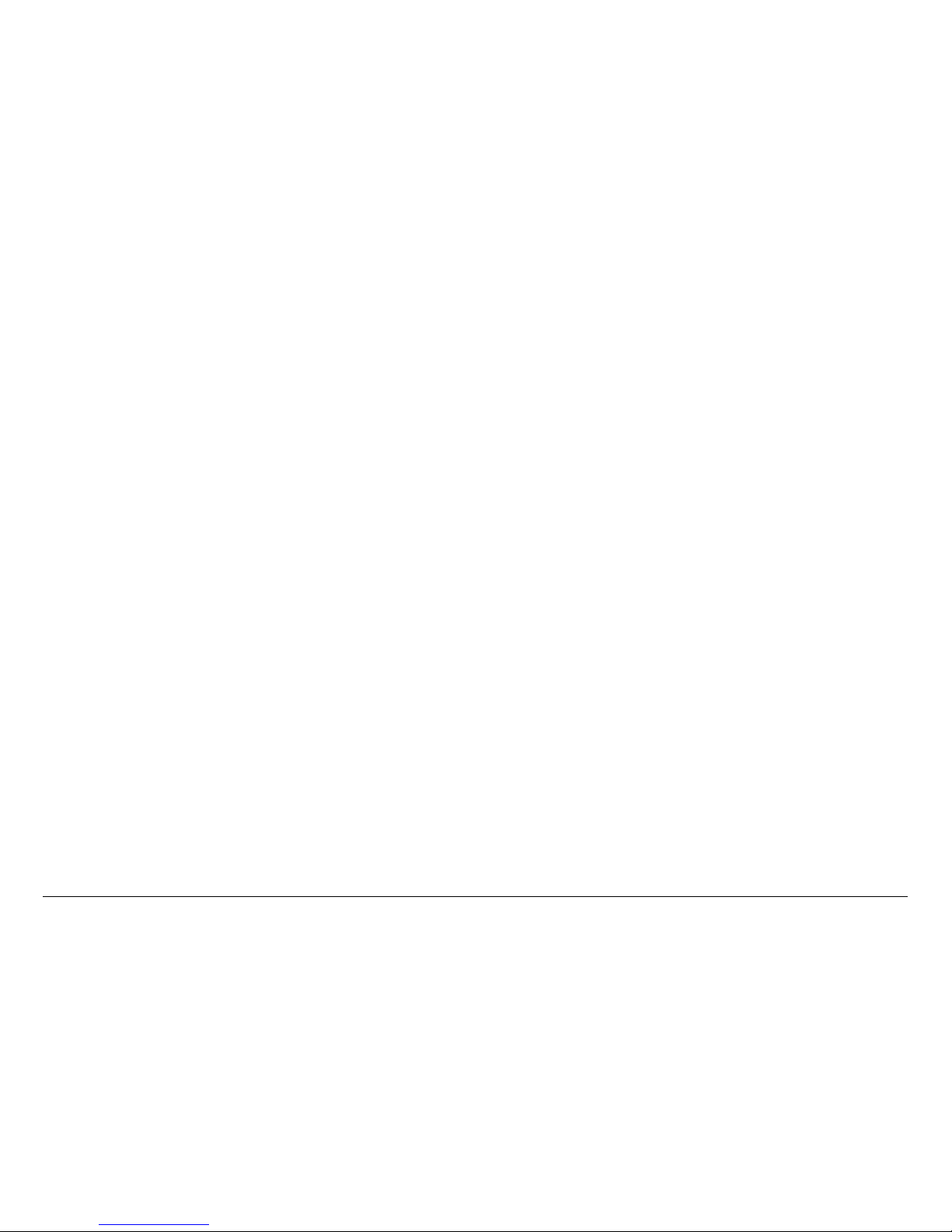
Notices-iDRS2000HS/DRS6000HS User and Technical Manual
Notices
About This Manual
Part number 400555-1
Revision A March 2009
DRS2000HS/DRS6000HS Digital Diversity Receiver
Copyright
The information in this manual may remains the property of
Microwave Radio Communications (MRC) and may not be used,
disclosed, or reproduced in any form whatsoever, without the
prior written consent of MRC.
MRC reserves the right to make changes to equipment and
specifications of the product described in this manual at any time
without notice and without obligation to notify any person of such
changes.
© 2009 Microwave Radio Communications
Microwave Radio Communications
101 Billerica Avenue - Bldg. 6
North Billerica, MA 01862-1256 USA
TEL: 800.490.5700
+1.978.671.5700
Printed in U.S.A.
The Microwave Radio Communications and Vislink trademarks
and other trademarks are registered trademarks in the United
States and/or other countries.
Microsoft®, Windows®, and Internet Explorer® are registered
trademarks of Microsoft Corporation in the United States and/or
other countries.
Proprietary Material
The information and design contained within this manual was
originated by and is the property of MRC. MRC reserves all
patent proprietary design, manufacturing, reproduction use, and
sales rights thereto, and to any articles disclosed therein, except
to the extent rights are expressly granted to others. The
foregoing does not apply to vendor proprietary parts.
MRC has made every effort to ensure the accuracy of the
material contained in this manual at the time of printing. As
specifications, equipment, and this manual are subject to change
without notice, MRC assumes no responsibility or liability
whatsoever for any errors or inaccuracies that may appear in this
manual or for any decisions based on its use. This manual is
supplied for information purposes only and should not be
construed as a commitment by MRC.
Quality Certification
Microwave Radio Communications is certified to ISO 9001:2000.
Conventions
Pay special attention to information marked in one of the
following ways:
Page 4
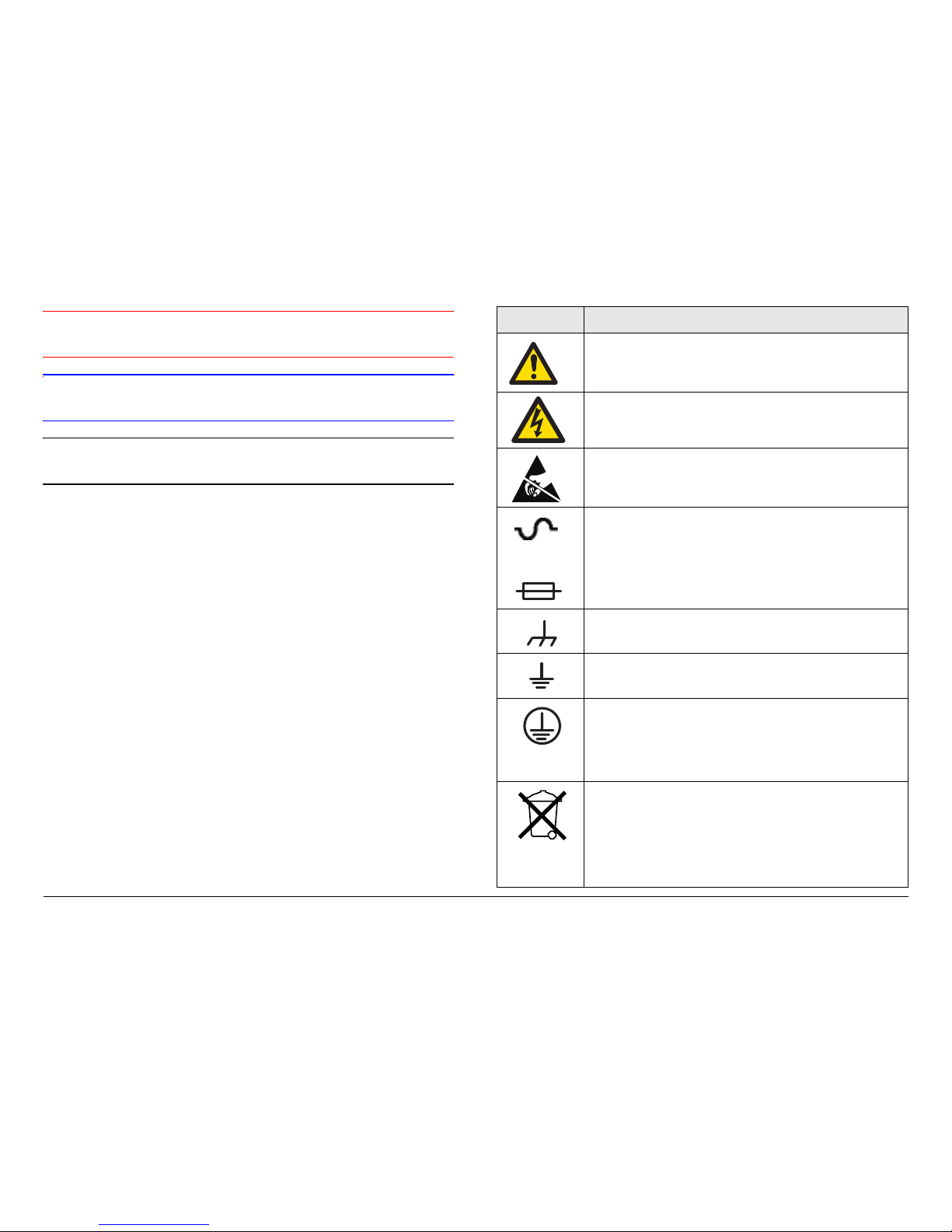
Notices-iiDRS2000HS/DRS6000HS User and Technical Manual
WARNING
Follow WARNINGS closely to prevent personal
injury or death.
CAUTION
Follow CAUTIONS to prevent damage to the
equipment.
Note
Read Notes for additional information to assist
you in using and maintaining the equipment.
Symbols Used
The following symbols may be used on the equipment or may be
contained in this manual:
Symbol Meaning
WARNING: General Warning. Risk of Danger.
WARNING: Risk of Electric Shock.
CAUTION: Electrostatic Discharge. Possible
Damage to Equipment.
-OR-
Fuse - Identifies fuses or their location.
Frame or Chassis Ground - Identifies the frame or
chassis terminal.
Earth Ground - Identifies the earth ground terminal.
Protective Earth Ground - Identifies any terminal
which is intended for connection to an external
conductor for protection against electric shock in
case of a fault, or the terminal on a protective earth
electrode.
Waste Electrical and Electronic Equipment
(WEEE) - The product must not be disposed of
with other waste at the end of its lifecycle. It is
the user's responsibility to dispose of the waste
equipment by handing it over to a designated
collection point for the recycling.
Page 5
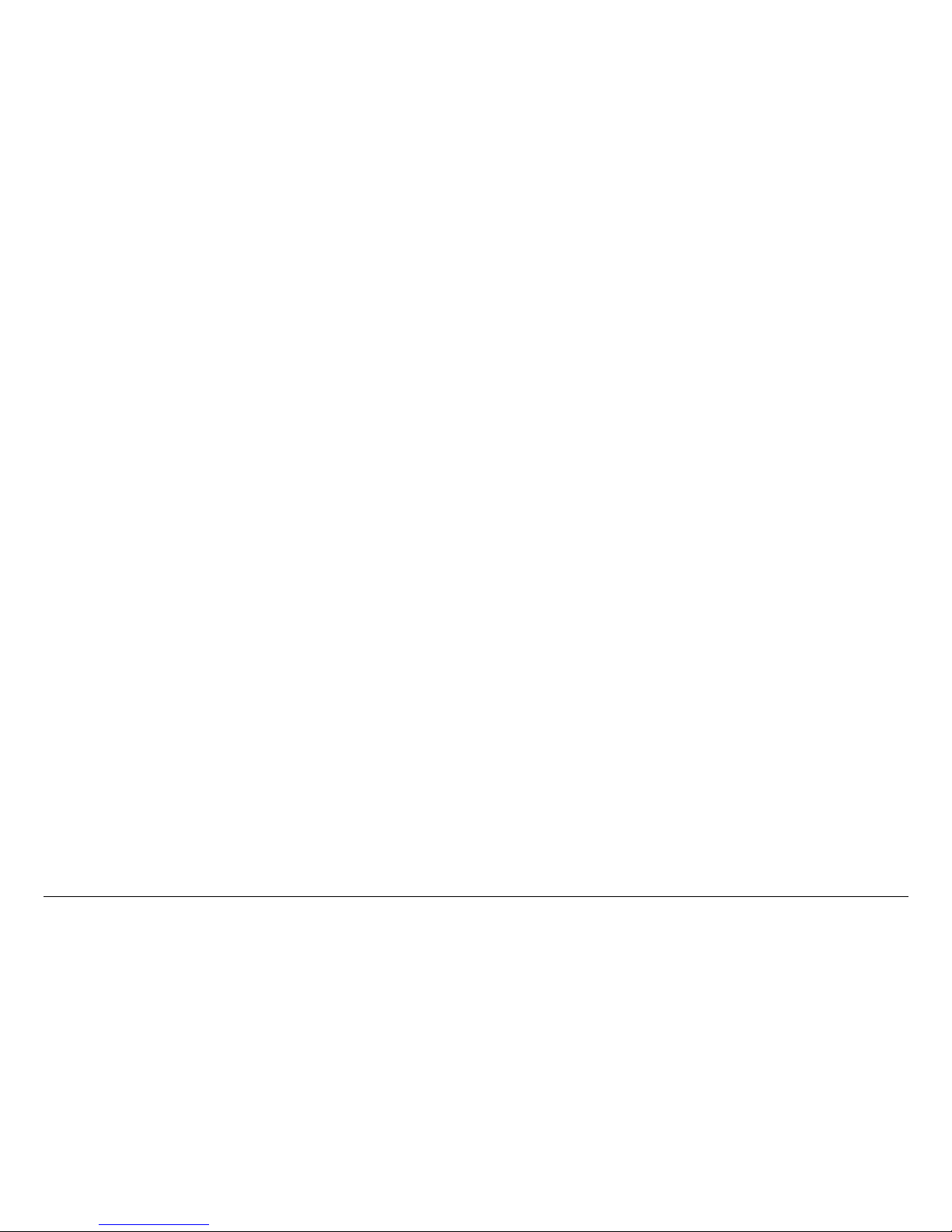
Contents
Contents-1DRS2000HS/DRS6000HS User and Technical Manual
Notices - - - - - - - - - - - - - - - - - - - - - - - - - - - - - - - - i
About This Manual - - - - - - - - - - - - - - - - - - - - - - - - - - - - i
Copyright - - - - - - - - - - - - - - - - - - - - - - - - - - - - - - - - - - - i
Proprietary Material - - - - - - - - - - - - - - - - - - - - - - - - - - - - i
Quality Certification - - - - - - - - - - - - - - - - - - - - - - - - - - - - i
Conventions - - - - - - - - - - - - - - - - - - - - - - - - - - - - - - - - - i
Symbols Used - - - - - - - - - - - - - - - - - - - - - - - - - - - - - - - ii
Introduction - - - - - - - - - - - - - - - - - - - - - - - - - - - 1-1
For Whom It’s Written - - - - - - - - - - - - - - - - - - - - - - - - 1-1
Related Documents - - - - - - - - - - - - - - - - - - - - - - - - - 1-1
Ordering Documentation - - - - - - - - - - - - - - - - - - - - - - 1-1
Calling for Service - - - - - - - - - - - - - - - - - - - - - - - - - - 1-1
Tell Us What You Think - - - - - - - - - - - - - - - - - - - - - - - 1-2
System Description - - - - - - - - - - - - - - - - - - - - - - - - - - 1-2
Features - - - - - - - - - - - - - - - - - - - - - - - - - - - - - - - - - 1-3
Hardware Components - - - - - - - - - - - - - - - - - - - - - - - 1-3
Receiver - - - - - - - - - - - - - - - - - - - - - - - - - - - - - - 1-3
Antennas - - - - - - - - - - - - - - - - - - - - - - - - - - - - - - 1-5
Low Noise Block Downconverters - - - - - - - - - - - - - 1-5
Firmware Components - - - - - - - - - - - - - - - - - - - - - - - 1-5
Frequency Bands - - - - - - - - - - - - - - - - - - - - - - - - - - - 1-5
Standard Definition MPEG Decoding - - - - - - - - - - - - - 1-5
COFDM Demodulation - - - - - - - - - - - - - - - - - - - - - - - 1-5
Applications - - - - - - - - - - - - - - - - - - - - - - - - - - - - - - - 1-5
Compatibility - - - - - - - - - - - - - - - - - - - - - - - - - - - - - - 1-6
Options - - - - - - - - - - - - - - - - - - - - - - - - - - - - - - - - - - 1-6
Block Downconverter Options - - - - - - - - - - - - - - - - 1-6
Antenna Options - - - - - - - - - - - - - - - - - - - - - - - - - 1-6
Mounting Options - - - - - - - - - - - - - - - - - - - - - - - - 1-6
Power Options - - - - - - - - - - - - - - - - - - - - - - - - - - 1-7
Decryption Options - - - - - - - - - - - - - - - - - - - - - - - 1-7
Routine Operation - - - - - - - - - - - - - - - - - - - - 2-1
Chapter Overview - - - - - - - - - - - - - - - - - - - - - - - - - - - 2-1
Controls, Indicators, and Connectors - - - - - - - - - - - - - - 2-1
Front Panel Controls, Indicators, and Connectors- - - 2-3
Rear Panel Connectors - - - - - - - - - - - - - - - - - - - - - 2-3
Preparing for Operation - - - - - - - - - - - - - - - - - - - - - - - 2-4
Installation - - - - - - - - - - - - - - - - - - - - - - - - - - - - - - 2-4
Powering the Receiver - - - - - - - - - - - - - - - - - - - - - 2-4
Control Menu Operations - - - - - - - - - - - - - - - - - - - - - - 2-5
Keypad Operation - - - - - - - - - - - - - - - - - - - - - - - - - - - 2-6
Routine Operations - - - - - - - - - - - - - - - - - - - - - - - - - - 2-7
Control Menu Operations - - - - - - - - - - - - - - - - - - - - - - 2-7
Change Channel - - - - - - - - - - - - - - - - - - - - - - - - - 2-7
Change Frequency - - - - - - - - - - - - - - - - - - - - - - - - 2-8
Change Bandwidth - - - - - - - - - - - - - - - - - - - - - - - - 2-8
Change Video Decoder - - - - - - - - - - - - - - - - - - - - - 2-9
Select a New Preset - - - - - - - - - - - - - - - - - - - - - - - 2-9
Setup Menu Operations - - - - - - - - - - - - - - - - - - - - - - 2-10
Review Hardware Configurations - - - - - - - - - - - - - 2-10
Select IP, Gateway, and Netmask Addresses - - - - 2-10
Change Use Service Information Mode - - - - - - - - - 2-12
Review or Change PIDs - - - - - - - - - - - - - - - - - - - - 2-12
Set Frame Sync - - - - - - - - - - - - - - - - - - - - - - - - - 2-14
Enable/Disable Color Bar Generator - - - - - - - - - - - 2-14
Select RS-232 Data Output Mode - - - - - - - - - - - - - 2-14
Select New Service Name - - - - - - - - - - - - - - - - - - 2-15
Select Video Fail Mode - - - - - - - - - - - - - - - - - - - - 2-15
Select Encryption Mode - - - - - - - - - - - - - - - - - - - - 2-15
Select/Edit Site Management Name - - - - - - - - - - - 2-17
Activate Site management - - - - - - - - - - - - - - - - - - 2-17
Select BDC Type - - - - - - - - - - - - - - - - - - - - - - - - 2-17
Complete RCL Calibration - - - - - - - - - - - - - - - - - - 2-19
Perform Firmware Upgrade - - - - - - - - - - - - - - - - - 2-19
EEPROM Initialization - - - - - - - - - - - - - - - - - - - - 2-19
Page 6
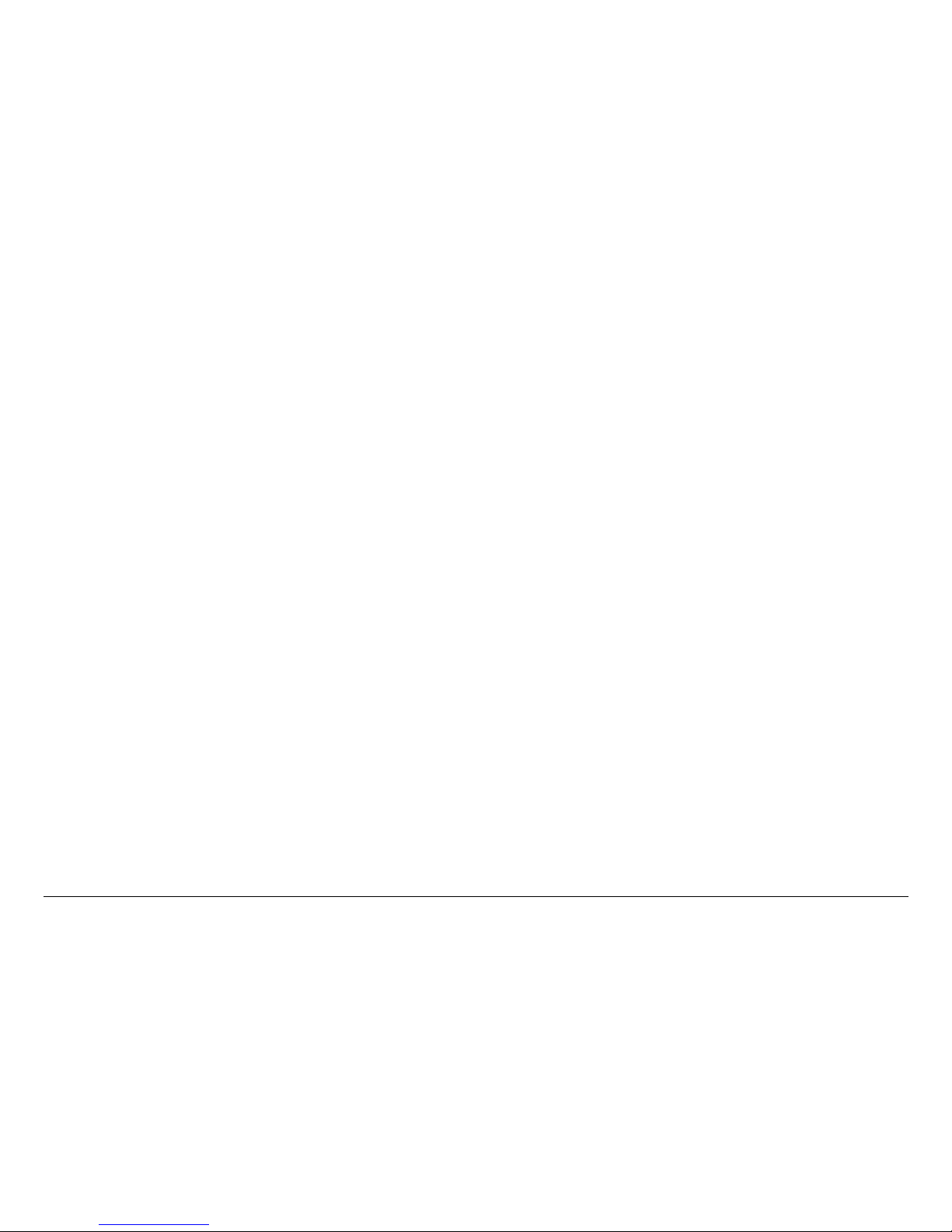
Contents-2DRS2000HS/DRS6000HS User and Technical Manual
Edit/Create Custom Frequency Band - - - - - - - - - - 2-20
Change Channel Spacing Password - - - - - - - - - - 2-21
Preset Menu Operations - - - - - - - - - - - - - - - - - - - - - 2-21
Add a New Licensed Option - - - - - - - - - - - - - - - - - - - 2-22
Remote Operation - - - - - - - - - - - - - - - - - - - - - - - - - 2-22
Starting the Web Browser Interface - - - - - - - - - - - 2-22
Using the Web Browser Interface - - - - - - - - - - - - 2-23
Troubleshooting - - - - - - - - - - - - - - - - - - - - - - - 3-1
Chapter Overview - - - - - - - - - - - - - - - - - - - - - - - - - - - 3-1
Video Problems - - - - - - - - - - - - - - - - - - - - - - - - - - - - 3-2
Audio Problems - - - - - - - - - - - - - - - - - - - - - - - - - - - - 3-4
General System Problems - - - - - - - - - - - - - - - - - - - - - 3-5
Installation- - - - - - - - - - - - - - - - - - - - - - - - - - - - 4-1
Chapter Overview - - - - - - - - - - - - - - - - - - - - - - - - - - - 4-1
Unpacking - - - - - - - - - - - - - - - - - - - - - - - - - - - - - - - 4-1
Initial Inspection - - - - - - - - - - - - - - - - - - - - - - - - - - - - 4-1
Reporting Any Damage - - - - - - - - - - - - - - - - - - - - - - - 4-2
Installing the DRS2000HS/DRS6000HS - - - - - - - - - - - 4-2
Site Preparation - - - - - - - - - - - - - - - - - - - - - - - - - - 4-2
Mounting the DRS2000HS/DRS6000HS- - - - - - - - - 4-2
Power Connections - - - - - - - - - - - - - - - - - - - - - - - - - - 4-4
Power Requirements - - - - - - - - - - - - - - - - - - - - - - 4-4
Power Supply and Distribution - - - - - - - - - - - - - - - - 4-4
Grounding - - - - - - - - - - - - - - - - - - - - - - - - - - - - - - - - 4-5
Testing the Antennas - - - - - - - - - - - - - - - - - - - - - - - - 4-5
Installing Antennas and Block Downconverters - - - - - - 4-6
Cabling Practices - - - - - - - - - - - - - - - - - - - - - - - - 4-6
Selecting Coaxial Cables - - - - - - - - - - - - - - - - - - - 4-7
Aligning Omnidirectional Antennas - - - - - - - - - - - - 4-7
Installing Block Downconverters and Antennas - - - 4-8
Audio Connections - - - - - - - - - - - - - - - - - - - - - - - - - - 4-9
LNB and Video Connections - - - - - - - - - - - - - - - - - - - 4-9
Monitor and Control Connectors - - - - - - - - - - - - - - - 4-10
Data Connections - - - - - - - - - - - - - - - - - - - - - - - - - - 4-10
Power Connections - - - - - - - - - - - - - - - - - - - - - - - - - 4-12
Initial Power Up - - - - - - - - - - - - - - - - - - - - - - - - - - - 4-12
Checks Before Power Up - - - - - - - - - - - - - - - - - - - 4-12
Initial Power Up- - - - - - - - - - - - - - - - - - - - - - - - - - 4-12
Product Modifications - - - - - - - - - - - - - - - - - - - - - - - - 4-13
Replacement Parts and Supported Repairs - - - 5-1
Chapter Overview - - - - - - - - - - - - - - - - - - - - - - - - - - - 5-1
Replacement Parts - - - - - - - - - - - - - - - - - - - - - - - - - - - 5-1
Supported Repairs - - - - - - - - - - - - - - - - - - - - - - - - - - - 5-1
Theory of Operation - - - - - - - - - - - - - - - - - - - - 6-1
System Architecture - - - - - - - - - - - - - - - - - - - - - - - - - 6-1
Block Downconverters - - - - - - - - - - - - - - - - - - - - - 6-1
COFDM Diversity Demodulator - - - - - - - - - - - - - - - 6-3
MPEG Decoder Module - - - - - - - - - - - - - - - - - - - - 6-4
Processor Module - - - - - - - - - - - - - - - - - - - - - - - - 6-4
Interface Module - - - - - - - - - - - - - - - - - - - - - - - - - 6-4
Power Supply - - - - - - - - - - - - - - - - - - - - - - - - - - - - 6-4
Index - - - - - - - - - - - - - - - - - - - - - - - - - - - - - Index-1
Page 7
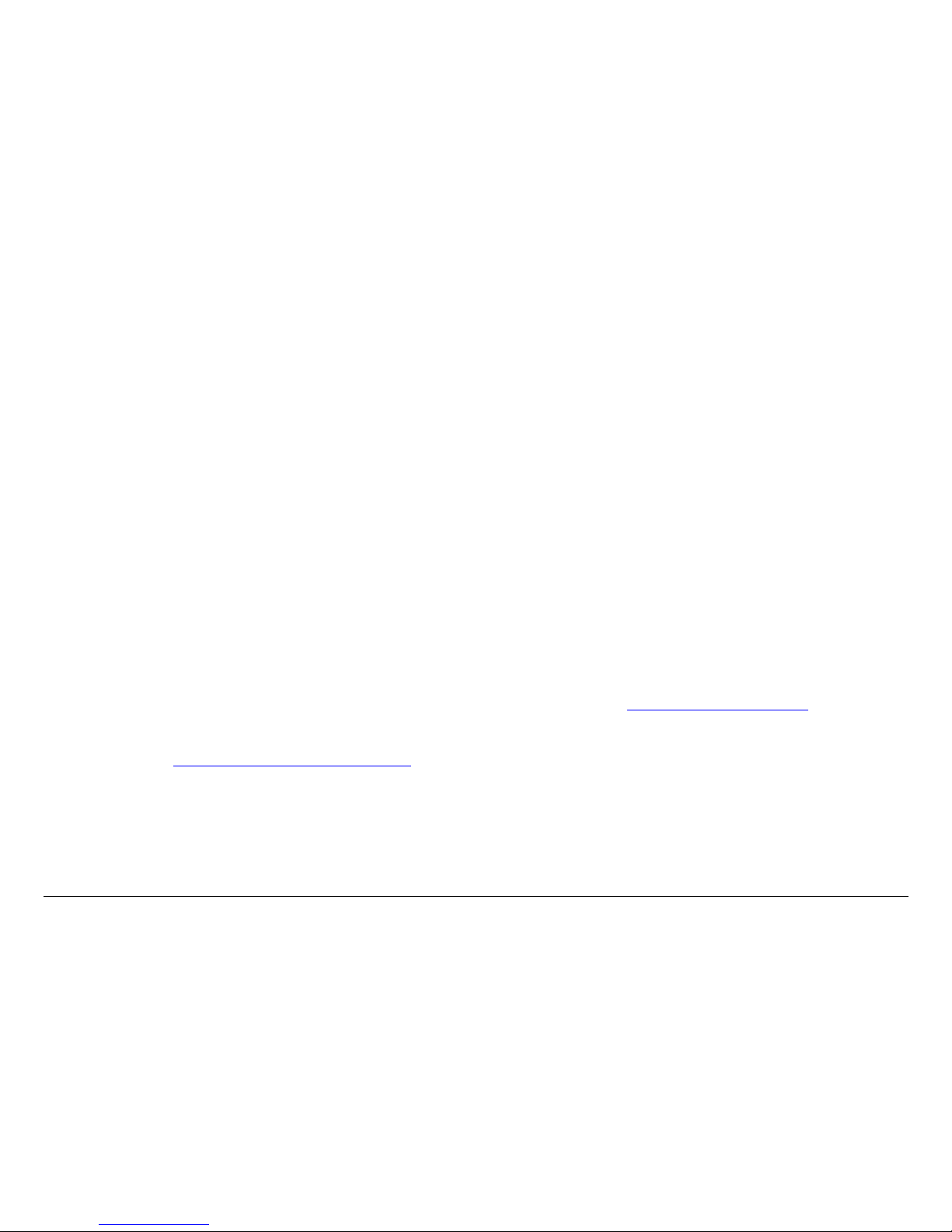
1
Introduction 1-1DRS2000HS/DRS6000HS User and Technical Manual
Introduction
1.1 For Whom It’s Written
This manual is intended for use by qualified operators, installers,
and service personnel. Users of this manual should already be
familiar with basic concepts of radio, video, and audio.
1.2 Related Documents
• Glossary of Terms and Abbreviations (Part No. 400576-1)
• Channels and Frequencies (Part No. 400580-1)
• Maximal Ratio Combining (MaxRC) (Part No. 400586-1)
1.3 Ordering Documentation
Any of the manuals may be ordered by contacting MRC
Customer Service:
Business Hours: Monday - Friday
8:00 AM - 7:00 PM Eastern Time (US)
(0800 - 1900 hrs US ET)
Telephone: 800.490.5700 (Press 3)
+1.978.671.5700 (Press 3)
E-mail customerservice@mrcbroadcast.com
When contacting Customer Service, please have the following
information available:
• Model number and serial number of the unit. This is
located on a label on the bottom of each unit.
• Approximate purchase date.
• Firmware revisions (depending upon the options in your
receiver), which appear on the control panel. To access
this information:
- Go to the Hardware Configuration screen as follows:
From the control panel, select SETUP and then select
Hardware Configuration.
- Press OK to display the next screen which lists all
installed hardware and software components and
revision levels.
1.4 Calling for Service
MRC Technical Support is available 24 hours a day, 7 days a
week. During regular business hours you can reach our expert
staff directly.
Business Hours: Monday - Friday
8:00 AM - 7:00PM Eastern Time (US)
(0800 - 1900 hrs US ET)
Telephone: 800.490.5700 (Press 4)
+1.978.671.5700 (Press 4)
E-mail: support@mrcbroadcast.com
After regular business hours and on weekends and holidays, you
can also reach our expert staff as follows:
Telephone: +1.978.671.5929
Your call will be automatically forwarded to the on-call Technical
Support specialist.
When contacting Technical Support, please have the following
information available:
Page 8

Introduction 1-2DRS2000HS/DRS6000HS User and Technical Manual
• Model number and serial number of the unit. This is
located on a label on the bottom of each unit.
• Approximate purchase date.
• Firmware revisions (depending upon the options
contained in your receiver), which appear on the control
panel. To access this information, go to:
- Go to the Hardware Configuration screen as follows:
From the control panel, select SETUP and then select
Hardware Configuration.
- Press OK to display the next screen, which lists all
installed hardware and software components and
revision levels.
1.5 Tell Us What You Think
We’d appreciate any comments or suggestions you have about
this manual or the product. Your feedback helps us provide you
with better manuals.
If you’re viewing this manual electronically, it’s easy – just click
on the link below to send us an e-mail.
Or, you can e-mail our Technical Support team at:
support@mrcbroadcast.com
Be sure to tell us what product you are writing about, and the title
of the manual.
Feedback
1.6 System Description
The DRS2000HS/DRS6000HS Digital Diversity Receiver (Figure
1-1) is a high performance, cost-effective COFDM receiver suit-
able for public safety, government, and homeland security operations. The receiver is an ideal choice for applications that require
hands-off antenna diversity.
Figure 1-1 DRS2000HS/DRS6000HS Receiver - Typical
The receiver consists of a 2RU high, rack-mountable, digital
microwave receiver that supports either two or six antenna
inputs. All functions can be operated from the front control
panel.
The receiver uses the latest maximal ratio combining (MaxRC)
technology to optimize the quality of the transmitted signal. The
receiver supports Coded Orthogonal Frequency Division
Multiplexing (COFDM) demodulation, and MPEG decoding in
standard definition (SD).
The receiver operates on 100 to 260 VAC at 50 to 60 Hz. An
auto-sensing circuit detects actual line voltage.
You can readily monitor current settings with the front control
panel or change system parameters using the keypad and the
control panel. Frequently used settings can be saved in one of
50 presets. A video monitor offers a display of live video.
Page 9
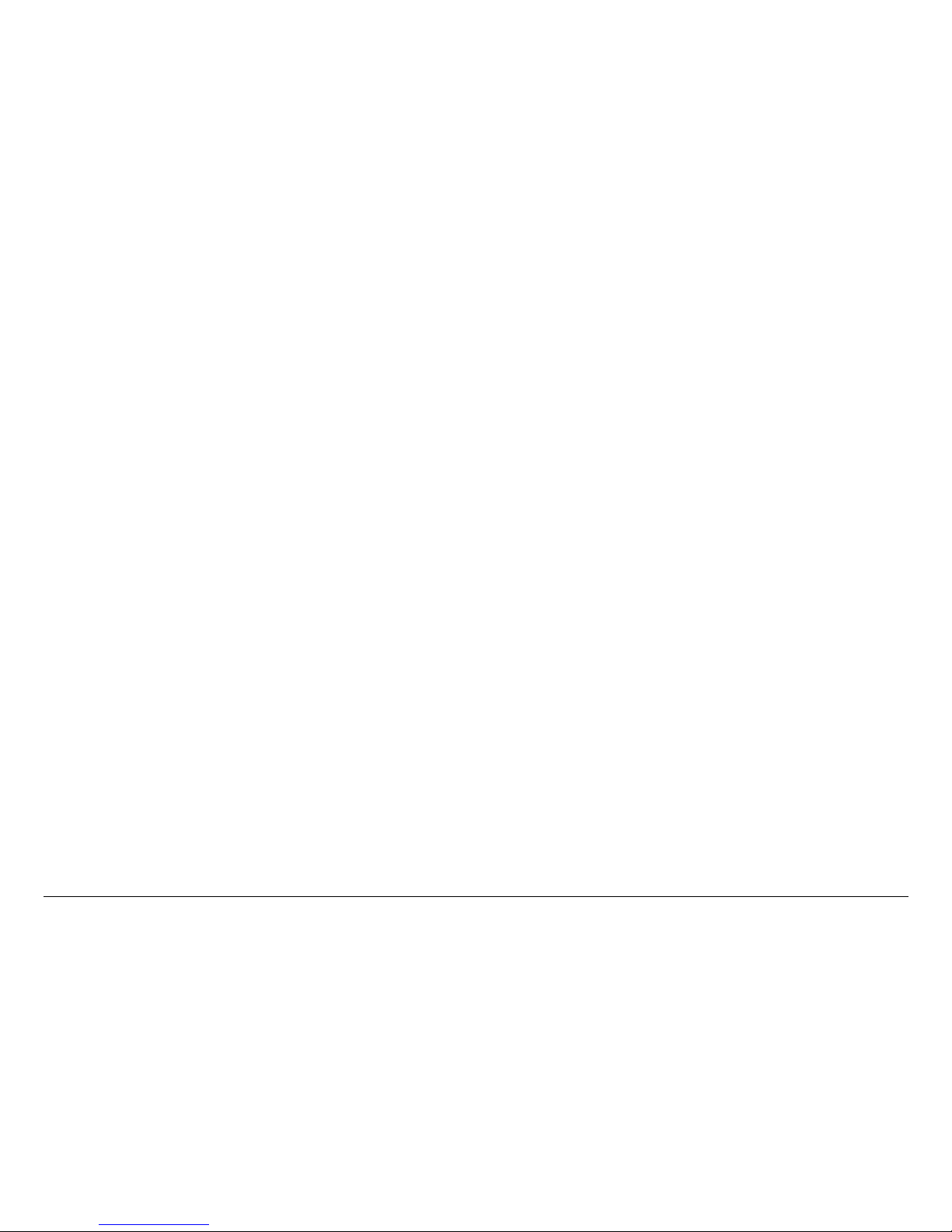
Introduction 1-3DRS2000HS/DRS6000HS User and Technical Manual
In a typical system, each antenna is connected to a separate
low-noise block downconverter (BDC) by a short cable or direct
N-Type connector. The converters output a UHF signal through
coaxial cable to UHF input ports at the rear of the receiver. The
receiver and downconverters may be separated by up to 600
feet (183 m), depending on frequency and cable type.
Incoming signals and downconverter power travel on the same
cable using BiasT interfaces in both the converter and the
receiver. The receiver samples the signal-to-noise ratio (SNR)
from all antennas, constructing an optimized signal from one or
more signals. High quality RG-6 or RG-11, 75-ohm coaxial cable
should be used to connect the receiver and downconverters.
The COFDM demodulator and SD MPEG decoder support
standard Digital Video Broadcast-Terrestrial (DVB-T) 2K
operation.
A typical configuration is shown in Figure 1-2 on page 1-4.
1.7 Features
The receiver offers the following features:
• Two antenna inputs (DVB-T, DRS2000HS Receiver only)
• Up to six antenna inputs (DVB-T, DRS6000HS Receiver
only)
• Maximal ratio combining (MaxRC) diversity technology
• Supports DVB-T demodulation technology
• Front panel live video monitor
• Real-time front panel monitoring for Signal-to-Noise
(SNR), Link Quality signal integrity (LQ), Receive Carrier
Level (RCL), and Bit Error Rate (BER)
• Embedded real-time operating system accessible via
front panel control screen
• Up to 50 programmable presets (saved settings) using the
receiver control panel
• Rack Mountable, compact EIA 19-inch rack, 2 RU height
• Supports 6, 7, and 8 MHz COFDM/DVB-T pedestals
• Internal web server for remote management via a
networked computer
• Band plans can be customized
• Compatible with MRC and Link Research low-noise block
downconverters. See “Block Downconverter Options” on
page 1-6 for options.
1.8 Hardware Components
A typical installation consists of a receiver, low-noise block
downconverters, filters, antennas, and cables.
1.8.1 Receiver
The DRS2000HS accepts 2 antenna inputs and the DRS6000HS
accepts 6 antenna inputs. Both receivers incorporate MaxRC
diversity technology, COFDM demodulation, SD MPEG
decoding, and DVB-T demodulation mode. With a front panel
video monitor and control screen, the receiver takes up only 2
RU of space in a 19-inch rack. The receiver can be operated
locally or remotely via a master controller.
The base model includes:
• 2- or 6-input receiver
• MaxRC diversity
• SD decoding.
Page 10
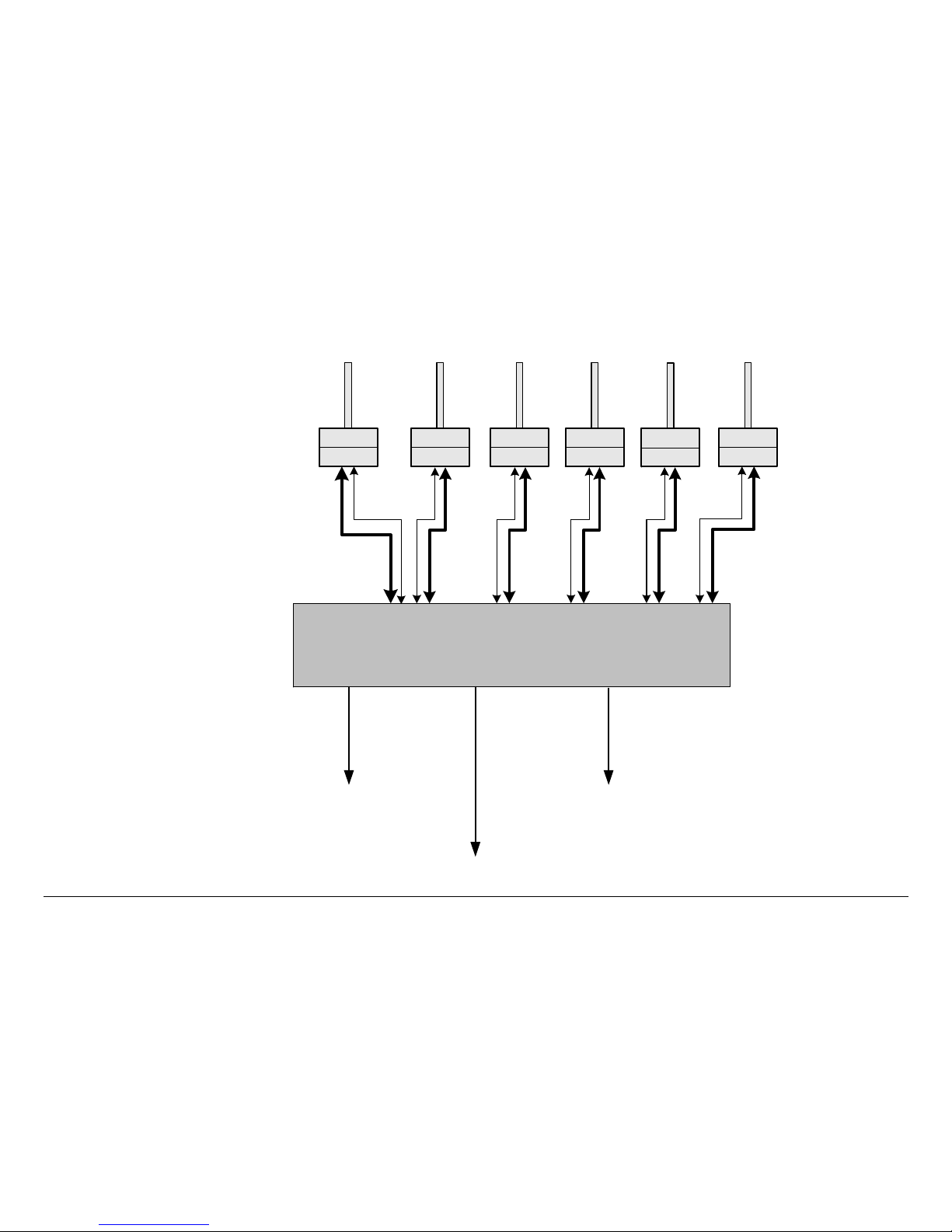
Introduction 1-4DRS2000HS/DRS6000HS User and Technical Manual
Figure 1-2 DRS2000HS/DRS6000HS - Typical SD Configuration
Sector RX
Antennas
BDC Support : 2, 3, 4, 5, 6, or 7 GHz
ASI Output
(To Backhaul or L2014)
Analog Output
Network/Control
& Monitoring
Output
UHF Input/
+18.5 VDC
Out
Pole Mounted or
Angle Bracket
Mounted BDC
Package
Band
Control
DRS2000HS / DRS6000HS
(Two (2) inputs only) (Six (6) inputs)
Filter
BDC
Filter
BDC
Filter
BDC
Filter
BDC
Filter
BDC
Filter
BDC
Page 11
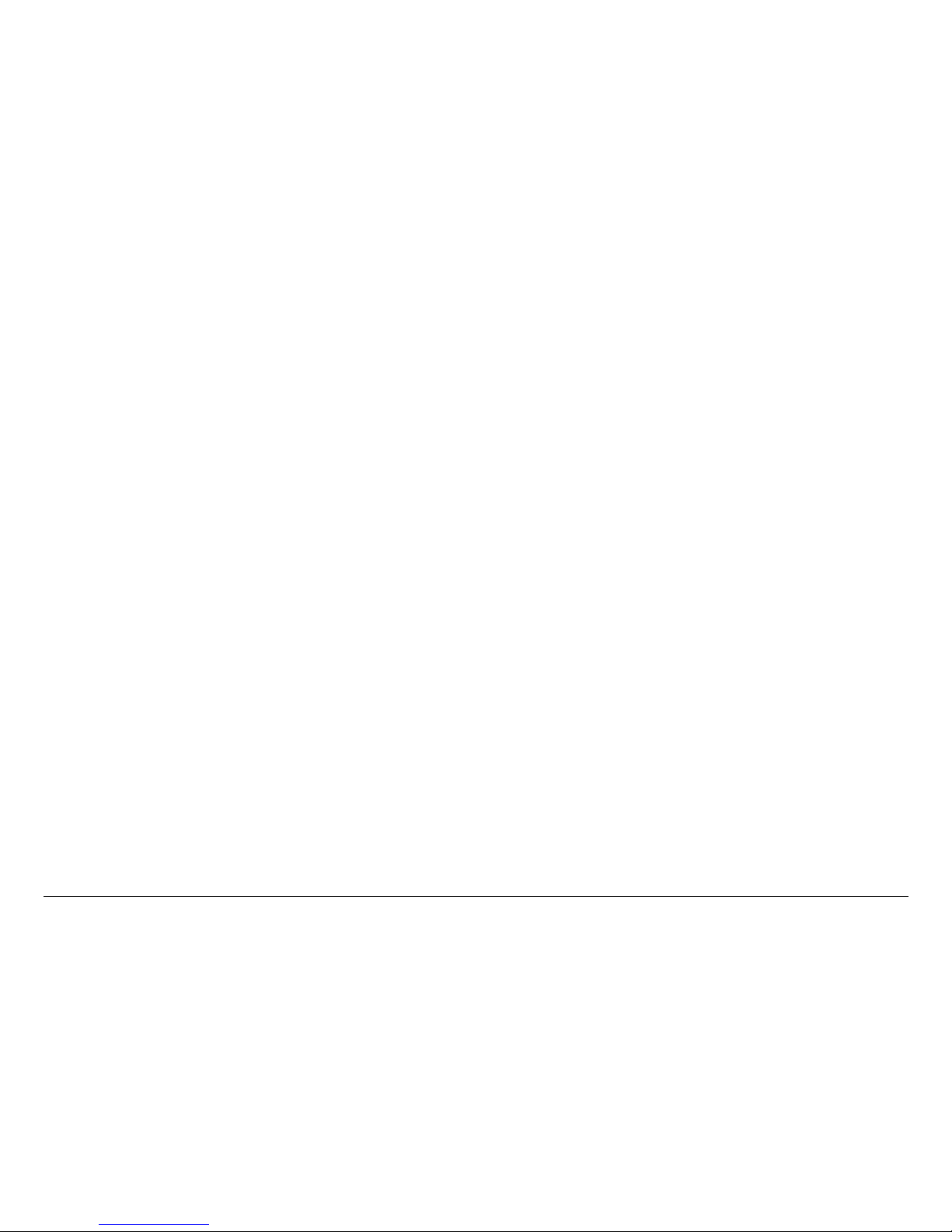
Introduction 1-5DRS2000HS/DRS6000HS User and Technical Manual
1.8.2 Antennas
MRC offers several types of antennas. See “Antenna Options”
on page 1-6 for more information.
1.8.3 Low Noise Block Downconverters
The receiver is compatible with several MRC and Link Research
downconverters (BDCs) that transform the incoming RF signal
into UHF for input to the receiver. See “Block Downconverter
Options” on page 1-6 for more information.
1.9 Firmware Components
The receiver is controlled by software installed on programmable
read-only memory (PROM). You can access this firmware via
the front control screen, and use it to monitor the incoming signal
and control settings such as channel, frequency, and RF band.
The firmware also provides a web server that you can access
from a PC or laptop computer as long as both the receiver and
the computer are connected to the same Local Area Network
(LAN). See “Routine Operation” on page 2-1 for more
information.
1.10 Frequency Bands
The receiver can operate in one of several factory-set frequency
bands: 2, 3, 4, 5, 6, or 7 GHz. The operating frequencies are
dependent upon the frequency of the block downconverters
used in the receiver system.
MRC offers a range of block downconverters and antennas
designed for each frequency range. The converters transform
the incoming RF signal to a 110 to 860 MHz VHF/UHF signal
while the receiver is capable of accepting a signal in the range of
174 to 860 MHz.
1.11 Standard Definition MPEG
Decoding
The receiver incorporates a Standard Definition (SD) MPEG
decoder. The SD decoder includes the following features:
• 4:2:0 chroma support
• NTSC or PAL color television standard compliance with
two analog audio channels
• Wayside Data Channel
• DVB-ASI Output.
1.12 COFDM Demodulation
The receiver incorporates COFDM demodulators that offer the
following features:
• DVB-T Compliant
• QPSK, 16QAM, or 64QAM modulation
• 6 MHz, 7 MHz, 8 MHz, or Auto bandwidth.
1.13 Applications
The receiver has several applications:
• Public safety
• Government operations
• Homeland security operations.
Page 12
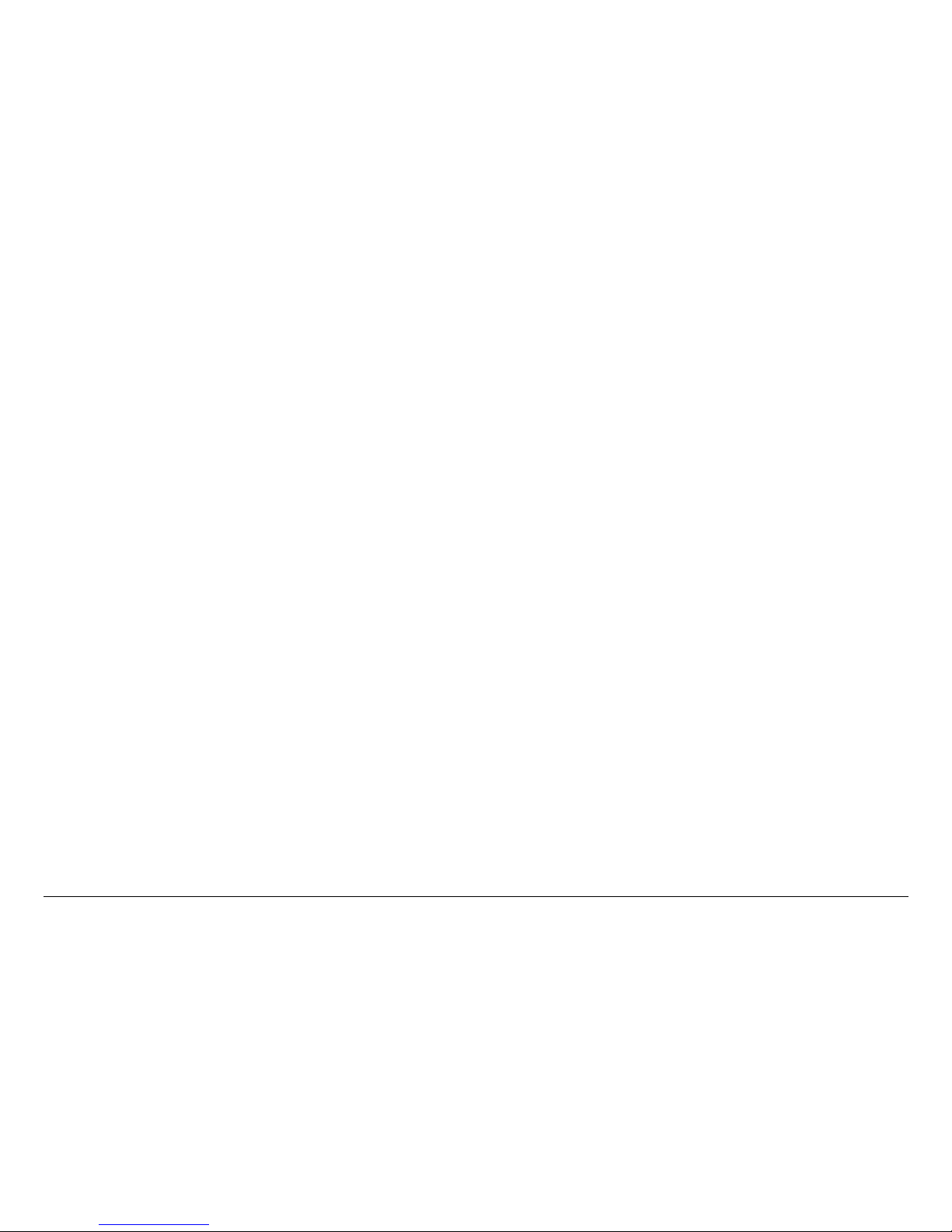
Introduction 1-6DRS2000HS/DRS6000HS User and Technical Manual
1.14 Compatibility
The receiver is compatible with the following transmitters:
• MRC STRATA-HS Portable Transmitter
• MCR-HS (Mobile Camera Radio) Camera Back
Transmitter.
1.15 Options
You can customize the receiver with any of the following options.
1.15.1 Block Downconverter Options
The following block downconverters (BDCs) are available as
options:
MRC Models The following MRC LNBs are supported:
• 1.7 to 1.85 GHz
• 1.9 to 2.2 GHz
• 1.9 to 2.2 GHz / 2.2 to 2.5 GHz
• 2.2 to 2.5 GHz
• 2.3 to 2.7 GHz
• 3.2 to 3.6 GHz
• 3.4 to 3.8 GHz
• 3.5 to 3.9 GHz
• 4.4 to 4.7 GHz
• 4.8 to 5.0 GHz
• 6.4 to 6.8/6.8 to 7.1 GHz.
Link Models The following BDCs and filters are supported:
• L3070 BDC base unit
• L3030 Input filter for L3070 1.95 to 2.7 GHz
• L3033 input filter for L3070 2.2 to 2.3 GHz
• L3034 input filter for L3070 2.3 to 2.4 GHz
• L3037 input filter for L3070 2.5 to 2.7 GHz
• L3060 input filter for L3070 3.4 to 3.6 GHz
• L3080 input filter for L3070 6.425 to 7.125 GHz.
1.15.2 Antenna Options
Contact MRC to select the proper antennas for your receive site,
including your legacy antennas, where feasible.
The following types of antennas are available:
• Omnidirectional – These antennas are vertically
polarized and non-steerable. Models include the OmniDirectional Antenna and OmniPole Antenna.
• Sector Scan – These antennas include fixed-position
antennas such as sector panels. Models include
SectorScan.
• Steerable (pan only) - These antennas offer full 360degree rotation in azimuth. Models include ProScan and
UltraScan DR.
Steerable (pan and tilt) - These antennas offer full
rotation in azimuth as well as tilt (elevation) control.
Models include MicroScan and Ellipse DR.
1.15.3 Mounting Options
The receiver is designed to mount in a standard EIA 19-inch
rack, making it suitable for fixed mounting at a receive site or for
portable mounting in a vehicle. Only 2 rack units (2RU) of height
are required.
Page 13
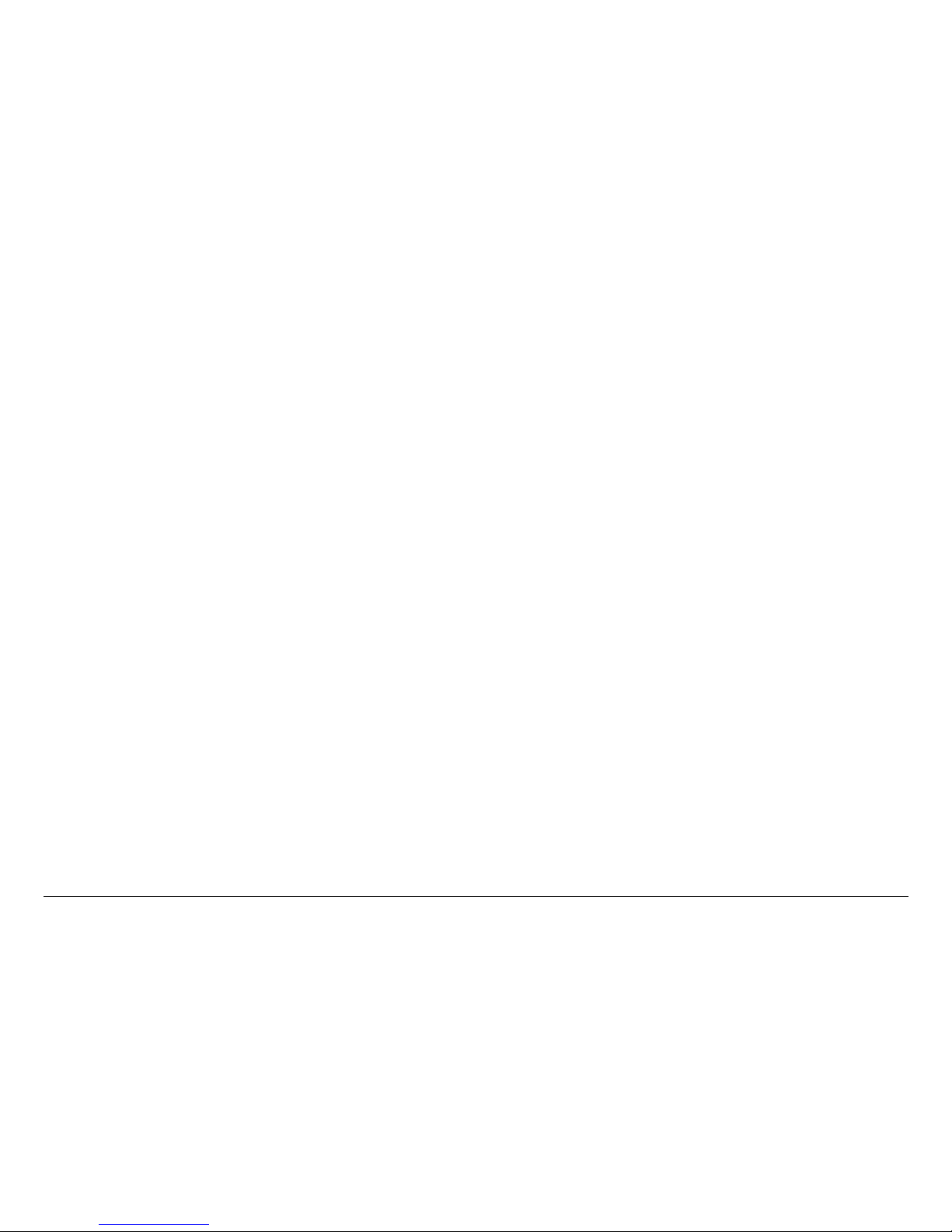
Introduction 1-7DRS2000HS/DRS6000HS User and Technical Manual
1.15.4 Power Options
A voltage auto-sense feature detects input voltage, which can be
100 to 260 VAC at 50 to 60 Hz. A standard 3-prong power cable
is included. The rear power connector includes a removable
fuse holder with fuses.
1.15.5 Decryption Options
The receiver supports the Basic Interoperable Scrambling
System (BISS) and the Advanced Encryption Standard (AES).
Decryption types include the following:
• BISS-1
• BISS-E
• AES.
Page 14

Introduction 1-8DRS2000HS/DRS6000HS User and Technical Manual
Page 15
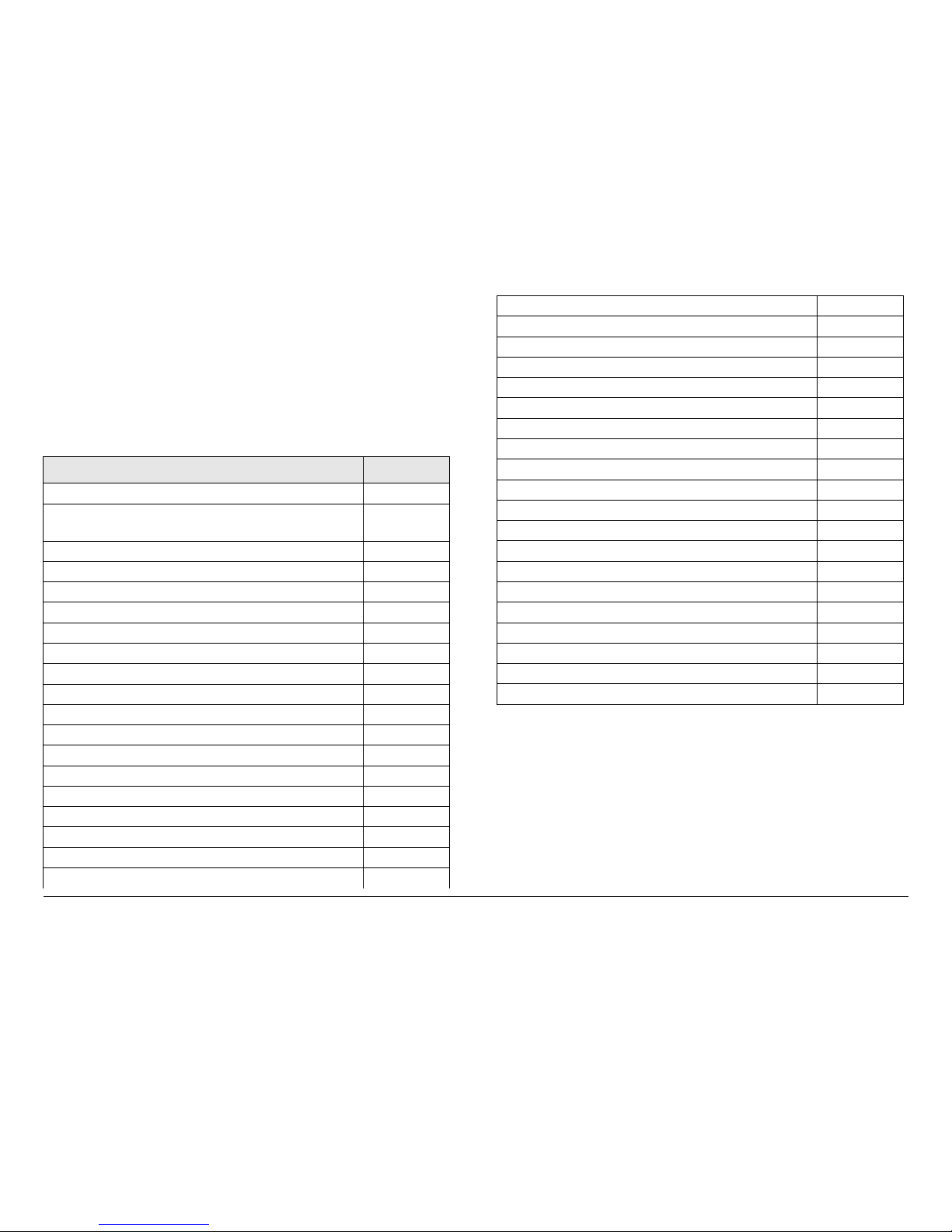
2
Routine Operation 2-1DRS2000HS/DRS6000HS User and Technical Manual
Routine Operation
2.1 Chapter Overview
This chapter provides basic information that will enable you to
operate your DRS2000HS/DRS6000HS Digital Diversity
Receiver.
Here are the topics covered:
Topic Page
Controls, Indicators, and Connectors 2-1
Front Panel Controls, Indicators, and
Connectors
2-2
Rear Panel Connectors 2-3
Preparing for Operation 2-4
Installation 2-4
Powering the Receiver 2-4
Control Menu Operations 2-5
Keypad Operation 2-6
Routine Operations 2-7
Control Menu Operations 2-7
Change Channel 2-7
Change Frequency 2-8
Change Bandwidth 2-8
Change Video Decoder 2-9
Select a New Preset 2-9
Setup Menu Operations 2-10
Review Hardware Configurations 2-10
Select IP, Gateway, and Netmask Addresses 2-10
Change Use Service Information Mode 2-12
2.2 Controls, Indicators, and
Connectors
Controls, indicators, and connectors contained on the front and
rear panels of the DRS2000HS/DRS6000HS are shown in
Figure 2-1 on page 2-2.
Review or Change PIDs 2-12
Set Frame Sync 2-14
Enable/Disable Color Bar Generator 2-14
Select RS-232 Data Output Mode 2-14
Select New Service Name 2-15
Select Video Fail Mode 2-15
Select Encryption Mode 2-15
Select/Edit Site Management Name 2-17
Activate Site management 2-17
Select BDC Type 2-17
Complete RCL Calibration 2-19
Perform Firmware Upgrade 2-19
EEPROM Initialization 2-19
Edit/Create Custom Frequency Band 2-20
Change Channel Spacing Password 2-21
Preset Menu Operations 2-21
Add a New Licensed Option 2-22
Remote Operation 2-22
Starting the Web Browser Interface 2-22
Using the Web Browser Interface 2-23
Page 16
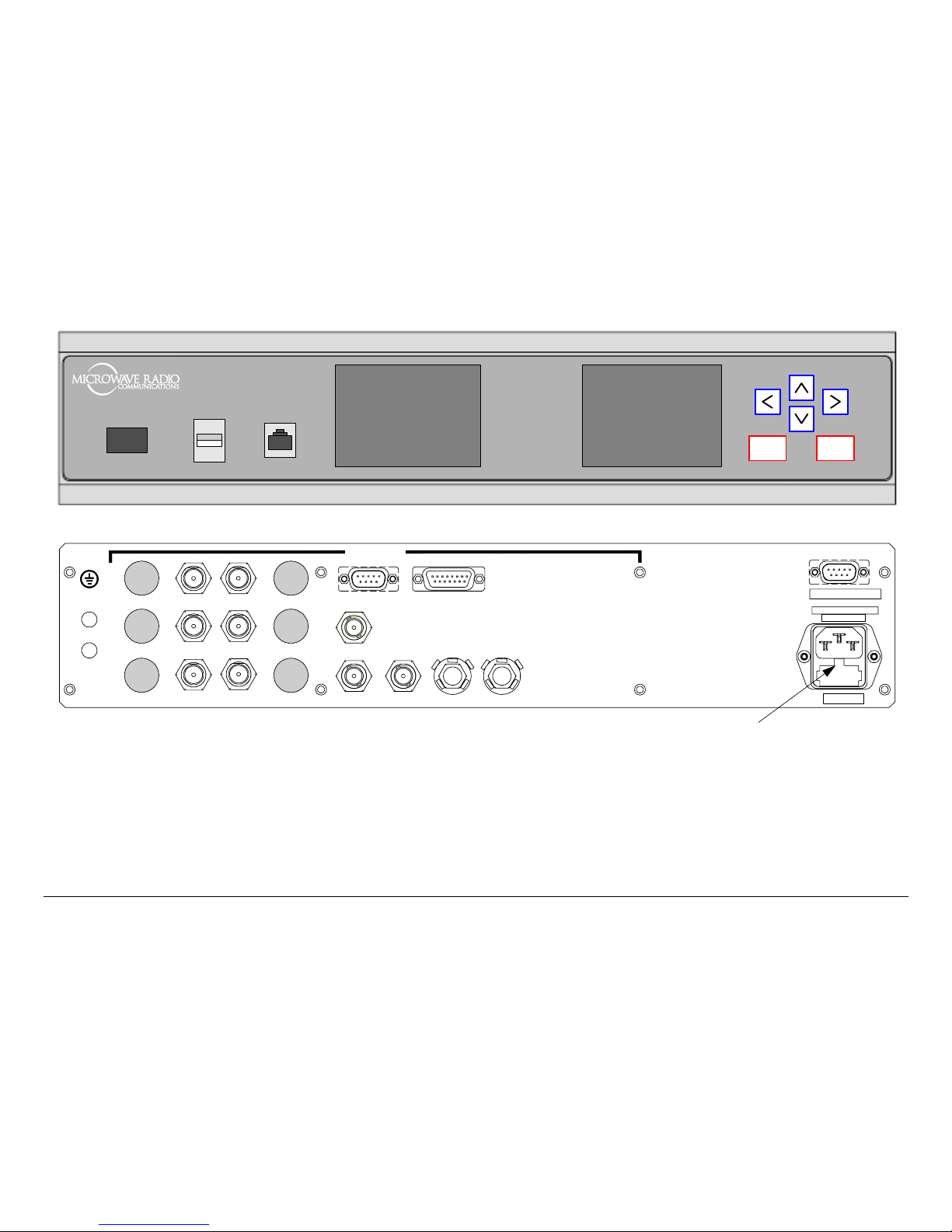
Routine Operation 2-2DRS2000HS/DRS6000HS User and Technical Manual
Figure 2-1: DRS6000HS Front and Rear Panels - Typical
Note: Connectors BDC 3 thru BDC 6 are not contained
I
0
POW ER USB ETHER NET MON ITO R
BACK
OK
DRS6000HS
DRS6000HS
on the DRS2000HS Receiver.
ALARM/SITE MGMT
ASI OUT
CV 1 CV 2
WAYSIDE DATA
CNTRL/MON 6
CNTRL/MON 4
CNTRL/MON 2
CNTRL/MON 5
CNTRL/MON 3
CNTRL/MON 1
BDC 1 BDC 2
BDC 4BDC 3
BDC 6BDC 5
AC IN 110-250VAC
50-60Hz, 2A
AUDIO 1 AUDIO 2
RS-232 CNTRL
DIVERSITY
POWER
AC Power Fuse
Located Behind
Cover
Page 17
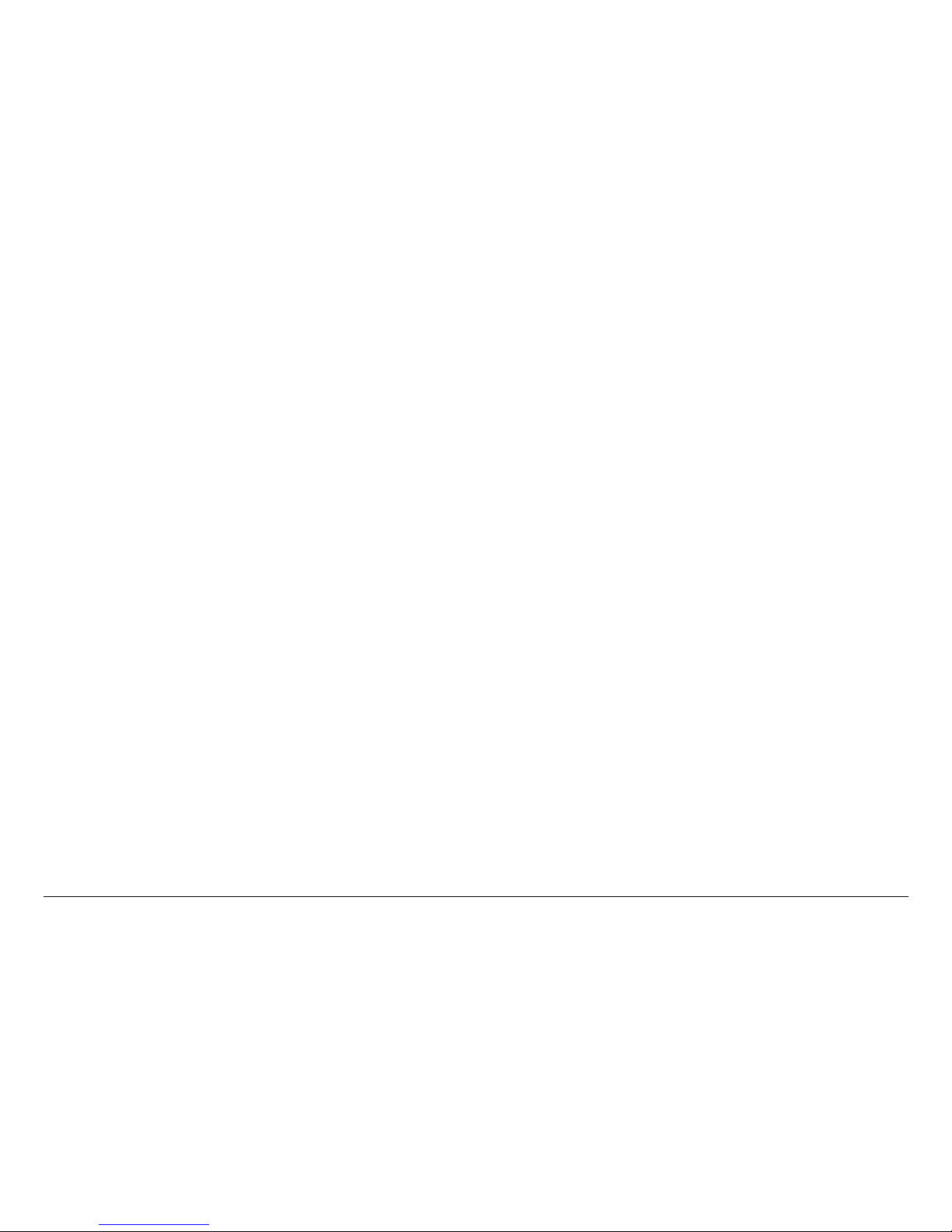
Routine Operation 2-3DRS2000HS/DRS6000HS User and Technical Manual
2.2.1 Front Panel Controls, Indicators, and
Connectors
Controls, indicators, and connectors contained in the front panel
are described in the following paragraphs.
POWER Switch The POWER switch controls application of AC
power to the receiver. When set to I (on), power is applied to the
unit; when set to O (off), power is removed from the unit.
USB Connector The USB 2.0 connector allows you to install
firmware updates from MRC via a flash drive.
ETHERNET Connector The RJ-45 ETHERNET connector
allows you to connect the receiver to a computer and use the
receiver’s web browser interface to control the receiver.
MONITOR The MONITOR screen is a 3.5-inch diagonal LCD
color monitor that provides a live view of the incoming video
signal. The video monitor is typically blank when there is no
incoming video signal.
If, for any reason, the receiver should lose the incoming signal,
the monitor will display either a freeze frame or a blank screen.
Control Menu The Control menu reports real-time data for the
video signal and shows current RF settings. The Control menu
also displays menus used to change system settings.
Keypad The keypad consists of easy-to-use push buttons that
provide access to system parameters and settings. See
“Keypad Operation” on page 2-6 for details.
2.2.2 Rear Panel Connectors
The rear panel contains the connectors for power, diversity
inputs and outputs, and audio outputs.
The rear panel provides numerous inputs to and outputs from the
receiver. These inputs and outputs are as follows.
BDC 1 thru BDC 6 Connectors The TNC block
downconverter (BDC) connectors accept UHF signals from the
downconverters and their corresponding antennas. BDC 3 thru
BDC 6 connectors are not contained on the DRS2000HS
Receiver.
To power each downconverter, +18.5 VDC is applied to the
coaxial cable that runs from the BDC connector to the
downconverter.
WAYSIDE DATA Connector The WAYSIDE DATA, 9-pin
female connector is used for transfer of data such as global
positioning satellite (GPS) data or metadata from the MPEG
decoder. By using a standard RS-232 cable, the receiver’s
WAYSI DE DATA connector can be connected to a computer or
an auto-tracking antenna system.
ALARM Connector The ALARM DB-15 female connector
connects to single-pole single throw (SPST) switches for
summary alarm data for common faults and events and for site
management control. One SPST switch is for a minor alarm,
one SPST switch is for a major alarm, and four SPST switches
are for site management.
ASI OUT Connector The ASI OUT, 75 ohm, female BNC
connector provides ASI outputs for digital video and audio
distribution.
CV 1 and CV 2 Connectors The Composite Video CV 1 and
CV 2, 75 ohm, female BNC connectors provide analog video
signals.
AUDIO 1 and AUDIO 2 Connectors The AUDIO 1 and
AUDIO 2 connectors provide analog audio outputs and digital
audio outputs on Audio 2 when digital mode is selected.
RS-232 CNTRL The RS-232 CNTRL, DB-9 female connector
is used to remotely control the DRS2000HS/DRS6000HS via a
slave controller.
Page 18
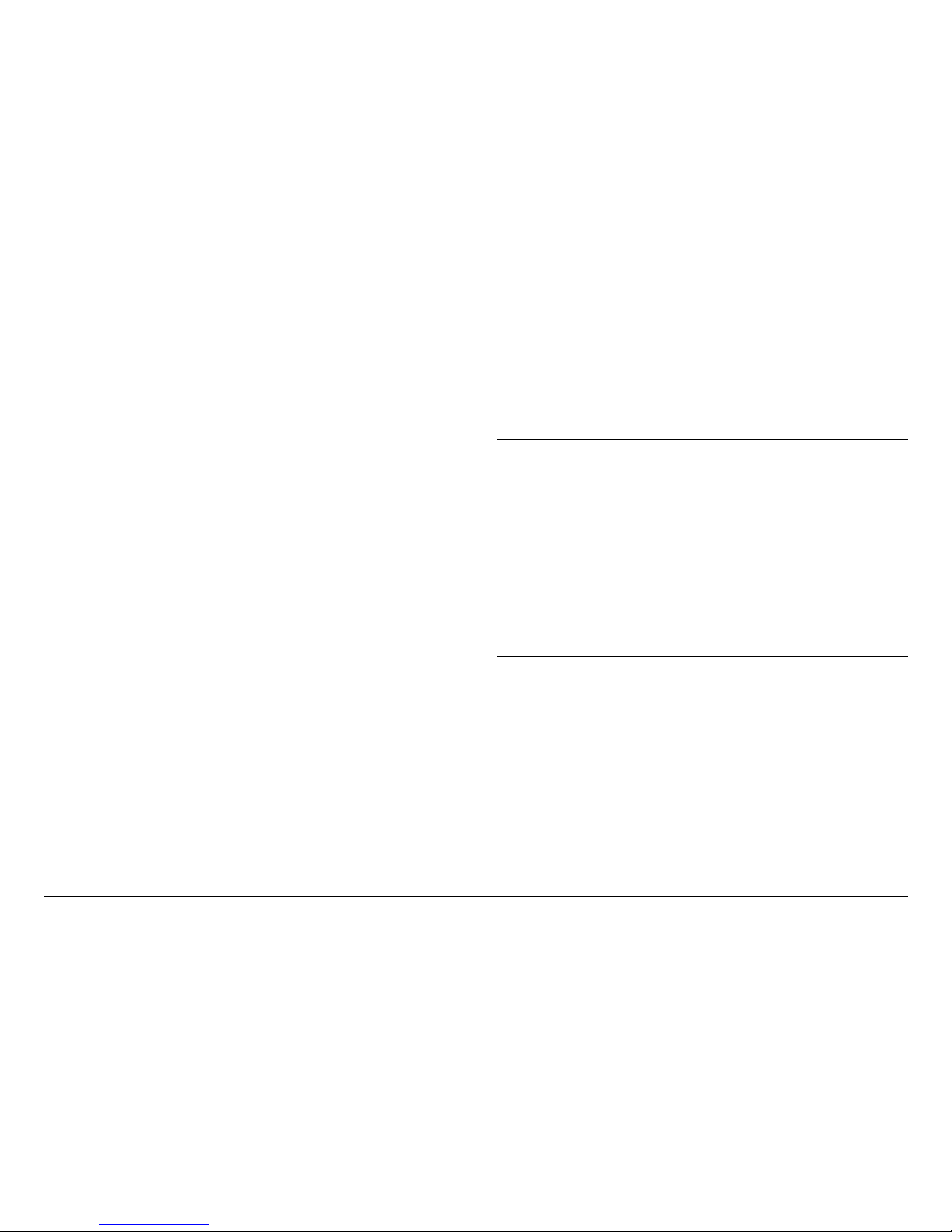
Routine Operation 2-4DRS2000HS/DRS6000HS User and Technical Manual
POWER Connector The POWER connector provides the AC
input power to the unit. An auto-sense circuit accepts either 110
to 130 VAC or 205 to 240 VAC @ 2 amps.
2.3 Preparing for Operation
The procedures required to operate the DRS2000HS/
DRS6000HS receiver are contained in the following paragraphs.
The color LCD Control menu and the keypad are used to control
all features of the receiver.
2.3.1 Installation
The DRS2000HS/DRS6000HS receiver is typically mounted in a
19-inch (48.3 cm) rack. The unit and cabling are permanently
installed and power comes from facility power.
For additional information, refer to the “Installation” Chapter on
page 4-1.
2.3.2 Powering the Receiver
The following paragraphs provide steps to power up and power
down the receiver. If the receiver is installed at an unattended
central receive site, then it typically stays powered up for
extended periods of time.
When the power switch is set to on ( I ), the video monitor will
initially display a blank screen and the Control menu will display
color bars, a logo screen, and finally the Control menu. The
settings displayed when the Control menu is displayed will be the
settings in effect when the unit was last powered down.
Power Up
To power up the receiver, perform the following steps.
1. Verify that the power cable is connected to the
POWER connector on the rear panel of the receiver
and is connected to an AC power source.
2. Verify that all coaxial cables and cable connectors are
properly connected to the front and rear panel
connectors, as required.
3. Verify that the AC power source is turned on.
Note
When power is set to on in the following step, the
settings displayed will be those in effect when the
receiver was powered down.
If there is no incoming signal, the RCL, SNR, and
Link Qual indicators will display their lowest values or
no values.
For a DRS6000HS Receiver with six incoming
signals, the RCL, SNR, and Link Qual indicators
alternate between the A-B-C-D inputs and the E-F
inputs.
4. Set the power switch on the front panel to on ( I ).
- The video monitor displays a blank screen.
- The Control menu goes through a power-up cycle
consisting of color bars, a product ID screen, and
finally the initial Control menu, as shown in Figure 2-2
on page 2-5.
Page 19
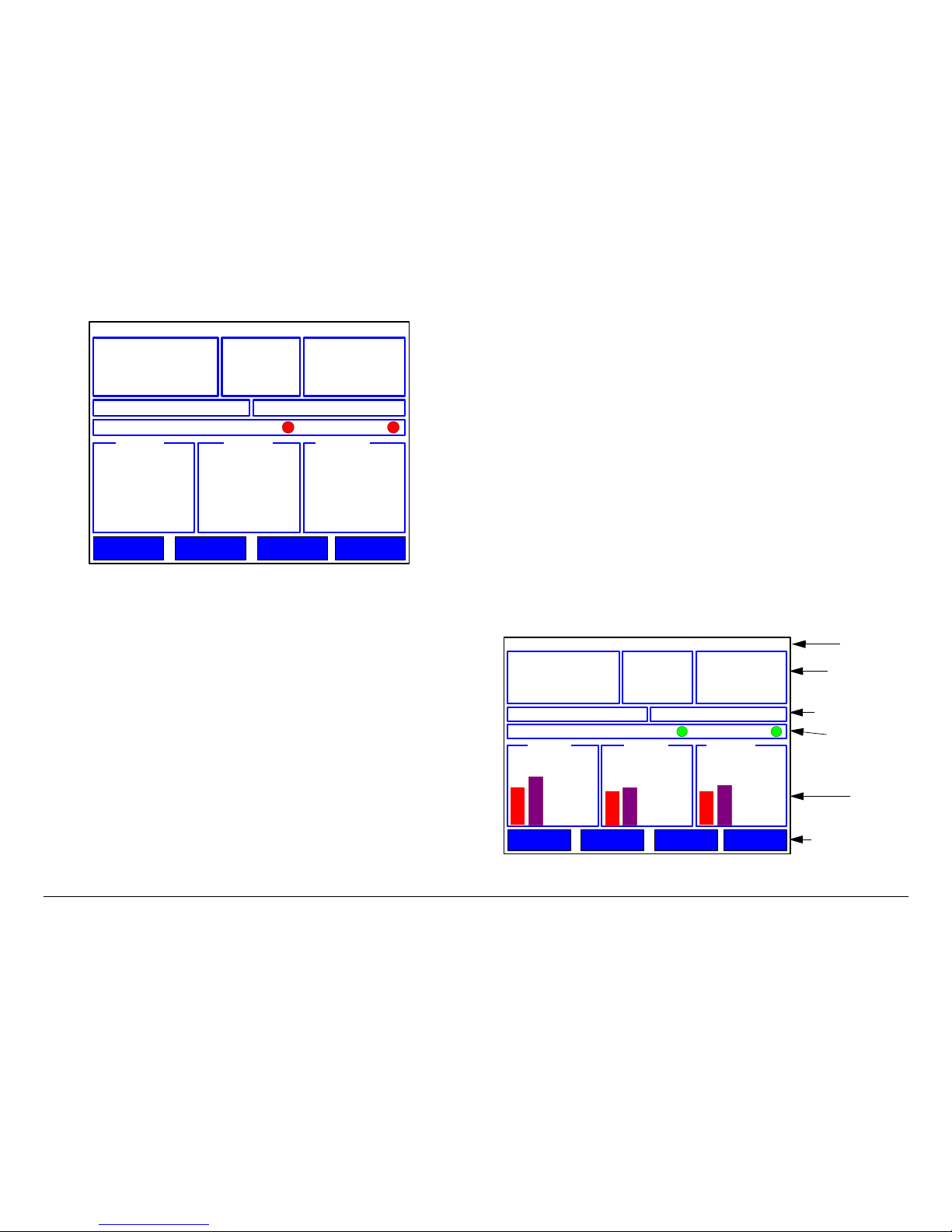
Routine Operation 2-5DRS2000HS/DRS6000HS User and Technical Manual
Figure 2-2: Initial Control Screen - Typical
Powering Down
To power down the receiver, perform the following steps.
1. Verify the Control menu is displayed.
2. Set the power switch on the front panel to off ( O ).
2.4 Control Menu Operations
The Control menu is displayed on the LCD color monitor and
provides access to receiver functions. This menu provides the
graphical user interface (GUI) access to the settings and
functions of the receiver.
When you operate the receiver via the Control menu, you can
monitor Receive Carrier Level (RCL), Signal-to-Noise Ratio
(SNR), and Link Quality for all incoming video signals. You can
also change receiver settings such as channel, frequency, and
RF band, and save them as presets, as needed.
Preset 1: XXXXXXXXXXXXX Service No Service
Encr Off COFDM Lock Vid Lock
Setup Presets Options
DRS6000HS
Chan 1 (0) (17MHz)
Freq 1999.000 MHz
RFBand 1.9-2.5GHz
Mode DVB-T
Mod
BW 8MHz
FEC
G/I
Video SD
Audio Analog
BitRt
RCL dBM SNR dB Link Qual
The Control menu always displays the last saved settings.
For ease of use, the Control menu is organized into the following
regions:
•Help Text
• Current RF Settings
•Preset Selected
• Service ID
• Data Status
• Signal Displays
• Menu Buttons
These regions are shown in Figure 2-3 and described in the
following paragraphs. The major differences between the
DRS2000HS and DRS6000HS are the number of signals
processed.
Figure 2-3: Control Screen - Typical
Help Text
Current
Preset/
Menu Buttons
Signal
Displays
RF Settings
Video Service
Data Status
Preset 1: XXXXXXXXXXXXX Service No Service
Encr Off COFDM Lock Vid Lock
Setup Presets Options
DRS6000HS
Chan 1 (0) (17MHz)
Freq 1999.000 MHz
RFBand 1.9-2.5GHz
Mode DVB-T
Mod QPSK
BW 8MHz
FEC 2/3
G/I 1/8
Video SD
Audio Analog
BitRt 15.61Mbps
RCL dBM SNR dB Link Qual
A
A
A
B B B
-44
-20
20
21
6
7
Page 20
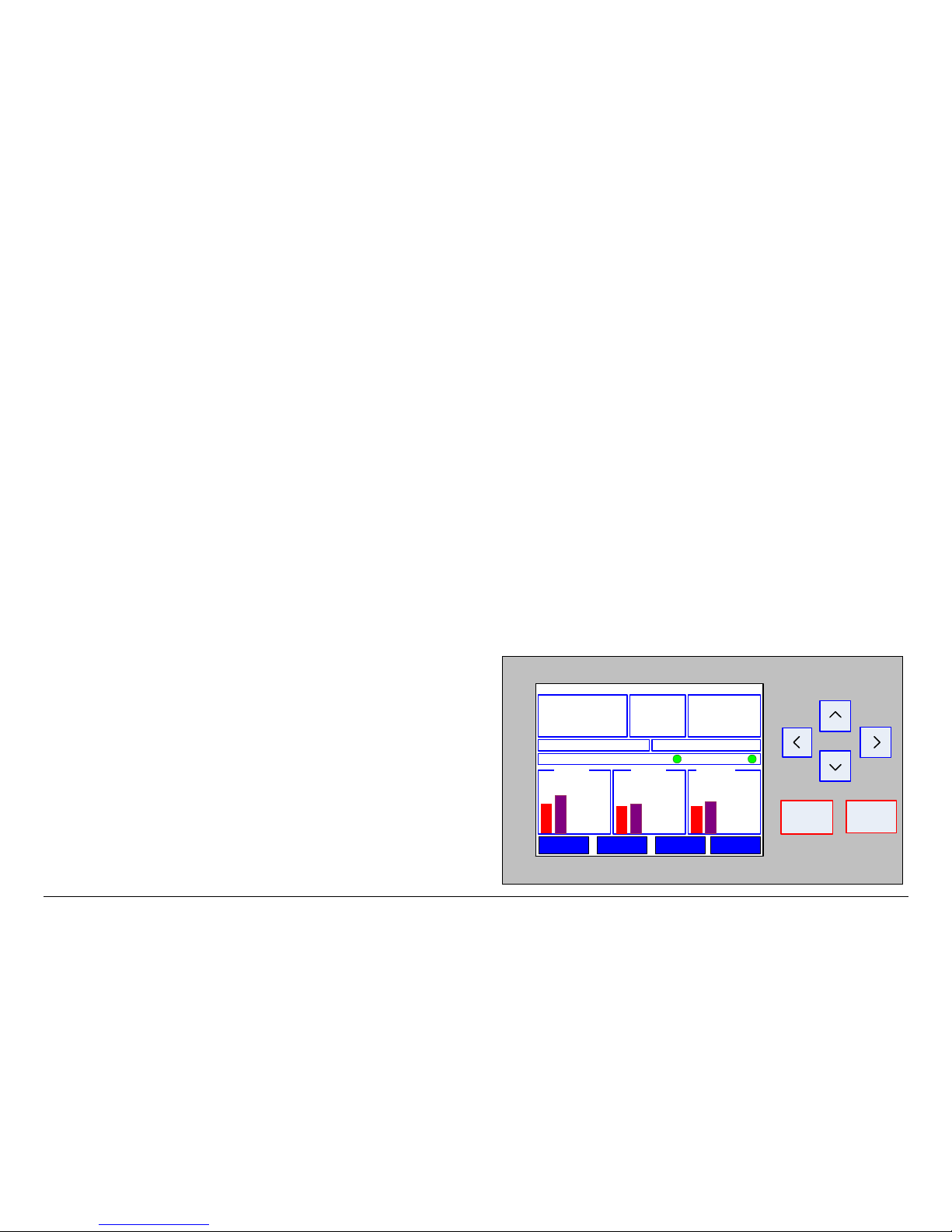
Routine Operation 2-6DRS2000HS/DRS6000HS User and Technical Manual
Help Text This menu line provides a brief description of the
purpose of each selected setting or menu on the Control menu.
For example, when Chan is selected (highlighted), the help text
will display Change the current channel settings.
Current RF Settings These groups list settings for the
incoming RF signal, including, but not limited to, the following:
• Channel
• Frequency
• RF Band
• Mode
• Modulation
• Bandwidth
• Forward Error Correction (FEC)
•Video
• Audio
Preset Line This line displays the current Preset as a number
and a text label.
Service Line This line displays the read-only service ID of the
active transmitter.
Data Status Line This line displays the following information:
• Encr - Indicates current encryption setting (Off, BISS-1,
or BISS-E)
• COFDM Lock - When green, indicates COFDM is locked;
when red, indicates COFDM is unlocked.
• Vid Lock - When green, indicates video is locked; when
red, indicates video is unlocked.
Signal Displays Areas These areas display real-time
indications of all antenna inputs as a set of animated vertical
bars.
•The RCL group displays receive carrier levels (RCL) in
dBm.
•The SNR group displays signal-to-noise ratios (SNR) in
dBm.
•The Link Qual group displays link quality as a derived
number from 0 to 9 with 9 being the best signal.
Menu Buttons This area of the display contains menu selection
buttons that provide access to other menus and settings
screens.
2.5 Keypad Operation
The Control menu and keypad are shown in Figure 2-4. The
keypad consists of membrane-type switches that provide
momentary contact closure when pressed.
Figure 2-4: Control Screen and Keypad - Typical
Preset 1: XXXXXXXXXXXXX Service No Service
Encr Off COFDM Lock Vid Lock
Setup Presets Options
DRS6000HS
Chan 1 (0) (17MHz)
Freq 1999.00 0 MHz
RFBand 1.9-2.5GHz
Mode DVB-T
Mod QPSK
BW 8MHz
FEC 2/3
G/I 1/8
Video SD
Audio Analog
BitRt 15.61Mbps
RCL dBM SNR dB Link Qual
A
A
A
B B B
-44
-20
20
21
6
7
BACK
OK
Page 21
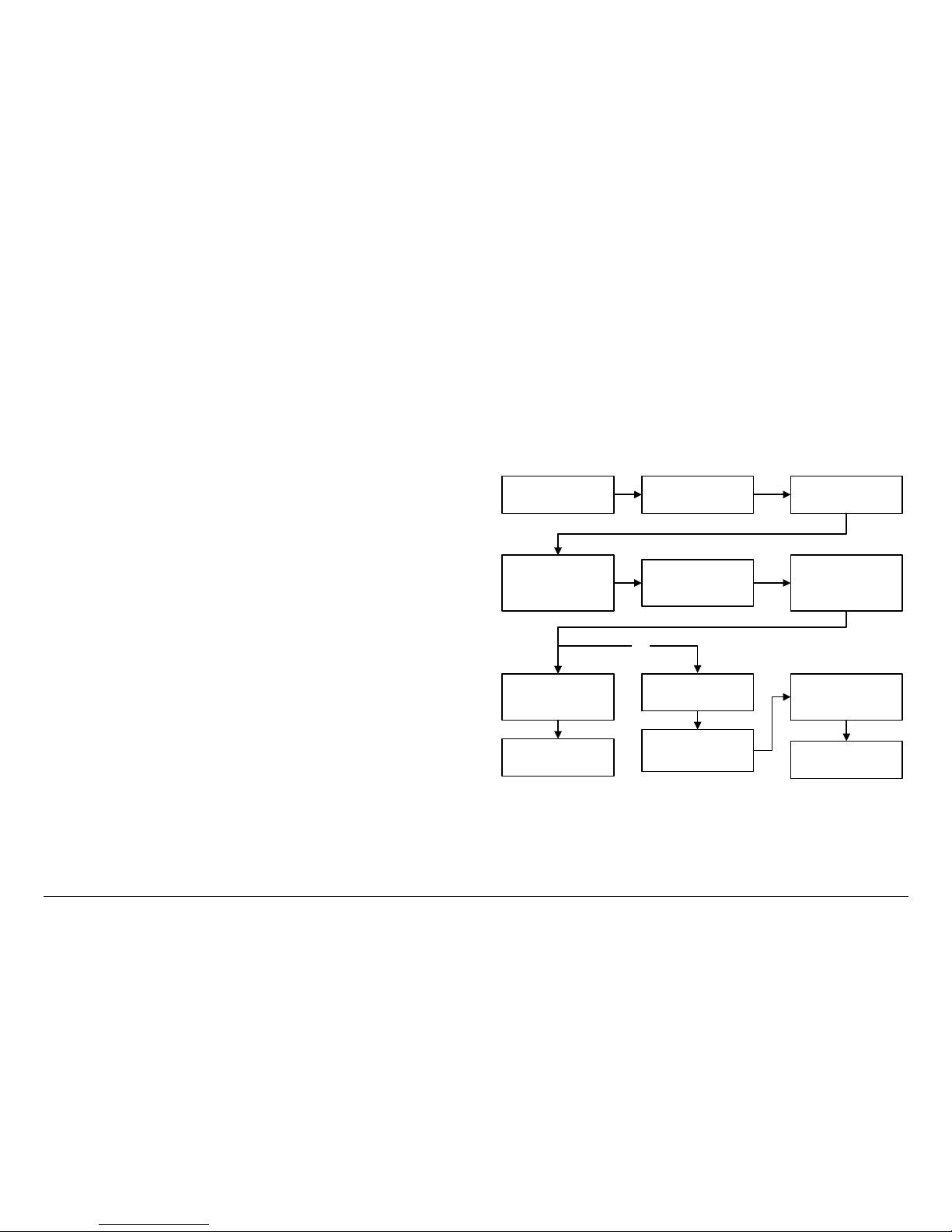
Routine Operation 2-7DRS2000HS/DRS6000HS User and Technical Manual
The keypad keys have the following functions:
Arrow Keys On the Control menu, the arrow keys move the
highlight cursor around the screen. Press the left or right keys to
move across the screen, and press the up or down keys to move
up or down the screen.
On a settings screen, use the left or right keys to move to
another setting, and use the up or down keys to change a value
for a setting.
On a menu screen, use the up or down keys to move to another
menu option.
Back Key From a menu, the Back key displays the previous
menu. From a settings screen, Back cancels any changes just
made and displays the starting Control menu or the previous
menu. Back has no function on the Control menu.
OK Key From the Control menu, selecting the OK key displays
a settings screen for the highlighted parameter or opens a
submenu if a menu button (Presets, Setup, Options, or
Monitor) is highlighted. From a settings screen, OK saves the
current values.
2.6 Routine Operations
The Control menu offers convenient access to the most
frequently used settings. Prior to acquiring an incoming video
signal, you can quickly set any or all of the following settings
from the Control menu to match the settings of the remote
transmitter.
2.7 Control Menu Operations
All operations are performed starting with the Control menu. The
procedures required to change the current channel, change the
frequency, change the RF band, change the bandwidth, change
the video decoder, and to select a different Preset are contained
in the following paragraphs.
2.7.1 Change Channel
The steps required to change the channel, offset, and channel
spacing are provided in Figure 2-5.
Figure 2-5: Change Channel
Control menu is
displayed
Select Chan and
press OK
Select Channel option
and use Left/Right
keys to select channel
required
Select Offset option
and select -, 0, or +,
as required
Select Spacing option
and select (17MHz),
(12MHz), or (Cust),
as required
If (17MHz) or (12MHz)
option is selected,
press OK
Control menu is
displayed
OR
If (Cust) option is
selected, press OK
Enter Channel
Spacing Password
menu is displayed
Enter password
(default password is
0000) and press OK
Change Channel
menu is displayed
Control menu is
displayed
Page 22

Routine Operation 2-8DRS2000HS/DRS6000HS User and Technical Manual
2.7.2 Change Frequency
The steps required to change the frequency are contained in
Figure 2-6.
Figure 2-6: Change Frequency
Control menu is
displayed
Select Freq and press
OK
Change Frequency
menu is displayed
Change frequency, as
required, and press
OK
Control menu is
displayed
2.7.3 Change Bandwidth
The steps required to change the bandwidth are contained in
Figure 2-7.
Figure 2-7: Change Bandwidth
Control menu is
displayed
Select BW and press
OK
Change Bandwidth
menu is displayed
Select 6MHz, 7MHz,
8MHZ, or Auto, as
required and press
OK
Control menu is
displayed
Page 23

Routine Operation 2-9DRS2000HS/DRS6000HS User and Technical Manual
2.7.4 Change Video Decoder
The decoder will automatically detect and decode NTSC or PAL
video during normal operation. The steps required to select the
color bar generator output type for PAL or NTSC are contained in
Figure 2-8.
Figure 2-8: Change Video Decoder
Control menu is
displayed
Select Video and
press OK
Change Decoder
Mode menu is
displayed
Select SD (PAL) or
SD (NTSC), as
required and press
OK
Control menu is
displayed
2.7.5 Select a New Preset
The steps required to select a new Preset are contained in
Figure 2-9.
Figure 2-9: Select a New Preset
Control menu is
displayed
Select Preset and
press OK
Load Preset menu is
displayed
Select Preset required
and press OK
Control menu is
displayed and new
Preset is displayed
Page 24

Routine Operation 2-10DRS2000HS/DRS6000HS User and Technical Manual
2.8 Setup Menu Operations
The procedures required to use the Setup menus are contained
in the following steps. All Setup menus are accessed from the
Control menu.
2.8.1 Review Hardware Configurations
The steps required to determine the firmware revisions of the
hardware options contained in your DRS2000HS/DRS6000HS
system are contained in Figure 2-10.
Figure 2-10: Review Hardware Configurations
Control menu is
displayed
Select Setup and
press OK
Setup Menu is
displayed
Select Hardware
Configuration and
press OK
Hardware
Configuration menu
is displayed
Review data, as
required, and press
Back until Control
menu is displayed
2.8.2 Select IP, Gateway, and Netmask
Addresses
The steps required to select new IP, Default Gateway, and
Netmask addresses or to review current IP settings are
contained in Figure 2-11 on page 2-11.
Page 25

Routine Operation 2-11DRS2000HS/DRS6000HS User and Technical Manual
Figure 2-11: Select IP and MAC Addresses
Control menu is
displayed
Select Setup and
press OK
Setup Menu is
displayed
Select IP and MAC
Address
Configuration option
and press OK
IP Stack Config
menu is displayed
Select Change IP
Address and press
OK
IP Address Config
menu is displayed
Select Modify IP
Address and press
OK
Modify IP address, as
required, and press
OK
AND/OR
Select Change
Default Gateway and
press OK
Default Gateway
Config menu is
displayed
Select Modify Default
Gateway and press
OK
Modify gateway
address, as required,
and press OK
Select Display IP
Settings and press
OK
View IP Settings
menu is displayed
Select Change
Netmask and press
OK
Netmask Config
menu is displayed
Select Modify
Netmask and press
OK
Modify netmask
address, as required,
and press OK
AND/OR AND/OR
Review IP settings, as
required
Select Done and
press OK
Press Back until
Control menu is
displayed
Press Back until
Control menu is
displayed
Press Back until
Control menu is
displayed
Press Back and
Control menu is
displayed
Select Done and
press OK
Select Done and
press OK
Page 26

Routine Operation 2-12DRS2000HS/DRS6000HS User and Technical Manual
2.8.3 Change Use Service Information Mode
The procedure required to change the service information mode
to on or off is contained in Figure 2-12. When set to On, the
decoder automatically decodes a single service being
transmitted or defaults to the first service in a multi-service
stream. When set to Off, you can enter the PID information of
the desired service within a multi-service stream.
Figure 2-12: Change Use Service Information Mode
Control menu is
displayed
Select Setup and
press OK
Setup Menu is
displayed
Select Audio/Video
Configuration and
press OK
Configure Audio/
Video menu is
displayed
Select Use SI Service
Information and
press OK
Use SI Service Info
menu is displayed
Select On or Off and
press OK
Press Back until
Control menu is
displayed
2.8.4 Review or Change PIDs
The steps required to view or change audio and video PIDs are
contained in Figure 2-13 on page 2-13. Please note that PIDs
can only be changed if the Use SI Service Information option is
set to Off.
Page 27

Routine Operation 2-13DRS2000HS/DRS6000HS User and Technical Manual
Figure 2-13: Review or Change PIDs
Control menu is
displayed
Select Setup and
press OK
Setup Menu is
displayed
Select Audio/Video
Configuration and
press OK
Configure Audio/
Video menu is
displayed
Select View PIDS and
press OK
If Use SI Service
Information option is
set to On
If Use SI Service
Information option is
set to Off
OR
View PIDs (ReadOnly) menu is
displayed
Review PID data, as
required, and press
OK
Select Back until
Control menu is
displayed
Manual PIDs Edit
menu is displayed
Select PCR PID and
press OK
Enter PID values, as
required, and press
OK
Select Video PID and
press OK
Enter PID values, as
required, and press
OK
Select Audio 1 PID
and press OK
Enter PID values, as
required, and press
OK
Select Audio 2 PID
and press OK
Enter PID values, as
required, and press
OK
Select Data PID and
press OK
Enter PID values, as
required, and press
OK
Select Done and
press OK
Select Back until
Control menu is
displayed
Page 28

Routine Operation 2-14DRS2000HS/DRS6000HS User and Technical Manual
2.8.5 Set Frame Sync
The steps required to set frame sync on or off are contained in
Figure 2-14. (Future option - Not currently active.)
Figure 2-14: Set Frame Sync
2.8.6 Enable/Disable Color Bar Generator
The steps required to enable or disable the color bar generator
are contained in Figure 2-15.
Control menu is
displayed
Select Setup and
press OK
Setup Menu is
displayed
Select Audio/Video
Configuration and
press OK
Configure Audio/
Video menu is
displayed
Select Set Frame
Sync and press OK
Set Frame Sync
menu is displayed
Select On or Off and
press OK
Press Back until
Setup Menu is
displayed
Figure 2-15: Enable/Disable Color Bar Generator
2.8.7 Select RS-232 Data Output Mode
The steps required to set the RS-232 data output to on or off are
contained in Figure 2-16.
Figure 2-16: Select RS-232 Data Output Mode
Control menu is
displayed
Select Setup and
press OK
Setup Menu is
displayed
Select Audio/Video
Configuration and
press OK
Configure Audio/
Video menu is
displayed
Select Set Video
Output and press OK
Set Video Output
menu is displayed
Select the SD Video
Source Color Bar
Gen. On or Off
option and press OK
Press Back until
Control menu is
displayed
Control menu is
displayed
Select Setup and
press OK
Setup Menu is
displayed
Select Audio/Video
Configuration and
press OK
Configure Audio/
Video menu is
displayed
Select RS-232 Data
Output and press OK
Set RS-232 Data
Output menu is
displayed
Select Off or On and
press OK
Press Back and
Control menu is
displayed
Page 29

Routine Operation 2-15DRS2000HS/DRS6000HS User and Technical Manual
2.8.8 Select New Service Name
The steps required to edit or enter a new service name are
contained in Figure 2-17.
Figure 2-17: Select New Service Name
2.8.9 Select Video Fail Mode
The steps required to select the video fail mode Freeze or Blue
options are contained in Figure 2-18.
Control menu is
displayed
Select Setup and
press OK
Setup Menu is
displayed
Select Audio/Video
Configuration and
press OK
Configure Audio/
Video menu is
displayed
Select Enter Service
Name and press OK
Enter Service Name
menu is displayed
Enter service name
and press OK
Press Back and
Control menu is
displayed
Figure 2-18: Select Video Fail Mode
2.8.10 Select Encryption Mode
The steps required to select the Off, AES, BISS-1, or BISS-E
encryption mode is contained in Figure 2-19 on page 2-16.
Control menu is
displayed
Select Setup and
press OK
Setup Menu is
displayed
Select Audio/Video
Configuration and
press OK
Configure Audio/
Video menu is
displayed
Select Video Fail
Mode and press OK
Video Fail Mode
menu is displayed
Select Freeze or Blue
and press OK
Press Back until
Setup Menu is
displayed
Page 30

Routine Operation 2-16DRS2000HS/DRS6000HS User and Technical Manual
Figure 2-19: Select Encryption Mode
Control menu is
displayed
Select Setup and
press OK
Setup Menu is
displayed
Select Encryption
Support and press
OK
Encryption
Configuratio n menu
is displayed
Select Encryption
Mode - Off, AES,
BISS-1, or BISS-E
and press OK
Setup Menu is
displayed
Select Encryption
Support and press
OK
Encryption Mode –
Off selected
Press Back until
Control menu is
displayed
Encryption Mode –
BISS-1 selected
OR
Encryption Mode –
BISS-E selected
Encryption Mode –
AES selected
Select Encryption
Support and press
OK
Select Encryption
Support and press
OK
Encryption
Configuration menu
is displayed
Encryption
Configuration menu
is displayed
Encryption
Configuration menu
is displayed
Select Enter BISS-1
Key and press OK
Change BISS-1 Key
menu is displayed
Enter BISS-1 key data
and press OK
Encryption
Configuration menu
is displayed
Press Back until
Control menu is
displayed
OR
Select Enter BISS-E
Key and press OK
Change BISS-E Key
menu is displayed
Enter BISS-E key data
and press OK
Encryption
Configuration menu
is displayed
Select Enter BISS-E
Injected Id and press
OK
Change BISS-E Inj.
Word menu is
displayed
Enter BISS-E ID key
data and press OK
Press Back until
Control menu is
displayed
Encryption
Configuratio n menu
is displayed
OR
Select Enter AES
Key and press OK
Change AES Key
menu is displayed
Enter AES key data
and press OK
Encryption
Configuration menu
is displayed
Press Back until
Control menu is
displayed
OR
Page 31

Routine Operation 2-17DRS2000HS/DRS6000HS User and Technical Manual
2.8.11 Select/Edit Site Management Name
The procedure required to select or edit a site management
name is contained in Figure 2-20.
Figure 2-20: Select/Edit Site Management Name
Control menu is
displayed
Select Setup and
press OK
Setup Menu is
displayed
Select Site
Management Control
and press OK
Site Management
Menu is displayed
Select Edit Site
Management and
press OK
Site Mgmt
Configuration menu
is displayed
Select site name to be
changed and press
OK
Edit Site Mgmt
Name: menu is
displayed
Enter new site name
and press OK
Site Mgmt
Configuration menu
is displayed
Press Back until
Control menu is
displayed
2.8.12 Activate Site management
The steps required to activate site management are contained in
Figure 2-21.
Figure 2-21: Activate Site Management
2.8.13 Select BDC Type
The steps required to select the BDC type are contained in
Figure 2-22 on page 2-18.
Control menu is
displayed
Select Setup and
press OK
Setup Menu is
displayed
Select Site
Management Control
and press OK
Site Management
Menu is displayed
Select Activate Site
Management and
press OK
Site Mgmt
Configuration menu
is displayed
Change each site to
On or Off, as
required, and press
OK
Control menu is
displayed
Page 32

Routine Operation 2-18DRS2000HS/DRS6000HS User and Technical Manual
Figure 2-22: Select BDC Type
Control menu is
displayed
Select Setup and
press OK
Setup Menu is
displayed
Select Factory Setup
and press OK
Factory Setup Menu
is displayed
Select BDC Type and
Band Control and
press OK
BDC Type menu is
displayed
Select Link, MRC
LNB, or TANDBERG
BDC and press OK
Link option selected
MRC LNB option
selected
TANDBERG BDC
option selected
Select Link BDC
menu is displayed
Select Link option
required and press
OK
Factory Setup Menu
is displayed
OR
Select TANDBERG
BDC menu is
displayed
Select Link option
required and press
OK
Factory Setup Menu
is displayed
Select MRC LNB
menu is displayed
Select MRC option
required and press
OK
Factory Setup Menu
is displayed
OR OR
Select BDC Power
and press OK
Confirm Proper BDC
Selected menu is
displayed
CAUTION
To avoid damage,
verify the BDC type
and band connected
to the receiver match
the BDC type and
band selected
previously.
Press OK and BDC
Power Settings menu
is displayed
Select Global – All
Off, All On, or
Individual and press
OK
Global – All Off or All
On selected
OR
Factory Setup Menu
is displayed
Press Back until
Control menu is
displayed
Global – Individual
selected
OR
For each individual
BDC, select On or
Off. When all BDCs
have been set to On
or Off, press OK
Factory Setup Menu
is displayed
Press Back and
Control menu is
displayed
Page 33

Routine Operation 2-19DRS2000HS/DRS6000HS User and Technical Manual
2.8.14 Complete RCL Calibration
The steps required to complete RCL calibration are contained in
Figure 2-23. The IF cable loss must be determined for each
input before proceeding. Look up your cable specifications and
calculate the loss at approximately 500 MHz. As an example, for
Belden 7731A cable, the loss per 100 ft. at 540 MHz is 3.06 dB.
If you have 200 feet of cable, the loss is approximately 6 dB.
Please note that the offset value is set at the factory using
special calibrated test equipment.
Figure 2-23: Perform RCL Calibration
2.8.15 Perform Firmware Upgrade
The steps required to perform a firmware upgrade are contained
in Figure 2-24. Firmware upgrades are available from MRC via
Control menu is
displayed
Select Setup and press OKSetup Menu is
displayed
Select Factory Setup
and press OK
Factory Setup Menu is
displayed
Select RCL Calibration
and press OK
BDC Calibration menu
is displayed
Select the BDC to
calibrated and press
OK
BDC #X menu is
displayed
Select IF Loss and
enter calculated value
(range is 0 to 40.1 dB)
and press OK
BDC Calibration menu
is displayed
Press Back until
Control menu is
displayed
your E-Synergy portal.
Figure 2-24: Upgrade Firmware
2.8.16 EEPROM Initialization
The steps required to initialize the receiver EEPROM are
contained in Figure 2-25 on page 2-20. All Presets will be
erased from memory when performing this procedure.
Control menu is
displayed
Select Setup and press OKSetup Menu is
displayed
Select Factory Setup
and press OK
Factory Setup Menu is
displayed
Select Upgrade
Firmware and press
OK
Firmware Upgrade
menu is displayed
Insert USB flash drive
containing new
firmware in USB
connector
Select firmware to be
upgraded and press OK
Firmware Upgrade
menu is displayed
indicating update
progress
Remove USB flash
drive from USB
connector
Set POWER switch to
off ( O ) and then to on (
I )
After a short delay,
observe Verify
Complete. Please
remove flash drive and
power cycle message is
displayed
When power up cycle
is complete, Control
menu is displayed
Page 34

Routine Operation 2-20DRS2000HS/DRS6000HS User and Technical Manual
Initializing the EEPROM affects the stored Presets and RCL
calibrations.
If you need to restore the Presets after erasing memory, you
should first manually record the individual Preset names and
settings.
Figure 2-25: EEPROM Initialization
Control menu is
displayed
Select Setup and press OKSetup Menu is
displayed
Select Factory Setup
and press OK
Factory Setup Menu is
displayed
Select EEPROM
Initialization and press
OK
EEPROM Initialization
menu is displayed
CAUTION
When OK is selected,
all existing Presets will
be lost. Press OK to
continue. Press Back
to cancel.
Press OK and progress
screen is displayed
Press OK and Loading
initial configuration
message is displayed
After a short delay,
the Factory Setup
Menu is displayed
After a short delay,
observe EEPROM
Successfully
Initialized. Press OK
to continue. message
is displayed
Press Back until the
Control menu is
displayed
2.8.17 Edit/Create Custom Frequency Band
The steps required to edit/create a custom frequency band is
contained in Figure 2-26.
Figure 2-26: Edit/Create Custom Frequency Band
Control menu is
displayed
Select Setup and press
OK
Setup Menu is
displayed
Select Factory Setup
and press OK
Factory Setup Menu is
displayed
Select Edit Custom
Plan and press OK
Enter Custom
Channel Password
menu is displaye d
Enter password (default
password is 0000) and
press OK
Select band plan
required and press OK
Edit Custom
Frequency Menu is
displayed
Edit Custom Band
Plan menu is displayed
Press Back until
Control menu is
displayed
Enter custom frequency
required and press OK
NOTE
Multiple plans are listed
in the Edit Custom
Band Plan menu. Use
Up/Down to select the
band plan applicable to
your system.
Edit XX-XXGHz
Custom menu is
displayed
Select channel and
offset to be modified
and press OK
Page 35

Routine Operation 2-21DRS2000HS/DRS6000HS User and Technical Manual
2.8.18 Change Channel Spacing Password
The steps required to change the channel spacing password is
contained in Figure 2-27.
Figure 2-27: Change Channel Spacing Password
2.9 Preset Menu Operations
The steps required to load, save, or delete a Preset are
contained in Figure 2-28. In order to load a Preset, the Preset
Control menu is
displayed
Select Setup and press
OK
Setup Menu is
displayed
Select Factory Setup
and press OK
Factory Setup Menu is
displayed
Select Factory Test
and press OK
Enter Password menu
is displayed
Enter password and
press OK (default
password is DRS4K)
Enter Channel
Spacing Password
menu is displayed
Enter new password
and press OK
Factory Test Menu is
displayed
Press Back until
Control menu is
displayed
Select Change
Spacing Pwd and
press OK
Observe New
Password screen is
displayed reflecting the
new password and
press OK
must be contained in the Load Preset menu. To save a Preset,
the current Preset settings must be saved and added to the
Preset menus. When deleting a Preset, only the selected Preset
will be deleted from the Preset menus.
Figure 2-28: Load, Save, or Delete Preset
Control menu is
displayed
Select Presets and
press OK
Preset Menu is
displayed
Select Load Preset and
press OK
Select Save Preset and
press OK
Select Delete Preset
and press OK
OR OR
Load Preset menu is
displayed
Select Preset required
and press OK
Control menu is
displayed
Delete Preset menu is
displayed
Select Preset to be
deleted and press OK
Delete Preset?? menu
displayed
Save Preset menu is
displayed
Enter Preset name
required and press OK
Preset Saved menu is
displayed
Control menu is
displayed
Control menu is
displayed
Page 36

Routine Operation 2-22DRS2000HS/DRS6000HS User and Technical Manual
2.10 Add a New Licensed Option
The steps required to add licensed options to your DRS2000HS/
DRS6000HS are contained in Figure 2.11. Only licensed options
applicable to the hardware options contained in your receiver
can be installed in your radio.
Figure 2-29: Add a Licensed Option
The DRS2000HS/DRS6000HS does not have to be returned to
the factory to add licensed options applicable to your receiver
configuration. The internal software contains a license manager
feature that allows you to add licensed options to your receiver
that were not initially ordered with your DRS2000HS/
DRS6000HS.
In order to add a licensed option to your receiver, you must
obtain a license key applicable to the option required. This
license key is available only from MRC. Your receiver must
also contain the hardware applicable to the licensed option.
When ordering a license key from MRC, you must provide MRC
with the serial number of your DRS2000HS/DRS6000HS.
The procedure required to install a new licensed option, after
obtaining the license key from MRC, is contained in the following
steps. This procedure is generic and can be used to install all
licensed options in your DRS2000HS/DRS6000HS. Each
Control menu is
displayed
Select Options and
press OK
Observe Options
Menu is displayed and
press OK
Enter license code and
press OK
Confirm license code
change menu is
displayed
Press Back until
Control menu is
displayed
licensed option contained in your receiver requires an individual
license key.
2.11 Remote Operation
If the receiver is installed so that it can be conveniently
connected to your local area network, then you do not need to be
in front of the actual receiver to adjust its settings. You can
control and maintain it from any computer on the network via the
built-in DRS2000HS/DRS6000HS web server.
The web server is designed to serve up web pages in a
computer’s web browser. This web browser interface mimics the
menus and screens you can access from the receiver’s control
panel. Internet Explorer, Firefox, and Safari are web browsers
that can be used to connect remotely to the receiver.
Each web page provides navigation buttons at the upper left.
The Monitor button returns you to the main control page from
anywhere in the web interface. The Monitor page contains the
same information as on the receiver’s control panel.
The Presets button opens the page for loading or viewing
presets.
The Setup button opens the page that contains all the receiver
parameters you can set up and modify.
If a page contains links, each link opens a page on which you
can select or change a value.
For pages that require you to select a value for a setting, you
select from a pull-down menu or click on a radio button.
2.11.1 Starting the Web Browser Interface
To access the receiver from a networked computer, follow these
steps:
Page 37

Routine Operation 2-23DRS2000HS/DRS6000HS User and Technical Manual
1. Verify the DRS2000HS/DRS6000HS receiver is
powered up and is connected to the network.
2. Verify an Ethernet cable is connected between the
front panel ETHERNET connector and a nearby LAN
connection.
3. Obtain the IP address for the receiver. See ”Review
Hardware Configurations” on page 2-10.
4. At the remote PC, open your web browser, enter the
receiver IP address into the browser address field, and
press the Enter key.
5. Observe the DRS2000/DRS6000 web browser page
opens. See Figure 2-30.
Figure 2-30: Monitor Page - Typical
2.11.2 Using the Web Browser Interface
Each link on the Monitor page opens a page that allows you to
modify the corresponding settings. For example, the Channel
link opens a page for changing the channel, offset, and spacing.
Refer to “Control Menu Operations” on page 2-7 for information
on Monitor page setting options.
The Presets page, as shown in Figure 2-31, provides the same
features as found on the Control menu Preset menu. Refer to
“Preset Menu Operations” on page 2-21 for information on
Preset options.
Figure 2-31: Presets Page - Typical
The Setup page, as shown in Figure 2-32 on page 2-24,
provides the same features as found on the Control menu Setup
option. Refer to “Setup Menu Operations” on page 2-10 for
information on modifying these settings.
Page 38

Routine Operation 2-24DRS2000HS/DRS6000HS User and Technical Manual
Figure 2-32: Setup Page - Typical
Page 39

3
Troubleshooting 3-1DRS2000HS/DRS6000HS User and Technical Manual
Troubleshooting
3.1 Chapter Overview
This chapter provides troubleshooting procedures for technical
problems that an operator may encounter. The problems are
organized by major component.
For each component, a problem-cause-action table states one or
more possible causes. For each possible cause, the table
provides one or more suggested actions that you can use.
Perform the suggested actions until you either fix the problem or
determine that you need technical support from MRC.
The following troubleshooting topics are organized into video,
audio, and general system problems.
Topic Page
Video Problems 3-2
Audio Problems 3-4
General System Problems 3-5
Page 40

Troubleshooting 3-2DRS2000HS/DRS6000HS User and Technical Manual
3.2 Video Problems
The following table describes video problems.
Table 3-1: Video Problems
Problem Possible Cause Suggested Actions
No video
• Loose or disconnected UHF cables at
receiver.
• Loose cable at camera or transmitter.
• Receiver set to the wrong RF band,
channel, or other setting.
• Wrong preset is selected.
• All the antennas or BDCs are
disconnected or damaged.
• Power cable for receiver is loose or
disconnected.
• No power or insufficient power to
receiver.
• Fuses are blown.
• Verify that all UHF cables are securely
fastened to BDC connectors at rear of
receiver.
• Verify that all camera and transmitter
cables are securely fastened.
• Verify the transmitter’s settings and
compare them to the receiver’s
settings. Correct any settings as
needed.
• Select the preset that matches the
transmitted signal.
• Check condition of all antennas, BDCs,
and the cables connected to them.
• Make sure power cable is firmly
connected at both ends.
• Check line voltage with voltmeter.
Voltage must be 100 to 130 VAC (U.S.)
or 205 to 240 VAC (non-U.S.).
• Unplug power cable, remove fuse
holder from connector, and replace
fuse(s).
Page 41

Troubleshooting 3-3DRS2000HS/DRS6000HS User and Technical Manual
Poor video quality
• Signal strength is low due to
interference or a weak signal.
• Receive antennas in use are not in the
transmitter’s line of sight.
• Interference problem.
• Determine if the remote crew can
relocate or reposition the transmitter,
switch to another channel, or boost
power.
• Determine if the remote crew can
relocate or reposition the transmitter.
• Determine if the remote crew can select
another channel/frequency on which to
transmit.
No receive signal level on receiver’s RCL
meter.
• The transmitter is in Standby mode.
• The wrong preset is selected.
• A cable is loose or disconnected.
• Contact the remote crew and verify that
the transmitter is running.
• Select the correct preset.
• Check all cables for secure
connections.
Receive signal level OK but no video at
receiver.
• No video feed.
• Loose or disconnected video cable
between camera and transmitter.
• No SNR and Link Quality
• Contact the remote crew and verify that
the camera and transmitter are
powered up and connected.
• Verify the connections between camera
and transmitter.
• Make sure the BW is on the correct
setting or is in the Auto mode.
Table 3-1: Video Problems
Problem Possible Cause Suggested Actions
Page 42

Troubleshooting 3-4DRS2000HS/DRS6000HS User and Technical Manual
3.3 Audio Problems
The following table describes audio problems.
Table 3-2: Audio Problems
Problem Possible Cause Suggested Actions
No audio at studio/command center.
• No audio input.
• Loose or disconnected audio cables.
• Audio on transmitter turned off.
• Check the audio source.
• Verify with the remote crew that the
audio cables are securely connected to
the transmitter.
• Verify audio is turned on within the
transmitter.
Audio received at studio/command center at a
very low level.
• A microphone level signal is being
transmitted.
• Verify that the transmitter’s audio
outputs are at a line level.
Page 43

Troubleshooting 3-5DRS2000HS/DRS6000HS User and Technical Manual
3.4 General System Problems
The following table describes general system problems.
Table 3-3: General System Problems
Problem Possible Cause Suggested Actions
Cannot connect to the web server. Receiver is powered down or disconnected
from the network.
Verify that the receiver is powered up and that
it is connected to the network.
Receiver IP address is incorrect. From the control screen, select Setup, select
IP and MAC Address Configuration, and
enter the correct IP address.
Receiver does not power up. Power cable not connected. Verify that the power cable is fully connected at
both ends.
Fuse is blown. 1. Set the power switch to off and
remove the power cable from the
receiver.
2. Remove the fuse holder from the
connector block and inspect the
fuses.
3. Replace fuses if needed.
4. Reinstall the fuse holder and power
cable.
5. Set the power switch to on.
Page 44

Troubleshooting 3-6DRS2000HS/DRS6000HS User and Technical Manual
Page 45

4
Installation 4-1DRS2000HS/6000HS User and Technical Manual
Installation
4.1 Chapter Overview
This chapter describes how to unpack and install your
DRS2000HS/6000HS Receiver. The topics covered in this
chapter are as follows:
Topic Page
Unpacking 4-1
Initial Inspection 4-1
Reporting Any Damage 4-2
Installing the DRS2000HS/DRS6000HS 4-2
Site Preparation 4-2
Mounting the DRS2000HS/DRS6000HS 4-2
Power Connections 4-4
Power Requirements 4-4
Power Supply and Distribution 4-4
Grounding 4-5
Testing the Antennas 4-5
Installing Antennas and Block Downconverters 4-6
Cabling Practices 4-6
Selecting Coaxial Cables 4-7
Aligning Omnidirectional Antennas 4-7
Installing Block Downconverters and
Antennas
4-8
Audio Connections 4-9
LNB and Video Connections 4-9
Monitor and Control Connectors 4-10
Data Connections 4-10
4.2 Unpacking
Each system is shipped Unpacking assembled, wired, and
factory tested. Each unit is packaged in appropriate shipping
containers.
Here are some tips to help you with unpacking your new
equipment:
• Unpack the equipment carefully to avoid accidental
damage.
• Be sure to locate all parts and accessories.
• Verify that the items shipped agree with those listed on
the packing list.
• DO NOT discard the container or packing material until
you have inspected the equipment and are sure there is
no shipping damage. The container and packing must be
available in case you need to file a damage claim with the
shipping carrier.
4.3 Initial Inspection
After unpacking the equipment, we recommend that you inspect
it using the following checklist:
• Check for any dents or scratches.
Power Connections 4-12
Initial Power Up 4-12
Initial Power Up 4-12
Checks Before Power Up 4-12
Initial Power Up 4-12
Product Modifications 4-13
Page 46

Installation 4-2DRS2000HS/6000HS User and Technical Manual
• Check that the equipment is clean and dry.
• Check that no cables or connectors are broken, damaged,
or loose.
• Check that no switches or displays are broken, damaged,
or loose.
4.4 Reporting Any Damage
Should you discover any damage after unpacking the system,
report the damage by following these steps:
• Immediately file a claim with the shipping carrier.
• Forward a copy of the damage report to MRC Customer
Service.
• Contact MRC Customer Service to determine the
disposition of the equipment.
4.5 Installing the DRS2000HS/
DRS6000HS
Each installation or deployment will have its own specific tasks
according to the application and installed hardware. The
following sections describe mounting and cabling the
DRS2000HS/DRS6000HS system.
The DRS2000HS/DRS6000HS Receiver is typically mounted in
a standard 19-inch (48.3 cm) rack. The cabling is permanently
installed and power comes from the facility or site power source.
4.5.1 Site Preparation
The following requirements are designed to make initial
installation easier and to allow room for future access and
servicing.
Equipment Rack The receiver mounts to the mounting rails of
a standard EIA 19-inch (48.3 cm) equipment rack. Each unit
occupies 2 rack units (2RU) of height.
CAUTION
Do not overload the rack or load it unevenly.
Secure the rack to a solid surface.
• Make certain that the rack and mounting rails are strong
and rigid enough to support all the equipment in the rack.
• The rack should be securely attached to a solid surface
such as a floor or wall to prevent movement or tipping
over.
• Position the rack to allow easy access to the front and
rear of the equipment.
• Be sure to allow room behind the equipment rack for the
many cables required. The cables should not be pressed
against the rear of the equipment when closing doors.
This will stress the cables and may shorten their life.
4.5.2 Mounting the DRS2000HS/DRS6000HS
Mounting the DRS2000HS/DRS6000HS receiver into an
equipment rack is easier if one person holds the unit while
another person installs the mounting screws.
WARNING
Follow instructions carefully. Do not place the
equipment on an unstable support such as a
cart, stand, or table. The equipment could fall
and cause equipment damage or cause
personnel injury.
Page 47

Installation 4-3DRS2000HS/6000HS User and Technical Manual
Note
When installing components, leave 1RU of
space between them for ventilation.
Use the following steps to set up the components at each receive
site.
1. Line up the mounting holes on the receiver front panel
with the mounting holes on the rack as shown in
Figure 4-1.
2. Install the two bottom screws first. Use lock washers
to prevent loosening. Tighten securely.
Figure 4-1: Example of Rack Installation
Mounting
Screws
(typ.)
Space f or air flow
I
DRS6000 -HS
3. Install the top two screws. Use lock washers to
prevent loosening. Tighten securely.
4. Make sure the POWER switch is set off ( O ). Connect
the power cable to the POWER connector on the rear
panel and connect the other end to the facility AC
power source.
Ventilation
CAUTION
Temperatures inside a closed mounting area
can be significantly higher than the ambient
temperature. Always allow adequate ventilation.
• If possible, install components in a climate-controlled
area.
• Installation should allow adequate airflow around the
equipment. Exhaust air from the rack should be
circulated and mixed with room air, not trapped in a closed
space.
• When mounting components in an enclosed rack, it is
good practice to allow 1 RU (1.75 inches or 4.45 cm) of
space between each component.
• When mounting the receiver in an enclosed rack with
other equipment, it is good practice to allow spaces at the
top and bottom of the rack and to fill those spaces with
grillwork instead of blank panels.
Moisture
Locate the equipment in an area protected from dripping water or
excessive humidity.
Page 48

Installation 4-4DRS2000HS/6000HS User and Technical Manual
WARNING
Indoor equipment is not designed to withstand
water or moisture. If water does penetrate the
chassis, it could cause equipment damage and/
or create a safety hazard.
Cabling
Wiring is subject to extremes of temperature, humidity, and
vibration. MRC recommends the following general practices be
performed at all installations.
CAUTION
Be sure the power being supplied matches the
power required by the equipment.
CAUTION
Power supply cords and cables must be
protected. Do not run cords where they can be
stepped on. Protect cables against pinching and
chafing. Pay special attention to locations where
the cables enter or exit an enclosure or make a
sharp bend.
CAUTION
Ensure that the electrical supply is protected by
over-current protection devices as required by
the applicable electrical codes.
• Secure all cables at close intervals along their entire
lengths.
• Protect cabling with added sheathing or padding
anywhere cabling passes through a hole or lies against an
obstruction.
• Provide flex relief at any location where the cable must
change direction sharply, to maintain a smooth bend and
prevent kinking.
• Provide strain relief at each connector to absorb any
pulling forces on the cable and prevent damage to the
connector.
4.6 Power Connections
4.6.1 Power Requirements
The DRS2000HS/DRS6000HS Receiver has the following power
requirements.
Supply Voltage: 120/240 VAC, 50/60 Hz
Power Consumption: 58 Watts
4.6.2 Power Supply and Distribution
AC power is supplied externally, from the facility power source.
Power is distributed to the unit through the rear panel AC
POWER connector.
Power Connections MRC supplies an AC power cable with
each receiver.
Additional Powering Notes Check the electrical source to be
sure it can provide all the power needed at the site without
overloading. Power ratings for equipment can be found on a
rating plate, usually on the rear panel. If necessary, consult a
licensed electrician.
Page 49

Installation 4-5DRS2000HS/6000HS User and Technical Manual
CAUTION
Be sure the power being supplied matches the
power required by the equipment.
CAUTION
Power supply cords and cables must be
protected. Do not run cords where they can be
stepped on. Protect cables against pinching and
chafing. Pay special attention to locations where
the cables enter or exit an enclosure or make a
sharp bend.
CAUTION
Ensure that the electrical supply is protected by
over-current protection devices as required by
the applicable electrical codes.
4.7 Grounding
For safe operation, all equipment must be properly grounded.
• Connect all equipment on a rack to a common ground.
• Connect the common ground to a site ground.
• The ground wire should be as short as possible, and
follow the straightest path possible.
CAUTION
Be sure the equipment grounding follows
applicable electrical codes.
CAUTION
Never modify a grounded power plug to connect
to an ungrounded receptacle.
4.8 Testing the Antennas
All antennas for your configuration are tested at the factory to
ensure proper operation. Before installing them on a tower,
mast, or building at the receive site, you should test them on the
ground to ensure that they are operating properly.
CAUTION
Test each antenna on the ground before
mounting it on a tower or building.
CAUTION
Verify that all packing material has been
removed from the antenna.
To test one or more antennas, follow these steps.
1. Set each antenna, block downconverters (BCDs), and
the receiver on a work table.
2. Connect an RF cable between an antenna and a BCD.
Repeat this until all antennas and BCDs are
connected. Refer to Figure 4-2 on page 4-6 for
connections details.
3. Connect a UHF cable from each BCD to a BCD
connector at the rear of the receiver. For example, for
a four antenna system, use the BCD1, BCD2, BCD3,
and BCD4 connectors.
Page 50

Installation 4-6DRS2000HS/6000HS User and Technical Manual
Figure 4-2: Testing the Antennas
4. Set up a test transmitter near the receive antennas,
but not too close so as to overdrive the -20 dBm input.
Power it up and set it to standby mode.
5. Configure the transmitter for the settings you typically
use and record them for use with the receiver:
- RF Band
- Channel
- Modulation mode: DVB-T only
- Modulation type: QPSK, 16QAM, or 32QAM
- Bandwidth: 6, 7, or 8 MHz
- Guard interval: 1/32, 1/16, 1/8, or 1/4
- Video line standard
- Audio: Analog only
Test Transmitter
Antenna 1
BDC 1
DRS2000HS/DRS6000HS
BDC1
RF Cable
UHF Cable
6. Power up the receiver and use the Setup menu to
configure it to the same settings as for the transmitter.
Refer to “Routine Operation” on page 2-1 for details.
7. For the receiver, also verify the Factory Setup menu.
Make sure that the Number of Inputs and BCD Type
are correctly set for your configuration.
8. Set the transmitter to Low Power Transmit mode.
9. Verify that the control screen on the receiver displays
a receive carrier level (RCL), signal-to-noise ratio
(SNR), and Link Quality reading for each antenna.
This indicates that the antenna is feeding the signal to
the receiver.
10. At the end of testing, power down all equipment and
disconnect all cables in preparation for installation.
4.9 Installing Antennas and Block
Downconverters
To feed the incoming signal to the receiver, you need to properly
install the antennas, downconverters, and associated cabling.
4.9.1 Cabling Practices
To install cabling for optimum performance and ensure minimal
maintenance, MRC recommends the following general practices:
CAUTION
Do not run cables where they can be walked on.
Protect cables against pinching and chafing,
especially at locations where the cables enter or
exit an enclosure or make a sharp bend.
Page 51

Installation 4-7DRS2000HS/6000HS User and Technical Manual
CAUTION
Do not install near a UHF transmitter, as the
high signal level will be received by the UHF
cable as though it is an antenna and will cause
the DRS2000HS/DRS6000HS receiver to
operate improperly or not at all.
• Secure the cabling at close intervals along its entire
length.
• Protect the cabling with added sheathing or padding if it
passes through a hole or lays against an obstruction.
• Provide flex relief at any location where the cable must
change direction sharply, to maintain a smooth bend and
prevent kinking.
• Provide strain relief at each connector to absorb any
pulling forces on the cable and prevent damage to the
connector.
4.9.2 Selecting Coaxial Cables
For applications where you must connect the downconverters via
coaxial cables, use high quality 75 ohm UHF cable and use the
shortest lengths possible to prevent UHF signal loss. If long
lengths of cable are required, a UHF amplifier or gain block may
be required. Contact MRC for specific cable types and lengths to
use in your application.
If you do not connect the antennas directly to the
downconverters, you will have to fabricate your own antenna
mounting bracket. Remember that the distance between each
pair of antennas is critical for optimum performance.
4.9.3 Aligning Omnidirectional Antennas
For applications using omnidirectional antennas, proper
installation of the antennas will result in optimum performance.
In all installations, the minimum distance between any two
antennas is important.
Table 4-1 provides minimum separation distances for several
frequency ranges available with the receiver. This is the
minimum recommended distance between any two antennas.
Table 4-1: Minimum Separation Distances for Antennas
Also, the antennas must be plumb (vertical) for best
performance. The relative height of the antennas should be the
same but is not critical. For example, if the antennas are
Frequency
Band
(Reference
Freq) MHz
Recommended
Separation
(cm) (inch)
Adjustment by 1/4
Wavelength
(mm) (inch)
1700 to 1850
(1700)
52.94 20.84 44.12 1.74
1900 to 2200
(1900)
47.37 18.65 39.47 1.55
2200 to 2500
(2200)
40.91 16.11 34.09 1.34
2300 to 2700
(2300)
39.13 15.41 32.61 1.28
4400 to 4700
(4400)
20.45 8.05 17.05 0.67
4800 to 5000
(4800)
18.75 7.38 15.63 0.62
6400 to 6500
(6400)
14.06 5.54 11 .72 0.46
Page 52

Installation 4-8DRS2000HS/6000HS User and Technical Manual
mounted on a tower or a mast, the antennas must be mounted
vertically (all parallel to each other) and mounted at a similar
height on the tower or mast.
The separation distance between the antennas must be
measured from the center lines of the antennas as shown in
Figure 4-3. You should initially install the antennas at the
recommended minimum separation distance. If necessary,
increase the distance by quarter wavelengths.
Figure 4-3: Antenna Separation and Alignment
4.9.4 Installing Block Downconverters and
Antennas
Each low-noise block downconverter (BCD) assembly includes a
block downconverter, universal pole mounting bracket, and a
heavy duty band clamp. The BCDs can be installed either on a
horizontal or a vertical pole assembly.
MRC recommends attaching the downconverter directly to the
antenna. When you attach the antennas directly to the BCD RF
INPUT connectors, then you must mount the antennas in the
same physical plane, that is, one antenna should not be tilted
with respect to the other antenna. See Figure 4-3.
To install the BCDs on a mounting pole when the antennas are
connected directly to the BCDs, perform the following steps for
each pair of antennas and BCDs:
1. Fasten the first BCD onto the mounting pole and
secure it firmly in position using the mounting bracket
and heavy duty band clamp. See Figure 4-4.
Figure 4-4: Mounting Downconverter on Pole
2. Connect the first antenna securely to the BCD RF
INPUT connector.
RF input
Heavy duty
band clamp
Universal pole
mounting bracket
Antenna
Block
downconverter
Page 53

Installation 4-9DRS2000HS/6000HS User and Technical Manual
3. Determine the minimum separation distance between
the two antennas per Tab l e 4-1 on page 4-7.
4. Loosely fasten the second BCD to the mounting pole
using the heavy duty band clamp. Make sure that the
BCD is approximately at the correct separation
distance.
5. Connect the second antenna securely to the second
BCD’s RF INPUT connector.
6. Adjust the second antenna so it is parallel to the other
antenna and separated by the minimum
recommended distance.
7. Securely fasten the second BCD to the mounting pole.
8. Connect each BCD to the receiver using high quality
UHF cables.
9. Repeat these steps for the next pair of antennas.
Note
Signal quality will degrade if the antennas are
installed closer than the recommended
minimum separation distance.
The separation distance between the antennas will require fine
tuning for optimum performance. Always start at the minimum
recommended distance the antennas should be adjusted in
quarter wavelength increments, as shown in Ta b le 4-1 on
page 4-7.
4.10 Audio Connections
The AUDIO 1 and AUDIO 2 phone connectors provide analog
audio (2 mono) derived from the incoming RF signal.
4.11 LNB and Video Connections
For all TNC connectors, the signal is carried on the center pin
and voltage to the block downconverters is carried on the outer
ring as shown in Figure 4-5.
Figure 4-5: Typical TNC Connector
BDC 1 to BDC 6 The block downconverter (BDC) connectors
are TNC connectors that accept the UHF signals from the
downconverters and their corresponding antennas.
For all BNC video connectors, the signal is carried on the center
pin as shown in Figure 4-6.
Figure 4-6: Typical BNC Connector
CV 1, CV 2 The Composite Video (CV) connectors are 75 ohm,
female, BNC connectors that output an analog video signal.
ASI OUT The Asynchronous Serial Interface (ASI) connector is
a 75 ohm, female, BNC connector that provides ASI outputs for
digital video and audio distribution.
Ground
Signal
Ground
Signal
Page 54

Installation 4-10DRS2000HS/6000HS User and Technical Manual
4.12 Monitor and Control Connectors
CNTL/MON 1 to CTRL/MON 6 (This feature is not currently
active.)
4.13 Data Connections
For the following connectors, the USB and Ethernet connectors
are on the front panel.
The USB 2.0 connector allows you to install firmware updates
from MRC via a flash drive. Pinout information for this connector
is shown in Table 4-2 .
The RJ-45 ETHERNET connector allows you to connect the
receiver to a computer and use the receiver’s web browser
interface to control the receiver. Pinout information for this
connector is shown in Table 4-3 .
Table 4-2: Pinouts for USB Connector
Connector
Information
Pinout Name
Signal
Description
1
VCC +5 VDC
2
D- Data -
3
D+ Data +
4
GND Ground
2134
ALARM This DB-15 female connector connects to single-pole
single throw (SPST) switches for summary alarm data for
common faults and events and for site management control. One
SPST switch is for a minor alarm, one SPST switch is for a major
alarm, and four SPST switches are for site management.
Pinout information for this connector is shown in Table 4-4 on
page 4-11.
Table 4-3: Pinouts for ETHERNET Connector
Connector Information Pinout
Signal
Description
1
TX+
2
TX-
3
RX+
4
not used
5
not used
6
RX-
7
not used
8
not used
1
8
Page 55

Installation 4-11DRS2000HS/6000HS User and Technical Manual
WAYSIDE DATA This RS-232, 9-pin female connector is the
wayside channel, used for transfer of data such as global
positioning satellite (GPS) data or metadata from the MPEG
decoder.
Pinout information for this connector is shown in Table 4-5 .
Table 4-4: Pinouts for ALARM Connector
Connector Information Pinout
Signal
Description
1
SM1-COM
2
SM1-NO
3
SM2-COM
4
SM2-NO
5
SM3-COM
6
SM3-NO
7
SM4-COM
8
SM4-NO
9
ALM-MNR-COM
10
ALM-MNR-NO
11
ALM-MJR-COM
12
ALM-MJR-NO
13
not used
14
not used
15
not used
18
9
15
RS-232 CRNTL This connector is an RS-232, a DB-9 female
connector that can be used to remotely control the receiver via a
slave controller.
Pinout information for this connector is shown in Ta bl e 4-6 on
page 4-12.
Table 4-5: Pinouts for WAYSIDE DATA Connector
Connector Information Pinout
Signal
Description
1
Not Used
2
TX OUT
3
RX IN
4
Not Used
5
GND
6
Not Used
7
Not Used
8
Not Used
9
Not Used
15
69
Page 56

Installation 4-12DRS2000HS/6000HS User and Technical Manual
4.14 Power Connections
The POWER connector accepts a standard 3-prong cable for AC
power. An auto-sense circuit accepts either 110 to 130 VAC or
205 to 260 VAC @ 2 amps. The 3-prong male end must be
modified for non-U.S. applications.
4.15 Initial Power Up
When the wiring and installations are completed, it is time to
power up the receiver system. As good practice, you should
make a final check of all wiring and hardware installations before
power is applied.
Table 4-6: Pinouts for RS-232 Connector
Connector Information Pinout
Signal
Description
1
Not Used
2
RX CNTRL
3
TX CNTRL
4
Not Used
5
GND
6
Not Used
7
Not Used
8
Not Used
9
Not Used
15
69
4.15.1 Checks Before Power Up
CAUTION
Be sure the power being supplied matches the
power required by the equipment.
Here are your pre-power up checks:
• Double check to verify all cables are connected to the
correct connectors.
• Make sure all connectors are fully mated, properly mated,
and are secured.
4.15.2 Initial Power Up
Now you are ready to apply power.
1. Power up the receiver system per “Powering the
Receiver” on page 2-4.
Note
The following steps must be performed by the
System Administrator.
2. Perform “Select IP, Gateway, and Netmask
Addresses” on page 2-10 to set up the IP address, etc.
3. If everything appears to be normal, test the
performance of your receiver system by setting up a
link and transmitting and receiving video and audio.
If you have any problems, refer to “Troubleshooting”
on page 3-1.
Page 57

Installation 4-13DRS2000HS/6000HS User and Technical Manual
4.16 Product Modifications
CAUTION
If you modify a product without authorization
from MRC, you will void the warranty.
The product you purchased has been carefully designed and
tested, and is warranted to meet specifications when connected
and operated as described in this manual.
Page 58

Installation 4-14DRS2000HS/6000HS User and Technical Manual
Page 59

5
Replacement Parts and 5-1DRS2000HS/DRS6000HS User and Technical Manual
Replacement Parts and
Supported Repairs
5.1 Chapter Overview
This chapter identifies the replacement parts and supported
repairs applicable to the DRS2000HS/DRS6000HS Receiver.
5.2 Replacement Parts
The replacements parts for the receiver are listed in Table 5-1. If
you need something that is not listed, contact your MRC Sales
Representative or consult the factory.
5.3 Supported Repairs
There are no supported field repairs to the DRS2000HS/
DRS6000HS receiver system. Return the unit for factory
repair.
If you attempt field repair, you risk damaging your
equipment. If your equipment is under warranty. you may also
affect your warranty coverage.
Table 5-1: Replacements Parts
Description Comments
AC Power Cable Connects AC power to the receiver.
Fuses (2) 2A 250 VAC
The DRS2000HS/DRS6000HS receiver system requires
specialized test equipment and software to calibrate operating
characteristics after repair.
Page 60

Replacement Parts and 5-2DRS2000HS/DRS6000HS User and Technical Manual
Page 61

6
Theory of Operation 6-1DRS2000HS/DRS6000HS User and Technical Manual
Theory of Operation
This chapter provides technical information about the design and
function of the DRS2000HS and DRS6000HS Receivers. This
includes descriptions of the functional modules that make up the
system architecture.
If you are not familiar with the information presented in Chapter
2, we recommend that you review that chapter first.
Here are the topics covered:
Topic Page
System Architecture 6-1
Block Downconverters 6-1
COFDM Diversity Demodulator 6-3
COFDM Diversity Demodulator 6-3
COFDM Diversity Demodulator 6-3
MPEG Decoder Module 6-4
Processor Module 6-4
Interface Module 6-4
Power Supply 6-4
6.1 System Architecture
The DRS2000HS provides two-channel input while the
DRS6000HS provides up to six-channel input. Both receivers
are COFDM diversity systems that can support DVB-T COFDM
signals. Both receivers are designed to support Standard
Definition (SD) decoding.
Within the system architecture of the DRS2000HS/DRS6000HS
are several key components, as shown in Figure 6-1 on page 6-
2. The standard version product consists of the following
functional modules:
• Block downconverters
• Six-input channel tuner/COFDM diversity module
• MPEG decoder module
• Processor module
• Interface module
• AC to DC power supply.
The following sections discuss the technical aspects of each of
these modules.
6.1.1 Block Downconverters
The block downconverters can be mounted on towers or
buildings or they can be directly connected to antennas. The
receiver supports BDCs that operate in the 2, 3, 4, 5, 6, and 7
GHz ranges.
Page 62

Theory of Operation 6-2DRS2000HS/DRS6000HS User and Technical Manual
Figure 6-1: DRS2000HS/DRS6000HS Block Diagram
Control MonitorVideo Monitor
Power
Switch
AC/DC Power Supply
Power Distribution
MPEG Decoder
Diversity Receiver
Controller
Interface
POWER
(120/240 VAC,
50/60 Hz)
USB
ETHERNET
Fans
ALARM/SITE
MGMT
RS-232 CNTRL
WAYSIDE DATA
CV1
CV2
AUDIO 1
AUDIO 2
ASI OUT
Bias T
Bias T
Bias T
BDC 1
BDC 2
BDC 3
BDC 4
BDC 5
BDC 6
DRS6000HS Only
Control/Power
Video
Power
Control
Power
Power
Control
Video
ASI
UHF
UHF
UHF
Power
AC Power
Audio
Control/Power
Wayside Data
Page 63

Theory of Operation 6-3DRS2000HS/DRS6000HS User and Technical Manual
Each BDC operates by mixing a Local Oscillator (LO) signal
together with the incoming RF signal and producing a UHF
output signal in the range of 110 to 860 MHz. The incoming
signal is filtered and then amplified by a Low Noise Amplifier
(LNA) and is sent along to the mixer. See Figure 6-2 for a
functional block diagram of the block downconverter circuitry.
Figure 6-2: Block Diagram of Downconverter
The LO generates either a lower or a higher frequency
(depending upon the BDC’s operating band) using a Phase Lock
Loop (PLL) synthesizer. The 2 GHz BDCs use a low-side local
oscillator (its frequency is on the low side of the RF band) while
the 7 GHz BDCs use a high-side local oscillator. The
synthesizer’s frequency is fixed and programmed via the onboard micro-controller. This LO frequency is then amplified and
filtered to reduce spurious signals before being applied to the
mixer.
In the mixer, the incoming RF signal is mixed with the LO signal
resulting in a signal equal to the difference between the two
signals. This signal is then amplified and low-pass filtered to
remove the signal representing the sum of the two signals.
RF Input
Band
Filter
Low-noise
amplifier Mixer A mplifier
Low pass
filter
Local
oscillator
Amplifier Low pass
filter
Regulated DC power (+8.5 or +18.5 VDC) for the BDCs is
supplied via the BDC connectors on the same UHF cable
that carries output from the BDCs.
6.1.2 COFDM Diversity Demodulator
The COFDM diversity demodulator contains the Coded
Orthogonal Frequency Division Multiplexing (COFDM)
demodulation and diversity reception circuitry.
The IF signal is processed by the main demodulator
integrated circuits (ICs). The COFDM demodulator
automatically detects the key parameters of the incoming
signal via the TPS information and configures it accordingly.
These parameters include Modulation Type, Forward Error
Correction (FEC), Guard Interval (GI), and Spectrum
Inversion (SI). Only the bandwidth of the signal (6, 7, or 8
MHz) and the receive channel and frequency need to be
specified by the user.
The Diversity demodulator takes advantage of the spatial
antennas diversity provided by its six demodulators coupled
with six independent antennas, to provide reliable reception
even in the worst RF situations experienced at transmission
sites, Electronic News Gathering vehicles (ENG), or mobile
applications.
The receiver includes 6 sets of RF tuners and DVB-T
demodulators that are used in a diversity way. It supports all
DVB-T modes and can operate in VHF and UHF bands for
channel spacings of 6 MHz, 7 MHz, or 8 MHz. The MPEG
transport stream is presented as a serial ASI interface.
The demodulator has been especially designed for mobile,
portable and fixed applications by using special features for
difficult environments that improve significantly their
reception:
Page 64

Theory of Operation 6-4DRS2000HS/DRS6000HS User and Technical Manual
• High performance digital input filter
• Digital automatic frequency correction allowing ± 350 KHz
offset recovery.
Each COFDM demodulator, once locked on to an incoming
signal, can provide important signal performance measurements
such as:
• Received Carrier Level (RCL)
• Link Quality (LQ)
• Signal to Noise Ratio (SNR).
You can view these measurements in real-time via the receiver’s
Control menu.
6.1.3 MPEG Decoder Module
The MPEG decoder module supports SD video. It has two
composite video output ports.
The decoder module accepts a digital ASI signal from the
COFDM diversity demodulator and recovers the compressed
video (either NTSC or PAL) and/or audio signals.
Additional features provided by the MPEG decoder module
include a serial wayside data channel, AES, and BISS
decryption capabilities.
6.1.4 Processor Module
The Processor Module is an embedded computer that manages
OAM&P (Operations, Administration, Maintenance, and
Provisioning) functionality within the DRS2000HS/DRS6000HS.
The Processor Module receives user input via a keypad on the
front panel of the receiver and through a network interface.
Software running on the Processor Module’s microprocessor
interprets user commands and relays them to the receiver’s
internal subsystems. Replies to user commands and system
status are output via an LCD screen on the front panel of the
receiver and through a network interface. Connections to other
DRS4000 internal subsystems are made by serial
communications channels.
The Processor Module contains an integrated USB 2.0compliant Host controller that supports low- and full-speed data
transfers for firmware upgrade purposes only. High-speed
transfer is not supported, nor are USB On-the-Go (OTG) devices
(USB devices that do not need a PC to communicate). A USB
connector on the front panel allows for firmware upgrades via a
flash drive.
This module also contains a web server for remote management
via a PC’s web browser. The web server is accessed through
the RJ-45 Ethernet connector.
6.1.5 Interface Module
The Interface Module provides an interface for external alarms
mechanisms attached to the DRS.
The Interface Module accepts a composite video signal from the
MPEG Decoder and generates two copies of it. The Interface
Module also contains an independent, dual-channel RS-232
transceiver.
6.1.6 Power Supply
The power supply accepts a range of AC input voltages from 105
to 260 VAC at 50 to 60 Hz. The power supply provides the DC
voltages required by the rest of the receiver’s hardware. Typical
output voltages are +24 VDC, +5 VDC, +12 VDC, and -12 VDC.
The AC receptacle is protected by a pair of 2 amp fuses.
Page 65

Index-1DRS2000HS/DRS6000HS User and Technical Manual
Index
A
About This Manual . . . . . . . . . . . . . . . . . . . . . . . . . . . Notices-i
add licensed options . . . . . . . . . . . . . . . . . . . . . . . . . . . . . .2-22
Antenna options . . . . . . . . . . . . . . . . . . . . . . . . . . . . . . . . . .1-5
Applications . . . . . . . . . . . . . . . . . . . . . . . . . . . . . . . . . . . . . .1-5
Arrow keys . . . . . . . . . . . . . . . . . . . . . . . . . . . . . . . . . . . . . . .2-7
Audience, Intended . . . . . . . . . . . . . . . . . . . . . . . . . . . . . . . .1-1
B
BiasT interfaces . . . . . . . . . . . . . . . . . . . . . . . . . . . . . . . . . . .1-3
BISS . . . . . . . . . . . . . . . . . . . . . . . . . . . . . . . . . . . . . . . . . . .1-7
Block downconverters . . . . . . . . . . . . . . . . . . . . . . . . . . 6-1, 6-3
C
cabling . . . . . . . . . . . . . . . . . . . . . . . . . . . . . . . . . . . . . . . . . .4-4
CAUTIONS . . . . . . . . . . . . . . . . . . . . . . . . . . . . . . . . . Notices-i
Coded Orthogonal Frequency Division Multiplexing
(COFDM) demodulation . . . . . . . . . . . . . . . . . . . . . . . . . . . .1-2
COFDM diversity module . . . . . . . . . . . . . . . . . . . . . . . . . . .6-3
Compatibility, with transmitters . . . . . . . . . . . . . . . . . . . . . . .1-6
Connectors . . . . . . . . . . . . . . . . . . . . . . . . . . . . . . . . . . . . . .2-3
Control Menu . . . . . . . . . . . . . . . . . . . . . . . . . . . . . . . . . . . . .2-5
Control menu
change the bandwidth . . . . . . . . . . . . . . . . . . . . . . . . .2-8
change the channel, offset, and channel spacing . . . .2-7
change the frequency . . . . . . . . . . . . . . . . . . . . . . . . .2-8
help text . . . . . . . . . . . . . . . . . . . . . . . . . . . . . . . . . . .2-6
menu buttons region . . . . . . . . . . . . . . . . . . . . . . . . . .2-6
regions . . . . . . . . . . . . . . . . . . . . . . . . . . . . . . . . . . . .2-5
select a new Preset . . . . . . . . . . . . . . . . . . . . . . . . . . .2-9
select the color bar generator output type . . . . . . . . . 2-9
Control screen
live . . . . . . . . . . . . . . . . . . . . . . . . . . . . . . . . . . . . . . . 2-5
Controls, indicators, and connectors . . . . . . . . . . . . . . . . . . 2-1
ALARM connector . . . . . . . . . . . . . . . . . . . . . . . . . . . 2-3
ASI OUT connector . . . . . . . . . . . . . . . . . . . . . . . . . . 2-3
AUDIO 1 and AUDIO 2 connectors . . . . . . . . . . . . . . 2-3
block downconverter (BDC) connectors . . . . . . . . . . 2-3
Control menu . . . . . . . . . . . . . . . . . . . . . . . . . . . . . . . 2-3
CV 1 and CV 2 connectors . . . . . . . . . . . . . . . . . . . . 2-3
keypad . . . . . . . . . . . . . . . . . . . . . . . . . . . . . . . . . . . . 2-3
MONITOR screen . . . . . . . . . . . . . . . . . . . . . . . . . . . 2-3
POWER connector . . . . . . . . . . . . . . . . . . . . . . . . . . 2-4
POWER switch . . . . . . . . . . . . . . . . . . . . . . . . . . . . . 2-3
RJ-45 ETHERNET connector . . . . . . . . . . . . . . . . . . 2-3
RS-232 CNTRL connector . . . . . . . . . . . . . . . . . . . . . 2-3
USB 2.0 connector . . . . . . . . . . . . . . . . . . . . . . . . . . 2-3
WAYSIDE DATA connector . . . . . . . . . . . . . . . . . . . . 2-3
Conventions . . . . . . . . . . . . . . . . . . . . . . . . . . . . . . . . . Notices-i
Copyright . . . . . . . . . . . . . . . . . . . . . . . . . . . . . . . . . . . Notices-i
D
Damage
reporting . . . . . . . . . . . . . . . . . . . . . . . . . . . . . . . . . . 4-2
Danger . . . . . . . . . . . . . . . . . . . . . . . . . . . . . . . . . . . . Notices-ii
Decoder . . . . . . . . . . . . . . . . . . . . . . . . . . . . . . . . . . . . . . . . 1-5
MPEG . . . . . . . . . . . . . . . . . . . . . . . . . . . . . . . . . . . . 6-4
Decryption options . . . . . . . . . . . . . . . . . . . . . . . . . . . . . . . . 1-7
Documents
related . . . . . . . . . . . . . . . . . . . . . . . . . . . . . . . . . . . . 1-1
Downconverter options . . . . . . . . . . . . . . . . . . . . . . . . . 1-5, 1-6
Downconverters . . . . . . . . . . . . . . . . . . . . . . . . . . . . . . .6-1, 6-3
downconverters . . . . . . . . . . . . . . . . . . . . . . . . . . . . . . . . . . 1-3
DVB-T demodulation . . . . . . . . . . . . . . . . . . . . . . . . . . . . . . 1-3
Page 66

Index-2DRS2000HS/DRS6000HS User and Technical Manual
E
Electric Shock . . . . . . . . . . . . . . . . . . . . . . . . . . . . . . . Notices-ii
Electrostatic Discharge . . . . . . . . . . . . . . . . . . . . . . . .Notices-ii
F
Features . . . . . . . . . . . . . . . . . . . . . . . . . . . . . . . . . . . . . . . .1-3
Feedback . . . . . . . . . . . . . . . . . . . . . . . . . . . . . . . . . . . . . . . .1-2
Firmware components . . . . . . . . . . . . . . . . . . . . . . . . . . . . . .1-5
frequency bands . . . . . . . . . . . . . . . . . . . . . . . . . . . . . . . . . .1-5
Front panel . . . . . . . . . . . . . . . . . . . . . . . . . . . . . . . . . . . . . .2-3
Fuse . . . . . . . . . . . . . . . . . . . . . . . . . . . . . . . . . . . . . .Notices-ii
G
Ground
Earth . . . . . . . . . . . . . . . . . . . . . . . . . . . . . . . . .Notices-ii
Frame or Chassis . . . . . . . . . . . . . . . . . . . . . . . Notices-ii
Protective Earth . . . . . . . . . . . . . . . . . . . . . . . .Notices-ii
Grounding . . . . . . . . . . . . . . . . . . . . . . . . . . . . . . . . . . . . . . .4-5
H
Hardware components . . . . . . . . . . . . . . . . . . . . . . . . . . . . .1-3
Help text . . . . . . . . . . . . . . . . . . . . . . . . . . . . . . . . . . . . . . . .2-6
High Definition (HD) . . . . . . . . . . . . . . . . . . . . . . . . . . . . . . .1-5
I
Inspecting components . . . . . . . . . . . . . . . . . . . . . . . . . . . . .4-1
Installation
ALARM connector . . . . . . . . . . . . . . . . . . . . . . . . . . .4-10
ASI connector . . . . . . . . . . . . . . . . . . . . . . . . . . . . . . .4-9
BDC connectors . . . . . . . . . . . . . . . . . . . . . . . . . . . . .4-9
block downconverter . . . . . . . . . . . . . . . . . . . . . . . . . .4-8
CV connectors . . . . . . . . . . . . . . . . . . . . . . . . . . . . . .4-9
omnidirectional antennas . . . . . . . . . . . . . . . . . . . . . .4-7
RS-232 CNTRL connector . . . . . . . . . . . . . . . . . . . .4-11
selecting coaxial cables . . . . . . . . . . . . . . . . . . . . . . .4-7
USB and Ethernet connectors . . . . . . . . . . . . . . . . . 4-10
WAYSIDE DATA connector . . . . . . . . . . . . . . . . . . . 4-11
installation . . . . . . . . . . . . . . . . . . . . . . . . . . . . . . . . . . . . . . 4-2
ISO Certification . . . . . . . . . . . . . . . . . . . . . . . . . . . . . . Notices-i
K
Keypad . . . . . . . . . . . . . . . . . . . . . . . . . . . . . . . . . . . . . . . . . 2-7
front panel . . . . . . . . . . . . . . . . . . . . . . . . . . . . . . . . . 2-7
L
Local oscillator . . . . . . . . . . . . . . . . . . . . . . . . . . . . . . . . . . . 6-3
M
maximal ratio combining . . . . . . . . . . . . . . . . . . . . . . . . . . . 1-2
Menu buttons . . . . . . . . . . . . . . . . . . . . . . . . . . . . . . . . . . . . 2-6
Moisture . . . . . . . . . . . . . . . . . . . . . . . . . . . . . . . . . . . . . . . . 4-3
Mounting options . . . . . . . . . . . . . . . . . . . . . . . . . . . . . . . . . 1-6
Mounting the DRS2000HS/DRS6000HS . . . . . . . . . . . . . . . 4-2
MPEG . . . . . . . . . . . . . . . . . . . . . . . . . . . . . . . . . . . . . . . . . . 1-5
MPEG decoder module . . . . . . . . . . . . . . . . . . . . . . . . . . . . 6-4
MRC
Customer Service
telephone . . . . . . . . . . . . . . . . . . . . . . . . . . . . . . . 1-1
Customer Technical Support
telephone . . . . . . . . . . . . . . . . . . . . . . . . . . . . . . . 1-1
MRC Customer Service
business hours . . . . . . . . . . . . . . . . . . . . . . . . . . . . . 1-1
MRC Technical Support . . . . . . . . . . . . . . . . . . . . . . . . . . . . 1-1
business hours . . . . . . . . . . . . . . . . . . . . . . . . . . . . . 1-1
N
Notes . . . . . . . . . . . . . . . . . . . . . . . . . . . . . . . . . . . . . . Notices-i
O
Operating remotely . . . . . . . . . . . . . . . . . . . . . . . . . . . . . . . 2-22
Options
Page 67

Index-3DRS2000HS/DRS6000HS User and Technical Manual
decryption . . . . . . . . . . . . . . . . . . . . . . . . . . . . . . . . . .1-7
downconverter . . . . . . . . . . . . . . . . . . . . . . . . . . . . . .1-6
mounting . . . . . . . . . . . . . . . . . . . . . . . . . . . . . . . . . . .1-6
power . . . . . . . . . . . . . . . . . . . . . . . . . . . . . . . . . . . . .1-7
Ordering documents . . . . . . . . . . . . . . . . . . . . . . . . . . . . . . .1-1
P
Pedestals, supported . . . . . . . . . . . . . . . . . . . . . . . . . . . . . . .1-3
Power Consumption . . . . . . . . . . . . . . . . . . . . . . . . . . . . . . .4-4
Power supply . . . . . . . . . . . . . . . . . . . . . . . . . . . . . . . . . . . . .6-4
Powering down . . . . . . . . . . . . . . . . . . . . . . . . . . . . . . . 2-4, 2-5
Powering the receiver . . . . . . . . . . . . . . . . . . . . . . . . . . . . . .2-4
Powering up . . . . . . . . . . . . . . . . . . . . . . . . . . . . . . . . . . . . .2-4
Preparing for operation . . . . . . . . . . . . . . . . . . . . . . . . . . . . .2-4
Preset menu operations . . . . . . . . . . . . . . . . . . . . . . . . . . .2-21
Processor module . . . . . . . . . . . . . . . . . . . . . . . . . . . . . . . . .6-4
Proprietary notice . . . . . . . . . . . . . . . . . . . . . . . . . . . . Notices-i
R
Rear panel . . . . . . . . . . . . . . . . . . . . . . . . . . . . . . . . . . . . . . .2-3
Receiver . . . . . . . . . . . . . . . . . . . . . . . . . . . . . . . . . . . . . . . .1-3
Remote operation . . . . . . . . . . . . . . . . . . . . . . . . . . . . . . . .2-22
Monitor page . . . . . . . . . . . . . . . . . . . . . . . . . . . . . . .2-23
Presets page . . . . . . . . . . . . . . . . . . . . . . . . . . . . . . .2-23
Setup page . . . . . . . . . . . . . . . . . . . . . . . . . . . . . . . .2-23
web browser . . . . . . . . . . . . . . . . . . . . . . . . . . . . . . .2-22
Replacement Parts . . . . . . . . . . . . . . . . . . . . . . . . . . . . . . . .5-1
External Cables . . . . . . . . . . . . . . . . . . . . . . . . . . . . . .5-1
Reporting damage . . . . . . . . . . . . . . . . . . . . . . . . . . . . . . . . .4-2
S
Service
calling for . . . . . . . . . . . . . . . . . . . . . . . . . . . . . . . . . . .1-1
Setup menu operations
activate site management . . . . . . . . . . . . . . . . . . . . .2-17
change the channel spacing password . . . . . . . . . . 2-21
change the service information mode . . . . . . . . . . . 2-12
edit or enter a new service name . . . . . . . . . . . . . . 2-15
edit/create a custom frequency band . . . . . . . . . . . 2-20
enable or disable the color bar generator . . . . . . . . 2-14
firmware revisions of the hardware options . . . . . . . 2-10
firmware upgrade . . . . . . . . . . . . . . . . . . . . . . . . . . . 2-19
initialize the receiver EEPROM . . . . . . . . . . . . . . . . 2-19
IP, Default Gateway, and Netmask addresses . . . . 2-10
RCL calibration . . . . . . . . . . . . . . . . . . . . . . . . . . . . 2-19
select encryption mode . . . . . . . . . . . . . . . . . . . . . . 2-15
select or edit a site management name . . . . . . . . . . 2-17
select the BDC type . . . . . . . . . . . . . . . . . . . . . . . . . 2-17
select the video fail mode . . . . . . . . . . . . . . . . . . . . 2-15
set frame sync . . . . . . . . . . . . . . . . . . . . . . . . . . . . . 2-14
set the RS-232 data output . . . . . . . . . . . . . . . . . . . 2-14
view or change audio and video PIDs . . . . . . . . . . . 2-12
Standard Definition (SD) . . . . . . . . . . . . . . . . . . . . . . . . . . . 1-5
Supply Voltage . . . . . . . . . . . . . . . . . . . . . . . . . . . . . . . . . . . 4-4
Symbols Used . . . . . . . . . . . . . . . . . . . . . . . . . . . . . . Notices-ii
System architecture . . . . . . . . . . . . . . . . . . . . . . . . . . . . . . . 6-1
System description . . . . . . . . . . . . . . . . . . . . . . . . . . . . . . . . 1-2
T
Troubleshooting . . . . . . . . . . . . . . . . . . . . . . . . . . . . . . . . . . 3-1
audio . . . . . . . . . . . . . . . . . . . . . . . . . . . . . . . . . . . . . 3-1
general system problems . . . . . . . . . . . . . . . . . . . . . 3-1
video . . . . . . . . . . . . . . . . . . . . . . . . . . . . . . . . . . . . . 3-1
U
UHF output . . . . . . . . . . . . . . . . . . . . . . . . . . . . . . . . . . . . . . 6-3
V
Ventilation . . . . . . . . . . . . . . . . . . . . . . . . . . . . . . . . . . . . . . 4-3
Page 68

Index-4DRS2000HS/DRS6000HS User and Technical Manual
W
WARNINGS . . . . . . . . . . . . . . . . . . . . . . . . . . . . . . . . . Notices-i
Web browser interface
common features . . . . . . . . . . . . . . . . . . . . . . . . . . .2-22
