Page 1

SD card real time data logger
TDS ( Total dissolved solids ), Salt
CONDUCTIVITY METER
Model : CD-4307SD
Your purchase of this
CONDUCTIVITY METER
with SD CARD
DATA LOGGER marks a
step forward for you
into the field of
precision measurement.
Although this meter a
complex and delicate
instrument, its durable
structure will allow
many years of use if
proper operating
techniques are
developed. Please read
the following
instructions carefully
and always keep this
manual within easy
reach.
OPERATION MANUAL
3, Hagavish st. Israel 58817 Tel: 972 3 5595252, Fax: 972 3 5594529 mrc@mrclab.com
MRC. 2.19
Page 2
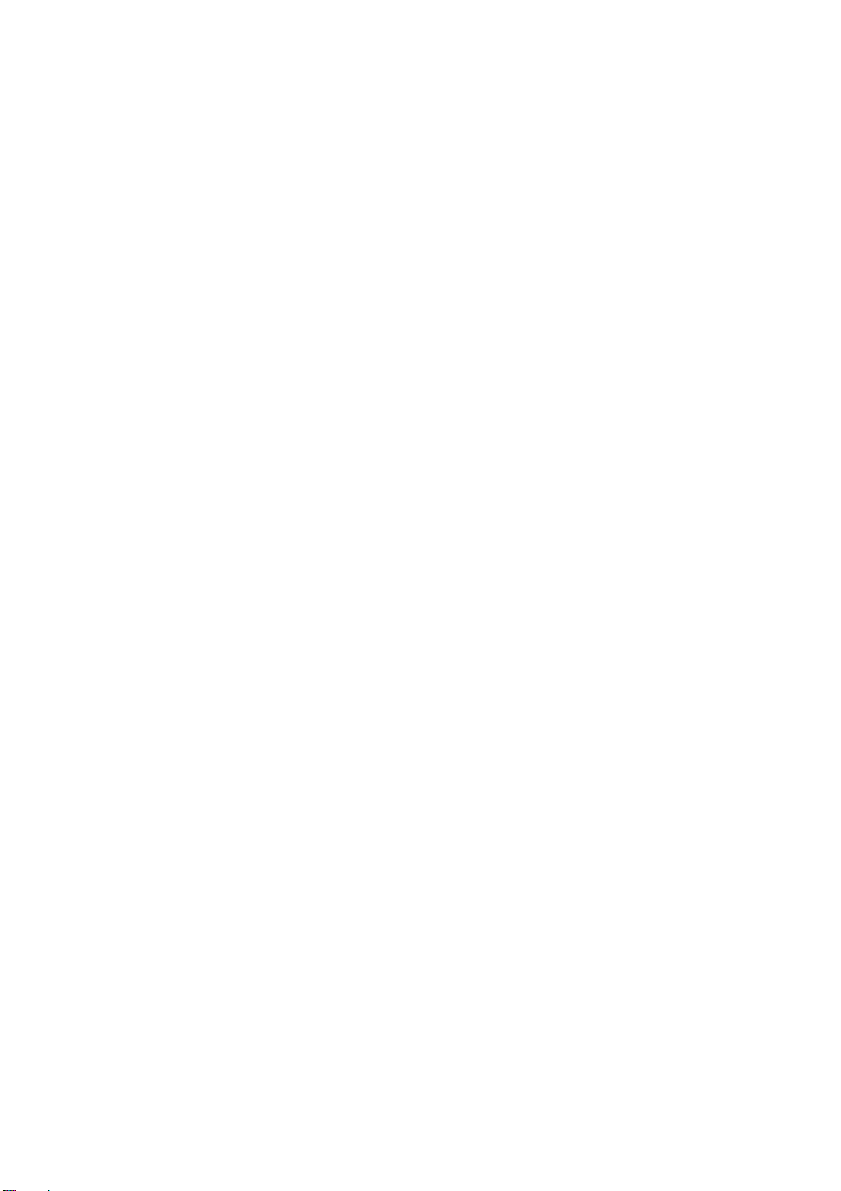
TABLE OF CONTENTS
.
.
.
.
.
.
.
.
.
.
.
.
.
.
.
1. FEATURES.................................................................1
2. SPECIFICATIONS......................................................
2-1 General Specifications..........................................
2-2 Electrical Specifications........................................
3. FRONT PANEL DESCRIPTION.....................................6
4. MODE SELECTION.....................................................8
5. CONDUCTIVITY/TDS MEASURING and
CALIBRATION PROCEDURE.......................................
5-1 Conductivity measurement...................................
5-2 TDS ( PPM ) measurement...................................
5-3 Calibration...........................................................11
6. SALT MEASURING and calibration PROCEDURE...........13
6-1 Salt measurement................................................13
6-2 Calibration...........................................................14
7. OTHER FUNCTION....................................................
7-1 Data Hold............................................................14
7-2 Record ( Max./ Min. reading )...............................14
7-3 LCD Backlight ON/OFF.........................................
8. DATALOGGER...........................................................
8-1 Preparation before execute datalogger function..................15
8-2 Auto Datalogger ( Set sampling time 1 second )............≧ 16
8-3 Manual Datalogger ( Set sampling time = 0 second ).........
8-4 Check time information.....................................................17
8-5 Check sampling time information.......................................18
8-6 SD Card Data structure.....................................................18
9. Saving data from the SD card to the computer............20
10. ADVANCED SETTING...............................................22
11. POWER SUPPLY from DC ADAPTER..........................
12. BATTERY REPLACEMENT.........................................
13. SYSTEM RESET.......................................................
14. RS232 PC SERIAL INTERFACE..................................29
15. OPTIONAL ACCESSORIES........................................
16. PATENT..................................................................
2
2
4
8
9
10
14
15
15
17
28
28
29
31
32
Page 3
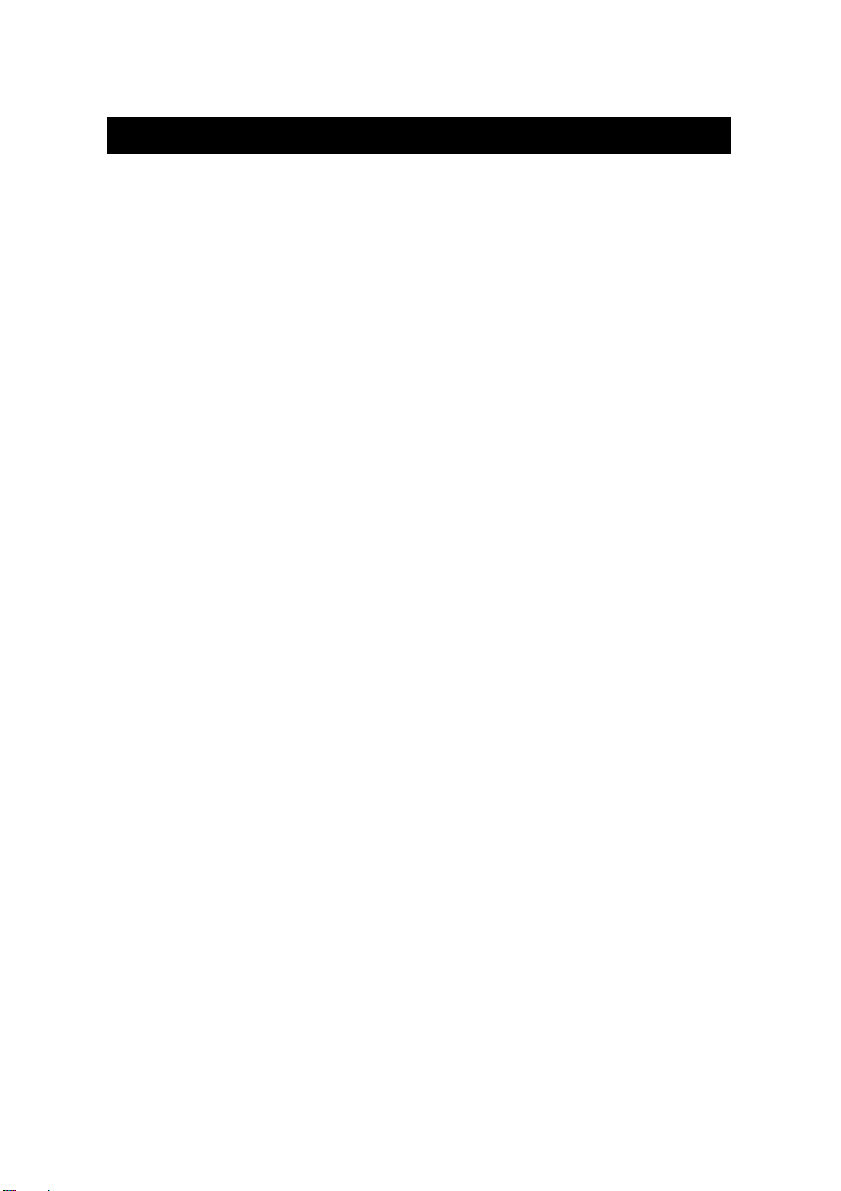
1. FEATURES
* One meter for multi purpose operation :
Conductivity, TDS ( Total dissolved solids ), Salt measurement.
Conductivity : 200 uS/2 mS/20 mS/200 mS.
*
* Salt : 0 to 12 % salt ( % weight ).
onductivity measurement can select Temp. Coefficient
* C
of measurement solution.
ATC for the conductivity measurement.
*
* Separate probe, easy for operation of different
measurement environment.
* Real time SD memory card Datalogger, built-in Clock
and Calendar, sampling time can set from 1 sec to 8
hour 59 min. 59 sec.
* Manual datalogger is available, during execute the
manual datalogger function, it can set the different
location no. ( position 1 to position 99 ).
* Innovation and easy operation, computer is not need to
setup extra software, after execute datalogger, just take
away the SD card from the meter and plug in the SD card
into the computer, it can down load the all the measured
value with the time information ( year/month/date/
hour/minute/second ) to the Excel directly, thenuser can
make the further data or graphic analysis by themselves.
* SD card capacity : 1 GB to 16 GB.
* LCD with green light backlight, easy reading.
* It can default auto power off or manual power off.
* Data hold, record max. and min. reading.
* Microcomputer circuit, high accuracy.
* Power by UM3/AA ( 1.5 V ) x 6 batteries or DC 9V adapter.
* RS232/USB PC COMPUTER interface.
* Wide applications: water conditioning, aquariums,
beverage, fish hatcheries, food processing, photography,
laboratory, paper industry, plating industry, quality
control, school & college, water conditioning.
1
Page 4
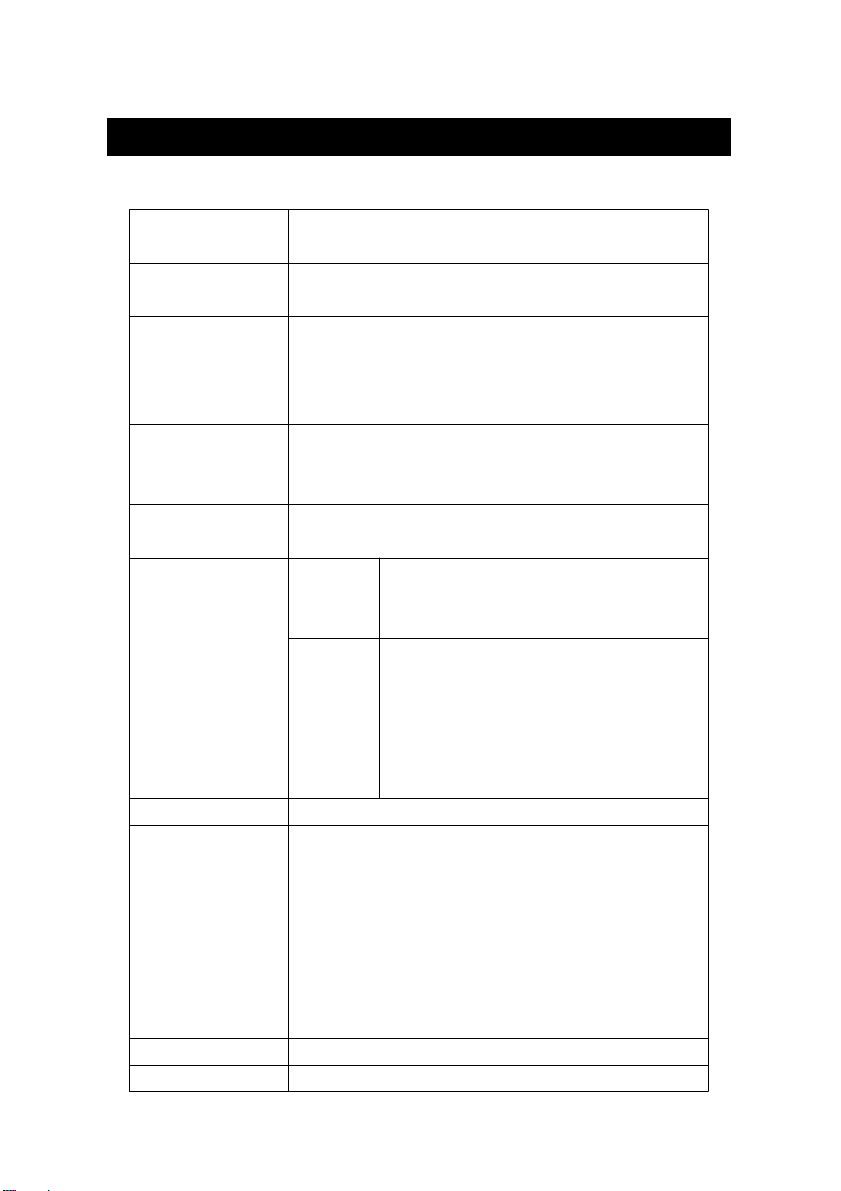
2. SPECIFICATIONS
2-1 General Specifications
Circuit Custom one-chip of microprocessor LSI
circuit.
Display LCD size : 52 mm x 38 mm
LCD with green backlight ( ON/OFF ).
Measurement * Conductivity ( uS, mS )
Function * TDS ( Total Dissolved Solids, PPM )
* Salt ( % Weight )
* Temperature ( , )℃℉
Temperature Automatic from 0 to 60 (32 - 140 ),℃℉
Compensation with temperature compensation factor
variable between 0 to 5.0% per C.
Conductivity Carbon rod electrode for long life.
Probe
Datalogger Auto 1 sec to 8 hour 59 min. 59 sec.
Sampling Time
Setting range
Manual Push the data logger button
Memory Card SD memory card. 1 GB to 16 GB.
Advanced * SD memory card Format
setting * Set clock time ( Year/Month/Date,
Hour/Minute/ Second )
*Set sampling time
Auto power OFF management
*
Set beep Sound ON/OFF
*
Decimal point of SD card setting
*
*
Set temperature unit to or ℃℉
*
Set CD temperature compensation factor
Data Hold Freeze the display reading.
Memory Recall Maximum & Minimum value.
@ Sampling time can set to 1 second,
but memory data may loss.
once will save data one time.
@ Set the sampling time to
0 second.
@ Manual mode, can also select the
1 to 99 position ( Location ) no.
2
Page 5
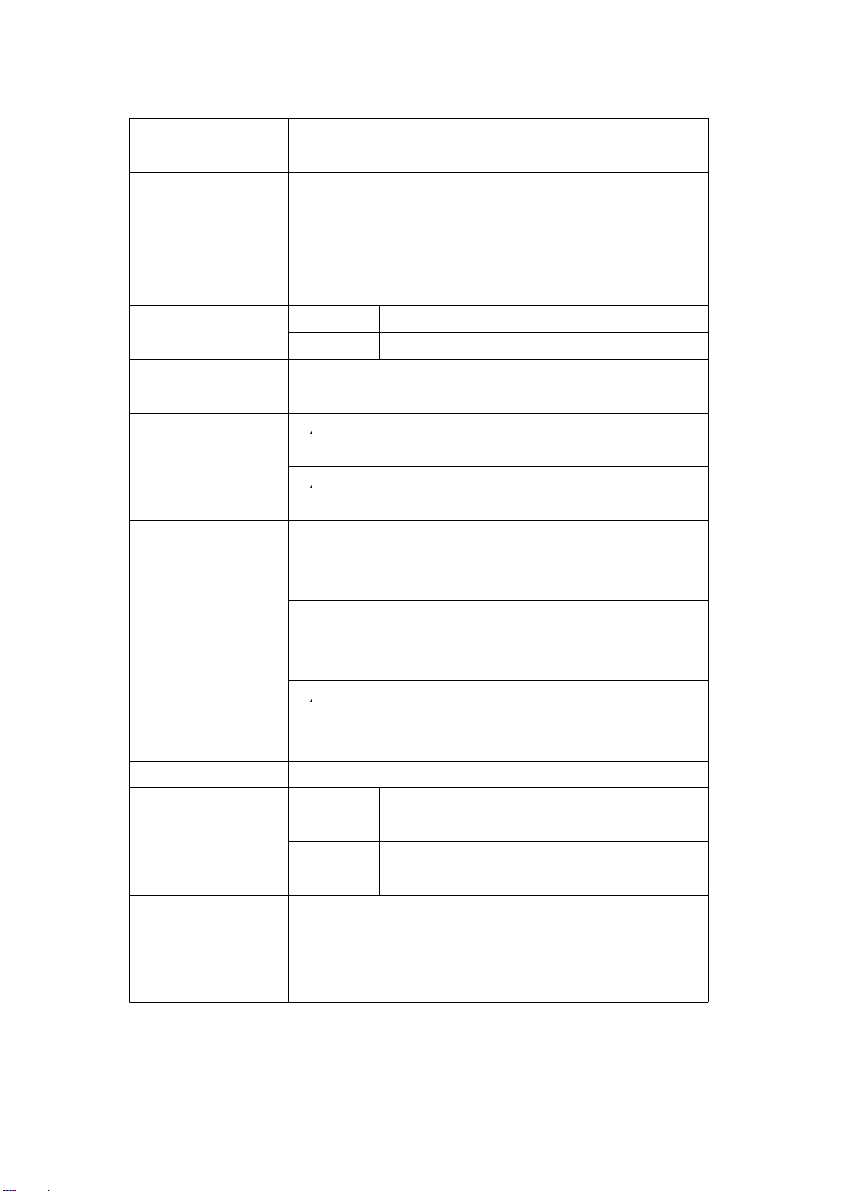
Sampling Time Approx. 1 second.
A
A
.
of Display
Data Output RS 232/USB PC computer interface.
* Connect the optional RS232 cable
UPCB-02 will get the RS232 plug.
* Connect the optional USB cable
USB-01 will get the USB plug.
Operating Meter 0 to 50 .℃
Temperature Probe 0 to 60 .℃
Operating Less than 85% R.H.
Humidity
Power Supply
Power Current Normal operation ( w/o SD card save
*
Alkaline or heavy duty DC 1.5 V battery
( UM3, AA ) x 6 PCs, or equivalent.
*
DC 9V adapter input. ( AC/DC power
adapter is optional ).
data and LCD Backlight is OFF) :
Approx. DC 14 mA.
When SD card save the data and LCD
Backlight is OFF) :
Approx. DC 37 mA.
* AIf LCD backlight on, the power
consumption will increase approx.
12 mA.
Weight 489 g/1.08 LB.
Dimension Meter 177 x 68 x 45 mm
(7.0 x 2.7x 1.9 inch)
Probe Round,
22 mm Dia. x 120 mm length.
Accessories * Instruction manual......................1 PC
Included * Conductivity/TDS/Salt probe,
CDPB-03.................................... 1 PC
* Hard carrying case ( CA-06 ).......
1 PC
3
Page 6
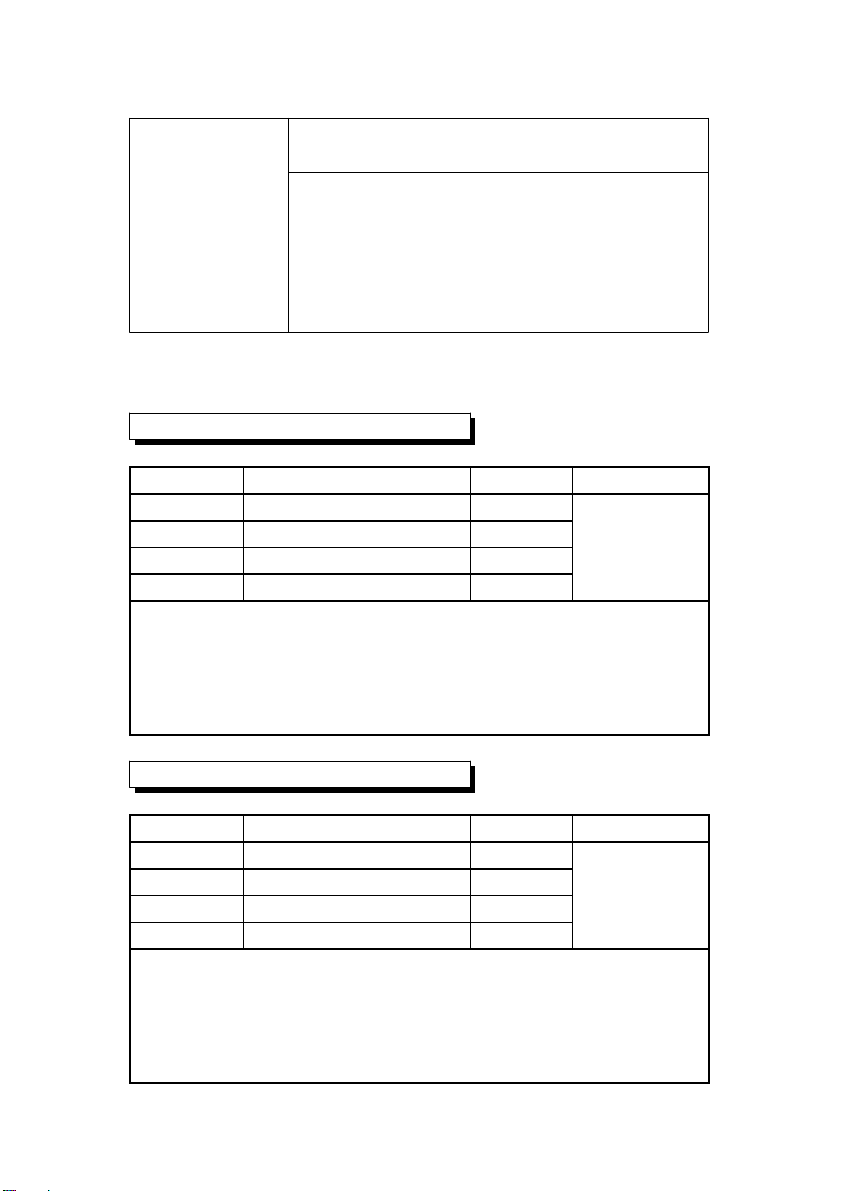
Optional * 1.413 mS Conductivity Standard
Accessories Solution...............................CD-14
SD memory card ( 1 GB )
SD memory card ( 2 GB )
AC to DC 9V adapter.
USB cable, USB-01.
RS232 cable, UPCB-02.
Data Acquisition software,SW-U801-WIN.
2-2 Electrical Specifications (23±5 )℃
Conductivity ( uS, mS )
Range Measurement ResolutionAccuracy
200 uS 0 to 200.0 uS 0.1 uS
2 mS 0.2 to 2.000 mS 0.001 mS ± (2% F.S.+1d)
20 mS 2 to 20.00 mS 0.01 mS * F.S. 200 mS 20 to 200.0 mS 0.1 mS full scale
* Temperature Compensation :
Automatic from 0 to 60 ( 32 - 140 ), with temperature℃℉
compensation factor variable between 0 to 5.0% per C.
* The accuracy is specified under measurement value 100 mS.≦
* mS - milli Simens * @ 23± 5℃
TDS ( Total Dissolved Solids )
Range Measurement ResolutionAccuracy
200 PPM 0 to 132 PPM 0.1 PPM
2,000 PPM 132 to 1,320 PPM 1 PPM ± (2% F.S.+1d)
20,000 PPM 1,320 to 13,200 PPM 10 PPM * F.S. 200,000 PPM 13,200 to 132,000 PPM 100 PPM full scale
* Temperature Compensation :
Automatic from 0 to 60 ( 32 - 140 ), with temperature℃℉
compensation factor variable between 0 to 5.0% per .℃
* The accuracy is specified under measurement value 66,000 PPM.≦
* PPM - parts per million * @ 23± 5℃
4
Page 7
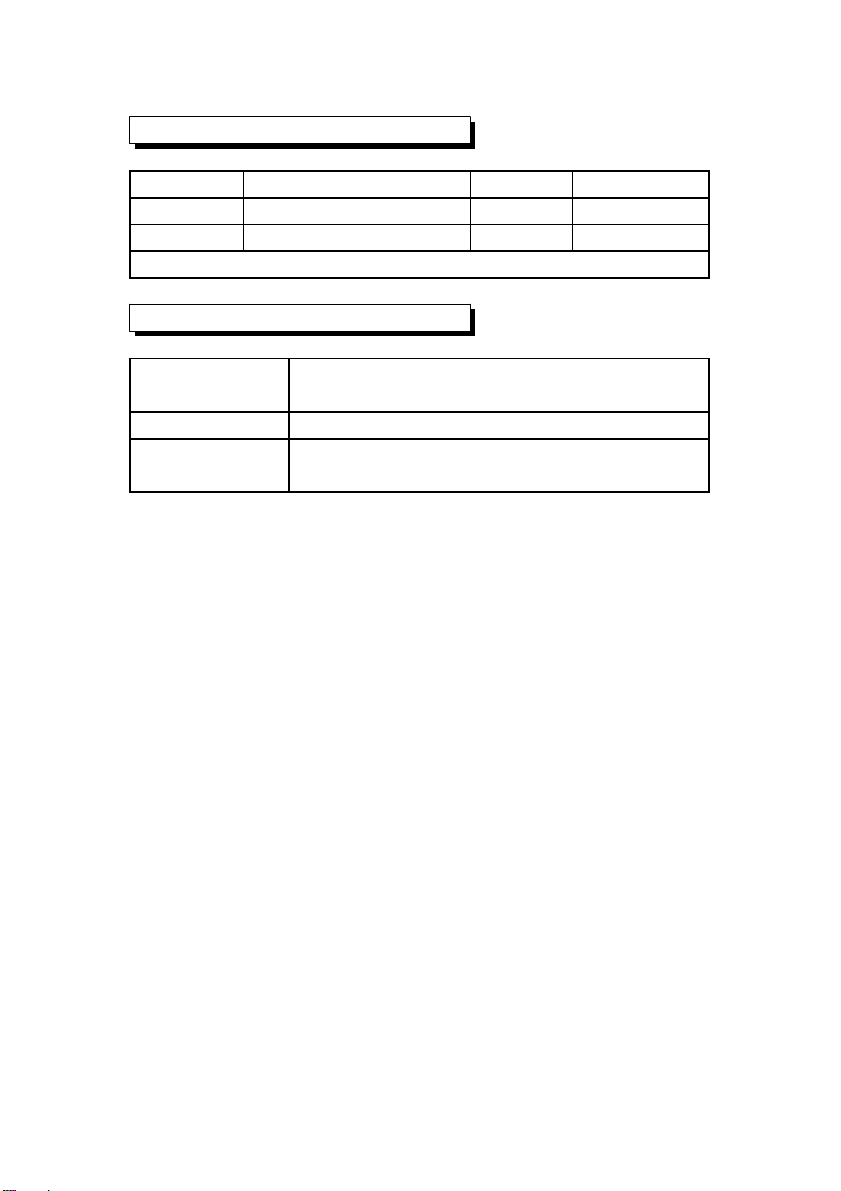
Temperature
Function Measuring Range ResolutionAccuracy
℃ 0 to 60 ℃℃ 0.1 ℃ ±0.8 ℃
℉ 32 to 140 ℉℉ 0.1 ℉ ±1.5 ℉
* @ 23± 5℃
Salt
Measurement 0 to 12 % salt ( % weight ).
Range
Resolution 0.01 % salt.
Accuracy 0.5 % salt value
* F.S. : full scale.
5
Page 8
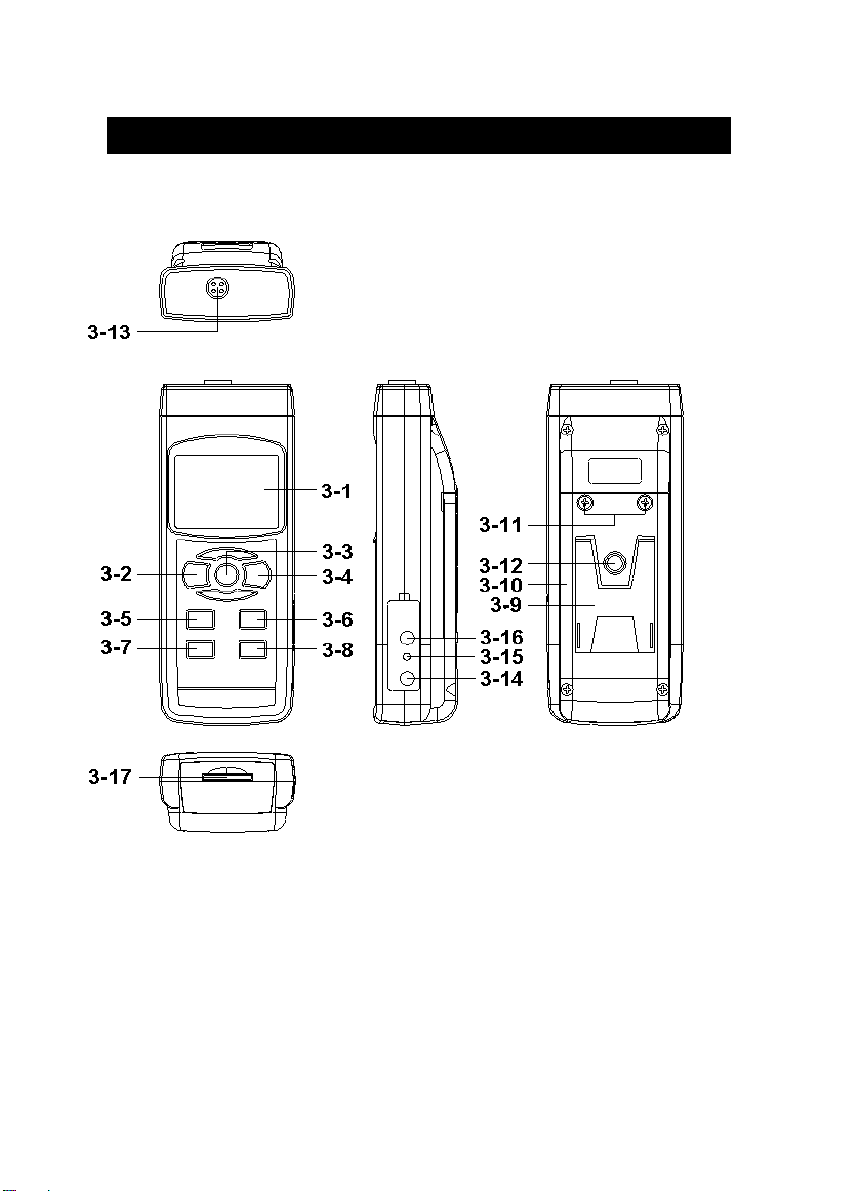
3. FRONT PANEL DESCRIPTION
6
Page 9
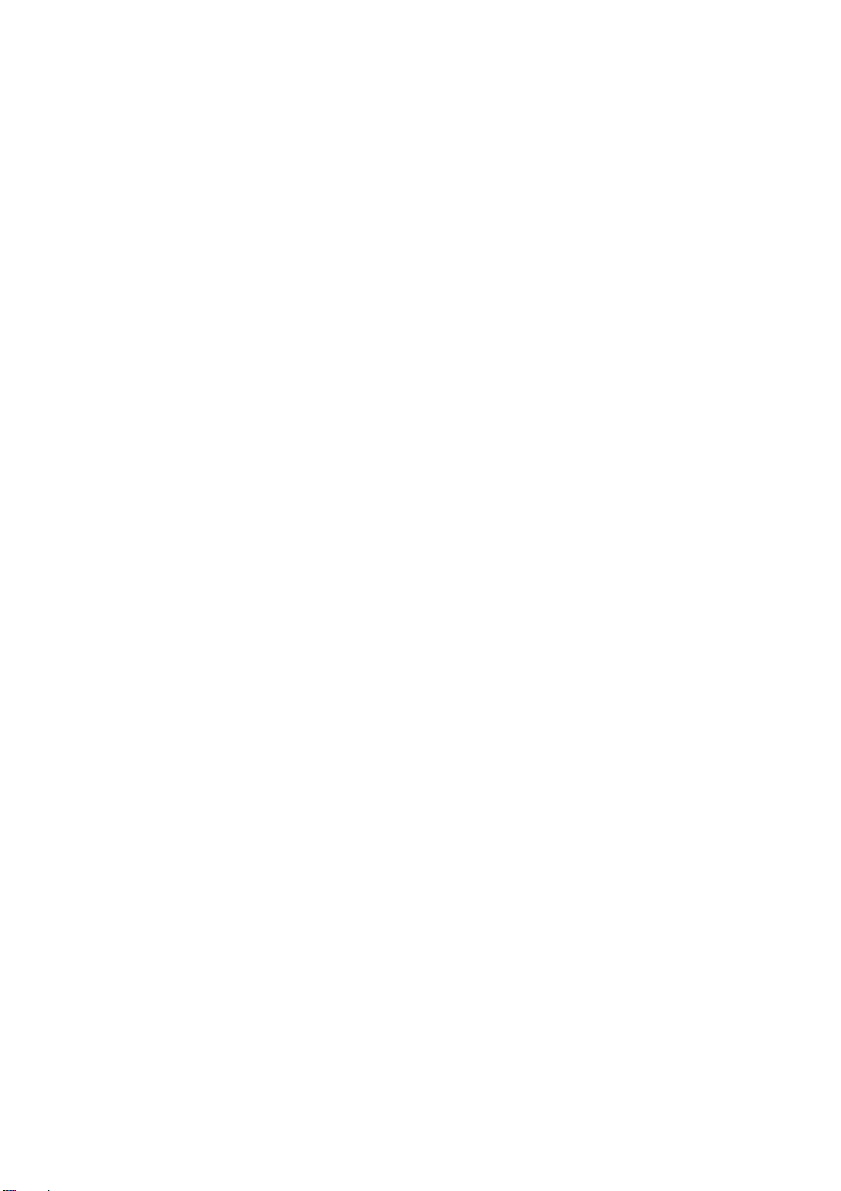
3-1 Display
3-2 Power Button ( Backlight Button )
3-3 Hold Button ( ESC Button )
3-4 REC Button ( Enter Button )
3-5 Mode Button ( Button )▲
3-6 Range Button ( Button )▼
3-7 Time Button
3-8 Logger Button ( SET Button, Sampling check )
3-9 Stand
3-10 Battery Compartment/Cover
3-11 Battery Cover Screw
3-12 Tripod Fix Nut
3-13 Probe Socket
3-14 DC 9V Power Adapter Input Socket
3-15 Reset Button
3-16 RS-232 Output Terminal
3-17 SD card socket
7
Page 10
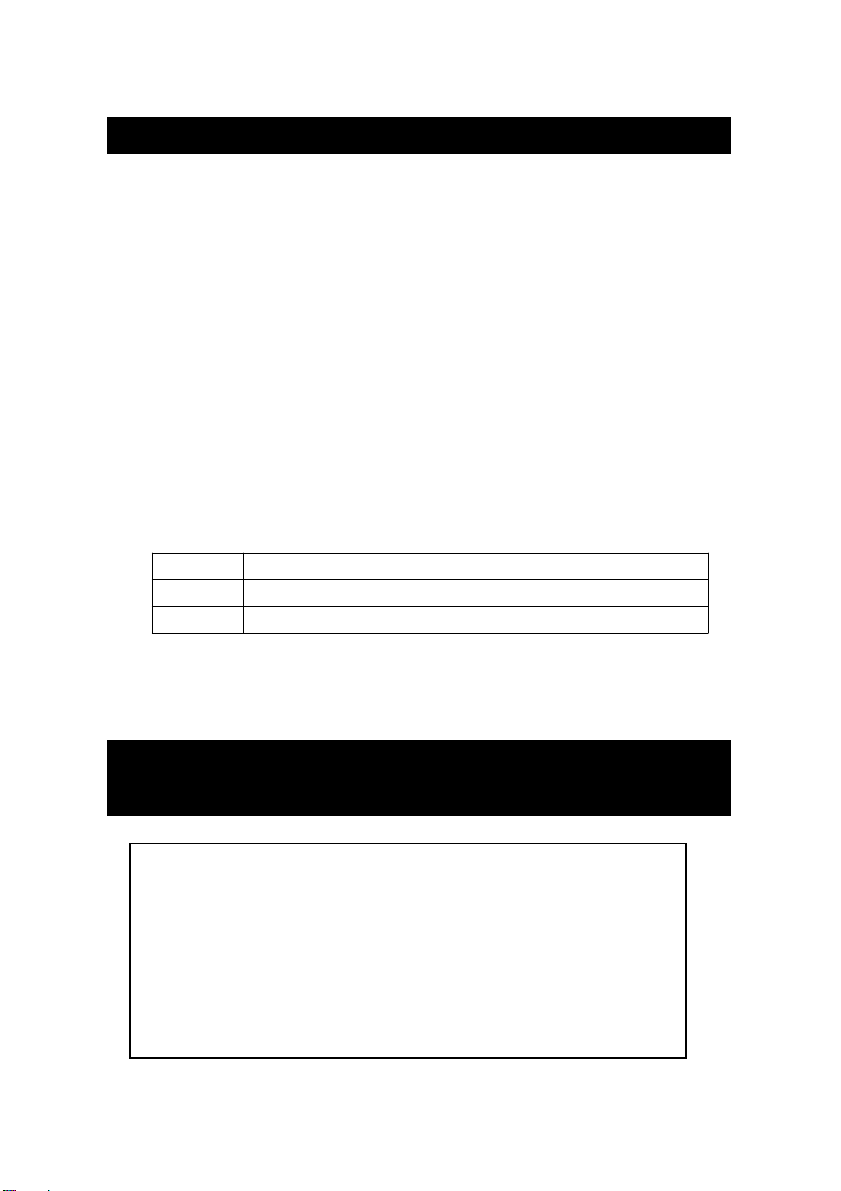
4. MODE SELECTION
1)Turn on the meter by pressing the " Power Button "
( 3-2, Fig. 1 ) momentarily.
*
Pressing the " Power Button " ( 3-2, Fig. 1 )
continuously and > 2 seconds again will turn off the
meter.
2)The meter can select 3 kind Mode as :
a. Conductivity, TDS measurement
b.TDS measurement
c. Salt measurement
Pressing the " Mode Button " ( 3-5, Fig. 1 ) once, the
Display will show the following text in sequence :
Cd Conductivity measurement
tdS 'TDS measurement
SALt Salt measurement
Until the Display show the desired mode the meter will
execute this Mode with default.
5. CONDUCTIVITY/TDS MEASURING
and CALIBRATION PROCEDURE
The meter default function are following :
*The display unit is set to conductivity ( uS, mS ).
*
The temperature unit is set to .℃
*
Temp. compensation factor is set to 2.0% per C.
Auto range.
*
*
Auto power off.
*The sampling time of data logger function is
2 seconds.
8
Page 11
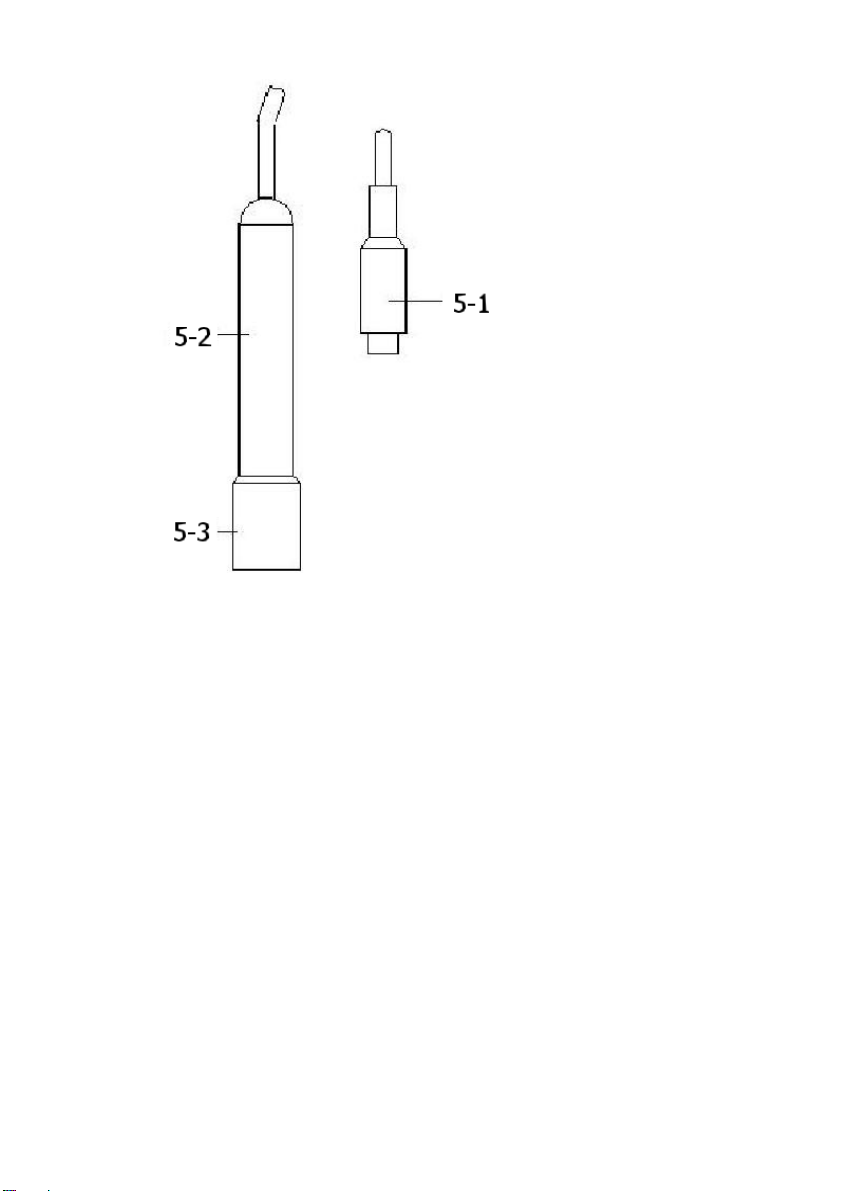
Fig. 2
5-1 Conductivity measurement
1)Prepare the Conductivity Probe ( CDPB-03, standard
accessory, included ), install the " Probe Plug " ( 5-1,
Fig. 2 ) into the " Probe Socket " ( 3-13, Fig. 1 ).
2)Power on the meter by pressing " Power Button "
( 3-2, Fig. 1 ) once.
Select the Meter's measurement Mode to " Cd "
( Conductivity measurement ), refer to chapter 4, page 8.
3)Hold the " Probe Handle " ( 5-2, Fig. 2 ) by hand
and let the " Sensing head " ( 5-3, Fig. 2 )
immersed wholly into the measured solution. Shake
the probe to let the probe's internal air bubble drift
out from the sensing head.
Display will show the conductivity mS ( uS ) values.
at the same time the left bottom display will show the
Temp. value of the measured solution.
9
Page 12

Manual range operation
The meter is default to be used for the auto range
mode. Push the " Range Button " ( 3-6, Fig. 1 ) once in
sequence will change the range from 200 uS, 2 mS,
20 mS, 200 mS and auto range.
Change the Temp. unit to ℉
If intend to change the Temp. unit from to , please℃℉
refer to chapter 10-7 page 26.
Change the Temp. Coefficient Factor
The default Temp. compensation factor value of the
measurement solution is to 2.0% per . If intend to℃
change it, please refer to chapter 10-8, page 27.
Zero adjustment
If the probe not immerse the measurement solution and
display not show zero value, pressing the " Button "▲
( 3-5, Fig. 1 ) continuously at least 10 seconds will let
display show zero. The zero function only valid for the
200 uS range and the not zero value is < 2.0 uS.
5-2 TDS ( PPM ) measurement
The measuring procedures are same as above
5-1 Conductivity ( uS, mS ) measurement,
except to change the display unit from uS, mS to PPM.
The detail procedures please refer chapter 4, page 8.
10
Page 13

5-3 Calibration
1)Prepare the standard conductivity solution ( optional )
For example :
2 mS range calibration solution :
1.413 mS Conductivity Standard Solution, CD-14
200 uS range calibration solution :
80 uS Conductivity Standard Solution
20 mS range calibration solution :
12.88 mS Conductivity Standard Solution
or other Conductivity Standard Solution
Install the " Probe Plug " ( 5-1, Fig. 2 ) into the
2)
" CD Socket " ( 3-13, Fig. 1 ).
Power on the meter by pressing " Power Button "
3)
( 3-2, Fig. 1 ) once.
4)Hold the " Probe Handle " ( 5-2, Fig. 2 ) by hand
and let the " Sensing head " ( 5-2, Fig. 2 )
immersed wholly into the measured solution. Shake
the probe to let the probe's internal air bubble drift
out from the sensing head.
Display will show the conductivity mS ( uS ) values.
5)Use the two fingers to press the " REC Button " ( 3-4,
Fig 1 ) and " HOLD Button " ( 3-3, Fig. 1 ) at the same
time. the display will show the following screen as
example, release the both fingers.
CAL
Cd
11
Page 14

6)Press the " Enter Button " ( 3-4, Fig. 1 ), the measuring
*
*
value will present on both upper and lower Display.
Use " Button " ( 3-5, Fig. 1 ), " Button " ( 3-6, Fig. 1 )▲▼
to adjust the up display value exact same as the standard
conductivity value. Press the " Enter Button " ( 3-4. Fig. 1 )
will save the calibration data and finish the calibration
procedures.
1.318 1.413 Standard value
1.318 1.318
If only intend to make the one point calibration,
just execute the 2 mS range ( 1.413 mS Cal. )
is enough.
Multi-points calibration procedures should
execute the 2 mS range ( 1.413 mS Cal. )
calibration at first, then make other ranges
(20 uS range, 20 mS range or 200 mS range )
calibration procedures following if necessary.
12
Page 15

6. SALT MEASURING and
n
CALIBRATION
6-1 Salt measurement
1)Prepare the Probe ( CDPB-03, same probe as the
conductivity measurement, refere to Fig. 2, page 9 ),
install the " Probe Plug " ( 5-1, Fig. 2 ) into the "
Probe Socket " ( 3-13, Fig. 1 ).
Power on the meter by pressing " Power Button "
2)
( 3-2, Fig. 1 ) once.
Select the Meter's measurement Mode to " SALt ", refer
to Chapter 4, page 8.
3)Hold the " Probe Handle " ( 5-2, Fig. 2 ) by hand
and let the " Sensing head " ( 5-3, Fig. 2 )
immersed wholly into the measured solution. Shake
the probe to let the probe's internal air bubble drift
out from the sensing head.
Display will show the Salt values ( % weight ).
6-2 Calibratio
If the conductivity range already make the calibration
completely then the Salt measurement is not necessary to
make the calibration again.
13
Page 16

7. OTHER FUNCTION
7-1 Data Hold
During the measurement, press the " Hold Button " ( 3-3,
Fig. 1 ) once will hold the measured value & the LCD will
display a " HOLD " symbol.
Press the " Hold Button " once again will release the data
hold function.
7-2 Data Record ( Max., Min. reading )
1)The data record function records the maximum and
minimum readings. Press the " REC Button " ( 3-4, Fig.
1 ) once to start the Data Record function and there
will be a " REC. " symbol on the display.
2)With the " REC. " symbol on the display :
Press the " REC Button " ( 3-4, Fig. 1 ) once, the
a)
" REC. MAX. " symbol along with the maximum value
will appear on the display.
If intend to delete the maximum value, just press
the " Hold Button " ( 3-3, Fig. 1 ) once, then the
display will show the " REC. " symbol only & execute
the memory function continuously.
b)Press the " REC Button " ( 3-4, Fig. 1 ) again, the
" REC. MIN. " symbol along with the minimum value
will appear on the display.
If intend to delete the minimum value, just press
the " Hold Button " ( 3-3, Fig. 1 ) once, then
the display will show the " REC. " symbol only &
execute the memory function continuously.
c)To exit the memory record function, just press the
" REC " button for 2 seconds at least. The display will
revert to the current reading.
14
Page 17

7-3 LCD Backlight ON/OFF
After power ON, the " LCD Backlight " will light
automatically. During the measurement, press the
" Backlight Button " ( 3-2, Fig. 1 ) once will turn OFF the
" LCD Backlight ".
Press the " Backlight Button " once again will turn ON the
" LCD Backlight " again.
8. DATALOGGER
8-1 Preparation before execute datalogger function
a. Insert the SD card
Prepare a " SD memory card " ( 1 GB to 16 GB, optional ),
insert the SD card into the " SD card socket " ( 3-12, Fig. 1 ).
The front panel of the SD card should face against the
down case.
b. SD card Format
If SD card just the first time use into the meter, it
recommend to make the " SD card Format " at first. ,
please refer chapter 10-1, page 23.
c. Time setting
If the meter is used at first time, it should to adjust the
clock time exactly, please refer chapter 10-2, page 23.
d. Decimal format setting
The numerical data structure of SD card is
default used the " . " as the decimal, for
example "20.6" "1000.53" . But in certain
countries ( Europe ...) is used the " , " as the
decimal point, for example " 20, 6 "
"1000,53". Under such situation, it should
change the Decimal character at first, details
of setting the Decimal point, refer to Chapter
10-6, page 26.
15
Page 18

8-2 Auto Datalogger ( Set sampling time 1 second )≧
*
*
a. Start the datalogger
Press the " REC Button ( 3-4, Fig. 1 ) once , the LCD will
show the text " REC ", then press the " Logger Button "
( 3-8, Fig. 1 ), the bottom text " DATALOGGER " will
flashing, at the same time the measuring data along the
time information will be saved into the memory circuit.
Remark :
How to set the sampling time, refer to Chapter 10-3
page 24.
How to set the beeper sound is enable, refer to
Chapter 10-5, page 25.
b. Pause the datalogger
During execute the Datalogger function , if press the
" Logger Button " ( 3-8, Fig. 1 ) once will pause the
Datalogger function ( stop to save the measuring data
into the memory circuit temporally ). In the same time
the the text of " DATALOGGER " will be no flashing.
Remark :
If press the " Logger Button " ( 3-8, Fig. 1 ) once again
will execute the Datalogger again, the bottom text of "
DATALOOGER " will flashing .
c. Finish the Datalogger
During pause the Datalogger, press the " REC Button "
( 3-4, Fig. 1) continuously at least two seconds, the " REC "
indication will be disappeared and finish the Datalogger.
16
Page 19

8-3 Manual Datalogger ( Set sampling time = 0
second )
a. Set sampling time is to 0 second
Press the " REC Button ( 3-4, Fig. 1 ) once , the LCD will
show the text " REC ", then press the " Logger Button " (
3-8, Fig. 1 ) once, the bottom text " DATALOGGER " will
flashing once and Beeper will sound once, at the same
time the measuring data along the time information will be
saved into the memory circuit. The lower Display will show
the Position ( Location ) no. and saved into the SD card too.
Remark :
During execute the Manual Datalogger, press the " ▲
Button " ( 3-5, Fig, 1 ) the lower no. ( position no. ) will
flashing. It can use the " Button " ( 3-5, Fig. 1) or " ▲
Button " ( 3-6, Fig. 1 ) to set the measuring Location▼
no. ( 1 to 99, for example room 1 to room 99 ) to
identify the measurement location , the lower Display will
show P x ( x = 1 to 99 ).
b. Finish the Datalogger
Press the " REC Button " ( 3-4, Fig. 1) continuously at
least two seconds, the " REC " indication will be
disappeared and finish the Datalogger.
8-4 To check the time information
During the normal measurement screen ( not execute
the Datalogger ),
1)If press " Time Button " ( 3-7, Fig. 1 ) once , the lower
LCD display will present the time information of
Hour/Minute/Second ( h.m.s ) in the lower Display.
17
Page 20

2)If press " Time Button " ( 3-7, Fig. 1 ) once again , the
lower LCD display will present the time information of
Year/Month/Date ( yy.mm.dd ) in the lower Display.
If press " Time Button " ( 3-7, Fig. 1 ) once again ,
3)
the LCD will return to normal screen.
8-5 Check sampling time information
During the normal measurement screen ( not execute the
Datalogger ), If press " Sampling Button " ( 3-8, Fig. 1 )
once , the lower LCD display will present the Sampling
time information in second unit.
8-6 SD Card Data structure
1)When the first time, the SD card is used into the meter,
the SD card will generate a route :
CDA01
2)If the first time to execute the Datalogger,
under the route CDA01\, will generate a new
file name CDA01001.XLS.
After exist the Datalogger, then execute again,
the data will save to the CDA01001.XLS until
Data column reach to 30,000 columns, then
will generate a new file, for example CDA01002.XLS
3)Under the folder CDA01\, if the total files more
than 99 files, will generate anew route, such as
CDA02\ ........
18
Page 21

4)The file's route structure :
CDA01\
CDA01001.XLS
CDA01002.XLS
.....................
CDA01099.XLS
CDA02\
CDA02001.XLS
CDA02002.XLS
.....................
CDA02099.XLS
CDAXX\
.....................
.....................
Remark :
XX : Max. value is 10.
19
Page 22

9. Saving data from the SD card
to the computer ( EXCEL software )
1)After execute the Data Logger function, take away the
SD card out from the " SD card socket " ( 3-17, Fig. 1 ).
2)Plug in the SD card into the Computer's SD card slot
( if your computer build in this installation ) or
insert the SD card into the " SD card adapter ". then
connect the " SD card adapter " into the computer.
3)Power ON the computer and run the " EXCEL software ".
Down load the saving data file ( for example the file
name : CDA01001.XLS, CDA01002.XLS ) from the SD
card to the computer. The saving data will present into
the EXCEL software screen ( for example as following
EXCEL data screens ) , then user can use those EXCEL
data to make the further Data or Graphic analysis
usefully.
EXCEL data screen ( for example )
20
Page 23

EXCEL data screen/graphic screen ( for example
)
)
EXCEL graphic screen ( for example, graphic
21
Page 24

10. ADVANCED SETTING
.
.
.
.
Under do not execute the Datalogger function,
press the " SET Button " ( 3-8, Fig. 1 ) continuously at
least two seconds will enter the " Advanced Setting " mode.
then press the " SET Button " ( 3-8, Fig. 1 ) once a while
in sequence to select the eight main function, the
display will show :
Sd F..... SD memory card Format
dAtE.....
SP-t......Set sampling time ( Hour/Minute/Second )
PoFF.....Auto power OFF management
bEEP....
dEC......
t-CF......Select the Temp. unit to or ℃℉
PEr C....
ESC...... Escape from the advanced setting
Remark :
During execute the " Advanced Setting " function,
if press " ESC Button " ( 3-3, Fig. 1 ) will exit the
" Advanced Setting " function, the LCD will return
to normal screen.
Set clock time ( Year/Month/Date, Hour/Minute/
Second )
Set beeper sound ON/OFF
Set SD card Decimal character
Set CD temperature compensation factor
22
Page 25

10-1 SD memory card Format
When the lower display show " Sd F "
1)Use the " Button " ( 3-5, Fig. 1 ) or " Button " (▲▼
3-6, Fig. 1 ) to select the upper value to " yES " or
" no ".
yES - Intend to format the SD memory card
no - Not execute the SD memory card format
2)If select the upper to " yES ", press the " Enter Button
" ( 3-4, Fig. 1 ) once again, the Display will show text
" yES Enter " to confirm again, if make sure to do the
SD memory card format, then press " Enter Button "
once will format the SD memory clear all the existing
data that already saving into the SD card.
10-2 Set clock time ( Year/Month/Date,
Hour/Minute/ Second )
When the upper display show " dAtE "
1)Use the " Button " ( 3-5, Fig. 1 ) or " Button "▲▼
( 3-6, Fig. 1 ) to adjust the value ( Setting start from
Year value ). After the desired value is set, press the
" Enter Button " ( 3-4, Fig. 1 ) once will going to
next value adjustment ( for example, first setting
value is Year then next to adjust Month, Date, Hour,
Minute, Second value ).
Remark :
The adjusted value will be flashed.
23
Page 26

2)After set all the time value ( Year, Month, Date, Hour,
Minute, Second ), press the " SET Button " ( 3-8, Fig.
1 ) once will save the time value, then the screen will
jump to Sampling time " setting screen ( Chapter 10-3 ).
Remark :
After the time value is setting, the internal clock will
run precisely even Power off if the battery is under
normal condition ( No low battery power ).
10-3 Set sampling time ( Hour/Minute/Second )
When the upper display show " SP-t "
1)Use the " Button " ( 3-5, Fig. 1 ) or " Button "▲▼
( 3-6, Fig. 1 ) to adjust the value ( Setting start from
Hour value ). After the desired value is set, press the
" Enter Button " ( 3-4, Fig. 1 ) once will going to next
value adjustment ( for example, first setting value is
Hour then next to adjust Minute, Second value ).
Remark :
The adjusted value will be flashed.
2)After set all the sampling time value ( Hour, Minute,
Second ), press the " SET Button " ( 3-8, Fig. 1 ) once
will save the sampling value with default then the
screen will jump to " Auto power OFF " setting
screen ( Chapter 10-4 ).
24
Page 27

10-4 Auto power OFF management
When the lower display show " PoFF "
1)Use the " Button " ( 3-5, Fig. 1 ) or " Button "▲▼
( 3-6, Fig. 1 ) to select the upper value to " yES " or
" no ".
yES - Auto Power Off management will enable.
no - Auto Power Off management will disable.
After select the upper text to " yES " or " no ", press the
2)
" Enter Button " ( 3-4, Fig. 1 ) will save the setting
function with default.
10-5 Set beeper sound ON/OFF
When the lower display show " bEEP "
1)Use the " Button " ( 3-5, Fig. 1 ) or " Button "▲▼
( 3-6, Fig. 1 ) to select the upper value to " yES " or
" no ".
yES - Meter's beep sound will be ON with default.
no - Meter's beep sound will be OFF with default.
is power ON.
After select the upper text to " yES " or " no ", press the
2)
" Enter Button " ( 3-4, Fig. 1 ) will save the setting
function with default.
25
Page 28

10-6 Decimal point of SD card setting
The numerical data structure of SD card is default used
the " . " as the decimal, for example "20.6" "1000.53" .
But in certain countries ( Europe ...) is used the " , " as
the decimal point, for example " 20,6 " "1000,53".
Under such situation, it should change the Decimal
character at first.
When the lower display show " dEC "
1)Use the " Button " ( 3-5, Fig. 1 ) or " Button "▲▼
( 3-6, Fig. 1 ) to select the upper text to " bASIC " or
" Euro ".
bASIC - Use " . " as the Decimal point with default.
Euro - Use " , " as the Decimal point with default.
After select the upper text to " bASIC " or " Euro ",
2)
press the " Enter Button " ( 3-4, Fig. 1 ) will save the
setting function with default.
10-7 Select the Temp. unit to or ℃℉
When the lower display show " t-CF "
1)Use the " Button " ( 3-5, Fig. 1 ) or " Button "▲▼
( 3-6, Fig. 1 ) to select the upper Display text to " C " or
" F ".
C - Temperature unit is ℃
F - Temperature unit is ℉
26
Page 29

2)After Display unit is selected to " C " or " F ", press the
" Enter Button " ( 3-4, Fig. 1 ) will save the setting
function with default.
10-8 Set CD temperature compensation factor
When the lower display show " PEr C "
1)This function only for the Conductivity ( TDS ) mode of
adjusting the probe's Temp.compensation value in
%/per unit. The default value is 2 %/ per .℃℃
2)Use the " Button " ( 3-5, Fig. 1 ) or "
( 3-6, Fig. 1 ) to select the upper value to the desired
Temp. compensation value ( %/per
" Enter Button " ( 3-4, Fig. 1 ) will save the setting
value temporally.
Button "▲▼
), then press the ℃
10-9 ESC
When the display show " ESC "
When the Display show the text " ESC ", then press the
" Enter Button " ( 3-4, Fig. 1 ) will finish the Advanced
Setting procedures and return to the normal measuring
screen.
Remark :
During execute the " Advanced Setting " function,
if press " ESC Button " ( 3-3, Fig. 1 ) will exit the
" Advanced Setting " function, the LCD will return
to normal screen.
27
Page 30

11. POWER SUPPLY from DC
1)When the left corner of LCD display show " ", it
ADAPTER
The meter also can supply the power supply from the
DC 9V Power Adapter ( optional ). Insert the plug of
Power Adapter into " DC 9V Power Adapter Input Socket
" ( 3-14, Fig. 1 ). The meter will permanent power ON
when use the DC ADAPTER power supply ( The power
Button function is disable ).
12. BATTERY REPLACEMENT
is necessary to replace the battery. However, in-spec.
measurement may still be made for several hours after
low battery indicator appears before the instrument
become inaccurate.
2)Loose the screws of the " Battery Cover " ( 3-11, Fig. 1 )
and take away the " Battery Cover " from the instrument
and remove the battery.
3)Replace with DC 1.5 V battery ( UM3, AA,
Alkaline/heavy duty ) x 6 PCs, and reinstate the cover.
4)Make sure the battery cover is secured after
changing batteries.
28
Page 31

13. SYSTEM RESET
If the meter happen the troubles such as :
CPU system is hold ( for example, the key button can
not be operated... ).
Then make the system RESET will fix the problem.
The system RESET procedures will be either following
method :
During the power on, use a pin to press the " Reset Button "
( 3-15, Fig. 1 ) once a while will reset the circuit system.
14. RS232 PC SERIAL INTERFACE
The instrument has RS232 PC serial interface via a 3.5
mm terminal ( 3-16, Fig. 1 ).
The data output is a 16 digit stream which can be
utilized for user's specific application.
A RS232 lead with the following connection will be
required to link the instrument with the PC serial port.
Meter PC
(9W 'D" Connector)
Center Pin..........................Pin 4
(3.5 mm jack plug)
Ground/shield.......................Pin 2
Pin 5
29
2.2 K
resister
Page 32

The 16 digits data stream will be displayed in the
following format :
D15 D14 D13 D12 D11 D10 D9 D8 D7 D6 D5 D4 D3 D2 D1 D0
Each digit indicates the following status :
D15 Start Word
D14 4
D13 When send the upper display data = 1
When send the lower display data = 2
D12, D11 Annunciator for Display
uS = 13 mS = 14 PPM = 19
% = 03
D10 Polarity
0 = Positive 1 = Negative
D9 Decimal Point(DP), position from right to the
left
0 = No DP, 1= 1 DP, 2 = 2 DP, 3 = 3 DP
D8 to D1 Display reading, D1 = LSD, D8 = MSD
For example :
If the display reading is 1234, then D8 to
D1 is : 00001234
D0 End Word
RS232 FORMAT : 9600, N, 8, 1
Baud rate 9600
Parity No parity
Data bit no. 8 Data bits
Stop bit 1 Stop bit
30
Page 33

15. OPTIONAL ACCESSORIES
T
e
v
i
o
file c
fil
S
m
Mmory card SD memory card ( 1 GB )
SD memory card ( 2 GB )
RS232 cable * Computer interface cable.
UPCB-02 * Used to connect the meter to
the computer ( COM port ).
USB cable * Computer interface cable.
USB-01 * Used to connect the meter to
the computer ( USB port ).
Data
Acquisition displdisplays ( 1/2/4/6/8 displays )
software pow
SW-U801-WIN pro
Power adapter AC 1AC 110V to DC 9V.
Conductivity 1.413 mS standard solution.
standard Model : CD-14
solution
he The SW-U801-WIN is a multi
powerful application software,
provides the functions of data
logging system, text display,
logg
displangular display, chart display,
high/low limit, data query, text
data recorder high/low limit, data
query, text report, chart report..
rep
.xxx.mdb data
retrieved for EXCEL, ACESS..,
ACE
wide intelligent applications.
USA USA plug.
AC 2AC 220V/230V to DC 9V.
Germany plug.
Ger
e can be
31
Page 34

16. PATENT
The meter ( SD card structure ) already
get patent or patent pending in following
countries :
Germany Nr. 20 2008 016 337.4
JAPAN 3151214
TAIWAN M 358970
M 359043
CHINA ZL 2008 2 0189918.5
ZL 2008 2 0189917.0
USA Patent pending
32
