Page 1

Voltage Regulator
TAPCON® 240
Operating Instructions
222/08 EN
Page 2
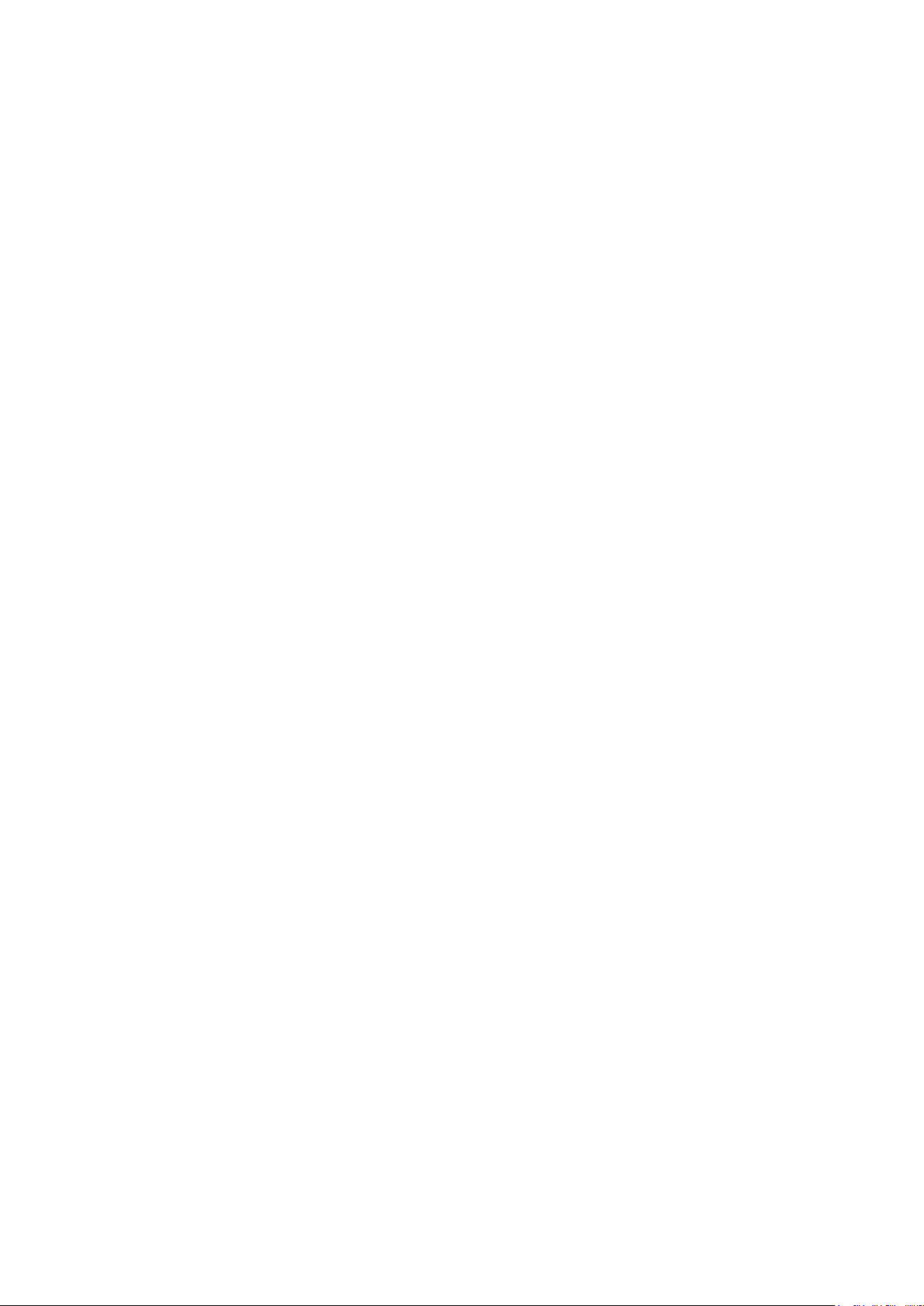
© All rights reserved by Maschinenfabrik Reinhausen
Dissemination and reproduction of this document and use and disclosure of its content are strictly prohibited
unless expressly permitted.
Infringements will result in liability for compensation. All rights reserved in the event of the granting of patents,
utility models or designs.
The product may have been altered since this document was published.
We reserve the right to change the technical data, design and scope of supply.
Generally the information provided and agreements made when processing the individual quotations and orders
are binding.
The original operating instructions were written in German.
Page 3
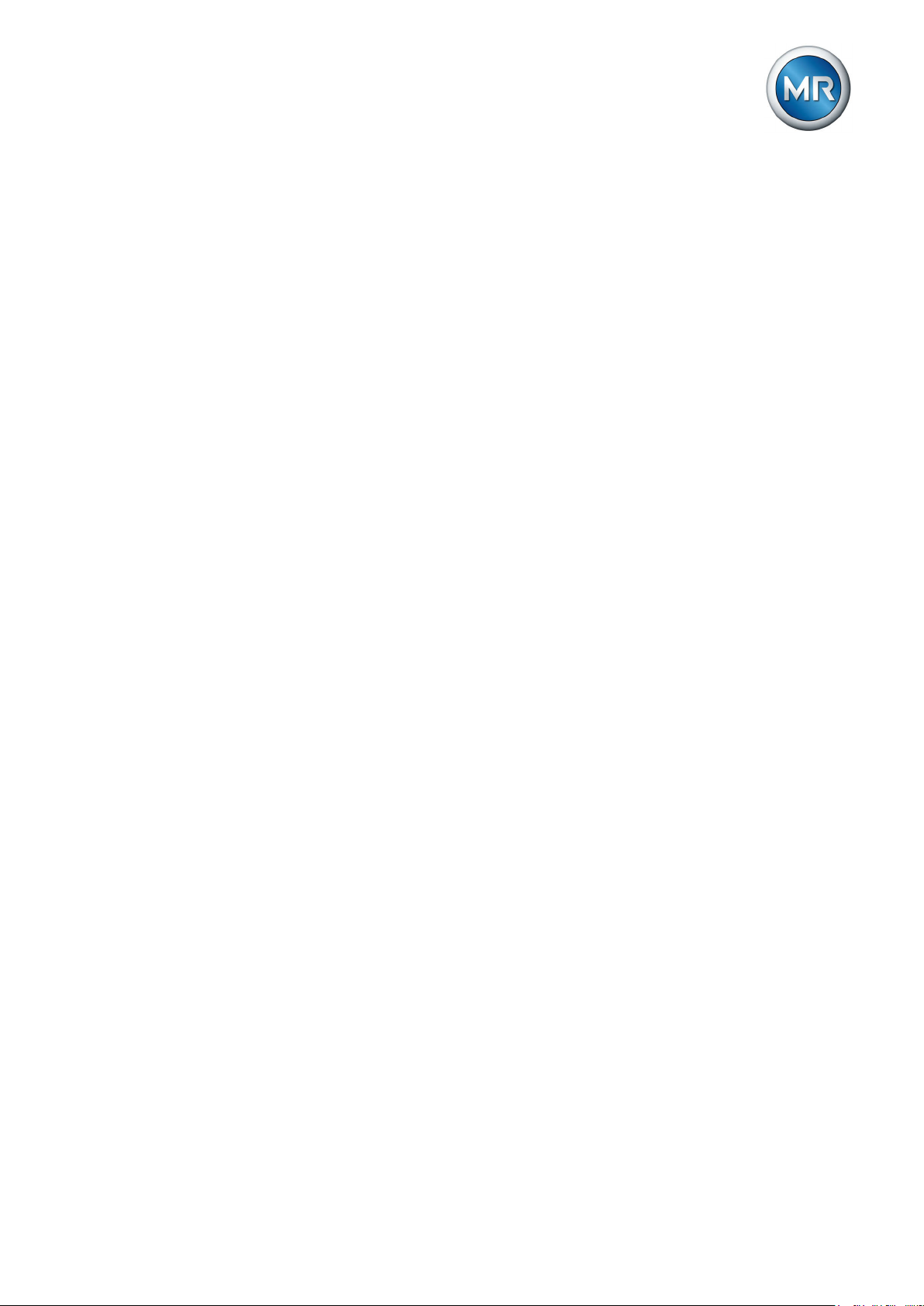
Table of contents
Table of contents
1 Introduction ......................................................................................................................... 9
1.1 Manufacturer ....................................................................................................................................... 9
1.2 Subject to change without notice......................................................................................................... 9
1.3 Completeness...................................................................................................................................... 9
1.4 Supporting documents......................................................................................................................... 9
1.5 Safekeeping....................................................................................................................................... 10
1.6 Notation conventions ......................................................................................................................... 10
1.6.1 Hazard communication system ........................................................................................................................... 10
1.6.2 Information system .............................................................................................................................................. 11
1.6.3 Typographic conventions .................................................................................................................................... 11
2 Safety ................................................................................................................................. 12
2.1 General safety information ................................................................................................................ 12
2.2 Appropriate use ................................................................................................................................. 12
2.3 Inappropriate use............................................................................................................................... 12
2.4 Personnel qualification ...................................................................................................................... 13
2.5 Operator's duty of care ...................................................................................................................... 13
3 Product description .......................................................................................................... 14
3.1 Scope of delivery ............................................................................................................................... 14
3.2 Function description of the voltage regulation ................................................................................... 14
3.3 Performance features ........................................................................................................................ 15
3.4 Operating modes ............................................................................................................................... 16
3.5 Hardware ........................................................................................................................................... 17
3.5.1 Name plate .......................................................................................................................................................... 17
3.5.2 Operating controls ............................................................................................................................................... 18
3.5.3 Display elements ................................................................................................................................................. 20
3.5.4 Serial interface .................................................................................................................................................... 21
3.5.5 Assemblies .......................................................................................................................................................... 21
4 Packaging, transport and storage................................................................................... 30
4.1 Packaging.......................................................................................................................................... 30
4.1.1 Suitability, structure and production ................................................................................................................... 30
4.1.2 Markings.............................................................................................................................................................. 30
4.2 Transportation, receipt and handling of shipments............................................................................ 30
Maschinenfabrik Reinhausen 2014 3222/08 EN TAPCON® 240
Page 4
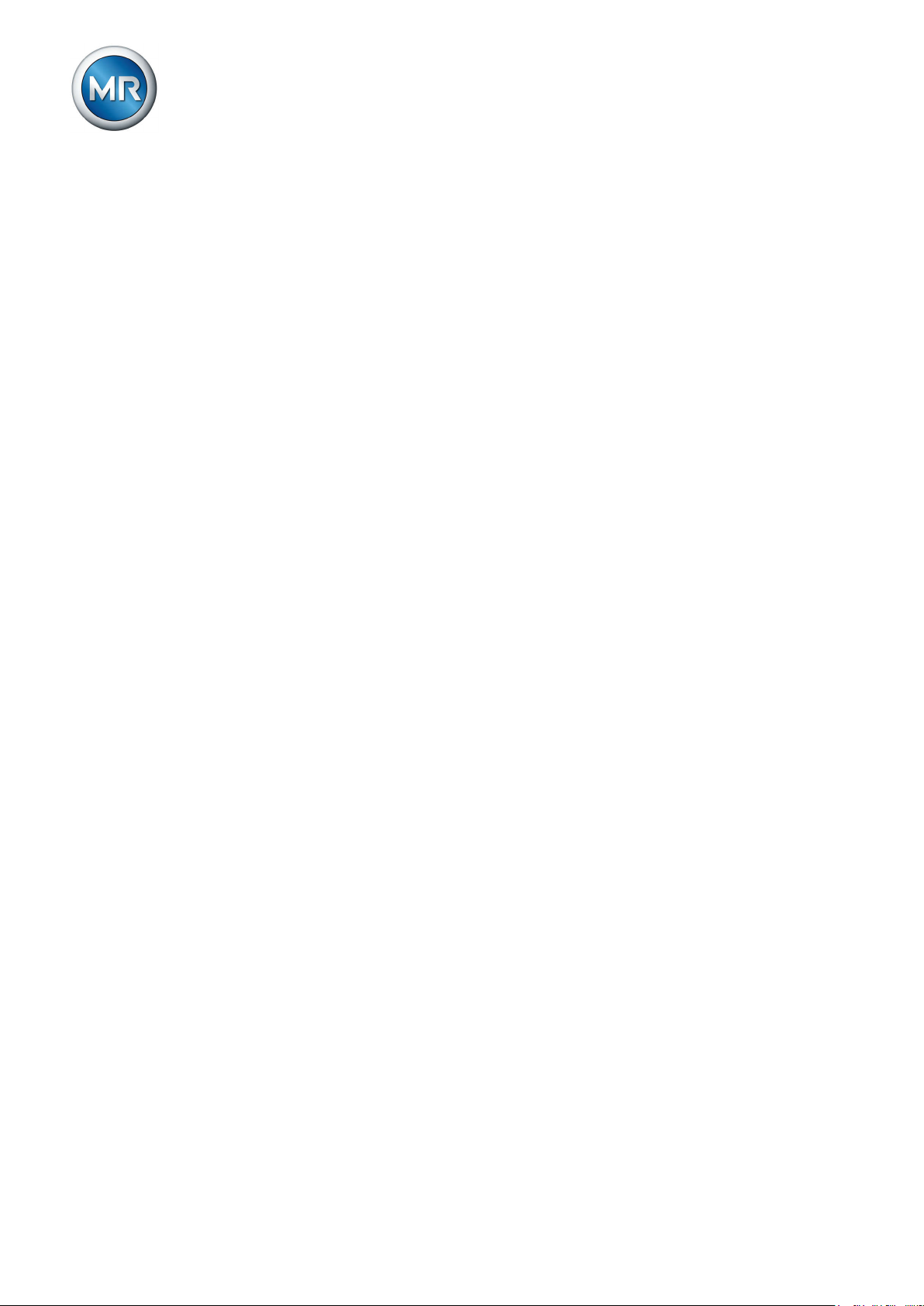
Table of contents
4.3 Storage of shipments......................................................................................................................... 31
5 Mounting ............................................................................................................................ 32
5.1 Preparation ........................................................................................................................................ 32
5.2 Mounting device ................................................................................................................................ 32
5.3 Connecting device ............................................................................................................................. 33
5.3.1 Cable recommendation ....................................................................................................................................... 33
5.3.2 Information about laying fiber-optic cable............................................................................................................ 35
5.3.3 Electromagnetic compatibility.............................................................................................................................. 35
5.3.4 Connecting cables to the system periphery ........................................................................................................ 39
5.3.5 Wiring device....................................................................................................................................................... 39
5.3.6 Checking functional reliability .............................................................................................................................. 40
6 Commissioning ................................................................................................................. 41
6.1 Setting the display contrast ............................................................................................................... 41
6.2 Setting parameters ............................................................................................................................ 41
6.2.1 Setting the language ........................................................................................................................................... 42
6.2.2 Setting date and time .......................................................................................................................................... 42
6.2.3 Setting further parameters................................................................................................................................... 43
6.3 Function tests .................................................................................................................................... 44
6.3.1 Checking control functions .................................................................................................................................. 45
6.3.2 Checking additional functions.............................................................................................................................. 46
6.3.3 Checking parallel operation................................................................................................................................. 49
7 Functions and settings..................................................................................................... 54
7.1 Key lock ............................................................................................................................................. 54
7.2 General.............................................................................................................................................. 54
7.2.1 Setting device ID ................................................................................................................................................. 54
7.2.2 Setting the baud rate ........................................................................................................................................... 55
7.2.3 Setting the voltage display kV/V.......................................................................................................................... 55
7.2.4 Setting current display unit .................................................................................................................................. 56
7.2.5 Setting the switching pulse time .......................................................................................................................... 56
7.2.6 Configuring control inputs IO1-X1:33/31 ............................................................................................................. 58
7.2.7 Configuring output relays IO1-X1:25/26 and IO1-X1:23/24 ................................................................................ 59
7.2.8 Dimming display .................................................................................................................................................. 60
7.2.9 Setting motor runtime monitoring ........................................................................................................................ 61
7.2.10 Swapping tapping direction ................................................................................................................................. 63
7.3 NORMset........................................................................................................................................... 63
Maschinenfabrik Reinhausen 20144 222/08 ENTAPCON® 240
Page 5
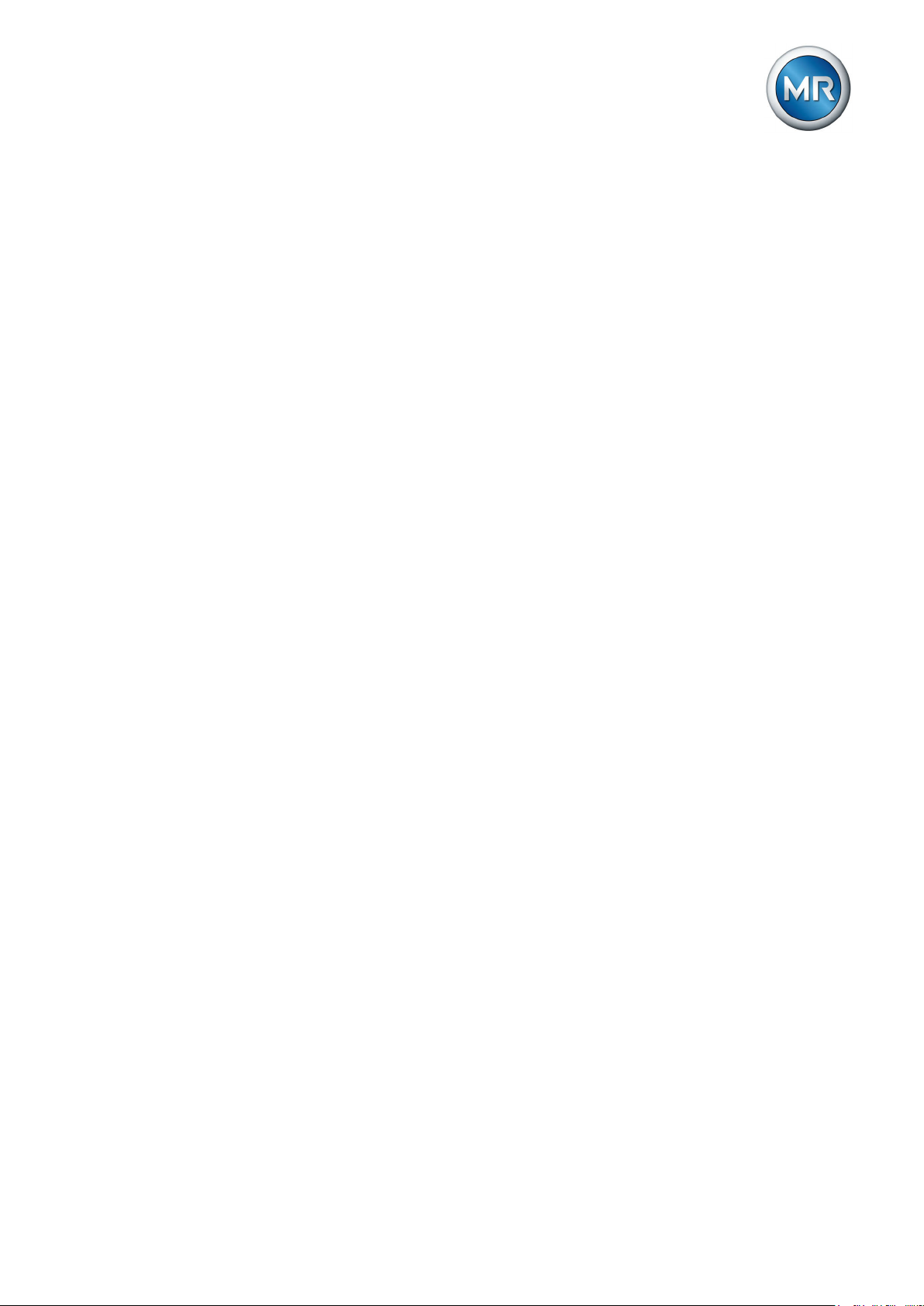
Table of contents
7.4 Control parameters............................................................................................................................ 65
7.4.1 Setting desired value 1...3................................................................................................................................... 67
7.4.2 Bandwidth............................................................................................................................................................ 68
7.4.3 Setting delay time T1........................................................................................................................................... 70
7.4.4 Setting control response T1 ................................................................................................................................ 70
7.4.5 Setting delay time T2........................................................................................................................................... 71
7.4.6 Adjustment of desired voltage value dependent on active power ....................................................................... 72
7.5 Limit values........................................................................................................................................ 78
7.5.1 Activating/deactivating absolute or relative limit values ...................................................................................... 78
7.5.2 Setting undervoltage monitoring V< .................................................................................................................... 79
7.5.3 Setting overvoltage monitoring V> ...................................................................................................................... 82
7.5.4 Setting overcurrent monitoring I> ........................................................................................................................ 84
7.5.5 Activating/deactivating function monitoring ......................................................................................................... 85
7.5.6 Switching interval monitoring............................................................................................................................... 85
7.5.7 Permitted tap positions........................................................................................................................................ 87
7.6 Compensation ................................................................................................................................... 88
7.6.1 R&X compensation.............................................................................................................................................. 89
7.6.2 Z compensation................................................................................................................................................... 91
7.7 Cross-monitoring ............................................................................................................................... 93
7.7.1 Setting desired value for regulator 2 ................................................................................................................... 94
7.7.2 Setting undervoltage limit value V< for regulator 2.............................................................................................. 94
7.7.3 Setting overvoltage limit value V> for regulator 2................................................................................................ 95
7.7.4 Setting delay time for error message .................................................................................................................. 96
7.7.5 Setting transformer for regulator 2 ...................................................................................................................... 97
7.8 Transformer data ............................................................................................................................... 98
7.8.1 Setting the primary transformer voltage .............................................................................................................. 98
7.8.2 Setting the secondary transformer voltage.......................................................................................................... 99
7.8.3 Setting primary transformer current..................................................................................................................... 99
7.8.4 Setting the current transformer connection ....................................................................................................... 100
7.8.5 Setting the phase difference for the current transformer/voltage transformer................................................... 101
7.9 Parallel operation............................................................................................................................. 104
7.9.1 Assigning CAN bus address.............................................................................................................................. 105
7.9.2 Selecting parallel operation method .................................................................................................................. 105
7.9.3 Selecting parallel operation control ................................................................................................................... 108
7.9.4 Setting delay time for parallel operation error messages .................................................................................. 109
7.9.5 Deactivating parallel operation .......................................................................................................................... 109
Maschinenfabrik Reinhausen 2014 5222/08 EN TAPCON® 240
Page 6
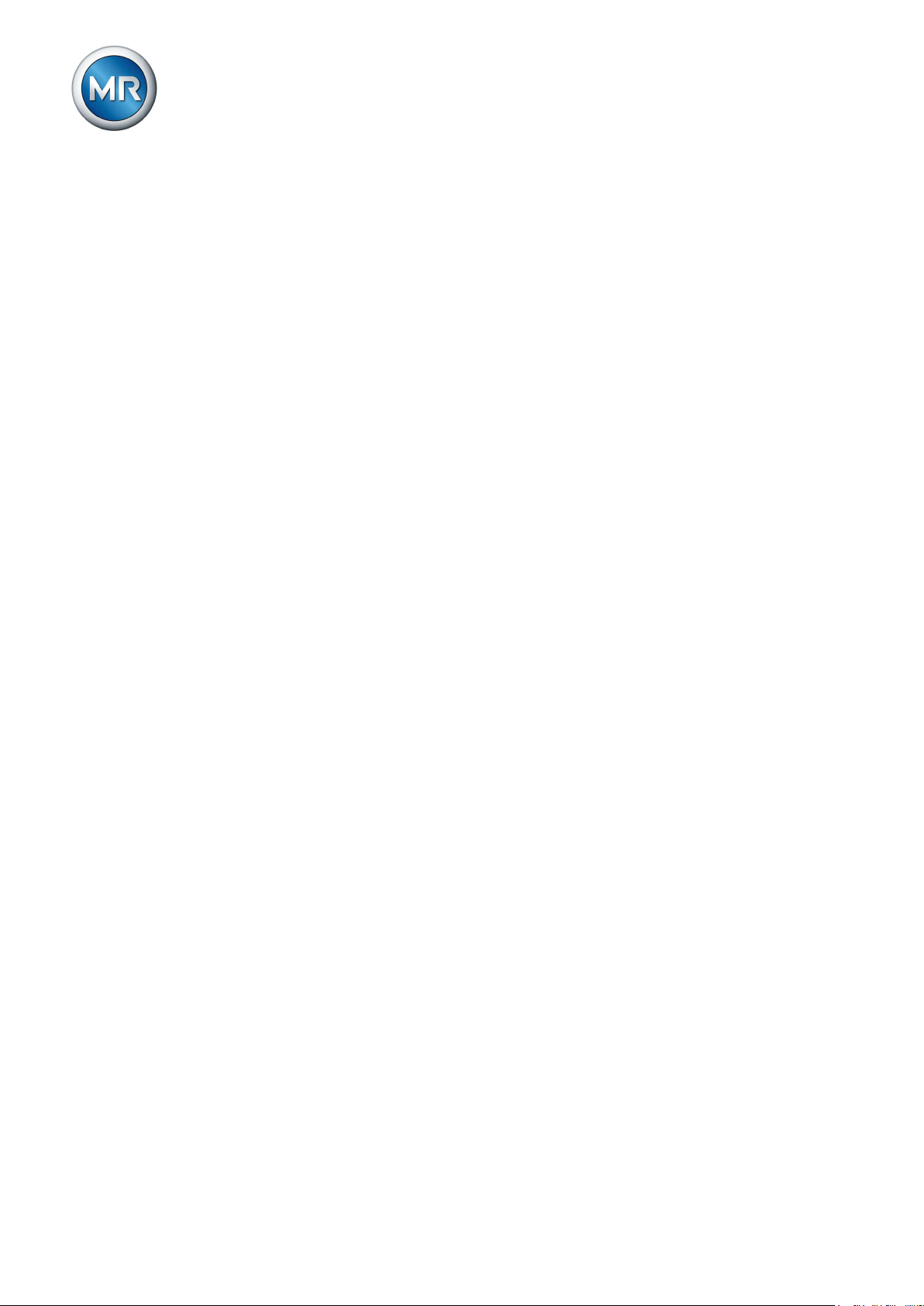
Table of contents
7.10 Analog tap position capture (optional) ............................................................................................. 109
7.10.1 Setting lower limit value..................................................................................................................................... 110
7.10.2 Setting upper limit value .................................................................................................................................... 111
7.11 LED selection .................................................................................................................................. 112
7.12 Measuring transducer function ........................................................................................................ 113
7.12.1 Linking measured value with output .................................................................................................................. 114
7.12.2 Assigning minimum physical parameter............................................................................................................ 114
7.12.3 Assigning maximum physical parameter........................................................................................................... 115
7.12.4 Assigning minimum absolute value ................................................................................................................... 115
7.12.5 Assigning maximum absolute value .................................................................................................................. 115
7.13 Memory (optional)............................................................................................................................ 116
7.13.1 Setting undervoltage threshold.......................................................................................................................... 117
7.13.2 Setting overvoltage threshold............................................................................................................................ 118
7.13.3 Setting time difference of average value interval .............................................................................................. 119
7.13.4 Setting event memory size ................................................................................................................................ 119
7.13.5 Time plotter ....................................................................................................................................................... 122
7.14 Communication interface CIC1 (optional)........................................................................................ 128
7.14.1 Selecting the communication port ..................................................................................................................... 128
7.14.2 Selecting communication baud rate .................................................................................................................. 129
7.14.3 Assigning network address ............................................................................................................................... 129
7.14.4 Assigning the TCP port ..................................................................................................................................... 130
7.14.5 Setting fiber-optic cable transmission behavior................................................................................................. 130
7.14.6 Selecting MODBUS type ................................................................................................................................... 131
7.14.7 Setting local SCADA address............................................................................................................................ 132
7.14.8 Setting SCADA master address ........................................................................................................................ 132
7.14.9 Enabling unsolicited messages ......................................................................................................................... 133
7.14.10 Setting number of attempts to transmit unsolicited messages .......................................................................... 134
7.14.11 Timeout for application confirm responses........................................................................................................ 134
7.14.12 Setting the transmission delay time for the RS485 interface............................................................................. 135
7.15 Communication interface CIC2 (optional)........................................................................................ 135
7.15.1 Selecting the communication port ..................................................................................................................... 135
7.15.2 Selecting communication baud rate .................................................................................................................. 136
7.15.3 Assigning network address ............................................................................................................................... 136
7.15.4 Assigning the TCP port ..................................................................................................................................... 137
7.15.5 Setting the transmission delay time for the RS485 interface............................................................................. 137
7.16 Displaying information about device ................................................................................................ 138
Maschinenfabrik Reinhausen 20146 222/08 ENTAPCON® 240
Page 7
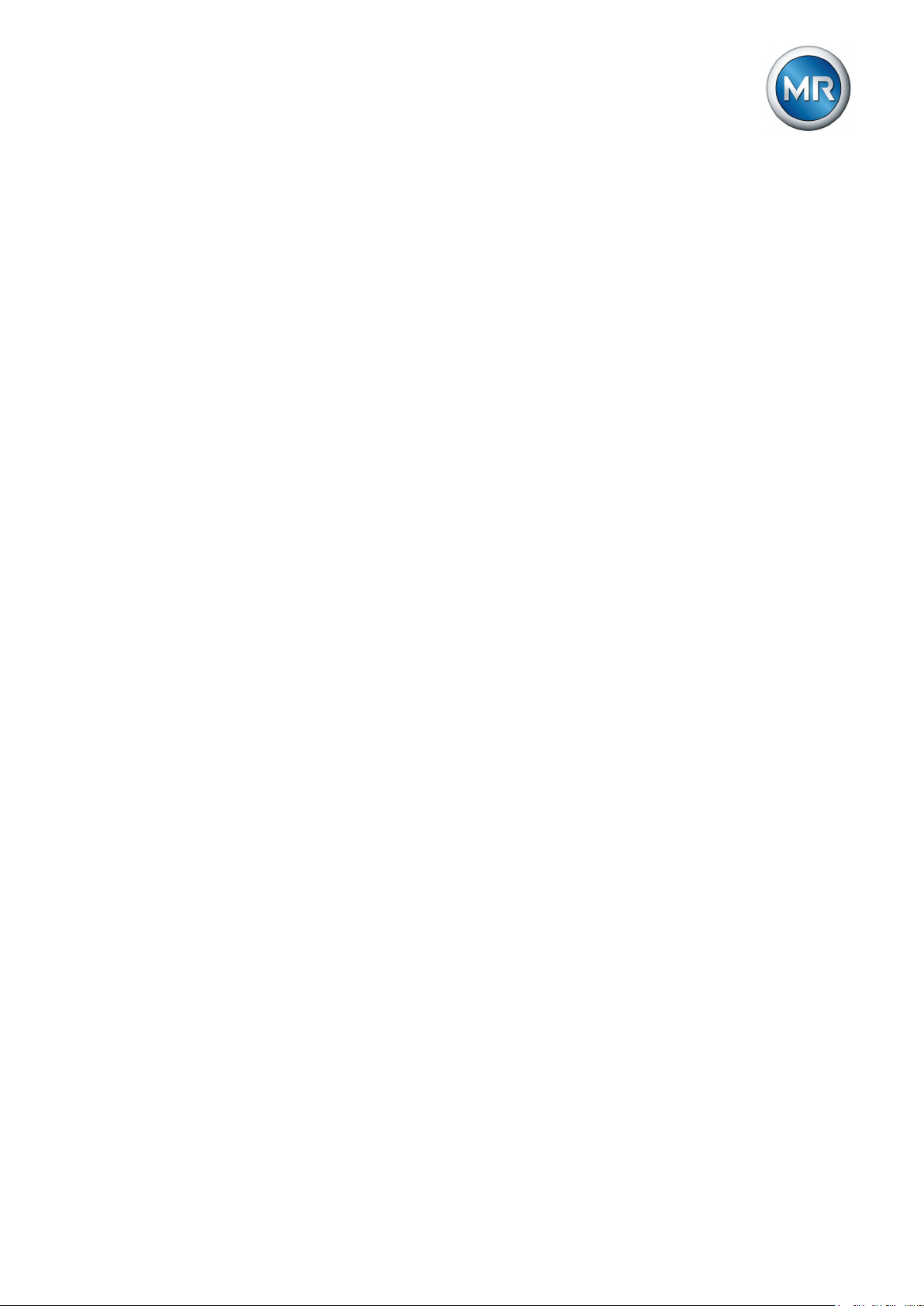
Table of contents
7.16.1 Displaying the info screen ................................................................................................................................. 138
7.16.2 Displaying measured values ............................................................................................................................. 138
7.16.3 Carrying out LED test ........................................................................................................................................ 139
7.16.4 Displaying input/output status ........................................................................................................................... 139
7.16.5 Displaying UC card status ................................................................................................................................. 140
7.16.6 Resetting parameters ........................................................................................................................................ 141
7.16.7 Displaying real-time clock.................................................................................................................................. 141
7.16.8 Displaying parallel operation ............................................................................................................................. 141
7.16.9 Displaying data on CAN bus ............................................................................................................................. 141
7.16.10 Displaying measured value memory ................................................................................................................. 143
7.16.11 Displaying peak memory ................................................................................................................................... 143
7.16.12 Displaying CIC card SCADA information .......................................................................................................... 144
7.16.13 Displaying upcoming messages........................................................................................................................ 144
8 Maintenance and care..................................................................................................... 145
9 Fault elimination.............................................................................................................. 146
9.1 General faults .................................................................................................................................. 146
9.2 No regulation in AUTO mode .......................................................................................................... 146
9.3 Man-machine interface .................................................................................................................... 147
9.4 Incorrect measured values .............................................................................................................. 147
9.5 Parallel operation faults ................................................................................................................... 148
9.6 Tap position capture incorrect ......................................................................................................... 148
9.7 Other faults ...................................................................................................................................... 149
10 Messages......................................................................................................................... 150
10.1 Signal inputs .................................................................................................................................... 150
10.2 Signal outputs .................................................................................................................................. 151
10.3 Event messages .............................................................................................................................. 152
11 Disposal ........................................................................................................................... 153
12 Overview of parameters ................................................................................................. 154
13 Technical data ................................................................................................................. 158
13.1 Indicator elements ........................................................................................................................... 158
13.2 Power supply ................................................................................................................................... 158
13.3 Voltage measurement and current measurement ........................................................................... 160
13.4 Digital inputs and outputs ................................................................................................................ 161
Maschinenfabrik Reinhausen 2014 7222/08 EN TAPCON® 240
Page 8
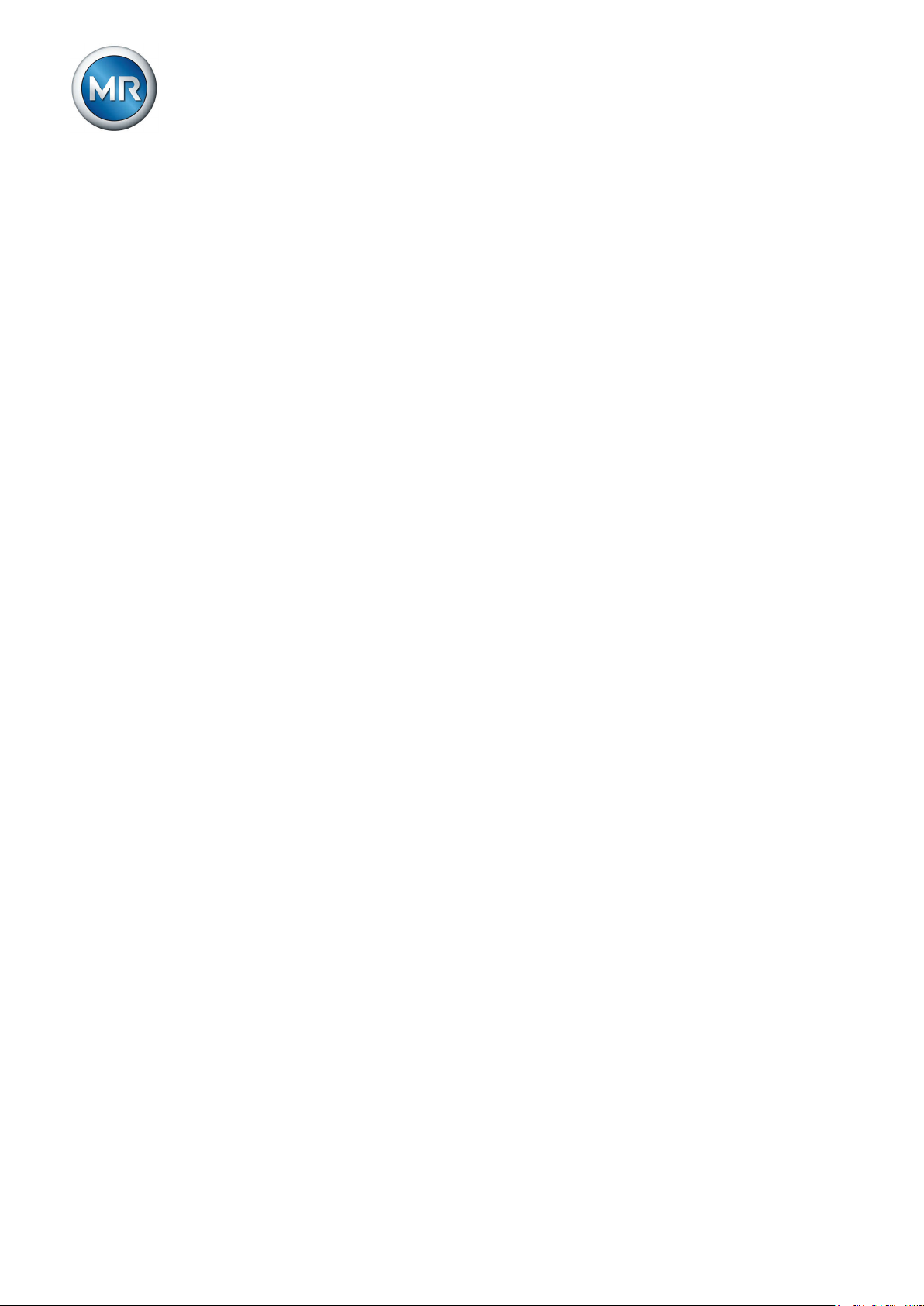
Table of contents
13.5 Analog inputs and outputs ............................................................................................................... 162
13.6 Control voltage supply (optional) ..................................................................................................... 162
13.7 Central processing unit .................................................................................................................... 164
13.8 System networking .......................................................................................................................... 164
13.9 Dimensions and weight ................................................................................................................... 165
13.10 Ambient conditions .......................................................................................................................... 167
13.11 Tests................................................................................................................................................ 167
13.11.1 Electrical safety ................................................................................................................................................. 167
13.11.2 EMC tests.......................................................................................................................................................... 167
13.11.3 Environmental durability tests ........................................................................................................................... 167
Glossary........................................................................................................................... 169
List of key words............................................................................................................. 170
Maschinenfabrik Reinhausen 20148 222/08 ENTAPCON® 240
Page 9
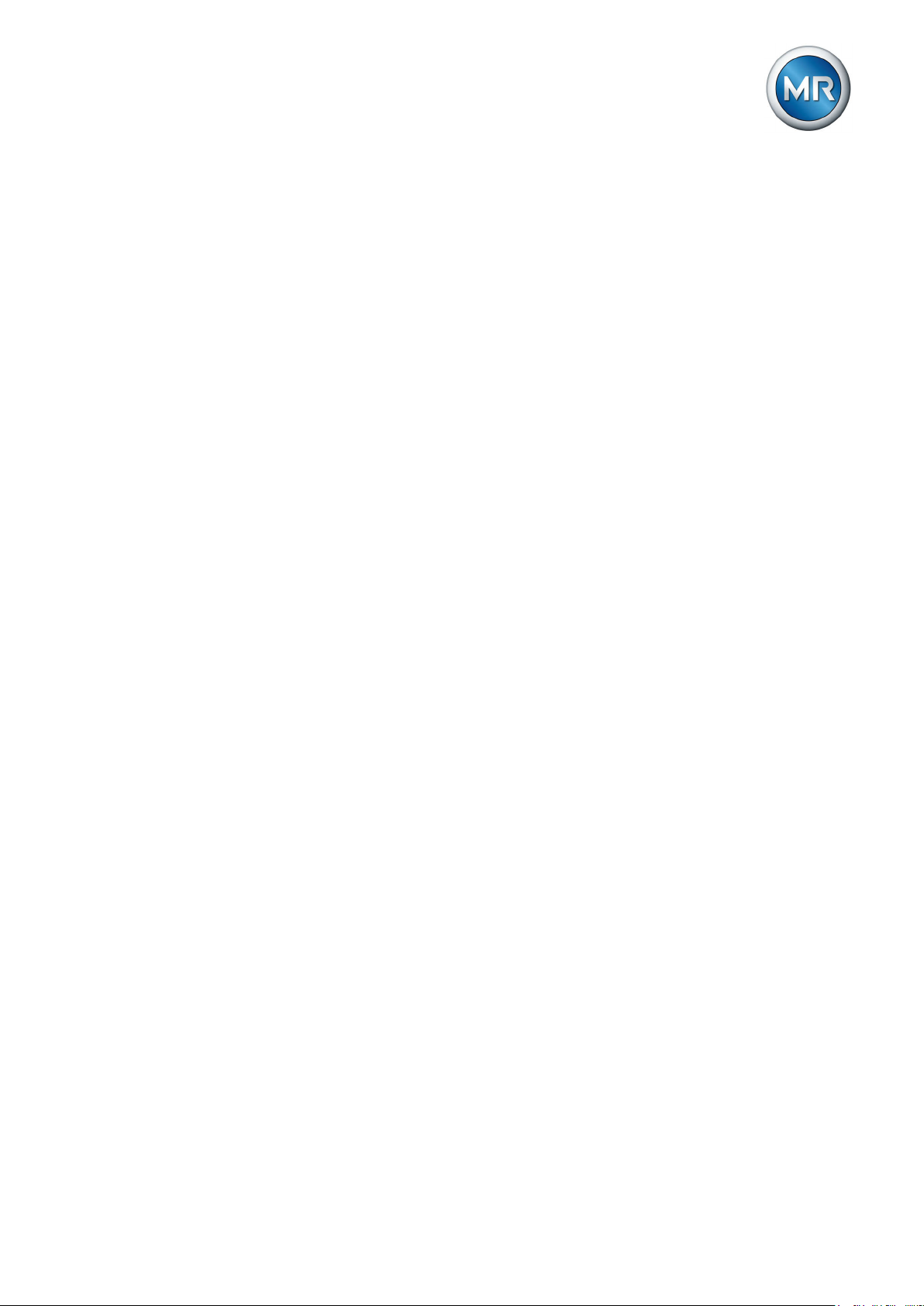
1 Introduction
Introduction
1
This technical file contains detailed descriptions on the safe and proper installation, connection, commissioning and monitoring of the product.
It also includes safety instructions and general information about the product.
This technical file is intended solely for specially trained and authorized personnel.
Manufacturer
1.1
The product is manufactured by:
Maschinenfabrik Reinhausen GmbH
Falkensteinstraße 8
93059 Regensburg, Germany
Tel.: (+49) 9 41/40 90-0
Fax: (+49) 9 41/40 90-7001
E-mail: sales@reinhausen.com
Further information on the product and copies of this technical file are available from this address if required.
Subject to change without notice
1.2
The information contained in this technical file comprises the technical specifications approved at the time of printing. Significant modifications will be included in a new edition of the technical file.
The document number and version number of this technical file are shown in
the footer.
Completeness
1.3
This technical file is incomplete without the supporting documentation.
Supporting documents
1.4
The following documents apply to this product:
▪ Operating instructions
▪ Connection diagrams
Also observe generally valid legislation, standards, guidelines and specifications on accident prevention and environmental protection in the respective
country of use.
Maschinenfabrik Reinhausen 2014 9222/08 EN TAPCON® 240
Page 10
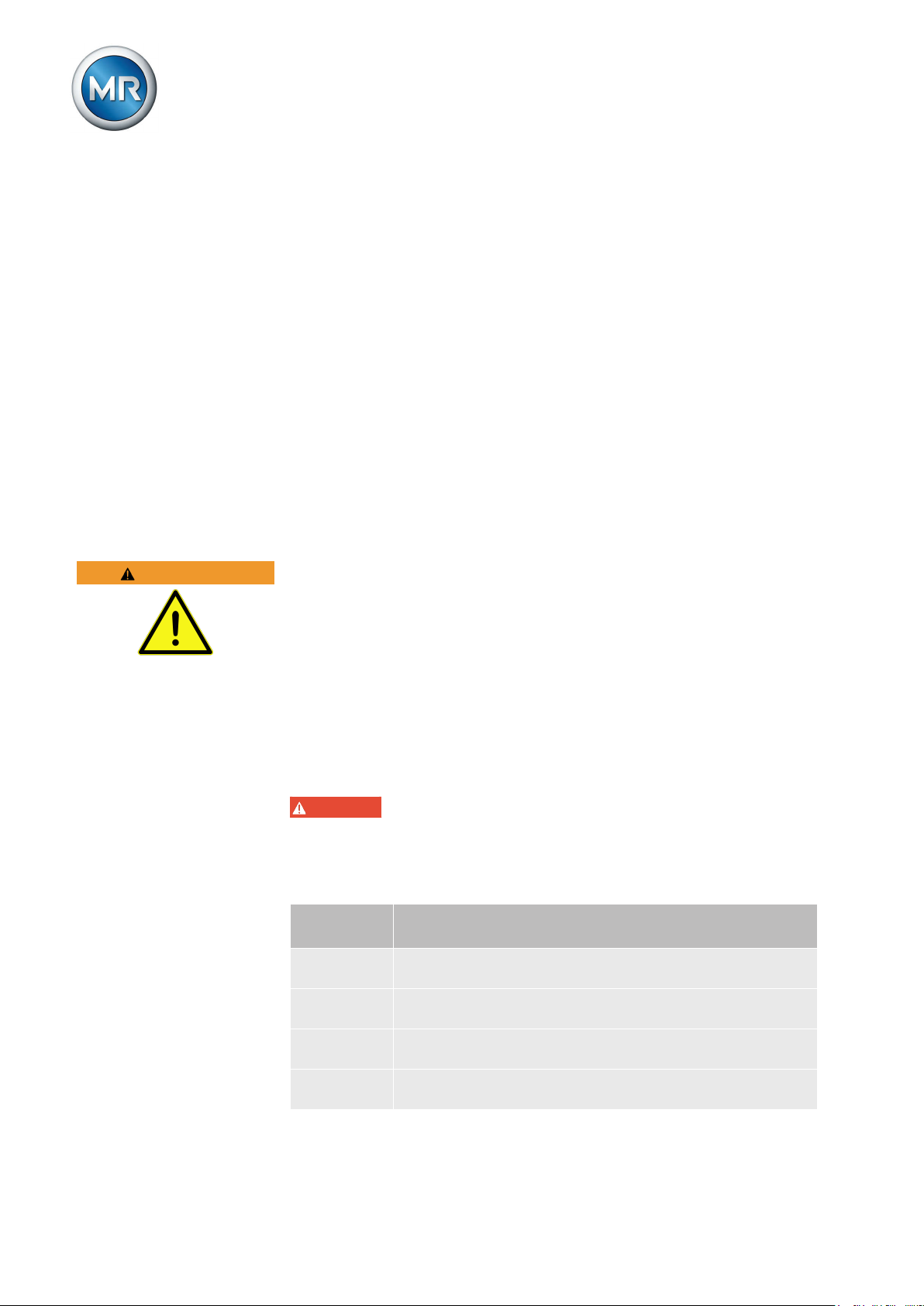
1 Introduction
Safekeeping
1.5
This technical file and all supporting documents must be kept ready at hand
and accessible for future use at all times.
Notation conventions
1.6
This section contains an overview of the symbols and textual emphasis
used.
WARNING
1.6.1
1.6.1.1
1.6.1.2
Hazard communication system
Warnings in this technical file are displayed as follows.
Warning relating to section
Warnings relating to sections refer to entire chapters or sections, sub-sections or several paragraphs within this technical file. Warnings relating to
sections use the following format:
Type and source of danger
Consequences
► Action
► Action
Embedded warning
Embedded warnings refer to a particular part within a section. These warnings apply to smaller units of information than the warnings relating to sections. Embedded warnings use the following format:
DANGER! Instruction for avoiding a dangerous situation.
1.6.1.3
Signal words and pictograms
The following signal words are used:
Signal
word
DANGER Indicates a hazardous situation which, if not avoided, will
WARNING Indicates a hazardous situation which, if not avoided, could
CAUTION Indicates a hazardous situation which, if not avoided, could
NOTICE Indicates measures to be taken to prevent damage to
Table 1: Signal words in warning notices
Meaning
result in death or serious injury.
result in death or serious injury.
result in injury.
property.
Maschinenfabrik Reinhausen 201410 222/08 ENTAPCON® 240
Page 11

1 Introduction
Pictograms warn of dangers:
Pictogram Meaning
Warning of a danger point
Warning of dangerous electrical voltage
Warning of combustible substances
Warning of danger of tipping
Table 2: Pictograms used in warning notices
1.6.2
1.6.3
Typographic convention Purpose Example
UPPERCASE Operating controls, switches ON/OFF
[Brackets] PC keyboard [Ctrl] + [Alt]
Bold Software operating controls Press Continue button
…>…>… Menu paths Parameter > Control parameter
Italics System messages, error mes-
[► Number of pages]. Cross reference [► 41].
Table 3: Typographic conventions
Information system
Information is designed to simplify and improve understanding of particular
procedures. In this technical file it is laid out as follows:
Important information.
Typographic conventions
The following typographic conventions are used in this technical file:
Function monitoring alarm trig-
sages, signals
gered
Maschinenfabrik Reinhausen 2014 11222/08 EN TAPCON® 240
Page 12
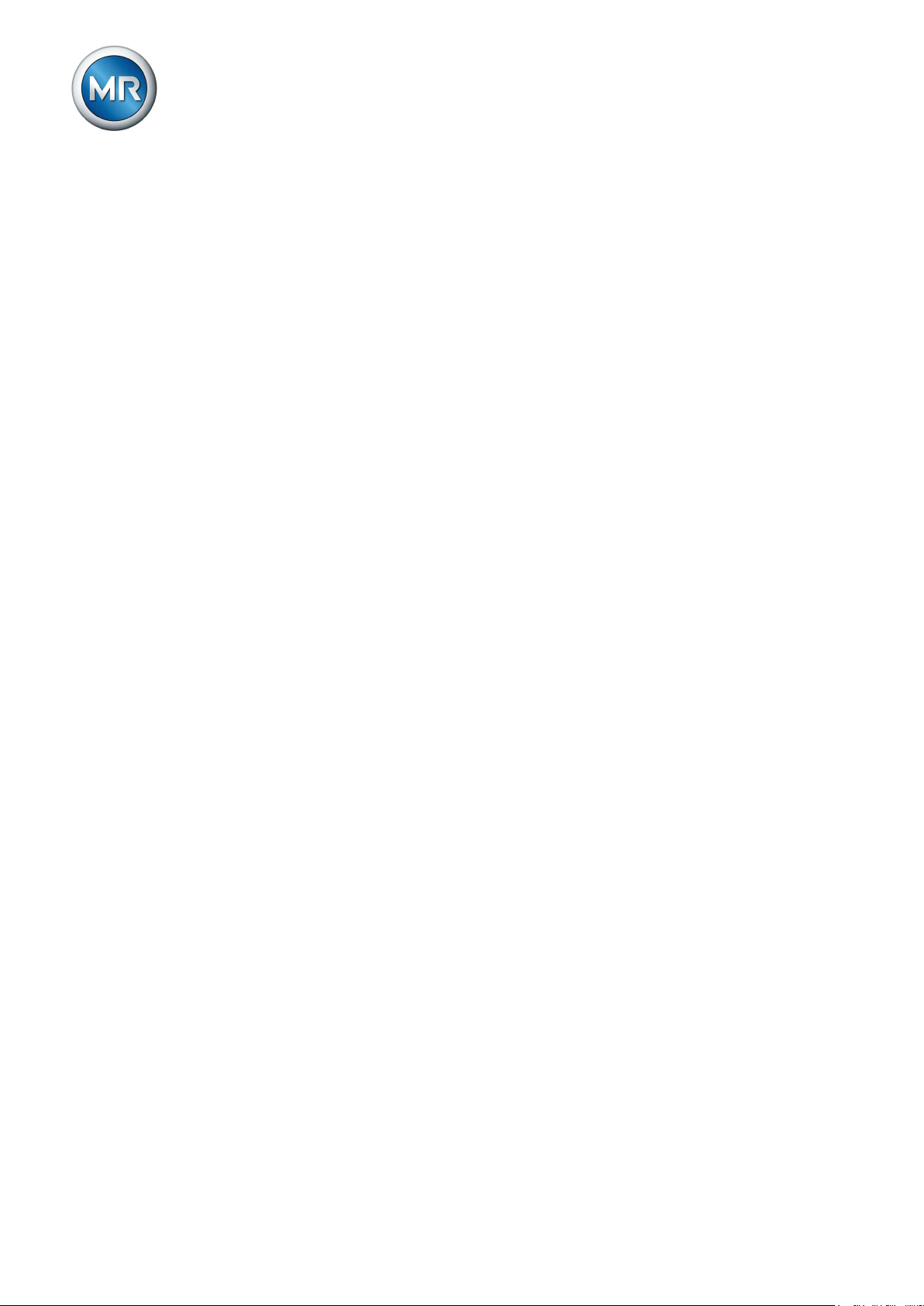
Safety
2
General safety information
2.1
The technical file contains detailed descriptions on the safe and proper installation, connection, commissioning and monitoring of the product.
▪ Read this technical file through carefully to familiarize yourself with the
product.
▪ Particular attention should be paid to the information given in this chap-
ter.
Appropriate use
2.2
The product and associated equipment and special tools supplied with it
comply with the relevant legislation, regulations and standards, particularly
health and safety requirements, applicable at the time of delivery.
If used as intended and in compliance with the specified requirements and
conditions in this technical file as well as the warning notices in this technical
file and attached to the product, then the product does not present any hazards to people, property or the environment. This applies throughout the
product's entire life, from delivery through installation and operation to disassembly and disposal.
2 Safety
The operational quality assurance system ensures a consistently high quality
standard, particularly in regard to the observance of health and safety requirements.
The following is considered appropriate use
▪ The product must be operated in accordance with this technical file and
the agreed delivery conditions and technical data
▪ The equipment and special tools supplied must be used solely for the in-
tended purpose and in accordance with the specifications of this technical file
Inappropriate use
2.3
Use is considered to be inappropriate if the product is used other than as described in the Appropriate use section. Please also note the following:
▪ Risk of explosion and fire from highly flammable or explosive gases, va-
pors, or dusts. Do not operate product in areas at risk of explosion.
▪ Unauthorized or inappropriate changes to the product may lead to per-
sonal injury, material damage, and operational faults. Only modify product following discussion with Maschinenfabrik Reinhausen GmbH.
Maschinenfabrik Reinhausen 201412 222/08 ENTAPCON® 240
Page 13
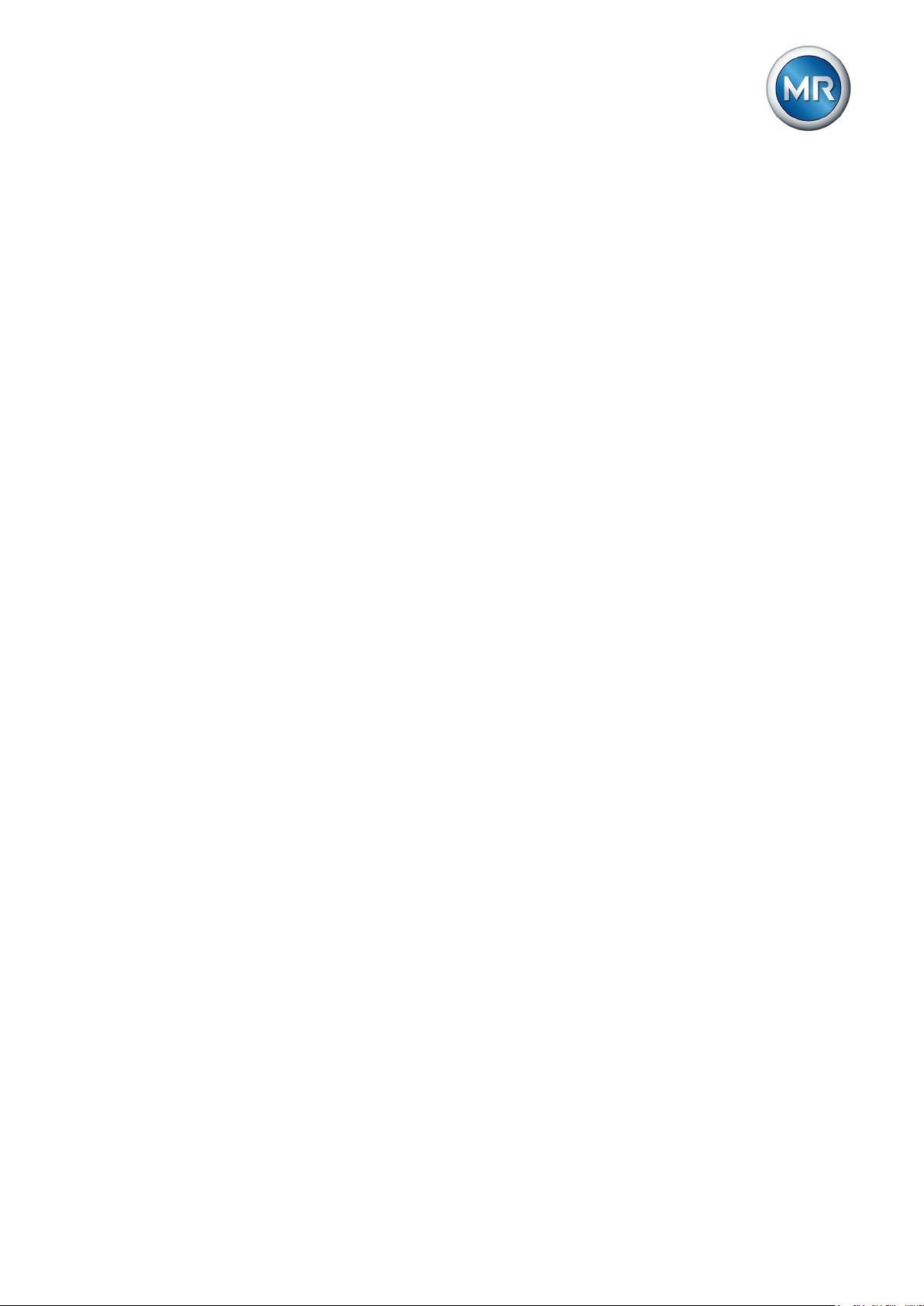
2 Safety
Personnel qualification
2.4
The product is designed solely for use in electrical energy systems and facilities operated by appropriately trained staff. This staff comprises people who
are familiar with the installation, assembly, commissioning and operation of
such products.
Operator's duty of care
2.5
To prevent accidents, disruptions and damage as well as unacceptable adverse effects on the environment, those responsible for transport, installation, operation, maintenance and disposal of the product or parts of the product must ensure the following:
▪ All warning and hazard notices are complied with.
▪ Personnel are instructed regularly in all relevant aspects of operational
safety, the operating instructions and particularly the safety instructions
contained therein.
▪ Regulations and operating instructions for safe working as well as the
relevant instructions for staff procedures in the case of accidents and
fires are kept on hand at all times and are displayed in the workplace
where applicable.
▪ The product is only used when in a sound operational condition and
safety equipment in particular is checked regularly for operational reliability.
▪ Only replacement parts, lubricants and auxiliary materials which are au-
thorized by the manufacturer are used.
▪ The specified operating conditions and requirements of the installation
location are complied with.
▪ All necessary devices and personal protective equipment for the specific
activity are made available.
▪ The prescribed maintenance intervals and the relevant regulations are
complied with.
▪ Installation, electrical connection and commissioning of the product may
only be carried out by qualified and trained personnel in accordance
with this technical file.
▪ The operator must ensure appropriate use of the product.
Maschinenfabrik Reinhausen 2014 13222/08 EN TAPCON® 240
Page 14

3 Product description
Product description
3
This chapter contains an overview of the design and function of the product.
Scope of delivery
3.1
The following items are included in the delivery:
▪ TAPCON® 240
▪ CD MR-Suite (contains the TAPCON®-trol program)
▪ Technical files
▪ Serial cable RS232
▪ USB adapter with installation CD (optional)
Please note the following:
▪ Check the shipment for completeness on the basis of the shipping docu-
ments.
▪ Store the parts in a dry place until installation.
Function description of the voltage regulation
3.2
The TAPCON® serves to keep constant the output voltage of a transformer
with an on-load tap-changer.
The TAPCON® compares the transformer's measured voltage (V
defined reference voltage (V
). The difference between V
desired
actual
is the control deviation (dV).
The TAPCON® parameters can be optimally adjusted to the line voltage response to achieve a balanced control response with a small number of tapchange operations.
The following diagram shows an overview of voltage regulation.
) with a
actual
and V
desired
Maschinenfabrik Reinhausen 201414 222/08 ENTAPCON® 240
Page 15
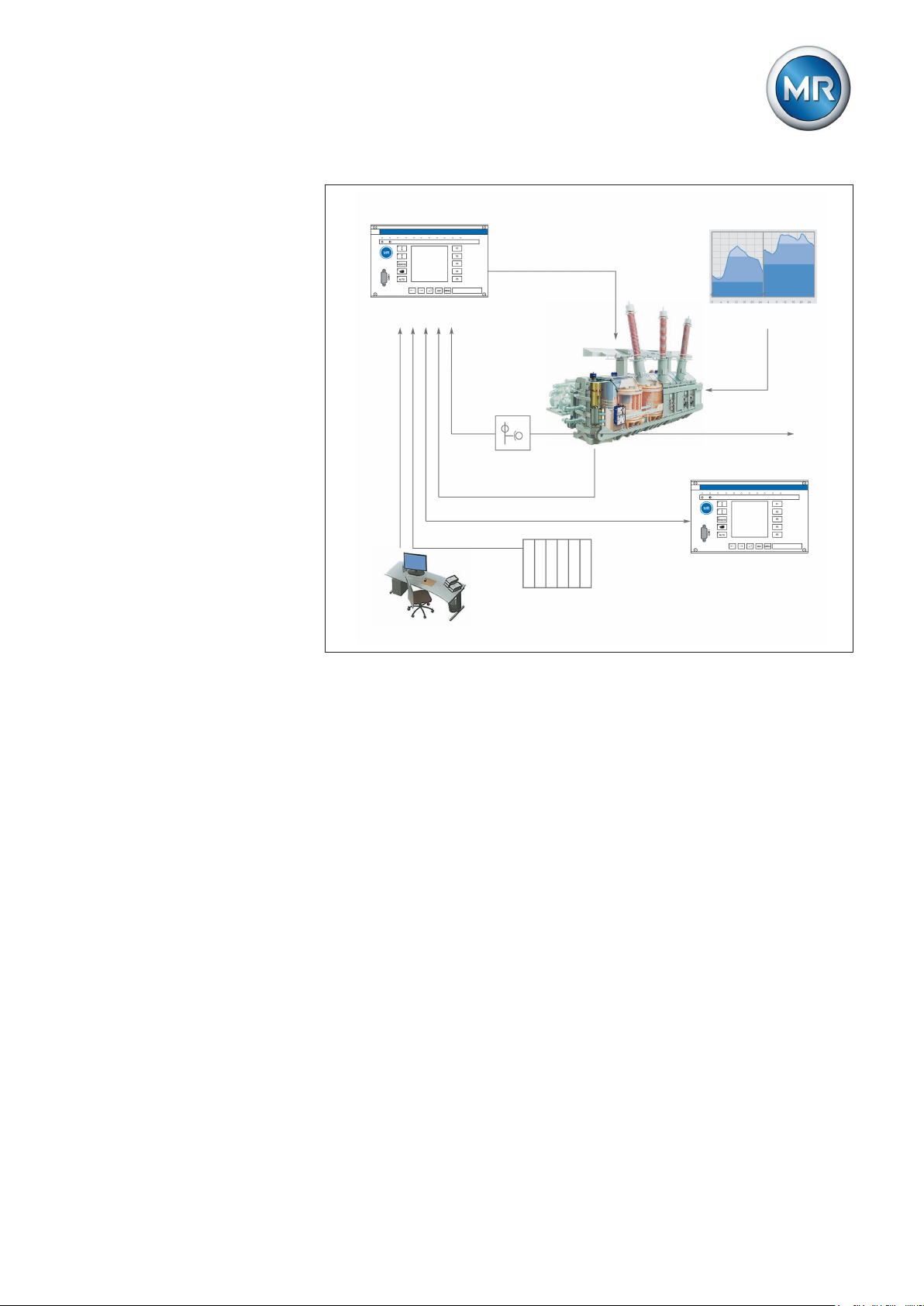
3 Product description
regulating transformer
Summer Winter
Load profile of grid
Control variable for
line voltage
Automatic voltage regulator
TAPCON®
for example for parallel operation of up to 16 transformers
Station control system
Remote communication and control room
digital und analog
Inputs,
Measurement
transformer
TAPCON®
Automatic voltage regulator
I
V
Figure 1: Overview of voltage regulation
Performance features
3.3
The TAPCON® is responsible for controlling tapped transformers.
Apart from control tasks, the TAPCON® provides additional functions such
as:
▪ Integrated protective functions:
– Undervoltage blocking and overvoltage blocking
– Overvoltage detection with high-speed return
▪ Compensation for voltage drops on the line (line drop compensation)
▪ Compensation for voltage fluctuations in the meshed grid (Z compensa-
tion)
▪ Digital inputs and outputs can be individually programmed on-site by the
user
▪ Additional indicators using LEDs outside the display for freely selectable
functions
▪ Display of all measured values such as voltage, current, active power,
apparent power or reactive power, power factor (cos φ)
▪ Selection of 3 different desired values
▪ Power-dependent desired value adjustment
Maschinenfabrik Reinhausen 2014 15222/08 EN TAPCON® 240
Page 16
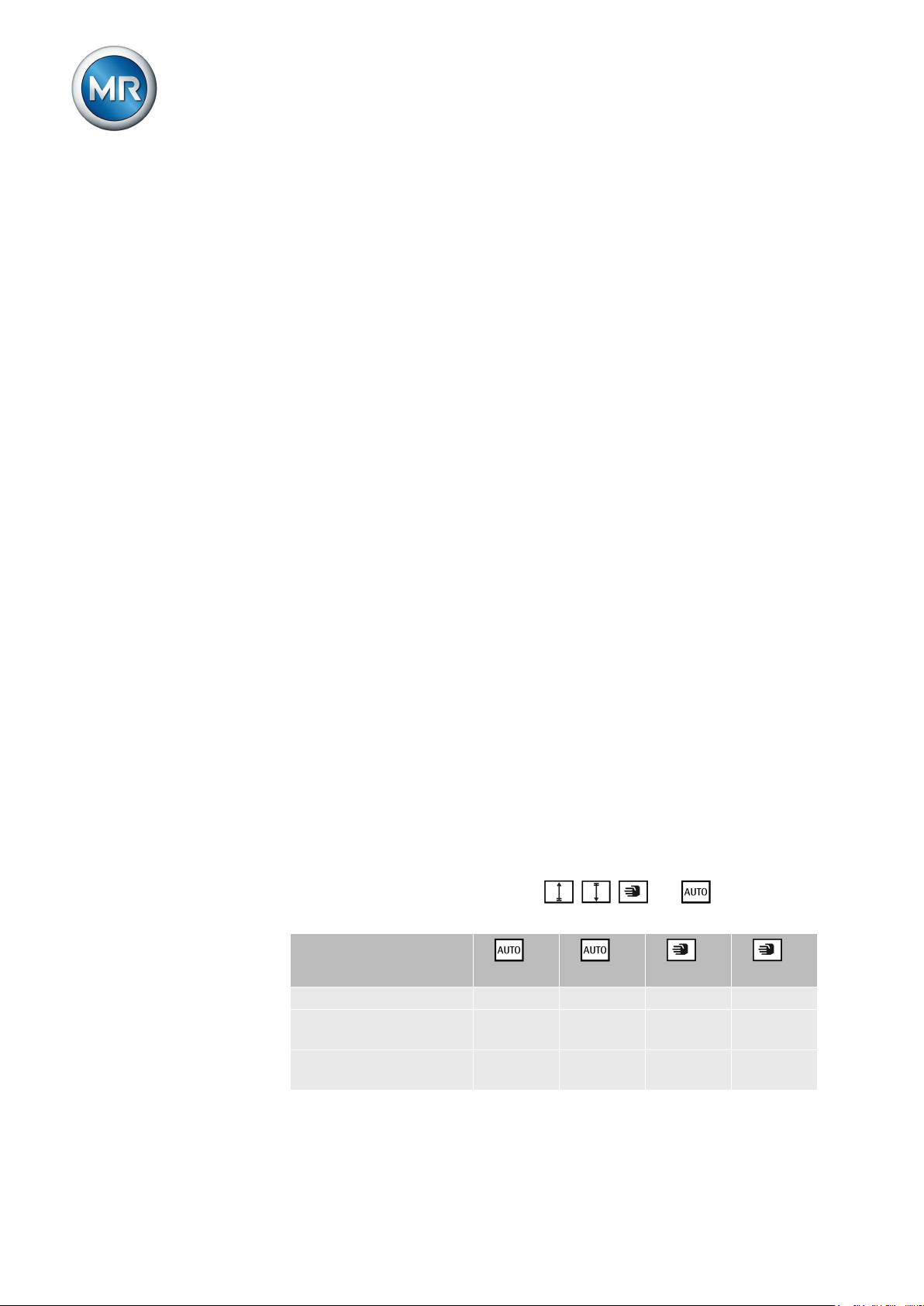
3 Product description
▪ When ordering you can choose between tap position capture:
– using analog signal 4…20 mA
– using analog signal via resistor contact series
– using digital signal via BCD code
▪ Additional digital inputs and outputs which can be freely parameterized
by the customer
▪ Parallel operation of up to 16 transformers in 2 groups using the follow-
ing methods:
– Master/Follower
– Circulating reactive current minimization
Operating modes
3.4
The device can be operated in the following operating modes:
Auto mode (AUTO)
In auto mode, the voltage is automatically controlled in accordance with the
set parameters. You cannot change further device settings in auto mode.
There is no active management by a higher level control system in this operating mode.
Manual mode (MANUAL)
In manual mode, there is no automatic control. The motor-drive unit can be
controlled via the device's operating panel. You can change the device settings.
Local mode (LOCAL)
There is no active management by a superordinate control system in this operating mode.
Remote mode (REMOTE)
In remote mode, you can perform commands using an external control level.
In this case, manual operation of the , , and keys is disa-
bled.
Automatic regulation Yes Yes No No
Tap-change operation
using operating controls
Tap-change operation
using inputs
+
LOCAL +REMOTE +LOCAL +REMOTE
No No Yes No
No No No Yes
Maschinenfabrik Reinhausen 201416 222/08 ENTAPCON® 240
Page 17

3 Product description
Tap-change operation
using SCADA*
Value adjustment using
SCADA*
Table 4: Overview of operating modes
*) Optional when connecting TAPCON® to a control system (SCADA)
Hardware
3.5
The individual assemblies are fitted in a standardized 19-inch plug-in housing. The front panels of the assemblies are secured to the plug-in housing at
the top and bottom. An IEC 60603-2 plug connector provides the electrical
connection.
The assemblies are connected to one another via a data bus and direct current (DC) supply. This allows for an upgrade with additional plug-in modules
and extension cards at a later date.
+
LOCAL +REMOTE +LOCAL +REMOTE
No No No Yes
No Yes No Yes
Figure 2: Front view
1 Operating panel with display
and LEDs
2 Rack for optional expansions 4 Name plate
3.5.1
Maschinenfabrik Reinhausen 2014 17222/08 EN TAPCON® 240
Name plate
The name plate is on the outside of the device:
3 19-inch plug-in housing (in ac-
cordance with DIN 41494 Part
5)
Page 18
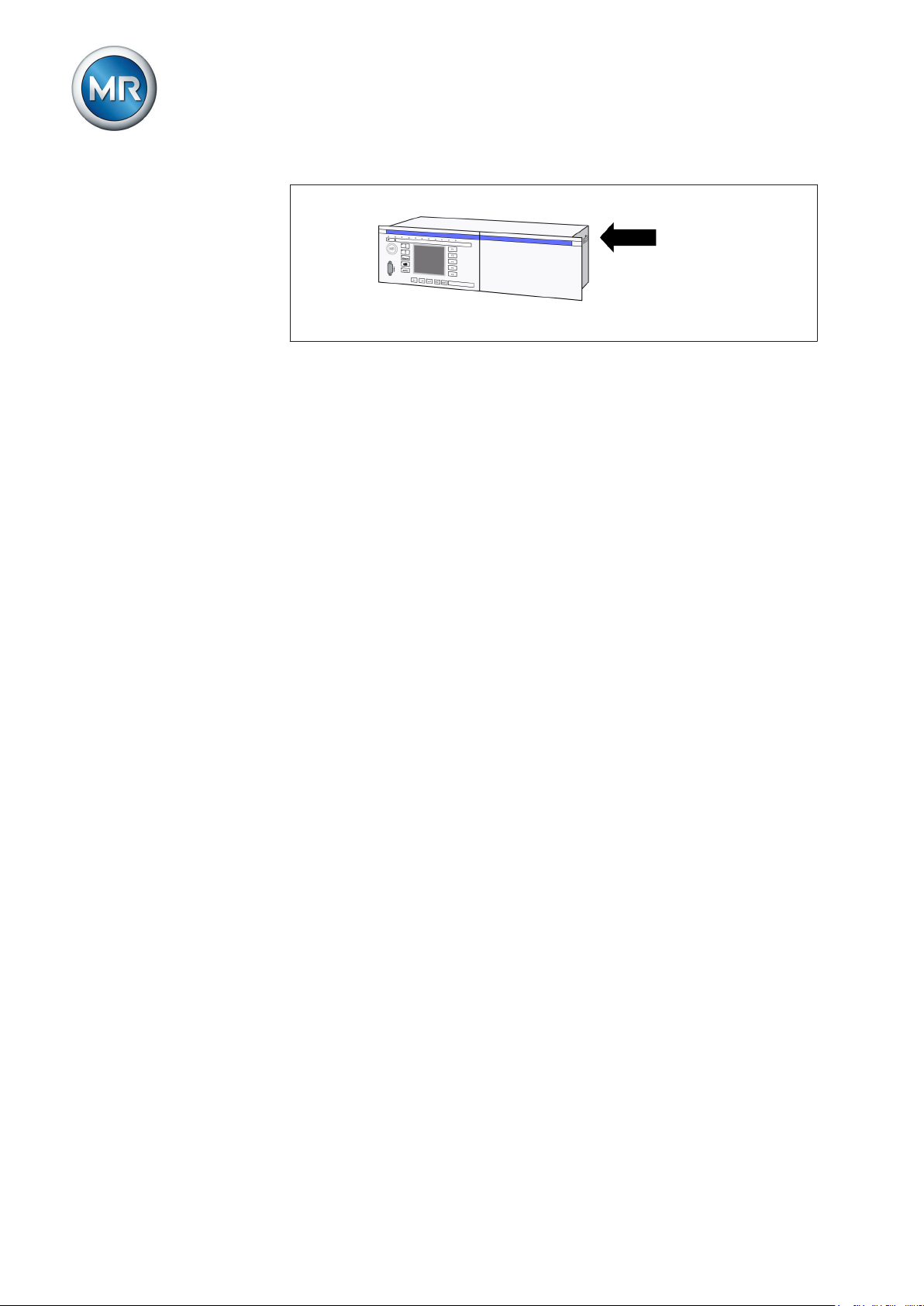
Figure 3: Name plate
3 Product description
3.5.2
Operating controls
The device has 15 pushbuttons. The illustration below is an overview of all
the device's operating controls .
Maschinenfabrik Reinhausen 201418 222/08 ENTAPCON® 240
Page 19
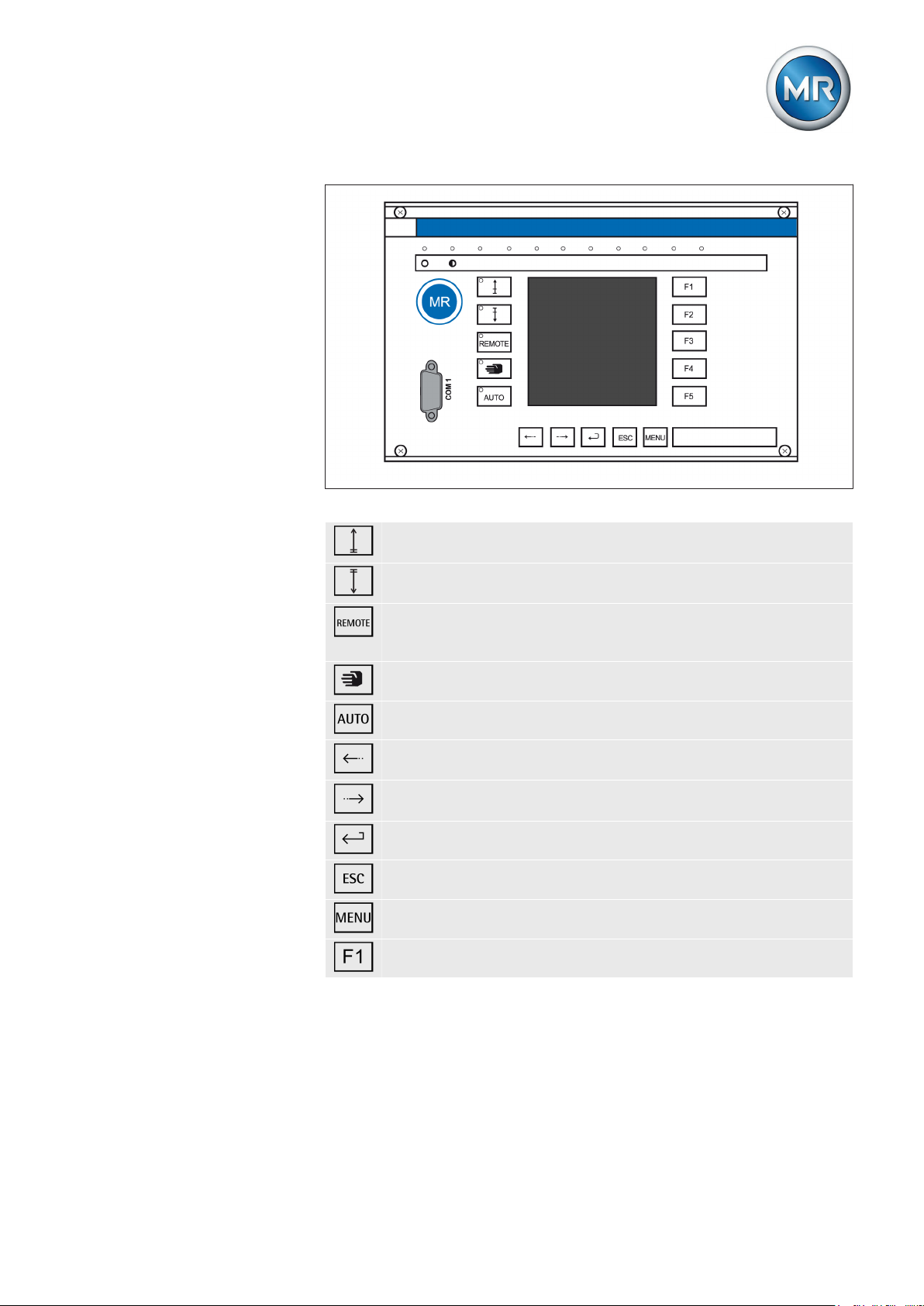
3 Product description
Figure 4: Operating controls
RAISE key: Sends control command for raise tap-change to the
motor-drive unit in manual mode.
LOWER key: Sends control command for lower tap-change to the
motor-drive unit in manual mode.
REMOTE key: Activate/deactivate "Remote" operating mode.
When you deactivate this operating mode, the "Local" operating
mode is automatically activated.
MANUAL key: Activate "Manual" operating mode.
AUTO key: Activate "Automatic" operating mode.
PREV key: Change measured value display and switch to previous parameters.
NEXT key: Change measured value display and switch to next
parameters.
ENTER key: Confirm selection and save modified parameters.
ESC key: Escape current menu and select previous menu levels.
MENU key: Select main menu.
F1…F5 function keys: Select functions displayed on the screen.
Maschinenfabrik Reinhausen 2014 19222/08 EN TAPCON® 240
Page 20
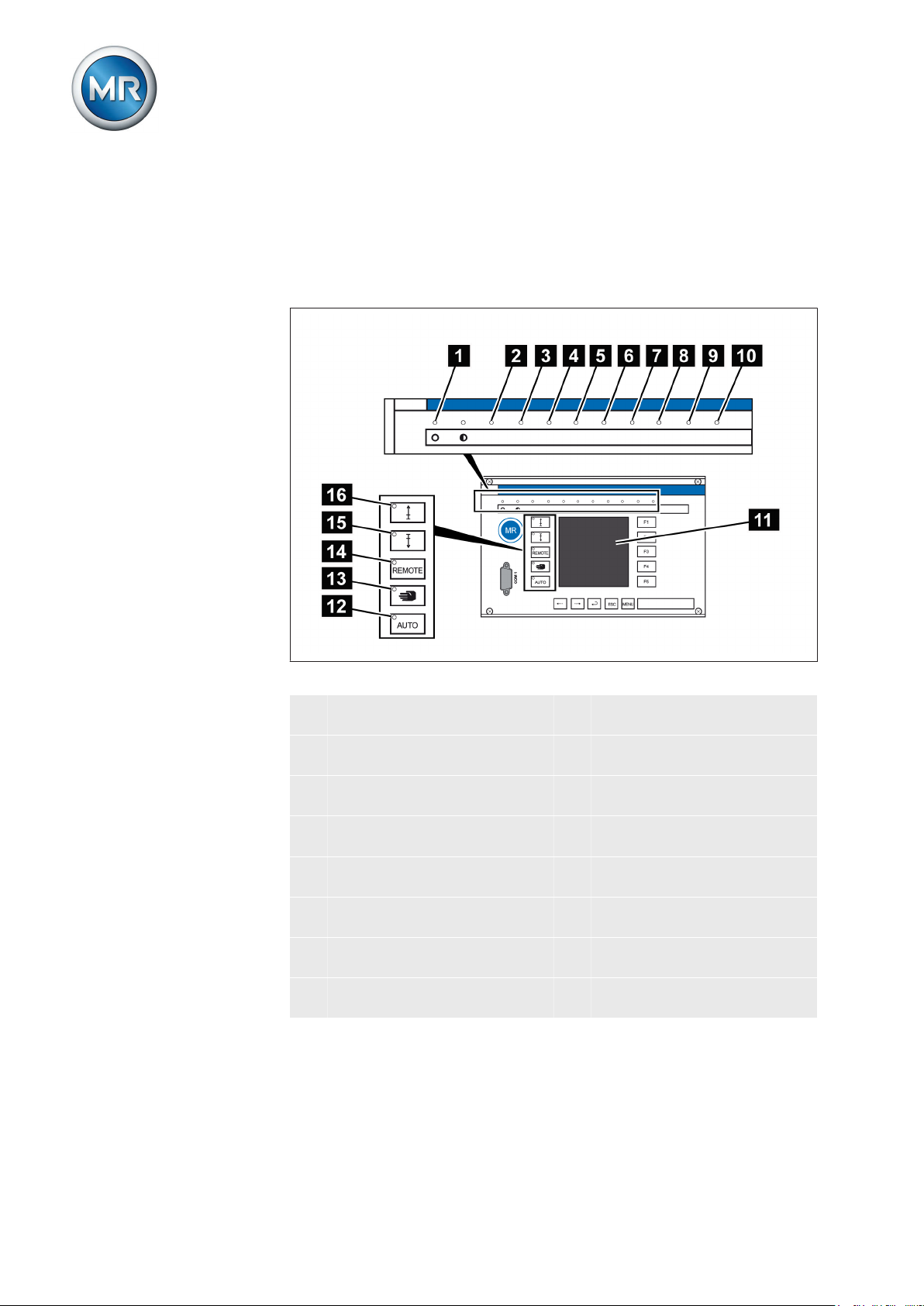
3 Product description
3.5.3
Display elements
The device has a graphics display and 15 LEDs, which indicate the various
operating statuses or events.
Figure 5: Display elements
1 Operating status LED, green 9 LED 3, function can be freely
assigned, yellow
2 Overcurrent blocking LED, red 10 LED 4, function can be freely
assigned, green/yellow/red
3 Undervoltage blocking LED,
11 Graphics display
red
4 Overvoltage blocking LED,
12 Auto mode active LED
red
5 Parallel operation active LED,
13 Manual mode active LED
green
6 NORMset active LED , green 14 Remote operating mode ac-
tive LED
7 LED 1, function can be freely
15 Lower tap-change active LED
assigned, yellow
8 LED 2, function can be freely
16 Raise tap-change active LED
assigned, yellow
Maschinenfabrik Reinhausen 201420 222/08 ENTAPCON® 240
Page 21
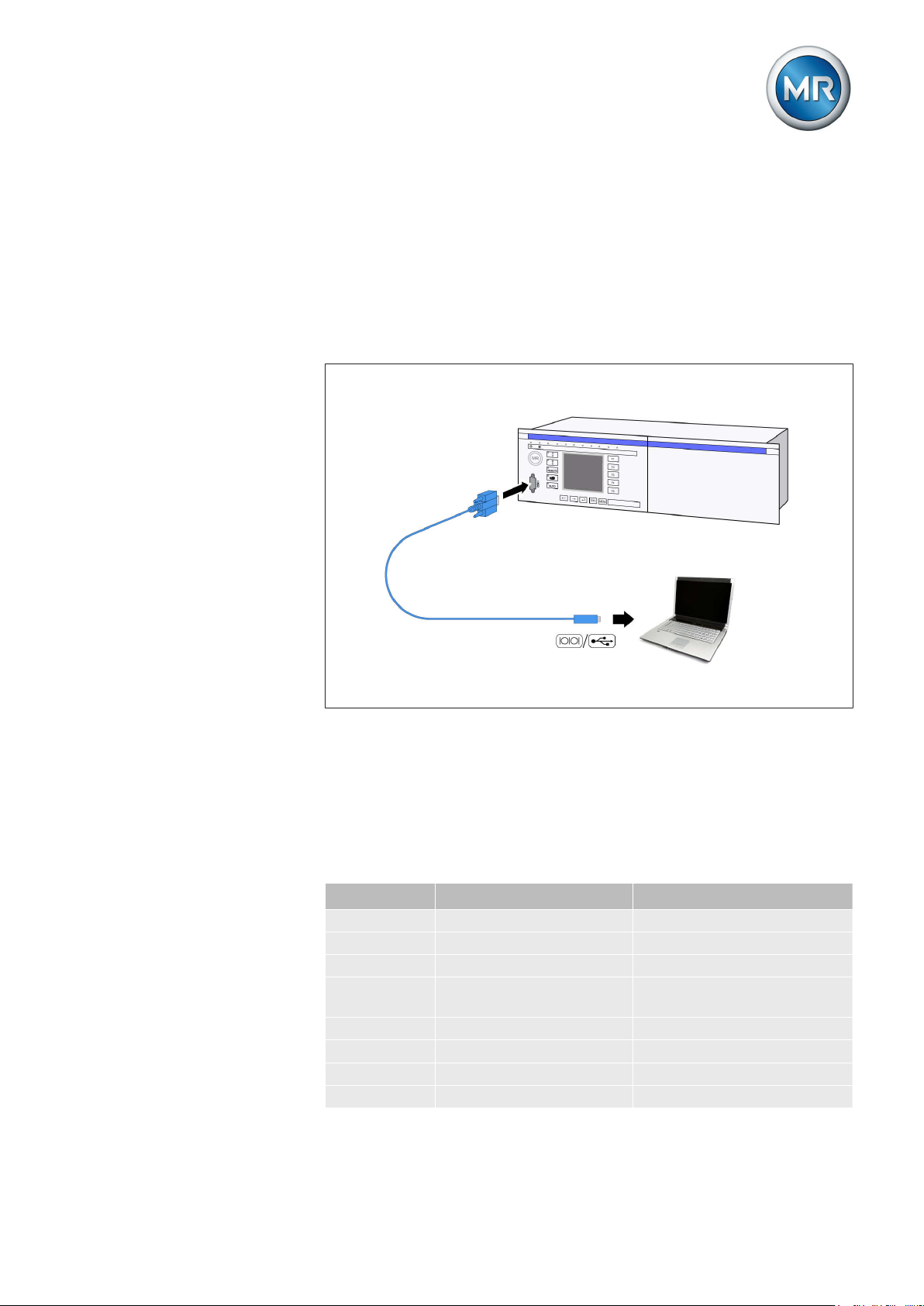
3 Product description
3.5.4
Serial interface
The parameters for the device can be set using a PC. The COM 1 (RS232)
serial interface on the front panel is provided for this purpose. You can use
the connection cable supplied to establish a connection to your PC via the
RS232 or USB port (using the optional USB adapter).
TAPCON®-trol software is needed for parameterization via the serial interface. The software and the related operating instructions are contained on
the CD provided.
3.5.5
Figure 6: Device connection to a PC
Assemblies
Depending on configuration, the device may have various assemblies which
perform the functions required. Depending on configuration, the device may
be equipped with the following assemblies:
Card Default/option Max. number
AN Option 1
AC Option 1
AD8 Option 1
AD Option 1, optional with extension
module
CIC Option 2
CPU Standard 1
IO Standard 1
MI Standard 1
Maschinenfabrik Reinhausen 2014 21222/08 EN TAPCON® 240
Page 22
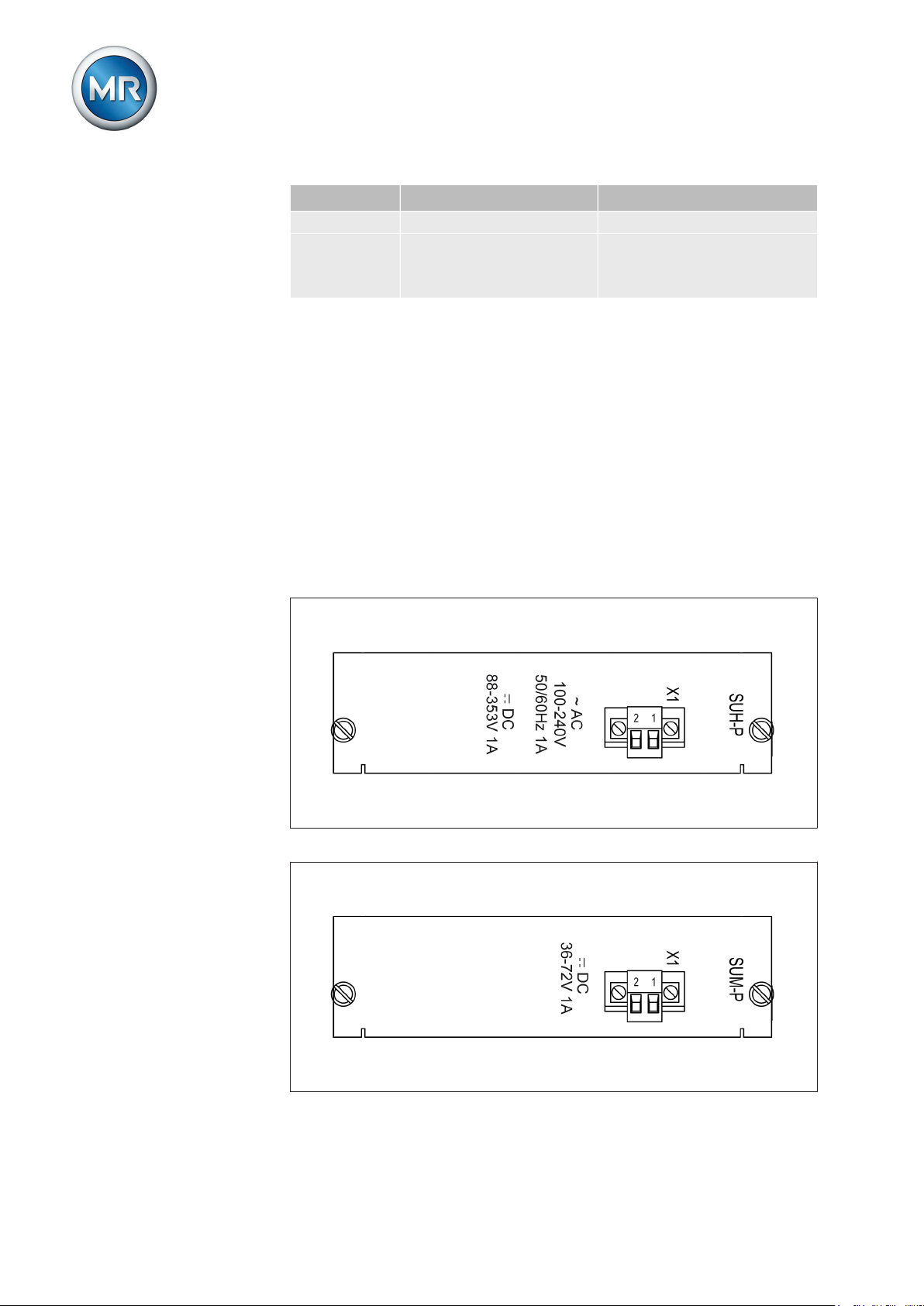
3 Product description
Card Default/option Max. number
SU Standard 1
UC Standard 1 UC card in standard
Up to 5 additional UC cards
possible
Table 5: Assemblies
The functions of the assemblies are described in the following sections. You
can find more information about the assemblies and a description of the interfaces in the Technical data [► 158] section.
3.5.5.1
Power supply
The wide range power supply (SU card) supplies the device with power. Depending on configuration, the device is equipped with one of the following
variants:
▪ SUH-P: Rated input voltage 100...240 V AC or 88...353 V DC (input volt-
age range 88...264 V AC, 88...353 V DC)
▪ SUM-P: Input voltage 36...72 V DC
▪ SUL-P: Input voltage 18...36 V DC
Figure 7: SUH-P card
Figure 8: SUM-P card
Maschinenfabrik Reinhausen 201422 222/08 ENTAPCON® 240
Page 23
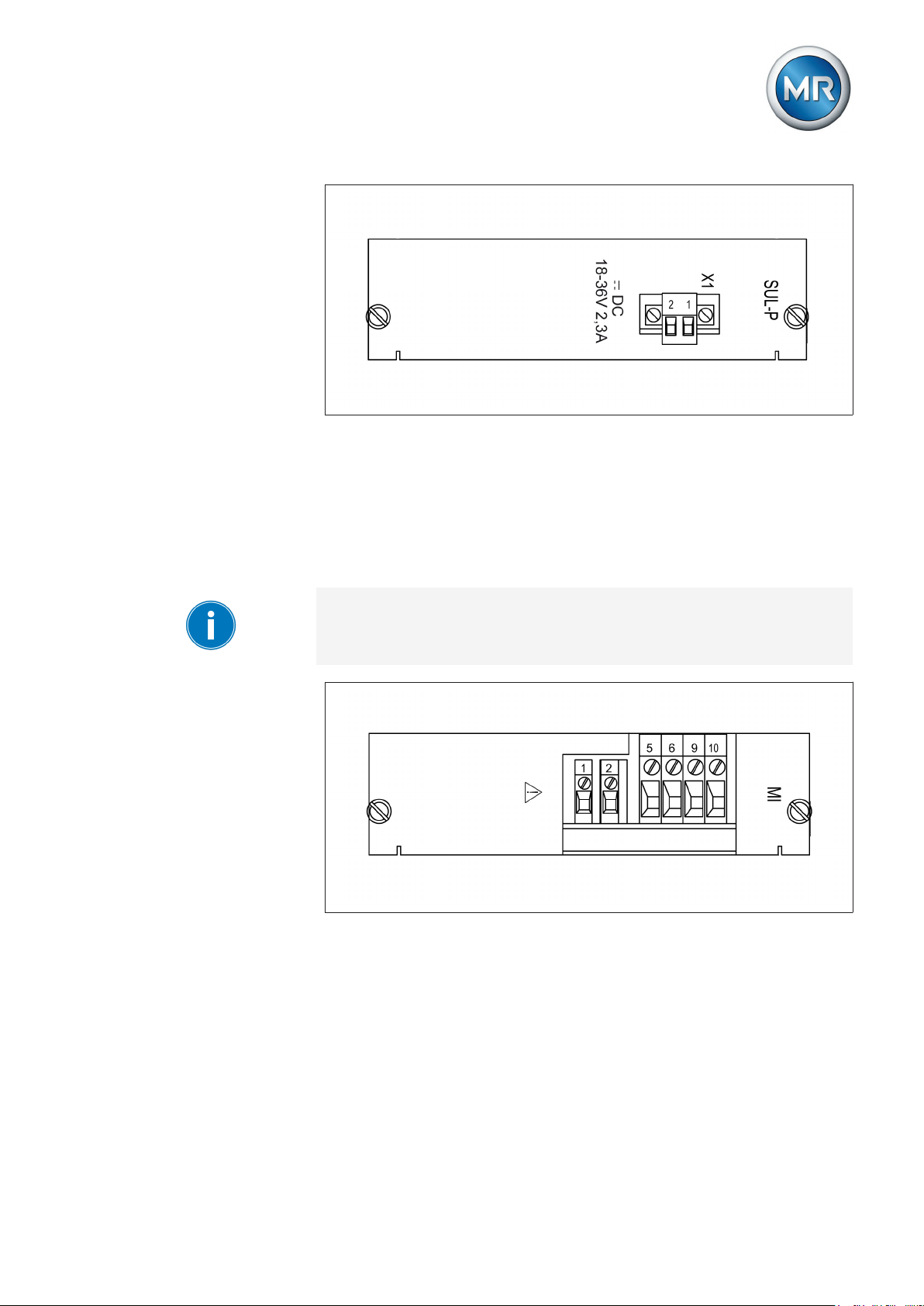
3 Product description
Figure 9: SUL-P card
3.5.5.2
Voltage measurement and current measurement
To measure voltage and current, the device can be equipped with the assembly MI or MI3-G:
▪ MI: 1-phase measurement of voltage and current
▪ MI3-G: 3-phase measurement of voltage and current
Only connect the MI card to one current transformer, otherwise the current
measurement will not work.
Figure 10: MI-1 card
Maschinenfabrik Reinhausen 2014 23222/08 EN TAPCON® 240
Page 24
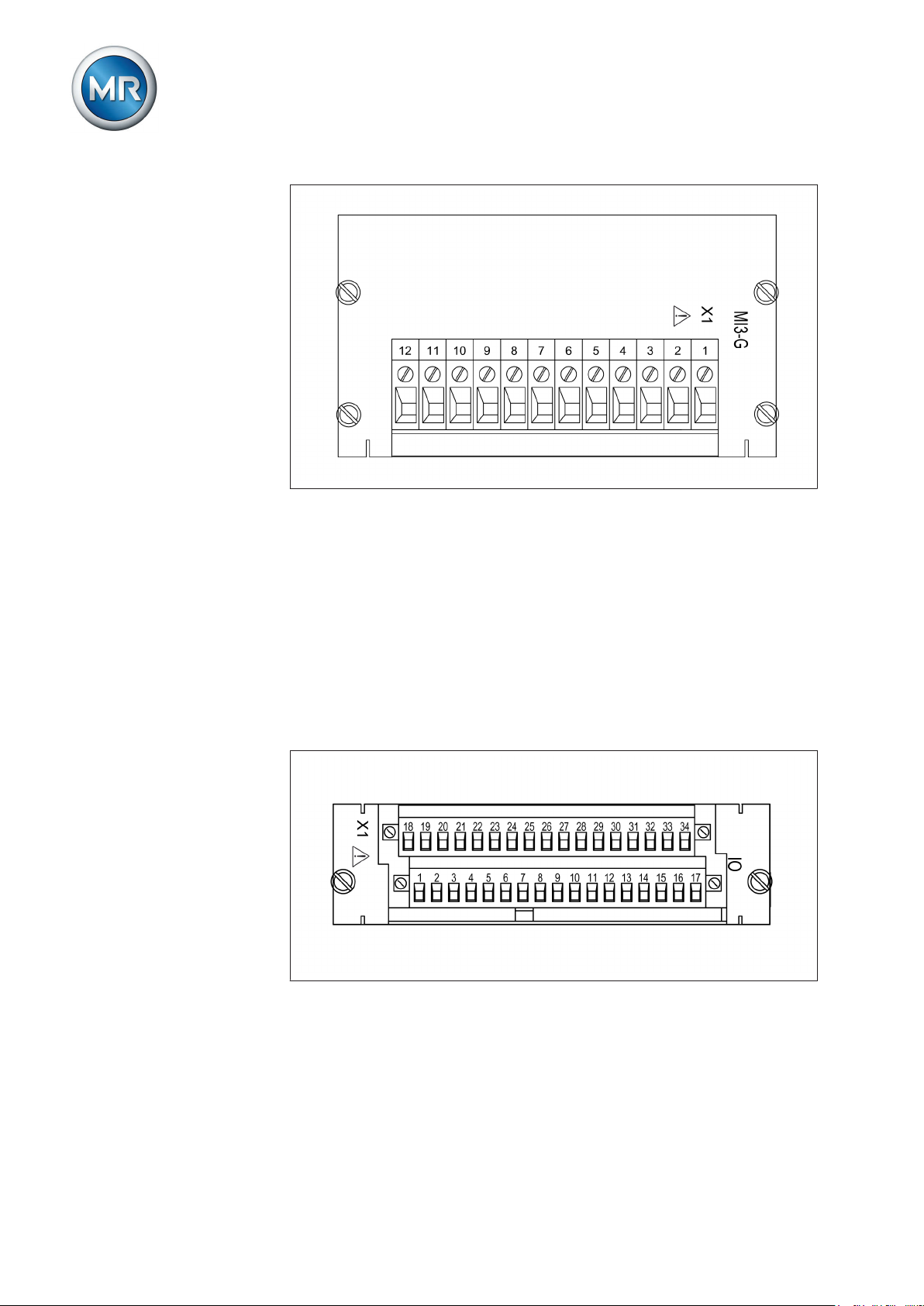
Figure 11: MI3G card
3 Product description
3.5.5.3
Digital inputs and outputs
To record and output digital signals, the device may be equipped with the
following assemblies:
▪ IO card
▪ UC card
IO card
The IO card contains 9 digital inputs and 8 digital potential-free outputs. 5
outputs take the form of change-over contacts.
Figure 12: IO card
UC card
The UC card contains 10 digital inputs and 10 digital potential-free outputs.
The device can be equipped with several UC cards (UC1, UC2...).
Maschinenfabrik Reinhausen 201424 222/08 ENTAPCON® 240
Page 25
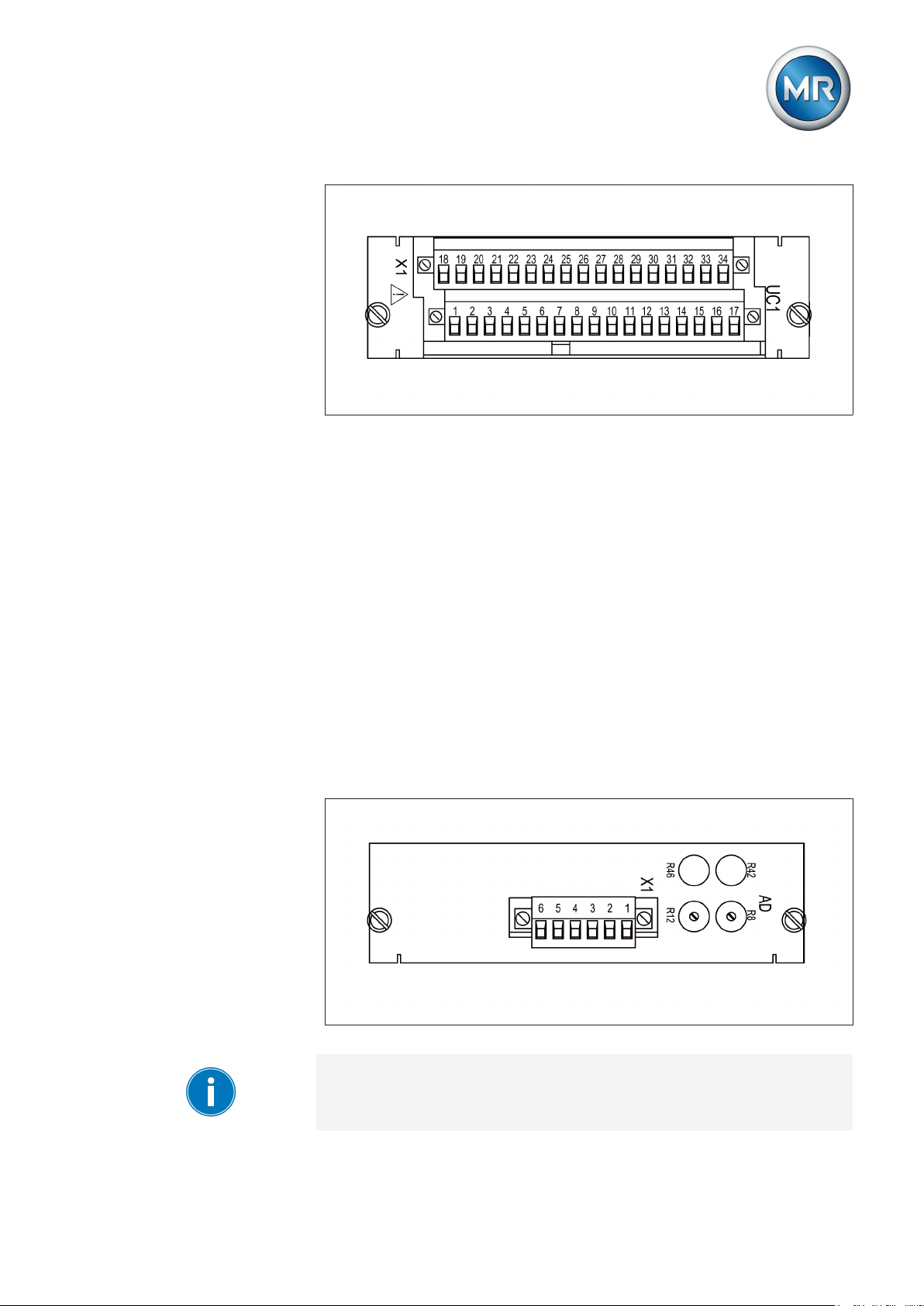
3 Product description
Figure 13: UC1 card
3.5.5.4
Analog inputs and outputs
To record and output analog signals, the device may be equipped with the
following assemblies:
▪ AD card
▪ AD8 card
▪ AN card
AD card
The analog input card has 1 input or with an extension card 2 inputs that can
record the following analog signals:
▪ 0...±10 V
▪ 0...±10 mA
▪ 0...±20 mA
▪ Resistance measurement (50...2 000 Ω)
Figure 14: AD card
Only use the R8/R12 and R42/R46 rotary potentiometers to calibrate the resistance measurement.
Maschinenfabrik Reinhausen 2014 25222/08 EN TAPCON® 240
Page 26
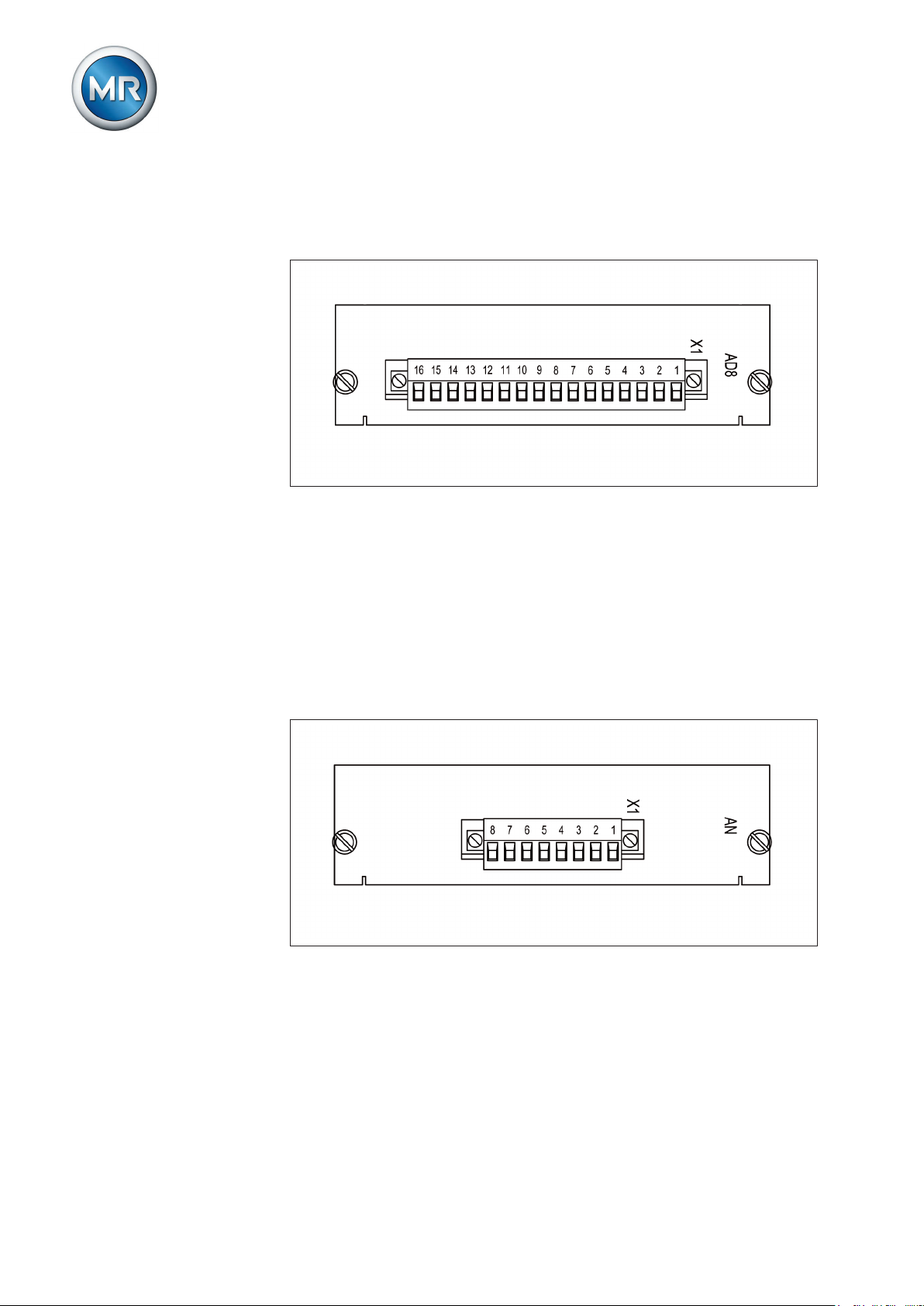
3 Product description
AD8 card
The analog input card has 8 inputs that can record the analog signals
(4...20mA).
Figure 15: AD8 card
AN card
Depending on configuration, the AN card provides 2 analog outputs or with
an extension module AN1 a total of 4 analog outputs. The following signal
types are supported:
▪ 0...±20mA
▪ 0...±10mA
▪ 0...±1mA
▪ 0...±10V
3.5.5.5
Figure 16: AN card
Control voltage supply
An additional non-regulated control voltage of 60 V DC can be created with
the AC card if your system does not have external DC voltage as the signal
voltage for the device's digital inputs. Depending on device configuration,
one of the following two variants can be fitted:
▪ AC230: 230 V AC input voltage
Maschinenfabrik Reinhausen 201426 222/08 ENTAPCON® 240
Page 27

3 Product description
▪ AC115: 115 V AC input voltage
CAUTION
Risk of injury from increased output voltage
Slight loading of the AC card may result in the output voltage increasing to
up to 85 V DC.
► Only wire card when not energized.
The output performance of the AC card is limited. The generated DC voltage can be used only for the control inputs of the device.
3.5.5.6
Figure 17: AC230 card
Figure 18: AC115 card
Central processing unit
The CPU card is the device's central computing unit. All internal device functions and the application functions, such as processing measured values,
are controlled and monitored by the CPU card.
Maschinenfabrik Reinhausen 2014 27222/08 EN TAPCON® 240
Page 28
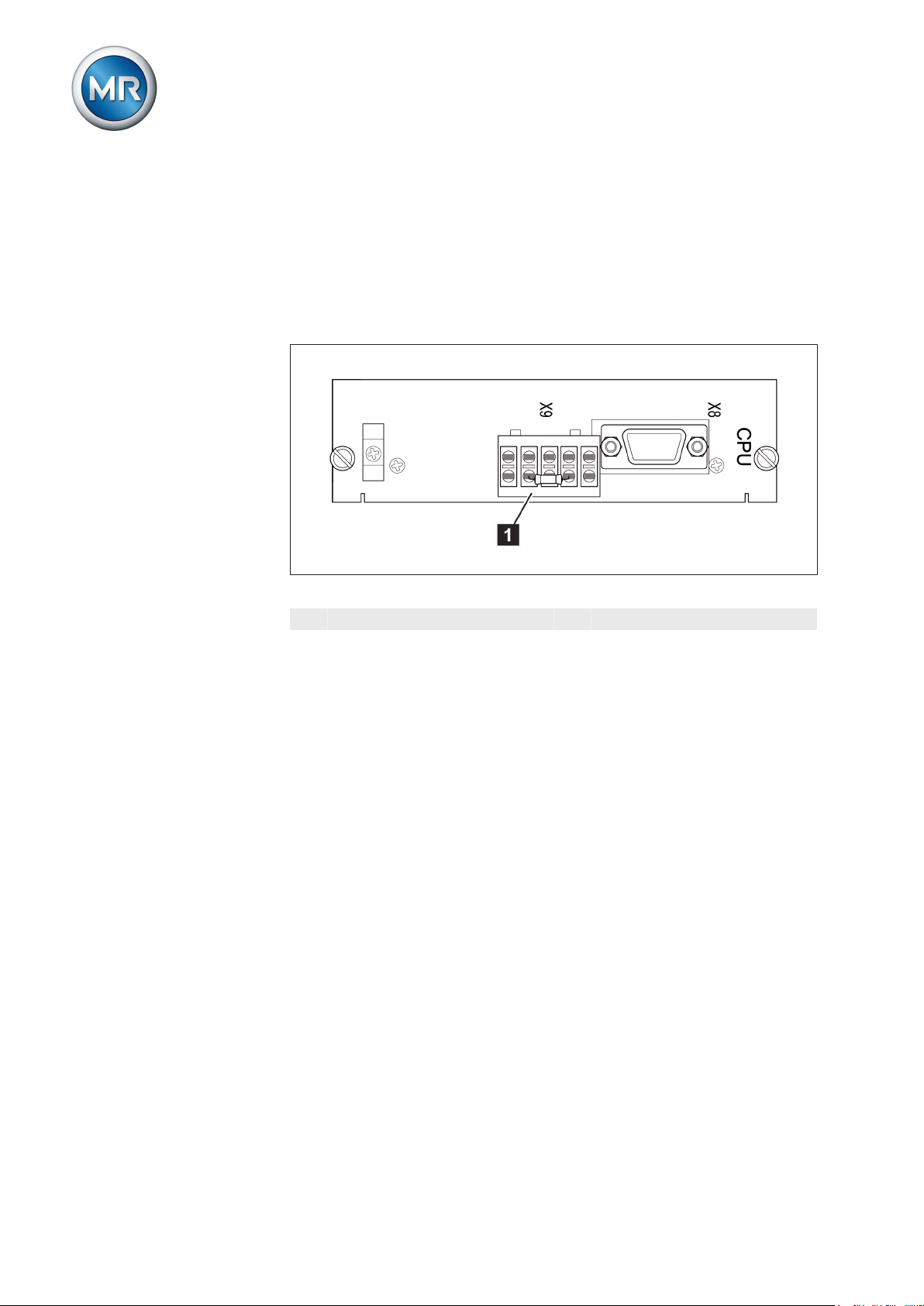
3 Product description
The CPU card contains a flash memory (optional measured value memory)
as a non-volatile data storage in which the operating data such as measured
values or events are stored. An EEPROM for storing parameters and a realtime clock (RTC) for recording time are included on the CPU card.
The CPU card contains the following interfaces:
▪ RS232 system interface
▪ CAN bus
3.5.5.7
Figure 19: CPU card
1 CAN bus interface
System networking
As an option, the device can be equipped with up to 2 CIC cards. The CIC
cards are used to communicate using a control system protocol or
TAPCON®-trol software (CIC2).
Maschinenfabrik Reinhausen 201428 222/08 ENTAPCON® 240
Page 29
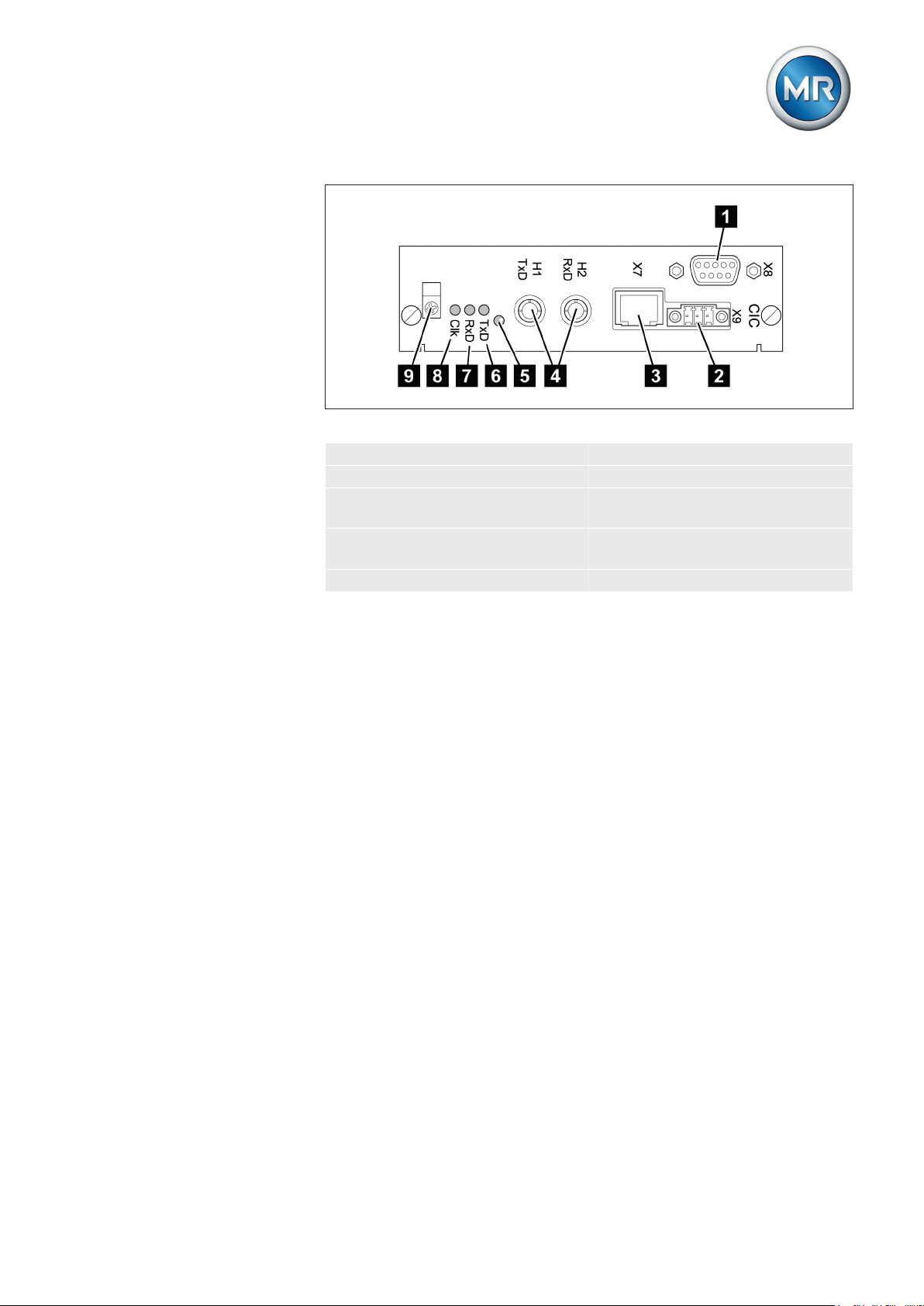
3 Product description
Figure 20: CIC card
1 RS232 6 TxD LED for transmit signal
2 RS485 7 RxD LED for receive signal
3 RJ45 (Ethernet), optional 8 Clk LED for operating mode
(flashes for 2 seconds)
4 Fiber-optic cable, optional 9 Clip for connecting cable
shield
5 Reset key
Maschinenfabrik Reinhausen 2014 29222/08 EN TAPCON® 240
Page 30
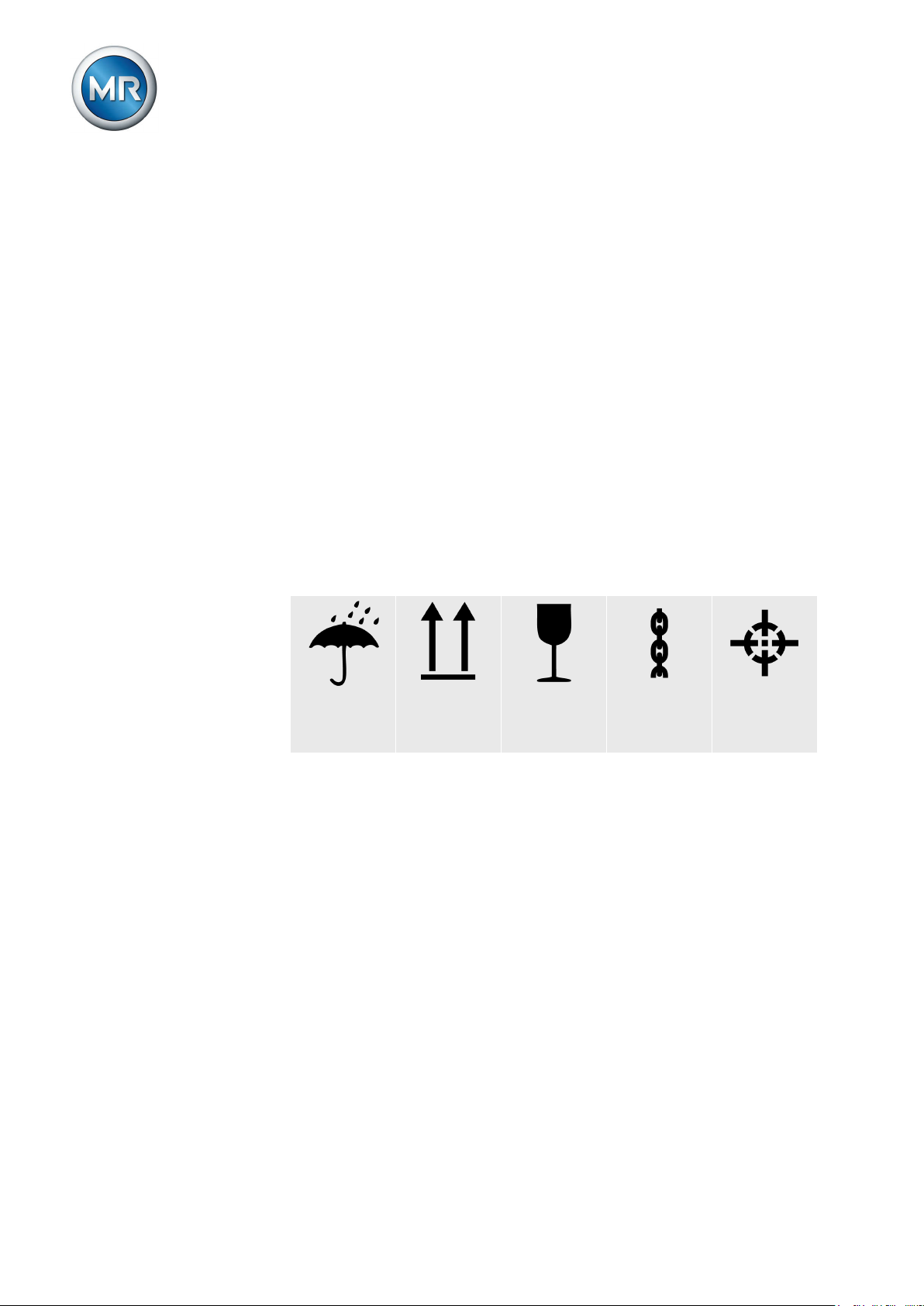
Packaging, transport and storage
4
Packaging
4.1
4 Packaging, transport and storage
4.1.1
4.1.2
Suitability, structure and production
The goods are packaged in a sturdy cardboard box. This ensures that the
shipment is secure when in the intended transportation position and that
none of its parts touch the loading surface of the means of transport or touch
the ground after unloading.
The box is designed for a maximum load of 10 kg.
Inlays inside the box stabilize the goods, preventing impermissible changes
of position, and protect them from vibration.
Markings
The packaging bears a signature with instructions for safe transport and correct storage. The following symbols apply to the shipment of non-hazardous
goods. Adherence to these symbols is mandatory.
Protect
against
moisture
Table 6: Shipping pictograms
Top Fragile Attach lifting
gear here
Center of
mass
Transportation, receipt and handling of shipments
4.2
In addition to oscillation stress and shock stress, jolts must also be expected
during transportation. In order to prevent possible damage, avoid dropping,
tipping, knocking over and colliding with the product.
If a crate tips over, falls from a certain height (e.g. when slings tear) or experiences an unbroken fall, damage must be expected regardless of the
weight.
Every delivered shipment must be checked for the following by the recipient
before acceptance (acknowledgment of receipt):
▪ Completeness based on the delivery slip
▪ External damage of any type.
The checks must take place after unloading when the crate or transport container can be accessed from all sides.
Maschinenfabrik Reinhausen 201430 222/08 ENTAPCON® 240
Page 31

4 Packaging, transport and storage
Visible damage
Hidden damage
If external transport damage is detected on receipt of the shipment, proceed
as follows:
▪ Immediately record the transport damage found in the shipping docu-
ments and have this countersigned by the carrier.
▪ In the event of severe damage, total loss or high damage costs, immedi-
ately notify the sales department at Maschinenfabrik Reinhausen and
the relevant insurance company.
▪ After identifying damage, do not modify the condition of the shipment
further and retain the packaging material until an inspection decision
has been made by the transport company or the insurance company.
▪ Record the details of the damage immediately onsite together with the
carrier involved. This is essential for any claim for damages!
▪ If possible, photograph damage to packaging and packaged goods. This
also applies to signs of corrosion on the packaged goods due to moisture inside the packaging (rain, snow, condensation).
▪ Be absolutely sure to also check the sealed packaging.
When damages are not determined until unpacking after receipt of the shipment (hidden damage), proceed as follows:
▪ Make the party responsible for the damage liable as soon as possible by
telephone and in writing, and prepare a damage report.
▪ Observe the time periods applicable to such actions in the respective
country. Inquire about these in good time.
With hidden damage, it is very hard to make the transportation company (or
other responsible party) liable. Any insurance claims for such damages can
only be successful if relevant provisions are expressly included in the insurance terms and conditions.
Storage of shipments
4.3
When selecting and setting up the storage location, ensure the following:
▪ Protect stored goods against moisture (flooding, water from melting
snow and ice), dirt, pests such as rats, mice, termites and so on, and
against unauthorized access.
▪ Store the crates on timber beams and planks as a protection against ris-
ing damp and for better ventilation.
▪ Ensure sufficient carrying capacity of the ground.
▪ Keep entrance paths free.
▪ Check stored goods at regular intervals. Also take appropriate action af-
ter storms, heavy rain or snow and so on.
Maschinenfabrik Reinhausen 2014 31222/08 EN TAPCON® 240
Page 32

5 Mounting
Mounting
5
This chapter describes how to correctly mount and connect the device. Note
the connection diagrams provided.
WARNING
NOTICE
Electric shock
Risk of fatal injury due to electrical voltage.
► De-energize the device and system peripherals and lock them to pre-
vent them from being switched back on.
► Do so by short-circuiting the current transformer; do not idle the current
transformer.
Electrostatic discharge
Damage to the device due to electrostatic discharge.
► Take precautionary measures to prevent the build-up of electrostatic
charges on work surfaces and personnel.
Preparation
5.1
The following tools are needed for mounting:
▪ Screwdriver for the fixing bolts (M6)
▪ Small screwdriver for connecting the signal lines and supply lines
Depending on installation site and mounting variant, you may need additional tools and corresponding attachment material (screws, nuts, washers)
which are not included in the scope of supply.
Mounting device
5.2
Depending on your order, you can mount the device in one of the following
variants:
▪ 19" frame (in accordance with DIN 41494 Part 5)
▪ 19" flush control panel frame
▪ ½-19" mounting frame for wall mounting
Below you will find a description of how to mount the device in a 19" frame.
For control panel installation or wall mounting, note the technical files supplied.
To mount the device in a 19" frame, proceed as follows:
1. Place cage nuts in the desired locations on the 19" frame, noting the
device dimensions [► 165].
Maschinenfabrik Reinhausen 201432 222/08 ENTAPCON® 240
Page 33

5 Mounting
2. Place device in 19" frame and screw down.
Figure 21: Example of device mounting in a 19" frame
WARNING
5.3
5.3.1
Connecting device
The following section describes how to establish the electrical connection to
the device.
Electric shock
Risk of fatal injury due to connection mistakes
► Ground the device with a protective conductor using the grounding
screw on the housing.
► Note the phase difference of the secondary terminals for the current
transformer and voltage transformer.
► Connect the output relays correctly to the motor-drive unit.
Supply the voltage via separators and ensure that current paths can be
short circuited. Fit the separator, clearly labeled, near the device's power
supply so that it is freely accessible. This will allow the device to be replaced with ease in the event of a defect.
Cable recommendation
Please note the following recommendation from Maschinenfabrik Reinhausen when wiring the device.
Excessive line capacitance can prevent the relay contacts from breaking the
contact current. In control circuits operated with alternating current, take into
account the effect of the line capacitance of long control lines on the function of the relay contacts.
Maschinenfabrik Reinhausen 2014 33222/08 EN TAPCON® 240
Page 34

5 Mounting
Cable Card Terminal Cable type Conductor
Max. length
cross-section
Power supply SU X1:1/2 Unshielded 1.5 mm² Voltage
MI/MI1 1/2 Shielded 1.5 mm² -
measurement
Current
MI/MI1 5/6/9/10 Unshielded 4 mm² -
measurement
Relay* IO X1:1...10
Unshielded 1.5 mm² -
X1:19...26
Relay* UC X1:1...10 Unshielded 1.5 mm² Signal inputs IO X1:11...17
Shielded 1.0 mm² -
X1:27...34
Signal inputs UC X1:11...17
Shielded 1.0 mm² -
X1:27...34
CAN bus CPU 1...5 Shielded 1.0 mm² 2000 m
Table 7: Recommendation for connection cable (standard connections)
Cable Card Terminal Cable type Conductor
*) Observe line capacitance, see note above.
Max. length
cross-section
AC AC X1/2:1/2 Unshielded 1.5 mm² Analog inputs AD8 X1:1...3 Shielded 1.5 mm² 400 m (< 25 Ω/km)
Analog out-
AN/AN1 X1 Shielded 1mm² -
puts
RS-232 CIC X8 Shielded 0.25 mm² 25 m
RS-485 CIC X9 Shielded 0.75 mm² 1000 m (< 50 Ω/km)
Ethernet SID
CIC
Media con-
MC1 - Optical fiber
verter
RJ45
X7
shielded, CAT7- 100 m
- -
with MTRJST duplex
patch cable
Media converter
MC2 - Fiber-optic
cable, con-
- -
nector type:
F-ST; fiber
type: multi
mode/single
mode; wavelength:
1310 nm
Table 8: Recommendation for connection cable (optional connections)
Maschinenfabrik Reinhausen 201434 222/08 ENTAPCON® 240
Page 35

5 Mounting
5.3.2
5.3.3
Information about laying fiber-optic cable
To ensure the smooth transfer of data via the fiber-optic cable, you must ensure that mechanical loads are avoided when laying the fiber-optic cable and
later on during operation.
Please note the following:
▪ Radii must not fall below the minimum permissible bend radii (do not
bend fiber-optic cable).
▪ The fiber-optic cables must not be over-stretched or crushed. Observe
the permissible load values.
▪ The fiber-optic cables must not be twisted.
▪ Be aware of sharp edges which could damage the fiber-optic cable's
coating when laying or could place mechanical loading on the coating
later on.
▪ Provide a sufficient cable reserve near distributor cabinets for example.
Lay the reserve such that the fiber-optic cable is neither bent nor twisted
when tightened.
Electromagnetic compatibility
The device has been developed in accordance with applicable EMC standards. The following points must be noted in order to maintain the EMC
standards.
5.3.3.1
5.3.3.2
Wiring requirement of installation site
Note the following when selecting the installation site:
▪ The system's overvoltage protection must be effective.
▪ The system's ground connection must comply with all technical regula-
tions.
▪ Separate system parts must be joined by a potential equalization.
▪ The device and its wiring must be at least 10 m away from circuit-break-
ers, load disconnectors and busbars.
Wiring requirement of operating site
Note the following when wiring the operating site:
▪ The connection cables must be laid in metallic cable ducts with a ground
connection.
▪ Do not route lines which cause interference (for example power lines)
and lines susceptible to interference (for example signal lines) in the
same cable duct.
▪ Maintain a gap of at least 100 mm between lines causing interference
and those susceptible to interference.
Maschinenfabrik Reinhausen 2014 35222/08 EN TAPCON® 240
Page 36

Figure 22: Recommended wiring
5 Mounting
1 Cable duct for lines causing
interference
2 Interference-causing line (e.g.
power line)
3 Cable duct for lines suscepti-
ble to interference
4 Line susceptible to interfer-
ence (e.g. signal line)
▪ Short-circuit and ground reserve lines.
▪ The device must never be connected using multi-pin collective cables.
▪ Signal lines must be routed in a shielded cable.
▪ The individual conductors (outgoing conductors/return conductors) in
the cable core must be twisted in pairs.
▪ The shield must be fully (360º) connected to the device or a nearby
ground rail.
Using "pigtails" may limit the effectiveness of the shielding. Connect closefitting shield to cover all areas.
Maschinenfabrik Reinhausen 201436 222/08 ENTAPCON® 240
Page 37

5 Mounting
Figure 23: Recommended connection of the shielding
5.3.3.3
1 Connection of the shielding
using a "pigtail"
2 Shielding connection covering
all areas
Wiring requirement in control cabinet
Note the following when wiring the control cabinet:
▪ The control cabinet where the device will be installed must be prepared
in accordance with EMC requirements:
– Functional division of control cabinet (physical separation)
– Constant potential equalization (all metal parts are joined)
– Line routing in accordance with EMC requirements (separation of
lines which cause interference and those susceptible to interfer-
ence)
– Optimum shielding (metal housing)
– Overvoltage protection (lightning protection)
– Collective grounding (main grounding rail)
– Cable bushings in accordance with EMC requirements
– Any contactor coils present must be interconnected
▪ The device's connection cables must be laid in close contact with the
grounded metal housing or in metallic cable ducts with a ground connection.
▪ Signal lines and power lines/switching lines must be laid in separate ca-
ble ducts.
▪ The device must be grounded at the screw provided, the protective
grounding connection, using a ground strap (cross-section min. 8 mm²).
Maschinenfabrik Reinhausen 2014 37222/08 EN TAPCON® 240
Page 38

5 Mounting
Figure 24: Ground strap connection
5.3.3.4
NOTICE
Information about shielding the CAN bus
In order for the CAN bus to operate faultlessly, you have to connect the
shielding using one of the following variants. If you are not able to use any of
the variants detailed below, we recommend using fiber optic cables. Fiber
optic cables decouple the voltage regulators and are not sensitive to electromagnetic interferences (surge and burst).
Damage to the device
If you connect the CAN bus cable to devices with different potential, current
may flow over the shielding. This current may damage the device.
► Connect the devices to a potential compensation rail to compensate for
potential.
► If both devices have different potentials, only connect the CAN bus ca-
ble's shielding to one device.
Variant 1: The connected devices share the same potential
If the devices to be connected share the same potential, proceed as follows:
1. Connect all devices to a potential compensation rail to compensate for
the potential.
2. Connect CAN bus cable's shielding to all connected devices.
Maschinenfabrik Reinhausen 201438 222/08 ENTAPCON® 240
Page 39

5 Mounting
Variant 2: The connected devices have different potential
Note that the shielding is less effective with this variant.
If the devices to be connected have different potential, proceed as follows:
► Connect CAN bus cable's shielding to just one device.
Connecting shielding
Connect the CAN bus cable's shielding to the intended point on the CPU
card using the cable clips provided:
Figure 25: Securing the shielding
1 Securing the CAN bus cable's shielding
5.3.4
5.3.5
Connecting cables to the system periphery
To obtain a better overview when connecting cables, only use as many
leads as necessary.
To connect cables to the system periphery, proceed as follows:
ü Use only the specified cables for wiring. Note the cable recommendation
[► 33].
► Connect the lines to be wired to the device to the system periphery as
shown in the connection diagrams supplied.
Wiring device
To obtain a better overview when connecting cables, only use as many
leads as necessary.
Maschinenfabrik Reinhausen 2014 39222/08 EN TAPCON® 240
Page 40

5 Mounting
5.3.6
NOTICE
To wire the device, proceed as follows:
ü Note the connection diagram.
ü Use only the specified cables for wiring. Note the cable recommendation
[► 33].
ü Wire the lines to the system periphery [► 39].
1. Strip insulation from lines and leads.
2. Crimp stranded wires with wire end sleeves.
3. Guide leads into corresponding connector terminals.
4. Fasten screws for the corresponding terminals using a screwdriver.
5. Plug connectors into the correct slots.
Checking functional reliability
To ensure that the device is wired correctly, check its functional reliability.
Damage to device and system periphery
An incorrectly connected device can lead to damages in the device and system periphery.
► Check the entire configuration before commissioning.
► Prior to commissioning, be sure to check the actual voltage and operat-
ing voltage.
Check the following:
▪ Once you have connected the device to the grid, the screen displays the
MR logo and then the operating screen.
▪ The green Operating display LED top left on the device's front panel
lights up.
The device is fully mounted and can be configured. The actions required for
this are described in the following chapter.
Maschinenfabrik Reinhausen 201440 222/08 ENTAPCON® 240
Page 41

6 Commissioning
Commissioning
6
You need to set several parameters and perform function tests before commissioning the device. These are described in the following sections.
NOTICE
Damage to device and system periphery
An incorrectly connected device can lead to damages in the device and system periphery.
► Check the entire configuration before commissioning.
► Prior to commissioning, be sure to check the actual voltage and operat-
ing voltage.
We recommend using a device for industrial instrumentation to record the
actual transformer voltage value in order to evaluate how the device is functioning.
Setting the display contrast
6.1
You can adjust the contrast in the display with the help of an adjustment
screw on the front of the device. To adjust the contrast, proceed as follows:
► Use a screwdriver to turn the adjustment screw on the front until the
contrast is adjusted to the desired setting.
Figure 26: Setting the display contrast
Setting parameters
6.2
To commission the device, you must set the following parameters. For more
detailed information about the parameters, refer to the respective sections.
Maschinenfabrik Reinhausen 2014 41222/08 EN TAPCON® 240
Page 42

6 Commissioning
6.2.1
6.2.2
Setting the language
You can use this parameter to set the display language for the device. The
following languages are available:
English Italian
German Portuguese
French Russian
Spanish
To set the language, proceed as follows:
1. > Configuration > General.
ð Language
2. Press or to select the required language.
3. Press .
ð The language is set.
Setting date and time
You must set the system date and system time on the device. You must set
the date and time in the following formats:
Date Time
DD.MM.YY HH:MM:SS
Table 9: Formats
The time does not switch from daylight saving time to standard time and
back automatically. You have to change the time manually.
Time
To set the time, proceed as follows:
1. > Configuration > Continue > Memory > Press
until the desired display appears.
ð Time
2. Press to highlight a digit.
ð The desired position is highlighted and the value can be changed.
3. Press to increase the value or to reduce it.
4. Press .
ð The time is set.
Maschinenfabrik Reinhausen 201442 222/08 ENTAPCON® 240
Page 43

6 Commissioning
Date
To set the date, proceed as follows:
1. > Configuration > Continue > Memory > Press
until the desired display appears.
ð Date
2. Press to highlight a digit.
ð The desired position is highlighted and the value can be changed.
3. Press to increase the value or to reduce it.
4. Press .
ð The date is set.
6.2.3
Setting further parameters
Set further parameters to commission the device. More detailed information
about each of the parameters can be found in the Functions and settings
[► 54] chapter.
Setting transformer data
Set the transformer data and phase difference of the current transformer and
voltage transformer:
1. Set primary transformer voltage [► 98].
2. Set secondary transformer voltage [► 99].
3. Set primary transformer current [► 99].
4. Select current-transformer connection [► 100].
5. Select transformer circuit [► 101].
Setting NORMset
If you want to commission voltage regulation quickly, you can activate
NORMset mode. If you want to set the parameters yourself, continue with
the sections below.
► Activate NORMset and set the relevant parameters [► 63].
Setting control parameters
Set the following control parameters:
1. Set desired value 1 [► 67].
2. Set the bandwidth [► 68].
3. Set delay time T1 [► 70].
Maschinenfabrik Reinhausen 2014 43222/08 EN TAPCON® 240
Page 44

6 Commissioning
Setting line drop compensation (optional)
If you need line drop compensation, you must set all important parameters
for this:
1. Select the LDC compensation method [► 89].
2. Set the line data for the ohmic voltage drop Ur [► 90].
3. Set the line data for the inductive voltage drop Ux [► 90].
Setting parallel operation (optional)
If you need parallel operation, you must set all important parameters for this:
1. Set the parallel operation method to the circulating reactive current
method [► 105].
2. Assign the CAN bus address [► 105].
3. Set circulating reactive current sensitivity [► 106].
4. Set circulating reactive current blocking [► 107].
Setting control system protocol (optional)
If you need a control system protocol, you must set all important parameters
for this. More detailed information about this can be found in the control system protocol description.
Setting tap position capture via analog input (optional)
If you want to capture the tap position via the analog input, you must set the
parameters required for this:
► Capture tap positions via analog input (input 1 or input 2) [► 109].
All parameters relevant to commissioning are entered. Continue with the
function tests.
Function tests
6.3
Before switching from manual mode to auto mode, Maschinenfabrik Reinhausen recommends carrying out function tests. These function tests are described in the following sections. Note the following points for all function
tests:
▪ You must ensure that the REMOTE mode is disabled before you can
control the on-load tap-changer manually in manual mode.
▪ You can only activate the on-load tap-changer manually in manual
mode using the and keys.
▪ During the function test, you must set the most important parameters.
Details on the parameters listed can be found in the Functions and settings [► 54] chapter.
Maschinenfabrik Reinhausen 201444 222/08 ENTAPCON® 240
Page 45

6 Commissioning
6.3.1
Checking control functions
This section describes how you can check the device's control functions:
ü Supply voltage must be present.
1. Press to select manual mode.
2. Set transmission ratio for voltage transformer, current transformer and
measuring arrangement.
3. Measure actual voltage and compare with the measured value displayed on the device's main screen.
4. Press key several times to display the operating values for current,
power and phase angle and compare them with values of the operating
measuring instruments.
5. Control the on-load tap-changer manually with the or keys until
the measured voltage (V
the next stage.
6. Set desired value 1 to the value you want [► 67].
7. Set bandwidth in relation to step voltage [► 68].
8. Set delay time T1 to 20 seconds [► 70].
9. Set control response T1 to linear [► 70].
10. Press to raise the on-load tap-changer 1 step.
) reaches the desired voltage (V
actual
desired
) set in
11. Press to select auto mode.
ð After 20 seconds, the device returns the on-load tap-changer to the
original operating position.
12. Press to select manual mode.
13. Press to lower the on-load tap-changer 1 step.
14. Press to select auto mode.
ð After 20 seconds, the device returns the on-load tap-changer to the
original operating position.
15. Press to select manual mode.
16. Set delay time T2 to 10 seconds [► 71].
17. Activate delay time T2.
18. Press twice to raise the on-load tap-changer 2 steps.
19. Press to select auto mode.
ð After 20 seconds, the device lowers the on-load tap-changer one
step and after another 10 seconds another step.
20. Press to select manual mode.
Maschinenfabrik Reinhausen 2014 45222/08 EN TAPCON® 240
Page 46

6 Commissioning
21. Set delay time T1 [► 70] and delay time T2 [► 71] to the desired
value.
We recommend a temporary setting of 100 seconds for delay time T1 when
commissioning the transformer. Depending on the operating conditions, you
can also specify the delay time following a longer observation period. In this
regard, it is useful to register how the actual voltage progresses and the
number of tap-change operations per day.
6.3.2
Checking additional functions
This section describes how you can check the following additional functions:
▪ Undervoltage blocking
▪ Overvoltage blocking
▪ Activation of desired values 2 and 3
▪ Line drop compensation
▪ Z compensation
Proceed as follows:
Checking undervoltage blocking U<
1. Press to select manual mode.
2. Set undervoltage U < [%] to 85 % [► 80].
3. Set the absolute limit values parameter to Off [► 78].
4. Set the U< blocking parameter to On [► 81].
5. Set desired value 1 such that the measured voltage is below the undervoltage U< [%] limit value [► 67].
Measured voltage = 100 V
Desired value 1 = Set to 120 V (greater than 100 V/0.85 = 117 V).
ð The Undervoltage U< LED will light up.
ð After around 10 seconds the Undervoltage message appears in the
display and the relevant signaling relay is activated.
6. Press to select auto mode.
ð The device blocks and does not issue any control commands.
7. Press to select manual mode.
8. Reset the operating values for desired value 1 and undervoltage U<
[%] to the desired operating values.
ð The function test for undervoltage blocking is complete.
Checking overvoltage blocking U>
1. Press to select manual mode.
Maschinenfabrik Reinhausen 201446 222/08 ENTAPCON® 240
Page 47

6 Commissioning
2. Set overvoltage U> [%] to 115 % [► 82].
3. Set the absolute limit values parameter to Off [► 78].
4. Set desired value 1 such that the measured voltage Uactual is above
the overvoltage U> [%] limit value [► 67].
Measured voltage = 100 V
Desired value 1 = Set to 85 V (less than 100 V/1.15 = 87 V).
ð The Overvoltage U> LED will light up.
ð The Overvoltage message appears in the display and the relevant
signaling relay is activated.
5. Press to select auto mode.
ð The LOWER output relay emits a control command every 1.5 sec-
onds.
6. Press to select manual mode.
7. Reset the operating values for desired value 1 and overvoltage U>
[%] to the desired operating values.
ð The function test for overvoltage blocking is complete.
Checking desired value 2 and desired value 3
1. Press to select manual mode.
2. Set desired value 2 to the value you want. [► 67]
3. Apply voltage L+ to terminal desired value 2 (see connection diagram).
4. Press until the main screen is displayed.
ð Desired value 2 is shown on the main screen.
5. Set desired value 3 to the value you want [► 67].
6. Apply voltage L+ to terminal desired value 3 (see connection diagram).
7. Press until the main screen is displayed.
ð Desired value 3 is shown on the main screen.
ð The function test for desired value 2 and desired value 3 is complete.
Checking line drop compensation
If you want to use line drop compensation, you need to run this function test.
A load current of ≥ 10 % of the nominal transformer current is needed for the
following function tests. Before the function test, ensure that all parameters
for line drop compensation [► 89] and for Z compensation [► 91] are set
to 0.
1. Press to select manual mode.
2. Press until the main screen is displayed.
Maschinenfabrik Reinhausen 2014 47222/08 EN TAPCON® 240
Page 48

6 Commissioning
3. If necessary, press until the control deviation dU is shown.
ð The measured voltage must be within the bandwidth.
4. Set line drop compensation Ur parameter to 20.0 V [► 90].
ð The control deviation dU must be negative.
5. Set line drop compensation Ux parameter to -20.0 V [► 90].
6. Press until the main screen is displayed.
7. If necessary, press until the control deviation dU is shown.
ð The control deviation dU must be positive.
If the control deviation appears in the opposite direction, change the polarity
of the current transformer.
8. Set the line drop compensation Ur and line drop compensation Ux
parameters to the desired operating values.
ð The function test for line drop compensation is complete.
Checking Z compensation
If you want to use Z compensation, you need to run this function test. A load
current of ≥ 10 % of the nominal transformer current is needed for the following function test .
1. Press to select manual mode.
2. Set all parameters for line drop compensation and Z compensation to 0.
3. Press until the main screen is displayed.
4. If necessary, press until the control deviation dU is shown.
ð The measured voltage must be within the bandwidth.
5. Set the Z compensation parameter to 15.0 V.
6. Press until the main screen is displayed.
7. If necessary, press until the control deviation dU is shown.
ð The control deviation dU must be negative.
If the control deviation appears in the opposite direction, change the polarity
of the current transformer.
8. Set the Z compensation and Z compensation limit value parameters
to the desired operating values.
ð The function test for Z compensation is complete.
Maschinenfabrik Reinhausen 201448 222/08 ENTAPCON® 240
Page 49

6 Commissioning
Also refer to
2 Setting Z compensation [► 92]
2 Setting the Z compensation limit value [► 92]
6.3.3
Requirements
6.3.3.1
Checking parallel operation
This section describes how you can run the function test for parallel operation.
To obtain perfect functioning in parallel operation, the voltage regulator must
be commissioned in simplex mode. Make sure that the conditions below
have been fulfilled.
▪ All devices are set to the same operating parameters for desired value,
circulating reactive current sensitivity and delay time T1.
▪ The circulating reactive current sensitivity on all devices must be set to
0 %.
▪ The circulating reactive current blocking parameter must be set to
20 %.
▪ You must undertake all settings in manual mode.
▪ Each device needs an individual address on the CAN bus.
Checking circulating reactive current sensitivity
This section describes how to run the function test for circulating reactive
current sensitivity.
1. Adjust both transformers in simplex mode to the same actual voltage by
means of the on-load tap-changer.
ð When both devices are in a state of equilibrium, then the value of
the control deviation dV [%] is smaller than the set bandwidth. You
can see this in the main screen [► 20] if the mark for the measured
voltage U
2. Connect the transformers in parallel and enable the parallel control.
ð The two devices must still be in a state of equilibrium.
ð The Parallel operation LED on the front panel is illuminated.
3. On one of the two transformers, raise the tap position of the on-load tap-
changer by one setting; on the second transformer, lower the tap posi-
tion of the on-load tap-changer by one setting.
ð The two devices must still be in a state of equilibrium.
4. Adjust the circulating reactive current sensitivity until the result dis-
played exceeds the set value for the bandwidth by approx. 0.2 % to
0.3 %.
ð The value for the result changes in the help text in the last line of
the display.
5. Set the value given in the previous step for all devices in parallel opera-
tion.
is within the bandwidth.
actual
Maschinenfabrik Reinhausen 2014 49222/08 EN TAPCON® 240
Page 50

6 Commissioning
6. Press to select auto mode for both devices.
ð The devices return the on-load tap-changer units to the original tap
positions.
ð The function test for circulating reactive current sensitivity is complete.
If the earlier tap positions are not reached, increase the value of the circulating reactive current sensitivity [► 106] parameter.
If one of the two on-load tap-changer units switches one or more tap positions higher and the other switches the same amount lower, you need to reduce the value of the circulating reactive current sensitivity [► 106] parameter.
After you have set the circulating reactive current sensitivity parameter,
continue with the circulating reactive current blocking function test described
in the next section.
6.3.3.2
Checking circulating reactive current blocking
This section describes how to run the function test for circulating reactive
current blocking.
1. Press on one device to select manual mode.
2. Using manual control, adjust the relevant motor-drive unit upwards by
the maximum permitted tap difference in operating positions between
the parallel operating transformers (for example by 1 - 2 steps).
When setting the circulating reactive current blocking in the following process step, wait approx. 2 - 3 seconds between the individual steps.
3. Set the parallel operation method parameter to circulating reactive
current.
4. The circulating reactive current blocking parameter should be reduced [► 107] from the set value of 20 % in steps of 1 % until the Par-
allel operation error: circulating reactive current limit exceeded is displayed.
ð The Parallel operation LED lights up when the circulating reactive
current blocking limit is reached.
ð Any further regulation is blocked.
5. After the set delay time for the parallel operation error message (time
can be adjusted [► 109]), the signaling relay UC-X1:1/UC-X1:2 (default
setting) is activated.
6. Increase the circulating reactive current blocking parameter again
until the message Parallel operation error: circulating reactive current
limit exceeded disappears.
Maschinenfabrik Reinhausen 201450 222/08 ENTAPCON® 240
Page 51

6 Commissioning
7. Press to select auto mode.
ð The motor-drive unit automatically returns to the original operating
position.
8. Set the value determined for the circulating reactive current blocking
on the devices in parallel operation as well.
If one or all devices indicate Parallel operation error: circulating reactive cur-
rent limit exceeded although the control inputs are correctly connected for
all the devices, then all the devices block.
This could be due to various causes. Further information is given in the
chapter Troubleshooting [► 146].
6.3.3.3
NOTICE
ð The function test for circulating reactive current blocking is complete.
Checking tap synchronization method
This section describes how to run the function test for tap synchronization
(master/follower). If instances arise where a follower switches in the opposite
direction to the master step change, then the setting for the tapping direction
[► 63] parameter on the follower must be changed from Default to Swap-
ped.
Damage resulting from formation of circulating reactive current
If the parameters are not set correctly, damage may result from the formation of circulating reactive current and the resulting overload of transmission
lines and transformers.
► Check transformer type plate.
► Set device parameters in accordance with transformer configuration.
Before starting the function test, you must carry out the following steps:
1. Assign the master function to one device.
2. Assign the follower function to the other devices.
Maschinenfabrik Reinhausen 2014 51222/08 EN TAPCON® 240
Page 52

6 Commissioning
3. Compare the tap position displays of devices / . All devices must
display the same tap position; if not, switch them into the same one.
Figure 29: Comparing tap positions
1 Master 3 Tap position display
2 Follower
To perform the function test, proceed as follows:
1. Press on the follower to select manual mode.
2. If necessary, set the follower tapping direction [► 63].
3. Press on the master to select manual mode.
4. Press or on the master to manually change the tap position.
5. Press on the follower to select auto mode.
ð The follower follows the master's control command.
6. Press on the master to select auto mode.
7. Press on the follower to select manual mode.
8. Press or on the follower to manually change the tap position.
ð After expiry of the set delay time for parallel operation errors
[► 109], the Tap difference to follower error message is displayed
in the main screen on the master.
Maschinenfabrik Reinhausen 201452 222/08 ENTAPCON® 240
Page 53

6 Commissioning
9. Press several times on the follower to manually increase the tap
position by the number of permitted steps (maximum permitted tap difference) and then one more step.
ð After expiry of the set delay time for parallel operation errors, the
following error messages are displayed on the master: Parallel op-
eration error: tap difference to follower
ð After expiry of the set delay time for parallel operation errors, the
following error messages are displayed on the follower: Parallel op-
eration error: permitted tap difference to master exceeded.
10. Press on the follower to select auto mode.
ð There is no response. All devices remain blocked.
11. Press on the master and follower to select manual mode.
12. Press or on the master and follower to manually set the desired step.
Because in parallel operation the tap positions of the transformers which are
running in parallel are compared following the Automatic tap synchroniza-
tion method, it is absolutely essential that these transformers have the
same position designation and that the Raise and Lower signals produce
the same voltage change in all transformers.
ð The function tests for the tap synchronization method are complete.
Installation and commissioning of the device is complete.
Maschinenfabrik Reinhausen 2014 53222/08 EN TAPCON® 240
Page 54

7 Functions and settings
Functions and settings
7
This chapter describes all the functions and setting options for the device.
Key lock
7.1
The device is equipped with a key lock to prevent unintentional operation.
You can only set or change the parameters when the key lock is deactivated
in manual mode.
Activating key lock
To activate the key lock, proceed as follows:
► Press and at the same time.
ð A confirmation appears in the display for a brief period. The key lock is
activated. Parameters can no longer be entered.
Deactivating key lock
7.2
7.2.1
To deactivate the key lock, proceed as follows:
► Press and at the same time.
ð The key lock is deactivated. Parameters can be entered.
General
You can undertake general settings on the device in the General menu item.
You can set the following general parameters:
▪ Language
▪ Regulator ID
▪ Baud rate (COM1 setting)
▪ Voltage display kV/V
▪ Current display %/A
▪ Raise/Lower pulse duration
▪ Configuration of free inputs/outputs (IOs)
▪ Display dimming
▪ Motor runtime
▪ Tapping direction
Setting device ID
You can use the device ID parameter to assign a 4-digit ID to the device.
This ID is used to uniquely identify the device in the TAPCON®-trol software.
To set the device ID, proceed as follows:
Maschinenfabrik Reinhausen 201454 222/08 ENTAPCON® 240
Page 55

7 Functions and settings
1. > Configuration > General > Press until the desired
parameter is displayed.
ð Regulator ID.
2. Press to change the first digit.
ð If you wish to enter a multi-digit sequence, proceed to step 3. If you
do not wish to enter additional digits, proceed to step 7.
3. Press (digit > 9) until another digit position appears.
4. If necessary, press in order to highlight the digit position.
ð The required digit is highlighted and can be changed.
5. Press or to change the digit.
6. Repeat steps 3 to 5 until all required digits have been entered.
7. Press .
ð The device ID is set.
7.2.2
7.2.3
Setting the baud rate
You can use this parameter to set the COM1 interface's baud rate. You can
select the following options:
▪ 9.6 kilobaud
▪ 19.2 kilobaud
▪ 38.4 kilobaud
▪ 57.6 kilobaud
To set the baud rate, proceed as follows:
1. Press > Configuration > General > until the desired
parameter is displayed.
ð Setting the baud rate.
2. Press or to select the required baud rate.
3. Press .
ð The baud rate is set.
Setting the voltage display kV/V
This parameter sets how the measured voltage is displayed and used. You
can select the following options:
▪ V: The secondary voltage of the system's voltage transformer is dis-
played in V and is the reference value for the control parameters.
▪ kV: The primary voltage of the system's voltage transformer is displayed
in kV and is the reference value for the control parameters.
Maschinenfabrik Reinhausen 2014 55222/08 EN TAPCON® 240
Page 56

7 Functions and settings
The voltage transformer's primary voltage is calculated by the device. For
correct functions, you must set the transformer data [► 98].
7.2.4
To change the desired unit for the voltage display, proceed as follows:
1. Press > Configuration > General > until the desired
parameter is displayed.
ð Display kV/V.
2. Press or to select kV or V units.
3. Press .
ð The required unit is set for the voltage display.
Setting current display unit
In this display, you can set the unit for the limit values displayed for overcurrent and undercurrent as a percentage ("%") or absolute value ("A").
It is only possible to change from % to A if all the transformer data have previously been entered.
To set the desired unit for the current display, proceed as follows:
1. Press > Configuration > General > until the desired
parameter is displayed.
ð Display %/A
7.2.5
Switching pulse in normal
mode
2. Press or to select % or A units.
3. Press .
ð The required unit is set for the current display.
Setting the switching pulse time
You can use this parameter to set the duration of the switching pulse for the
motor-drive unit.
If you set the switching pulse time to 0 s, the motor-drive unit is activated
with a continuous signal. The signal then remains active for as long as the
or keys are pressed.
If you set the switching pulse time to 1.5 seconds for example, after the set
delay time T1 or delay time T2 there will be a switching pulse of 1.5 sec-
onds .
Maschinenfabrik Reinhausen 201456 222/08 ENTAPCON® 240
Page 57

7 Functions and settings
The waiting time between 2 consecutive switching pulses corresponds to the
set delay time T1 or delay time T2 .
Switching pulse for rapid
return control
Figure 34: Switching pulse time in normal mode
1 Set delay time T1 or T2 2 Set switching pulse time (for
example 1.5 seconds)
If the motor-drive unit does not start with the factory setting (1.5 seconds),
you need to extend the raise switching pulse time / lower switching pulse
time.
If you set the raise switching pulse time or lower switching pulse time to
1.5 seconds, for example , the next earliest switching pulse occurs in rapid
return control mode 1.5 seconds after the previous switching pulse
ended.
Maschinenfabrik Reinhausen 2014 57222/08 EN TAPCON® 240
Page 58

Figure 35: Switching pulse in rapid return control mode
7 Functions and settings
7.2.6
1 Start of first raise switching
pulse/lower switching pulse
3 Earliest time for the next raise
switching pulse/lower switching pulse (for example
1.5 seconds)
2 Set switching pulse time (for
example 1.5 seconds)
To set the pulse duration, proceed as follows:
1. > Configuration > General > Press until the desired
parameter is displayed.
ð R/L pulse duration.
2. Press or to select the pulse duration you want.
3. Press .
ð The R/L pulse duration is now set.
Configuring control inputs IO1-X1:33/31
Depending on your device configuration, the following parameters can be
used by MR for special functions. In this case, these parameters are pre-assigned. You may not be able to view or freely assign these parameters.
You can use this parameter to assign functions to the freely configurable
control inputs. You can assign the following functions:
Maschinenfabrik Reinhausen 201458 222/08 ENTAPCON® 240
Page 59

7 Functions and settings
Parameter Function description
Off No function selected
Master/Follower Master mode is activated when a signal is present.
Follower mode is activated when no signal is present.
Local/Remote Local operating mode is activated if the signal is
present.
Remote operating mode is activated if the signal is
not present.
Blocking Automatic regulation is blocked.
LV S tap change Delay time T1 and delay time T2 are deactivated.
Raise switching pulse and lower switching pulse
occur when value exceeds/falls below the band-
width.
MPS triggered The Motor protective switch was triggered mes-
sage is assigned to the control input.
Remote/Local Remote operating mode is activated if the signal is
present.
Local operating mode is activated if the signal is
not present.
Table 10: Possible functions for control inputs
If you set both control inputs to Local/Remote and there is a signal (1) at
one input, but no signal (0) at the other control input, you can prevent the
device from being operated. This means that the Manual/Auto and Raise/
lower functions are not possible with either the keys on the front panel or
the inputs for remote messages or serial interface.
To assign functions to the control inputs, proceed as follows:
1. Press > Configuration > General > until the desired
parameter is displayed.
ð IO1-X1:33 or IO1-X1:31.
2. Press or until the desired function appears in the display.
3. Press .
ð The function is assigned.
7.2.7
Configuring output relays IO1-X1:25/26 and IO1-X1:23/24
Depending on your device configuration, the following parameters can be
used by MR for special functions. In this case, these parameters are pre-assigned. You may not be able to view or freely assign these parameters.
Maschinenfabrik Reinhausen 2014 59222/08 EN TAPCON® 240
Page 60

7 Functions and settings
You can use this parameter to assign the freely configurable output relay
messages which are to be issued. You can assign the following messages:
Parameter Messages
Off No function selected
Master/Follower Assign Master/Follower message.
Local/Remote Assign Local/Remote message.
Undervoltage Assign Undervoltage blocking message.
Overvoltage blocking Assign Overvoltage blocking message.
Desired value 2 Assign Desired value 2 message.
Desired value 3 Assign Desired value 3 message.
MD operating time I> Pulse message triggered. Assign Motor runtime
exceeded message.
MD operating time D> Continuous signal is active. Assign Motor run-
time exceeded message.
Bandwidth < Assign Value fallen below bandwidth message.
Bandwidth > Assign Bandwidth exceeded message.
Table 11: Possible messages for output relays
To assign functions to the output relays, proceed as follows:
1. Press > Configuration > General > until the desired
parameter is displayed.
ð IO1-X1:25/26 or IO1-X1:23/24.
2. Press or until the desired function appears in the display.
3. Press .
ð The function is assigned.
7.2.8
Dimming display
You can use this parameter to activate or deactivate automatic display dimming. You can select the following options:
▪ On: The display is automatically dimmed if no key is pressed for 15 mi-
nutes. The display returns to full brightness by pressing any key.
▪ Off: Automatic display dimming is deactivated.
Activating this function extends the display's service life.
To activate/deactivate automatic display dimming, proceed as follows:
Maschinenfabrik Reinhausen 201460 222/08 ENTAPCON® 240
Page 61

7 Functions and settings
1. Press > Configuration > General > until the desired
parameter is displayed.
ð Display off.
2. Press or to activate/deactivate automatic dimming.
3. Press .
ð Automatic dimming is set.
7.2.9
Behavior
Parameterizing control
input
Wiring control input/output
relay
Setting motor runtime monitoring
You can use this motor runtime parameter to set the motor runtime. The motor-drive unit's runtime can also be monitored by the device. This function is
used to identify motor-drive unit malfunctions during the tap-change operation and to trigger any actions needed.
The motor-drive unit issues the Motor-drive unit running signal during the
tap-change operation. This signal is present until the tap-change operation is
complete. The device compares the duration of this signal with the set motor
runtime. If the set motor runtime is exceeded, the device triggers the following actions:
1. Motor runtime monitoring message is issued
2. Continuous signal via output relay Motor-drive unit runtime exceeded
(optional)
3. Pulse signal via Trigger motor protective switch output relay (optional)
To use runtime monitoring, you need to correctly wire the corresponding
control input and parameterize to Motor running. The motor runtime must also be set.
If you want to monitor the motor runtime, the device and motor-drive unit
must be connected and parameterized as shown below.
Maschinenfabrik Reinhausen 2014 61222/08 EN TAPCON® 240
Page 62

7 Functions and settings
Figure 39: Wiring for motor runtime monitoring
1 Motor running control input
I/O
2 Motor protective switch trig-
gered control input I/O (optional)
3 Motor protective switch output
relay I/O (optional)
4 Motor-drive unit runtime ex-
ceeded output relay I/O (optional)
If you want to use the output relay, the feedback from the motor-drive unit
Motor protective switch triggered must also be wired to a control input and
parameterized. This message resets the Motor runtime exceeded output relay when the motor protective switch is switched back on and activates the
Motor protective switch triggered message.
If the runtime monitoring is set to 0.0 seconds this equates to it being
switched off.
To set the motor runtime, proceed as follows:
1. > Configuration > General > Press until the desired
parameter is displayed.
ð Motor runtime.
2. Press to highlight the position.
ð The desired position is highlighted and the value can be changed.
3. Press to increase the value or to reduce it.
Maschinenfabrik Reinhausen 201462 222/08 ENTAPCON® 240
Page 63

7 Functions and settings
4. Press .
ð The motor runtime is set.
7.2.10
Swapping tapping direction
Depending on your configuration, with this parameter, you can set how the
device behaves in the event of a raise or lower tap change. This parameter
is taken into account in the parallel operation method "tap synchronization"
as follower and when checking the permitted tap position.
You can select the following options:
Option Description
Standard Signal at Raise relay: Device switches up one step
to increase the voltage.
Signal at Lower relay: Device switches down one
step to decrease the voltage.
Swapped Signal at Raise relay: Device switches down one
step to increase the voltage.
Signal at Lower relay: Device switches up one
step to decrease the voltage.
Table 12: Device response
To select the tapping direction, proceed as follows:
1. Press > Configuration > General > until the desired
parameter is displayed.
ð Tapping direction turned.
2. Press or to select the required option.
3. Press .
ð The tapping direction is selected.
NORMset
7.3
NORMset mode is used for quickly starting voltage regulation. In NORMset
mode, the bandwidth and delay time parameters are automatically adapted
to the requirements of the grid.
To start NORMset mode, you must set the following parameters:
▪ Normset activation
▪ Desired value 1
▪ Primary voltage
▪ Secondary voltage
Maschinenfabrik Reinhausen 2014 63222/08 EN TAPCON® 240
Page 64

7 Functions and settings
Line drop compensation cannot be performed in NORMset mode.
Set the following parameters to operate the device in NORMset mode.
Activating/deactivating NORMset
You can use this parameter to activate NORMset mode.
A manual tap-change operation is required to activate NORMset. This is
how the voltage regulator determines the bandwidth required.
If the transformer is switched off, another manual tap-change operation is
required.
To activate/deactivate NORMset mode, proceed as follows:
1. > NORMset
ð NORMset activation.
2. Press or to activate NORMset by selecting On or to deactivate
NORMset by selecting Off.
3. Press .
ð NORMset is activated/deactivated.
Setting the primary voltage
With this parameter, you can set the voltage transformer's primary voltage.
To set the primary voltage, proceed as follows:
1. > NORMset > Press until the desired parameter is displayed.
ð Primary voltage.
2. Press to increase the value or to reduce it.
3. Press .
ð The primary voltage is set.
Setting the secondary voltage
With this parameter, you can set the voltage transformer's secondary voltage.
To set the secondary voltage, proceed as follows:
Maschinenfabrik Reinhausen 201464 222/08 ENTAPCON® 240
Page 65

7 Functions and settings
1. > NORMset > Press until the desired parameter is displayed.
ð Secondary voltage.
2. Press to increase the value or to reduce it.
3. Press .
ð The secondary voltage is set.
Setting desired value 1
With this parameter, you can set the desired value for automatic voltage regulation. You can enter the desired value in V or in kV. If you enter the desired value in V, the value relates to the voltage transformer's secondary
voltage. If you set the desired value in kV, the value relates to the voltage
transformer's primary voltage.
Settings in kV are only possible if you have previously entered the parameters for primary and secondary voltage.
To set the desired value, proceed as follows:
1. > NORMset > Press until the desired parameter is displayed.
ð Desired value 1.
2. Press to increase the value or to reduce it.
3. Press .
ð The desired value is set.
Control parameters
7.4
All of the required for the regulation function are described in this section.
For voltage regulation, you can set the following parameters:
▪ Desired values 1…3
▪ Bandwidth
▪ Delay time T1
▪ Control response T1
▪ Delay time T2
▪ Power-dependent desired value adjustment
For voltage regulation, you can set delay time T1 and also delay time T2.
The following sections describe how the regulation function responds in both
cases:
Maschinenfabrik Reinhausen 2014 65222/08 EN TAPCON® 240
Page 66

Behavior only with delay time T1
7 Functions and settings
If the measured voltage U
is within the set bandwidth , no control
actual
commands are issued to the motor-drive unit for the tap-change operation.
Control commands will also not be issued to the motor-drive unit if the meas-
ured voltage returns to the tolerance bandwidth
. However, if the measured voltage deviates from the set bandwidth for
T1
a long period
, a tap-change command occurs after expiration of the
within the set delay time
set delay time T1. The on-load tap-changer carries out a tap-change in a
raise or lower direction to return to the tolerance bandwidth.
Figure 40: Behavior of the regulation function with delay time T1
1 + B %: Upper limit 4 Set delay time T1
2 U
: Desired value 5 U
desired
: Measured voltage
actual
3 - B %: Lower limit 6 B%: Tolerance bandwidth
A U
is outside the band-
actual
width. Delay time T1 starts.
B U
is within the bandwidth
actual
before delay time T1 is complete.
C U
is outside the band-
actual
width. Delay time T1 starts.
D U
is still outside the band-
actual
width when delay time T1 is
complete. Tap-change operation is initiated.
Behavior with delay times T1 and T2
Delay time T2 can be used to correct major control deviations more quickly.
Ensure that you set a lower value in the "Delay time T2" parameter than in
the "Delay time T1" parameter.
Maschinenfabrik Reinhausen 201466 222/08 ENTAPCON® 240
Page 67

7 Functions and settings
If the measured voltage U
deviates from the set bandwidth for a long
actual
period , a control impulse is output to the motor-drive unit after the set delay time T1 . If the measured voltage U
delay time T2
starts once delay time T1 is complete. Once delay time T2
is still outside the bandwidth,
actual
is complete, a control impulse is again output to the motor-drive unit for the
tap change to return to the tolerance bandwidth.
7.4.1
Figure 41: Behavior of the regulation function with delay times T1 and T2
1 + B %: Upper limit 4 Set delay times T1 and T2.
2 U
: Desired value 5 U
desired
: Measured voltage
actual
3 - B %: Lower limit 6 B%: Tolerance bandwidth
A U
C Delay time T2 complete. Tap
is outside the band-
actual
width. Delay time T1 starts.
B Delay time T1 complete. Tap
change triggered.
change triggered.
The following sections describe how to set the relevant control parameters.
Setting desired value 1...3
You can use this parameter to set up to 3 desired voltage values U
desired voltage value is specified as a fixed value. The desired value 1 is the
default desired value. Desired values 2 and 3 are activated if there is a continuous signal at factory-preset control inputs IO-X1:31 or IO-X1:33 provided
you have programmed these previously. If there is a signal at several control
inputs at the same time, desired value 2 is activated.
Ref
. The
Maschinenfabrik Reinhausen 2014 67222/08 EN TAPCON® 240
Page 68

7 Functions and settings
Options for setting the
desired values
Reference of kV and V for
voltage transformer
The device provides the following ways of changing the desired voltage value during operation:
▪ Using the control parameters menu item via the operating screen
▪ Using binary inputs
▪ Using control system protocols if a communication card is ready for op-
eration
Desired values set in kV refer to the primary voltage of the voltage transformer. Desired values set in V refer to the secondary voltage of the voltage
transformer. The transformer data must be entered correctly for this display.
To set the desired value, proceed as follows:
1. > Parameter > Control parameter > Press until the
desired parameter is displayed.
2. If you have already entered the transformer data, press to select
the unit you want: "V" or "kV".
3. Press to highlight the position.
ð The desired position is highlighted and the value can be changed.
4. Press to increase the value or to reduce it.
5. Press .
ð The desired value is set.
7.4.2
7.4.2.1
Too small/large a
bandwidth
Bandwidth
You can use this parameter to set the maximum permissible deviation in
measured voltage U
The following sections describe how you determine and set the bandwidth
required.
Determining bandwidth
In order to set the correct value, the transformer's step voltage and nominal
voltage must be known.
You have to set the bandwidth in such a way that the output voltage of the
transformer (V
Act
tap change. If too small a bandwidth is defined, the output voltage exceeds
the bandwidth selected and the device immediately issues a tap-change
command in the opposite direction. If a very large bandwidth is selected, this
results in a major control deviation.
The following value is recommended for the bandwidth setting:
. The deviation relates to the activated desired value.
Act
) returns to within the specified tolerance bandwidth after the
Maschinenfabrik Reinhausen 201468 222/08 ENTAPCON® 240
Page 69

7 Functions and settings
Figure 42: Recommended bandwidth
U
U
U
Step voltage of tap position n-1
n-1
Step voltage of tap position n
n
Nominal voltage
nom
The following transformer values are used to determine the recommended
bandwidth:
Nominal voltage U
Step voltage in tap position 4 U
Step voltage in tap position 5 U
The following section describes how you can set the bandwidth.
= 11,000 V
nom
= 11,275 V
Step4
= 11,000 V
Step5
7.4.2.2
Setting the bandwidth
To enter the determined bandwidth, proceed as follows:
1. > Parameter > Control parameter > Press until the
desired parameter is displayed.
2. Press to highlight the position.
ð The desired position is highlighted and the value can be changed.
3. Press to increase the value or to reduce it.
4. Press .
ð The bandwidth is set.
Maschinenfabrik Reinhausen 2014 69222/08 EN TAPCON® 240
Page 70

7 Functions and settings
7.4.2.3
Visual display
The deviation from the set bandwidth is shown visually in the device's display. The measured voltage highlighting shows whether the measured
voltage is above, within or below the set bandwidth . Progress of delay
time T1 is indicated by the gradual filling of the time bar
. The seconds
display above this indicates the remaining delay time T1.
Figure 43: Visual display of deviation from desired value
1 Bandwidth (upper and lower
4 Desired voltage value U
Ref
limit)
2 Time bar for delay time T1 5 Remaining delay time T1
3 Measured voltage U
Act
7.4.3
7.4.4
Linear control response T1
Setting delay time T1
Use this parameter to set delay time T1. This function delays the issuing of a
tap-change command for a defined period. This prevents unnecessary tapchange operations if the tolerance bandwidth is exited.
To set the delay time T1, proceed as follows:
1. > Parameter > Control parameter > Press until the
desired parameter is displayed.
2. Press to highlight the position.
ð The desired position is highlighted and the value can be changed.
3. Press to increase the time or to reduce it.
4. Press .
ð The delay time T1 is set.
Setting control response T1
The control response T1 can be set to linear or integral.
With linear control response, the device responds with a constant delay time
regardless of the control deviation.
Maschinenfabrik Reinhausen 201470 222/08 ENTAPCON® 240
Page 71

7 Functions and settings
Integral control response
T1
With integral control response, the device responds with a variable delay
time depending on the control deviation. The greater the control deviation
(ΔV) in relation to the set bandwidth (B), the shorter the delay time. The delay time can therefore be reduced down to 1 second. This means that the
device responds faster to large voltage changes in the grid. Regulation accuracy improves as a result but the frequency of tap-changes increases too.
Figure 44: Diagram showing integral control response
7.4.5
ΔV/B Control deviation "ΔV" as % of desired value as ratio to the set
bandwidth "B" as % of desired value
1 "Delay time T1" parameter
To set the control response T1, proceed as follows:
1. > Parameter > Control parameter > Press until the
desired parameter is displayed.
2. Press or to set the response you want.
3. Press .
ð The control response T1 is set.
Setting delay time T2
With this parameter, you can set delay time T2. Delay time T2 is used to
compensate for large control deviations faster.
The delay time T2 only takes effect if more than one tap-change operation is
required to return the voltage to within the set bandwidth. The first output
pulse occurs after the set delay time T1. After the set tap-change delay time
T2 has elapsed, additional pulses occur in order to correct the existing control deviation.
Maschinenfabrik Reinhausen 2014 71222/08 EN TAPCON® 240
Page 72

7 Functions and settings
The following requirements must be noted to set delay time T2:
▪ The delay time T2 must be greater than the switching pulse time.
▪ The delay time T2 must be greater than the maximum operating time of
the motor-drive unit.
▪ The delay time T2 must be less than the value set for delay time T1.
To set the delay time T2, proceed as follows:
1. > Parameter > Control parameter > Press until the desired parameter is displayed.
ð Delay time T2.
2. Press to increase the time or to reduce it.
3. Press .
ð The delay time T2 is set.
Activating/deactivating delay time T2
To activate/deactivate delay time T2 , proceed as follows:
1. > Parameter > Control parameter > Press until the
desired parameter is displayed.
ð T2 activation.
2. Press or to activate/deactivate T2.
3. Press .
ð The delay time T2 is activated/deactivated.
7.4.6
Adjustment of desired voltage value dependent on active power
You can use these parameters to set an active power-dependent adjustment
of the desired voltage value. The desired value [► 67] you have set will be
adjusted automatically depending on the active power measured. This function is used to compensate for a voltage drop during increased load or an increase in voltage due to a decentralized feed-in.
Depending on whether positive or negative active power is measured, the
desired value calculation is based on 2 linear equations (see example in diagram below).
Parameter Function Settings (see dia-
gram below)
U
: Maximum desired value Maximum set desired value is activated when
max
U
: Minimum desired value Minimum set desired value is activated when
min
U0: Desired value at 0 active
power
P
is exceeded.
max
value falls below P
min
.
Set desired value is activated when measured
active power is 0 MW.
103.0 V
99.0 V
100.00 V
Maschinenfabrik Reinhausen 201472 222/08 ENTAPCON® 240
Page 73

7 Functions and settings
Parameter Function Settings (see dia-
gram below)
P
: Active power at max.
max
desired value
P
: Active power at min. de-
min
sired value
Set maximum active power value above which
the power-dependent desired value is to attain
the maximum value U
max
.
Set minimum active power value below which
the power-dependent desired value is to attain
the minimum value U
min
.
20.0 MW
-20.0 MW
Table 13: Parameters to be set for active power-dependent adjustment of desired voltage value
Figure 45: Active power-dependent adjustment of desired voltage value
U
ref
P
meas
P
min
Desired value U
Measured active power U
Active power at minimum
desired value
min
max
U
0
Minimum desired value
Maximum desired value
Set desired value when
measured active power =
0
P
max
Active power at maximum
desired value
Response to active power P
If the measured active power P
U
is adopted as the desired value.
max
being exceeded
max
exceeds the set parameter P
meas
, the value
max
Maschinenfabrik Reinhausen 2014 73222/08 EN TAPCON® 240
Page 74

7 Functions and settings
Response to value falling below active power P
If the measured active power P
ue U
is adopted as the desired value.
min
Response to a measured active power P
If the measured active power P
falls below the set parameter P
meas
= 0 MW:
meas
= 0, the set parameter U0 is adopted.
meas
Linear dependency with negative active power:
If the measured active power P
min
≤ P
≤ 0, the desired value is calculated
meas
using the following formula:
min
, the val-
min
7.4.6.1
Linear dependency with positive active power:
If the measured active power 0 ≤ P
meas
≤ P
, the desired value is calculated
max
using the following formula:
To activate the active power-dependent desired value adjustment, set all the
parameters described in the following sections.
Activating/deactivating power-dependent desired value adjustment
You can use this parameter to activate or deactivate the active-power-dependent desired value adjustment. When you activate the active-power-dependent desired value adjustment, all the following requirements must be
met for this function to be active:
Maschinenfabrik Reinhausen 201474 222/08 ENTAPCON® 240
Page 75

7 Functions and settings
If one of the requirements listed below is not met, the active-power-dependent desired value adjustment is not activated. Desired value 1, desired value 2 or desired value 3 is automatically used for regulation depending on
the setting.
▪ You must set the following parameters with valid values:
– Power-dependent desired value must be set to ON
– Maximum active-power-dependent desired value
– Minimum active-power-dependent desired value
– Desired value at active power = 0
– Active power at maximum desired value
– Active power at minimum desired value
▪ A valid active power is measured
▪ A current transformer must be connected to measure the current
▪ A valid voltage is measured
Depending on device configuration, there are 3 ways in which the activepower-dependent desired value adjustment can be activated/deactivated:
▪ On the device using the control panel
▪ REMOTELY using a control input on the IO card, UC1 card or UC2 card
▪ REMOTELY using SCADA
Activating/deactivating parameters on device
To activate or deactivate the power-dependent desired value adjustment,
proceed as follows:
1. > Parameter > Control parameter > Press until the
desired parameter is displayed.
ð Power-dependent desired value.
2. Press or to select the option you want.
3. Press .
ð The power-dependent desired value adjustment is activated/deactivat-
ed.
Activating/deactivating parameters via a control input
Depending on configuration, you can also activate the active-power-dependent desired value adjustment via an input on the following cards:
▪ IO card
▪ UC1 card
▪ UC2 card
Maschinenfabrik Reinhausen 2014 75222/08 EN TAPCON® 240
Page 76

7 Functions and settings
To activate/deactivate the active-power-dependent desired value adjustment
via an input, you have to activate the REMOTE operating mode. The activepower-dependent desired value adjustment is activated when there is a voltage (ON) at the input. If there is no voltage at the input, active-power-dependent desired value adjustment is deactivated and the desired value set
on the device is used.
You can only perform this alternative activation if you have cards with the
necessary configuration. More detailed information can be found in the connection diagram provided. The inputs can be adjusted later on. Contact Maschinenfabrik Reinhausen about this.
If you activate/deactivate the active-power-dependent desired value adjustment via an input, you can no longer activate/deactivate this function via the
display.
To activate/deactivate the active-power-dependent desired value adjustment
via an input, proceed as follows:
1. Press to activate remote operation.
2. Apply voltage via the intended input in accordance with the connection
diagram.
The following sections describe how to set the other parameters.
Activating/deactivating parameters via SCADA
Depending on configuration, you can activate/deactivate the active-powerdependent desired value adjustment with the aid of a command via SCADA.
More detailed information can be found in the connection diagram provided.
To activate/deactivate active-power-dependent desired value adjustment via
SCADA, proceed as follows:
1. Press to activate remote operation.
2. Send command to device in accordance with protocol specification.
The following sections describe how to set the other parameters.
7.4.6.2
Setting minimum/maximum desired value
You can use these parameters to set the maximum and minimum desired
value. The maximum or minimum desired value is activated when the measured active power reaches the set minimum or maximum active power.
You can enter the values in V or in kV. It is only possible to change from V
to kV if all the transformer data have previously been entered.
Maschinenfabrik Reinhausen 201476 222/08 ENTAPCON® 240
Page 77

7 Functions and settings
Setting maximum permissible power-dependent desired value
To set the maximum permissible power-dependent desired value, proceed
as follows:
1. > Parameter > Control parameter > Press until the
desired parameter is displayed.
ð Maximum power-dependent desired value.
2. Press to increase the value or to reduce it.
3. Press .
ð The maximum permissible power-dependent desired value is set.
Setting minimum permissible power-dependent desired value
To set the minimum permissible power-dependent desired value, proceed as
follows:
1. > Parameter > Control parameter > Press until the
desired parameter is displayed.
ð Minimum power-dependent desired value.
2. Press to increase the value or to reduce it.
3. Press .
ð The minimum permissible power-dependent desired value is set.
The following sections describe how to set the other parameters.
7.4.6.3
Setting desired value with active power 0
You can use this parameter to set the desired value which is to be used as
soon as the measured active power is 0.
You can enter the values in V or in kV. It is only possible to change from V
to kV if all the transformer data have previously been entered.
To set the desired value, proceed as follows:
1. > Parameter > Control parameter > Press until the
desired parameter is displayed.
ð Desired value at 0 active power.
2. Press to increase the value or to reduce it.
3. Press .
ð The desired value is set.
The following sections describe how to set the other parameters.
Maschinenfabrik Reinhausen 2014 77222/08 EN TAPCON® 240
Page 78

7 Functions and settings
7.4.6.4
Setting active power at maximum/minimum desired value
You can use these parameters to set the maximum and minimum activepower value at which the maximum and minimum active-power-dependent
desired value [► 76] is to be used for regulation.
Setting maximum active-power value
To set the maximum active-power value, proceed as follows:
1. > Parameter > Control parameter > Press until the
desired parameter is displayed.
ð Active power at max. desired value.
2. Press to increase the value or to reduce it.
3. Press .
ð The maximum active-power value is set.
Setting minimum active-power value
To set the minimum active-power value, proceed as follows:
1. > Parameter > Control parameter > Press until the
desired parameter is displayed.
ð Active power at min. desired value.
7.5
7.5.1
2. Press to increase the value or to reduce it.
3. Press .
ð The minimum active-power value is set.
Limit values
In the Limit values menu item, you can set all the parameters needed for limit value monitoring as relative or absolute values. You can set three limit values:
▪ Undervoltage V<
▪ Overvoltage V>
▪ Overcurrent I>
Limit value monitoring is used to reduce damage to the system periphery.
The following sections describe how you can set the parameters.
Activating/deactivating absolute or relative limit values
You can use this parameter to select either the set relative or absolute limit
values. The following settings are possible:
Maschinenfabrik Reinhausen 201478 222/08 ENTAPCON® 240
Page 79

7 Functions and settings
Parameter Function
Off The device uses the relative limit values [%] you have
entered
On The device uses the absolute limit values [V] you have
entered
Table 14: Selection between relative and absolute value
To activate/deactivate the absolute limit values, proceed as follows:
1. > Parameter > Limit values.
ð Absolute limit values.
2. Press for On setting or for Off setting.
3. Press .
ð The absolute limit value is activated/deactivated.
7.5.2
Behavior
Setting undervoltage monitoring V<
You can use these parameters to set the limit values for an undervoltage.
Undervoltage monitoring prevents tap-change operations if there is a power
cut.
If the measured voltage U
LED U< lights up . The switching pulses to the motor-drive unit are blocked
at the same time provided you have activated the blocking undervoltage U<
parameter. Once the set signaling delay time [► 81]
signaling relay activates. The Undervoltage U< message appears in the
display. The message is reset as soon as the measured voltage U
exceeds the limit value for undervoltage
falls below 30 V (for example when the transformer is switched off), the
Undervoltage message is also displayed. You can however suppress
[► 82] this message.
falls below the set limit value , the red
actual
has passed, the
. If the measured voltage U
actual
again
actual
Maschinenfabrik Reinhausen 2014 79222/08 EN TAPCON® 240
Page 80

7 Functions and settings
Figure 46: Response to value falling below limit value
1 + B %: Upper limit 7 U
2 U
: Desired value A Value falls below limit value
desired
: Measured voltage
actual
3 - B %: Lower limit B Undervoltage U< message is
displayed
4 Set limit value for undervolt-
C Voltage falls below 30 V
age U<
5 Limit value for suppressing
D Voltage exceeds 30 V again
alarms below 30 V
6 Set signaling delay time for
E Value exceeds limit value
limit value for undervoltage
U<
Setting undervoltage V< as %
You can use this parameter to set the limit value as a relative value (%). This
limit value refers to the desired value you have set. If you want to use the set
relative value as the limit value, go to Absolute limit values and activate
the Off selection.
To set the limit value for undervoltage V<, proceed as follows:
1. > Parameter > Limit values > Press until the desired
parameter is displayed.
2. Press to increase the value or to reduce it.
3. Press .
ð The limit value is set.
Maschinenfabrik Reinhausen 201480 222/08 ENTAPCON® 240
Page 81

7 Functions and settings
Setting undervoltage V< in V/kV
You can use this parameter to set the limit value as an absolute value in V or
kV units. If you use the key to change the display to kV, this value re-
lates to the primary transformer voltage. If you change the display to V, this
relates to the secondary voltage.
If you want to use the set absolute values as the limit value, go to Absolute
limit values and activate the On selection.
To set the absolute limit value for undervoltage V<, proceed as follows:
1. > Parameter > Limit values > Press until the desired
parameter is displayed.
2. If necessary press to select the unit you want, "V" or "kV".
3. Press to increase the value or to reduce it.
4. Press .
ð The limit value is set.
Setting signaling delay time for undervoltage V<
You can use this parameter to set the delay time after which the Undervoltage relay is to activate and the event message appear on the display. This
can be used to prevent messages from being issued when the value briefly
falls below the limit value. The undervoltage LED always lights up immediately regardless.
To set the delay time for this message, proceed as follows:
1. > Parameter > Limit values > Press until the desired
parameter is displayed.
2. Press to highlight the position.
ð The desired position is highlighted and the value can be changed.
3. Press to increase the time or to reduce it.
4. Press .
ð The signaling delay time for undervoltage V< is set.
Activating/deactivating undervoltage blocking
You can use this parameter to set how the device behaves if the voltage falls
below the undervoltage limit. You can select the following options:
Maschinenfabrik Reinhausen 2014 81222/08 EN TAPCON® 240
Page 82

7 Functions and settings
Setting Function
On Automatic regulation is blocked.
Off Automatic regulation remains active.
Table 15: Behavior
To activate/deactivate the undervoltage blocking, proceed as follows:
1. > Parameter > Limit values > Press until the desired
parameter is displayed.
ð V< blocking.
2. Press for On setting or for Off setting.
3. Press .
ð Undervoltage blocking is activated/deactivated.
Activating/deactivating message for voltages below 30 V
You can use this parameter to set whether the Undervoltage message is to
be suppressed at a measured value of less than 30 V. This setting is used to
ensure that no event message appears when the transformer is switched off.
You can select the following options:
7.5.3
Setting Function
On The Undervoltage message is also displayed
when the measured value is less than 30 V.
Off The Undervoltage message is no longer dis-
played when the measured value is less than
30 V.
Table 16: Response
To activate/deactivate the message, proceed as follows:
1. > Parameter > Limit values > Press until the desired
parameter is displayed.
ð V< also under 30 V.
2. Press for On setting or for Off setting.
3. Press .
ð The message is activated/deactivated.
Setting overvoltage monitoring V>
You can use these parameters to set the limit values for overvoltage monitoring. This overvoltage monitoring triggers tap-change operations to return
to the desired operating status. If the operating status can no longer be corrected, a message is triggered by the Function monitoring relay.
Maschinenfabrik Reinhausen 201482 222/08 ENTAPCON® 240
Page 83

7 Functions and settings
Response to high-speed
return
If the measured voltage U
exceeds the set limit value , the red LED U>
actual
and associated signaling relay activate. The Overvoltage U> message appears in the display. At the same time, the high-speed return function is acti-
vated without delay time T1. Once the set switching pulse time
has
passed, the tap position is lowered by activating the motor-drive unit until
the measured voltage U
again falls below the limit value . The Over-
actual
voltage U> message is reset.
Figure 47: Response to limit value being exceeded
1 Set limit value for overvoltage
6 U
: Measured voltage
actual
U>
2 + B %: Upper limit A Value exceeds limit value
3 U
: Desired value B Value falls below limit value
desired
4 - B %: Lower limit C High-speed return is started
(lower tap-change)
5 Set switching pulse time
The following sections describe how you can set the parameters for the
overvoltage monitoring V> limit value.
Set overvoltage V< as %
The limit value is entered as a relative value (%) of the set desired value. To
set the limit value, proceed as follows:
Maschinenfabrik Reinhausen 2014 83222/08 EN TAPCON® 240
Page 84

7 Functions and settings
1. > Parameter > Limit values > Press until the desired
parameter is displayed.
2. Press to increase the value or to reduce it.
3. Press .
ð The limit value is set.
Setting overvoltage V> in V/kV
You can use this parameter to set the limit value as an absolute value in V or
kV units. If you use the key to change the display to kV, this value re-
lates to the primary transformer voltage. If you change the display to V, this
relates to the secondary transformer voltage.
If you want to use the set absolute values as the limit value, go to Absolute
limit values and activate the On selection.
7.5.4
To set the absolute limit value for overvoltage limit V>, proceed as follows:
1. > Parameter > Limit values > Press until the desired
parameter is displayed.
2. If necessary press to select the unit you want, V or kV.
3. Press to increase the value or to reduce it.
4. Press .
ð The limit value is set.
Setting overcurrent monitoring I>
You can use this parameter to set the limit value for overcurrent to prevent
tap-change operations in the event of excess load currents.
If the measured current exceeds the set limit value, the red LED I> and associated signaling relay activate. The Overcurrent blocking message appears in the display. The device's output pulses are blocked at the same
time.
You have to enter the limit value as a relative value (%) of the current transformer's set nominal current. You can use the key to change the input
from a percentage % to absolute values in amps A. The percentage value
relates to the nominal current. To change the input, the transformer data
[► 98] must be set.
To set the limit value I> overcurrent for overcurrent blocking, proceed as follows:
Maschinenfabrik Reinhausen 201484 222/08 ENTAPCON® 240
Page 85

7 Functions and settings
1. > Parameter > Limit values > Press until the desired
parameter is displayed.
2. If necessary press to select the unit you want: % or A.
3. Press to increase the value or to reduce it.
4. Press .
ð The limit value is set.
7.5.5
7.5.6
Activating/deactivating function monitoring
If the measured value leaves the current bandwidth (desired value +/- bandwidth) for more than 15 minutes without a tap-change operation taking place,
the function monitoring relay is activated. This results in a message on the
display which is only reset when the measured value returns to within the
current bandwidth.
If the measured voltage is below 30 V, then the measured value is outside
the bandwidth and the relevant relay is also activated after 15 minutes. You
can deactivate this function if you want to avoid a function monitoring message when the transformer is switched off:
1. > Parameter > Limit values > Press until the desired
parameter is displayed.
2. Press or to select the option you want.
3. Press .
ð Function monitoring is activated/deactivated.
Switching interval monitoring
You can use this function to monitor the typical tap-change response of your
transformer. To do this, you can set the permissible number of consecutive
RAISE operations within a defined time period in auto mode.
If the maximum permissible number of tap-change operations is exceeded,
the device blocks any more RAISE operations for a time that you can set. As
an option, Maschinenfabrik Reinhausen can parameterize the device such
that a message is output via a relay during the blocking time.
Maschinenfabrik Reinhausen 2014 85222/08 EN TAPCON® 240
Page 86

7 Functions and settings
Figure 48: Normal control response (left); abnormal control response (right)
1 Device blocking T1 Delay time T1
2 Defined time period for moni-
B%Bandwidth B%
toring RAISE operations
7.5.6.1
Setting maximum number per time interval
You can use this parameter to define the maximum permissible number of
consecutive RAISE operations.
The 0 setting deactivates the tap-change supervisory control function. There
is no limit to the maximum number of consecutive RAISE operations.
To set the maximum number of permissible consecutive RAISE operations,
proceed as follows:
1. > Control parameter > Limit values > Press until the
desired parameter is displayed.
ð Max. steps in time window.
2. Press to increase the value or to reduce it.
3. Press .
ð The maximum number of permissible consecutive RAISE operations is
set.
7.5.6.2
Setting time window for monitoring RAISE operations
You can use this parameter to define the time interval for monitoring the
number of consecutive RAISE operations.
To set the time interval (time slice), proceed as follows:
Maschinenfabrik Reinhausen 201486 222/08 ENTAPCON® 240
Page 87

7 Functions and settings
1. > Control parameter > Limit values > Press until the
desired parameter is displayed.
ð Time slice for steps.
2. Press to increase the value or to reduce it.
3. Press .
ð The time interval is set.
7.5.6.3
7.5.6.4
Setting blocking time
You can use this parameter to define the blocking time after reaching the
maximum permissible number of consecutive RAISE operations. Further
RAISE commands are blocked during this blocking time.
To set the blocking time, proceed as follows:
1. > Control parameter > Limit values > Press until the
desired parameter is displayed.
ð Block time max steps.
2. Press to increase the value or to reduce it.
3. Press .
ð The blocking time is set.
Setting counting behavior
You can use this parameter to define the counting behavior. All RAISE operations within the defined time period are counted as standard, even if they
are interrupted by a LOWER operation. Alternatively, you can stipulate that
the counter is reset during a LOWER operation.
To set the counting behavior, proceed as follows:
1. > Control parameter > Limit values > Press until the
desired parameter is displayed.
ð Lower -> reset raise cnt.
2. Press or to set the option you want.
3. Press .
ð The desired option is selected.
7.5.7
Maschinenfabrik Reinhausen 2014 87222/08 EN TAPCON® 240
Permitted tap positions
You can use the parameters described below to restrict the permissible
range of tap positions in auto mode. If you activate this function, the device
does not switch to tap positions outside the set limits in auto mode.
Page 88

7 Functions and settings
In manual mode, for manual tap changes on the motor-drive unit or for remote tap changes via a SCADA system, monitoring of the step limits is not
active. This may result in the set limits being exceeded.
When switching from manual to auto mode, the tap changer should be within the permitted tap positions.
7.5.7.1
7.5.7.2
Setting minimum permitted tap position
You can use this parameter to set the minimum permitted tap position. To do
so, proceed as follows:
1. Press > Parameter > Limit values > until the desired
parameter is displayed.
ð Tap min.
2. Press to highlight the position.
ð The desired position is highlighted and the value can be changed.
3. Press to increase the value or to reduce it.
4. Press .
ð The minimum permitted tap position is set.
Setting the maximum permitted tap position
You can use this parameter to set the maximum permitted tap position. To
do so, proceed as follows:
1. Press > Parameter > Limit values > until the desired
parameter is displayed.
ð Tap max.
2. Press to highlight the position.
ð The desired position is highlighted and the value can be changed.
3. Press to increase the value or to reduce it.
4. Press .
ð The maximum permitted tap position is set.
Compensation
7.6
You can use the "Compensation" function to compensate for the load-dependent voltage drop between the transformer and consumer. The device
provides 2 methods of compensation for this purpose:
▪ R&X compensation (line drop compensation)
▪ Z compensation
Maschinenfabrik Reinhausen 201488 222/08 ENTAPCON® 240
Page 89

7 Functions and settings
7.6.1
R&X compensation
R&X compensation (LDC) requires exact cable data. Line voltage drops can
be compensated very accurately using LDC.
To set R&X compensation correctly, you need to calculate the ohmic and inductive voltage drop in V with reference to the secondary side of the voltage
transformer. You also need to correctly set the transformer circuit used.
Figure 55: Equivalent circuit
Figure 56: Phasor diagram
You can calculate the ohmic and inductive voltage drop using the following
formulas. This voltage drop calculation relates to the relativized voltage on
the secondary side of the voltage transformer.
Formula for calculating the ohmic voltage drop:
Maschinenfabrik Reinhausen 2014 89222/08 EN TAPCON® 240
Page 90

7 Functions and settings
Formula for calculating the inductive voltage drop:
U
r
U
x
I
N
Ohmic resistance load in Ω/km
Inductive resistance load in Ω/km
Nominal current (amps) of selected current-trans-
former connection on device:0.2 A; 1 A; 5 A
k
CT
k
VT
Current transformer ratio
Voltage transformer ratio
r Ohmic resistance load in Ω/km per phase
x Inductive resistance load in Ω/km per phase
L Length of line in km
K Nominal current factor
7.6.1.1
Setting the ohmic voltage drop Vr
You can use this parameter to set the ohmic voltage drop (ohmic resistance
load).
If you do not want to use line drop compensation, you have to set the value
0.0 V.
To set the ohmic voltage drop Vr, proceed as follows:
7.6.1.2
1. > Parameter > Compensation.
ð Vr line drop compensation.
2. Press to highlight the position.
ð The desired position is highlighted and the value can be changed.
3. Press to increase the value or to reduce it.
4. Press .
ð The ohmic voltage drop Vr is set.
Setting the inductive voltage drop Vx
You can use this parameter to set the inductive voltage drop (inductive resistance load). The compensation effect can be rotated by 180° in the display using a plus or minus sign.
Maschinenfabrik Reinhausen 201490 222/08 ENTAPCON® 240
Page 91

7 Functions and settings
If you do not want to use line drop compensation, you have to set the value
0.0 V.
To set the inductive voltage drop Vx, proceed as follows:
1. > Parameter > Compensation > Press until the desired parameter is displayed.
ð Vx line drop compensation.
2. Press to highlight the position.
ð The desired position is highlighted and the value can be changed.
3. Press to increase the value or to reduce it.
4. Press .
ð The inductive voltage drop Vx is set.
7.6.2
Z compensation
To keep the voltage constant for the consumer, you can use Z compensation
to activate a current-dependent increase in voltage. You can also define a
limit value to avoid excess voltage on the transformer.
Figure 57: Z compensation
To use Z compensation, you need to calculate the increase in voltage (ΔU)
taking the current into account. Use the following formula for this purpose:
Maschinenfabrik Reinhausen 2014 91222/08 EN TAPCON® 240
Page 92

7 Functions and settings
∆U Voltage increase I Load current in A
UTrTransformer voltage with
current I
INNominal current of current-
transformer connection in A
(0.2 A; 1 A; 5 A )
U
Voltage on line end with
Load
kCTCurrent transformer ratio
current I and on-load tapchanger in same operating
position
Sample calculation: UTr = 100.1 V, U
= 100.0 V, IN = 5 A kCT = 200 A/5 A,
Load
I = 100 A
Produces a voltage increase ∆U of 0.2%
The following sections describe how you can set the parameters you need
for Z compensation.
7.6.2.1
Setting Z compensation
This parameter sets the voltage increase ∆V previously calculated.
If you do not want to use Z compensation, you have to set the value 0.0 %.
To set the Z compensation, proceed as follows:
1. > Parameter > Compensation > Press until the desired parameter is displayed.
ð Z compensation.
2. Press to increase the value or to reduce it.
3. Press .
ð The Z compensation is set.
7.6.2.2
Setting the Z compensation limit value
You can use this parameter to define the maximum permissible voltage increase to avoid excess voltage on the transformer.
If you do not want to use a limit value, you have to set the value 0.0 %.
To set the limit value, proceed as follows:
Maschinenfabrik Reinhausen 201492 222/08 ENTAPCON® 240
Page 93

7 Functions and settings
CAN bus
V
V
1. > Parameter > Compensation > Press until the desired parameter is displayed.
ð Z comp. limit value.
2. Press to increase the value or to reduce it.
3. Press .
ð The limit value is set.
Cross-monitoring
7.7
You can use cross-monitoring to set reciprocal monitoring of 2 devices for
compliance with the set voltage limit values. At least 2 devices with different
CAN bus addresses are needed for cross-monitoring.
No measured value or
measurement card error
Checking the limit values
Figure 58: Cross-monitoring
For the check, the measured voltage of the device is transmitted to the
device via a second separate measurement input and vice versa. The
calculated measured voltage is compared with the original measured values
via the CAN bus. If the measured values deviate, the Measured value error
message is issued.
When checking the limit values, one device transmits a measured voltage to
the other via the second separate measurement input. You can set the following limit values for this measured value:
▪ Separate desired value [► 94]
▪ Undervoltage limit value [► 94]
▪ Overvoltage limit value [► 95]
As soon as one of the set limit values is exceeded, once the set delay time
for the error message [► 96] has lapsed, the Measured value error message is output. If wired accordingly, relay contacts can block the raise/lower
pulse to the motor-drive unit. Regulation of individual devices is not affected
by limit value monitoring.
The following sections describe how you set the relevant parameters for the
monitoring device.
Maschinenfabrik Reinhausen 2014 93222/08 EN TAPCON® 240
Page 94

7 Functions and settings
Also refer to
2 Setting delay time for error message [► 96]
2 Setting desired value for regulator 2 [► 94]
2 Setting undervoltage limit value V< for regulator 2 [► 94]
2 Setting overvoltage limit value V> for regulator 2 [► 95]
7.7.1
Setting desired value for regulator 2
You can use this parameter to set the desired value for the device to be
monitored.
You can use the key to change the display to the following units:
Volts (V) Kilovolts (kV)
This value relates to the secondary
voltage of the system's voltage
transformer.
Table 17: Units available
This value relates to the primary
voltage of the system's voltage
transformer.
If you want to change the display from V to kV, you have to set the transformer data of the device to be monitored.
To enter the desired value of the device to be monitored, proceed as follows:
1. > Parameter > Cross-monitoring.
ð V
regulator 2.
des.
2. Press to increase the value or to reduce it.
7.7.2
3. Press .
ð The desired value of the device to be monitored is set.
Setting undervoltage limit value V< for regulator 2
You can use this parameter to set the undervoltage limit value V< of the device to be monitored. You can set the undervoltage limit value V< as an absolute value (V or kV).
Setting absolute value
You can use the key to change the display to the following units:
Maschinenfabrik Reinhausen 201494 222/08 ENTAPCON® 240
Page 95

7 Functions and settings
Volts (V) Kilovolts (kV)
This value relates to the secondary
voltage of the system's voltage
transformer.
Table 18: Units available
This value relates to the primary
voltage of the system's voltage
transformer.
If you want to change the display from V to kV, you have to set the transformer data of the device to be monitored.
To set the undervoltage limit value of the voltage regulator to be monitored,
proceed as follows:
1. > Parameter > Cross-monitoring > Press until the desired parameter is displayed.
ð V< regulator 2.
2. Press to increase the value or to reduce it.
3. Press .
ð The undervoltage limit value is set as an absolute value.
Setting relative value
To set the undervoltage limit value of the voltage regulator to be monitored,
proceed as follows:
1. > Parameter > Cross-monitoring > Press until the desired parameter is displayed.
ð V< regulator 2.
2. Press to increase the value or to reduce it.
3. Press .
ð The undervoltage limit value is set as a relative value.
7.7.3
Setting overvoltage limit value V> for regulator 2
You can use this parameter to set the overvoltage limit value V> of the device to be monitored. You can set the undervoltage limit value V< as an absolute value (V or kV).
Setting absolute value
You can use the key to change the display to the following units:
Maschinenfabrik Reinhausen 2014 95222/08 EN TAPCON® 240
Page 96

7 Functions and settings
Volts (V) Kilovolts (kV)
This value relates to the secondary
voltage of the system's voltage
transformer.
Table 19: Units available
This value relates to the primary
voltage of the system's voltage
transformer.
If you want to change the display from V to kV, you have to set the transformer data of the device to be monitored.
To set the overvoltage limit value of the voltage regulator to be monitored,
proceed as follows:
1. > Parameter > Cross-monitoring > Press until the desired parameter is displayed.
ð V> regulator 2
2. Press to increase the value or to reduce it.
3. Press .
ð The overvoltage limit value is set as an absolute value.
Setting relative value
To set the overvoltage limit value of the voltage regulator to be monitored,
proceed as follows:
1. > Parameter > Cross-monitoring > Press until the desired parameter is displayed.
ð V< regulator 2.
2. Press to increase the value or to reduce it.
3. Press .
ð The overvoltage limit value is set as a relative value.
7.7.4
Setting delay time for error message
You can use this parameter to set the delay time for the cross-monitoring error message. If an error is recorded by a monitoring device, the error message is only displayed after the delay time .
To set the error message delay time, proceed as follows:
Maschinenfabrik Reinhausen 201496 222/08 ENTAPCON® 240
Page 97

7 Functions and settings
1. > Parameter > Cross-monitoring > Press until the desired parameter is displayed.
ð Error message.
2. Press to increase the value or to reduce it.
3. Press .
ð The delay time is set.
7.7.5
Setting transformer for regulator 2
You use these parameters to set the transformer data of the device to be
monitored.
Setting the primary transformer voltage
The primary transformer voltage is set in kV.
To set the primary transformer voltage of voltage regulator 2, proceed as follows:
1. > Parameter > Cross-monitoring > Press until the desired parameter is displayed.
ð P.T. prim. voltage reg. 2.
2. Press to highlight the decimal place.
ð The decimal place is defined and the value can be changed.
3. Press to increase the value or to reduce it.
4. Press .
ð The primary transformer voltage is set.
Setting the secondary transformer voltage
The secondary transformer voltage is set in V.
To set the secondary transformer voltage of voltage regulator 2, proceed as
follows:
1. > Parameter > Cross-monitoring > Press until the desired parameter is displayed.
ð P.T. sec. voltage reg. 2.
2. Press to increase the value or to reduce it.
3. Press .
ð The secondary transformer voltage is set.
Maschinenfabrik Reinhausen 2014 97222/08 EN TAPCON® 240
Page 98

Transformer data
7.8
The transformation ratios and measuring set-up for the voltage and current
transformers used can be set with the following parameters. The device
uses this information to calculate the corresponding measured values on the
primary side of the current transformer (and therefore the transformer) from
the recorded measured values. These are then displayed.
The following parameters are available for this purpose:
▪ Primary voltage
▪ Secondary voltage
▪ Primary current
▪ Secondary current (current transformer connection)
▪ Transformer circuit
The measured values displayed for the device are influenced by the settings
for the above parameters. Note the table below.
Parameter set Measured value display
Primary
voltage
- Yes - - Secondary volt-
Yes Yes - - Primary voltage
Yes Yes Yes - Primary voltage
Yes Yes - Yes Primary voltage
Yes Yes Yes Yes Primary voltage
Table 20: Influence of transformer data on measured value display
Secon-
dary
voltage
Primary
current
Transformer
connec-
tion
Voltage (main
screen)
age [V]
[kV]
[kV]
[kV]
[kV]
7 Functions and settings
Current
(main screen)
- Secondary cur-
- Secondary cur-
Primary cur-
rent [A]
- Secondary cur-
Primary cur-
rent [A]
Current (info
screen)
rent [% of con-
nection]
rent [% of con-
nection]
Secondary cur-
rent [% of con-
nection]
rent [A]
Secondary cur-
rent [A]
7.8.1
Setting the primary transformer voltage
This parameter can be used to set the primary transformer voltage in kV.
When you are setting the primary transformer voltage, the device shows the
primary voltage rather than the secondary voltage in the main screen and
you can also set the control parameters in kV.
If a setting of 0 kV is chosen, no primary transformer voltage is displayed.
To set the primary transformer voltage, proceed as follows:
Maschinenfabrik Reinhausen 201498 222/08 ENTAPCON® 240
Page 99

7 Functions and settings
1. > Configuration > Transformer data.
ð Primary voltage.
2. Press to highlight the decimal place.
ð The decimal place is defined and the value can be changed.
3. Press to highlight the position.
ð The desired position is highlighted and the value can be changed.
4. Press to increase the value or to reduce it.
5. Press .
ð The primary transformer voltage is set.
7.8.2
7.8.3
Setting the secondary transformer voltage
This parameter can be used to set the secondary transformer voltage in V.
To set the secondary transformer voltage, proceed as follows:
1. > Configuration > Transformer data > Press until the
desired parameter is displayed.
ð Secondary voltage.
2. Press to highlight the position.
ð The desired position is highlighted and the value can be changed.
3. Press to increase the value or to reduce it.
4. Press .
ð The secondary transformer voltage is set.
Setting primary transformer current
This parameter can be used to set the primary transformer current.
▪ When you are setting the primary transformer current, the measured
value is displayed in the main screen.
▪ If you set a value of 0, no measured value is displayed in the main
screen.
Maschinenfabrik Reinhausen 2014 99222/08 EN TAPCON® 240
Page 100

Setting parameter Current feed Display
Primary current Secondary cur-
rent
Power connection Info screen
Primary/secon-
dary current
No parameteriza-
Unknown 1 A 100 % 0 A
tion
No parameteriza-
1 A 1 A 1 A 0 A
tion
50 A Unknown 1 A 100 % (of primary
current)
50 A 1 A 1 A 1 A (of secondary
current)
Table 21: Example of unit displayed: %/A
7 Functions and settings
Main screen
50 A (of primary
current)
50 A (of primary
current)
To set the primary transformer current, proceed as follows:
1. > Configuration > Transformer data > Press until the
desired parameter is displayed.
ð Primary current.
2. Press to highlight the position.
ð The desired position is highlighted and the value can be changed.
3. Press to increase the value or to reduce it.
4. Press .
ð The primary transformer current is set.
7.8.4
Setting the current transformer connection
This parameter can be used to set the current transformer connection. This
setting is needed for the device to display the correct secondary current in
the info screen.
If you select the "Unknown" option, the percentage of current (with reference
to the current transformer connection used) is displayed in the info screen.
▪ 0.2 A
▪ 1 A
▪ 5 A
To set the current transformer connection, proceed as follows:
Maschinenfabrik Reinhausen 2014100 222/08 ENTAPCON® 240
