Page 1

USER MANUAL
Hammer Energy
Lot number: 201801
Page 2
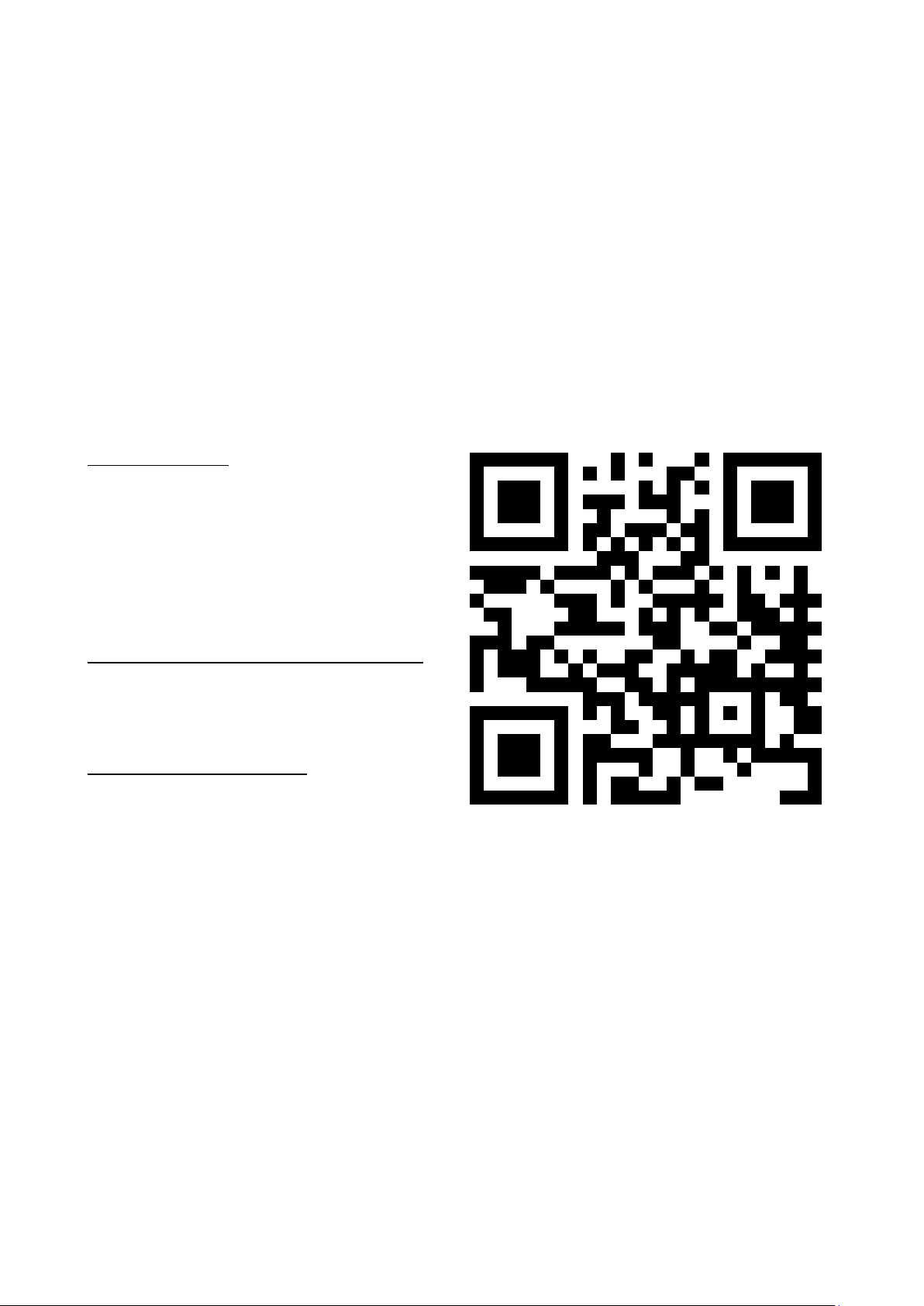
© 2018 mPTech. All rights reserved. Hammer Energy
2
We create for you.
Thank you for choosing Hammer device. This product has been designed
especially for you. We are doing everything to make its use pleasurable and
comfortable. We made sure that elegance, functionality and convenience of use
were combined with an affordable price. For the sake of your safety, please read
this manual carefully.
Manufacturer
mPTech Ltd.
Nowogrodzka 31 street
00-511 Warsaw
Poland
Website: www.myphone-mobile.com
Manufactured in China
User Manual
The actual product, accompanying
accessories and some of its features
may differ from the presented in this
manual images and descriptions. Full
version of the manual is available on
the website:
www.myphone.pl/energy_an7
To open this page simply scan this QR
Code.
1. Table of contents
1. Table of contents ............................ 2
2. Safety ................................................ 5
3. The use of the manual ...................................................................................... 6
4. Important information ...................................................................................... 6
5. Technical Specification ..................................................................................... 7
5.1 Technical data ..................................................................................... 8
5.2 Package content ................................................................................. 9
6. Appearance of the phone ............................................................................. 10
7. Before the first start ...................................................................................... 11
7.1 Mounting the SIM card. ................................................................. 11
7.2 Installation of the memory card. .................................................. 12
7.3 Charging the battery ....................................................................... 12
8. Buttons ............................................................................................................. 13
9. Using the touch screen .................................................................................. 14
9.1. Touch ................................................................................................ 14
9.2 Swipe .................................................................................................. 14
Page 3
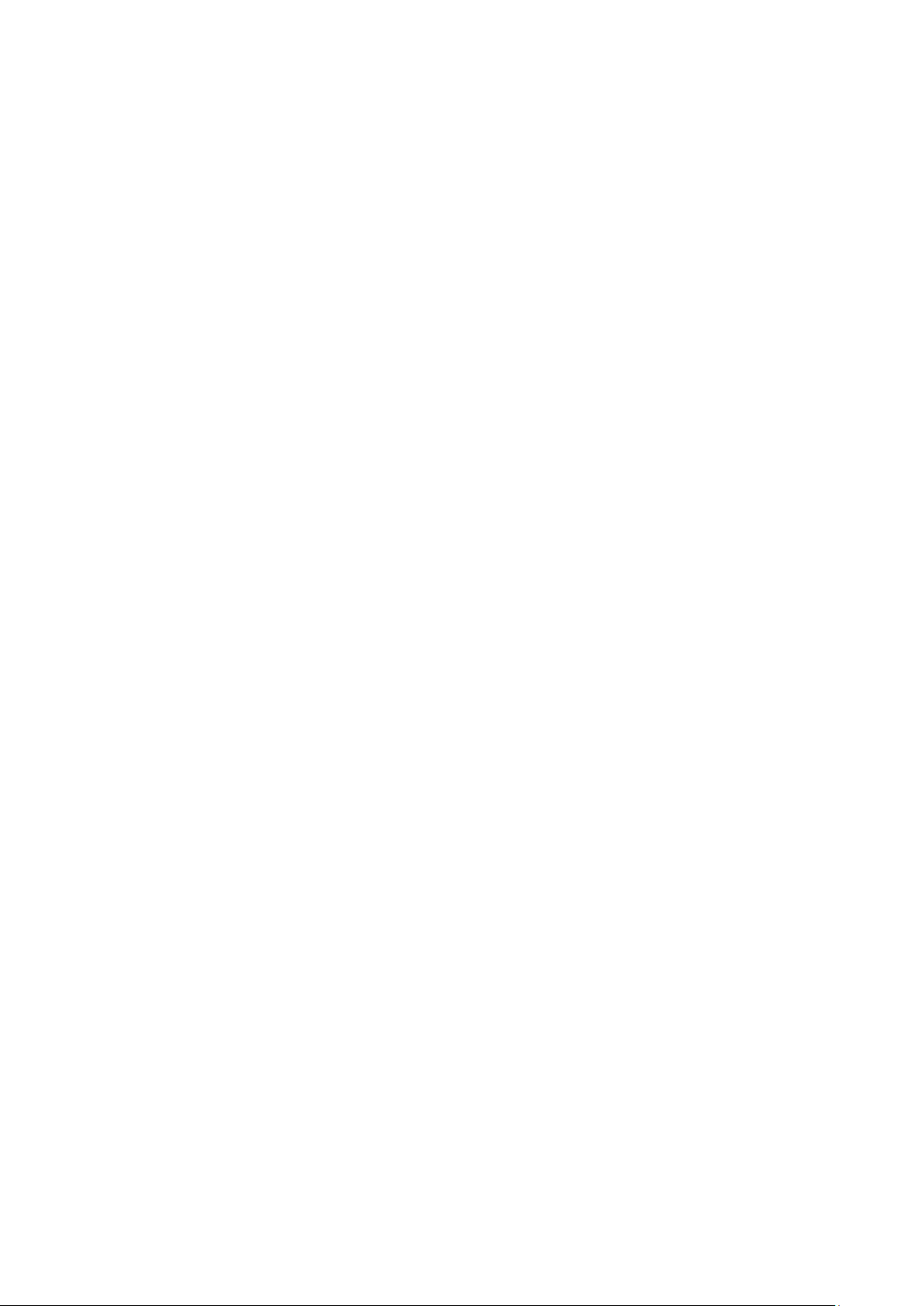
© 2018 mPTech. All rights reserved. Hammer Energy
3
9.3 Triple click ......................................................................................... 15
9.4 Hold and swipe ................................................................................ 15
9.5 Slide in and out ................................................................................ 15
9.6 Screen lock ........................................................................................ 16
9.7 Device desktop screen ................................................................... 17
9.8 Desktop content .............................................................................. 17
9.9 Indicator icons .................................................................................. 18
9.10 Removing elements from desktop screen ............................... 18
9.11 Creating folders ............................................................................. 19
10. Computer connection ................................................................................. 19
11. Text input ....................................................................................................... 20
11.1 Text input - the virtual keyboard. ............................................. 20
11.2 Copy and paste the text .............................................................. 21
12. Applications ................................................................................................... 22
12.1 Application download .................................................................. 22
12.2 Launching and disabling applications. ...................................... 22
12.3 Uninstall applications ................................................................... 22
12.4 Managing applications ................................................................. 23
13. Settings ........................................................................................................... 23
13.1 Networks and Wi-Fi ..................................................................... 23
Wi-Fi .............................................................................................................. 23
Bluetooth ...................................................................................................... 23
SIM cards ...................................................................................................... 23
Data Usage ................................................................................................... 23
More... ........................................................................................................... 23
13.2 Device .............................................................................................. 24
Display ........................................................................................................... 24
Notices .......................................................................................................... 24
Intelligence Assistant.................................................................................. 24
Audio ............................................................................................................. 24
Applications .................................................................................................. 24
Storage .......................................................................................................... 24
Battery ........................................................................................................... 24
Storage .......................................................................................................... 24
13.3 Personal........................................................................................... 25
Location ........................................................................................................ 25
Security ......................................................................................................... 25
Accounts ....................................................................................................... 25
Google ........................................................................................................... 25
Languages & input methods ..................................................................... 25
Backup & reset ............................................................................................ 25
13.4 System ............................................................................................. 25
Page 4
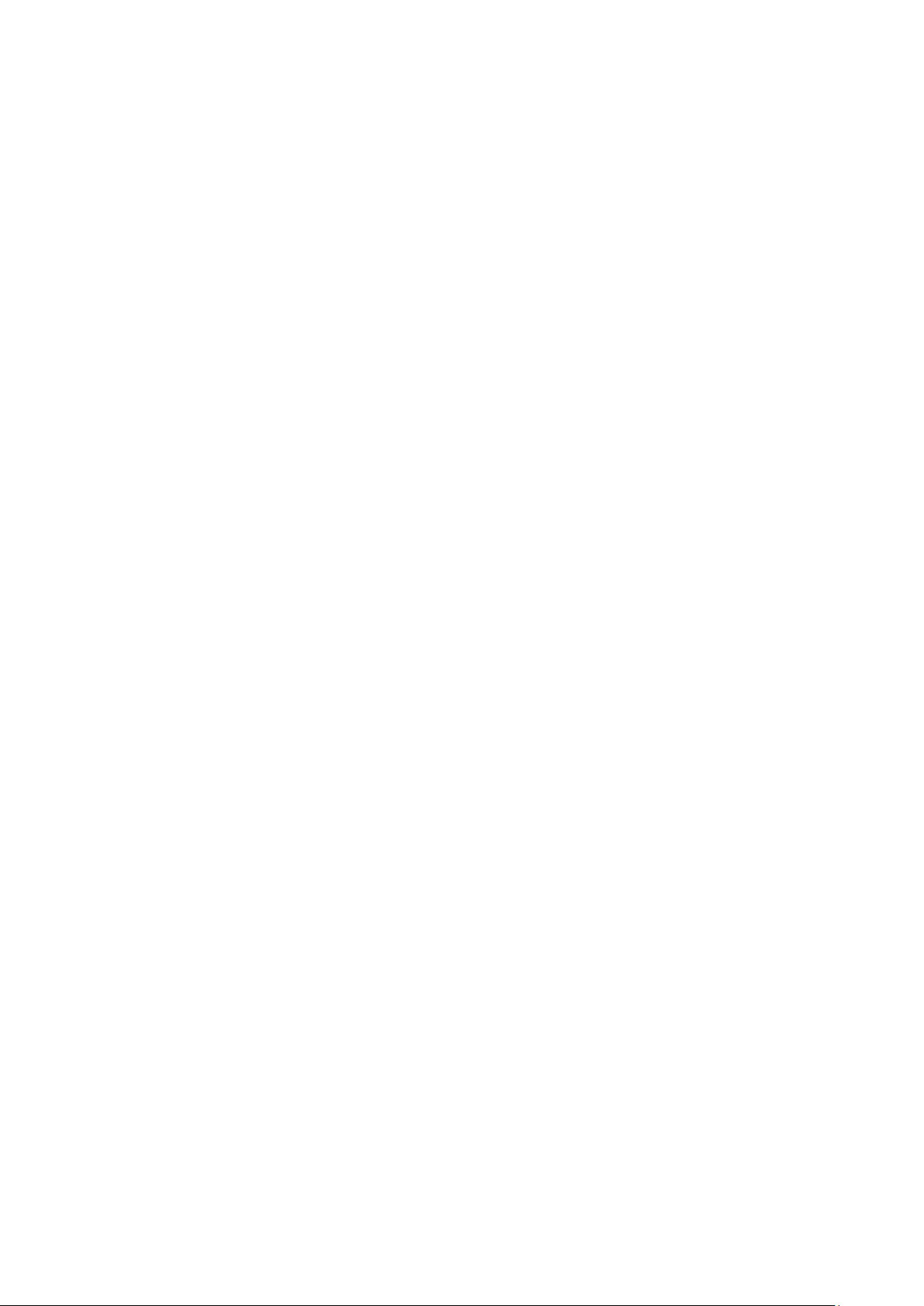
© 2018 mPTech. All rights reserved. Hammer Energy
4
Time & date .................................................................................................. 25
Accessibility .................................................................................................. 25
Printer ............................................................................................................ 26
Developer options ...................................................................................... 26
Scheduled power on & off ........................................................................ 27
About phone ................................................................................................ 27
14. Phonebook ..................................................................................................... 27
14.1. Adding contacts ............................................................................ 27
14.2 Editing contacts ............................................................................. 27
14.3 Deleting contacts .......................................................................... 27
14.4 Contacts import/export. ............................................................. 27
15. Communication ............................................................................................ 28
15.1 Making calls .................................................................................... 28
15.2 SMS - Messages ............................................................................ 28
Generating message ................................................................................... 29
16. Multimedia ..................................................................................................... 30
16.1 Camera ............................................................................................ 30
16.2 Photos ............................................................................................. 31
16.3 FM Radio ......................................................................................... 31
17. Bluetooth ....................................................................................................... 33
17.1 Sending files ................................................................................... 33
17.2 Receiving files ................................................................................ 33
17.3 Connecting a bluetooth headset ............................................... 33
18. Internet ........................................................................................................... 33
18.1 Wi-Fi ................................................................................................ 33
18.2 Connecting with 3G/4G network .............................................. 34
19. Adding APN access points ......................................................................... 34
20. Location .......................................................................................................... 36
21. Smartphone software update by OTA .................................................... 36
22. Safety remarks .............................................................................................. 36
22.1 Troubleshooting ............................................................................ 36
22.2 Protection of memory card data ............................................... 37
22.3 Protection of personal data and important information ...... 37
22.4 Correct battery use remarks. ...................................................... 38
23. Maintenance of the device ........................................................................ 39
24. Surroundings security ................................................................................. 39
25. The use of the manual ................................................................................. 39
25.1 Consents ......................................................................................... 39
25.2 Appearance .................................................................................... 39
25.3 Trademarks ..................................................................................... 40
26. Correct disposal of used equipment ........................................................ 40
Page 5
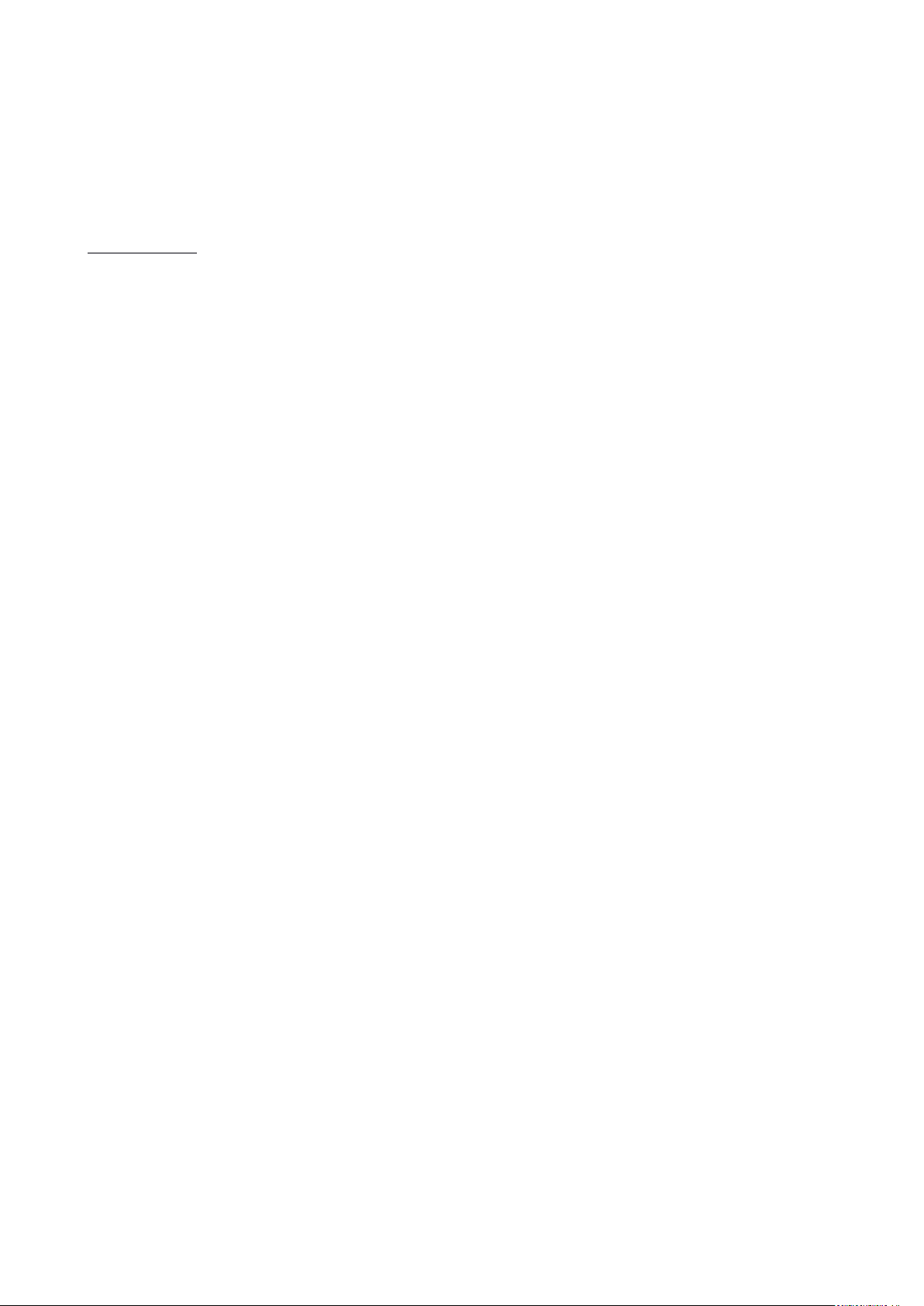
© 2018 mPTech. All rights reserved. Hammer Energy
5
27. Correct disposal of used battery............................................................... 40
28. Specific absorption rate (SAR) ................................................................... 41
29. Declaration of conformity with European Union Directives .............. 41
2. Safety
Read these guidelines carefully. Not following them may be dangerous or illegal.
—DO NOT RISK—
All wireless devices may cause interferences, which could affect the
performance of other devices. Do not switch on the device when the use of
mobile phones is prohibited or if it might cause interference or danger.
—RESTRICTED AREAS—
Switch off your telephone in an airplane since it may disturb the operation of
other equipment located therein. The telephone may interfere with operation
of the medical equipment in hospitals and health protection entities. Abide by
any kinds of prohibitions, regulations and warnings conveyed by the medical
staff.
—PETROL STATIONS—
Always turn off the phone while refueling your car on a petrol station. Do not
use your device close to chemicals.
—ROAD SAFETY—
Do not use this device while driving any kind of vehicle.
—QUALIFIED SERVICE—
Only qualified personnel or an authorized service center may install or repair
this product. Repairing by an unauthorized or unqualified service may cause
device damage and warranty loss.
—WI-FI (WLAN)—
In the European Union Member States, a WLAN network may be used indoors
without any restrictions.
—PHYSICALLY OR MENTALLY DISABLED PEOPLE—
This device should not be operated by people (including children) with limited
physical or mental abilities, as well as by people with no earlier experience in
operation of electronic equipment. They may use the device only under
supervision of people responsible for their safety.
—CHILDREN—
This device is not a toy. Memory card and SIM card are small enough to be
swallowed by a child and cause choking. Keep the device and its accessories
out of reach of children.
—WATER AND OTHER LIQUIDS—
The device has resistance certificate IP68. It means that the device is dust-proof
and waterproof when all of the rubber seals are intact and properly put in place.
As far as possible protect the device from water and other liquids. Water and
Page 6
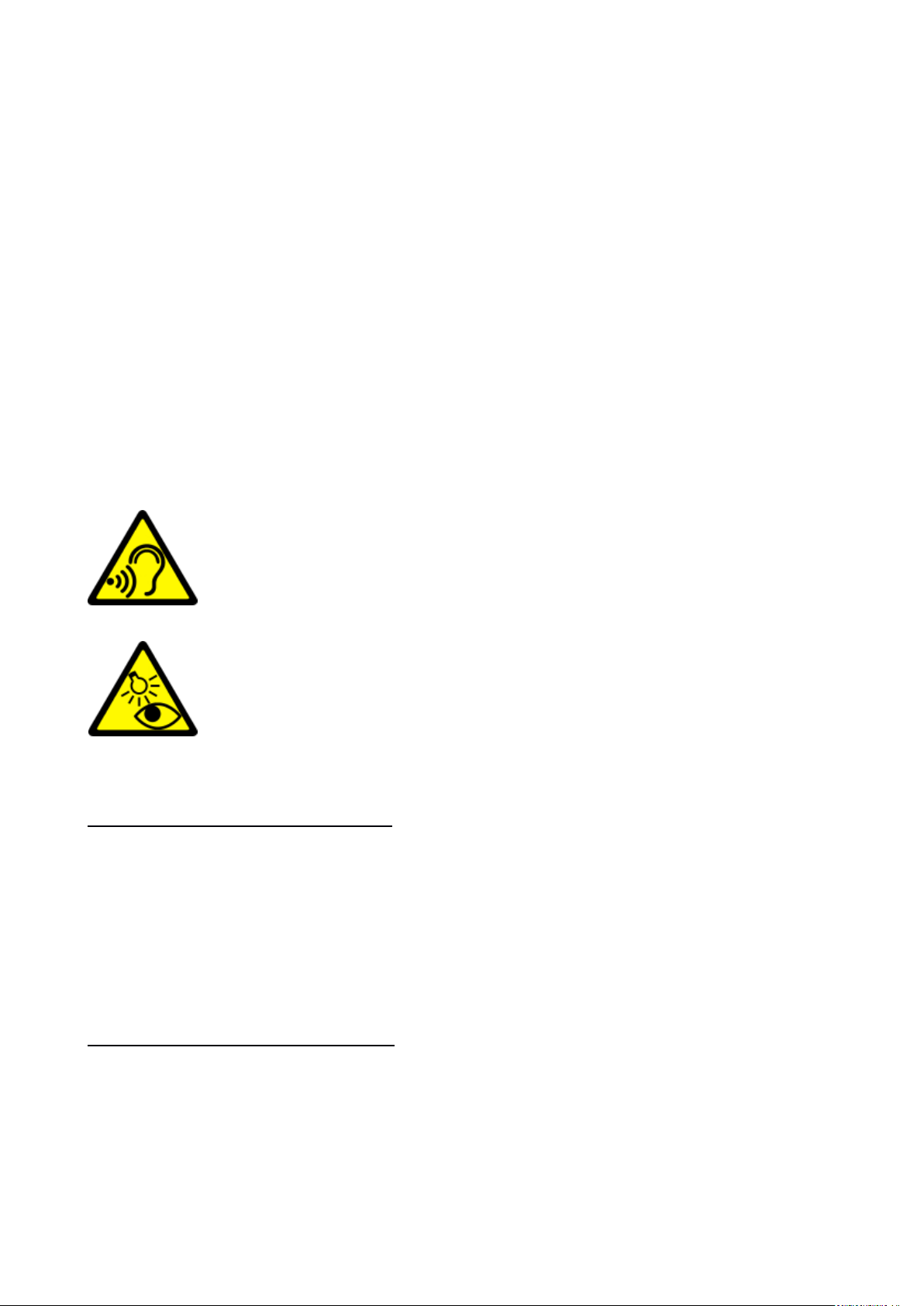
© 2018 mPTech. All rights reserved. Hammer Energy
6
other fluids do not have a positive effect on phone electronic components. If
wet, wipe and dry the device as soon as possible.
—BATTERY AND ACCESSORIES—
Avoid exposing the battery to very high/low temperatures (below 0°C/32°F
and over 40°C/104°F). Extreme temperatures may influence capacity and
battery life. Avoid contact with liquids and metal objects as it may cause partial
or complete battery damage. The battery should be used according to its
purpose. Do not destroy, impair or throw the battery into flames - it is
dangerous and may cause fire. Worn-out or impaired battery should be placed
in a dedicated container. Excessive charging the battery can cause damage.
Therefore, a single battery charge should not last longer than 1 day. Installing
an incorrect battery type can cause an explosion. Never open the battery.
Please dispose of battery according to the instructions. Disconnect an unused
charger from power grid. In case of the charger wire damage, it should not be
repaired but replaced with a new one. Use the original manufacturer’s
accessories only.
—HEARING—
To avoid hearing damage, do not place the device directly on your
ear when you have set a high volume of music or during a handsfree call.
—EYESIGHT—
To avoid eyesight damage do not look closely onto the flash light
during its work. A strong bean of light may cause permanent eye
damage!
3. The use of the manual
The device and screen shots contained in this manual may differ from the actual
product. Accessories attached to the smartphone set may differ from the
illustrations included in manual. Options described in the manual are found in
Android system. Those descriptions may differ, depending on the version of the
operating system and applications installed on the device.
4. Important information
The majority of applications which can be installed on the device are mobile
apps. Modus operandi of such applications may be different from their
counterparts installed on a personal computer.
Apps installed on the device may vary depending on country, region, and
hardware specifications. The manufacturer is not liable for problems caused by
third party software. The manufacturer is not responsible for anomalies that
Page 7
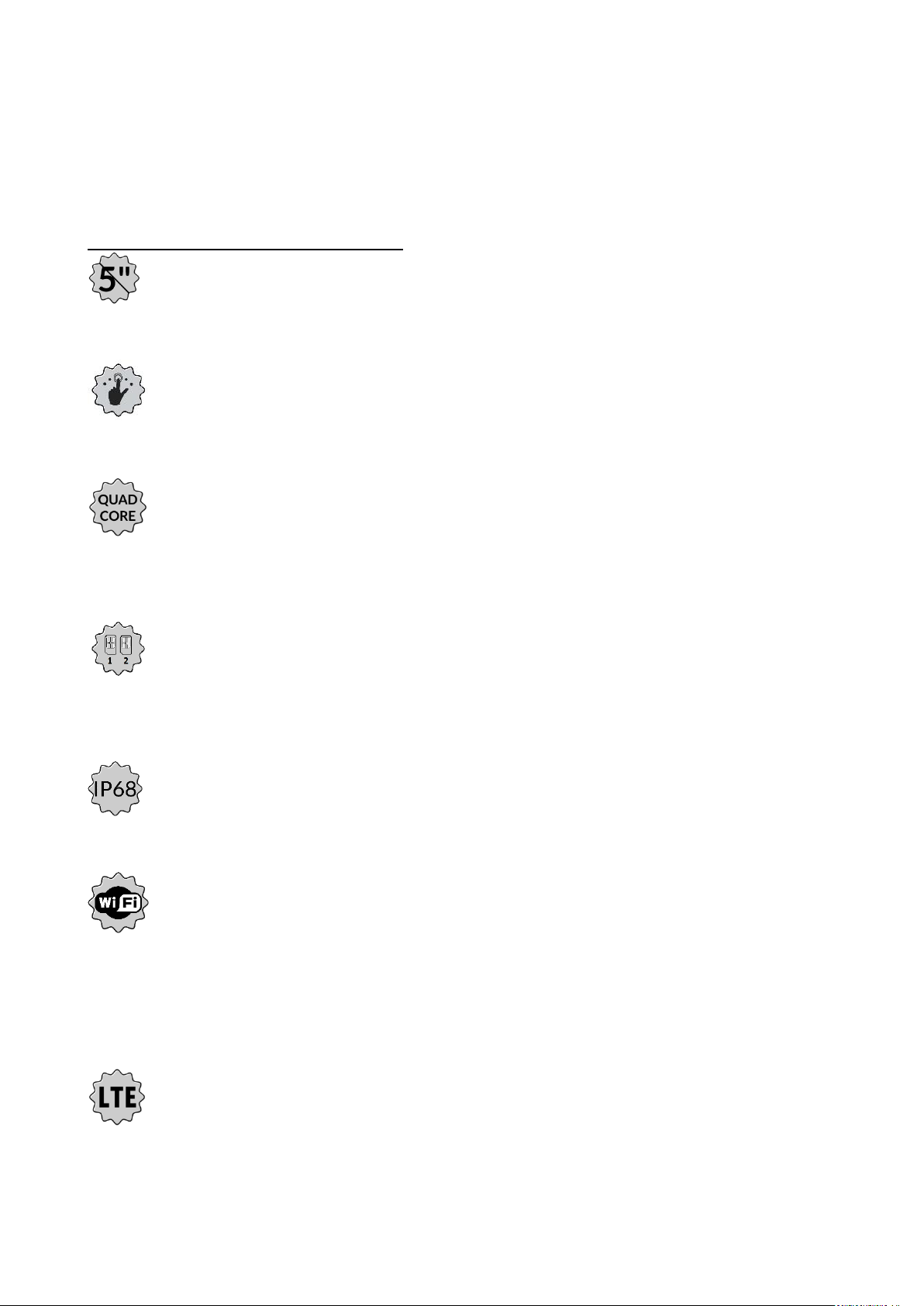
© 2018 mPTech. All rights reserved. Hammer Energy
7
may occur when editing the registry settings and modifying the operating
system software. Attempts to modify the operating system can cause
malfunctions and problems with applications. It may cause a loss of warranty.
5. Technical Specification
Touchscreen 5” and 720x1280 px resolution
The modern display provides deep colors and a wide viewing angle, allowing
you to appreciate movies, photos and games in real and juicy colors.
Multi-Touch
Touchscreen provides a really fun to work with Hammer Energy. Play, write,
draw, rotate images, maps - all on a top-quality capacitive screen.
Procesor Quad Core Cortex-A53 1,5 GHz
Super efficient quad-core processor for maximum efficiency of the phone.
Demanding games, websites, emails - multitasking makes everything runs
smoothly.
Dual SIM (hybrid)
The technology applied in the smartphone enables incredibly comfortable use
of Dual SIM function - using 2 SIM cards simultaneously or 1 SIM card + 1
microSD card.
IP 68 water and dust resistance
The device is dust and water resistant when the microUSB and minijack-audio
port are closed securely.
Wi-Fi
HAMMER Energy is equipped with Wi-Fi technology, providing data
transmission at speeds compatible with 802.11 b/g/n, so you can wirelessly
connect to the omnipresent hot spots and home network. Receive and send
data, programs, and files without restrictions to the network and other devices.
LTE network
Smartphone Hammer Energy enable the use the fourth generation LTE
network, which allows you to make high-quality voice calls, the use of highspeed Internet, video conferencing and more.
Page 8
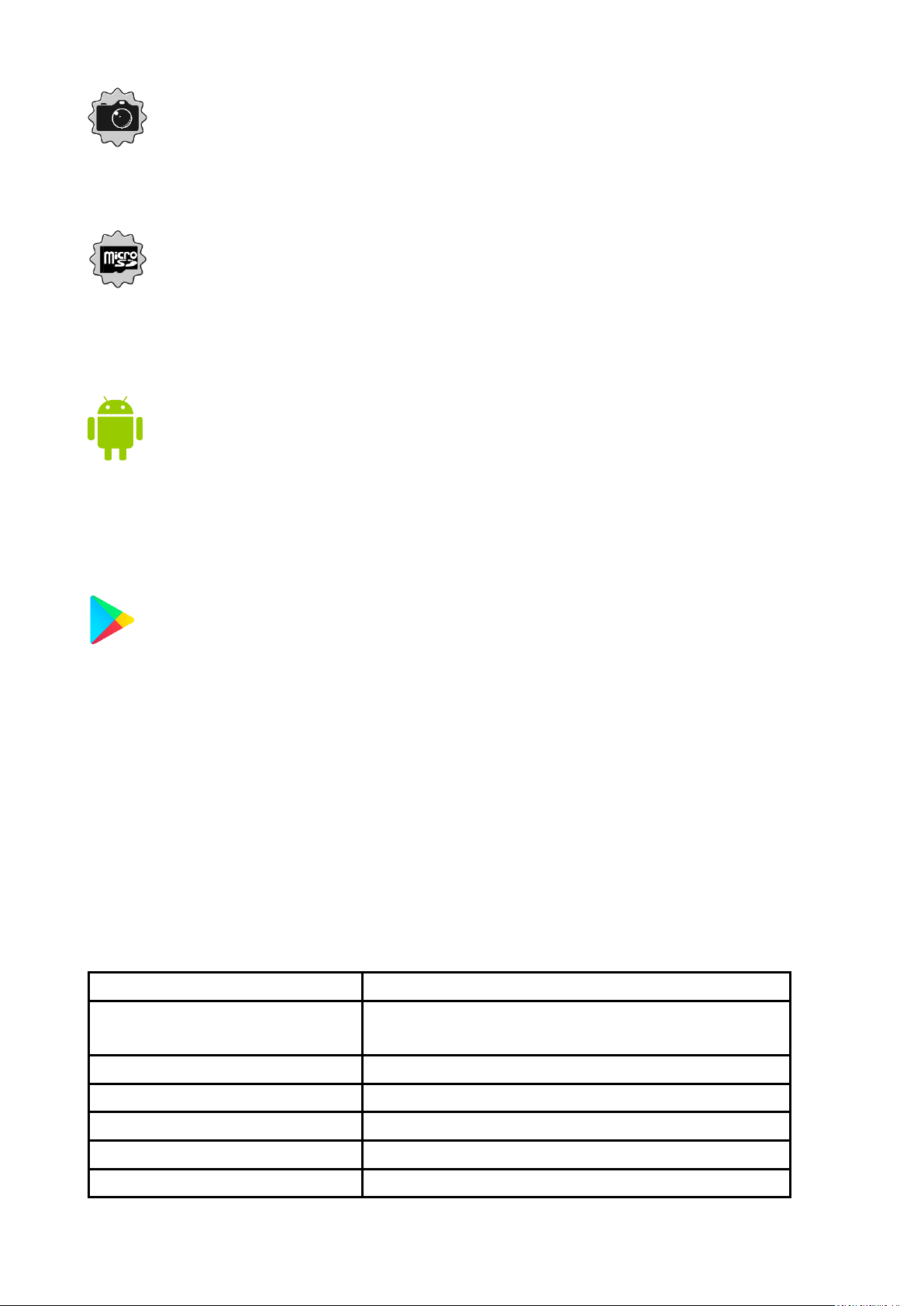
© 2018 mPTech. All rights reserved. Hammer Energy
8
Rear camera (main) 8 Mpx / Front camera 2 Mpx
Front webcam allows easy video calls and taking photos. The rear camera allows
taking pictures and making high resolution films wherever you are.
MicroSD card reader - up to 32 GB.
HAMMER Energy smartphone with large memory capacity. Use exchangeable
microSD cards and do not worry about where you save the music, movies and
photos.
Android™ System
Operating system by Google ™ - incredible opportunities are within your hand
- all applications are available at any time; the latest Gmail™ email client or
browser, it is only the beginning of what you can find in a smartphone - the rest
you will find in the online Google Play.
Google Play
All manufacturer's smartphones can use the applications purchased in Google
Play. To do this you should register a individual Google account providing email and password. After registration and acceptance of the rules you can use
paid and free applications listed in the Google Play.
The Android robot is duplicated or modified from a project created and shared by
Google and used in accordance with the terms and conditions described in the
Creative Commons 3.0 Attribution License.
5.1 Technical data
Display
5" IPS, 720x1280 px, Gorilla Glass 3
Processor
Quad Core Cortex-A53 1.5 GHz MT6737 /
Mali-T720MP2 600 MHz
Rear Camera (main)
8 Mpx with LED lamp
Front Camera
2 Mpx
RAM memory
2 GB
Internal memory
16 GB
The card reader
microSD (up to 32 GB)
Page 9
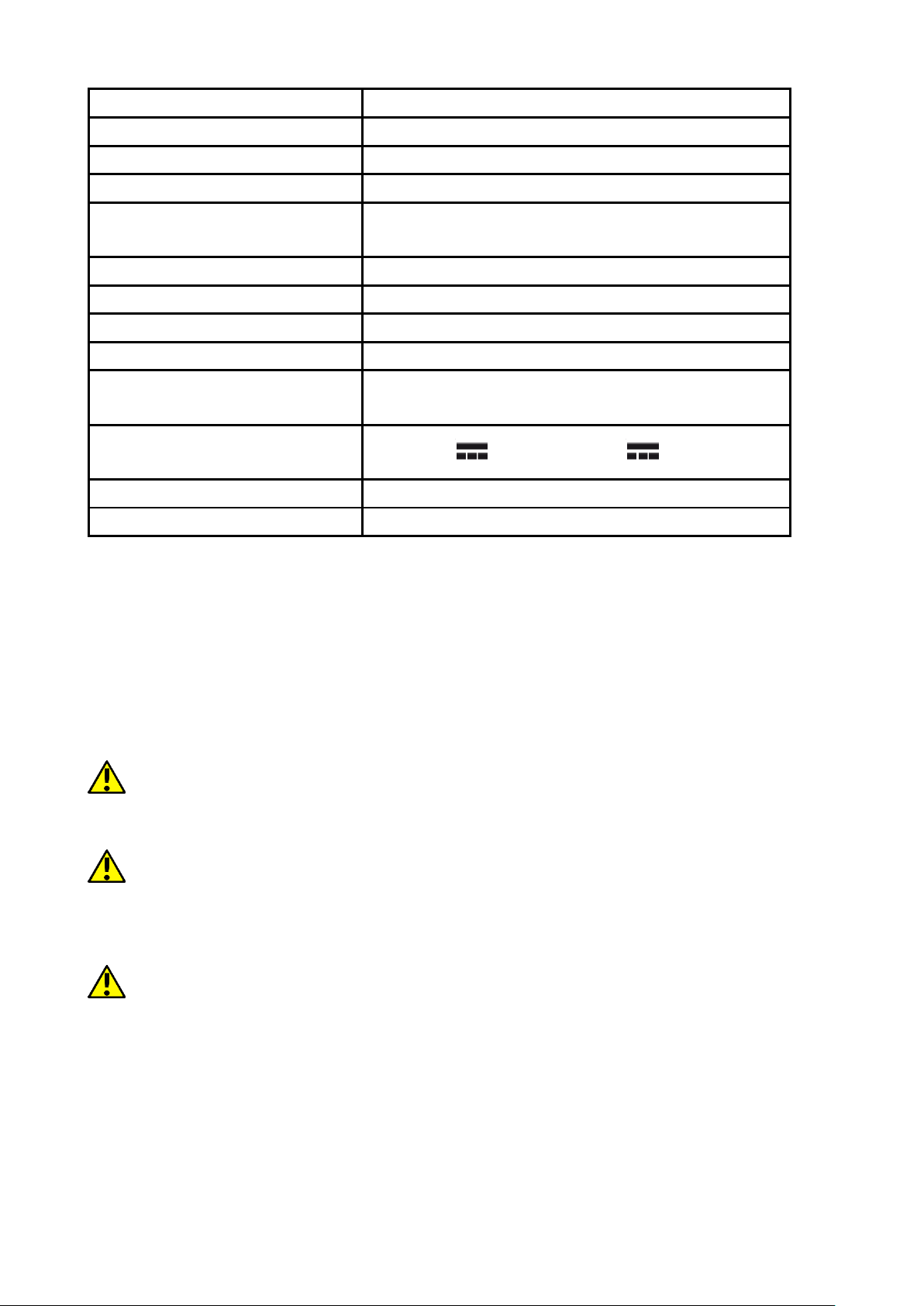
© 2018 mPTech. All rights reserved. Hammer Energy
9
Operating system
Android 7.0 Nougat
Dual SIM open
2 x nanoSIM (hybrid)
Water and dust resistance
IP68
Connectors
microUSB, minijack 3.5 mm
Connectivity
Wi-Fi 802.11 b/g/n (2,4 GHz i 5 GHz),
Bluetooth 4.0, GPS z A-GPS, Glonass
GSM
850/900/1800/1900 MHz
WCDMA (3G)
900/2100 MHz
LTE (4G)
800/900/1800/2100/2600 MHz
Battery
Built-in Li-po 5000 mAh battery
Input/output parameters
Chargers
100-240 V~, 50/60 Hz, 0.5 A
Output parameters
Chargers
5, 7.9 V , 1.67 A; 12 V , 1.25 A
Dimensions
146.6 × 75.9 × 13.95 mm
Net weight
201g
5.2 Package content
• HAMMER ENERGY Smartphone
• Wired headset
• Charger (adapter + USB cable)
• User manual
• Warranty card
If any of the above items is missing or damaged, please contact your dealer.
We advise to keep the container in case of any complaints. Keep the container
out of reach of children.
Dispose of container in accordance with local regulations when it is no longer
needed.
Page 10

© 2018 mPTech. All rights reserved. Hammer Energy
10
6. Appearance of the phone
Number
Symbol
Function
1
The tray for SIM cards/ microSD
2
Touchscreen 5"
3
Headphone port minijack 3.5 mm
4
Brightness and proximity sensors
5
Internal speaker
6
2 Mpx camera lens
7
8 Mpx digital camera lens
Page 11
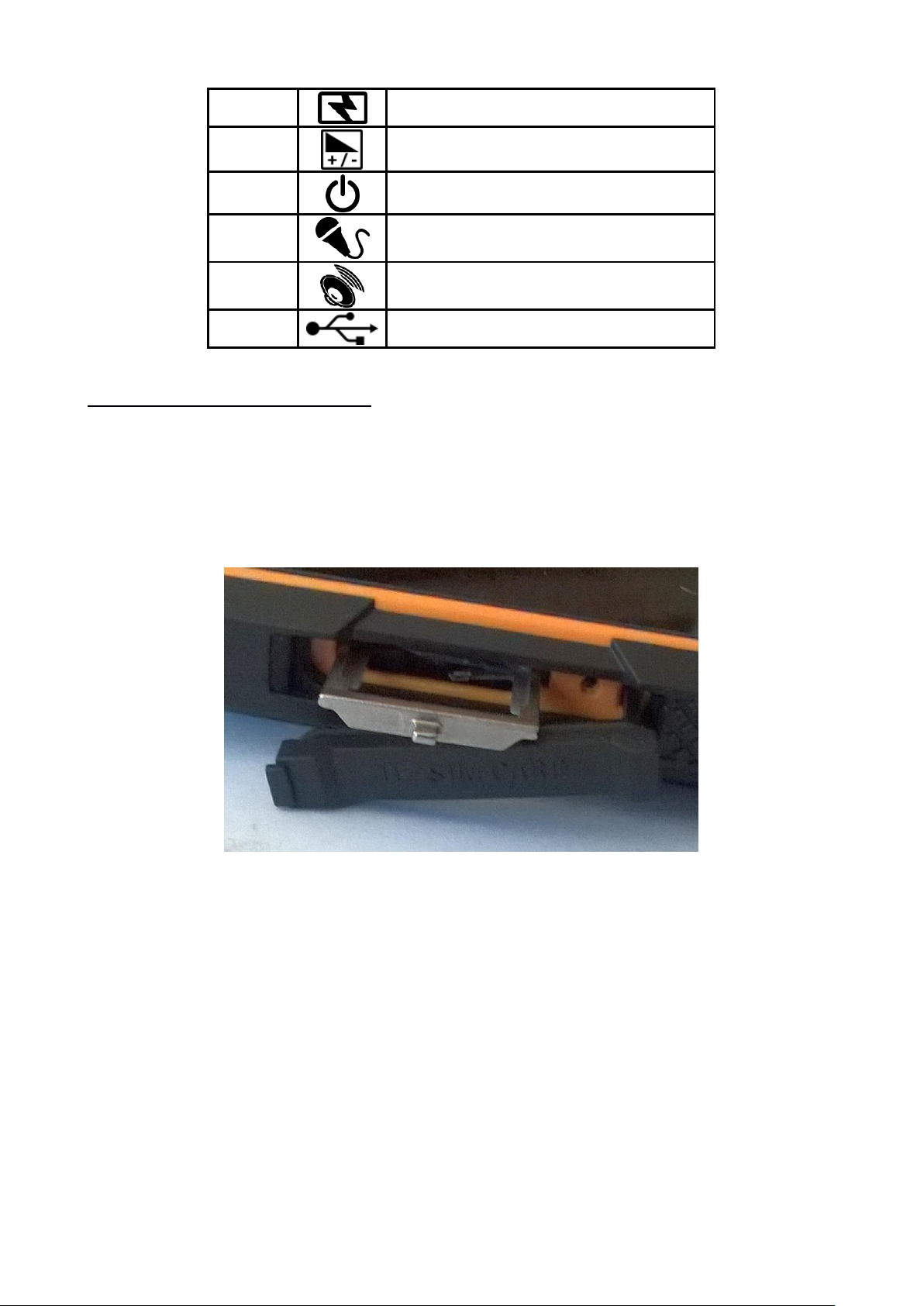
© 2018 mPTech. All rights reserved. Hammer Energy
11
8
Illumination LED / Flash light
9
Volume control buttons
10
Blockade on/off button
11
Microphone
12
External speaker
13
Multifunctional microUSB port
7. Before the first start
7.1 Mounting the SIM card.
The device is a cellular phone made in Dual SIM technology (2 SIM cards
handling) allowing the use of two mobile networks simultaneously. To insert the
SIM card/s correctly one has to:
• Switch off the phone,
• Open the rubber protection against moisture - shown in the picture below.
• Use the attached tool to open (vigorously insert the tip into the hole) and
slide out the card tray (picture above),
• Insert the SIM card/s into the slot in accordance with the picture beneath.
• Gently slide in the card tray.
Page 12
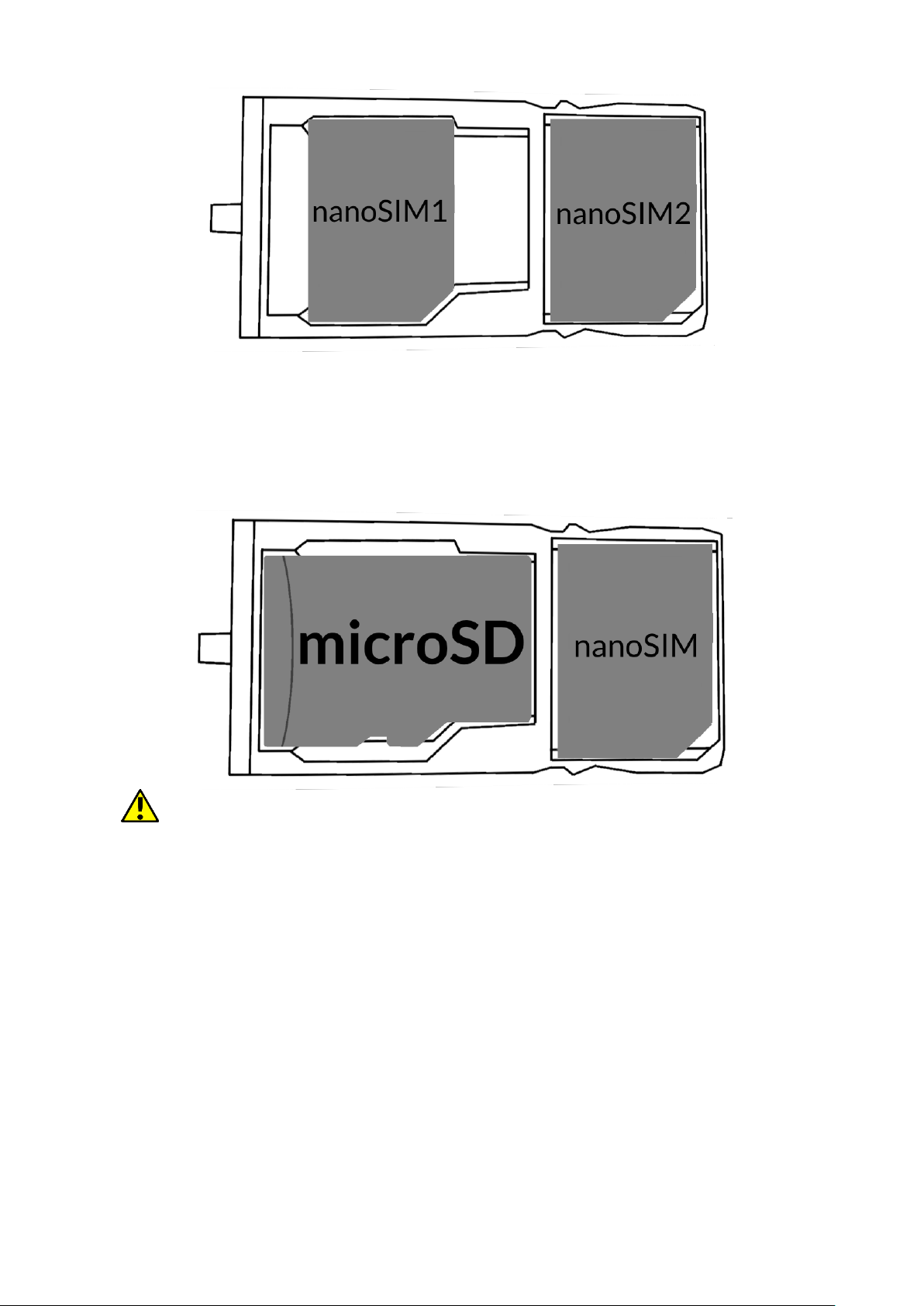
© 2018 mPTech. All rights reserved. Hammer Energy
12
7.2 Installation of the memory card.
To insert the memory card correctly one has to:
• Switch off the phone,
• Use the supplied tool to open and slide out the card tray.
• Insert the memory card into the slot as shown in the picture below
(instead of the nanoSIM1 card).
Use only memory cards recommended by the manufacturer. Pay attention
to the selection of the proper format-the microSD card, capacity and type/class.
Incompatible memory cards may damage the device and cause the stored data
to be destroyed as well. Incompatibility of memory card can be caused, among
others, by an incorrect card format (required format microSD) or an unsupported
card capacity - above the value recommended by the manufacturer.
7.3 Charging the battery
Charge the battery before the first use. The battery should be charged by the
attached charger or another charger, intended for this type of equipment. If in
doubt contact the seller or manufacturer service. Use only chargers and wires
recommended by the manufacturer.
Using incompatible chargers or cables can cause explosion of the battery or
damage to your device. When the battery is near a complete discharge, the
notification is displayed on a low battery charge. To continue use of the device
Page 13
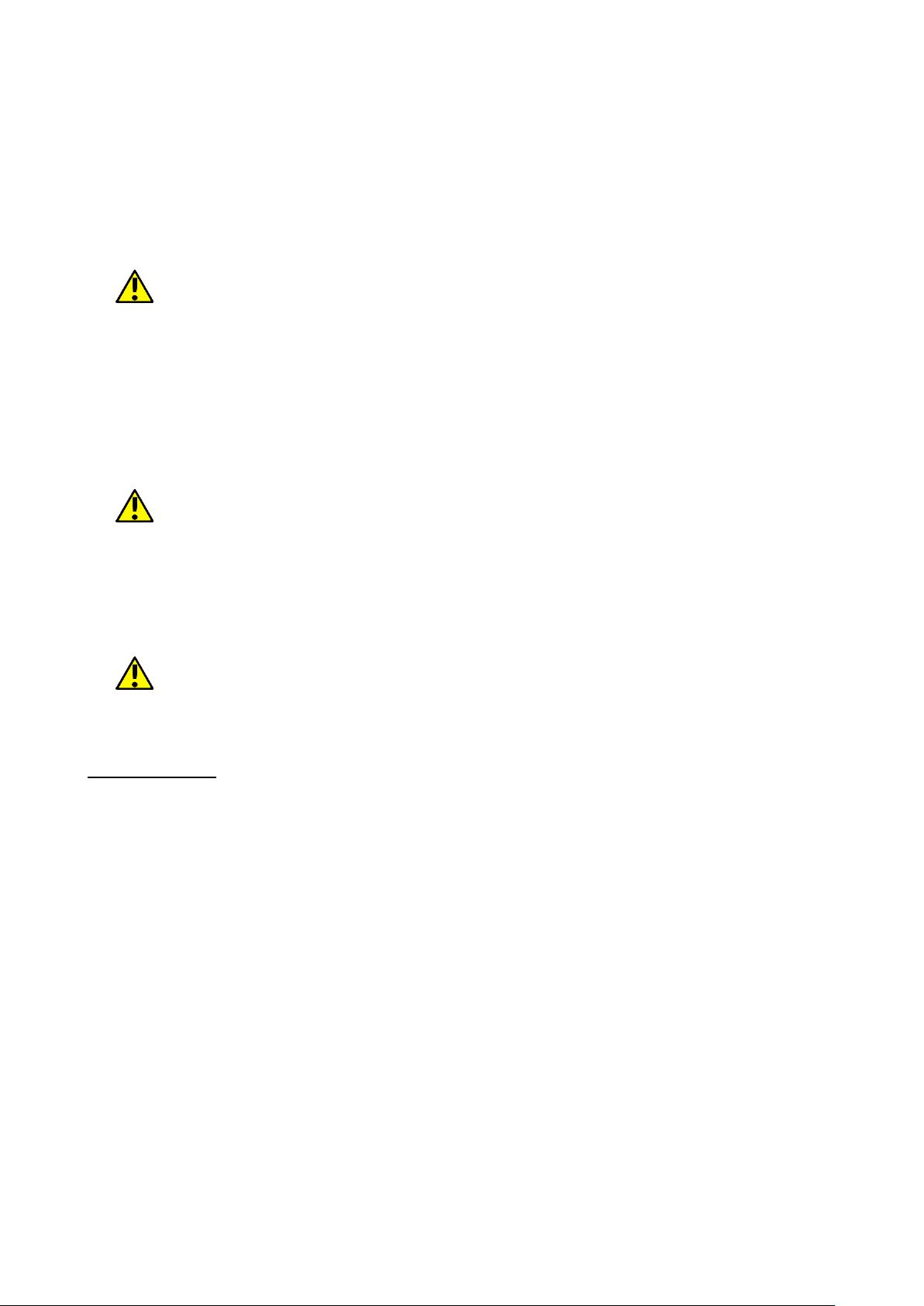
© 2018 mPTech. All rights reserved. Hammer Energy
13
charge the battery. If the battery is completely discharged the device can not
be switched on even when the loading process is ongoing. Before the device
can be turned on again, the battery has to be charged for at least a few minutes.
In case of any problems with the battery or if in need of a replacement, the
device should be delivered to the manufacturer's service center. To charge the
battery one should:
1. Plug the microUSB plug to the socket in the device.
Incorrect charger connection (USB cable) can cause damage to the AC
adapter or the device. The damages resulting from improper handling are not
covered by the warranty.
2. Plug the charger into the wall socket. Once you start charging, an icon of
the battery situated in the upper right corner will change to an animated
symbol of lightning. If the device is turned off an animation depicting the
level of battery charge should appear.
The device can heat up during charging. It is a regular occurrence and should
not affect the stability or performance of the device.
3. When the charge reaches 100% it means that the battery is fully charged.
Finish the charging.
4. Unplug the charger from the wall socket and from the smart phone.
If the phone does not charge properly deliver it (with the charger) to a
service center of the manufacturer.
8. Buttons
Menu
• Pressing it will cause the list of open apps to appear, where you can switch
in-between or turn them off.
• Double quick press switches to previously used application.
Home
• One quick press takes you to device desktop.
• Longer press and release will turn on the Google search engine and access
Google Now™ function.
Back
• Pressing <Back> will cause exit from the application/return to the previous
screen.
• Longer press and release will activate the menu with options for
wallpapers and widgets.
Blockade on/off button
• One quick press locks/unlocks the screen.
• Pressing the button for about 2 sec. will cause:
Page 14

© 2018 mPTech. All rights reserved. Hammer Energy
14
o If the smartphone is off - the device would switch on.
o if the smartphone is switched on, call up a menu that allows you to turn
off the device, restart the system, quickly change the sound profile or
other functions assigned to it.
• You can also cause the reboot by pressing and holding the button until
the device turns off.
Volume increase and decrease buttons
• Pressing during a voice call will cause an increase or decrease of the audio
connection volume.
• Pressing the button while an incoming call mutes the ring tone.
• Pressing the button when no calls are active will decrease or increase the
volume of the ringtone, change sound profile on "vibration only" or "alarms
only".
• Pressing the button while camera app is open might start the shutter and
take a picture. (Works only if the software provides the function).
• Pressing the button in any other app will control volume level of music,
spoken instructions, or other sounds.
Turning on/off, reboot.
To switch the device on, press and hold (for about 3 seconds) on/off button.
To switch the device off press and hold (for about 2 seconds) on/off button and
choose [Power off].
To restart the device, press and hold (for about 2 seconds) on/off button and
choose [Reboot].
9. Using the touch screen
The touchscreen can be controlled by the following actions:
9.1. Touch
Touch one to start options, app, menu.
9.2 Swipe
Quickly swipe up, down, to the left or to the
right, to scroll the list or the screen.
Page 15

© 2018 mPTech. All rights reserved. Hammer Energy
15
9.3 Triple click
Quickly tap the screen three times to start
zooming - if this option is enabled in your
smartphone settings.
9.4 Hold and swipe
Touch an element (an icon perhaps) and hold
it for about 1 seconds. Then you can
delete/uninstall that element.
9.5 Slide in and out
0Touch the screen with two fingers and slide
them together or apart to zoom in or out a
photo or a map.
The touch screen will be turned off after
some time of inactivity. To turn off the screen press the blockade button.
In most smartphones, you can set how long your device waits before turning off
the screen. Most often it suffices to select from the app list: [Settings] > [Display]
> [Sleep].
Page 16

© 2018 mPTech. All rights reserved. Hammer Energy
16
9.6 Screen lock
To lock the device press shortly the blockade button (9). The screen will be
blanked. To unlock the screen press shortly the blockade button. A screen
similar to the one beneath appears:
On the display, in lock mode the following information appear:
1. Information on SIM cards status/Network operator name.
2. A bar with status icons.
3. Current time and date.
4. "Google Now" sound assistant icon. To turn it on, move the icon with your
finger to the right side up (diagonally).
5. An icon illustrating a locked device. To unlock the device touch the lock
icon with your finger and move it upwards.
6. Camera icon. To turn the camera on touch an icon with your finger and
move to the left.
Page 17

© 2018 mPTech. All rights reserved. Hammer Energy
17
9.7 Device desktop screen
9.8 Desktop content
1. Google search tool.
2. Voice search. After pressing this icon, say out loud what you want (i.e. the
word from the web page address, etc.), and the search engine will display
the found results.
Connect your phone to the Internet to enable voice search.
3. An app to make calls.
4. Contacts.
5. Messages.
6. Camera.
Swiping downwards from the bottom edge of the screen will maximize the
display window. Notification box appears. Drag or click again on the top tool
Page 18

© 2018 mPTech. All rights reserved. Hammer Energy
18
bar of the icon to display the tool menu, where you can configure and/or
view basic parameters such as:
• LCD backlight
• Wi-Fi
• Default operator data
transmission/Use of data
• Battery use
• Do not disturb
• Torch
• Auto-rotate
• Bluetooth
• Aeroplane mode
• Location
When you touch the settings icon , located in the upper right corner of the
expanded window you will be transferred to the [Settings], which is described
in detail in further section of this manual.
9.9 Indicator icons
Icon
Description
Battery charge level
Active Wi-Fi connection icon
New email message
New sms message
Mobile network signal
strength icon
Missed call
Ongoing call
Held call
The device plugged into
computer
Active Bluetooth icon
Alarm active
Aeroplane mode
Speakerphone mode
Roaming active
Sound profile set to
vibrations.
The icons presented above might differ from the one that appear in the
phone, depending on the OS and used system patch.
9.10 Removing elements from desktop screen
Touch the elements you wish to remove. hold it and move it towards the top
bar, directly into "X Remove" inscription.
Page 19

© 2018 mPTech. All rights reserved. Hammer Energy
19
You can "drop" the icon, it will be removed.
9.11 Creating folders
You can create folders on the desktop where the user can place apps of his
choice. So he/she can have frequently used applications in one place, not
littering the desktop on your smartphone.
The image opposite shows the Google folder, located on the
main phone desktop. To create one, click and hold an application
and then drag it onto another application. As a result a folder
containing two applications will be created. A few applications
may be situated in one folder. To set or edit its name touch it
with your finger. When the folder is open touch its name or
"Unnamed folder" inscription, insert a new name and press OK.
10. Computer connection
To connect to PC computer with Microsoft Windows XP/Vista/7/8/10 using
USB you should plug the included USB cable to multifunctional USB socket
in smartphone. Plug the other end of the cable into the socket in your
Page 20

© 2018 mPTech. All rights reserved. Hammer Energy
20
computer. When the device is plugged in, a screen will appear on your
computer with the name of the smartphone and operations possible to
perform. If that does not happen swipe from the top edge of the bottom of
the smart phone and click "USB charging mode". More options will appear.
To send files select "Send files". To exchange files between the computer and
the phone choose: "Open device to view files". Now you can exchange files
between your phone and the computer.
If the OS does not recognize the phone memory, check if the installed
driver operating the smartphone is correct. Search the driver list manually and
choose "MTP USB device".
11. Text input
11.1 Text input - the virtual keyboard.
Depending on software version there are two types of keyboard
available. Standard Android System keyboard is available at all times, but usually
there is SwiftKey keyboard available which is a bit more extensive when it comes
to options, including writing without lifting your finger from the screen.
The text is usually entered using alphanumeric keyboard. If the selected
language contains diacritical signs or any special characters, you can enter
any sign by pressing a corresponding key a little longer. I.e. If the chosen
language is Polish and you want to enter letter "ą" you have to hold "a" key a
little longer until a list appears from which you can choose "ą". The virtual
alphanumeric Android keyboard of the device is as follows (note: the
appearance of the keyboard may vary slightly depending on the program, in
which it is used):
Page 21
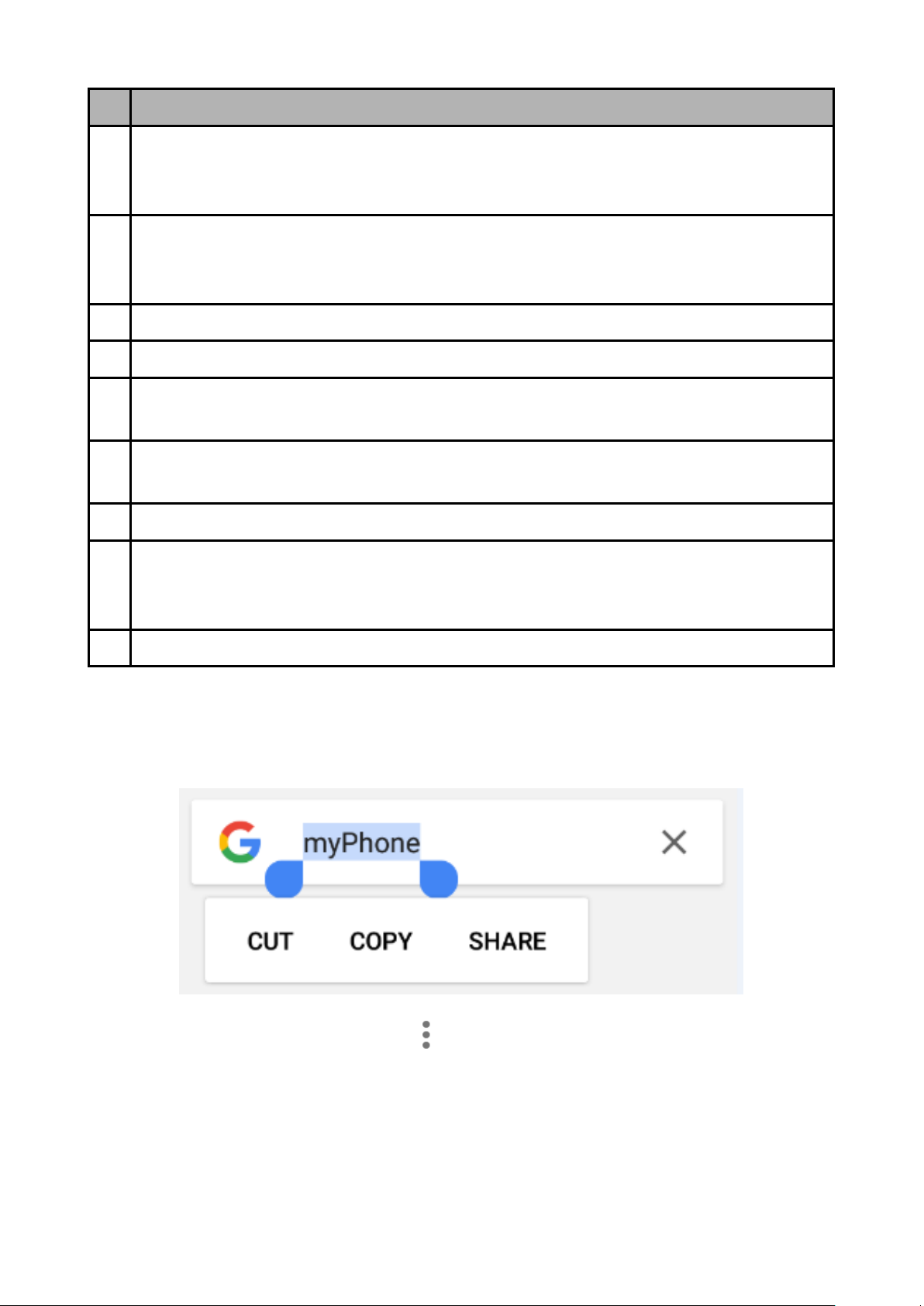
© 2018 mPTech. All rights reserved. Hammer Energy
21
No.
Function
1
Virtual keyboard keys. Holding the keys Q to p to enter the digits from 0
to 9 and letters with diacritical marks characteristic for that language, i.e.
ó, ö, õ, ô.
2
Shift/Caps Lock - a single click will cause a change in the key meaning /
you can enter one uppercase letter, a double-click (signaled by turning on
the blue highlight) will cause the text to be written in capital letters.
3
Backspace – will erase the sign behind which the cursor is placed.
4
The transition to the panel with numbers and symbols.
5
A single click enters the "@" symbol. Longer holding allows you to activate
the language and keyboard settings, including its on-screen location.
6
The transition to bookmarks with a variety of emoticons, including
pictorial.
7
Space causes an empty space to be inserted.
8
Insert a full stop. Press and hold to activate additional options, e. g. one of
the popular extensions of Internet addresses, e. g. .com, special characters,
etc.
9
Confirmation of the entered text, address, number, etc.
11.2 Copy and paste the text
The text written in the text field can be copied into another app by:
1. Press and hold you finger onto the word you wish to copy.
2. A screen similar to the one beneath appears:
3. To mark more than one word use the sliders. You can also mark the whole
text by activating a submenu and selecting [Select all].
4. Choose [Copy] to copy and [Cut] to cut the marked signs.
5. Place the cursor in another application in place into which you wish to
paste the copied text, press and hold your finger (for about 2 seconds).
6. Select [Paste] to insert the text.
Page 22
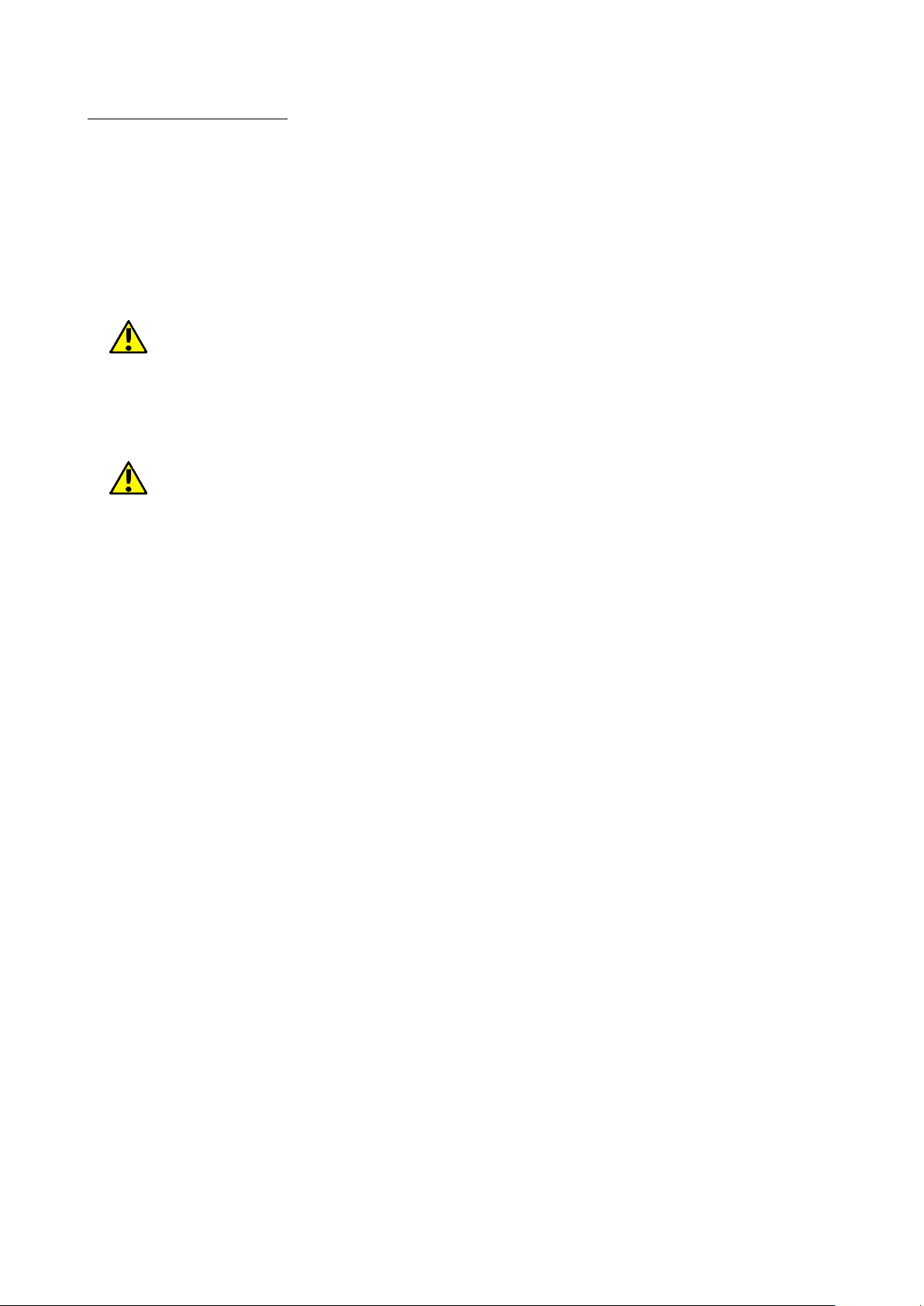
© 2018 mPTech. All rights reserved. Hammer Energy
22
12. Applications
When running applications, you can make the most of the device. On screen
desktop tap the icon [Application menu] to gain access to installed applications.
To add a shortcut to an application on the desktop screen, press the application
icon in the application menu and hold it, then when you change the view to the
desktop view, select the place where you wish to create a shortcut and "drop"
it in there.
12.1 Application download
To use [Google Play] service you have to own or create a Gmail account.
To use [Google Play] option choose a [Play] application from the menu.
Search for the application you need using icon with a magnifier or through
moving the tabs in [Play], then click [Install]> [Accept]. Downloading and
installing process will begin as soon as you accept your choice.
If the notifications are enabled, the end of downloading and installing the
application is indicated by a notification in the system bar.
To open a newly installed application select [Open]. To install applications
downloaded from other sources enter [Application menu] > [Settings] >
[Security] > [Unknown sources] and swipe the slider to the right.
12.2 Launching and disabling applications.
To launch an application touch its icon on the desktop or in apps menu. If you
wish to exit an application press "Home" button - app will be minimalized but
will still work in the background and you will see the desktop. If you wish to
go back to previously used app press "Menu" button. A list of recently used,
active applications will appear. Choose the application you need and press it
to use it again. If you wish to close the application drag it to left or right on
the list. Usually you can close the application by pressing the "x" sign placed
in the upper right corner or turn off all apps using an icon situated in bottomright corner of the list.
12.3 Uninstall applications
There are a few ways to uninstall an app. Beneath the 3 most common ways
are presented.
1. Enter: [Applications menu] > [Settings] > [Apps] and from the list that
appear select the app you wish to uninstall, tap it and choose option
[Uninstall] > [OK].
2. Enter: [Applications menu] > [Play store] choose the magnifier and type-
in the name of an app you wish to uninstall, tap it and choose
option:[Uninstall] > [OK].
3. In [Menu Applications] touch and hold an application icon, drag it to the
upper right corner and drop it on the "Uninstall" inscription. When we
move the icon to the inscription, it will turn to red. "Drop" it at that exact
Page 23

© 2018 mPTech. All rights reserved. Hammer Energy
23
moment. Then confirm uninstalling.
You can uninstall apps installed by the user and some apps installed by the
manufacturer. You cannot uninstall system applications.
12.4 Managing applications
You can manage the applications using the task manager. Enter: [Applications
menu] > [Settings] > [Apps]. A manager containing a list of applications will
be launched. To stop an application touch its name and choose an option
[Force stop].
13. Settings
Enter: [Applications menu] > [Settings].
13.1 Networks and Wi-Fi
Wi-Fi
Take a look at the Internet - Wi-Fi chapter, which is situated further in the
manual.
Bluetooth
Application handling the built-in Bluetooth. It enables, among others, search for
available Bluetooth devices, setting the visibility, and display a list of paired
devices (read more on the Bluetooth module in the "Bluetooth" chapter, which
can be found further in this manual).
SIM cards
There is the ability to enable or disable the use of one or both SIM cards; enable
or disable data connections, establish calls and sending text messages from
a particular card or leaving the choice each time when these functions are
activated.
Data Usage
Estimated calculations allowing to control the limits of data downloaded via
mobile Internet, presentation of download speed. It is also possible to enable
data-saving mode - applications that the user does not select will not download
data in the background, which saves Internet package data.
Attention: transfer limits indicated here are measured by the phone
software. The operator may calculate the data transfer otherwise.
More...
• Aeroplane mode - enables [Wi-Fi], [Bluetooth] and [Mobile networks].
• Tethering & portable hotspot - sharing mobile data connection when you
set your smartphone as a portable Wi-Fi hotspot, Bluetooth, USB.
• VPN - [VPN] option enables configuration and management of Virtual
Private Networks.
• Cellular networks - It enables customers to connect to the Internet via a
Page 24

© 2018 mPTech. All rights reserved. Hammer Energy
24
cellular network, to choose mobile operator, select the type of network and
enable data roaming.
13.2 Device
Display
Settings regarding the device display. You can set, among others:
• MiraVision™ (allows changes in picture parameters)
• brightness level (also automatic)
• Wallpapers
• stand-by mode
• turn on the camera by double-pressing the power button
• screen saver
• font size
• changing the position of the screen along with the rotation of the device.
Notices
Ability to customize notifications of installed applications.
Intelligence Assistant
The ability to customize your smartphone to your specific preferences. It is
possible to set Pocket Mode - gradually increase the ringtone volume when
the device is hidden in the user's trouser pocket, adjust the Navigation panel,
turn on the Smart Wake, as well as gesture control.
Audio
Ability to customize sounds to your liking. You can set in this application:
• sound and media volume, alarm volume, notifications and ringtone
volume
• vibrations
• Notification sound
• "Do not disturb"mode
• selection of melodies and sounds for ringtones and notifications
• Sound improvement (for the loudspeaker).
Applications
Display a list of all applications installed on your smartphone.
Storage
Display information on status of an internal memory and microSD memory card.
Selecting the default disk storage.
Battery
Display information on how the device uses the battery power, the ability to
turn on intelligent energy saving, charging percentage, battery saving.
Storage
It shows an average memory usage (by applications) in the time period from 3
Page 25
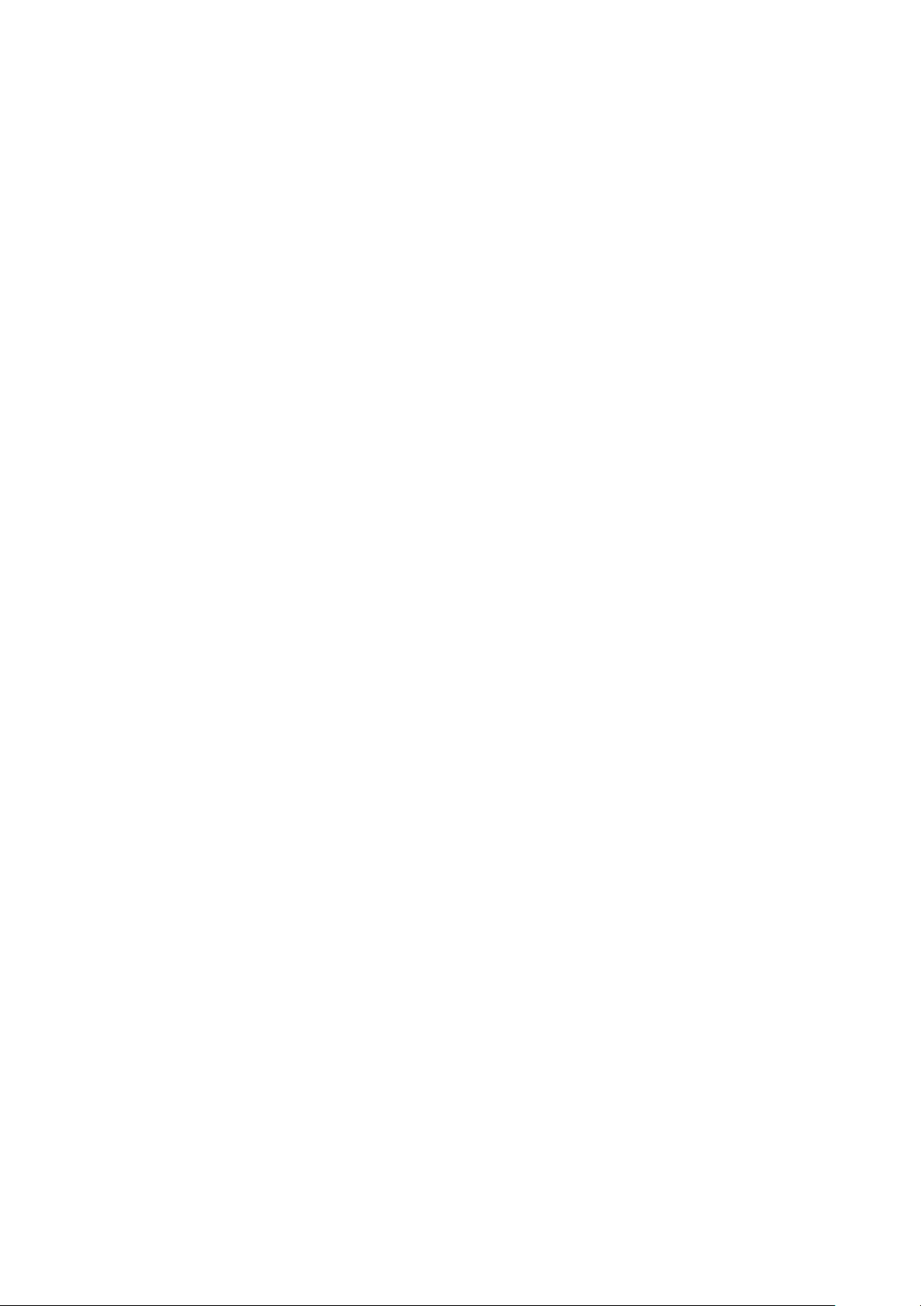
© 2018 mPTech. All rights reserved. Hammer Energy
25
to 24 hours.
13.3 Personal
Location
Here, you can permit applications to use data and GPS satellites to determine
the approximate location of the device. Also the possibility to allow Google
to use location data in order to improve search results, etc.
Security
Here, you can turn on a display lock, (Swipe, Pattern, PIN code, Password),
Smart Lock (leaves the device unlocked when the owner is nearby, it is paired
with a trusted device, it is placed in a trusted location, hears a trusted voice,
detects body contact.
Ability to encrypt the phone (an irreversible option). Ability to block SIM card,
set device administrators, permit installation of applications from unknown
sources, protect data against unauthorized access (anti-theft protection).
Possibility of displaying authentication data, CA certificate support, trust
agents, monitoring applications, and screen clip.
Accounts
Possibility to assign a user account to Android OS. You can also view, among
other things, the following. information about your accounts, change account
settings, Android Pay™, Google Fit™, advertisement, media upload, search
engines, restore contacts from your account, etc.
Google
It gives you a control over your Google Account, including logging data,
personal and privacy settings, backups, Google Fit ™, application, advertising,
and search engine, Goggle Now, security, etc.
Languages & input methods
Allows you to customize your device's language settings, spell correction,
personal dictionary, virtual and physical keyboard, speech and
mouse/touchpad use.
Backup & reset
Restoring factory settings (delete all data from the memory and reset the
system settings, for example. information on the user), creating backup, selfrecovery etc.
13.4 System
Time & date
Android date and time settings.
Accessibility
Accessibility service are special features for people who are visually/auditory
impaired. Changing the settings provides better access to the interface and
device functions.
Page 26
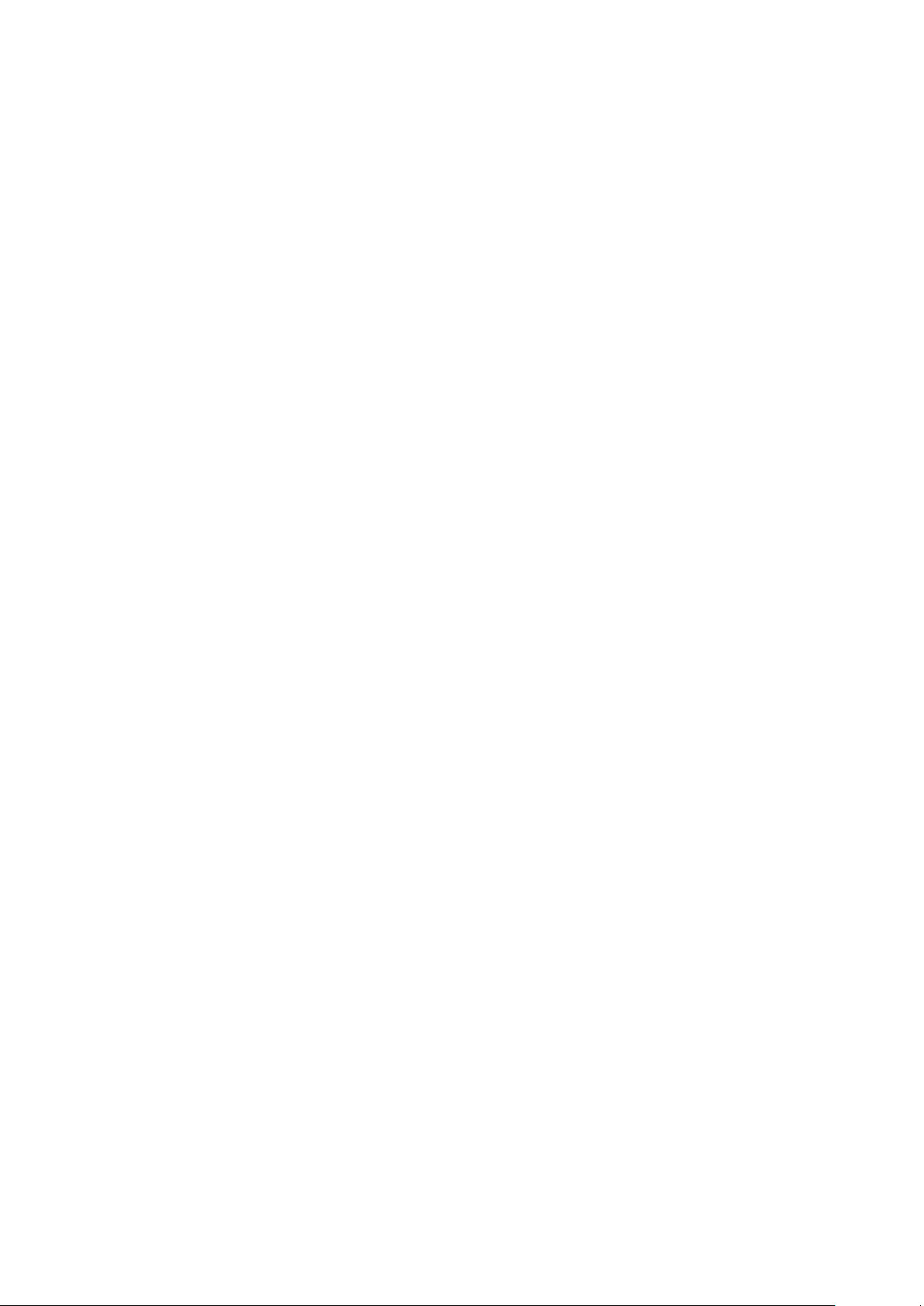
© 2018 mPTech. All rights reserved. Hammer Energy
26
Among others, the following options are available:
• [TalkBack] – reads aloud information useful to the visually impaired and
the blind when operating the device.
• [Speech] - read descriptions and content when selected on the screen.
• [Switch Access] – Allows you to scan for items and select them using one
or more switches.
• [Captions] - facilitating function which allows you to turn subtitles on the
device and specify their options (regarding i.e. the language, style, font).
• [Magnification gesture] - turn the magnifying gestures on or off Switching
on will cause, among others, that when you move away two fingers
touching the screen, its part will be enlarged.
• [Font Size] - Increases the font size of system texts
• [Display Size] - controls the size of items on the screen.
• [Click after pointer stops moving] - launches the automatic click function
and its delay when the cursor moves. It works when you connect the
mouse to your device.
• [High contrast text] - all colourful fonts become black.
• [Power button ends call] - Ending phone calls using power on/off button.
• [Auto-rotate screen] - auto-rotation of the screen on/off.
• [Speak passwords] - configure the device to read passwords when
accessing websites with TalkBack function.
• [Large mouse cursor] - mouse cursor will be larger. It works when you
connect the mouse to your device.
• [Mono audio] - Combine channels when playing audio.
• [Accessibility shortcut] – Quickly activates accessibility.
• [Text to speech output] text-to-speech options. The configuration of
text-to-speech Google mechanism. Speech speed options and possibility
to listen to an example.
• [Touch and hold delay] - setting the recognition time for tapping and
holding the options on the display.
• [Colour inversion] - inverts the interface colours.
• [Colour correction] - function helps people who have problems
recognizing colors.
Printer
This option enables printing documents directly from your smartphone or
virtual disk - so-called cloud. This feature requires an additional application
(downloadable from the Google Play store) and a Wi-Fi or Bluetooth printer.
Developer options
By default this option is not visible to the user. To activate it enter: [Settings]
> [About phone] and press [Build number] 7 times. When you do this you will
see the message "You are now a developer." Then press back button and go
back to Settings where a new menu item [Developer options] should appear
Page 27

© 2018 mPTech. All rights reserved. Hammer Energy
27
which enables options like: Debugging USB, connecting the device with a
computer by USB cable in a debugging mode, setting passwords for a backup copy, setting a mock location, switching data connection to a cellular
network when Wi-Fi signal is weak etc.
Scheduled power on & off
The service enables programming an auto shutdown or start of the device.
About phone
Information on the device i.e.:
• [Status]
• [Legal Information]
• [Model number]
• [Android version]
• [Android security patch level]
• [Baseband Version]
• [Kernel version]
• [Build number]
14. Phonebook
14.1. Adding contacts
Enter [Phone] application and type the phone number you wish to add.
Then press "Create a new contact" . A menu will appear containing, among
others: Name and surname, Phone number, Second phone number, E-mail. Fillin fields you wish and press "Save" to save changes.
By default, contacts are assigned to the default user account.
14.2 Editing contacts
To edit a contact:
• Run application [Contacts].
• Choose the contact you wish to edit.
• Enter [Menu] by selecting icon.
• Insert changes in the fields you wish and press "Save" to save changes
14.3 Deleting contacts
To delete a contact:
• Run application [Contacts].
• Choose the contact you wish to edit.
• Press button and choose "Delete", confirm with "OK".
14.4 Contacts import/export.
To copy/export contacts:
• Run application [Contacts].
Page 28
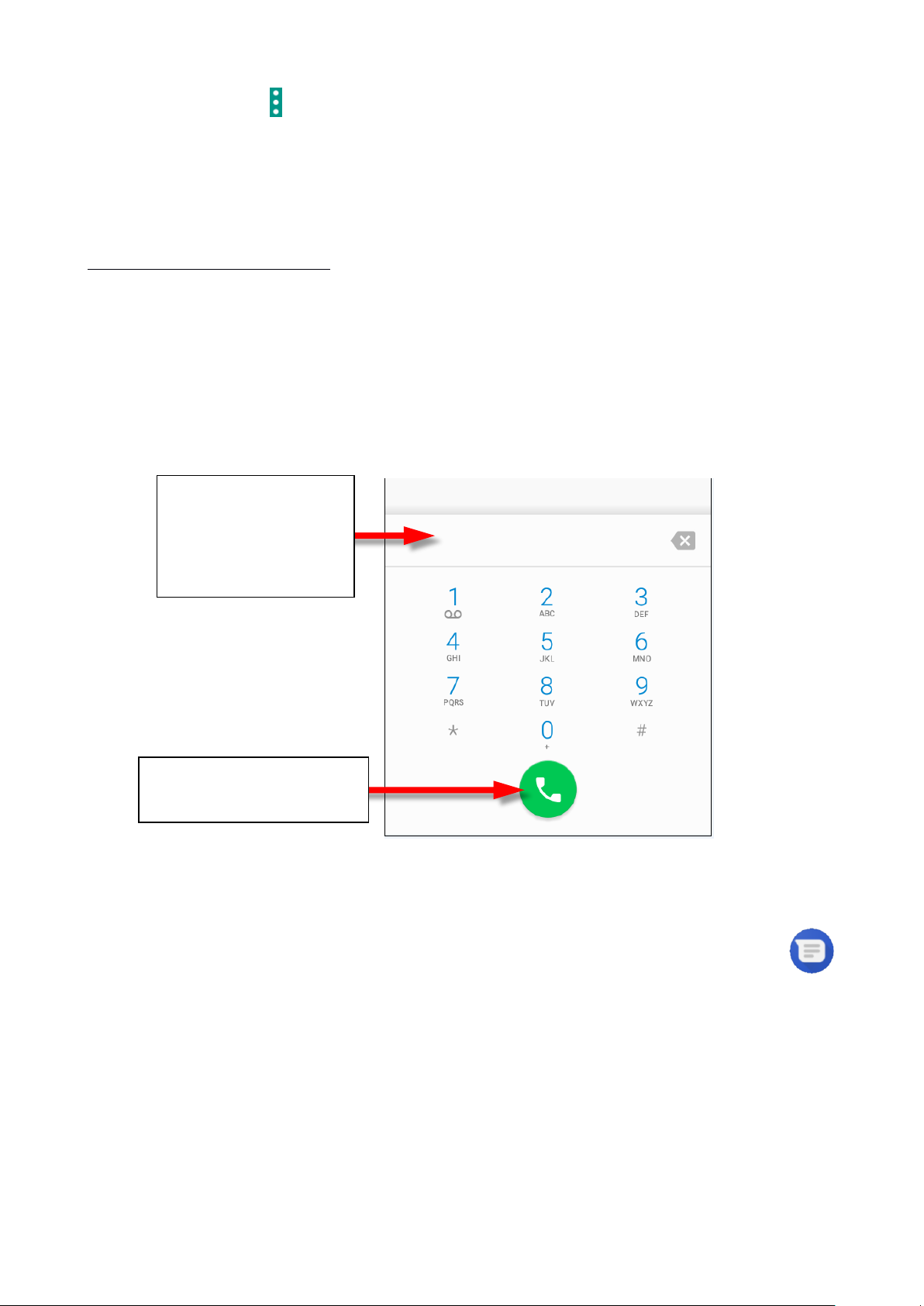
© 2018 mPTech. All rights reserved. Hammer Energy
28
• Press button and choose Import/Export.
• Choose a source from which you wish to copy/export contacts.
• Choose a place into which you wish to import/export contacts.
• Choose the contacts you wish to copy.
• Press "OK" to start copying.
15. Communication
15.1 Making calls
To make a call:
• Touch "Phone" icon placed on the main screen or in Android applications
menu.
• Insert the phone number you wish to call.
• Press "handset" placed at the bottom of the screen and choose which SIM
card you wish to use.
15.2 SMS - Messages
This smartphone can be used to exchange text and multimedia messages with
other cellphones. You can manage your messages using the [Messages]
application in the home screen or smartphone menu. Incoming and received
messages will be saved as a one conversation for each contact. In this way you
can look through the whole conversation with given contact in a comfortable
way.
To be able to send an SMS, insert a SIM card into the slot in the device. Enter:
[Applications menu] > [Settings] > [SIM cards] > [SMS messages] and tick the
SIM card which is going to be used to send SMS messages. (When you exchange
SIM card you have to repeat the whole process).
Here type the
phone number.
Touch to make a call.
Page 29

© 2018 mPTech. All rights reserved. Hammer Energy
29
Generating message
You can manage your messages using
the [Messages] application in the
home screen or smartphone menu.
Run an application and touch icon ,
insert number and name. When you
have chosen the contact a screen will
appear where you type the message
itself. Type the message body. To send
the message press
Before you send a text message you
can transform it into a multimedia
message by pressing symbol
situated in the left corner of the
textbox and adding a picture, video,
audio or location. The graphics below
show icons that symbolize data that
can be added.
Page 30
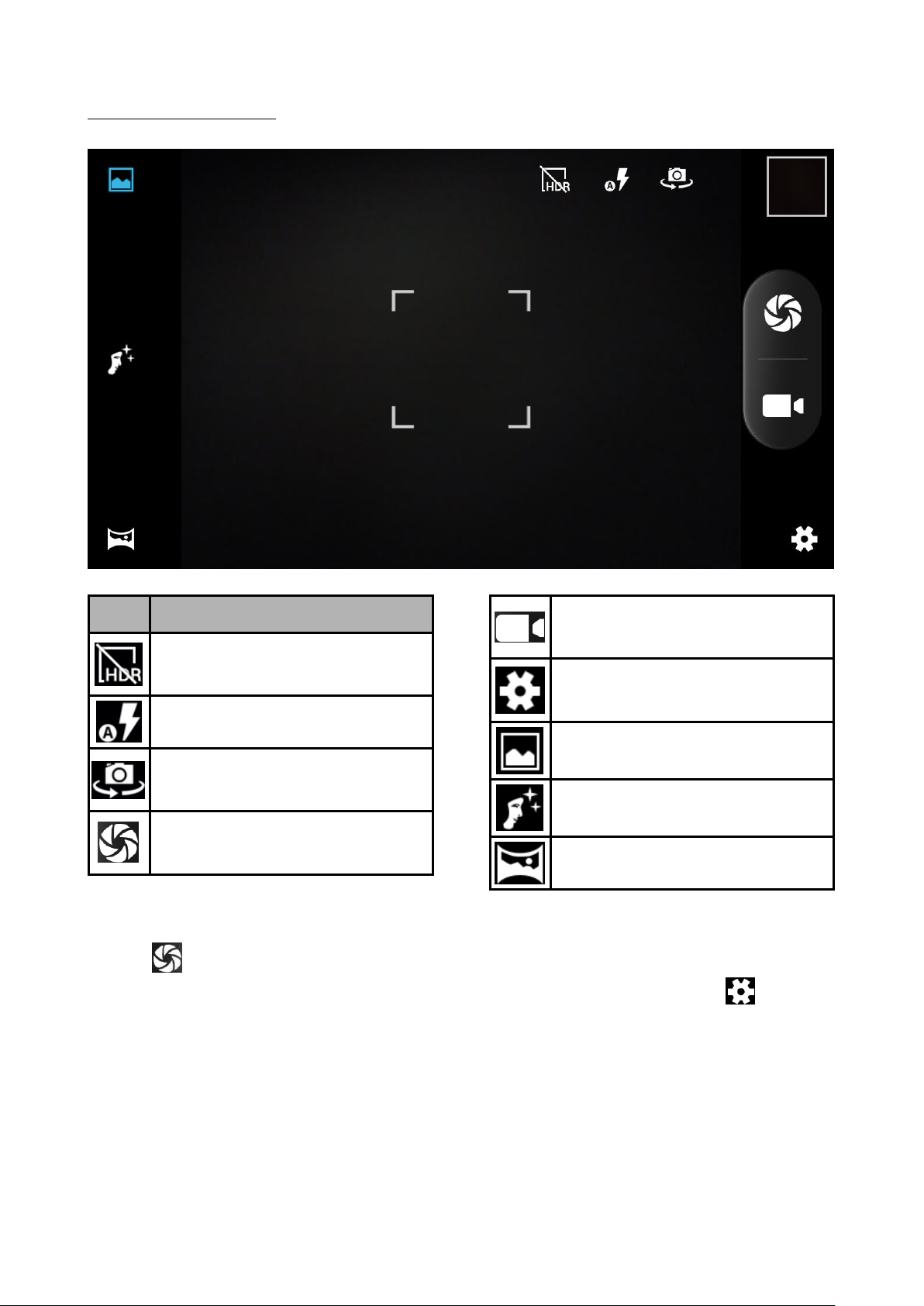
© 2018 mPTech. All rights reserved. Hammer Energy
30
16. Multimedia
16.1 Camera
Icon
Description
HDR mode - high dynamic
range.
Flash mode
Activates the front or rear
camera.
Activates the camera and
the shutter of the camera.
Activates the camera - video
recording.
Camera and Video recorder
settings.
Normal mode.
Beautiful face mode.
Panorama mode.
To take a photo place the photographed object in the frame and touch shutter
button . If necessary you can adjust exposure, flash and other settings or
leave them in automatic mode (options available in settings). Touch to go to
settings:
• General
◦ Store location
◦ Exposure
◦ Scene mode
◦ White balance
◦ Image properties
Page 31

© 2018 mPTech. All rights reserved. Hammer Energy
31
◦ Anti-flicker
◦ Volume keys
◦ Restore defaults
• Camera
◦ Zero shutter delay
◦ image stabilization
◦ Face detection
◦ Auto scene detection
◦ Self-timer
◦ Capture number
◦ Picture size
◦ Preview size
◦ ISO
◦ Face beauty
• Camcorder
◦ Noise reduction
◦ EIS
◦ Microphone
◦ Audio mode
◦ Video quality
16.2 Photos
Touch icon in applications menu to browse pictures and videos.
Application displays pictures and videos stored in your smartphone and the SD
memory card, including those that have been taken with the camera,
downloaded from the web or from other locations. The following options are
available in the application, among others:
1. Sharing photos: you can share your browsed picture via Bluetooth, an
email client, and more by tapping the icon in the top right corner of the
gallery application.
2. Deleting photos: You can delete the photo you are viewing by pressing
Menu button and selecting "Delete" from the submenu.
3. Details: You can display more information on viewed picture by pressing
Menu button and selecting "Details": from the submenu that appears.
4. Edit photos - While viewing the pictures in the gallery you can edit it any
picture you want to. Touch icon .
16.3 FM Radio
[FM Radio] app is situated in the main menu.
to use FM Radio you should plug a headset to the smartphone.
Page 32
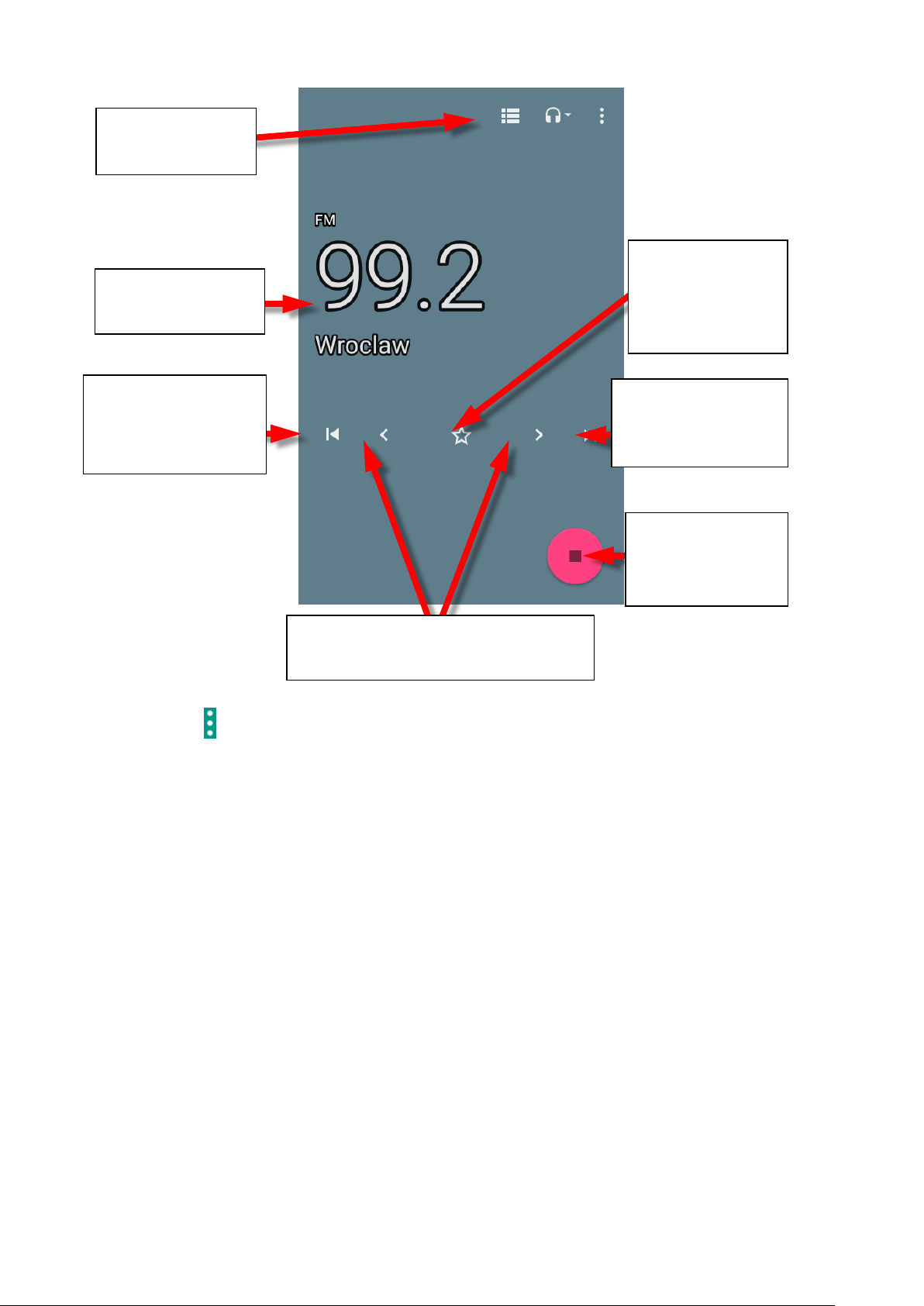
© 2018 mPTech. All rights reserved. Hammer Energy
32
Touching button will open a dialog window in which the following options
appear:
• Start recording - enables recording radio stations and saving it in smartphone
memory.
• Saved recordings - It allows you to go to the list of recorded files and listen,
add to the playlist or edit them.
A radio station can be listened to in the background, so at this time other
applications can be used on your smartphone.
The current
frequency
Radio
Stations
Adding the
current
frequency to
favourites.
Searching for
channel of lower
frequency.
Lower/Higher frequency -
adjustable of 0.1 MHz
Turning the
FM Radio
On/Off
Searching for a
channel of
higher
Page 33
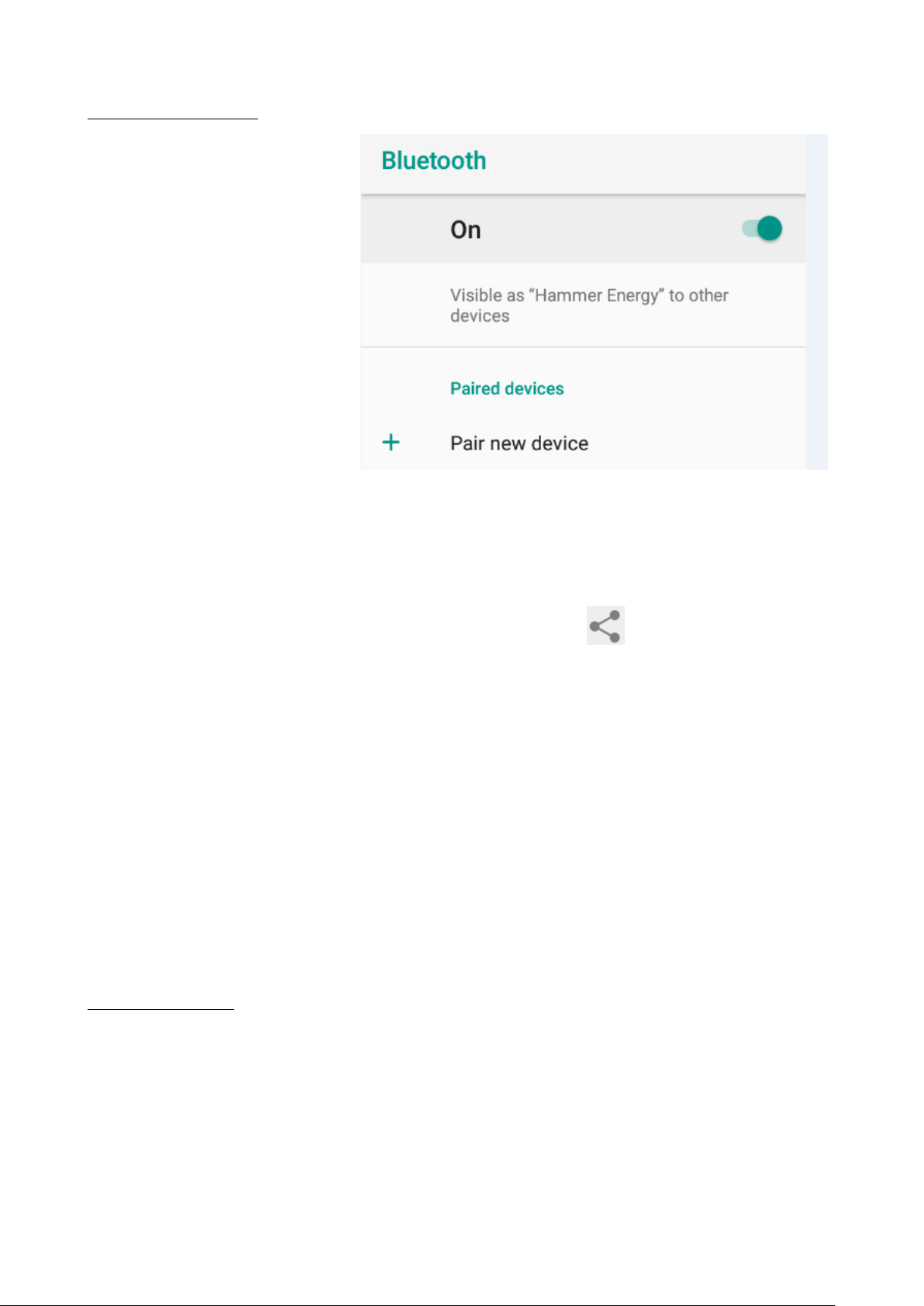
© 2018 mPTech. All rights reserved. Hammer Energy
33
17. Bluetooth
A built-in Bluetooth
module is a wireless,
short-range
communication
technology used to
exchange data up to 10
meters distance. The most
commonly used Bluetooth
devices are headphones
or wireless speakers used
to make voice calls and
listening to music. Also car
kits and other wireless
mobile devices such as
laptops, tablets, and mobile phones are often used.
17.1 Sending files
To send file enter: [Applications menu] > [Settings] > [Bluetooth] move the
slider [Bluetooth] to the right to turn it on. Enter [File manager] and hold a little
longer the file you wish to share. Then touch an icon and choose Bluetooth
from the list. In the list, touch the device ID to start pairing. When pairing is
complete and transfer is confirmed on the target device, the file will be send.
17.2 Receiving files
To receive a file enter:
[Applications menu] > [Settings] > [Bluetooth] move the slider [Bluetooth] to
the right to turn it on. When paired, the smartphone will receive a file send
from another device and will save it in its memory, when confirmed.
17.3 Connecting a bluetooth headset
To connect a headset to your smartphone enter: [Application menu] >
[Settings] > [Bluetooth] > and select headset ID from the list. When pairing is
active you will be able to listen to music and pick/make calls.
18. Internet
18.1 Wi-Fi
Option used to connect the device to an Wi-Fi network.
1. Enter [Applications menu] > [Settings] > [Wi-Fi] and move the slider to the
right to turn it on. If you wish to add or give a new Wi-Fi network touch
"Menu" button and select option [Advanced] or [Refresh].
2. In this field you can see a list of available Wi-Fi networks, connection status
between the device and given network, an icon depicting network signal
Page 34

© 2018 mPTech. All rights reserved. Hammer Energy
34
strength, security (a padlock visible).
If a Wi-Fi network is secured then on an attempt to connect an enquiry for
password will appear, which is to be entered by a virtual alphanumeric keyboard.
18.2 Connecting with 3G/4G network
Using a smartphone you can use the mobile internet, offered by your mobile
operator. To use the internet in your smartphone, SIM card you use should be
able to connect to a 3G/4G network and your smartphone has to be within
range of the network. If you are not sure if the SIM card has the ability to
connect to above mentioned network, or you are not sure if your smartphone is
in 3G/4G network range contact you cellular network operator. To turn on the
mobile internet, the SIM card must be inserted into the slot on the device. Enter:
[Applications menu] > [Settings] > [SIM cards] >[Cellular data] and tick the SIM
card with which you are going to connect to the Internet. (When you exchange
SIM card you have to repeat the whole process). Subsequently, expand the
notification bar (starting at the top edge) and press and device should
connect to the 3G/4G internet.
If you do not have the Internet enable it in: [Applications menu] > [Settings]
> [Wireless&Networks] > [More] > [Mobile networks] > [Data Roaming]
roaming of national calls or all calls.
19. Adding APN access points
A correct configuration of APN settings is needed for the proper functioning of
MMS service and the mobile Internet network.
The best option is checking data
which should be in APN on the
website of cellular operator, whose
SIM card is being installed. In some
cases those data can be received via
SMS or email.
If you need to add them manually, after
finding information about the values
to be recorded in APN, you must
usually enter: [Applications menu]>
[Settings]> [Wireless & networks]>
[More]> [Mobile networks]> [Access
point names].
Subsequently touch the upper right corner which will add an APN point. An
ability to fill in some fields will appear. Below are examples of screens filled with
fields for APN operator PLAY.
Page 35

© 2018 mPTech. All rights reserved. Hammer Energy
35
For MMS:
For the Internet:
After filling them (not all have to be given values), you need to click the icon in
the upper right corner of the screen and select [Save], if you want to keep the
APN in the device memory or [Reject], when you want to exit the window
without saving.
Page 36
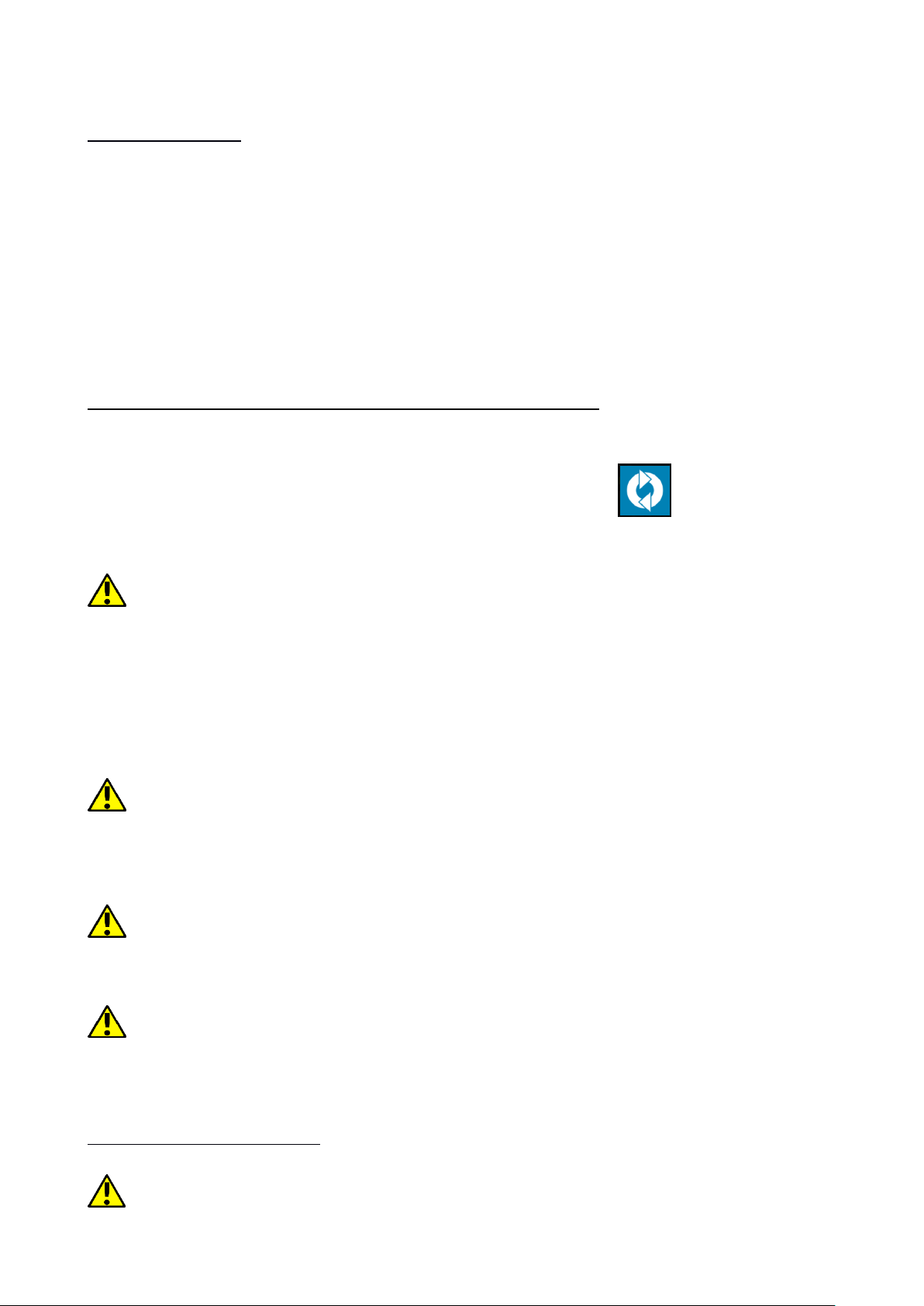
© 2018 mPTech. All rights reserved. Hammer Energy
36
20. Location
There is a possibility to permit applications to use data and GPS satellites to
determine the approximate location of the device. Also the possibility to allow
Google to use location data in order to improve i.e. search results.
Before using location services, such as map and navigation applications, or
internet services, ensure that there is an active wireless connection to the
Internet and the function of the GPS satellites in the [Application Menu]>
[Settings]> [Location].
21. Smartphone software update by OTA
From time to time, the manufacturer provides system software update, so that
the devices receive new possibilities, patches, etc.
There is an application in the system [System update] . It allows you to
check whether any update is available and if so, you can download it from the
Internet and install on the device.
The internal memory of the device is NOT used for updating system software,
so during the upgrade process you may receive the message "Downloading and
installing an update requires an SD card." It means that the update file is so large
that it does not fit in the standard cache memory of the device. Therefore, to
properly perform the update process, insert the SD card containing enough free
space and specify it in the system as an external memory. If the card is specified as
an extension of internal memory, the update will not be possible.
Remember that updates tend to have an expected size counted in hundreds of
megabytes, so we recommend that you carry them out when connected via Wi-Fi.
Updating via the GSM network may contribute to the operator charging for data
downloaded from the internet.
Please remember that before upgrading, the battery charge level should be
higher than 30%. If it is lower, plug the device to the power grid and charge the
battery at least to 30%.
While updating the device might restart on its own a few times. You should not
remove the battery or use any of device features, as this may cause the device to
stop working.
22. Safety remarks
22.1 Troubleshooting
In case of any problems with the device we strongly advice to make a copy of an
Page 37

© 2018 mPTech. All rights reserved. Hammer Energy
37
important data (contacts, SMS, photos, videos, music etc.) and restart the phone or
restore default factory settings.
If the problem continues, read the following tips and follow the given suggestions
in case of problems with a particular section:
• SD Memory card - check if it is properly mounted in the corresponding SD card
slot. If it does not help use another memory card of appropriate class and
capacity.
• USB - check the cable, by plugging another device. Check the form of a USB
connection in smartphone settings (shortcut available in screen notifications). If
it doesn't help, use another cable.
• Internet/Wi-Fi - Check if the aeroplane mode is not on, because it disables using
any wireless network functions. Check network range. Check if the function is
activated in the device and the parameters set correctly. Check the login
password to the Wi-Fi network.
• Bluetooth - check whether the connection is active and Bluetooth visibility
options are enabled. Make sure that both devices are in Bluetooth connection
range and there are no obstacles between them (interesting fact - some LCDs
absorb magnetic waves). Make sure that the devices have a sufficient amount of
memory to exchange files. Make sure both devices have disabled the aeroplane
mode. It blocks Bluetooth, Wi-Fi, and cellular networks.
• Sounds - make sure that the sound in the phone is not muted. Check other
smartphone sound settings. Check if the plug at the end of the cable is connected
correctly to the 3.5 mm minijack socket. Some minijack plugs differ from each
other which also might be a reason. Try another cable or use an adapter.
• Photos and screenshots - check if the camera lens is not somehow obscured.
Check if the device has a sufficient amount of memory on the SD card or internal
memory (depending on the carrier, in which photos or screenshots are stored).
Check if the SD memory card has been mounted correctly.
• Although the battery is charging, the battery charge continues to drop - turn off
all options, such as Wi-Fi, Bluetooth, Location, and then reduce the brightness of
the screen (these options consume the most power from the battery of the
device), then turn Aeroplane mode on the device. Those easy steps will accelerate
the charging process. It is recommended to charge the device with the charger,
and not through a USB port on your computer.
If the problem persists, contact your dealer.
22.2 Protection of memory card data
• Do not take out a memory card while information are being transferred or
used by the device. This may cause data loss or damage to the card or device.
• Do not touch the pins with your fingers or metal objects. In case of any dirt,
wipe the card with a soft dry cloth.
22.3 Protection of personal data and important information
• It is recommended to regularly back up important data. The manufacturer is
Page 38

© 2018 mPTech. All rights reserved. Hammer Energy
38
not liable for any loss of information.
• Before you resell or cede the device delete all data: [Applications menu] >
[Settings] > [Backup & reset] > [Factory data reset] > [RESET PHONE]. This
way you can protect yourself from accessing your personal information by
unauthorized people.
• Downloading applications, refer to the on-screen information. Particular
caution should be exercised in the case of applications that have access to
many functions or to a significant amount of personal information.
• Regularly check your account in terms of unauthorized or suspicious use. If
traces of misuse of personal information are discovered, contact your service
provider to delete or change your account information.
• In the case of loss or theft of the device immediately change the passwords
for the accounts (Google, email, social networking, etc.).
• Try not to use applications coming from unknown sources. Lock the device
using the pattern, password or PIN code.
• Do not distribute copyright-protected material.
• Do not distribute copyrighted content without permission of the copyright
holder. Failure to do so may result in copyright infringement. The
manufacturer is not liable for any legal consequences of illegal use by the
user of copyrighted material.
• Use anti-virus software, which regularly update the virus signature database.
22.4 Correct battery use remarks.
• The battery may be charged with USB port in the computer or laptop.
Nevertheless, it is not a recommended form of charging an operating device
due to the low charging current offered by the USB - even though the device
is connected to a power source battery can still gets discharged. If you wish
to charge your device this way turn off the device.
• If the battery level is low, recharge it to continue the use of the device. If you
wish to prolong the battery life span, discharge the battery beneath 20% of
the battery capacity and charge it back to 100%.
• If not used, unplug the charger from the device. Excessive charging might
cause shortened battery life.
• The temperature of the battery has an impact on its charging cycle. Prior to
the charging process, cool the battery or raise its temperature so that it is
similar to the room temperature. If the battery temperature exceeds
40ºC/104ºF it must not be charged!
• Do not use a damaged battery!
• The battery life span can be shortened, if it has been exposed to very low or
very high temperatures - this causes interference to the device, even when
the battery has been properly charged.
Page 39

© 2018 mPTech. All rights reserved. Hammer Energy
39
23. Maintenance of the device
To prolong the life span of the device act according to these instructions.
• Keep the device and its accessories out of reach of children.
• Avoid contact with liquids; it can cause damage to electronic components of
the device.
• Avoid very high temperatures for it can shorten the life of device electronic
components, melt the plastic parts and destroy the battery.
• Do not try to disassemble the device. Tampering with the device in an
unprofessional manner may cause serious damage to the device or destroy
it completely.
• For cleaning use only a dry cloth. Never use any agent with a high
concentration of acids or alkalis.
• Use only the original accessories. Violation of this rule may result in an
invalidation of the warranty.
The packaging of the device can be recycled in accordance with
local regulations.
24. Surroundings security
Turn off the device in areas where its use is forbidden or when it may cause
interference or danger. The use of any devices that radio waves causes
interference with medical devices (i.e. cardiac pacemaker), if they are not
properly secured (if in doubt, consult your doctor or medical device
manufacturer).
Attention
Statement
The manufacturer is not responsible for any
consequences caused by improper usage of
the device and not obeying the above
instructions.
The software version can
be upgraded without
earlier notice.
25. The use of the manual
25.1 Consents
Without prior written consent of the manufacturer, no part of this manual
may be photocopied, reproduced, translated or transmitted in any form or
by any means, electronic or mechanical, including photocopying, recording
or storing in any systems of storing and sharing information.
25.2 Appearance
The device and screen shots contained in this manual may differ from the
actual product. Accessories attached to the set may differ from the
illustrations included in manual.
Page 40

© 2018 mPTech. All rights reserved. Hammer Energy
40
25.3 Trademarks
• Google, Android, Google Play, Google Play logos and other brands are
Google LLC trademarks.
• Oracle and Java are a registered trademarks of Oracle and / or its
affiliates.
• Wi-Fi® Wi-Fi logo are a registered trademarks Wi-Fi Alliance association.
• All other trademarks and copyrights belong to their respective owners.
26. Correct disposal of used equipment
The device is marked with a crossed-out garbage bin, in accordance
with the European Directive 2012/19/WE on used electrical and
electronic Equipment (Waste Electrical and Electronic equipment WEEE). Products marked with this symbol should not be disposed of
or dumped with other household waste after a period of use.
The user is obliged to get rid of used electrical and electronic equipment by
delivering it to designated recycling point in which dangerous waste are being
recycled.
Collecting this type of waste in designated locations, and the actual process of
their recovery contribute to the protection of natural resources. Proper disposal
of used electrical and electronic equipment is beneficial to human health and
environment.
To obtain information on where and how to dispose of used electrical and
electronic equipment in an environmentally friendly manner user should
contact their local government office, the waste collection point, or point of
sale, where the equipment was purchased.
27. Correct disposal of used battery
In accordance with Directive 2006/66/EC as amended by Directive
2013/56/EU on the disposal of batteries and accumulators, this product is
marked with the symbol of a crossed-out waste bin. The symbol indicates that
the batteries used in this product should not be disposed with normal
household waste, but treated according to the legal directives and local
regulations. It is not allowed to dispose of batteries and accumulators with
unsorted municipal waste.
Users of batteries and accumulators must use the available collection points of
these items, which allows them to return, recycle and disposal. Within the EU,
the collection and recycling of batteries and accumulators is a subject to
separate procedures. To learn more about existing procedures of recycling of
batteries and accumulators please contact your local office or an institution for
waste disposal or landfill.
Page 41

© 2018 mPTech. All rights reserved. Hammer Energy
41
28. Specific absorption rate (SAR)
SAR is a value indicating the amount of radiation emitted by the phone. The
SAR limit recommended by the Council of the European Union is 2 W/kg. The
table below shows maximum values of SAR for phone HAMMER Energy.
GSM
900
GSM
1800
UMTS
BAND
I
UMTS
BAND
VIII
LTE
B1
LTE
B3
LTE
B7
LTE
B8
LTE
B20
HEAD
0.551
0.208
0.203
0.191
0.394
0.130
0.236
0.293
0.490
BODY
0.417
0.409
0.327
0.804
0.382
0.371
0.383
0.765
0.744
29. Declaration of conformity with European Union
Directives
mPTech Ltd. hereby declares that the type of radio equipment
of HAMMER ENERGY complies with Directive 2014/53/EU.
The full text of the EU Declaration of Conformity is available at
the following Internet address:
www.myphone.pl/energy_an7
