Page 1
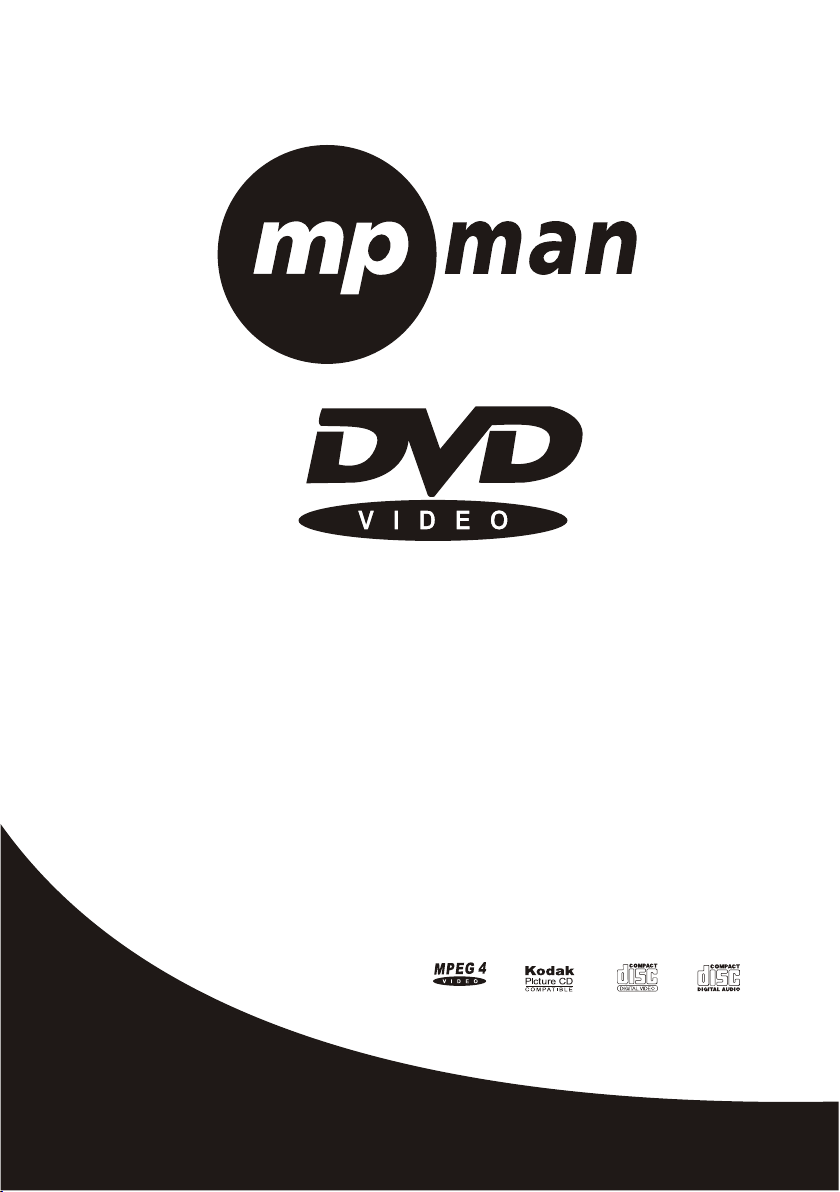
INSTRUCTION MANUAL
IMPORTANT
READ THESE INSTRUCTIONS
BEFORE USE AND RETAIN
FOR FUTURE REFERENCE.
XVD320HDMI
WITH MU LTI AUDIO
PROGRESSIVE SCAN
Page 2
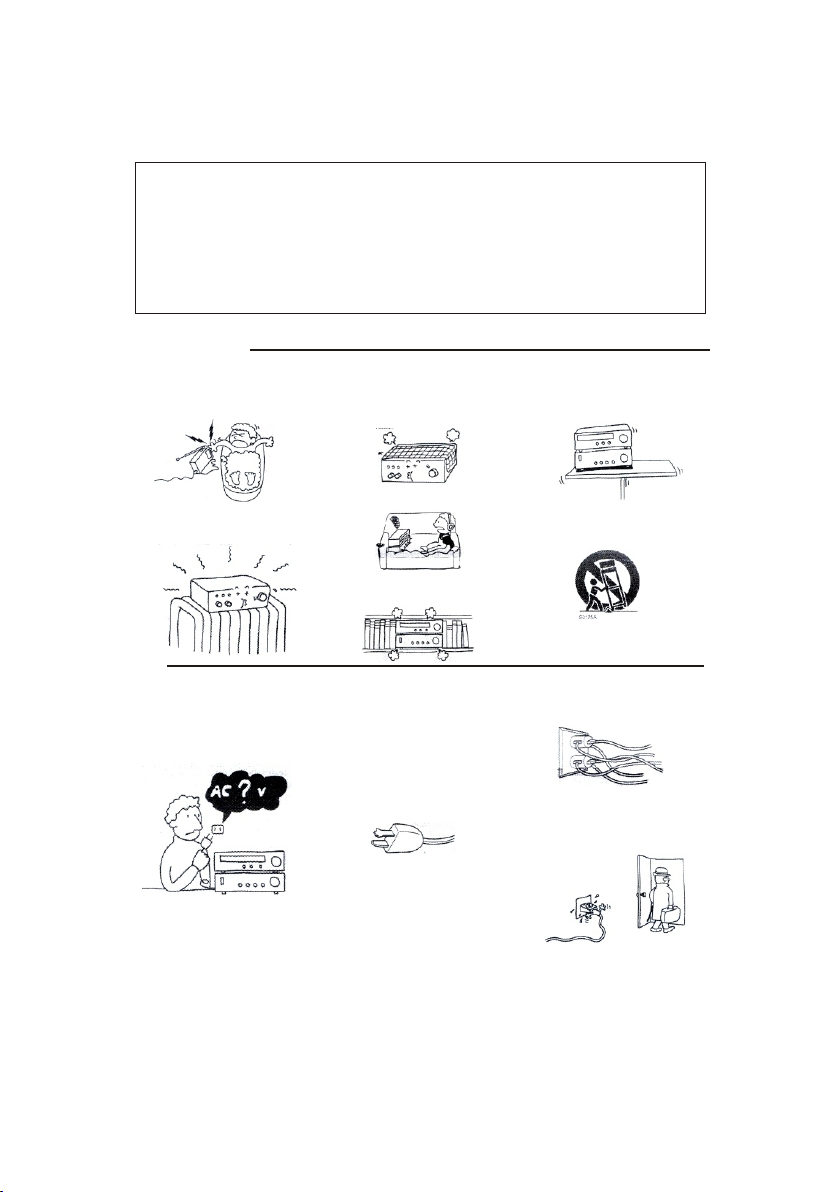
IMPORTANT SAFEGUARDS
For your protection, please read these safety instructions completely before operating the appliance,
and keep this manual for future reference.
Carefully observe all warnings, precautions and instructions on the appliance and in the operating
instructions, and adhere to them.
INSTALLATION
Water and Moisture - Do not use powerling
operated appliances near water - for example,
near a bathtub, washbowl, kitchen sink, or
laundry tub, in a wet basement, or
swimming pool, etc.
Heat - Do not place the appliance near or over a
radiator or heat register, or where it is exposed
to direct sunlight.
near a
USE
Power Source - This appliance should be
operated only from the type of power
indicated on the marking label. If you are not sure
of the type of electrical power supplied
home, consult your dealer or local power company.
For those appliances designed to operate from
battery power, or other sources, refer
operating instructions.
source
to your
to the
Ventilation - The slots and openings in the cabinet
are provided for necessary ventilation. To ensure
reliable operation of the appliance, and to protect
it from overheating, these slots and openings
never be blocked or covered.
- Never cover the slots and openings
or other materials.
- Never block the slots and openings by placing
the appliance on a bed, sofa, rug or other similar
surface.
- Never place the appliance in a confined space,
such as a bookcase, or built-in cabinet, unless
proper ventilation is provided.
Grounding or Polarization - This appliance is
equipped with a polarized AC power cord
Plug(a plug having one blade wider than the
other), or with two-wire grounding type plug )
Plug having a second pin for grounding).
A follow the instructions below:
- For the appliance with a polarized AC power
Cord plug:
This plug will fit into the power outlet only
one way. This is a safety feature. If you are unable
to insert the plug fully into the outlet, try reversing
The plug. If the plug should still fail to
fit, contact your electrician to have a suitable outlet
Installed. Do not defeat the safety purpose of the
Polarized plug by forcing it in.
must
with a cloth
Accessories - Do not place the appliance on an
unstable cart, stand, tripod, bracket, or table. The
appliance may fall, causing serious injury to a
child or an adult, and serious damage
appliance,Use only a cart, stand, tripod, bracket,
or table recommended.
- An appliance and cart combination should be
moved with care. Quick stops, excessive force,
and uneven surfaces may cause the appliance
and cart combination to overturn.
WALL or Ceiling Mounting - If your appliance
can be mounted to a wall or ceiling, mount it only
as recommended.
Overloading - Do not overload wall outlets,
extension cords or convenience receptacles
beyond their capacity, since this can result in fire
or electric shock.
When not in use - Unplug the power cord of the
appliance from the outlet when left unused
long period of time.
To disconnect the cord, pull
plug. Never pull the plug out by the cord.
to the
for a
it out by grasping the
Page 3
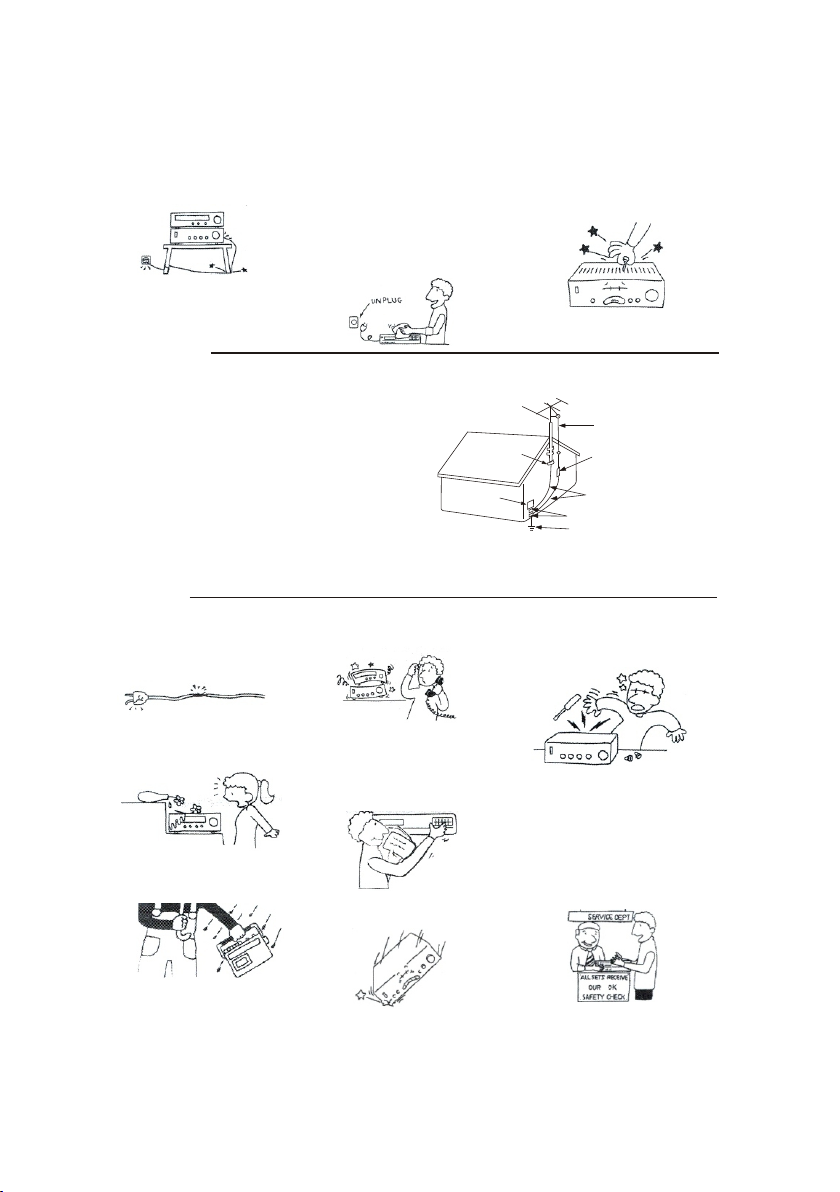
Power-Cord Protection - Route the power cord
so that it is not likely to be walked on or pinched
by items placed upon or against them, paying
particular attention to the plugs, receptacles, and
the point where the cord exits from the appliance.
Lightning - For added protection for this appliance
during a lightning storm, or when it is left
unattended and unused for long periods of time,
unplug it from the wall outlet and disconnect the
antenna or cable system. This will prevent damage
to the appliance due to lightning and powerline
surges.
Cleaning - Unplug the appliance from the wall
outlet before cleaning or polishing it. Do not
liquid cleaners or aerosol cleaners. Use a cloth
lightly dampened with water for cleaning the
exterior of the appliance.
as recommended. .
Clean the appliance only
use
Object and Liquid Entry - Never push objects
of any kind into the appliance through openings
as they may touch dangerous voltage points or
short out parts that could result in a
electric shock. Never spill liquid of any kind
the appliance.
fire or
on
ANTENNAS
Outdoor Antenna Grounding - If an outdoor antenna or cable system is
installed, follow the precautions below.
An outoor antenna system should not be located in the vicinity of
overhead power lines or other electric light or
can come in contact with such power lines
WHEN INSTALLING AN OUTDOOR ANTENNA SYSTEM, EXTREME
CARE SHOULD BE TAKEN TO KEEP FROM CONTACTING SUCH
POWER LINES OR CIRCUITS AS CONTACT WITH THEM IS
FATAL.
INVARIABLY
Be sure the antenna system is gorunded so as to provide some protection
against voltage surges and built-up static charges. Section 810 of the
National Electrical Code provides information with respect to proper
grounding of the mast and supporting structure, Grounding of the lead-in
wire to an antenna discharge unit, size of grounding conductors, location
of antenna-discharge unit, connection to grounding electrodes, and
requirements for the grounding electrode.
SERVICE
Damage Requiring Service- Unplug the
appliance from the wall outlet and refer
servicing to qualified service personnel under
the following conditions:
- When the power cord or plug is damaged or
frayed.
- If liquid has been spilled or objects have fallen
into the appliance.
- If the appliance has been exposed to rain or
water.
power circuits, or where
or circuits.
ALMOST
- The appliance does not appear to operate
normally or exhibits a marked change in
performance. - This indicates
- If the appliance does not operate normally
when following the operating instructions, adjust
only those controls that are specified in the
operating instructions. Improper adjustment
other controls may result in damage and will
often require extensive work by a qualified
technician to restore the appliance to normal
operation.
- If the appliance has been subject to excessive
shock by being dropped, or the cabinet has been
damaged.
it
Antenna Grounding According to the National Electrical code
Antenna Lead-in Wire
Ground Clamp
Electric Service
Equipment
NEC-NATIONAL ELECTRICAL
a need for service.
of
CODE
Servicing - Do not attempt to service the
appliance yourself as opening
may expose you to dangerous voltage or other
hazards. Refer all servicing to qualified service
personnel.
Replacement parts- When replacement parts are
required, be sure the service technician has used
replacement parts specified that have
same characteristics as the original parts.
Unauthorized substitutions may result
electric shock,or other
Safety Check - Upon completion of any service
or repairs to the appliance, ask the service
technician to perform routine safety checks)as
specified ) to determine that
is in safe operating condition.
Antenna Discharge Unit
(NEC Section 810-20)
Grounding Conductors
(NEC Section 810-21)
Ground Clamps
Power Service Grounding
Electrode System
(NEC Art 250 Part H)
hazards.
or removing covers
the
in fire,
the appliance
1. WA RNING:To re duc e the ris k of fire o r ele ctric s hock, d o not exp ose t his app aratu s to
rain or m oistu re. T he appa rat us shal l not be ex posed t o dri pping o r splas hin g an d tha t no
objec ts fill ed wi th liqu ids, su ch as vas es, s hall no t be plac ed on app ara tus.
2. WA RNING : The m ain s plug is u sed as th e disco nne ct devi ce, the d evice s sha ll rema in
readi ly oper abl e.
Page 4
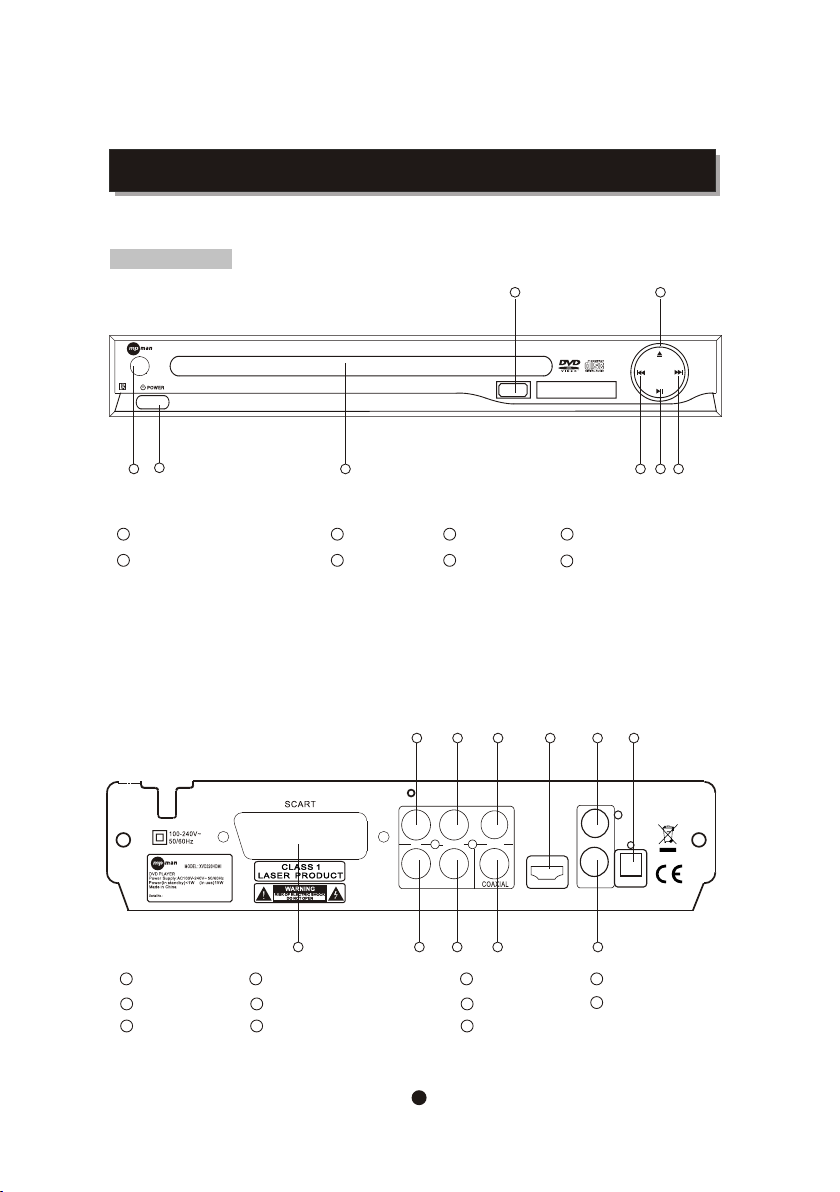
FRONT PANEL AND REAR PANEL ILLUSTRATION
FRONT PANEL
The front of the DVD player
XVD3 20HDMI
8
USB
7
2
1
1
REMOTE CONTROL SENSOR
2
POWER
Power req ui rement : 10 0 - 24 0V AC 50/60H z
3
3
CD DOOR
4
PREV
Power con su mption: I n us e (Max): 15 W
In standb y: <1W
The back of the DVD player
6 7 8 9
Y
Scart output jack
1
LEFT output jack
2
RIGHT output jack
3
-
1 2 3 4 5
Digital signal COAXIAL output jack
4
S-Video output jack
5
6
Y output jack
L
5
PLAY/PAUSE
6
NEXT
Pb/Cb
Pr/Cr
R
7
Pb/Cb output jack
8
Pr/Cr output jack
9
VIDEO output jack
11
HDMI
7
OPEN/CLOSE
8
USB
VIDE O
S-VI DEO
OPTI CAL
10
OPTICAL output jack
11
HDMI
4 5 6
10
1
Page 5

REMOTE CONTROL
When use, direct the remote control to the infra-red sensor (within 45 degrees)
Do not put remote control near to the place with high temperature or moisture
Do not put water or any other object on remote control
Do not use new and old batteries or different type batteries together
Please replace batteries when find remote control is out of work or weak sensitivity.
USB
ENTER
11 22
5 5
6 6
99 1010 10+ 10+
XVD320 HDMI
USB
RES ET
R/ L
STE P
33
44
88
7 7
PLAY /PAUSE
2
Page 6

OSD SETUP
This player allows you to customise the performance to your personal preferences.
Setup Menu
Language Setup
Displaying the setup menu screen
The setup preferences.
The selected category will provide you t
Language Setup
Video Setup
Audio Setup
Rating Setup
Video setup
he setti
Main Page
Language
Subtitle
MPEG4Subtitle
Audio
DVD Menu
Aspect Ratio
View Mode
TV System
Video Output
Digit al outp ut
Parental Control :
Set Password
Audio Setup
ng details using the following screen.
Adult
Rating Setup
Misc Setup
French
English
German
Italian
Dutch
French
English
German
Italian
Dutch
Auto
Off
Western European
Central European
French
English
German
Italian
Dutch
French
English
German
Italian
Dutch
4:3
16:9
Fill
Original
Auto Fit
Pan Scan
NTSC
PAL
Auto
Composite
S-Video
YUV
RGB
P-Scan
of
PCM
all
1.Kid Safe
2.G
3.PG
4.PG-13
5.PG-R
6.R
7.NC-17
8.Adult
Setup
Misc
Set on “PARENTAL CONTROL” under "Rating", Press "enter" and input code 8888 (The original factory
code is 8888). After input and confirm the code, press “PARENTAL CONTROL” and choose the desired
rating. Move below to “SET PASSWORD”, press enter and input the code “8888”,then input the new code,
Under “SET PASSWORD”, input again the code, and confirm. The function of “PARENTAL CONTROL” is
effective.
Use Default Settings
Screen Saver
Yes
No
Off
On
3
Page 7

REMOTE CONTROL OPERATION
POWER
OPEEN CLOSE
TITLE
MENU
V-MODE
OSD
PBC
0-10 Keys
SLOW
PREV
NEXT
REPEAT
A-B
REV
FWD
N/P
During playback, press
To open the disc tray, press
To close the disc tray , press again.
During DVD playback, press TITLE to display the DVD title menu or play the first title.
Note: this function is subject to the disc.
During DVD playback, press MENU to display the disc menu of the current title.
Note: This function is subject to the disc
Under the stop mode,Press this button to switch the video of Composite S-video
4
5
RGB P-scan
During VCD/DVD playback, press OSD to display the current time counter position as
VCD 2.0
Time_ _ :_ _:_ _ / _ _:_ _:_ _
Elapsed time Left time for the current track
to stop the player and
POWER
OPEN/CLOSE
OPEN/CLOSE
close the power.
1
2
3
YUV
follows.
DVD VIDEO
Time_ _ :_ _:_ _ / _ _:_ _:_ _
Elapsed time Left time for the current track
During VCD/SVCD playback, Press PBC to select the mode of PBC On or PBC Off
PBC is: playback control used to navigate VCD/SVCD
These keys are used to input the time, as well as title, chapter and track numbers
When a CD,DVD or VCD is playing (with PBC off), press the 0-10 keys to select a track
Directly.
When a numeric item is displayed on the screen, press the 0-10 keys to select the desired entry.,
During MPEG4,DVD, VCD or SVCD playback, press SLOW for slow motion playback.
Once you press SLOW, the disc will play at 1/2, 1/4, 1/6 and 1/8 normal speed.
Press PLAY to resume normal playback.
During MPEG4,DVD, CD or VCD playback, press PREV to play the previous chapter,title or track.
During MPEG4,DVD, CD or VCD playback, press NEXT to play the next chapter, title or track.
Each press of the REPEAT button will change the repeat mode.
During VCD,CD ,MP3playback,there are three modes: repeat Single, repeat All and Off.
During MPEG4/DVD,playback,there are three modes: repeat charpter, repeat title and Off.
Note:During VCD playback,the PBC mode must be set to Off
During playback, press A-B to select point A
Press it again to select point B. The player will repeat the section from A to B automatically.
Press A-B a third time to cancel A-B repeat and clear points A and B.
Note: During MPEG4/CD/VCD/SVCD playback, points A and B must be within the same track.
During MPEG4/DVD playback, points A and B can be selected from different chapters.
During MPEG4/DVD, CD or
the disc at 2, 4, 8 and 16 times speed
VCD playback, press REV To in reverse.
Press PLAY to resume normal playback.
During MPEG4/DVD, CD or VCD playback, press FWD to forward.
times speed.
The disc at 2, 4, 8 and 16
Press PLAY to resume normal playback.
Press N/P when in STOP mode to select the mode from PAL / AUTO /NTSC .
4
Page 8

REMOTE CONTROL OPERATION
MUTE
Press MUTE to turn off the audio.
Press MUTE again to resume normal sound.
R/L
During VCD/SVCD playback, press R/L repeatedly to select the
channel of audio-output: Left / Right / Mix / Stereo.
CLEAR
Press CLEAR to delete the numbers you have entered.
PLAY/PAUSE
Press PAUSE during playback to pause playback.
Press again to step forward one frame
Press PLAY to resume normal palyback.
NOTE:the step function is not available during CD playback
STOP
Press STOP once during playback to stop and hold playback.
Press PLAY to resume playback from the point you have pressed STOP.
Press STOP twice to stop playback completely.
RETURN
When the PBC is on, press return ,and you can select once again from the menu displaying.
This function is only valiable to VCD.
ZOOM
During VCD/SVCD/DVD/MPEG4 playback, press ZOOM to magnify the image
as follows:
This function can zoom,can't lessen
STEP
When playing
PLAY to resume normal play.
SETUP
Press the SETUP button on you remote control to access the setup menu.The setup menu is a
Menu.
Use the ▼ or ▲ buttons to select the menu option that you need.
Use the and to go back to previous level menu or to enter the next level menu.
Press ENTER button to confirm selection.
Press SETUP button to exit setup.
RESET
Under the stop mode,Press this key to reset the DVD player to default mode,this will not recover your
Password set up.
Q 1 Q 2 Q 3
Q off
MPEG4/DVD,VCD ,SVCD disc ,press STEP once , the picture changes to next frame ,Press
5
Multi-level
Page 9

REMOTE CONTROL OPERATION
VOL
Press VOL + to increase the volume.
Press VOL - to reduce the volume.
SUBTITLE
During DVD playback,
Press SUBTITLE repeatedly to select from up to 32
subtitle languages.
Note: This function is disc specific (language
will vary).
GOTO
During MPEG4/DVD,VCD playback, press GOTO, and the menu will display as follow:
Title - - -
DVD:
Cha pter - - -
Time --:--:--
Track - - -
VCD:
Time -- :--:- -
Disc Time --:--:--
Use to select TITLE ,CHAPTER,TIME.
Use the number keys to input the desired time or track,
Confirm.
During DVD playback, press SEARCH, and the menu will display
Use to select TRACK, TIME or DISC TIME.
Use the number keys to input the desired time,
title or chapter, then press ENTER to confirm.
Note: 1) TIME searches for an exact time in the track.
2) TRACK searches for a desired title or chapter.
3) For some DVD discs, the search function is unavailable.
ANGLE
During DVD playback,
Press ANGLE to view scenes from different
camera angles.
Press ANGLE repeatedly to change from
one camera angle to another.
Note: This function is disc specific.
LANGUAGE
Press LANGUAGE repeatedly to select from
up to 8 audio
languages/formats during DVD playback.
Press repeatedly to select from up to 4 audio
languages/formats during SVCD playback.
Note: This function is disc specific
LANGUAGE
then press ENTER to
as follow:
USB
USB:
Choose this b utt on to s etu p DVD , USB m ode
Disc onl y: if y ou' re on ly pl ayi ng Di sc (b ut no u sb) , aft er yo u put d isc i nto t he tr ay th en it w ill p lay d isc
automa tic all y.
USB only : if yo u'r e onl y pla yin g USB ( but n o dis c), a fte r you i nse rt US B int o USB p ort , you h ave t o
press 'U SB' b utt on on t he re mot e con tro l, th en yo u can s ee 'D isc ' sho wn on t he sc ree n, pr ess ' UP/
DOWN' bu tto n to ch oos e 'US B' an d the n pre ss 'E nte r'b utt on th us ca n pla y USB .
USB/DI SC bo th: i f you p ut di sc in t he tr ay an d als o ins ert t he us b int o the u sb po rt at t he me ant ime ,
then it wi ll pl ay th e dis c aut oma tic all y. if yo u wan t to sw itc h to pl ay us b, yo u hav e to pr ess ' sto p' bu tto n,
then pre ss 'U SB' b utt on an d cho ose ' USB ' by pr ess ing ' UP/ DOW N' bu tto n, th en pr ess ' Ent er' a nd it p lay
USB then . and i f you w ant t o swi tch t o pla y 'DI SC' a gai n, th en al so yo u hav e to pr ess ' sto p' bu tto n, th en
press 'U SB' b utt on ag ain , cho ose ' DIS C' an d pre ss 'E nte r' bu tto n thu s cou ld pl ay di sc.
PROG
Press PROG to get program menu when reading DVD & VCD, then program your wanted
programme needs TITLE and MENU.)
6
songs. (DVD
Page 10

REMOTE CONTROL OPERATION
Program:
When playing music, press right , up or down and enter to choose edit mode, and then Press left
and enter to choose the music you want.
After that, press right and enter to choose add to program
program view , next press up to choose edit mode and then press Left and enter to choose the
music, press play to play the music.
Cancel program:
After program, press stop twice, and press right to choose edit mode , and then press left to choose
the music you d like to cancel and enter to confirm your operation.
Press right and enter to choose clear program , then press Right to browse view and return to
play in order.
Note:
If you are playing songs or viewing Jpeg pictures, the maximum supported files on each folder is 500.
In the case of having more than 500 pictures or songs,then you need to create a new folder and make sure
each of them. Do not exceed more than 500 files. For example: if you have 1020 files then you need to create
3 different folders where in 2 of them you will need to record 500, Files in each and the third folder with the
remaining 20 files. This way the unit will be able to recognize the folders and thus play all the content .
, and then
up and enter to choose
Note:
If you are playing Mp3 songs or viewing Jpeg pictures, the maximum supported files on each folder is 500.
In the case of having more than 500 pictures or songs,then you need to create a new folder and make sure
3 different folders where in 2 of them you will need to record 500, Files in each and the third folder with the
remaining 20 files. This way the unit will be able to recognize the folders and thus play all the content .
Support Hard Disc
Thi s dvd p lay er su ppo rt an e xte rna l har d dis c up to 2 50G ( but o nly i f the h ard d isc f ile s yst em fo rma t
is FAT3 2), i f the f ile s yst em fo rma t is NT FS, FAT or oth ers , ple ase f ind p rof ess ion al pe opl e to ch ang e
it to FAT 32.
7
Page 11

TROUBLE SHOOTING
REMOTE CONTROL IS INSENSITIVE OR DOES NOT WORK
Check the batteries of remote control and make sure that they are
Direct the remote control to the IR sensor of the player.
Check whether there are some obstacles between the remote control and
ABNORMAL FUNCTION OPERATION
Turn off the power, and then turn on again.
DISC IS LOCKED IN THE TRAY
The disc can not be taken out of the tray when the player is reading, so you have
to turn off the power and turn on again, and press OPEN/CLOSE key immediately to open the tray.
Type of Disc
Audio Format
Signal Output
DVD/VCD/HDCD/CD/DVD+R/RW,
MPEG4/WMA,
Kodak Picture CD
MPEG 1, LAYER
LAYER 2 , LAYER 3
Color System:
Audio System:
Video Output:
Audio Output: 2 Vpp
1,
PAL/NTSC/MULTI
AC-3 Digital output
Audio DAC 16bit/48KHz
1 Vpp (at 75 ohm)
No tes :
.
The re ar e man y non -s tan dar diz ed MP EG4/DV D/W MA/ CD- rec ord ing p roc edu res a nd
copypr ote cti on pr oce dur es no w in us e, an d man y dif fer ent k ind s of DV D R,D VD RW , CD- R and C D-R W
blank disks , The ref ore ,i n some cases read errors or read delays may be encountered. This is n ot a de fec t
of th e dev ice .
powerful and in good conductivity.
IR sensor.
Frequency Response
S/N radio
THD
Output Terminals
Power input
Dimensions
2.0ch output X 1
+
.
4Hz 20KHz (EIA
CD:
4Hz 22KHz (48K)
DVD:
4Hz 44KHz (96K)
> 92 dB
< 0.04%
Video (composite) output X 1
S-Video output X 1
Digital coaxial output X1
YPbPr output X1
Scart output X1
Optical output X1
AC1 00-24 0V~ 50/ 60Hz 15 W
Body size :
W225XD235XH50mm
Net weight :
2.0KG
+
T)
.
For C D-RW of CD -R, it m ay no t be played according to the type of this disc.
8
Page 12

