Page 1

USER MANUAL
TV237
Please read this User Manual carefully to ensure use of this product and keep this
manual for future reference
LED TV
Page 2
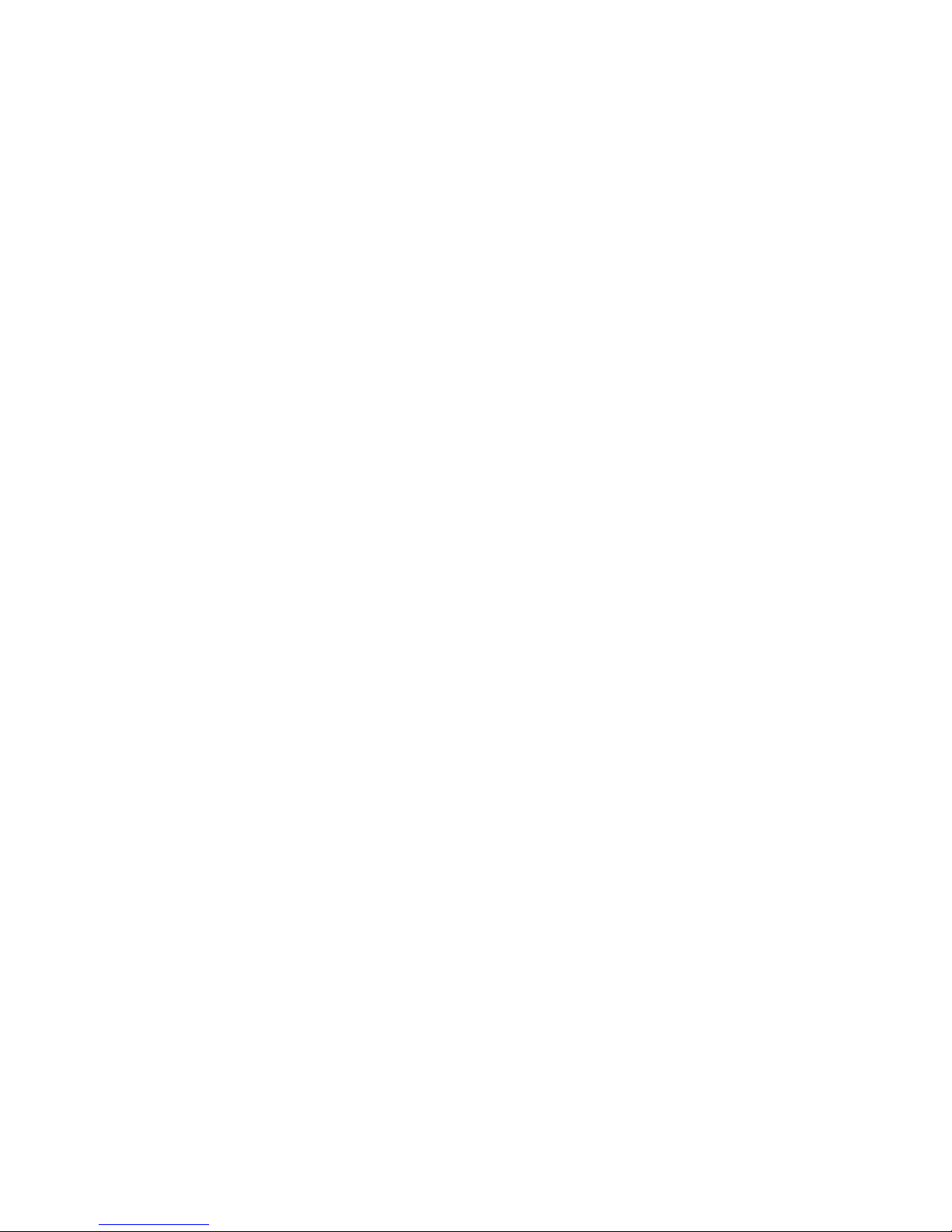
Contents
-1-
Safety and warnings..............................................................2-3
Introduction.............................................................................4
Base Stand
Installation...........................................................................6-9
Remote Control.................................................................10-11
Operation........................................................................ .12-15
Trouble Shooting....................................................................16
Assembly Instruction..............................................5
WALL MOUNTING INSTALLATION GUIDELINES..................................5
Page 3
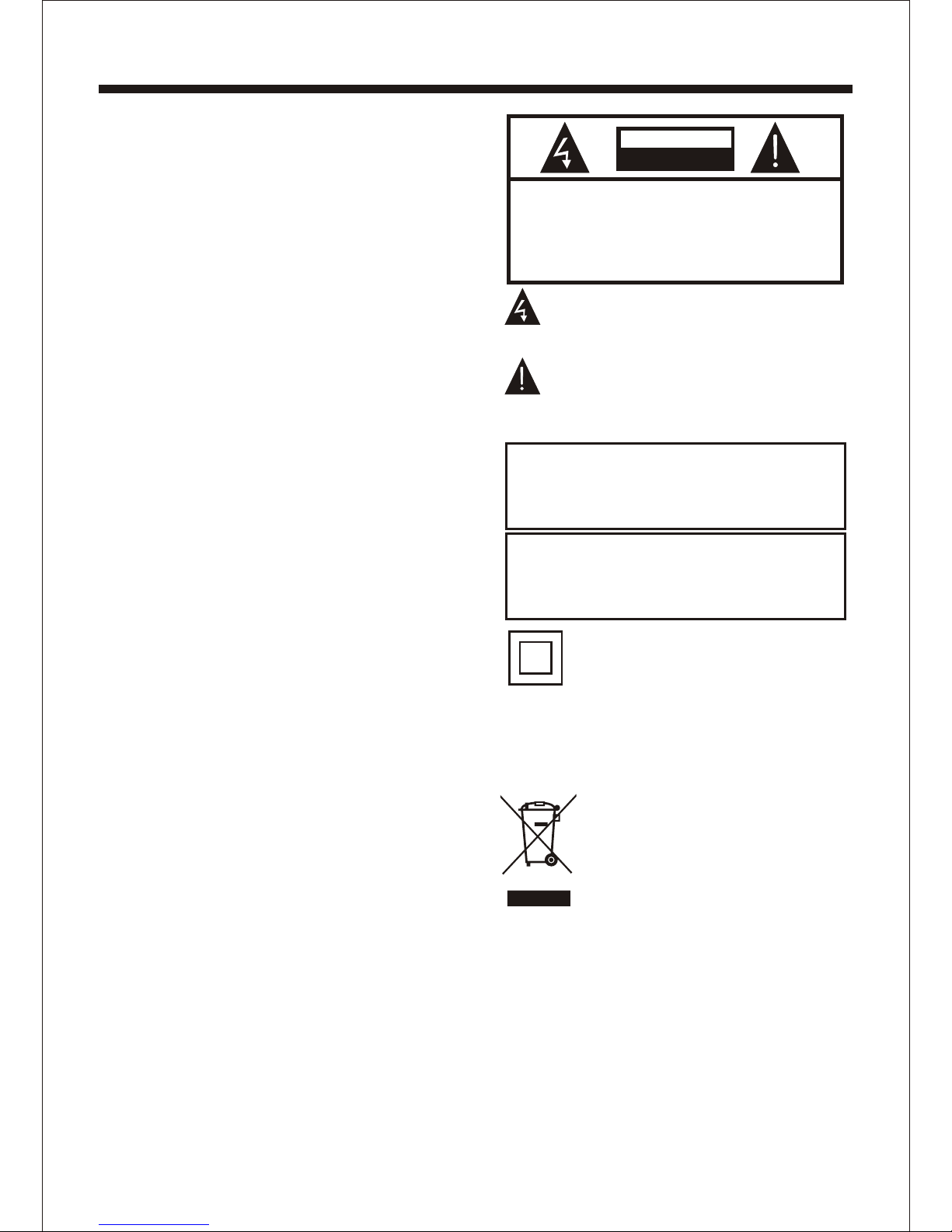
SAFETY AND WARNINGS
IMPORTANT SAFETY INSTRUCTION
TO REDUCE THE RISK OF ELECTRIC SHOCK, DO
NOT REMOVE COVER (OR BACK).NO USER
SERVICEABLE PARTS INSIDE. REFER SERVICING
TO QUALIFIED SERVICE PERSONNEL.
RISK OF ELECTRIC SHOCK
DO NOT OPEN!
CAUTION
CAUTION
The symbol indicates that dangerous
voltages constituting a risk of electric
shock are present within this unit.
The symbol indicates that there are
important operating and maintenance
instructions in the literaturaccompanying
this unit.
To reduce the risk of fire or electric shock,
do not expose this apparatus to rain or
moisture.
WARNING:
1) Read these instructions.
2) Keep these instructions.
3) Heed all warnings.
4) Follow all instructions.
5) Do not use this apparatus near water.
6) Clean only with dry cloth.
7) Do not block any ventilation openings,
install in accordance with the instructions.
8) Do not install near any heat sources such
as radiations, heat registers, stoves, or
other apparatus (including amplifiers) that
produce heat.
9) Do not defeat the safety purpose of the
polarized plug. If the provided plug does not
fit into your outlet, consult an electrician for
replacement of the obsolete outlet.
10) Protected the power cord from being
walked on or pinched particularly at plugs,
convenience receptacles, and the point
where they exit from the apparatus.
11) Only use attachments/accessories
specified by the manufacturer.
12) Unplug this apparatus during lighting
storms or when unused for long periods of
time.
13) Refer all servicing to qualified service
personnel. Servicing is required when the
apparatus has been damaged in any way,
such as power-supply cord or plug is
damaged, liquid has been spilled or objects
have fallen into the apparatus, the
apparatus has been exposed to rain or
moisture, does not operate normally, or has
been dropped.
14) Mains plug is used as the disconnect
device, the disconnect device shall remain
readily operable.
15) The ventilation should not be impeded
by covering the ventilation openings with
items, such as newspapers, table-cloth,
curtains, etc.
16) No naked flame sources, such as
lighted candles, should be placed on the
apparatus.
17) Attention should be drawn to the
environmental aspects of battery disposal.
18) The use of apparatus in moderate
climate.
19) The apparatus shall not be exposed to
dripping or splashing and that no objects
filled with liquids, such as vases, shall be
placed on the apparatus.
This symbol indicates that this product
incorporates double insulation between
hazardous mains voltage and user
accessible parts. When servicing use only
identical replacement parts.
This marking indicates that this product
should not be disposed with other
household wastes throughout the EU. To
prevent possible harm to the environment
or human health from uncontrolled waste
disposal, recycle it responsibly to promote
the sustainable reuse of material
resources. To return your used device,
please use the return and collection
systems or contact the retailer where the
product was purchased. They can take this
product for environmental safe recycling.
The batteries shall not be exposed to
excessive heat such as sunshine, fire or
the like.
WARNING:
-2-
Page 4
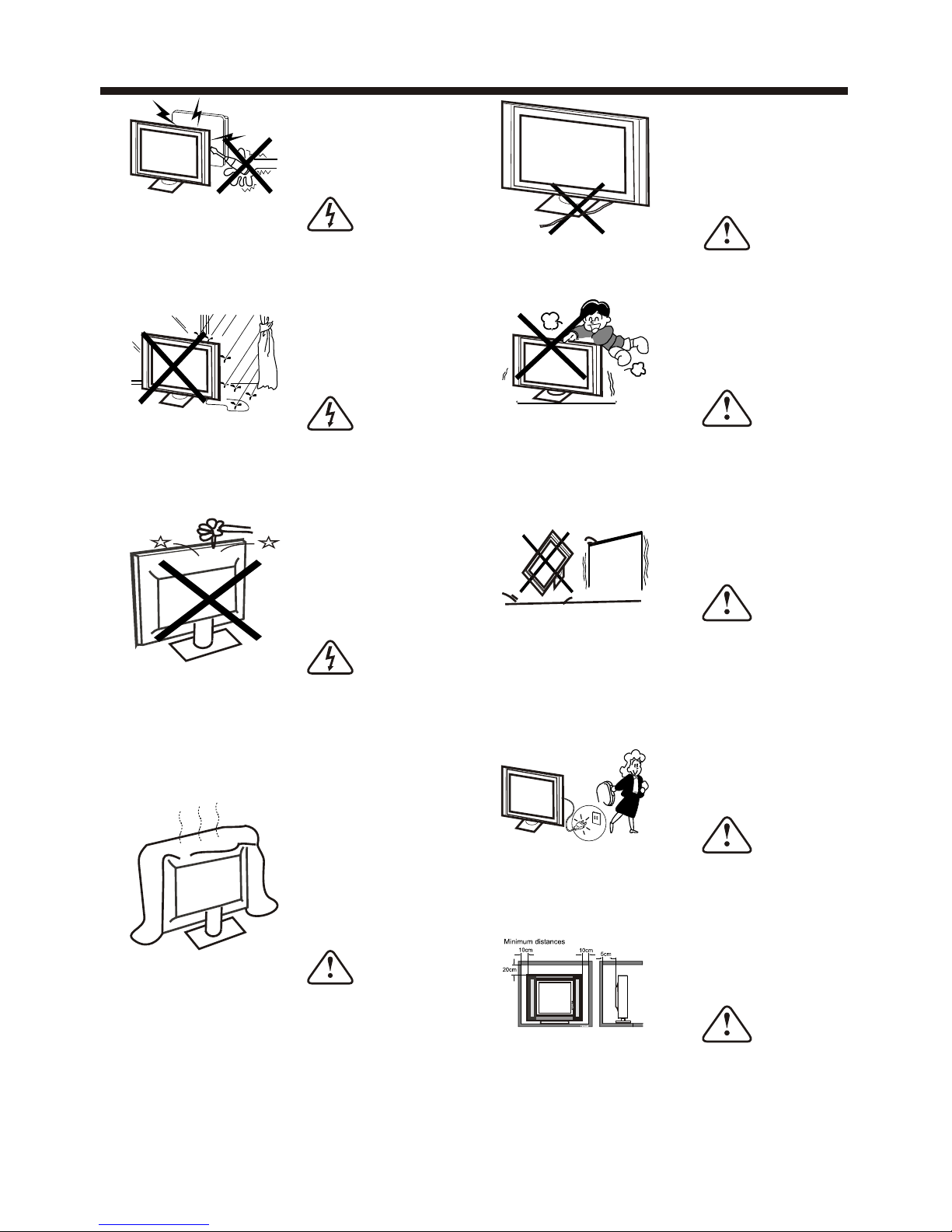
-3-
WARNINGS AND CAUTIONS
Warning
High voltages are used in the operation
of this television receiver. Do not remove
the cabinet back from your set. Refer
servicing to qualified service personnel.
Warning
To prevent fire or electrical shock
hazard, do not expose the television
receiver to rain or moisture.
Warning
Do not drop or push objects into the
television cabinet slots or openings.
Never spill any kind of liquid on the
television receiver.
Caution
Do not block the ventilation holes in the
back cover. Adequate ventilation is
essential to prevent failure of electrical
components.
Caution
Do not trap the power supply cord under
the television receiver.
Caution
Never stand on, lean on, or suddenly push
the television or its stand. You should pay
special attention to children. Serious injury
may result if it should fall.
Caution
Do not place your television on an unstable
cart, stand, shelf or table. Serious injury to
an individual , and damage to the television,
may result if it should fall.
Caution
When the television receiver is not
used for an extended period of time, it
is advisable to disconnect the AC power
cord from the AC outlet.
Dim:515*320mm(
Caution
If the television is to be built into a
compartment or similar enclosure, the
minimum distances must be maintained.
Heat build-up can reduce the service life of
your television, and can also be dangerous.
Page 5
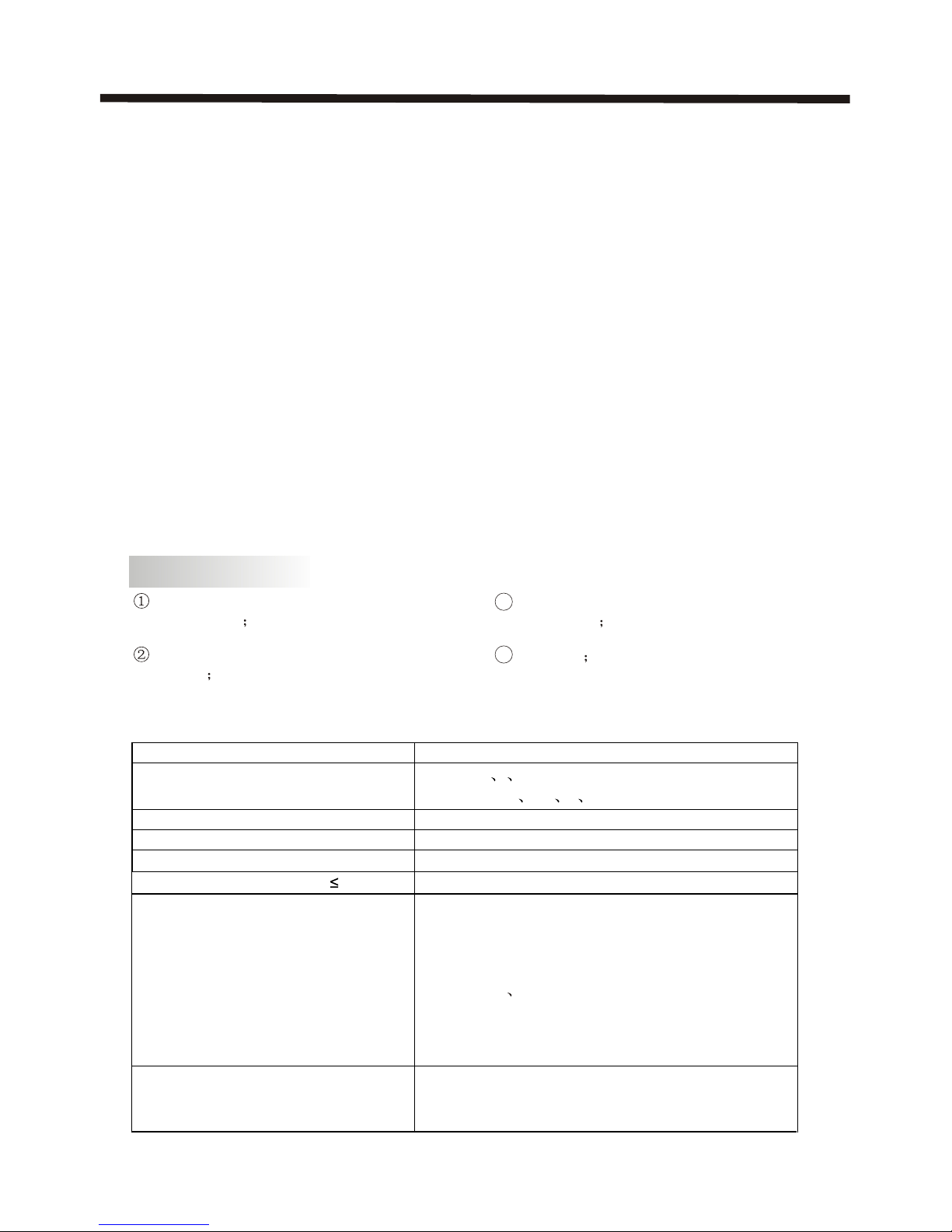
INTRODUCTION
-4-
Thank you very much for purchasing this
TV. To enjoy your product from the very
beginning, read this manual carefully and
keep it handy for easy reference.
INSTALLATION
CAUTION
*Locate the TV in the room where light
does not strike the screen .
*Total darkness or a reflection on the
picture screen can cause eyestrain. Soft
and indirect lighting is recommended for
comfortable viewing.
*Allow enough space between the TV and
the wall to permit ventilation.
*Avoid excessively warm locations to
prevent possible damage to the cabinet or
premature component failure.
*Do not cover the ventilation openings
when using theTV.
directly
Never tamper with any components inside
the TV, or any other adjustment controls
not mentioned in this manual. All LED-TVs
are high voltage instruments. When you
clean up dust or water drops on the LED
PANEL or CABINET, the power cord should
be pulled out from the receptacle, then
wipe the TV with a dry soft cloth. During
thunder and lighting, unplug the power cord
and antenna cord to prevent damage to
your TV. All repairs to this TV should only
be performed by qualified TV service
personnel.
Main features
Used as Television, display terminal,
PC display
High luminance, wide viewing
Angle
3 HDMI interface and SCART
Interface
4 NICAM
Panel
TV System
SECAM- B/G
D/K L LL
Video Signal System
PAL/NTSC/SECAM
I
nput Power Voltage
24"
Main parameter
AC 100-240V~ 50/60Hz
PAL-B/G
I D/K
Audio Output Power (THD 7%)
2x3W
Signal Input
Analog RGB(PC)x1
High-Definition Multimedia Interface(HDMI) x2
Video Input x1
Audio Input x2
Horizontal definition (TV line)
Composite Video input >=
350
Y Cb(Pb) Cr(Pr) >=400
Y¡¢Cb (Pb) Cr (PR)x1¡¢
USB Input x1
SCART X1
HEADPHONE Input x 1
CI x 1
Power consumption
40W
TUNER X1
Page 6
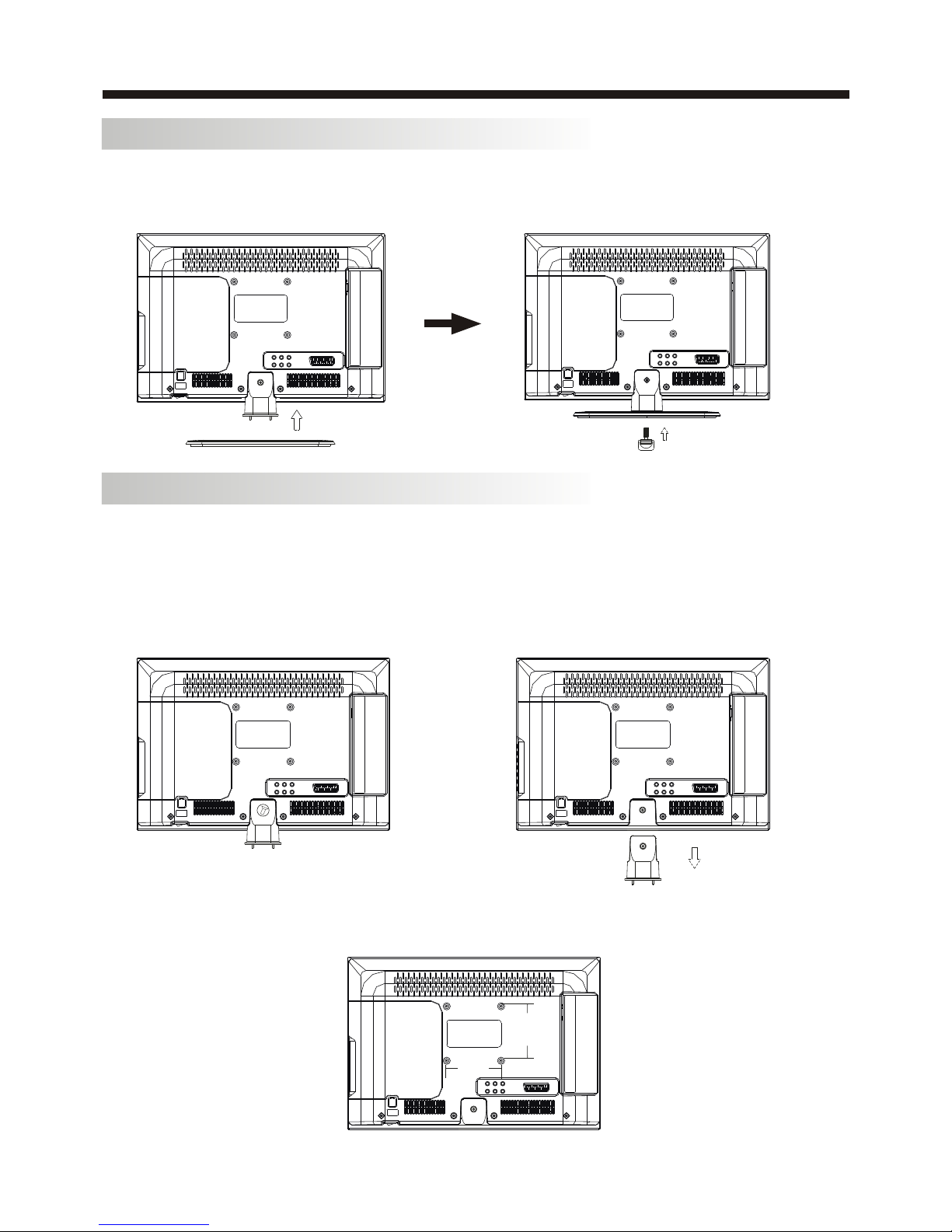
100mm
100mm
Base Stand Assembly Instruction
1. Place the TV with the display side down
on a flat surface.Use a cloth to protect.
Locate the bottom at the stand.
2. Fix the bottom with turning the screw
tightly on the stand.
WALL MOUNTING INSTALLATION GUIDELINES
This television can be wall mounted as follows:
1.Place the LED LCD Television onto a solid surface. Please place some soft material over
the front of the screen to protect it from any damage.
2.Remove the screws from the lower part of the television, where the base joins to the
TV, and take away the stand (put the stand somewhere safe for future use).
3.Use the four screws provided to fix the TV onto a wall mounting bracket (not included)
via the four VESA standard holes on the back of the television.
INSTALLATION
-5-
Page 7

1: Remote Control Sensor.
2: Indicator LED:
BLUE POWER ON.
RED STANDBY.
3: Side buttons
INSTALLATION
KEYBOARD
-6-
Front panel
1 SOURCE
Display the input source menu.In
MENU mode,press SOURCE to
confirm the selected item.
CH+ or
CH- to select items .
press VOL+ or
VOL- to
STANDBY
Press this button to turn the unit ON from
STANDBY mode.
Press it again to turn the set back to STANDBY.
2 MENU
Display main MENU.
3 CH+/CH-
In TV mode press CH+ or CH to change the channel up and down.
In MENU mode, press
4 VOL+/VOL-
Adjust sound level.
In MENU mode,
adjust the item that you selected.
5.
SOURCE
MENU
CH+
CH-
VOL+
VOL-
STANDBY
REAR AV Connections
All the terminals are(from left to right):YPbPr INPUT,AUDIO INPUT,VIDEO,SCART
Note: VIDEO and YPbPr share one audio channel.
REAR AV Connections(SIDE)
All the terminals are(from left to right):
USB, HDMI2, HDMI1, HEADPHONE, PC AUDIO, CI, VGA, RF.
Note: 1.When HDMI1 port get DVI signal ,the audio signal receives from the PC Audio channel.
2.When HDMI2 port get DVI signal ,the audio signal receives from the VIDEO/YPbPr
Audio channel.
3.Insert the plug of the earphone into the earphone jack on the unit HEADPHONE.
The speakers are now muted.
1
3
2
30 30
Page 8

ANTENNA
INSTALLATION
Note:
Aerial connections:IEC(female).
Input impendance:75 unbalanced.
STEPS:
PC
Be sure both the TV and computer are
set to Power off.
1.Connect VGA and audio cable.
2.Connect the power cord.
3.Power on the TV, switch to PC mode.
4.Power on the PC.
This sequence is very important.
-7-
Page 9

INSTALLATION
NOTE:
PC V.Freq.(Hz) not more than 60Hz.
-8-
PRESET MODE
PC
2
1
3
4
5
640*480
800*600
1024*768
1280*1024
1360*768
60
60
60
60
60
31.47
37.88
48.36
63.98
47.7
RESOLUTION
V.Freq.(Hz) H.Freq.(KHz)
6
1920x1080 60 66.64
Page 10

INSTALLATION
-9-
This TV provides one group of AV, one group of YPbPr and one SCART for convenient
connection to VCR, DVD or other video equipment. Please refer to the owners manual of the
equipment to be connected as well.
You can use the input terminals on TV set rear as follows.
AV EQUIPMENT
Yellow (video)
White(audio L)
Red(audio R or Pr)
Y
W
R
W R
G B R
Blue(Pb)
Green(Y)
B
G
VIDEO EQUIPMENT with YPbPr
W
R
G
B
R
W
R
W R
It can be connected to the following appliances: VCR, multi disc player, DVD, camcorder,
video game or stereo system, etc.....
YPbPr can support these video formats:480i,576i,480p,576p,720p,1080i.
TO AUDIO OUTPUTS
VIDEO EQUIPMENT
TO VIDEO
OUTPUTS
HDMI
Page 11

REMOTE CONTROLREMOTE CONTROL
REMOTE CONTROL
1
2
3
4
5
6
7
8
9
10
11
13
12
14
15
16
17
18
19
20
21
22
23
24
25
26
27
1:POWER:To set the TV to standby or power on.
2: :In USB mode, used as reverse key, in teletext
mode used as subpage key.
3: : In USB mode, used as forword key, in teletext
mode used as reveal key.
4: :
5: :
6:TEXT:To enter or TELETEXT.
7: SUBTITLE: To turn on subtitles press the subtitle button
in DTV mode.
: : Displays the main on-screen menu.
:
:OK
11: EPG: To display information about the program being viewed
and what's on next in DTV mode.
12:FAV: To access your favourite channels list in TV or DTV mode.
13:VOL+/- : To adjust sound level.
14:NUMERIC KEY: For direct access to channels.
15:AUDIO: To select the available audio language of TV programs .
16:MUTE: To disable or enable the sound output.
: : In USB mode, used as next key, in teletext mode used as
list key.
18: : In USB mode, used as previous key, in teletext mode used
as hold key.
19: :In teletext mode used as index.
20: : Press to stop play in USB mode.
21:INFO: To display the program information of the show you
are watching, press the info button.
22:FREEZE: Press to freeze the picture you are watching.
23: : Press to display and select the available video sources.
EXIT: To return to the previous menu or exit menu.
25:CH+/CH-: To access the next or previous channels.
26:REP:In USB mode,select Repeat mode.
27:RECALL: DTV Mode: RECALL:Jumps to last channel
viewed.
Press in USB Mode to begin or continue playback.
Press in USB Playback Mode to pause playback.
8
9
10
17
24:
CURSOR: To move within the menu.
: Confirms selection.
VOL
CH
REP
-10-
Page 12

-11-
REMOTE CONTROL
E
T
EXT
SELECTING A PAGE
DIRECT ACCESS
TO THE ITEMS
INDEX
SUB PAGE
HOLD
REVEAL
Press:
You will obtain :
LIST
TELETEXT
Enter the number of the page required using the 0 to 9 up/down.
Example: page 120, enter 120. The number is displayed top left, the
counter turns and then the page is displayed. Repeat this operation to
view another page. If the counter continues to search, this means
that the page is not transmitted. Select another number.
Coloured are as are displayed at the bottom of the screen. The 4
coloured keys are used to access the items or corresponding pages.
The coloured areas flash when the item or the page is not yet
available.
This returns to the contents page (usually page 100).
Certain pages contain sub-pages which are automatically
displayed successively. This key is used to stop or resume subpage acquisition. The indication appears top left.
To freeze the page.
To display or hide the concealed information (games solutions).
The user can set four favorite pages to be directly linked to the four
color keys. While list mode is activated, it is not possibility to use TOP
or FLOF navigation with the colorkeys. The favorite page numbers
should be stored and restored to/from nonvolatile memory for each
channel by the system software.
This is used to call or exit teletext modes. The summary appears with
a list of items that can be accessed. Each item has a corresponding
3 digit page number. If the channel selected does not broadcast
teletext, theindication 100 will be displayed and the screen will
remain blank (in this case, exit teletext and select another channel).
Teletext is an information system broadcast by certain channels which can be
consulted like a newspaper. It also offers access to subtitles for viewers with hearing
problems or who are not familiar with the transmission language(cable networks,
satellite channels, etc.)
Page 13

-12-
OPERATION
Installation Guide
Pls press to select country at first, then
press OK button to start auto tuning.
NOTE:
All the channels including ATV, DTV and Radio
can be tuning by one time, if the Tune Type is
DTV+ATV.
This screen only appear when the TV first time
turn on or reset to factory set. You can choose
language and country, auto turning programs.
And after turning the screen will skip to the first
DTV program.
1.CHANNEL MENU
The first item of the MENU is channel menu (for
TV or DTV source only).
You can search channels and edit programs here.
1).Auto tuning:
Search all the channels automatically (you can
select ATV and DTV)
Tune Type DTV+ATV
Germany
Greece
Hungary
Italy
Luxembourg
Netherlands
Norway
Poland
Portugal
MENU
All the stored channels will be disappear after
auto tuning.
After auto tuning, the channel will skip to
the first DTV channel.
2).DTV Manual tuning:
You can select a DTV channel then find the
program in this channel.
Pls press to select the channel, then press
OK to search the programs.
NOTE:
Bad Normal Good means signal intensity.
Switzerland
NewZealand
Norway
Poland
Portugal
Slovenia
Spain
Sweden
Country
OK
Rumania
Russian
Serbia
Morocco
Tunis
Algeria
UK
Dansk
Deutsch
Hrvatski
Italiano
Please select an OSD Language
OK
Magyar
Nederlands
Norsk
PolskiEnglish
Cesky
E ka
Espanol
~
Fran ais
Portugues
Pycck
Channel Tuning
TV : 0 Programme(s)
DTV : 0 Programme(s)
Radio : 0 Programme(s)
Data: 0 Programme(s)
30% UHF CH 45 DTV
3). ATV Manual tuning:
You can change the sound system to search
the analog TV channels and fine tune the
channels, then storage the channels you
selected.
ATV Manual Tuning
Storage To 1
System BG
Current CH 1
Search
Fine-Tune
Frequency 255.25 MHz
Save MENU
__
++
DTV Manual Tuning
VHF CH 5
__
++
Bad Nomal
Good
Press OK to search
ATV Manual Tuning
Programme Edit
Signal Information
< >< >
CHANNEL
Auto Tuning
DTV Manual Tuning
Software Update(OAD)
Software Update(USB)
CI Information
Page 14

-13-
OPERATION
Favourite
Press to choose the program, press FAV
button, it will show on the right side of the
program. Choose the FAV program, press
FAV button again, you can cancel the FAV,
the will disappear.
Once your favorite group is created, you can
press the FAV key to quickly access your favorite
channel.
The second item of the MENU is PICTURE MENU.
You can adjust picture effect here, such as
contrast, brightness, etc.
Press OK to move, press OK to adjust.
2. PICTURE MENU
5). CI information: (optional)
This menu can display the CI card's information.
Rename:
Only can rename ATV programs.
Move the cursor to the program, press green button
to rename the program.
Press to choose the character. Press to
move the cursor.
Press MENU button to exit edit, Press EXIT to
exit the menu.
Note: ATV programs name only can be 5
.characters long
Use the Arrow Buttons to select the channel you
wish to move. Then press the Yellow Button to
select Move function. Once active, enter the
number button and then press OK to confirm.
Press to choose the program, press teletext
blue button to skip this program, The will
show on the right side of the program.
Choose the skipped program, press blue button
again, you can cancel the skip, The will
disappear.
NOTE:
Press red button to storage to channels after
manual tuning.
4). Program edit:
You can Delete, Rename, Move, Skip, FAV any
programs.
Delete
Press teletext red button, the program in cursor
will delete.
< >< >
Balance
Auto Volume
Sound Mode Standard
SOUND
NOTE:
1).Tint is available in NTSC system only.
2).There are four colors temperature modes
can be selected medium, warm, cool, user
3).Screen is available in PC mode only which,
can adjust Horizontal position, vertical
position, size and phase.
3.SOUND MENU
The third item of the MENU is the SOUND
MENU.
You can adjust the sound effect here such as
treble, bass, balance etc.
Press to move, press OK to adjust.
Note:
Auto volume: only available when the input
signal volume is too large or distortion.
Color Temperature
Aspect Ratio
Noise Reduction
Screen
Picture Mode Standard
< >< >
PICTURE
MENU
Picture Mode Standard
Contrast 82
Brightness 50
Color 50
Sharpness 50
Tint 50
Color Temperature Medium
Red 40
Green 31
Blue 50
MENU
4.TIME MENU
The forth item of the menu is the TIME MENU
You can adjust the clock, power on/off time,
sleep time etc Press to move, press OK to
adjust
NOTE:
Within 15 minutes there is no signal, the TV
will auto sleep, if Auto Sleep is set ON. The
clock time can get from the DTV system auto.
Off Time
On Time
Sleep Timer
Auto Sleep
Time Zone
Clock -- -- -- --
TIME
< >< >
Page 15

-14-
OPERATION
NOTE:
The default pass word is 6666, If you forget the
password, you can use the super password: 9527.
Block program: Press to choose the
program, press teletext green button to block
the program. If you want unblock the program,
pls enter the main menu, input the password,
then press green button again.Parental
guidance: Press to choose rating.
7.EPG Menu (Electronic Program
Guide).
The EPG menu is used to look at what is being
broadcasted on DTV or Radio channel in the day.
To access the EPG menu, press the EPG botton,
the following menu will be displayed:
28 Apr 04:39
800 SZTVM01
No Information
801 SZTVM02
802 SZTVM03
803 SZTVM04
804 Date
No Information
No Information
No Information
No Information
PROGRAMME GUIDE TIME
ScheduleINFO
Remind
OK
INDEX
1.
Use to choose the programs, Press
INFO key, you can display the highlight
program's information.
INFO
2.
Press the yellow key, It can list all the reminder
schedule, press to choose the list, press
red key to delete the schedule list,
Press yellow key again to return to EPG menu.
Schedule
DELETE
Schedule List 04:55 28th Apr Delete
Time Date
Programme Title
Channel Name
3.
Press the blue key to choose one program
and set up one reminder time, the TV screen will
skip to the choosed program in the reminder time
automatically.
Remind
802 SZTVM03
08 Minute
05 Hour
Apr Month
28 Date
Once Mode
Reminder setting
BACK
OK
__
++
6.LOCK MENU
The sixth item of the menu is the LOCK MENU
You can lock system, set password, block program
and set parental guidance Once you set the lock
system on you can not search the channels or
change any programs.
5.OPTION MENU
The fifth item of the MENU is the OPTION
MENU. You can adjust the Menu language,
Audio language, Subtitle language etc.
NOTE:
Restore factory default will clear all the programs
and password.
Set Password
Lock System
LOCK
< >< >
Block Program
Parental Guidance Off
< >< >
Restore Factory Default
OSD Language English
OPTION
Audio Languages UK
Subtitle Languages UK
Country UK
Page 16

OPERATION
-15-
Press source key, and selsct USB in soure
list, press OK button to enter the USB menu.
10. USB Player
Please make sure that the USB device have
plugged in the slot. There are four type media
item can be selected, such as photo, music,
Movie, and text. Select the type media item by
pressing , press OK button to enter
the disk selection menu.
PHOTO MUSIC MOVIE TEXT
USB 2.0
Return C
1/1
Press the to select the right disk and press
OK to display media files and folder list or
choose Return to back to the media type
selection menu.
Select the media file by pressing or , then
the preview frame will pop up. Press the button
to play the media file in full screen. When the
media file (photo, music, Movie, or text type) is
playing, press the OK or Info button can display
the control bar.
Press to select the function icon, press OK
button to confirm the function.
Press or EXIT button to exit the control bar.
NOTE:
You can adjust the audio track, or program in the
Info menu while Playing the video file. Choose the
Info icon and press OK can display the Info MENU.
Pause FF Prev. NextFB Stop
Repeat ALL
00:00:33/00:04:22
Sample1.ts
Resolution: 720x576
Subtitle: 1/1
Program: 1/6
Size: 30574 KBytes
Close
AudioTrack: 1/2
Sample1.ts Sample2.ts
Return
Movies
1/1
Sample3.ts Sample4.ts
Resolution: 688x412
AudioTrack: 1/2
Subtitle: 1/1
Program: 1/5
Size: 511457 KBytes
Sample1.ts
Set A
AB
Page 17

Picture Audio
Snow Noise
antenna position, direction
or connection
Inspection Check
Interference
Noise
electronic equipment,car/
motorcycle,fluorescent light
Normal Picture
Mute
Volume(check if mute is
activated or if the audio system
connections are not correct)
No picture Mute
Power cord is not inserted
Power switch is not opened
Contrast and brightness/volume
setup
Press standby key on the remote
control for inspecting
No colour Normal audio Colour control
Picture
breaking up
Normal audio
or weak
retune channel
No colour
Noise
TVsystem
Normal audio
antenna position, direction
or connection
TROUBLE SHOOTING
Trouble phenomenon Symptom
Ghost
The LED TV panel is built with very high precision technology giving you fine picture details
in vibrant color. Occasionally, a few non-active pixels may appear on the screen as a fixed
point of red, green, blue, black or white. Please note this does not affect the performance of
the product.
-16-
Page 18

