Page 1
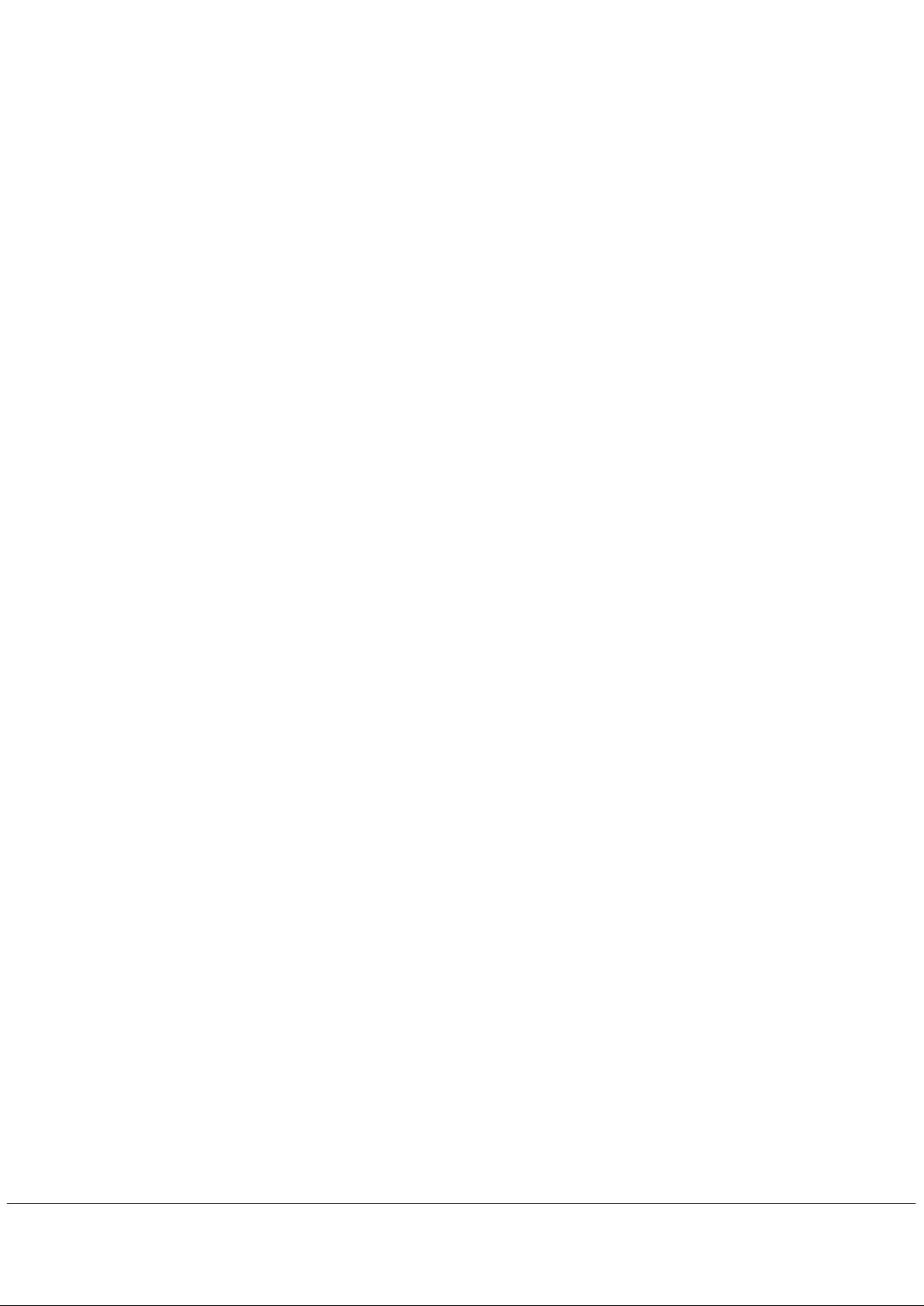
1. Introduction
Congratulation for the purchasing of the Player. The high integration reduces the device weight and the
dimensions and the use is comfortable. The big display with TFT technology offers clear and sharp
information and the USB 2.0 interface make easier t he data transfer operation from/ to the computer. The
MP4 Pla yer has built-in a Li-Polymer batter y rechargeable b y computer USB port . By the microphone inside
it is possible to record voice messages and play them directly with the device or by computer.
Before using this product, please read this manual and retain the instruction for future reference.
- 1 -
Page 2
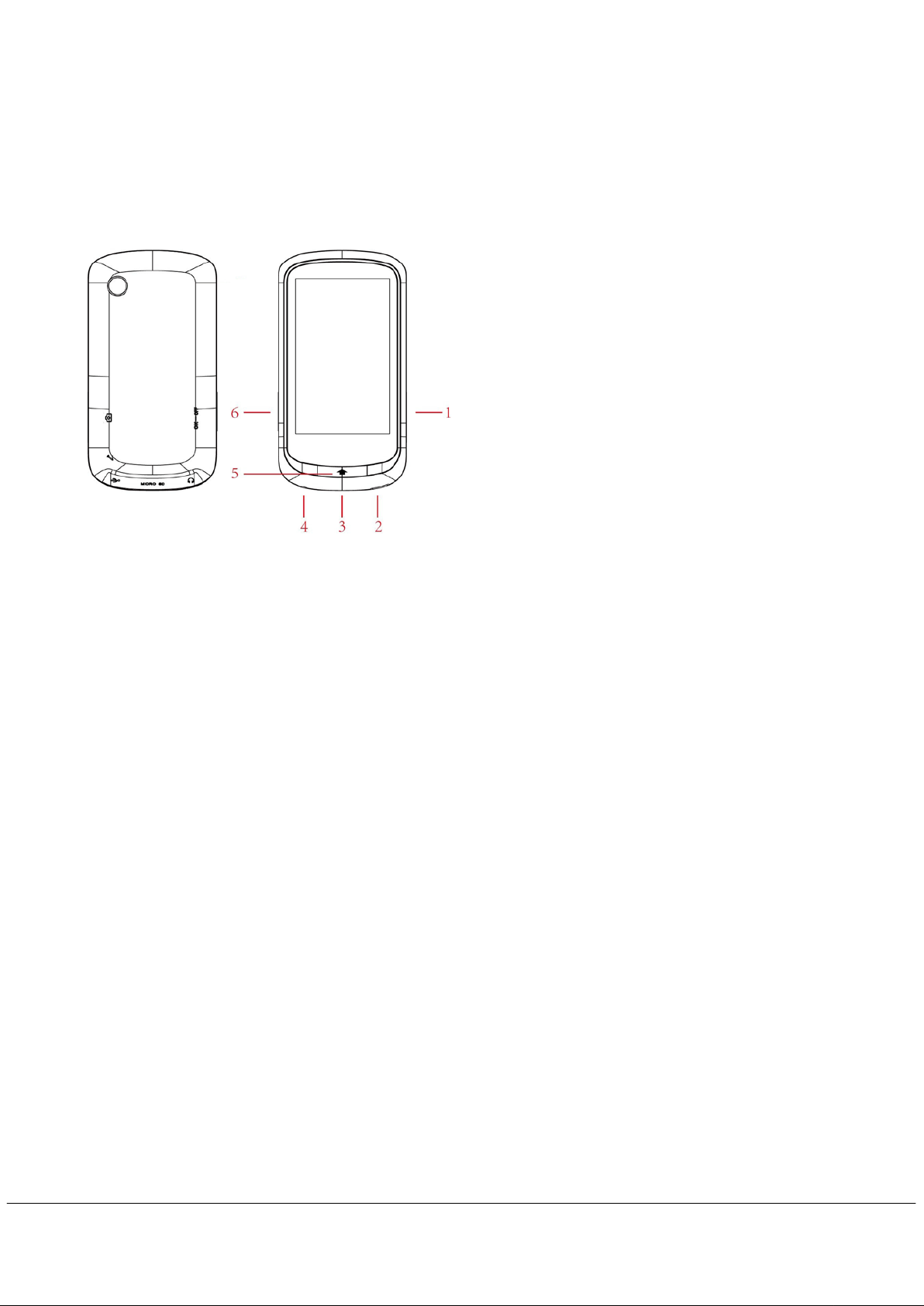
2. Description
Here below you will find a product description
1. Record
2. USB connector
3. MICRO SD Card slot
4. Earphone connector
5. Return
6. Power ON /OFF
3. Use
a) Power ON/OFF
Powering On:.
1. Turn on On/Off button to On position
2. Hold the Return button for 2 seconds to power on screen
Powering Off:
1. Hold the Return key for 4 seconds to switch to standby mode.
2. Then, turn the On/Off button to Off position.
3. Under the state of stop, the player may power off automatically if a sleep time is predefined in
System Menu.
b) Recharge the Player
MP3 player is supplied of a rechargeable battery. It is advised to long charge the player at first use!
During charging, You should first turn on your PC and your pla yer, and then connect the p layer to the PC
throught the USB cable. The player should be fully charged in 3 to 4 hours.
- 2 -
Page 3
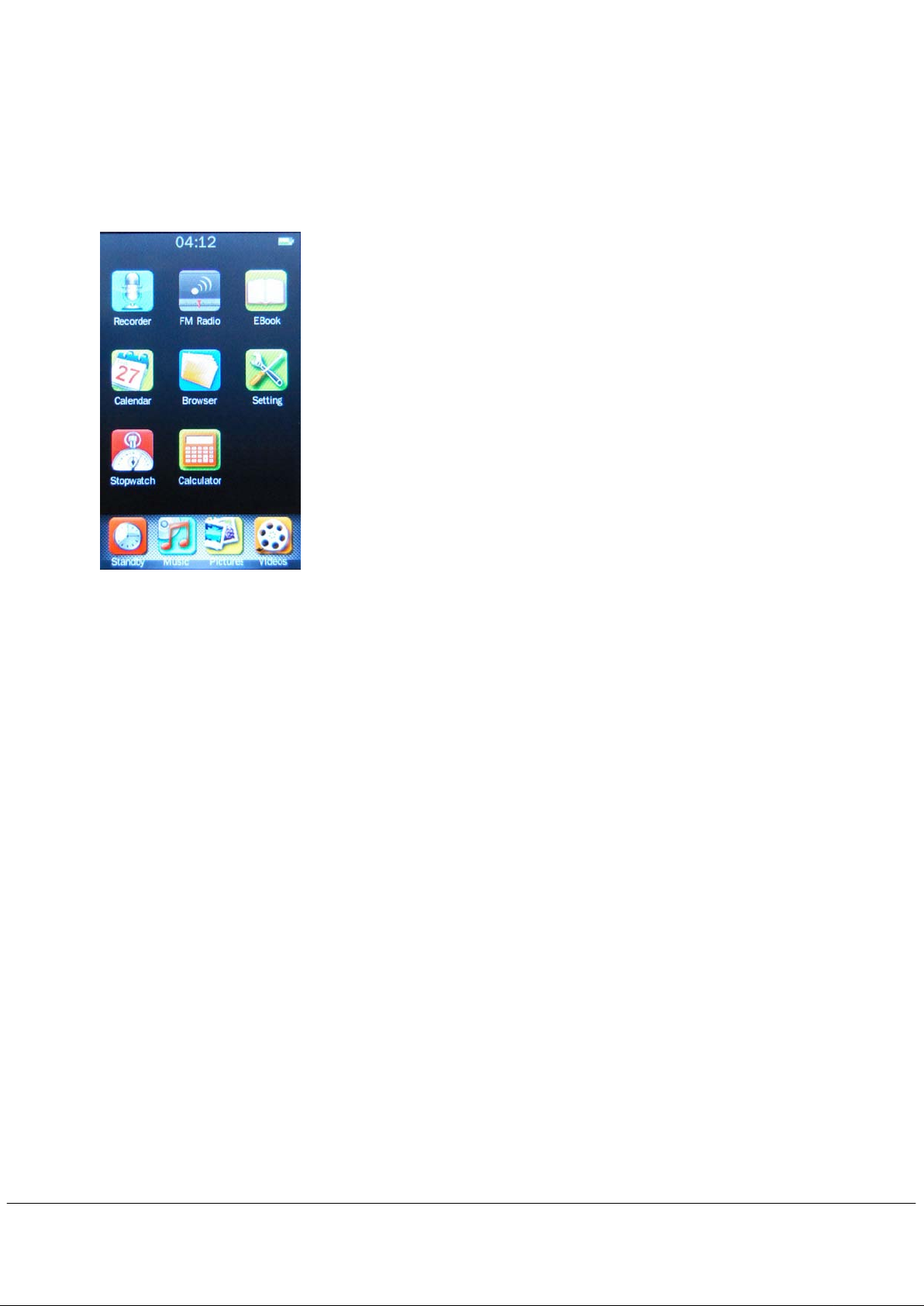
4. Main Menu
Standby
Select this option to lock the device
Music:
Select this option to play song.
Video:
Select this option to play video.
Radio:
Select this option to use the FM radio.
Picture:
Select this option to browse and see photos.
Ebook:
Select this option to read text.
Record:
Select this option to record voice messages by the microphone inside.
Browser:
Select this option to explore the Folder on the memory
stopwatch:
Select this option to use stopwatch
calculator:
Select this option to use calaulator
Calendar :
Select this option to use calendar
Setting:
Select this option to access at system setup.
After powering on the MP3 player, you can see the main menu with 16submenus, which allow you to select
different functions and opti ons. You can select the des ire option,and then pres s menu icon to confirm the
selection.
The available options are:
- 3 -
Page 4
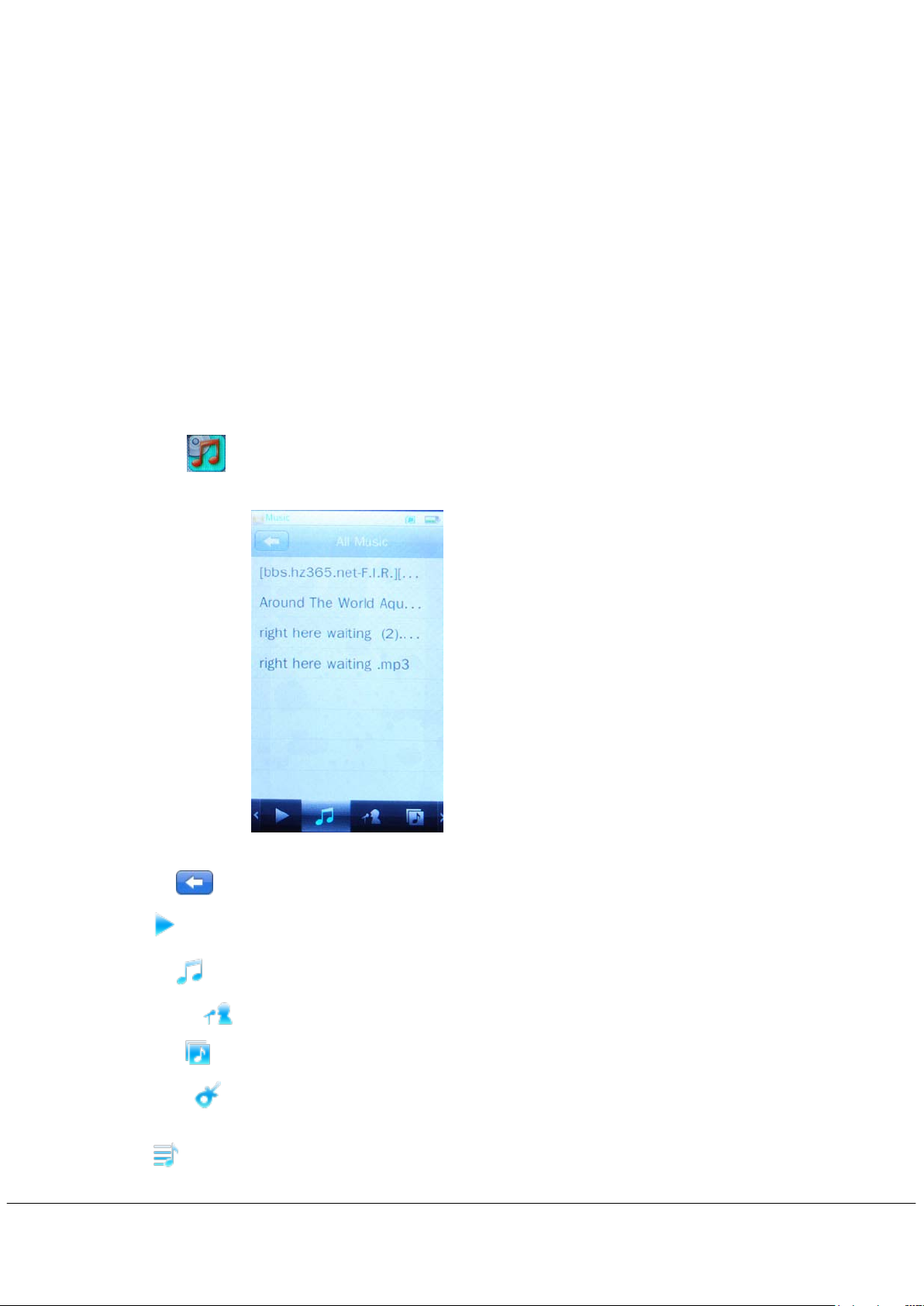
Touch screen key function
Under the main menu, you can touch to select the function, and enter the submenu.
Note:
Don’t touch too heavy, otherwise will cause the touch function is not sensitive or display broken.
When find touch is not sensitive, you can adjust the screen under Setting menu
When the unit is dead due operate is not correctly, push the power key to Off position to power off.
a) Music Mode
The music pla yer option allows playing songs which are saved on memory. To activate this option ple ase
follow here below instructio n:
1. Power ON the MP3 Player, Then press the[Return button, The screen will display the main menu
2. Press
you to browse your own musical library.
Click
enter into music menu, there are some s ubmenu below the interface, which can help
.
: to return to main menu.
Click : list the music played last time and highlight the one from which exited last time.
Click : list all the music files stored under MUSIC directory in the player.
Click
Click
Click
Click
: five lists in total; each list contains the music classified by user.
: List all songs of this atists
: List all songs of this album
: List all songs of this genre
- 4 -
Page 5
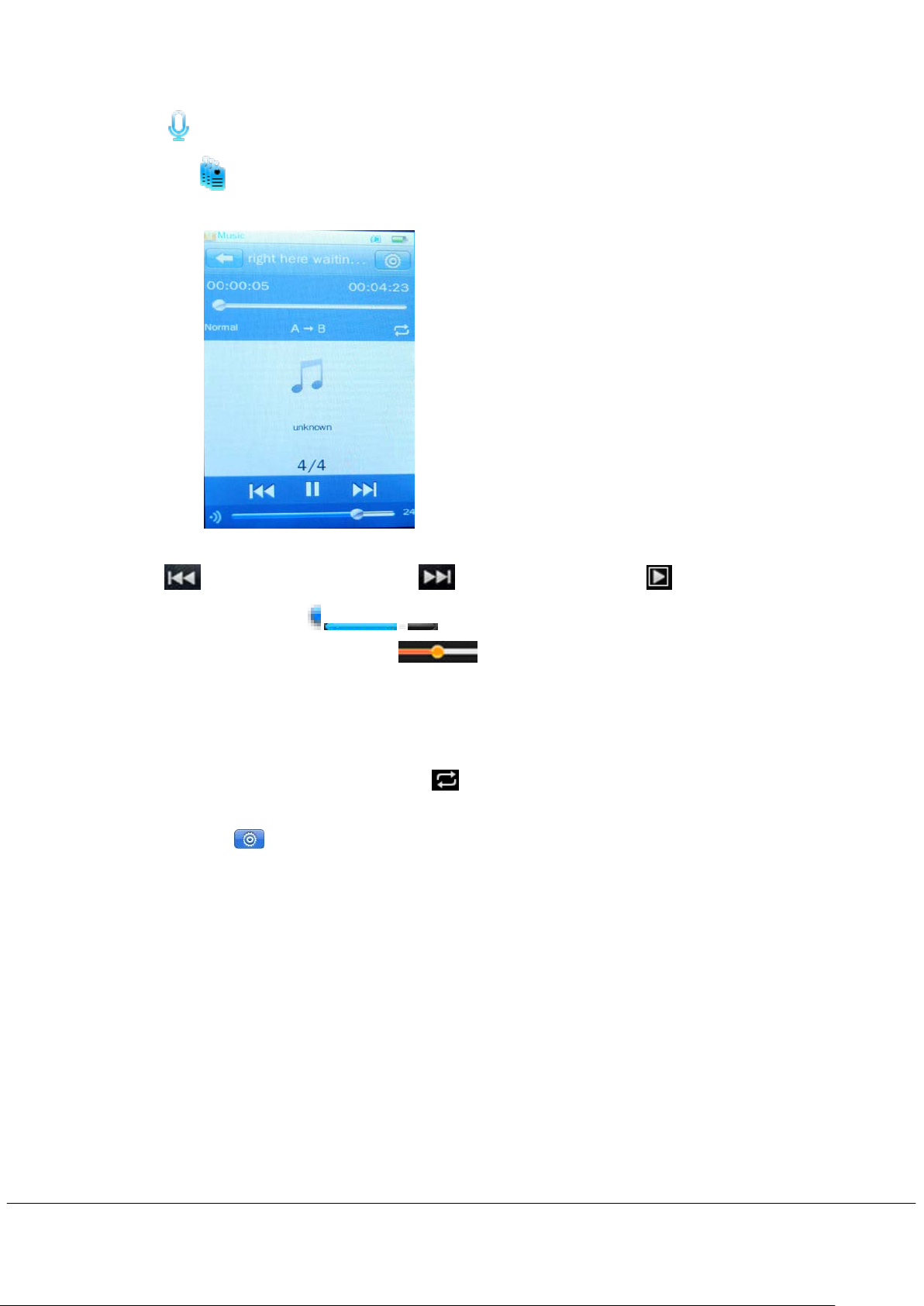
Click : list all record files.
Click
3. Then press the music file to to start playing.
4. Click
playing the song,Slide the
: list all the music tag set by user; supporting up to 32 tag lists.
to select the previous file, click to select the next file. Click to play /pause, When
to adjust the Volume,
Fast forward or Fast backward: Slide
EQ Setting: Und er playing status , Click “NORMAL” to choose EQ mode, Including Normal, R ock,
Pop, Classic, Soft, Jazz ,DBB and User EQ,
A-B Repeat:Under playing status, Click “A” to set repeat start point A,And then click”B” to set repeat
end point B. The player will then loop-play the content between point A and B.
Play mode: Under playing status, Click to choose play mode, Including Sequence, Repeat
One, Repeat All, shuffle and Intro.
Setting: Click
up.
Variable Speed Playback: set music playing speed from -4 to 4.
Add Tag: The now-playing music wi th its current tim e point will be ad ded to Tag List and
Add to My playlist: select one list to add to music file.
to enter setting m enu and browse a vailable options b y moving the menu to wards
the system then will return to playing interface.
Delete: Delete specific song you want.
Information: Check the information of now playing music.
to adjust the playing point.
User EQ: this option allows you to adjust the range manually.
Advanced: Click Advanced to enter setting menu, Including Replay Times, Replay Gap and Fade in/out.
Synchronous Lyric Display
The player supports lyric files with *.LRC suffix, and displays synchronously.
How to use lyric files?
Please make sure the lyric has the same name to the music
For example:
- 5 -
Page 6
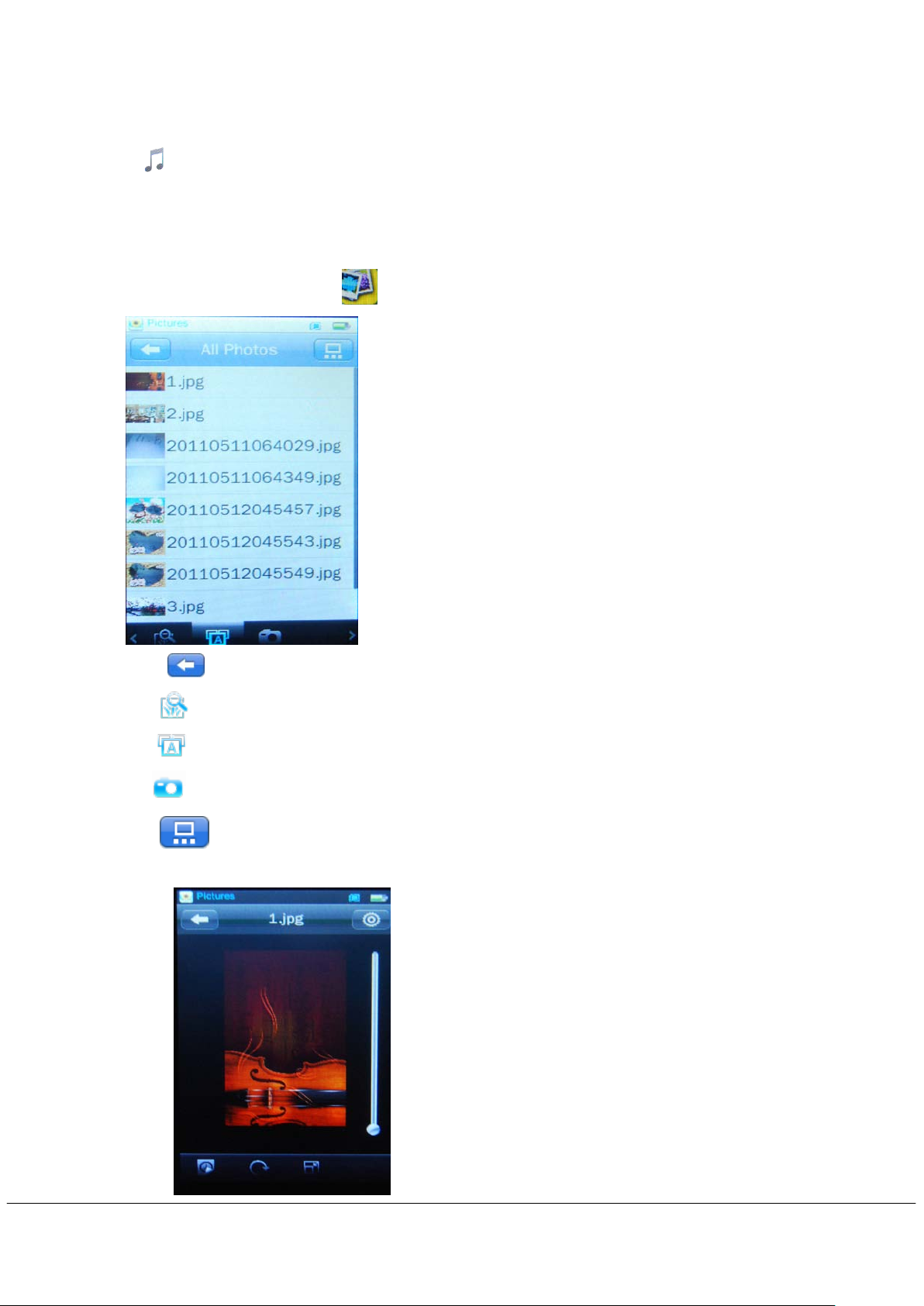
Music file: My heart will go on.mp3
Lyric file: My heart will go on.lrc
Click
NOTE: While is playing the bars dissappearunless to touch the screen,The bars will appear again.
to switch EQ Animation, lyric displayand album cover
B) Picture Mode
Under main interface,Click to enter.
Click
Click
Click
Click
Click
Press the picture you desire to start browsing the file
: to return to main menu.
: to show all the images inserted in the PICTURE folder.
: to show all photos (incl uded those taken by the player).
:to show Camera PIC.
: to choose display mode, Including List Mode and Thumbnail Mode.
- 6 -
Page 7

Click to return to the previous menu , When the picture is shown, you can select from list.
Click
Click
Using the scrolling bar over the image it is possible to modify the dimensions, click
picture size.
Setting: Click
Slide Effect: set special playing effect, Including Move Page, Louver and Fade Display.
Delete: Delete specific picture you want.
Information: Check the information of now playing picture.
Screen Size: To choose screen size, including Full Screen , Original size and Scale.
to switch manual browse and automatic browse mode
to start picture rotation.
to enter setting submenu.
C) Video Mode
Under main interface,Click to enter.
to return original
Click
to return to the previous menu。
Click : list the video played last time and highlight the one from which exited last time.
Click : list all the Video files stored under Video directory in the player.
Click
Click
Press the video file you desire to start playing
: list all the video files having tags, supporting up to 32 tags.
: list all the video files recorded with the player.
- 7 -
Page 8

Click
Setting: Click
the menu by moving.
Playback Mode: Sequence, Repeat One, Repeat All, Shuffle and Shuffle+Repeat.
Add Tag: T he now-playing video with its current time point will be add ed t o Tag List and the system then will
return to playing interface.
Screen Size: To choose screen size, Including Full Screen , Original size and Scale.
Delete: Delete specific Video you want.
Information: Check the information of now playing video.
NOTE: While is playing the bars dissappearunless to touch the screen,The bars will appear again.
to select the previous file, click to select the next file. Click to play /pause, When
playing the Video,Slide the
Fast forward or Fast backward: Slide
to enter setting m enu, Press relevant m enu to enter into setting submenu, you can set
to adjust the Volume,
to adjust the playing point.
D) Record Mode
Under main interface,Click or press the Record button to enter recording menu.
- 8 -
Page 9

Click : to return to main menu.
Click
:To star recording or pause recording.
Click :To stop recording.
Click :To choose recording quality,Including High, Medium and Low.
Click
Setting:
Record Format: To choose recording format between WAV/MP3.
Save Path: To choose recording path between Internal memory / Card Memory.
:To choose choose the recordi ng VOL between1/2/3/4/5 .
Click to enter setting memu.
F) FM Radio
Under main interface,Click to enter FM radio menu.
Slide to adjust channel by manua l,Slide to adjust volume
Click : to return to main menu.
Click
Click
: The system will start auto search. When search finishes, the system will
automatically save the channels..
: To enter FM recording interface, the operation is the same as that of
<Recording Mode>.
Click : To delete the current channel.
Click :To pause or play radio stations.
- 9 -
Page 10

Setting: Click to enter setting memu.
Tuner Region: To choose the tuner region including CHN/USA,JAPAN and EUROPE.
Record Format: To choose the Record format including WAV and MP3.
G) EBOOK MODE
Under main interface,Click to enter Ebook mode.
Click
Click
Click :To see all TEXT files.
Click
Than press the file you desire to playing
: To return to main menu.
: To see now reading file
:To see all texts with tags .
Slide
Click
to start playing the page
to return the previous menu
- 10 -
Page 11

Click to switch manual play and auto play mode. Auto play to press to choose playing time
3/6/9/12/15S.
Click
Click
Click
Setting: Click
Select Coding: To select the language.
Effect Setting: To set to next page by auto, including Move Page/Turn Page/Water Wave.
Delete: To delete file you want.
:To Add tag .
:To change font size
:To change the color combination.
to enter setting memu
H) Calendar
Under main interface,Click to enter calendar mode.
Click
I) Setting
Under main interface,Click to enter Setting Mode.
to select the year, month, day.
- 11 -
Page 12

Display:
1.Bright Time
Slide process bar t o c ho os e LC D b ackllight time 0-60S. If the Bright Time is 0, th en no bl ac k screen. If not 0,
the screen will turn black if no operation during the set duration.
Bright off will be shield for some functions like lyric display, text reading, video playing etc.
2. Brightness: Slide process bar to adjust LCD backlight brightness 1-5 levels.
Calibrate: Click twice in the center of “+” to proceed touch screen calibration and exit only calibrate ok.
Off Time :Click to enter Off T i me sett ing,
1. Idle Time
Slide process bar to adjus t the time 0-60Min. If the Idl e T im e is 0, the player will not shut do wn automatically,
if not 0, the player will shut down in case no operati on durin g the set dur at ion.
2. Sleep Mode
Slide process bar to adjust power of f tim e 0-120Min.. If the Idle T ime is 0, the player wi ll not s h ut d o wn, if not
0,The player will shut down when the set time reaches. The setting is deleted after the unit is turned off.
Date& Time:
1: Set Date
Press set date to date s etting interface, slide the num ber to setting until the correct tim e, press
return.
2:Adjust Time:
Press Adjust Tim e to date setting interface, slide the number to setting until the corr ect time, press
to return.
Language:
- 12 -
to
Page 13

Support English, S implified Ch inese (default), Traditional Chinese, Japanese, Korean, French, German,
Italian, Dutch, Portuguese, Spanish, Swedish, Czech, Danish, Polish, Russian, Turkish,ect
Advanced:
1: Player Info
Show the player ’s basic inform ation: Firmware Version, Int. Capacity,Int Space, Card Capacit y and Card
Free Space.All Music ,All Photos,All Videos,All Ebooks ,
2: Reset:
Select it and the system will prompt: “ Restore default settings?” Select Ok, then the settings of all applications
will restore to the factory setting.
J) Stopwatch
Under main interface,Click to enter Stopwatch Mode.
Press start to time accounting.Press LAP to respective time accounting,which can save 100
time point.
Click : To return to main menu.
L) Calculator
Under main interface,Click to enter Calculator Mode.
- 13 -
Page 14

M) Browser
Under main interface,Click to enter Browser.
Click
: To return to main menu.
1. by this mode it is possible to manage all the files supported by the player, by playing or deleting them.
2. browse the folders and select the supported files to start playback.
3. through the menu in the bottom side of the screen, it is possible to select and delete the files inside the
memory card.
4. Click
to return to main menu.
- 14 -
Page 15

MPMANA GER
For movie and music synchronisation and conversion, please use MPMANAGER software supplied in the
CD ROM.
This software can be used also for UPDATE of your player.
MPMANAGER manual is included in your CDROM.
- 15 -
Page 16

Size
Screen
2.8”TFT touch screen (resolution 400*240 pixels)
Computer connection
USB 2.0 (full speed)
MicroSD memory card
4GB/8GB/16GB
Sample ratio
8KHz/16KHz/24KHz/32KHz
Recording
、
Max output
MP3 bit rate
8K bps – 320K bps
WMA bit rate
32K bps – 384K bps
Frequency
SNR
85dB
Lack fidelity
<+_0.05
Frequency
87.5MHz-108MHz
Radio stations
20
Max output
(L) 5mW +(R) 5mW (320)
SNR
45dB
Music format
MP3/WMA/WAV/AAC/APE/FLAC/OGG
Temperature
-5 to 40 degree centigrade
Language
English, Italian, French, German, Spanish, etc.
Operating system
Windows XP/Vista/7
Specification
9,6*5,1*1 cm
REC
MP3, WMA
FM radio
format
power
response
range
power of
earphone
WAV ( 32/64/192/384Kbps )
(64/128/256 Kbps)
(L) 9mW+(R) 9mW(32Ohm)
20Hz-20KHz
MP3
Note: The specifications are subject to change for product improvement without
further notice.
- 16 -
Page 17

For more information please check our website
www.mpmaneurope.com
- 17 -
