Page 1

2.8” Widescreen MP3
and Video Player with FM
Radio
Instruction Manual
Please read t his m anua l care ful ly be fore o pera tio n
TK280
Page 2
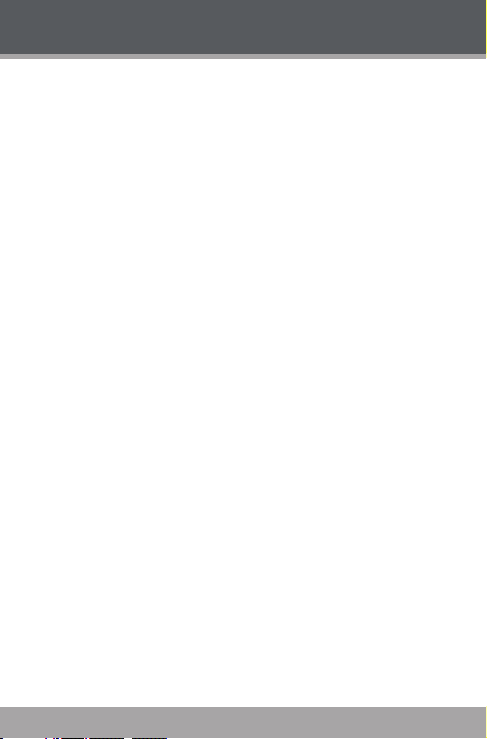
Table of Contents
PACKAGE CONTENTS ........................................................4
FEATURES ...........................................................................5
GETTING STARTED ............................................................6
Controls at a Glance ...........................................................................6
Disabling the Controls (Hold) ..........................................................8
Charging the Battery ..........................................................................8
Charging with a Computer ....................................................9
Turning the Player On/O .................................................................9
Resetting the Player ............................................................................9
Using the Controls to Navigate ................................................... 10
MAIN MENU .....................................................................11
Main Menu Controls .........................................................................11
MUSIC MODE ...................................................................12
Music Browser Controls .................................................................. 12
Now Playing Controls (Music Playback) ................................... 13
Quick Option Menu ............................................................... 14
PHOTO MODE ..................................................................17
Photo Browser Controls ...................................................................17
Photo Viewer Controls .................................................................... 18
Quick Option Menu ............................................................... 18
VIDEO MODE ................................................................... 20
Video Browser Controls .................................................................. 20
Video Playback Controls ................................................................ 20
Quick Option Menu ............................................................... 21
RADIO MODE .................................................................. 22
Radio Tuning Controls ..................................................................... 22
Quick Option Menu ............................................................... 23
TEXT MODE ..................................................................... 25
Text Browser Controls .....................................................................25
Page 2
Page 3
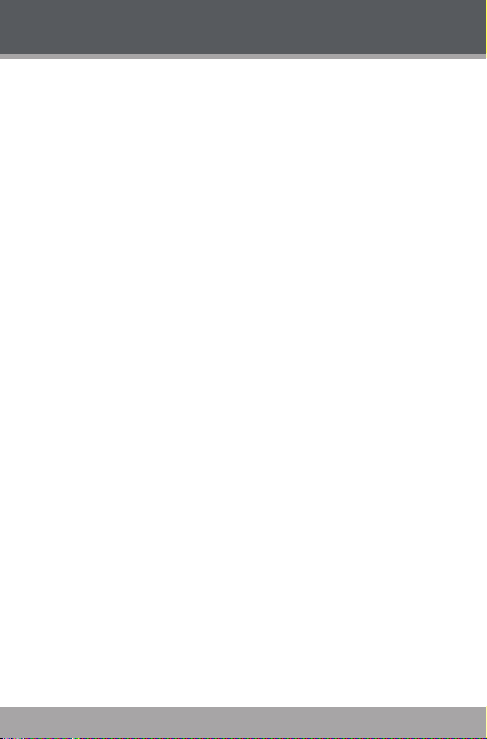
Table of Contents
Text Reader Controls .......................................................................26
Quick Option Menu ............................................................... 26
EXPLORER MODE............................................................ 28
Explorer Controls ..............................................................................28
SETUP MODE ................................................................... 29
TRANSFERRING FILES TO THE PLAYER ..........................31
Connecting to a Computer ........................................................... 31
Transferring Files ............................................................................... 31
Microsoft Windows ............................................................... 31
Macintosh OS X ....................................................................... 32
Disconnecting from a Computer ..................................... 33
Microsoft Windows ............................................................... 33
Macintosh OS X .......................................................................34
VIDEO CONVERSION .......................................................35
TROUBLESHOOTING ...................................................... 38
SPECIFICATIONS ............................................................. 39
Page 3
Page 4
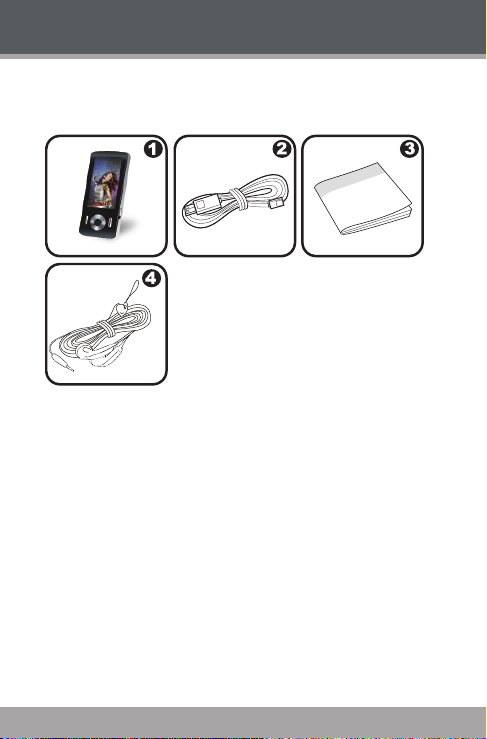
Package Contents
Please make sure that the items shown below are included
in the package. Should an item be missing, please contact
the local retailer from which you purchased this product.
1. TK280
2. USB Cable
3. Instruction Manual & Documentation
4. Professional Stereo Earphones
Page 4
Page 5
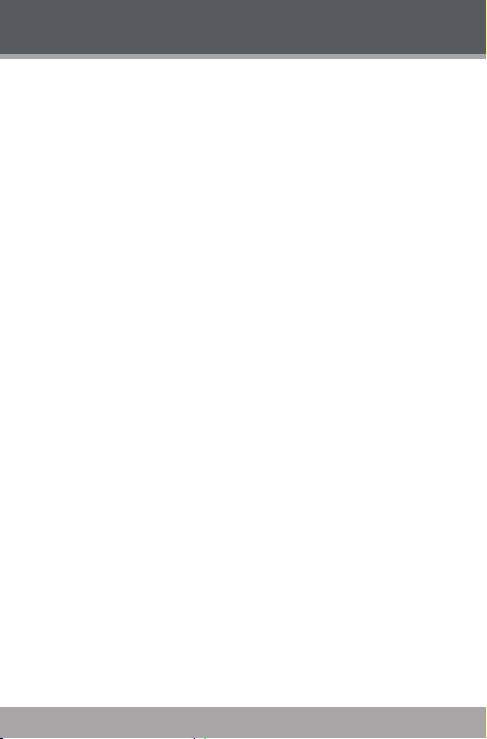
Features
Integrated ash memor y
.” TFT LCD full-color display
Plays music, video, photos and text
ID and LRC support for song and synchronized lyric
information display
Integrated FM radio
USB . Hi-speed for fast le transfers
Page 5
Page 6
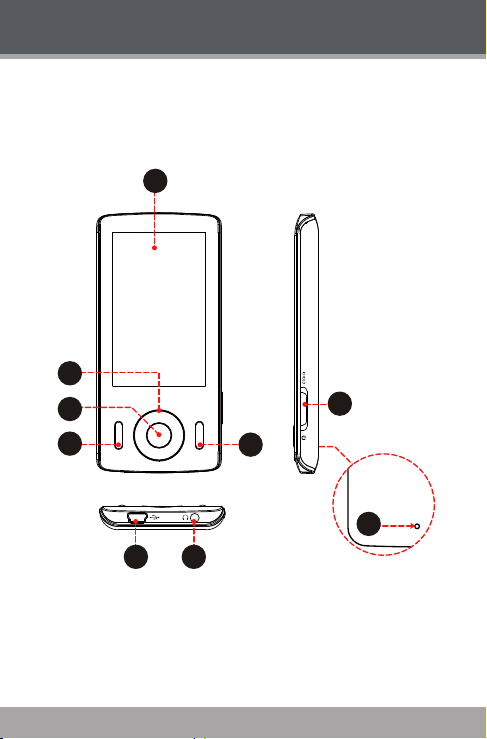
Getting Started
Controls at a Glance
1
2
3
8
4
Page 6
5
9
6 7
Page 7
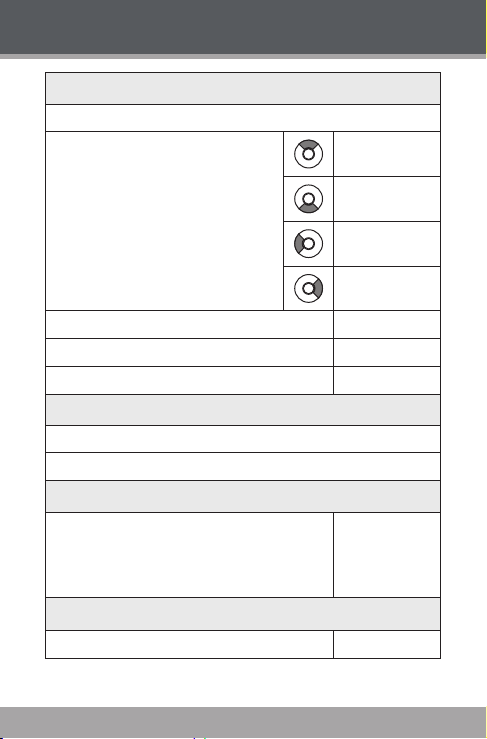
Getting Started
Front View
1. LCD Display
2. Control Buttons
<UP>
<DOWN>
<LEFT>
<RIGHT>
3. Enter Button
4. Menu Button <MENU>
5. Option Button <OPTION>
Bottom View
6. USB/Charge Port
7. 3.5mm Headphone Jack
Side View
8. Power / Hold Switch
Slide and hold the switch down
for Power.
Slide the switch up for Hold.
Rear View
9. Reset Button
Page 7
<ENTER>
<POWER>
<RESET>
Page 8
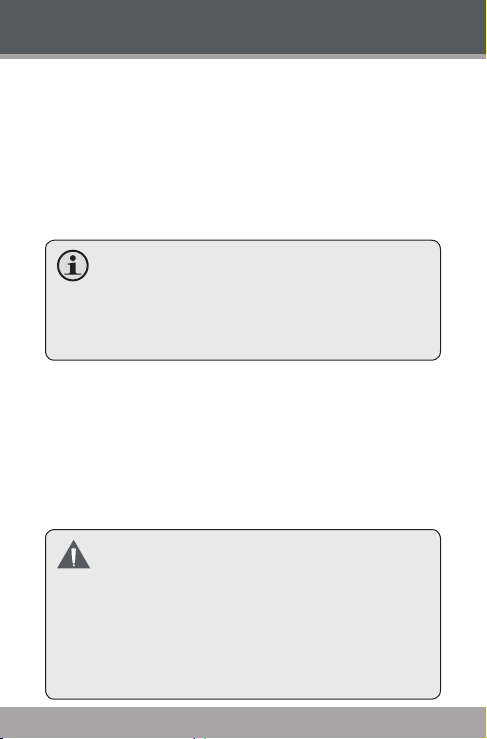
Getting Started
Disabling the Controls (Hold)
When the <POWER> switch is set to the “Hold” position,
your player’s controls are disabled.
1. To disable the controls, slide the <POWER> switch up
until it clicks into the “Hold” position.
2. To enable the controls, slide the <POWER> switch
down to release it from the “Hold” position.
You may want to disable the controls to avoid
turning on the player or activating the controls
accidentally when it is in your pocket or bag.
A lock icon will appear on the screen when the con-
trols are disabled. Re-enable the controls to continue.
Charging the Battery
Your player has an integrated rechargeable battery. Upon
initial use, the battery should be charged fully to ensure
optimal performance and battery life.
If the player has not been used in a while, the battery may
need to be recharged overnight (about hours).
The battery used in this device may present a re
or chemical burn if mistreated. Do not disassemble, incinerate, or heat the batter y. Do not leave
the battery in a place subject to direct sunlight, or
in a car with its windows closed.
Do not connect the player to a power source other
than that which is indicated here or on the label as
this may result in the risk of re or electric shock.
Page 8
Page 9
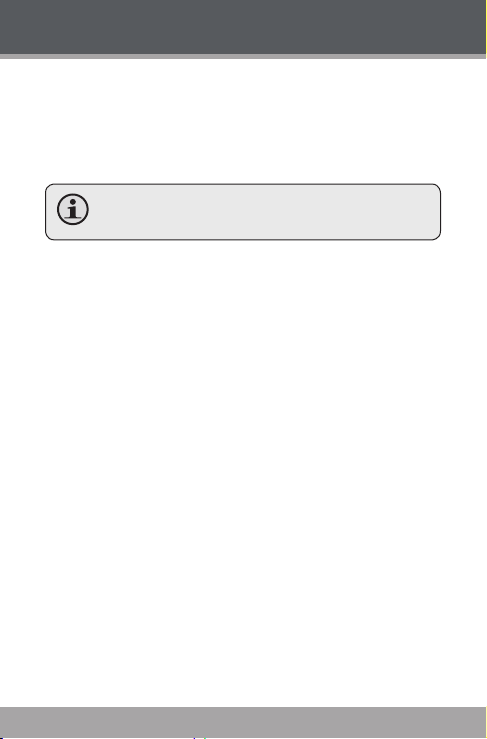
Getting Started
Charging with a Computer
Your player can be charged through a USB computer connection. Use the supplied USB cable to connect the player
to a high-power USB port of a computer. The computer
must be powered on and not in sleep mode.
When the player is connected and charging, a USB
symbol will be displayed on the player’s screen.
Turning the Player On/O
To turn the player on, slide the <POWER> switch
down and hold it until the screen turns on.
To turn the player o, slide the <POWER> switch
down and hold it until the screen turns o.
Resetting the Player
Reset the player if it should freeze and not respond or
otherwise malfunction.
1. Disconnect your player if it is connected to a
computer.
2. Use a paper clip to gently press the <RESET> button
located on the rear of the player.
Page 9
Page 10
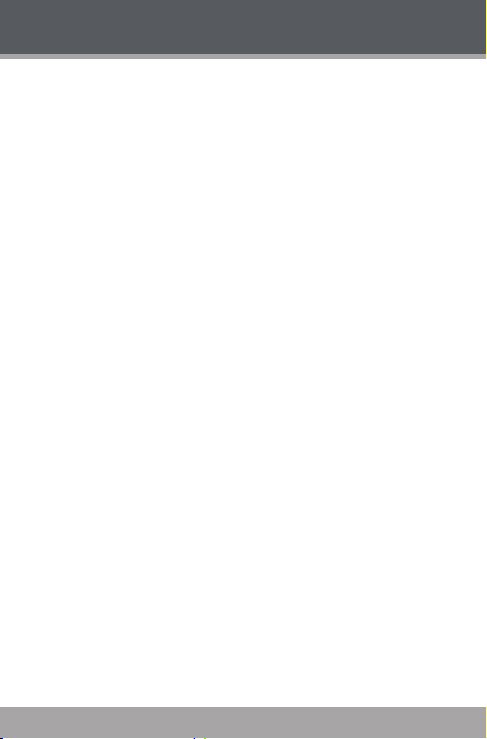
Getting Started
Using the Controls to Navigate
To navigate through the dierent menu options and les
on your player:
Press the Arrow keys to move the selection in the
direction of the arrow.
<UP> Move the selection up.
<DOWN> Move the selection down.
<RIGHT> Move the selection right.
<LEFT> Move the selection left.
Press <ENTER> to conrm a selection.
Press <LEFT> to return to the previous screen.
Page 10
Page 11
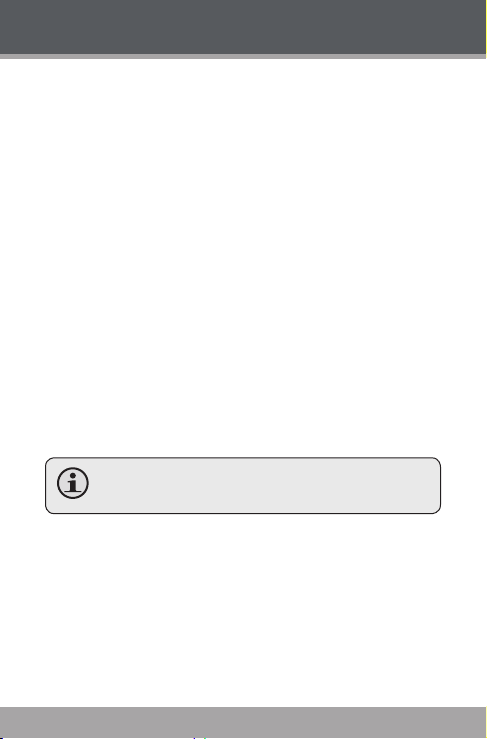
Main Menu
When you turn on the player, you will see the Main menu.
The Main menu gives you access to the dierent function
modes of your player. These modes are:
Music: Browse and play music.
Photo: Browse and view pictures.
Video: Browse and play movies.
Radio: Listen to FM radio broadcasts.
Text: Browse and read text les.
Explorer: Browse all les.
Setup: Adjust the player’s options.
Main Menu Controls
To browse through the dierent modes, press <UP>
or <DOWN>.
To select a mode, press <ENTER>.
To return to the main menu at any time, press and
hold <MENU>.
Page 11
Page 12
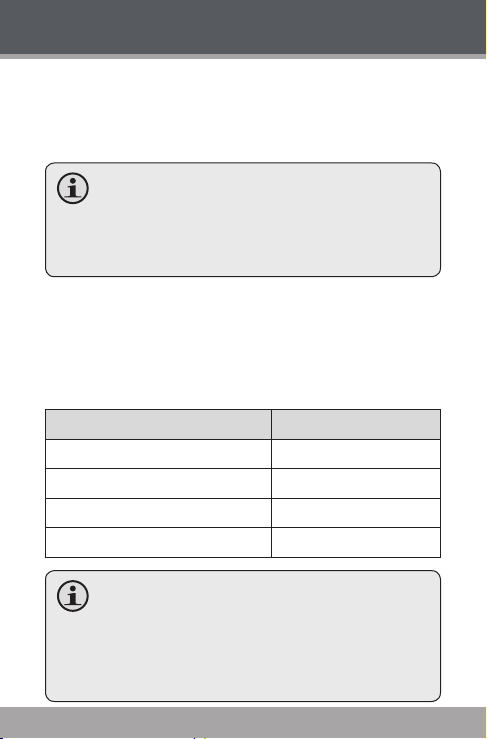
Music Mode
Browse for and play your music les
If you have loaded new music les onto the player, the
music library will need to be updated when you enter
Music mode. This process may take several minutes.
You will not be able to access the Music Browser
screen until you refresh the music library.
For more information about how to get mu-
sic onto your player, please refer to the section
“Transferring Files to the Player”.
Music Browser Controls
When you choose MUSIC mode from the Main menu, you will
see the Music Browser screen. You can choose to browse your
music by category or all at once, or you may choose “Folder
Explorer” to view the music les and folders on the player.
Function Key Action
To browse through the list Press <UP> or <DOWN>
To select an item Press <ENTER>
To add a song to the Favorite list Press <OPTION>
To return to the previous screen Press <MENU>
If your music les contain ID3 song information tags,
you will be able to view your tracks by Artist, Album,
or Genre. To view all les (including those without ID3
tags), select “All Music” or “Folder Explorer”.
If music is already playing, you will have the addition-
al option to return to the “Now Playing” screen.
Page 12
Page 13

Music Mode
Now Playing Controls (Music Playback)
To start playing music, browse for a song and then press
<ENTER> to start playback.
When a song is playing, the Now Playing screen appears
(see below).
Lock Icon
Time
Battery Level
Repeat Mode
File Name
Artist
Album
Elapsed Time
Equalizer
Current Track /
Total Tracks
Progress Bar
Total Time
The following functions may be performed from the Now
Playing screen:
Page 13
Page 14

Music Mode
Function Key Action
To play the next track Press <RIGHT>
To play the previous track Press <LEFT>
To forward-scan quickly through the
current tr ack
To reverse-sc an quickly through the
current tr ack
To pause/resume playb ack Press <ENTER>
To access the Quick Opt ion menu (see
below for det ails)
To adjust the volume level Press <UP> or <DOWN>
To return to the Music Browser
screen
Quick Option Menu
To access the quick option menu, press <OPTION> on the
Now Playing screen.
To browse through the settings, press <UP> or
<DOWN>
To select a setting, press <ENTER>
To return to the previous screen, press <LEFT>
Hold <RIGHT>
Hold <LEFT>
Press <OPTION>
Press <LEFT>
Page 14
Page 15

Music Mode
Repeat Mode
Adjust the Repeat settings to change the repeat options.
Item Description
Normal Play all tracks once.
Repeat 1 Play the current track once.
Repeat All Play all tracks repeatedly.
Random Play tracks in random order (shue).
Intro Play the rst 10 seconds of all tracks.
Add to Favorite
You can make a play list of your favorite music by adding
songs to the Favorite list. To add a song to the Favorite list:
1. Select “All Music” from the Music Browser screen.
2. Use the Browser controls to select a song to add.
3. Press <OPTION>. The screen will display “Add to
Favorite”.
4. Press <ENTER> to nish adding the song to the My
Favorite List.
To play the Favorites list, select “Favorites” from the
Music Browser menu.
Page 15
Page 16

Music Mode
Equalizer
Select a digital equalizer preset.
The PlayFx has options: D, Bass, and LEQ (Auto
Volume: consistent volume level respectively).
User EQ Setup:
1. Press <LEFT> or <RIGHT> to select a band to
adjust.
2. Press <UP> to increase the selected band level;
Press <DOWN> to decrease the level.
3. Press <ENTER> when you are nished to save.
Select the bands to the left to adjust low (bass) fre-
quencies; select the bands in the middle to adjust
mid frequencies; select the bands to the right to
adjust high frequencies (treble).
Lyric
Turn music lyric display on or o.
Lyric display requires a “.LRC” lyric le which may be
found on the internet or may be created with a Lyric
le editor. Lyric les can contain synchronized timing information as well as lyric information.
Lyric les must have the same name as its correspond-
ing music le (e.g., “SongTitle1.lrc” and “SongTitle1.
mp3”) and must be placed in the same directory.
Page 16
Page 17

Photo Mode
Browse for and view your photo les.
For more information about how to get pho-
tos onto your player, please refer to the section
“Transferring Files to the Player”.
Photo Browser Controls
When you choose PHOTO mode from the Main menu, you
will see the Photo Browser screen. Your photos will be
displayed as thumbnail images.
Use the Photo Browser to nd all photo les loaded on
your player.
Function Key Action
To browse through the photos &
folders
To select/view an item Press <ENTER>
To return to the previous screen
You may also press <OPTION> to return to the pre-
vious screen.
Press <UP>, <DOWN>,
<LEFT>, <RIGHT>
Select < > and then
press <ENTER>
Page 17
Page 18

Photo Mode
Photo Viewer Controls
To view a photo, browse through the thumbnail photos
and then press <ENTER>.
The following functions may be performed from the Photo
Viewer screen.
Function Key Action
To view the next photo Press <RIGHT>
To view the previous photo Press <LEFT>
To rotate the photo clockwise Press <UP>
To rotate the photo counter-clock wise Press <DOWN>
To access the Quick Opt ion Menu Press <OPTION>
To return to the Photo Br owser screen Press <MENU>
Quick Option Menu
To access the quick option menu, press <OPTION> on the
Photo Viewer screen.
To browse through the settings, press <UP> or
<DOWN>
To select a setting, press <ENTER>
Slide Show
Turn slideshow mode on or o.
Page 18
Page 19

Photo Mode
Show Time
Set the amount of time between pictures during slideshow mode (in seconds).
Brightness
Adjust the brightness of the screen.
Zoom In / Zoom Out
Select Zoom In to increase the magnication level of
the photo.
Use the control keys (left/right/up/down) to pan
around the magnied image.
Press <MENU> to return to normal view.
Select Zoom Out to decrease the magnication level
of the photo.
Press <MENU> to return to normal view.
The Zoom In/Out function works for JPEG photo
les, only.
Page 19
Page 20

Video Mode
Browse for and play your video les.
Your player supports AVI, RM, RMVB, WMV and
FLV video les. Please refer to the Specications
section for details.
It may be necessary to use the included Coby Me-
dia Manager sof tware to convert video for playback on the MP815.
For more information about how to get vid-
eos onto your player, please refer to the section
“Transferring Files to the Player”.
Video Browser Controls
When you choose VIDEO mode from the Main menu, you
will see the Video Browser screen.
Use the Video Browser to nd all video les loaded on your
player.
Function Key Action
To browse through the list of vide o les
& folders
To select/play an item Press <ENTER>
To return to the previous screen Press <LEFT>
Press <UP> or
<DOWN>
Video Playback Controls
When a video is playing, hold the player horizontally
(landscape). The orientation of the controls will change
accordingly.
Page 20
Page 21

Video Mode
Use the following controls during video playback; the
name of the controls are given as if you were holding the
player horizontally.
Function Key Action
To play the next video Press <RIGHT>
To play the previous video Press <LEFT>
To scan quickly through the cur rent
video (forward or rever se)
To pause/resume playb ack Press <ENTER>
To adjust the volume level Press <UP> or <DOWN>
To view le information on screen Pre ss <OPTION> once
To access the Quick Opt ion menu Press <OPTION> twice
To return to the Vide o Browser screen Press <MENU>
To return to the Main menu Hold <MENU>
Quick Option Menu
To access the quick option menu, press <OPTION> twice
during video playback.
Full Screen / Normal
Press <LEFT> or <RIGHT> to toggle full screen view on/o.
Hold <RIGHT> or <LEFT>
Brightness
Press <LEFT> or <RIGHT> to toggle full screen view on/o.
Page 21
Page 22

Radio Mode
Listen to FM radio broadcasts.
You must have a pair of headphones connected
to the headphone jack to receive FM broadcasts;
your player will utilize the headphone cord as an
antenna.
Radio Tuning Controls
When you choose RADIO from the Main menu, you will see
the Radio Tuning screen. You can search for stations, tune
to stations manually, or tune to preset stations.
You must have saved preset stations prior to using
preset tuning mode.
The following functions may be performed from the Radio
Tuning screen.
Function Key Action
To tune to a higher station Press <RIGHT>
To tune to a lower station Press <LEFT>
To scan to the next highest station
(manual mode only)
To scan to the next lowest station
(manual mode only)
To access the Quick Opt ion Menu. Press <OPTION>
Hold <RIGHT>
Hold <LEFT>
Page 22
Page 23

Radio Mode
Quick Option Menu
To access the quick option menu, press <OPTION> on the
FM Listening screen.
To browse through the settings, press <UP> or
<DOWN>.
To select a setting, press <ENTER>.
Manual (or Preset) Mode
Set the FM Tuning mode to Manual or Preset.
Save channel
Save the current station to the Preset Station list.
Select an “Empty” slot to save the station as a new
preset.
Select an existing slot to overwrite the preset.
Delete channel
Delete station(s) from the Preset Station list.
1. Press <UP> or <DOWN> to select a Preset Station
and press <ENTER> to delete. A warning screen will
appear.
2. Select “YES” and press <ENTER> to conrm deletion.
Page 23
Page 24

Radio Mode
Auto Presetting
Scan for all stations in broadcast reception range. The
player will automatically seek and save all frequencies with
a broadcast signal to the Preset Station list.
The auto scan feature will over write any previ-
ously stored Preset Stations.
Sensitivity
Set the sensitivity of Auto-Scan feature.
Force Mono
Set the stereo reception on or o.
Area
Set the FM frequency range (USA, Europe, Japan).
Page 24
Page 25

Text Mode
Read text les loaded on your player (TXT).
For more information about how to get text
les onto your player, please refer to the section
“Transferring Files to the Player”.
Text Browser Controls
When you choose TEXT from the Main menu, you will see
the Text Browser Screen.
Use the Text Browser to nd all text les loaded on your
player.
Function Key Action
To browse through the list of tex t les
& folders
To select/view an item Press <ENTER>
To return to the previous screen Press <LEFT>
To return to the Main menu Hold <MENU>
Press <UP> or
<DOWN>
Page 25
Page 26

Text Mode
Text Reader Controls
When reading a text le, hold the player horizontally
(landscape). The orientation of the controls will change
accordingly.
Use the following controls to read text; the name of
the controls are given as if you were holding the player
horizontally.
Function Key Action
To read the next line Press <DOWN>
To read the next page Press <RIGHT>
To read the previous line Press <UP>
To read the previous page Press <LEFT>
To access the Quick Opt ion Menu. Press <OPTION>
To return to the Text Browser screen Press <MENU>
To return to the Main menu Hold <MENU>
Quick Option Menu
The Quick Option menu gives you easy access to your
player’s option settings.
Press <OPTION> to access the Quick Option menu.
Goto Page #
Skip to a page directly.
Press <LEFT> or <RIGHT> to select a eld to adjust.
Page 26
Page 27

Text Mode
Press <UP> or <DOWN> to adjust the selected eld.
Press <ENTER> to conrm.
Bookmark
The options are: Save Bookmark, Load Bookmark, and
Delete Bookmark.
Save Bookmark: Save the current location as a
bookmark.
Load Bookmark: Open (go to) a saved bookmark.
Delete Bookmark: Delete a saved bookmark.
Press <UP> or <DOWN> to select a number and
press <ENTER> to conrm.
Set Font Size
Set the font size of the text display.
Set Font Color
Set the text color of the display.
Auto Scroll
Set the auto page scroll on or o.
Auto Scroll Time
Press <UP> or <DOWN> to adjust the amount of time
between pages during Auto Scroll mode.
You can override the auto-scroll function by press-
ing <DOWN> or <UP> at any time.
Page 27
Page 28

Explorer Mode
Enter Explorer mode to view and delete folders
and les loaded on your player.
To enter Explorer mode, select and conrm EXPLORER
from the Main Menu.
If a compatible le is selected and conrmed, the le will
be played in its corresponding mode.
Music Mode: MP, WMA, OGG
Video Mode: AVI, WMV, FLV, RM, RMVB
Photo Mode: JPG, BMP, GIF
EBook Mode: TXT, LRC
Explorer Controls
When you choose EXPLORER mode from the Main menu,
you will see the File Explorer screen. You can nd and
delete les or folders from the player.
Press <UP> to move the selection up; press <DOWN>
to move the selection down.
Press <ENTER> to conrm a selection.
If a folder has been selected, the contents of the
folder will be displayed.
If a compatible le has been selected, the le
will be played in its corresponding mode.
Press <LEFT> to cancel a screen and return to the
previous folder.
Page 28
Page 29

Setup Mode
Enter the Setup mode to set your player’s system
options.
To enter Settings mode, select SETUP in the Main menu.
Function Key Action
To browse through the options Press <UP> or <DOWN>
To select an item Press <ENTER>
To cancel and return to the previous
screen
To return to the Main menu Hold <MENU>
The following options are available. Some of these options
may be set from the Quick Option menus.
Item Description
Display Setting
Backlight Adjust the duration of time (in seconds) that
the backlight will remain on after a key pre ss. A
setting of “Always On” will keep the backlight on
continuously.
Brightness Adjust the brightness of t he screen.
Timer
Sleep Set a sleep timer to turn the player o automatically.
Press <LEFT>
Page 29
Page 30

Setup Mode
Item Description
Set the internal date and time of the player.
• Press <LEFT> or <RIGHT> to select a eld to
adjust.
Date/ Clock
Language
-- Set the language that the on-screen menus
System
Auto Play Set the Auto Play function on or o. If you set
Load Default Restore all of the player's settings to their fac tory-
Information View Firmware & Memory Usage information.
• Press <UP> or <DOWN> to adjust the
selecte d eld.
• Press <ENTER> to nish and save, or press
<OPTION> to cancel without saving.
appear in.
the func tion on, the player will resume playback
automatically once you power it on.
default state.
• Press <LEFT> to exit.
Page 30
Page 31

Transferring Files to the Player
Connecting to a Computer
Connect the player to a computer with the USB . cable
provided to:
Your computer will be detected as a “Removable Disk”
when you open “My Computer”.
It may take Windows several minutes to recognize and
set up the device the rst time it is connected depending on your hardware conguration.
USB Port
USB Port
Computer
Transferring Files
The USB . Hi-Speed connection makes it easy to transfer
music, video, photo, and text les (or any other data)
quickly between the player and your computer. Simply use
the player as you would a oppy disk using basic operating system commands.
If you need further assistance with transferring les, please
refer to your operating system’s instruction manual or onscreen help. If you are using media management software
such as iTunes, Winamp, or Windows Media Player, please
refer to their documentation for support.
Pag e 31
Page 32

Transferring Files to the Player
Do not disconnect or otherwise interrupt the
player during transmission—this could damage
or corrupt the player’s rmware or your les. If
the player is accidentally disconnected and is not
working properly, try resetting the player.
Microsoft Windows
1. Open a le explorer window. Locate the les you
would like to transfer from your computer. Select the
les/folders with the mouse and press CTRL-C (copy)
on the keyboard.
2. Double-click the “My Computer” icon on your desktop and then double-click the icon that represents
your player (e.g., MP150 / Removable Disk). The
computer will display all les and folders currently
stored in the player.
3. Press CTRL-V (paste) on the keyboard to transfer the
les you selected in Step 1 to the player.
Macintosh OS X
1. Open a nder window. Locate the les you would
like to transfer from your computer. Select the les/
folders with the mouse and press APPLE-C (copy) on
the keyboard.
2. Click on the Removable Disk icon located on the left
side of the nder window. The computer will display
all les and folders currently stored in the player.
Page 32
Page 33

Transferring Files to the Player
3. Press APPLE-V (paste) on the keyboard to transfer the
les you selected in Step 1 to the player.
Disconnecting from a Computer
To avoid data loss or le/rmware corruption, disconnect
the player as instructed below or as by your specic operating system.
Microsoft Windows
1. Double-click the green arrow in the taskbar located
on the lower-right side of
the computer screen (Safely Remove Hardware).
2. Safely Remove
Hardware:
Select “USB Mass Storage Device” from the
list that appears and
then click on “Stop”.
Stop a Hardware
Device: Select “USB
Mass Storage Device”
from the list that
appears and then click on “OK”.
3. When the “Safe to Remove Hardware” window
appears, click the OK button and disconnect the USB
cable from the player and your computer.
Page 33
Page 34

Transferring Files to the Player
Macintosh OS X
1. On the left side of the
Finder Window, identify
the appropriate Removable
Disk icon.
2. Click on the “Eject” arrow on the right of the Removable Disk icon.
3. Disconnect the USB cable from the player and your
computer.
Page 34
Page 35

Video Conversion
For movie and music synchronisation and conversion,
please use MPMANAGER software supplied in the CD ROM.
This software can be used also for UPDATE of your player
MPMANAGER manual is included in your CDROM.
Page 35
Page 36

Troubleshooting
If you have a problem with this device, please read the
troubleshooting guide below.
The player does not turn on.
Ensure that the player is fully charged. Try charging
the player overnight ( hours).
Reset the player (use a paper clip to gently press the
Reset button on the rear of the player) and try again.
The buttons do not work.
Ensure that the Hold switch is disengaged.
Reset the player (use a paper clip to gently press the
Reset button on the rear of the player) and try again.
I cannot transfer les to the player.
Ensure that your computer is running a supported
operating system.
If using a USB extension cable, ensure that it is se-
curely attached to the player and the PC, or try using
another USB cable.
If you have connected the player through a USB hub,
try connecting the player directly to your computer.
Ensure that the player’s memory capacity is not full.
Ensure that the Hold switch is disengaged.
There is no sound during playback.
Check the volume level.
Page 36
Page 37

Troubleshooting
Ensure that the headphones are attached securely to
the player.
The sound quality of the music is poor.
Try playing the le on your computer. If the sound
quality is still poor, try downloading the le again or
re-encoding the le yourself.
Ensure that the bit rate of the le is not too low. The
higher the bit rate of the le, the better it will sound.
The minimum recommended bitrate is kbps for
MPs and kbps for WMAs.
Try lowering the volume of the player.
Ensure that the headphones are attached securely to
the player.
The player will not play my music le.
Ensure that the le is in a compatible format.
The le may be copy-protected and you no longer
have authorization to play this le. If you feel this is
in error, please contact the service from which you
downloaded the le.
The LCD characters are corrupted or something is
wrong with the display.
Ensure that the correct menu language has been set.
Reset the player (use a paper clip to gently press the
Reset button on the rear of the player) and try again.
The player has malfunctioned.
Page 37
Page 38

Troubleshooting
Reset the player (use a paper clip to gently press the
Reset button on the rear of the player) and try again.
Page 38
Page 39

Specications
Display Type 2.8” TF T Full-Color LCD @ 400x240
Memory TK280- 4G: 4GB Flash
TK280-8G: 8GB Flash
TK280-16G: 16GB Flash
Audio Format Support MP3, WMA, OGG, APE
Video Format Support AVI, WMV, RMVB, FLV
Photo Format Support JPG, BMP, GIF
Song Info Support ID3, Windows Media
FM Frequency Range 87.5 - 108.0MHz
PC Interface USB 2.0 Hi-Speed
Plug and Play Suppor t Windows 2000/XP/Vista
Macintosh OS X
Audio Output 3.5mm Stereo (Headphone)
Power Supply Rechargeable Lithium-Polymer Battery
USB Charge
Play Time Music : 8 hours*
Unit Dimensions 1.88” x 4.13” x 0.41” (WHD)
Speci cati ons and ma nual are s ubjec t to chang e without notic e.
* Music play time is an estimated value b ased on playing an MP3
encoded at 128 kbps. Actual play time may var y depending on en codin g
method used and other factors.
Page 39
Page 40

For more information please check our website
www.mpmaneurope.com
