
TK210
Super-Slim MP3 and Video Player with Touchpad Control
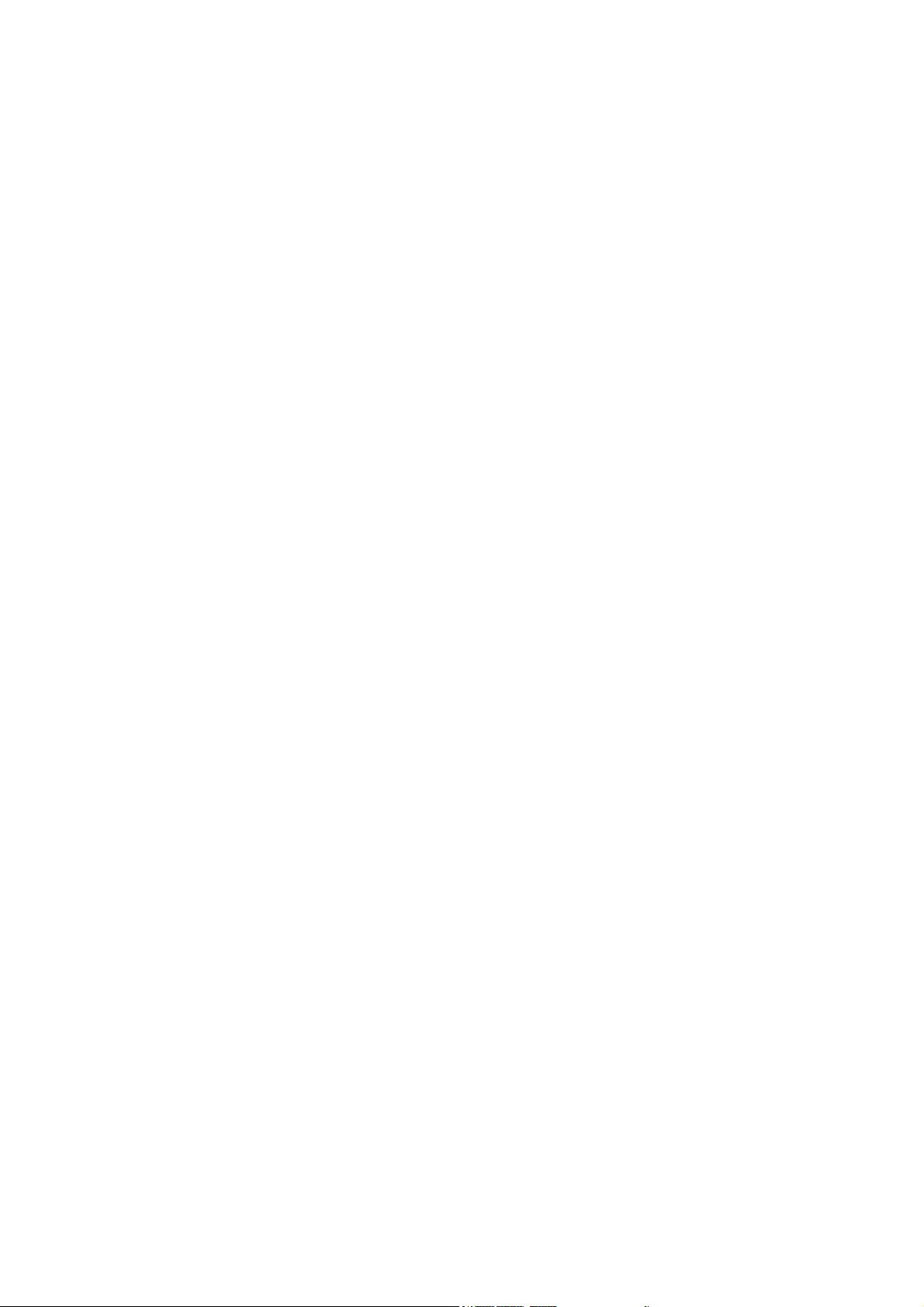
Instruction Manual
Important Safety Instructions
1. Read Instructions: All the safety and operating instructions should be read before the product is operated.
2. Retain Instructions: The safety and operating instructions should be retained for future reference.
3. Heed Warnings: All warnings on the product and in the operating instructions should be adhered to.
4. Follow Instructions: All operating and usage instructions should be followed.
5. Cleaning: Unplug this product from the wall outlet before cleaning. Do not use liquid cleaners or aerosol cleaners. Use a damp cloth for
cleaning.
6. Attachments: Use only attachments recommended by the manufacturer. Use of other attachments may be hazardous.
7. Water and Moisture: Do not use this product near water (e.g., near a bath tub, washbowl, kitchen sink, laundry tub, in wet
basements, or near a swimming pool and the like).
8. Ventilation: Slots and openings in the cabinet are provided for ventilation to ensure reliable operation of the product and to protect it
from overheating. These openings should never be blocked by placing the product on a bed, sofa, rug, or other similar surface.
This product should not be placed in a built-in installation such as a bookcase or rack unless proper ventilation is provided or the
manufacturer instructions have been adhered to.
9. Power-Cord Protection: Power supply cords should be routed so that they are not likely to be walked on or pinched by items
placed upon or against them, paying particular attention to cords at plugs, convenience receptacles, and at the point which they
exit from the product.
10. Object and Liquid Entry: Never push objects of any kind into this product through openings as they may touch dangerous voltage
points or shout-out parts that could result in a fire or electric shock. Never spill liquid of any kind on the product.
11. Servicing: Do not attempt to service this product yourself as opening or removing covers may expose you to dangerous voltage or
other hazards. Refer all servicing to qualified service personnel.
12. Heat: The product should be situated away from heat sources such as radiators, heat registers, stoves, or other products (including
amplifiers) that produce heat.
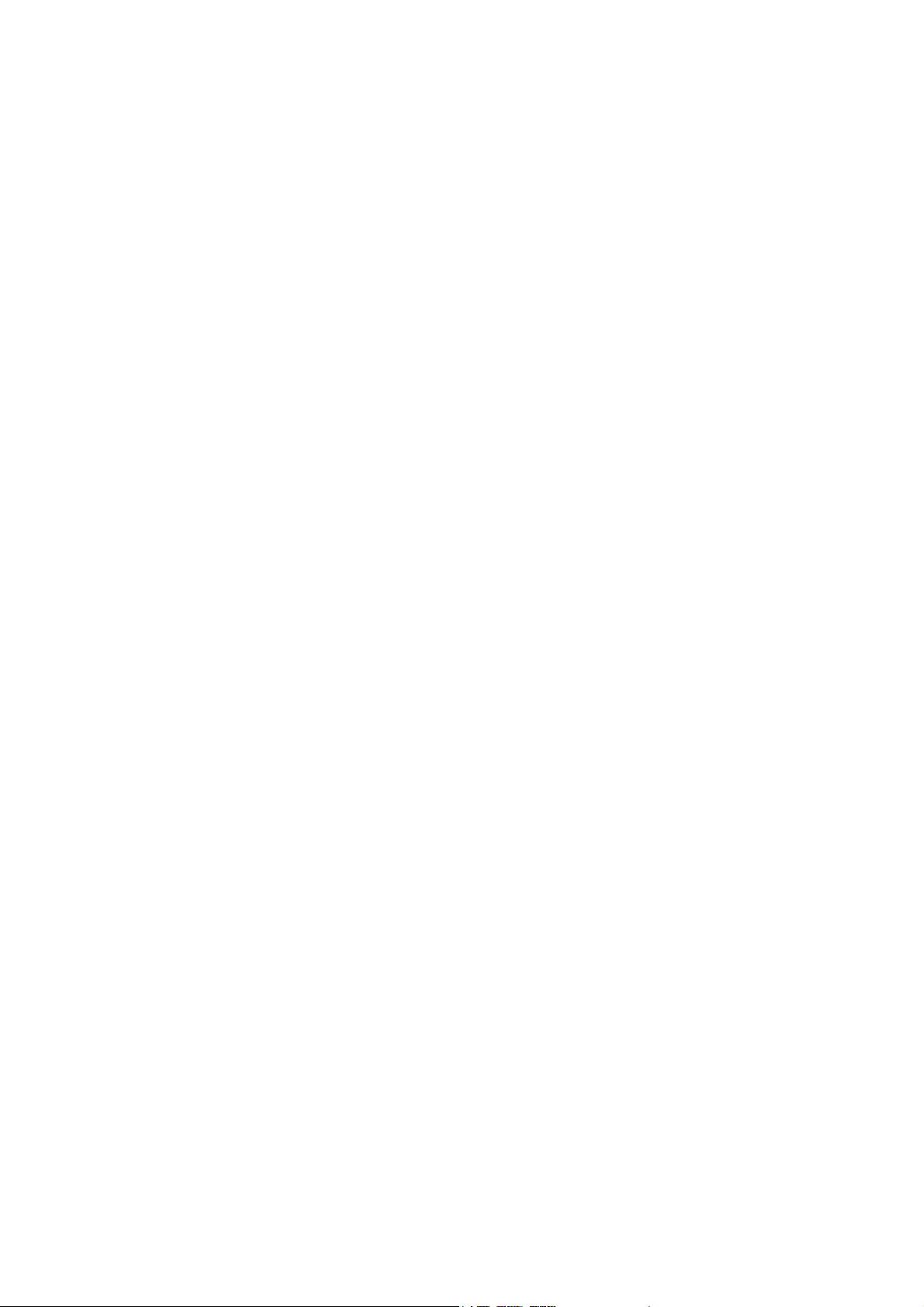
TABLE OF CONTENTS
IMPORTANT SAFETY INSTRUCTIONS ................................................................................................2
TABLE OF CONTENTS .......................................................................................................................3
PACKAGE CONTENTS .....................................................................................................................4
FEATURES..........................................................................................................................................4
GETTING STARTED ............................................................................................................................5
Controls at a Glance........................................................................................................................ 5
Charging Your Player ..................................................................................................................... 14
Turning Your Player On/Off ............................................................................................................ 15
Locking/Unlocking Your Player’s Keys (Hold) ............................................................................. 15
Resetting Your Player...................................................................................................................... 16
Using the Touchpad Controls ........................................................................................................ 16
Using the Controls to Navigate............................................................................................. 16
MAIN MENU ...................................................................................................................................18
MUSIC MODE.................................................................................................................................19
Music Explorer Controls .................................................................................................................. 20
Now Playing Controls (Music Playback)...................................................................................... 21
Quick Option Menu................................................................................................................ 22
PICTURES MODE.............................................................................................................................24
Picture Explorer Controls ................................................................................................................ 24
Picture Display Controls.................................................................................................................. 24
Quick Option Menu................................................................................................................ 25
MOVIES MODE...............................................................................................................................27
Movie Explorer Controls.................................................................................................................. 27
Movie Playback Controls ............................................................................................................... 28
Quick Option Menu................................................................................................................ 29
RADIO MODE.................................................................................................................................30
Radio Controls ................................................................................................................................. 30
Quick Option Menu................................................................................................................ 31
E-BOOK MODE ..............................................................................................................................32
EBook List .......................................................................................................................................... 32
EBook Controls ................................................................................................................................. 32
Manual Mode Display ............................................................................................................ 32
Auto Mode Display................................................................................................................. 33
Adding a Bookmark ............................................................................................................... 33
Quick Option Menu................................................................................................................ 33
EXPLORER MODE ...........................................................................................................................34
Browser Controls.............................................................................................................................. 34
SETUP MODE ..................................................................................................................................35
USB CONNECTIONS.......................................................................................................................37
USB Driver Installation (Win 98 SE Only) ........................................................................................ 37
Connecting to a Computer .......................................................................................................... 38
Transferring Files....................................................................................................................... 38
Disconnecting from a Computer ................................................................................................. 40
VIDEO CONVERSION ....................................................................................................................42
Installation ........................................................................................................................................ 43
Converting Video............................................................................................................................ 44
FIRMWARE UPGRADES ..................................................................................................................47
TROUBLESHOOTING.......................................................................................................................48
SPECIFICATIONS ............................................................................................................................51
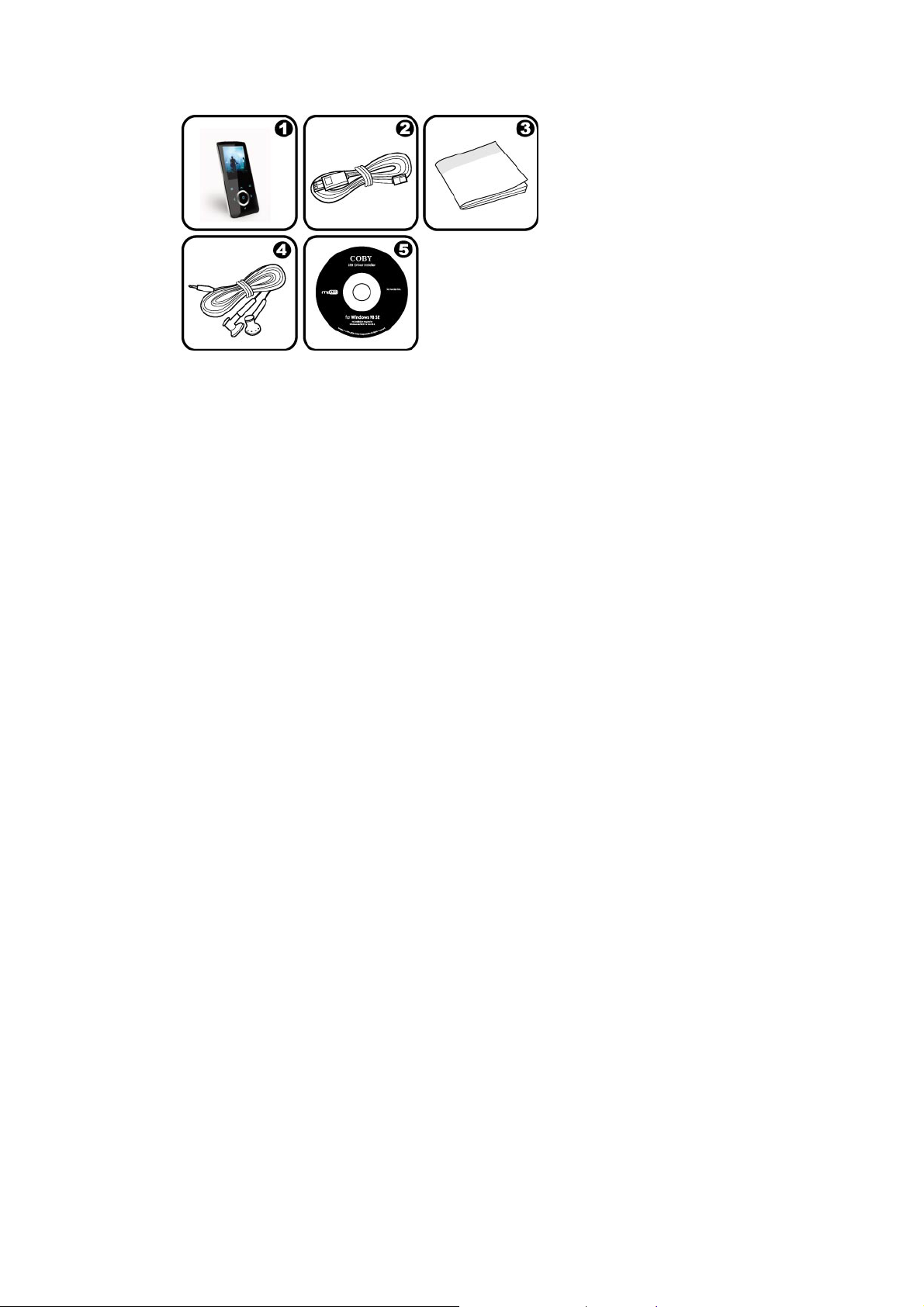
Package Contents
Please make sure that the items shown below are included in the package. Should an item be missing,
please contact the local retailer from which you purchased this product.
1. TK210
2. USB Cable
3. Instruction Manual
4. Professional Stereo Earphones
5. Installation CD
Features
Integrated Flash Memory
z
Touchpad controls with backlight
z
2” TFT LCD Full-color display
z
Plays Music, Video, Photos and Text
z
ID3 and LRC Support for song and synchronized lyric information display
z
Integrated FM Radio
z
USB 2.0 Hi-speed for fast file transfers
z
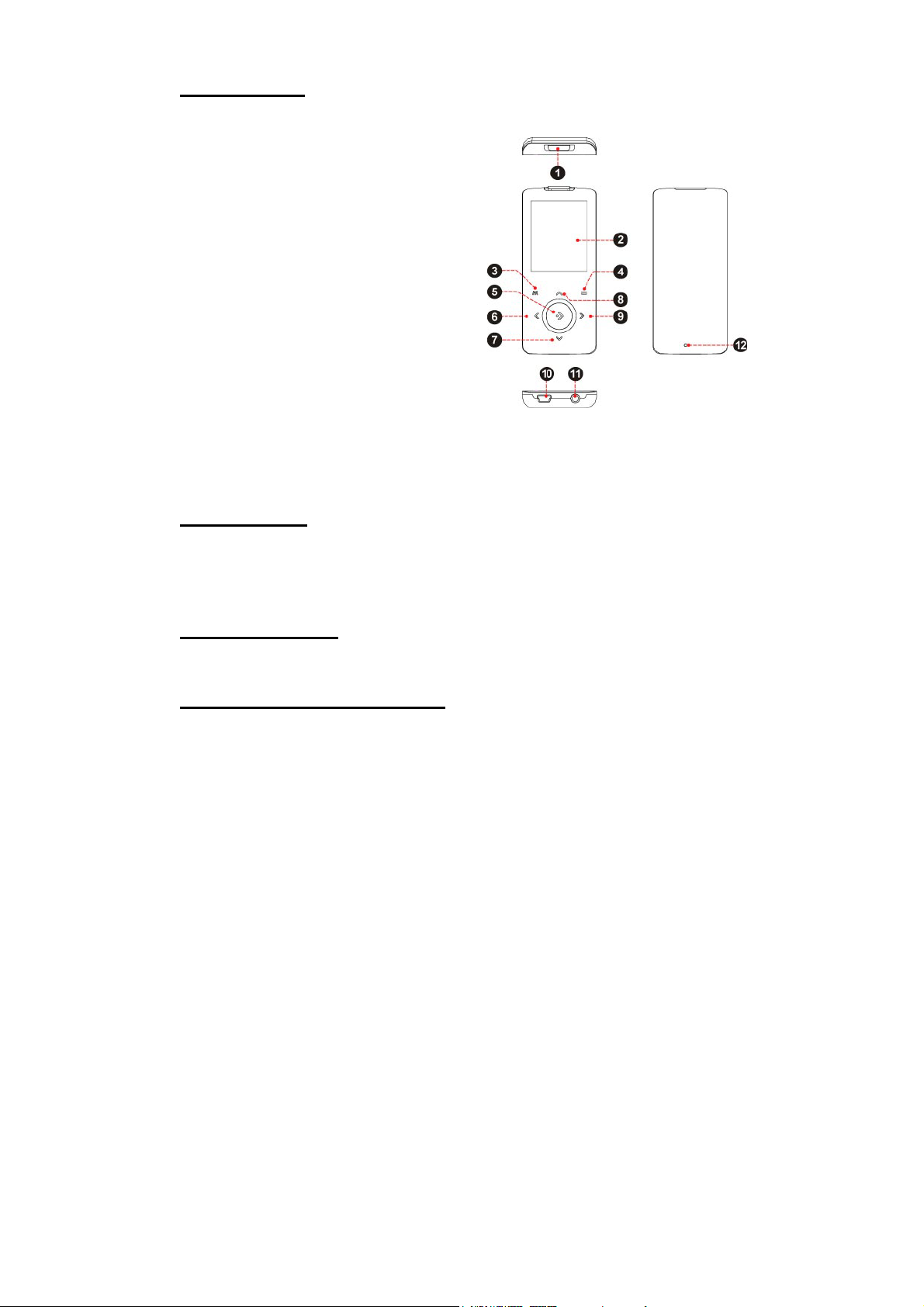
Getting Started
Controls at a Glance
Top View
Hold / Power Switch
Front View
LCD Display
Menu M
Option =
OK
Left / Previous >
Down / Volume Down
Up / Volume Up
Right / Previous <
Bottom View
USB Port
Headphone Jack
Rear View
Reset Button
>
·
﹀
︿
Charging Your Player
Your player can be charged through a PC USB connection. Plug one end of the USB cable into the
player’s USB Port and plug the other end into the USB port of a powered-on computer.
Turning Your Player On/Off
To turn the player on, slide the POWER switch to the right and hold it until the screen turns on.
To turn the player off, slide the POWER switch to the right and hold it until the screen turns off.
Locking/Unlocking Your Player’s Keys (Hold)
When the Hold switch is engaged, the Key Lock feature disables your player’s controls to prevent
accidental key presses when it is in your pocket or bag.
To lock the player, slide the POWER switch to the left until it clicks into the HOLD position.
To unlock the player, slide the POWER switch to the right to release it from the HOLD position.

Resetting Your Player
Reset your player if it should freeze and not respond or otherwise malfunction.
Disconnect your player if it is connected to a computer.
Use a paper clip to gently press the Reset button located on the rear of the player.
Using the Touchpad Controls
Your player comes equipped with a touch-sensitive control pad. To use the controls, touch the arrow
keys on the front of the player lightly just as you would a button and the controls will light up. If you
touch and hold a key, it will register as a continuous button press.
Using the Controls to Navigate
To navigate through the different menu options and files on your player:
Touch the Arrow keys to move the selection in the direction of the arrow.
Move the selection up.
︿
Move the selection down.
﹀
> Move the selection right.
< Move the selection left.
Touch OK to confirm a selection.
Touch and hold M to return to the Main Menu at any time.
Main Menu
The Main Menu gives you access to the different function modes of your player.
To access the Main Menu at any time, touch and hold M.
Touch < or > to select a mode and then touch OK to confirm.
Music Mode
Enter Music mode from the Main menu to play your MP3, WMA, or WAV audio files.
For more information about how to get music onto your player, please refer to the section “USB
To enter MUSIC mode, select and confirm MUSIC from the Main Menu. The main Music Explorer
screen will appear.
>
”

Music Explorer Controls
Use the Music Explorer to view all compatible music tracks loaded on your player.
Key
Function
Touch ﹀ Move the selection down.
Touch ︿ Move the selection up.
Touch OK
Display folder contents if a folder is selected.
Start track playback if a track is selected.
Touch M Return to the previous screen.
Hold M Return to Main Menu.
To access the Now Playing screen, select the “Now Playing” option from the main Music Explorer
Now Playing Controls (Music Playback)
Select a track from the Music Explorer and touch OK to start playback. The Now Playing screen will
appear.
Use the following controls during music playback.
Key
Touch OK
Start/Resume track playback.
During playback, touch to pause playback.
Function
Touch > Play the next track.
Hold > Fast-forward through the current track.
Touch < Play the previous track.
Hold < Reverse through the current track.
Touch ︿ Increase the volume level.
Touch ﹀ Decrease the volume level.
Touch M Return to the Music Explorer screen.
Hold M Return to the Main Menu.
Touch = Start A-B Repeat mode.
Hold = Access the Quick Option Menu.
Quick Option Menu
The Quick Option menu gives you easy access to your player’s option settings.
Touch and hold = to access the Quick Option menu during music playback.
Touch ﹀ to move the selection down; touch ︿ to move the selection up.
Touch OK to confirm a selection.
Touch M to return to the previous screen.
Favorite
You can access your playlists by selecting the “Playlists” option from the Music Explorer screen.
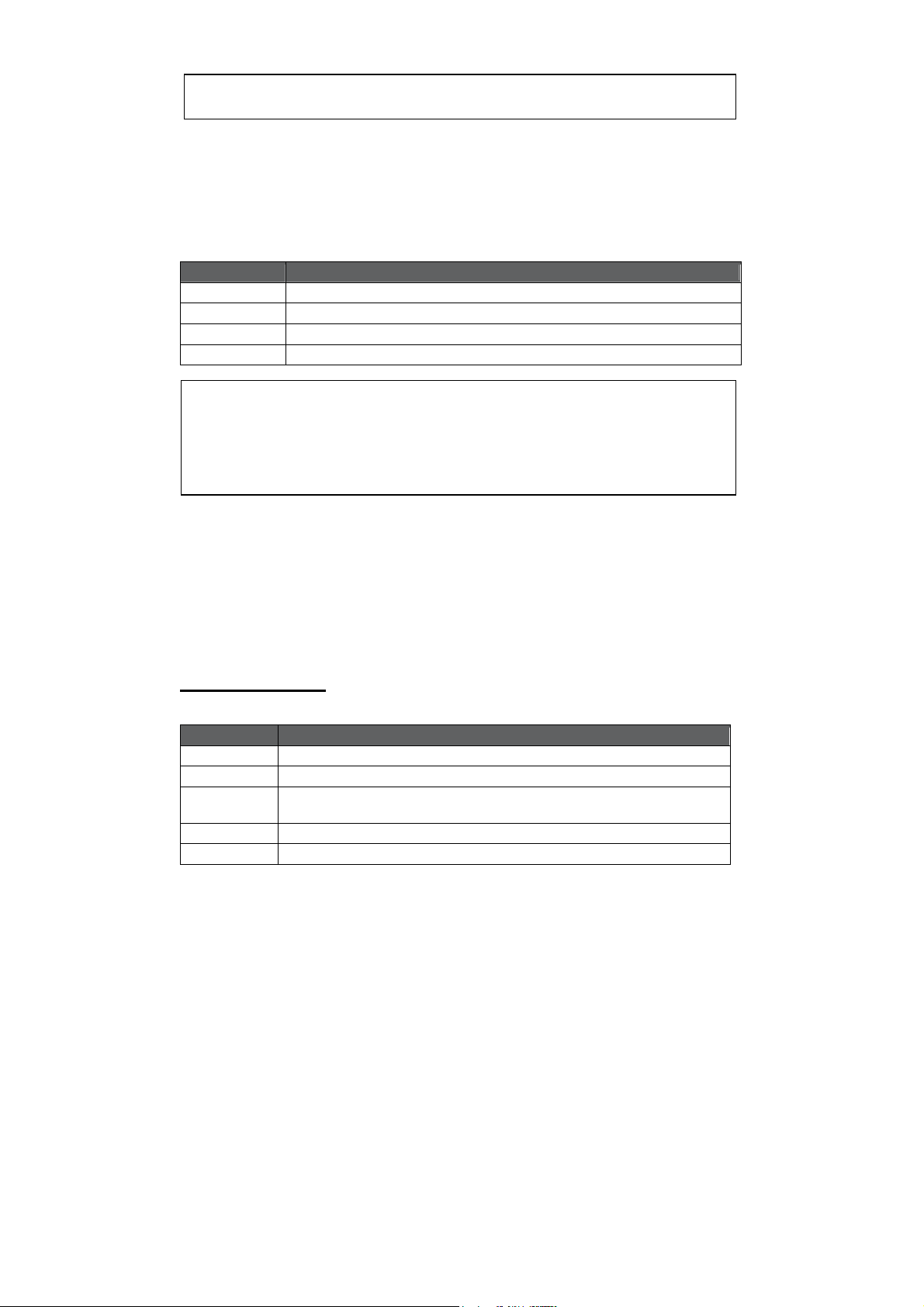
Select Favorite to add a song to your “Favorite” playlist.
SRS WOW® improves the dynamic audio performance of compressed and uncompressed audio by
expanding the size of the audio image and creating a deep, rich bass response.
Equalizer
Select a digital equalizer preset. The options are: Normal, Classic, Jazz, Rock, Pop, Bass, and SRS.
Repeat
Adjust the Repeat settings to change the repeat options.
Item
Normal Play tracks in normal order.
Repeat One Play the current track repeatedly.
Repeat All Play all tracks repeatedly.
Random Play tracks in random order.
Lyric files must have the same name as its corresponding music file (e.g., “SongTitle1.lrc” and “SongTitle1.mp3”)
and must be placed in the same directory.
Lyric
Set song lyric display support on or off.
Description
Pictures Mode
Enter PICTURES mode from the Main Menu to find and display JPEG image files loaded on your
player.
To enter Pictures mode, select and confirm PICTURES from the Main Menu. The Picture Explorer screen will
appear.
Picture Explorer Controls
Use the Picture Explorer to view all picture files loaded on your player.
Key
Touch ﹀ Move the selection down.
Touch ︿ Move the selection up.
Touch OK
Touch M Return to the previous screen.
Touch = Change between thumbnail and file list browser.
Display folder contents if a folder is selected.
View a picture if a picture file is selected.
Function

Key
Function
Hold M Return to Main Menu.
Select the “ALL PICTURES” option to view all of the pictures on your player regardless of which
Picture Display Controls
To display a picture, select it from the Picture Explorer and touch OK to confirm. Use the following
controls to view your pictures.
Key
Function
Touch > Display the next picture.
Touch < Display the previous picture.
Touch ﹀ Rotate the picture.
Touch OK Start or stop slideshow mode.
Touch < Return to the previous screen.
Hold = Access the Quick Option Menu.
Touch M Return to the Picture Explorer.
Hold M Return to Main Menu.
You can change the duration of time between pictures during Slideshow mode from the Quick Option
Quick Option Menu
The Quick Option menu gives you easy access to your player’s option settings.
Touch and hold = to access the Quick Option menu during while a picture is displayed.
Brightness
Touch < or > to adjust the brightness of the screen.
Slideshow
Turn slideshow mode on.
Showtimer
Touch < or > to adjust the amount of time between pictures during slideshow mode.
Zoom
Magnify the picture (Zoom In or Zoom Out).
While the picture is magnified:
Use the arrow keys to pan around the magnified picture.
Touch OK to return to Normal (100%) magnification.
Touch and hold = to access the Quick Option menu.
Rotate

Rotate the picture.
View Mode
Adjust the orientation of the player during picture display.
Horizontal: Hold the player horizontally. The direction of the control keys will change in this mode.
Auto: Hold the player vertically.
Movies Mode
Enter Movies mode to play AVI video files loaded on your player.
To enter Movie mode, select and confirm MOVIE from the Main Menu. The Movie Explorer will appear
on screen.
Your player supports AVI files encoded with XviD at 220 x 176 and 30 fps. Videos must be encoded
with the included software for device playback.
For more information about converting video, please refer to the section “Movie Conversion”.
Movie Explorer Controls
Use the Movie Explorer to view all compatible video files loaded on your player.
Key
Touch ﹀ Move the selection down.
Touch ︿ Move the selection up.
Touch OK
Touch M Return to the previous screen.
Hold M Return to Main Menu.
Display folder contents if a folder is selected.
Start video playback if a file is selected.
Function
To access the Now Playing screen, select the “Now Playing” option from the main Music Explorer
Movie Playback Controls
When a movie is playing, hold the player horizontally.
Use the following controls during movie playback.
Key
Touch OK
Touch > Play the next video.
Hold > Fast-forward through the current video.
Touch < Play the previous video.
Hold < Reverse through the current video.
Touch ︿ Decrease the volume level.
Touch ﹀ Increase the volume level.
Hold = Access the Quick Option Menu.
Start/Resume video playback.
During playback, touch to pause playback.
Function
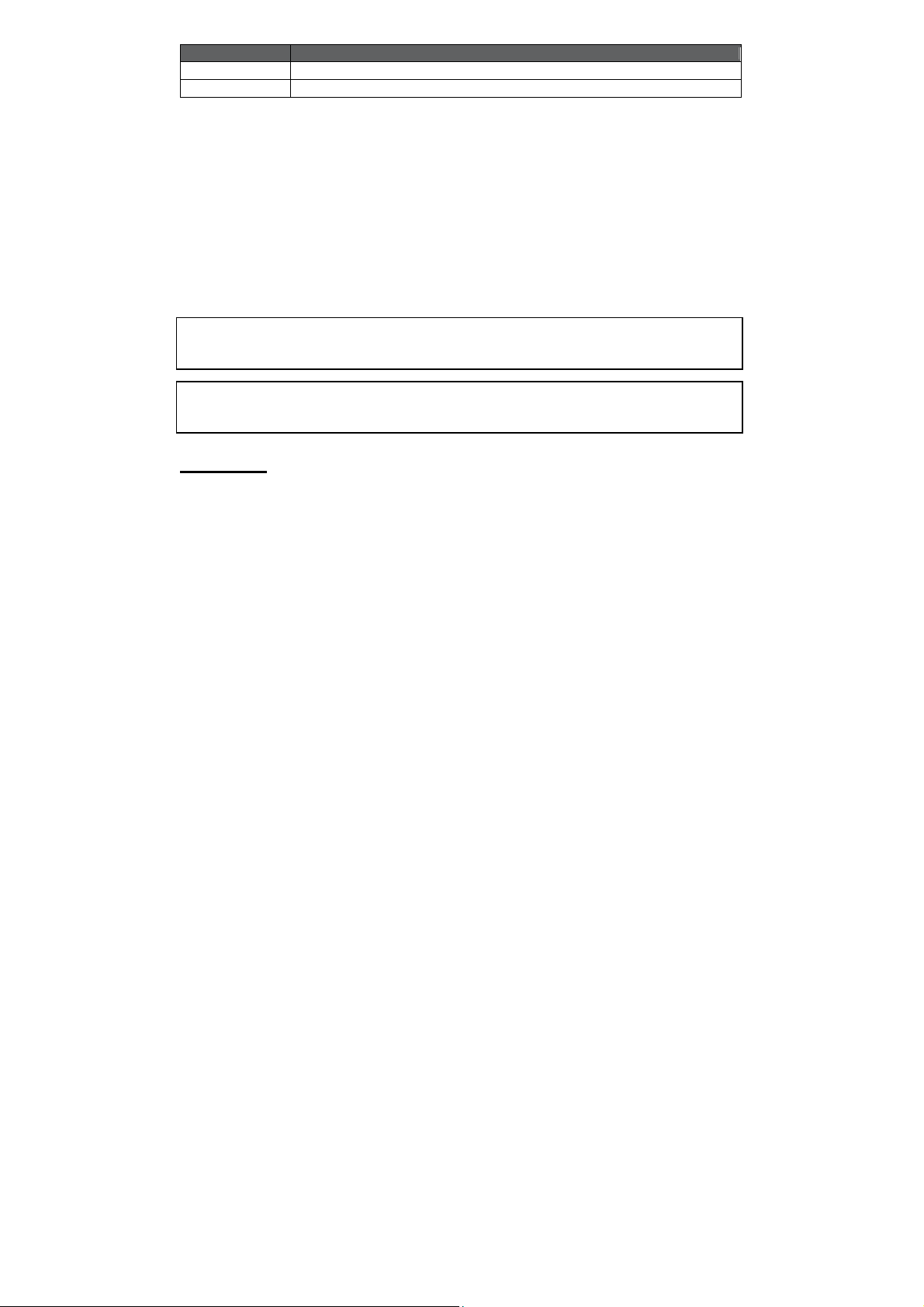
Key
Touch M Return to the Movie Explorer screen.
Hold M Return to the Main Menu.
Quick Option Menu
The Quick Option menu gives you easy access to your player’s option settings.
Touch and hold = to access the Quick Option menu during while a movie is being played.
Brightness
Touch < or > to adjust the brightness of the screen.
Function
Radio Mode
Enter Radio Mode to listen to FM radio broadcasts.
To enter Radio mode, select and confirm RADIO from the Main Menu.
You must have a pair of headphones connected to the headphone jack to receive FM broadcasts; your
You must save preset stations prior to using preset tuning mode. See the Quick Option Menu section
Radio Controls
Upon entering FM Radio mode, you can tune to stations manually or to preset stations.
Touch M to change between tuning modes:
Manual: Touch < or > to tune to stations manually. To auto-seek to the next available broadcast
Preset: Touch < or > to tune to the next Preset Station. You must save Preset Stations prior to
Touch ︿ or ﹀ to adjust the volume level.
Touch OK to mute the volume.
Touch and hold = to access the Quick Option menu.
Touch and hold M to return to the Main menu.
Quick Option Menu
The Quick Option menu gives you easy access to your player’s option settings.
Touch and hold = to access the Quick Option menu.
Add/Delete Preset
Save or delete the current station to/from the Preset Station list.
FM Preset
View the Preset Station list. Select a preset from the list to tune to the station.
station, touch and hold < or > .
using this tuning method.

Sensitivity
Set the sensitivity of the Auto Scan feature.
Auto Scan
Scan for all stations in broadcast reception range. The player will automatically seek and save all
frequencies with a broadcast signal to the Preset Station list.
The auto scan feature will overwrite any previously stored Preset Stations.
Area
Set the FM frequency range area (US/World, Europe/Others, Japan).
E-Books Mode
Enter E-BOOKS mode from the Main Menu to play text files (TXT) loaded on your player.
EBook List
Use the EBook List to view all text files loaded on your player. Touch M while in EBOOKS Mode to view
the EBook List.
Touch ︿ to move the selection up; touch ﹀ to move the selection down.
Touch OK to confirm and play a selection. Touch < to return to the previous screen.
Hold M to return to the Main Menu.
EBook Controls
The player can display text files with manual control or as a slideshow (text files automatically advance to the
next page).
Touch OK to toggle between Auto and Manual Mode.
Manual Mode Display
To display a text file, select and confirm the file from the EBook List.
Touch ︿ to skip back one line.
Touch ﹀ to skip forward one line.
Touch > to skip to the next page.
Touch < to skip to the previous page.
Touch M to return to the EBook List.
Auto Mode Display
Select a file from the EBook List and touch OK to confirm.
You can change the duration of time between the text files in the Quick Options menu.
Touch OK to start the slideshow. Touch OK again to stop the slideshow.
Adding a Bookmark

Touch to save the current location as a bookmark tag. “Tag has been saved!” will appear on the
S
d
screen.
Quick Option Menu
The Quick Option menu gives you easy access to your player’s option settings.
Touch and hold = to access the Quick Option menu.
Bookmark
Open (go to) or delete a bookmark.
Auto Page
Set the duration between pages in Auto Mode.
Explorer Mode
Enter Explorer mode to view all folders and files loaded on your player.
To enter Explorer mode, select and confirm EXPLORER from the Main Menu.
If a compatible file is selected and confirmed, the file will be played in its corresponding mode.
Music Mode: MP3, WMA
¾
Video Mode: AVI
¾
Photo Mode: JPEG
¾
EBook Mode: TXT
¾
Browser Controls
Touch ︿ to move the selection up; touch ﹀ to move the selection down.
Touch OK to confirm a selection.
If a folder has been selected, the contents of the folder will be displayed.
¾
If a compatible file has been selected, the file will be played in its corresponding mode.
¾
Touch < to cancel a screen and return to the previous folder.
Touch and hold M to return to the Main Menu.
Setup Mode
Enter the Setup mode to set your player’s system options.
To enter Setup mode, select and confirm SETUP in the Main menu.
To select an option, touch ︿ or ﹀. To confirm and enter, touch OK.
¾
Touch < to cancel and return to the previous screen.
¾
To return to the Main Menu, hold M .
¾
Item Description
Equalizer Set a digital equalizer preset (Normal, Classic, Jazz, Rock, Pop, Bass, SRS).
oun
Repeat Mode Set a Repeat Mode option.
Normal: Play all tracks in sequential order.
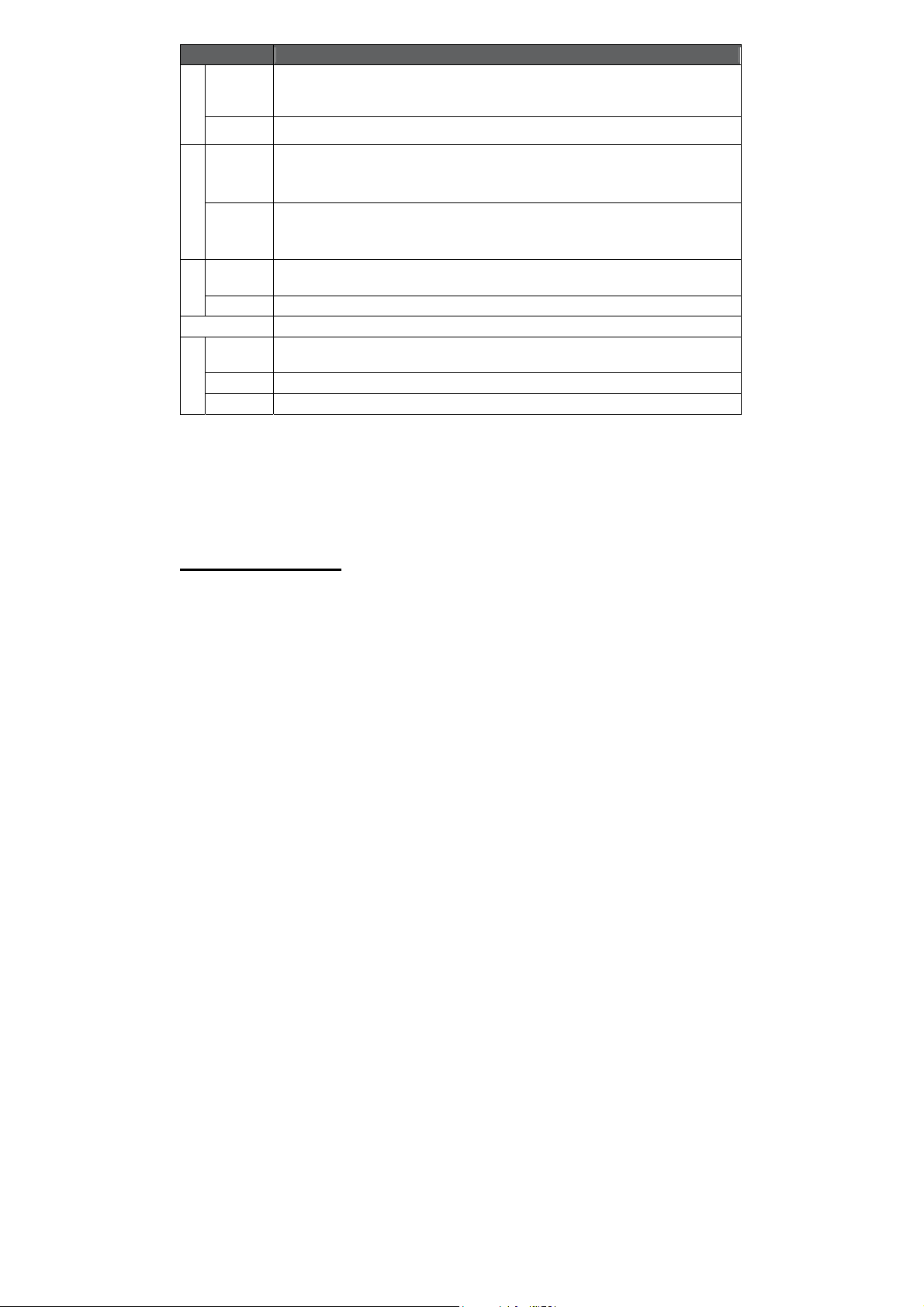
Item Description
Time
Di
l
S
Repeat One: Repeat the current track.
Repeat All: Play all tracks repeatedly.
Random: Play tracks in random order.
Lyric Set the Lyric display on or off.
Sleep
Date & Clock
ay
Backlight
sp
Brightness Adjust the brightness of the display.
Langauge Set the language that the on-screen menus appear in.
Music Auto
Play
ystem
Default Restore all of the player's settings to their factory-default state.
Information View Firmware & Memory Usage information.
Set the duration of time (in minutes) that the player will remain on when it is idle. The settng of "OFF"
will disable the Power Saving feature.
Set the internal clock of the player.
Touch ︿ or ﹀ to select a field to adjust.
Touch < or > to adjust the selected field.
Adjust the duration of time (in seconds) that the backlight will remain on after a key press. A setting of
“Always On” will keep the backlight on continuously.
Set the Auto Play feature on or off. When Auto Play is set to ON, you player will automatically resume
playback when it wakes from standby.
USB Connections
Connect the Coby player to a computer with the USB 2.0 cable provided to:
Transfer files to and from your player
¾
Perform basic file management functions.
¾
Connecting to a Computer
Connect the player to your computer with the supplied USB cable. Upon connection:
Your computer will be detected as a “Removable Disk” when you open “My Computer”.
¾
It may take Windows several minutes to recognize and set up the device the first time it is
¾
connected depending on your hardware configuration.
Transferring Files
Use MPMANAGER software which is included in your CDROM to transfer music and video files.
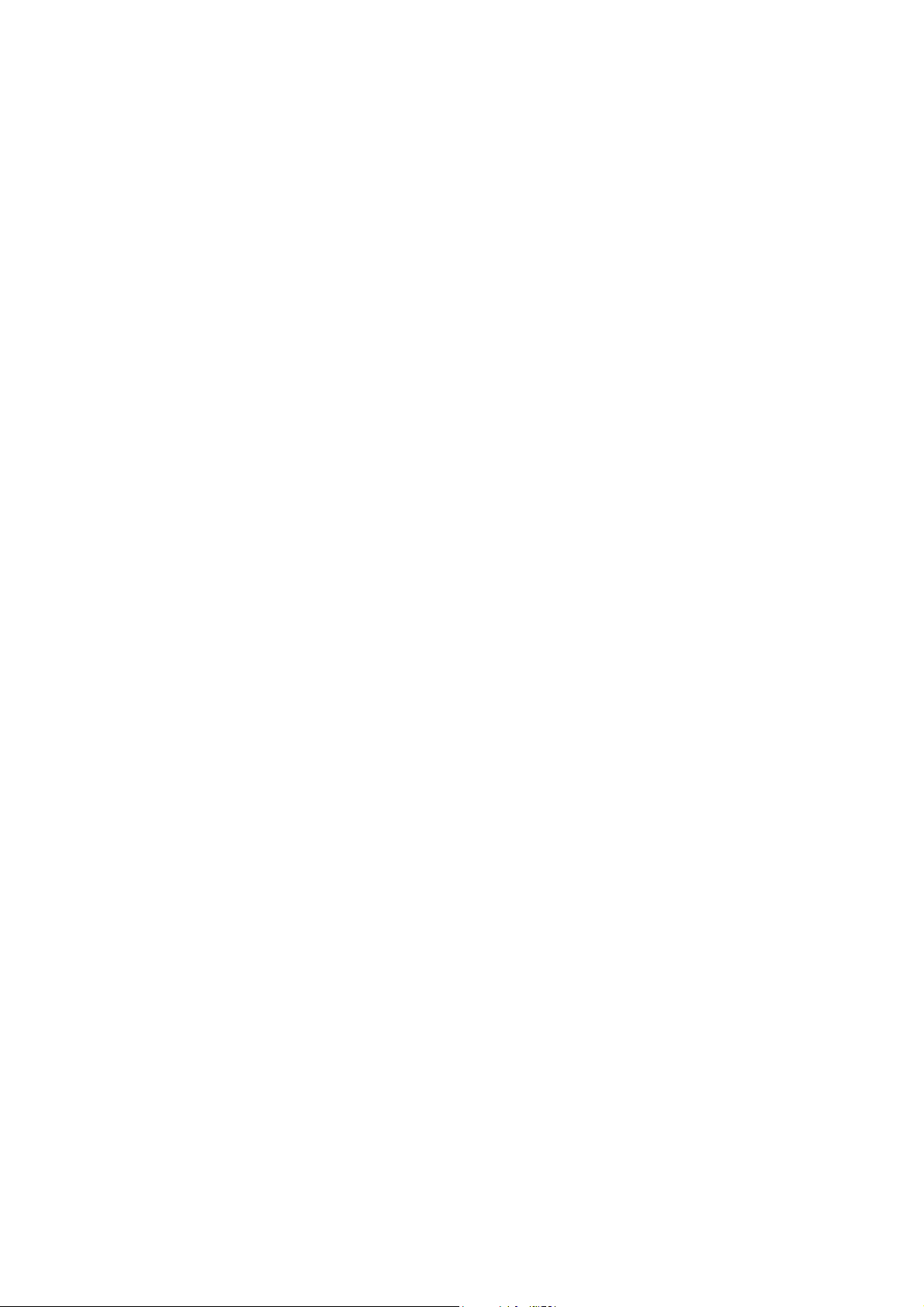
Video Conversion
Use also MPMANAGER software to convert your video files. MPMANAGER is included on your
CDROM.
Troubleshooting
If you have a problem with this device, please read the troubleshooting guide below.
The player does not turn on.
Ensure that the player is fully charged. Try charging the player overnight (8 hours).
Ensure that the Power switch is set to the “On” position.
Reset the player (use a paper clip to gently press the Reset button on the rear of the player) and try again.
The buttons do not work.
Ensure that the Hold switch is disengaged.
Reset the player (use a paper clip to gently press the Reset button on the rear of the player) and try again.
I cannot transfer files to the player.
Ensure that your computer is running a supported operating system.
If using a USB extension cable, ensure that it is securely attached to the player and the PC, or try using
another USB cable.
If you have connected the player through a USB hub, try connecting the player directly to your
computer.
Ensure that the player’s memory capacity is not full.
Ensure that the Hold switch is disengaged.
There is no sound during playback.
Check the volume level.
Ensure that the headphones are attached securely to the player.
The sound quality of the music is poor.
Try playing the file on your computer. If the sound quality is still poor, try downloading the file again or
re-encoding the file yourself.
Ensure that the bit rate of the file is not too low. The higher the bit rate of the file, the better it will sound.
The minimum recommended bitrate is 128kbps for MP3s and 96kbps for WMAs.
Try lowering the volume of the player.
Ensure that the headphones are attached securely to the player.
The player will not play my music file.
Ensure that the file is in a compatible format.
The file may be copy-protected and you no longer have authorization to play this file. If you feel this is in
error, please contact the service from which you downloaded the file.
The LCD characters are corrupted or something is wrong with the display.
Ensure that the correct menu language has been set.
Reset the player (use a paper clip to gently press the Reset button on the rear of the player) and try again.
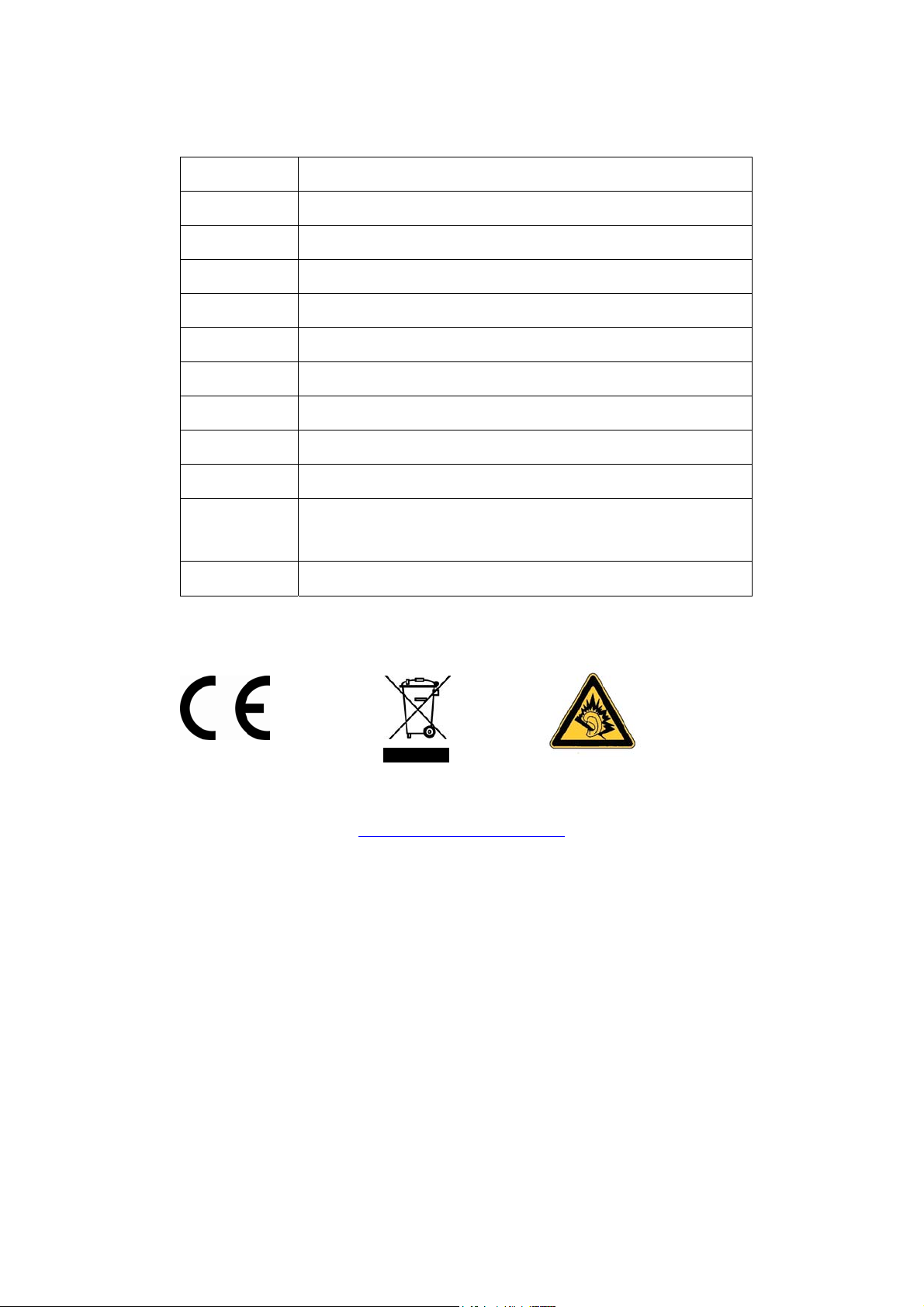
The player has malfunctioned.
Reset the player (use a paper clip to gently press the Reset button on the rear of the player) and try again.
Specifications
Display Type
Memory
Audio Format Support
Video Format Support
Photo Format Support
Song Info Support
FM Frequency Range
PC Interface
OS Support
Audio Output
Power Supply
Unit Dimensions
Specifications and manual are subject to change without notice.
2” Full-Color TFT @ 176x220
Flash internal memory
MP3, WMA, , WAV
MPEG-4 (XviD): 220x176, 30fps
JPEG
ID3, Windows Media
87.5 - 108.0MHz
USB 2.0
Windows 2000/XP/Vista
3.5mm Stereo (Headphone)
Rechargeable Lithium-Polymer Battery
USB Charge
1.65” x 3.74” x 0.38” (WHD)
In case you would like to change your earphones, please use same model (or with equivalent specs) as the one supplied
with this player in order to guaranty the respect of the maximal sound power. You can use MPMAN MP-IR5 model
For more information please visit our website
www.mpmaneurope.com
