
TK200
MP4 Player
USER’S MANUAL
About your player
www.mpmaneurope.com
PDF 文件使用 "pdfFactory Pro" 试用版本创建 www.fineprint.com.cn

No.
KEYPAD Function
1 ON/OFF Turn on/off the player
2 PLAY/PAUSE Switch on/switch off/play/pause
3 M` Enter the menu
4 NEXT
5 PRE
6 VOL Volume control
HEADPHONE
7
8
9 MICROPHONE Microphone
JACK
USB
INTERFACE
Nextsong/option,fast
forward,volumeup
Previous song/option,fast backward,
volume down
Connect with 3.5mm stereo headset
Charging, data transfer with PC
www.mpmaneurope.com
PDF 文件使用 "pdfFactory Pro" 试用版本创建 www.fineprint.com.cn
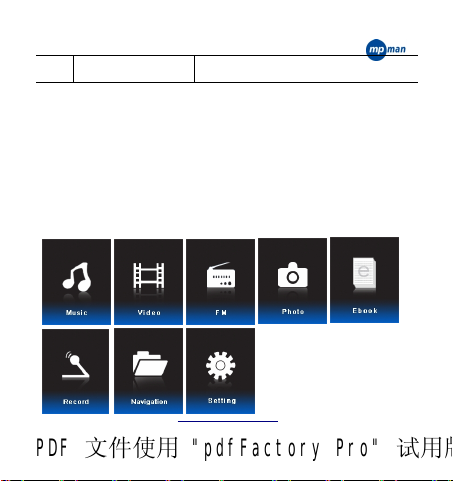
10 TF CARD SLOT Connect with TF card
Main Functions
Enter the Menu
When the “M” key is pressed for a short time, all main menus
and the submenus can be entered. If you want to quit from them,
then long press “M” key.
Main menu
Main menus as below:
www.mpmaneurope.com
PDF 文件使用 "pdfFactory Pro" 试用版本创建 www.fineprint.com.cn

• Power Switch
Slide the power switch to ON position and long press the
“►;”key to power on the player.
When the MP4 player is at working status, also long press
“►;”key to power off the player.
• Play/Pause
The “►;”key for play or pause.
• Sound Volume Adjustment
When the player is playing, press “VOL” to enter volume control
interface. Then use “NEXT” key to increase volume and
“PREVIOUS” key to decrease volume.
• Music Playing
www.mpmaneurope.com
PDF 文件使用 "pdfFactory Pro" 试用版本创建 www.fineprint.com.cn

Music Playing Interface:
• The operation steps are shown as follows
1.Insert the earphone in the earphone jack of the MP4 player.
2.Power on: slide the power switch to “ON” position, long press
the “►;” key to power on, press the “M” key to enter the music
playing interface, and finally press the “►;” key to play the
music.
3.Select the music: short press the“8” key to choose next song,
www.mpmaneurope.com
PDF 文件使用 "pdfFactory Pro" 试用版本创建 www.fineprint.com.cn

and press the“7” key to choose the previous song.
4.Sound volume adjustment: at first, short press the “VOL” key,
then press the “8”key to increase the sound volume, or press the
“7”to reduce the sound volume.
• Display the name of the song and the lyrics
The player can support the synchronous display of lyric with the
“*.LRC” format in the music playing files.
• How to use the lyric file (*.LRC)?
The name of the lyric files with the *.LRC format must be
identical with the name of the song.
For example:
If the name of the song is Big Big World.mp3, the name of the
lyric should be Big Big World.lrc.
How to ensure that MP4 player can recognize the lyric matched
with the song? MP4 player will recognize the lyric file matched
www.mpmaneurope.com
PDF 文件使用 "pdfFactory Pro" 试用版本创建 www.fineprint.com.cn
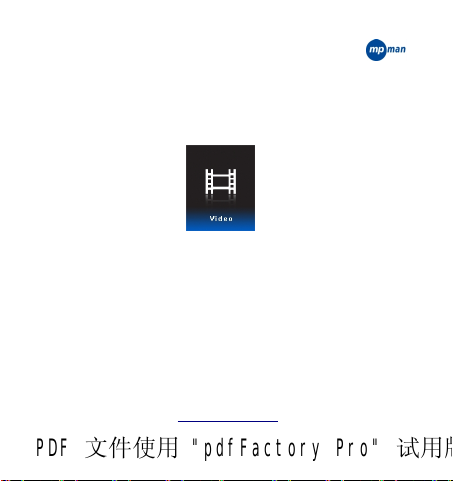
with the name of the song and will display it syn-chronously.
• Video playing
Interface as below:
1.Press the button M to enter interface of video mode.
2.Press the button “7/8”to select your favourite video.
3.Press the button “►;” to start or pause playing video.
4.Long press the button “7/8”to fast backward or forward the
video.
•Volume adjustment
Press the button VOL to enter volume control interface. Press the
www.mpmaneurope.com
PDF 文件使用 "pdfFactory Pro" 试用版本创建 www.fineprint.com.cn

button “7”to decrease the volume and press the button “8”to
increase the volume.
This player support AVI format only, its general operation is
similar to music playing.
To convert your video files please use MPMANAGER software
as included in your player and CDROM
• FM Radio
• Interface as below
1.Press the button M to enter interface of FM.
www.mpmaneurope.com
PDF 文件使用 "pdfFactory Pro" 试用版本创建 www.fineprint.com.cn

2.Press the button M to enter its submenus: manual, auto, mem,
preset, del.
3.Press the button “7/8”to select submenu. Then press the M
button to enter its interface.
Volume adjustment
4.Press the button VOL to enter volume control interface. Press
the button “7”to decrease the volume and press the button
“8”to increase the volume.
5.Manual: Press the button M to select “manual”, then press the
button “7/8” to scan stations with 0.1MHz.
•Auto Scan: Press the button M to select “auto”, then it will scan
and save the stations.
•automatically. After full scanning, press the button “7/8” to
select saved stations.
•Save stations: Press the button M to select “mem”. Then press
www.mpmaneurope.com
PDF 文件使用 "pdfFactory Pro" 试用版本创建 www.fineprint.com.cn

the button “7/8”to select saved channel. Press the button M
to enter the stations saving interface. Press the button again to
save the channel. And press the button VOL back to FM
interface.
•Stations preset: Press the button M to select “preset” ,then
press the button “7/8”to switch preset channels.
•Delete stations: Press the button M to select “del” . Then press
the button “7/8”to select which channels to delete. Press the
button M to enter stations deleting interface. Press the button
again to delete the channel. And press the button VOL back to
FM interface.
•FM recording: Press the button VOL to enter FM recording
interface. Then press the button “►;”to start FM recording,
and press the button “►;”to pause, and long press the button
M to save recorded FM.
www.mpmaneurope.com
PDF 文件使用 "pdfFactory Pro" 试用版本创建 www.fineprint.com.cn

• Photo Browsing
1. Enter the main menu of the photo browsing
2. Press the “M” key to enter the photo browsing list, if there is
no photo file, the list will display “emptiness”.
3. Browsing the picture
1.Use “7/8”to select photo. Then press“►;” to see the photo
you selected.
2.Short press “M” key return to the photo folder list.
3.Long press “M” key return to the main menu.
4. Delete File:Press “8”key or “7”key to select the designed
www.mpmaneurope.com
PDF 文件使用 "pdfFactory Pro" 试用版本创建 www.fineprint.com.cn

files required to be deleted in the photo list at the end of the
navigation, short press “PLAY” key to enter the prompt for
deleting the file, select “YES” option, and finally, short press
“M” key to confirm.
• E-book
1. Enter the main menu
2. Short press “M” key to enter the contents of the E-book.
3. Press “7/8”key for a short time to select the text file required
to be displayed, and press “M” key to enter the E-book browsing
www.mpmaneurope.com
PDF 文件使用 "pdfFactory Pro" 试用版本创建 www.fineprint.com.cn

state.
4. Press “7/8”key for a short time to perform the page up and
page down operations
Long press “M” key return to the main menu. The
machine only supports the TXT format
• Record
1.Record mode menu:
2. Short press “M” key enter into the record interface.
3. Short press “►;” key start or pause the recording operation.
www.mpmaneurope.com
PDF 文件使用 "pdfFactory Pro" 试用版本创建 ∥ www.fineprint.com.cn

4. Long press “M” to preserve the recording file.
Recording file will be automatically preserved in the
subfolder of “VOICE”.
If there is no enough space to store recording files in the
subfolder, the promoting message such as “No Space” will be
displayed on the screen, and you must delete some files to
release the space.
If the number of recording files stored in the
subdirectory reaches to the maximum limitation, then the
promoting message such as “Directory full” will be displayed
on the screen on which the recording is performing, and you
must delete some files to release the space.
When recording is playing, the “7 /8”key and the
“VOL” key have no function.
www.mpmaneurope.com
PDF 文件使用 "pdfFactory Pro" 试用版本创建 ∥ www.fineprint.com.cn

• FM
1. Choose FM and press “ M” to enter the FM interface.
2. Shortly press M, the Preset /Scan/Record will show press .
“7/8”to select and press M to confirm.
When select scan, shortly press “7/8”to manual scan, long
press “7/8”to semi-scan, shortly press “►;” to save
stations and press “7/8” to choose the station number. And
shortly press “►; ”to confirm.
3. Shortly press“►;”to auto scan when at preset state, and press
“7/8” to save the stations.
4. when at record state, press M to start record. Then a red icon
www.mpmaneurope.com
PDF 文件使用 "pdfFactory Pro" 试用版本创建 www.fineprint.com.cn

will be showed and long press M to save and exit.
5. Switch VOL to adjust the volume.
• Navigation
1. Navigation Men
2. Short press “M” key enter into the navigation contents.
3. Short press “7/8”key to select the folder, and press “M” key
for a long time to enter the folder.
4. The operation of deleting file can be performed under the
navigation interface or the file submenu interface, and the
www.mpmaneurope.com
PDF 文件使用 "pdfFactory Pro" 试用版本创建 www.fineprint.com.cn

operation steps are shown as follows:
1) Short press “7/8” key to select the files to be deleted,
then short press “M” key enter into the tip on deleting the files.
2) Short press “7/8”key to select “YES”/“NO” option.
3) Short press “M” key to confirm the deletion.
If you want to perform the deleting operation from the
computer that the player is be connected, and you must
ensure that after the windows magnetic disc hardware is
removed safely, MP4 player is removed out. Otherwise, the
data may be damaged.
• Setting
Interface as below:
www.mpmaneurope.com
PDF 文件使用 "pdfFactory Pro" 试用版本创建 ∥ www.fineprint.com.cn

1.Setting the menu
2.Short press “M” key enter into the Setting contents
Serial Number Contents
1 Playback setting
2 Recording setting
3 Auto-browsing setting
4 Display setting
5 System setting
6 Standby and Power-off Time
7 Language selection
www.mpmaneurope.com
PDF 文件使用 "pdfFactory Pro" 试用版本创建 www.fineprint.com.cn

3. Short press “7/8”key to select the corresponding setting, and
then short press “M” key to enter the setting interface.
• Playback Setting
Press “7/8” key to select “Playback Setting”, and short press
“M” key enter into the submenu of the Playback Setting
Repetition
setting
Playing setting
EQ selection
Playing once for a single song, repetition
of the single song, once for the contents,
repetition of the contents, once for all,
repetition of all and audition
Set the playing sequence of the file to be
played or the random play
Normal, 3D, rock, popular, classical,
supper bass and jazz
www.mpmaneurope.com
PDF 文件使用 "pdfFactory Pro" 试用版本创建 www.fineprint.com.cn

User EQ
adjustment
• Recording Setting
Press “7/8”key to select “Recording Setting”, and short press
“M” key enter into the submenu of the Recording Setting
• Recording Quality
1.High quality: when the recording is playing, the
64KBPS .WAV format can be generated.
2.Ordinary quality: when the recording is playing, the
32KBPS .WAV format can be generated
• Recording Sound Volume
Select +1, +2, +3, +4, +5 to adjust the recording sound volume,
Set the sound effect you favourite
www.mpmaneurope.com
PDF 文件使用 "pdfFactory Pro" 试用版本创建 www.fineprint.com.cn

and press “M” key for a short time to confirm.
• Auto-browsing Setting
Press “7/8”key to select the “Auto-browsing setting”, and
short press “M” key enter into the submenu of the Auto-browsing
Setting.
• Text Browsing
The unit of the setting time of text browsing is showed as second,
the browsing time can choose 2 seconds, 4 seconds, 6 seconds, 8
seconds and 10 seconds in the time set by the user. Under the
condition that the operation is performed without pressing the
key, the next page will be browsed automatically.
• Photo Browsing
The unit of the photo browsing time is second. The browsing
www.mpmaneurope.com
PDF 文件使用 "pdfFactory Pro" 试用版本创建 www.fineprint.com.cn

time can choose 2 seconds, 4 seconds, 6 seconds, 8 seconds and
10 seconds in the time set by the user. Under the condition that
the operation is performed without pressing the key, the next
page will be browsed automatically.
• Display Setting
Press “7/8”key to select the “Display Setting”, and press “M”
key for a short time to enter the submenu of the Display Setting.
1. Backlight time
(5seconds, 10seconds,
15seconds, 20seconds,
30seconds and
constant light)
2. Brightness
adjustment
Set the operation without pressing any
key in a period of time, the screen will
turned black. (Unit: seconds)
Adjustment of the screen brightness
(1---5)
www.mpmaneurope.com
PDF 文件使用 "pdfFactory Pro" 试用版本创建 www.fineprint.com.cn

3. Display mode of
the backlight
Wherein, “Brightness adjustment” represents that setting of the
brightness of the screen. 5 is the brightest, in contrast, 1 is the
darkest. Short press “7/8”key to select the cursor movably,
and short press “VOL” key return to the previous menu.
• System Setting
Press “7/8”key to select the “System Setting”, and short press
“M” key enter into the submenu of the System Setting.
• Product Information
Here, the data represents the date, the version of the software,
and used percentage of the machine capacity.
Set the backlight display of the screen,
which are divided as “normal” and
“power saving”
www.mpmaneurope.com
PDF 文件使用 "pdfFactory Pro" 试用版本创建 www.fineprint.com.cn

• Firmware Upgrade
There are six options to be chosen under the menu, namely: close,
The interface is used for upgrading with firmware. When the
firmware is upgraded, the interface should be entered firstly.
• Restoring the system default value
When the menu is set, the ex-factory setting state can be restored
by using the menu.
• Standby and Power-off Time
Press “7/8”key to select “Standby and Power-off Time”, and
press “M” key enter into the submenu of the Standby and
Power-off Time setting
ten minutes, 15 minutes, 30 minutes, 60 minutes and 120
minutes.
www.mpmaneurope.com
PDF 文件使用 "pdfFactory Pro" 试用版本创建 www.fineprint.com.cn

• Language Selection
Press “7/8”key to select “Language Selection”, and press “M”
key to enter the submenu of the Language Selection setting:
There are 21 languages to be chosen under the menu, such as:
simplified Chinese, traditional Chinese, English and the like.
Short press “M” key to confirm the current setting, and
press the “VOL” key return to last menu.
• Troubleshooting
1. Check the battery for the electric quantity, if the
Fail to be
Powered on
battery has no electric quantity, and the battery
mused be charged.
2. Check whether the power switch is ON position.
www.mpmaneurope.com
PDF 文件使用 "pdfFactory Pro" 试用版本创建 www.fineprint.com.cn

1. Check whether the sound volume is too small.
2. Determine whether the earphone connection is
No Sound
Strange
characters
on display
Unable to
download
the music
normally
good, and the earphone is good.
3. Check whether the MP3 file is complete and
correct.
Check the language selection for the accuracy.
1. Check whether the USB connecting wire is
damaged, and the connection is normal.
2. Make sure that the drive (Windows 98) has been
installed.
3. Check whether there is enough space to store.
www.mpmaneurope.com
PDF 文件使用 "pdfFactory Pro" 试用版本创建 www.fineprint.com.cn

• Technical Specifications
Overall
Dimension
Display
Screen
Connecting to
Computer
Memory
EQ Selection
Supporting
Format
Operating
Temperature
74 mm (length)*37 mm (width)*8 mm (height)
1.8-inch TFT screen
High-speed USB2.0
128MB-4GB
Normal, 3D, rock, popular, classical, supper
bass and jazz
Music formats such as MP3, WMA, WAV and
JPEG picture format
-5℃to 40℃ degrees
www.mpmaneurope.com
PDF 文件使用 "pdfFactory Pro" 试用版本创建 www.fineprint.com.cn

Language
Selection
Supporting
the operating
system
5 languages such as, English, Italian,German,
Dutch and French.
Windows98/SE/ME/2000/XP/VISTA
For more information please visit our website
www.mpmaneurope.com
www.mpmaneurope.com
PDF 文件使用 "pdfFactory Pro" 试用版本创建 www.fineprint.com.cn
