Page 1
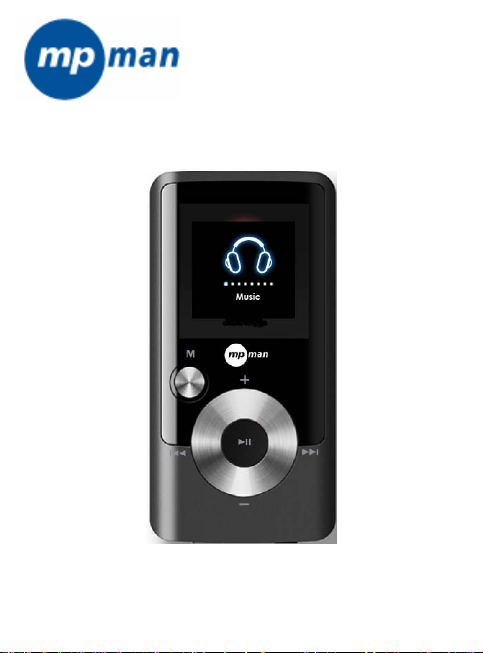
SPORTY 2
MP3 & Video Player with
FM Radio
Instruction Manual
Please read this manual carefully before operation
Page 2
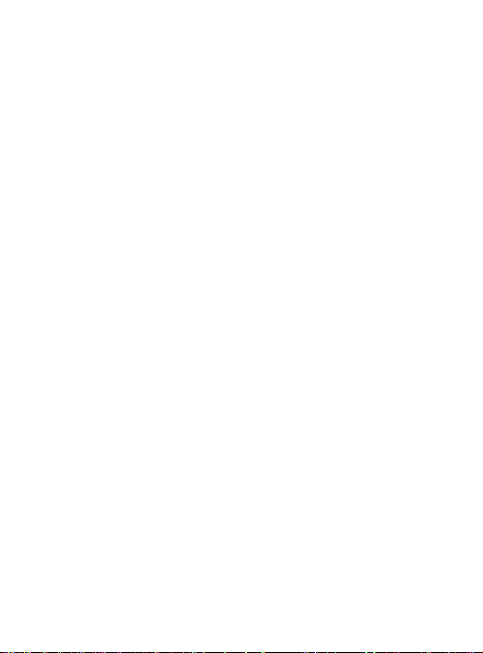
TABLE OF CONTENTS
TABLE OF CONTENTS....................................................................2
PACKAGE CONTENTS....................................................................4
FEATURES.......................................................................................5
CONTROLS AT A GLANCE..................................... .......................... 6
Disabling the Controls.......................................................................7
GETTING STARTED.........................................................................8
Charging the Battery..........................................................................8
Charging with a computer.......................................................8
Turning the Player On /Off.................................................................8
Resetting the Player..........................................................................9
MAIN MENU....................................................................................10
Main Menu Controls........................................................................10
MUSIC MODE.................................................................................11
Music Browser Controls..................................................................11
Now Playing Controls(Music Playback)..........................................13
Quick Option Menu...............................................................14
PICTURES MODE..........................................................................16
Picture Browser Controls.................................................................16
Picture Viewer Controls................................................................ ..17
MOVIES MODE...............................................................................18
Movie Browser Controls..................................................................18
Movie Playback Controls.................................................................19
RADIO MODE.................................................................................20
Page 2
Page 3
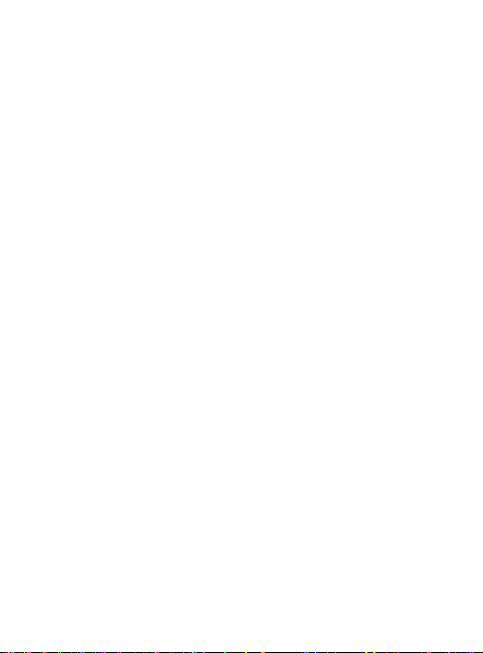
TABLE OF CONTENTS
Radio Tuning Controls......... ........ ..... ......... ... ........ ....... .. ......... ....... ..20
E-BOOKS MODE............................................................................22
E-Book Browser Controls................................................................22
E-Book Reader Controls.................................................................22
RECORD MODE.............................................................................24
Voice Playing Co ntrols.. ........... ....... ........... ........... ....... ........... .........2 4
Quick Option Menu..........................................................................24
EXPLORER MODE.........................................................................27
Explore Controls..............................................................................27
SETTINGS MODE...........................................................................28
TRANSFERRING FILES TO THE PLAY ER......... ....... ........ ....... .... .30
Transferring with Microsoft Wi n dows..............................................31
Disconnecting from a Computer......................................................32
VIDEO CONVERSION....................................................................34
TROUBLESHOOTING....................................................................38
SPECIFICATIONS...........................................................................41
Page 3
Page 4
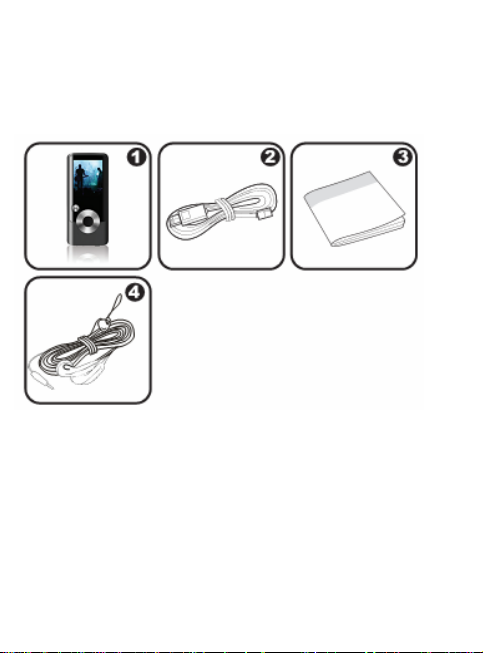
PACKAGE CONTENTS
Please make sure that the items show below are included in the
package. Should an item be missing, pl ea se co nt act t he loca l retailer
from which you purchased this product.
1 MP4 Player
2 USB Cable
3 Quick Start Guide
4 Stereo Earphones
Page 4
Page 5
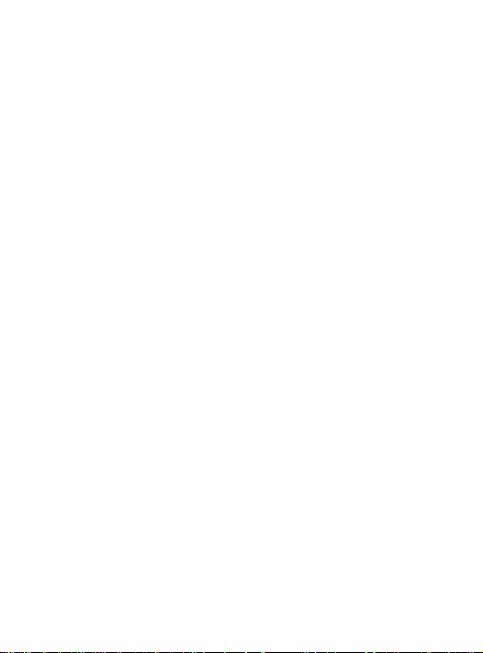
FEATURES
Integrated flash memory
1.5” CSTN LCD full-color display
Plays music, video , photos and text
ID3 and LRC support for song and synchronized lyric
information display
Integrated Microphone for Digital Voice Recording
Integrated FM Radio and Recorder
USB 2.0 Hi-speed for fast file transfers
Page 5
Page 6
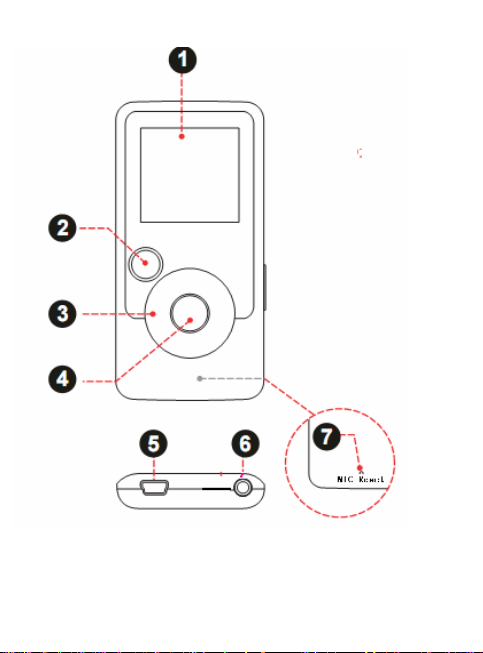
CONTROLS A T A GLANCE
Page 6
Page 7
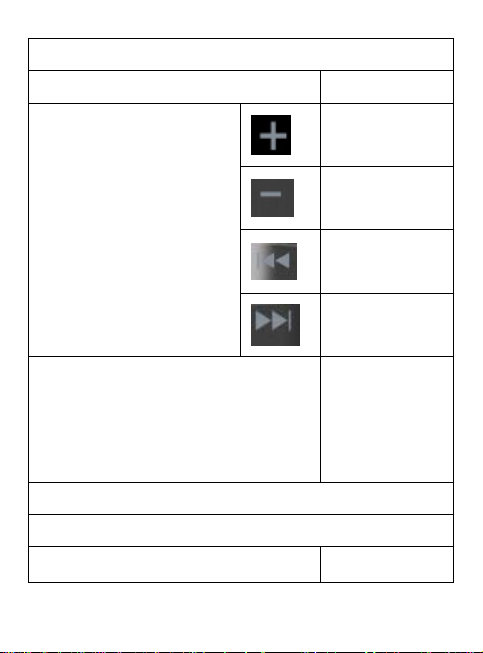
CONTROLS A T A GLANCE
1 LCD Display
2 Menu Button <MENU>
3 Control Buttons
4 Play Button/ Power Button
Press and hold the button to power
the player on or off.
5 USB Port
6 3.5mm Headphone Jack
7 MIC /Reset Button MIC/ <RESET>
Page 7
<UP>
<DOWN>
<LEFT>
<RIGHT>
<PLAY>
Page 8
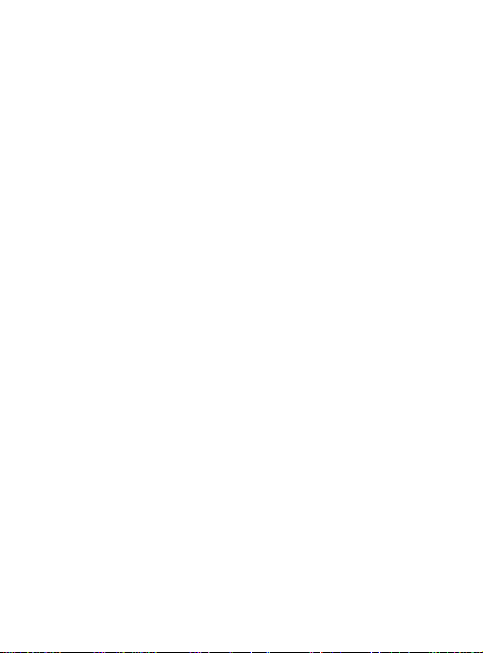
GETTING STARTED
Charging the Battery
Your player has an integrated rechargeable battery. Upon initial use,
the battery should be charged fully to ensure optimal performance
and the battery life.
If the player has not been used in a while , the battery may need to
be recharged overnight.
[NOTE] The battery used in this device may present a fire or
chemical bum if mistreated .Do not disassemble ,incinerate, or heat
the battery. Do not leave the player in a place subject to direct
sunlight, or in a car with its windows closed.
Do not connect the player to a power source other than that which is
indicated here or on the label as this may result in the risk of fire or
electric shock.
Charging with a Computer
Your player can be charged through a USB computer connection.
Use the supplied U SB c able to conne ct th e player to a hi gh -po wer
USB port of a computer. T he computer m ust be powered on and not
in sleep mode.
Tuning the Player On/Off
To turn the player on, press and hold the <PLAY>button until the
screen turns on.
Page 8
Page 9
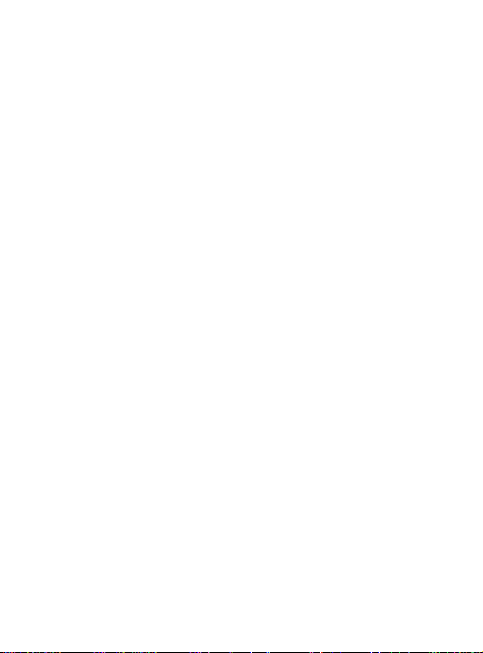
GETTING STARTED
To turn the player off, press and hold the <PLAY> button until the
screen off.
Resetting the player
Reset the player if it should freeze and not respond or otherwise
malfunction.
1 Disconnect your player if it is connected to a computer.
2 Use a paper clip to gently press the <RESET> button located
on the rear of the player
Page 9
Page 10
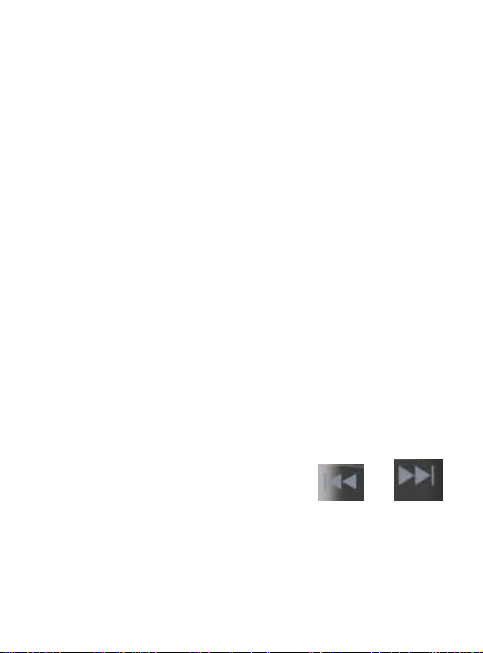
MAIN MENU
When you turn on the player, you will see the Main menu. The Main
menu gives you access to the dif fe rent f un ction m od es of y our p lay er.
These modes are:
Music
Pictures
Movies
Radio
E-Books
Record
Explorer
Settings
Main Menu Controls
To browse through the different modes , press or .
To select a mode, press the <PLAY>button.
Page 10
Page 11
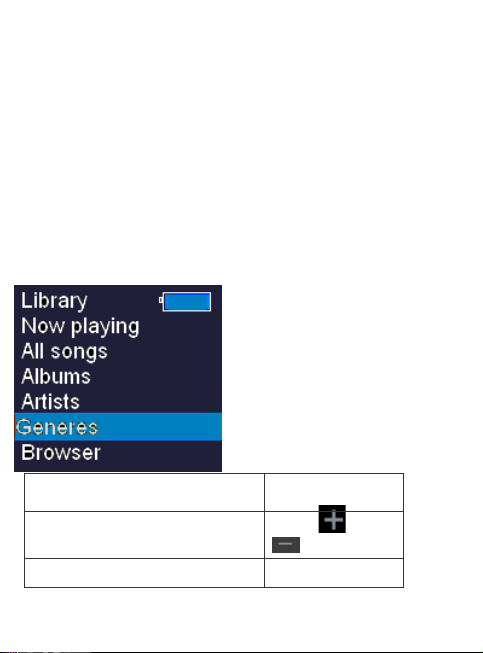
MUSIC MODE
Browse for and play your music files.
[NOTE] When you get into music ,the music library needs to be
refreshed . This process may take several seconds. You will not be
able to access the Music Browser screen until you refresh the music
library.
Music Browser Controls
When you choose MUSIC mode from the Main menu, you will see
the Music Browser screen. You can choose to browse your music by
song name, album, artist, or genre, or you may choose ”Browser” to
view the music files and folders on the player.
Function
To browse through the list
To select an item Press <PLAY>
Page 11
Key Action
Press or
Page 12
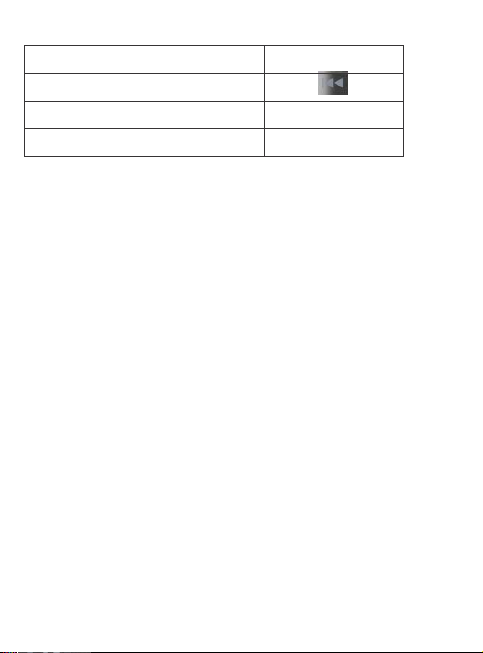
MUSIC MODE
Function Key Action
To return t o the previou s screen Press
To return to the Playing screen Press <MENU>
To return to the Main menu Hold <MENU>
[NOTE] If your music files contain ID3 song information tags, you
will be able to view your tracks by A rtis t, Alb um, or Ge nre. To view all
files (including those that do not contain ID3information),select “All
Songs ”or use the “Browser” option.
If music is already playing , you will have the additional option to
return to the Now Playing screen.
[NOTE] Lyric display requires ”.LRC” lyric file which may be found on
the internet or may be created with a Lyric file editor. Lyric files can
contain synchronized timing information as well as lyric i nformation
Lyric files must have the same name as its corresponding music
file( e.g.”Title 1.lrc”)and must be placed in the same directory.
Using the Quick Play List
To create a quick Play List that contains your favorite songs:
1 select “Browser” from the Music Browser screen.
2 Use the Browser controls to select a song to add.
3 Press <MENU>, the screen will display “Add to List”.
4 Press <PALY> to finish adding the song to the Play List.
[NOTE] This Quick Play List can be played from the menu of playing
music.
Page 12
Page 13
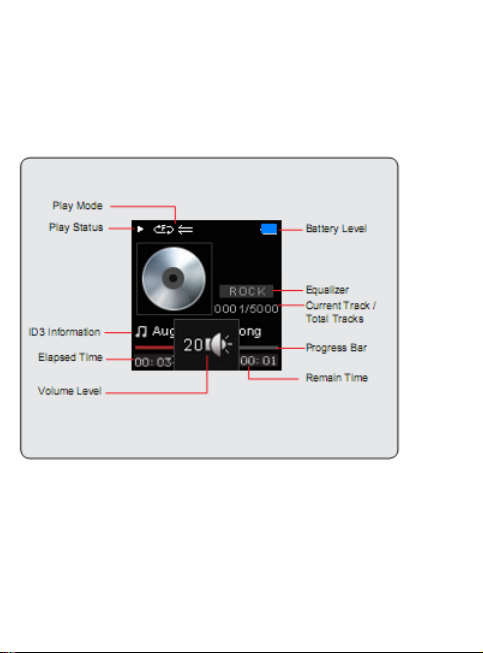
MUSIC MODE
To start playing music, browse for a song and then press<PLAY> to
start playback.
When a song is playing, the Now Play ing scre en appe ars(s ee below )
Page 13
Page 14

MUSIC MODE
The following functions may be performed from the Now Playing
screen.
Function Key Action
To play the next t rack Press
To play the previous track Press
To forward-scan quickly
To reverse-scan quickly
To pause/resume playback Press <MENU>
To access the Quick Option menu
(see below for details)
To adjust the volume level
To return to the Main menu Hold <MENU>
Quick Option Menu
Ta access the quick option menu, press<MENU> on t he Now Play ing
screen.
To browse through the settings, press
To select a setting, press <PLAY>
To return to the previous screen, press
Hold
Hold
Press <MENU>
Press or
or
Page 14
Page 15

MUSIC MODE
Equalizer
Select a digital equalizer preset to optimize the way the player
processes audio signals. The options are Normal, Pop, Rock,
Classic, Jazz and Bass.
Repeat
Change the repeat option s to adjust the order in which tracks are
played.
Item
No Repeat
One Play the current track repeatedly.
All Play all tracks repeatedly.
Random All Play all tracks in random order.
Dir Normal Repeat all tracks in the current
Dir Rep Repeat all tracks in all folders.
Dir Random Play folders in random order.
Library
Return to the Music Browser screen
Play List
Select “Play List” and then “My List” to play a list of your favorite
songs.
Description
Play tracks in normal order
Page 15
Page 16

PICTURE MODE
Browse for and view your photo files.
for more information about how to get pictures onto your player,
please refer to the section “Transferring Files to the Player”.
Picture Browser Controls
When you choose PICTURES mode from the Main menu, you will
see the Picture Browser screen. Your pictures will be displayed as
thumbnail images.
1 Picture
2 Name of the selected picture
Use the Picture Browser to fine a ll pi cture fi led loa ded on y our play er.
Function Key Action
To browse through the
pictures & folders
Press or /
or
Page 16
Page 17

PICTURE MODE
Function Ke y Ac ti on
To select/view an item Press <PLAY>
To return to the previous Press <MENU>
To return to the Main menu Hold <MENU>
Picture Viewer Controls
To view a picture, browse through the thumbnail pictur es
and then press <PLAY>.
The following functions may be performed from the
Picture Viewer screen
Function Key Action
To view the next picture Press
To view the previous picture Pres s
To start or stop slideshow mode Press <PLAY>
To return to the Picture
To return to the Main menu Hold <MENU>
Page 17
.
Press <MENU>
Page 18

MOVIES MODE
Browse for and play your movie files.
Movie Browser Controls
When you choose MOVIES mode from the Main menu, you will see
the Movie Browser screen.
Use the Movie Browser to find all movie files loaded on your player.
Function Key Action
To browse through the list of movie
files & folders
To select/play an item Press <PLAY>
To return to the previous screen Press <LEFT>
To return to the Main menu Hold <MENU>
Movie Playback Controls
The following functions may be performed from the Now Playing
screen.
Press or
Page 18
Page 19

MOVIES MODE
Function Key Action
To play the next movie Press
To play the previous movie Press
To forward-scan quickly
through the current movie
To reverse-scan quickly
To pause/resume playback Press <PLAY>
To adjust the volume level
To return to the Movie Brows er Press <MENU>
To return to the Main menu Hold <MENU>
Hold
Hold
Press
or
Page 19
Page 20

RADIO MODE
Listen to FM radio broadcasts.
[NOTE] You must have a pair of headphones connected to the
headphone jack to receive FM broadcasts; your player will utilize the
headphone cord as an antenna.
Radio Tuning Controls
When you choose RADIO from the Main menu, you will see the
Radio Tuning screen. You can search for stations, tune to stations
manually, or tune to preset stations.
The following functions may be performed from the Radio Tuning
screen.
Function
To toggle between normal
(nor- mal) and preset tuni ng
To tune to a higher station Press
To tune to a lower station Press
To scan to the next highest
station
Key Action
Press <PLAY>
Hold
Page 20
Page 21

RADIO MODE
Function
To scan to the next lowest
station
To save the current
To delete the current
To Start FM Record
To adjust the volume level
To return to the Main menu Hold <MENU>
Key Action
Hold
Press <MENU>, select “Add
Preset” then <PLAY>
Press <MENU>, select “Del
Preset”, then <PLAY>
Press<MENU>,select“Start
Record”,then<PLAY >
Press
or
Page 21
Page 22

E-BOOKS MODE
Read text files loaded on your player (TXT).
E-Book Browser Controls
When you choose E-BOOKS from the Main menu you will see the
E-Book Browser Screen.
Use the E-Book Browser to find all text files loaded on your player.
Function Key Action
To browse through the list of text
files
To select/view an item Press <PLAY>
To return to the previous screen Press
To return to the Main menu Hold <MENU>
E-Book Reader Controls
The following functions may be performed from the Text Display
screen.
Function Key Action
To read the next page Press
To read the previous page Press
Press or
Page 22
Page 23

E-BOOKS MODE
Function Key Action
To toggle the auto-scroll function Press <PLAY>
To return to the Main menu Hold <MENU>
Page 23
Page 24

RECORD MODE
Play your digital voice recording files or record sounds from external
audio sources.
Voice Playing Controls
The following functions may be performed from the Voice Playing
screen.
Function Key Action
To play the next t rack Press
To play the previous track Press
To forward-scan quickly
To reverse-scan quickly
To pause/resume playback Press <PLAY>
To access the Quick Option menu
(see below for details)
To adjust the volume level
To return to the Main menu Hold <MENU>
Quick Option Menu
To access the quick option menu, press and hold <MENU> on the
Voice Playing screen.
Hold
Hold
Press <MENU>
Press or
Page 24
Page 25
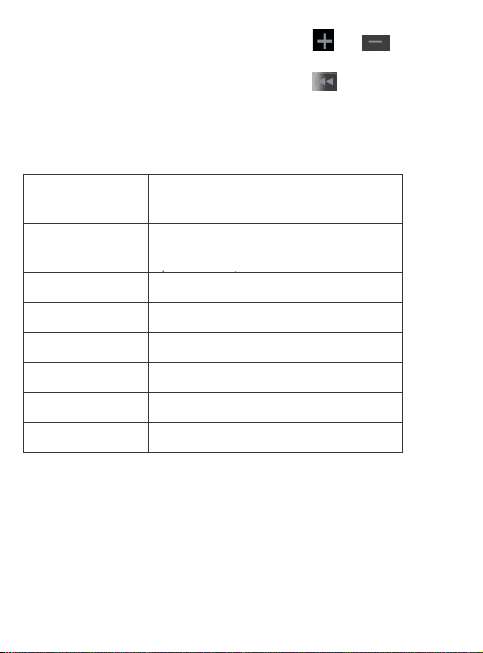
RECORD MODE
To browse through the settings, press or
To select a setting press<PLAY>
To return to the previous screen, press
Repeat
Change the repeat options to adjust the order in which tracks are
played.
Item Description
No Repeat
One Play the current track repeatedly.
All Play all tracks repeatedly.
Random All Play all tracks in random order.
Dir Normal Repeat all tracks in the current
Dir Rep Repeat all tracks in all folders.
Dir Random Play folders in random order.
Start Record
Make voice recordings through the integrated microphone located
on the back of your player.
The player will start the recording immediately.
Page 25
P l ay t r a c ks i n n o r m a l o r d e r a n
Page 26

RECORD MODE
1 press<PLAY> to pause recording; press <PLAY> again to resume
recording.
2 press <MENU> to stop and save the recording. The recorded file
will be saved to the folder “MICIN.DIR” and named “MIC
XXXXX.WAV” where XXXXX corresponds to the numerical
sequence in which the recording was made (numbering starts from
00001).
Page 26
Page 27

EXPLORER MODE
Enter explorer mode to view and delete folders and files loaded on
your player.
To e nter Explorer mode, select and confirm EXPLORER from the
Main Menu.
Explorer Controls
When you choose EXPLORER mode from the Main menu, you will
see the FILE Explorer screen. You can find and delete files or
folders from the player.
Function Key Action
To browse through the list of files &
folders
To select a folder Press <PLAY>
To return to the previous screen Press
To delete a selected item Press <MENU>
To return to the Main menu Hold <MENU>
Page 27
Press or
Page 28

SETTINGS MODE
Enter the settings mode to set your player’s system options.
To enter settings mod, select SETTINGS in the Main menu
Function
To browse through the options
To select an item Press <PLALY>
To cancel and return to the
To return to the Main menu Hold <MENU>
The following options are available. Some of these options may be
set from the Quick Option menus.
Item Description
Power
Key Action
Press
Press or
<MENU>
or
Sleep
Language
Page 28
Set the duration of time (in minutes)
until the player turns off automatically.
Language
Set the language that the on-screen
Display
Page 29

SETTINGS MODE
play
Item Description
Backlight Adjust the duration of time (in
Brightness Adjust the contrast of LCD display.
-- Set the quality of the recording.
Format It may become necessary to format
Reset Restore all of the player's settings to
Sys Info View Firmware & Memory Usage
Sort Sort all music that loaded on your
seconds) that the backlight will
remain on after a key press. A
setting of “On” will keep the backlight
on continuously.
Record
Sys Tools
your player if data or files become
corrupt. You may choose either Quick
or Complete formatting. A Complete
format will take more time.
their factory-default state.
information.
player. Select “Force Sort” to update
the music library immediately. This
process may take several mi n utes if you
have transferred music files to the
er recently.
Page 29
Page 30

TRANSFERRING FILES TO THE PLAYER
Connect the player to a computer with the USB 2.0 cable
provided to:
Transfer files to and from your player
Perform basic file management functions.
Upon connection:
Y our computer will a ut omatically recognize the pla yer as a
Removabl e Disk.
To open the player to view files, double-click
the icon that appears.
Once you have opened the player’s folder, simply drag and
drop files to the player as you would a floppy disk.
Copy music files to the root directory.
Copy movie files to the “MOVIE.DIR” folder
Copy photo files to the “PHOTO.DIR” fold er
Copy text files to the “TEXT.DIR” folder.
Page 30
Page 31

TRANSFERRING FILES TO THE PLAYER
If you need further assistance with transferring files, please
refer to your operating sy stem’s instruction manual or on-screen
help. If you are using media management software such as
Windows Media Player, please refer to their documentation for
support.
Transferring with Microsoft Windows
1. Open a file explorer window. Locate the files you would
like to transfer from your computer. Select the
files/folders with the mo use and press CTRL-C (copy) on
the keyboard.
2. Double-click the “My Computer” icon on your desktop and
then double-click the icon that represents your player ( e .g. ,
SPORTY 2 / Removable Disk). The computer will display
all files and folders currently stored in the player.
3. P ress CTRL-V (paste) on the k e y board to transfer the f iles y ou
selected in Step 1 to the play er
.
Page 31
Page 32

TRANSFERRING FILES TO THE PLAYER
Disconne cting from a Computer
To avoid data loss or file/firmware corruption, disconnect the
player as instructed below or as by your specific operating
system.
Microsoft Windows
1 Double click the green arrow in the taskbar located on the
lower-right of the computer screen(Safely Remove Hardware).
2 Safely Remove Hardware: sel ect “U SB Mass Storage Device” from
the list that appears and then click on “stop”.
Stop a Hardware Device: select “USB Mass Storage Device” from
the list that appears and then click on “OK”
Page 32
Page 33

TRANSFERRING FILES TO THE PLAYER
3 When the “Sage to Remove Hardware” window appears, click the
OK button and disconnect the USB cable from the player and your
computer.
Page 33
Page 34

VIDEO CONVERSION
Use the video conversion software utility included on the installation
CD to create video files that are suitable for playback on the player.
[NOTE] The video conversion software is included for your
convenience and is compatible with Microsoft Windows operating
system only. There are many other video conversion utilities
available for download or purchase on the inte rn et.
Page 34
Page 35

VIDEO CONVERSION
Installation
Minimum System Requirements
OS Support Microsoft 2000/XP/Vista
(32-bit only)
CPU Pentium class equivalent or
Memory (RAM) >64MB
Free HD Space 10MB
Video 24-bit color adapter
WMP Windows Media Player 9 or
1. Copy the folder “Vide oConverter_V2.12.0” to you r
computer
2. To start the software, firstly open the folder
“VideoConverter_V2.12.0”, th en double-click the file
“VideoConvert.exe”
Page 35
Page 36

VIDEO CONVERSION
Converting Video
To start the software , double-c lick the file “VideoConvert. exe”.
The application window shown bellow will appear.
1 Seek Bar for preview and time selection
2 Start and End time-point selection
3 Select the video file to convert
4 Select the destination folder of the converted video file
5 Video preview window
6 Conversion progress bar
Page 36
Page 37

VIDEO CONVERSION
To convert a video:
1. Click the “Input Video” button [3] to select the
source video file to convert.
The source file must be one of the following
video types: AVI (*.avi), WMV (*.wmv,
*.asf), MPEG-1 (*.mpg), QuickTime (*.mov,
*.qt), MPEG-2 (*.vob), RealMedia (*.rm,
*.rmvb), MPEG-4, or 3GP (*.3gp)
DirectX 9.0, Media Player 9.0, and other
codes must be installed to support all media
types.
2. Click the “Output Video” button [4] to select the folder that the
converted file will be saved to.
3. Click the “Start Conversion” button to start the conversion
process.
4. When the c onversion is complete, copy the c onverted files to
the player’s “MOVIE.DIR” folder for playback.
Page 37
Page 38

TROUBLESHOOTING
If you have a problem with this device, please read the
troubleshooting guide bellow.
The player does not turn on.
Ensure that the play er is fully charged. Try
charging the player ov ernight ( 8 ho urs).
Reset the player ( use a paper clip to gently
press the Reset button on the rear of the play er )
and try again.
The buttons do not work.
Reset the player ( use a paper clip to gently
press the Reset button on the rear of the play er )
and try again.
I cannot transfer files to the player.
Ensure that your computer is running a sup- ported
operating system.
If using a USB extension cable, ensure that it is securely
attached to the player and the PC, or try using another
USB cable.
If you have connected the player through a USB hub, try
connecting the player directly to your computer.
Ensure that the player’s memory capacity is not full.
There is no sound during playback.
Page 38
Page 39

TROUBLESHOOTING
Check the volume level.
Ensure that the headphones are attached securely
to the player .
The sound quality of the music is poor.
Try playing the file on your computer. If the sound quality
is still poor, try downloading the f ile aga in or re-encoding
the file your self.
Ensure that the bit rate of the file is not too low.
The higher the bit rate of the file, the better it will sound.
The minimum recommended bit rate is 128kbps for MP3s
and 96kbps for WMAs.
Try lowering the volume of the player.
Ensure that the headphones are attached securely
to the player .
The player will not play my music file.
Ensure that the file is in a compatible format.
The file may be copy-protected and you no longer have
authorization to play this file. If you feel this is in error,
please contact the service from which you downloaded
the file.
The LCD character s are corrupted or something is wrong
with the display.
Ensure that the correct menu language has been set.
Page 39
Page 40

TROUBLESHOOTING
Reset the player (use a paper clip to gently press the
Reset button on the rear of the player) and try again.
The player has malfunctioned.
Reset the player (use a paper clip to gently press the
Reset button on the rear of the player) and try again.
Page 40
Page 41

SPECIFICATIONS
Display Type 1.5” Full-Color L CD @ 128x128
Memory SPORTY 2 FM 2GB: 2GB Flash
SPORTY 2 FM 4GB: 4GB Flash
Audio Format MP3,
Photo Format JPG, BMP
Song Info Support ID3, Windows Media
FM Frequency 87.5 - 108.0MHz
PC Interface USB 2.0 (MSC)
Plug and Play
Support
Audio Output 3.5mm Stereo (Headphone)
Audio Input Integrated Microphone
Power Supply Rechargeable Lithium-Polymer
Play Time Music: 8 hours*
Unit Dimensions 1.57” x 3.11” x 0.38” (WHD)
Specifications and manual are subject to change without notice.
* Music play time is an estimated value based on playing an MP3 en- coded at
128 kbps. Actual play time may vary depending on encoding method used and
other factors.
Windows 2000/XP/Vista
Macintosh OS X
Battery
USB Charge
Page 41
Page 42

For more information please chec k our web site
www.cominter.it
L'ascolto prolungato del lettore ad
un volume elevato puo' causare
Danni all'udito
