Page 1
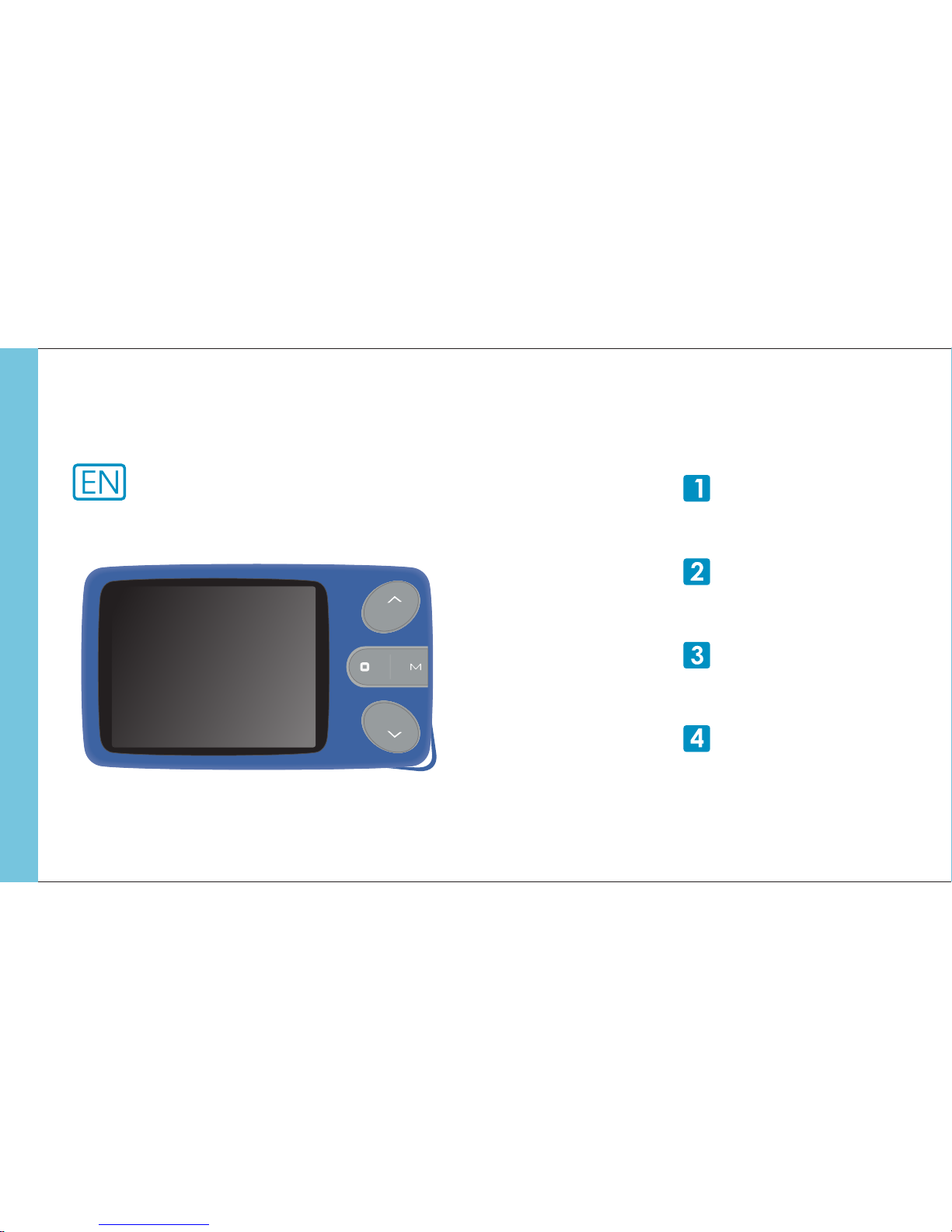
Your Pocket Guide
RUNNER 4GB
Portable Media Player
Install Software
Get Connected
Transfer Media
Plug Your Ears & Enjoy
RUNNER FM 4GB
Page 2
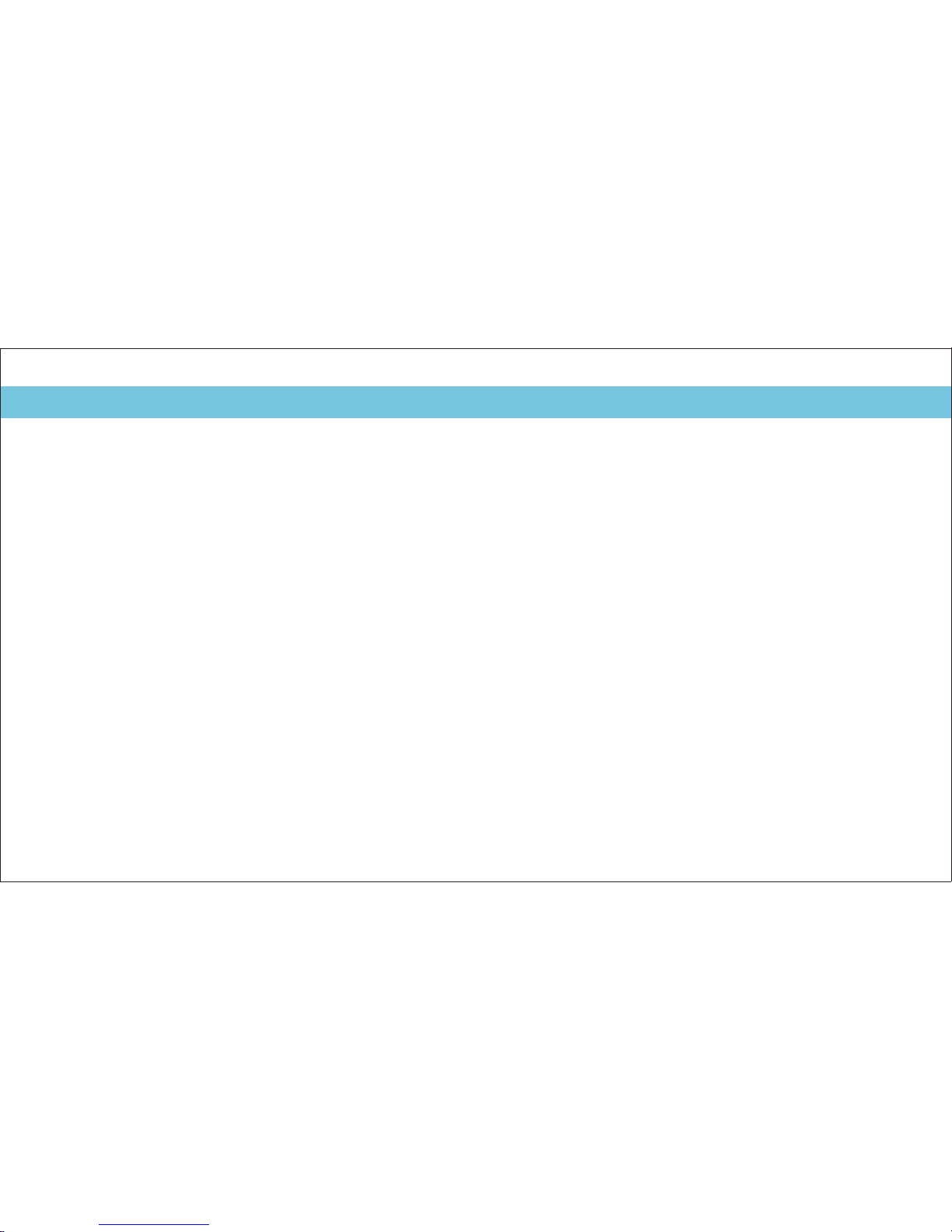
RUNNER 4GB
Page 3
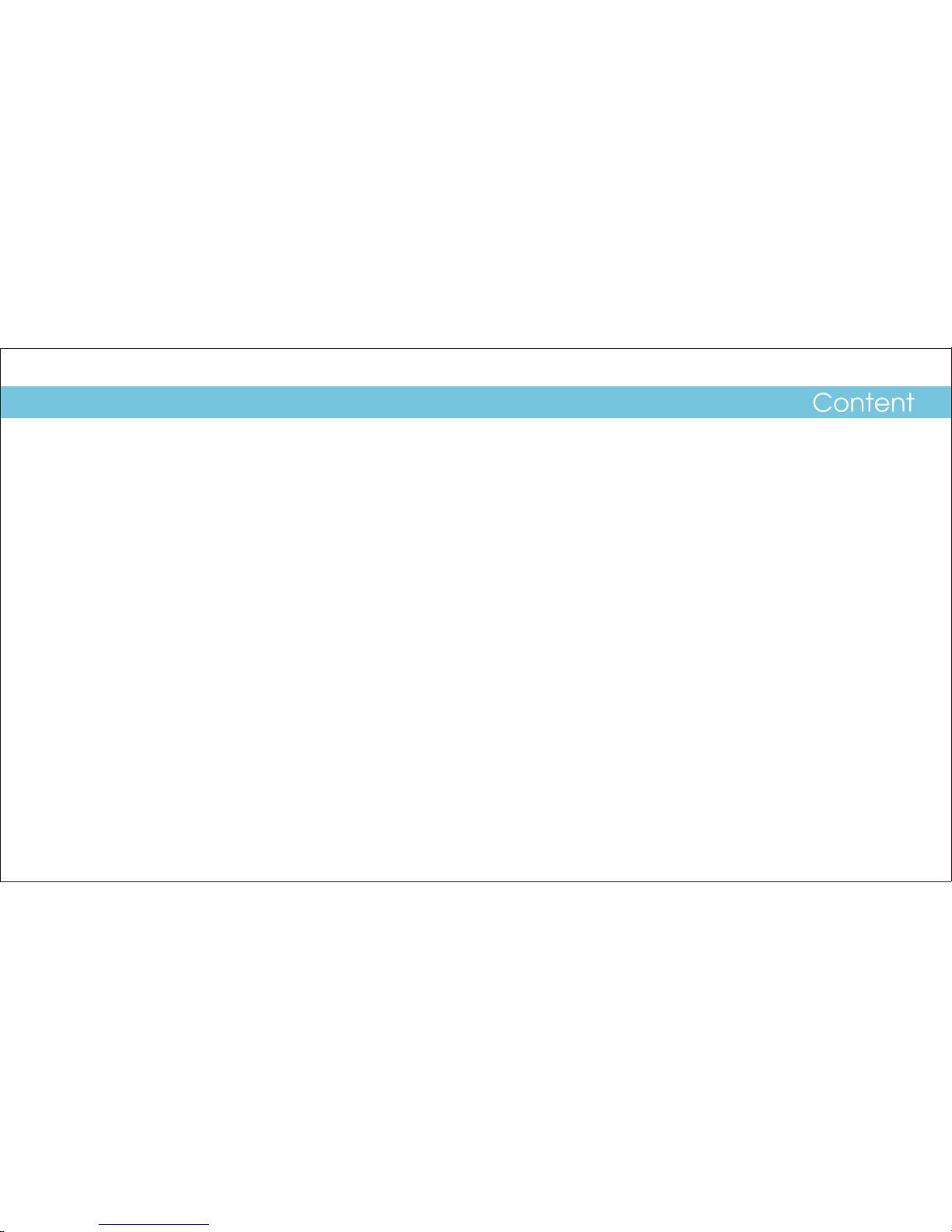
1
2
3
4
5
6-7
8
9
10
11
12
13-14
15
16
17
18
19
What’s in the box
System Requirement
Synchronisation
Settings
Know Your Player Well
Music Playback
Edit Lyrics
Repeat Mode
EQ Mode
Video Playback
Photo Browse
FM Radio Mode
Ebook
Recorder
Technical Data
Trouble Shooting
Page 4
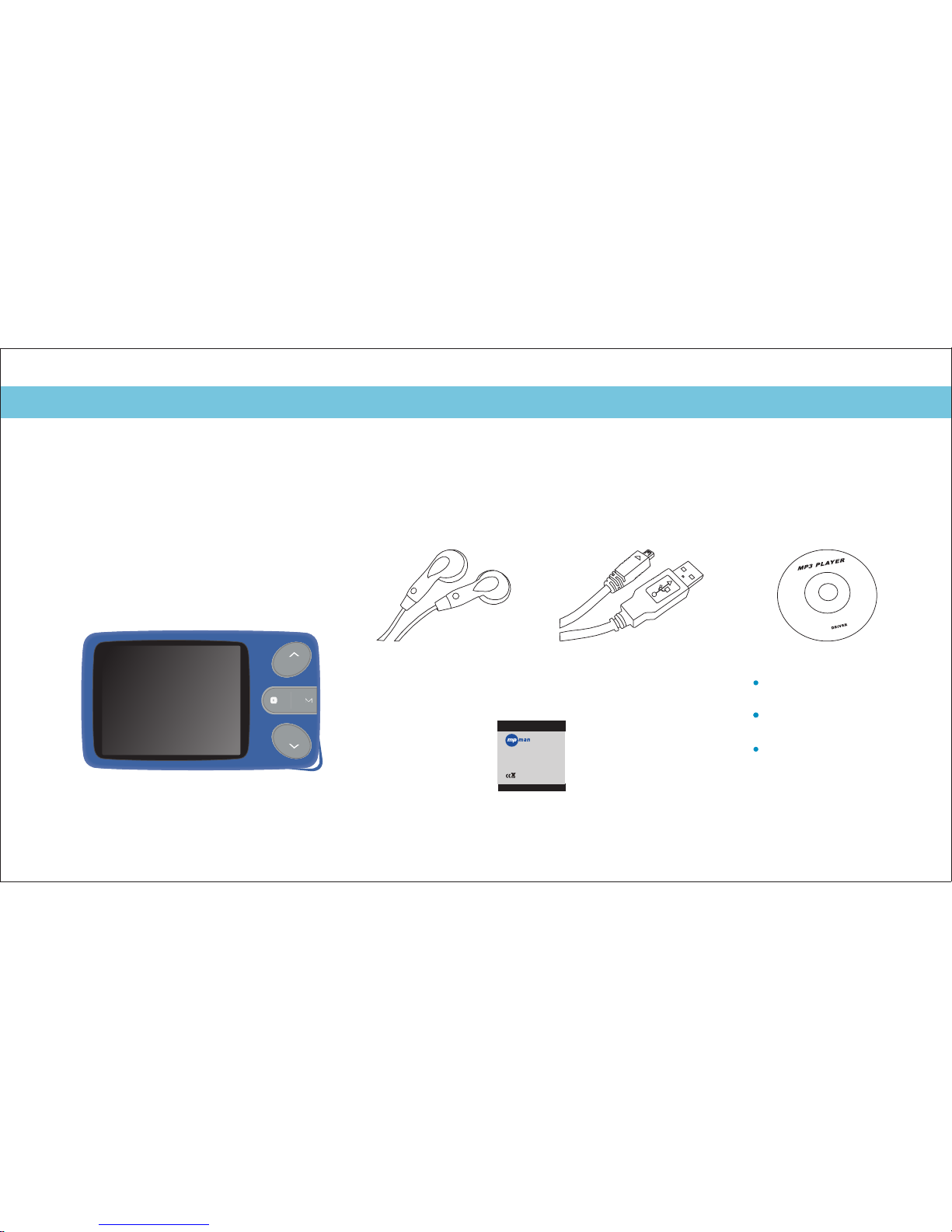
2
What’s in the box?
Portable Media Player
Earphone USB Cable
What’s in the box?
CD-ROM containing:
Media player driver for
Windows® 98
Software for converting
video files
Your Pocket Guide
RUNNER FM 4GB
Quic k Start G uide
2. Music P lay
You can help protect the env iron ment !
Please remember to res pect t he loc al regulat ions :
hand in the non-workin g elec tric al equipme nts to
an appropriate waste d ispo sal ce nter
RUNNER
Quick Start Guide
Page 5
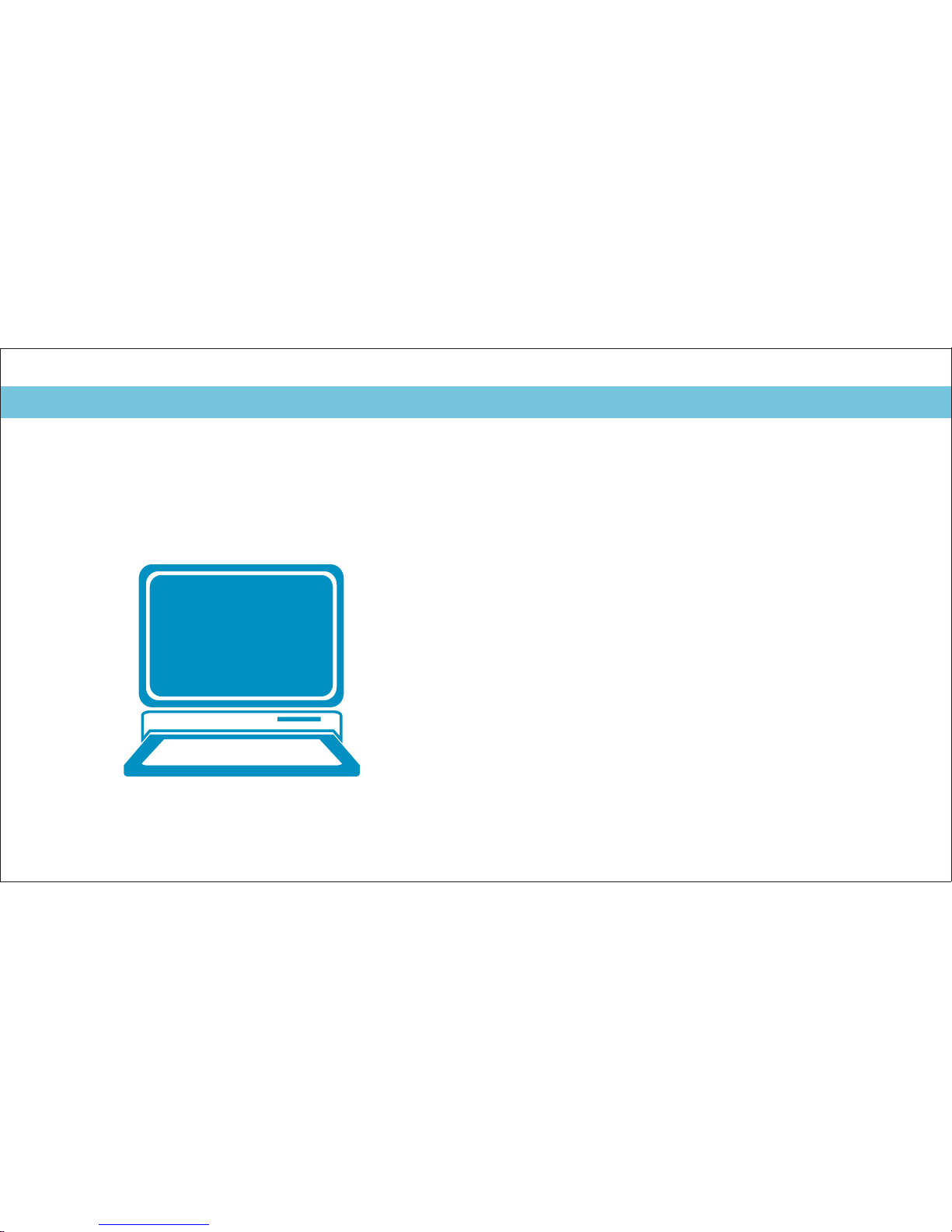
/ /
Windows® 98 2000 XP
Pentium Class or faster Processor
CD-ROM Drive
64MB RAM
30MB free hard disk space
USB Port
3
You’ll need a computer with:
System Requirement
Page 6
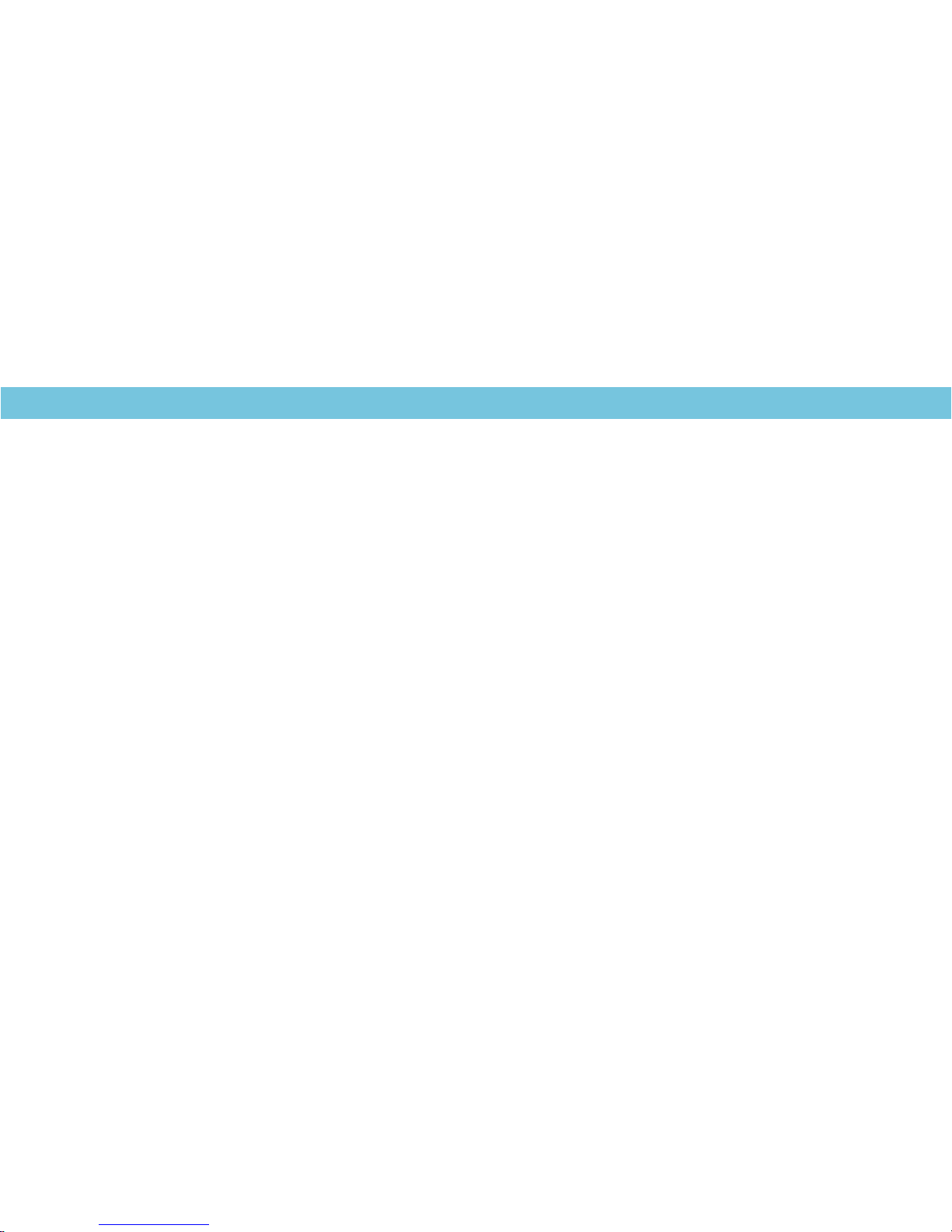
Synchronisation
Synchronisation
For movie and music synchronisation, please use MPMANAGER software
supplied in the CD ROM.
This software can be used also for UPDATE of your player MPMANAGER
manual is included in your CD ROM.
4
Page 7
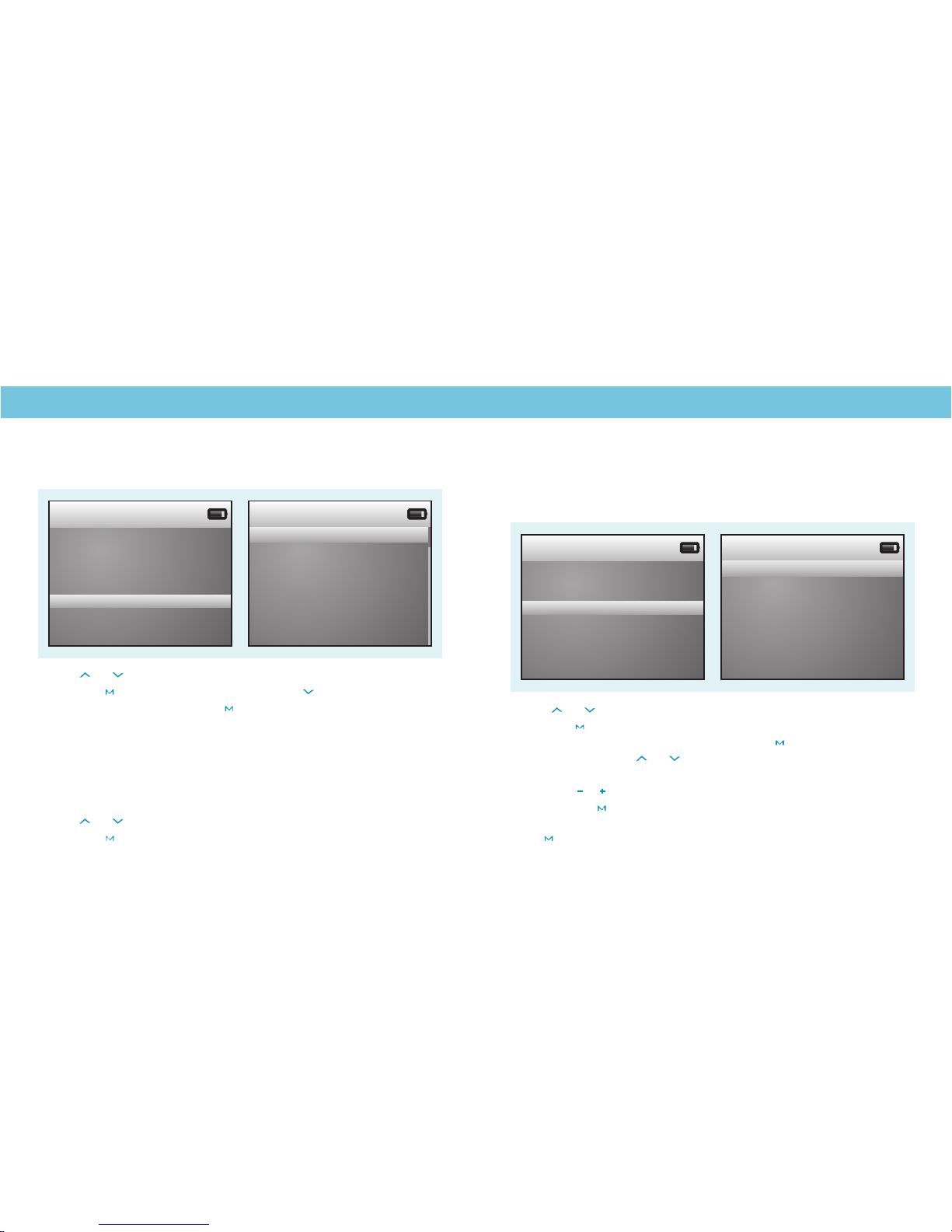
Setting Date & Time
Settings
Language Selection
Jan 1st 2006 20:50
Information
Display
Rename Playlist
Date and Time
Player Configure
Language Select
Encrypted Disk Setting
Reset
Jan 1st 2006 20:50
Simplified Chinese
Traditional Chinese
JAPANESE
KOREAN
French
German
Italian
English
Spanish
Portuguese
Jan 1 st 2006 20:50
Information
Display
Rename Playlist
Date and Time
Player Configure
Language Select
Encrypted Disk Setting
Reset
Jan 1 st 2006 20:52
Year:2006
Month:1
Day:1
Hour:20
Minute:52
Press / to select on the setting menu,
and press to confirm.
Select by pressing .
Then you can press / to move to
Year / Month / Day / Hour / Minute,
and press / to adjust them.
At last, press to confirm your setting.
Hold to return to the main menu.
Date and Time
Adjust Date and Time
Press / to select on the main menu,
and press to enter its sub-menu. Press to select
, and press again to the language options list.
14 languages are available:
English, Simplified Chinese, Traditional Chinese, Japanese, Korean,
French, German, Italian, Spanish, Portuguese, Dutch, Swedish,
Danmark, and Russian.
Press / to select your preferred language,
and press to confirm.
Setting
Language Select
5
Page 8
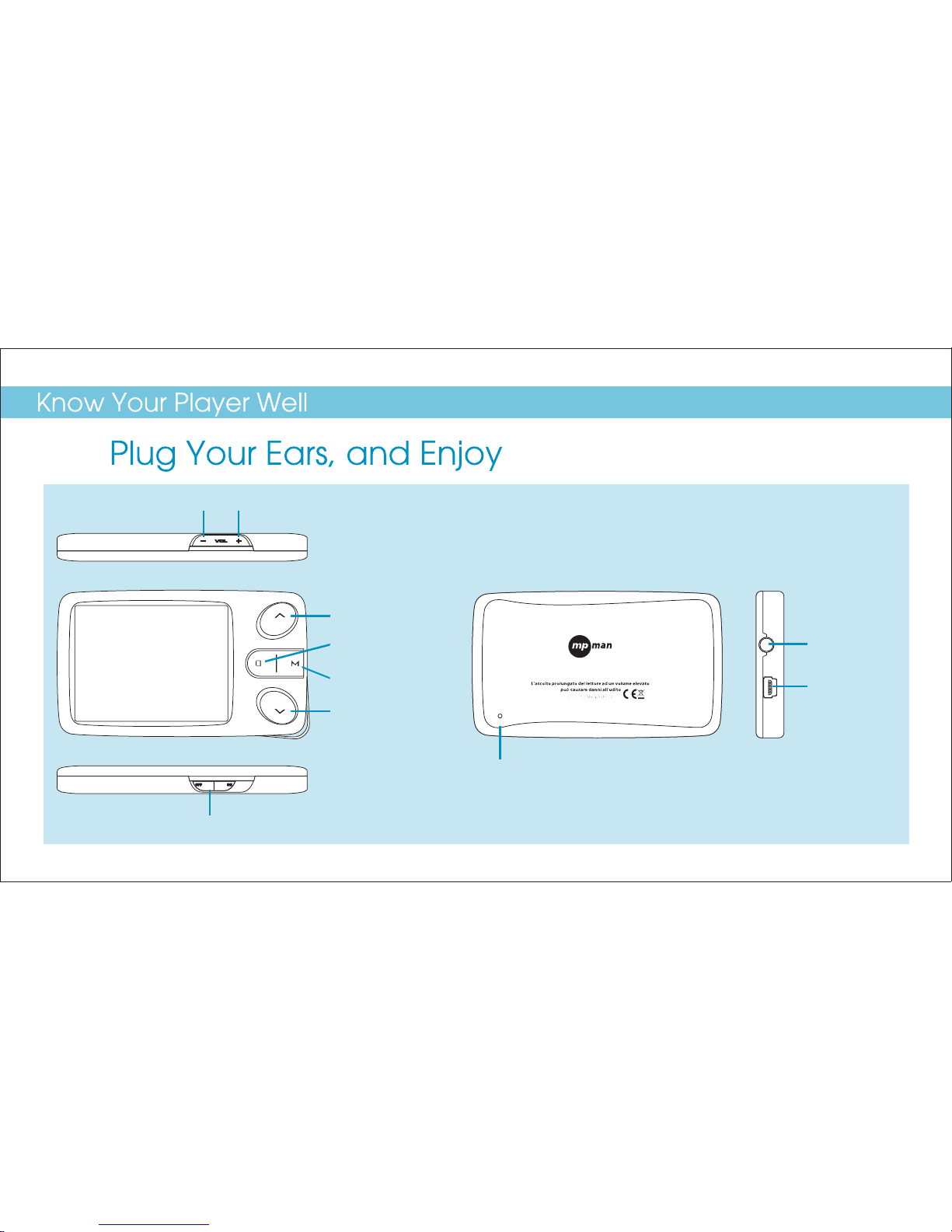
Play/Pause button
Next button
Previous button
MODE button
On/Off switch
Vol- button Vol+ button
Right View
Earphone jack
USB port
Back View
Microphone
Runner 4GB FM
6
Page 9

Switch the On/Off switch
Turn On/Off
Power On/Off
Scroll through lists
Select Option
Return to previous menu
Hold
long
General
To
Press
Play/Pause songs
Jump to next song
Fast Forward
Move back to previous song
Fast Backward
Display lyrics
Stop lyrics display
Volume up
Volume down
Select image
Jump to next image
Jump to previous image
Quit to main menu
Music
Images
long
Hold
Hold
long
Hold
long
Fast Backward
Play/Pause a movie
Jump to next movie
Fast Forward
Move back to previous movie
Movie
Scroll upwards
Select article
Scroll downwards
Eb ook
Hold
long
Hold
long
twice
7
Page 10

Music Playback
Music Playback
Display Lyrics
NOR
1/3
16:30
Now Playing
00:00:41 00:05:10
my+heart+will+go+on.mp3
unknown
unknown
The edited lyrics will be displayed synchronously
if you press twice while playing music.
You can press once again to quit the lyrics display scene.
While enjoying music, you can press to pause
or continue the music;
Press / to move back to the previous song
or jump to the next song;
Hold / long to move your song forward or
rewind it.
If you want to adjust the volume, please press / .
Press / to select on the main menu,
and press to enter it.
Select and press to view the songs list.
Then you can select different songs by pressing / ,
and you can easily play the song you've chosen
by a simple press of .
My Music
All Music
NOR
1/3
16:33
Now Playing
00:00:22 00:05:10
Every night in my dreams
I see you, l feel you,
8
Page 11

Edit Lyrics
Edit Lyrics
You can copy the synchronous lyrics from
internet, and create a new
on your PC, paste them, and then select to
save this document in the extension of
shown as below.
Text Document
.LRC
Then put both .LRC and .MP3 (or .WMA)
files of the same song into the same folder
in the removable disk. Your lyrics would be
shown when you play that song.
2
4
9
Page 12

Repeat Mode
Repeat Mode
5 Repeat Modes are available:
Sequence, Repeat One, Repeat All, Random Play, Intro.
Sequence
All music files will be played one by one
and stopped at the last music until you
disable this function.
Repeat One
The currently played song will be played
repeatedly until this function is disabled.
Repeat All
All music would be played from
the beginning to the last one repeatedly
until this function is disabled.
Random Play
All music would be played randomly
until this function is disabled.
Intro
All music would be played for 10 seconds
from the beginning until this function is
disabled.
Procedure:
Hold while playing music to enter the sub-menu screen (1).
Select and press to enter the Repeat menu screen (2).
Press / to select your preferred repeat mode, and press to confirm.
Repeat
NOR
1/3
16:30
Now Playing
00:00:41 00:05:10
my+heart+will+go+on.mp3
unknown
unknown
Sequence
Repeat One
Repeat All
Random Play
Intro
NOR
1/3
16:30
Now Playing
00:00:41
my+heart+will+go+on.mp3
Repeat
EQ
Replay Times: 00 times
Replay Gap: 5 seconds
Replay Mode
Tempo Rate: 0
Remove
Add To MyList
Information
Add Tag
10
Page 13

EQ mode
Listen to your music at its best
NOR
1/3
16:30
Now Playing
00:00:41
my+heart+will+go+on.mp3
Repeat
EQ
Replay Times: 00 times
Replay Gap: 5 seconds
Replay Mode
Tempo Rate: 0
Remove
Add To MyList
Information
Add Tag
Procedure:
Hold while playing music to enter the sub-menu screen (1).
Press to select and press to enter
the Equalizer menu screen (2).
If you don’t feel satisfied with the 7 fixed EQ Modes:
Normal, Rock, Pop, Classic, Soft, Jazz, DBB.
You can press to select , and press to
its sub-menu screen.
Press to select , and press to enter
the User EQ Setting screen.
you can press / to move to each item; and press / to
adjust them.
At last, press to confirm your setting and get back to
the previous menu.
EQ
SRS Mode
User Mode
NOR
1/3
16:30
Now Playing
00:00:41 00:05:10
my+heart+will+go+on.mp3
unknown
unknown
Normal
Rock
Pop
Classic
Soft
Jazz
DBB
SRS Mode
11
Page 14

Video Playback
Video Playback
While enjoying video, you can press to pause or continue
the movie, and press / to move back to the previous movie
or jump to the next one. You can move your movie forward or rewind it
while playing by holding / long.
If you want to adjust the volume, please press / .
Press / to select on the main menu,
and press to enter it. Select by pressing .
Choose , and press to enter the video files list.
Press / to select different movies, and press to play.
My Video
Dir List
Local Memory
Dir List
ice_176.avi
16:35
test1.avi
12
Page 15

Photo Browse
Photo Browse
Jan 2nd 2006
Play Mode
Picture List
16:39
Slide Gap
1s
Scan Mode
Jan 2nd 2006
Play Mode
Picture List
16:39
Slide Gap
1s
Scan Mode
Jan 2nd 2006 16:39
File List Mode
Outline Mode
Photos Preview
Press / to select on the sub-menu of My Picture,
and press to enter its options list.
Press to choose , and press to confirm you setting.
Then you can preview all the pictures after you select to enter
the pictures list.
Scan Mode
Outline Mode
Press / to select on the main menu,
and press to confirm. Select by pressing .
Press to , and press to enter it.
Choose . The pictures list will be shown
after you press .
Then you can press / to select a picture, and
press to play it.
While playing a picture, you can press / to play
the previous or next picture, too.
My Picture
Picture List
Dir List
Local Memory
13
Page 16

Photo Browse
SlideShow
Jan 2nd 2006
Manual Play
Slide Play
16:39Jan 2nd 2006
Scan Mode
Play Mode
Picture List
16:39
Slide Gap
1s
Jan 2nd 2006
Scan Mode
Play Mode
Picture List
16:39
Slide Gap
1s
you can press / to
select on the sub-menu of My Picture, and press to enter
its options list.
Press to choose , and press to confirm. Then the pictures
could be played one by one automatically according to the Slide Gap you preset.
If you want to create a slideshow for all photos,
Play Mode
Slide Play
Slide Gap Setting:
Press / to select
on the sub-menu of My Picture.
You can press / to adjust the time
setting of slide gap between two pictures.
Slide Gap
14
Page 17

Get your radio in tune
FM Radio Mode
16:30
Jan 2nd 2006
87 108
FM87.0MHz
US
16:30
Jan 2nd 2006
87 108
FM87.0MHz
US
Auto Search
Save Channel
Record Quality
FM Record
16:30
Jan 2nd 2006
87 108
FM87.0MHz
US
Auto Search
Save Channel
Record Quality
FM Record
16:30
Jan 2nd 2006
87 108
FM87.0MHz
US
Auto Search
Save Channel
Record Quality
FM Record
Step1:
Press / to select on the main menu, and press to
enter it.
Step 2:
Select by pressing to enter the interface of
FM Radio Mode. You can press / to search for FM channels.
Auto Search:
If you want to have your player search for channels automatically,
you can hold long to enter the FM mode sub-menu,
select , and press to start it.
FM
Listen In
Auto Search
Save Channel:
Hold long in the FM Radio Mode to enter its sub-menu.
Press to select , and press to confirm.
The current saved FM channel will be named as CH01, CH02, ….
All the saved channels can be listed if you press when
on the FM Radio Mode interface.
FM Channels Recording:
Hold in the FM Radio Mode to enter its sub-menu.
Press to select , and press to start recording.
You could pre-set (on FM sub-menu) as
High / Medium / Low before.
Save Channel
FM Record
Record Quality
15
Page 18

Ebook
Ebook
Auto Play Setting
Jan 2nd 2006
Tag List
Now Reading
16:40
Auto Play Gap: 5Sec
Dir List
Jan 2nd 2006
Dir List
Tag List
Now Reading
16:40
Auto Play Gap: 5Sec
While reading an article, you can press to choose
or . If you choose , the article will be scrolled
automatically according to the Auto Play Gap you preset.
Press / to select on the sub-menu of Ebook.
You can press / to adjust the time setting of auto play gap.
Manual Mode
Auto Mode Auto Mode
Auto Play Gap
Press / to select on the main menu,
and press to enter it.
Press to , and press to enter it.
Choose . The ebooks in the extension
of .TXT will be listed after you press .
My Ebook
Dir List
Local Memory
16
Page 19

Recorder
Voice Playback
Voice Recording
Now Recording
Rec Type
VOR: Off
Jan 2nd 2006 16:45
16:45
Now Recording
00:00:12 27:00:16
REC008.WAV
00:00:12
Press / to select on the main menu,
and press to enter it.
Select , and press to start it.
You can press to save the recorded voice.
To preset the format of the recorded voice file, you could select to
go into on the sub-menu of Recorder.
Recorder
Now Recording
Rec Type
If you want to play the recorded file, you can press / to
select on the main menu, and press to enter it.
Press to select , and the recorded voice files
together with the recorded FM programs will be listed
after you press .
You can press / to select one, and press to
start playing.
My Music
Record List
16:50
Audio Player
All Music
Artist
Album
Genre
My Music List
Dir List
Record List
My Music Tag List
Level
17
Page 20

Technical Data
Power Supply
Display
Capacity
Operating System
Audio Playback
Compression
Formats
S/N ratio
Earphone Output Power
3.7V Lithium battery
2.4 inch Colour TFT display
4GB internal flash memory
Windows® 98/2000/XP
Dimensions
Weight
Interface
50mm x 84mm x 10mm
39.5g
USB 2.0 High Speed
.MP 3 (8kbps ~ 320kbps),
for music at Constant Bit Rate
85dB
9mWx, 32ohm
General Information
.TXT files
USA Band: 87MHz to 108MHz
Japan Band: 76MHz to 90MHz
Supported File Type
Ebook
Channels
Tools
FM Rad io
Manual Mode, Auto Mode
Searching Mode
Manual Mode, Auto Mode
Viewing Mode
THN+D
<0.6
Crosstalk
>50dB
Supported File Type
.AVI files ( )Resolution 320 x 240
Video Playback
Supported File Types
.ACT and .MP3 files
Voice Recording
Supported File Types
.JPG, .BMP and .GIF for photo files
Manual Browse, Slideshow
Viewing Mode
Photo Browse
Tools
Stopwatch, Calculator, Calendar
18
Page 21

Trouble Shooting
What should I do if…
Q: I cannot enter the MUSIC mode after using the player for a period of time.
A: You should format the memory of the player under connection to PC.
(Be sure you remember to backup the data in your player before performing the above action.)
Q: I cannot convert my video file into the .AVI format.
A: Please make sure that the media player software for video files has been
installed on your PC. Then try to convert again.
19
www.mpmaneurope.com
Page 22

More
Disposal of your old product
Electrical and electronic equipment (EEE) contains materials, parts and
substances which can be dangerous to the environment and harmful to
human health if wastes of electrical and electronic equipment (WEEE) are
not disposed correctly.
Equipments which are marked with the WEEE logo (as shown on the right),
should not be thrown away with your household waste. Contact your
local Authority Waste Disposal Department as they will be able to provide
details of the recycling options available in your area.
Page 23

Page 24

