Page 1
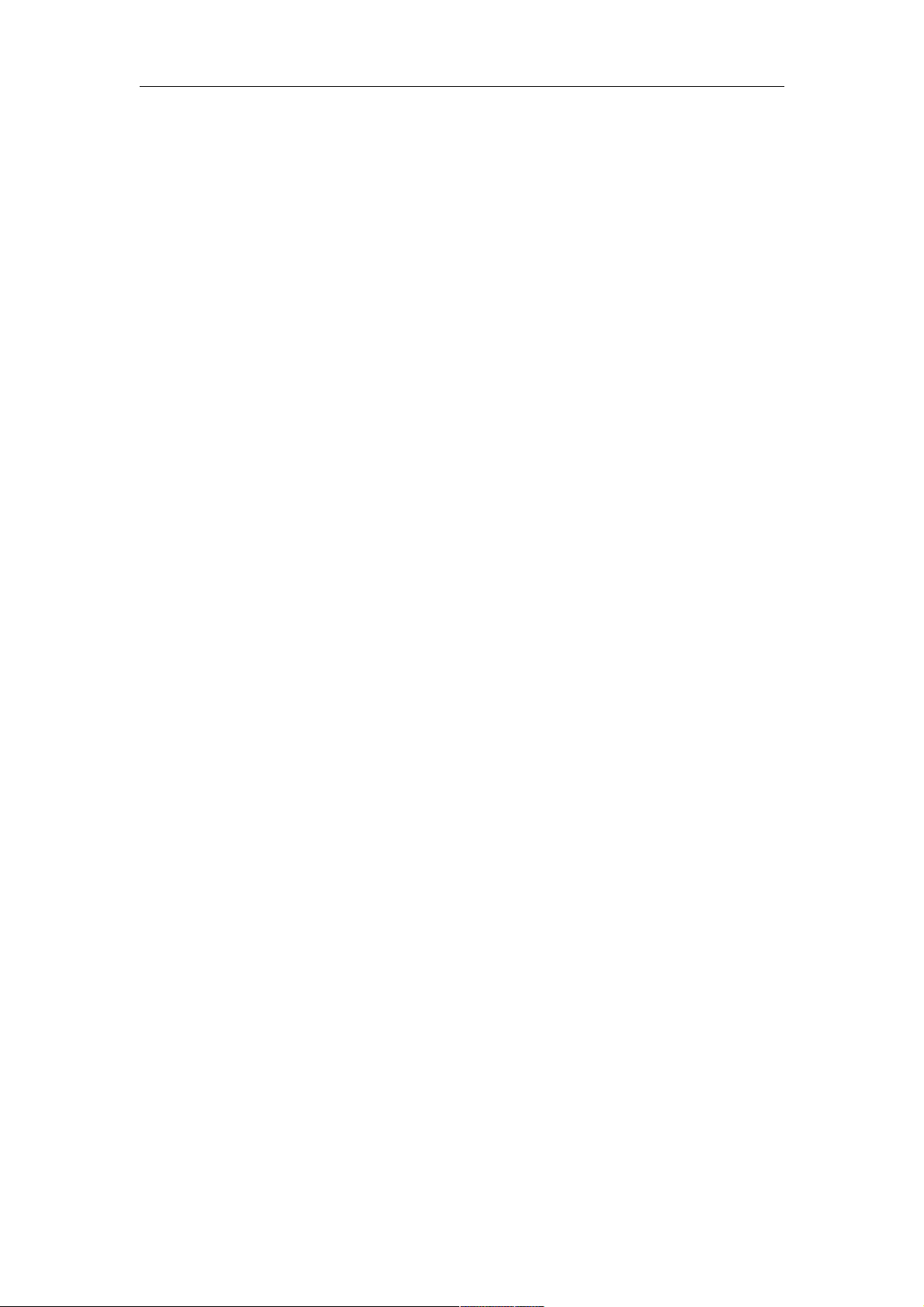
MPMAN PH460
MPMAN PH460
1.
What’s in the Box?............................................................................................2
2.
Your Phone........................................................................................................2
3.
Charging Battery................................................................................................2
4.
The Wall Paper..................................................................................................3
5.
Lock the Screen.................................................................................................3
6.
Contacts.............................................................................................................3
7.
Making Your Call................................................................................................3
7.1 To make a call..............................................................................................3
7.2 To answer a call...........................................................................................3
7.3 To refuse a call.............................................................................................3
8.
Sending a Text Message....................................................................................4
9.
Sending a Multimedia Message.........................................................................4
10.
Sending a Voice MMS......................................................................................4
11.
Setting up Wi-Fi................................................................................................4
12.
Setting up and Email Account..........................................................................4
13.
Sending and Receiving Emails........................................................................5
14.
Using the Browser............................................................................................5
15.
Using Bluetooth..............................................................................................5
16.
Taking Photos and Videos..............................................................................6
17.
Viewing Photos and Videos............................................................................6
18.
Changing Basic Phone Settings.....................................................................6
18.1Choose different profiles.........................................................................6
18.2To set the alarm......................................................................................6
19. Technical specification...................................................................................7.8
1
Page 2
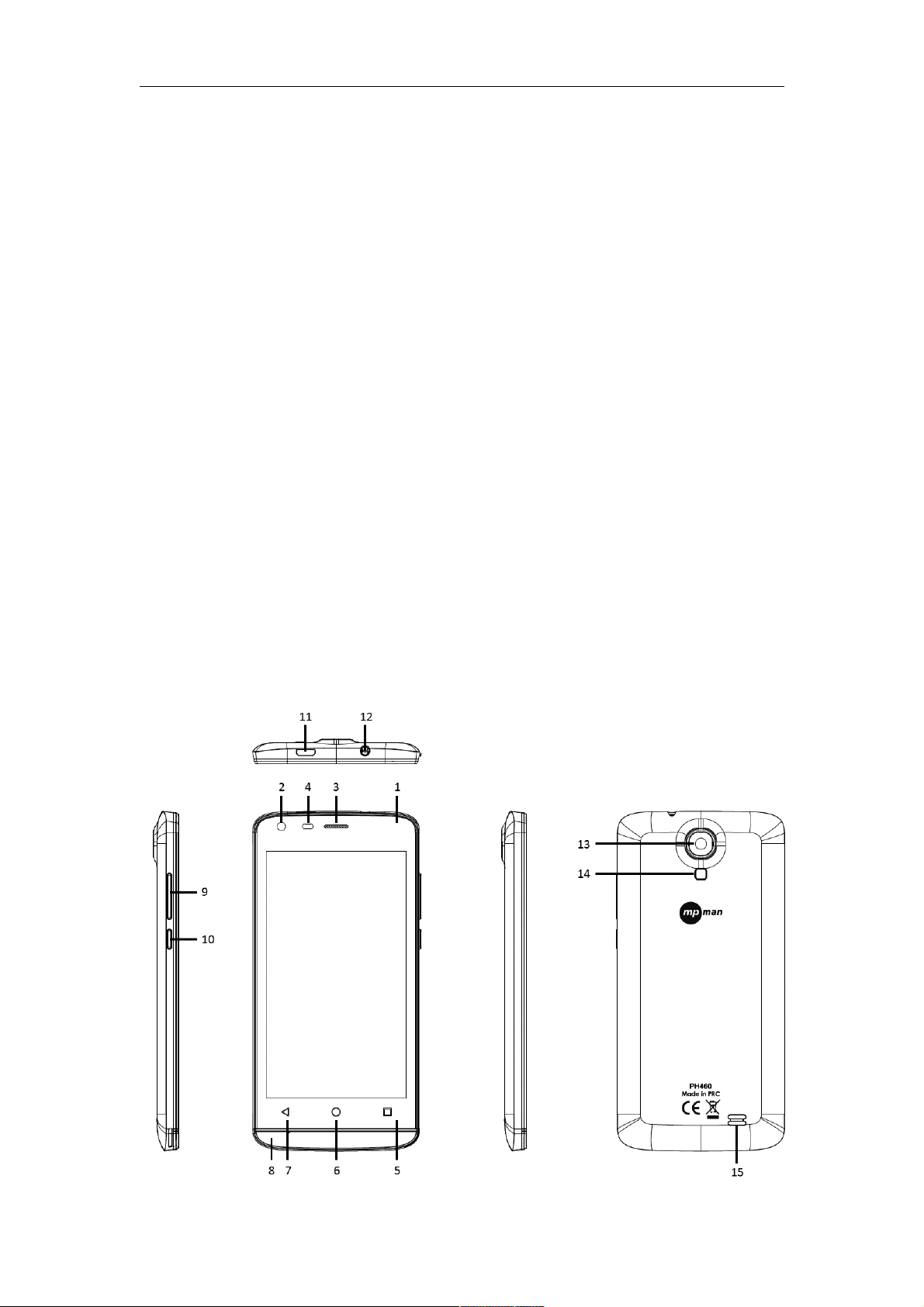
MPMAN PH460
1. What’s in the Box?
· Cellphone · Earphone
· Charger · User Manual
· USB cable · Battery
· Screen Protector
2. Your Phone:
2
Page 3
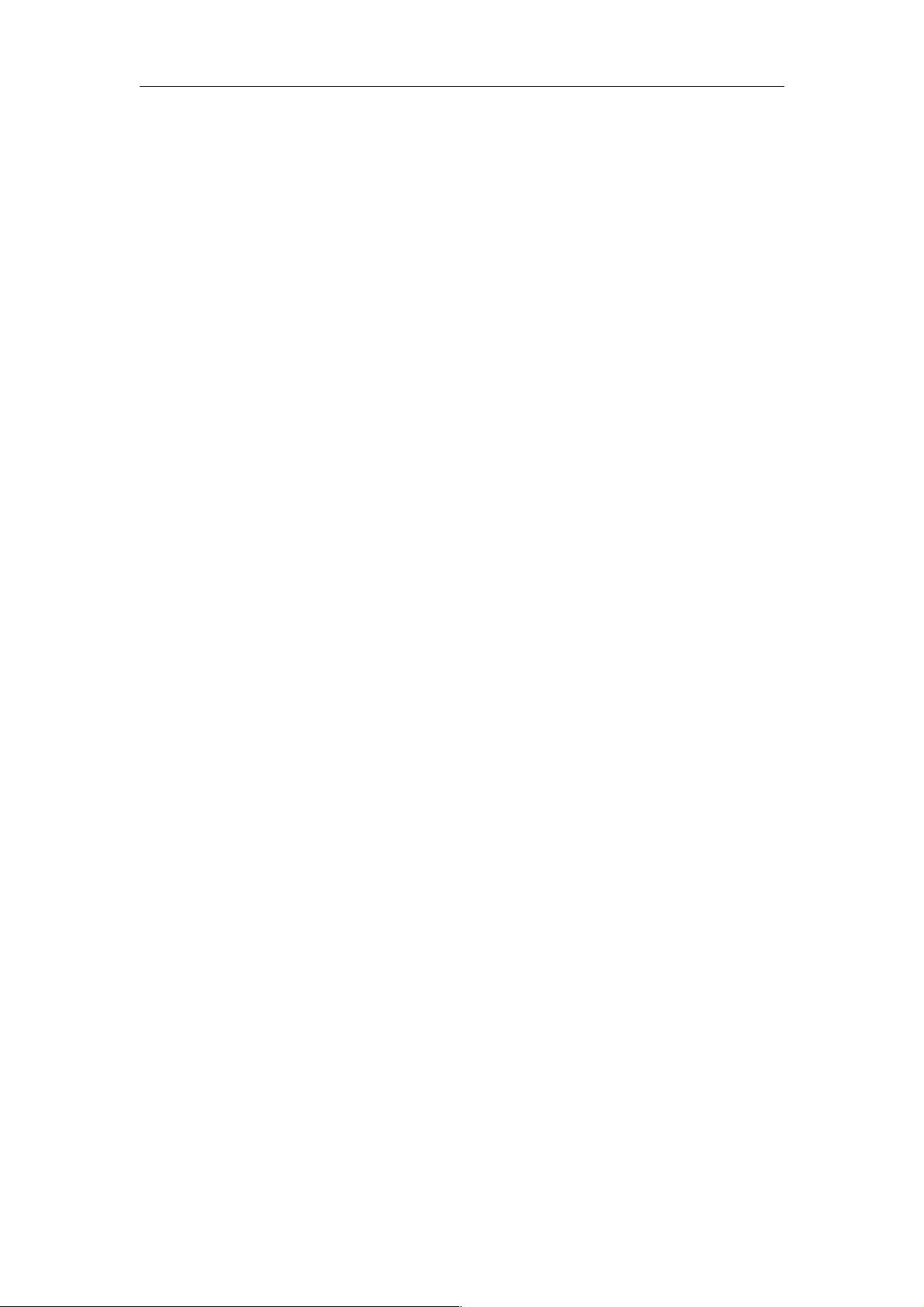
MPMAN PH460
1. Touch Panel 2. Front Camera 3. Earpiece
4. Sensor 5. Menu Key 6. Home Key
7. Back Key 8. MIC 9. Volume Key
10. Power Key 11. USB Jack 12. Earphone Jack
13. Back Camera 14. Flashlight 15. Loudspeaker
3. Charging Battery.
3.1 Connect the USB charger to the phone.
3.2 Plug the USB charger into a wall outlet to start charging. Please use only authorized
charger.
Power on
When the phone is off, press and hold the power key to start. If it is the first time of
starting the phone, you have to set up the initialization for the phone.
Power off
When the phone is on, press and hold the power key, you will see:
Power off
Reboot
Airplane mode
Choose power off to shut down the phone.
4. The Wall Paper.
1. Press Menu key, then choose: Wallpaper
2. You may use this way as followed to set up the cellphone wallpaper.
· Gallery
· Live wallpapers.
· Wall papers
5. Lock the Screen
1. When the phone is ON, press Power key to lock the screen. Press Power key again
to activate the screen, and then scroll the bar to unlock.
2.
The phone will be automatically locking itself after the screen timeouts. Can be set for
15S / 30S / 1M / 2M / 5M / 10M / 30M
6. Contacts
To access Contacts from main menu, press Menu key:
6.1 Search: search a contact;
6.2 Delete Contact: Delete a contact;
6.3 New contact: create a new contact;
6.4 Display Options: Mark both Phone contacts and SIM1/2 contacts if you want to see
all the contacts from both SIM cards and Phone.
6.5 Account: Sync with your Gmail account.
3
Page 4

MPMAN PH460
6.6 Import/Export: Export Contacts to external Micro SD Card; or import contacts from
Micro SD Card to the phone.
7. Making Your Call
7.1 To make a call
Tap Dial Key to go dial interface, make a call via
Dial pad;
Call log;
Contacts;
Favorites;
7.2 To answer a call
Slide the green key (from left to right).
7.3 To refuse a call
Slide the red key (from right to left).
8. Sending a Text Message
1. On the Home screen, tap Messaging.
2.
Tap new message.
3. In the ‘To” field box, enter the phone number or choose a contact.
4. Type message in the Tap to compose field.
5. Tap Send
9. Sending a Multimedia Message
A multimedia message (MMS) can contain graphic and audio files.
1. On the Home screen, tap messaging.
2. Tap New message>Menu>Add sbj.
3. The message automatically converts to an MMS message.
4. Enter the phone number or e-mail address of the recipient in the ‘To’ field box, then
type subject in the Subject field.
5. To add components, tap Menu>Attach to attach pictures or videos.
6. Tap Send.
10. Sending a Voice MMS
1. On the Home screen, tap Messaging.
2. Tap New Message>Menu>Attach>Record audio.
3. Tap ‘Record’ button to record your message.
4. Tap ‘Stop’ button to stop recording.. Tap ‘Play’ button to play the recording. Tap Save
to store the recording. Tap Discard to delete the recording. After storing the
recording, you can also tap to Play, Replace and Remove the recording.
5. Enter the phone number in the top field box. The voice message can be sent up to
20 recipients.
6. Compose your message, the tap Menu>Add sbj.to add subject and tap Send.
11. Setting up Wi-Fi
4
Page 5

MPMAN PH460
Connect to a wireless network to browse internet
1. On the Home screen, tap Menu> ‘Settings”.
2. Tap Wireless & networks.
3. Tap Wi-Fi to activate.
4. Tap Wi-Fi settings>Network notification to start detecting networks. The available
networks will then be listed.
5. Tap Add Wi-Fi network to add a connection. Note: Connecting to a secured network
will prompt for the password. Enter the password then tap Connect.
12. Setting up and Email Account.
1. Go Main Menu >Email>Others. (If you are using Gmail, Yahoo, Hotmail or Microsoft
Exchange email accounts, please tap that email service provider’s name directly.)
2.
Enter your E-mail address and Password, and then tap Next.
3. Select account type, then confirm Incoming server settings (If you are using Gmail,
Yahoo, Hotmail or Microsoft Exchange email accounts, a Attention screen will be
prompted, tap OK), the phone will automatically retrieve the e-mail settings. Note: If
successful, the E-mail setup wizard displays a successful message, (If you are using
Gmail, Yahoo, Hotmail or Microsoft Exchange email accounts, please set account
name and outgoing messages display name, then tap Done). If e-mail settings are
not found, tap Edit details.
4. Enter Your Account Name and the Outgoing messages display name, then tap Done.
13. Sending and Receiving Emails
Composing and sending E-mails
1. On the Home screen, go Main Menu >Email, then tap an e-mail account..
2. Tap Menu>Compose.
3. In the ‘To’ field, enter the recipient’s e-mail address.
4. Enter Subject.
5. Compose your e-mail.
6. Tap Send.
Adding attachments to an e-mail message
1. Press Menu> Add attachment.
2. Select items to attach.
Receiving e-mails
E-mails are automatically received in Inbox folder when your phone is connected to a
wireless network.
1. Go Main menu>mail, then tap an e-mail account.
2. Press Menu> Refresh.
14. Using the Browser
5
Page 6

MPMAN PH460
To open a web page
1.
Open a Browser.
2.
Tap the address bar.
3.
Type the URL then tap Go.
Press Menu to see more options.
To quickly browse the Internet from the Home Screen
From the Home screen panels, you can browse Internet right away with Google Search.
1. Tap Google Search widget, then type text to search.
2. Tap Search key.
15. Using Bluetooth
1. Go Settings.
2. Tap Wireless & settings.
3. Tap Bluetooth to activate.
4. To search for a new device, tap Bluetooth settings > Scan for devices.
5. Tap the device you want to link with to connect.
6. Enter the Pass code to start pairing, and then tap OK.
Note: The pass code you enter on your phone must be the same pass code to be
entered on the other Bluetooth device.
16. Taking Photos and Videos
This phone is equipped with a high quality camera to take photos and videos.
To take a photo
1. Go Main Menu > Camera. The screen automatically switches to landscape view.
2. Aim the phone at the subject.
3. Tap the Camera key to take the shot.
To record video
1. Go Main Menu > Camcorder.
2. Aim the phone at the subject.
3. Tap the Camera key to start recording.
4. Tap the Camera key again to stop.
Note: When in camcorder or camera mode, Press Menu> Settings to adjust camcorder or
camera settings.
17. Viewing Photos and Videos
To view photos
1. Go Main Menu > Gallery > Camera pictures.
2. Tap an image to view.
6
Page 7

MPMAN PH460
3. To view an image in landscape mode, hold the device horizontally.
4. To view previous/next image, tap the screen than tap Next key.
5. To play slideshow, Press Menu> Slideshow.
6. To share or edit an image, Press Menu to show options.
To play back videos
1. Go Main Menu > Videos.
2. Tap the video to play.
18. Changing Basic Phone Settings.
18.1 Choose different profiles
Go Main Menu > Settings > Audio profiles, there are:
General / Silent / Meeting / Outdoor.
Tap one of them to go editing.
18.2 To set the alarm
Go Main Menu > Clock > Tap the Alarm icon to Add alarm or edit existing alarms.
Tap Label of existing alarms to edit alarms. Tap the alarm icon before Labels to activate
or de-active alarms.
19. Technical specification
General Network GSM /EDGE: 850/900/1800/1900MHz;
WCDMA/UMTS/HSPA+: 900/2100
SIM Dual SIM Dual STANDBY
OS Android™ 4.4.4
Size Dimensions 136.8x66.6x8.6mm
Weight AROUND 130G (with battery)
Display Type WVGA TFT, Capacitive Touch
Size 4.5-Inch, 854 x 480
Sound Alert types Vibration, MP3 ringtones
Speaker phone Yes
Earphone Jack 3.5 mm audio jack
Memory Phonebook Practically unlimited entries and fields,
Photo call
Call records Practically unlimited
Internal 512MB RAM, 4GB ROM
Card slot Micro SD (Trans Flash), up to 32GB
7
Page 8

MPMAN PH460
Data GPRS Class 12
EDGE YES
Bluetooth Yes, Bluetooth 4.0+ EDR
Infrared port NO
Charging port DC charger & USB Charger
USB Micro 5-PIN USB
Camera Primary 2.0MP
Video Yes, VGA@15fps
Secondary 0.3MP
Features
CPU MT6572M, DUAL CORE 1.0GHz
Languages Multi-languages
Messaging SMS(threaded view), MMS, Email, Push Email, IM
Browser WAP 2.0/xHTML, HTML
Radio FM radio
Games Yes+downloadable
G-sensor YES
Flash 10 NO
APP Yes, can install /uninstall 3rd party apk applications.
Wi-Fi YES, IEEE 802.11b/g/n
Video MP4/AVI/3GP /RMVB
Music MP3/WAV/eAAC+
GPS YES
Others Google Search, Google Talk, Gmail, Calculator,
Calendar, Clock, Sound Record, Places, etc…
Battery life Capacity 1750mAh
Stand-by Up to 250 hrs
Talk time Up to 4 hrs
Kind of Battery Rechargeable battery Li-Ion, 3.7V
Charger technical data INPUT: AC 100V - 240V- 50~60Hz, 0.15A
OUTPUT: DC5V 1.0A
SAR INFORMATION:
This is to certify that PH460 smart phone is in conformity with:
Council directive 1999/5/EC (EMC direction):
Applicable standards:
8
Page 9

MPMAN PH460
For more information please visit our website
www.mpmaneurope.com
9
