Page 1
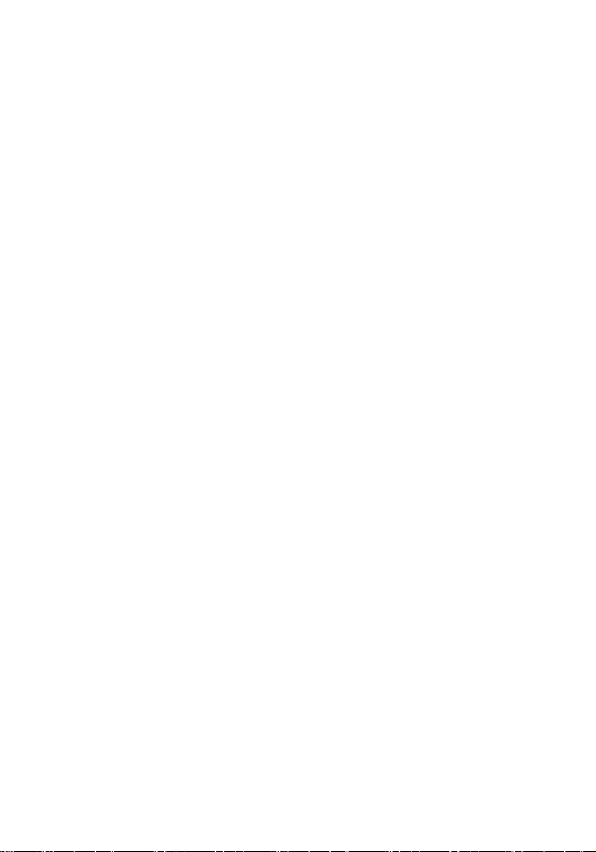
1
GSM DUAL BAND GPRS DIGITAL MOBILE
TELEPHONE
Manual
Page 2
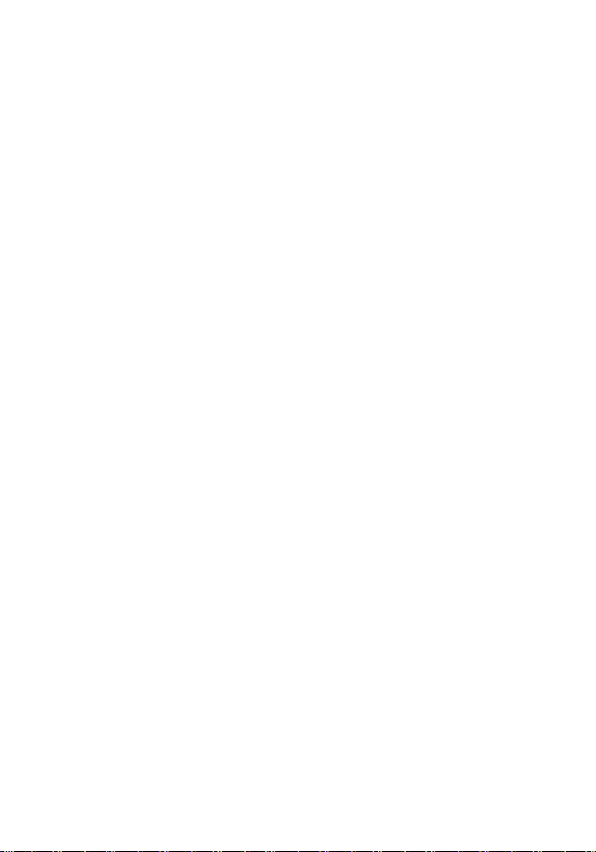
2
Preface
We sincerely appreciate you for buying our product!
The mobile conform to the law of the People's Republic of communication industry
standard, also accord with the European standards, the approval applies to GSM network.
GSM network is an international standard of global cellular communication system.The
mobile can connect to a variety of international network. With her, you may call,
receiving international telephone, just like in your hometown. But to use these advanced
function of this network, you need to apply for necessary service.
In order to better use the mobile, we recommend that you read this manual in details, so
you can make full use of all sorts of functions provided by the moblie.
Note: If some function of the mobile is not available for reasons of network configuration
and services , we refer you to distributors or network operators.
Caveat: If the user does not abide by the above advice or does not use the mobile
properly, the manufacturer shall not be liable for any.
Note: We‟ll upgrades the product version without any notice. The company has the
power of final interpretation of this manual.
Safety
Never attempt to disassemble your phone. You alone are responsible for how you use
your phone and any consequences of its use.
As a general rule, always switch off your phone wherever the use of a phone is prohibited.
Use of your phone is subject to safety measures designed to protect users and their
environment.
Do not use your phone in damp areas (bathroom, swimming pool…). Protect it from
liquids and other moisture.
Do not expose your phone to extreme temperatures lower than - 10°C and higher than +
55°C.
The physicochemical processes created by chargers impose temperature limits when
charging the battery. Your phone automatically protects the batteries in extreme
temperatures.
Do not leave your phone within the reach of small children (certain removable parts may
be accidentally ingested).
Electrical safety: Only use the chargers listed in the manufacturer‟s catalogue. Using
any other charger may be dangerous; it would also invalidate your warranty. Line voltage
must be exactly the one indicated on the charger‟s serial plate.
Aircraft safety: When traveling by plane, you will need to switch your phone off when
so instructed by the cabin crew or the warning signs.Using a mobile phone may be
dangerous to the operation of the aircraft and may disrupt the phone network.Its use is
Page 3
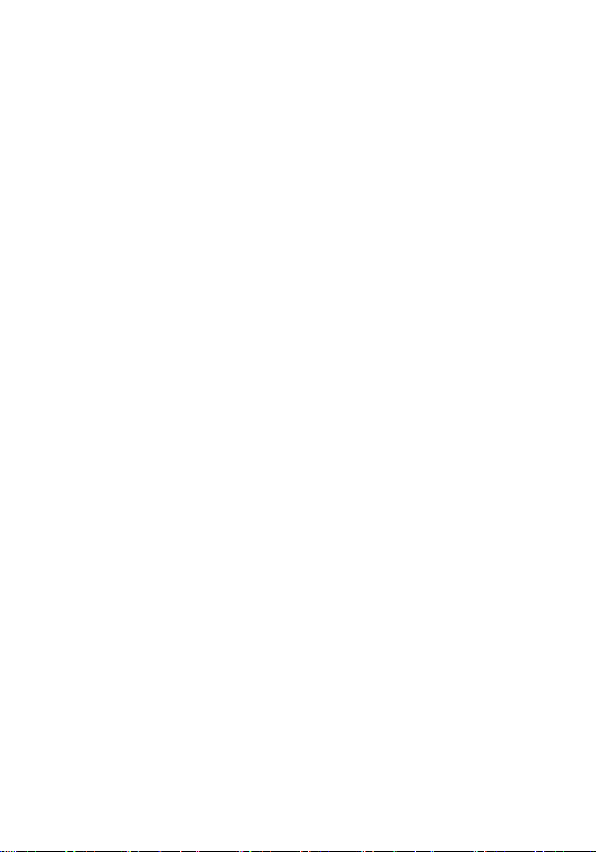
3
illegal and you could be prosecuted or banned from using cellular networks in the future
if you do not abide by these regulations.
Explosive materials: Please comply with warning signs at petrol station asking you to
switch your phone off. You will need to comply with radio equipment usage restrictions
in places such as chemical plants, fuel depots and at any location where blasting
operations are under way.
Electronic equipment: To avoid the risk of demagnetization, do not let electronic
devices close to your phone for a long time.
Electronic medical equipment: Your phone is a radio transmitter which may interfere
with electronic medical equipment or implants, such as hearing aids, pacemakers, insulin
pumps, etc. It is recommended that a minimum separation of 15 cm be maintained
between the phone and an implant. Your doctor or the manufacturers of such equipment
will be able to give you any advice you may need in this area.
Hospitals: Always make sure that your phone is switched off in hospitals when so
instructed by warning signs or by medical staff.
Road safety: Do not use your phone when driving. In order to give your full attention to
driving, stop and park safely before making a call. You must comply with any current
legislation.
Distance of operation: This phone model has been tested and meets radiofrequency
exposure guidelines when used as follows:
• Against the ear: Place or receive a phone call and hold the phone as you would a wire
line telephone.
• Body worn: When transmitting, place the phone in a carry accessory that contains no
metal and positions the phone a minimum of 2.5 cm form your body. Use of other
accessories may not ensure compliance with radiofrequency exposure guidelines. If you
do not use a body worn accessory and are not holding the phone at the ear, position the
phone a minimum of 2.5 cm from your body,
• Data operation: When using a data feature, position the phone a minimum of 2.5 cm
from your body for the whole duration of the data transmission.
• Children: Please put the mobile out of the reach of children.
Key configuration
Power key (right side) : To startup or shutdown, long press this button. Click this button
lock the mobile in common conditions.
Up and down side key (left side) : In call, press this button to control call volume. In
Audio players or Video player, press this button to adjust the volume.
Buttons under the screen(from left to right):
Set up key: Click to popup a context menu.
HOME key: in any non standby interface, this button is used to retain or pause the
program interface, or return to standby interface.
Page 4
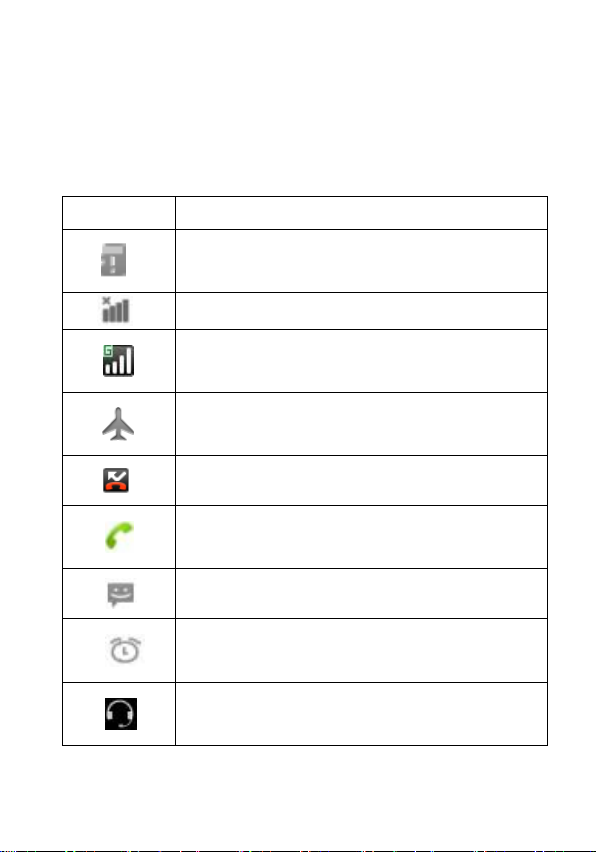
4
Return key: in non standby interface, click to return to previous interface.
icon
description
SIM card not ready
No signal
The more Vertical stripes is filled,
the stronger the signal is.
Flight mode activated.
Missed calls.
In a call
New sms or mms arrived.
Alarm started.
Earphone plugged.
Icons
Page 5

5
Silent mode activated.
wi-fi network available.
Bluetooth activated.
downloading
Connected via USB cable .
The more this icon is filled, the
more battery power is available.
Getting Started
You need to remove the back cover before you can install the SIM card and battery. Also,
make sure to always turn off the power before installing or replacing the SIM card and
battery.
To remove the back cover :
1. Make sure your device is turned off.
2. Firmly hold the device with both hands and the front panel facing down.
3. Push the back cover up with your thumbs until it disengages from the device and then
slide it up to remove.
To install the SIM card
The SIM card contains your phone number, service details, and phonebook/ message
memory.
1. Remove the battery if it is installed.
Page 6

6
2. Locate the SIM card slot, and then insert the SIM card with its gold contacts facing
down and its cut-off corner facing out the card slot.
3. Slide the SIM card completely into the slot.
Note: Some legacy SIM cards may not function with your device. You should consult
with your service provider for a replacement SIM card. There may be fees for this
service.
To install the battery
Your device comes with a rechargeable Lithium-ion battery and is designed to use only
manufacturer-specified original batteries and accessories. Battery performance depends
on many factors, including network configuration, signal strength, and usage patterns.
Warning: To reduce risk of fire or burns:
• Do not attempt to open, disassemble, or service the battery pack.
• Do not crush, puncture, short external contacts, or dispose of in fire or water.
• Do not expose to temperatures above 60°C (140°F).
• Replace only with the battery pack designated for this product.
• Recycle or dispose of used battery as stipulated by local regulations.
1. Align the battery‟s exposed copper contacts with the battery connectors at the bottom
part of the battery compartment.
2. Insert the contacts side of the battery first and then gently push the battery into place.
3. Replace the back cover.
To remove the battery
1. Make sure your device is turned off.
2. Remove the back cover.
3. The bottom of the phone has a notch. Lift the battery by the notch to remove it.
To install a memory card
To have additional storage for your images, videos, music, and files, you can purchase a
memory card and install it into your device.
1. Make sure that your device is turned off, and then remove the back cover.
2. Locate the memory card slot on the upper part of the exposed right panel.
3. Insert the memory card into the slot with its gold contacts facing down until it clicks
into place.
Note: To remove the memory card, press it to eject it from the slot.
Charging the Battery
New batteries are shipped partially charged. Before you start using your device, it is
recommended that you install and charge the battery. Some batteries perform best after
several full charge/discharge cycles.
Note: Only the AC adapter and USB sync cable provided with your device must be used
to charge the device.
Connect the USB connector of the AC adapter to the sync connector on your device, and
Page 7
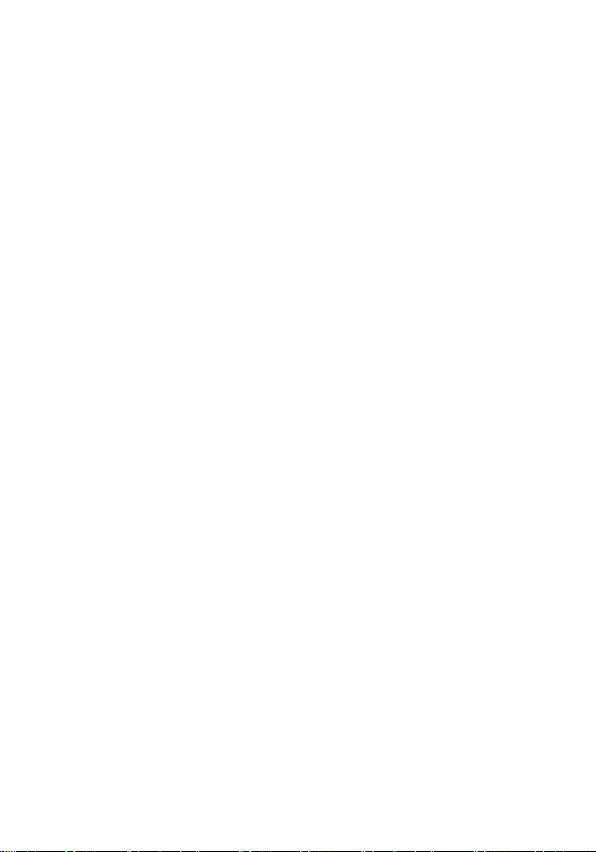
7
then plug in the AC adapter to an electrical outlet to start charging the battery.
As the battery is being charged while the device is on, a charging icon appears in the title
bar of the Home screen. After the battery has been fully charged, a full battery icon
appears in the title bar of the Home screen.
Warning: • Do not remove the battery from the device while you are charging it using the
AC or car adapter.
• As a safety precaution, the battery stops charging before it overheats.
Security code
·PIN code: A personal identification number of the SIM card, provided by the network
operators.
·PIN2 code:PIN2 code is also provided by network operators.If you consecutive input
the wrong PIN code (SIM card will be lock) and PIN2 code for three times, you need to
input corresponding PUK code and PUK2 code to unlock. For details, please contact
with your network operator.
·PUK code:To change the PIN code, the PUK code is needed (that is private unlock
password). PUK code and SIM card are also provided by network operators. If the PUK
code is missed, please contact with your network operator.
Commonly used functions
Power on / off
1.Long press power button to turn on or off you mobile.
2.The machine supports two GSM network SIM cards. When two SIM card inserted, and
the SIM card PIN code is activated, you should input the correct PIN code to log in.
3. Right after the mobile is power on, it will automatically search the network, if
authorized network is founded, the network name and signal strength will be displayed,
or you can only use some emergency call or other non communication function.
Make a call
In home screen, click the icon at the left bottom to start a virtual keyboard, click on the
numeric button to input the number, click the delete button to delete a number, long time
click the delete button to delete all numbers, click on the dial key to make the call.
During calling process, you can pull up the [dialing keyboard] at the bottom to bring up
the dialing interface, in which you can make a new call.
1.Dial fixed telephone extension: some fixed telephone extension cannot be direct
connected, you need to dial the operator, and press the left side of the mobile phone
[menu button] to go to the options menu, then select "P/W" (pause/wait), and then dial
the extension number.
2. Make an international call: to make an international call, long time click number key
Page 8
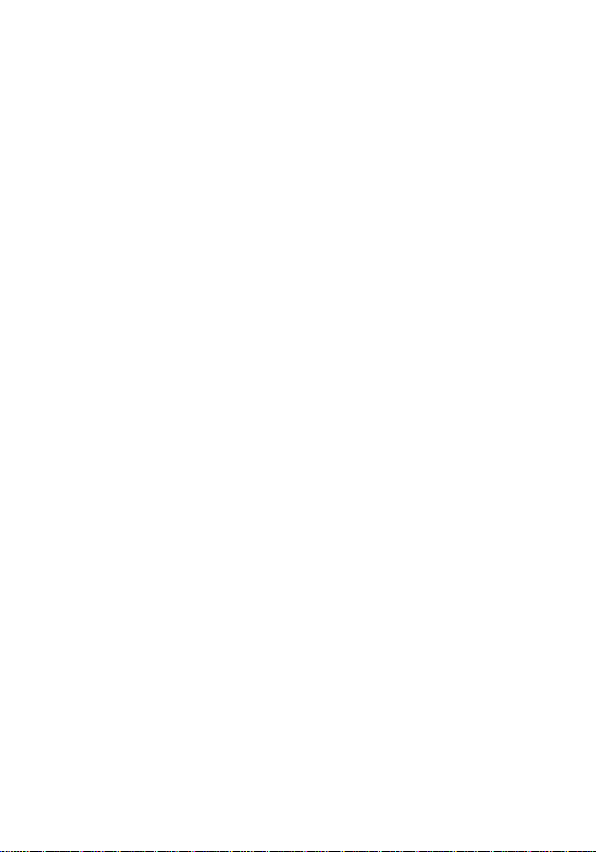
8
[0] until international telephone prefix symbol "+" is displayed, this will allow you select
an international telephone prefix number (for example, China is 0086) , with this code,
you can make the call.
Answer a call
When you receive a phone call, the incoming voice call screen will appear, allowing you
to either answer or ignore the call.
1. To answer an incoming call, slide „ANSWER‟ (Green icon) button rightward.
2.If earphone plugged, you can answer the call by pressing button on the earphone.
3. During the calling process, you may adjust the volume by pressing the side key.
4. To answer an incoming call, slide „ANSWER‟ (Green icon) button rightward.
5. When no SIM card inserted, you can make emergency calls. Different network uses
different emergency number. For details, please refer to your network operator.
Call Options
During a call, you may press the “menu” button to start a menu: Display dialing
keyboard, exchange calls, merge calls, add calls, hanging up, maintain, mute,
handset-free, bluetooth and recording.
USB Settings
You may connect your mobile to a PC with a USB cable,
when the mobile is off, it becomes a USB flash disk with which you can move or save
your data; if your mobile is on, a popup menu will be displayed, you can choose
“usb”(same function as above) or “return”(just charge) .
Caution: 1. When [storage device] mode selected, you will not be able to use U disk
related functions, such as multimedia. And if some settings (such as wall paper, ring, etc.)
use the original file in the U disk, the setting will reset to the default, and will not be
resumed until you remove the USB cable
Basic functions
ES file browser
Basic function
ES file browser is a new multi-functional file/procedures/process manager. The applied
characteristics 1. convenient toolbar operation. 2. manage files in mobile phone and local
area network computer. 3. search files in local or network. 4. install/uninstall / backup
program. 5. Play media files(audio and video), support stream media. 6. bluetooth
Page 9
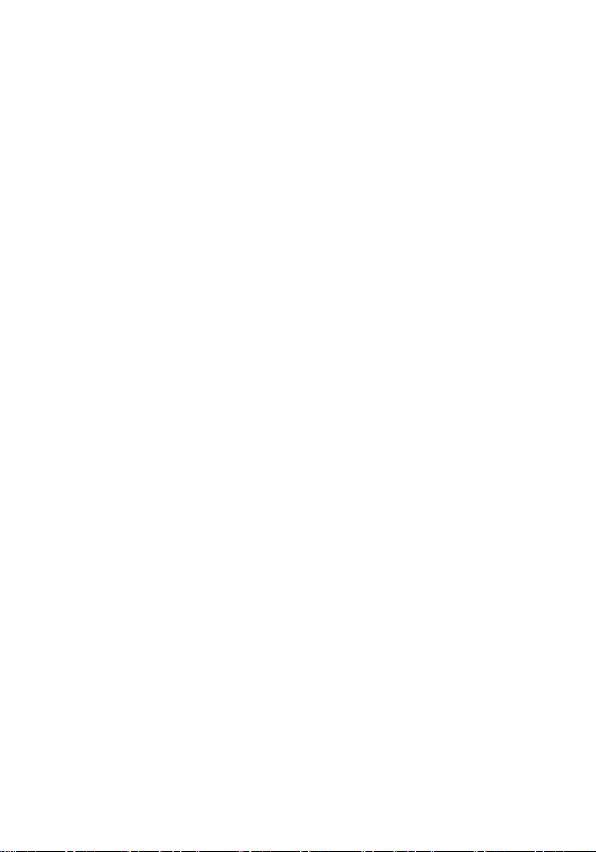
9
transmission.
STK
【 STK 】 A value-added service provided by China Mobile , such as weather
information, flight information, mobile phone news service.
The menu name differs base on the SIM card inserted. If you can't use this service, please
contact you're your service providers.
Note
A notepad in Android, your may add your schedule, arrangement, and affairs here.
Dialing
You can use "dialing" application make to a call(already described in previous section),
and you can also make a call through "call records" or "contacts".
Call records
"Call records" is a list which includes all your dial calls, received call and missed calls.
By touching the "voice dialing" icon on the right side of the record, you can make a call
using the number of the record.
By long pressing the record, you can re-dial, call back, redial through video, callback
through video, send text messages and add the number to "contact".
Contacts
You can find a person to contact with quickly throught " Contacts". When power on the
Page 10
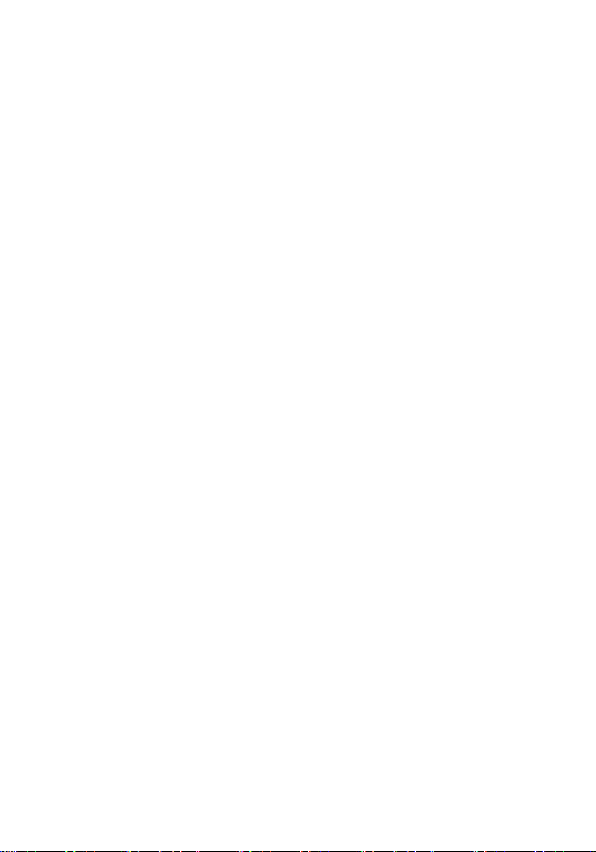
10
mobile the first time ,system will login your Google account, then download all Google
contacts to your phone. After that, the system will synchronize your contacts: any
modification with “Contact” through your mobile or Internet, will be revealed on both
sides via synchronization. The system will also synchronous Exchange ActiveSync
account of contact by this method.
By touching the "Contacts" icon, you can enter your contacts list, all your contacts will
be displayed in alphabetical order.
If it‟s first time you use “Contacts”, a message will be displayed, suggesting how you
add a contact.
Add contacts to the collection
1 open "Contacts".
2 touch a contact, and the details will be displayed.
3 touch the star icon on the ride of the contact name .
At this time, the star mark will turn into gold, then done.
Delete a contact in the collection
1 open "Contacts".
2 touch a contact, and the details will be displayed.
3 touch the star icon on the ride of the contact name .
At this time, the star mark will turn into grey, then done.
Search contacts
You can search contacts by name.
1 open "Contacts".
2 Press the “menu”, touch the "search" button.
3 input the name you need to find. While typing, all matched contacts will be displayed
in a search list.
4 touch the name in the search list, the "details" screen shows up. You can also touch the
magnifying glass icon to maximum the search list.
Edit contact details
1 open "Contacts" or "collection".
2 Long press the contact, select the “edit” menu, then edit.
3 Or you can entry the screen by touching the contact for details, then press “menu”,
select “edit contact”.
Email
Open “Email”
touch the "email" icon, and the Application will be launched. A wizard will help you
finish the Email setting the first time you use it.
After finish the setting, you‟ll return to previous screen; If you haven‟t use “Email”
Page 11

11
recently, “Inbox” will be shown(only one account) or “Account” will be shown(multi
accounts).
You may add a shortcut for some account in HOME screen, so you can open inbox for
this account expediently.
Account
1.In "Account" screen, "Merged inbox", "Draft", and "unsent" list here.
2.In "folder" screen, press "menu", then "account".
3.In "account" screen, count of unread emails will be shown in green, and total of emails
will be shown in grey.
4.Touch the combo folder(such as "merged inbox"), emails in it will be shown.
5.Touch an account to check "inbox" for it, or touch the folder icon of an account to view
folder lists for it.
Open the "merged inbox"
If you have multi accounts, emails of all accounts will list here.
1 open "account" screen.
2 touch "merger inbox".
In "Merge inbox" , emails will be show in different color which have the same meaning
as "account" screen.
The system will download recent emails. To download IMAPOr POP3 account mail
received long time ago, please touch button at the bottom to download more E-mail. for
Exchange ActiveSync account, you can change the storage amount for these emails (in
days or weeks).
Reading email
You can read mail of merged inbox, a single account" inbox "or other folder in the mail.
when new mail arrives, notice icon will show in status bar; If you don't need such notice,
use "email account" setting to disbale it, in the settings, you can set the notice method,
such as vibration, bell ring(you can select the ringtone).
1 open "merged inbox", or a single account "inbox" or some other mail folder.
2 touch to read mail. The details will be shown: the sender, sending date and other related
information will be show at the top, the following is the message.
Some additional pictures will be displayed in the mail; if the picture can't be displayed,
use the open button. You can download the attachment.
Each mail next to the sender name will show Google Talk online status. You can touch
the corresponding state light, open the "rapid contact".
You can reply, forward, delete email or execute other operation.
Reply and forward
touch “reply”or “reply to all” in details screen.
or
Press “menu”,touch “reply” or “replay to all” or “forward”.
These operations will bring up a “write mail”screen, in which the address, theme, copy of
the mail will be shown.
Page 12

12
Mark the mail as unread.
You can mark the read mail as unread, to remind yourself to read it later, and batch
operation is supported.
Delete email
You can delete the mail from a specific folder, and batch operation is supported.
For most accounts, system will move the deleted mails into a “deleted mail”folder, then
you can restore the deleted from it.
Write and send
You may write mail to a contact or a group.
1 touch “menu”,then touch “write”.
2 input the adress.
When you input address, the contacts list will be shown, you may select from it, or input
new address, separate multiple addresses with “,”.
3 touch “menu”,add “copy to”/”secretly copy to”address.
4 input the theme.
5 input the content.
6 touch “menu”, then press “attach”,and you add any file to the mail.
7 touch “send”.
If you wouldn‟t like to send the mail , you may save it as draft.
Touch “draft” folder, and you can edit the mail, or send it.
Touch “discard” to discard the mail including draft.
If network is not available, when you send a mail, system will keep it in a folder named
“outbox”, you can send it later from this folder.
POP3 and IMAP email accounts
Add an email account
You can fetch messages from up to five POP3 or IMAP accounts. Follow these steps:
1. On the Home screen, then touch and select Email application.
2. The Set up new account screen appears.
3. Type your account email address and password.
4. If you want, select the Send email from this account by default check box. This setting
only applies if you have more than one POP3 or IMAP account set up.
5. Select „Next‟.
If you have a popular email account, the application will set everything up for you!
Before you go to your Inbox, you can name the account (if you don‟t, your email address
will be used). You are also asked to type your name as you want it to display on outgoing
messages. You must complete this field before you can select „Next‟ and go to your
Inbox.
For less popular accounts, follow the prompts to type the email server, protocol, and
other account information yourself. After your account settings have been verified, select
„Next‟ to go to your Inbox.
6. To add more accounts (up to five), from an Inbox or your Accounts screen, press
Page 13

13
MENU and select „Add account‟.
Use your POP3 and IMAP email account
Once you’ve set up an account, you can do the following:
1. Refresh Inbox: From the Inbox, press MENU and then select „Refresh‟ to update your
Inbox with any previously-unfetched email.
2. Read email: You can display or collapse the messages in your Inbox by selecting Inbox.
Unread messages display with a colored band. (Each account you add will use a different
color.)
3. Forward, Reply, Reply all: You can forward, reply, or reply all to an email message
from the Inbox. From the Inbox, touch & hold the message to open its context menu.
Select the action you want to take.
4. Compose new
From the Inbox: 1. Press MENU and select „Compose‟. 2. Add recipients by typing a
name or address in the „To‟ field. Matching contacts will appear. Select the recipient or
continue typing the address. Add as many as you wish. 3. Type a subject and message. 4.
Select „Send‟, „Save as draft‟, or „Discard‟. Pressing BACK will also save as draft unless
you have not typed anything.
5. Delete message
From the Inbox: 1. Expand the Inbox to display the messages. 2. Touch & hold the
message you want to delete. 3. Select „Delete‟. 4. Your message is moved to the Trash.
6. Empty Trash: Once you‟ve moved a message to the Trash, to empty messages in the
Trash you must delete each message individually. Press MENU and select „Folders‟ to
enter the Trash.
Note that the message is only deleted from your phone, not from the account server.
7. Remove an email account: You can always remove a POP3 or IMAP email account
from your phone. Go to your Inbox, press MENU and select „Accounts‟. Your Accounts
screen opens. Touch & hold the account you want to remove to open the context menu.
Select „Remove account‟. You will be asked to confirm before the account is removed.
Edit account settings
To open your Account settings screen, do the following:
1. From your account Inbox, press MENU and select „Account settings‟.
2. The Account settings screen appears. You can do the following from this screen:
Account name: Select to change the name of your account as it appears on your Accounts
screen.
Your name: Select to change your name as it appears in outgoing email.
Email check frequency: Select this pop-up menu to set how frequently your email
account is checked for new messages. Note that whenever you open a folder, email is
refreshed, regardless of this setting.
Default account: If you have more than one POP3 or IMAP email account set up on your
phone and want to use this account by default when selecting Compose from the
Accounts screen, select this check box.
Page 14

14
Email notifications: If you want an icon to appear in the status bar when a new message
arrives, select this check box.
Incoming server settings: Select Incoming settings if you need to edit the username/
password, server, port, or option to delete email from server.
Outgoing server settings: Select Outgoing settings if you need to edit the SMTP server,
port, security type, option to require sign-in, or username/password.
Add another POP3 or IMAP
To add another account (you can add up to five), go to your Inbox, press MENU and
select „Accounts‟. Your Accounts screen opens.
Press MENU and select „Add account‟ another account.
Calculator
To open Calculator, on the Home screen, then touch and select the Calculator icon.
The Calculator offers two panels: basic and advanced. Switch back and forth between
panels by pressing MENU and selecting „Advanced panel‟ or „Basic panel‟, as you wish.
Calculator panels
wo calculator‟s panels are available: basic and advanced. Use the Basic panel to enter
numbers and perform basic addition, subtraction, multiplication, and division. Use the
Advanced panel to insert advanced operators or delimiters, such as sine, cosine, tangent,
square root, parentheses, etc.
Switch back and forth between calculator panels by pressing MENU and selecting
„Advanced panel‟ or „Basic panel‟, as you wish. As soon as you select an advanced
operator, the panel switches back to Basic, where your operator appears. When you touch
a key on the screen, the key flashes red to let you know the selection was made. Make
sure you see the red flash before entering your next number or completing the operation.
To delete numbers, one at a time, touch CLEAR on the screen.
To clear your operation history, press MENU and select „Clear history‟.
Movie
Press “Movie”to launch the player.
Press the buttons to execute respective operation, such as touch“Play”to play the movie.
Incoming calls firewall
You can set black list here, that is, you set the phone numbers you won‟t receive.
Add :
Touch “black list”, then touch “menu”, select “add”.
Page 15

15
In “add” screen, input the phone number, then select reject type: voice call, video call,
short message, any call and short message.at last, touch “save”.
Browser
To open the Browser, touch and select Browser icon.
The Browser always opens to the last Web page you were viewing. The first time you
enter the Browser after powering on, your home page will display.
You can change your home page by pressing MENU > Settings >General > Set
homepage.
Zoom and navigation in Web pages
While viewing a Web page, you can press MENU and select Settings > >Advanced
Default zoom to set the zoom controls.
Slide your fingertip in any direction to shift your page view.
The Browse screen
From the Browse screen you can do the following:
1. Go to a Web page: Make sure the focus is not on a text box and then start typing the
URL.
2. Add a bookmark: Bookmark the Web page you are currently viewing:
• Press MENU and select „Save to bookmarks‟.
• Confirm the URL and name, and then select „OK‟.
• To view all your bookmarks, press MENU and select Bookmarks.
3. Refresh a Web page: To refresh the contents of the current page, press MENU and
select „Refresh‟.
Open pages in separate windows
You can keep more than one Web page open by using multiple windows to display the
pages. You can open up to eight windows.
Open a new window: From a Web page, press MENU and select „Windows‟. The Current
windows screen opens, showing the Web page you started from, plus a “new window”.
Select „New window‟. Your home page opens in a new window. To return to one of the
other windows, press MENU and select „Windows‟. Select the page you want to view.
Manage bookmarks
You can store as many bookmarks as you want on your phone.
Press MENU and select „Bookmarks‟. The Bookmarks screen opens.
1. Bookmark any page: Select „Add‟. Type a name and location (URL) in the dialog box.
Select „OK‟.
2. Send bookmarked page‟s URL: Touch & h old the bookmark you want to open. The
context menu opens. Select „Share link‟. An email Compose screen opens with the URL
as the message. Address your message and finish composing and select „Send‟.
3. View bookmarked page: Touch & hold the bookmark you want to open. The context
Page 16

16
menu opens. Select View page or Open in new window.
4. Edit bookmark: Touch & hold the bookmark you want to e open. The context menu
opens. Select „Edit bookmark‟. The edit bookmark dialog box opens. Type your change
and select „OK‟.
5. Delete a bookmark: Touch & hold the bookmark you want to open. The context menu
opens. Select „Delete bookmark‟. You will be asked to confirm.
6. Bookmark current page: Go to a Web page you want to bookmark. Press MENU and
select „Bookmarks‟. The Bookmarks screen opens. Press MENU and select Bookmark
last-viewed page. The Bookmark link dialog box opens. Confirm or edit the information,
then select „OK‟.
Set your home page
You set your home page from the Settings screen:
1. Press MENU and select More > Settings. The Settings screen opens.
2. In the Page content section, select „Set home page‟ to open the dialog box.
3. Type the URL of the page you want to set as home, and then select „OK‟.
Download Web files and applications
Before you download any files or applications using the Browser, note the following:
1. Before you can download Web applications, you must explicitly “allow” downloading
from the Home > Settings screen:
On the Home screen, then press and select Settings. Select „Security‟, then select
„Unknown sources‟ check box.
2. All items downloaded form the Web are stored on your memory card, so be sure you
have a card installed in your phone before you download from the Browser.
3. The Browser will only allow you to download items that are supported by an
application installed on the phone.
Warning! Applications downloaded from the Web can be from unknown sources. To
protect your phone and personal data, only download applications from sources you trust,
such as Android Market.
Sound recorder
With the recorder, you record any sound including calling voice. In the player , touch the
record icon to start recording, and stop icon to stop recording.After finishing recording ,
the file will be automatically saved in a folder named “Audio” in your T-card, you may
check it out by “option->record list”.
Profile
Please refer to “setting->sound->profile”.
Page 17

17
Calendar
You can integrate the "calendar" in the phone with calendar based on "Google calendar"
calendar services, so you can create and management activities, meeting and dating. Also
you can integrate the calendar with the calendar service provided by Microsoft Exchange
ActiveSync.
If you‟d like to know the functions of "Google calendar", please visit
http://calendar.google.com.
Setting
Dual card setting
Idle setting
Select on/off for SIM card
Data connection
Data connection option for SIM.
Voice setting
Select voice calling state for SIM.
MMS setting
SIM setting for sending MMS.
Wireless & networks
SIM management
You can select to activate or deactivate the SIM card you want to open.
Set the default SIM to use voice call, Video call, messaging and data connection.
Wi -Fi
WLAN on/off: Select this check box if you prefer to use WLAN for your data
connection.
WLAN settings: Open the WLAN settings screen; select it from the network list. Provide
your username or password if required.
Bluetooth
Bluetooth on/off: Use this check box to turn Bluetooth services on or off.
Bluetooth settings: With Bluetooth services on, you can open the Bluetooth settings
screen to:
• Rename your device.
• Select to be discoverable for up to 120 seconds, or not discoverable.
Page 18

18
• Pair or unpair with one of the Bluetooth devices in range - You will be asked to type a
PIN before pairing. Refer to the manufacturer‟s documentation for the PIN code.
• Rescan for devices.
More…
Airplane mode on/off: When airplane mode is selected, all wireless connectivity is off.
This icon will display in the status bar when airplane mode is selected.
Mobile network
• Select data roaming capability.
• Select a wireless operator network - Scan for all available networks, or select a network
automatically.
• Add or edit network Access Point Names (APNs) - Do not change this setting unless
advised to do so by your wireless operator!
Call settings
On the dialing screen or call log screen, press MENU > Settings to enter Call settings,
you can make the operation of voice call, voice call, internet call and the other settings.
Note that when you open „Call settings‟ for SIM1 or SIM2, your current settings are
fetched, which can take a few moments.
Voice Call
Voicemail: Select to set a voicemail number that isn‟t being read from the SIM card.
Call forwarding: Select how you want busy, unanswered, and unreachable calls to be
handled. There is also an option to Always forward.
Call barring: Restrict to answer or dial the call in any situation. You need to apply to the
network operator for opening the international long-distance function and get network
restricting code for barring setups.
Additional settings: From this setting you can set your Caller ID preference and turn
on/off call waiting.
Other Settings
Fixed Dialing Numbers: This feature allows you to restrict outgoing calls to a fixed set
of numbers. To enable this feature you must know the SIM PIN2 code for your phone.
You can get this number from your wireless operator, assuming this feature is supported.
Device
Audio profiles
Select one user profile and enter the following options:
Vibrate: Select to have your phone vibrate for incoming calls.
Volume: Select to open the volume control, and then slide your finger along the volume
Page 19

19
bar to set an incoming call ring volume or alarm, playing back music, videos.
Phone ring tone: Select to decide on a ring tone to use for incoming calls. Note that you
can override this setting for individual contacts in the Edit contact details screens.
Notification ring tone: Select a ring tone to use for a notification (e.g., new message).
Note that you can override this setting for new Calendar event notifications, text and
multimedia message notifications. Go to the applications settings screens to select
specific ring tones.
Audible touch tones: Select to have a tone sound when you use the on-screen Dialer.
Audible selection: Select to have a sound play when you select an item on the screen
either using touch.
Display
1.Brightness: Select to open the brightness control, and then slide your finger along the
2.brightness bar to set the level. In sunlight, increase the level.
3.Sleep: Select to decide how long your phone must be inactive before the screen turns
off.
Storage
View and manage the data storage on your phone.
Memory card: Monitor and manage the use of your Memory card from this screen: 1.
View how much space you are using on your memory card. 2. Select to use your memory
card as USB mass storage when your phone is connected to your computer (selected by
default) 3. Unmount/eject your memory card from your phone. Note that when your
phone is connected to your computer via USB, you cannot view pictures or play any
media stored on the card from your phone.
Internal phone storage: Reports how much internal storage is free.
Applications
Unknown sources: Select this check box if you want the ability to download applications
from the Web. With this check box not selected, you will only be able to download
applications from Android Market. To ensure your personal data and phone remain
secure; it is recommended you not select this check box.
Manage applications: View all the applications stored on your phone and how much
space they occupy. If you‟ve downloaded an application from Android Market, you can
uninstall it from this screen. Select a specific application to:
1. Clear your user data (if you have any associated with a particular application).
2. Disassociate the application with any actions.
3. Uninstall - If you‟ve downloaded an application from Android Market, you will be
able to uninstall it from this screen by selecting Uninstall.
Development:
If you are an application developer, you may be interested in these settings: 1. USB
debugging: If you want be able to communicate with your phone directly via USB, select
„USB debugging‟ check box. 2. Stay awake: To prevent your phone from sleeping while
charging (via power adapter or USB), select „Stay awake‟ check box.
Page 20
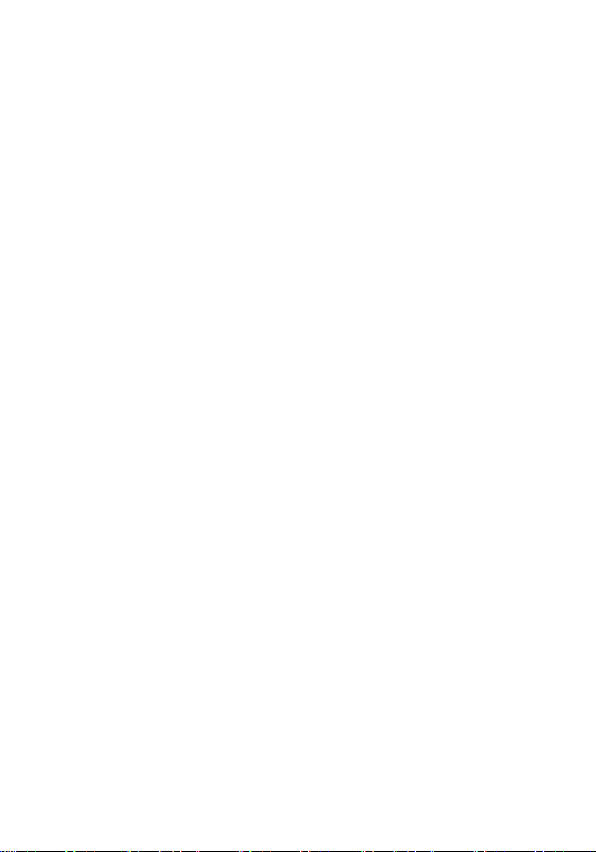
20
Personal
Accounts & sync
Turn on/off synchronization for all services.
Location services
My Location: Select a source for determining your location: Wireless networks.
Security
Screen unlock pattern: Create a pattern you will be asked to draw before your screen
will unlock. You can select to make the pattern visible or invisible as you draw it.
SIM card lock settings: Lock your SIM card for extra security. You can also change
your SIM card PIN from this screen. If you don‟t know your SIM PIN, you can obtain it
from your wireless operator.
Visible passwords: Select to have your password display as you type it.
Backup & reset
You can select to reset your phone to factory settings. This will erase all your data from
the phone and require you to sign in and go through the setup screens to use any of the
applications.
Language & Keyboard
Select language
After entrying the “language” screen, select a language you‟d like to use.
User dictionary
In this option, a custom defined words will be listed, you may add, delete or create new
words here.
Google Pingyin input method:
Set the details of Google Pingyin input method.
Play sound for keystrokes
When checked, the phone will beep every time you press the keyboard.
Popup window for keystroke
When checked, a key picture will show up every time you press a key.
Correct words by touching
When you touch a certain word, and system has some suggestion on this word, the word
will be marked by underline, check this option to enable this function.
Automatic capital
When checked , system will change some character into capital form according to
grammar.
Page 21

21
Display “Setting” key
This allow you to decide whether the “Setting”key need to be added to keyboard.
Input Languages
When checked, you can select languaes for input in “input language”screen
Auto correct
When checked, system will autocorrect some common spelling mistakes.
Fill automatically
When checked, system will make a suggestion after you input Spaces or punctuation.
Date & time
Set time, time zone, and date: Use Automatic unless you need to override the
network values.
Time format: Select from 12 or 24 hour formats.
Date format: Select from a variety of formats.
About phone
View your phone Status: This screen lists a variety of information, including your phone
number, the network you are currently using, the type of network, signal strength,
whether you are roaming or not, any WLAN addresses you‟re connected to, and more.
View the model number and version information for your phone.
Alarm Clock
To open Alarm Clock, on the Home screen, then touch and select Clock icon. The
Alarm clock offers as many alarms as you want.
Set an alarm
Three alarms are set up for you, ready to customize. All two alarms are turned off by
default. Select the check box to turn on the alarm. If no day shows under the set time, the
alarm will go off once when the set time is reached.
This alarm will go off at 9:00 am every Tuesday and Friday.
To begin, select one of the default alarms to open Alarm settings.
Set the following options:
Alarm: Select the check box to turn alarm on (checked) or off (cleared). This is the same
check box that appears on the main Alarm Clock screen.
Time: The time the alarm will go off is shown. To change this time, select Time to open
Page 22

22
the time selector. Slide the finger up or down to set the time you want, and then select
Set.
Repeat: The current repeat selection is shown. To change the setting, select Repeat and
make a selection from the menu. To have your alarm will only go off once at the set time,
don‟t select any of the options. A one-time alarm is shown on the Alarm Clock screen
without any days under the set time.
Ring tone: The current ring tone selection is shown. Select Ring tone to pick another
ring tone that will play when the alarm rings. (When you select a ring tone, it plays
briefly.) Note that when your alarm goes off, the ring tone will play a maximum of five
minutes.
Vibrate: Select this check box to have your phone vibrate when it goes off.
Once your alarm goes off, you will receive an alert with the options to Snooze (for 10
minutes) or Dismiss.
Add more alarms
To add more than three alarms, from the main Alarm Clock screen, press MENU and
select „Add alarm‟.
Change clock display
You can change the appearance of the clock displayed on the main Alarm Clock screen:
1. Go to the main Alarm Clock screen.
2. Touch the clock with your fingertip to open the Clock selection screen.
3. Slide your fingertip horizontally along the bottom clock face row and touch the face
you want to display.
Change date & time display
You can change the format of the time displayed in your alarms from the global Settings
screen:
1. Go to the main Alarm Clock screen. On the Home screen, then touch and then
press MENU and select Settings. Scroll down and select „Date & time‟. The Date & time
settings screen appears.
2. Use the network-provided values by selecting „Automatic‟ check box.
3. Select „Use 24 hour format‟ check box if you wish to use that rather than 12 hour
format.
4. Select t „Select date format‟ option to open the menu of various date formats.
Search
To search in the WEB.
Touch the “search” icon in main menu.
Input the keyword to search for
Page 23

23
Select the item you are interested in from the result.
Contacts
The contacts on your phone are synced with your account contacts stored on the Web.
To view the contacts on your phone, touch and select People.
Contacts belonging to a specific group (you can choose which group) are listed in the
Contacts tab. Only those contacts you star as “favorites” are listed in the Favorites tab.
Browse through your contacts by sliding your fingertip up and down on the screen.
Another way to find a contact quickly is to use “SEARCH” button, input the first letter of
the name you‟re looking for and touch search icon, the matching contacts are appeared
on the screen.
From the Contacts tab, you can:
1. Take action on a contact: Touch the contact‟s name to open the context menu. From the
menu you can select to view the Contact details screen, call the contact‟s number, send a
text message, add or remove a star, edit the contact details, or delete the contact.
2. Go to Contact details: Select the contact‟s name to open the Contact details screen,
where all screen the information you‟ve saved for this contact is displayed.
Add a contact
1. On the Home screen, then touch and select People. Your contact list appears.
2. Touch the + icon on the bottom of the screen to add new contact.
3. Add all the information you want to store for this contact in the appropriate fields. You
must add some information to save a contact. To change a default label, select the label
name to open the label menu. Select a different label or create a custom label. To add
more fields, select „Add another field‟.
4. You can assign a Caller ID icon to your contact by touching Caller ID icon. The
Pictures application opens. Navigate to a picture and select it, size the cropper with your
fingertips. When finished, select „Crop‟. The picture is associated with your contact. If
you do not assign an icon, a default android icon will be assigned.
5. To save your contact, press BACK, or touch „Done‟.
Assign favorites
Use Favorites as a way to display only those contacts you contact most frequently. To add
a contact to Favorites:
1 From Contacts, touch the contact you want to add to Favorites to open the Contact
details screen.
2. Touch the star icon on the right-top screen, and the color of star is changed from grey
to white.
3. Now your contact will be listed in Favorites.
Edit contact details
You can always make changes to the information you‟ve stored for a contact:
Page 24

24
1 From Contacts, touch the contact you want to add to Favorites to open the Contact
details screen.
2. Select „Edit‟. The Edit contact screen appears.
3. Make your edits, then press „Done‟.
Communicate with a contact
From Contacts you can quickly call or text a contact‟s default number, as displayed
below their name on the screen. However, to view all the information you‟ve stored for a
contact, and to initiate other types of communication with that contact, open the Contact
details screen. To open a contact‟s details screen, simply select their name from Contacts.
1. Call a contact: From the contact list, touch the contact you want to open the Contact
details screen. Touch the call number directly to dial that contact‟s primary number (first
in the list on their details screen).
2. To dial a different number for the contact, select the contact‟s name, and then select the
number on their details screen and then touch the call number that you want.
3. Send a text or multimedia: To send a text or multimedia message to a contact, you
must have a message to a contact mobile number stored for them in contact details. From
the Contact details screen, select a phone number and click „Message‟ icon, A Compose
screen opens for your new message. Complete your message and select „Send‟.
4. Send email to a contact: To send an email message to a contact, you must have an
email address stored for them in their contact details.
• Select the contact you want to email. Their Contact details screen opens.
• In the Send email section, select the email address. If you are fetching POP3 or IMAP
email accounts to your phone, then select the account you wish to use to send. A
Compose screen opens for your new message.
• Complete your message, select „Send‟.
SIM contacts importer
If you have stored names and phone numbers on your SIM card, you can add these to the
Contacts stored on your phone by selecting this settings option. From the contact list,
press MENU to select „Import/export‟, you can select to import from SIM card or
memory card, once the list of names and numbers appears you can:
Import all names/numbers in the list - Press MENU and select „Import all‟.
Import only certain names/numbers in the list - Select the name/number you want to
import, then repeat for others as you wish. (As soon as you select the name/number, it is
imported)
Import contacts from SD card or USB storage
You may import contacts from SD, the steps are the following:
1 touch “contacts”。
2 touch “menu”, select “import/export”
3 select a vcf file in SD to import, and system will import contacts to respective account.
export contacts from SD card or USB storage
You may export contacts to SD, the steps are similar to that of importing.
Page 25

25
Picture library
You can use the app to view pictures in your mobile or in “Picasa”(a network picture
library), edit them, use your favorite picture as wallpaper or a contact‟s head portrait.
Also you can share the pictures with your friend via Internet.
Download content
Touch “Download content” to open a manager for downloaded files. You may check out,
delete, arrange your downloaded files here.
FM Radio
This device provides radio function.
Note: Within doors or shielded environment, the receiving effect of radio may be affected.
You can improve the effect in the following ways: Near window, adjust the position of
earphone cable or adopt manual adjustment.
Camera
The camera can not only capture, but also record.
You may edit your video or picture by “picture library/movie”.
SMS and MMS messaging
To open the SMS & MMS Messaging application, on the Home screen, then touch
and select the Messaging icon.
About text and multimedia messages
Page 26

26
SMS messages are also know as “text” messages and can each be around 160 characters.
If you continue to type after the limit is reached, your message will be delivered as one,
but count as more than one message. These are called “concatenated” messages.
MMS messages are also known as “multimedia” or “picture” messages and can contain
text, picture, audio, and video files.
When you compose a message, the phone will automatically convert a text message into
a multimedia message as soon as you add a subject or an attachment, or if you address
the message using an email address rather than a phone number.
View the message from the message list
Select a message thread in the list to open it for reading. When open, the individual
messages appear stacked on the screen, much like with instant messaging conversations
(or chats).
Note that messages you send are also listed in the Read view.
Reading multimedia messages
If you have selected to auto-retrieve your multimedia messages, then both the message
header and body will download.
If you are downloading only the headers, then you must first select the Download button
to retrieve the message body. If you are concerned about the size of your data downloads,
you can check the message size before you download.
Once the message has downloaded, select “Play” button to view the message.
From a message read view, you can do the following:
1. To view details about a particular message, in the Read view, touch & hold the
message to open the context menu. Select View details.
2. Reply to a message: Simply start typing your message in the text box at the bottom of
the screen to reply to a message. You can always press MENU and select to add a subject
or an attachment to convert it to a multimedia message. Select „Send‟ when ready.
3. Links in messages: If a message contains a link to a Web page, it will be selectable. To
view the Web page in the Browser, simply select it.
4. Delete messages: Your messages will be saved until you explicitly delete them.
Delete one message in a thread - With the message thread open in Read view, touch &
hold the individual message you want to delete to open the context menu. Delete all
messages in a thread - With the message thread open in Read view, press MENU >
Delete. You can also delete an entire thread from the message list by pressing & holding
the thread to open the context menu, then select „Delete‟.
Delete all message threads - From the message list, press MENU and select Delete all
threads.
Compose text and multimedia messages
1. Touch „Compose‟ icon. The Compose screen opens.
2. Add recipients by typing a name, phone number, or email address in the „To‟ field.
Matching contacts will appear. Select the recipient or continue typing. Add as many
recipients as you wish. If you send the message to an email address, the message will
Page 27

27
automatically convert from a text to a multimedia message.
3. To add a subject, press MENU and select „Add subject‟. If you add a subject, the
message will convert to a multimedia message.
4. To add an attachment, touch „Attach‟ icon on the right-top of the screen. Adding an
attachment will always convert the message to a multimedia message. Select from audio
or picture files. You can select to take a new picture if you want, or record an audio file.
Any recordings you make will be stored automatically in the Music application in a play
list named “My recordings”. To remove an attachment, select the attachment‟s „Remove‟
button.
5. Type your message. As you type, you‟ll be able to track how many
characters/messages you‟re creating. Remember that text messages have a limit around
160 characters. Once you go over that limit, a new message is actually created but
automatically joined into one when received.
6. Select „Send‟ when ready. You can also save a draft.
7. As your message sends, progress displays in the title bar. If you see this icon to the
right of the message, it means your message is still being delivered.
Save message as draft
While composing, press BACK, your message automatically saves as a draft.
Text and multimedia message settings
To set text and multimedia message preferences, from the message list, press MENU and
select „Settings‟. You can set the following from this screen:
1. Notification settings
You can receive a notification each time you receive a new message.
Select „Notifications‟ check box to receive a notification in the status bar when a new
message arrives. If you want your phone to ring when a new message arrives, select that
check box as well. Select Ring tone to open the ring tone menu and select a ring tone
specific to new text and multimedia message notifications. Note that when you check a
ring tone, it plays briefly.
If you want your phone to vibrate when you receive a new message, select „Vibrate‟
check box.
2. Text message settings
Delivery reports: To receive a report on the delivery status of your message, select this
check box.
Manage SIM card messages: Text messages can also be stored on your SIM card. The
exact SIM card number depends on your card, but it is usually around 25-50. To view
messages on your SIM card, delete them, and copy them to your phone memory, select
this setting.
3. Multimedia message settings
Delivery reports: To receive a report on the delivery status of your message, select this
check box.
Read reports: To receive a report on whether each recipient has read or deleted the
Page 28

28
message without reading it, select this check box.
Auto-retrieve: To retrieve all your MMS messages automatically (the header plus the
message will download to your phone), select this check box. If you clear this check box,
then only the message headers will be retrieved and display in your message list. You can
retrieve the full message by selecting the Download button that displays in the header.
Once the message has downloaded, select the “play” button to expand the message.
Roaming auto-retrieve: If you are concerned about data traffic and just want the
message headers to download while roaming, clear the Roaming auto-retrieve check box.
Otherwise, you can select this check box to have your messages download even while
roaming.
Music
To open your music Library, on the Home screen, touch and select the Music icon.
Your music is organized into four categories: Artists, Albums, Songs, and Playlists.
Select a category to view the lists within each. Once in a category, keep selecting until
you reach the music you want to play.
For example, if you select the Artists category, you will see a list of artists in A-Z order.
If you select an artist, the list opens to display that artist‟s albums. Select an album, and
the album‟s song list displays.
Load music onto your Memory card
All the music you can listen to on your phone is stored on memory card. Read the
instructions below to add music to your memory card.
1. Mount your memory card to your computer by doing one of the following: Remove
the memory card and insert it into a card reader attached to your computer; or, attach
your phone to your computer using a USB cable that came in the box. If you use this
method, make sure the Home > Settings > Storage > SD card is selected.
2. On your computer, find the mounted USB drive and open it.
3. Although your phone will find all music files on your memory card, it‟s advisable to
keep the number of files or folders at the root level to a minimum. So, if you wish, create
a folder at the top-level called “music” (or whatever you want) to store your files.
4. Open this folder and copy music files into it. If you want, create folders within
“music” to organize your music further. If you want to use certain music files as phone,
notification, or alarm ring tones.
Note: If you do not want a ringtone to appear in your music Library but you do want it to
be available as a ringtone, and then create the “ringtones”, “notifications”, or “alarms”
folder outside your “music” folder.
5. When finished copying, close the USB drive window and unmount or eject the drive as
required by your computer's operating system. Remove the USB cable from your phone
and computer.
Page 29

29
Play back music
At any level in your Library, touch & hold a listing (a song, artist, album, or playlist) to
open the context menu. Select Play to begin play and go to the Playback screen. You can
do the following using the Playback screen:
1. Shuffle songs: Shuffle plays songs in random order. Touch to toggle shuffle on and off.
When the con is grey, shuffle is off.
2. Repeat mode: Touch to step through repeat modes: repeat all songs, repeat current
song, don‟t repeat (grey icon).
3. Go to any point in song: Slide fingertip in progress bar to desired point in a song.
4. Playback control: from left to right icons: Go to beginning song, Pause/ resume play
and Go to next of song.
If a song is playing while you are on the Library screen, you can switch to the Playback
screen quickly by selecting the lower song bar.
Playlists
You can create as many playlists as you wish. Note that the “Recently added” playlist is a
system playlist and cannot be deleted or renamed. Also, if you make any voice recordings
as part of a MMS message, they will be stored automatically in a playlist called “My
recordings”.
Create a playlist on your phone
1. From the Library, select a category. From the list that appears, navigate to the artist,
album, or song that you want on a playlist.
2. Touch & hold the artist, album, or song to open the context menu.
3. Select Add to playlist.
4. In the Add to playlist menu that opens, select New to create a new playlist, or one of
the existing playlists.
5. The song(s) are added.
Manage your playlists
Go to the Library screen and select „Playlists‟. All your playlists appear.
Touch & hold the playlist to open the context menu. You can do the following from this
screen: Play, Edit (rearrange songs), Delete and Rename.
Create ringtones from songs
You can set any of your songs as a phone ringtone:
1. From the Library, navigate to a song you want to use as a phone ringtone.
2. Touch & hold the song in the list to open the context menu.
3. Select Use as phone ringtone. The ringtone is set as your default incoming call
ringtone.
4. Now, when you go to Home > Settings > Audio profiles, and select a phone ringtone,
your song will be listed as an option.
Delete music from memory card
All the music you play on your phone is stored on the inserted memory card. From your
phone, you can delete music stored on the card:
Page 30

30
1. From the Library screen, select the Artists, Albums, or Songs category.
2. Go to the screen that shows the artist, album, or song that you want to delete.
3. Touch & hold the item to open the context menu.
4. Select „Delete‟. You will be asked to confirm that you want to delete the item from
your memory card.
Android market
You may download applications here.
Parts
You can select and purchase the following parts of our company. You may contacts with
your retailer for the parts which are not mentioned below.
battery, charger and accessories, which are approved by our company, can be used in the
mobile. Or your satisfication will not be guaranteed, and may cause danger.
Additional battery: you can choose lithium battery of different capacity approved by our
company.
New batteries are shipped partially charged. Before you start using your device, it is
recommended that you install and charge the battery. Some batteries perform best after
several full charge/discharge cycles.
Note: Only the AC adapter and USB sync cable provided with your device must be used
to charge the device.
Connect the USB connector of the AC adapter to the sync connector on your device, and
then plug in the AC adapter to an electrical outlet to start charging the battery.
As the battery is being charged while the device is on, a charging icon appears in the title
bar of the Home screen. After the battery has been fully charged, a full battery icon
appears in the title bar of the Home screen.
Warning: • Do not remove the battery from the device while you are charging it using the
AC or car adapter.
As a safety precaution, the battery stops charging before it overheats.
earphone: You can answer a call by pressing button on the earphone. Please don't plug in
or out earphone in calling process.
SAR
We use specific absorption rate (SAR) as electromagnetic radiation measurement unit of
mobile. According to the standard, the limitation of SAR is 2.0 W/Kg. complying with
national standard GB 1288-2007, maximum specific absorption rate (SAR) of this
Page 31

31
product is 2.0 W/Kg.
Maintenance
The following Suggestions will help you maintain your mobile phone, and failing to do
this will result in the failure of warranty.
·Put the mobile and all accessories out of reach of children.
· Please keep the mobile out of liquid, liquid can cause metal circuit corrosion.
· Avoid high temperature, the high temperature will shorten the service life of electronic
instrument, make plastic melting and damage to the battery.
· Never attempt to disassemble the machine, for doing this may cause damage to the
mobile.
· Never use strong acid or strong alkali to clean the body.
· Only use original parts or parts approved by us.
