Page 1
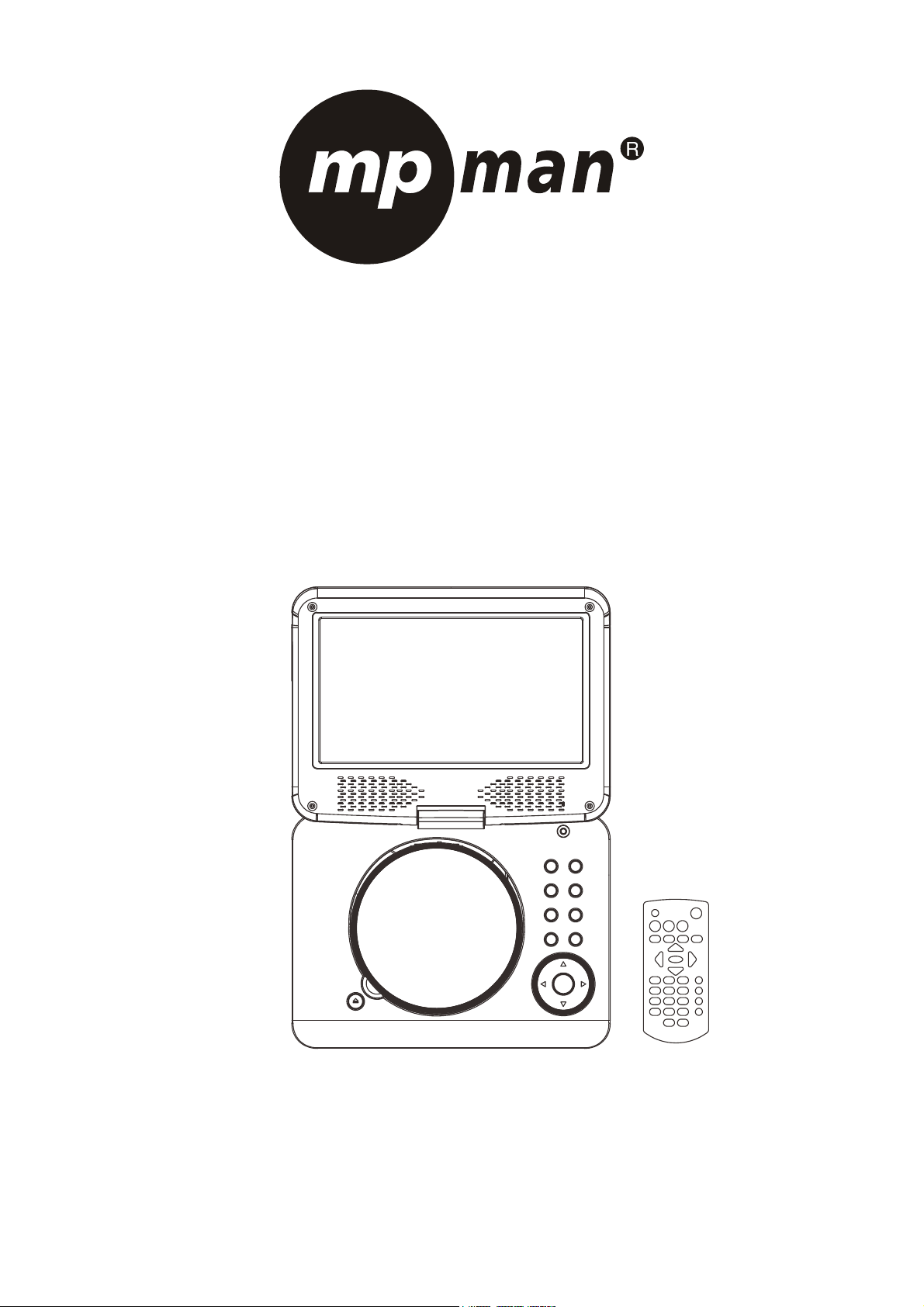
Operating Manual
PORTABLE LCD DVD PLAYER
Model: PDVS900
READ THESE INSTRUCTIONS INCLUDED IN THIS IM THOROUGHLY PRIOR TO CONNECTING AND OPERATING.
PLEASE RETAIN THIS MANUAL IN CASE YOU MAY NEED IT FOR FUTURE REFERENCE.
THE ILLUSTRATIONS & GRAPHICS HEREIN ARE FOR REFERENCE ONLY AND SUBJECT TO CHANGE WITHOUT NOTICE.
Page 2
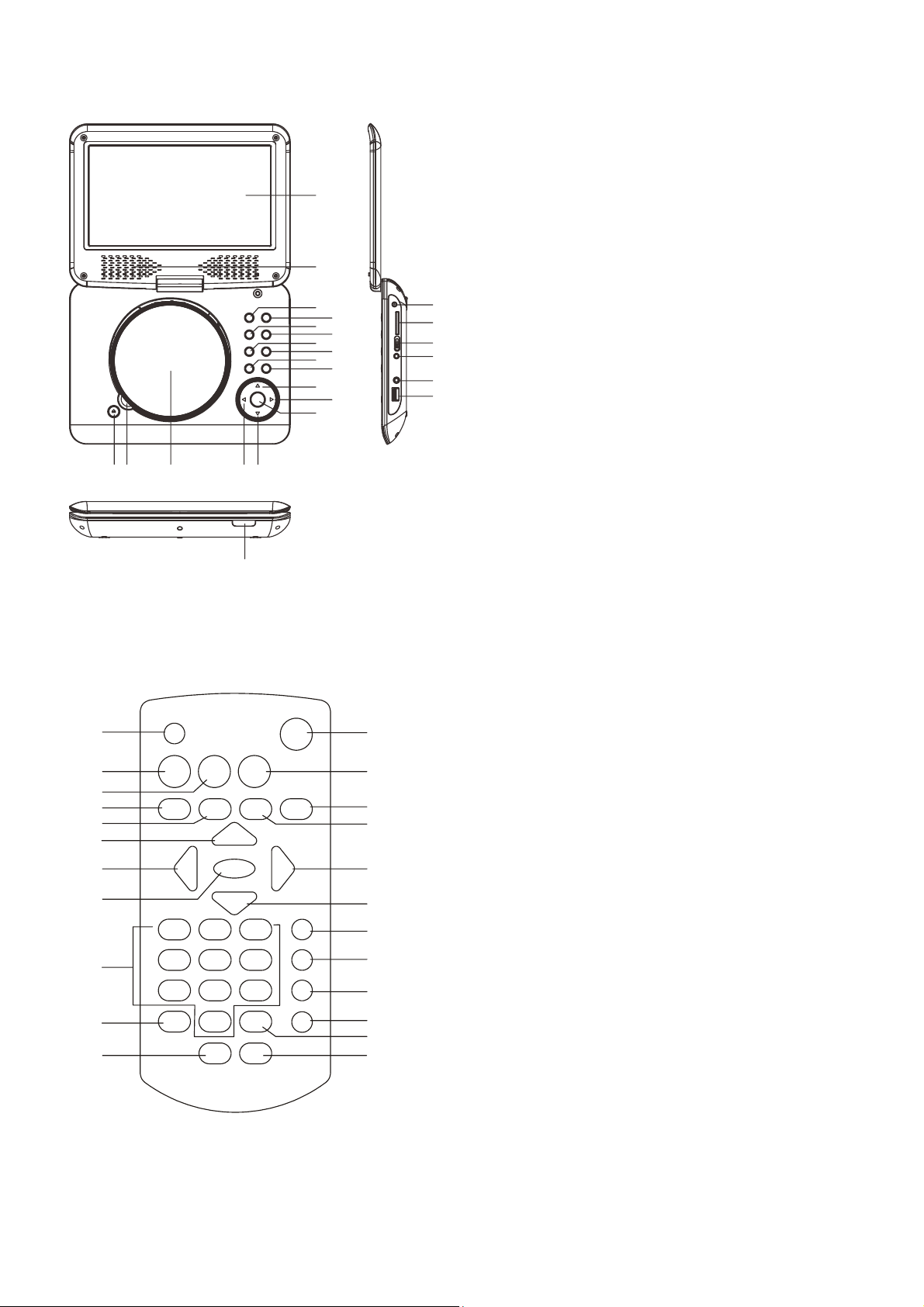
OVERVIEW OF THE DVD PLAYER:
5
9
8
6
7
8
9
10
11
12
13
14
15
16
17
18
12 3 45
25
REMOTE CONTROL UNIT
1
2
3
4
5
6
7
8
9
10
11
12
13
14
1
16
17
1
1
20
21
22
23
19
20
21
22
23
24
1. DISC COVER OPEN KEY
2. DISC TAKEN AREA
3. DISC COVER
4. NAVIGATION LEFT KEY
5. NAVIGATION DOWN KEY
6. TFT SCREEN
7. SPEAKERS
8. PREV & F_BWD KEY
9. NEXT & F_FWD KEY
10. PLAY/PAUSE KEY
11. STOP KEY
12. VOLUME- KEY
13. VOLUME + KEY
14. SETUP KEY
15. DVD/USB/SD KEY
16. NAVIGATION UP KEY
17. NAVIGATION RIGHT KEY
18. OK KEY
19. DC IN JACK
20. SD/MMC CARD SLOT
21. POWER ON/OFF SWITCH
22. A/V OUT JACK
23. PHONE JACK
24. USB PORT
25. CHARGE INDICATOR / REMOTE SENSOR /
POWER INDICATOR
1. SCREEN ON/OFF & BRI/COL button
2. TITLE button
3. MENU button
4. PREVIOUS & F_BWD button
5. NEXT & F_FWD button
6. NAVIGATION UP button
7. NAVIGATION LEFT button
8. OK/PLAY/PAUSE button
9. NUMERIC buttons
10. PROGRAM/ANGLE button
11. VOLUME- button
12. MUTE button
13. SETUP button
14. DISPLAY button
15. STOP&USB/SD/MMC CARD button
16. NAVIGATION RIGHT button
17. NAVIGATION DOWN button
18. SUBTITLE button
19. AUDIO button
20. SEARCH button
21. REPEAT button
22. ZOOM/SLOW button
23. VOLUME+ button
GB-1
Page 3
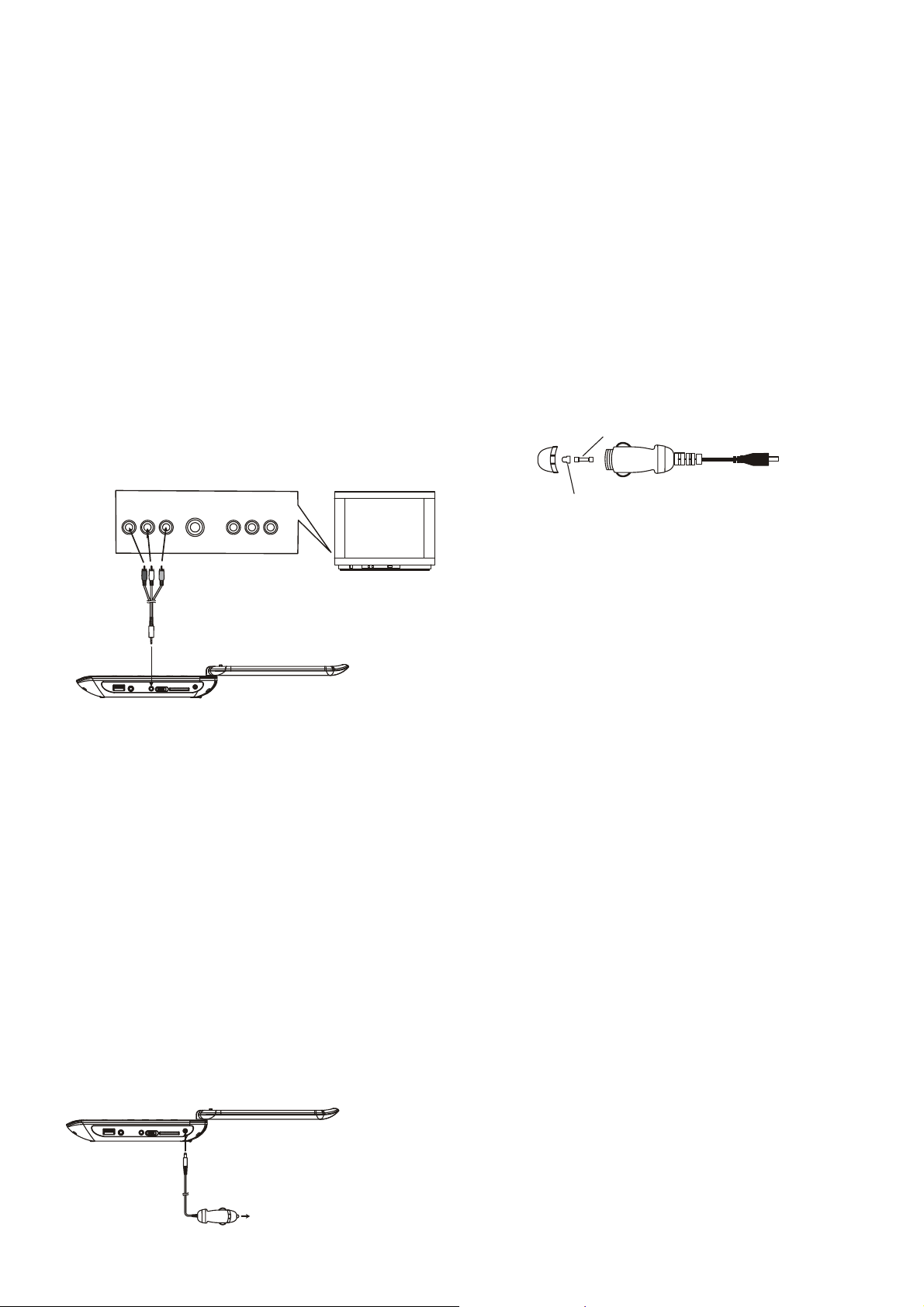
CONNECT DVD PLAYER TO OTHER
APPLIANCES
y
It is recommended you connect the player to a
multi-system TV.
y
Ensure that this player and other appliances (TV set
and amplifier) that will be connected to the player are
set to OFF mode and that the AC/DC adapter is
disconnected from the wall outlet.
y
Avoid blocking ventilation holes of the connected
appliances and make sure air around there can
circulate freely.
y
Read carefully and follow the instructions before
connecting other appliances.
y
Observe the color coding when connecting audio
and video cables, for instance connect yellow plug to
the yellow jack, the red plug to the red jack and so on.
If the RCA adapter is supplied only, the audio/video
RCA cable is required. Plug one end of the RCA
adapter to the unit. Then connect the audio/video
RCA cable to the RCA adapter and the television.
S-VIDEO
AUDIO L
AUDIO R
VIDEO IN
AV AUDIO/VIDEO INPUT
A/V cable
CHARGE THE BUILT-IN BATTERY
The player is with a rechargeable lithium battery. Before
using the battery, please make sure it is charged. If not,
charge it first. Slide the power switch to OFF position
and then connect one end of the supplied adapter to
the wall outlet and the other end to the unit for charging
the built-in battery.
Note:
1. The battery only could be charged at powering off
mode.
2. If the unit is not in use for a prolonged period of time,
it is recommendable to charge the built-in battery
each three months.
CONNECTING TO A CAR ADAPTOR
The car power adaptor is designed for use with vehicles
that have a 12V, negative ground electrical system.
WARNING:
Disconnect the car power adaptor when not in use. Not
in use in 24V vehicles.
YUV INPUT
TV SET
To the cigarette lighter socket
CAUTIONS:
y Use the unit only with the recommended car power
adaptor, use with other car power adaptor might
damage the unit.
y The recommended car power adaptor is for use with
this unit only. Do not use it with other equipment.
y In the interests of road traffic safety, do not operate
the unit or view video software while driving a
vehicle.
y Make sure the unit is fastened securely to prevent
from moving outside of the vehicle in an accident
y When the inside of the cigarette lighter socket is dirty
with ashes or dust, the plug section may become hot
due to poor contact. Be sure to clean the cigarette
lighter socket before use.
y After use, disconnect the car power adaptor from
both the unit and cigarette lighter socket.
FUSE REPLACEMENT
FUSE
POSITIVE(+) CAP
NOTE: Don't throw out the positive(+) cap when
replace the fuse.
OPERATIONS
PREPARATION
Power on the TV set and select video input mode.
Power on the audio system which is connected to the
player.
GET STARTED
1. Slide POWER ON/OFF switch to turn on the player.
2. Press disc cover Open button to open the disc tray.
3. Place a disc onto the disc tray.
4. Close the disc tray by hand and the playback starts
automatically.
5. When a menu screen appears on the TV, press the
navigation buttons or press the numeric buttons to
select a preferred track number, then press OK
button to start playback.
ADJUST THE VOLUME
Press the VOLUME +/- buttons to increase or reduce
the volume.
MUTE
While the power is on, the audio output of the main unit
is to be switched off by pressing the button. Press it
again to resume sound output.
SKIP AHEAD OR BACK
Press PREVIOUS button during play to skip previous
chapter (DVD) or a track (CD), Press NEXT button
during play to skip next chapter (DVD) or a track (CD).
BRIGHTNESS AND COLOR ADJUSTMENT
During playback, press SCREEN ON/OFF&BRI/COL
button repeatedly to adjust brightness and color
respectively via navigation right/left button. Press and
hold this button to turn on/off the screen.
GB-2
Page 4
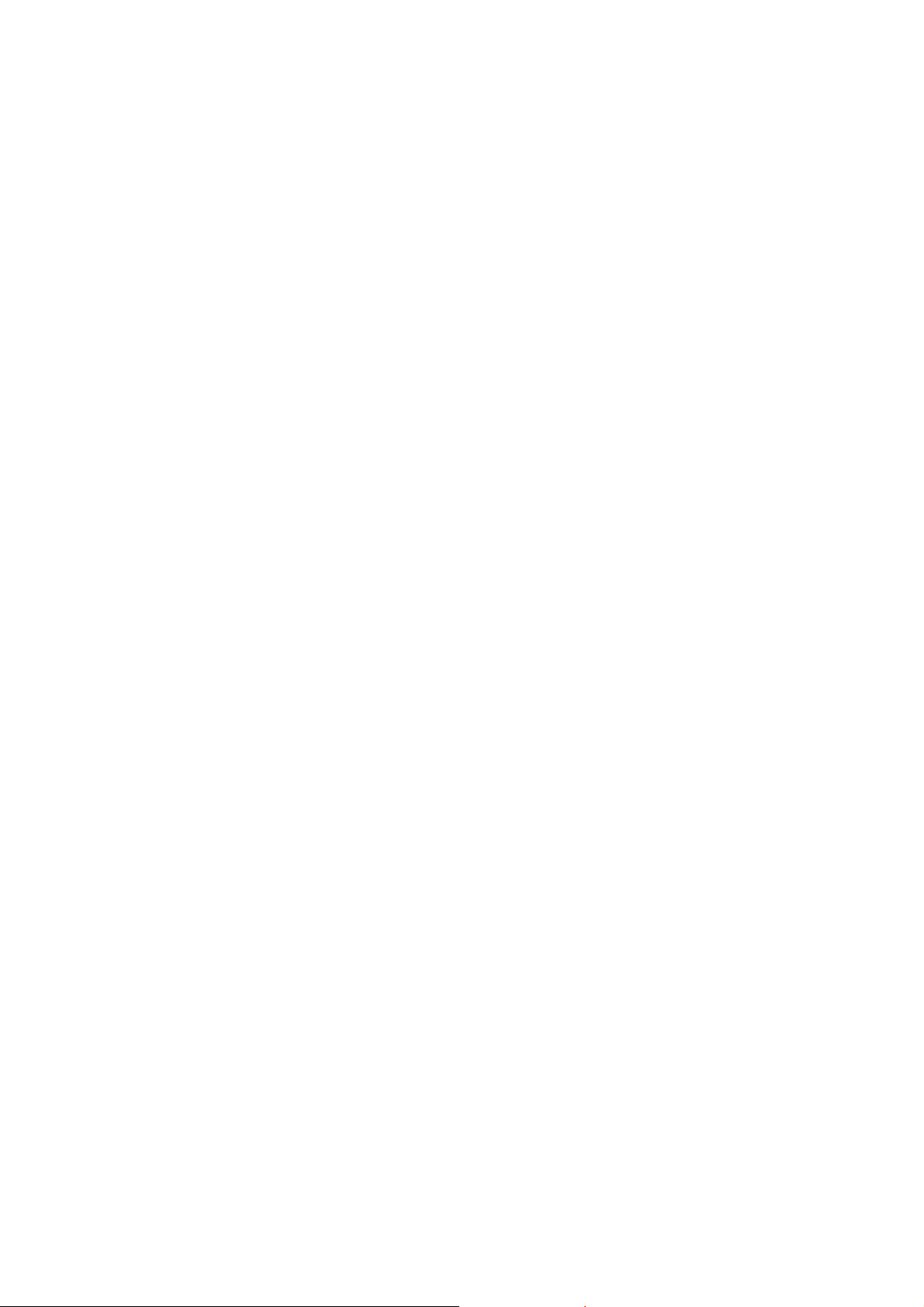
RAPID ADVANCE/REVERSE
During playback, press and hold F_FWD button or
F_BWD button to scan the disc forward or backward at
X2, X4, X8, X20 of normal speed.
Press PLAY/PAUSE button to resume normal play.
STOP PLAYBACK
Press STOP button during playback to stop playback;
the player activates its resume function when STOP is
pressed in STOP mode; press PLAY/PAUSE button
again, playback resumes at the point it stopped
previously; open the disc tray or press the STOP button
one more time to clear the resume function.
SLOW-MOTION PLAY (DVD)
Press and hold SLOW button during playback, the disc
will be played at 1/2 of normal speed at first, each time
this button is pressed, the play speed becomes slower
(down to 1/7 of normal speed.)
Press PLAY/PAUSE button, normal play will resume.
REPEAT
Press REPEAT button during play, it will repeat play
one chapter/title or repeat all (for DVD disc), or repeat
play a track or all tracks (for CD), or repeat the sections
between two specific points (A-B).
SEARCH FOR PREFERRED SCENE
1. Press SEARCH button during play and highlight the
item to be played (Title, Chapter, or Chapter time) by
navigation buttons.
2. Input the desired number or time via the numeric
buttons.
3. Press OK button to confirm and the playback from
the located scene starts.
4. To exit search menu, press SEARCH button directly.
PROGRAM PLAY (UP TO 16 MEMORIES)
1. Press PROGRAM during playback to display the
program menu.
2. Select location(s) to be memorized via navigation
buttons and then enter desired Titles/Chapters
numbers via numeric buttons.
Example: Track 3, press "3"
Track 12, press "1" and then "2"
Track 21, press "2" and then "1"
3. To start programmed playback, select PLAY on the
menu; pressing PROGRAM button again to exit
programming.
4. To change programmed items, scroll the navigation
button to the item to be changed and enter the
desired track number on the screen, the selected
Item will be changed. To clear all items, select the
<CLEAR> on the menu, and then press OK button on
remote control.
5. You can also cancel program mode by clearing all
the items in the program menu.
ZOOM PLAY
Press ZOOM button continuously to zoom in the picture
by2, 3, and 4 times, zoom out by 1/2, 1/3, 1/4 of normal
size.
Press this button once more when the picture is at 1/4
size to return to the normal size display.
Scroll to view the enlarged picture using Navigation
buttons.
ON SCREEN DISPLAY INFORMATION
When the player is in operation, press DISPLAY button
continuously, the screen will display parts of information
(current disc type, title number, chapter number,
playtime, audio language, audio type, subtitle language
and multi angle, etc) in a sequence.
CHANGING AUDIO SOUNDTRACK LANGUAGE
(DVD DISC)
It is possible to change the audio soundtrack language
to a different language from the one selected at the
initial settings (This operation works only with discs on
which multiple audio soundtrack languages are
recorded).
Press AUDIO button during DVD disc play, the sound
track will be changed with a selected sound track
showing on the screen.
NOTE: When no soundtrack languages are recorded,
pressing this button will not work.
MULTI-ANGLE VIEWING (DVD ONLY)
Press and hold ANGLE button repeatedly to select your
desired angle to view the scene.
Note: only the DVDs shot with multi-angle scenes have
this function.
CHANGING SUBTITLE LANGUAGE (DVD ONLY)
Press SUBTITLE button several times during DVD
playback, the subtitle language will be changed with the
selected subtitle language showing on the screen;
When the desired language appears, release the
button to view the subtitle in that language.
Note: this function only works on the DVDs recorded
with multi-language subtitles.
RETURN TO MAIN MENU AND PLAY THE TITLE
(DVD)
During playback, press MENU button to return to main
menu and press TITLE button to play the title.
MP3/MPEG 4 PLAYBACK
1. Load the MP3/MPEG 4 disc onto the disc tray. A
media menu shows on the screen, select a
corresponding media type (picture, audio, video) to
play the disc with navigation left/right button and
press OK Button to confirm. Then the TV screen will
show folders of corresponding format on the disc.
2. Select the folder you want by the navigation buttons
and then press OK button to confirm.
3. The files in this folder are displayed and select your
favourable track via navigation buttons and press ok
button to start playback.
4. Press NEXT and PREVIOUS button to select track
directly.
5. Press REPEAT button change play mode.
GB-3
Page 5
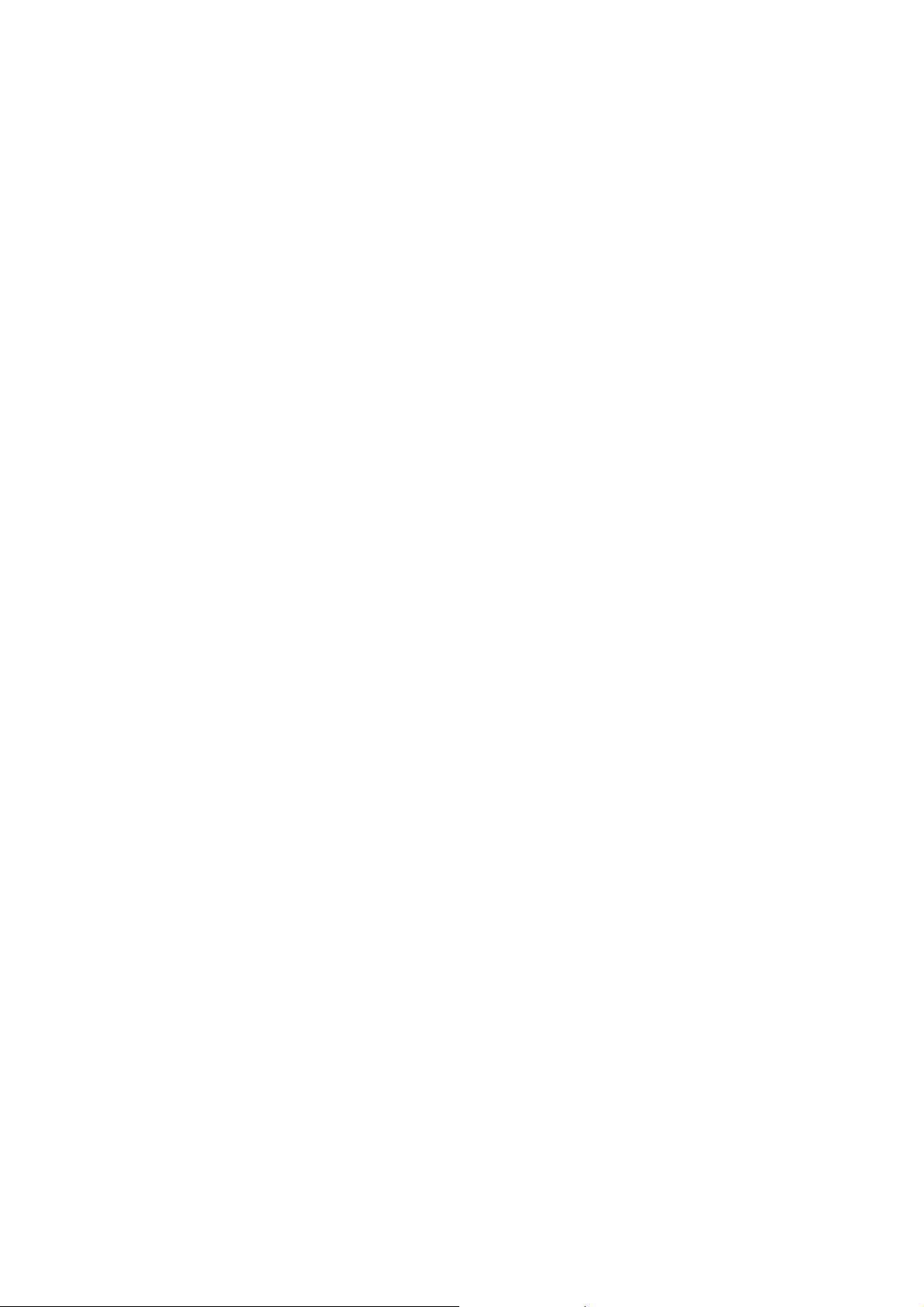
KODAK PICTURE CD / JPEG CD PLAYBACK
Load a Kodak picture CD/JPEG CD disc onto the disc
tray, then select picture option to play the disc with
navigation left/right button and press OK Button to
confirm.
Slide show of Kodak Picture CD begins automatically;
Folders of JPEG picture CD are displayed on the TV
screen; use the navigation buttons on the remote to
select the desired folder and then press OK button to
confirm.
The files in this folder are displayed and you can select
your favourite pictures using the up/down navigation
buttons on the remote and press OK button to start
playback.
Preview and the corresponding information (resolution,
size, date) of the picture will be displayed while you
scroll across the file names.
KODAK PICTURE CD / JPEG CD OPERATIONS
1. PLAY MODES
Press REPEAT button to change play mode.
During playback, press STOP to enter preview mode.
2. SKIP TO NEXT/PREVIOUS PICTURE
Press NEXT button to skip to the next picture or
PREVIOUS button to the previous picture.
3. PICTURE ROTATIONS
Press RIGHT and LEFT navigation buttons to rotate the
picture Clockwise and anti-clockwise respectively.
4. PICTURE FLIP AND TURN
Press UP navigation button to flip the picture up or
down.
Press DOWN navigation button to flip the picture left or
right.
5. PICTURE ZOOM IN/OUT
Press ZOOM button continuously, the picture zooms in
by 2, 3, 4 times or zooms out by 1/2, 1/3, 1/4 of the
original size.
Press this button once more when the picture getting
1/4 size to return to the normal play.
If the picture is enlarged, you may use the navigation
buttons to view blocked parts of the picture.
6. SLIDE SHOW TRANSITION MODES
During slide show playback, press the PROGRAM
button cyclically to select one slide show transition
effect to play picture.
EXTERNAL MEMORY MEDIA OPERATION
(USB&SD/MMC CARD)
Prepare the player for External Memory media
operation
1. Slide the POWER ON/OFF switch to ON position,
Insert a USB data traveller filled with media files into
the USB port or plug a SD/MMC card into the card
slot. After the USB or the SD/MMC card is
successfully detected and read, a media menu
shows on the screen, select a corresponding media
type (picture, audio, video) to play the disc with
navigation left/right button and press OK Button to
confirm. Folders show on the screen and use
navigation buttons to select your desired folder and
track to play.
2. Press NEXT or PREVIOUS button to skip forward or
backward.
Note: Press and hold STOP button on the remote or
press DVD/USB/SD button on the unit to make
selection among USB, card and disc via navigation
LEFT/RIGHT button, confirm your selection by pressing
OK button.
Note: During MP3 file playback, press TITLE button
once to return back to the media menu. If the player is
playing picture file, it is necessary to press TITLE
button twice for showing the media menu (Press TITLE
button once to display the file list, twice to show the
media menu).
CAUTION: To avoid electronic static discharge, don't
touch the USB port and card slot during playback.
INITIAL SETTINGS
Initial settings page is for you to make your preferred
settings up for your player. Once the initial settings are
done they are retained in the CPU of the player until
otherwise modified.
COMMON PROCEDURES FOR INITIAL SETTINGS
1. Press SETUP button to access the setup menu.
2. Use the navigation buttons to select the item you
want to modify, setting page with further setting items
displayed shows on the TV screen. Again use
navigation buttons to make changes. Press OK
button to confirm modifications.
3. Use navigation buttons to switch to another setting
on the main setting page.
4. Press SETUP button to exit main setting page.
1. SYSTEM SETUP
1.1 TV SYSTEM - it is used to select the TV mode.
Please select this option as per your TV set.
1.2 SCREEN SAVER - when the player is not in used
for several minutes, a running DVD logo will move
across the TV screen to protect the TV screen.
Options:
On: Screen saver is enabled
Off: Screen saver is disabled
1.3 TV TYPE - it is used to select the TV scan mode,
please set as per your TV set.
Options: 4:3PS : Normal Pan & scan mode
4:3LB : Normal Letter box mode
16:9 : 16:9 wide screen mode
1.4 PASSWORD - input password to unlock the system.
The steps are as follows:
1.4.1 Enter SYSTEM SETUP, select the PASSWORD
item by scrolling the down navigation button, and then
press the right navigation button to select the input box.
1.4.2 Input user's password "0000" to unlock it, in this
case, select the input box again to change the
password by inputting another new four numeric
numbers and then press OK button to confirm. When
the password is changed, you are needed to input the
new one to unlock the system.
1.4.3 Once you forget your own password, use the
supervisor's password "8200" to unlock it.
GB-4
Page 6
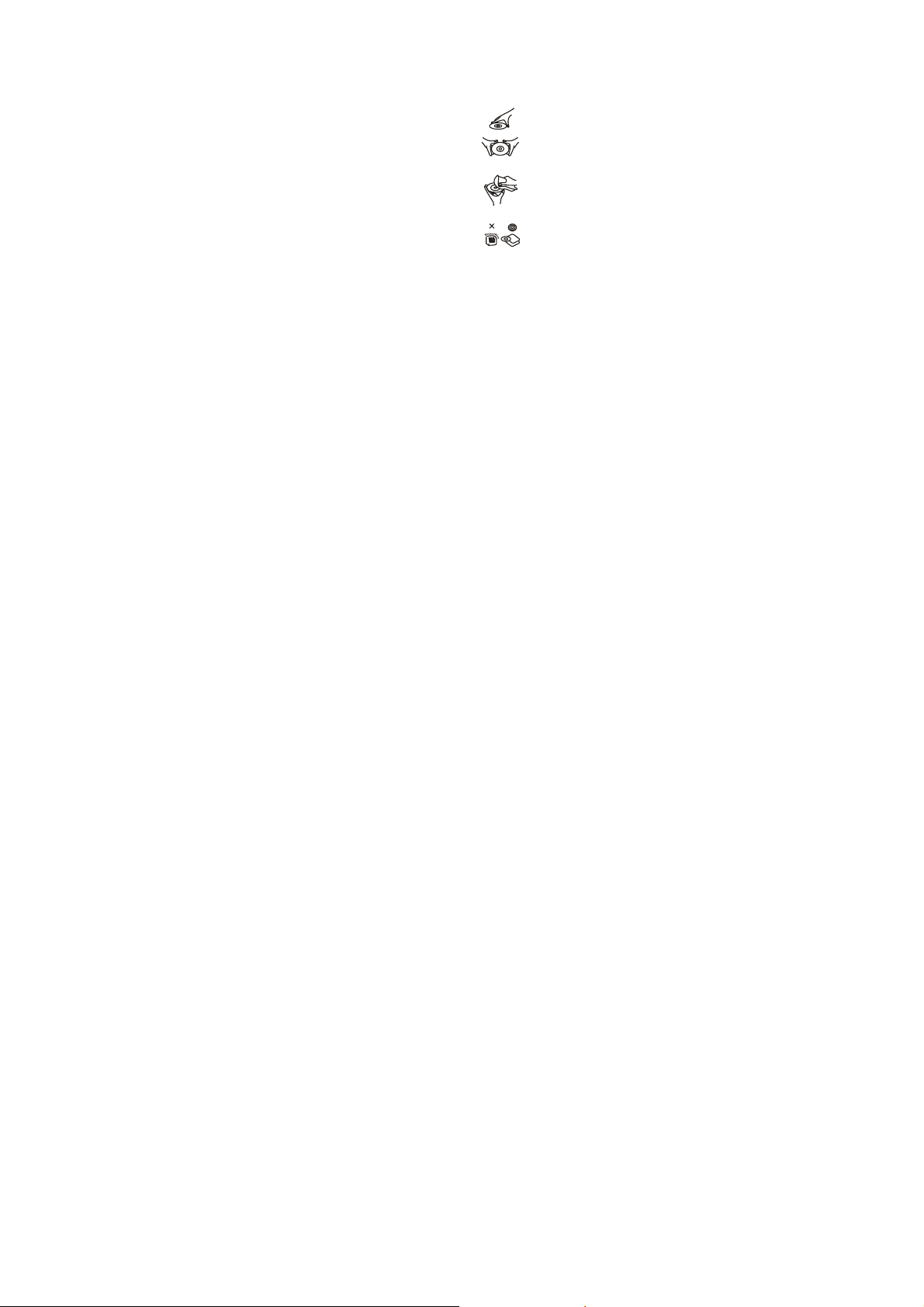
NOTE: If wrong password was input in unlock status,
the system will lock.
1.5 RATING - Set the rating of this player. If you want to
change the rating of parental lock, please input the
password to unlock first.
Options: 1 KID SAFE / 2 G / 3 PG / 4 PG 13 / 5 PG-R /
6R / 7 NC-17 / 8 ADULT
1.6 DEFAULT - Reset to factory settings.
Options: RESTORE
2. LANGUAGE SETUP
2.1 OSD LANGUAGE - It is used to select different On
Screen Display language for different user.
2.2 AUDIO LANG - Select preferred audio language.
(DVD only, need disc software support)
2.3 SUBTITLE LANG - Select preferred subtitle
language. (DVD only, need disc software support)
2.4 MENU LANG - Select preferred disc menu
language. (DVD only, need disc software support)
3. VIDEO SETUP
3.1 BRIGHTNESS - to set the brightness for the
display.
Options: 0/2/4/6/8/10/12
3.2 CONTRAST - to set the contrast effect for display.
Options: 0/2/4/6/8/10/12
3.3 HUE - to set the colour impression for display.
Options: -6/-4/-2/0/+2/+4/+6
3.4 SATURATION - to set the saturation level for
display.
Options: 0/2/4/6/8/10/12
4. SPEAKER SETUP
4.1 DOWNMIX
Options: LT/RT - Left/Right mix mode
STEREO - Select this option if you don't have
a 5.1 channels amplifier.
DISC HANDLING PRECAUTIONS
y Hold the disc by the edge so the surface will
not be soiled with finger prints. Finger prints,
dirt and scratches can cause skipping and
distortion.
y Do not write on the label side with a ball-point
pen or other writing utensils.
y Do not apply benzine, thinner, and liquid that
prevents against static electricity.
y Be careful not to drop or bend the disc.
y Install only one disc on the disc tray.
y Do not try to close the disc tray when the disc
is not installed properly.
y Be sure to store the disc in its case when not
in use.
GB-5
Page 7
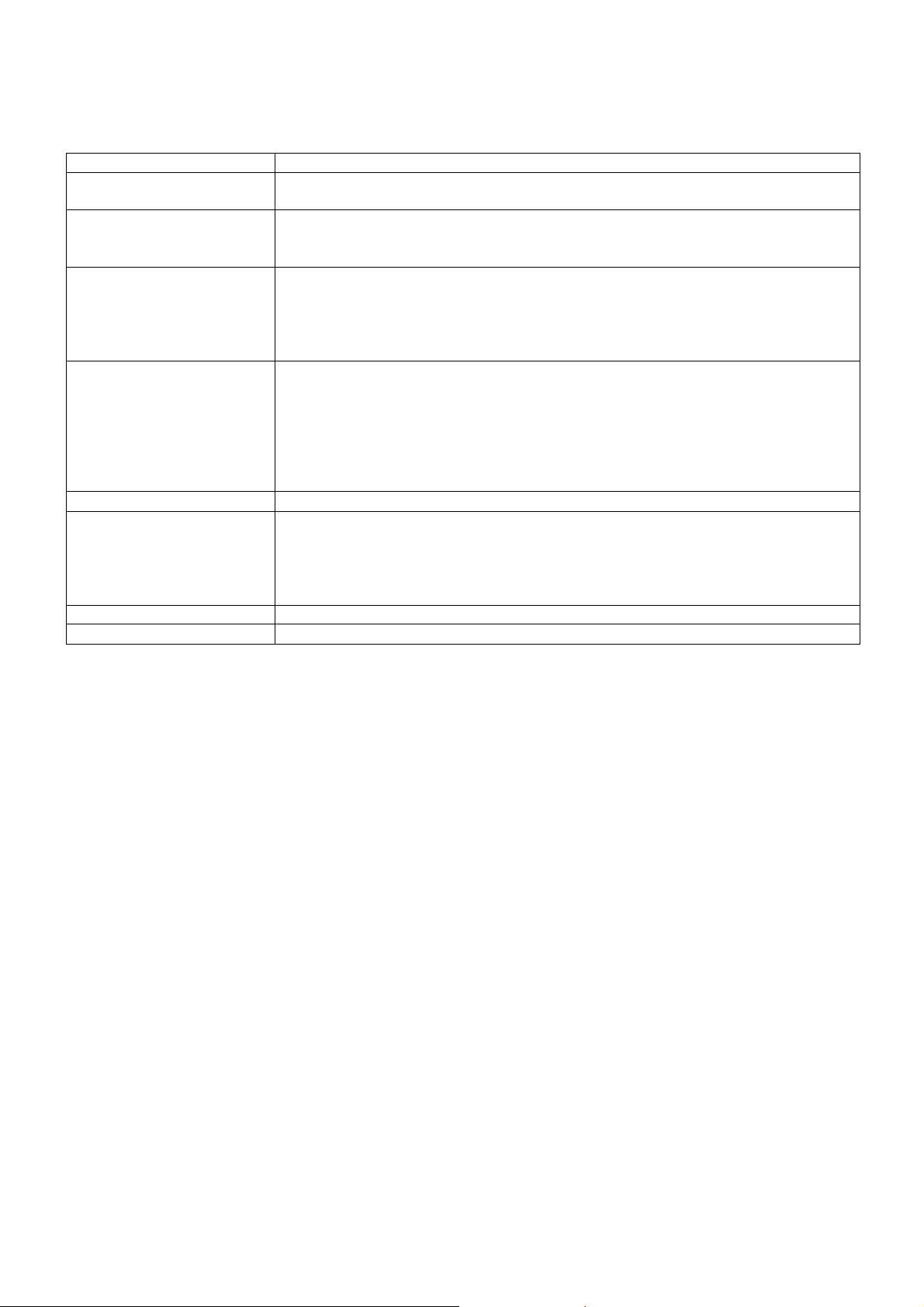
TROUBLESHOOTING
If your DVD player does not seem to be functioning properly, check the items below before you contact an
authorized service center.
Symptom Check
Power does not turn on or
suddenly turns off.
Battery pack is in place but
the power does not turn on
or suddenly turns off.
Remote control won't work y Check that the battery is inserted in the "+" and "-" direction properly.
No picture or sound y Check that the A/V cables are securely connected.
No picture y Check that the LCD display is turned on.
No sound y Check that the display panel is open. If it is closed, audio will not be output to the
No picture and sound y Check that the battery is properly installed and the Adapter is properly connected.
Distorted video or sound y Use a disc without scratches or dents.
IMPORTANT SAFETY INSTRUCTIONS
y
The apparatus shall not be exposed to dripping or splashing and that no objects filled with liquids, such as vases,
shall be placed on the apparatus.
y
When the AC/DC adapter is used as the disconnect device, the disconnect device shall remain readily operable.
To be completely disconnected the power input, the AC/DC adapter shall be disconnected from the mains
completely.
y
No naked flame sources, such as lighted candles, should be placed on the apparatus.
y
Minimum distances 2.0cm around the apparatus for sufficient ventilation. The ventilation should not be impeded
by covering the ventilation openings with items, such as newspapers, table-cloths, curtains, etc.
y
The use of apparatus is in tropical and/or moderate climates.
y
Attention should be drawn to the environmental aspects of battery disposal.
y
CAUTION: Danger of explosion if battery is incorrectly replaced. Replace only with the same or equivalent type.
y
Battery shall not be exposed to excessive heat such as sunshine, fire or the like.
y
Excessive sound pressure from earphones and headphones can cause hearing loss.
y
The marking plate is located at the bottom of the apparatus.
y Make sure the adapter is securely plugged in.
y Turn the power off and then back on.
y Check that the battery pack is charged. If not, recharge it.
y The battery may be flat. Replace it with a new one.
y Check that the signal transmission is directed at the remote control sensor on the
DVD player.
y Remove the obstacle between the remote controller and remote control sensor.
y Check that the disc is a DVD, DVD-RW or AUDIO CD.
y Do not use a disc that has scratches or dirt.
y Check that the label-side of the disc is facing up.
y The pick-up lens of the DVD player may be dirty. Contact the service center for
lens cleaning.
y Check that the TV channel is set to VIDEO or AV if viewing with a TV.
speakers.
y Check the volume setting. If set to zero, turn up volume level.
y Check that the headphones are plugged into the PHONES socket. Speakers
cannot be used with the headphones.
GB-6
Page 8
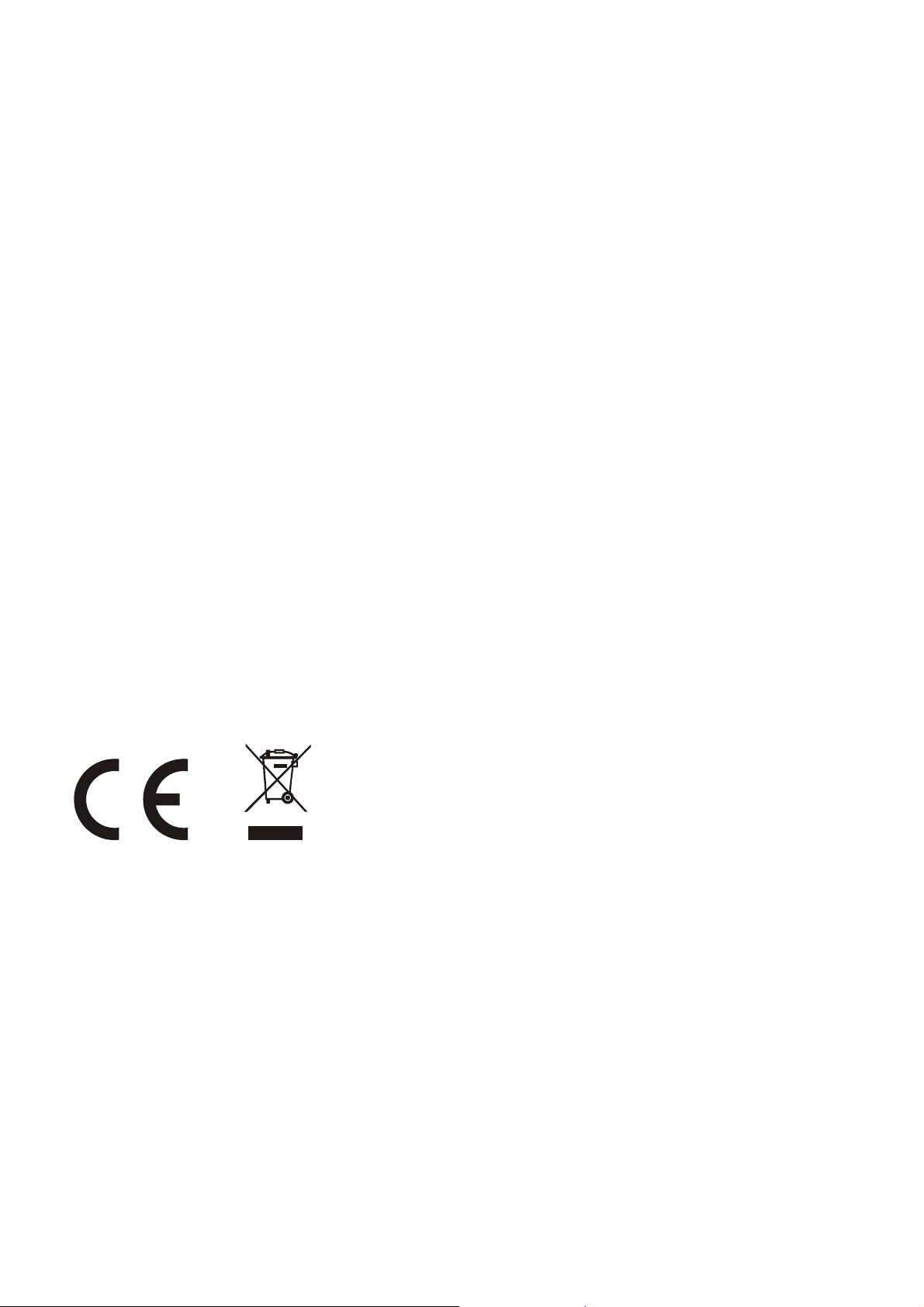
SPECIFICATIONS:
Power source: DC INPUT: 9V 1.5A
Power consumption: 9W
TV Output (DVD): NTSC/PAL
Operating temperature range: +5°C to +35°C
Continuous playing time: 120 minutes
Dimensions: 248mm (L) X 185.6mm (W) X 40mm (H)
Operating humidity range: 10 % to 75 %
Disc supportable:
1. DVD-VIDEO disc
12 cm single-sided, single-layer
12 cm single-sided, dual-layer
12 cm double-sided, single-layer
8 cm single-sided, single-layer
8 cm single-sided, dual-layer
8 cm double-sided, single-layer
2. CD-DA/CD-R/CD-RW/MP3-CD/MPEG4-CD
12cm disc
8cm disc
Audio signal output:
1. DVD (linear audio)
(1) Frequency response: 20Hz-20KHz (48KHz sampling) &
20Hz-20KHz (96KHz sampling)
(2) S/N ratio: >65dB
(3) Dynamic range: 90dB
(4) Wow and flutter: below measurable level
2. CD audio:
(1) Frequency response: 20Hz-20KHz
(2) S/N ratio: >65dB
(3) Dynamic range: 90dB
(4) Wow and flutter: below measurable level
Specifications are subject to change without notice.
This is to certify that the PORTABLE LCD DVD PLAYER is in conformity with
Council directive 2004/108/EC (EMC Directive)
Applicable standards:
EN55013:2001+A1:2003+A2:2006
EN61000-4-2:2008
EN61000-4-4:2004+A1:2010
EN55020:2007
For more information please visit our website
www.mpmaneurope.com
GB-7
Page 9
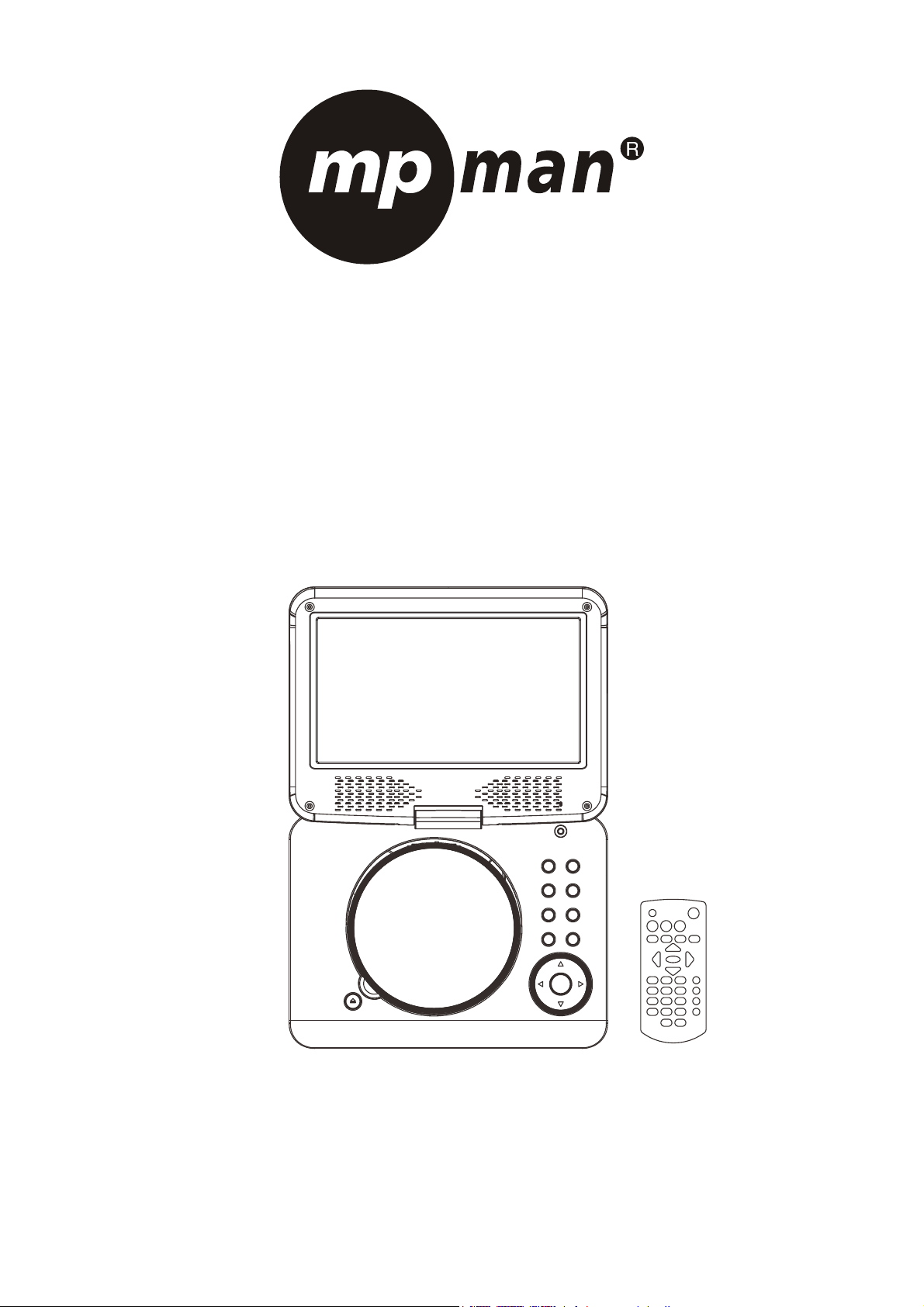
Manuel d'utilisation
LECTEUR DVD PORTABLE
Modèle : PDVS900
VEUILLEZ LIRE ENTIÈREMENT LES INSTRUCTIONS DE CE MANUEL AVANT TOUTE CONNEXION ET UTILISATION.
CONSERVEZ CE MANUEL POUR POUVOIR VOUS Y RÉFÉRER ULTÉRIEUREMENT.
LES ILLUSTRATIONS ET GRAPHIQUES PRÉSENTES SONT À TITRE DE RÉFÉRENCE ET SOUS RESERVE DE CHANGEMENT
SANS PRÉAVIS.
Page 10
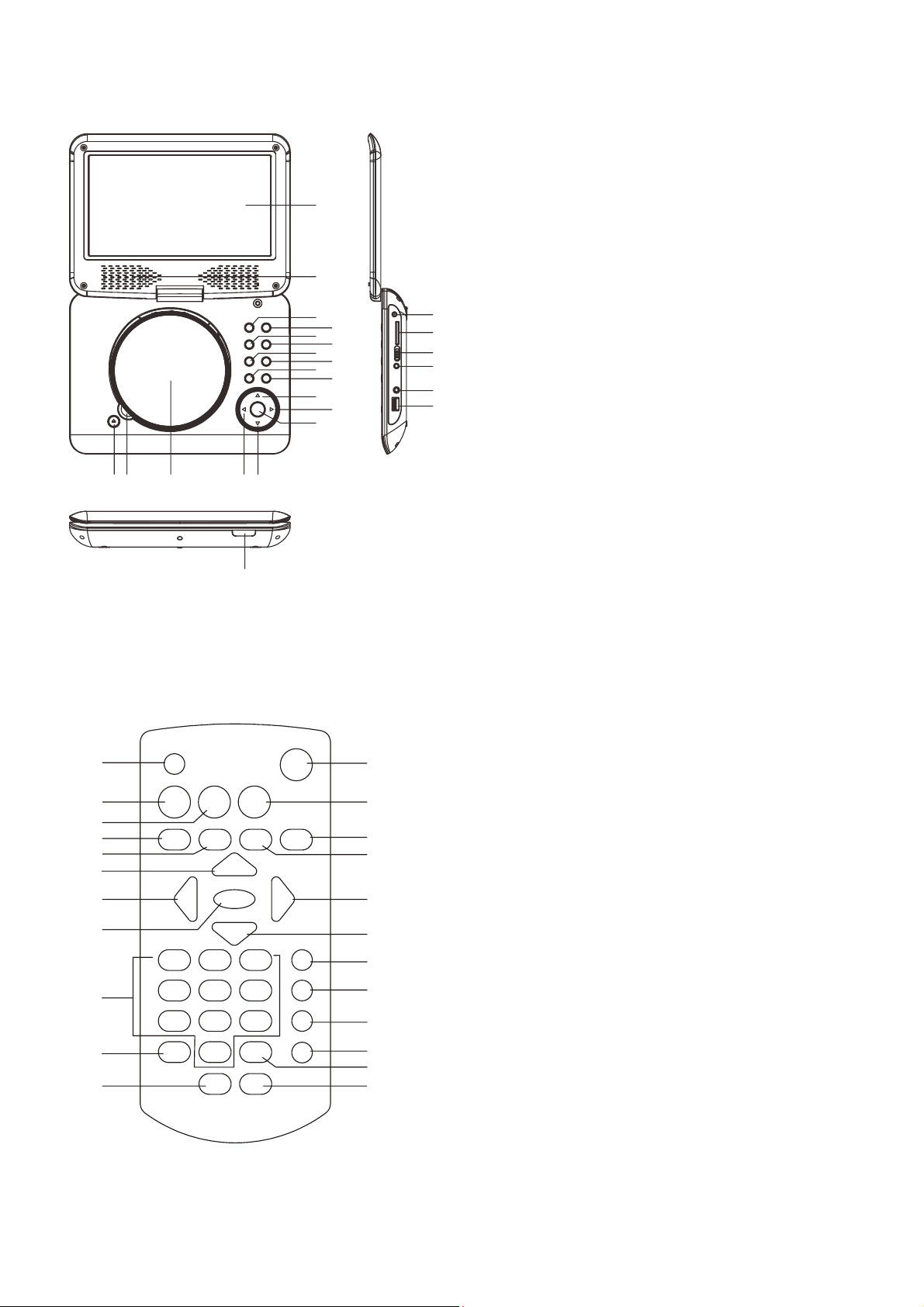
VUE D'ENSEMBLE DU LECTEUR DVD :
5
918
6
7
19
20
21
22
23
24
12 3 45
25
8
10
12
14
16
18
9
11
13
15
17
TELECOMMANDE
1
2
3
4
5
6
7
8
9
10
11
12
13
14
1
16
17
1
20
21
22
23
1. TOUCHE OUVRIR LE COUVERCLE DU DISQUE
2. ZONE POINTÉE DU DISQUE
3. COUVERCLE DU DISQUE
4. TOUCHE NAVIGATION GAUCHE
5. TOUCHE NAVIGATION BAS
6. ÉCRAN TFT
7. ENCEINTES
8. TOUCHE PRÉCÉDENT ET RETOUR RAPIDE
9. TOUCHE SUIVANT ET AVANCE RAPIDE
10. TOUCHE LECTURE/PAUSE
11. TOUCHE STOP
12. TOUCHE VOLUME-
13. TOUCHE VOLUME +
14. TOUCHE CONFIGURATION
15. TOUCHE DVD/USB/SD
16. TOUCHE NAVIGATION HAUT
17. TOUCHE NAVIGATION DROIT
18. TOUCHE OK
19. PRISE D’ENTRÉE CC
20. FENTE POUR CARTE SD/MMC
21. INTERRUPTEUR MARCHE/ARRET
22. CONNECTEUR DE SORTIE A/V
23. PRISE POUR CASQUE
24. PORT USB
25. TEMOIN DE CHARGE/DETECTEUR DE
MOUVEMENTS/ALIMENTATION
1. TOUCHE ALLUMER/ETEINDRE
L'ECRAN/LUMINOSITE/COULEUR
2. TOUCHE TITRE
3. TOUCHE MENU
4. TOUCHE PRECEDENT ET RETOUR RAPIDE
5. TOUCHE SUIVANT ET AVANCE RAPIDE
6. TOUCHE NAVIGATION HAUT
7. TOUCHE NAVIGATION GAUCHE
8. TOUCHE OK/LECTURE/PAUSE
9. TOUCHES NUMÉRIQUES
10. TOUCHE PROGRAMME/ANGLE
11. TOUCHE VOLUME-
12. TOUCHE MUET
13. TOUCHE CONFIGURATION
14. TOUCHE AFFICHER
15. TOUCHE STOP/USB/SD/MMC
16. TOUCHE NAVIGATION DROITE
17. TOUCHE NAVIGATION BAS
18. TOUCHE SOUS-TITRAGE
19. TOUCHE AUDIO
20. TOUCHE RECHERCHER
21. TOUCHE RÉPÉTER
22. TOUCHE ZOOM/RALENTI
23. TOUCHE VOLUME +
FR-1
Page 11
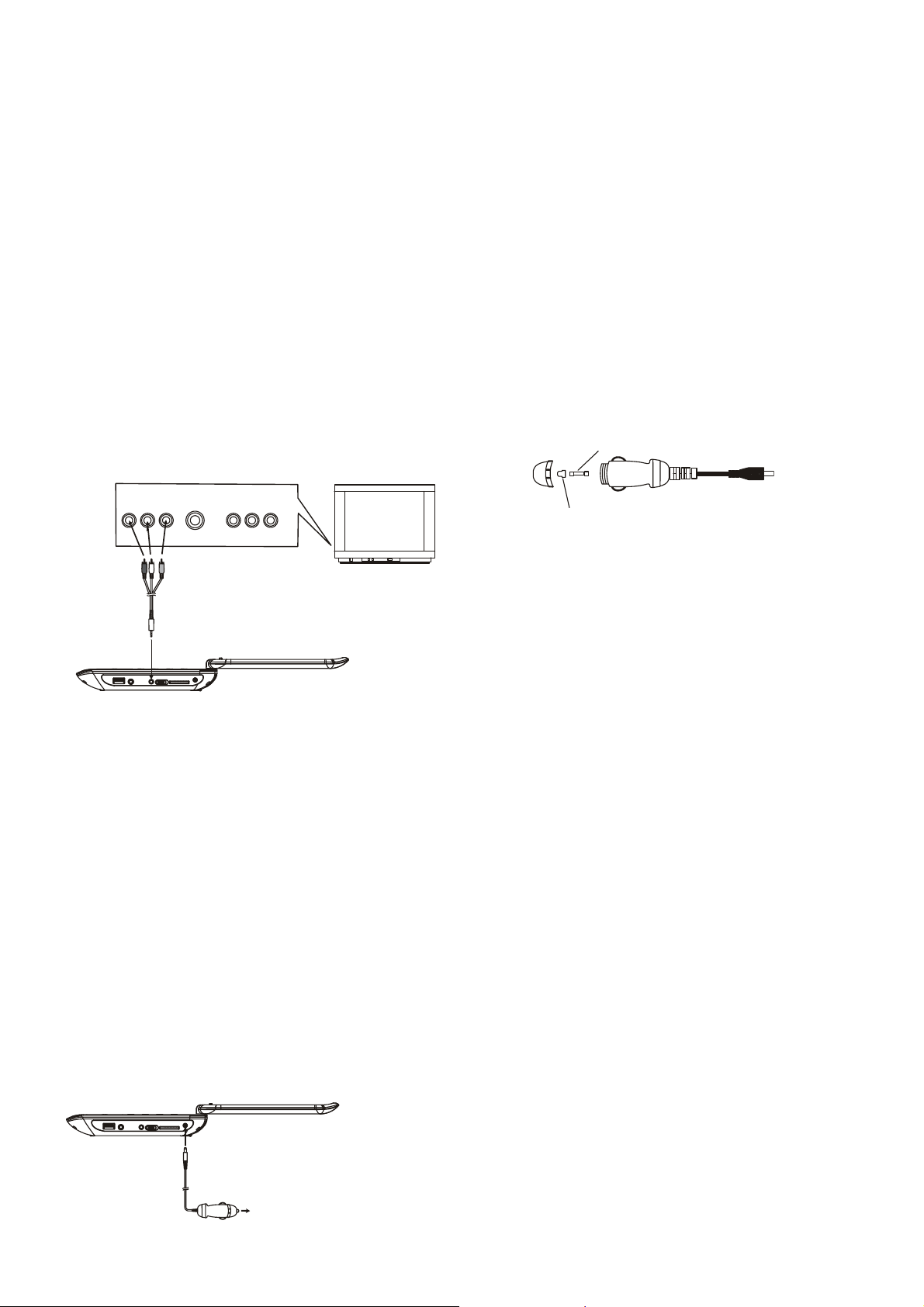
CONNECTER LE LECTEUR DVD À
D'AUTRES APPAREILS
y Il est recommandé de raccorder le lecteur à un
téléviseur multi-système.
y Veillez à ce que ce lecteur et d'autres appareils
(téléviseur et l'amplificateur) qui seront connectés au
lecteur soient éteints et que les cordons secteur
soient débranchés de la prise murale.
y Évitez de bloquer les orifices de ventilation des
appareils connectés et veillez à ce que l'air autour de
ces derniers circule librement.
y Lisez attentivement et suivez les instructions avant
de brancher d'autres appareils.
y Respectez le code couleur lors de la connexion des
câbles audio et vidéo, par exemple connectez la
fiche jaune à la prise jaune, la fiche rouge à la prise
rouge et ainsi de suite. Si l’adaptateur RCA est fourni,
le câble audio/vidéo RCA est uniquement requis.
Branchez une extrémité de l’adaptateur RCA à
l’appareil. Puis, branchez le câble RCA audio/vidéo
RCA à l’adaptateur RCA et la télévision.
S-VIDEO
AUDIO L
AUDIO R
VIDEO IN
AV AUDIO/VIDEO INPUT
Câble A/V
CHARGER LA BATTERIE INTÉGRÉE
Le lecteur est équipé d'une batterie lithium
rechargeable. Avant d'utiliser la batterie, assurez-vous
qu'elle est chargée. Si ce n'est pas le cas, il faut la
recharger. Faites glisser l'interrupteur vers la position
OFF, puis connectez une extrémité de l'adaptateur
fourni à la prise murale et l'autre extrémité à l'unité pour
charger la batterie intégrée.
Remarque :
1. La batterie ne peut être chargée en mode hors
tension.
2. Si l'appareil ne va pas être utilisé pendant une
longue période, il est recommandé de charger la
batterie intégrée chaque trois mois.
CONNEXION À UN ADAPTATEUR ALLUME-CIGARE
L'adaptateur allume-cigare est conçu pour des
véhicules de 12V, négatif à la masse.
AVERTISSEMENT :
Débranchez l'adaptateur allume-cigare lorsqu'il n'est
pas utilisé. Ne pas utiliser dans des véhicules 24V.
YUV INPUT
Téléviseur
Prise pour l'allume-cigare
MISES EN GARDE :
y Utilisez l'appareil uniquement avec l'adaptateur
allume-cigare recommandé; l'utilisation d'un autre
adaptateur peut endommager l'appareil.
y L'adaptateur allume-cigare recommandé doit être
utilisé avec cet appareil. Ne l'utilisez pas avec
d'autres appareils.
y Pour des raisons de sécurité routière, n'utilisez pas
l'appareil pour regarder des vidéos en conduisant.
y Assurez-vous que l'unité soit fixée solidement pour
éviter qu'elle ne se projette à l'extérieur du véhicule
dans un accident.
y Lorsque l'intérieur de l'allume-cigare est souillé de
cendre ou de poussière, la fiche peut devenir chaude
à cause d'un mauvais contact. Veillez à nettoyer
l'allume-cigare avant de l'utiliser.
y Après utilisation, débranchez l'adaptateur
allume-cigare de l'unité et de la prise allume-cigare.
REMPLACEMENT DU FUSIBLE
FUSIBLE
CAPUCHON DU POLE POSITIF (+)
Remarque : Ne jetez pas le capuchon du pôle positif (+)
lorsque vous remplacez le fusible.
UTILISATION
PREPARATION
Allumez le téléviseur et sélectionnez un mode d'entrée
vidéo.
Allumez le système audio qui est connecté au lecteur.
MISE EN ROUTE
1. Faites glisser le commutateur POWER ON/OFF pour
allumer le lecteur.
2. Appuyez sur le couvercle du disque pour ouvrir le
tiroir pour disque.
3. Placez un disque dans le tiroir pour disque.
4. Fermez le tiroir pour disque à la main et la lecture
démarre automatiquement.
5. Lorsqu'un menu écran s'affiche sur le téléviseur,
appuyez sur les touches de navigation ou appuyez
sur les touches numériques pour sélectionner un
numéro de piste préférée, puis appuyez sur la
touche OK pour lancer la lecture.
RÉGLAGE DU VOLUME
Appuyez sur la touche VOLUME +/- pour augmenter ou
diminuer le volume.
COUPER LE SON
Appuyez sur cette touche pour couper le son. Appuyez
de nouveau pour rétablir le son.
POUR ALLER VERS L'AVANT OU L'ARRIÈRE
Appuyez sur PREV pendant la lecture pour aller au
chapitre (DVD) ou piste (CD) précédente, appuyez sur
la touche SUIVANT pendant la lecture pour aller au
chapitre (DVD) ou piste (CD) suivante.
FR-2
Page 12
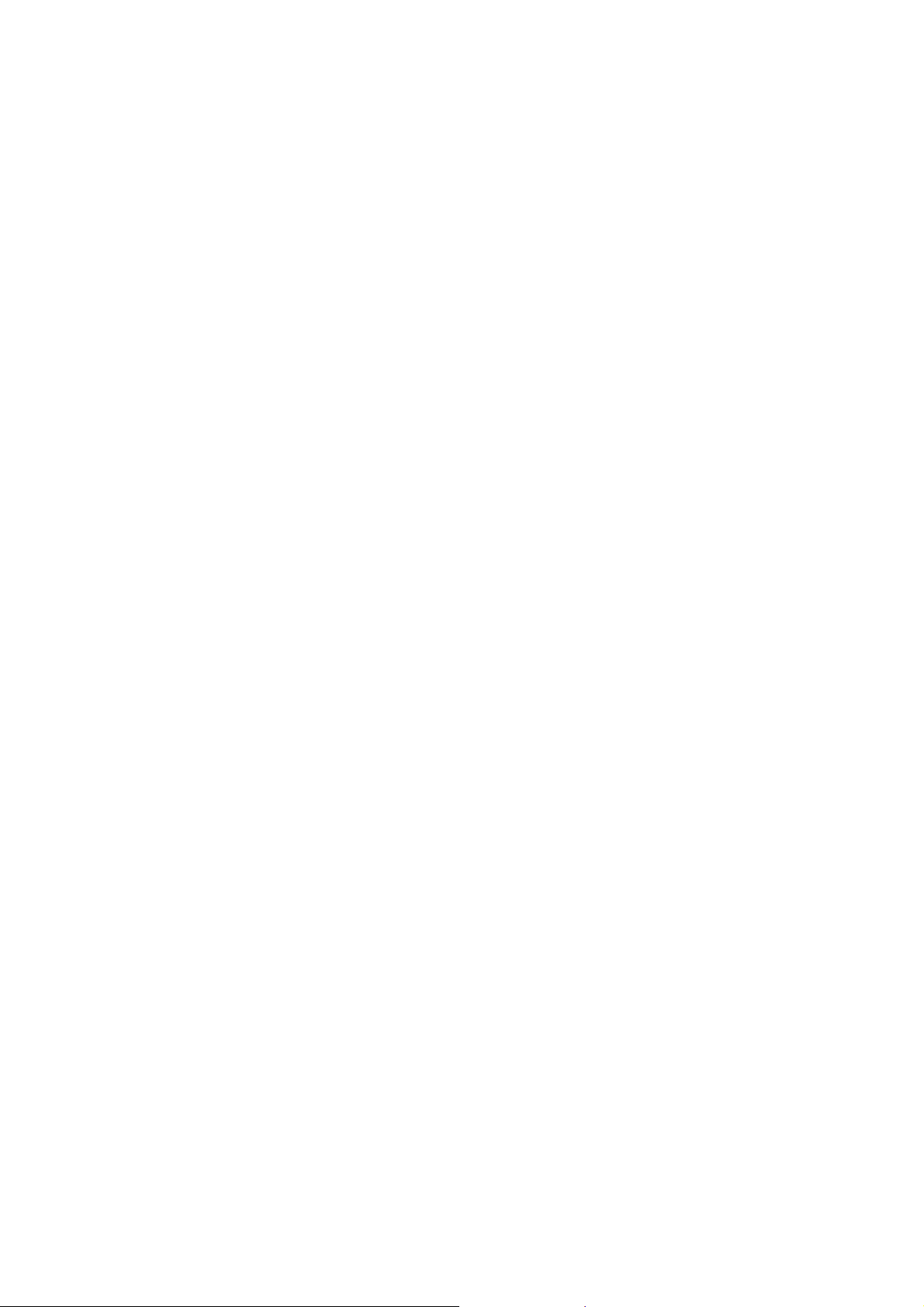
RÉGLAGE DE LA LUMINOSITÉ ET DE LA
COULEUR
Pendant la lecture, appuyez à plusieurs reprises sur
ECRAN/LUMINOSITE/COULEUR pour régler la
luminosité et la couleur respectivement en utilisant les
touches de navigation droite/gauche. Maintenez
enfoncée pour allumer/éteindre l'écran.
AVANCE/RETOUR RAPIDE
Pendant la lecture, maintenez enfoncée la touche
AVANCE RAPIDE ou RETOUR RAPIDE pour parcourir
le disque vers l'avant ou vers l'arrière à une vitesse X2,
X4, X8, X20 de la normale.
Appuyez sur LECTURE pour reprendre la lecture
normale.
ARRÊTER LA LECTURE
Appuyez sur la touche STOP pendant la lecture pour
arrêter la lecture, le lecteur active sa fonction de reprise
quand la touche STOP est appuyée en mode STOP,
appuyez sur la touche LECTURE/PAUSE, la lecture
reprend au point où elle a été interrompue; ouvrez le
tiroir pour disque ou appuyez de nouveau sur la touche
STOP pour annuler la fonction de reprise.
Maintenez enfoncée la touche STOP pour effectuer
une sélection parmi Disque, Carte et USB.
LECTURE AU RALENTI (DVD)
Maintenez enfoncée la touche RALENTI pendant la
lecture, le disque sera lu à 1/2 de vitesse normale dans
un premier temps, chaque fois que cette touche est
appuyée, la vitesse de lecture devient plus lente
(jusqu'à 1/7 la vitesse normale.)
Appuyez sur la touche LECTURE/PAUSE pour
reprendre la lecture normale.
REPETER
Appuyez sur la touche REPETER pendant la lecture
pour répéter la lecture d'un chapitre/titre ou répéter tout
(pour les disques DVD), ou répéter une piste ou toutes
les pistes (pour les CD), ou de répéter les sections
entre deux points spécifiques (A-B).
RECHERCHE DE SCÈNE PRÉFÉRÉE
1. Appuyez sur la touche RECHERCHER pendant la
lecture et mettez en surbrillance l'élément à lire (Titre,
Chapitre, ou temps de chapitre) en utilisant les
touches de navigation.
2. Entrez le numéro ou le temps souhaité à l'aide des
touches numériques.
3. Appuyez sur OK pour confirmer et démarrer la
lecture de la scène localisée.
4. Pour quitter le menu de recherche, appuyez sur la
touche RECHERCHER.
LECTURE PROGRAMMÉE (JUSQU'À 16
MÉMOIRES)
1. Appuyez sur PROGRAMME pendant la lecture pour
afficher le menu programme.
2. Sélectionnez l'emplacement à mémoriser à l'aide
des touches de navigation, puis entrez les numéros
de titres/chapitres souhaités à l'aide des touches
numériques.
Exemple : Piste 3, appuyez sur "3"
Piste 12, appuyez sur "1", puis "2"
Piste 21, appuyez sur "2" puis "1"
3. Pour lancer la lecture programmée, sélectionnez
LECTURE dans le menu ; appuyez de nouveau sur
PROGRAMME pour quitter la programmation.
4. Pour changer des éléments programmés, naviguez
jusqu'à l'élément à modifier et entrez le numéro de
piste désirée à l'écran, l'élément sélectionné sera
changé. Pour effacer tous les éléments, sélectionnez
<EFFACER> dans le menu, puis appuyez sur la
touche OK de la télécommande.
5. Vous pouvez aussi annuler le mode de
programmation en désactivant tous les éléments
dans le menu programme.
ZOOM
Appuyez sur la touche ZOOM de façon continue pour
zoomer l'image 2, 3 et 4 fois, un zoom arrière en 1/2,
1/3, 1/4 de la taille normale.
Appuyez sur cette touche une fois de plus lorsque
l'image est à 1/4 de taille pour revenir à l'affichage de la
taille normale.
Faites défiler pour afficher l'image agrandie en utilisant
les touches de navigation.
INFORMATION ÉCRAN
Lorsque le lecteur est allumé, appuyez sur la touche
AFFICHER, l'écran affiche des éléments d'information
(type de disque en cours, numéro du titre, numéro de
chapitre, temps de lecture, langue audio, type audio,
sous-titrage et multi angle, etc.) dans l'ordre.
CHANGER LA LANGUE AUDIO (DVD)
Il est possible de changer la langue audio en une
langue différente de celle sélectionnée dans la
programmation initiale (Cette opération ne fonctionne
qu'avec les disques sur lesquels plusieurs langues
audio sont enregistrées).
Appuyez sur AUDIO pendant la lecture DVD, la bande
sonore peut être choisie parmi celles affichées à
l'écran.
Remarque : En l'absence de plusieurs langues
enregistrées, cette touche ne fonctionne pas.
VISUALISATION MULTI-ANGLE (DVD
UNIQUEMENT)
Maintenez enfoncée la touche ANGLE pour
sélectionner l'angle de visualisation désiré de la scène.
Remarque : seul un DVD comportant des scènes
multi-angle offre cette fonction.
CHANGER LA LANGUE DE SOUS-TITRAGE (DVD
UNIQUEMENT)
Appuyez plusieurs fois sur la touche SOUS-TITRAGE
pendant la lecture d'un DVD pour changer la langue de
sous-titrage ; la langue sélectionnée apparaît à l'écran.
Lorsque la langue désirée s'affiche, relâchez la touche
pour afficher les sous-titres dans cette langue.
Remarque : seul un DVD comportant plusieurs langues
de sous-titres offre cette fonction.
FR-3
Page 13
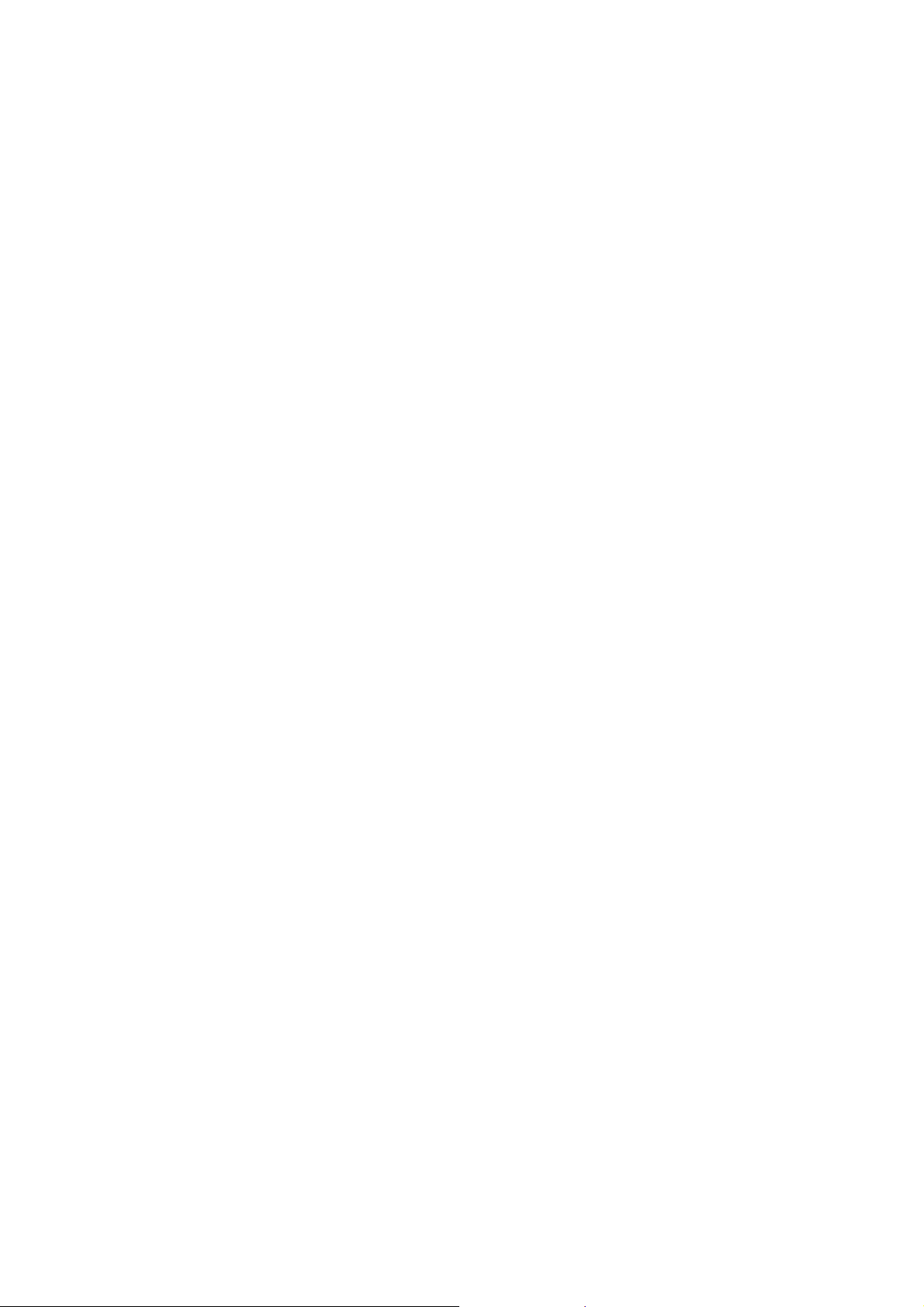
RETOUR AU MENU PRINCIPAL ET LECTURE DU
TITRE (DVD)
Pendant la lecture, appuyez sur la touche MENU pour
retourner au menu principal et appuyez sur la touche
TITRE pour lire le titre.
LECTURE MP3/MPEG 4
1. Placez un disque MP3/MPEG 4 sur le plateau pour
disque. Un menu multimédia s'affiche à l'écran,
sélectionnez un type de fichier (image, audio, vidéo)
à lire à l'aide des touches de navigation
gauche/droite et appuyez sur la touche OK pour
confirmer. L'écran du téléviseur affiche les dossiers
du format correspondant sur le disque.
2. Sélectionnez un dossier à l'aide des touches de
navigation, puis appuyez sur la touche OK pour
confirmer.
3. Les fichiers de ce dossier sont affichés ; sélectionnez
votre piste favorite à l'aide des touches de navigation
et appuyez sur la touche OK pour lancer la lecture.
4. Utilisez les touches SUIVANT et PRECEDENT pour
sélectionner une piste directement.
5. Appuyez sur la touche REPETER pour changer le
mode de lecture.
LECTURE DE KODAK PICTURE CD/JPEG CD
Placez un disque Kodak picture CD/JPEG CD sur le
plateau pour disque, sélectionnez un type de fichier à
lire à l'aide des touches de navigation gauche/droite et
appuyez sur la touche OK pour confirmer.
Le diaporama de Kodak Picture CD démarre
automatiquement.
Les dossiers des images JPEG sont affichés sur l'écran
du téléviseur; utilisez les touches de navigation de la
télécommande pour sélectionner le dossier souhaité,
puis appuyez sur la touche OK pour confirmer.
Les fichiers de ce dossier sont affichés et vous pouvez
choisir vos photos préférées en utilisant les touches de
navigation haut/bas de la télécommande ; appuyez sur
OK pour lancer la lecture.
Visualise l'image et donne des informations
correspondantes sur résolution, taille et date pendant
que vous faites défiler les noms des fichiers.
MANIPULATION DES DISQUES KODAK PICTURE
CD/JPEG CD
1. MODES DE LECTURE
Appuyez sur la touche REPETER pour changer le
mode de lecture.
Pendant la lecture, appuyez sur STOP pour entrer en
mode prévisualisation.
2. ALLER À L'IMAGE SUIVANTE/PRECEDENTE
Appuyez sur la touche SUIVANT pour passer à la photo
suivante ou la touche PRECEDENT pour l'image
précédente.
3. PIVOTER LES IMAGES
Appuyez sur les touches de navigation Droite et
Gauche pour faire pivoter l'image vers la droite et la
gauche respectivement.
4. BASCULER ET TOURNER L'IMAGE
Appuyez sur la touche de navigation Haut pour
basculer l'image à la verticale ou l'horizontale.
Appuyez sur la touche de navigation Bas pour basculer
l'image à gauche ou à droite.
5. ZOOM AVANT/ARRIÈRE DANS L'IMAGE
Appuyez sur la touche ZOOM de façon continue pour
agrandir l'image 2, 3, 4 fois ou réduire l'image 1/2, 1/3,
1/4 de la taille d'origine.
Appuyez de nouveau sur cette touche quand l'image
est à 1/4 de taille pour revenir à la taille normale.
Si l'image est agrandie, vous pouvez utiliser les
touches de navigation pour visualiser les différentes
parties sombres de l'image.
6. MODES DE TRANSITION EN DIAPORAMA
Pendant la lecture du diaporama, appuyez sur la
touche PROGRAM pour sélectionner un effet de
transition pour les diaporamas à lire.
UTILISATION DE MEMOIRES EXTERNES (USB ET
CARTES SD/MMC)
Préparer le lecteur pour l'utilisation de mémoires
externes
1. Faites glisser le commutateur POWER ON/OFF
dans la position ON, insérez une clé USB dans le
port USB ou une carte mémoire dans la fente
SD/MMC, contenant des fichiers multimédia. Une
fois la clé USB ou la carte SD/MMC est correctement
détectée et lue, un menu multimédia apparaît à
l'écran, sélectionnez à l'aide des touches de
navigation gauche/droite un type de support (image,
audio, vidéo) pour lire le disque et appuyez sur la
touche OK pour confirmer.
Les dossiers s'affichent à l'écran, sélectionnez à
l'aide des touches de navigation le dossier désiré et
la piste à lire.
2. Appuyez sur la touche SUIVANT ou PRECEDENT
pour avancer ou reculer.
Remarque : Maintenez appuyée la touche STOP de la
télécommande ou appuyez sur la touche DVD/USB/SD
de l'appareil pour effectuer une sélection parmi USB,
Carte et Disque à l'aide des touches de navigation
Gauche/Droite ; confirmez votre sélection en appuyant
sur la touche OK.
ATTENTION : Pour éviter les décharges d'électricité
statique, ne touchez pas le port USB et lecteur de carte
pendant la lecture.
RÉGLAGES INITIAUX
C'est pour effectuer les réglages initiaux de votre
lecteur. Une fois les réglages initiaux sont effectués, ils
sont conservés dans le CPU du lecteur jusqu'à ce qu'ils
soient de nouveau modifiés.
PROCEDURES DES RÉGLAGES INITIAUX
1. Appuyez sur la touche SETUP pour accéder au
menu Configuration.
2. Utilisez les touches de navigation pour sélectionner
l'élément que vous souhaitez modifier, une page
avec d'autres éléments de réglage s'affiche à l'écran
du téléviseur. Encore une fois utilisez les touches de
navigation pour faire des modifications. Appuyez sur
OK pour confirmer les modifications.
3. Utilisez les touches de navigation pour passer à un
autre paramètre sur la page des paramètres
principaux.
4. Appuyez sur la touche SETUP pour quitter la page
principale de configuration.
FR-4
Page 14
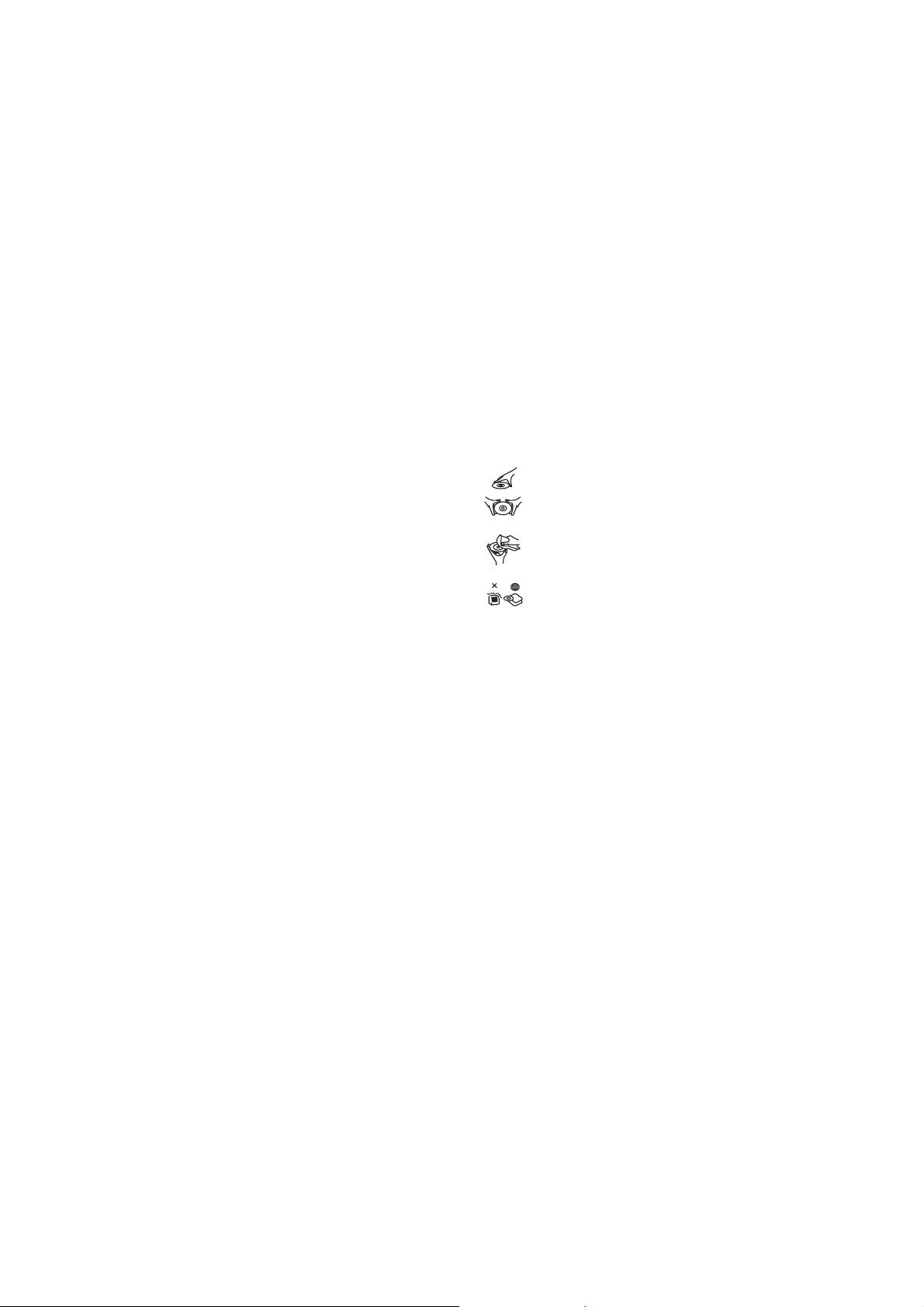
1. CONFIGURATION SYSTÈME
1.1 Système TV - Il est utilisé pour sélectionner le
mode TV.
Réglez cette option en fonction de votre téléviseur.
1.2 Économiseur d'écran - Lorsque le lecteur n'est
pas utilisé pendant plusieurs minutes, un logo DVD se
met à mouvoir dans l'écran du téléviseur pour le
protéger.
Options :
Activé : L'économiseur d'écran est activé
Désactivé : L'économiseur d'écran est activé
1.3 Type TV - Il est utilisé pour sélectionner le mode
balayage du téléviseur, à définir selon votre téléviseur.
Options :
4:3PS: Mode Pan and Scan (panoramique et balayage)
normal
4:3 LB : Mode Letter box (Boîte aux lettres) normal
16:9: 16:9 mode écran large
1.4 MOT DE PASSE - Mot de passe à entrer pour
déverrouiller le système. Voici les étapes :
1.4.1 Entrez CONFIGURATION SYSTEME,
sélectionnez l'élément MOT DE PASSE en défilant à
l'aide de la touche de navigation vers le bas, puis
appuyez sur la touche de navigation Droite pour
sélectionner la zone d'entrée.
1.4.2 Entrez le mot de passe utilisateur par défaut
"0000" pour le déverrouiller, dans ce cas, sélectionnez
la zone de saisie à nouveau et changez le mot de
passe en entrant quatre autres nouveaux chiffres, puis
appuyez sur la touche OK pour confirmer. Lorsque le
mot de passe est changé, vous devez l'entrez à
nouveau pour déverrouiller le système.
1.4.3 Une fois que vous avez oublié votre mot de passe,
utilisez le mot de passe du superviseur "8200" pour le
déverrouiller.
Remarque : Si un mot de passe incorrect est entré
dans l'état déverrouillé, le système se verrouille.
1.5 CLASSIFICATION - Régler la classification de ce
lecteur. Si vous souhaitez modifier la classification de
verrouillage parental, entrez le mot de passe pour
déverrouiller en premier.
Options : 1 SANS RISQUE POUR LES ENFANTS / 2 G
/ 3 PG / 4 PG 13 / 5 PG-R / 6R / 7 NC-17 / 8 ADULTES
1.6 DEFAULT - Pour restaurer les paramètres par
défaut.
Options : RESTAURER
2. CHOIX DE LA LANGUE
2.1 LANGUE OSD - Il est utilisé pour sélectionner les
différentes langues d'affichage sur écran pour des
utilisateurs différents.
2.2 LANGUE AUDIO - Sélectionnez la langue audio
préférée. (DVD uniquement, nécessite un support
logiciel sur disque)
2.3 LANGUE DE SOUS-TITRAGE - Sélectionne la
langue de sous-titrage. (DVD uniquement, nécessite un
support logiciel sur disque)
2.4 MENU LANG - S Sélectionnez la langue du menu
du disque. (DVD uniquement, nécessite un support
logiciel sur disque)
3. RÉGLAGE VIDÉO
3.1 LUMINOSITÉ - Pour régler la luminosité de l'écran.
Options : 0/2/4/6/8/10/12
3.2 CONTRASTE - Pour définir l'effet de contraste pour
l'affichage.
Options : 0/2/4/6/8/10/12
3.3 TEINTE - Pour définir l'effet de teinte sur l'affichage.
Options : -6/-4/-2/0/+2/+4/+6
3.4 SATURATION - Pour fixer le niveau de saturation
pour l'affichage.
Options : 0/2/4/6/8/10/12
4. SPEAKER SETUP (CONFIGURATION DU
HAUT-PARLEUR)
4.1 DOWNMIX
Options : LT/RT - Mode de mixage Gauche/Droite
STEREO - Sélectionnez cette option si vous
n'avez pas un amplificateur 5.1 canaux.
PRÉCAUTIONS CONCERNANT LA
MANIPULATION DES DISQUES
y Tenez le disque par le bord pour que la
surface ne soit pas souillée par les traces
des doigts. Les traces des doigts la saleté et
les rayures peuvent provoquer des sauts et
une distorsion.
y N'écrivez pas sur la face d'étiquette avec un
stylo à bille ou d'autres objets d'écriture.
y N'utilisez pas de la benzine, et tout liquide
qui protège contre l'électricité statique.
y Ne faite pas tomber ou plier le disque.
y Ne placez qu'un seul disque sur le plateau
pour disque.
y Ne forcez pas la fermeture du plateau
lorsque le disque n'est pas placé
correctement.
y Veillez à ranger le disque dans son étui
lorsqu'il n'est pas utilisé.
FR-5
Page 15
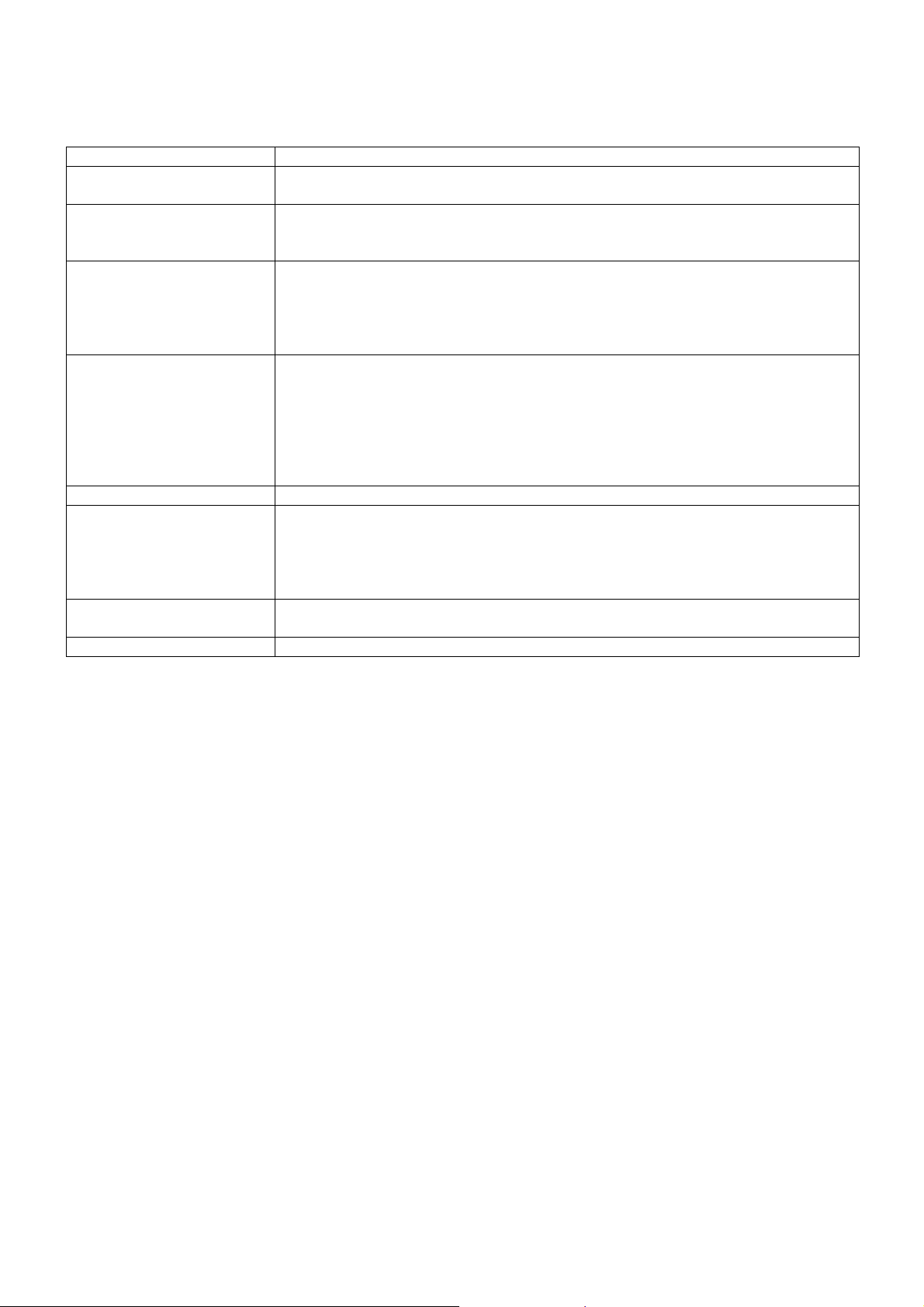
DEPANNAGE
Si votre lecteur DVD ne semble pas fonctionner correctement, vérifiez les éléments ci-dessous avant de contacter
un centre de service autorisé.
Symptôme Vérification
L'appareil ne s'allume pas
ou s'éteint tout à coup.
La batterie est en place,
mais l'appareil ne s'allume
pas ou s'éteint tout à coup.
La télécommande ne
marche pas
Ni image ni son y Vérifiez que les câbles A/V sont bien connectés.
Pas d'image y Vérifiez que l'écran LCD est allumé.
Pas de son y Vérifiez que l'écran est allumé. Si ce n'est pas le cas, l'audio ne sera pas
Ni image ni son y Vérifiez que la batterie est correctement installée et que l'adaptateur est
Vidéo ou son déformé y Utilisez un disque sans rayures ou sans bosses.
MESURES DE SECURITE IMPORTANTES
y Cet appareil ne doit pas être exposé au ruissellement ni à la projection d'eau; évitez de poser des objets remplis
de liquides, tels que des vases, au dessus de l'appareil.
y Si l'adaptateur secteur est utilisé comme dispositif de débranchement de l'appareil, il doit rester facilement
accessible. Pour débrancher complètement l'appareil, l'adaptateur secteur doit être entièrement débranché du
secteur.
y Ne posez pas sur l'appareil des sources de flamme nue telles que des chandelles allumées.
y Laisser un minimum de 2 cm d'espace libre autour de l'appareil pour garantir une bonne ventilation d'air. Pour ne
pas gêner la ventilation, les fentes de ventilation, ne doivent pas être couvertes par des objets tels que des
journaux, nappes de table, rideaux etc.
y Utilisez l'appareil dans des climats tropicaux et/ou tempérés.
y Il faut tenir compte de la protection de l'environnement lors de l'élimination des piles.
y ATTENTION : Il y a un danger d'explosion si le remplacement de la pile est incorrect. Remplacez toujours avec
une pile du même type ou de type équivalent.
y Les piles ne doivent pas être exposées à une chaleur excessive telle que les rayons du soleil, le feu et autres.
y L'utilisation de casque ou écouteurs avec un volume sonore trop fort peut causer une perte auditive.
y La plaque signalétique se trouve en dessous de l'appareil.
y Vérifiez que le cordon d’alimentation du téléviseur est correctement branché.
y Éteignez puis rallumez.
y Vérifiez que la batterie est chargée. Si ce n'est pas le cas, rechargez-la.
y Vérifiez que les piles sont insérée dans le "+" et "-" direction correctement.
y Les piles peuvent être à plat. Mettez un nouveau disque.
y Vérifiez que le signal est dirigé vers le capteur de la télécommande du lecteur
DVD.
y Éloigner tout objet faisant obstacle entre la télécommande et le capteur.
y Vérifiez que le disque est un DVD, DVD-RW ou CD audio.
y N'utilisez pas un disque rayé ou couvert de poussière.
y Vérifiez que la face d'étiquette du disque est vers le haut.
y La lentille du lecteur DVD est peut-être sale. Contactez le centre de service pour
le nettoyage de la lentille.
y Vérifiez que le canal télé est réglé sur VIDEO ou AV si vous utilisez un téléviseur.
reproduit dans les haut-parleurs.
y Vérifiez le niveau de volume S'il est au plus bas, augmentez le niveau de volume.
y Vérifiez que le casque est branché dans la prise PHONES. Les haut-parleurs ne
peuvent pas être utilisés en même temps que le casque.
connecté correctement.
FR-6
Page 16

SPECIFICATIONS:
Source d’alimentation: Entrée CC: 9V 1.5A
Puissance consommee: 9W
Sortie TV t (DVD): NTSC/PAL
Température de fonctionnement normal: +5°C to +35°C
Temps de lecture continu: 120 minutes
Dimensions: 248mm (Longeur) X 185.6mm (Largeur) X 40mm (Hauteur)
Humidité de l’environnement: 10 % à 75 %
Disque supporté:
1. Disque DVD-VIDEO
12 cm uni-surface , surface simple
12 cm uni-surface, surface double
12 cm double surface, surface simple
8 cm uni-surface, surface simple
8 cm uni-surface, surface composée
8 cm double surface, surface composée
2. CD-DA/CD-R/CD-RW/MP3-CD/MPEG4-CD
Disque 12cm
Disque 8cm
Sortie de siganl Audio signal :
1. DVD (audio linéaire)
(1) Fréquence de response: 20Hz-20KHz (48KHz échampionnage) &
20Hz-20KHz (96KHz échampionnage)
(2) S/N ratio: >65dB
(3) Gamme Dynamique: 90dB
(4) Dérangement et interference: sous le niveau measurable
2. audio CD
(1) Fréquence de réponse: 20Hz-20KHz
(2) S/N ratio: >65dB
(3) Gamme dynamique : 90dB
(4) Dérangement et interference: sous le niveau measurable
Ces Spécifications sont l’objet de modification sans préavis .
Ceci pour certifier que LECTEUR DVD PORTABLE est conforme à
la directive du Conseil 2004/108/EC (directive EMC)
Normes applicables :
EN55013:2001+A1:2003+A2:2006
EN61000-4-2:2008
EN61000-4-4:2004+A1:2010
EN55020:2007
Pour plus d’informations veuillez visiter notre site Internet
www.mpmaneurope.com
FR-7
Page 17

Bedienungsanleitung
MOBILER LCD DVD-PLAYER
Modell: PDVS900
BITTE LESEN SIE DIE BEDIENUNGSANLEITUNG VOR DER INBETRIEBNAHME DES GERÄTS AUFMERKSAM DURCH.
BEWAHREN SIE DIE BEDIENUNGSANLEITUNG FÜR SPÄTERES NACHSCHLAGEN AUF.
BILDER UND GRAFIKEN DIENEN NUR ALS REFERENZ.
Page 18

BEDIENELEMENTE UND FUNKTIONEN
5
918
6
7
19
20
21
22
23
24
12 3 45
25
8
10
12
14
16
18
9
11
13
15
17
FERNBEDIENUNG
1
2
3
4
5
6
7
8
9
10
11
12
13
14
1
16
17
1
20
21
22
23
1. LAUFWERK ÖFFNEN
2. FESTPLATTENBEREICH
3. ABDECKUNG LAUFWERK
4. NAVIGATION LINKS
5. NAVIGATION ABWÄRTS
6. TFT-BILDSCHIRM
7. LAUTSPRECHER
8. VORHERIGE / RÜCKLAUF
9. NÄCHSTE / VORLAUF
10. WIEDERGABE/PAUSE
11. STOPP
12. LAUTSTÄRKE –
13. LAUTSTÄRKE +
14. EINSTELLUNGEN
15. DVD/USB/SD
16. NAVIGATION AUFWÄRTS
17. NAVIGATION RECHTS
18. OK
19. NETZTEILBUCHSE
20. SD/MMC KARTENLESER
21. HAUPTSCHALTER
22. A/V-AUSGANG
23. OHRHÖRERBUCHSE
24. USB-PORT
25. AKKUANZEIGE / SENSOR
FERNBEDIENUNG / STATUSANZEIGE
1. BILDSCHIRM EIN/AUS /
HELLIGKEIT/FARBE
2. TITEL
3. MENÜ
4. VORHERIGE / RÜCKLAUF
5. NÄCHSTE / VORLAUF
6. NAVIGATION AUFWÄRTS
7. NAVIGATION LINKS
8. OK/WIEDERGABE/PAUSE
9. ZIFFERNTASTEN
10. PROGRAMM/KAMERAWINKEL
11. LAUTSTÄRKE-
12. STUMM
13. EINSTELLUNGEN
14. DISPLAY
15. STOPP / USB/SD/MMC
16. NAVIGATION RECHTS
17. NAVIGATION ABWÄRTS
18. UNTERTITEL
19. AUDIO
20. SUCHE
21. WIEDERHOLUNG
22. ZOOM / ZEITLUPE
23. LAUTSTÄRKE+
DE-1
Page 19

DVD-PLAYER AN ANDEREN
GERÄTEN ANSCHLIEßEN
y Wir empfehlen den Anschluss an einem
Multisystem-TV.
y Player und andere Geräte (Fernseher, Verstärker
usw.) müssen ausgeschaltet und die Netzstecker
müssen abgezogen sein.
y Achten Sie auf ausreichend Ventilation rings um das
Gerät.
y Lesen Sie alle Anleitungen, bevor Sie Anschlüsse
vornehmen.
y Beachten Sie die Farbcodierung der Audio- und
Videokabel. Wenn nur der RCA-Adapter mitgeliefert
wurde, benötigen Sie das Audio/Video RCA-Kabel.
Ein Ende des RCA-Adapters an das Gerät
anschließen. Anschließend das Audio/Video
RCA-Kabel mit dem RCA-Kabel und dem
Fernsehgerät verbinden.
S-VIDEO
AUDIO L
AUDIO R
VIDEO IN
AV AUDIO/VIDEO INPUT
A/V-Kabel
AKKU LADEN
Der Player ist mit einem Lithium-Akku ausgestattet.
Laden Sie den Akku vor Erstgebrauch. Stellen Sie den
Hauptschalter auf OFF und schließen Sie das
mitgelieferte Netzteil am Gerät und an der Steckdose
an.
Bitte beachten Sie:
1. Der Akku kann nur im ausgeschalteten Zustand
geladen werden.
2. Bei längerer Nichtbenutzung laden Sie den Akku
wenigstens alle drei Monate nach.
FAHRZEUGADAPTER ANSCHLIEßEN
Der Fahrzeugadapter ist für Fahrzeuge mit einem
12-Volt-System und negativer Masse ausgelegt.
WARNUNG:
Ziehen Sie den Fahrzeugadapter bei Nichtgebrauch ab.
Nicht in Fahrzeugen mit 24-Volt-Spannungsversorgung
benutzen.
SICHERHEITSHINWEISE
y Benutzen Sie das Gerät nur mit dem mitgelieferten
Fahrzeugadapter. Die Benutzung von Fremdgeräten
kann zu Schäden führen.
YUV INPUT
FERNSEHER
An Zigarettenanzünder
y Der Fahrzeugadapter ist zur Benutzung nur mit
diesem Gerät bestimmt. Nicht für andere Geräte
benutzen.
y Benutzen Sie den Player aus Sicherheitsgründen
nicht während der Fahrt.
y Achten Sie darauf, dass das Gerät korrekt befestigt
ist, damit es beim Bremsen oder bei Unfällen nicht zu
einer zusätzlichen Gefahr wird.
y Achten Sie darauf, dass der Zigarettenanzünder vor
dem Anschluss des Fahrzeugadapters sauber ist.
y Ziehen Sie den Fahrzeugadapter nach Gebrauch
vom Zigarettenanzünder und vom Gerät ab.
SICHERUNG AUSWECHSELN
SICHERUNG
POSITIV (+) KAPPE
BITTE BEACHTEN SIE: Verlieren Sie beim
Auswechseln der Sicherung nicht die Kappe auf dem
Pluspol (+).
BEDIENUNGSHINWEISE
VORBEREITUNG
Schalten Sie Ihren Fernseher im AV-Modus ein.
Schalten Sie das am Player angeschlossene
Audiosystem ein.
ERSTE SCHRITTE
1. Schalten Sie den Player mit dem HAUPTSCHALTER
ein.
2. Drücken Sie die Öffnungstaste des Laufwerks.
3. Legen Sie eine Disc in das Laufwerk ein.
4. Schließen Sie die Abdeckung des Laufwerks
manuell, die Wiedergabe startet automatisch.
5. Das Menü wird angezeigt. Mit den Navigations- oder
Zifferntasten wählen Sie Track oder Kapitel zur
Wiedergabe, dann drücken Sie OK, um die
Wiedergabe zu starten.
LAUTSTÄRKE EINSTELLEN
Erhöhen oder verringern Sie die Lautstärke mit der
Taste LAUTSTÄRKE +/-.
STUMMSCHALTUNG
Drücken Sie STUMM, um den Ton stummzuschalten.
Mit erneutem Tastendruck heben Sie die
Stummschaltung wieder auf.
SKIP VORWÄRTS/ZURÜCK
Drücken Sie VORHERIGE während der Wiedergabe,
um zum vorherigen Kapitel (DVD) oder Track (CD) zu
springen. Drücken Sie NÄCHSTE während der
Wiedergabe, um zum nächsten Kapitel (DVD) oder
Track (CD) zu springen.
HELLIGKEIT UND FARBE EINSTELLEN
Drücken Sie während der Wiedergabe mehrmals
BILDSCHIRM EIN/AUS / HELLIGKEIT/FARBE, um
Helligkeit bzw. Farbe mit den Navigationstasten
links/rechts einzustellen. Halten Sie die Taste gedrückt,
um den Bildschirm ein- und auszuschalten.
DE-2
Page 20

SCHNELLER VORLAUF/RÜCKLAUF
Drücken Sie während der Wiedergabe mehrmals
VORLAUF/RÜCKLAUF, um die Disc mit 2-, 4-, 8- oder
20-facher Geschwindigkeit vorwärts oder zurück zu
durchlaufen.
Drücken Sie WIEDERGABE, um zur
Normalgeschwindigkeit zurückzukehren.
WIEDERGABE BEENDEN
Drücken Sie während der Wiedergabe STOPP, um die
Wiedergabe zu beenden. Der Player speichert die
Stelle auf der Disc, wenn Sie erneut STOPP drücken.
Drücken Sie WIEDERGABE/PAUSE, um die
Wiedergabe von gleicher Stelle aus fortzusetzen. Beim
Öffnen des Laufwerks oder erneutem Tastendruck auf
STOPP wird die Speicherung der Position auf der Disc
gelöscht.
ZEITLUPE (DVD)
Drücken Sie während der Wiedergabe mehrmals
ZEITLUPE, um die Wiedergabe mit 1/2 bis 1/7 der
Normalgeschwindigkeit ablaufen zu lassen.
Drücken Sie WIEDERGABE/PAUSE, um zur
Normalwiedergabe zurückzukehren.
WIEDERHOLUNG
Drücken Sie während der Wiedergabe mehrmals
WIEDERHOLUNG, um ein Kapitel/Track, die gesamte
Disc oder einen Abschnitt zwischen zwei Punkten (A-B)
zu wiederholen.
ZEITPUNKTSUCHE
1. Drücken Sie während der Wiedergabe SUCHE und
markieren Sie mit den Navigationstasten die Stelle,
zu der Sie springen möchten (Titel, Kapitel oder
Zeitpunkt im Kapitel).
2. Nehmen Sie Zahleneingaben mit den Zifferntasten
vor.
3. Drücken Sie OK zur Bestätigung und zum Start der
Wiedergabe ab der gewünschten Szene.
4. Drücken Sie erneut SUCHE, um das Suchmenü
wieder zu verlassen.
PROGRAMMWIEDERGABE (BIS ZU 16
KAPITEL/TRACKS)
1. Drücken Sie während der Wiedergabe PROGRAMM,
um das Programmmenü anzuzeigen.
2. Wählen Sie Ihr eigenes Programm mit den
Navigationstasten und geben Sie die gewünschten
Titel-/Tracknummern mit den Zifferntasten ein.
Beispiel: Für Track 3 drücken Sie „3“
Für Track 12 drücken Sie „1“ und dann „2“
Für Track 21 drücken Sie „2“ und dann „1“
3. Starten Sie die Wiedergabe mit PLAY im Menü. Mit
erneutem Tastendruck auf PROGRAMM verlassen
Sie die Programmwiedergabe.
4. Zur Änderung der Programmierung scrollen Sie mit
den Navigationstasten zu dem Punkt, der geändert
werden soll, dann geben Sie hier das neue Kapitel
oder den Track ein. Zum Löschen wählen Sie im
Menü <LÖSCHEN>, dann drücken Sie OK auf der
Fernbedienung.
5. Mit dem Öffnen des Laufwerks wird Ihre
Programmierung ebenfalls gelöscht.
ZOOM
Drücken Sie während der Wiedergabe mehrmals
ZOOM, um das Bild 2-, 3- oder 4-fach zu vergrößern
bzw. 1/2-, 1/3- oder 1/4-fach zu verkleinern.
Mit erneutem Tastendruck kehren Sie wieder zur
Normalgröße des Bildes zurück.
Mit den Navigationstasten verschieben Sie das
vergrößerte Bild auf dem Bildschirm.
INFORMATIONEN ANZEIGEN
Drücken Sie mehrfach DISPLAY, um Informationen auf
dem Bildschirm anzuzeigen (Disctyp, Titelnummer,
Kapitelnummern, Spielzeit, Audiosprache, Audiotyp,
Untertitelsprache, Kamera-Blickwinkel usw.).
AUDIOSPRACHE (FILMSPRACHE) UMSCHALTEN
(DVD)
Sie können die Filmsprache umschalten, sofern die
Disc mehrsprachig aufgezeichnet wurde.
Drücken Sie während der DVD-Wiedergabe mehrmals
AUDIO, die Filmsprache wird umgeschaltet und jeweils
auf dem Bildschirm angezeigt.
BITTE BEACHTEN SIE: Ist die Disc nur einsprachig
aufgezeichnet, so hat die Taste keine Funktion.
KAMERA-BLICKWINKEL (NUR DVD)
Drücken Sie während der DVD-Wiedergabe mehrmals
KAMERAWINKEL, um die Kameraeinstellung für eine
bestimmte Szene zu wählen.
Bitte beachten Sie: Ist die Disc nur aus einem
Blickwinkel aufgezeichnet, so hat die Taste keine
Funktion.
UNTERTITEL (NUR DVD)
Drücken Sie während der DVD-Wiedergabe mehrmals
UNTERTITEL, um die Untertitelsprache umzuschalten.
Die jeweilige Einstellung wird auf dem Bildschirm
angezeigt.
Bitte beachten Sie: Ist die Disc ohne Untertitel
aufgezeichnet, so hat die Taste keine Funktion.
RÜCKKEHR IN DAS HAUPTMENÜ UND TITEL
ANZEIGEN (DVD)
Drücken Sie während der Wiedergabe MENÜ, um in
das Hauptmenü zurückzukehren oder TITEL, um das
Titelmenü aufzurufen.
MP3/MPEG 4-WIEDERGABE
1. Laden Sie eine MP3/MPEG 4-Disc. Ein Menü wird
angezeigt. Wählen Sie mit den Navigationstasten
links/rechts den Medientyp (Foto, Audio, Video) und
drücken Sie OK zur Bestätigung. Die Ordner im
entsprechenden Format werden angezeigt.
2. Wählen Sie mit den Navigationstasten den
gewünschten Ordner und drücken Sie OK zur
Bestätigung.
3. Die Dateien des Ordners werden angezeigt. Treffen
Sie Ihre Auswahl mit den Navigationstasten und
drücken Sie OK, um die Wiedergabe zu starten.
4. Drücken Sie NÄCHSTE oder VORHERIGE, um zum
nächsten oder vorherigen Track zu springen.
5. Drücken Sie WIEDERHOLUNG, um den
Wiedergabemodus umzuschalten.
DE-3
Page 21

KODAK PICTURE-CD / JPEG-CD-WIEDERGABE
Laden Sie eine Kodak Picture-CD/JPEG-CD und
wählen Sie das gewünschte Bild mit den
Navigationstasten links/rechts. Drücken Sie OK zur
Bestätigung.
Die Diashow der Kodak Picture-CD beginnt
automatisch. Für eine JPEG-CD werden die Ordner
angezeigt. Mit den Navigationstasten auf der
Fernbedienung wählen Sie den gewünschten Ordner,
dann drücken Sie OK zur Bestätigung.
Die Dateien des Ordners werden angezeigt. Treffen Sie
Ihre Auswahl mit den Navigationstasten und drücken
Sie OK, um die Wiedergabe zu starten.
Eine Vorschau und die entsprechenden Informationen
(Auflösung, Größe, Datum) eines Bildes werden
angezeigt, wenn Sie durch die Dateinamen blättern.
KODAK PICTURE-CD / JPEG-CD
BEDIENUNGSHINWEISE
1. WIEDERGABEMODI
Mit WIEDERHOLUNG schalten Sie den
Wiedergabemodus um.
Drücken Sie während der Wiedergabe STOPP, um den
Vorschaumodus aufzurufen.
2. SKIP ZUM NÄCHSTEN/VORHERIGEN BILD
Drücken Sie NÄCHSTE, um zum nächsten Bild oder
VORHERIGE, um zum vorherigen Bild zu springen.
3. BILDDREHUNG
Mit den Navigationstasten links/rechts drehen Sie das
Bild.
4. BILD UMKLAPPEN
Mit der Navigationstaste aufwärts klappen Sie das Bild
um.
Mit der Navigationstaste abwärts spiegeln Sie das Bild.
5. BILD VERGRÖßERN/VERKLEINERN
Drücken Sie mehrfach ZOOM, um das Bild 2-, 3- oder
4-fach zu vergrößern bzw. 1/2-, 1/3- oder 1/4-fach zu
verkleinern.
Mit erneutem Tastendruck kehren Sie wieder zur
Normalgröße des Bildes zurück.
Mit den Navigationstasten verschieben Sie das
vergrößerte Bild auf dem Bildschirm.
6. DIASHOW BILDÜBERGÄNGE
Drücken Sie während der Diashow PROGRAMM, um
die Bildübergänge zu wählen.
EXTERNE SPEICHERMEDIEN (USB, SD/MMC)
Player für die Wiedergabe von externen
Speichermedien vorbereiten
1. Schalten Sie den Player mit dem HAUPTSCHALTER
ein und schließen Sie einen USB-Stick am USB-Port
oder eine SD/MMC Speicherkarte am Kartenleser an.
Nachdem das jeweilige Medium erkannt und gelesen
wurde, wird das Menü angezeigt. Wählen Sie mit
den Navigationstasten links/rechts den Medientyp
(Foto, Audio, Video) und drücken Sie OK zur
Bestätigung.
Die Ordner im entsprechenden Format werden
angezeigt.
2. Drücken Sie NÄCHSTE, um zur nächsten Datei oder
VORHERIGE, um zur vorherigen Datei zu springen.
Hinweis: Halten Sie die STOP-Taste auf der
Fernbedienung gedrückt oder drücken Sie die Taste
DVD/USB/SD am Gerät, um mittels der
Navigationstasten LEFT/RIGHT (Links/Rechts)
zwischen USB, Karte und CD zu wählen. Bestätigen
Sie Ihre Auswahl mit OK.
VORSICHT: Berühren Sie USB-Port und Kartenleser
während der Wiedergabe nicht, um statische
Entladungen zu vermeiden.
EINSTELLUNGSMENÜ
Die Seite mit den Systemeinstellungen ermöglicht
Ihnen, den Player zu personalisieren. Diese
Einstellungen werden auch nach dem Ausschalten des
Players beibehalten, bis sie geändert werden.
SYSTEM EINSTELLEN
1. Rufen Sie mit EINSTELLUNGEN das Setup-Menü
auf.
2. Mit den Navigationstasten wählen Sie den
einzustellenden Menüpunkt. Dann nehmen Sie die
Einstellung mit den Navigationstasten vor. Drücken
Sie OK zur Bestätigung.
3. Mit den Navigationstasten rufen Sie im
Einstellungsmenü weitere Menüpunkte auf.
4. Verlassen Sie mit EINSTELLUNGEN die
Haupteinstellungsseite.
1. SYSTEMEINSTELLUNGEN
1.1 TV-SYSTEM – Nehmen Sie die Einstellungen
entsprechend Ihrem angeschlossenen Fernseher vor.
1.2 BILDSCHIRMSCHONER – Nach einigen Minuten
im Ruhezustand läuft ein DVD-Logo über den
Bildschirm, um ihn zu schützen.
Optionen: Ein: Bildschirmschoner ist aktiviert
Aus: Bildschirmschoner ist deaktiviert
1.3 TV-TYP – Wählen Sie das Bildformat entsprechend
Ihrem Fernseher.
Optionen: 4:3PS: Normal Pan&Scan
4:3LB: Normal Letterbox
16:9: 16:9 Breitbild
1.4 PASSWORT – Mit dem Passwort entsperren Sie
das System. Gehen Sie wie folgt vor:
1.4.1 Wählen Sie in den SYSTEMEINSTELLUNGEN
den Menüpunkt PASSWORT mit den Navigationstasten,
mit der Navigationstaste rechts wählen Sie das
Eingabefeld.
1.4.2 Geben Sie das werksseitige Passwort „0000“ ein,
um das System zu entsperren. Geben Sie Ihr neues
Passwort mit den Zifferntasten 4-stellig ein und drücken
Sie OK zur Bestätigung.
1.4.3 Sollten Sie Ihr Passwort einmal vergessen, so
benutzen Sie das Masterpasswort „8200“ zum
entsperren.
BITTE BEACHTEN SIE: Das System kann mit einem
falschen Passwort nicht entsperrt werden.
1.5 KINDERSICHERUNG – Hier stellen Sie die
Bewertungsstufe für den Player ein. Zum Entsperren
der Option müssen Sie zunächst Ihr Passwort
eingeben.
Optionen: 1 KINDERSICHER / 2 G / 3 PG / 4 PG 13 / 5
PG-R / 6R / 7 NC-17 / 8 ERWACHSENE
1.6 RÜCKSTELLUNG – Hier stellen Sie den Player zu
den Werkseinstellungen zurück.
Option: ZURÜCKSTELLEN
DE-4
Page 22

2. SPRACHEINSTELLUNGEN
2.1 OSD-SPRACHE – Hier stellen Sie die
Displaysprache des Players ein.
2.2 AUDIOSPRACHE – Hier stellen Sie die
Filmsprache des Players ein (nur DVDs, sofern die
Funktion auf der Disc unterstützt wird).
2.3 UNTERTITELSPRACHE – Hier stellen Sie die
Untertitelsprache des Players ein (nur DVDs, sofern die
Funktion auf der Disc unterstützt wird).
2.4 MENÜSPRACHE – Hier stellen Sie die
Menüsprache des Players ein (nur DVDs, sofern die
Funktion auf der Disc unterstützt wird).
3. VIDEOEINSTELLUNGEN
3.1 HELLIGKEIT – Hier stellen Sie die Helligkeit des
Bildes ein.
Optionen: 0/2/4/6/8/10/12
3.2 KONTRAST – Hier stellen Sie den Kontrast des
Bildes ein.
Optionen: 0/2/4/6/8/10/12
3.3 FARBE – Hier stellen Sie die Farbe des Bildes ein.
Optionen: -6/-4/-2/0/+2/+4/+6
3.4 FARBSÄTTIGUNG - Hier stellen Sie die
Farbsättigung des Bildes ein.
Optionen: 0/2/4/6/8/10/12
4. LAUTSPRECHEREINSTELLUNGEN
4.1 DOWNMIX
Optionen: LT/RT – Links/rechts Mixmodus
STEREO – Wählen Sie diese Option, wenn
kein 5.1-Kanal-Verstärker angeschlossen ist.
BEHANDLUNG VON DISCS
y Halten Sie die Disc an der Außenkante, um
die Oberfläche vor Fingerabdrücken zu
schützen. Fingerabdrücke, Schmutz und
Kratzer können zu Sprüngen und
Verzerrungen führen.
y Beschriften Sie Discs nicht.
y Reinigen Sie Discs nicht mit Lösungsmitteln
oder Anti-Statiksprays.
y Verbiegen Sie Discs nicht, lassen Sie sie
nicht fallen.
y Laden Sie immer nur eine Disc in den
Player.
y Schließen Sie das Laufwerk nicht, wenn die
Disc nicht korrekt eingelegt ist.
y Bewahren Sie Discs in ihrem Cover auf.
STÖRUNGSERKENNUNG
Haben Sie Probleme mit Ihrem DVD-Player, so nehmen Sie zunächst selbst eine Überprüfung anhand
nachstehender Liste vor, bevor Sie sich an den Kundendienst wenden.
Problem Überprüfen Sie
Gerät lässt sich nicht einschalten
oder schaltet sich plötzlich aus.
Akku ist eingesetzt, aber Gerät
lässt sich nicht einschalten oder
schaltet sich plötzlich aus.
Fernbedienung funktioniert nicht. y Vergewissern Sie sich, dass die Batterie mit korrekter Polarität (+/-)
Kein Bild, kein Ton. y Vergewissern Sie sich, dass die A/V-Kabel korrekt angeschlossen sind.
Kein Bild. y Vergewissern Sie sich, dass das LCD eingeschaltet ist.
Kein Ton. y Vergewissern Sie sich, dass der Bildschirm geöffnet ist. Bei
Kein Bild, kein Ton. y Vergewissern Sie sich, dass der Akku korrekt installiert bzw. das Netzteil
Bild oder Ton verzerrt. y Benutzen Sie keine verschmutzten oder verkratzten Discs.
y Vergewissern Sie sich, dass das Netzteil in der Steckdose steckt.
y Schalten Sie das Gerät aus und wieder ein.
y Vergewissern Sie sich, dass der Akku geladen ist.
eingesetzt ist.
y Batterie erschöpft, bitte austauschen.
y Die Fernbedienung muss auf den Sensor im DVD-Player ausgerichtet sein.
y Entfernen Sie Hindernisse zwischen Fernbedienung und Sensor.
y Vergewissern Sie sich, dass die Disc eine DVD, DVD-RW oder AUDIO-CD
ist.
y Benutzen Sie keine verschmutzten oder verkratzten Discs.
y Vergewissern Sie sich, dass die Disc mit dem Aufdruck nach oben
eingelegt ist.
y Der Laser des DVD-Players ist möglicherweise verschmutzt. Lassen Sie
ihn vom Kundendienst reinigen.
y Vergewissern Sie sich, dass Ihr Fernseher auf VIDEO oder AV eingestellt
ist.
geschlossenem Bildschirm wird kein Audio an die Lautsprecher
übertragen.
y Überprüfen Sie die Lautstärkeeinstellung und regeln Sie sie ggf. hoch.
y Falls Ihre Ohrhörer angeschlossen sind, wird der Lautsprecherausgang
stummgeschaltet.
korrekt angeschlossen ist.
DE-5
Page 23

WICHTIGE SICHERHEITSHINWEISE
y Setzen Sie das Gerät nicht Spritzwasser oder Tropfwasser aus und stellen Sie keine mit Wasser gefüllten
Gegenstände (wie Vasen) auf dem Gerät ab.
y Der Netzstecker des AC/DC-Adapters dient zur Unterbrechung der Stromversorgung und muss weiterhin
betriebsbereit bleiben. Um das System vollständig vom Netz zu trennen, ziehen Sie den Netzstecker des
AC/DC-Adapters vollständig aus der Steckdose.
y Stellen Sie keine nackten Flammen (wie brennende Kerzen) auf dem Gerät ab.
y Halten Sie ringsum 2 cm Abstand für ausreichende Ventilation. Blockieren Sie die Lüftungsschlitze nicht.
y Das Gerät ist für tropisches und moderates Klima ausgelegt.
y Entsorgen Sie Batterien und Akkus umweltgerecht.
y VORSICHT: Explosionsgefahr, wenn Batterien/Akkus nicht korrekt eingesetzt werden. Tauschen Sie Batterien
nur gegen gleichwertige Batterien aus.
y Setzen Sie Batterien nicht großer Hitze, direkter Sonneneinstrahlung oder Feuer aus.
y Übermäßiger Schalldruck von Ohrhörern und Kopfhörern kann zu Hörschäden führen.
y Das Typenschild befindet sich unter dem Gerät.
SPEZIFIKATIONEN:
Stromversorgung: GLEICHSTROMVERSORGUNG: 9 V, 1.5A
Leistungsaufnahme:9 W
TV Ausgang (DVD) NTSC/PAL
Betriebstemperatur: +5 °C bis +35 °C
Ununterbrochene Spielzeit: 120 Minuten
Abmessungen: 248 mm (L) X 185.6 mm (B) X 40 mm (H)
Feuchtigkeit bei Betrieb:10 % bis 75 %
Verwendbare Disks:
1. DVD-VIDEO-Disk
12 cmsingle-sided, Single-Layer
12 cmsingle-sided, Dual-Layer
12 cmdouble-sided, Single-Layer
8 cmsingle-sided, Single-Layer
8 cmsingle-sided, Dual-Layer
8 cmdouble-sided, Single-Layer
2. CD-DA/CD-R/CD-RW/MP3-CD/MPEG4-CD
12 cm-Disk
8 cm-Disk
Audio-Ausgang:
1. DVD (linearer Audioausgang)
(1) Frequenzbereich: 20 Hz-20 KHz (Abtastfrequenz 48 KHz)
20 Hz-20 KHz (Abtastfrequenz 96 KHz)
(2) Signal-Rausch-Verhältnis: >65 dB
(3) Dynamikbereich: 90 dB
(4) Tonhöhenschwankungen: nicht messbar
2. CD-Audio:
(1) Frequenzbereich: 20 Hz-20 KHz
(2) Signal-Rausch-Verhältnis: >65 dB
(3) Dynamikbereich: 90 dB
(4) Tonhöhenschwankungen: nicht messbar
Änderungen vorbehalten.
DE-6
Page 24

Hiermit wird bestätigt, dass MOBILER LCD DVD-PLAYER übereinstimmt mit
der Richtlinie 2004/108/EC des Rates (EMC -Richtlinie)
Anwendbare Normen:
EN55013:2001+A1:2003+A2:2006
EN61000-4-2:2008
EN61000-4-4:2004+A1:2010
EN55020:2007
Für weitere Informationen besuchen Sie bitte unsere Webseite
www.mpmaneurope.com
DE-7
Page 25

Manuale di funzionamento
LETTORE DVD LCD
Modello: PDVS900
LEGGI QUESTE ISTRUZIONI INCLUSE IN QUESTO IM ACCURATAMENTE PRIMA DI COLLEGARTI E METTERTI IN FUNZIONE.
CONSERVA QUESTO MANUALE IN CASO TU NE ABBIA BISOGNO IN FUTURO PER RIFERIMENTO.
LE ILLUSTRAZIONI E GLI SCHIEMI PRESENTI SONO SOLO PER RIFERIMENTO E SONO SOGGETTE A CAMBIAMENTO SENZA
PREAVVISO.
Page 26

PANORAMICA DEL LETTORE DVD:
5
918
6
7
19
20
21
22
23
24
12 3 45
25
8
10
12
14
16
18
9
11
13
15
17
UNITA’ DI CONTROLLO TELECOMANDO
1
2
3
4
5
6
7
8
9
10
11
12
13
14
1
16
17
1
20
21
22
23
1. TASTO APERTURA COPERCHIO DEL DISCO
2. AREA PRESA DEL DISCO
3. COPERCHIO DEL DISCO
4. TASTO DI NAVIGAZIONE SINISTRO
5. TASTO DI NAVIGAZIONE GIU’
6. SCHERMATA TFT
7. ALTOPARLANTI
8. TASTO PREC E INDIETRO
9. TASTO SUCC. E AVANTI
10. TASTO PLAY/PAUSA
11. TASTO STOP
12. TASTO VOLUME-
13. TASTO VOLUME +
14. TASTO SETUP
15. TASTO DVD/USB/SD
16. TASTO NAVIGAZIONE SU
17. TASTO NAVIGAZIONE DESTRO
18. TASTO OK
19. PRESA DC IN
20. PORTA SCHEDA SD/MMC
21. INTERRUTTORE ON/OFF
22. PRESA A/V OUT
23. PRESA CUFFIE
24. PORTA USB
25. INDICATORE DI CARICAMENTO/ SENSORE
TELECOMANDO/INDICATORE POTENZA
1. Pulsante SCREEN ON/OFF & BRI/COL
2. Pulsante TITLE
3. Pulsante MENU
4. Pulsante PREC E INDIETRO
5. Pulsante SUCC E AVANTI
6. Pulsante NAVIGAZIONE SU
7. Pulsante NAVIGAZIONE SINISTRA
8. Pulsante OK/PLAY/PAUSA
9. Pulsanti NUMERICI
10. Pulsante PROGRAMMA/ANGOLO
11. Pulsante VOLUME-
12. Pulsante MUTO
13. Pulsante SETUP
14. Pulsante DISPLAY
15. Pulsante STOP E SCHEDA USB/SD/MMC
16. Pulsante NAVIGAZIONE SU
17. Pulsante NAVIGAZIONE GIU’
18. Pulsante SOTTOTITOLI
19. Pulsante AUDIO
20. Pulsante CERCA
21. Pulsante RIPETI
22. Pulsante ZOOM/LENTO
23. Pulsante VOLUME+
IT-1
Page 27

COLLEGA IL LETTORE DVD AGLI
ALTRI APPARECCHI
y Si consiglia di collegare il lettore a una TV multi
sistema.
y Assicurati che questo lettore e altri apparecchi (TV
e amplificatore) che saranno collegati al lettore
siano impostati in modalità OFF e che l’adattatore
AC/DC sia scollegato dalla presa a muro.
y Evita il blocco dei fori di ventilazione di apparecchi
collegati e assicurati che l’aria intorno a essi circoli
liberamente.
y Leggi attentamente e segui le istruzioni prima di
collegare altri apparecchi.
y Osserva la codifica dei colori quando si collegano I
cavi audio e video, per esempio collega la spina
gialla nella presa gialla, la spina rossa nella presa
rossa e così via. Se l’adattatore RCA è il solo fornito,
è necessario il cavo RCA audio/video. Collega
un’estremità dell’adattatore RCA al’unità. Poi
collega il cavo RCA audio/video all’adattatore RCA
e alla televisione.
S-VIDEO
AUDIO L
AUDIO R
VIDEO IN
AV AUDIO/VIDEO INPUT
A/V cable
CARICAMENTO DELLA BATTERIA INCORPORATA
Il lettore è con una batteria al litio ricaricabile. Prima di
usarla, assicurati che sia carica. Se non lo è, per
prima cosa caricala. Fa scivolare l’interruttore in
posizione OFF e poi collega un’estremità
dell’adattatore fornito alla presa a muro e l’altra
estremità all’unità per caricare la batteria incorporata.
Nota:
1. La batteria può solo essere caricata quando l’unità
è spenta.
2. Se l’unità non è in uso per un periodo di tempo
prolungato, si consiglia di caricare la batteria
incorporate ogni tre mesi.
COLLEGAMENTO A UN ADATTATORE PER AUTO
L’adattatore per auto è progettato per l’uso con veicoli
che hanno un sistema elettrico a terra negative da
12V.
ATTENZIONE:
Scollega l’adattatore dell’auto quando non è in uso.
Non in uso in veicoli da 24V.
YUV INPUT
TV SET
nell’accendisigari
ATTENZIONE:
y Usa l’unità solo con l’adattatore per auto consigliato,
usare un altro tipo di adattatore per auto può
danneggiare l’unità.
y L’adattatore per auto consigliato deve essere usato
solo con quest’unità. Non usarlo con un’altra
attrezzatura.
y Per la sicurezza del traffic, non mettere in funzione
l’unità o vedere un software video mentre guidi un
veicolo.
y Assicurati che l’unità sia avvitata con sicurezza per
prevenire che si sposti fuori dal veicolo in un
incidente
y Quando l’interno dell’accendisigari è sporco di
polvere o cenere, la sezione della spina può
diventare calda a causa di scarso contatto.
Assicurati di pulire l’accendisigari prima dell’uso.
y Dopo l’uso, scollega l’adattatore per auto sia
dall’unità che dall’accendisigari.
SOSTITUZIONE DEL FUSIBILE
FUSIBILE
POSITIVO(+)
TAPPO
NOTA: Non gettare il tappo positivo(+) quando si
sostituisce il fusibile.
FUNZIONAMENTO
PREPARAZIONE
Accendi la TV e seleziona la modalità di ingresso
video.
Accendi l’audio che è collegato al lettore.
PER INIZIARE
1. Fai scivolare l’interruttore POWER ON/OFF per
accendere il lettore.
2. Premi il pulsante Apri sul coperchio del disco per
aprire il vassoio del disco.
3. Posiziona un disco sul vassoio.
4. Chiudi il vassoio del disco con la mano e la
riproduzione si avvia automaticamente.
5. Quando appare una schermata menu sulla TV,
premi i pulsanti di navigazione o i tasti numerici per
selezionare un numero di traccia preferito, quindi
premi il pulsante OK per avviare la riproduzione.
REGOLAZIONE DEL VOLUME
Premi i pulsanti VOLUME +/- per aumentare o
diminuire il volume.
IT-2
Page 28

MUTO
Quando è acceso, l’emissione audio dell’unità
principale deve essere spenta premendo il pulsante.
Premerlo di nuovo per riattivare l’emissione audio.
SALTA AVANTI O INDIETRO
Premi il pulsante PREC durante la riproduzione per
passare al capitolo precedente (DVD) o alla traccia
(CD), Premi il pulsante SUCCESSIVO durante la
riproduzione per passare al capitolo (DVD) o alla
traccia (CD) successivi.
LUMINOSITA’ O REGOLAZIONE DEL COLORE
Durante la riproduzione, premi il pulsante SCHERMO
ON/OFF E LUM/COL ripetutamente per regolare la
luminosità e il colore rispettivamente attraverso il
pulsante di navigazione sinistra/destra. Premi e tieni
premuto questo pulsante per accendere/spegnere lo
schermo.
AVANZAMENTO/AVVOLGIMENTO VELOCE
Durante la riproduzione, premi e tieni premuto il
pulsante F_FWD o F_BWD per mandare il disco
avanti o indietro a velocità X2, X4, X8, X20 o normale.
Premi il pulsante PLAY/PAUSA per riprendere la
normale.
INTERRUZIONE DELLA RIPRODUZIONE
Premi il pulsante STOP durante la riproduzione per
interromperla; il lettore riprende la sua funzione
quando STOP è premuto in modalità STOP; premi il
pulsante PLAY/PAUSA di nuovo, la riproduzione
riprende dal punto in cui si è fermata precedente
mente; apri il vassoio del disco o premi il pulsante
STOP ancora una volta per cancellare la ripresa della
funzione.
RIPRODUZIONE AL RALLENTATORE (DVD)
Premi e premi e tieni premuto il pulsante LENTO
durante la riproduzione, il disco sarà riprodotto a metà
della sua velocità normale all’inizio, ogni vola che
questo pulsante è premuto, la velocità di riproduzione
diventa più lenta (fino a 1/7 della velocità normale.)
Premi il pulsante PLAY/PAUSA, riprenderà la
riproduzione normale.
RIPETI
Premi RIPETI durante la riproduzione, ripeterà la
riproduzione di un capitolo/titolo o ripeti tutto (per il
disco DVD), o ripeti riproduci una traccia o tutte le
tracce (per CD), o ripeti le sezioni tra due punti
specifici (A-B).
RICERCA LA SCENA PREFERITA
1. Premi il pulsante CERCA durante la riproduzione ed
evidenzia (Titolo, Capitolo, o Tempo Capitolo) da
riprodurre con i pulsanti di navigazione.
2. Inserisci il numero desiderato o il tempo attraverso I
pulsanti numerici.
3. Premi il pulsante OK per confermare e inizierà la
riproduzione della scena individuata.
4. Per uscire da menu ricerca, premi direttamente il
pulsante CERCA.
RIPRODUZIONE PROGRAMMATA (FINO A 16
MEMORIE)
1. Premi PROGRAMMA durante la riproduzione per
visualizzare il menu programma.
2. Seleziona il(i) posto(i) devono essere memorizzate
attraverso i pulsanti di navigazione e poi inserisci I
numeri Titoli/Capitoli attraverso i pulsanti numerici.
Esempio: Traccia 3, premi "3"
Traccia 12, premi "1" e poi "2"
Traccia 21, premi "2" e poi "1"
3. Per avviare la riproduzione programmata, seleziona
PLAY sul menu; premendo il pulsante
PROGRAMMA di nuovo per uscire dalla
programmazione.
4. Per cambiare le voci programmate, scorri il pulsante
di navigazione alla voce da cambiare e inserisci il
numero della traccia desiderata sullo schermo, la
voce selezionata sarà cambiata. Per cancellare
tutte le voci, seleziona <CANCELLA> sul menu e
poi premi il pulsante OK sul telecomando.
5. Puoi anche cancellare la modalità programma
cancellando tutte le voci nel menu programma.
RIPRODUCI ZOOM
Press il pulsante ZOOM continuamente per zoomare
l’immagine di 2,3, e 4 volte, zooma di 1/2,1/3,1/4 della
grandezza normale.
Premi questo pulsante ancora una volta quando
l’immagine è a 1/4 della grandezza per tornare alla
grandezza di visualizzazione normale.
Scorri per visualizzare l’immagine ingrandita usando I
pulsanti di navigazione.
INFORMAZIONI DISPLAY SULLO SCHERMO
Quando il lettore è in funzione, premi il pulsante
DISPLAY continuamente, lo schermo visualizzerà parti
di informazioni (tipo di disco corrente, numero del
titolo, numero del capitolo, tempo di riproduzione,
lingua audio, tipo audio, lingua sottotitoli e multi
angolazione, ecc) in sequenza.
CAMBIAMENTO LINGUA SONORA AUDIO (DISCO
DVD)
È possibile cambiare la lingua della colonna sonora
audio in una lingua diversa da quella selezionata nelle
impostazioni iniziali (Questa funzione è valida solo
con i dischi su cui ci sono colonne sonore audio in più
lingue registrate).
Premi il pulsante AUDIO durante la riproduzione del
disco di riproduzione DVD, la colonna sonora sarà
cambiata con una traccia visualizzata sullo schermo.
NOTA: Quando non ci sono colonne sonore in lingua
registrate, premere questo pulsante non funzionerà.
VISUALIZZAZIONE MULTI ANGOLARE (SOLO
DVD)
Premi e tieni premuto il pulsante ANGOLO
ripetutamente per selezionare il tuo angolo di
visualizzazione desiderato per vedere la scena.
Nota: solo i DVD girati con scene multi angolazione
hanno questa funzione.
IT-3
Page 29

CAMBIARE LA LINGUA AI SOTTOTITOLI (SOLO
DVD)
Premi il pulsante SOTTOTITOLI diverse volte durante
la riproduzione di un, la lingua dei sottotitoli cambierà
a seconda della lingua selezionata che appare sullo
schermo;
Quando appare la lingua desiderata, rilascia il
pulsante per visualizzare i sottotitoli in quella lingua.
Nota: questa funzione è valida solo per i DVD
registrati con sottotitoli multilingue.
TORNA AL MENU PRINCIPALE E RIPRODUCI IL
TITOLO (DVD)
Durante la riproduzione, premi il pulsante MENU per
tornare al menu principale e premi il pulsante TITOLO
per riprodurre il titolo.
RIPRODUZIONE MP3/MPEG 4
1. Carica il disco MP3/MPEG 4 nel vassoio del disco.
Un menu multimediale appare sullo schermo,
seleziona un tipo di media corrispondente (foto,
audio, video) per riprodurre il disco con i pulsanti di
navigazione destra/sinistra e premi il pulsante OK
per confermare. Lo schermo della TV mostrerà le
cartelle del formato sul disco corrispondente.
2. Seleziona la cartella che desideri con i pulsanti di
navigazione e poi premi il pulsante OK per
confermare.
3. I file in questa cartella sono visualizzati, seleziona la
traccia preferita attraverso i pulsanti di navigazione
e premi il pulsante ok per iniziare la riproduzione.
4. Premi I pulsanti SUCCESSVO e PRECEDENTE
per selezionare direttamente la traccia.
5. Premi il pulsante RIPETI per cambiare la modalità
di riproduzione.
CD IMMAGINI KODAK / CD RIPRODUZIONE JPEG
Carica un disco CD immagini Kodak / CD JPEG nel
vassoio del disco, quindi seleziona l’opzione
immagine per riprodurre il disco con il pulsante di
navigazione sinistra/destra e premi il pulsante OK per
confermare.
Lo slide show del CD immagini Kodak inizia
automaticamente;
Le cartelle immagini del CD JPEG sono visualizzate
sullo schermo TV; usa i pulsanti di navigazione sul
telecomando per selezionare la cartella desiderata e
poi premi il pulsante OK per confermare.
I file in questa cartella sono visualizzati e puoi
selezionare le tue immagini preferite usando I pulsanti
di navigazione su/giù sul telecomando e premere il
pulsante OK per iniziare la riproduzione.
L’anteprima delle immagini, la risoluzione, la
dimensione sarà visualizzato mentre scorri i nomi dei
file.
CD IMMAGINI KODAK / CD RIPRODUZIONE JPEG
1. MODALITA’ DI RIPRODUZIONE
Premi il pulsante RIPETI per cambiare la modalità di
riproduzione.
Durante la riproduzione, premi STOP per entrare nella
modalità anteprima.
2. SALTA ALLA FOTO PRECEDENTE/SUCCESSIVA
Premi il pulsante SUCCESSIVO per saltare
all’immagine successive o il pulsante PRECEDENTE
per andare all’immagine precedente.
3. ROTAZIONI DELL’IMMAGINE
Presmi i pulsanti di navigazione DESTRA e SINISTRA
per ruotare l’immagine rispettivamente in senso orario
e in senso antiorario.
4. SALTO E GIRO DELL’IMMAGINE
Premi il pulsante di navigazione SU per far saltare
l’immagine su o giù.
Premi il pulsante di navigazione GIU’ per far saltare
l’immagine a sinistra o a destra.
5. INSERIMENTO/DISINSERIMENTO ZOOM
IMMAGINE
Premi il pulsante ZOOM continuamente, l’immagine
zooma di 2, 3, 4 volte o rimpicciolisce di 1/2, 1/3, 1/4
delle dimensioni originali.
Premi questo pulsante ancora una volta quando
l’immagine diventa 1/4 della dimensione per tornare
alla riproduzione normale.
Se l’iimmagine è ingrandita, puoi usare i pulsanti di
navigazione per visualizzare le parti bloccate
dell’immagine.
6. MODALITÀ SLIDE SHOW
Durante la riproduzione dello slideshow, premi il
pulsante PROGRAMMA ciclicamente per selezionare
un effetto di transizione dello slideshow per riprodurre
l’immagine.
FUNZIONAMENTO MEDIA MEMORIA ESTERNA
(USB E SCHEDA SD/MMC)
Prepare the player for External Memory media
operation
1. Fai scivolare l’interruttore ON/OFF in posizione ON,
Inserisci una chiavetta dati USB con i file
multimediali nella porta USB o collega la scheda
SD/MMC nella porta della scheda. Dopo che l’USB
o la scheda SD/MMC è stata rilevata e letta con
successo, appare un menu multimediale sullo
schermo, seleziona il tipo di media corrispondente
(immagine, audio, video) per riprodurre il disco con
il pulsante di navigazione sinistra/destra e premi il
pulsante OK per confermare. Appaiono le cartelle
sullo schermo e usa dei pulsanti di navigazione per
selezionare la cartella desiderata e la traccia da
riprodurre.
2. Premi il pulsante SUCCESSIVO o PRECEDENTE
per saltare Avanti o indietro.
Nota: Premi e tieni premuto il pulsante STOP sul
telecomando o premi il pulsante DVD/USB/SD
sull’unità per fare la selezione tra l’USB, la scheda e il
disco attraverso il pulsante di navigazione
SINISTRA/DESTRA, conferma la tua selezione
premendo il pulsante OK.
ATTENZIONE: Per evitare scariche elettrostatiche,
non toccare la porta USB e la porta della scheda
durante la riproduzione.
IT-4
Page 30

IMPOSTAZIONI INIZIALI
La pagina di impostazioni iniziali è dove scegliere le
impostazioni preferite per il tuo lettore. Una volta che
le impostazioni iniziali vengono scelte esse sono
conservate nella CPU del lettore fino a che sono
modificate diversamente.
PROCEDURE COMUNI PER LE IMPOSTAZIONI
INIZIALI
1. Premi il pulsante SETUP per accedere al menu di
configurazione.
2. Usa i pulsanti di navigazione per selezionare la
voce che desideri modificare, la pina impostazioni
con le ulteriori voci di impostazione visualizzate
appariranno sullo schermo TV. Usa di nuovo i
pulsanti di navigazione per fare cambiamenti. Premi
il pulsante OK per confermare le modifiche.
3. Usa i pulsanti di navigazione per passare ad
un’altra impostazione sulla pagina delle
impostazioni principali.
4. Premi il pulsante SETUP per uscire dalla pagina
delle impostazioni principali.
1. CONFIGURAZIONE DI SISTEMA
1.1 TV – è usato per selezionare la modalità TV.
Seleziona quest’opzione come per la tua TV.
1.2 SCREENSAVER – quando il lettore non è usato
per diversi minuti, un logo DVD in movimento s
sposterà lungo lo schermo TV per proteggerlo.
Opzioni:
On: Lo screensaver è abilitato
Off: Lo screensaver è disabilitato
1.3 TIPO TV – è usato per selezionare la modalità
ricerca TV, impostarlo come per la tua TV.
Opzioni: 4:3PS : Modalità ricerca e Pan normale
4:3LB : Modalità normale lettera
16:9 : Modalità grande schermo 16:9
1.4 PASSWORD – inserisci la password per sbloccare
il sistema. I passi da fare sono i seguenti:
1.4.1 Entra in CONFIGURAZIONE DI SISTEMA,
seleziona la voce PASSWORD facendo scorrere
verso il basso il pulsante di navigazione, e poi premi il
pulsante di navigazione a destra per selezionare la
casella di inserimento.
1.4.2 Inserisci la password dell’utente "0000" per
sbloccarlo, in questo caso seleziona la casella di
ingresso per cambiare la password inserendo altri
Quattro nuovi numeri e quindi premi il pulsante OK per
confermare. Quando la password è cambiata, hai
bisogno di inserire la nuova per sbloccare il sistema.
1.4.3 Una volta che hai dimenticato al password, usa
la password del supervisore "8200" per sbloccarlo.
NOTA: Se la password sbagliata è stata inserita
durante lo stato sbloccato, il sistema si bloccherà.
1.5 VALUTAZIONE – Imposta la valutazione di questo
lettore. Se desideri cambiare la valutazione del blocco
genitori, inserisci la password per sbloccarla per
prima.
Opzioni: 1 BLOCCO BAMBINI / 2 G / 3 PG / 4 PG 13 /
5 PG-R / 6R / 7 NC-17 / 8 ADULTI
1.6 PREDEFINITO – Resetta alle impostazioni di
fabbrica.
Opzioni: RIPRISTINA
2. CONFIGURAZIONE LINGUA
2.1 LINGUA OSD – E’ usata per selezionare diverse
lingue display sullo schermo per diversi utenti.
2.2 LINGUA AUDIO – Seleziona la lingua audio
preferita. (solo DVD, ha bisogno del disco software di
supporto)
2.3 LINGUA SOTTOTITOLI – Seleziona la lingua
sottotitoli preferita. (solo DVD, ha bisogno del disco
software di supporto)
2.4 LINGUA MENU – Seleziona la lingua menu disco
preferita. (solo DVD, ha bisogno del disco software di
supporto)
3. CONFIGURAZIONE VIDEO
3.1 LUMINOSITÀ – per impostare la luminosità del
display.
Opzioni: 0/2/4/6/8/10/12
3.2 CONTRASTO – per impostare l’effetto contrasto
del display.
Opzioni: 0/2/4/6/8/10/12
3.3 SFUMATURA – per impostare l’impressione del
colore sul display.
Opzioni: -6/-4/-2/0/+2/+4/+6
3.4 SATURAZIONE – per impostare il livello di
saturazione del display.
Opzioni: 0/2/4/6/8/10/12
4. CONFIGURAZIONE ALTOPARLANTE
4.1 DOWNMIX
Opzioni: LT/RT – Modalità mix Sinistra/Destra
STEREO – Seleziona quest’opzione se non
hai un amplificatore canali 5.1.
PRECAUZIONI MANIPOLAZIONE
DISCO
y Prendi il disco per l’estremità in modo che la
superficie non si sporchi con le impronte. Le
impronte, lo sporco e i graffi possono
causare salti e la distorsione.
y Non scrivere sul lato dell’etichetta con la
penna a sfera o altri utensili di scrittura.
y Non applicare la benzina, il diluente e il liquid
che previene l’energia elettrostatica.
y Stai attento a non lasciar cadere o piegare il
disco.
y Installa solo un disco sul vassoio del disco.
y Non cercare di chiudere il vassoio del disco
quando il disco non è installato
correttamente.
y Attento a conservare il disco nella sua
custodia quando non è in uso.
IT-5
Page 31

RISOLUZIONE DEI PROBLEMI
Se il tuo lettore DVD non sembra funzionare correttamente, controlla le voci in basso prima di contattare un centro
manutenzione organizzato.
Sintomo Controllo
Non si accende o si spegne
improvvisamente.
La batteria è a posto ma
non si accende o si spegne
improvvisamente.
Il telecomando non
funziona
Nessun imagine o suono y Controlla che i cavi A/V siano connessi bene.
Nessun immagine y Controlla che il display LCD sia acceso.
Nessun suono y Controlla che il pannello display sia aperto. Se è chiuso, non sarà emesso audio
Nessun immagine e nessun
suono
Video o suono distorto y Usa un disco senza graffi o ammaccature.
IMPORTANTI ISTRUZIONI DI SICUREZZA
y L’apparecchio non deve essere esposto a gocciolamenti o schizzi e nessun oggetto, colmo di liquidi, come i vasi,
deve essere posizionato sull’apparecchio.
y Quando l’adattatore è usato per scollegare il dispositivo, il dispositivo scollegato deve restare pronto all’uso. Per
essere completamente scollegato dall’ingresso l’adattatore deve essere scollegato dalla rete elettrica
completamente.
y Nessuna fonte di fiamma viva, come le candele accese, deve essere posto sull’apparecchio.
y La distanza intorno all’apparecchio è di minimo 2.0cm per una ventilazione sufficiente. La ventilazione non deve
essere impedita dalla copertura dei fori di ventilazione con oggetti, come giornali, tovaglie da tavola tende ecc.
y L’uso dell’apparecchio è adatto a climi moderati e/o tropicali.
y Deve essere prestata attenzione agli aspetti ecologici dello smaltimento delle batterie.
y ATTENZIONE: Pericolo di esplosione se la batteria è sostituita in maniera scorretta. Sostituiscila con una dello
stesso tipo o di tipo equivalente.
y La batteria non deve essere esposto a calore eccessivo come il solleone, il fuoco o simili.
y La pressione eccessiva del suono delle cuffie dagli auricolari e dalle cuffie possono causare la perdita dell’udito.
y La targhetta di indicazione è posizionata in basso all’apparecchio.
y Assicurati che l’adattatore sia collegato bene.
y Spegni e riaccendi.
y Controlla che la batteria sia carica, Se non lo è ricaricala.
y Controlla che la batteria sia inserita e che "+" and "-" siano nella direzione
corretta.
y La batteria può essere scarica. Sostituiscila con una nuova.
y Controlla che la trasmissione del segnale sia diretta dal sensore del
telecomando al lettore DVD.
y Rimuovi l’ostacolo tre il telecomando e il sensore.
y Controlla che il disco sia un DVD, DVD-RW o un CD AUDIO.
y Non usare un disco graffiato o sporco.
y Controlla che il lato con l’etichetta del disco sia rivolto verso l’alto.
y La lente di presa del lettore DVD può essere sporco. Contatta il centro di
manutenzione per la pulizia della lente.
y Controlla che il canale TV sia impostato su VIDEO o AV se stai vedendo la TV.
dagli altoparlanti.
y Controlla le impostazioni del volume. Se è messo a zero, alza il livello del
volume.
y Controlla che le cuffie siano collegate alla presa CUFFIE. Gli altoparlanti non
possono essere usati con le cuffie.
y Controlla che la batteria sia installata correttamente e che l’adattatore sia
correttamente collegato.
IT-6
Page 32

SPECIFICHE:
Alimentazione: DC INPUT: 9V 1.5A
Consumo di energia: 9W
Emissione TV (DVD): NTSC/PAL
Intervallo temperatura di funzionamento: +5°C to +35°C
Tempo di riproduzione continua: 120 minuti
Dimensioni: 248mm (L) X 185.6mm (W) X 40mm (H)
Intervallo umidità di funzionamento: 10 % to 75 %
Dischi supportati:
1. Disco DVD-VIDEO
Lato singolo12 cm, strato singolo
Lato singolo 12 cm, strato doppio
Lato doppio 12 cm, strato singolo
Lato singolo 8 cm, strato singolo
Lato singolo 8 cm, strato doppio
Lato doppio 8 cm, strato singolo
2. CD-DA/CD-R/CD-RW/CD-MP3/ CD- MPEG4
disco 12cm
disco 8cm
Emissione segnale audio:
1. DVD (audio lineare)
(1) Risposta di frequenza: 20Hz-20KHz (48KHz campionatura) e
20Hz-20KHz (96KHz campionatura)
(2) Rapporto S/R : >65dB
(3) Intervallo dinamico: 90dB
(4) Wow e battito: sotto il livello misurabile
2. CD audio:
(1) Risposta di frequenza: 20Hz-20KHz
(2) Rapporto S/R: >65dB
(3) Intervallo dinamico: 90dB
(4) Wow e battito: sotto il livello misurabile
Le specifiche sono soggette a cambiamento senza preavviso.
Questo certifica che LETTORE DVD LCD è conforme a
direttiva del consiglio 2004/108/EC (direttiva EMC)
Standard Applicabile:
EN55013:2001+A1:2003+A2:2006
EN61000-4-2:2008
EN61000-4-4:2004+A1:2010
EN55020:2007
Per ulteriori informazioni visitare il sito
www.mpmaneurope.com
IT-7
Page 33

Bedieningshandleiding
DRAAGBARE LCD DVD-SPELER
Model: PDVS900
LEES DEZE INSTRUCTIES IN DEZE GEBRUIKSAANWIJZING GOED DOOR ALVORENS HET APPARAAT AAN TE SLUITEN EN TE
BEDIENEN.
BEWAAR DEZE HANDLEIDING VOOR HET GEVAL U HET NODIG HEBT VOOR TOEKOMSTIGE REFERENTIE.
DE ILLUSTRATIES EN AFBEELDINGEN HIERIN OPGENOMEN ZIJN ALLEEN TER REFERENTIE EN KUNNEN ZONDER
KENNISGEVING WORDEN GEWIJZIGD.
Page 34

OVERZICHT VAN DE DVD-SPELER:
5
918
6
7
8
9
10
11
12
13
14
15
16
17
18
12 3 45
25
AFSTANDSBEDIENING
1
2
3
4
5
6
7
8
9
10
11
12
13
14
1
16
17
1
20
21
22
23
19
20
21
22
23
24
1. DISC-KLEP OPENEN-toets
2. BEZETTE GEBIED VAN DE DISK
3. DISC-KLEP
4. NAVIGEER LINKS-toets
5. NAVIGEER OMLAAG-toets
6. TFT-scherm
7. LUIDSPREKERS
8. VORIGE & SNEL ACHTERUIT-toets
9. VOLGENDE & SNEL VOORUIT-toets
10. AFSPELEN/PAUZE-toets
11. STOP-toets
12. “VOLUME-”-toets
13. “VOLUME+”-toets
14. INSTELLEN-toets
15. DVD/USB/SD-toets
16. NAVIGEER OMHOOG-toets
17. NAVIGEER RECHTS-toets
18. OK-toets
19. DC IN adapterbus
20. SD-MMC-kaartslot
21. VOEDING AAN/UIT-schakelaar
22. A/V OUT-bus
23. HOOFDTELEFOONBUS
24. USB-poort
25. OPLAADINDICATOR/IR-SENSOR/
VOEDINGSINDICATOR
1. SCHERM AAN/UIT &
HELDERHEID/KLEUR-toets
2. TITEL-toets
3. MENU-toets
4. VORIGE & SNEL ACHTERUIT-toets
5. VOLGENDE & SNEL VOORUIT-toets
6. NAVIGEER OMHOOG-toets
7. NAVIGEER LINKS-toets
8. OK/AFSPELEN/PAUZE-toets
9. Numerieke toetsen
10. PROGRAMMA/BEELDHOEK-toets
11. “VOLUME-”-toets
12. GELUID UIT-toets (Mute)
13. INSTELLEN-toets
14. DISPLAY-toets
15. STOP & USB/SD/MMC-toets
16. NAVIGEER RECHTS-toets
17. NAVIGEER OMLAAG-toets
18. ONDERTITELING-toets
19. AUDIO-toets
20. ZOEKEN-toets
21. HERHAAL-toets
22. ZOOM/LANGZAAM-toets
23. “VOLUME+”-toets
NL-1
Page 35

DE DVD-SPELER AANSLUITEN OP
ANDERE APPARATEN
y Het is aanbevolen dat u de speler aansluit op een
multi-systeem TV.
y Zorg ervoor dat deze speler en andere apparaten
(TV-toestel en versterker) die op de speler worden
aangesloten zijn ingesteld op de “UIT”-modus (OFF)
en dat de netsnoeren niet op het stopcontact zijn
aangesloten.
y Vermijd het blokkeren van de ventilatieopeningen
van de aangesloten apparaten en zorg ervoor dat de
lucht daar vrij rond kan circuleren.
y Lees aandachtig en volg de instructies voordat u
andere apparaten aansluit.
y Let op de kleurcodering bij het aansluiten van audio-
en videokabels, bijvoorbeeld sluit de gele stekker op
de gele bus aan en de rode stekker op de rode bus
enz. Als alleen de RCA adapter is meegeleverd
heeft u een audio/video RCA-kabel nodig. Verbind
het toestel met het ene eind van de RCA adapter en
verbind vervolgens de audio/video RCA-kabel met
de RCA adapter en de televisie.
S-VIDEO
AUDIO L
AUDIO R
VIDEO IN
AV AUDIO/VIDEO INPUT
A/V-kabel
DE INGEBOUWDE BATTERIJ OPLADEN
De speler is met een oplaadbare lithiumbatterij
uitgevoerd. Alvorens de batterij te gebruiken, zorg
ervoor dat deze is opgeladen. Zo niet, laad het eerst op.
Schuif de voedingschakelaar naar “UIT”-positie (OFF)
en sluit vervolgens één uiteinde van de bijgeleverde
adapter op het stopcontact aan en het andere uiteinde
op het apparaat voor het opladen de ingebouwde
batterij.
Opmerking:
1. De batterij kan alleen in de uitschakelmodus worden
opgeladen.
2. Als het apparaat gedurende een lange periode niet in
gebruik is, is het raadzaam om de ingebouwde
batterij elke drie maanden op te laden.
AANSLUITEN OP EEN AUTOADAPTER
De autoadapter is ontworpen voor gebruik met
voertuigen met een 12 V, negatief geaard elektrisch
systeem.
WAARSCHUWING:
Koppel de autoadapter los wanneer niet in gebruik. Niet
gebruiken in 24 V-voertuigen.
YUV INPUT
TV-toestel
Naar de sigarettenaansteker
WAARSCHUWINGEN:
y Gebruik het apparaat alleen met de aanbevolen
autoadapter, gebruiken met een andere autoadapter
zou het apparaat kunnen beschadigen.
y De aanbevolen autoadapter is voor gebruik met dit
apparaat. Niet gebruiken met andere apparatuur.
y In het belang van de verkeersveiligheid, bedien het
apparaat niet of bekijk geen videosoftware tijdens
het besturen van een voertuig.
y Zorg ervoor dat het toestel stevig is vastgemaakt om
te voorkomen dat het bij een ongeval buiten het
voertuig terecht kan komen.
y Wanneer de binnenkant van de sigarettenaansteker
vervuild is met as of stof, kan de stekker als gevolg
van slecht contact heet worden. Zorg ervoor de
aansluiting van de sigarettenaansteker vóór gebruik
schoon te maken.
y Koppel na gebruik de autoadapter los van het
apparaat en sigarettenaansteker.
HET VERVANGEN VAN DE ZEKERING
Zekering
POSITIEVE (+) DOP
OPMERKING: Gooi de positieve (+) dop niet weg bij
het vervangen van de zekering.
HANDELINGEN
VOORBEREIDING
Schakel de TV aan en selecteer de
video-ingangsmodus.
Schakel het audiosysteem aan dat is aangesloten op
de speler.
AAN DE SLAG
1. Schuif de “VOEDING AAN/UIT”-schakelaar om de
speler in te schakelen.
2. Druk op de “DISC-KLEP OPENEN”-toets om de
disc-lade te openen.
3. Plaats een disc in de disc-lade.
4. Sluit de disc-lade met de hand en het afspelen start
automatisch.
5. Wanneer een menu op de TV verschijnt, druk op de
navigatietoetsen of numerieke toetsen om een
gewenst tracknummer te selecteren en druk op de
OK-toets om het afspelen te starten.
HET VOLUME AANPASSEN
Druk op de VOLUME +/- toetsen om het volume te
verhogen of te verlagen.
GELUID UITSCHAKELEN (MUTE)
Terwijl de stroom is ingeschakeld, kan de audio van het
hoofdapparaat worden uitgeschakeld door op de
NL-2
Page 36

“GELUID UITSCHAKELEN”-toets (MUTE) te drukken.
Druk nogmaals erop om het geluid te hervatten.
VOORUIT OF ACHTERUIT OVERSLAAN
Druk tijdens het afspelen op de “VORIGE”-toets (PREV)
om naar het vorige hoofdstuk (DVD) of track (CD) te
springen. Druk tijdens het afspelen op de
“VOLGENDE”-toets (NEXT) om naar het volgende
hoofdstuk (DVD) of track (CD) te springen.
AANPASSING VAN DE HELDERHEID EN KLEUR
Druk tijdens het afspelen op “SCHERM AAN/UIT &
HELDERHEID/KLEUR”-toetsen (SCREEN ON/OFF &
BRI/COL) om respectievelijk de helderheid en kleur
aan te passen met de “NAVIGEER
RECHTS/LINKS”-toetsen (RIGHT/LEFT). Druk op en
houd deze toets ingedrukt om het apparaat aan of uit te
schakelen.
SNEL VOORUIT/ACHTERUIT
Druk tijdens het afspelen op en houd de “SNEL
VOORUIT”- of “SNEL ACHTERUIT”-toets (F_FWD of
F_BWD) ingedrukt om de disc op 2x, 4x, 8x, 20x de
normale snelheid vooruit of achteruit te scannen.
Druk op de “AFSPELEN”-toets (PLAY) om het normaal
afspelen te hervatten.
HET AFSPELEN STOPPEN
Druk tijdens het afspelen op de “STOP”-toets om het
afspelen te stoppen; de speler activeert de
hervattingfunctie wanneer in de “STOP”-modus op
“STOP” wordt gedrukt; druk nogmaals op
“AFSPELEN/PAUZE”-toets (PLAY/PAUSE) en het
afspelen zal op het punt hervatten waar het eerder
stopte; open de disc-lade of druk nog een keer op de
“STOP”-toets om de hervattingfunctie te annuleren.
VERTRAAGD AFSPELEN VAN DE DVD
Druk tijdens het afspelen op en houd de
"LANGZAAM"-toets (SLOW) ingedrukt en de disc zal
eerst op 1/2 van de normale snelheid worden
afgespeeld. Elke keer dat op deze toets wordt gedrukt,
wordt de afspeelsnelheid langzamer (tot 1/7 van de
normale snelheid).
Druk op de “AFSPELEN/PAUZE”-toets (PLAY/PAUSE)
om het normaal afspelen te hervatten.
HERHALEN
Druk tijdens het afspelen op de “HERHAAL”-toets
(REPEAT) om één hoofdstuk/titel of alles (voor DVD
disc), één track of alle tracks (voor CD) of de secties
tussen twee specifieke punten (A-B) te herhalen.
ZOEKEN NAAR VOORKEURSCENE
1. Druk tijdens het afspelen op de “ZOEKEN”-toets
(SEARCH) en markeer met de navigatietoetsen het
item (titel, hoofdstuk of hoofdstuktijd) dat moet
worden afgespeeld.
2. Voer het gewenste nummer of de tijd in via de
cijfertoetsen.
3. Druk op de OK-toets om te bevestigen en het
afspelen begint vanaf de gelokaliseerde scène.
4. Om het zoekmenu af te sluiten, druk direct op de
“ZOEKEN”-toets (SEARCH).
GEPROGRAMMEERD AFSPELEN (TOT 16
GEHEUGENS)
1. Druk tijdens het afspelen op de
“PROGRAMMA”-toets (PROGRAM) om het
programma weer te geven.
2. Selecteer met de navigatietoetsen de locatie(s) die
moet(en) worden opgeslagen en voer vervolgens de
gewenste titels/hoofdstuknummers met de
numerieke toetsen in.
Voorbeeld: Track 3, druk op "3";
Track 12, druk op "1" en vervolgens "2";
Track 21, druk op "2" en vervolgens "1".
3. Selecteer “AFSPELEN” (PLAY) in het menu om het
geprogrammeerd afspelen te starten; druk nogmaals
op de “PROGRAMMA”-toets (PROGRAM) om het
programmeren af te sluiten.
4. Om de geprogrammeerde items te wijzigen, rol met
de navigatietoets naar het item dat gewijzigd moet
worden en voer het gewenste tracknummer op het
scherm in, het geselecteerde item zal worden
gewijzigd. Om alle items te wissen, selecteer
“WISSEN” (CLEAR) in het menu, en druk op de
OK-toets op de afstandsbediening.
5. U kunt ook de programmamodus annuleren door alle
items in het programmamenu te wissen.
HET AFSPELEN ZOOMEN
Druk herhaaldelijk op de “ZOOM”-toets om met 2, 3 en
4 keer de zoomfactor op de foto in te zoomen of met
1/2, 1/3, 1/4 van de normale grootte uit te zoomen.
Druk nogmaals op deze toets wanneer de foto op 1/4
van het formaat is om de weergave naar de normale
grootte terug te brengen.
Rol met behulp van navigatietoetsen naar de vergrote
afbeelding om te bekijken.
IN-BEELD SCHERMINFORMATIE
Wanneer de speler in werking is, druk herhaaldelijk op
de “DISPLAY”-toets en het scherm zal deelinformatie
(het huidige disc-type, titelnummer, hoofdstuknummer,
afspeeltijd, audiotaal, audiotype, taal van de
ondertiteling en de multi-beeldhoek, etc) op volgorde
weergeven.
DE TAAL VAN DE GELUIDSTRACK VERANDEREN
(DVD DISC)
Het is mogelijk om de oorspronkelijk gekozen
taalinstellingen van de geluidstrack in een andere taal
te wijzigen (deze functie werkt alleen met dics waarop
geluidstracks in meerdere talen zijn opgenomen).
Druk tijdens het afspelen van een DVD op de
“AUDIO”-toets en het geluid zal met een geselecteerde
geluidstrack op het scherm getoond, worden gewijzigd.
OPMERKING: Als er geen geluidstrack in meerdere
talen zijn opgenomen, zal het indrukken van deze knop
niet werken.
MULTI-BEELDHOEK BEKIJKEN (ALLEEN DVD)
Druk op en houd de “BEELDHOEK”-toets (ANGLE)
ingedrukt om de gewenste hoek van de scène te
bekijken.
Opmerking: alleen de DVD’s met scènes gefilmd met
multi-beeldhoeken beschikken over deze functie.
NL-3
Page 37

DE ONDERTITELINGSTAAL WIJZIGEN (ALLEEN
DVD)
Druk tijdens het afspelen van DVD's meerdere keren
op de “ONDERTITELINGS”-toets (SUBTITLE) en de
ondertitelingstaal zal met de gekozen ondertitelingstaal
op het scherm getoond, worden gewijzigd;
Wanneer de gewenste taal verschijnt, laat de knop los
om de ondertiteling in die taal weer te geven.
Opmerking: deze functie werkt alleen op de DVD’s met
meertalige ondertiteling opgenomen.
NAAR HET HOOFDMENU TERUGKEREN EN DE
TITEL WEERGEVEN (DVD)
Druk tijdens het afspelen op de “MENU”-toets om naar
het hoofdmenu terug te keren en druk op de
“TITEL”-toets (TITLE) om de titel weer te geven.
MP3/MPEG 4 AFSPELEN
1. Plaats de MP3/MPEG 4-disc op de disc-lade. Een
mediamenu wordt op het scherm weergegeven en
selecteer met de “NAVIGEER
LINKS/RECHTS”-toetsen (LEFT/RIGHT) een
corresponderend mediatype (foto,audio, video) om
de disc af te spelen en druk op de OK-toets om te
bevestigen. Vervolgens zal op het TV-scherm
mappen van corresponderende formaten op de disc
worden getoond.
2. Selecteer met de navigatietoetsen de gewenste map
en druk vervolgens op de OK-toets om te
bevestigen.
3. De bestanden in deze map worden weergegeven,
selecteer met de navigatietoetsen uw favoriete track
en druk op de OK-toets om het afspelen te starten.
4. Druk tijdens het afspelen op de “VOLGENDE”- en
“VORIGE”-toetsen (NEXT en PREVIOUS) om direct
de track te selecteren.
5. Druk op de “HERHALEN”-toets (REPEAT) om de
afspeelmodus te wijzigen.
KODAK FOTO-CD/JPEG-CD AFSPELEN
Plaats een Kodak FOTO-CD/JPEG-CD in de disc-lade,
selecteer vervolgens met de “NAVIGEER
LINKS/RECHTS”-toetsen (LEFT/RIGHT) foto-optie om
de disc weer te geven en druk op de OK-toets om te
bevestigen.
De diavoorstelling van de Kodak foto-CD begint
automatisch;
De mappen van de JPEG foto-CD worden op het
TV-scherm weergegeven; selecteer met de
navigatietoetsen op de afstandsbediening de gewenste
map en druk vervolgens op de OK-toets om te
bevestigen.
De bestanden in deze map worden weergegeven,
selecteer uw favoriete foto's met behulp van de
“NAVIGEER OMHOOG/OMLAAG”-toetsen (UP/DOWN)
op de afstandsbediening en druk op de OK-toets om
het afspelen te starten.
Bekijk de bijbehorende informatie (resolutie, grootte,
datum) van het beeld dat weergegeven wordt terwijl u
met de joystick langs de bestandsnamen rolt.
KODAK FOTO-CD/JPEG-CD BEDIENING
1. AFSPEELMODI
Druk op de “HERHALEN”-toets (REPEAT) om de
afspeelmodus te wijzigen.
Druk tijdens het afspelen op "STOP” om de
previewmodus te openen.
2. NAAR DE VOLGENDE/VORIGE AFBEELDING
SPRINGEN
Druk op de “VOLGENDE”-toets (NEXT) om naar de
volgende foto te springen of op de “VORIGE”-toets
(PREVIOUS) om naar de vorige foto te springen.
3. BEELD ROTATIES
Druk op de “NAVIGEER RECHTS/LINKS”-toetsen
(RIGHT/LEFT) om het beeld respectievelijk met de klok
mee en tegen de klok in te roteren.
4. FOTO VERTIKAAL EN HORIZONTAAL
SPIEGELEN
Druk op de “NAVIGEER OMHOOG"-toets (UP) om de
afbeelding vertikaal te spiegelen.
Druk op de “NAVIGEER OMLAAG"-toetsen (DOWN)
om de afbeelding horizontaal te spiegelen.
5. AFBEELDING IN/UITZOOMEN
Druk herhaaldelijk op de “ZOOM”-toets, het beeld
zoomt met 2, 3, 4 keer in of zoomt met 1/2, 1/3, 1/4 van
het oorspronkelijke formaat uit.
Druk nogmaals op deze toets wanneer de foto op 1/4
van het formaat is om naar de normale weergave terug
te keren.
Als de foto wordt vergroot, kunt u gebruik maken van
de navigatietoetsen om geblokkeerde delen van de foto
te bekijken.
6. OVERGANGMODI BIJ EEN DIAVOORSTELLING
Druk tijdens het afspelen van een diavoorstelling op de
“PROGRAMMA”-toets (PROGRAM) om cyclisch een
overgangseffect voor het weergeven van de foto te
selecteren.
EXTERN GEHEUGENMEDIA GEBRUIKEN (USB &
SD/MMC-KAART)
De speler voorbereiden op gebruik van extern
geheugenmedia
1. Schuif de “VOEDING AAN/UIT”-schakelaar
(POWER ON/OFF) naar de “AAN”-positie (ON),
Plaats een USB-opslag gevuld met mediabestanden
in de USB-poort of de steek de SD/MMC-kaart in de
kaartslot. Nadat de mobiele USB-dataopslag of de
SD/MMC-kaart met succes is gedetecteerd en
gelezen, zal een mediamenu op het scherm worden
weergegeven. Selecteer met de “NAVIGEER
LINKS/RECHTS”-toetsen (LEFT/RIGHT) een
corresponderend mediatype (foto, audio, video) om
de disc af te spelen en druk op de OK-toets om te
bevestigen.
Nadat de mappen op het scherm worden
weergegeven, gebruik de navigatietoetsen om de
gewenste map en af te spelen track te selecteren.
2. Druk op de “VOLGENDE“- of “VORIGE”-toets
(NEXT/PREVIOUS) om vooruit of achteruit te
springen.
Opmerking: Druk en houd de STOP-toets op de
afstandsbediening of DVD/USB/SD-toets op het toestel
ingedrukt om de selectie tussen USB, kaarT en schijf
via navigatie links/rechts-toets te kiezen, bevestig uw
keuze door op OK te drukken.
NL-4
Page 38

OPGELET: Om een elektrostatische ontlading te
voorkomen, raak de USB-poort en kaartslot tijdens het
afspelen niet aan.
EERSTE INSTELLINGEN
De eerste instellingenpagina is voor u bedoeld om uw
voorkeursinstellingen voor uw speler te maken. Zodra
de eerste instellingen zijn gedaan worden ze in de CPU
van de speler vastgehouden, totdat deze worden
bewerkt.
ALGEMENE PROCEDURES VOOR DE EERSTE
INSTELLINGEN
1. Druk op de SETUP-toets om toegang te krijgen tot
het instelmenu.
2. Gebruik de navigatietoetsen om het item te
selecteren dat u wilt wijzigen en de
“INSTELLEN”-pagina met verdere instellingen wordt
op het TV-scherm weergegeven. Gebruik opnieuw
de navigatietoetsen om wijzigingen aan te brengen.
Druk op de OK-toets om de wijzigingen te
bevestigen.
3. Gebruik de navigatietoetsen om naar een andere
instelling van de hoofdinstellingenpagina te wisselen.
4. Druk op de SETUP-toets om het
hoofdinstellingspagina te verlaten.
1. SYSTEEM INSTELLEN
1. 1 TV-SYSTEEM - het wordt gebruikt om de
TV-modus te selecteren.
Selecteer deze optie voor uw TV-toestel.
1. 2 SCHERMBEVEILIGING- wanneer de speler voor
enkele minuten niet in gebruikt is, zal een bewegende
DVD-logo zich over het TV-scherm verplaatsen om het
scherm te beschermen.
Opties:
Aan (On): De schermbeveiliging is ingeschakeld
Uit (Off): De schermbeveiliging is uitgeschakeld
1. 3 TV-TYPE - het wordt gebruikt om de
TV-scanmodus te selecteren. Stel uw TV-toestel in.
Opties: 4:3 PS: Normale Pan & Scan-modus
4:3 LB: Gewone Letterbox-modus
16:9: 16:9 breedbeeldmodus
1. 4 WACHTWOORD - voer een wachtwoord in om het
systeem te ontgrendelen. De stappen zijn als volgt:
1.4. 1 Open “SYSTEEMINSTELLINGEN” (SYSTEM
SETUP) en selecteer het “WACHTWOORD”-item
(PASSWORD) door met de “NAVIGEER
OMLAAG”-toets te scrollen en druk vervolgens op de
“NAVIGEER RECHTS”-toets om het invoervak te
selecteren.
1.4. 2 Voer het gebruikerswachtwoord "0000" in om het
te ontgrendelen en selecteer opnieuw het invoervak,
kies vervolgens het invoervak om het wachtwoord te
wijzigen door het invoeren van vier nieuwe numerieke
getallen en druk vervolgens op de OK-toets om te
bevestigen. Wanneer het wachtwoord is veranderd,
moet u de nieuwe wachtwoord invoeren om het
systeem te ontgrendelen.
1.4. 3 Zodra u uw eigen wachtwoord vergeten bent,
gebruik de supervisorwachtwoord "8200" om het te
ontgrendelen.
OPMERKING: Als in de ontgrendelstatus een verkeerd
wachtwoord werd ingevoerd, zal het systeem
vergrendelen.
1. 5 RATING - Stel de rating van deze speler in. Als u
de rating van het kinderslot wilt wijzigen, voer dan eerst
het wachtwoord in om te ontgrendelen.
Opties: 1 KINDVEILIG/ 2 G / 3 PG / 4 PG 13 / 5 PG-R /
6R / 7 NC-17 / 8 VOLWASSEN
1. 6 STANDAARD - Resetten naar de
fabrieksinstellingen.
Opties: HERSTELLEN
2. TAAL INSTELLEN
2. 1 OSD-TAAL - Het wordt gebruikt om voor andere
gebruikers verschillende in-beeld schermtalen te
selecteren.
2. 2 AUDIOTAAL - Selecteer de gewenste audiotaal.
(Alleen DVD, vereist disc softwareondersteuning)
2. 3 ONDERTITELINGSTAAL - Selecteer de gewenste
ondertitelingstaal. (Alleen DVD, vereist disc
softwareondersteuning)
2. 4 MENUTAAL - Selecteer de gewenste taal van het
disc-menu. (Alleen DVD, vereist disc
softwareondersteuning)
3. VIDEO INSTELLEN
3. 1 HELDERHEID - om de helderheid van het scherm
in te stellen.
Opties: 0/2/4/6/8/10/12
3. 2 CONTRAST - om het contrasteffect voor weergave
in te stellen.
Opties: 0/2/4/6/8/10/12
3. 3 TINT - om de kleurindruk voor weergave in te
stellen.
Opties: -6/-4/-2/0/+2/+4/+6
3. 4 VERZADIGING - om het verzadigingsniveau voor
weergave in te stellen.
Opties: 0/2/4/6/8/10/12
4. LUIDSPREKER INSTELLEN
4. 1 DOWNMIX
Opties: LT/RT- Links/Rechts mixmodus
STEREO- Selecteer deze optie indien u geen
5.1 kanaalversterker hebt.
VOORZORGMAATREGELEN BIJ
HET HANTEREN VAN EEN DISC
y Houd de disc bij de rand vast, zodat het
oppervlak niet met vingerafdrukken zal
worden vervuild. Vingerafdrukken, vuil en
krassen kunnen overslaan en vervorming
veroorzaken.
y Schrijf niet met een balpen of andere
schrijfartikelen op de label.
y Gebruik geen benzine, thinner en vloeistof
die tegen statische elektriciteit beschermen.
y Pas op dat u de disc niet laat vallen of buigt.
y Installeer slechts één disc in de disc-lade.
y Probeer niet de lade te sluiten wanneer de
disc niet correct is geplaatst.
y Zorg ervoor dat u de disc in de hoes bewaart
wanneer het niet wordt gebruikt.
NL-5
Page 39

PROBLEMEN OPLOSSEN
Als uw DVD-speler niet naar behoren lijkt te functioneren, controleer dan de onderstaande punten voordat u contact
opneemt met een geautoriseerd servicecenter.
Symptoom Controleer
De voeding wordt niet
ingeschakeld of plotseling
uitgeschakeld.
De batterij is geplaatst, maar
de voeding schakelt niet in of
wordt plotseling uitgeschakeld.
De afstandsbediening werkt
niet
Geen beeld of geluid y Controleer of de A/V-kabels goed zijn aangesloten.
Geen beeld y Controleer of het LCD-scherm is ingeschakeld.
Geen geluid. y Controleer of het schermpaneel open staat. Als het gesloten is, zal de audio
Geen beeld of geluid y Controleer of de batterij goed is geplaatst en de adapter goed is aangesloten.
Vervormde video of geluid y Gebruik een disc zonder krassen of deuken.
BELANGRIJKE VEILIGHEIDSINSTRUCTIES
y Het apparaat mag niet aan druip- of spatwater worden blootgesteld en er mogen geen voorwerpen gevuld met
vloeistoffen, zoals vazen, op het product geplaatst worden.
y Wanneer de AC/DC-omvormer gebruikt wordt als het apparaat uitgeschakeld is, moet de stroom van het
apparaat gemakkelijk bereikbaar blijven. Om het vermogen volledige los te koppelen, moet de AC/DC-omvormer
volledig van het elektriciteitsnet losgekoppeld worden.
y Plaats geen voorwerpen met open vlam, zoals brandende kaarsen, op het apparaat.
y Houd minimaal 2 cm afstand rond het apparaat vrij voor voldoende ventilatie De ventilatie mag niet worden
belemmerd door het bedekken van ventilatieopeningen met voorwerpen zoals kranten, tafelkleden, gordijnen
enz.
y Gebruik dit apparaat in tropische en/of gematigde klimaten.
y Aandacht moet worden gevestigd op milieuaspecten bij het wegwerpen van batterijen.
y OPGELET: Explosiegevaar indien de batterij verkeerd wordt vervangen. Vervang de batterij alleen door hetzelfde
of gelijkwaardig type.
y Batterijen dienen nooit blootgesteld te worden aan overmatige hitte, zoals zonlicht, open vlammen e.d.
y Te hoge geluidsdruk van oor- en hoofdtelefoons kan tot gehoorverlies leiden.
y Het typeplaatje bevindt zich aan de onderkant van het apparaat.
y Controleer of de AC-adapter aangesloten is.
y Zet de stroom uit en vervolgens weer aan.
y Controleer of het batterijpakket is opgeladen. Zo niet, laad het op.
y Controleer of de batterij is geplaatst met de "+" en "-" in de juiste richting.
y De batterij kan leeg zijn. Vervang deze door een nieuwe.
y Controleer of de signaaloverdracht is gericht op de IR-sensor van de
DVD-speler.
y Verwijder eventuele obstakels tussen de afstandsbediening en de IR- sensor.
y Controleer of de disc een DVD, DVD-RW of audio-CD is.
y Gebruik geen disc met krassen of dat vuil is.
y Controleer of de labelzijde van de disc naar boven is gericht.
y De laserlens van de DVD-speler kan vuil zijn. Neem contact op met de
servicecenter om de lens te reinigen.
y Controleer of de TV-zender is ingesteld op VIDEO of AV als met een TV
gekeken wordt.
niet naar de luidsprekers worden uitgevoerd.
y Controleer de volume-instelling Indien op nul ingesteld, draai het
volumeniveau omhoog.
y Controleer of de hoofdtelefoon is aangesloten op de
“HOOFDTELEFOON”-aansluiting (PHONES). De luidsprekers kunnen niet
samen met de hoofdtelefoon worden gebruikt.
NL-6
Page 40

SPECIFICATIES:
Voedingsbron DC- INGANG: 9V 1.5A
Energieverbruik: 9W
TV-uitgang (DVD): NTSC/PAL
Bedieningstemperatuurbereik: +5°C tot +35°C
Voortdurende afspeeltijd: 120 minuten
Afmetingen: 248mm (L) X 185.6mm (Br) X 40mm (H)
Bedieningsvochtigheidsbereik: 10 % tot 75 %
Ondersteunde disk:
1. DVD-VIDEO-disk
12 cm enkele zijde, enkele laag
12 cm enkele zijde, dubbele laag
12 cm beide zijden, enkele laag
8 cm enkele zijde, enkele laag
8 cm enkele zijde, dubbele laag
8 cm beide zijden, enkele laag
2. CD-DA/CD-R/CD-RW/MP3-CD/MPEG4-CD
12cm disk
8cm disk
Audiosignaaluitgang:
1. DVD (lineaire audio)
(1) Frequentierespons: 20Hz-20KHz (48KHz monster) &
20Hz-20KHz (96KHz monster)
(2) S/N-verhouding: >65dB
(3) Dynamisch bereik: 90dB
(4) Wow en flutter: onder meetbaar niveau
2. CD audio:
(1) Frequentierespons: 20Hz-20KHz
(2) S/N-verhouding: >65dB
(3) Dynamisch bereik: 90dB
(4) Wow en flutter: onder meetbaar niveau
Specificaties zijn onderhevig aan wijziging zonder voorafgaande kennisgeving.
Dit dient ter certificering dat DRAAGBARE LCD DVD-SPELER voldoet aan
de richtlijn van de Raad 2004/108/EC (EMC-richtlijn)
Toepasbare normen:
EN55013:2001+A1:2003+A2:2006
EN61000-4-2:2008
EN61000-4-4:2004+A1:2010
EN55020:2007
Voor meer informatie bezoek onze website
www.mpmaneurope.com
NL-7
Page 41

Manual de Funcionamento
LEITOR LCD DVD PORTÁTIL
Modelo: PDVS900
LER ESTAS INSTRUÇÕES INCLUÍDAS NESTE MANUAL ANTES DE LIGAR E DE OPERAR COM O APARELHO.
DEVE GUARDAR ESTE MANUAL PARA O CASO DE NECESSITAR DE O CONSULTAR NO FUTURO.
AS FIGURAS E OS GRÁFICOS INCLUÍDOS SÃO APENAS PARA REFERÊNCIA E ESTÃO SUJEITOS A ALTERAÇÃO SEM AVISO
PRÉVIO.
Page 42

GENERALIDADES DO LEITOR DVD:
5
918
6
7
8
9
10
11
12
13
14
15
16
17
18
12 3 45
25
UNIDADE CONTROLO REMOTO
1
2
3
4
5
6
7
8
9
10
11
12
13
14
1
16
17
1
20
21
22
23
19
20
21
22
23
24
1. TECLA PARA ABRIR A TAMPA DO DISCO
2. ÁREA DE RECEPÇÃO DO DISCO
3. TAMPA DO DISCO
4. TECLA ESQUERDA DE NAVEGAÇÃO
5. TECLA DE NAVEGAÇÃO PARA BAIXO
6. ECRÃ TFT
7. COLUNAS
8. TECLA ANTER. E F_BWD
9. TECLA SEG. E F_FWD
10. TECLA REPRODUZIR/PAUSA
11. TECLA PARAR
12. TECLA VOLUME -
13. TECLA VOLUME +
14. TECLA DE CONFIGURAÇÃO
15. TECLA DVD/USB/SD
16. TECLA DE NAVEGAÇÃO PARA CIMA
17. TECLA DE NAVEGAÇÃO PARA DIREITA
18. TECLA OK
19. TOMADA DC IN
20. RANHURA CARTÃO SD/MMC
21. INTERRUPTOR LIGAR/DESLIGAR
22. TOMADA SAÍDA A/V
23. TOMADA TELEFONE
24. PORTA USB
25. INDICADOR DE CARGA/SENSOR
REMOTO/INDICADOR DE ALIMENTAÇÃO
1. Botão LIGAR/DESLIGAR E BRI/COR
2. Botão TÍTULO
3. Botão MENU
4. Botão ANTER. E F_BWD
5. Botão SEG. E F_FWD
6. Botão de NAVEGAÇÃO PARA CIMA
7. Botão de NAVEGAÇÃO PARA ESQUERDA
8. Botão REPRODUZIR/PAUSA/OK
9. Botão NUMÉRICO
10. Botão PROGRAMA/ÂNGULO
11. Botão VOLUME -
12. Botão SEM SOM
13. Botão CONFIGURAÇÃO
14. Botão VISOR
15. Botão CARTÃO SD/MMC/USB e PARAR
16. Botão de NAVEGAÇÃO PARA DIREITA
17. Botão de NAVEGAÇÃO PARA BAIXO
18. Botão LEGENDAS
19. Botão ÁUDIO
20. Botão PROCURAR
21. Botão REPETIR
22. Botão AMPLIAÇÃO/LENTA
23. Botão VOLUME +
PT-1
Page 43

LIGAR O LEITOR DVD A OUTROS
APARELHOS
y É recomendada a ligação do leitor a um sistema
multi-TV.
y Assegurar que este leitor e outros aparelhos
(Aparelho de TV e amplificador) que serão ligados
ao leitor são colocados no modo DESLIGADO e
que o adaptador AC/DC está desligado da tomada
de parede.
y Evitar a obstrução dos orifícios de ventilação dos
aparelhos ligados e assegurar que o ar pode
circular livremente à sua volta.
y Ler cuidadosamente e seguir as instruções antes de
ligar outros aparelhos.
y Respeitar o código de cor quando ligar os cabos
áudio e vídeo, por exemplo ligar a ficha amarela à
tomada amarela, a ficha vermelha à tomada
vermelha, etc. Se for somente fornecido o
adaptador RCA, é necessário o cabo RCA de
áudio/vídeo. Ligar uma das extremidades do
adaptador RCA ao aparelho. Depois ligar o cabo
RCA áudio/vídeo ao adaptador RCA e à televisão.
AUDIO L
AUDIO R
AV AUDIO/VIDEO INPUT
VIDEO IN
S-VIDEO
YUV INPUT
APARELHO DE TV
Cabo A/V
CARREGAR A BATERIA INTEGRADA
O leitor está equipado com uma bateria de lítio
recarregável. Antes de usar a bateria, certificar que
está carregada. Se não estiver, deve primeiro carregar
a bateria. Deslizar o interruptor de alimentação para a
posição DESLIGADO e depois ligar uma das
extremidades do adaptador fornecido a uma tomada
de parede e a outra extremidade ao equipamento de
carregamento da bateria integrada.
Nota:
1. A bateria somente pode ser carregada no modo de
carregamento desligado.
2. Se o aparelho não for para ser usado durante um
período de tempo alargado, é recomendado que a
bateria seja carregada em cada três meses.
LIGAR A UM ADAPTADOR DE CARRO
O adaptador de alimentação de carro destina-se a ser
usado com veículos que tenham um sistema eléctrico
terra negativo de 12V.
AVISO:
Desligar o adaptador de carro quando não está a ser
utilizado. Não usar em veículos de 24V.
Para a tomada de isqueiro.
CUIDADOS:
y Usar o aparelho somente com o adaptador de
alimentação de carro recomendado, o uso de outro
adaptador de carro pode danificar o aparelho.
y O adaptador de alimentação de carro recomendado
é somente para uso com este equipamento. Não
usar o mesmo com outro equipamento.
y No interesse da segurança rodoviária, não operar o
aparelho ou ver programas de vídeo enquanto está
a conduzir um veículo.
y Assegurar que o aparelho está firmemente fixado
para evitar saia do veículo em caso de acidente.
y Quando o interior da tomada de isqueiro estiver
com sujidade de cinzas ou poeiras, a parte da ficha
pode ficar quente devido a um mau contacto.
Certificar que a tomada de isqueiro está limpa antes
de usar.
y Depois de usar, desligar o adaptador de
alimentação de carro de ambos os aparelhos e da
tomada de isqueiro.
SUBSTITUIÇÃO DO FUSÍVEL
FUSÍVEL
NOTA: Não deitar fora a protecção positivo (+) quando
PROTECÇÃO POSITIVO (+)
substitui o fusível.
FUNCIONAMENTO
PREPARAÇÃO
Ligar a TV e seleccionar o modo de entrada de vídeo.
Ligar o sistema de áudio que está ligado ao leitor.
INICIAR
1. Deslizar o interruptor LIGAR/DESLIGAR para ligar
o leitor.
2. Premir o botão Abrir a tampa do disco para abrir o
compartimento do disco.
3. Colocar um disco no compartimento.
4. Fechar o compartimento do disco e a reprodução
começa automaticamente.
5. Quando aparece um ecrã de menu na TV premir os
botões de navegação ou premir os botões
numéricos para seleccionar um número de faixa
preferido, depois premir o botão OK para iniciar a
reprodução.
AJUSTAMENTO DO VOLUME
Premir os botões VOLUME +/- para o aumentar ou
reduzir.
SEM SOM
Enquanto a alimentação está ligada, a saída de áudio
do aparelho principal deve ser desligado premindo o
botão. Premir de novo para restaurar a saída de som.
PT-2
Page 44

SALTAR PARA A FRENTE OU RETROCEDER
Premir o botão ANT durante a reprodução para saltar
para o capítulo anterior (DVD) ou uma faixa (CD).
Premir o botão SEGUINTE durante a reprodução para
saltar para o capítulo seguinte (DVD) ou uma faixa
(CD).
AJUSTAMENTO BRILHO E COR
Durante a reprodução, premir repetidamente o botão
ECRÂ LIGAR/DESLIGAR e BRI/COR para ajustar o
brilho e a cor respectivamente através do botão de
navegação direita/esquerda. Premir e manter premido
este botão para ligar/desligar o ecrã.
AVANÇO/RETROCESSO RÁPIDO
Durante a reprodução, premir e manter premido o
botão F_FWD para procurar o disco para a frente ou
para trás a 2X, 4X, 8X e 20X da velocidade normal.
Premir o botão REPRODUZIR/PAUSA para reiniciar a
reprodução normal.
PARAR A REPRODUÇÃO
Premir o botão PARAR durante a reprodução para a
parar; o leitor activa-a e reinicia a função quando
PARAR é premido no modo PARAR; premir de novo o
botão REPRODUZIR/PAUSA, a reprodução reinicia
no ponto em que parou anteriormente, abrir o
compartimento do disco ou premir o botão PARAR
uma vez mais para anular a função reiniciar.
REPRODUÇÃO EM MOVIMENTO LENTO (DVD)
Premir e manter premido o botão LENTO durante a
reprodução, o disco será reproduzido a metade da
velocidade normal no início, cada vez que este botão
é premido, a velocidade de reprodução tornar-se-á
mais lenta (inferior a 1/7 da velocidade normal).
Premir o botão REPRODUZIR/PAUSA a reprodução
normal reinicia-se.
REPETIR
Premir o botão REPETIR durante a reprodução,
repetirá a reprodução de um capítulo/título ou repetir
todos (para disco DVD), ou repetir reproduzir uma
faixa ou todas as faixas (para CD), ou repetir as
secções entre dois pontos específicos (A-B).
PROCURAR UMA CENA PREFERIDA
1. Premir o botão PROCURAR durante a reprodução
e realçar o item a ser reproduzido (Título, Capítulo,
ou tempo do Capítulo) através dos botões de
navegação.
2. Introduzir o número ou tempo desejado através dos
botões numéricos.
3. Premir o botão OK para confirmar e a reprodução
da cena localizada tem início.
4. Para sair do menu de procura, premir directamente
o botão PROCURAR.
REPRODUÇÃO DE PROGRAMA (ATÉ 16
MEMÓRIAS)
1. Premir PROGRAMA durante a reprodução para
mostrar o menu do programa.
2. Seleccionar localizações a serem memorizadas
através dos botões de navegação e depois
introduzir os números dos T´tulos/Capítulos
desejados através dos botões numéricos.
Exemplo: Faixa 3, premir "3"
Faixa 12, premir "1" e depois "2"
Faixa 21, premir "2" e depois "1"
3. Para iniciar a reprodução programada, seleccionar
REPRODUZIR no menu, premindo o botão
PROGRAMA de novo para sair da programação.
4. Para alterar os itens programado, deslocar o botão
de navegação para o tem a ser alterado e introduzir
no ecrã o número da faixa pretendida, o item
seleccionado será alterado, Para limpar todos os
itens, seleccionar <LIMPAR> no menu, e depois
premir o botão OK no controlo remoto.
5. Pode também cancelar o modo programa limpando
todos os itens no menu de programa.
REPRODUÇÃO AMPLIADA
Premir o botão AMPLIAÇÃO continuamente para
ampliar a imagem 2, 3 e 4 vezes, reduzir a ampliação
em 1/2, 1/3, 1/4 do tamanho normal.
Premir este botão uma vez mais quando a imagem
está a 1/4 de tamanho para voltar à visualização do
tamanho normal. Deslocar para ver a imagem
aumentada usando os botões de Navegação.
INFORMAÇÃO NO ECRÃ
Quando o leitor está em funcionamento, premir
continuamente o botão MOSTRAR, o ecrã mostrará
numa sequência partes da informação (tipo de disco
actual, número do capítulo, tempo de reprodução,
idioma áudio, tipo de áudio, idioma das legendas e
multi-ângulo).
ALTERAR O IDIOMA DA FAIXA DE SOM ÁUDIO
(DISCO DVD)
É possível alterar o idioma da faixa de som áudio para
um idioma diferente do seleccionado inicialmente
(Esta operação funciona somente com discos onde
estão gravados idiomas de faixas múltiplas de som
áudio).
Premir o botão ÁUDIO durante a reprodução do disco
DVD, a faixa de som será alterada com uma faixa de
som seleccionada mostrada no ecrã.
NOTA: Quando não existem idiomas gravados na
faixa de som, premir este botão não funcionará.
VISUALIZAÇÃO MULTI-ÂNGULO (SOMENTE DVD)
Premir e manter premido repetidamente o botão
ÂNGULO para seleccionar o ângulo desejado para
visualizar a cena.
Nota: somente os DVDs de captura com cenas
multi-ângulo têm esta função.
ALTERAR O IDIOMA DAS LEGENDAS (SOMENTE
DVD)
Premir o botão LEGENDAS várias vezes durante a
reprodução do DVD, o idioma das legendas será
alterado com o idioma de legenda seleccionado
mostrado no ecrã.
Quando aparece o idioma desejado, soltar o botão
para ver as legendas nesse idioma.
Nota: Esta função somente funciona com os DVds
gravados com legendas multi-idioma.
PT-3
Page 45

VOLTAR AO MENU PRINCIPAL E REPRODUZIR O
TÍTULO (DVD)
Durante a reprodução, premir o botão MENU para
voltar ao menu principal e premir o botão TÍTULO para
reproduzir o título.
REPRODUÇÃO MP3/MPEG 4
1. Colocar um disco MP3/MPEG 4 no compartimento
do disco. Aparece no ecrã um menu de media,
seleccionar o tipo de media correspondente
(imagem, áudio, vídeo) para reproduzir o disco com
o botão de navegação esquerda /direito e premir o
botão OK para confirmar. Depois o ecrã TV
mostrará as pastas do formato correspondente no
disco.
2. Seleccionar a pasta que pretende com os botões de
navegação e depois premir o botão OK para
confirmar.
3. Os ficheiros nesta pasta serão mostrados e
seleccionar a sua faixa favorita com os botões de
navegação e premir o botão OK para iniciar a
reprodução.
4. Premir o botão SEGUINTE e ANTERIOR para
seleccionar directamente a faixa.
5. Premir o botão REPETIR altera o modo de
reprodução.
CD DE IMAGEM KODAK / REPRODUÇÃO DE CD
JPEG
Carregar o disco CD imagem Kodak / CD JPEG no
compartimento do disco, depois seleccionar a opção
imagem para reproduzir o disco com o botão de
navegação esquerdo/direito e premir o botão OK para
confirmar.
A apresentação de diapositivos do CD Imagem Kodak
começa automaticamente;
São mostradas no ecrã da TV as pastas do CD de
imagem Kodak; usar os botões de navegação no
controlo remoto para seleccionar a pasta pretendida e
depois premir o botão OK para confirmar.
Os ficheiros nesta pasta são mostrados e pode
seleccionar as suas imagens favoritas com os botões
de navegação para cima e para baixo no controlo
remoto e premir o botão OK para iniciar a reprodução.
Serão mostrados a pré-visualização, resolução,
tamanho, data enquanto se desloca ao longo dos
nomes do ficheiro.
CD DE IMAGEM KODAK / FUNCIONAMENTO DO
CD JPEG
1. MODOS DE REPRODUÇÃO
Premir o botão REPETIR altera o modo de
reprodução.
Durante a reprodução, premir PARAR para entrar no
modo de pré-visualização.
2. SALTAR PARA A IMAGEM
SEGUINTE/ANTERIOR
Premir o botão SEGUINTE para saltar para a imagem
seguinte ou o botão ANTERIOR para a imagem
anterior.
3. ROTAÇÕES DA IMAGEM
Premir os botões de navegação DIREITA e
ESQUERDA para rodar a imagem respectivamente no
sentido horário ou anti-horário.
4. INCLINAR E RODAR A IMAGEM
Premir o botão de navegação PARA CIMA para
inclinar a imagem para cima ou para baixo.
Premir o botão de navegação PARA BAIXO para
inclinar a imagem para a direita ou para a esquerda.
5. AMPLIAÇÃO / NÃO AMPLIACÃO DA IMAGEM
Premir o botão AMPLIAÇÃO continuamente para
ampliar a imagem 2, 3 e 4 vezes ou reduzir a
ampliação em 1/2, 1/3, 1/4 do tamanho original.
Premir este botão uma vez mais quando a imagem
está a 1/4 de tamanho para voltar à leitura normal da
imagem.
Se a imagem estiver alargada, pode usar os botões
de navegação para ver as partes bloqueadas da
imagem.
6. MODOS DE TRANSIÇÃO DA APRESENTAÇÃO
DE DIAPOSITIVOS
Durante a reprodução dos diapositivos, premir
ciclicamente o botão PROGRAMA para seleccionar o
efeito de transição da uma apresentação de
diapositivos para ler a imagem.
FUNCIONAMENTO DO MEIO DE MEMÓRIA
EXTERNA (USB e CARTÃO SD/MMC)
Preparar o leitor para funcionamento de meio de
Memória Externa
1. Fazer deslizar o interruptor LIGAR/DESLIGAR para
a posição DESLIGAR. Introduzir uma USB com os
ficheiros de media gravados na porta USB ou
introduzir o cartão SD/MMC na ranhura do cartão.
Após a USB ou o cartão SD/MMC terem sido lidos e
detectados com sucesso, aparece no ecrã um
menu de media, seleccionar o tipo de media
correspondente (imagem, áudio, vídeo) para
reproduzir o disco com o botão de navegação
esquerda/direito e premir o botão OK para
confirmar.
Aparecem no ecrã as pastas e usar os botões de
navegação para seleccionar a pasta pretendida e a
faixa a ser reproduzida.
2. Premir o botão SEGUINTE e ANTERIOR para
saltar para a frente ou para retroceder.
Nota: Premir e manter premido o botão PARAR no
controlo remoto ou premir o botão DVD/USB/SD no
aparelho para fazer a selecção entre USB, cartão e
disco através dos botões de navegação
ESQUERDO/DIREITO, confirmar a sua selecção
premindo o botão OK.
CUIDADO: Para evitar descarga electrónica estática,
não tocar na porta USB e na ranhura do cartão
durante a reprodução.
CONFIGURAÇÕES INICIAIS
A página de configurações iniciais é para que possa
efectuar as suas configurações preferidas para o seu
leitor. Uma vez que tenham sido feitas as
configurações iniciais estas são retidas no CPU do
leitor até que sejam modificadas.
PROCEDIMENTOS COMUNS PARA AS
CONFIGURAÇÕES INICIAIS
1. Premir o botão CONFIGURAR para aceder ao
menu de configuração.
PT-4
Page 46

2. Usar os botões de navegação para seleccionar o
item que pretende modificar, a página de
configuração com outros itens adicionais de
configuração mostrados no ecrã da TV. De novo,
deve usar os botões de navegação para fazer as
alterações. Premir o botão OK para confirmar as
modificações.
3. Usar os botões de navegação para mudar para
outra configuração na página principal de
configurações.
4. Premir o botão CONFIGURAR para sair da página
principal de configuração.
1. CONFIGURAÇÃO DO SISTEMA
1.1 SISTEMA TV - é usado para seleccionar o modo
TV.
Seleccionar esta opção de acordo com o seu aparelho
de TV.
1.2 POUPANÇA DO ECRÃ - quando o leitor não está
a ser usado durante alguns minutos, mover-se-á no
ecrã da TV um logótipo DVD para proteger o ecrã da
TV.
Opções:
Ligado: A poupança do ecrã está activada
Desligado: A poupança do ecrã está desactivada
1.3 TIPO TV - é usado para seleccionar o modo de
busca de TV, definir de acordo com o seu aparelho de
TV.
Opções: 4:3PS: Panorâmico normal e modo de busca
4:3LB: Modo de caixa de Carta normal
16:9: 16.9 modo ecrã largo
1.4 PALAVRA PASSE - introduzir a palavra passe
para desbloquear o sistema. As etapas são como se
segue:
1.4.1 Entrar em CONFIGURAÇÃO DO SISTEMA,
seleccionar a PALAVRA PASSE fazendo deslocar o
botão de navegação para baixo, e depois premir o
botão de navegação da direita para seleccionar a
caixa de entrada.
1.4.2 Introduzir a palavra passe do utilizador "0000"
para o desbloquear, e neste caso, seleccionar a caixa
de entrada de novo para alterar a palavra passe
introduzindo quatro novos dígitos numéricos e depois
premir OK para confirmar. Quando a palavra passe é
alterada, é necessário introduzir a nova palavra passe
para desbloquear o sistema.
1.4.3 Se tiver esquecido a sua palavra passe, deve
usar a palavra passe de administrador "8200" para a
desbloquear.
NOTA: Se tiver sido introduzida uma palavra passe
incorrecta no estado de desbloqueado, o sistema
bloqueará.
1.5 CLASSIFICAÇÃO - Define a classificação deste
utilizador. Se pretender alterar a classificação do
bloqueamento parental, deve primeiro introduzir a
palavra passe para desbloquear.
Opções: 1 KID SAFE / 2 G / 3 PG / 4 PG 13 / 5 PG-R /
6R / 7 NC-17 / 8 ADULT
1.6 POR DEFEITO - Reinicia as configurações de
fábrica.
Opções: RESTAURAR
2. CONFIGURAÇÃO DO IDIOMA
2.1 IDIOMA OSD - É usado para seleccionar
diferentes idiomas de OSD para utilizadores
diferentes.
2.2 IDIOMA ÁUDIO - Selecciona o idioma áudio
preferido. (apenas o DVD, necessita de apoio de
software do disco)
2.3 IDIOMA LEGENDAS- Selecciona o idioma
legendas preferido. (apenas o DVD, necessita de
apoio de software do disco)
2.4 IDIOMA MENU - Selecciona o idioma menu de
disco preferido. (apenas o DVD, necessita de apoio de
software do disco)
3. CONFIGURAÇÃO DO VÍDEO
3.1 BRILHO - para seleccionar o brilho no monitor.
Opções: 0/2/4/6/8/10/12
3.2 CONTRASTE - para seleccionar o contraste no
monitor.
Opções: 0/2/4/6/8/10/12
3.3 MATIZ - para seleccionar a matiz no monitor.
Opções: -6/-4/-2/0/+2/+4/+6
3.4 SATURAÇÃO - para seleccionar a saturação no
monitor.
Opções: 0/2/4/6/8/10/12
4. CONFIGURAÇÃO DAS COLUNAS
4.1 DOWNMIX
Opções: ESQ/DIR - Modo mistura Esquerda/Direita
ESTÉREO - Seleccionar esta opção se não
tiver um amplificador de 5.1 canais.
PRECUÇÕES NO MANUSEAMENTO
DOS DISCOS
y Segurar o disco pelo rebordo de modo que a
superfície não fique marcada com dedadas.
As manchas dos dedos, a sujidade e os
riscos podem dar origem a saltos e
distorção.
y Não escrever no lado da etiqueta com
marcadores ou outros meios de escrita.
y Não aplicar benzina, solvente e outros
líquidos que protegem contra a electricidade
estática.
y Ter cuidado para não deixar cair ou dobrar o
disco.
y Instalar somente um disco no
compartimento do disco.
y Não tentar fechar o compartimento do disco
quando o disco não estiver instalado
correctamente.
y Certificar que o disco é devidamente
guardado quando não está a ser utilizado.
PT-5
Page 47

RESOLUÇÃO DE PROBLEMAS
Se o seu leitor DVD parecer não estar a funcionar correctamente, verificar os seguintes itens antes de contactar o
centro de assistência autorizado.
Sintoma Verificar
A alimentação não liga ou
desliga inesperadamente.
O conjunto da bateria está
bem colocado mas a
alimentação não liga ou
desliga inesperadamente.
O controlo remoto não
funciona
Sem imagem ou sem som. y Verificar se os cabos A/V estão firmemente ligados.
Sem imagem y Verificar se o monitor LCD está ligado.
Sem som y Verificar se o painel do monitor está aberto. Se estiver fechado, o áudio não
Sem imagem e sem som. y Verificar se a bateria está correctamente instalada e se o adaptador está
Vídeo ou som distorcido. y Usar um disco sem riscos ou amolgadelas.
INSTRUÇÕES IMPORTANTES DE SEGURANÇA
y A aparelhagem não deve ser exposta a pingos ou jactos de água e objectos contendo líquidos, tal como jarras
não devem ser colocadas por cima da aparelhagem.
y Quando é usado o adaptador como o dispositivo para desligar, este deve ser mantido pronto a funcionar. Para
desligar completamente a entrada de alimentação, o adaptador deve ser completamente desligado da corrente
eléctrica.
y Não devem ser colocados na aparelhagem fontes de chama, tal como velas acesas.
y Deve existir uma distância mínima de 20 cm à volta do aparelho para uma ventilação suficiente. A ventilação
não deve ser impedida pela cobertura das aberturas de ventilação com itens tal como jornais, toalhas de mesa,
cortinas, etc.
y O aparelho deve ser usado em climas tropicais e/ou moderados.
y Deve ser dada a maior atenção aos aspectos ambientais da eliminação da bateria.
y CUIDADO: Perigo de explosão se a bateria for incorrectamente substituída. Substituir somente com o mesmo
tipo ou equivalente.
y As baterias não devem ser expostas a calor excessivo, como a luz solar, fogo ou similar.
y Pressão sonora excessiva a partir dos auriculares e auscultadores pode originar a perda de audição.
y A placa de classificação está localizada na base do equipamento.
y Assegurar que o adaptador está correctamente ligado.
y Desligar a alimentação de corrente e voltar a ligar de novo.
y Verificar se a bateria está com carregada. Se não estiver, deve primeiro
carregar a bateria.
y Assegurar que a bateria é introduzida na posição "+" e "-" correctamente.
y A bateria pode estar fraca. Substitua por uma bateria nova.
y Verificar se o sinal de transmissão está a ser direccionado do sensor do
controlo remoto para o leitor DVD.
y Remover todos os obstáculos que possam existir entre o controlador remoto e
o sensor do controlo remoto.
y Verificar se o disco é um DVD, DVD-RW ou ÁUDIO CD.
y Não usar um disco que tenha riscos ou sujidade.
y Verificar se o lado do disco com a etiqueta está voltado para cima.
y As lentes de captura do leitor DVD podem estar sujas. Contactar o centro de
assistência autorizado para a limpeza das lentes.
y Verificar se o canal TV está configurado para VÍDEO ou AV, se estiver a
visualizar com uma TV.
sairá para as colunas.
y Verificar a definição do volume. Se estiver definido em zero, aumentar o nível
do volume.
y Verificar se os auscultadores estão ligados na tomada AUSCULTADORES. As
colunas não podem ser usadas com os auscultadores.
correctamente ligado.
PT-6
Page 48

ESPECIFICAÇÕES:
Fonte de energia: ENTRADA CD: 9V 1.5A
Consumo de energia: 9W
Saída de TV (DVD): NTSC/PAL
Faixa da temperatura operacional: +5°C a +35°C
Tempo de reprodução contínuo: 120 minutos
Dimensões: 248mm (C) X 185.6mm (L) X 40mm (A)
Faixa de umidade operacional: 10 % a 75 %
Disco suportado:
1. Disco DVD-VIDEO
12 cm lado e camada único
12 cm lado único, camada dupla
12 cm dois lados, camada dupla
8 cm lado e camada único
8 cm lado único, camada dupla
8 cm dois lados, camada dupla
2. CD-DA/CD-R/CD-RW/MP3-CD/MPEG4-CD
Disco de 12cm
Disco de 8cm
Saída do sinal de áudio:
1. DVD (áudio linear)
(1) Resposta da frequência: 20Hz-20KHz (amostra 48KHz) &
20Hz-20KHz (amostra 96KHz)
(2) Taxa S/N: >65dB
(3) Faixa dinâmica: 90dB
(4) Ruído e flutuação: abaixo do nível mensurável
2. Áudio CD:
(1) Resposta da frequência: 20Hz-20KHz
(2) Taxa S/N: >65dB
(3) Faixa dinâmica: 90dB
(4) Ruído e flutuação: abaixo do nível mensurável
As especificações estão sujeitas a alteração sem aviso prévio.
Isto é para certificar que o LEITOR LCD DVD PORTÁTIL está em conformidade com
Conselho de diretrizes 2004/108/EC (diretriz EMC)
Padrões aplicáveis:
EN55013:2001+A1:2003+A2:2006
EN61000-4-2:2008
EN61000-4-4:2004+A1:2010
EN55020:2007
Para mais informações, visite nosso website
www.mpmaneurope.com
PT-7
