Page 1
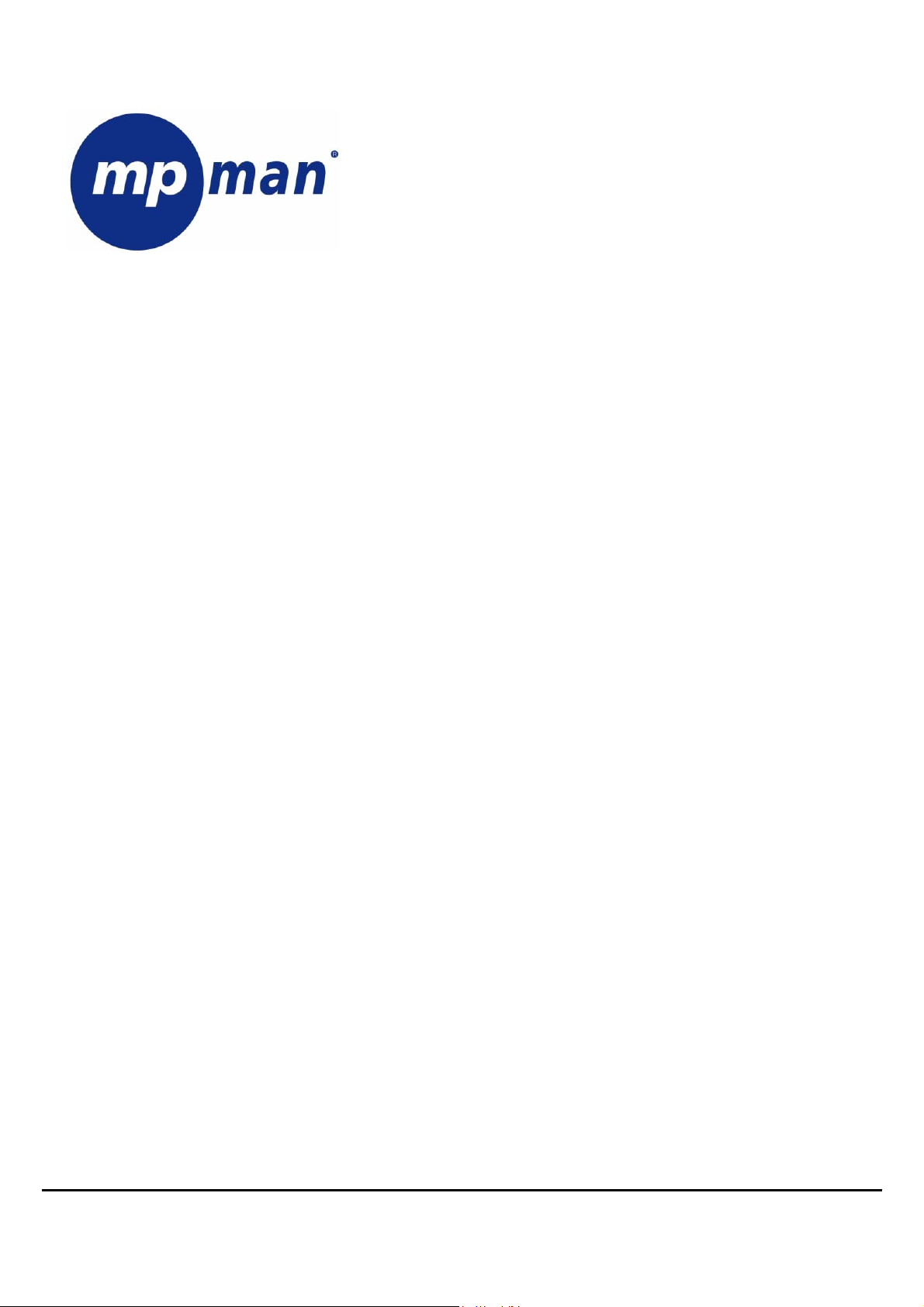
DIGITAL VIDEO / MUSIC PLAYER
MP3/WMA/AMV
USER MANUAL
MP-OV15 FM
www.mpmaneurope.com
Before connecting, operating or adjusting this product please read these instructions completely.
1
Page 2
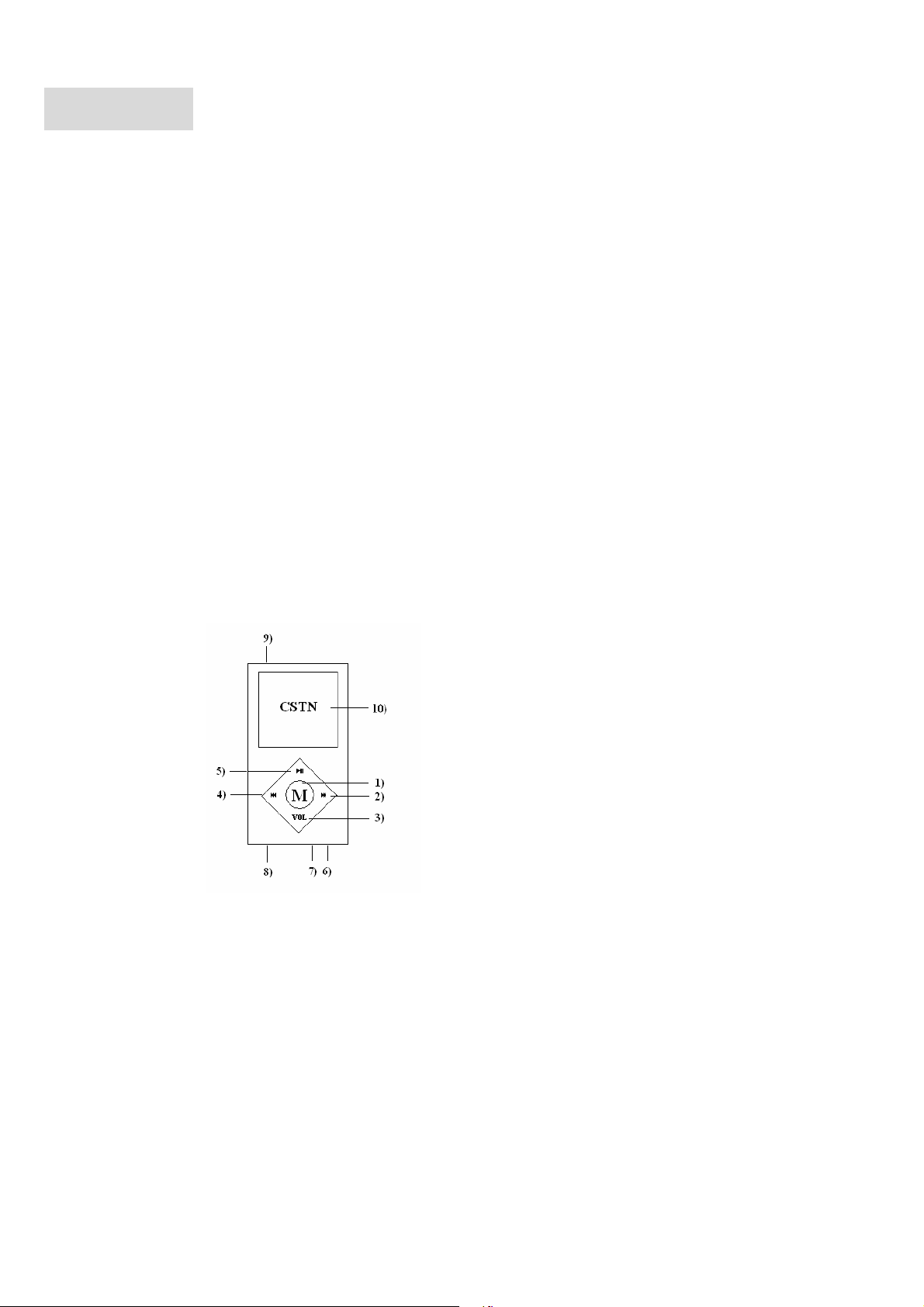
GENERAL
1.1 OV15 characteristics
z Support MP1/MP2/MP3/WMA/WMV/ASF/WAV/OGG music format.
z Support AMV movie format
z Support JPEG/BMP/GIF picture format
z Support WAV/MP3 format voice recording
z 1.5” high resolution full color display
z Graphic user control interface
1.2 Box set includes
z MP3 player
z Stereo earphone
z Driver & utilities CD disc
z Quick guide
z USB cable
1.3 Computer requirements
z Pentium 100 MHz or faster
z 32MB RAM or above
z CD- ROM
z Hard disk with at least 15MB free memory space
z USB 1.1/2.0
z Windows 98/ME/2000/XP, Mac OS 10, Linux 2.4.2
1.4 The player appearance interface
1.5 Figure & Keys
(1) MENU” ⇒ Switch modes, menu selection by pressing on button
(2) NEXT/FWD or volume increase
(3) “VOL” ⇒ selects Volume adjustments mode or A-B replay
(4) PREV/REV or volume decrease
(5) PLAY “” ⇒ OPEN/PLAY/PAUSE/STOP/POWER OFF
(6) Earphone
(7) MIC
(8) USB connector
(9) ON/OFF switch
(10) Color screen
2
Page 3
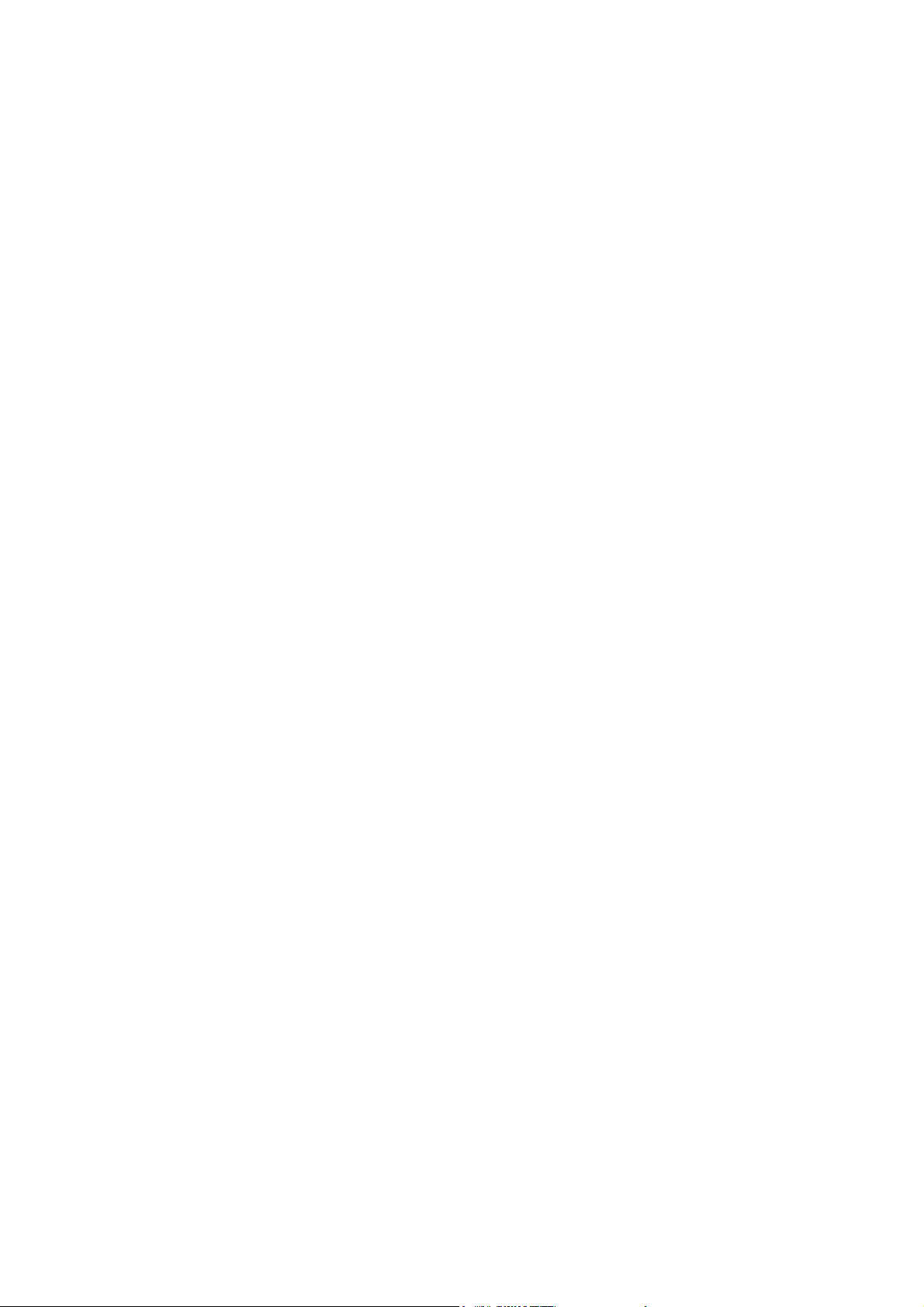
1.6 Battery
OV15 has an on screen battery monitor:
• When battery level low , recharge immediately (connect OV15 to external charger or PC)
• Nine level battery indicator (indicator flashes when charging)
Attention: Voice recording can only work at battery level 2 or above!
1.7 Power on/off
z Power on/off the player by switching “POWER” switch to on position
z When powered on, press and hold the “PLAY” key for 2 seconds. Player will power-off. Press and hold “PLAY” key to power on
again.
3
Page 4

OPERATION
2.0 Main Menu
Seven mode at main menu with different featuring, respectively:
z Music
z Movie
z Record
z Voice
z FM Radio
z JPG View
z Setting
Use “NEXT” or “PREV” keys to select among these modes, then press “MENU” key to enter
2.1 Music mode
From main menu, select MUSIC mode and press MENU button to enter.
Use “PREV” or “NEXT” keys to select music file, press “PLAY” key for specific music playback
There are two sub-modes at Music mode, respectively:
z Play mode (available during playback)
z Stop mode (available during standby)
Play mode
During music playback, press “MENU” key to enter. Seven options:
Repeat
Normal All songs are played once
Repeat One Repeats the current song
Folder Plays all the music of a specific folder
Repeat Folder Repeats the music of a specific folder
Repeat All Repeats all the music
Random Plays music at random
Intro First 10 seconds of each song is played
Equalizer
Natural
Rock
Pop
Classic
Soft
Jazz
DBB
Tempo rate
Change music playback speed by pressing “NEXT” and “PREV” keys
Attention: Tempo rate setting works only on MP3 file!
4
Page 5

Replay
Replay times
Replay gap
Exit
Stop mode
During standby, short press “MENU” key to enter. Four options:
Local folder
Delete file
Delete all
Exit
2.2 Movie mode
A-B replay – user can mark certain segment of music for continuous repeat
When replay mode selected,
Press “NEXT” to set repeat segment starting point A.
Letter “B” starts flashing
Press “NEXT” to set repeat segment ending point B
A-B music segment repeats continuously. Press “MENU” button to return to normal playback
Adding voice to A-B segment
During A-B segment playback, press and hold “NEXT” key,
Voice is recorded. Press “MENU” key to stop recording
A-B music segment mixed with recorded voice will repeated continuously. Press “MENU” button to return to
normal playback
Choose how many times the A-B segment must replayed, range from 1-10 times
Configure the time gap between each A-B segment, range from 1-10 seconds
Here the user is able to browse between all files and folders stored on the device
Use “NEXT” or “PREV” keys and “MENU” key to enter or confirm a selection
Here the user is able to delete any file stored on the device
use “NEXT” or “PREV” keys and “MENU” key for delete confirmation
Deletes all music files stored on the device
icon appears with letter “A” flashing
icon appears
From main menu, select MOVIE mode and press MENU button to enter
This player can only play AMV movie files.
Remember that most currently popular movie formats such as AVI, RM, 3GP, MP4…are not directly support by OV15. File conversion
by computer with AMV Converter software is needed. AMV Converter in included on the CDROM.
Use “NEXT” or “PREV” keys to select AMV file, press “PLAY” key to playback movie
During pause, press “MENU” key to enter movie mode submenu:
z Local Folder
z Delete
z Repeat
z Exit
(Options features and controls are similar to Music mode, see 2.1 for reference)
Attention: Volume cannot be increased or decreased during movie playback. Volume can only be set at movie standby
mode by pressing “VOL” key to recall volume control interface
5
Page 6

2.3 Record mode
From main menu, select RECORD mode and press MENU button to enter
z Press “PLAY” key to start recording
z Press “PLAY” key again to pause recording (recording time flashes)
z Press “PLAY” key again to continue recording.
z Press and hold “PLAY” button to stop recording and save recorded voice to file (“SAVING…” message appears)
When the device is not recording, short press “MENU” to enter RECORD submenu, options available:
Local folder
REC type ( choose between WAV or MP3 format in SETTING mode)
Exit
Attention: 384K BPS WAV file provides the highest quality, but requires a lot of storage space.
Recorded MP3 music files can replayed in Music mode
Recorded WAV files are stored at [device:\ RECORD \ VOICE] folder and can be replayed in VOICE mode
2.4 Voice mode
32K BPS (WAV)
64K BPS (WAV)
192K BPS (WAV)
384K BPS (WAV)
or
192K BPS (MP3)
128K BPS (MP3)
64K BPS (MP3)
32K BPS (MP3)
High compression rate MP3 format consumes less storage space than WAV format at same sampling rate
From main menu, select VOICE mode and press MENU button to enter
Voice files recorded in Record mode can be replayed in VOICE mode
VOICE mode supports WAV recorded files only; MP3 recorded files need to replayed in Music mode
When playback is paused, short press “MENU” button to enter VOICE submenu:
z Local folder
z Delete
z Delete all
z Exit
(Detail features and controls are similar to MUSIC mode, please check for reference)
6
Page 7

2.5 FM radio
Select FM radio in main menu and push MENU button to enter:
- Short press “” or “” button to change frequency with 0.1 Hz;
- Press and hold “” or “” button. Release when frequency changes. Tuner will automatically search for the next available station
- Press PLAY button to select the next stored radio station
- Long press MENU button to exit back to main menu;
- Short press Vol button to enter in interface of volume adjustment and press “” or “” button to adjust volume
- Single press MENU button to enter in FM submenu:
z Save: save current radio frequency
z Record: record current radio station FM program
z Delete: deletes current radio frequency
z Delete All: deletes all saved frequencies
z Auto search: Automatic selection and storage of the available radio stations
z Normal Band: American FM station frequency(87-108MHz)
z Japan Band: Japanese FM station frequency(76-90MHz)
z Exit: exit the submenu
Single press “” or “” button to select different functions
Single press MENU button to enter this function
Long press MENU button and exit back to main menu.
2.6 JPG View
From main menu, select RECORD mode and press MENU button to enter
JPEG View is designed for picture viewing.
JPEG, BMP and GIF format files are supported.
Use “NEXT” or “PREV” to select pictures file you like to view, then press “PLAY” for confirmation.
Push “MENU” button to enter submenu, options:
z Local folder
z Play set
z Delete file
z Exit
7
Page 8

2.7 Setting Mode
From main menu, select SETTING mode and press MENU button to enter
z Record type
Selection of voice recording file format. Choose between WAV and MP3.
z Dark mode
Setting of standby time before LCD screen switches off.
Push any button to switch the LCD screen back on.
Time can be set between 0 and 30 seconds. 0 seconds means dark mode is deactivated
z Language
Selection of display language
z Power off
Off time - Setting of “automatic power off” time from 0-60 minutes with 10 minutes interval.
Sleep time - Setting of “automatic power off” time from 0-120 minutes at 10 minutes interval
Attention: 0 minutes means automatic power off or sleep mode is deactivate
Sleep mode features only once when selected.
z Memory
Showing OV15 total storage size (MB) and percentage of storage being used.
z F/W version
Showing current firmware version information.
z Exit
8
Page 9
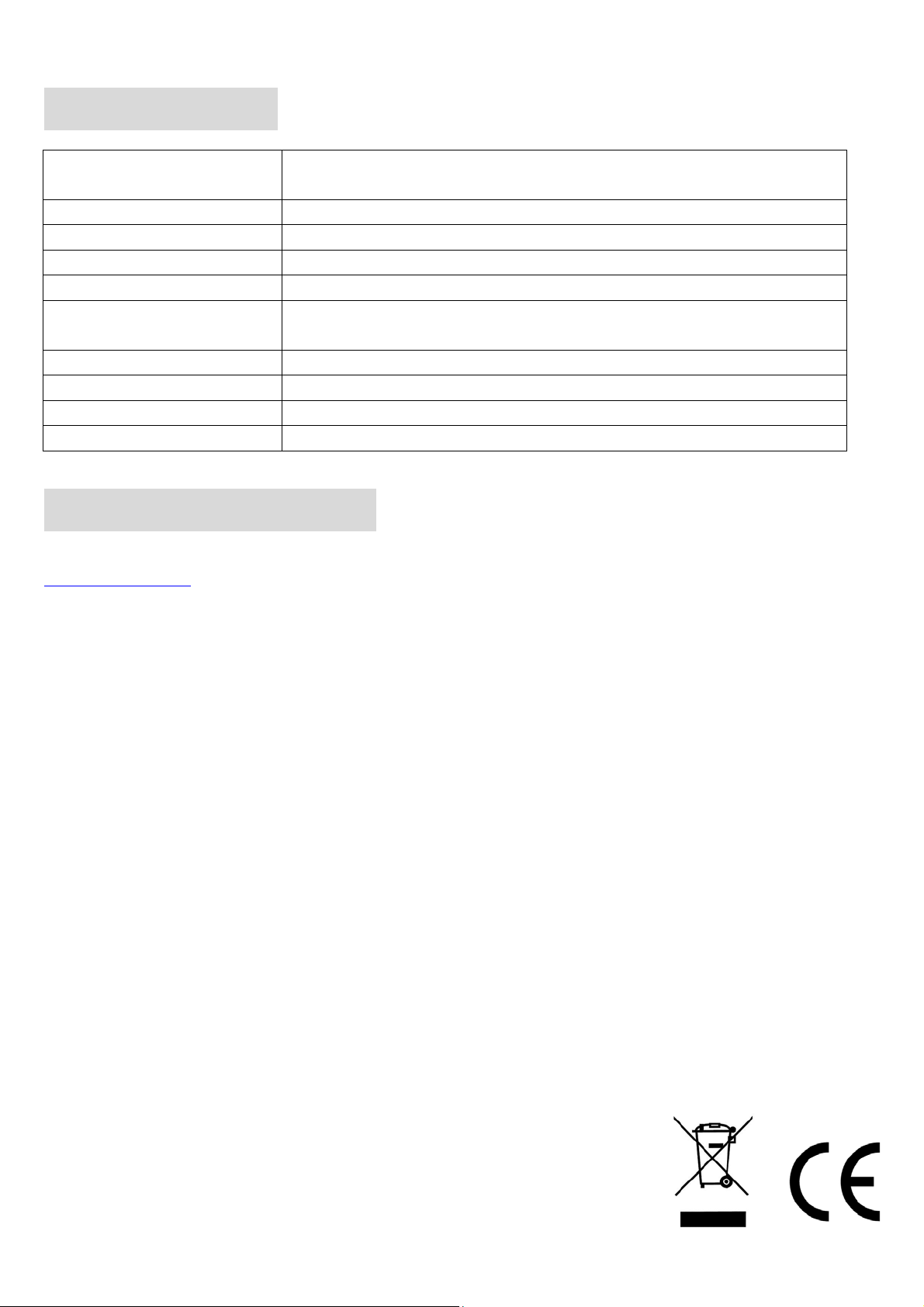
SPECIFICATION
DISPLAY 1.5" Diagonal CSTN Display
PC CONNECTION USB 2.0 High Speed
FLASH MEMORY 1, 2, 4, 8GB
POWER SUPPLY 3.8V Rechargeable Lithium Battery
MUSIC FORMAT MP1, MP2, MP3, WMA, WMV, ASF, WAV, MTV, OGG
MOVIE FORMAT AMV (16 frames/second)
RECORD FORMAT WAV (32-384K BPS sampling rate)
MP3 (32-192K BPS sampling rate)
DISTORTION Less than 0.1%
FREQUENCY RESPONSE 20Hz~20KHz
HEADSET OUTPUT 5mW (320Ohm)
OPERATION SYSTEM WINDOWS 98/2000/ME/2000/XP, Mac OS 10, Linux 2.4.2
TECHNICAL SUPPORT
Furthermore information, visit our website
www.mpmaneurope.com
9
