Page 1

For Model No.
MPQCG704
EN
User's manual
Page 2
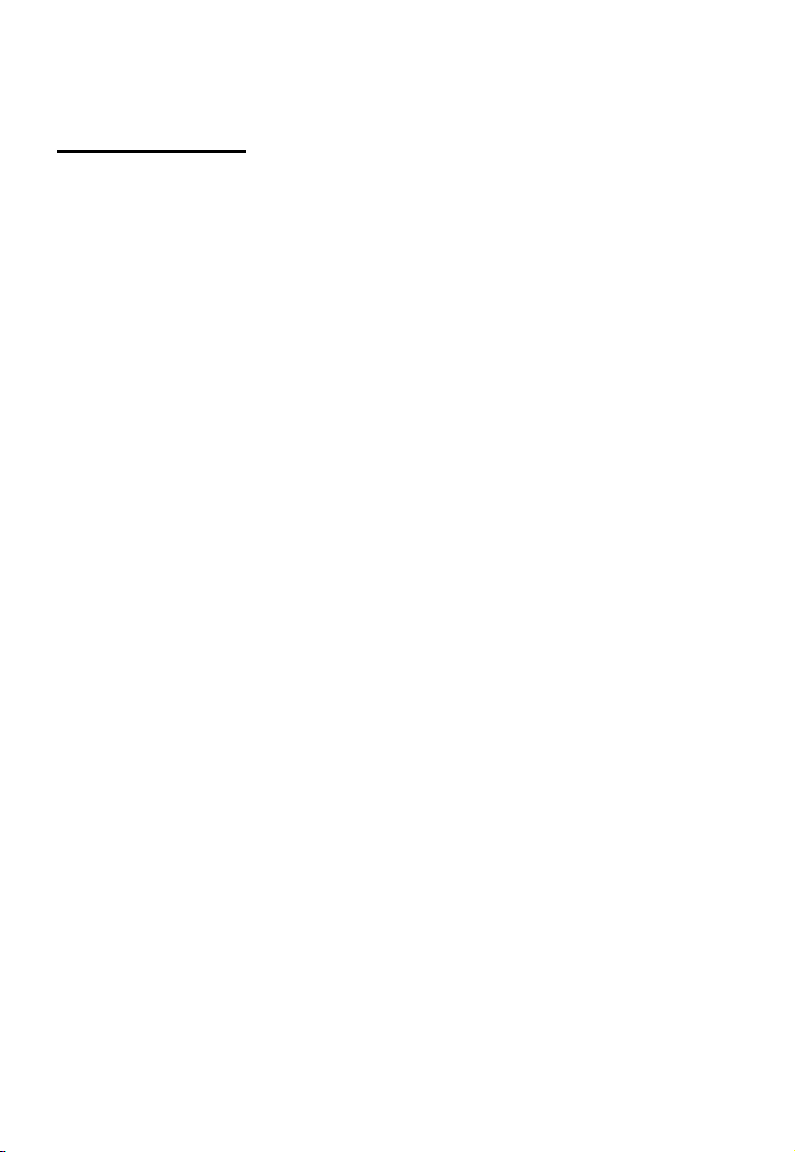
Specifications
Display: 7 inch HD (1024x600) Capacitive multi-touch scr een
CPU: CORTEX-A53 MTK 8735 1.3GHZ
RAM: 1 GB DDR III
Internal Stor age: 8GB
Expansion Memory : Micro SD card up to 32GB (not supplied)
Built-In Wireless: 802.11b/g/n
SIM 4G module
Built-in Bluetooth (4.0 V)
Built-in GPS (GPS + AGPS)
FM Radio
Double camera: front 0,3 Mpixels and back 2 Mpixels
AC Adapter: DC 5V -2A
Operating System: Android 5.1
1
Page 3

Tablet Part
2
Page 4
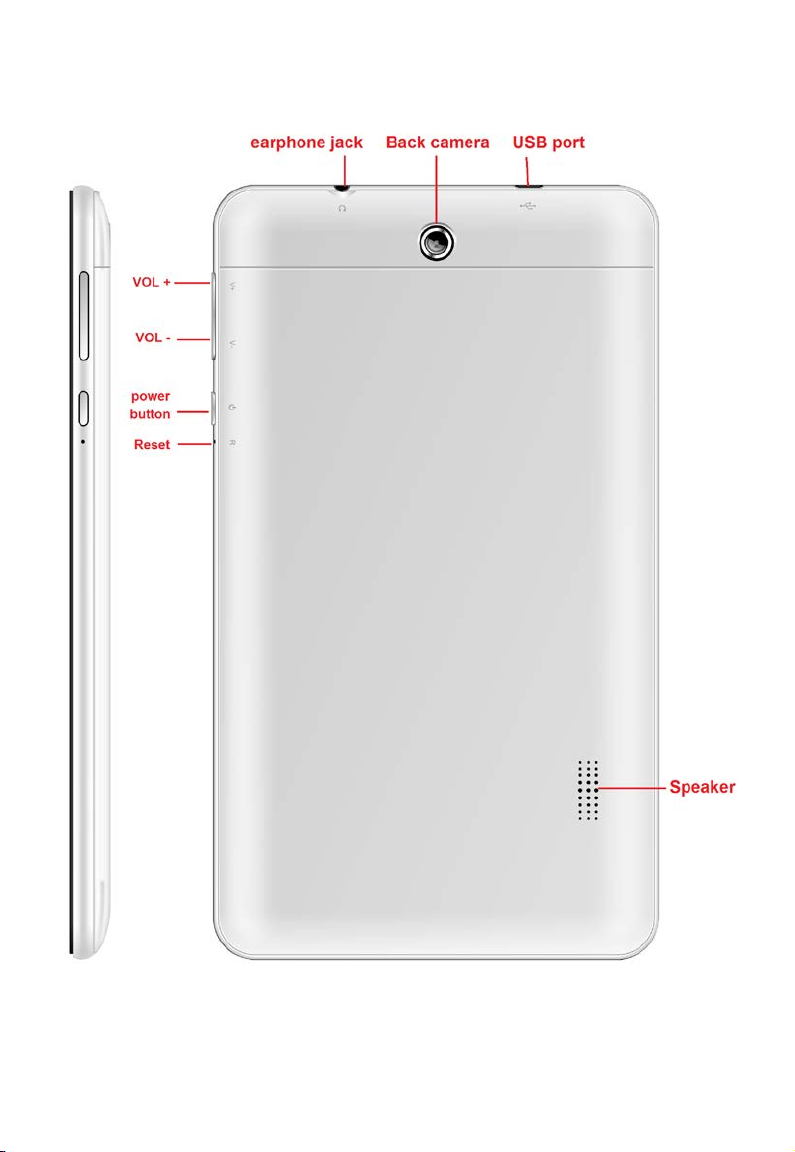
3
Page 5
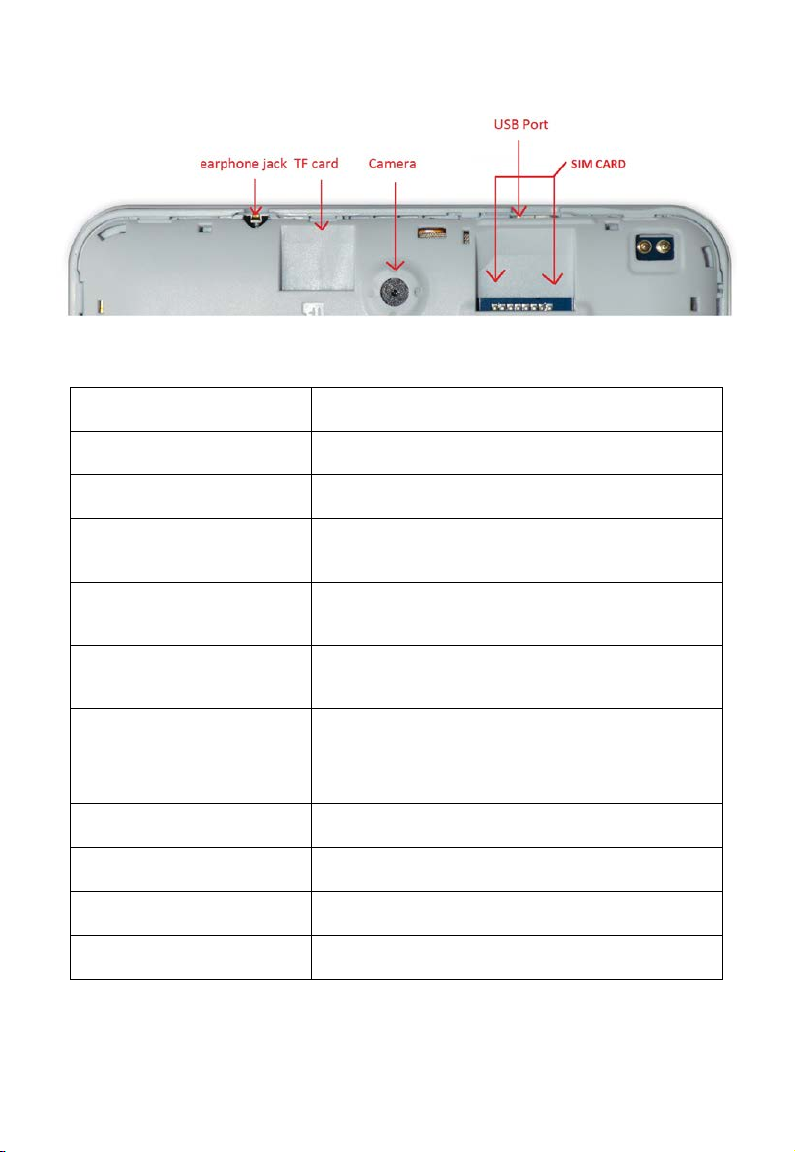
Keep pressed to turn on/off the tablet;
jack
Micro USB port/OTG
ipheral connection
through HOST cable (for example
Name function
Volume + Press to increase the volume
Volume - Press to decrease the vol um e
Power
shortly press to activate standby
Reset Reset the system in case of device stuck
and restart
Earphone jack Connect earphone to th is st andard 3.5 mm
PC connection / Per
port
keyboard, USB device)
Back camera 2 Mpixels camera
Front camera 0,3 Mpixels camera
Micro SD input Insert a micro SD card (up t o 32GB)
SIM slot SIM card port
4
Page 6
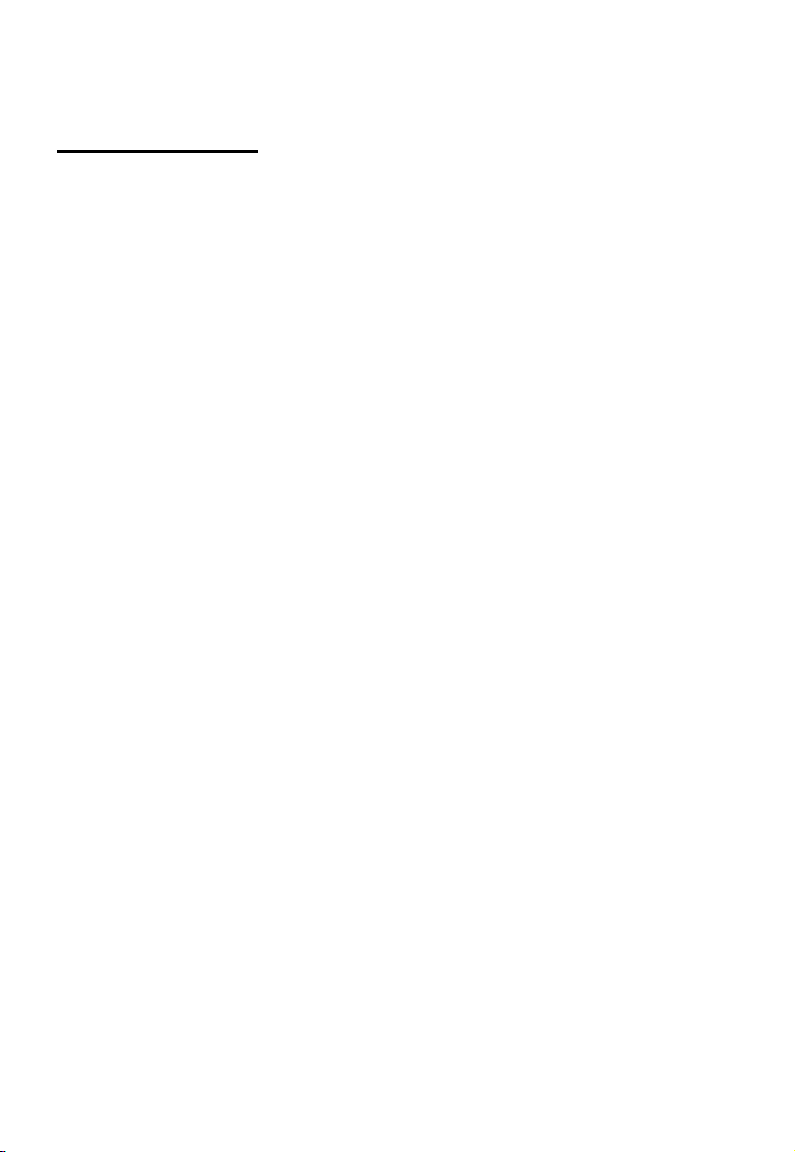
Getting Started
Battery Charging
The tablet has a built-i n r echar geable Li-polymer battery.
1. To charge connect the AC power adapter to the DC 5V jack on the
right side of the tablet.
2. The battery icon shows th e bat t er y status and charging statu s
5
Page 7

3. The tablet can be used ev en if the battery is being charged.
the above icons indicate the different level of electricity lef t i n the battery
4. no replacement of battery without authorization, or the explosion
hazard might happen.
5. Recharge it for at least half hour if it has been idle for long time and
fails to start itself.
6. Regularly recharge it at le ast one t ime monthly
6
Page 8

7. 40°—5° is the optimum temperature for the battery recharging or the
battery performance might deteriorate slightly
Disposal
the battery might cont ain the po lluting material, p lease giv e it to the of ficial
recycling-station before disposing the tablet pc, and don’t litter.
Power ON/OFF
ON:
press the
but ton for continuous 5 seconds unti l the tablet turns “ON”.
OFF:
1.Press
the button for continuous 5 seconds and it will appear
2.Select OK to power off the tablet
Screen Lock
This feature locks the screen, at the same time turn OFF the screen’s
backlight after a few se conds.
Screen locks when:
1. System is idle.
2. Manually activated by pr essing the Power button once.
Screen unlock :
Home screen
The Home screen will look similar to the picture below. It is actually five
screens, each of which can have a different layout of icons. To switch
between screens, simply slide your finger left or rig ht acr oss the display.
7
Page 9

The status bar an d navigation buttons are alw ays visible, no matter which
Home screen you can curr ent ly viewing.
The Desktop contains shortcuts to your most-used applications and
widgets
Touch the screen icon to quickly search the World Wide Web using
Google.
8
Page 10

The icon will launch the Application men u.
The status bar disp lays sy stem infor mation, s uch as cur rent time, w ireless
connectivity and battery.
Touch to Expand the status bar for more detailed information.
The
The
The
but ton moves back one step to the previous menu/page.
but tons returns immediately to the Android desktop.
but ton display a menu of recently opened applications.
Settings Menu
The settings menu allows you to adjust Tablet syst em co nf iguration.
To change setti ngs:
1. Touch the "Settings"
menu icon on the Application menu.The
Settings menu will open.
6
2. Guide your finger up or down the left side of the screen to scroll
through the list of availabl e categories.
3. Touch a category title to view further options on the right side of the
screen.
Wi-Fi - Connect to /disconnect from wireless networks, view connection status
Data usage - Enable / disable mobile data, view current usage, set mobile data limit
(note: this function is available only on devices sup pli ed w ith 3G card)
Sound - Change volume, touch sound, scr een lo ck sou nds etc
Display - Change brightness, wallpaper, sl eep sett ing s, font siz e etc
9
Page 11

Storage - Manage NAND and Micro SD card, view available capacity etc
Battery - See battery status and powered-on tim e
Apps - Manage applications, running services etc
Location services - Change approximate location detection, improve search results,
GPS sate llites
Security - Change screen lock type, encryption, password, cr edential storage etc
Language & input Select language, add to the dictionary, edit on-screen keyboard
settings, vocal search, etc
Backup & reset - Backup & restore data, perform factory reset, etc
Date & time - Set date, time zone, time, clock format etc
Turn on/off – automatic turning on / off settings
Accessibility - Set up large tex t, auto-rotate screen, speak password etc
Developer options - Advanced functions for Android developers - debugging, HDCP
check etc
About telephone - Information about yo ur Android device
Telephone function
1. in off mode insert SIM card in the slot.
2. after inserting SIM card turn on the tablet and wait to display the cell reception
icon.
3. once the connection with the operator open the application
the number.
10
and dial
Page 12

11
Page 13

How to Use TF card
1. Insert the TF card into the TF card slot. Gently push TF card into slot
until it clicks into place.
2. A prompt will be seen on the screen saying “ Preparing SD card “
Removing TF card
1. Close all applications and documents which have been opened from
the TF card.
3. Select “Setting” and find “ Storage” then clic k “ Unmount SD card”.
4. A prompt will be seen on the scre en saying “ SD card safe to re m ove”
5. Gently press the TF card to r emov e and pull out the TF card.
Note: Insert the TF card in correct position, otherwise it will damage the
card and the slot.
Software Keyboard
The tablet has a software keyboard which automatically show up
when you tap the place o n s creen wher e text or nu mber are to be enter ed.
12
Page 14

Touch Screen
The touch screen respond s t o fin ger touch.
Note: don’t place any object on the touch screen for it may damage or
crush the screen.
Single Click: single click one icon to choose the icon or option you want .
Long Press: press and hold one icon to make appear a menu related to
the executed function (if a vailable).
13
Page 15

Drag: drag on the screen and you ca n move betw ee n magic cube s ides or
drag the application icons into the shortcut bar.
How to connect with computer
Note: T ur n on your Tablet before connect the Tablet to PC by USB cable.
1 Use USB cable to connect tablet with computer. System will notice
USB connected on top of screen.
2 The PC will detect an external disc named “mid”; this is the internal
memory of the tablet.
3. Then the USB connection has been successfully.
Connection to Internet
Wireless:
1 Select “ Settings”
2 Select “Wi-Fi” and slide OFF to ON status.
3 All detected wireless netw orks in the area wi ll be list ed, Clic k to select
desired wireless connection.
4 Enter WEP key or net w or k key if necessary.
5 Once connected to a wireless net work, settings will be saved
6 Wireless icon will appear on the taskbar when connected
successfully.
Note: when the tablet detects the same wireless network in the future, the
14
Page 16

device will connect to the network automatically with same password
record.
Camera
Touch the icon to enter camera mode and the interface is
shown as follows:
1. Touch the icon
2. Move the icon
in the middle to take photo
on bottom and you can switch camera mode to
camera recording mode.
3. touch the icon
on the top right to see the previous picture and
you can also delete, share, set it as the wallpaper. Click return button to
exit camera interface.
15
Page 17

4. touch the icon to switch from front to back camer a.
Trouble Shooting
Close Application
All running applications take up system memory and will slow down
system response. Please shut down all idle applications to release
memory and get the system sp eed back to normal.
To close the application, click the icon
enter the system configuration interface. Select the Application →
Running serv i c es and the interface is shown as follows:
on the shortcut bar to
16
Page 18

Tap the application you want to close. A pop-up window will be displayed.
Tap “Stop” to close that applic at i on.
17
Page 19

Mandatory Power off
1. Press and hold the power button for 5 seconds and the device will be
powered off.
2. Press the reset button on the back and the device will be forced to be
powered off.
Restore Default Setting
If you want to reset the factory setting and erase all materials, please
press Settings → Privacy → Factory data reset.
** Warning: Factory data reset setting will delete your data and
configuration of system and appl ications from downl oading.
**Please use this function carefully.
18
Page 20

For more information please check our website
www.mpmaneurope.com
