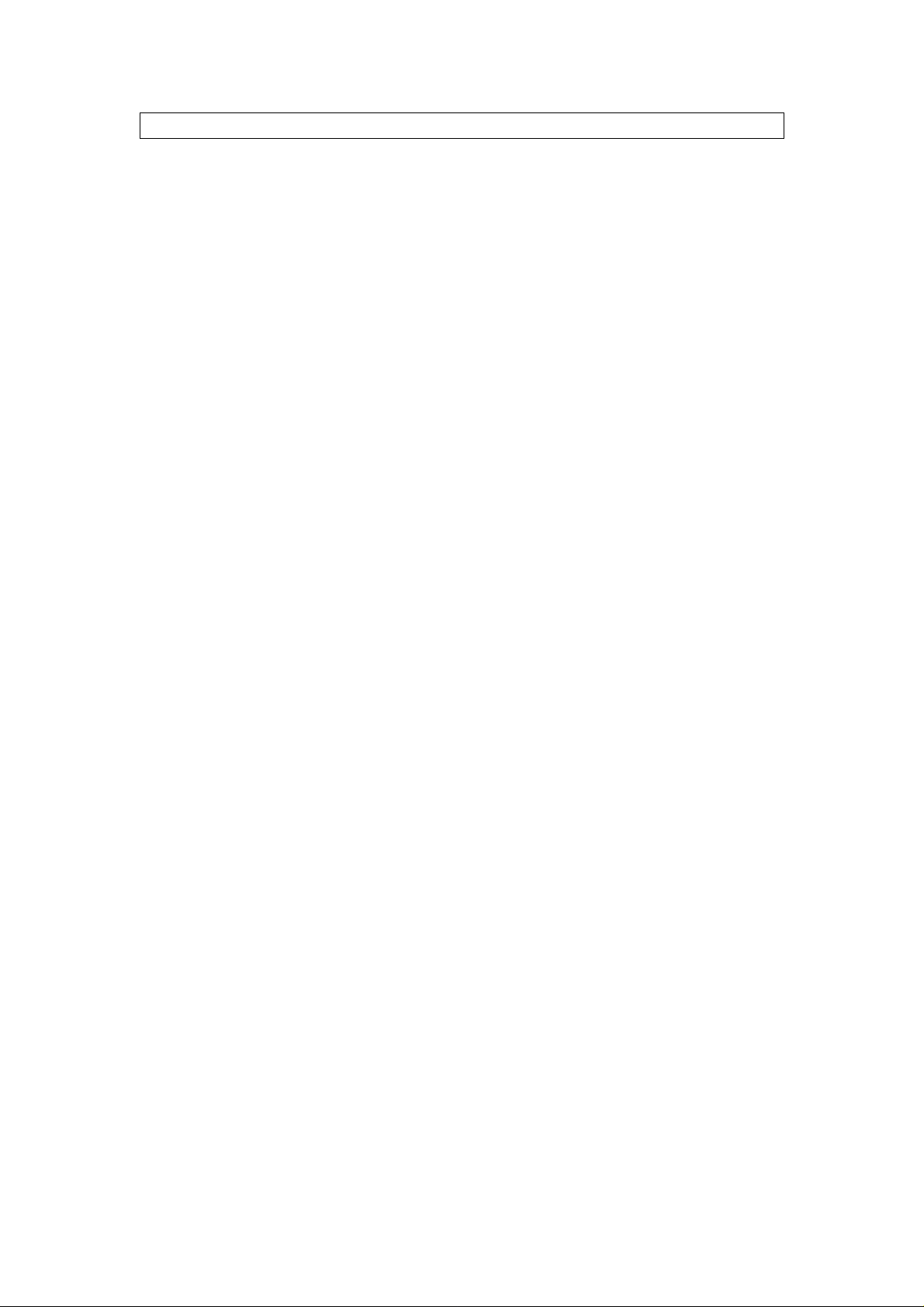
Table of Contents
Getting Started
Introduction 1
Key Features 1
Package Contents 2
Installing the Battery 2
Parts Description 3
Control Keys 3
LCD Screen 3
Downloading and Transferring Files
Install the digital audio player CD soft ware 4 - 5
Safely remove your player from the computer 6
Transferring files 7
Operation
Listening to Music 8
Using the MAIN MENU 8 - 9
MUSIC 8
FM RADIO 9
VOICE REC 9
Customizing the Player
Using the SETTING MENU 10
REC RESOLUTION 10
CONTRAST 10
EQUALIZER 10
PLA Y TIMER 10
REPEAT 11
LIGHT TIMER 11
LANGUAGE 11
AUTO SCAN 11
Additional Information
Precautions 12
Trouble Shooting 13
Technical Specifications 14
Care and Maintenance 15
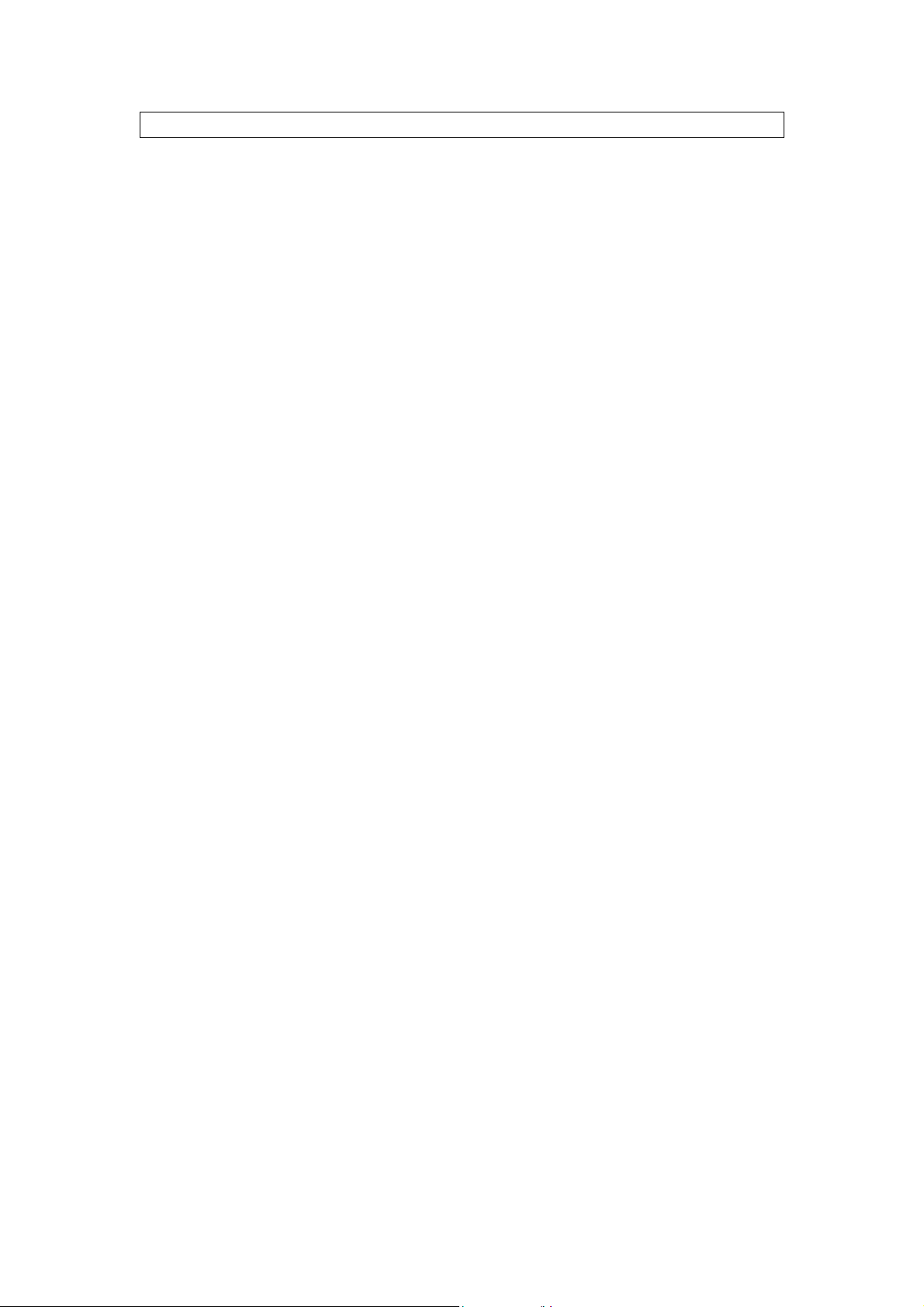
Getting Started
INTRODUCTION
Your DAP is a device that stores and plays multi-format digital audio files including MP3, WMA
and WAV files. Download hours of music onto your PC and transfer them to your DAP digital
audio player. Use your DAP to record those quick reminder memos or even lengthy business
meetings or lectures. Record programs or songs directly from an FM radio statio n or just use it
to listen to your favorite FM station.
MPFUB 3X Series:
There are several versions of the FUB 3X Series of Digital Audio Players. This Manual covers
the entire series, so please keep in mind some features may not apply to your pa rticular model .
Please see the different features below for each model:
MPFUB32: No FM Tuner
MPFUB33: With FM Tuner
KEY FEATURES
Multi-format player supports MP3, WMA and WAV files.
- MP3: (MPEG1 LAYER3) is an audio compression format that enables a WAV file to be
compressed to about 1/12 of its original size, while maintaining the original sound
quality.
- WMA: (Windows Media Audio) is Microsoft's music file compression format that enables
WAV files to about 1/6 of its original size while maintaining the original sound quality.
- WAV: (ADPCM encoding) is the file format for voice or FM tuner recordings.
USB data transfer: Use the supplied USB cable to move MP3, WMA and WAV files from
your computer to your unit.#
Windows Plug & Play support for Windows ME, 2000 and XP.
Windows 98 SE compatible: Install the driver with the enclosed CD-ROM so that your
computer will recognize the device.
Built in FM tuner with auto scan and 10 station memory.
FM tuner records FM radio programs and stores them as WAV files.
Internal microphone for voice recording with adjustable quality level settings (select high,
normal or low quality levels).
Upgradeable Firmware
- Update the latest features via free downloads from our website:
www.mpmaneurope.com
- Windows 98 SE operating systems may need to upgrade the Windows OS before
upgrading the firmware.
Power equalizing allows you to set the frequency level according to 6 music categories:
Normal, Rock, Ultra Bass, Jazz, Classic and Pop.
Full Graphic LCD for displaying information with blue-color backlight.
Power saving feature automatically turns off when the player is idle for 3 minutes.
Low battery level indicator .
1
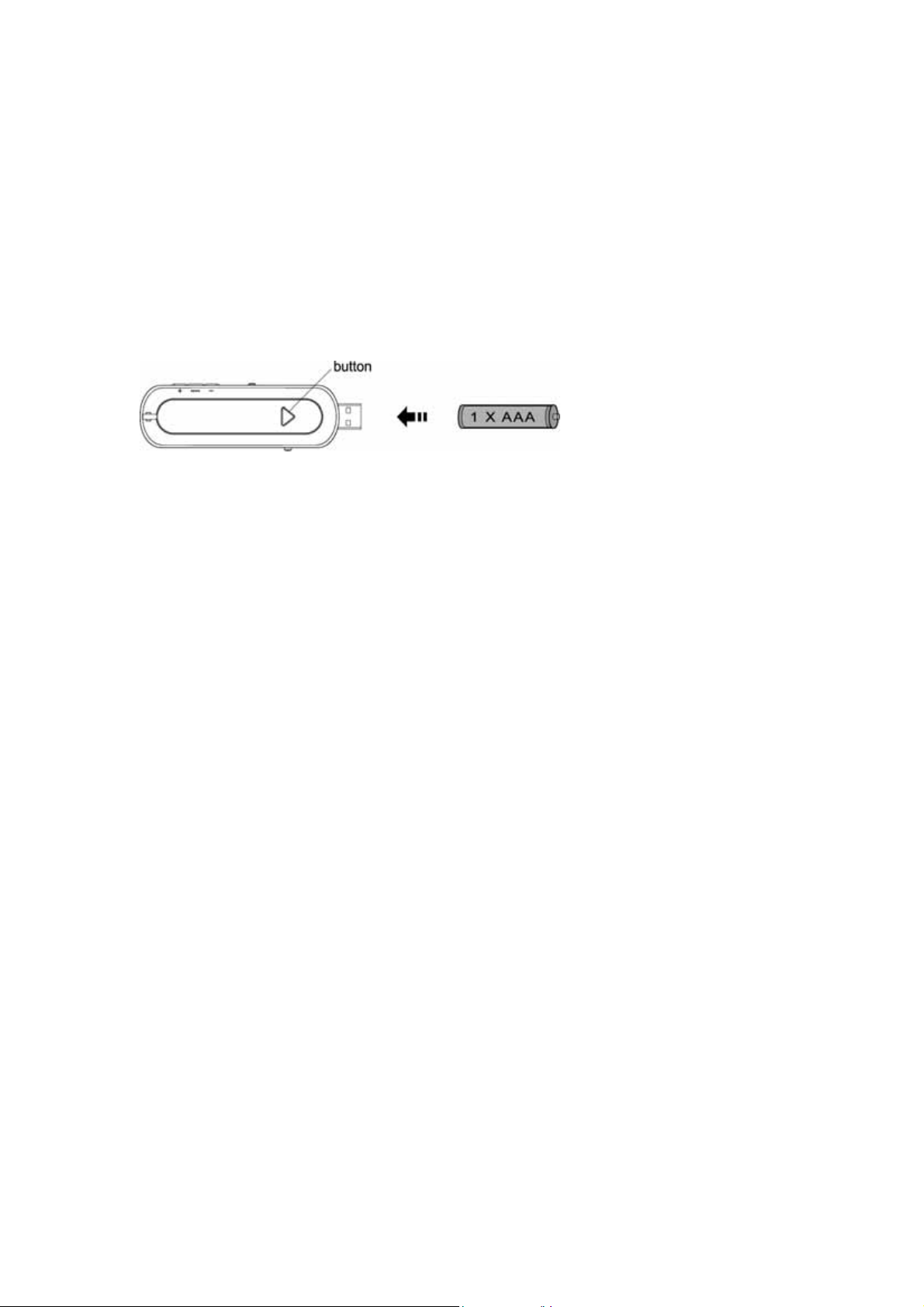
PACKAGE CONTENTS
Check that you have the following accessories:
Stereo Earph ones
USB Cable
Installation CD-ROM with Windows 98SE Driver and User Manual
Quick Start Guide
One AAA Alkaline Battery
INSTALLING THE BATTERY
Press the button and then push the battery compartment door in the direction the button is
pointing. Insert the battery with the correct polarity as shown. Close the battery compartment
door.
- To avoid battery leakage or corrosion, remove the battery from the player if the player is not
to be used for a long time.
- Remove dead battery from the player immediately to avoid damaging the player.
- When corrosion occurs, wipe the battery compartment immediately with a dry cloth and
insert a new battery.
2
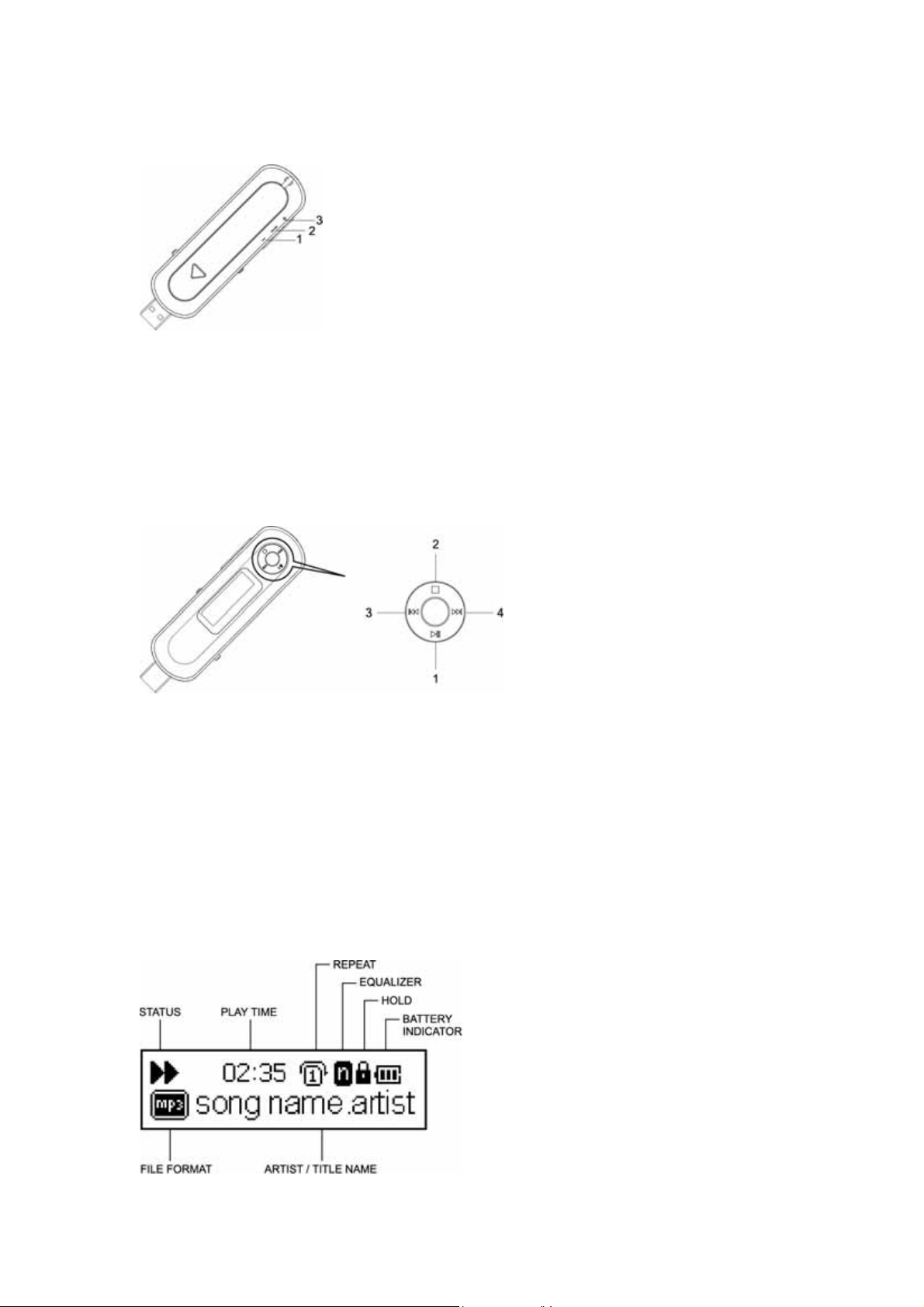
PARTS DESCRIPTION
1. Press to decrease the volume.
Press and hold the button down to decrease the volume rapidly.
2. Press and hold to access the SETTINGS menu.
Press to access the MAIN MENU.
3. Press to increase the volume.
Press and hold the button to increase the volume rapidly.
CONTROLS
Control Keys
There is a NAVI button that controls several key functions. Moving it up, down, right or left will
achieve the following actions.
1. Press to turn on the power.
Press to play or pause.
2. Press and hold to turn off the power.
Press to stop.
3. Press to select the previous file or track.
Press and hold the button to rewind.
4. Press to select the next file or track.
Press and hold the button to fast forward.
LCD SCREEN
3
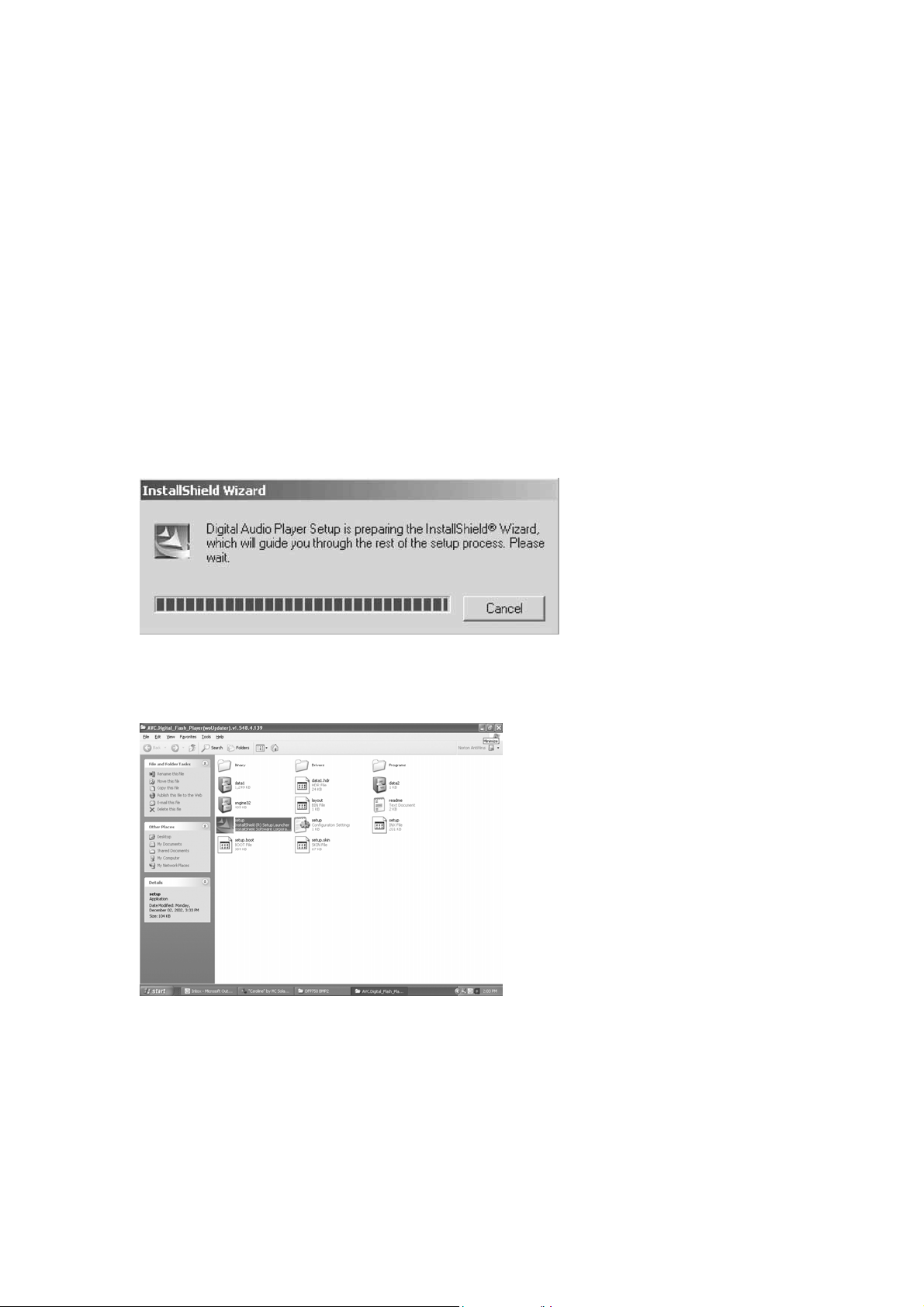
INSTALL THE DIGITAL AUDIO PLAYER CD SOFTWARE
For Windows 98SE:
Windows 98SE will not recognize the player until you have installed the driver using the
included installation CD-ROM. Follow the instructions detailed in this section to activate the
USB mass storage function so you will be able to transfer files from your computer to your
player.
For Windows ME, Windows 2000 or Windows XP:
These version of Windows will automatically detect your player after connection with USB port
is established. In order to format the player, update or uninstall the software, you will need to
install the software on the included CD-ROM.
Procedure to Install Digital Audio Player Software
When connecting your player to your computer for the first time, please follow these
instructions:
1. Insert the Installation CD-ROM into the CD Drive. The Auto-run program will start to install
the player driver automatically as shown.
NOTE: If the setup does not start, please run the setup.exe under your CD-ROM Drive
directory. Double click "setup" in the installation CD.
4

2. Follow the on screen instructions to install the software.
3. Af ter succesfully installing the software, the “Digital Flash Player” program will appear in the
“St art” menu.
5
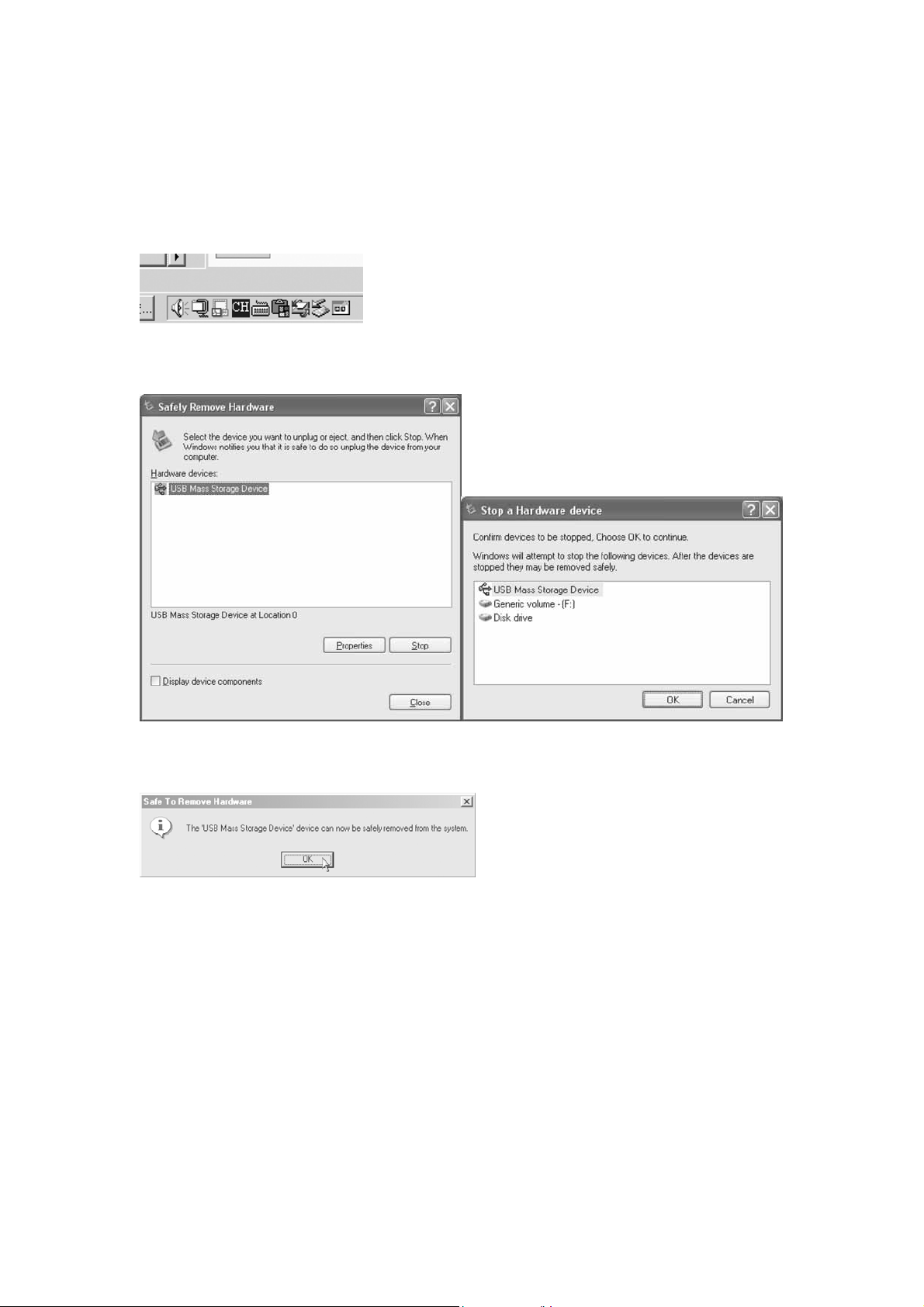
SAFELY REMOVE YOUR PLAYER FROM THE COMPUTER
NOTE : To avoid damage to your player or data loss, always follow the procedure listed below
before disconnecting the USB cable from your computer or disconnecting the player from the
USB cable.
Using your mouse, double click the "Safely Remove Hardware" icon on the task bar
From the "Safely Remove Hardware" window, select "USB Mass Storage Device" and click the
"Stop" button. The "Stop a Hardware Device" window will pop up as shown.
Click "OK" and when a "Safe to Remove Hardware" window is displayed you may remove the
player from the USB cable or remove the USB cable from the computer .
Remarks: If you do not see the "Safely Remove Hardware" icon on the task bar. Please go to
my computer, right click on "Removable Disk", double click "eject". The "Safely Remove
Hardware" window will pop up and follow the step on the above.
6

TRANSFERRING FILES
Push the USB button and then slide it to the left in order to expose the USB Plug. Then
connect the unit to your computer either directly or by using the supplied USB cable.
Press the
II button to turn the player on. The following will be displayed in the LCD:
A "Removable Disk" window will appear in “My Computer”.
Locate the files you wish to copy from your computer to your player. Drag and drop MP3, WMA
or WAV files on your computer into the "Removable Disk" window. These files will now be
copied onto your player.
NOTE : When you are finished transferring files, please follow the Safely Remove Hardware
Procedure on the previous page before disconnecting your player.
7

Operation
LISTENING TO MUSIC
After you have transferred MP3, WMA or WAV files from your computer to your player, you can
start listening to music while you learn how to use all of the features.
With the battery installed, insert the earphones into the earphone jack of player.
Press the II button to turn the player on.
Use the control keys and the NAVI button to pause, play, stop, fast forward or reverse and
adjust the volume.
USING THE MAIN MENU
Press the mode button to access the MAIN MENU. The following menu will be displayed
on the LCD screen:
Using the NAVI button, press
press the
MUSIC PLAYER
To listen to any of the files or songs stored in your player or run the program list, you can select
the MUSIC PLAYER mode.
Using the control buttons
- Press
- Press button to stop.
- Press and hold
- Scroll up + to increase the volume and scroll down - to decrease the volume.
- Push
- Push and hold
- Slide hold button to the right to lock all buttons and slide hold to the left to unlock all
functions and return to normal playback.
II button down to select.
II button to play or pause playback.
to select the next track. Push to select the previous track.
or until your desired selection is highlighted and
button to turn off the power.
for fast rewind. Push and hold for fast forward.
8

FM RADIO
The unit has a built in FM tuner with auto scan and ten station memory. In addition to listening
to your favorite station, you can also record a song or program.
Press the mode button to access the MAIN MENU. The following menu will be displayed
on the LCD screen, highlight the icon as shown and press the
II button to confirm.
Using the preset channels
- In order to use the preset function, you must first complete an Autoscan. Please see the
“Autoscan Setting” in the “Using the Setting Menu Section” for details.
- Press the preset or
- Use the
preset station.
Recording an FM radio station
- Press the
- Press the
- The recorded file can be played by returning to the Music Player mode.
VOICE RECORDER
Use your unit to record quick reminder memos or even lengthy business meetings or lectures.
Press the mode button to access the MAIN MENU. The following menu will be displayed in
the LCD screen, highlight the icon as shown and press the
Recording a voice message
- Press the
- Press the
- The recorded file is saved as WAV format.
Playing the Recorded File
- Press the
- Press the button to stop.
- Push
- Push
NOTE :
- The volume is not controlled during recording.
- You may select three different quality levels to record. Please see the Recording Resolution
in the Customizing Your Player section.
to select the next preset station and use the to select the previous
to select the previous recorded file.
to select the next recorded file.
button to display the icon.
II button to start recording.
button to stop recording.
II button to confirm.
II button to start recording.
button to stop recording.
II button to play the recorded file.
9

Customizing Your Player
USING THE SETTING MENU
You have the option to change the way your player displays, records and plays the files you
have stored.
Press and hold the mode button to display the SETTING Menu on the LCD screen.
Use the
Contrast, Equalizer, Play Timer, Repeat, Back Light Timer, Language or Auto Scan.
Press the
To exit the SETTING Menu, press the mode button.
Recording Resolution Setting
Use to select one of the three voice recording resolution settings: High, Normal or Low.
Contrast Setting
Use to adjust the LCD contrast level.
Equalizer Setting
Use to select one of the six music equalizer effects: Normal, Rock, Ultra Bass, Jazz, Classic or
Pop.
or to select one of the following setting options: Recording Resolution,
II button to confirm and enter each setting.
Play Timer Setting
Use to display the song timer as ELAPSED TIME or REMAINING TIME.
10
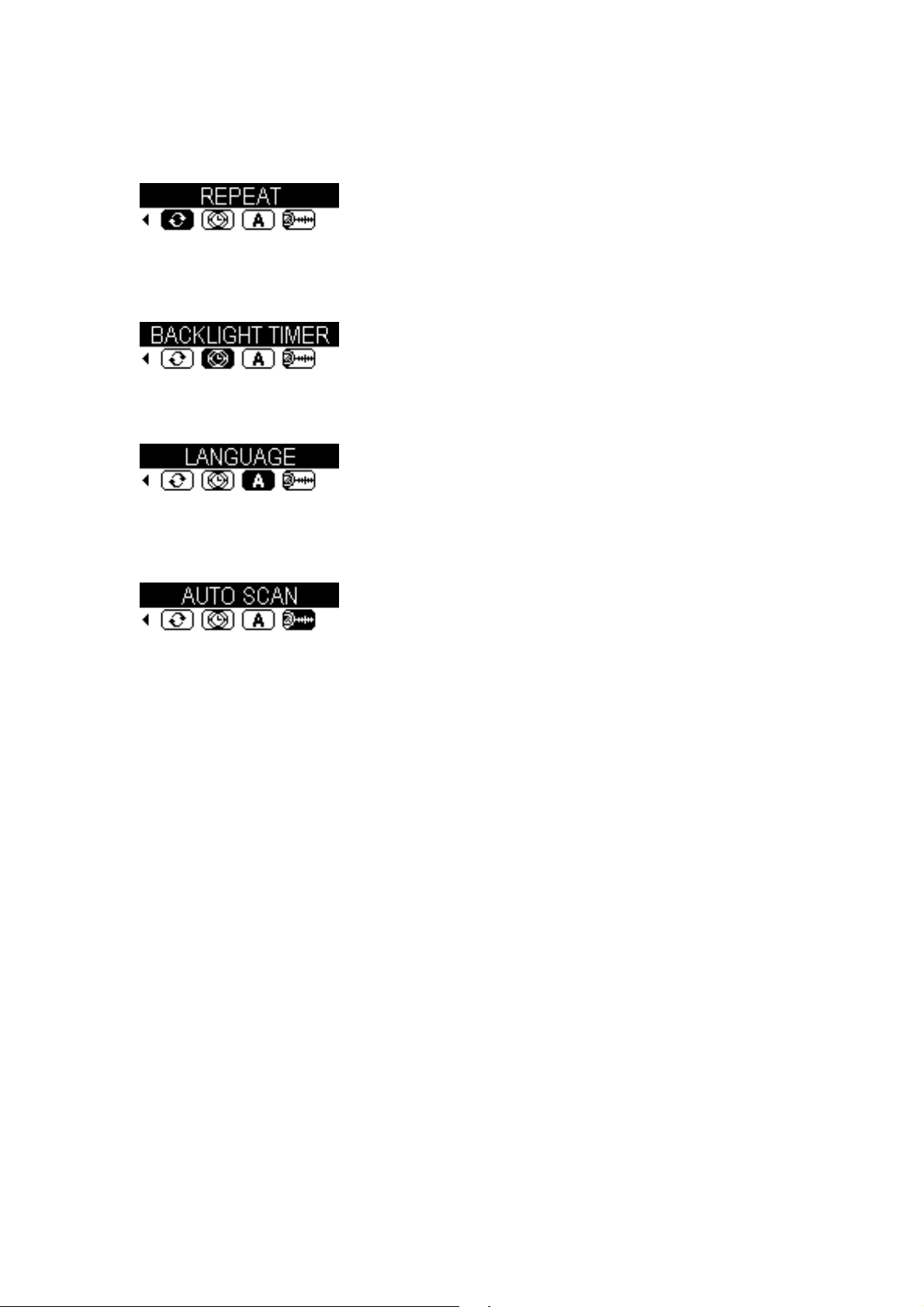
Repeat Setting
Use to select between Normal, Repeat Track, Repeat All, Shuffle or Shuffle Repeat.
Back Light Timer Setting
Use to set the duration of LCD backlight timer.
Select: OFF, 5 sec, 10 sec, 15 sec or always.
Languages
Select one of the available languages.
Auto Scan
While in FM Mode select Autoscan in order to save the 10 strongest stations as preset
channels.
11
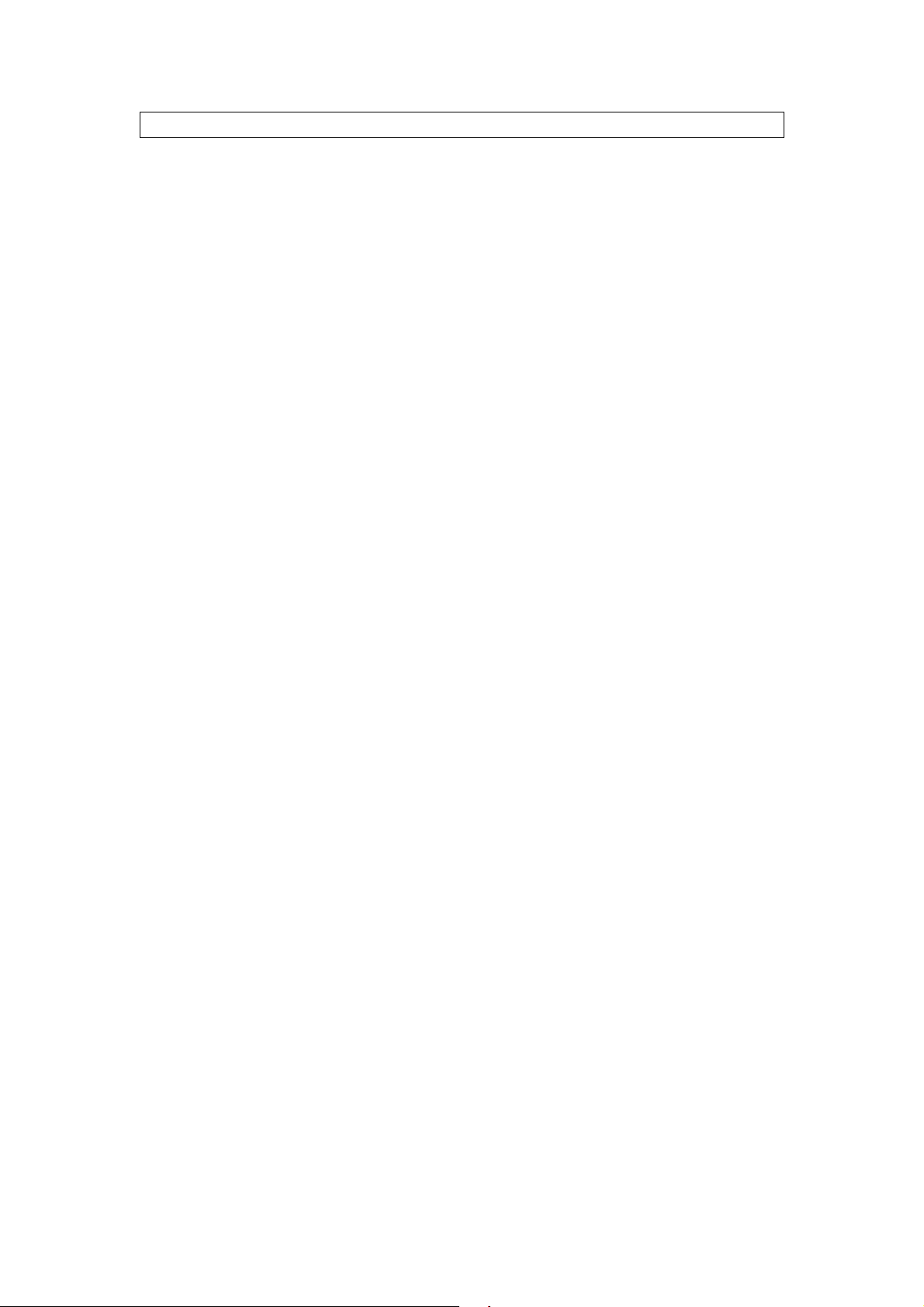
ADDITIONAL INFORMATION
PRECAUTIONS
Copyright
Making copies of MP3 tracks or files without permission is a violation of the international
copyright laws.
Safety
V ibration experienced during walking or exercising will not affect the player. However,
dropping the player or dropping a heavy object on the player may result in damage or
sound distortion.
A v oid spilling any liquid onto or into the player.
Do not leave the player in a location ne ar extreme heat sources o r in a ca r with the
windows closed during excessive heat. Do not leave in a place subject to direct sunlight,
excessive dust or sand, moisture, or rain.
On Headphones and Earphones
Road Safety
Do not use the headphones/earphones while driving, cycling, or operating any motorized
vehicle. It may create a traffic hazard and is illegal in some areas. It can also be
ppotentially dangerous to play your headsets at high volume while walking, especially at
pedestrian crossing. You should exercise extreme caution or discontinue use in potentially
hazardous situations.
Preventing Hearing damage
Avoid using the head phones/earphone s at high volume. Hearing expert s advise not to play
loud music for a long period of time. If you should experience ringing in your ears, reduce
the volume or discontinue to use.
Consideration for others
Keep the volume at a moderate level. This allows you to hear the sound and still be
considerate to the people around you.
12

TROUBLE SHOOTING
A
Should any problem persist after you have checked these symptoms, consult your dealer or
contact the support site at
www.mpmaneurope.com
Symptom Possible Reason Actions
No Power - Check whether the. - Replace with
battery is exhausted a new battery.
- Check whether the battery - Re-install the battery
has not been installed properly according to the polarity.
No Sound - Check whether the jack is - Re-install the earphones
from the earphones detached from the unit. again.
- Check whether the VOLUME - Increase the volume.
is set to "0".
- Check whether the battery - Replace with a new battery.
is exhausted.
- Check whether the plug is - Clean the jack.
contaminated / oxidized.
- Corrupted MP3 or WMA file. - Download the files again.
Invalid Character - The language isn't supported. - Visit our website to see
on LCD whether a new revision
firmware is released.
Poor FM Reception - Weak signal. -
djust the position of player
and earphones.
- Electrical interference by other - Turn off the electri cal
electrical appliances. appliances.
- Walk away from the
interference sources.
Failed to download - Check whether the battery - Replace with a new battery.
or upload of MP3/ is exhausted.
WMA/WAV file - Check the connection of - Re-plug the cabl e at both
USB cable. ends.
- Damaged USB cable. - Replace a new USB cable.
- Memory is full. - Release some memory
space by deleting some
files.
Cannot record - Memory is full. - Release some memory
Voice or FM Tuner space by deleting some
files.
13

TECHNICAL SPECIFICATIONS
Category Item Specification
Audio Frequency Range 20Hz - 20KHz
Headphone Output 20mW, 16ohm (Max.Vol)
S/N Ratio 85dB (MP3)
File Support File Type MPEG 1/2/2.5 Layer 3, WMA, WAV (ADPCM)
Bit Rate 8kbps - 320kbps
Tag Info ID3 Tag
FM Tuner FM Frequency range 87.5MHz - 108MHz
Antenna Headphone / Earphone Cord Antenna
Dimension 97mm x 30mm x 21.5mm
Weight 35g (Without battery)
Battery 1 x AAA Alkaline Battery
LCD Full Graphic with Blue Color Backlight
USB USB 2.0
Built-in Memory 128 MB / 256 MB / 512MB
Max. Playtime Approx. 10 hours (128kbps, MP3)
Supported OS Win ME, Win 2000, Wi n XP, Mac OS 10.2.8
or higher
Win 98 SE (Driver is required)
Firmware Upgradeable Yes
Operating Temperature 23℉ to 104℉ (-5℃ to 40℃)
14

CARE AND MAINTENANCE
Your Digital Audio Player is a precision electronic device, and should not be subjected to rough
handling or exposed to extreme temperatures or moisture. Do not use chemical agents or
liquids to clean the unit, as they may damage the plastic. Be sure to remove the batteries
before cleaning the unit. Weak batteries should be replaced prom ptly, since they can leak and
damage the player. Please also note the following, reg arding the use of batteries.
Caution: Use only alkaline or zinc carbon batteries. Do not mix different types of batteries or
new and used batteries. Be sure to observe the correct polarity when installing the batteries.
Worn out batteries should be removed from the unit promptly.
Do not short circuit the supply terminals.
Please retain this information for future reference.
The manufacturer reserves the right to make technical cha nges without notice in the interest of
progress.
Declaration
Our company will not be responsible for any mistakes in this manual. Prior notices will not be
given in case of any amendments within the manual. The mentioned trademarks and names
are owned by the corresponding companies.
Microsoft Windows Media and Windows Logo are registered trademarks in the US and/or
other countries. WinAmp and WinAmp logo are registered trademarks of Nullsoft company. All
other products are the trademarks or registered trademarks of their owners.
The player may lock up or temporary lose its function due to electrostatic descharge or other
electrical disturbance, but it resumes its normal function by resetting the device.
Reset Function
The player may lock up or temporary lose its function due to electrostatic discharge or othe r
electrical disturbance, but normal function resumes when the device is reset. Reset the
device by removing the battery from the player and reinserting the battery into the player
observing the correct polarity.
15
