Page 1
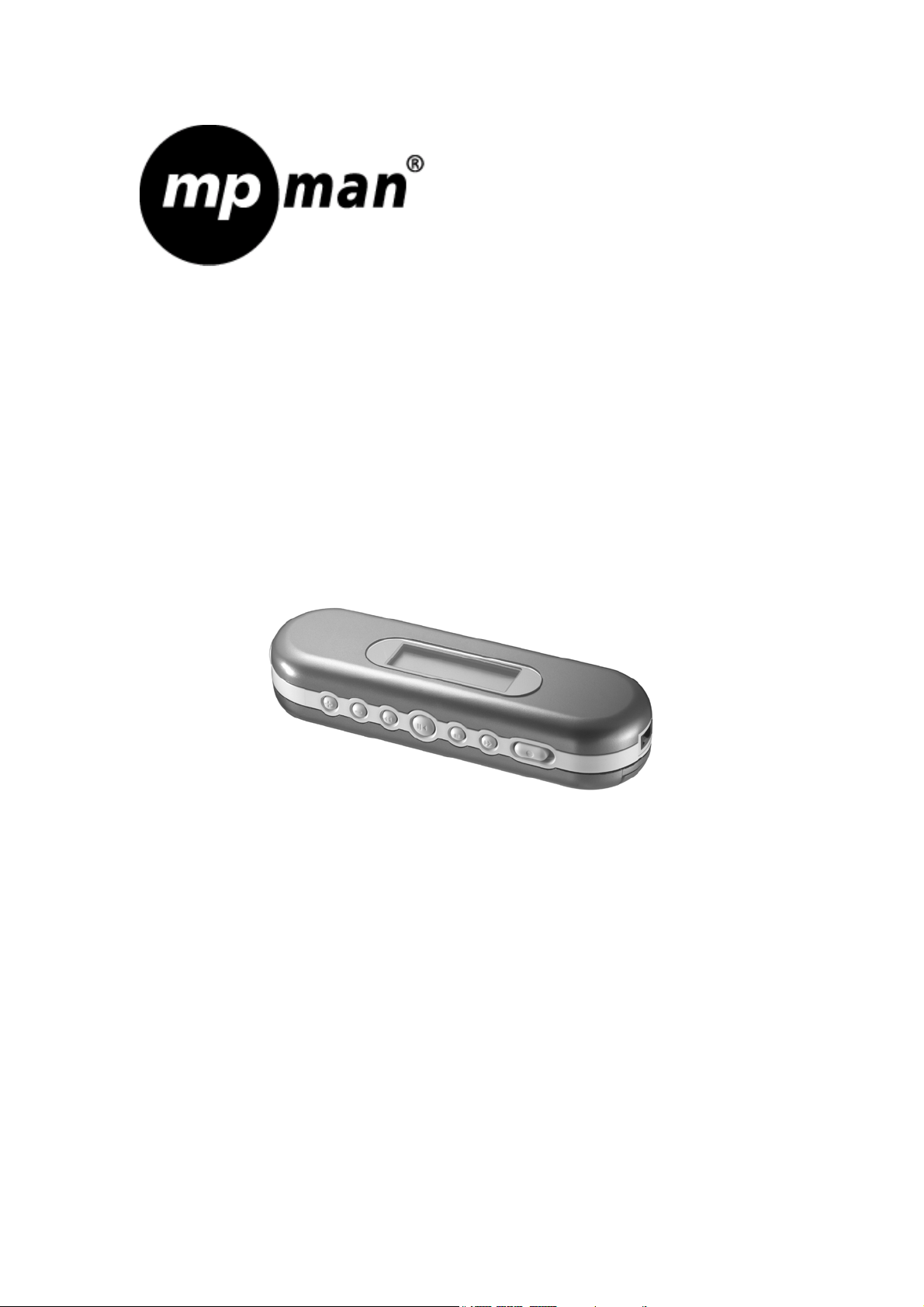
MP-F1000
Digital Audio Player
- Instruction Manual
Page 2
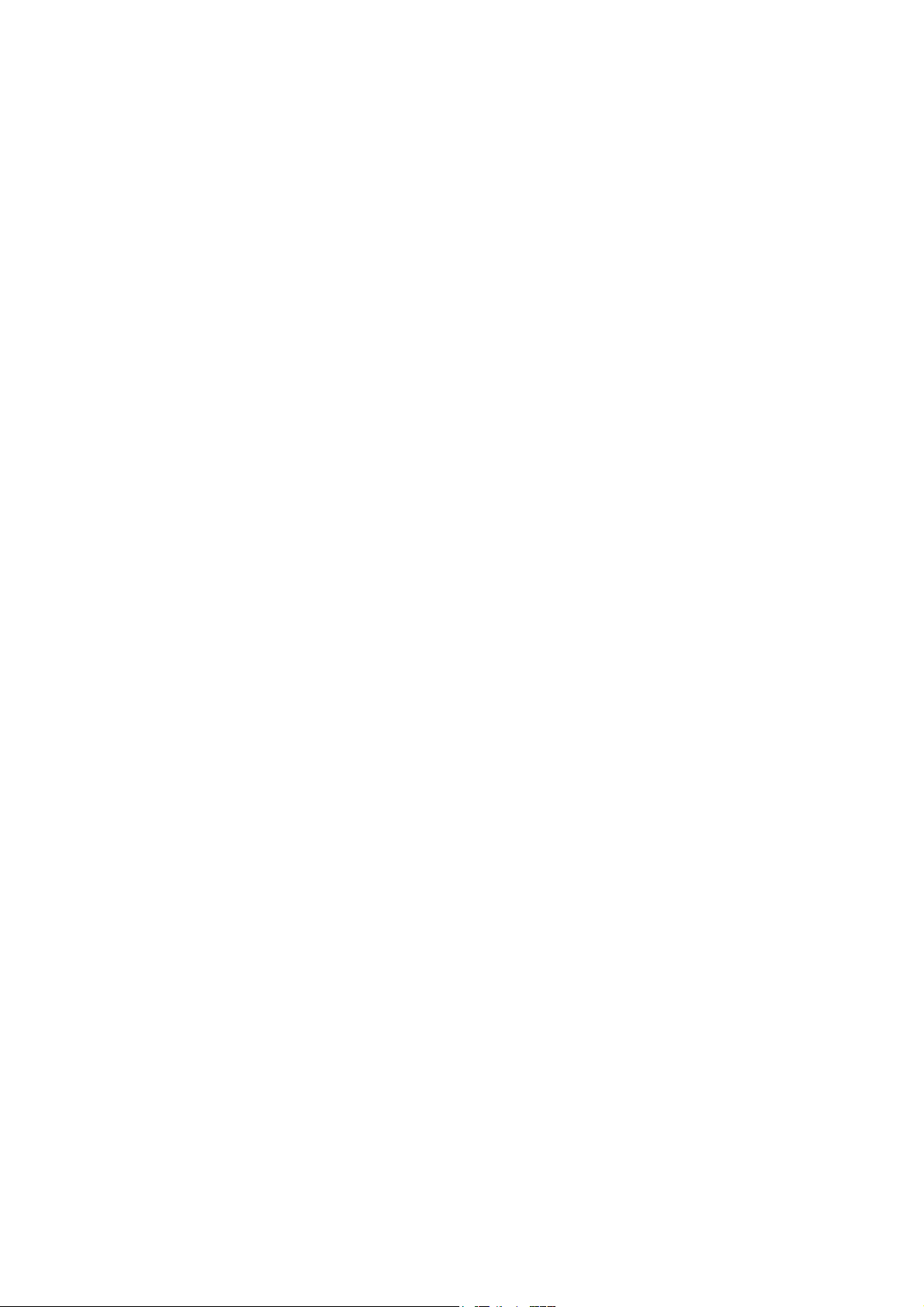
Index
Brief Introduction
Introduction 2
Key Features 2
Packaging Contents 2
Installing the Battery 2
Parts Description 3
Downloading and Transferring Files
USB Driver Installation 4 - 6
Transferring Files 7
Safely Remove Hardware Procedure 8
Operation
Listening to Music 9
Controls 9
Key Functions 9
LCD Screen 9
Additional Information
Precautions 10 -11
Troubleshooting 12
Technical Specifications 13
Care and Maintenance 14
1
Page 3
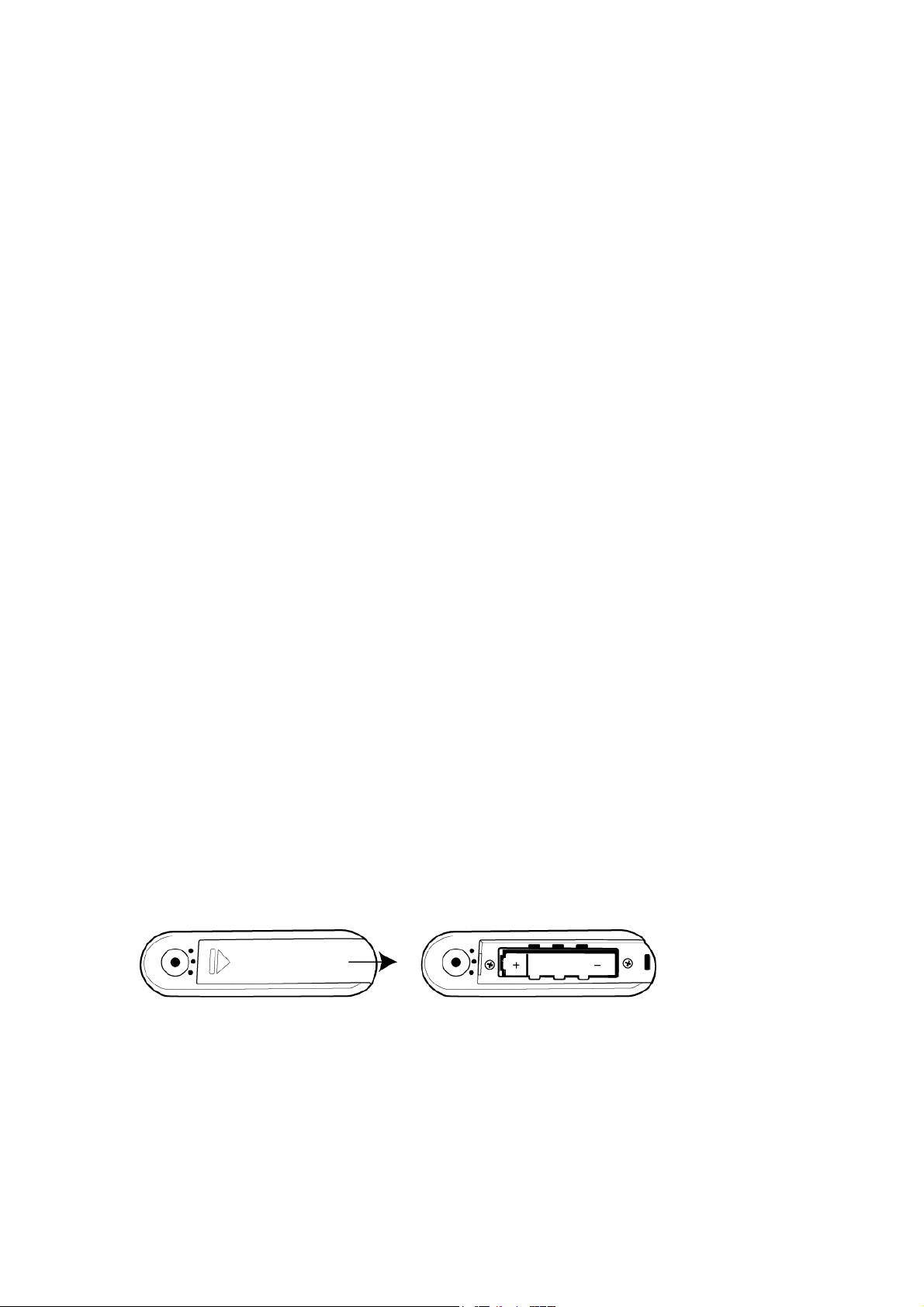
Brief Introduction
DIGITAL AUDIO PLAYER (DAP)
Thank you for purchasing our DAP. Selecting fine audio equipment such as the unit you have
just purchased is only the start of your musical enjoyment. Now it is time to consider how you
can maximize the fun and excitement your equipment offers. This manual provides detailed
operation instructions and features of the unit. Please read this manual carefully before using
this product for the first time.
KEY FEATURES
- Multi-format player supports: MP3, WMA, and WAV files.
- USB data transfer.
- Supports for Windows ME, 2000, XP and Mac OSX.
- Supports Windows 98SE (Driver is required - see “Downloading and Transferring Files”).
- Full Graphic LCD display.
- Battery level indication.
PACKAGE CONTENTS
The packaging should include the following accessories:
- MP-F1000 Player
- USB Cable
- CD-ROM
- Stereo Earphones
INSTALLING THE BATTERY
Slide open and remove the battery compartment door. Insert the 1 x AAA Alkaline battery
with the correct polarity as shown. Close the battery compartment door.
- To avoid battery leakage or corrosion, remove the battery from the player if the player is
not to be used for a long time.
- Remove dead battery from the player immediately to avoid damaging the player.
- When corrosion occurs, wipe the battery compartment immediately with a dry cloth and
insert a new battery.
2
Page 4
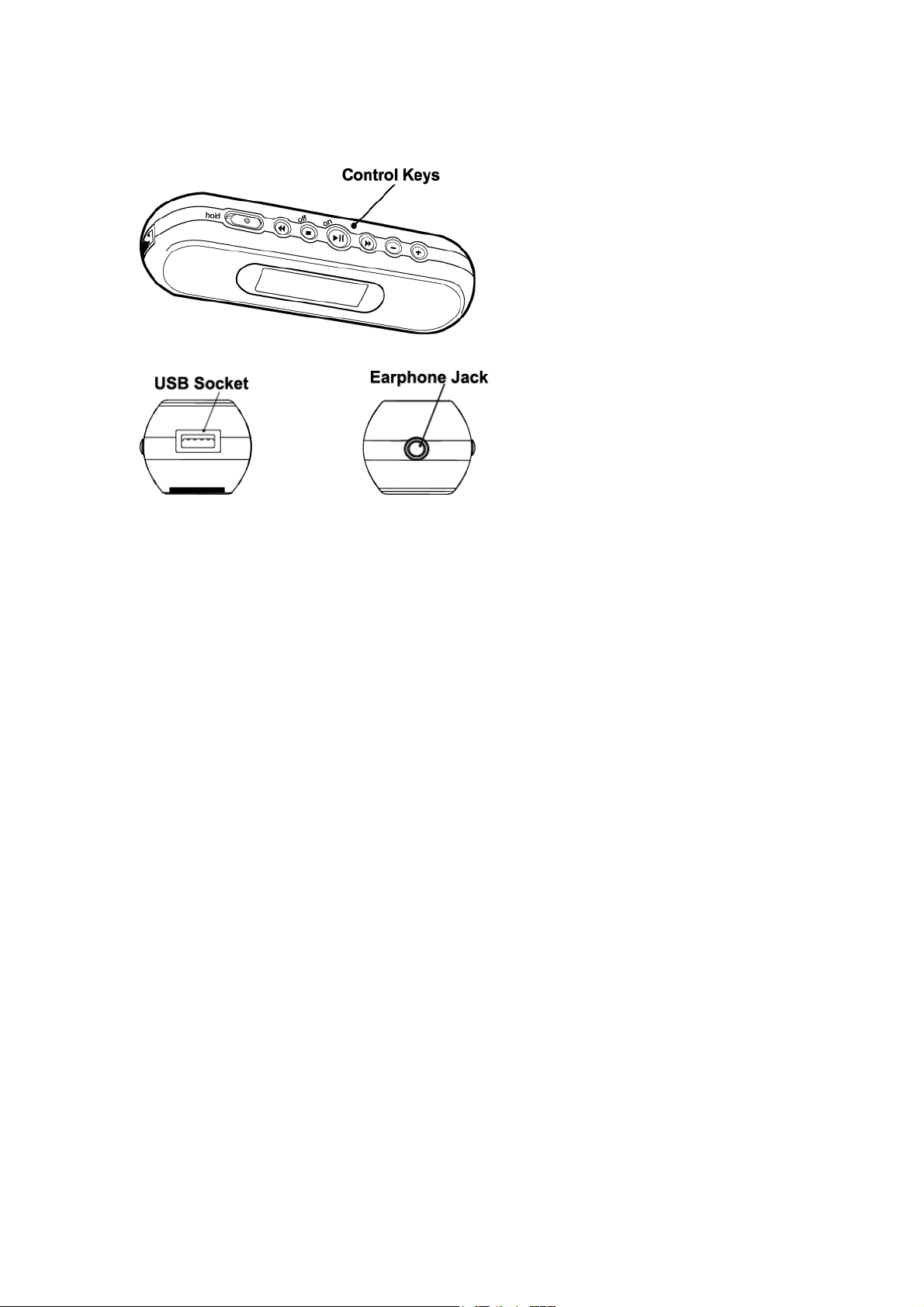
PARTS DESCRIPTION
3
Page 5
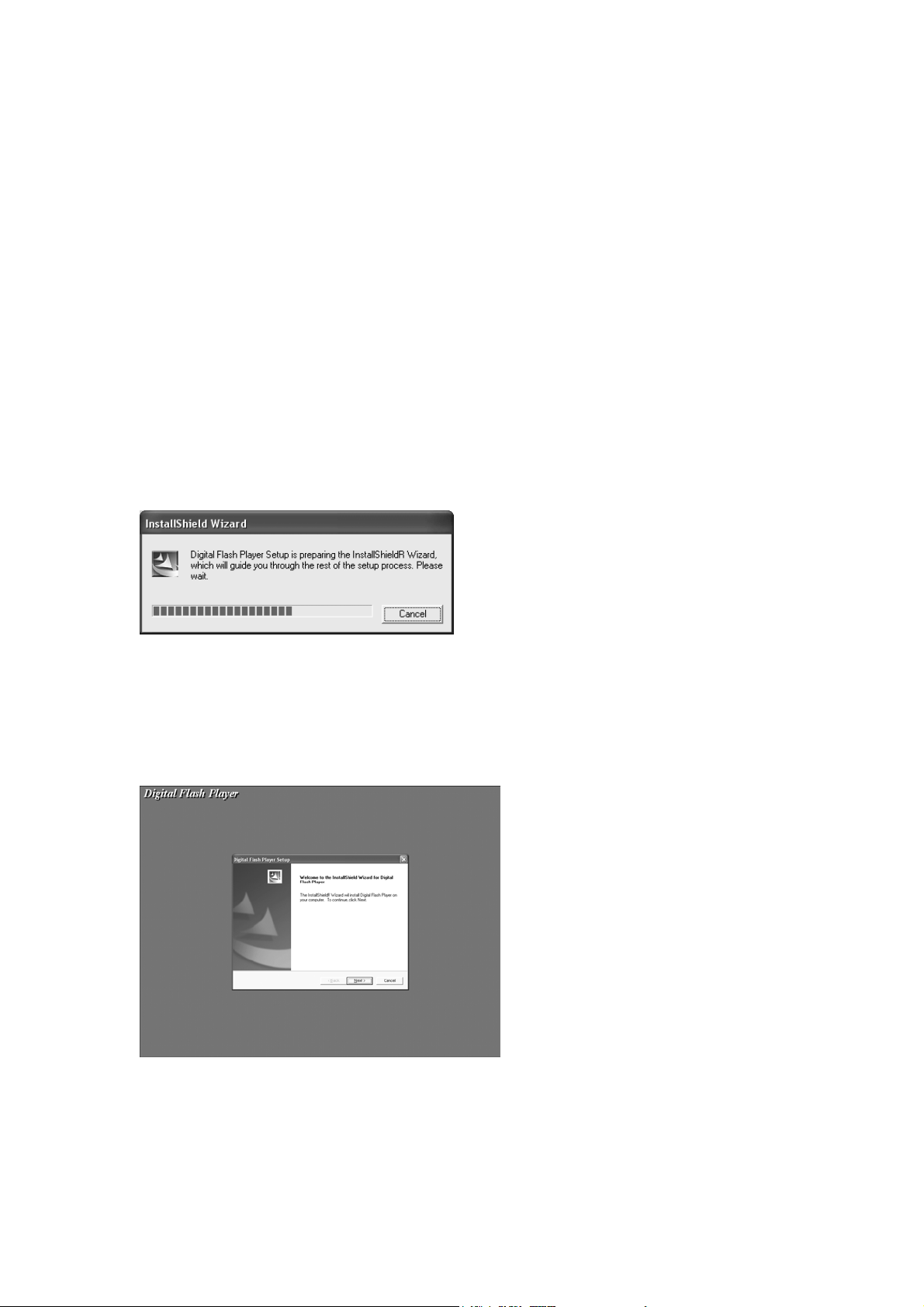
Downloading and Transferring Files
SYSTEM REQUIREMENTS
For Windows 2000, ME or XP:
These versions of Windows will automatically detect your Player after connecting with the USB
cable and the computer. These versions are also compatible with the Napster software
included on the CD.
Installation Procedures for the Player Software
(For Windows 98SE only)
When connecting the player to the computer for the first time, please follow these instructions:
1. Insert the CD-ROM into the CD Drive. The auto-run program will display as shown
(Figure 1).
Remarks: If the setup does not start automatically, please run the setup.exe in your CD-ROM
drive directory. Double click “setup.exe” in the installation CD.
2. Follow the on screen instruction to install the software.
4
Page 6

Click “Yes” to accept the License Agreement.
Please install the software under the directory as prompted.
Warning: DO NOT change the installation path. Otherwise, the Player driver may not run
properly.
Click “Next” as prompted.
5
Page 7

3. After successfully installing the driver software, please click “Finish” to complete the
installation.
4. When the installation is completed, the new program will be added to your Program
menu in the computer.
6
Page 8

TRANSFERRING FILES
Connect the player to the computer by using the supplied USB cable. The player will
automatically turn on. The following will be displayed in the LCD screen of your player:
A “Removable Disk” will be added on your computer. Open the “Removable Disk” folder:
Locate the files you wish to copy from your computer to your player. Drag and drop MP3,
WMA or WAV files on your computer into the “Removable Disk” folder. These files will now be
copied into your player.
Note: When you are finished transferring files, use the Safely Remove Hardware procedure
before disconnecting your player. (Please see the “Safely Remove Hardware Procedure”
section for detailed instructions.)
7
Page 9

SAFELY REMOVE HARDWARE PROCEDURE
1. Double click the “Safely Remove Hardware” icon on the task bar:
2. From the “Safely Remove Hardware” window, select “USB Mass Storage Device” and click
the “Stop” button. The “Stop a Hardware Device” window will pop up as shown:
3. Click “OK”. A “Safe to Remove Hardware” window will pop up. Now, it is safe to remove
the USB Cable and the player from the computer.
Remarks: If the “Safely Remove Hardware” icon is not displayed on the task bar, please
double click on the My Computer. Right click on “Removable Disk”, left click on “eject”.
Then it is safe to remove the player from the computer.
8
Page 10

Operation
LISTENING TO MUSIC
After transferring MP3, WMA or WAV files from the computer to your player, you can start
listening to the music while you learn how to use the rest of the features.
Insert the earphones into the earphone jack of the player; press the fII button to turn the
player on. The first song will immediately begin to play.
Controls
Key Functions
Slide the button to the left to lock all keys.
Slide the button to the right to unlock all keys.
Press the button to select the previous file or track.
Press and hold the button to fast rewind.
Press and hold to turn off the power.
Press to stop.
Press and hold to turn on the power.
Press to play or pause.
Press the button to select the next file or track.
Press and hold the button to fast forward.
Press the button to decrease the volume.
Press and hold the button to decrease the volume rapidly.
Press the button to increase the volume.
Press and hold the button to increase the volume rapidly.
LCD Screen
9
Page 11

Additional Information
PRECAUTIONS
Copyright
Making copies of MP3 tracks or files without permission is a violation of the international
copyright laws.
Safety
Vibration experienced during walking or exercising will not affect the player. However,
dropping the player or dropping a heavy object on the player may result in damage or
sound distortion.
Avoid spilling any liquid onto or into the player.
Do not leave the player in a location near extreme heat sources or in a car with the
windows closed during excessive heat. Do not leave in a place subject to direct sunlight,
excessive dust or sand, moisture, or rain.
FCC Warning:
This equipment may generate or use radio frequency energy. Changes or modifications
to this equipment may cause harmful interference unless the modifications are expressly
approved in the instruction manual. The user could lose the authority to operate this
equipment in an unauthorized change or modification is made.
On Headphones and Earphones
Road Safety
Do not use the headphones/earphones while driving, cycling, or operating any motorized
vehicle. It may create a traffic hazard and is illegal in some areas. It can also be
potentially dangerous to play your headsets at high volume while walking, especially at
pedestrian in potentially hazardous situations.
Preventing Hearing Damage
Avoid using the headphones/earphones at high volume. Hearing experts advice not to
play loud music for long period of time. If you would experience ringing in your ears,
reduce the volume or discontinue use.
Consideration for Others
Keep the volume at a moderate level. This allows you to hear the sound and still be
considerate to the people around you.
10
Page 12

CE Warning:
The exclamation point within the triangle is a warning sign alerting the user
of important instructions accompanying the product.
This unit must not be exposed to moisture or rain.
Ensure all connections are properly made before operating the unit.
This unit should be positioned so that it is properly ventilated. Avoid
placing it, for example, close to curtains, on the carpet or in a built-in installation such
as a bookcase.
Do not expose this unit to direct sunlight or heat radiating sources.
The player may lock up or temporary lose its function due to electrostatic discharge or other
electrical disturbance, but normal function resumes when the device is reset.
11
Page 13

TROUBLE SHOOTING
Symptom Possible Reason Actions
No Power The battery is exhausted. Replace with a new battery.
The battery has not been Re-install the battery
installed properly. according to the polarity.
No Sound The jack is detached from Re-install the earphones.
from the the unit.
Earphones The VOLUME is set to "0". Increase the volume.
The battery is exhausted. Replace with a new battery.
The plug is contaminated / Clean the jack.
oxidized.
Corrupted MP3 or WMA file. Download the files again.
Failed to download Check whether the battery is Replace with a new battery.
or upload of MP3/ exhausted.
WMA/WAV file Check the connection of Re-plug the cable at both ends.
USB cable.
Damaged USB cable. Replace USB cable.
Memory is full. Release some memory space
by deleting some files.
12
Page 14

TECHNICAL SPECIFICATIONS
Category Item Specification
Audio Frequency Range 20Hz - 20KHz
Headphone Output 15mW, 16ohm (Max.Vol)
S/N Ratio 90dB (MP3)
File Support File Type a) MP3 MPEG 1/2/2.5 Layer 3
b) WMA Windows Media Audio
Bit Rate 8kbps – 320kbps
Tag Info ID3 Tag
Dimension 99mm x 30mm x 21mm
Weight Approximately 35gms
Battery 1 x AAA Alkaline Battery
LCD Full Graphic
Language English
USB USB 2.0
Built-in Memory 1GB
Max. Playtime Up to 20 hours (128kbps, MP3)
Supported OS Windows ME, 2000, XP
Window 98SE (Driver is required)
Firmware Upgradeable Yes
Operating Temperature 23° F to 104° F (-5° C to 40° C)
Specifications are subject to change without notice.
13
Page 15

CARE AND MAINTENANCE
Your Digital Audio Player is a precision electronic device, and should not be subjected to rough
handling or exposed to extreme temperatures or moisture. Do not use chemical agents or
liquids to clean the unit, as they may damage the plastic.
Please Retain this Information for Future Reference
The manufacturer reserves the right to make any technical changes without notice in the
interest of progress.
Declaration
Our company will not responsible for any mistakes in this manual. Prior notices will not be
given in case of any amendments within the manual. The corresponding companies own the
mentioned trademarks and names.
Microsoft Windows Media and Windows Logo are registered trademarks in the US and/or
other countries. All other products are the trademarks or registered trademarks of their
owners.
The player may lock up or temporary lose its function due to electrostatic discharge or other
electrical disturbance, but it resumes its normal function by resetting the device. (Remove and
then reinsert the battery).
For more information please visit our website www.mpmaneurope.com
14
