Page 1
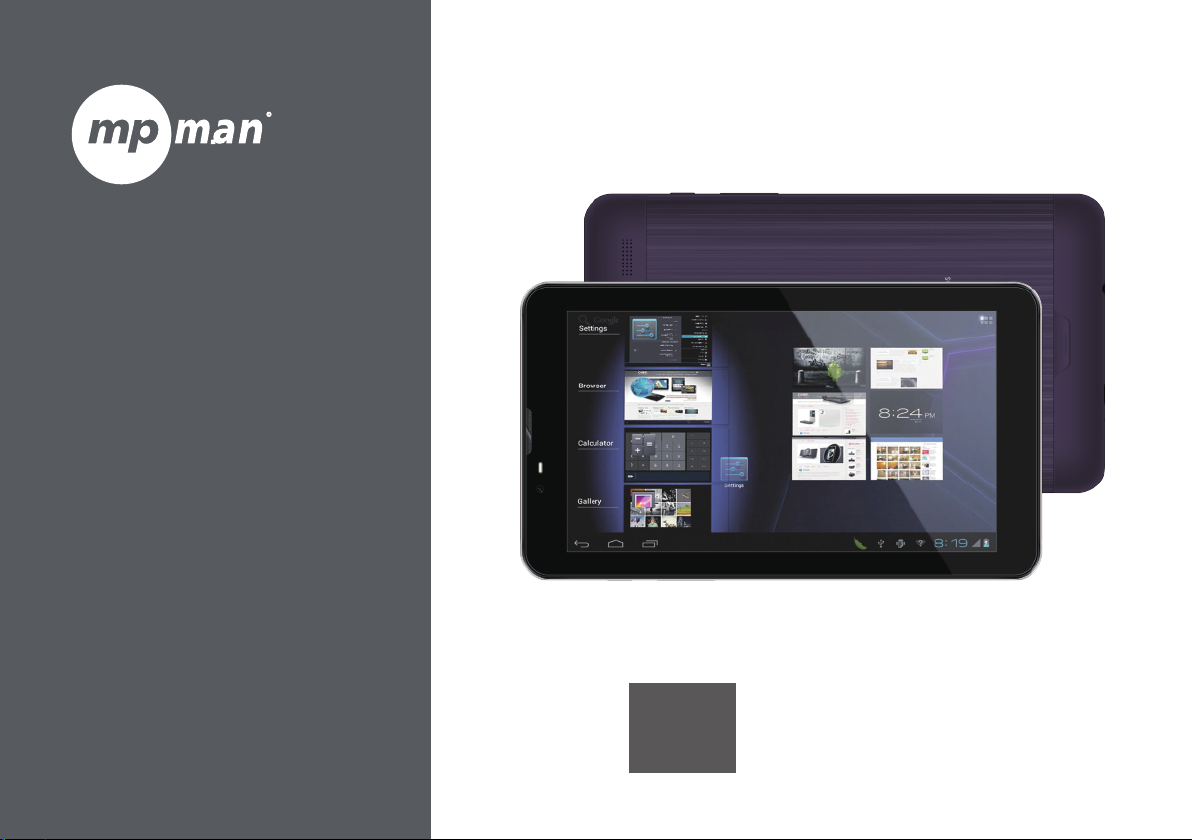
For Model No.
MPDCG71
EN
User Manual
Page 2
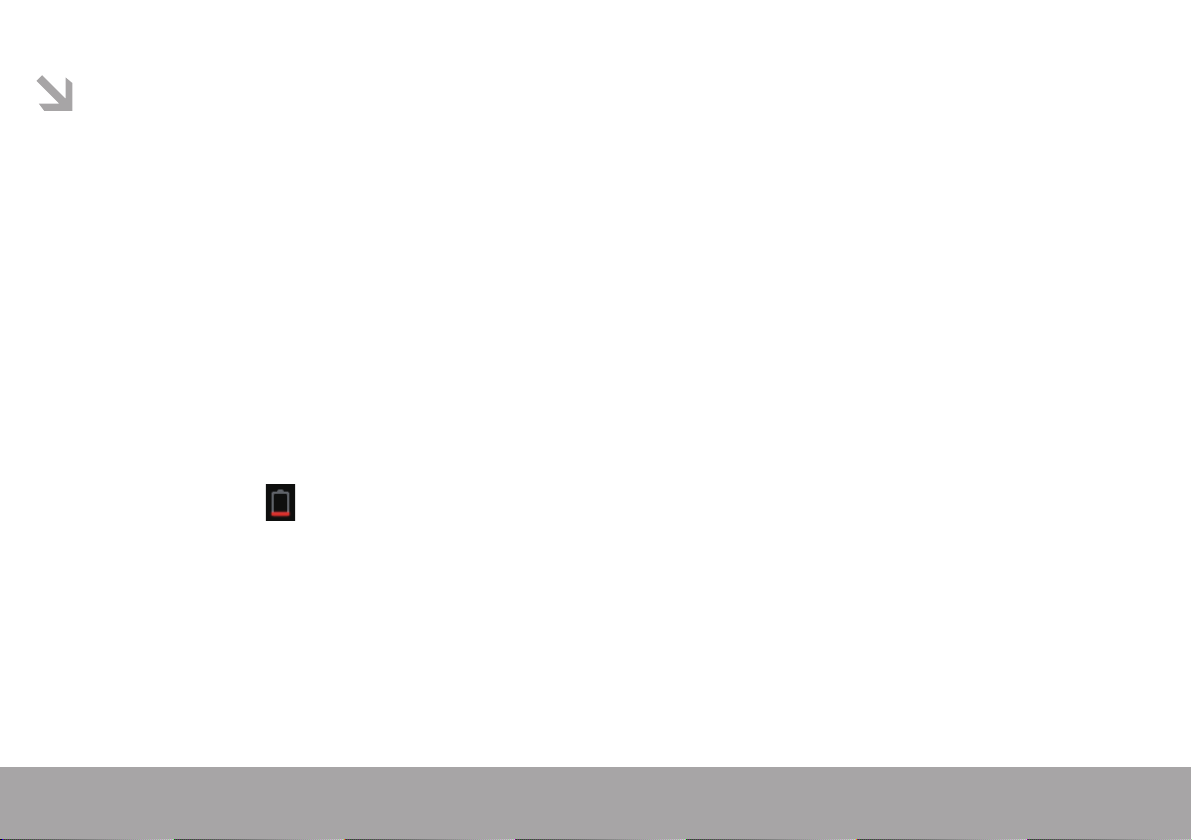
This manual contains important safety precautions and information of correct use.
Please be sure to read this manual carefully before use so as to avoid any accidents.
Do not place the product in hot, wet or dusty environment, especially in summer, do not leave the product
inside a car with all windows closed.
Avoid dropping, impacting or shaking the product violently, otherwise it may cause damages or malfunctions.
Select a proper volume to avoid ear problem when using earphones.
Do not cross the road or drive vehicles, using headphones to avoid trac accidents.
Be sure to use the provided chargers and accessories in the package.
Be sure to charge the product when following situations take place.
-The battery icon shows lower or empty.
-System automatically shut down and turns o soon after restart.
-Operation keys do not respond properly.
-The devices shows on the notication bar.
Page 1
Page 3
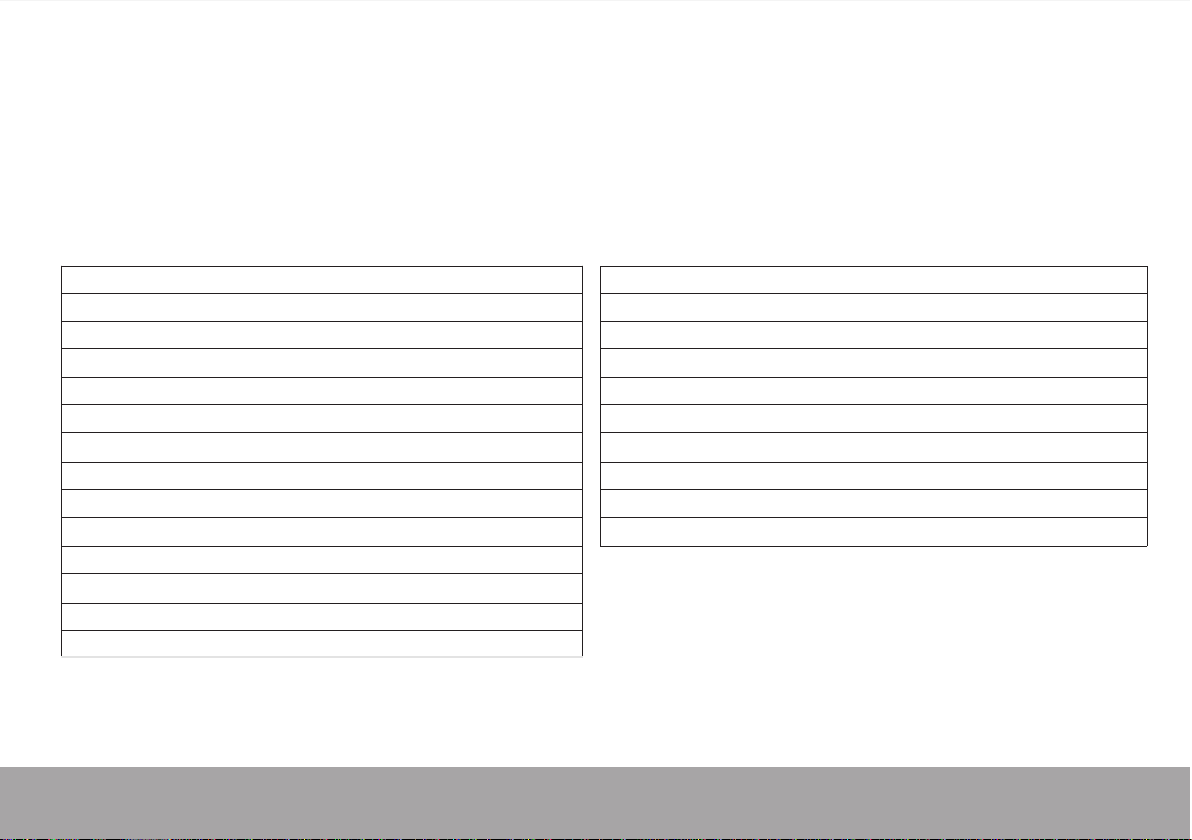
Specification
Hardware
7” LCD Touch screen (800x480 pixel)
Capacitive multi-touch (5 touch) point function
CPU : ARM cortex A9 processor
RAM : DDR 512MB (3D accelerator possible for 3D games)
Wi-Fi (IEEE802.11 b/g/n) for internet connection
USB host for OTG function
Built-in 3G data & phone calling function
Built-in GPS
G-sensor
Micro SD card slot recognizing up to 32GB
Built-in speaker & Built-in MIC
5V DC power adapter
Compatible with keyboard mouse
Dimension : 188.4 x 108 x 9.6mm
Page 2
Software
Android 4.1
Google browser
Wi-Fi connection
e-Book function (all e-book formats supported by application)
1080P HD le playback
VOIP phone function with Wi-Fi connection
Possible to view/edit MS oce les by application
Video : AVI, RM/RMVB, FLV, MPG4-1, MPEG2 etc.
Audio : MP3, WMA, AAC, WAV etc.
Photo : JPEG, BMP, GIF, PNG, TIFF
Page 4

Nomenclature
Camera Speaker
Power
Volume +
Volume -
Reset
Earphone
USB MIC
Speaker
Camera
Important Notice
- If the device is freezing or stuck, press the reset
button (a small hole). or long press power button
for 8~10 seconds.
- When the performance is slow after using some
applications, it is recommended to close running
application in setting menu.
Caution
- For charging, be sure to use the power adapter
(DC5V) that is provided in the package,
otherwise, the device may be damaged and does
not work.
- The device is equipped with high performance
processor. It may heat in case of using long or
while charging.
Page 3
Page 5
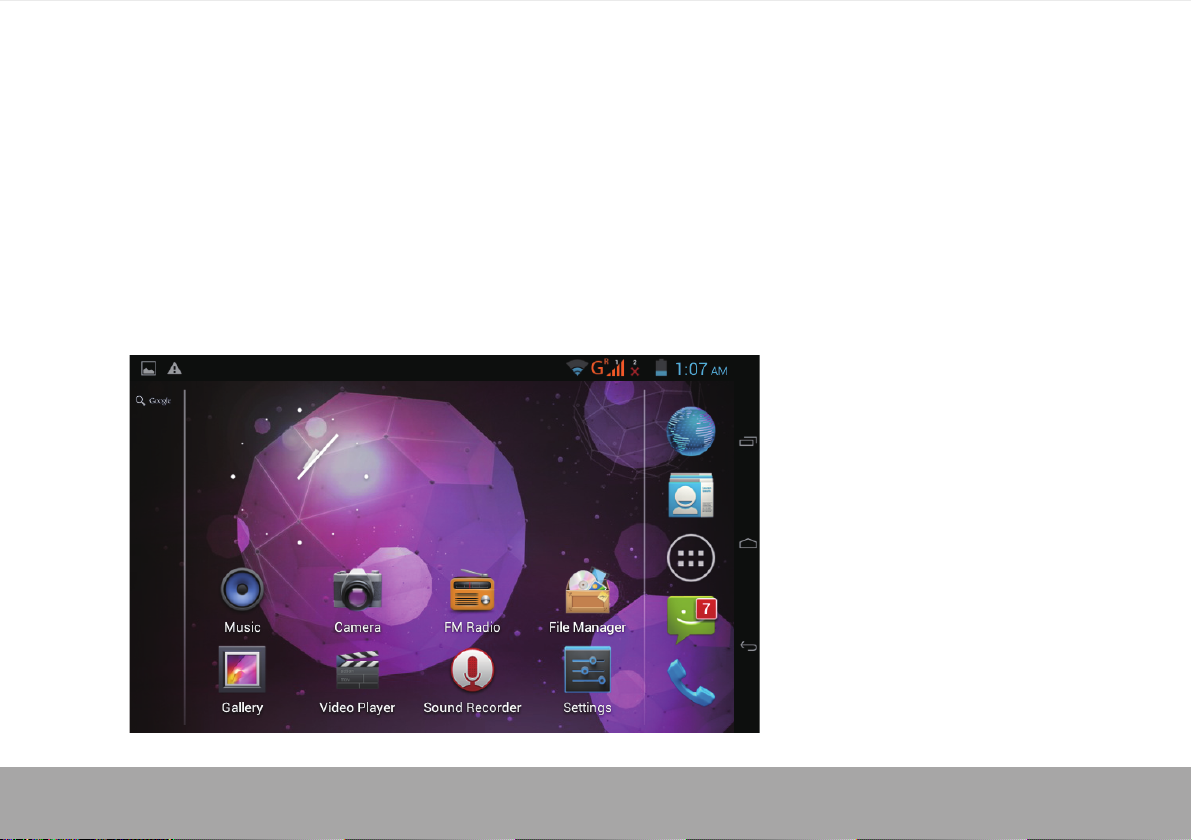
1. Power On/Off
Long press power button to turn on/o the device. It may take a minute to boot the device.
Short press power button to turn on/o the screen.(Standby mode. Refer to 3. Below)
2.
Page 4
Desktop
After turning on the device, desktop displays with shortcut icons and notication bar
Page 6
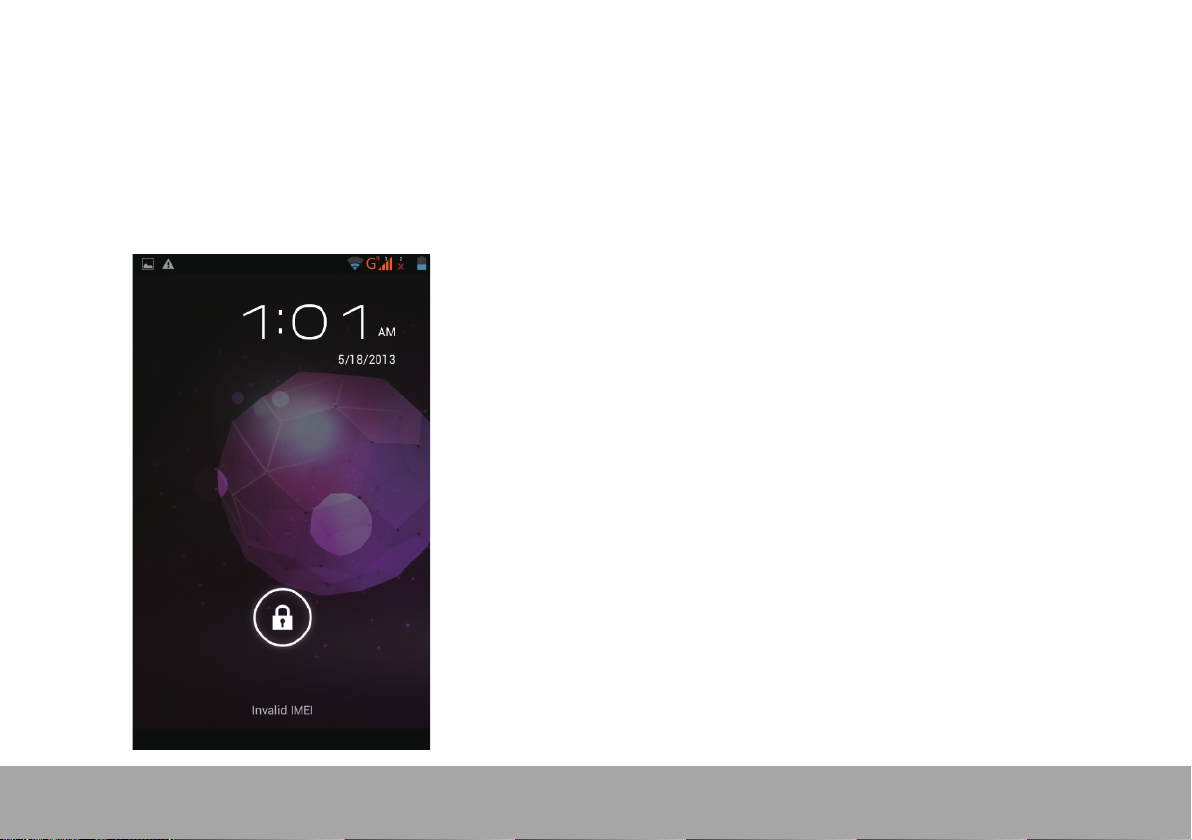
3. Standby mode(Screen off mode)
/ Unlock the screen
Short press the power button to turn on/o the screen (standby mode on/o).
After standby mode o, slide the lock icon in order to unlock the screen.
Page 5
Page 7
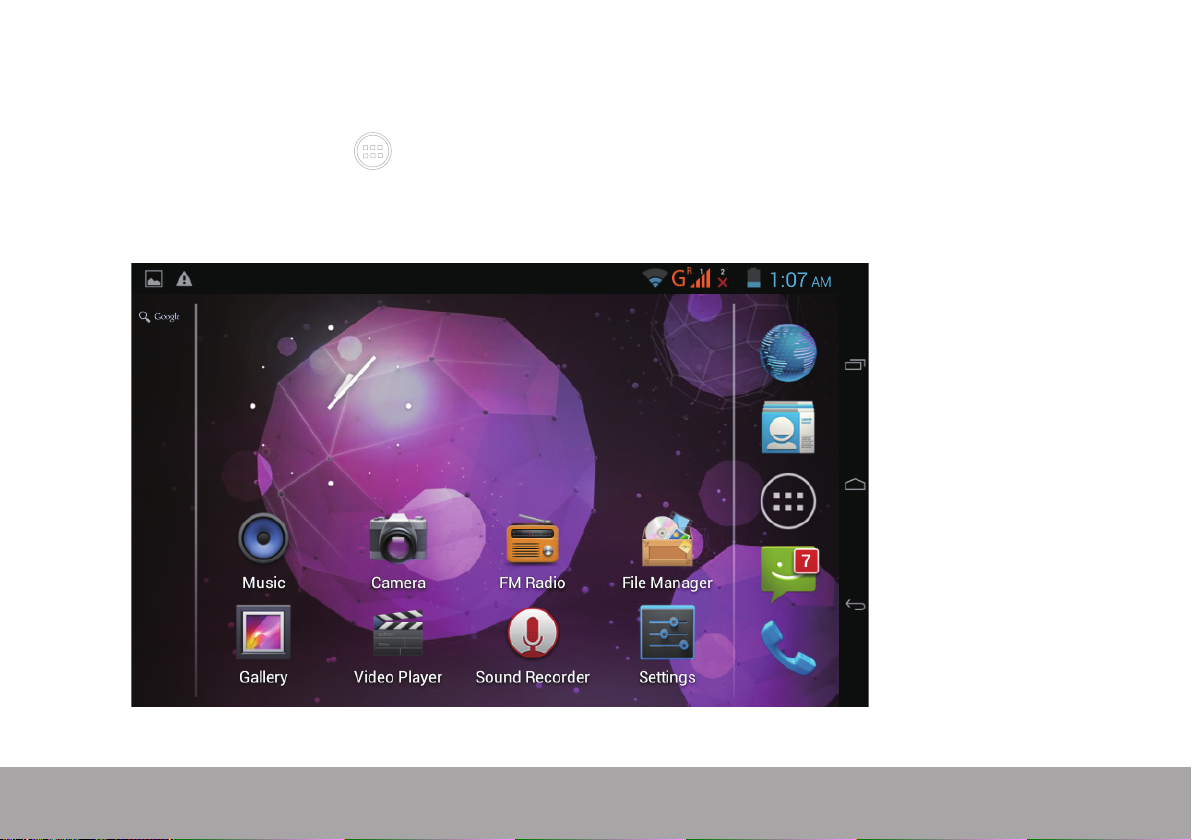
4. System settings
On the desktop, press menu button and press setting icon
Page 6
Page 8
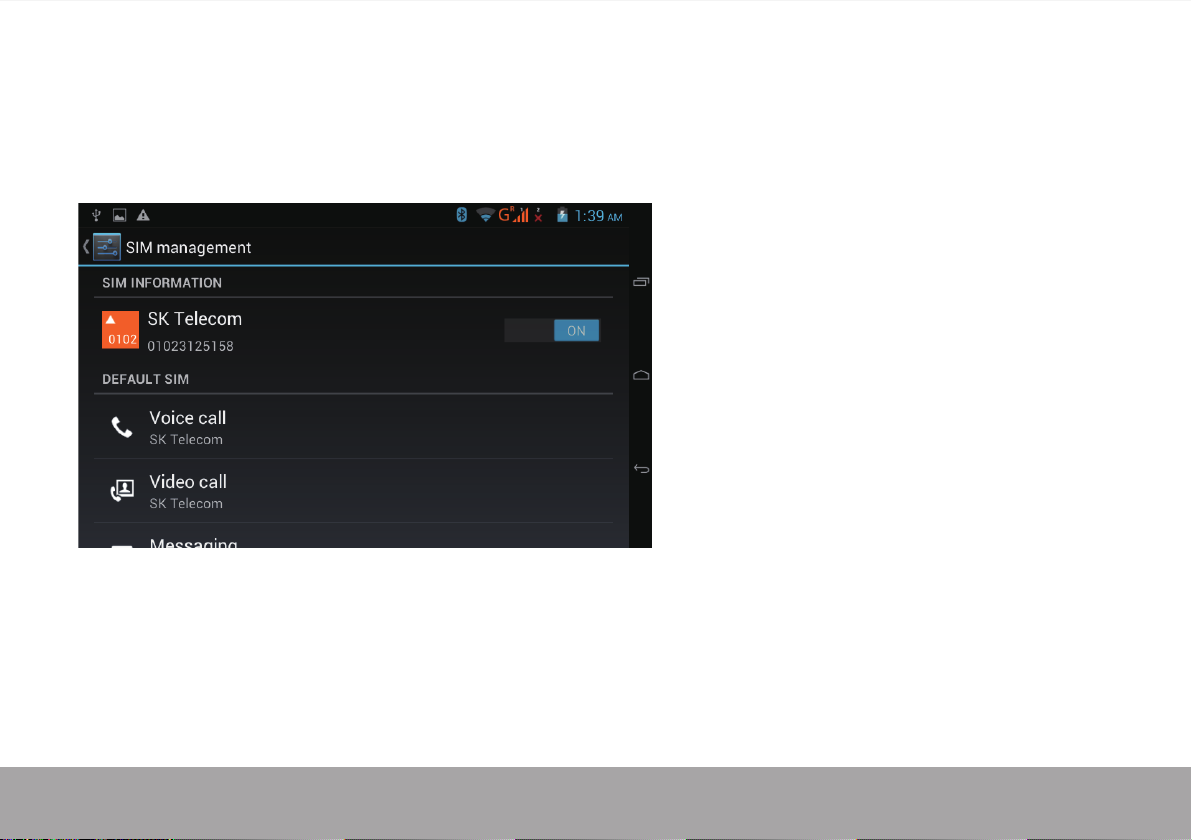
Press System Setting
1. SIM management
View SIM information, set up Data Roaming and others settings
Page 7
Page 9

2. Wi-Fi
Turn on/o Wi-Fi
Settings -> Wi-Fi (touch to turn on/
o wireless connection)
Select/manage Wireless access point
Touch Wi-Fi settings.
Select an available wireless access point form
Wi-Fi network.
Long press the selected wireless access point to change
passwords and/or delete network.
※ If a password needed network is selected, SSID (wireless router password) and safety method
needs to be dened.
Page 8
Page 10

3. Bluetooth
Turn on/o Bluetooth
Settings → Bluetooth (touch to turn on/o Bluetooth).
Device search: With Bluetooth function on, touch SEARCH FOR DEVICES and select desired device.
Touch the icon to change name, limit search time and view downloaded les.
(Turning o Bluetooth function while it’s not being used may reduce battery consumption)
Page 9
Page 11

4. Data Usage
Set up and measure mobile data usage
More…
Set up Airplane mode, VPN, Tethering and Mobile networks
Page 10
Page 12

5. Audio profiles
6. Display
Set up audio prole by selecting ring, vibrate,
volume, etc
Page 11
Set up each setting as you like
Page 13

7. Storage 8. Battery
Check battery usage status
Check device memory and micro SD card status.
Unmount SD card – Unmount the SD card for
safe removal.
Page 12
Page 14

9. Apps
Manage downloaded or running applications
Downloaded
All installed applications are listed.
Keep pressing an application to manage.
Press Uninstall to uninstall the selected application.
Page 13
Running services
View and control currently running services.
Page 15

10. Location access
Access to my location – Let apps that have asked your permission use your location information
GPS satellites - Turn on and o GPS
Wi-Fi & mobile network location – Let apps use Google’s location service to estimate your location faster.
Anonymous location data will be collected and sent to Google.
Page 14
Page 16

11. Security
Screen lock – Protect your device from unauthorized use by creating a personal screen unlock pattern.
Make passwords visible – Show password as you type.
Unknown sources - If you want to allow installation of non-Market Applications,
Press Unknown sources and presses OK.
Install from SD card – Install encrypted certicates from SD card.
Page 15
Page 17

12. Language & input
Language – Choose your preferable language.
Keyboard & input method – Change keyboard & keyboard settings.
On Language & input settings, if you need other languages besides English on keyboard,
press the relevant keyboard and enter the chosen Keyboard settings, select Keyboards,
press the language you need.
Page 16
Page 18

13. Date & time
Set date & time and format
14. Developer options
Imposta le opzioni per lo sviluppo dell’applicazione
15. About tablet
See status, legal information, ETC
Page 17
Page 19

How to connect/disconnect the device with
/from the computer
On main desktop, connect the device with the PC,
drag notication bar on the desktop
Page 18
Page 20

Press “USB connected”, select “Turn on USB storage”.
The device is recognized at Explorer of the computer.
Now you can use it as an external storage.
After nishing your work,
Press “Turn o USB storage” to unmounts it.
Page 19
Page 21

How to install Applications(.apk file) into the device
Metodo1
1. Connect the device with internet. See above [1.Wireless & networks] in order to connect internet.
2. Run “Opera mobile” and search the applications you want to install.
3. Follow the instruction on the screen for installation.
Metodo2
1. With your computer, search application le(.apk) that you want to install into the device.
2. Download the le(.apk) into your computer.
3. Connect the device with your computer
See above [How to connect/disconnect the device with/from your computer.
4. Copy and paste .apk le into the device and disconnect it from your computer.
5. Run “File manager” and nd .apk le that was copied into the device.
6. Press the le to install and follow the instruction on the screen.
Note
You may only download adult applications if you are at least 18 years of age, or at least the age of majority in the jurisdiction where you reside or from
which you download adult applications. If you do not meet these requirements, then you do not have permission to download adult applications.
In case of any problems including legal issues from the breach by end-user’s own decision, the manufacturer shall not be responsible.
Page 20
Page 22

How to make desktop icons
Press the icon of desktop, the pop-up displays.
Page 21
Page 19
Page 23

Shortcuts
Long press your desired APK icon and put it
on the desktop.
Wallpaper
Long press the desktop, press Wallpapers and select
one of categories of wallpaper.
Select one you desire and press Set wallpaper.
Page 22
Widgets
Press Widgets and press your desired icon to put it
on the desktop.
Page 24

Specificatie
OS
CPU
SDRAM
Display
Multi-touch screen
ㅤ
ㅤ
ㅤ
IO PORTS
ㅤ
ㅤ
ㅤ
Speaker
G-sensor
Camera
Wi-Fi
Power
Battery
Dimension
Charging time
Audio port
USB port
DC port
HDMI port
Micro SD
OTG port
Button
by charger
Android 4.1
ARM cortex A9 processor
DDR 512MB (3D accelerator possible for 4D games)
7" 800 x480 Capacitive touch panel
Yes : 5 point multi-touch
4 / 8 / 16GB
3.5ø earphones
1 x 5pin micro USB port (support USB host and OTG)
5V, 2A
N/A
Micro SD card
N/A
Power, VOL-, VOL+, Back, Reset
1.5W, Frequency response : 20Hz – 20k Hz, N/S : >85%
Yes
0.3M pixel (front), 2M pixl (rear)
802.11b/g/n
Adaptor 5V -2A
3.7V Li-Polymer
188.4 x 108 x 9.6mm
approx. 3~4 hours
Page 23
Page 23
Page 25

Page 24
For more information please check our website
www.mpmaneurope.com
