Page 1
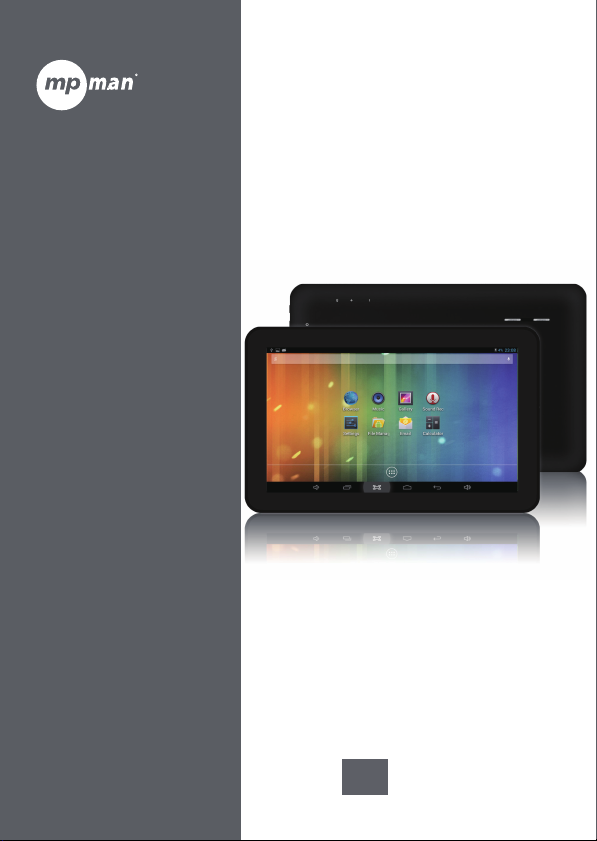
For Model No.
MPDC1006
EN
User's manual
Page 2
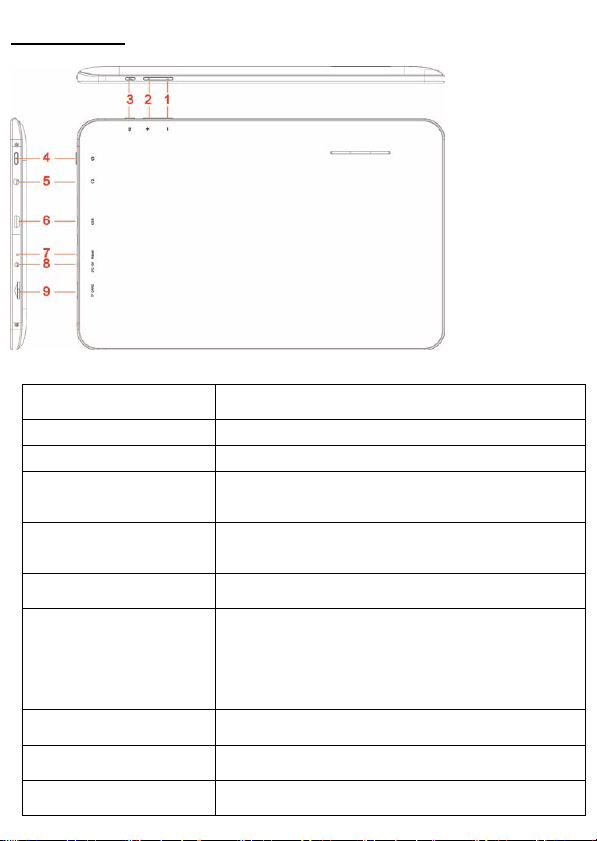
Tablet Part
Name function
Volume down Press the button to decrease the volume
Volume up Press the button to increase the volume
Return Exit from the current function/return to the
previous page
Power Keep pressed to turn on/off the tablet; shortly
press to activate standby
Earphone jack Connect earphone to this standard 3.5mm jack
USB OTG Port PC connection/peripheral connection through
OTG cable (for example keyboard, USB
device)/battery charge through the supplied
adaptor
Reset Tablet will force to shutdown
DC jack DC 5V power
Micro SD input Insert a micro SD card (up to 32GB)
Page 3
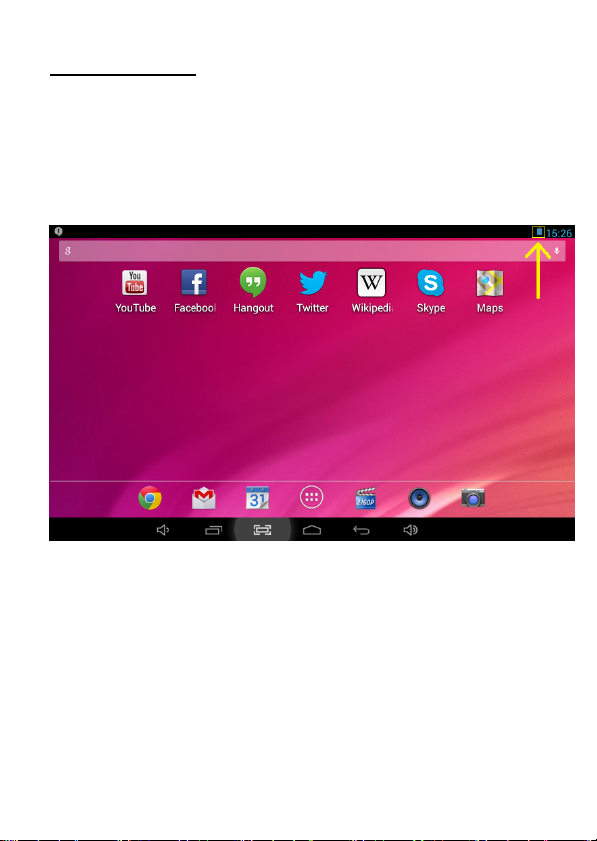
Getting Started
Battery Charging
The tablet has a built-in rechargeable Li-polymer battery.
1. To charge connect the AC power adapter to the micro USB jack on
the right side of the tablet.
2. The battery icon shows the battery status and charging status
3. The tablet can be used even if the battery is being charged.
the above icons indicate the different level of electricity left in the battery
4. no replacement of battery without authorization, or the explosion
hazard might happen.
5. Recharge it for at least half hour if it has been idle for long time and
fails to start itself.
6. Regularly recharge it at least one time monthly
7. 40°—5° is the optimum temperature for the battery recharging or
the battery performance might deteriorate slightly
Disposal
the battery might contain the polluting material, please give it to the official
Page 4
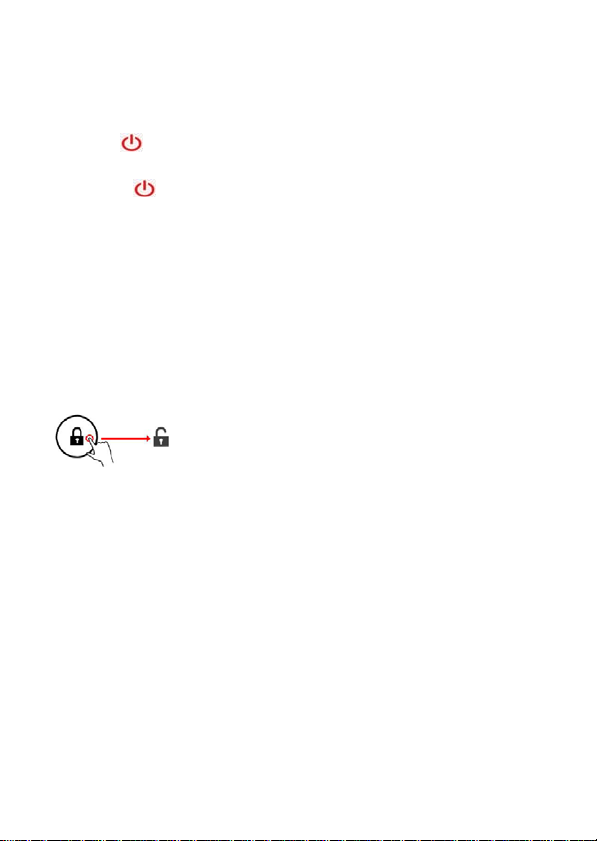
recycling-station before disposing the tablet pc, and don’t litter.
Power ON/OFF
ON:
press the
button for continuous 5 seconds until the tablet turns “ON”.
OFF:
1.Press
the button for continuous 5 seconds and it will appear
2.Select OK to power off the tablet
Screen Lock
This feature locks the screen, at the same time turn OFF the screen’s
backlight after a few seconds.
Screen locks when:
1. System is idle.
2. Manually activated by pressing the Power button once.
Screen unlock :
Home screen
The Home screen will look similar to the picture below. It is actually five
screens, each of which can have a different layout of icons. To switch
between screens, simply slide your finger left or right across the display.
The status bar and navigation buttons are always visible, no matter which
Home screen you can currently viewing.
Page 5

The Desktop cn contains shortcuts to your most-used applications and widgets
Touch the screen icon to quickly search the World Wide Web using Google.
The
The status bar displays system information, such as current time, wireless
connectivity and battery.
Touch to Expand the sta tus bar for m ore detai l ed information.
The
The
The
Settings Menu
The settings menu allows you to adjust Tablet system configuration.
To change settings:
icon will launch the Application menu.
button moves back one step to the previous menu/page.
buttons returns immediately to the Android desktop.
button display a menu of recently opened applications.
Page 6

1. Touch the "Settings" menu icon on the Application menu.The
Settings menu will open.
2. Guide your finger up or down the left side of the screen to scroll through the
list of available categories.
3. Touch a category title to view further options on the right side of the screen.
Wi-Fi - Connect to /disconnect from wireless networks, view connection status
Data usage - Enable / disable mobile data, view current usage, set mobile data limit (note: this
function is available only on devices supplied with 3G card)
Sound - Change volume, touch sound, scree n lock sounds etc
Display - Change brightness, wallpaper, sleep settings, font size etc
Storage - Manage NAND and Micro SD card, view available capacity etc
Battery - See battery status and powered-on time
Apps - Manage applications, running services etc
Accounts - Manage accounts etc
Location services - Change approximate location detection, improve search results
Security - Change screen lock type, encryption, password, credential storage etc
Language & input Select language, add to the dictionary, edit on-screen keyboard settings,
vocal search, etc
Backup & reset - Backup & restore d ata, perform factory reset, etc
Date & time - Set date, time zone, time, clock format etc
Accessibility - Set up large t ext, auto-rotate screen, speak password etc
Developer options - Advanced functions for Android developers - debugging, HDCP check
etc
About tablet - Information about your Android device
How to Use TF card
1. Insert the TF card into the TF card slot. Gently push TF card into slot
until it clicks into place.
2. A prompt will be seen on the screen saying “ Preparing SD card “
Removing TF card
1. Close all applications and documents which have been opened from
Page 7

the TF card.
3. Select “Setting” and find “ Storage” then click “Unmount SD card”.
4. A prompt will be seen on the screen saying “ SD card safe to remove”
5. Gently press the TF card to remove and pull out the TF card.
Note: Insert the TF card in correct position, otherwise it will damage the
card and the slot.
Software Keyboard
The tablet has a software keyboard which automatically show up
when you tap the place on screen where text or number are to be
entered.
Touch Screen
The touch screen responds to finger touch.
Note: don’t place any object on the touch screen for it may damage or
crush the screen.
Single Click: single click one icon to choose the icon or option you want.
Long Press: press and hold one icon to make appear a menu related to
the executed function (if available).
Drag: drag on the screen and you can move between magic cube sides or
drag the application icons into the shortcut bar.
How to connect with computer
Note: Turn on your Tablet before connect the Tablet to PC by USB cable.
1 Use USB cable to connect MID with computer. System will notice
USB connected on bottom of screen.
Page 8

2 Press USB connected on the top bar, then click Turn on USB storage,
click OK.
3. Then the USB connection has been successfully.
Connection to Internet
Wireless:
1 Select “ Settings”
2 Select “Wi-Fi” and slide OFF to ON status.
3 All detected wireless networks in the area will be listed, Click to select
desired wireless connection.
4 Enter WEP key or network key if necessary.
5 Once connected to a wireless network, settings will be saved
6 Wireless icon will appear on the taskbar when connected
Page 9

successfully.
Note: when the tablet detects the same wireless network in the future, the
device will connect to the network automatically with same password
record.
Web Browsing
Connect to the internet and launch the browser.
Camera
Touch the icon to enter camera mode and the interface is
shown as follows:
Page 10

1. Touch the icon
2. Move the icon
camera recording mode.
3. touch the icon
you can also delete, share, set it as the wallpaper. Click return button to
exit camera interface.
in the middle to take photo
on bottom and you can switch camera mode to
on the top right to see the previous picture and
Trouble Shooting
Close Application
All running applications take up system memory and will slow down
system response. Please shut down all idle applications to release
memory and get the system speed back to normal.
To close the application, click the icon
enter the system configuration interface. Select the Application →
Running services and the interface is shown as follows:
on the shortcut bar to
Page 11

Tap the application you want to close. A pop-up window will be displayed.
Tap “Stop” to close that application.
Mandatory Power off
1. Press and hold the power button for 5 seconds and the device will be
powered off.
2. Press the reset button on the back and the device will be forced to be
powered off.
Restore Default Setting
If you want to reset the factory setting and erase all materials, please
press Settings → Privacy → Factory data reset.
** Warning: Factory data reset setting will delete your data and
configuration of system and applications from downloading.
**Please use this function carefully.
Page 12

For more information please check our website
w
ww.mpmaneurope.com
