Page 1

Instruction Manual
MP-CS352
MP3 / VIDEO PLAYER
V1.0
Page 2
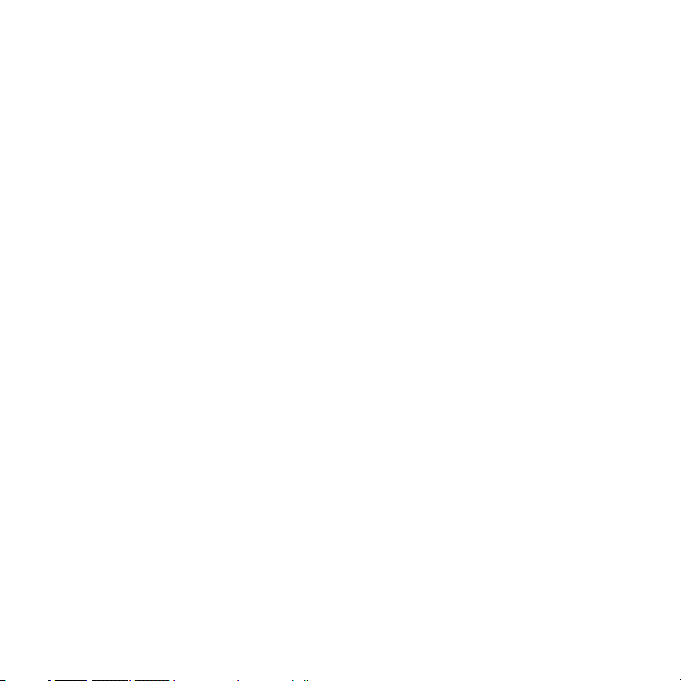
i
TABLE OF CONTENTS
INTRODUCTION .......................................................................................................................................................... 1
SYSTEM REQUIREMENT ........................................................................................................................................... 2
MAIN FEATURES ......................................................................................................................................................... 4
PLAYER OVERVIEW ................................................................................................................................................... 6
POWER ON/ POWER OFF/ LOCK & UNLOCK KEY ................................................................................................. 7
POWER ON ......................................................................................................................................................... 7
POWER OFF ....................................................................................................................................................... 7
LOCK & UNLOCK ............................................................................................................................................... 7
CONNECTION AND DOWNLOAD .............................................................................................................................. 8
Connect to the PC ............................................................................................................................................... 8
Download files .................................................................................................... Error! Bookmark not defined.
Copying audio tracks to the player from PC .............................................................................................. 8
Disconnect from the PC....................................................................................................................................... 9
MANAGING BATTERY ................................................................................................ Error! Bookmark not defined.
Charging battery ................................................................................................. Error! Bookmark not defined.
Low battery ........................................................................................................................................................ 11
MAIN MENU ............................................................................................................................................................... 11
LISTENING TO MUSIC .............................................................................................................................................. 13
Display in Play Mode ......................................................................................................................................... 13
Playback ............................................................................................................................................................ 14
Pause ................................................................................................................................................................. 14
Volume Adjustment ............................................................................................................................................ 14
Page 3
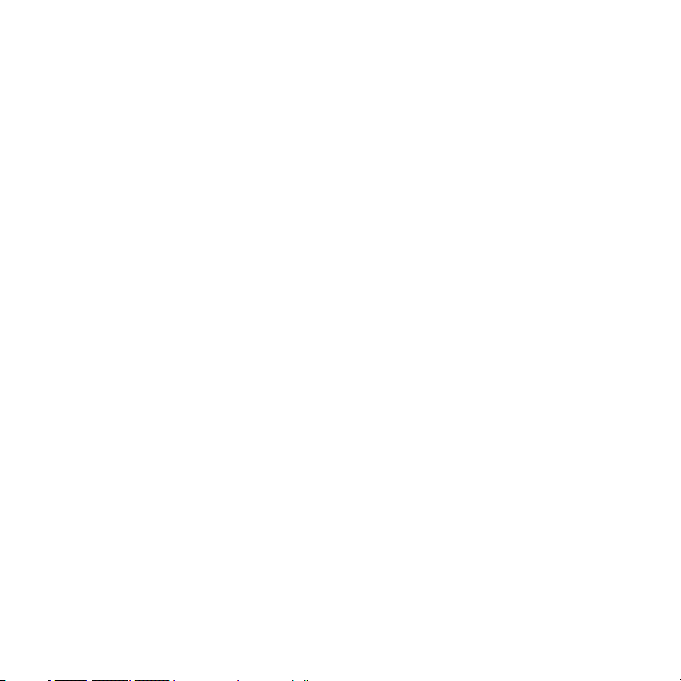
ii
Moving Previous/ Next File ................................................................................................................................ 14
Fast Forward/Fast Rewind ................................................................................................................................ 15
Section Repeat .................................................................................................................................................. 15
Lyrics Synchronization ....................................................................................................................................... 15
Music High-fi Output .......................................................................................................................................... 16
WATCHING VIDEO .................................................................................................................................................... 17
Convert Video File ............................................................................................................................................. 17
Install the AVI converter ............................................................................................................................ 17
Conversion: ............................................................................................................................................... 19
Play Video .......................................................................................................................................................... 20
Pause ................................................................................................................................................................. 21
Volume Adjustment ............................................................................................................................................ 21
Moving Previous/ Next File ................................................................................................................................ 21
Fast Forward/Fast Rewind ................................................................................................................................ 21
RADIO FUNCTION ..................................................................................................................................................... 22
Enter Radio ........................................................................................................................................................ 22
Submenu............................................................................................................................................................ 22
FM Record ......................................................................................................................................................... 23
PHOTO ....................................................................................................................................................................... 24
Viewing Image ................................................................................................................................................... 24
Move Previous/Next File.................................................................................................................................... 24
Play/Pause ......................................................................................................................................................... 24
E-BOOK ...................................................................................................................................................................... 25
Page 4
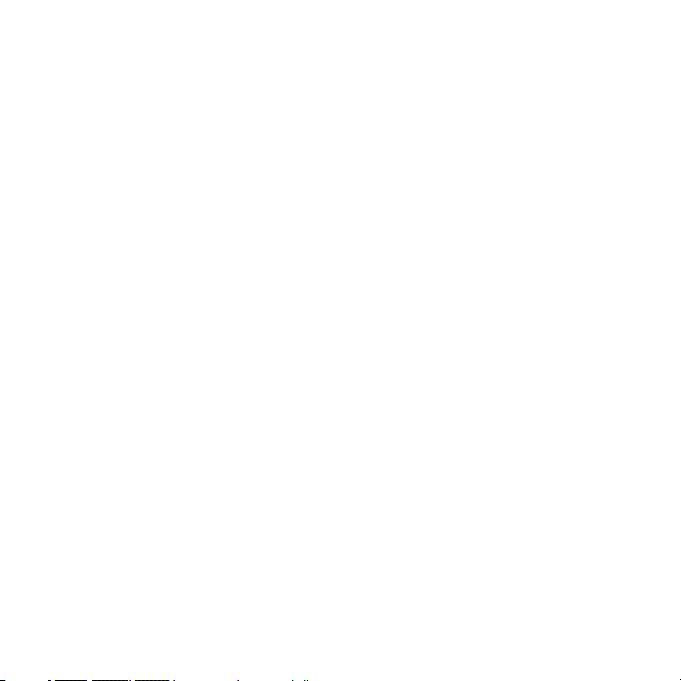
iii
Download Text ................................................................................................................................................... 25
Reading Book .................................................................................................................................................... 25
Page up/Page down .......................................................................................................................................... 25
Auto slide show.................................................................................................................................................. 26
Bookmark ........................................................................................................................................................... 26
Save bookmark ......................................................................................................................................... 26
Load bookmark ......................................................................................................................................... 26
Read book while listening to music .......................................................................................................... 27
RECORD .................................................................................................................................................................... 28
EXPLORE ................................................................................................................................................................... 28
SETTINGS .................................................................................................................................................................. 29
Setting music ..................................................................................................................................................... 29
Setting FM Radio ............................................................................................................................................... 30
Setting Record ................................................................................................................................................... 30
Setting Display ................................................................................................................................................... 30
Setting Auto Slide Show .................................................................................................................................... 31
Setting System................................................................................................................................................... 31
Setting Sleep Timer ........................................................................................................................................... 31
Load Default ...................................................................................................................................................... 32
DESCRIPTION OF BUTTONS................................................................................................................................... 33
PRODUCT SPECIFICATIONS ................................................................................................................................... 34
PRECAUTIONS AND MAINTENANCE ..................................................................................................................... 35
TAKING PRECAUTIONS .................................................................................................................................. 35
Page 5
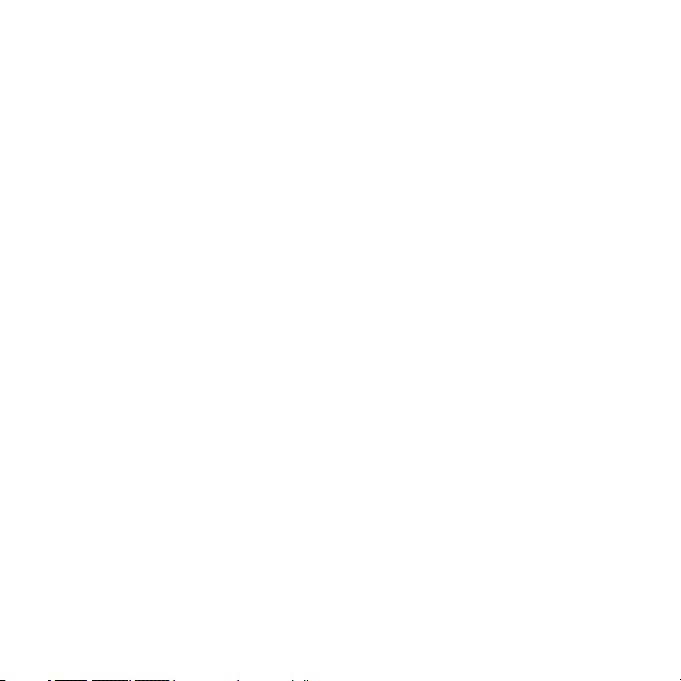
iv
CLEANING THE DEVICE.................................................................................................................................. 35
FIRMWARE OF THE DEVICE ................................................................................................................................... 36
Page 6
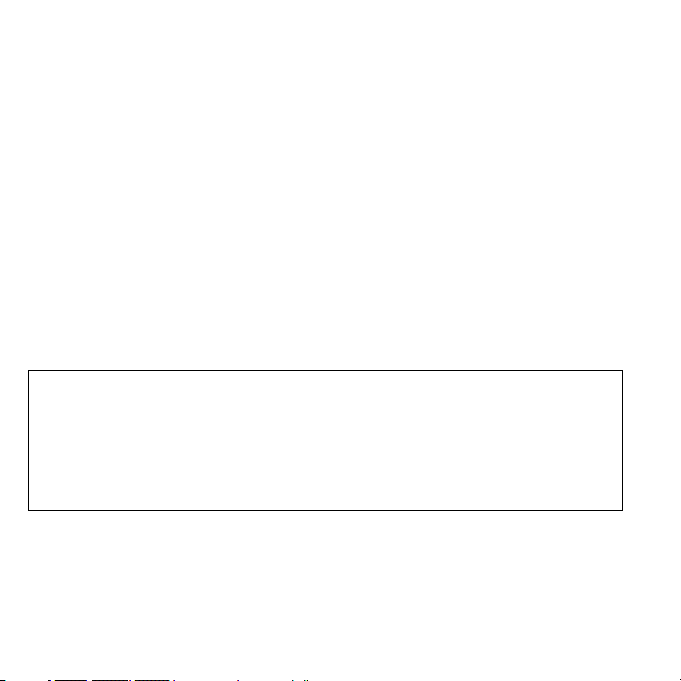
1
We make no representation for the errors, omissions or updates of this document. We also make no representation for
the data or music files lost of the player.
Microsoft Windows Media and Windows are trademarks of Microsoft Corporation.
Trademarks of other products mentioned in this user's manual are owned by their respective companies or
organizations.
INTRODUCTION
Thank you for purchasing the MP-CS352.
Before operating the player, please read this manual thoroughly and keep it for future reference. This manual will
help you use many of the exciting features to make your player view more enjoyable.
This manual contains important safe measurements and correct operational information, so please read all the
information carefully before you use the device in order to avoid any unexpected accidents.
Page 7
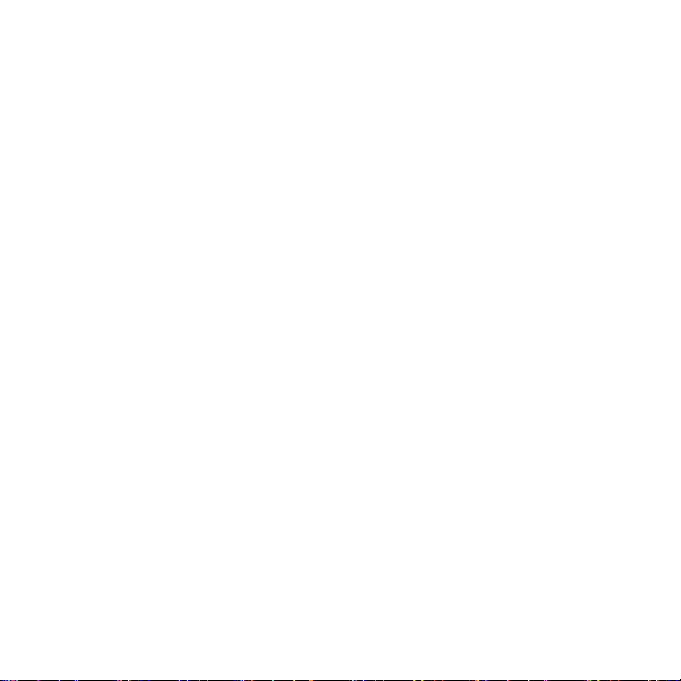
2
IMPORTANT
This manual contains important safe measurements and correct operational information, so please read all the information
carefully before you use the device in order to avoid any unexpected accidents.
Do not put the player in the condition of high temperature, humidity or dust.
Do not put the player in high temperature place (over 40℃), especially not in the cars with window closed in
summer.
Do not knock or hit the player, especially do not shake TFT screen in order to avoid TFT being damaged or
displayed abnormally.
Select suitable volume, turn down or stop use when you feel tingle in ears.
Battery service lift may be various from different using conditions, manufacturer and manufacturing time.
Do not disconnect the player abruptly during the formatting or uploading and downloading, otherwise, it will cause
the program error.
We will not be responsible for any obligation for any memory loss caused by product damage, repair or other
reasons. Please operate correctly as per the manual.
The player, no matter is powered on or not, once connected with the USB port of started computer, can be
charged. It will charge quicker if switched on
Do not dismantle the player personally or use alcohol, thinner or benzene to clean the surface of the player.
Do not use the player in the electronics-prohibited area, such as in the plane.
Do not use the player when driving or walking in order to avoid traffic accidents.
Page 8
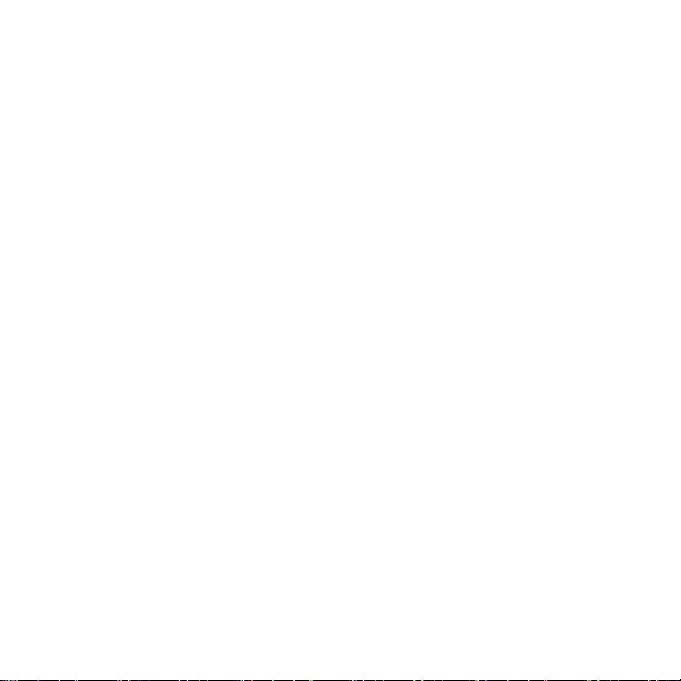
3
SYSTEM REQUIREMENT
Microsoft
®
Windows 2000 / XP and VISTA
Pentium II 350MHz or above CPU level
USB port
120MB hard disk free space or more
CD-ROM driver
Page 9
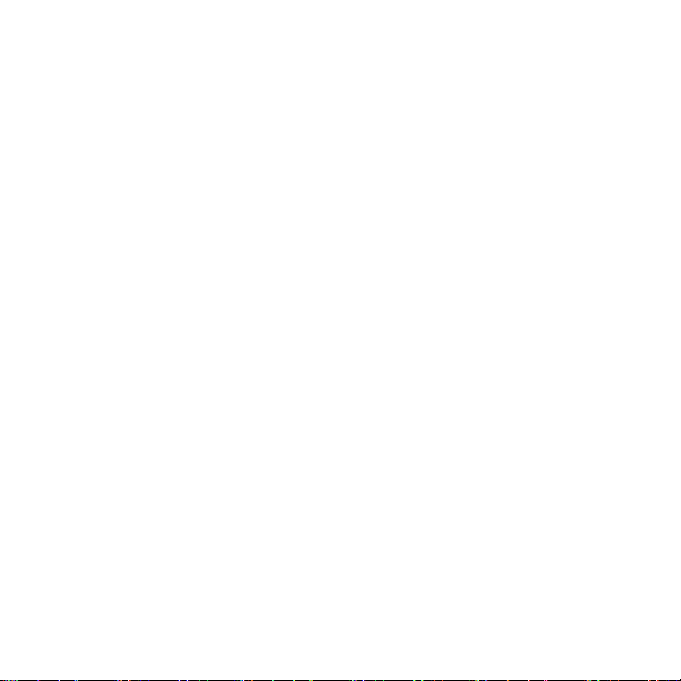
4
MAIN FEATURES
3.5”262k color TFT QVGA (320×240)
----High-quality flat panel LCD, a brighter display and a smoother motion show, can be clear seen under sunshine.
1000mAH Li-ion battery
----Can be charged by connecting with PC through USB port or by power adaptor (DC 5V).
USB2.0 High speed
High-Fi stereo output
Two earphone jacks
MP3, WMA playback
----Support digital music formats MP3 and WMA.
Video
----Support AVI video format. Other formats (RM/ VOB/ DAT/ RMVB/ MPG/ MPEG/ MP4/ ASF/ WMV/ MKV) can be
played after conversing to AVI video format.(AVI converter software is in the bundled CD)
Photo preview: JEPG and BMP
E-BOOK
----Support txt.format e-book, listen to music while reading e-book, support bookmark function.
FM tuner
----FM-radio playback and recording.
Digital voice recorder
ID3 tag/lyrics display
----Provide the basic information of titles, artists and albums of music file. Support lyrics display.
Page 10
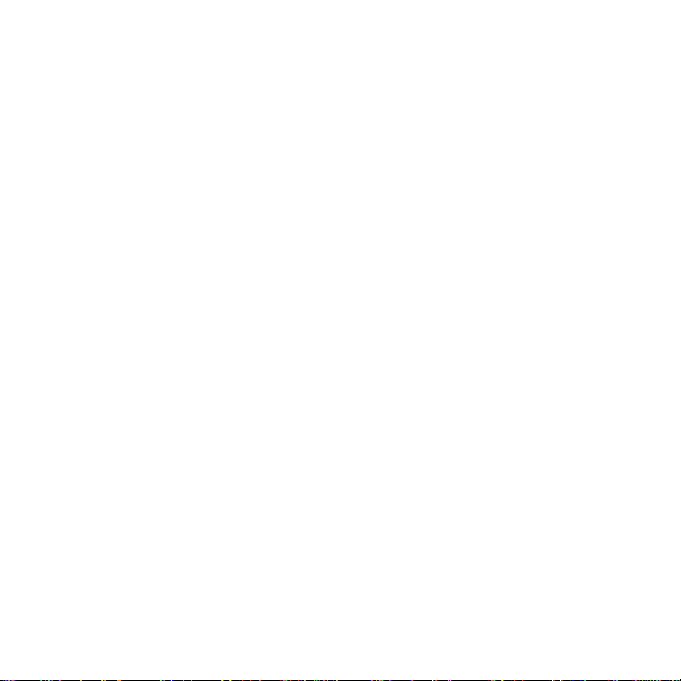
5
Lock up function
----Software controlled lock up function
Built-in memory: 2G/4G
Support MAX 4GB SD card
Page 11

6
PLAYER OVERVIEW
1 Previous
2 Menu
3 Next
4 MIC
5 Volume down
6 Play/pause
7 Volume up
8 Earphone jack 1
9 Earphone jack 2
10 USB port
11 Power supply
12 Micro SD™ (TF) card slot
13 Record
14 Power on/off
15 Loud speaker
Page 12
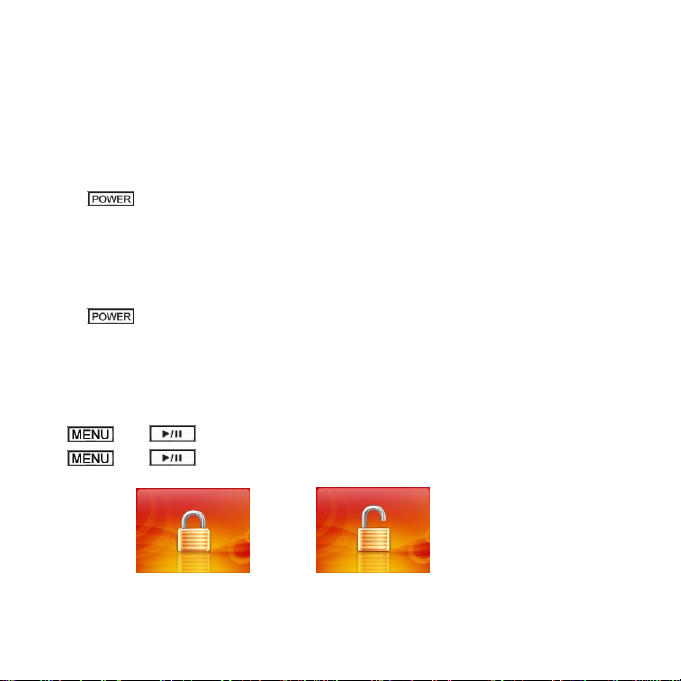
7
POWER ON/ POWER OFF/ LOCK & UNLOCK KEY
POWER ON
Press the for one second or more to turn on the player, then you can see the starting screen.
POWER OFF
Press the for three seconds or more to turn off the power. Then you can see the ending screen.
LOCK & UNLOCK
Press and together for one second to make unavailable for the entire buttons.
Press and together for tree seconds to make available for the entire buttons.
Page 13
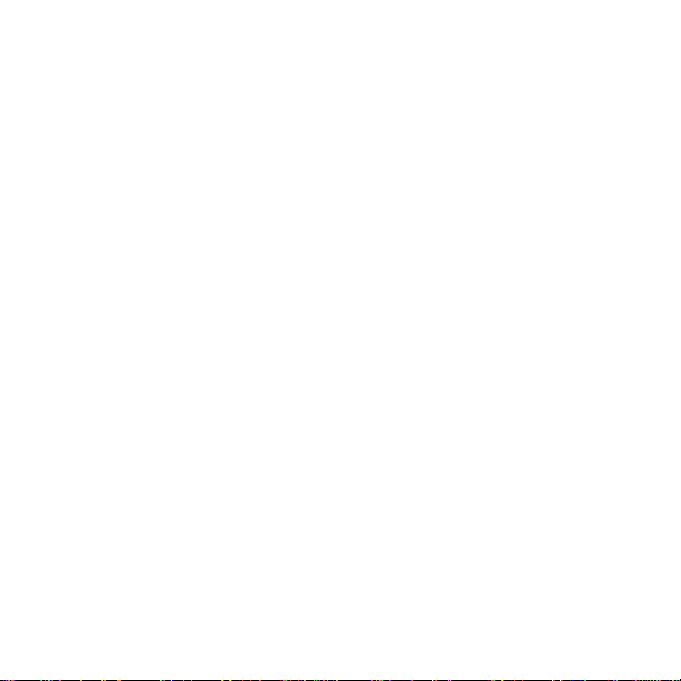
8
CONNEXION ET TELECHARGEMENT
Connecter au PC
Connecter le baladeur au PC avec le câble USB.
The PC system detects “New hardware” and starts to install the driver automatically, if needed, wait for the
system to finish the installation.
Two new “Removable Disks” will appear. One for internal memory card and one for SD card. The removable
disk for SD card is only available when SD card is inserted.
Télécharger des fichiers
Copying audio tracks to the player from PC
Find out your favorite MP3 or WMA music files in “My Computer”.
Use the mouse to select those music files and click those files with the right button of the mouse to select “Copy”.
Find Removable Drive in “My Computer” and enter it, then right click on the mouse to paste those files to the
Removable Drive.
Caution: Do not disconnect the player from the PC during data transfer! It will damage the player.
Page 14

9
Disconnect from the PC
After complete the transmission, disconnect the player from the PC as following steps.
Double click the icon on the system tray on the bottom right corner of the Windows screen.
After selecting the USB device, click the [Stop] button. When you see the [Safely Remove Hardware] window,
click [OK] and then unplug the USB cable.
CHARGEMENT DE LA BATTERIE
On peut charger la batterie avec le câble secteur ou en connectant le câble USB à un ordinateur
If you charge the battery while player is connected to computer, it displays the following picture.
Page 15

10
If you safely remove the player from computer while keeping the USB cable connected or use power
adapter to charge, it displays the following picture while the battery is charging.
Press any key now leads you to such a mode, in this mode you can use the normal function of the player such as
listening to music or watching video while the charging is going on.
Page 16

11
Low battery
If there is not enough energy in battery, system will show you the following warning.
If you still use the player in low battery state, the player will turn off automatically with power off message.
Cautions:
1. Make sure that the battery if fully charged before first use.
2. Please recharge the battery when there is a message that battery voltage is low and the player shuts down.
3. Please fully charge the battery every two or three months when the player is not used for a long time.
Otherwise, the battery voltage maybe too low to turn the player on.
MAIN MENU
The nine functions are showed in main menu. Press or to move in between, to
confirm selection. To return to main menu, long press ( When you are in Recording or Setting mode,
Page 17

12
press for a short time to return to main menu). If SD card is inserted, you can exchange between SD
Card and Internal Memory when enter Music, Video, Photo, Text and Explore mode and press to
confirm selection.
Music Video
Radio
Photo
E-book
Record
Explorer
Settings
Page 18

13
LISTENING TO MUSIC
Display in Play Mode
Page 19

14
Playback
Press for a long time, select music mode, then press .
Pause
Press to pause the playback. Press again to restart the playback.
Volume Adjustment
While a music file is in play, press / to adjust volume.
Moving Previous/ Next File
While a music file is in play, press / for a short time if you want to play previous/next music file.
Page 20

15
Fast Forward/Fast Rewind
While a music file is in play, press / for a long time to move fast forward/rewind within the track.
Section Repeat
1. Use section repeating function when you want to repeat a certain range of file in play. Define start point (A
point) of the repeat range for the music file in play by pressing . “A” icon is displayed on the
screen.
2. Press again at the point where you want to stop repeat. “A-B” will be displayed on screen. The
defined range is repeatedly played.
3. To release repeat range function, press again. And then “A-B” will be disappeared and section
repeating is released.
Lyrics Synchronization
While playing the song which is in the same folder with lyric file (.LRC), the lyrics will be shown in the interface of
Music mode automatically.
The player supports lyrics files in LRC format. Steps to operate it are as below:
Page 21

16
Choose an MP3 or WMA file, for example “lovemusic.mp3”.
Download a lyrics file from internet. The lyrics file must with the file name extension LRC, example
“lovemusic-2007.lrc”.
Rename the lyrics file, example “lovemusic.lrc”. Make sure the lyrics filename is the same as the
corresponding music filename.
Copy both files into the same folder on the player.
Start playback of the music file, the lyrics will be displayed synchronously on the screen while the music is
being played.
Music High-fi Output
Take out the earphone to have High-Fi music output.
Page 22

17
WATCHING VIDEO
Convert Video File
This player only support AVI video format. Other formats such as RM/ VOB/ DAT/ RMVB/ MPG/ MPEG/ MP4/ ASF/
WMV/ MKV can be played after being converted to AVI video format.(AVI converter software is in the bundled CD)
Install the AVI converter
1. Insert the attached installation disk into the CD-ROM, select and run “AVIConverter Package Setup.exe”
program, enter installation interface, then click [Next] button to display as follows:
Page 23

18
2. Choose “Only for Win 2K/XP” option, then click Next.
3. After selecting the installation routine, click [Install] button till the completion of installation, shown as
follow:
4. After the installation, click [Finish] button to finish the software installation , shown as follow:
Page 24

19
Conversion:
This player can convert rm, rmvb, mpg, mpeg, mp4, asf, wmv, mkv, dat, vob into AVI video format via the
attached video convert software.
1. Run the “AVIConverter 2.0” program and click “Add”, then select your desired video/audio file and AVI
video file routine to be generated, shown as follow:
2. Select and set your desired parameters, click “Save”, you can select other files. After finishing selecting,
click “Close” to shut off this window and click “Convert Now”, then player begins to convert to AVI file.
Page 25

20
3. After finishing the conversion, click “Close” to exit.
4. The successfully converted AVI video file can be played in MP3 player.
Cautions: Choose 320×240 in resolution. If the size of the AVI file is not 320×240, it will be recognized as an error
file format.
Play Video
Press for a long time, select video mode, then press to enter the folder navigation. You can
only choose the video files to play in video mode. Press / to select the listed folders or files,
press to confirm.
Page 26

21
Pause
Press to pause the playback. Press again to restart the playback.
Volume Adjustment
While a video file is in play, press / to adjust volume.
Moving Previous/ Next File
While a video file is in play, press / for a short time if you want to play previous/next vedio file.
Fast Forward/Fast Rewind
While a video file is in play, press / for a long time to move fast forward/rewind within the current
track.
Page 27

22
RADIO FUNCTION
Please kindly note that the radio FM operates between 87.5Mhz up to 108Mhz
Enter Radio
Press for a long time, select radio mode, then press .
Submenu
Press to enter submenu. There are five settings in the submenu: manual, preset, save, delete, auto.
Press / to select, to confirm selection.
Page 28

23
Manual: To search channel manually. Press / to change the frequency by 0.1MHZ.
Preset: To listen to stored channels. Press / to select channel.
Save: To save current frequency to a certain channel. Up to 20 radio stations can be stored. Press
/ to select channel, to confirm. A warning window will pop out asking you
whether to save or not. Press / to move between “Yes” and “No”, to
confirm selection. After the frequency has been saved, press to enter submenu again,
choose under which mode you would like to listen to FM radio, manual or preset.
Delete: To delete a certain saved channel. Press / to select channel, to
confirm. A warning window will pop out asking you whether to delete or not. Press / to
move between “Yes” and “No”, to confirm selection.
Auto: To search for radio stations automatically. The player will search for and save radio stations
automatically.
FM Record
In FM mode, press and hold to enter FM record interface. Press to start/pause record. Press
to save file and go back to FM listening mode.
Cautions: FM ragion, stereo sound output and FM record quality can be set in Settings mode.
Page 29

24
PHOTO
Viewing Image
Press for a long time, select photo mode, then press to enter the folder navigation. You can
only choose photo files to play in photo mode. Press / to select the listed folders or files, press
to confirm.
Move Previous/Next File
During picture seeing, press / to see the previouse/next picture.
Play/Pause
Press to start/pause picture slide show.
Page 30

25
E-BOOK
Download Text
Connect player to the computer and select your desired file to download. Open the file with “Notepad” (Windows
startProgramAccessoriesNotepad), then save as TXT format and ANSI format in your hard disk. Upload
the text files to your player.
Please note: This player only supports the files with TXT format and does not support other formats.
Reading Book
Press for a long time, select E-book mode, then press to enter the folder navigation. You can
only choose the txt files to play in E-book mode. Press / to select the listed folders or files,
press to confirm.
Page up/Page down
While reading E-book, press / or / to read the previous/next page.
Page 31

26
Auto slide show
Press to start/pause text slide show.
Bookmark
Bookmark helps you to mark your place in the text.
Save bookmark
While reading text, long press to save bookmark. A window pops out at the left corner. Press
to mark current page. The tag changes from “Empty” to “xx% book name. TXT”. “xx%” indicates the position of
current page in the whole text.
Load bookmark
While reading text, press for a short time to load book mark. In the poped out window press
/ to select the saved page. Press to confirm. Then the screen will change to the wanted page
at once.
Page 32

27
Read book while listening to music
While listening to music file, long press to go back to main menu. This will not stop the music playback.
Select E-book in main menu and then choose the file you would like to read. To stop the music playback, return to
main menu and operate in music playback interface.
Caution:
1. There are nine vacancies for you to save bookmarks.
2. The old bookmark can be covered by new ones.
Page 33

28
RECORD
Press for a long time, select record mode, then press to confirm. Press to
start/pause recording in the same file. Press and hold to save file and make the player ready to record
another file. Press to save file and return to main menu. Listen to the recorder files, enter “Music” mode,
choose files saved in “Voice” folder.
EXPLORE
Press for a long time, select “Explore” mode, then press to confirm.
In explore mode, you can:
Nevigate all the folders and files stored in the player.
Choose any format of file to play.
Delete file. Move the hightlight to the file you would like to delete,then press . A warning banner
pops out asking you whether to delete the file. The defaut selection is “No”. Press / to
choose from “Yes” or “No”, to confirm.
Page 34

29
SETTINGS
Press for a long time, select “Setting” mode, then press to confirm.
Setting music
Repeat mode: seven options to choose from—Once, Repeat one, Folder, Folder Rep. Normal, Repeat all,
Intro. Press / to move in between, to confirm and return to music setting
sub-menu
Play mode: Order/Shuffle
Once
Play the current track once
Repeat one
Play current track repeatedly
Folder Play music files in selected folder once
Folder Rep
Play music files in selected folder repeatedly
Normal
Play all music files by order once
Repeat all
Play all music files repeatedly
Intro(introduction)
Play all music files for the first 10 seconds
Order Play in order
Shuffle
Play in shuffle
Page 35

30
Preset EQ: There are eight EQ effects to choose from—Normal/3D/Rock/Pop/Classic/Bass/Jazz/User EQ
User EQ: You can set you own EQ effect here. Press / to move between setting items,
/ to adjust and to confirm.
Setting FM Radio
Stereo SW: Choose to turn on stereo or not. If choose “no”, the sound output in FM will be monolateral.
FM Region: Three regions to choose from—Europe(87.5-108.0MHz), Japan(76.0-90.0MHz) and
U.S.A(87.5-108.0MHz).
Setting Record
Record Quality: Set record quality to be high qulity or general quality.
Record volume: Five options to choose from(+1/+2/+3/+4/+5).
Setting Display
Backlight: Set the time for how many seconds when there is no operation the screen will turn dark. There
are four options to choose from—10s/20s/30s/Always On.
Brightness: Set the brightness of the screen. There are five standards(frome 1 to 5) to choose from. The
Page 36

31
larger the number, the brighter the screen will be.
Backlight mode: There are two options of Normal and Power Save. Select Normal, the backlight of screen
will be darker; select Power Save, the backlight of screen will be off.
Setting Auto Slide Show
Setting the auto slide show time alternation for text reading and photo seeing. Both have five options to
choose from, from 1 senconds to 5 seconds.
Setting System
Language: There are eight options in language—English/Dutch/Italian/Spanish/French/Portuguese/Korean
About: Display the firmware version of the player, the date of firmware designing , the remain/total memory
of flash mamory and card memory. Press or to confirm and return.
Update: To update firmware when connected to computer
Setting Sleep Timer
Set the sleep time for the player. The player will turn off automatically after that longth of time. You can
choose from—OFF/10 Minute/15 Minute/30 Minitue/60 Minute/120 Minute.
Page 37

32
Load Default
To load the default setting of the player. Press / to move between “Yes” and “No”, press
to confirm.
Page 38

33
DESCRIPTION OF BUTTONS
Button
Fuction
Function in Menu
Press to turn the player on/off.
Press to start/pause playback.
Press to enter a selected menu
item or to confirm a chosen setting.
In music mode, press to creat or release repeat section.
In FM mode, press and hold to start FM record.
In E-book mode, press to save/load bookmark.
In record mode, press to start/pause voice record.
In folders/files navigation mode, press to pop out file delete window.
Press to exit menu
Press and hold to return to main
menu.
/
Press to skip to previous/next
track.
Press and hold to rewind/fast
forward within current track.
In radio mode, press to search
radio channels.
Press to select a setting or menu
item when the items are listed
horizonly.
/
Press to increase/decrease volume
level.
Press to select a setting or menu
item when the items are listed
vertically.
Page 39

34
PRODUCT SPECIFICATIONS
Bit rate
32Kbs~480Kbs
Voice recording
Sample rate
8/16/32KHz
DVR format
WAV
Memory
Optional
S/N
85dB
Distortion
<0.5%
Output power
5mW*2
Battery life
8 Hrs for MP3 usage/4 Hrs for video usage
USB port
USB 2.0 high speed
Music format
MP3.WMA
Frequency response
20Hz~20KHz
Dynamic current
<80mA
Power off current
<30uA
Size
104×74×12.8mm
File-saving conditions
Humidity<90%; normal temperature
Work condition
Humidity<85%; -10~40℃
Weight:
About 105g
Page 40

35
PRECAUTIONS AND MAINTENANCE
TAKING PRECAUTIONS
Before powering of the player, please plug in the earphone to avoid damaging the earphone as well as
maintenance of the player. Turn off the player when stop using it.
Do not place it near heat resource or subject to direct sunlight, dust, humid or rain.
Do not use it in extra-dry environment to avoid electrostatics.
CLEANING THE DEVICE
Before cleaning the device make sure it is turned off.
To clean the LCD screen or plastic casing, wipe it with a soft, slightly dampened cloth. Never use any alcohol
or diluted detergent to clean the device.
Never spray or pour liquid directly onto the screen or plastic casing.
Page 41

36
FIRMWARE OF THE DEVICE
Please make sure that the player will not be disconnected in the process of formatting or uploading and
downloading to avoid program mistakes.
When it is used as mobile disc, make sure read and write files with correct method. Any mal-operation may
lead to the loss of data.
Due to different memory calculating method and the firmware is stored in the device flash memory and, it will
cause the difference between flash memory marked capacity and real capacity. The real flash memory
capacity is lesser than the marked memory capacity of this device is normal. With different firmware size, it
has different flash memory capacity. Please refer the table as below for more details.
Please Backup Your Files!
We will not be liable for the loss of data caused by damaged products or damaged respectively unreadable
memories or drives.
Please note: This device contains a built-in battery. Please ensure that it is disposed in accordance with local
environmental legislation.
Marked capacity
Real ca pacity
Free ca pacity after stored firmware
512MB
488MB~512MB
417MB~511MB
1GB
953MB~1000MB
858MB~999MB
2GB
1907MB~2000MB
1765MB~1999MB
4GB
3815MB~4000MB
3577MB~3999MB
Page 42

37
For more information please visit our website
www.mpmaneurope.com
In case you would like to change your earphones, please use same model (or with equivalent specs) as
the one supplied with this player in order to guaranty the respect of the maximal sound power. You can
use MPMAN MP-IR5 model
