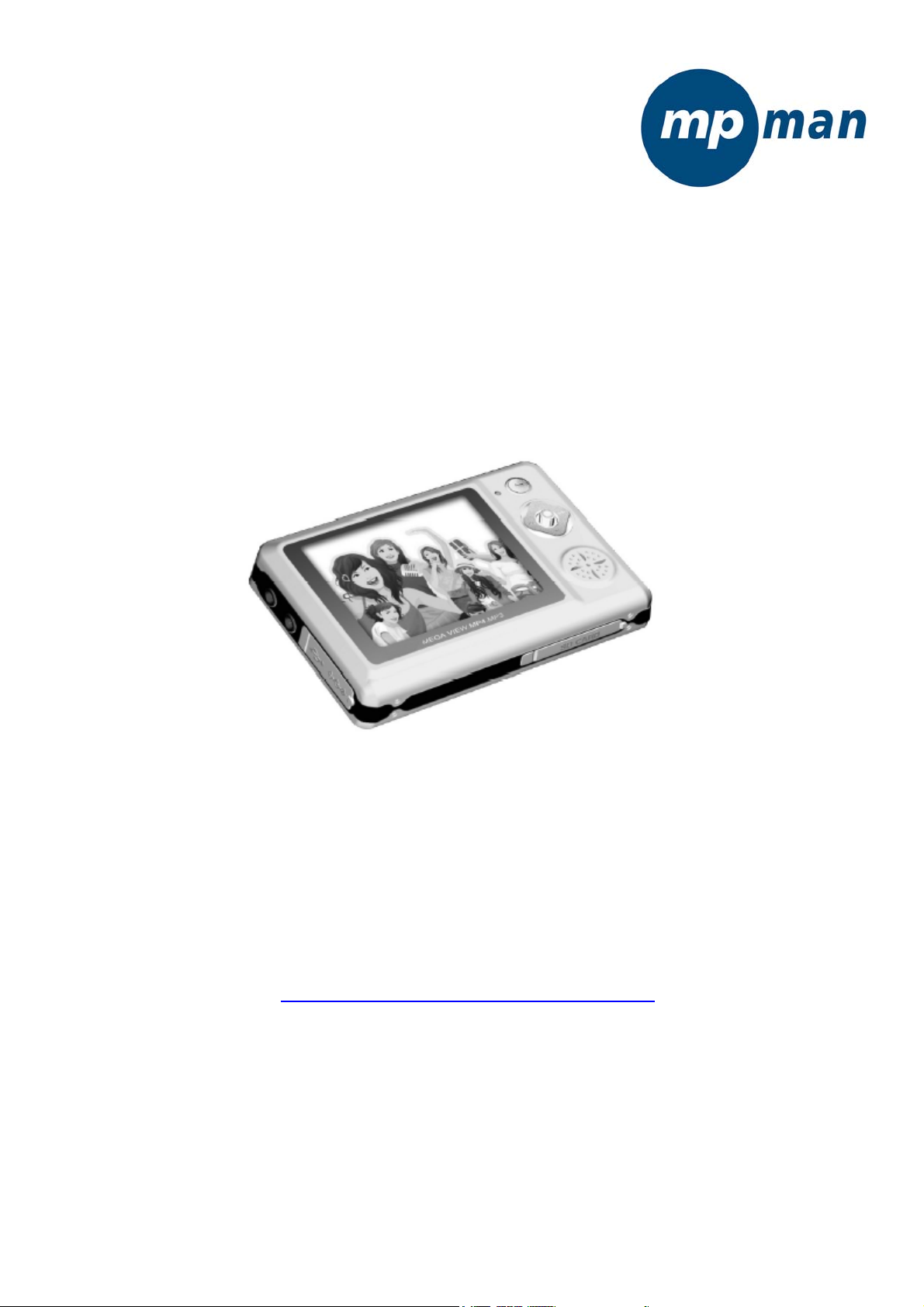
MP-CS250
USERS GUIDE
www.mpmaneurope.com
Thank you for purchasing our latest product MP-CS250. Please read the instruction carefully
for safe use. We recommend you to keep this instruction manual for future reference.
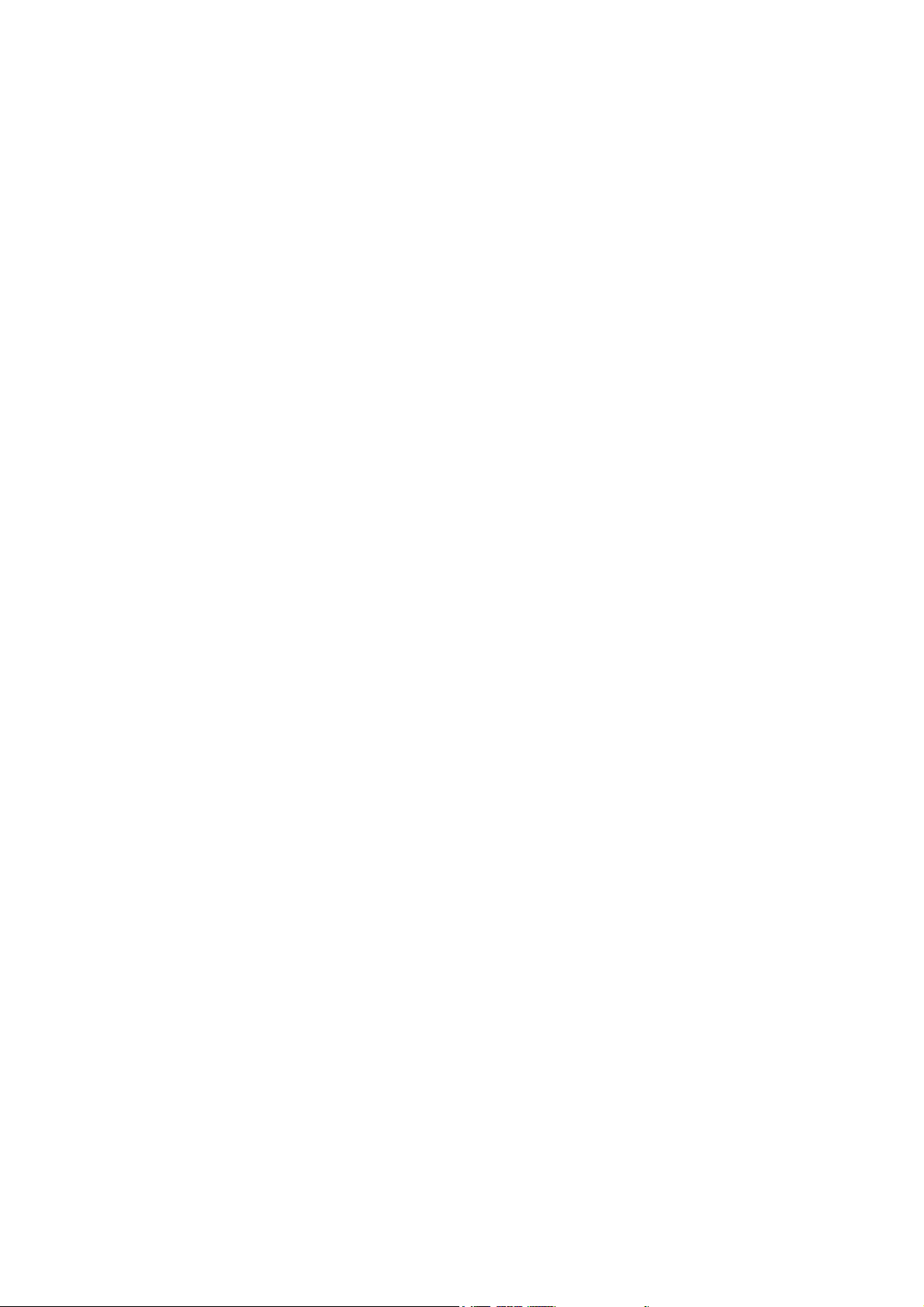
CONTENT
PC DEVICE 1
NOTES 2
PRODUCT INTRODUCTION 3
FUNCTION INTRODUCTION 4
BUTTONS AND CONNECTIONS 5
BASIC OPERATION 6
OPERATION DETAILS 7
APPENDIX 21
TROUBLE SHOOTING 25
SPECIFICATION & ACCESSORIES 27
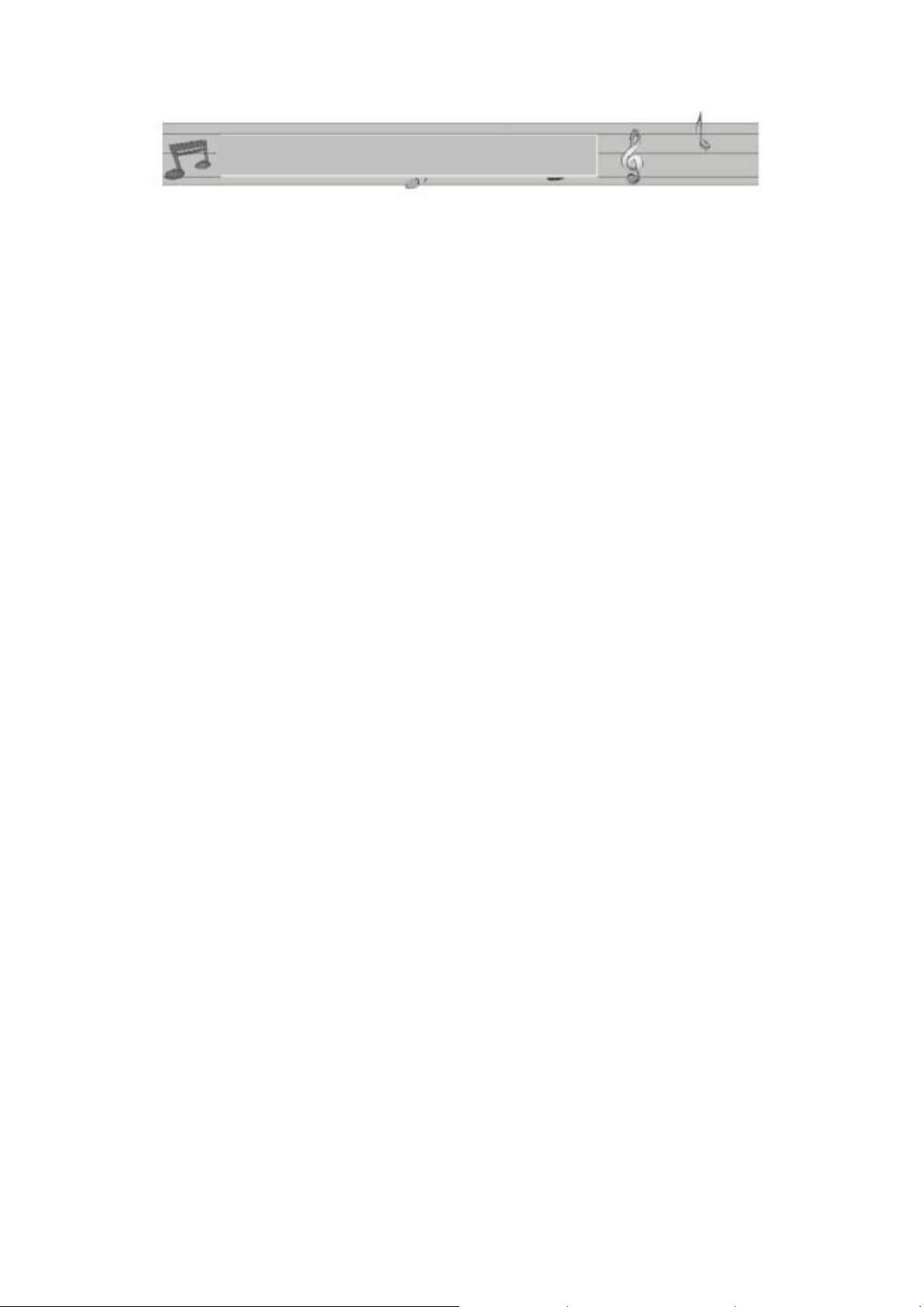
PC DEVICE
1. PC’s minimum system requirement
● WIN98/ME/2000/XP.
● Pentium 166MHz or above,
● USB port,
● 32MB memory (64MB for WIN2000) or above,
● 20MB hard disk space
● CD-ROM Drive
● Sound card
● Internet connection
2. Connect MP3 player to your PC
Using USB cable (it is supplied in the accessories) connect USB port terminal from
the player to USB port on PC correctly.
Notice: please power on the player before insert USB cable. Otherwise it will
influence the player’s function. Other USB cables than the provided USB cable
should not be used.
1
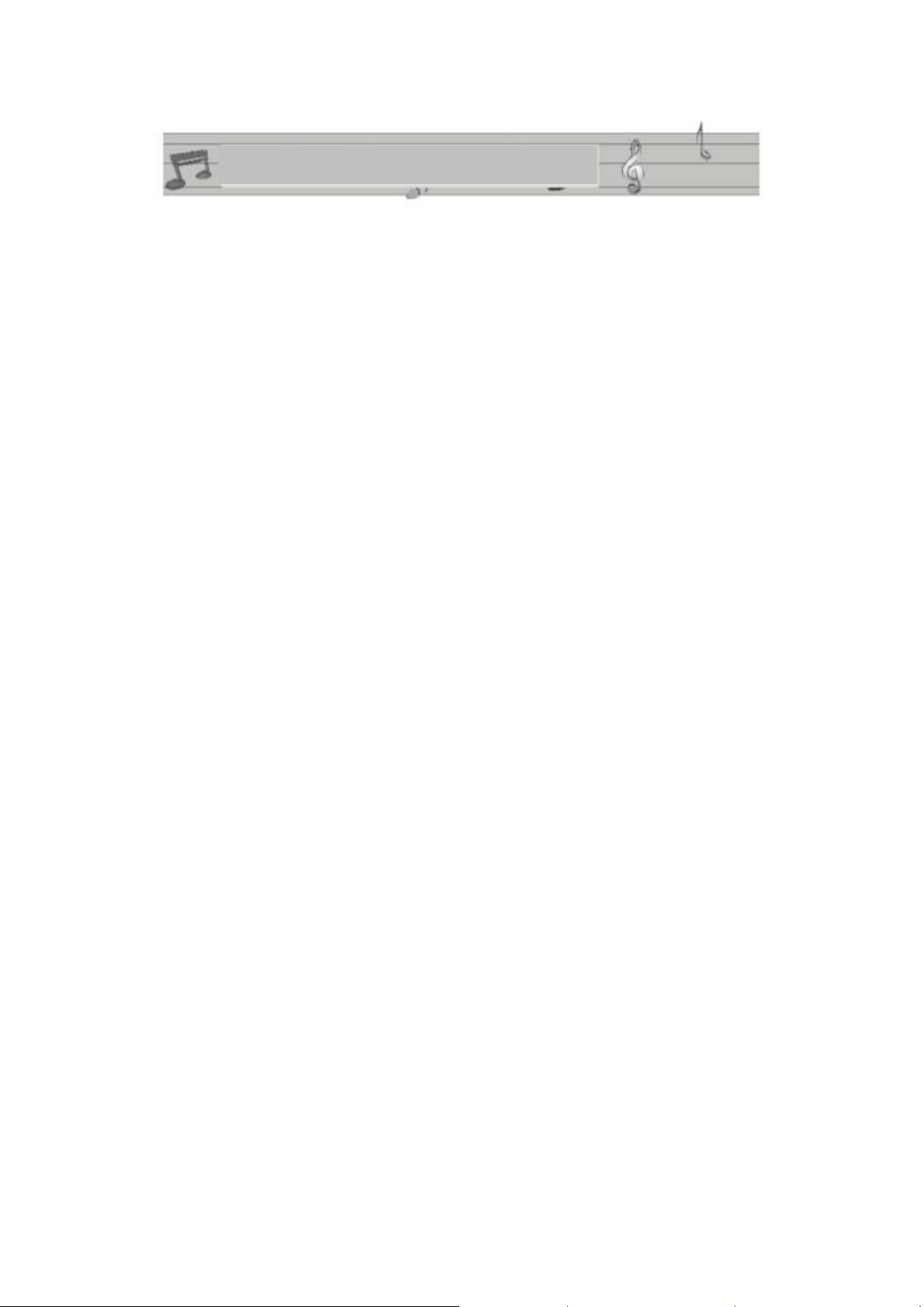
Dear customer, thank you for choosing our product. Please read the following
instruction carefully before using the MP-CS250.
1. Don’t use in high temperature, high humidity environment, especially don't use in
places like bathroom. Between 0°c and +40°c is the best working temperature for
your MP-CS250.
2. Avoid putting the MP-CS250 at a place where the sunshine penetrates directly.
3. Inserting or removing the SD card should be done on the “power off “state.
4. Avoid touching the MP-CS250 with sharp objects.
5. Please don't dismantle the MP-CS250 without authorisation. Please contact with
distributor or our company, if any query.
NOTES
6. Please don't change the battery yourself. Be carefull that the battery can explode if
put into fire.
7. Please don't use it when driving any type of vehicule.
2
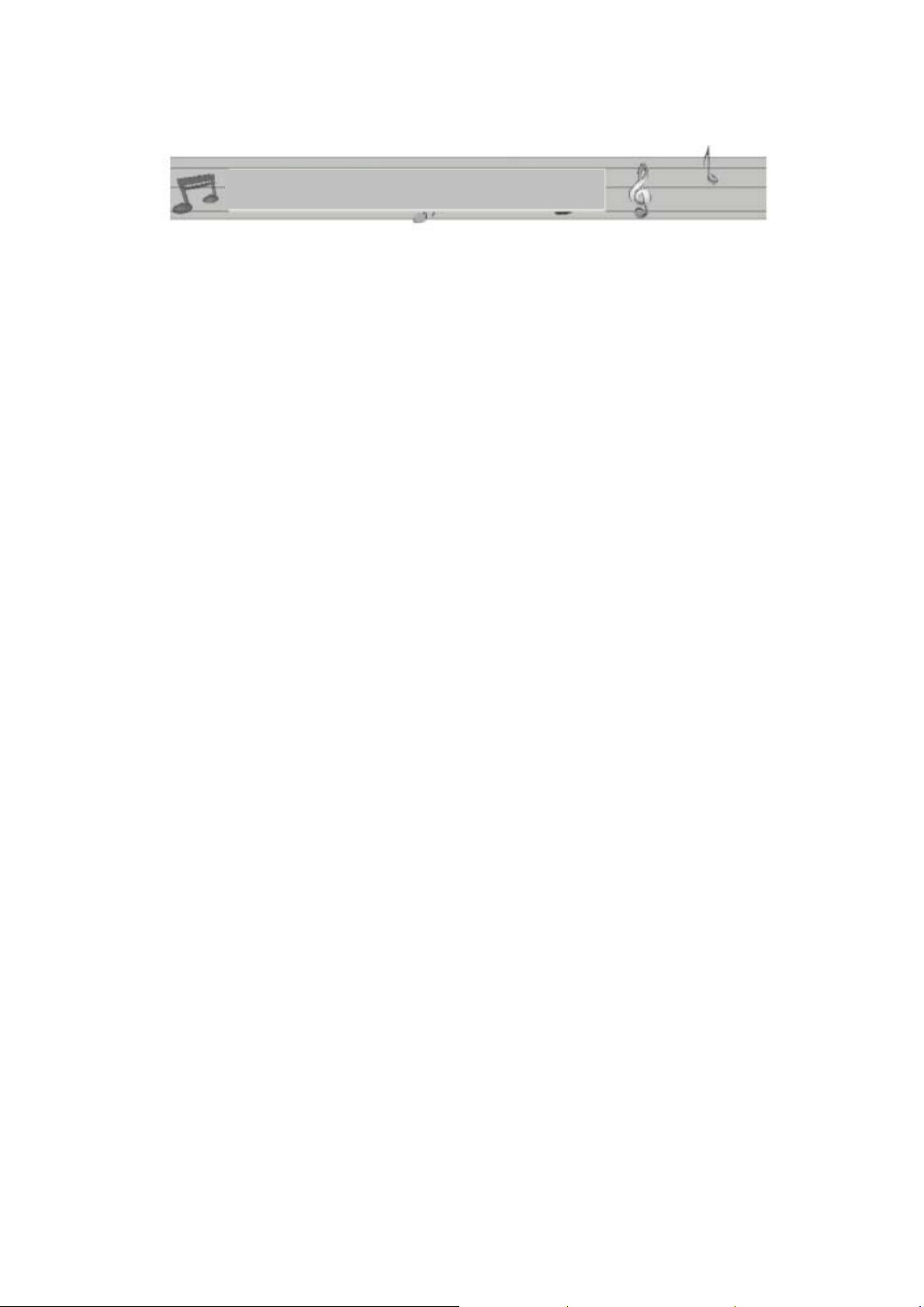
PRODUCT INTRODUCTION
PRODUCT INTRODUCTION
1) Video function: supports MPEG-4 in ASF format, and much more other formats
(with converter supplied in the CDROM). The play effection is 320x240@30f/s
2) Audio play function: supports MP3/WMA/WAV.
3) Picture viewer function: supports JPEG. format.
4) Video recording / Av in: video encoder with line-in cable (supports PAL and
SECAM systems)
5) Video output / Av out(NTSC/PAL)
6) SD/MMC card slot: to extend the memory space (up to 1GB).
7) Built-in microphone: support Line-in voice recording.
8) Calendar, game, clock.
9) Multiple languages (Chinese/English) setting
10) Built-in Lithium battery
11) Built-in speaker
3
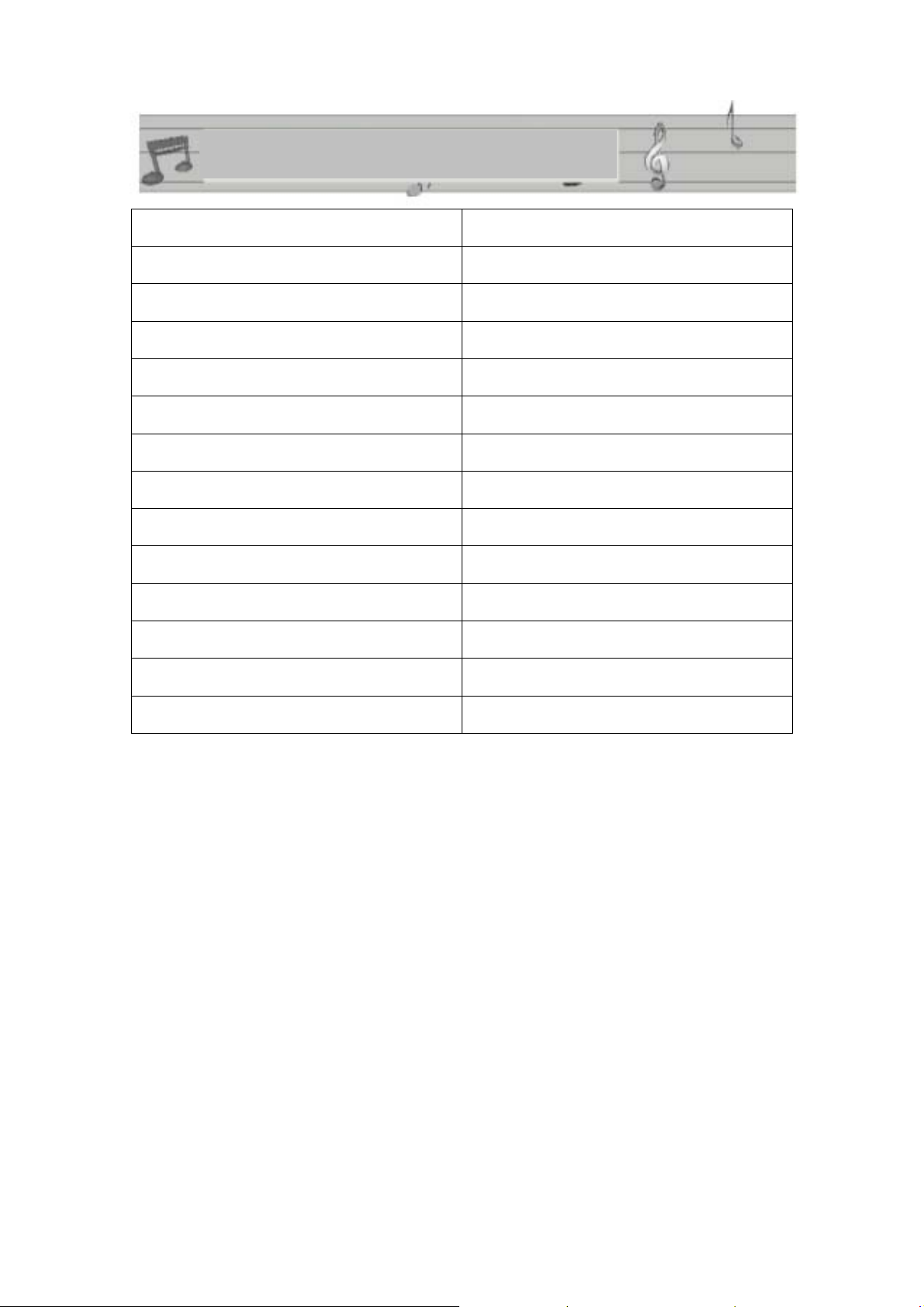
FUNCTION INTRODUCTION
Function introduction Yes/no
Video play Yes
Video recording Yes
Music playing Yes
Photo browsing Yes
Digital recording Yes
TV input Yes
TV output Yes
Game Yes
Calendar Yes
Memory checking Yes
Multiple languages Yes
Key Lock function Yes
Screen protection Yes
4
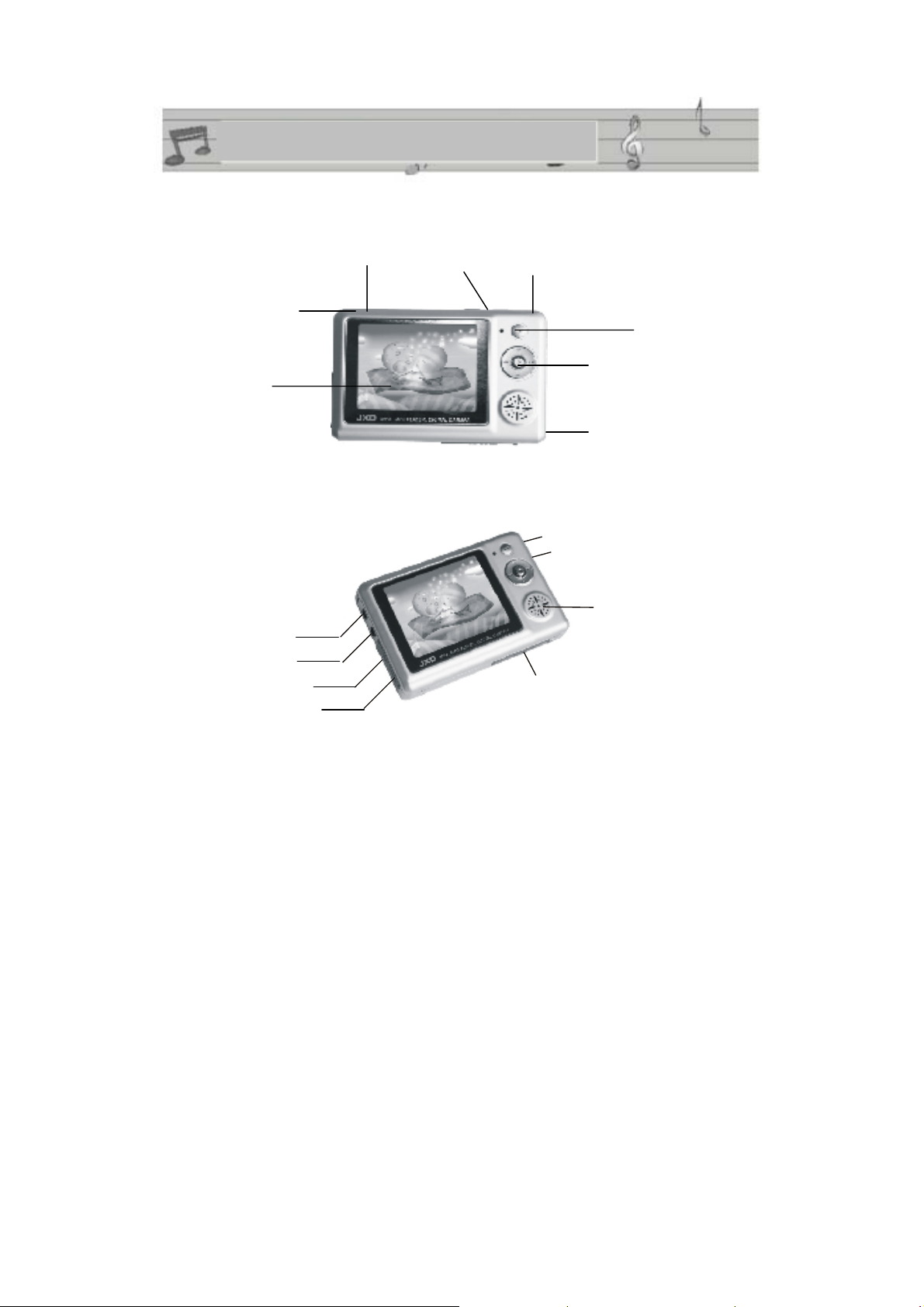
BUTTONS AND CONNECTIONS
POWER ON
HANDLING
TFT screen
LINE-IN(AV input)
EARPHONE(AV output)
USB port
CHARGE
ESC
MODE/SHUTTER
PLAY
MENU
LOCK
MIC
RESET
INTERNAL SPEAKER
SD/MMC CARD SLOT
* Press "ESC"button to escape current operation.
* Working state when the green light is on.
* In Charge when the red light is on.
5
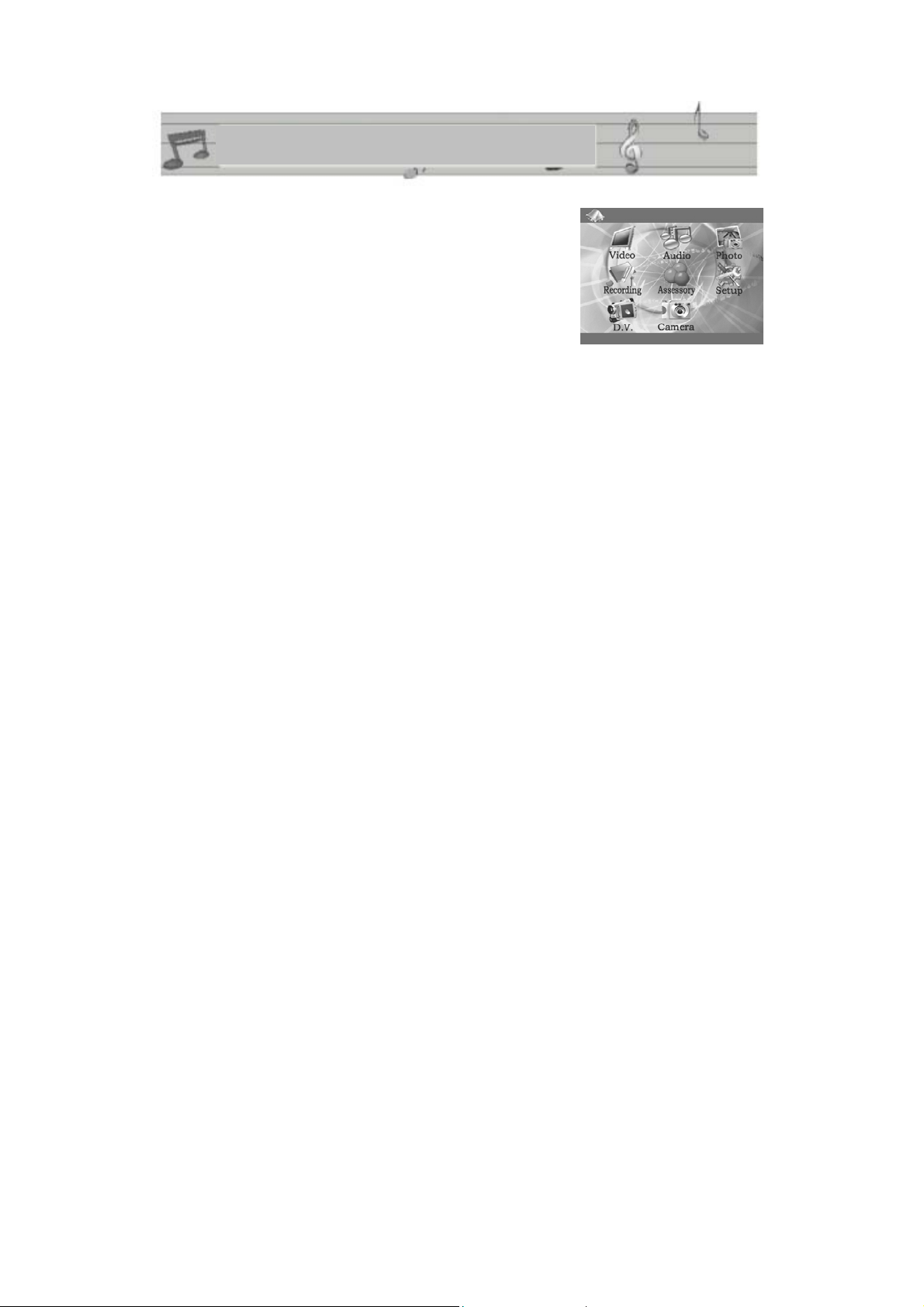
Power on
Press Power On button, to enter the main menu of the
MP-CS250.
Power off
Press Power on button for 3 seconds to power off.
Charge operation
Connect the charger to the power, and connect the port to the MP-CS250 charge port.
At this moment, the MP-CS250 enters charge mode. It takes around 5 hours for
charging completely the MP-CS250. It is best to charge when it is off
Notice: charge operates at both on/off state. The red light is on when charging, it
will diseappear when charge is complete.
Connect PC operation.
BASIC OPERATION
Power on the player, then connect player with PC by USB cable .
6

BASIC OPERATION
When connecting the MP-CS250 to the PC you will find in “MY COMPUTER”
directory two REMOVABLE DISCS. The first one is flash memory disc, the second is
SD/MMC card memory.
OPERATION DETAILS
I. VIDEO OPERATION:
1. Press power on button during 3 seconds to switch on the MP-CS250 and wait for
the player to enter stand-by interface.
2. Select “Video” function by using the
buttons, and press “MENU ” to
confirm.
3. After entering the operating interface, press
button to choose the video
content you want. Press play button to confirm.
4. Before pushing the play button press“ MENU” button to enter setting interface,
you will then be able to select EQ Mode, Play mode, File protection, Deleting file
operation etc...
5. Press
to fast forward and fall back (x2, x4, x8 speed),
6. In play mode you can adjust the volume by pressing the“+”/“-”buttons.
7

OPERATION DETAILS
Writing Protect: Protect the selected file
File protection:
Release protection
Clock show
Current song written
protection
HOLD state
Play Mode: REP ONE, REP ALL , RANDOM, NORMAL
Power indication
(No display)
Audio setting:8KHz, 16KHz, 24KHz, 32KHz, 48KHz
8

OPERATION DETAILS
Ⅱ.AUDIO PLAY
1. Turn on the MP-CS250. Press / button to select “Audio“ interface and
press “MENU” button to confirm operation.
2
. Press +/- button up and down to select the song you want and press play button to
play.
Select Audio
3. Before pushing the play button press“ MENU” button to enter setting interface,
you will then be able to select EQ Mode, Play mode, File protection, Deleting file
operation etc...
9

OPERATION DETAILS
5. The “Audio file” will display “no file” when hasn’t
music file in it.
Tr a ck . mp3
6. Press MENU to select section A and press MENU
again to select section B when play audio file and the in
the normal playing mode. At this moment, can repeat play
流行
Ar t i s t :
Al b u m:
Ra t e : 4 4 k
Ti me: 5: 1
A-B section.(The A-B repeat is invalid with syncro lyric)
7. In play mode you can adjust the volume by pressing the“+”/“-”buttons.
I PICTURE VIEWER
II
00: 21
1. Turn on the MP-CS25
press“MENU”button to confirm
2.
Select the picture you want using
3. Click play button to browse pictur full creen, repr
0. Press
/ button to select “photo”interface and
.
/ buttons
es s ess“mode”for short to
browse pictures automatically, the auto flip over time is 3seconds.
10

OPERATION DETAILS
3. Press “MENU” button to access Setting menu and select
“FILE PROTECTION” for put protect your file or you
can press “RELIEVE PROTECTION” to relieve
protection.
4. Enter“deleteoption”come to execute delete operation. Available for“single
deleting”, also can delete the unprotected file in the currently folder.
5. If the picture is not recognized by the player, please use converting
tool supplied on
the CDROM. Displayed picture size should be (240x160pixels) otherwise it won’t be
displayed properly.
now how: In play mode, Press“MENU”button for 3secs to set the current picture as
K
the power on picture. You will see “set start picture” sentence as a confirmation
11

IV. RECORDING
1.Recording include in Line-in/mic/Video record.
. After connection with the Video cable, turn on the
2
MP-CS250. Press
“recording”interface and press“MENU”butto
OPERATION DETAILS
/ button to select
n to confirm.
If the Video signal input is plugged, you will see the video
source program on the player display. Press “play” button to
“play” button to stop recording. In recording mode the little camera on top will flick.
.Under the video recording stand-by mode, click “MODE” button to select other two
3
record mode: MIC/LINE-IN.
.You should set the time attribution as unlimited in“Audio”during record LINE-IN /
4
MIC, otherwise it will power off automatically when get to the setting time.
start recording and then
12

V. GAMES
snake
OPERATION DETAILS
1.Power on the MP-CS250, press
/ button and select “accessory”. Press
“MENU” button to enter subdirectory. Choose “Snake” and press “MENU” butto
enter “snake”game interface :
S
000
G
001
0
H
. Press“MENU”to start game and press“Esc” button to exit.
2
3. Press play button to start game. The joystick button controls
the snake overturn,
right, left,up and down to swallow the dive in the middle of the screen random.
4. Press“MENU” to pause/resume operation while in play mode.
n to
now how: to accelerate the snake, push the joystick button on the same
K
direction as the snake for few seconds
13

Russia
. Power on the MP-CS250, press
1 / button and select “accessory”. Press
“MENU” button to enter subdirectory. Choose “Russian” and press “MENU” but
to enter “russian”game interface :
ton
Press play button to start game. The
down). The “+” button should be used to rotate the bricks.
3. Press “MENU”button to pause/resume operation when playing game.
4. Exit by pressing “Esc” button.
/ and “-“ buttons control directions (right, left,
Score
0000
Gr ade
00
14

MEMORY INFORMATION
OPERATION DETAILS
1. Power on the MP-CS250, press / button and select “accessory”. Press
“MENU” button to enter subdirectory. Choose “Memory” and press “MENU”
button to enter “memory” interface :
2. The system will prior exam the external memory card, if connect with SD/MMC card. Please
refer to the manuals setting part : explanation of the switch between internal flash memory and
memory card-storage:
NAND FLASH
60%
Used
S ele ct C onf ir m
Check Memory
CALENDAR DISPLAY
The unit support calendar function, specific operation as following:
1. Power on the MP-CS250, press / button and select “accessory”. Press
“MENU” button to enter subdirectory. Choose “Calendar” and press “MENU”
button to enter “calendar” interface :
2. Press MENU button to open Calendar interface, the place of the sign is the date Of
setting.
2005 Mar ch
Su n Mon Tue Wed Thu Fr i Sat
01 02 03 04 05
06 07 08 09 10 11 12
13 14 15 16 17 18 19
20 21 22 23 24 25 26
27 28 29 30 31
15

OPERATION DETAILS
VI. SET UP
Power on the MP-CS250, press
/ button and select “SET UP”. Press
“MENU” button to enter subdirectory.
TIME
To set up date, push the “MENU” button for 3 seconds. Press / to select the
data you want to modify and then “-/+” to modify. When finished push the “MODE”
button to go back to “SETUP” menu
SPEAKERS
Switch on or off the speaker from this menu. You can also choose to switch on or off
the buttons beep. Use the “-/+” button to select and “MENU” button to confirm your
choise
LANGUAGE
You can choose ENGLISH or SIMPLIFIED CHINESE. For selection, press MENU to
confirm.
STORAGE
There are 2 storage modes. “NanFlash” (internal memory) and “card” (external
SD/MMC card).You can switch from a memory to the other one.
TV_OUT
When connected to TV you have to choose the video standard according to your TV
set. If you don’t choose the good one the quality of the image on TV can be affected.
Choose either PAL or NTSC.
16

DEFAULT
Here you you can choose to go back to factory settings (it won’t affect the data you
have in the memory)
AUTO POWER OFF
When there is no operation the player is on stand by mode, you can set auto power off
time as no off, 3 mins off 15 mins off, 30 mins off
FORMAT STORAGE
If you want to format one of the memory (either internal or external memory) you can
choose to do a format.
BE CAREFULL AS FORMAT OPERATION WILL ERASE ALL DATA!!
(movies, music files, pictures).
OPERATION DETAILS
17

CONVERTING
There is a convertion tool in the CDROM supplied with the MP-CS250 that can
convert movies into “.asf” format, convert music into “.mp3” format and convert
pictures format into .jpg format. The step of installation is as follows:
1. Click"setup.exe" to execute the installation procedure
operation as screen shows:
2. After collected the information, the screen display “the
next step” operation clue, then press the“next step”to execute
operate or press ESC button to cancel the install operation
APPENDIX
3. Alter company's name, user's name in this interface, after
finishing altering, carry out and operate according to the
“next step”
18

4. Choose the destination of the file (programs is the
more convenient)
Appendix
5. After selecting the file, press "next step" to finalize installation. The following
picture will be shown upon finishing of installation.
19

g
I. OPERATION METHOD OF THIS SOFTWARE
Original file
Converted file
Appendix
Convert music into
MP3 format
Convert movies into ASF format
Convert photo into JPEG format
Route selection
Play button
Route selection
Be
in conversion
Stop
About the software
ESC
20

g
g
d
1.Media mode selection
3.Video quality of the converted file.
2.Audio quality of the converted file.
APPENDIX
CD mode selection
Image mode selection
4.file selection
6. Be
in convertin
5.select output route of converte
file.
21

TROUBLE SHOOTING:
1. Can't power on
Maybe the MP-CS250 is out of battery. Connect the MP-CS250 with the charger
adapter, and connect the adapter with the current power.
You can also try push the “RESET” button (it won’t delete the files you have inside).
2. Auto power off after power on:
Not enough power can make auto power off. Or the auto power off setting time is too
short (see SETUP chapter to modify the auto power off time).
3. Have not response when press button:
Please check the “HOLD” button position on the side of the MP-CS250
4. The USB disk can't be find after connection:
TROUBLE SHOOTING
- With Windows98, the installation disk is needed (please install driver).
- The USB cable isn't well connected, it is loose or breakage (please check USB
connection)
5. Video cable can't be used or no sound after connecting:
The location to insert the video Cable may be wrong (yellow color is for Video, Red
and White color for audio).
22

PRODUCT SPECIFICATION
Built-in flash
memory
capacity:
Power Supply 3.7V Li-lon battery
LCD
Dimension 90×60 ×17.5mm Recording rate 8KHz-48KHz
USB port USB 1.1 Compression
ACCESSORIES
Specification & Accessories
512MB (internal)
and up to1GB with
SD/MMC card (not
supplied)
2.5 inch TFT
Signal to noise
ratio
Earphone output
rate
Audio range 20Hz~20kHz
rate supported
90dB
5mW+5mW
Mp3 8kbps up to
320kbps
WMA 24kbps up to
128kbps
User's Guide 1pce
Stereo earphone 1pair
Setup CD 1pce
USB cable 1pce
Line-in Cable 1pce
Video cable 1pce
FOR MORE INFORMATION PLEASE VISIT OUR WEBSITE
www.mpmaneurope.com
23
