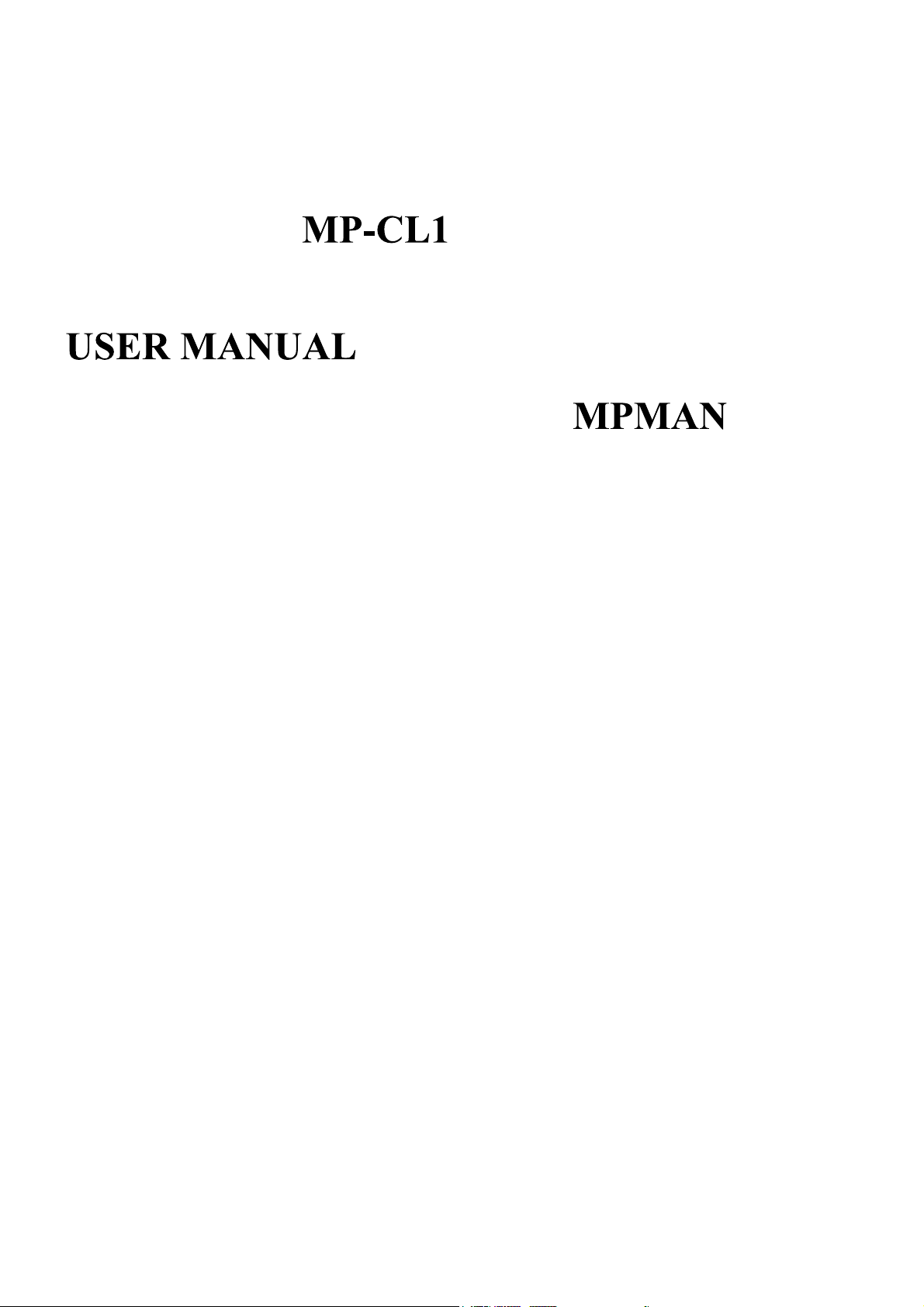
Digitale MP3
1
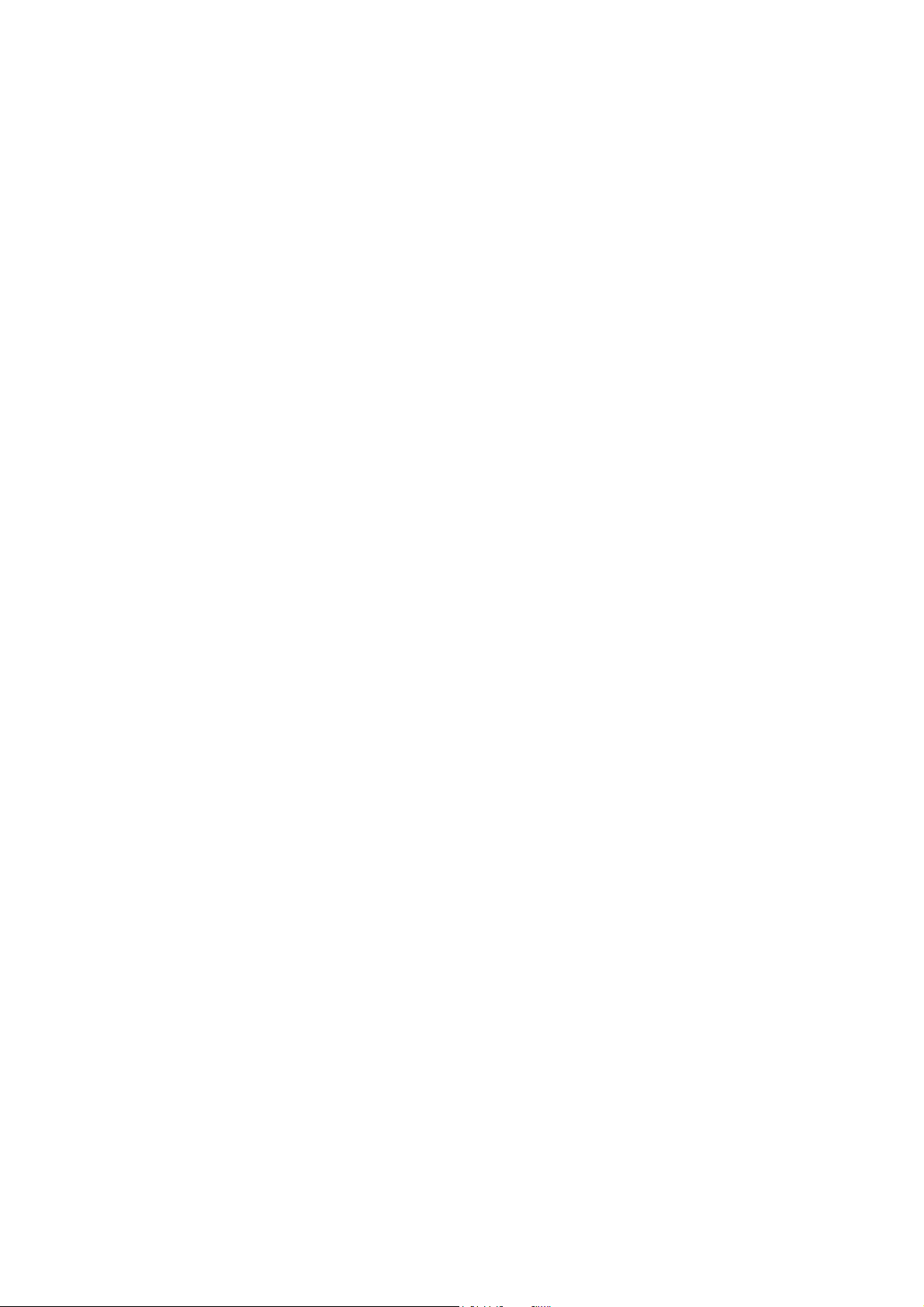
Thank you for purchasing the
MPMAN
MP-CL1 Digital Player. This manual provides detailed operation instructions
and features explanations to enhance your product enjoyment. Please read this manual carefully before using this
product for the first time.
Cautions
1. This player is a high precision electronic product and is serviceable only by authorized personnel. Please do not
attempt to open the unit.
2. Do not subject the unit to severe impact.
3. Do not subject the unit to splash or spill of water or other liquid.
4. Keep the unit from extreme high / low temperatures, high humidity, strong magnetic field, dust and exposure to
direct sunlight.
5. Select proper volume when using the unit to avoid causing eternal harm to hearing.
6. Do not attempt to modify any part of this unit.
7. Use only batteries, charger and accessories approved by the manufacturer. Use of non-manufacturer approved
parts may invalidate warranty.
8. Please observe your local environmental regulations when dispose of any electronic product.
9. Use damp cloth to clean the unit only. Do not use any chemical solution.
10. Please contact your local authorized MPMAN retailer, or our Marketing Department directly, with any problems
you might have encountered while using this product.
Important
1.
MPMAN
Ltd. assumes no responsibility for any damaged or loss data caused by accidental deletion of data as a
result of malfunction, repairs or battery replacement. Backing up of all important data on other media to protect
against data loss is strongly recommended.
2. For the latest operation instructions and updates, please refer to the enclosed CD ROM or visit our company
website.
Content
I....Product Description
1. Brief introduction
2. Accessories attached
3. Minimum computer configuration requirement
4. Connection with computer
5.Specification
....
II
Description of Keys and Screen
1. Function introduction on keys/slots
2
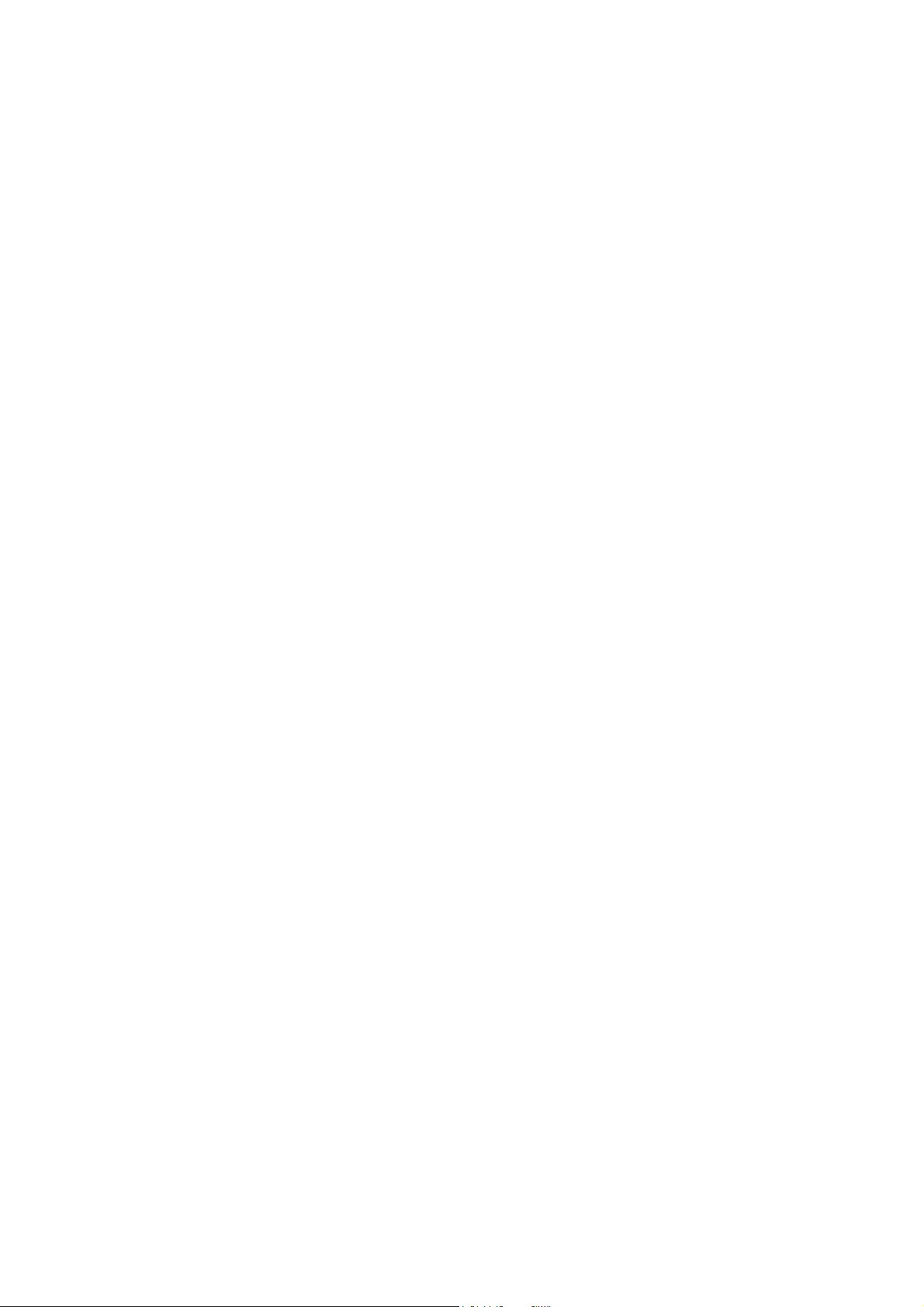
2. Function introduction on keys/sockets of the line controller
3. Power supply
2. Memory
III. Operation Description
(i)Music play
1. How to set playing speed, EQ, play mode and repeat time?
How to use A-B repeat, timed repeat and sentence repeat?
(II) Set and record
Start record
Audio resource selection
Record setup
Operation on direct source record
(III) FM Radio
1. Search and store channel
2. FM internal record
3. Delete channels
4. How to set frequency, step size, frequency band, channel and channel saving mode.
5. How to edit mane of a channel
(IV) View pictures
(V) E-book
How to listen to music and radio when you are reading e-book
How to set and use a bookmarker
How to operate menu on-line
(VI) Game
1. Independent diamond
2. Fighting
3. Huarongdao
4. Case game
5. Mine sweeping
(VII) System setup
(VIII) Saving management
(IX) Topic management
IV. Portable hard disc
V. Unplug from USB port
VI. Install, use and delete MPMAN MP-CL1 software
Vii Appendix
Troubleshooting
I. Product Description
1. 1. Brief introduction
This product is among the first flash-based ultra-big LCD COLOR display that integrates digital music enjoyment,
digital picture viewing, radio listening, e-book, games and other unique features. It supports digital image viewing in
JPEG, BMP, and a user’s friendly photo editing file format developed for MPMAN, and digital music in MP3 / WMA
3
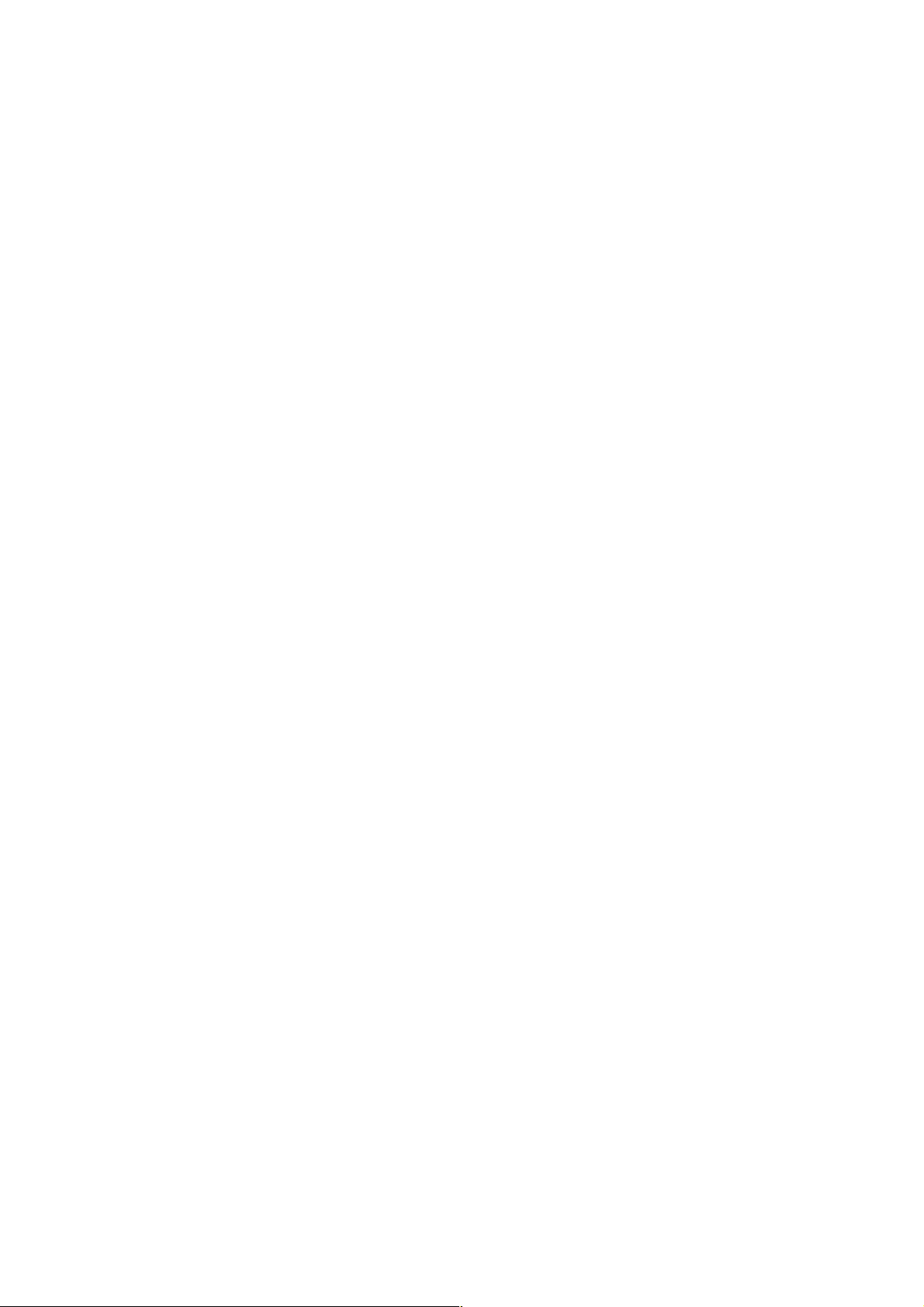
formats. This unit also supports wallpaper setup, synchronization of audio and text, auto shut off and bookmarker.
Driver-free operation (Except Win98), timed repeating, internal FM recording, voice recording with the built- in
microphone, and external audio recording (LINE IN) are available in this player. Nine built-in interface styles and three
languages, namely, simplify Chinese, traditional Chinese and English are available. To add to it, text in Korean and
Japanese are available in text Browse function). You can now enjoy crisp digital music and read an e-book on the
road. This is a vast improvement over the traditional MP3 player that only allows its user to listen to FM
programming while reading back text files. The simple and elegant design of this 64K Color LCD Display digital
player from MPMAN will undoubtedly reflect your personality and provides a totally new personal digital experience!
2. Packaged contents
Your MPMAN MP-CL1 is packaged with the following accessories. Please contact your local retailer if any of the
these contents is missing
● Earphone (1 set)
Line controller (1)
●
Charger (1)
●
● USB cord(1)
● LINE IN wire(1)
● Hanging necklace (1)
● Pocket(1 )
● Installation Software on CD ROM( 1 )
User’s manual(1)
●
3. Minimum system requirements
Microsoft Windows 98/2000/ me/XP
●
Pentium 200MHz CPU or above
●
USB interface
●
CD-ROM drive
●
● 40MB hard disk space
● 32MB RAM
4. Connecting to your PC
Connect the player to your PC using the USB cord provided. Connect the circular end of the USB cord to the
USB port on the player, and connect the rectangular end of the USB cord to the available USB port on your PC.
5. Specification
Model: MP-CL1
●
Storage media: Built-in Flash memory (Available in 64/ 128/ 256MB)
●
Interface: USB1.1
●
Transmission speed: >500Kbps
●
● Record form: MP3
● Bit rate: 8KBps~384KBps for MP3 playing, 32KBps~320KBps for WMA
4
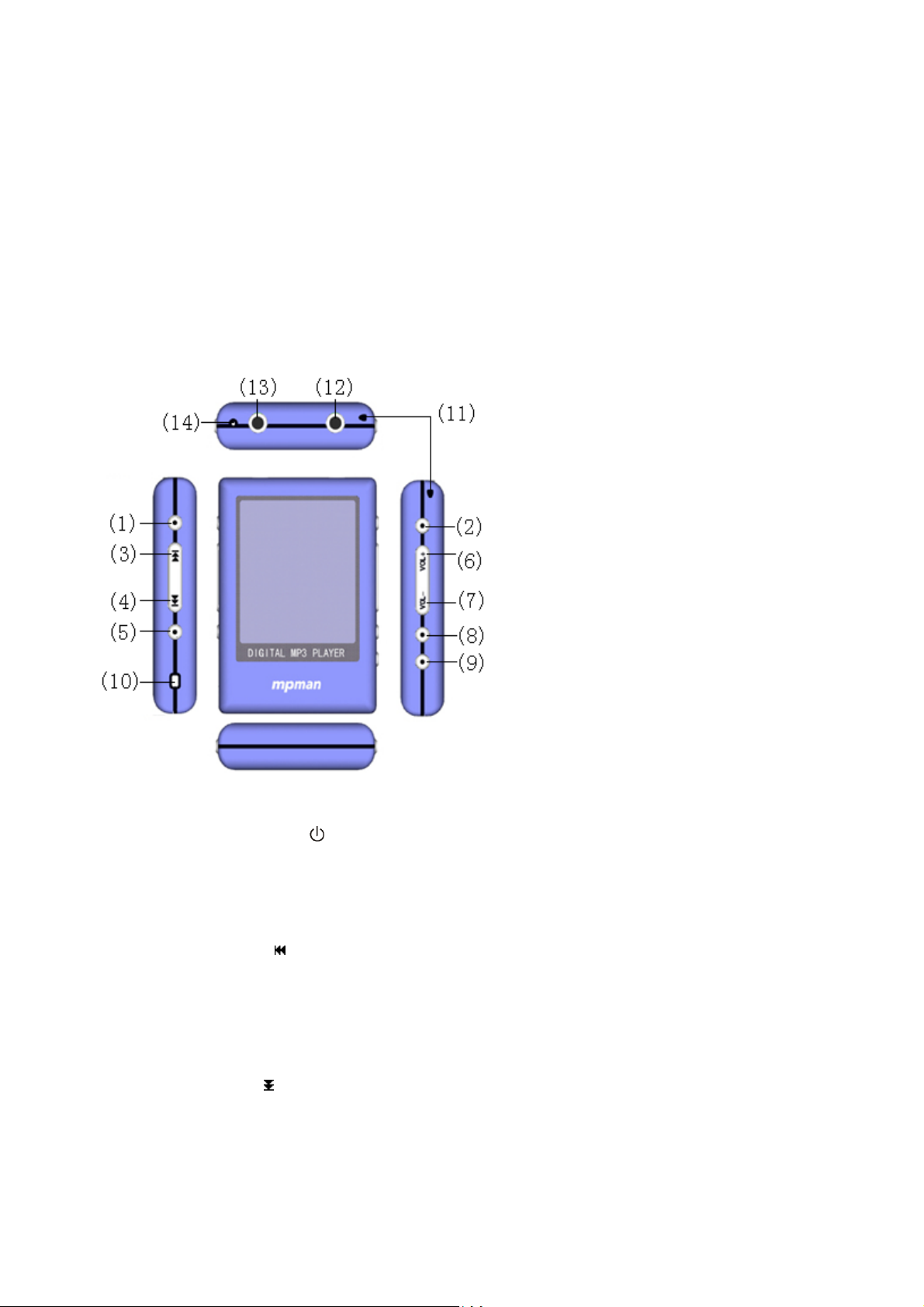
Recording time: About 130 minutes (128M)
i
a
●
Screen: STN color LCD(Model); 65536 Colors(Color); 128×160(Pixies)
●
Power supply: Adopting lithium battery● Recharging time: Three hours
●
● The maximum output: For earphone output, 4.0mw×2
● FM frequency range: 87.500~108.000MHz ; 76.000 ~ 108.000 MHz (wide frequently mode)
● Size: 65mm(L)×47mm(W)×13mm(H)
II. keys Instruction
1. Function introduction on keys/slots
(1)Play () / Pause () / Power (
)
Play, Pause track and Power On/Off
(2)Stop (ESC) / Quit
This key is mainly to stop and exit out of the current operation. In “independent diamond” and Box pushing game, press th
Key to cancel the previous step; while playing songs, audio file and listening radio, press
this key and hold it to access the screen.
(3)
Previous file / Fast rewind (
)
Press this key once to rewind current File /voice to the previous one. Hold this key while playing to fast rewind in current tr
In setting the repeat duration and start time, press this key to shift between hour, minute and second.
In selecting tone, press this key to shift between audio frequencies.
In channel search, press this key for forward search.
In the directory, press this key to move cursor up.
(4)
Next file / Fast forward
(
)
Press this key once to forward current File /voice to the next. Hold this key while playing to fast forward in current
track ;
5
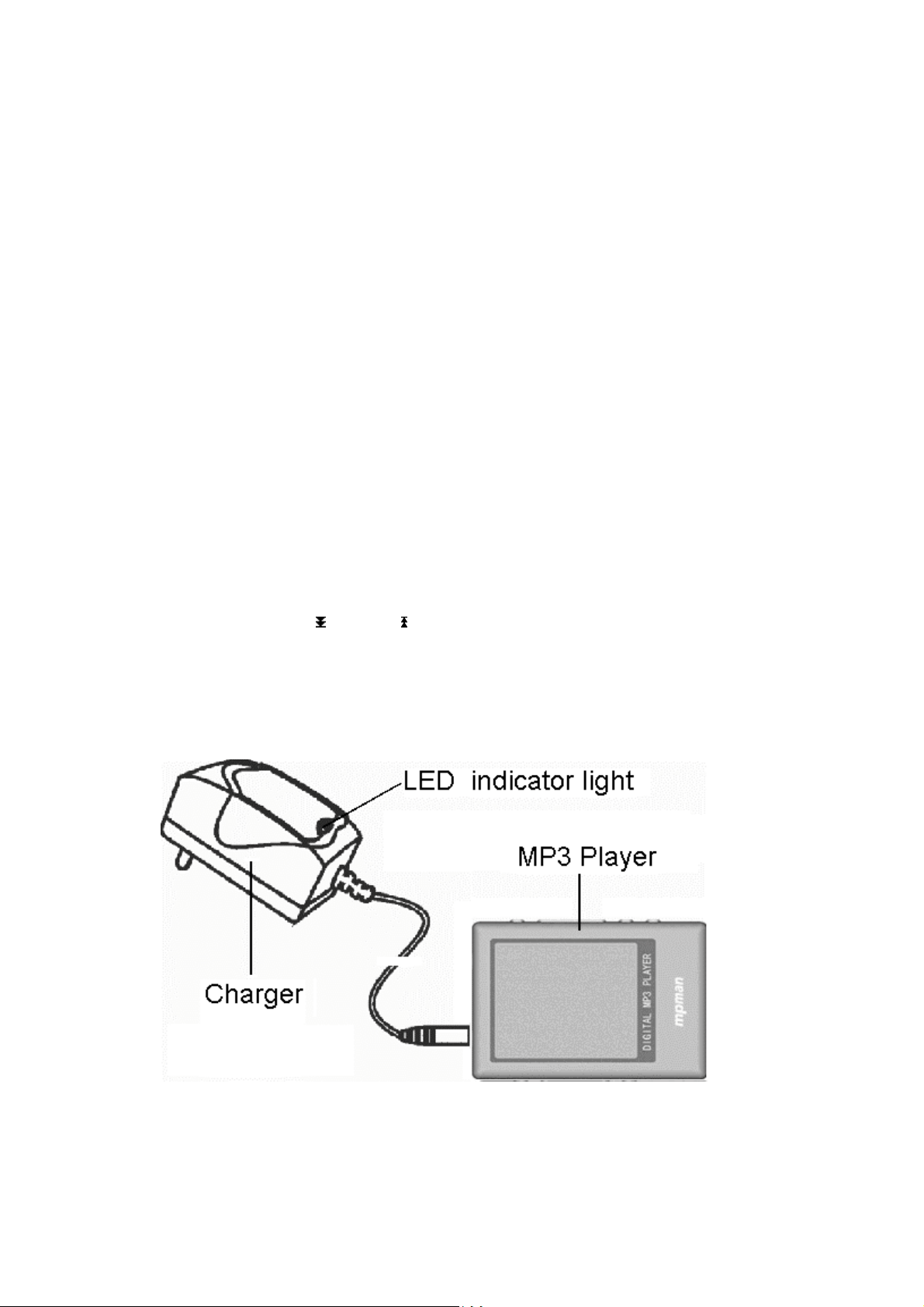
In selecting tone, press this key to shift between audio frequencies; When setting up repeat duration and start time,
press this key to shift between hour, minute and seconds; In channel search, press this key to search forward.
In the directory, press this key to move cursor down.
(5)Sound field ( EQ)
While playing songs or audio files, press this key to shift between EQ settings; while playing songs, audio files, or FM
radio, press and hold this key to close the screen. Key will be locked at the same time.; press this key while playing
game will restart game.
(6)/(7) Increase volume (VOL+) / Reduce volume (VOL-)
(8)MENU
Press this key to access the menu.
(9)A-B/TRP
Repeat between two points and within set time
(10)RESET
Press this button to reset when unit is not performing properly.
(11)Neckstrap hole
(12)Earphone jack
(13)LINE IN / USB port/charging port
(14)Microphone
Note: In the main menu, press ““““
”””” and ““““ ”””” or / VOL+ / VOL – to select between functions
2. Power supply
A green bar indicates the unit power level.
Charging the unit
(1) Using charger
Connect the charger to the unit to recharge the battery. Battery can be charged with the unit turned ON or OFF.
See Fig.:
(2) Using USB to charge
Connect the player to PC by the supplied USB cable. Click the removable media icon in the task bar on your PC to
6
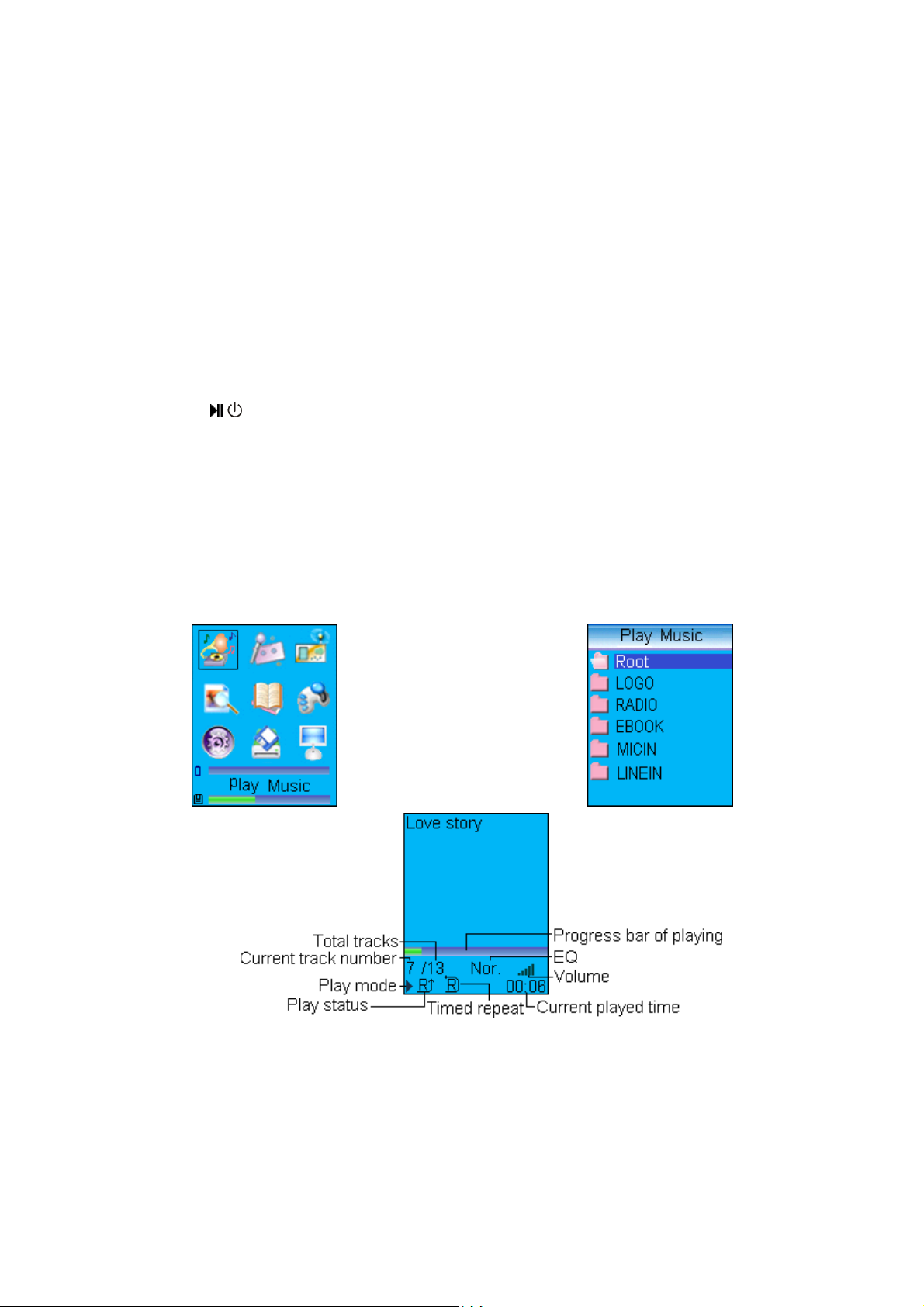
stop the USB equipments (Do not unplug USB cord or press any key). When the MP-CL1 restarts, battery will be
automatically recharged if low. To start recharging manually, press key “A - B” and hold. If unit is powered off when it
is connected to the PC, automatic charging will be ON.
Note: The battery bar in the main menu will display the battery charging process. When recharging finishes, the
battery bar will display at full strength. A full recharge will take about 3 to 4 hours. Unplug the charger when the
battery is fully recharged. Do not connect the charger to the unit for a prolonged period of time.
4Memory status
In the main menu, the blue bar indicates memory used, and green indicates unused memory.
Three. Operation instruction
Power ON: Press
Power OFF: Press and hold to power the unit off.
The MP-CL1 is equipped with the Automatic Power off feature to save power. The unit will turn itself off after three
※
minutes of non-operation.
and hold to power the unit on.
/
(I). Play Music
In the main menu (Fig. 1), press the ““key and”“ or “vol+” and “vol –” to select the music icon. Press key ““ to confirm
that you have entered a folder or a track list (Fig 2). Press key Up or Down to select folder or track. Press key ““to
enter the folder or play a song. Music playing screen is shown in Fig. 3 (with lyric display). Clicking “ESC” will stop
playing of the current track.
Fig.1 Fig.2
Fig.3
7
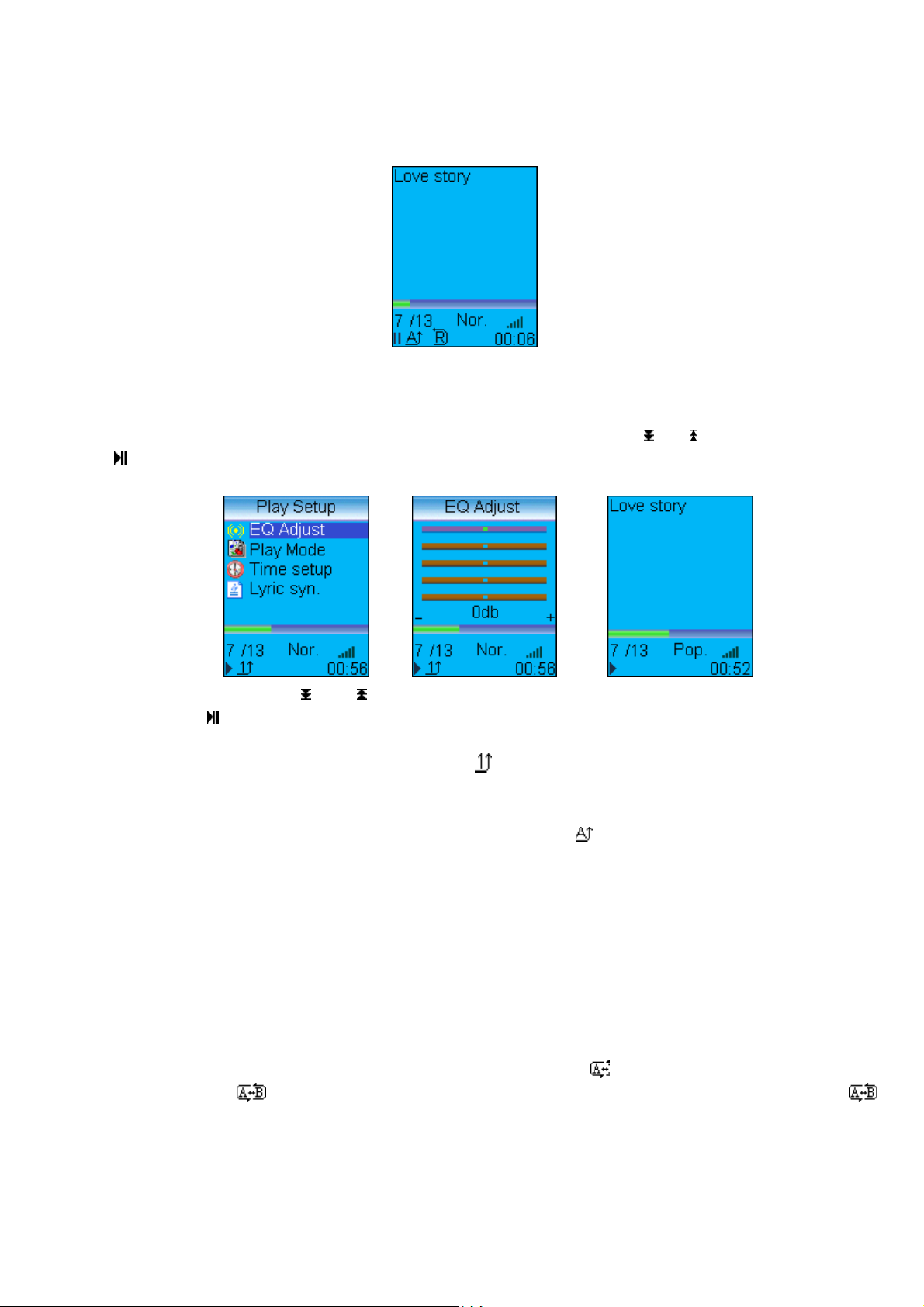
Fig.4
1. How to setup EQ adjustment, play mode, play duration and lyric synchronization????
Press EQ key during play to shift between five preset EQ modes. EQ can be manually set in the EQ Adjustment
menu. (Fig 6.)
When playing a track, click “ MENU” key to enter Play Setup menu. (fig 5) Use “
press “
“ key to confirm. There are four settings in the Play Setup menu: EQ adjustment, play mode, play duration,
“and” “ key to select setting and
and lyric synchronization.
Fig.5 Fig.6 Fig.7
EQ adjustment: Gig 6. Click key “
” and “ ” to shift to another audio frequency then press “vol +” or vol-” to adjust.
When done, press “ “ key to confirm and return to play menu. (WMA only supports setting of Play Mode & Lyric
Synchronization.)
Single track repeat: Repeat playing current track. (Icon “
“) Fig.5
Normal play: Keep playing from the current track in the play list to the last track. The screen will not display the
Repeat icon. (Fig. 7)
Repeat all: repeat playing all files in the play list or in the player. (Icon
) Fig. 4
Random Repeat: randomly playing tracks in the play list or in the player. Icon in Fig 3 will be displayed when
Random Repeat is selected.
Duration setting: including repeating duration and starting time. Press ““and “ to shift between hour, minute and
second, then press key “vol” +”vol-” to adjust the highlighted value. The repeating duration is the specified repeating
time. If the starting time of the preset repeating time is not 0, the player will start playing from the specified time.
(WMA does not support this function.)
Lyric synchronization: Select “ON” and press ”“key to confirm your selection. Only tracks with lyric files will be able
to use this function. Lyric will not be displayed if the Lyric Synchronization is set to “OFF”.
2. How to use A - B repeating and timed repeating????
A - B repeating: While playing, press the “A-B” key to set the starting point, “
to set up the end point, “
“ will be displayed. Press the “A-B” key again to cancel the section repeat. The “ ”
“ will be displayed. Press this key again
symbol disappears and resumes to normal playback.
8
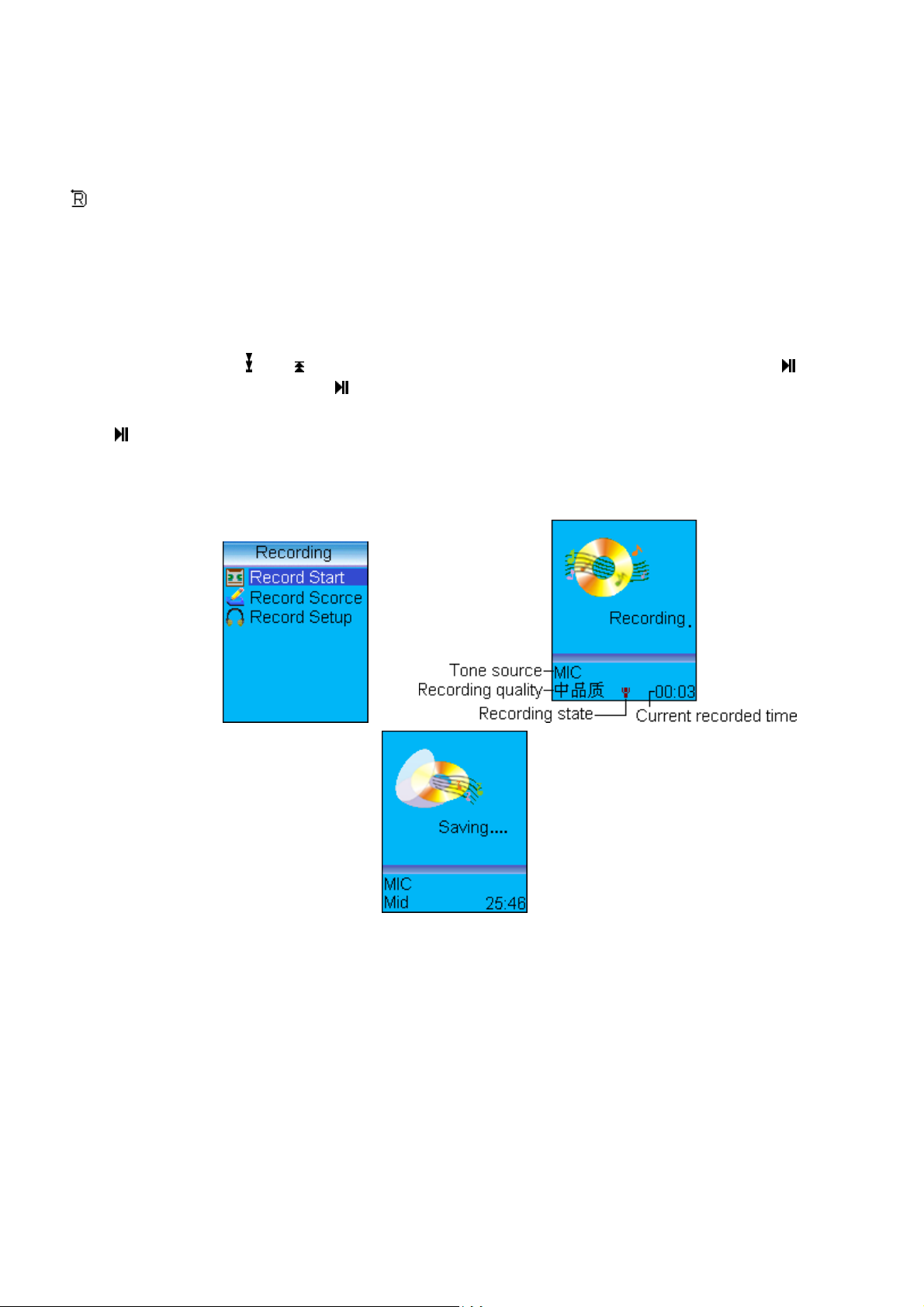
Timed repeating: Press the “A-B” key and hold while playing to mark the ending point of timed repeating. The
“
“ symbol will be displayed. Press the “A- B” key to cancel timed repeating and return to normal playback.
Note: A - B repeating and timed repeating are not available in WMA.
Recording and its setting FM radio recording, voice recording (built-in microphone), direct sound (LINE IN) and
other high quality recording are available in this player. Some recording features are not available depending on
selected recording quality.
1. How to record
In the main menu, click “
Select “Starting recording” and press “
“and “ “ or “VOL+” and “VOL-” to select the “Recording” icon and press “ “ to confirm.
“ to start. The blinking Mic symbol indicates recording in process. The letter
“MIC” or “LINE IN” will display indicating recording source.
Press ”
” to pause and press the same key again to resume recording. Press “ESC” key to stop and save recording.
If disk memory is full during recording, a reminder message will be displayed. At this time, press key Certain or key
exit to save and exit recording.
Fig.8 Fig.9
Fig.10
Note: A directory will be automatically created during first recording according to the selected recording source.
e.g. LINE IN directory, MICIN directory, and RADIO directory. All recording files will be saved and stored in their
respective directories.
2 tone source selection (signal source)
MIC: built-in microphone recording
LINE IN: Record via LINE IN port
3. Setting up the recording options
When recording via the built-in MIC, recording quality in high, middle, and low are available. When recording via the
LINE IN feature, Sync mode, Silence mode, Silence interval and sound quality selection are available.
9
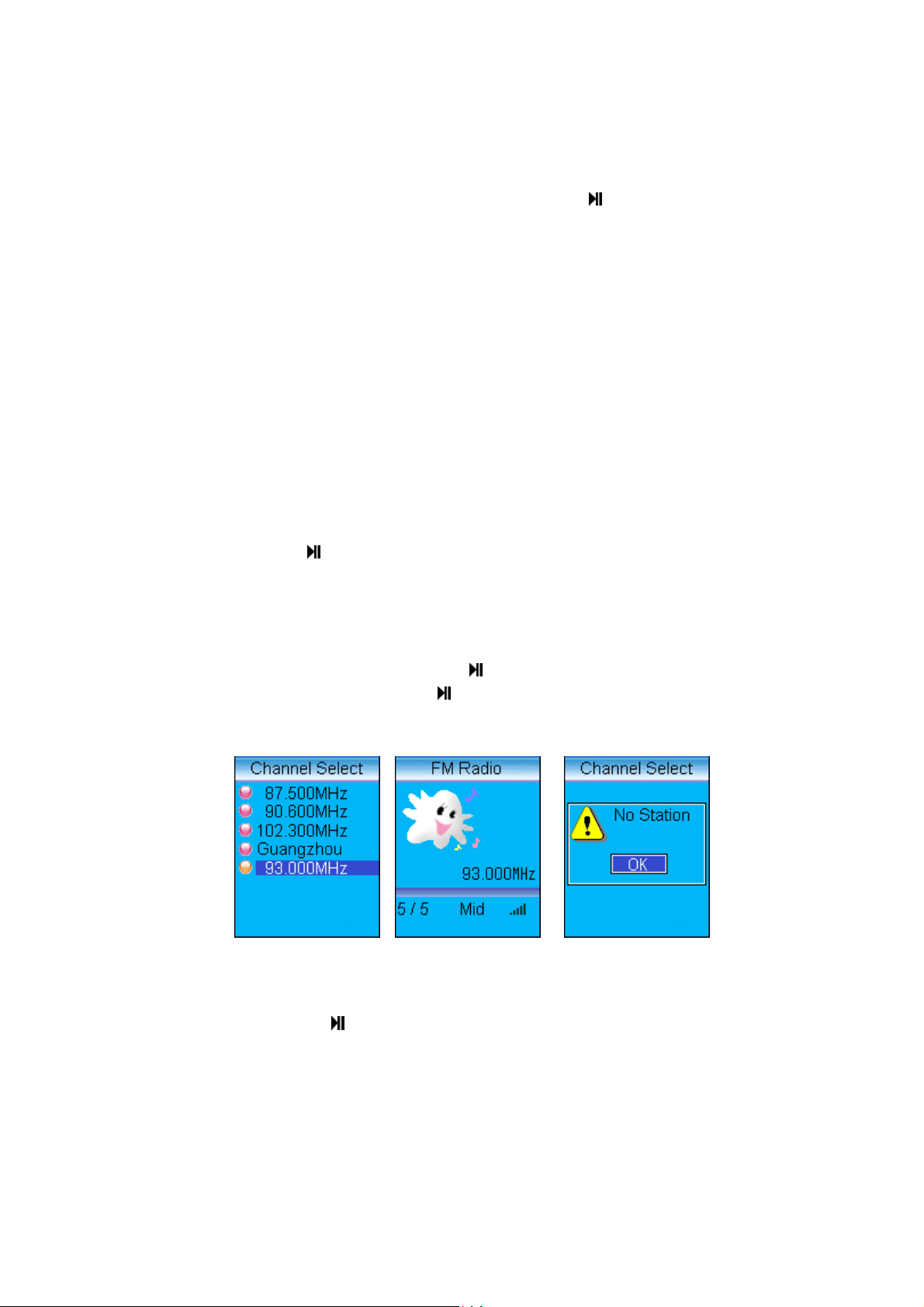
1) SYNC Mode
SYNC OFF: Normal recording mode. Select “Start recording“ and press “
“ to begin. Press the “ESC” key to end
recording.
SYNC ON: In this mode, after “Start recording” is selected, recording will automatically start when the sound source
signal reaches the preset lower limit. Recordings will be saved when between brief intervals. Recording will be
saved and the unit will automatically exit out of the recording mode if the interval is longer than one minute.
2) Silence Mode
This setting will influence SYNC ON and 1 SYNC's amplitude in judging external sound source signal. The lower limit
sound source signal amplitude is LOW Level (low), MID Level (middle), HIGH Level (high).
3) Silence Interval
0.5S (second), 0.7s, 0.9s, 1.1s, 1.3s and 1.5s are available.
4) Quality selection
High, medium, low.
4. Operation of direct recording
Connect your MP-CL1 player to other recording source via the supplied LINE IN audio cable.
Select LINE IN as the recording source in Recording Source screen. After finish setting other recording options,
select “Start recording” and press “
“ to begin recording. Press the “ESC” key to end recording. A new file will be
automatically saved in the LINE IN directory.
I. Listening to FM radio
Note: Connect earphone when perform channel search. The earphone cable is your radio antenna.
Select the FM Radio symbol in the main menu and press “
Down key to scroll through channel list and press “
“ to view the list of saved channels. (Fig. 11) Press Up or
“ to listen to the selected station. (Fig.12) Press the “ESC”
key to go back to the channel list anytime during the broadcast. If the channel list is empty, press the “Menu” key
access the Channel Search function..
13
1. Channel Search
Fig.11 Fig.12 Fig.
In the Channel List screen, click “MENU” key to access the FM Setup menu. (Fig. 14) Press the “Up/Down” key to
select “Channel Search” and press “
“ to confirm. (Fig. 15)
10
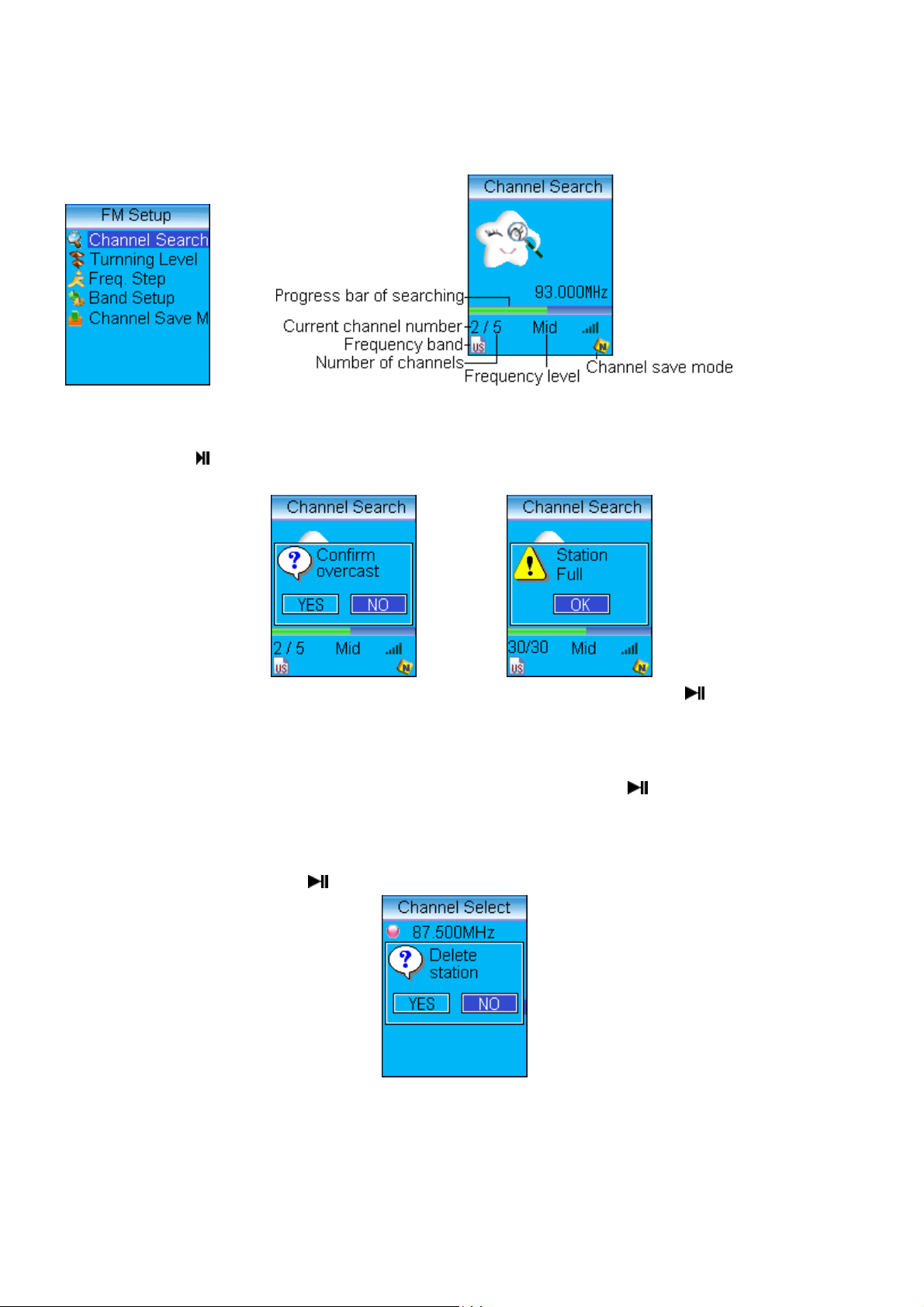
Fig.
14
Fig.
15
Manual Channel Search: Press “Up/Down” key to search channel manually. Press “A - B” button to store radio
stations. You will be asked to confirm if you want to “Overwrite the existing stations”. (Fig. 16) Select “Yes” or “No”
by pressing the “
store new channels.
“ button. Up to 30 channels can be stored. If your channel is full, delete an existing ones to
16
Fig.
Fig.
Automatic Channel Search: In the FM Setup screen, select Channel Search and press “
17
“ to confirm. Press and
hold the “Up/Down” key to begin automatic channel search. Channels will be automatically stored when finished.
2. How to record FM broadcast
Press the ”A - B” key during FM broadcasting to begin recording. Press the “
“ key to pause. Press the “ESC”
key to end recording. Recording will be automatically saved in the “RADIO” directory.
3. How to delete saved radio stations
Select radio stations to be deleted in the Channel List and press the “A - B” button. (Fig. 14) Select “Yes” by pressing
the “Up/Down” button and press “
“ to confirm your deletion.
Fig.18
4
. How to set frequency, step size, frequency band, channel and channel saving mode
In the “Channel List” screen, press the “MENU” to enter the FM Setup menu. Tuning level can be set to LOW,
11
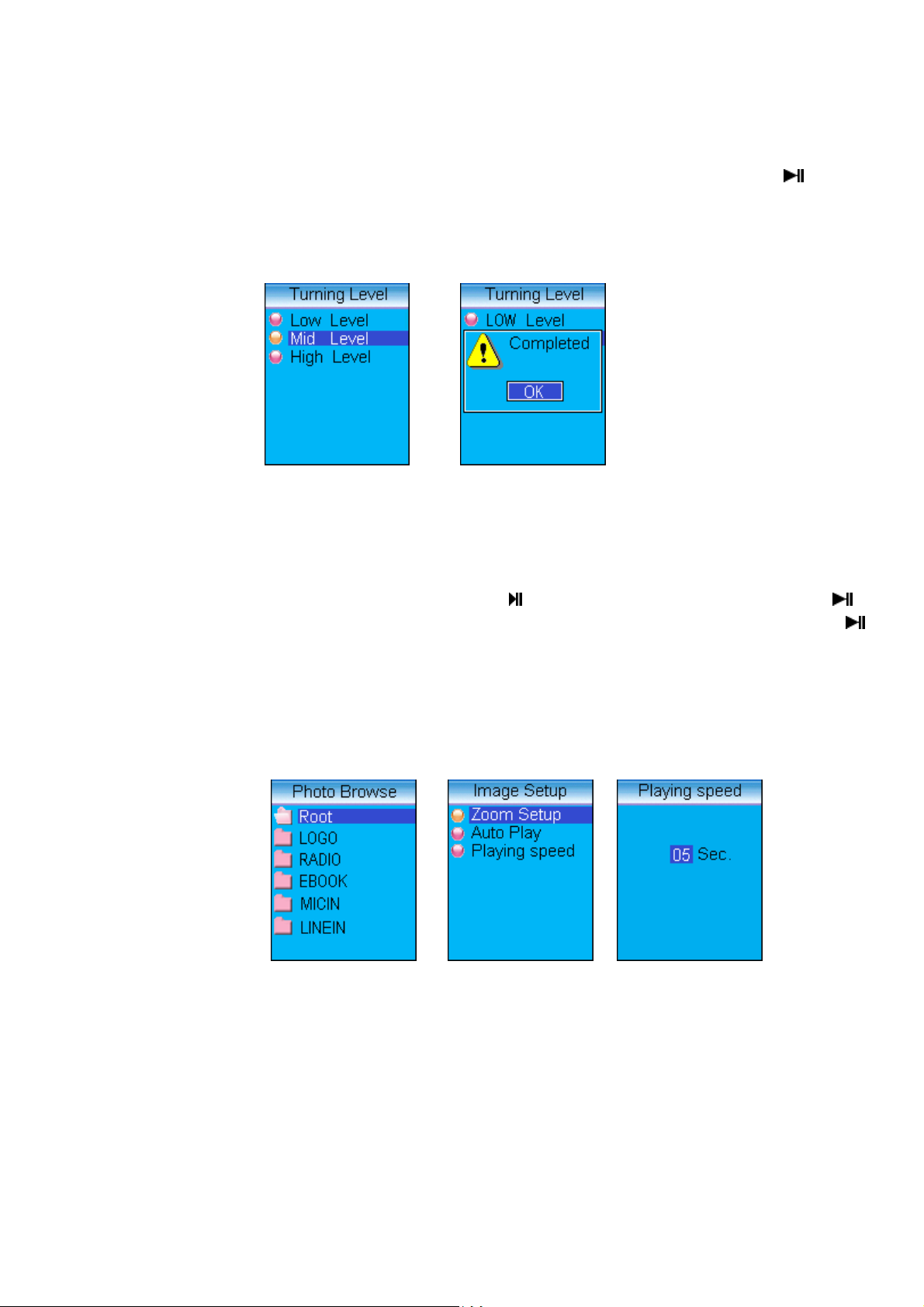
MIDDLE, or HIGH depending on your geographical area and interference level. (Fig. 19) Press the “ “ button to
confirm setting. (Fig. 20) Press the “ESC” button to return to the FM Setup menu. The step length setup, frequency
band and station storage can be set in the FM Setup menu. The frequency range of general mode is from 87.500 to
108.000MHz. Wide frequency mode is from 76.000 ~ 108.000mhz. The storage mode is only applicable to automatic
search.
Fig.
19
Fig.
20
5. Customizing your station names
You can make use of the radio station editing tools we provided to edit name of stations. The radio station list shown
in Fig. 11 is the edited list of radio stations. (Please refer to editing tool of software for installing, using and deleting
radio station in MPMAN MP-CL1 for the use of radio station edit tools.)
II. Viewing pictures on your MP-CL1
Select the “Photo Browse” symbol in the Main Menu and press “
access your picture list. Select the picture you want to view by press the “Up/Down” button and press “
“. Select the “ROOT” directory and press “ “ to
“.
Press the “MENU “key to access the “Image Setup” menu to select viewing options. (Fig. 22) Select Zoom Setup to
set between “Lock Zoom” and “Fit Zoom”. “Lock Zoom” displays the picture in its original proportion. The “Fit
Zoom” setting shows a zoomed display of the picture. The “Slide Show” function can be turned on by selecting “ON”
in the Slide Show option. Slide Show playing duration can be set in the “Playing Speed” option. (Fig. 23) Press
the ” VOL+” and “VOL -” button to adjust slide duration. Press the “Up/Down” button anytime during the slide show
to stop play.
Fig.21 Fig.22 Fig.23
III. E-book
Select the “eBook” symbol in the Main Menu. Select the “eBook” directory in the eBook file browser screen. (Fig.
24) Press key Up/Downwards to select file and press ““ to begin reading. (Fig. 25) Press the “Up/Down” button to
scroll through pages. Press and hold the “Up/Down” button to scroll through pages quickly.
12

Fig.24 Fig.25
1. Listening to music/ radio when reading eBook.
While reading, press the “ A - B” button to shift between music, FM broadcasting, and text reading. (Fig. 25)
1) When “Music” is selected, press “
“VOL+” and VOL -” to adjust volume. Press “MENU” to access the “Play List” and press “
“ to start playing. Press “Up/Down” to select the next track to play. Press
“ to play the selected
track. (Fig. 26)
2) When “FM” is selected, press “
screen to switch channel. Use “Up/Down” to select radio station and press “
“ to begin radio broadcasting. Press “MENU” to access the “Select Channel”
“ to confirm.
Note: Press “A-B” to resume text reading when done. All text reading functions will resume to normal. Press
“Up/Down” to turn pages and ”VOL+” and “ VOL -” to adjust volume.
1)
Fig.26 Fig.27
2.How to setup and use a bookmark
While reading text, press “EQ” to set a bookmark. The ”
????
“ symbol will be displayed in the current page. (Fig. 27) A
text file can only contain one bookmark. Up to nine bookmarks can be stored in the “Bookmark List”. Additional
bookmarks set will overwrite the oldest bookmarks in the list. In the status of text reading, press key “A - B” then you
can jump to pages that you have setup bookmark to it.
3. How to operate menu on-line
In the status of text reading, press “MENU” key to enter menu on-line as in the Fig. 28. Press Up/Downwards and
select list “bookmark” and press key Certain to enter bookmark list as in the Fig. 29. Select automatic page turning,
and confirm it. You can select ON or OFF, press key “
turning, repress key “
” then you can resume automatic page turning.
“when you are reading text, can halt the automatic page
13

Fig.28 Fig.29
Select speed of page turning and confirm interface 30. Press volume key and adjust duration of automatic page
turning. After realizing it, press key certain. Select “Fast localization” and press key certain, then interface 31 will
appear. Press key Up/Downwards to shift to different digit. Press the volume key to adjust value of items that turn to
white. After setup you can press key certain to shift to the specified pages. If the specified page is beyond the pages
of the book, it will turn to the last page of the book. Select “Music setting” and confirm the interface of playing mode,
finally press key certain after setup.
Fig.30 Fig.31
IV. Game
In the main interface, press key ““and ““ or “ VOL+” and VOL to select icon, “Game” and press key ““ to confirm, then
enter list of game as in Fig. 32. Press Up/Downwards to select a game and press key to confirm enter selected game.
Fig.32
Game operations: key “
“and” “are direction key of Up/Downwards. ”VOL -”and” VOL+ are direction keys of lest and
right. Press key “EQ” to restart the current grade of the game. Press key “A - B” to change grade of game (cycling).
Press “ESC” to cancel the previous step operation. Press key to cancel previous step. Press “MENU” to eject a
game menu.
The game menu includes grades selection, restart, radio station setting, open radio stations and / shutting down radio
station volume control and exit.
14

Grade options: Grades moving forwards / moving backwards; restart: restart the current grades; Radio station setting:
To list the existing list of radio station and press key Certain to listening.( You can search radio stations in radio station
modules). Open / shut down radio stations: to start / shut off the selected radio station, to display “shut down radio
station /” Start radio station”; volume control: to select enlarge or / decrease volume.
The opened radio station in the five built-in games will be ON. It will be shut off only when you exit game. You need to
restart radio station before listen radio.
1. Independent diamond
Introduction: Press key ““ to select or cancel ball (The ball will be bleu after being selected. Press direction key to
move the blue ball to vacancy, in the movement the ball should jump over a red ball. The ball jumped over will
disappear. You win when there is only red ball in the screen. Otherwise you are lost.
2. Fight
Introduction: There are two parties in the game namely red party and yellow party. When you begin your game, there
are two chesses respectively for both parties. The red party takes the priority to fill vacancy first. The position to lay
chess should be vacancy and at the same time, there should be same color chess in the other end of the line. The
chesses between two same colors will disappear and become chesses belong to other party. There should not be any
vacancy in the line and there should be chess of other parties. If there is no room for a party to add, he can give up
the right and let his counterparty to lay. When all vacancies are filled, the party has more chesses in the screen wins.
3. Pictures moving
Introduction: Press key ““ to select or cancel a character. You can only move one person for a time, only when you
move the biggest c square (Caocao) to the exit port, you pass the grade. The pictures to move should be in the state
of being selected.
4. Push Trunk
Introduction: Move the little man and push trunks to the blue area until game is over. During pushing, the little man
can only push one trunk for a time. The little man can enter the blue area.
5.Mine sweeping
Introduction: Press key”“ you can uncover squares. If what you uncover is a mine, you lose the game. Otherwise, you
should find the mine according to number that shown in the square. If you add red flag in the place you find mine, the
mine is removed. When all mines are removed, the game is over and you win. The player with fast speed will be listed
as the best player. To mark the square with mine, please press keys “A - B”. The game is divided into three levers
namely, low lever( 10 mines), middle level(15mines) and high level (20 mines).
(Seven) System setup
Select “System Setup” in the Main Menu and press “
” to access the System Setup options. (Fig. 33)
1. Languages: English, Simplify Chinese, Traditional Chinese.
2. Menu scroll: Turning this option “On” enables long file names to be display in a scrolling screen.
3. Adjust contrast: Press “ VOL+” or “VOL -” to adjust display contrast, and press “
” when done.
15

Fig.33 Fig.34
4. System Update: Select this option to perform a firmware update. Connect the MP-CL1 to your PC via the
supplied USB cord. Open the “System Update Tool of MP-CL1” program on your PC, and follow the on screen
instructions. (Fig. 34) Note: Please refer to the “System Update Tool of MP-CL1” for installing, using, and deleting
of the MP-CL1 software.
5. Wallpaper Setup: Select this option and press “
select image and press “
” to access available wallpaper images. Press “Up/Down” to
” to confirm selection. Press “ ” again to return to the System Setup screen.
Note: Only images in LGO format can be used as wallpaper. Please refer to the “Image2Lgo for MP-CL1” tool for
instructions on how to convert images to the LGO format.
6. Canceling Wallpaper: Select this option and press “
Delete bookmark: The handling way is the same as canceling wallpaper.
7.
”. Select “OK” and press “ ”.
8. Setting Auto Power Off Timer: In the Timer Power Off screen (Fig. 35), select ”Set Auto Power Off Timer” and press
”. (Fig. 36) Press “Up/Down” to shift between hour, minute, and second setting. Press “VOL+” or “VOL-“ to set
“
time. Press “
” when done to confirm setting. Select ”Timer On” and press “ ” in the Timer Power Off screen to
enable the Auto Power Off timer.
Fig.35 Fig.36
9. System Reset: Select this option to restore your unit to the default setting. Press “Up/Down” to select “OK” and
press “
” to confirm.
10. Version information: Select this option to display the MP-CL1 version information. Press “ESC” to return to
previous screen.
(Eight) Memory Management
Select the Memory Management symbol in the Main Menu and press “
” to access the options.
16

Fig.37 Fig.38
1Memory Information: Displays total unit memory and available memory.
2.File Management: Select this option to delete files. (Fig. 38) Select the “Delete File “ option to delete a single file.
Press “Up/Down” to select a directory, and press “
Choose “OK” and press “
” again to confirm deletion. Repeat the steps to delete another file or press “ESC” to return
to the previous screen. Select “Folder Information” and press “
” to access file list. Select the file to be deleted and press “ ”
” to display file information in the selected directory.
Select the “Clear Folder” option to delete all files in the selected directory.
Fast/low-level formatting: After you entering this interface, a dialog box is displayed. Press key
Up/Downwards to select “Certain” and press key certain to confirm. “Quick format player” Select “cancel”
and press key ““or press” ESC” to cancel this operation and quit.
( Nine) Setting Display Scheme
Select “System Style” in the Main Menu and press “
to confirm selection.
”. Select display scheme by pressing “Up/Down” and press “ ”
Four. Portable hard disk
Your MP-CL1 can be used as a removable disk without the need of driver installation when used in the following
operating systems: WIN ME / 2000 / XP. Driver installation is needed for operating systems in Win98 and MAC.
Note: Please avoid disconnecting your USB connection during file transfer. Wait until the “Don’t Remove USB”
message disappears before stopping the USB connection to assure a complete file transfer.
Five. Unplugging your MP-CL1 from the PC safely. To avoid data lost caused by unsafe removal of your MP-CL1, please
click on the USB device icon in the task bar of your Desktop and follow the instructions to stop the USB devices before
unplugging your MP-CL1 from the PC.
VI. Installing, using, and deleting your MPMAN MP-CL1 software
Note: The following operations are demonstrated in Win 2000. The screens used in the illustrations may look different
on your PC.
1. Installing the software
(1) Insert the Software CD-ROM into your PC. Wait for the auto-run command to execute. The installation screen
should be displayed shortly. (Fig. 39)
17

Fig.39
(2) Click on the software to be installed and follow the on screen installation instructions.
(3) The “MP300 Tools” software contains the following tools: System Update Tool, Frame Transducer, and Radio
Station Editing Tool.
(4) PC with Win98 Operating System needs to install the driver. Click “Install MP-CL1 Win98 driver” and follow the
on screen instructions for driver installation. Your MP-CL1 will be shown as a Removable Disk on your PC when
connected with the USB cord.
2. Using the software
1. Image2Lgo for MP-CL1
This tool makes converting your digital pictures to be displayed in your MP-CL1 in a snap. Convert any JPG, BMP or
GIF images with a click of your mouse to utilize the full color LCD.
Double click icon, “Image2Lgo for MP-CL1” on Desktop or click “Start / Program / MP300 Tool / Image2Lgo for
MP-CL1” to run the program. (Fig. 40)
18

Tool introduction:
Fig.40
19

Operation: 1) Click “File - Open image file” and select file to open. (Fig. 41)
2) Select “Open image file”, as shown in Fig. 42.
Fig.41
20

Fig.42
3) Click the [Move] button to position the image over the dotted rectangle. (Fig. 43)
Fig.43
4) Click the [zoom] button to resize your picture. Select the part of the picture that you want to show on your MP-CL1
with the dotted rectangle. (Fig. 44)
21

Fig.44
5) Click button [Set it in white background] and preview picture.
Fig.45
6) Save the picture as a new “*.lgo”, JPG, or BMP file.
Reducing your image file size
To reduce your image file size so that it can be displayed on your MP-CL1, open the image file in “Image2Lgo for
MP-CL1”. Click the “Zoom in frame” button, and save the image as a new file in LGO, JPG, or BMP.
Note: If you want to create a “Start up” picture, save your file as ” Startup.lgo”.
22

2. MP-CL1 Radio Station Editing Tools
You can edit FM radio stations with this Editing Tool.
Connect the MP-CL1 to your PC via the supplied USB cord. Double click the “MP-CL1 FM Radio Station Edit” tool on
your Desktop, or click “Start / Programs / MP-CL1 Tools / MP-CL1 FM Radio Station Edit.” (Fig.46)
Fig.46
1) Click File (Fig. 46) then Load (Fig. 47). Select systems file “Userconf.sys” and click Open.
23

2) Click the [Add] button to add a new station. (Fig. 48)
Fig.47
24

48
Fig.
3) Select the radio channel to be edited and click the “Edit” key. (Fig. 49) Edit or type in a new station name and
press “Enter” on your keyboard.
25

4) Click the [Save] button to save your changes. (Fig. 50)
Fig.49
26

Fig.50
5) Your new channel information will be saved to your MP-CL1, click the [Exit] button to exit out of this program when
done
.
Note: The FM Station information may look different depending on your region.
3. MP-CL1 System Update Tool
Use this tool to upgrade the firmware and font for your MP-CL1.
Select “System Setup” in the Main Menu. Select “System Update” in the System Setup menu and press “
”.
Connect your MP-CL1 to your PC via the USB cord. Double click the “MP-CL1 System Update Tool” on your desktop,
or press “Start / Programs / MP-CL1 Tools / MP-CL1 Update Tool”. (Fig. 51)
27

Fig.51
(1) Firmware upgrade
A. Click the [Browse...] button in firmware upgrade, browse for the firmware upgrade file and click [Open]. (Fig. 52)
28

Fig.52
B. Click the [Upgrade] button the system will begin the upgrading process. (Fig. 53)
Fig.53
When upgraded successfully, a confirmation message box will appear reminding you to disconnect the unit from you
PC. (Fig. 54)
54
Fig.
D. Click [OK] and disconnect the USB cord, and restart your MP-CL1 to complete the firmware upgrade
(2) Font Update
29

A. Fig. 51, Click [Browse…] in Update Font, and select the font file to use (Fig. 51), and click [Open]. (F
ig.
55)
55
Fig.
B. Click [Update] in Update Font and the following two cases will occur:
If the selected font file is incompatible, an error message will occur. In this case, Click [OK] and re-select a compatible
file (Fig. 56)
Fig.56
If the selected font file is correct, you will be asked to confirm overwriting of the existing font file. Click [Yes] to
confirm. (Fig. 57)
Fig.57
C. Font updating will be shown in the progress bar. (Fig. 58)
30

Fig.58
(3) View MP-CL1 Player Information
Click the [View Information] button to view your unit’s firmware version, font, model number, etc. (Fig. 59)
Fig.59
4. Using the LRC lyric editor
Use this tool to convert text file (*.txt, *.lyr and *.mpt) to *.lrc file.
1. Main interface overview
Double click the [LrcEdit] icon on your desktop or press “Start / Programs / LrcEdit / LrcEdit” to open the lyric editing
tool. (Fig. 60)
31

Using the Toolbar:
Audio file:
Volume:
Progress:
Current tag:
Play:
Pause:
Backward:
Displays file information such as file path, filename, extension and other information
Adjust volume of the current track
Displays the elapse time of the current track
Displays the time tag lyric (text) of the current track
Play the current audio file.
Pause the playback of the current track.
This button is used to backward 5 seconds from the current time. This function is the same as selecting
“Play” and “Go back 5 seconds” from the task bar.
Fig.60
32

Forward:
and “Go forward 5 seconds” in task bar.
Add a tag:
Delete tag:
This button is used to forward 5 seconds from the current time. This function is the same as selecting “Play”
Use this button to mark the current elapsed time in the track. This function is the same as selecting “Edit”
and “Insert a time tag”.
Use this button to delete the current time tag. This function is the same as selecting “Edit” and “Delete
current time tag”
2. Setup and use
Note: Make sure that soundcard and earphones are equipped in your computer before you edit and transform files.
1)
Edit *.lrc title
Click “
“ in the lyric edit toolbar, input the song information in the pop up window. (Fig. 61) In deviation column
input deviation (Deviation is the time to move on all or put off tags added> positive value is to move on and the
negative value is to put off. The default value is 0). Click “Certain” after completion to return to synchronization
interface of lyric and song.
Fig.61
2) Synchronization
A. Create or open a text files (*.txt). You can use this software to edit and save files and open text file created by other
software.
B. Put on your earphones and click [Play] to open an audio file (MP3, WMA, or WAV), or click [Browse] to browse for a
file.
C. When playing audio files, you can edit lyric and text at the same time. When the audio is about to move to hit the
beginning of the line, click [Add a tag] to make a time mark for the current playing time.
Note: Some lines in the lyrics will be repeated in the song, you only need to repeat inserting tags.
D. Save the edited synchronization file with the same name as the audio file and with the LRC extension.
3) Convert *.LYR *.MPT files to *.LRC file
A. Convert “LYR” file to “ LRC” file: Open a “ LYR” file and click menu option, “File” to save “ LYR” file as “ LRC” file; or
you can click menu bar, “Tools”, then click “LYR Æ LRC”. (Fig. 62) Select the file that needs to be converted and
click “Open”. (Fig. 63) Click “Save” to complete the conversion. (Fig. 63)
33

Fig.62
Fig.63
B. Convert “MPT” file to “ LRC” file: Open a “ MPT” file and click menu option, ”File” to save “ LYR” file as “LRC” file;
or you can click menu bar, “Tools”, then click ”MPT Æ LRC”. (Fig. 64) Select the file that needs to be converted and
click “Open”. (Fig. 65) Click “Save” to complete the conversion. (Fig. 65)
34

Fig.64
Fig.65
Some LRC files are available for download from some websites.
(III) Deleting the software from your PC
(1) Deleting the MP-CL1 Software
Double click “My computer” in your desktop and then double click “Control Panel”. Double click in control panel “Add /
Remove Programs”, Modify or Delete Program” select “MP-CL1 Tool”. Press the “Remove” button and follow the on
screen instructions. (Fig. 66) Orr click “Start / Programs / MP-CL1 Tools / Uninstall MP-CL1 Tools” then delete
program following notes. It is also applicable to delete LRC lyric editor”.
35

Fig.66
(2) Delete the MP-CL1 USB driver
Double click “My computer” on your Desktop, then double click “Control Panel” and then “Add / Remove Hardware”.
Follow the Add/Remove Hardware Wizard instructions, and then select USB Root Hub and press “Next” at the
“Installed Devices on Your Computer” window.
VII. Frequently Asked Questions
Q: Why my MP-CL1 cannot playback some WMA files?
Your MP-CL1 is equipped to play WMA files. Some WMA files are DRM (Digital Rights Management) protected
A:
and are subject to playback restrictions. (Please log on to Mircosoft’s website to learn more about DRM.)
Q: How much music can my MP-CL1 hold????
One MB of your built in flash memory can hold approximately one minute of music. A MP-CL1 with 512MB
A:
memory holds about 512 minutes of music.
Q: I cannot download files onto my MP-CL1?
A:( 1)
Make sure the USB cord is connected properly to your PC.
Make sure there is sufficient free memory space in your MP-CL1.
(2)
Q: What is LRC lyric????
The LRC lyric is displayed simultaneously with the playback of a song.
A:
36

Q: I can’t play my music tracks after inputting the lyric?
Because you have not opened any audio file, open the corresponding music track before playing and editing.
A:
Q: I use a different filename than the audio file name to save my LRC file, why I can’t get the lyric display during
playback?
LRC filename should the same as the corresponding audio track filename. Otherwise the synchronization will not
A:
work.
Q: Why different tracks have different volume????
Some tracks are recorded in a higher volume level than others.
A:
A:
A:A:
Q: What should I do if this player cannot start up normally?
A: Possible causes:
(1) Errors occur or USB cord was unplugged accidentally during firmware upgrade
(2) There may be bad sector in your unit’s flash memory
(3) Low battery level. Your unit will be shut off automatically.
Possible Solutions:
(1) Hold down on the ”
“and “VOL-” key until the back light turns on. Connect the USB cord to your PC and run the
firmware upgrade program. Perform firmware upgrade procedures. (Please refer to the Firmware Upgrade section
for details.)
(2) After system starts, flash memory scan will be performed automatically. If bad sectors are detected, Disk Format
can be performed to fix the problem. Caution: All files will be deleted from the unit during disk formatting. The start
up problem will remain if you select not to format the disk.
(3) Low battery level. The unit will start up normally after recharging of the battery.
Q: When I try to open a digital picture on my MP-CL1, I get the “File is too big” error message. What can I do?
A: The file size of your picture is too big for your MP-CL1 to display. You can reduce the file size by using the
“Image2Lgo for MP-CL1” tool. Refer to “Using the software” section for details. Taking digital pictures in “640 x
480” resolutions will also fix this problem.
Technical Support
Please visit our website at
www.mpmaneurope.com
for the latest product information & downloads. If you are unable
to find the solution in the FAQs, please contact us.
37

Warranty Conditions
Who is Protected
This warranty protects the original consumer owner of this MPMan
What is Covered and How Long
This warranty covers the cost of replacing internal operating parts and service/labor to repair or replace those parts. Each
£
MPMan
product is covered for 90 days labor and 90 days parts, from the date of purchase, defined as follows:
(1) Original Consumer Retail Purchase,
(2) first Rental Purchase Agreement, or
(3) First Lease Purchase Agreement (the “Warranty Period”).
Labor and replacement parts supplied during the Warranty Period are covered only for the remaining portion of the
original Warranty Period.
No liability for service under this warranty shall not be applied if non-OEM (Original Equipment Manufacturer)
replacement parts are used in the repair of your MPMan
£
product.
Other Warranty Coverage
Commercial, Industrial or Educational use has the same warranty coverage as stated in this warranty.
What are the Exceptions
This warranty does not cover:
(1) damage from misuse, abuse neglect or accident, natural disasters, or Acts of God;
(2) cabinetry, decorative parts, knobs, or buttons;
£
(3) an MPMan
product which has been electronically or mechanically modified in any way or incorporated into other
products;
(4) installation and set-up service adjustments; or
(5) owner instruction. Your Owner’s Guide provides information regarding operating instructions and user controls. For
additional information, contact your authorized MPMan
£
This Exclusive Limited Warranty excludes all incidental and consequential damages. Some states do not allow the
exclusion of incidental and consequential damages, so the above exclusion may not apply to you.
ALL IMPLIED WARRANTIES, INCLUDING IMPLIED WARRANTIES OF MERCHANTABILITY AND FITNESS
FOR A PARTICULAR PURPOSE ARE LIMITED IN DURATION TO THE DURATION OF TIS
WARRANTY PERIOD.
Some states do not allow limitations on how long an implied warranty lasts, so the above limitation may not apply to you.
This Exclusive Limited Warranty gives you specific legal right and you may also have other rights which vary from state
to state.
dealer.
£
product and is non-transferable.
38
