Page 1
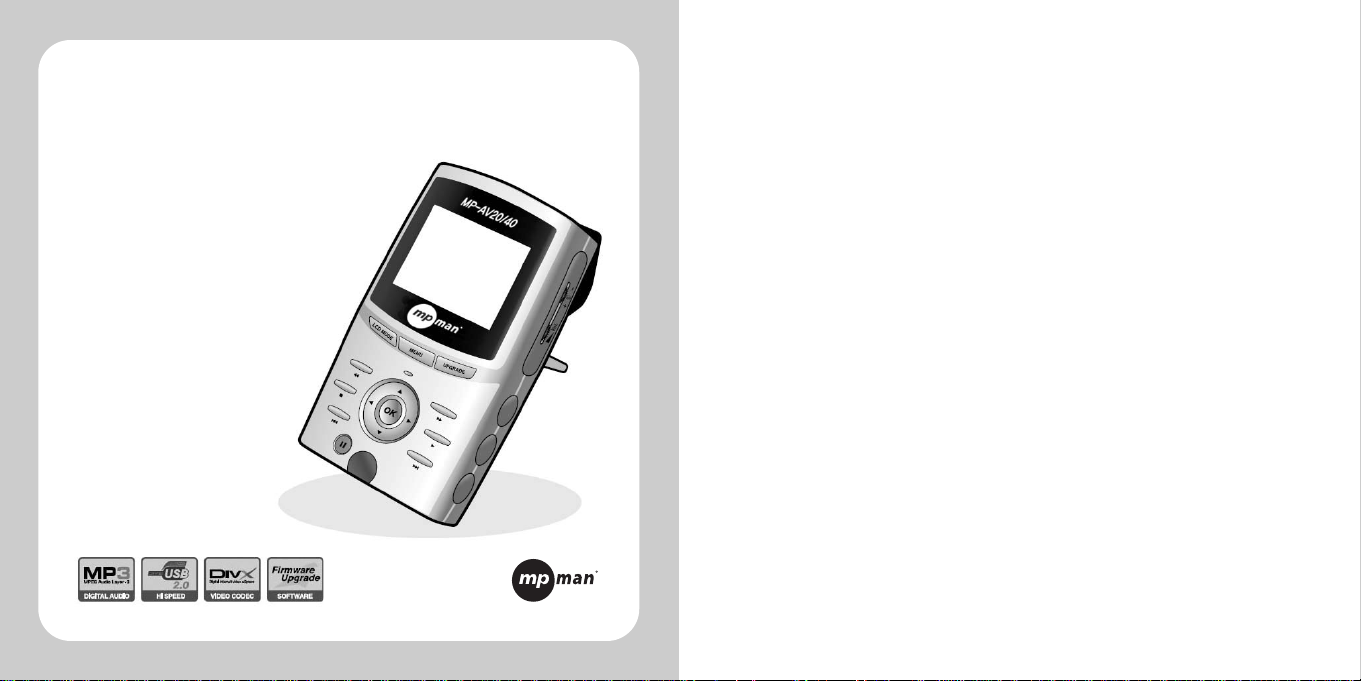
Please read this manual thoroughly before
operating your mpman MP-AV20/40 and retain it
for future reference.
(Model MP-AV20/40)
User’s Manual
Page 2
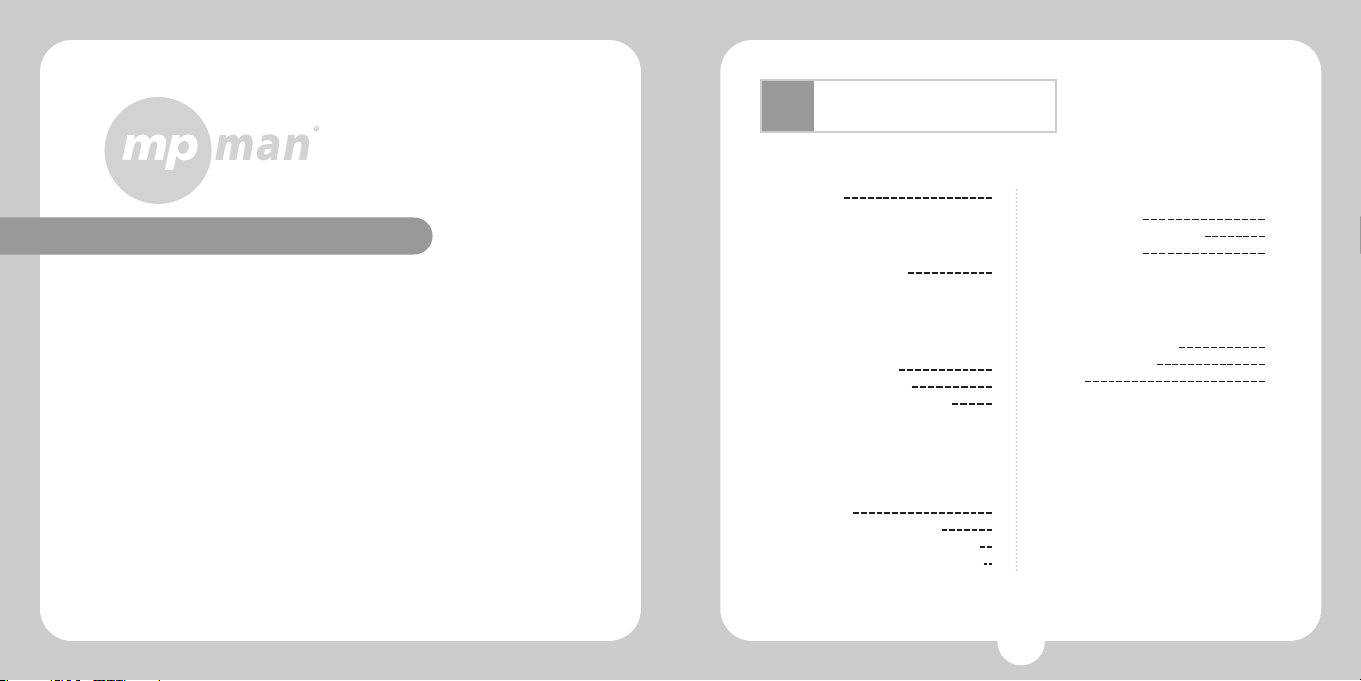
Confirm items related to our company and our products, and
reply to customers’questions.
The contents that is mentioned in this operating instruction
subject to change without previous notice by an improvement
of function or a change of specification.
Possible to improve continuously the function and the various
kinds of setup of machine through our homepage.(Upgrade of
firmware)
Ⅰ.Feature
Ⅱ.Do’s and Dont’s
Ⅲ.Unpacking the box
1.Checking all items
2.Checking the Names
3.Checking the Specifications
Ⅳ.After checking all items
1.Charging a storage battery with
electricity
2.Connecting with computer
3.Downloading files from computer
4.Connecting with other equipments
4
6
10
11
14
15
17
18
19
Introduction related to Home Page
Web Address http://www.mpman.com
Table of contents
Ⅴ.Operating Manual
1.Hearing Music
2.Watching Moving Picture
3.Seeing Images
Ⅵ.Additional Information
1.Upgrading Firmware
2.Trouble Shooting
3.Q/A
21
23
24
25
27
30
3
Page 3
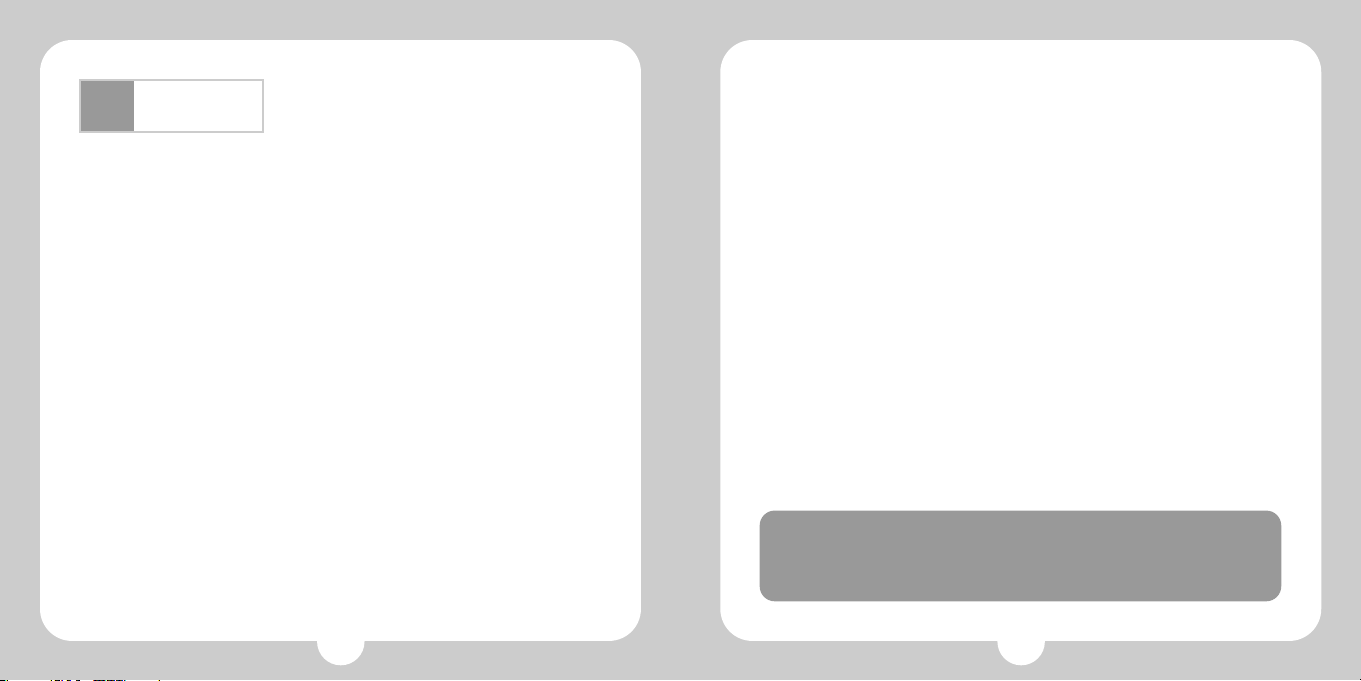
5
Feature
Ⅰ
4
●mpman MP-AV20/40
●Feature
mpman MP-AV20/40 is the portable moving picture player that you use MPEG
files and can enjoy music, lectures with the moving picture, movies, music
videos, saving pictures, etc.
1. Equipped with 20/40GB HDD
You can use mpman MP-AV20/40 as a portable storage equipment saving the
capacity of 25/50 700MB CDs by connecting to a computer.
2. Storing the files of moving picture
Possibility of storing up to 50/100 titles based on 1 hour 30 minutes movie of
320MB.
3. Listening to MP3 music
MP3 music should be 4~5 MB in a title, so you can save the music till about
4,500/9,000 titles of music that you want, and can freely listen to them.
4. Ultra-high speed by USB 2.0 interface
USB 2.0 transmits data with a speed of 480Mbps that is 40 times faster than
USB1.1
5. Supports DivX, MPEG1, MPEG2 and MPEG4
You can enjoy super high-density and natural dynamic sounds.
6. Back-up Storage for image files
You can see a picture per each, or you can make electronic albums that agree
with your taste.
7. Color 2.5" TFT-LCD
TFT-LCD screen can display the optimum image quality, so can realize vivid,
natural colors.
8. Output to TV or Beam Projector with large screen
You can watch the mpman MP-AV20/40 screen with remote control that is given
as a bundle at long distance.
9. Large-capacity rechargeable battery
You can continuously watch a movie for an average of 2.5 hours.
10. Upgrading Firmwares
It can become the continuous improvement of the function and the various
setting up this product through up-grade of firmware.
Copyright contents such as software, sound source and media culture
are protected by regulation concerned to the Copyright Act. In case of
illegal copying and distribution of the copyright contents by use of this
product, the user of this product assumes legal responsibility.
Page 4
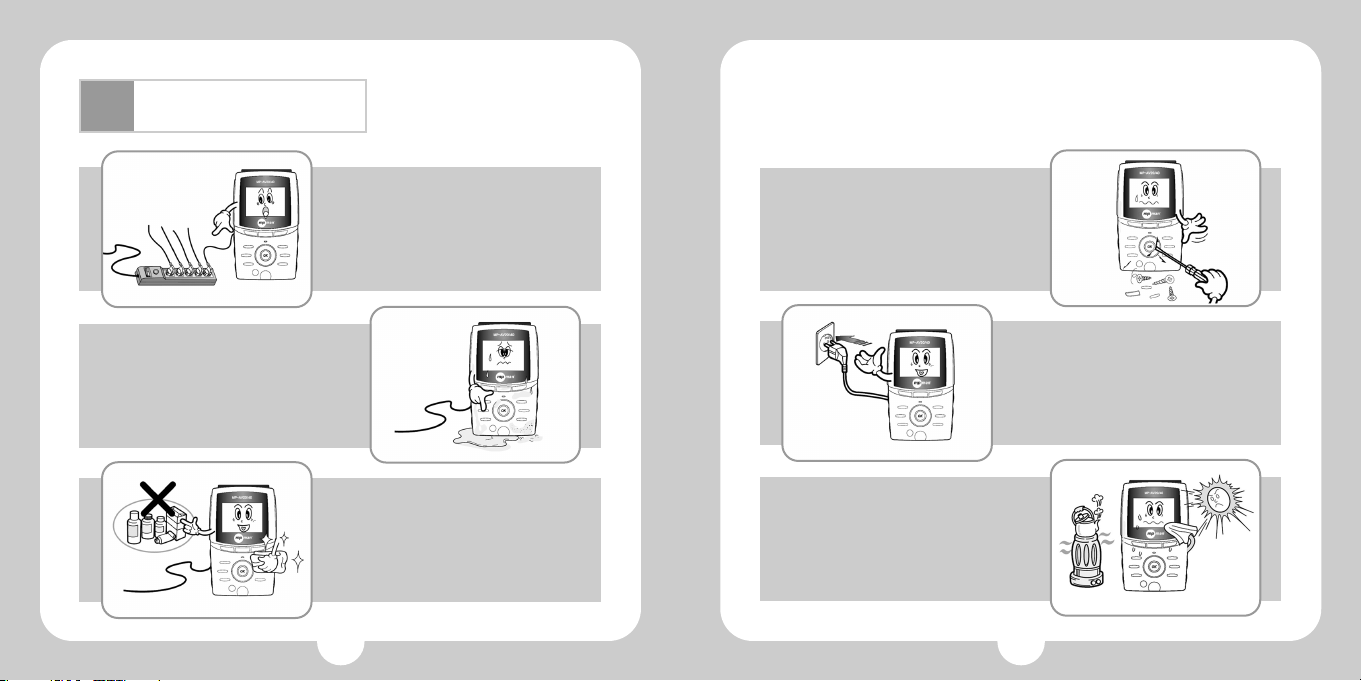
7
Do’s and Dont’s
6
1. Do not use multi-outlet for plug.
3. Do not spray water on product
while cleaning up.
Rub product with piece of soft cloth or
cotton. Do not use any chemical on washing
powder because of affected surface and
decolorization of product.
2. Do not put this machine at moist
or dusty place.
5. Please correctly insert the plug
fully into the outlet. It might be the
cause of fire if not.
4. Prohibit decomposition, repair and
modification of product.
6.
Please keep away from heat resources
such as radiators or air ducts, or a place
subject to direct sunlight, excessive
dust. Also, do not leave this machine in
a place subject to too high-temperature,
too low-temperature, or so humidity.
Ⅱ
Page 5
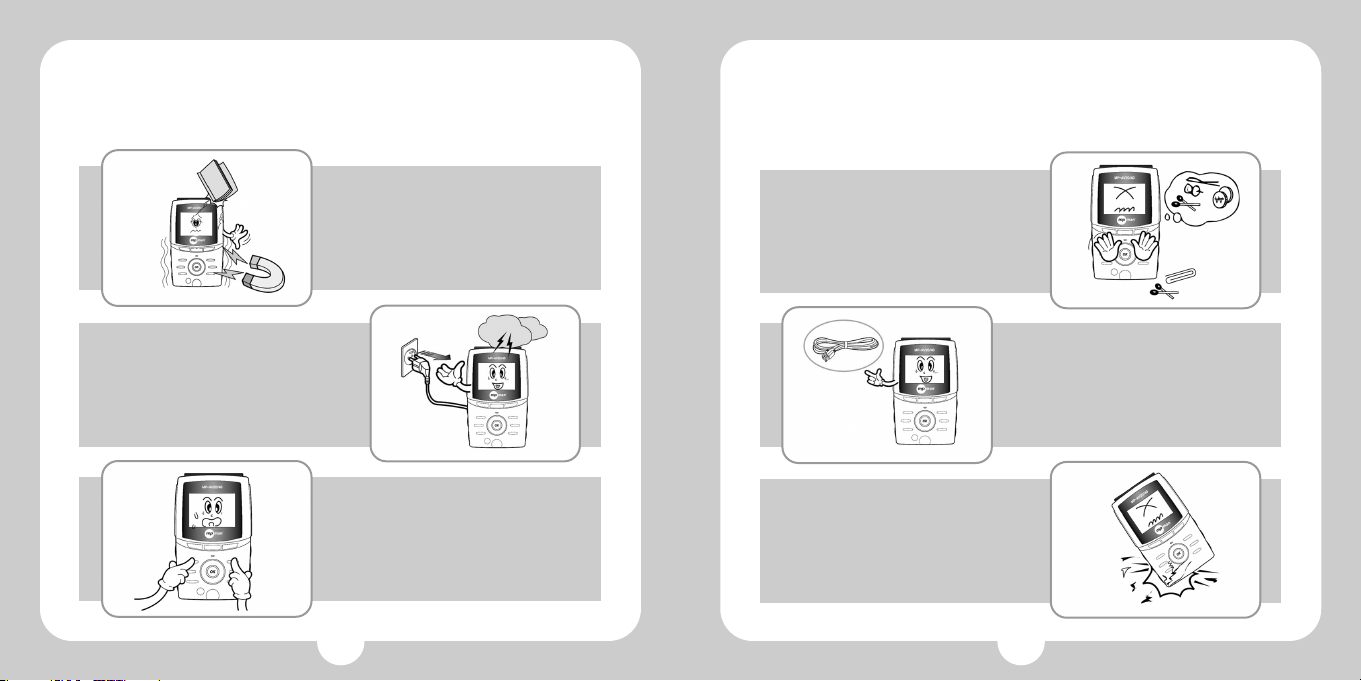
98
7.
Please do not fall objects into this
product. Please keep away from a
place subject to mechanical
vibration or shock, equipments
with strong magnets.
9. Do not press more than one of
buttons at the same time.
8. Unplug the unit from the wall outlet
if there is a natural disaster like
thunder, lightning, or flood.
11. Do not connect USB cable to
MCP port. It might be a cause of a
mechanical trouble.
10. Do not put metal materials like
nail, hair pin, etc. into the inside
of this product.
12. Do not drop this machine to the
floor. It might be a cause of a
mechanical trouble.
Page 6
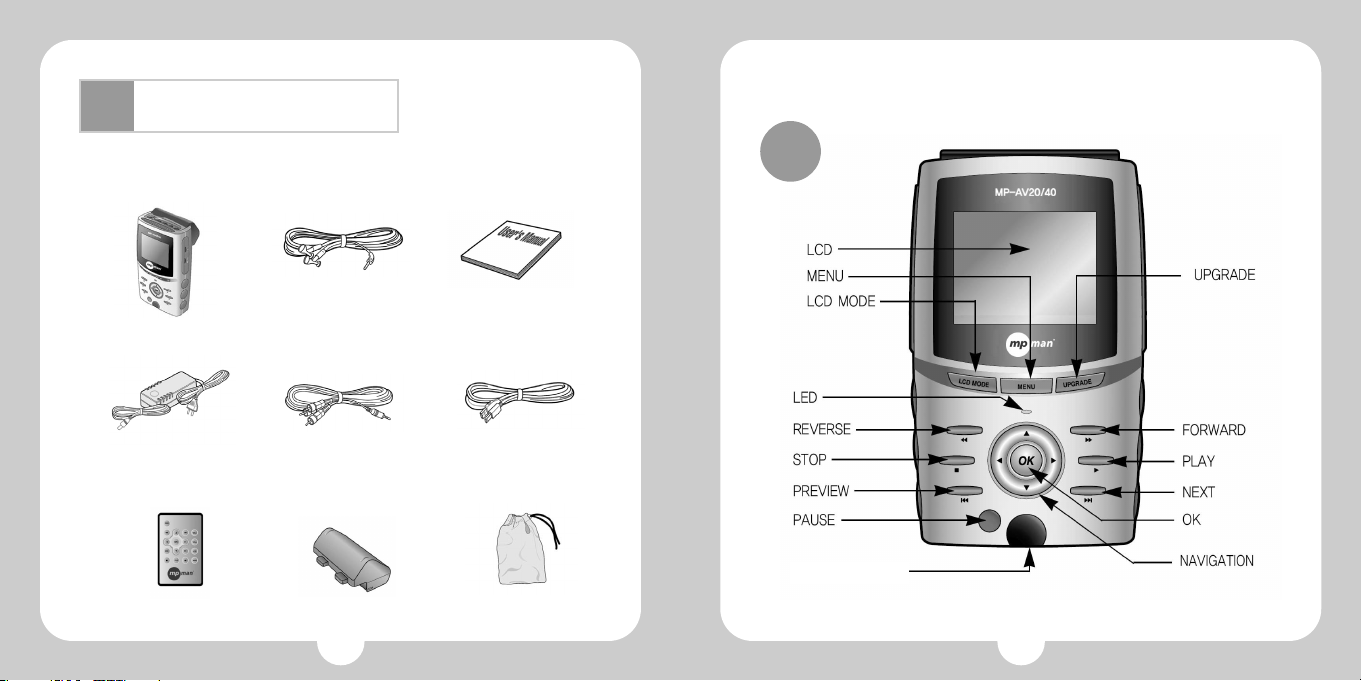
1110
Unpacking the box
Ⅲ
1. Checking all items
Mainbody
Earphone
User’s Manual
A/V cable
USB cable
Remote Control Carrying case
Lithium-Ion Rechargeable
Battery(2200mA)
AC Adaptor
2. Checking the names
Front
REMOTE SENSOR
Page 7
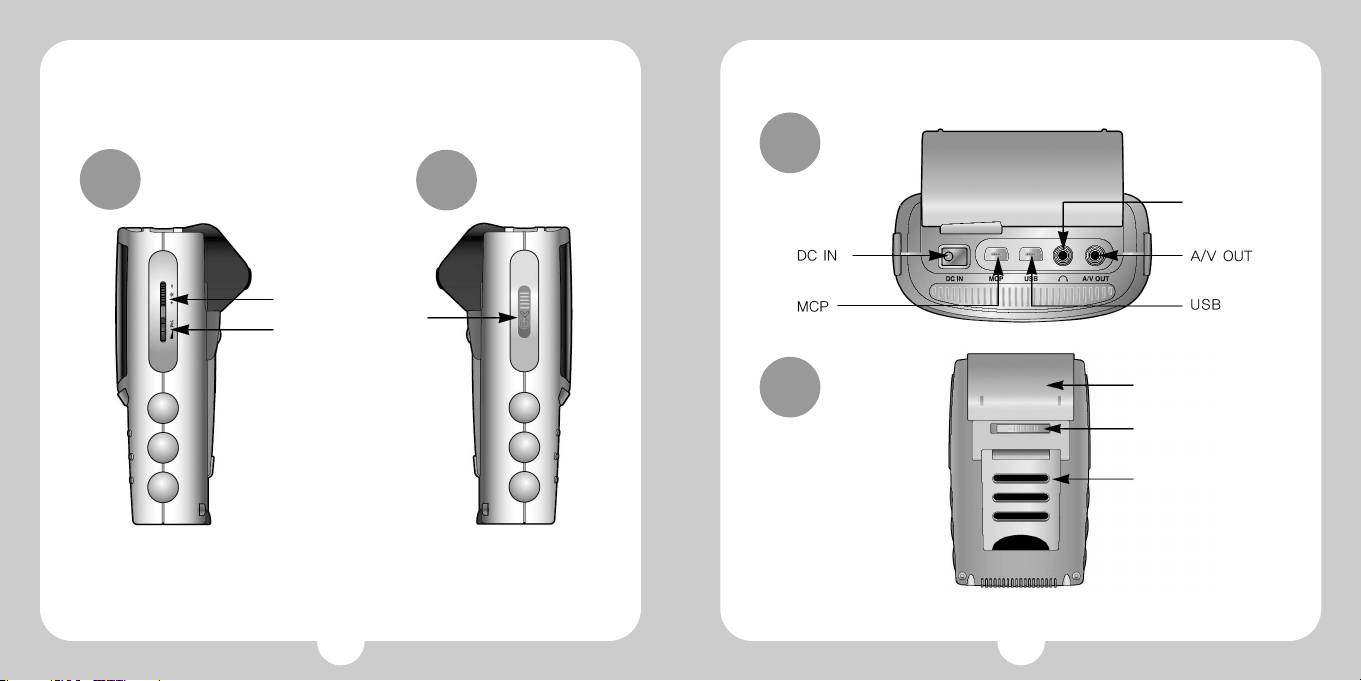
1312
Right
Left
BRIGHTNESS
VOLUME
POWER
SWITCH
Top
Back
BATTERY
BATTERY HOLDER
PROP
EARPHONE
Page 8
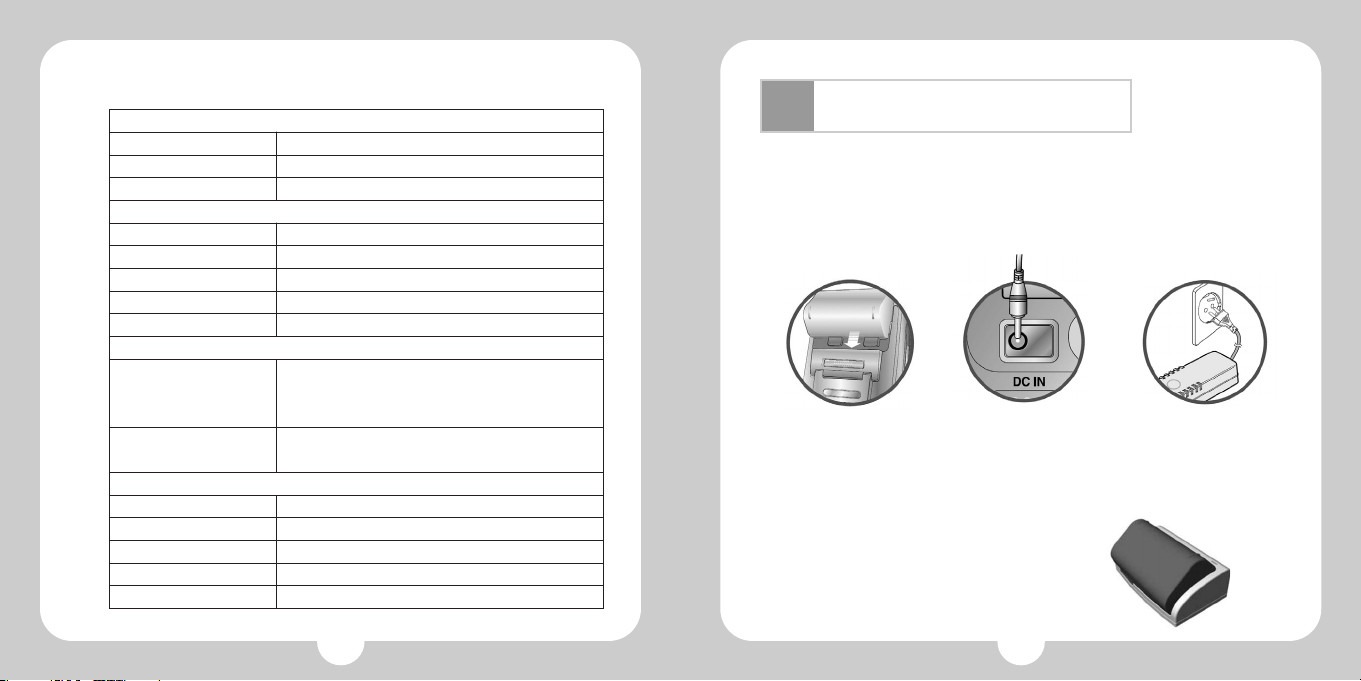
After checking all items
1514
3. Checking the Specifications
*This specification should be subjected to change.
Ⅳ
1. Charging a storage battery with electricity
A. In the case of charging a battery from the mpman MP-AV20/40
First, switch off, and fasten the battery to mpman MP-AV20/40. Next, insert the
battery jack to DC IN of mpman MP-AV20/40, and insert the plug of the adaptor
into outlet. Then, it should be charged the battery with electricity automatically.
B. In the case of charging a battery from a charger (option)
Fasten the battery to the portable charger. The indicator lamp should be
changed to green color if the battery is full.(Charging time: about 3 hours (at the
situation of fully discharge of electricity)
(Option)
①Fasten the battery ②Insert the battery jack
to DC IN
③Insert the plug of the
adaptor into outlet
GENERAL
AUDIO
Adaptor
Current consumption
Power Supply
Decoding
Audio Sampling rates
Voice output
Bandwidth of output frequency
S/N rate
VIDEO
Video Decoding
Video output
OTHERS
Monitor
USB
Remote controller
Volume of Hard disk
Dimensions
DC +9V +/- 5%, 2A
850mA~1500mA
(basic:850mA, Continuous playing of Moving Picture)
Lithium ion 7.2V 2200mAh(rechargeable, discrete type)
MPEG-1,2, MP3, WMA
32KHz, 44.1KHz, 48KHz, 88.2KHz, 96KHz
1.2V(RMS)/ 1K 0.5W, 3.5mm earphone jack
20Hz ~ 20KHz
> 90dB
MPEG-1, MPEG-2, MPEG-4,
AVI files: DivX files, Xvid
JPEG image files: resolution 1920X 1080 max.
NTSC/PAL
Composite video output 75 Ohm/1.0Vpp
2.5" TFT-LCD
USB 2.0(compatible with USB1.1)
Infrared type
20/40GB
142(L) X 85(W) X 40 (H) mm
Page 9
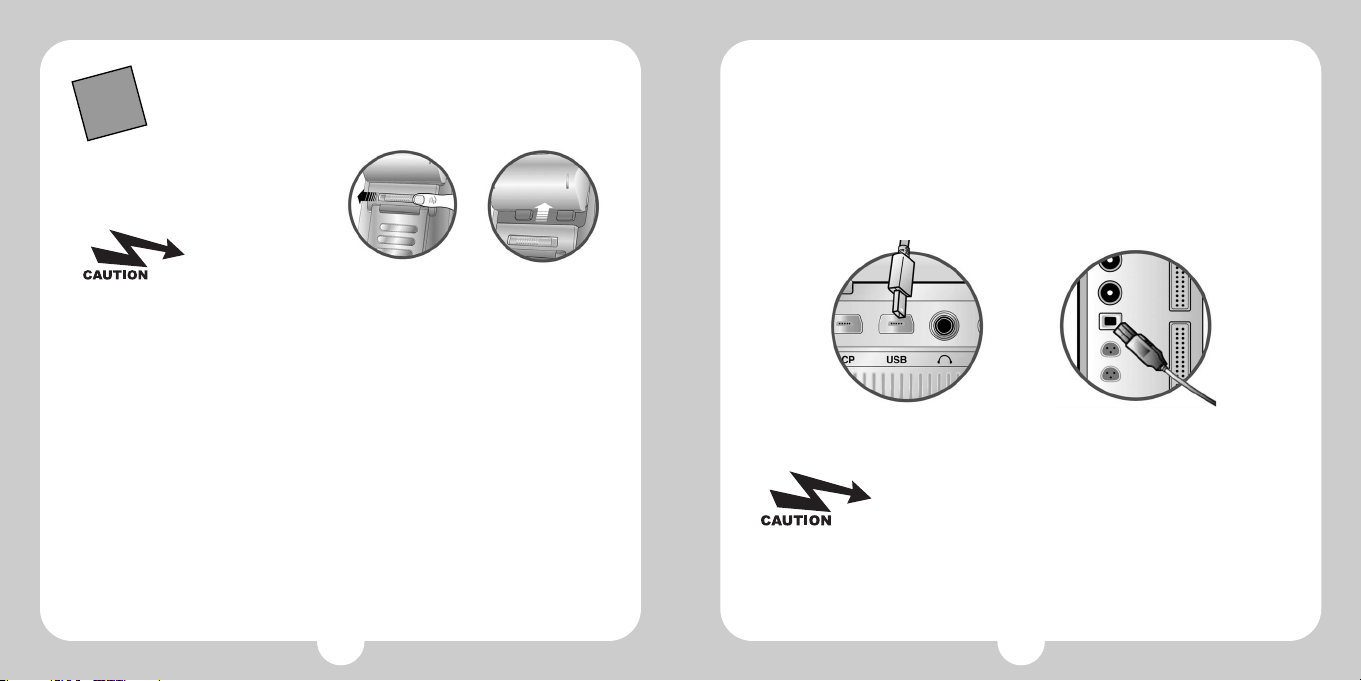
1716
Removing the battery from mpman MP-AV20/40
Move the battery holder of the back side until the left end, and push the
battery up with continuing situation, and then, the battery should easily
be removed from mpman MP-AV20/40.
①②
STOP!
(1) About the battery
Use certainly the right battery.
Do not short, disassemble, or heat or put it into
the fire.
Do not leave the battery at the place of getting sun.
The disassembled battery is kept out of reach
of children.
Do not rub by hand, wash the part with clean
water, and immediately give medical
treatment when your body is stained with the
electrolytic solution.
Immediately charge the battery with electricity
if the capacity of the battery is short. There are
the risk that data may be lost if you did not
deal with the short of the battery.
Clean up the terminals with tissue or fabric as
it may be given the connecting deficit between
the terminals and battery due to pollutants.
Remove battery in case of not using for a long time.
(2) About the adapter
Certainly use the adapter attached for safety. It
may be given a serious damage to mpman MPAV20/40 in case of using other adaptor.
This adaptor is for a 220 volt, 60Hz only
however we will support the different adapter
that is agreed with the electric environment for
each country.
It should be caused of receiving an electric
shock if you insert the plug into the outlet with
the wet hand.
Use at the place where is well ventilated when
you supply the electricity to mpman MPAV20/40.
Do not cover mpman MP-AV20/40 with a
cushion or blanket. It may be caused of fire or
other disasters due to overheating, battery
liquid, etc.
Do not put heavy materials on near adaptor
code, or cut the code. An electric danger
should be caused by.
2. Connecting with computer
A. Push switch on right side of the machine if the machine is off.
B. USB port is on the upper side of the machine. The small port of the cable will
be connected with mpman MP-AV20/40 and the bigger one will be for
computer as the following drawings.
1. The power of this machine must be turned on before you
connect to computer.
2. Although this machine has USB 2.0 interface, the transmit
speed should be the same as USB 1.1 if customer’s computer
has USB 1.1 interface. The customer has to install USB 2.0
card in the computer if the customer wants to transmit files
by USB 2.0.
3. You may regard this machine connected with computer as
use of additional portable hard disk.
Page 10
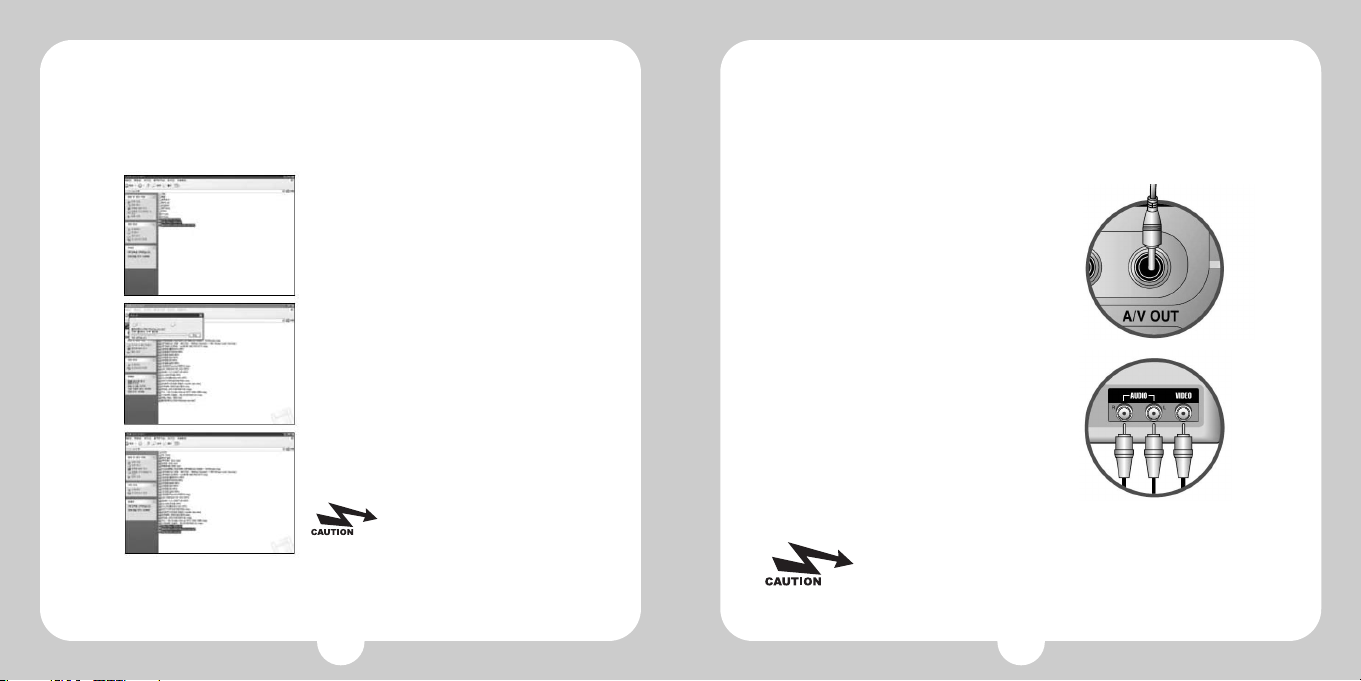
19
3. Downloading files from computer
A. Connect between PC and mpman MP-AV20/40 with USB cable.
B. Then, a new hard drive will be created in the computer, and it will be named
one of the D, E, F, G according to user's environment.
C. Choose the files or fold that you want by
using EXPLORER, copy, and save them to
the drive added by mpman MP-AV20/40.
D. Processing download
E.
Complete the download into mpman MPAV20/40.
18
Please use the adaptor if you
have to connect mpman MPAV20/40 with computer for a long
time. It may not complete the
transmission if the battery
volume is not enough during
transmitting data.
The power consumption of battery will be reduced if you press
the LCD MODE button and switch off the screen of mpman MP-AV
20/40 during displaying through TV.
It is possible to connect to other apparatus like a beam projector
with the same method as TV.
4. Connecting with apparatus
A. Output to TV
The contents displayed on the LCD screen of mpman MP-AV20/40 will be output
through TV by connecting A/V cable between mpman MP-AV20/40 and TV.
a. Insert the right side of A/V cable into A/V OUT of
mpman MP-AV20/40.
b. Insert 3 out jack of A/V cable into IN jack of TV
correctly.
Page 11
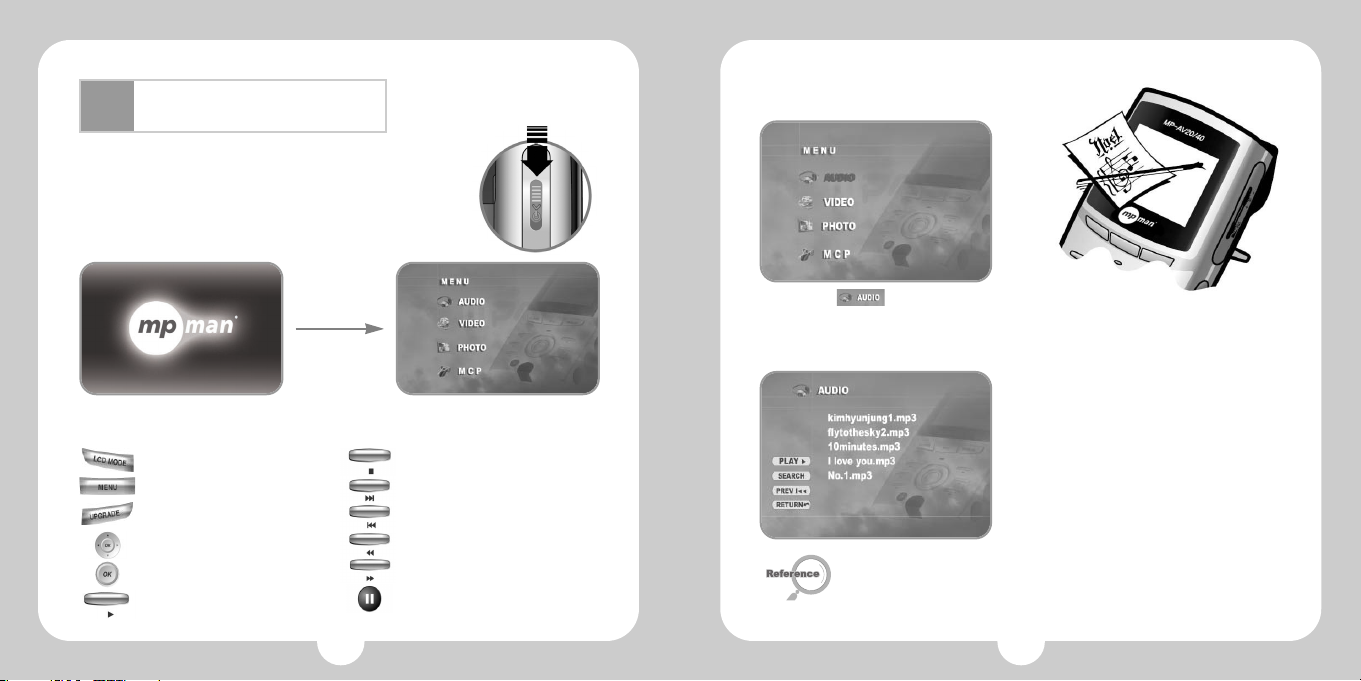
21
Operating Manual
20
Ⅴ
Pull down the power switch on the left side of the machine.
Then, the LED with green color is on and the machine
should be worked.
The initial loading time will be required about 5 seconds.
The initial screen of mpman MP-AV20/40 will be appeared
as follow.
Booting screen
After 5 seconds
Initial screen
LCD MODE
MENU
UPGRADE
NAVIGATION
OK
PLAY
on/off of LCD screen
Return to the initial screen
Upgrade of firmware
Search files
Choose the executable file
The execution of file
STOP
NEXT
PREVIEW
REW
FF
PAUSE
Stop to act the file
Execute the next file
Execute the previous file
Rewind
Fast Forward
Pause
1. Hearing Music
A. Choose with the navigation
button, next press OK button, and
then the titles of music will be listed.
B. Select the title wanted with navigation
button, next press OK button, and then,
the music will be played back.
C. Press OSD button on the left side of the
top of the remote control in order to
confirm the information about the music
on playing.
D. Press OSD once more in order to
remove the file's information on the
screen.
This picture may be different from the real screen because the upper picture
is made temporarily.
Page 12
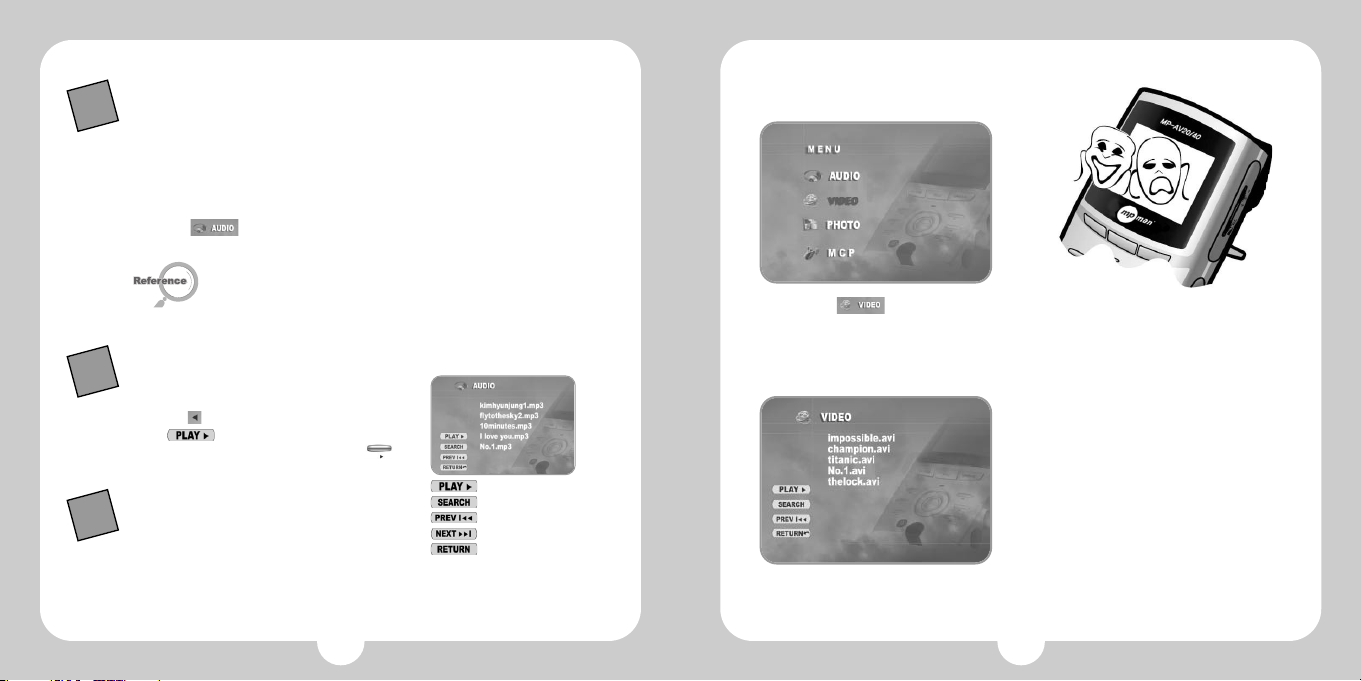
2322
2. Watching Moving Pictures
A. Choose with the navigation
button, next press OK button, and
then the files for moving picture will be
listed.
B. Select the title wanted with navigation
button, next press OK button, and then,
the files will be played back.
C. Press OSD button on the left side of the
top of the remote control in order to
confirm the information about the file on
playing.
D. Press OSD once more in order to
remove the file's information on the
screen.
1.When you hope to manage the music files with the fold
2. the continuous playing back method of files
3. mpman MP-AV20/40 will sort the
files automatically and let show the
files that is appropriated to each
menu if the files of music, moving pictures, and image are mixed
in the same fold.
A. Connect PC and mpman MP-AV20/40 with USB cable.
B. Make a new fold in the new drive of the computer.
C. Input a new fold's name for the new drive.
D. Select the titles wanted, and save them into the new fold of the new
drive.
E. Separate mpman MP-AV20/40 from PC, and switch off the machine,
after then, switch on it.
F. Select with Navigation button, and press OK button.
G. Confirm the music titles saved into the new fold.
a. The files saved to mpman MP-AV20/40 is automatically listed
each folds. The files for moving picture like ".avi" are saved to
"Video," the JPEG files are saved to "Photo" with the same method
as upper.
b. The file for photo can be saved JPEG type only.
A. Select the fold wanted, next, press OK, and
then, the files' list will be appeared.
B. Press of navigation button, move to left
for
.
C. Press OK button or Play button
()
of
the right side, then, the files in the fold will
play back from the first continuously
TIP
TIP
TIP
Constant playback of file
Search file
Select previous file
Select next file
Move to initial screen
Page 13
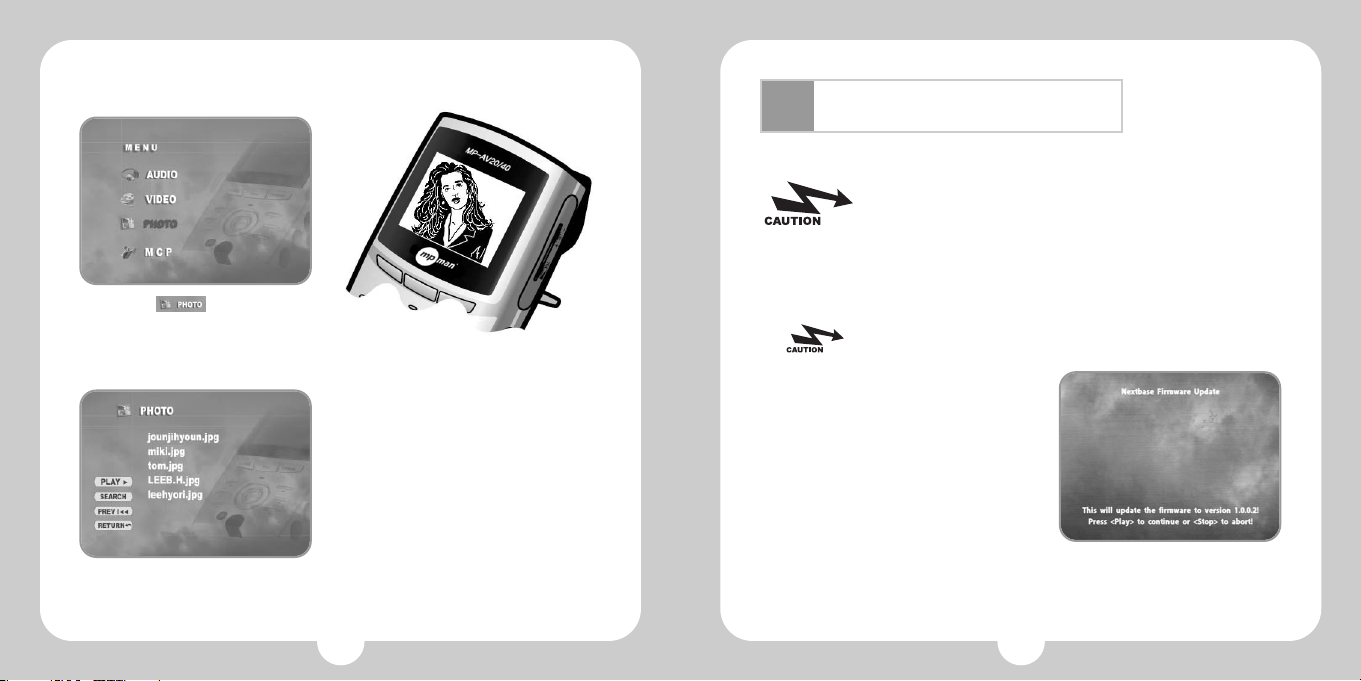
25
Additional Information
A. Connect PC to mpman MP-AV20/40 with USB cable.(refer page 17)
B. Make "romfs" fold on new hard drive.
C. Download the firmware files from a
resource center, save them into "romfs",
and turn off the switch.
D. Turn on mpman MP-AV20/40 on the state
of pressing "UPGRADE" button.
E. Wait for a while until appearing the screen
of 'firmware upgrade"
F. Press "Play" button if you want to
progress, but press "Stop" button if you
want to stop. The firmware upgrade
should be processing if you press "Play"
button following messages.
Must upgrade firmware after connecting Adaptor.
Must turn on the switch at the state of pressing "upgrade" button
of mpman MP-AV20/40 if you want to use the function
downloaded.
1. Upgrading Firmware
Use small letters only for the fold name, "romfs."
Ⅵ
24
B. Select the image wanted with navigation
button, next press OK button, and then,
you can enjoy the pictures.
C. Press OSD button on the left side of the
top of the remote control in order to
confirm the information about the image
file on seeing.
D. Press OSD once more in order to
remove the file's information on the
screen.
A. Choose with the navigation
button, next press OK button, and
then the image files will be listed.
3. Seeing the Image
Page 14
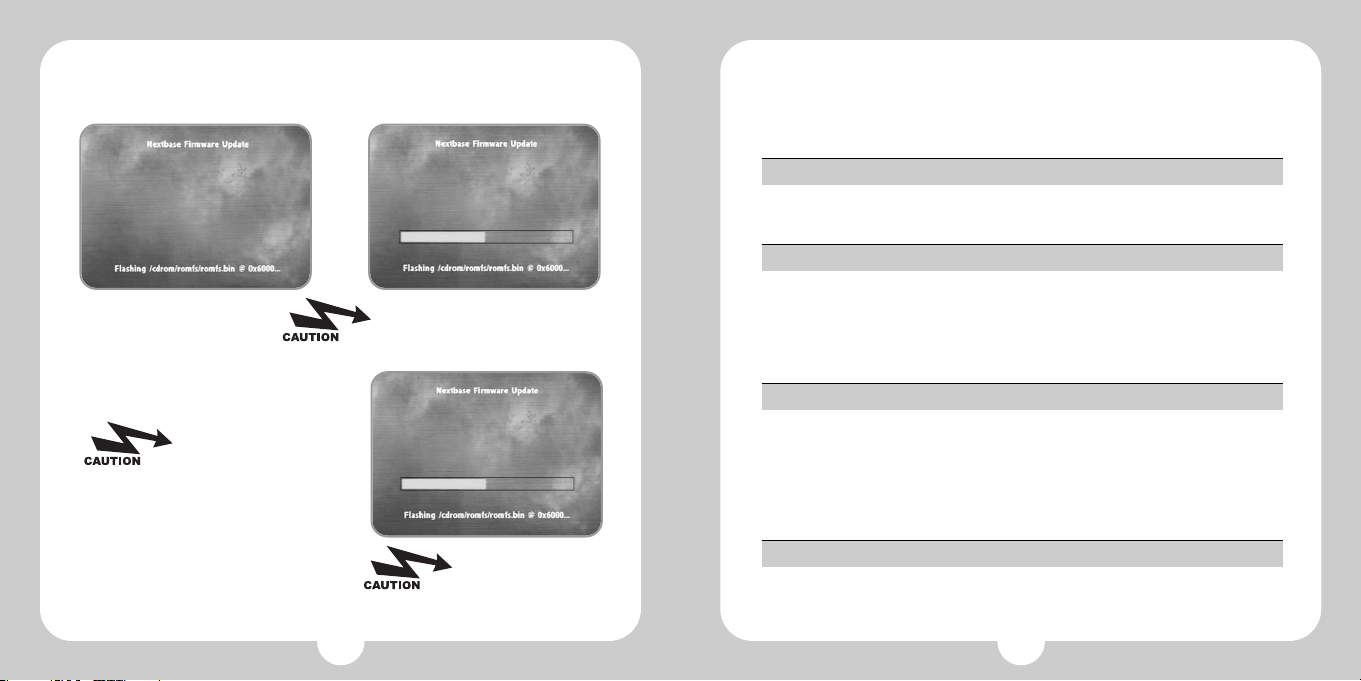
27
2. Trouble Shooting
Please check the following items if you think mpman MP-AV20/40 may have any
trouble.
Please confirm that the battery is inserted in the case with correct polarity.
Please check any obstacle between the main body and the remote control.
Remote control is not working.
Are not you operating mpman MP-AV under the direct ray of light? Please avoid
the direct ray of light, and confirm the bright control.
Confirm the connection of battery is right, and try to play after recharging the
battery with electricity. The power supply may not be abundant because of the
discharge of electricity.
The screen is not clean.
First of all, confirm the operated time of main body. (Generally, the continuous
working time for Moving Picture should be 2.5 hours when the battery is
charged fully.
Please connect with the adaptor, and this machine work, and then, charge the
battery with electricity. Contact A/S center if the machine is not working
although it is connected with the adaptor.
The screen is stopped, or the button is not working.
Please try to turn up the volume. If the sound is not heard, try to execute other
files because the file may not support any sound.
The sound is not heard.
26
G. It is preparing to upgrade the
firmware.
I. The screen of right will be appeared when
the upgrade is completed.
J. Turn off, and turn on, then you can use
the function upgraded.
H. The upgrade of firmware is in
preparing.
The upgrade of firmware is
completed although the
message is "Update (partly)
failed!".
Must Turn off the
switch, and turn on
when the upgrade is
completed.
Do not turn off mpman MP-AV20/40,
or do not separate an adaptor from
mpman MP-AV20/40 until finishing
the upgrade job.
Page 15
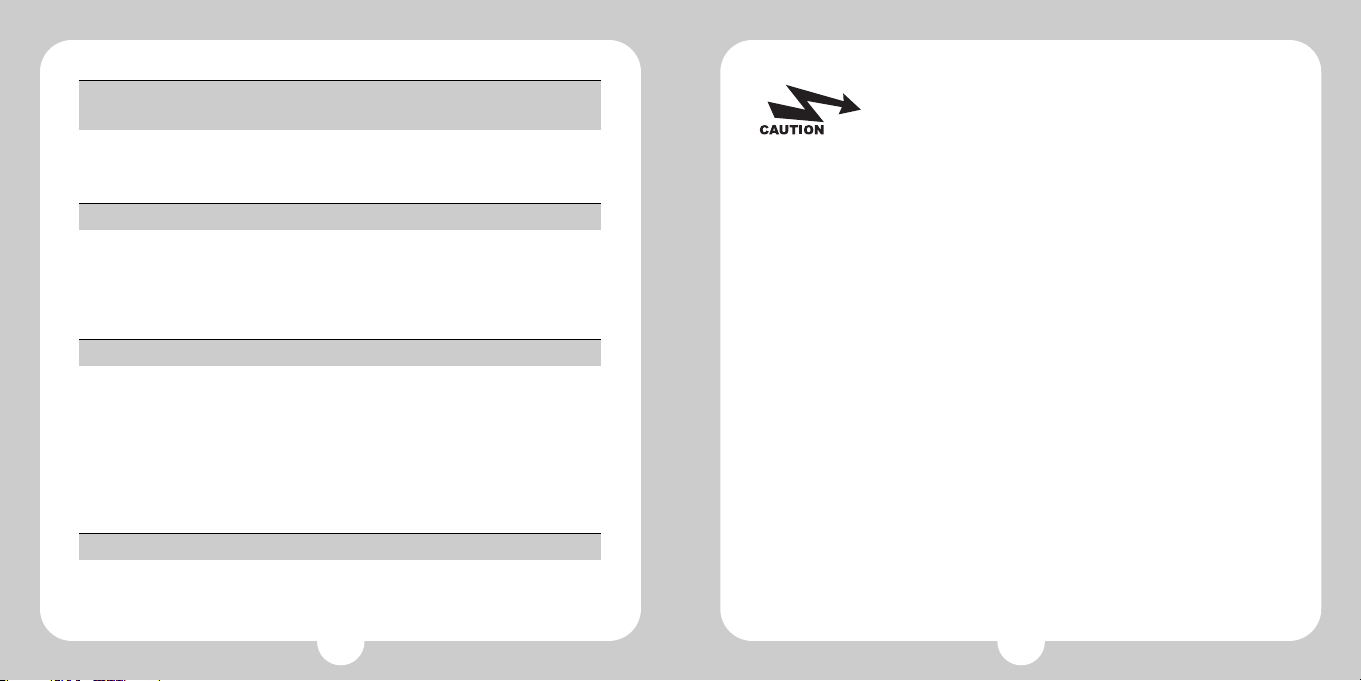
2928
It will be happened because Windows 98 set up in the computer is a duplicate,
or do not support USB. Set it up following the messages after inserting the C/D
of Windows 98.
It needs Windows 98 C/D or does not recognize the hardware at
the time of connecting mpman MP-AV20/40 with a computer.
Would you check the on/off switch?
Confirm to link the USB port of the main body up the cable if the switch is on.
Link the cable up USB port if the cable is coupled into MCP. Please confirm two
ports of upper side. One is USB port, and the other is MCP.
Files are not downloaded.
May you connect a earphone to A/V port?
The noises may come from the file-self if noises are still come in spite of
connecting with the earphone port. You may try to execute other files.
If there are some alien substances in the earphone port, please remove them.
The alien substances may be the cause of noises. Use only dry fabric to
remove the alien substances, and never use water.
Sounds noisy, or only one side is heard.
Please control brightness. If still uncontrolled, the file-self is too bright or dark.
You may try to execute other files.
The screen is too bright or too dark.
in following cases, the charge should be paid even for
after service period.
1. The consumer intentionally decomposes product
ex) decomposition of product for the purpose of expanding hard-disc sound
volume.(This product has security device for preventing file copy, so common
hard-disc does not work.)
2. Problem caused by the users fault
We use Thoshiba-supporting detector for most-advanced hard-disc. This
detector easily find out the cause of disturbed operation of product when
dropped or thrown.
Page 16
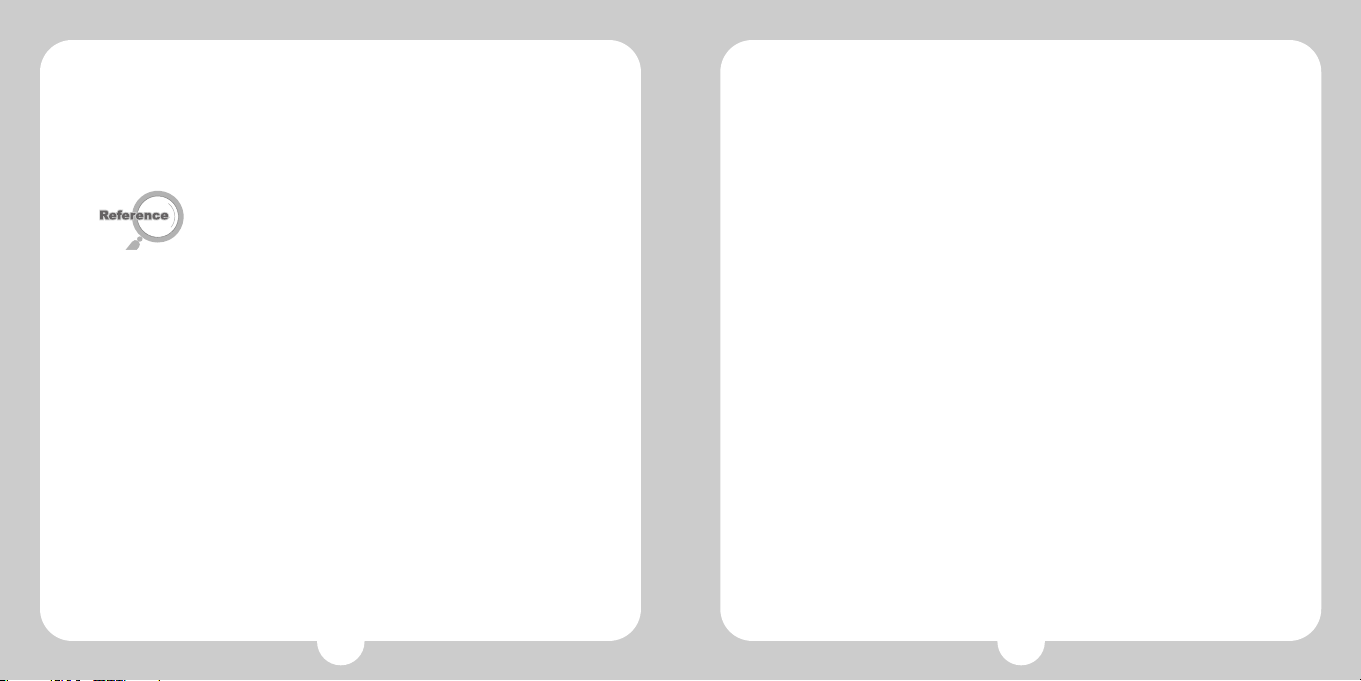
30
3. Q/A
CCFE is the foreign language education dedicated program with various
functions designed to do language study by movies or animations.
Sorry, the function of CCFE is not available.
A. Is the function of CCFE offered?
The function of game is not supported.
B. Can I play games in mpman MP-AV20/40?
The function of watching TV and hearing radio is not supported.
C. Can I watch TV or hear radio on mpman MP-AV20/40?
The function of PVR is not supported.
D. Is PVR(Personal Video Recording) possible?
31
DivX stands for Digital Video Express, and is a kind of Codec. It means the
compression technology with the basis of MPEG-4 that maintains the high
quality of digital video at the same time that compresses the files with big
volume into very small one that we can send them by internet. You may
understand easily if you think that DivX copy DVD. DVD has the excellent
image quality and the high-sound power, but it is an obstacle to people who
want to share the title because the volume of DVD is so huge. The format type
of Divx codec is avi, and DivX codec must be installed in order to play DivX
Video.
E. What is DivX file?
Dr. Divx is one of the encoding programs and it can make general moving
picture files, compressed one or live one transfer to higher compression rate or
other format for moving picture like MPEG, MPG, AVI, WMV, etc. We can use it
only for 15 days as Dr. Divx is shareware, and can download Dr. Divx from a
resource center or the homepage of Dr. Divx. The homepage address is
http://www.divx.com/
Why do the differences of image quality between the DivX files come out?
Official DivX means to be of DVD origin. It is called DVD-Rip DivX. However, it
is called VCD-rip PDivx that is of VCD and makes it as DivX compressed type.
It has lower image quality than VCD. There are converted camcorder version
that is called Screener’s version, and spectators take a picture of a movie in the
theater directly into the compression of DivX type. It has much lower image
quality.Therefore, we can say DVD-rip DivX that the image quality is almost
similar to DVD is the only official DivX.
F. What is Dr. DivX?
Page 17
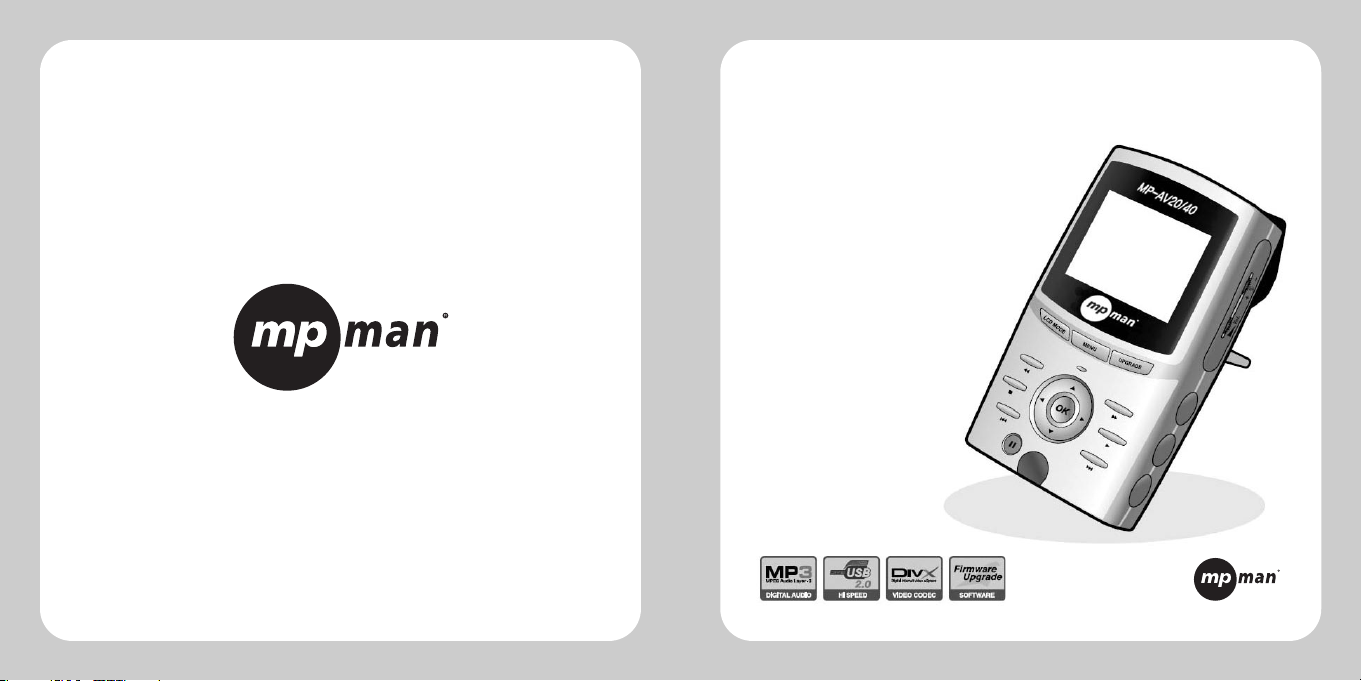
www.mpman.com
MP-AV20/40
MPMan.com, Inc
veuillez lire attentivement ce manuel pour une
utilisation correcte et en toute sécurité.
(Model MP-AV20/40)
Mode d’tilisation
Page 18
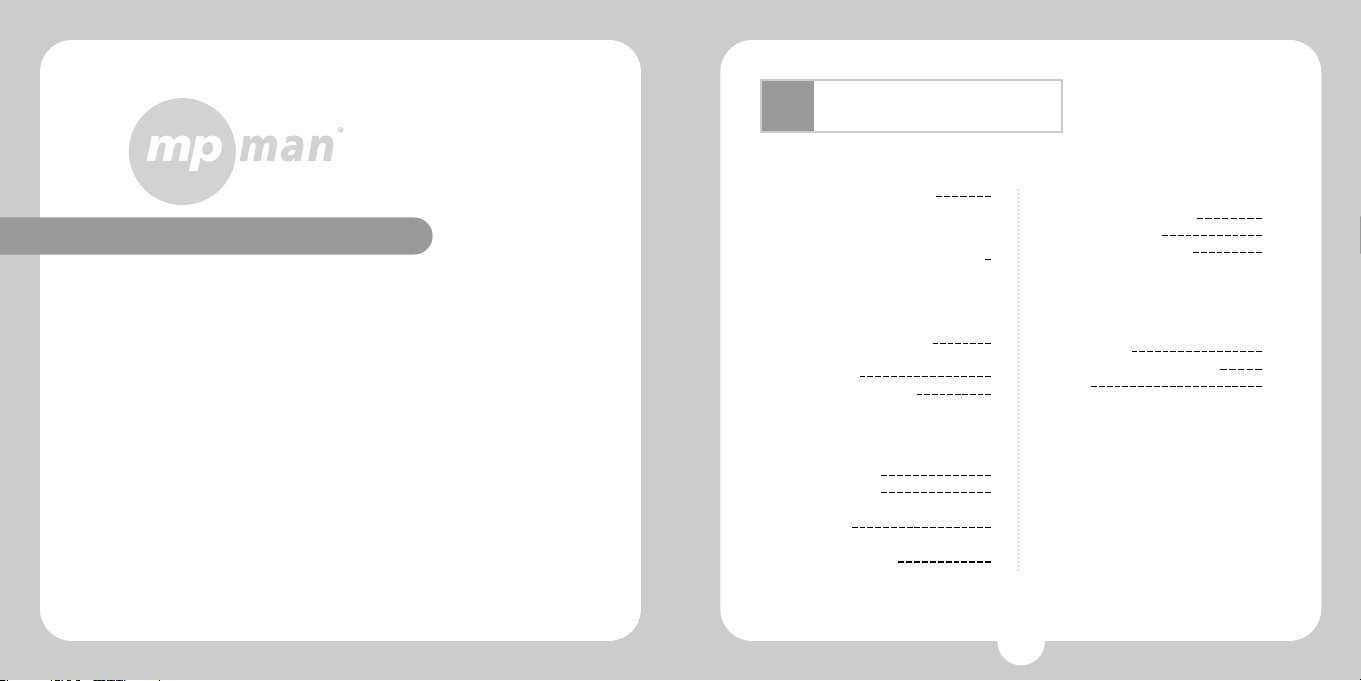
Ⅰ.Points forts du produit 4
Ⅱ.
Mesures générales de précaution
6
Ⅲ.Après ouverture de l’emballage
1.Vérification des composants 10
2.Vérification de la désignation de
chaque partie 11
3.Spécifications du produit 14
Ⅳ.Après vérification des composants
1.Comment charger 15
2.Connexion au PC 17
3.Pour télécharger des fichiers du PC
au baladeur 18
4.Comment connecter avec un
équipement extérieur 19
Présentation du site
Web Addresshttp://www.mpman.com
Table des Matières
Ⅴ.Mode d’utilisation du produit
1.Pour écouter de la musique 21
2.Pour voir une vidéo 23
3.Pour visualiser une image 24
Ⅵ.Comment mettre à jour le Firmware
1.Vérification de certains points en
cas de panne 25
2.Pour une demande de réparation 27
3.F&Q 30
3
Vous pouvez vérifier tous les points concernant la compagnie
ainsi que le produit concerné et récevoir des réponses à des
questions.
Il vous est possible de mettre à jour les fonctions de l’appareil
grâce au site (Mise à jour du Firmware).
Toutes les informations données dans ce manuel peuvent être
modifiés à tout moment sans avis special.
Page 19
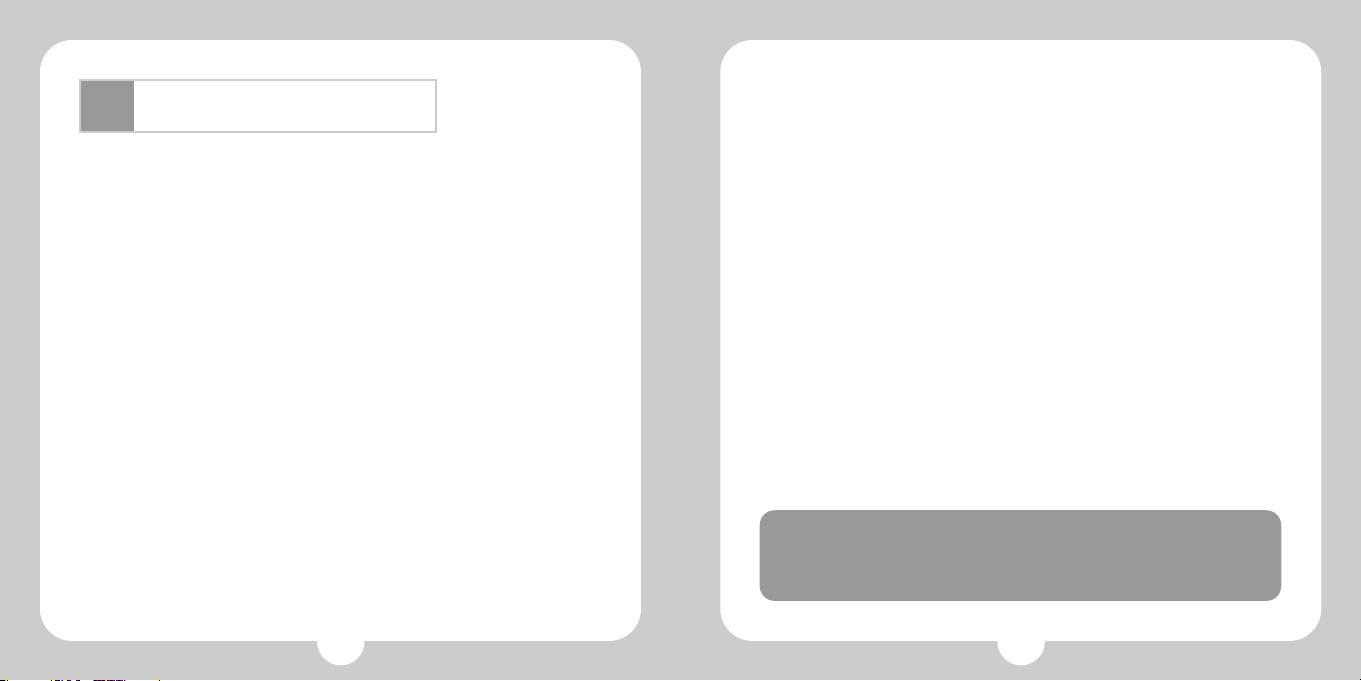
5
Points forts du produits
Ⅰ
4
●Qu’est-ce que le mpman MP-AV20/40?
●Particularités du produit
mpman MP-AV20/40 est un baladeur portable multimedia qui permet de lire des
fichiers MPEG, de sauvegarder de la musique, des films, des musiques vidéo,
des photos ect. Ce baladeur vous permet d’apprécier de façon diverse l’Audio et
la Vidéo.
1. Capacité de stockage de 20GB ou 40GB (suivant le modèle acheté)
Utilisé comme un équipement de stockage portable avec une capacité de 40GB
permettant de sauvegarder des films, vidéos,ect.
2. Possibilité de sauvegarder des fichiers vidéo
Il vous est possible de stocker 100 films environ d’une durée d’1 h30 par film soit
320MB de capacité par film. Vous pouvez les visualiser n’importe quand et
n’importe ou.
3. Possibilité d’écouter un fichier de musique MP3
Il vous est possible de sauvegarder 9,000Titres de fichiers MP3 soit 4~5MB par
Titre permettant ainsi d’ecouter la musique que vous désirez à n’importe quel
moment.
4. Interface USB 2.0 à grande vitesse
USB 2.0 transmet des informations à une vitesse de 480Mbps, 40 fois plus vite
que le USB 1.1
5. Supporte les fichiers DivX et MPEG1, MPEG2
Appréciez la haute qualité de l’image ainsi que la haute densité du son.
6. Fonction de sauvegarde des fichiers d’images
Il vous est possible de sauvegarder des fichiers de dessin ou d’images et les
visualiser une par une, ou de faire un album éléctronique...
7. Avec son ecran LCD-TFT couleur de 2.5”
Avec son systeme d’ecran TFT, appreciez la haute qualité de l’image, claire avec
des couleurs naturelles n’importe où et à tout moment.
8. Transmission d’affichage sur Télé et moniteur
Transmission de l’affichage du mpman MP-AV20/40 sur la télé ou sur un
projecteur par le cable A/V. La télécommande qui vous est fournie permet
d’activer depuis une longue distance.
9. Battterie de haute capacite
Vous pouvez visualiser un film avec une moyenne de 2heures 30 en continu et
sans interruption.
10. Mise à jour du Firmware
Possibilité d’une amélioration continue des différentes fonctions et du
paramétrage du produit grâce à la mise à jour du Firmware.
Le logiciel, musique,films vid os et les cours virtuels sont prot g s par
la Loi sur les droits d auteur.
Conform ment aux dispositions de la Loi, il est interdit de modifier, de
reproduire ou de diffuser les pr sents documents sous quelque forme et
par quelque moyen que ce soit.
Page 20
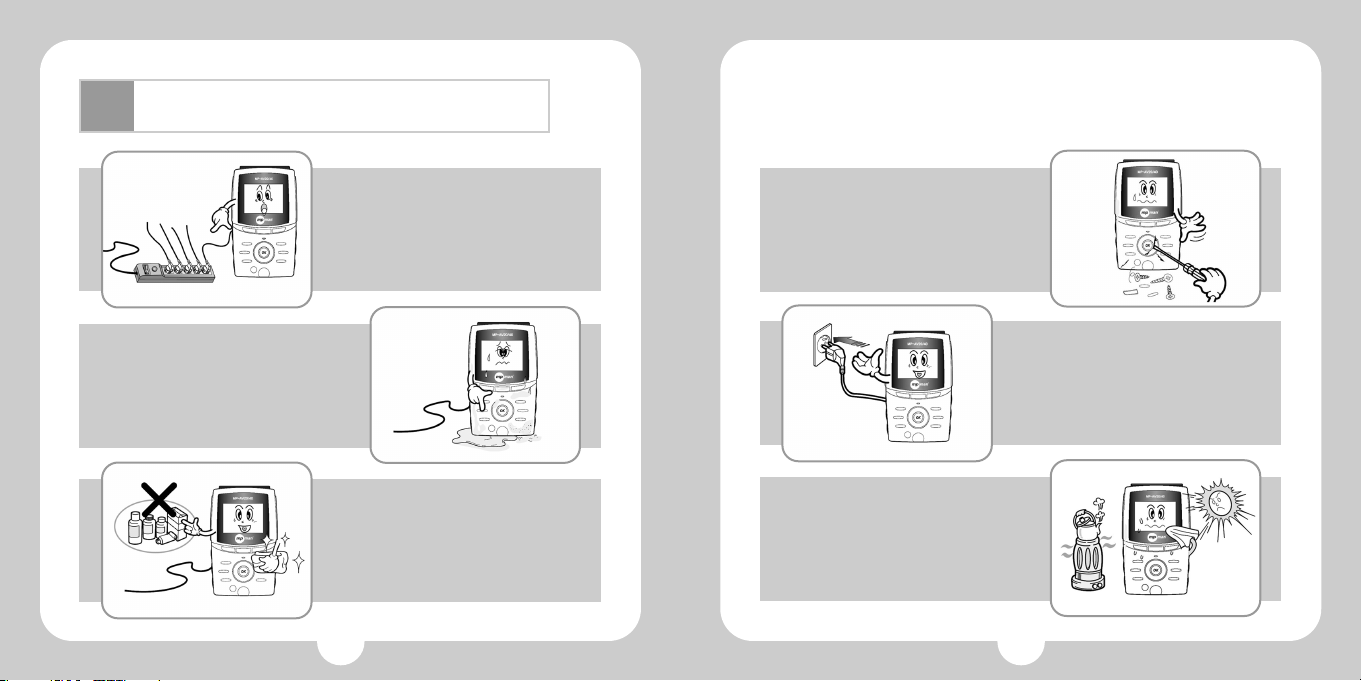
7
Mesures générales de précaution
6
Ⅱ
1. Ne pas brancher plusieurs prises
en même temps. Evitez de stocker
l’appareil dans des emplacements
humides ou poussiéreux.
3. Ne pas vaporisez d’eau lors du
nettoyage.
Nettoyez à l’aide d’un tissu doux ou d’un coton.
Evitez tous produits chimiques à la surface du
produit afin d’éviter une décoloration ou d’éviter
que la surface se détache.
2. Evitez de stocker l’appareil dans
des emplacements humides ou
poussiéreux.
5. Inserez correctement la prise(cela
peut entrainer un incendie).
4. Ne jamais démonter, réparer ou
modifier le produit.
6.
Eviter les emplacements soumis aux
rayons solaires directs, de stocker
l’appareil dans les emplacements ou
les changements de température
sont extrêmes, les environnements à
humidité condensante.
Page 21
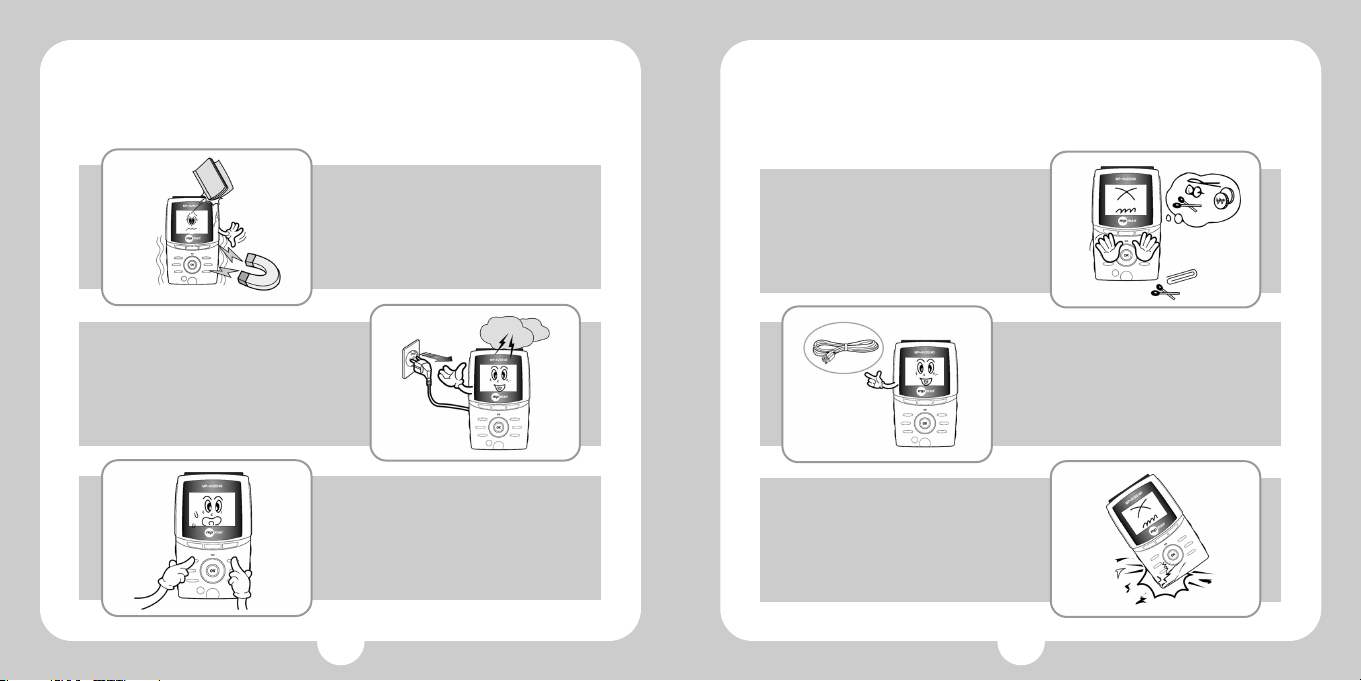
98
7. Eviter de soumettre l’appareil à des
chocs intenses ou le faire tomber.
Eviter de soumettre l’appareil à des
vibrations et les emplacements sur
lesquels les champs magnétiques
puissants peuvent se produire.
9.Ne pas pressez sur plusieurs
touches a la fois.
8. Retirer la prise lors des intémperies
naturelles(tonnerre, éclairs...).
11. Ne pas connecter le cable USB
sur le port MCP(cela peut entrainer
une panne).
10. Ne pas introduire des pièces
métalliques(aiguille, barettes).
12. Ne pas faire tomber le produit
(cela peut entrainer une panne).
Page 22

1110
Après avoir ouvert l’emballage
Ⅲ
1. Vérification des Composants
L'appareil
Ecouteurs
Manuel d'utilisation
Câble A/V
Câble USB
Télécommande OSD Housse de protection
Adapteur AC
2. Vérification de la désignation de chaque partie
Vue
de Fac
REMOTE SENSOR
Lithium-Ion Rechargeable
Battery(2200mA)
Page 23

1312
Côté
droit
Côté
gauche
Regulateur de
luminosite
Controle du
volume
Touche de
mise sous
tension/hors
tension
Vue
du haut
Vue
arrière
Batterie
Batterie holder
Support de fixation
Ecouteurs
SORTIE A/V
USB
DC IN
MCP
Page 24

Après vérification des composants
1514
3. Spécification du produit
Générale
Audio
Adaptateur
Consommation de courant
Batterie
Décodage Audio
Ratio d’échantillonage audio
Debit
Puissance
rapport signal/bruit
Vidéo
Décodage Vidéo
Vidéo Output
Autres
LCD
USB
Télécommande
Disque dur
Dimensions
2A DC + 9 V +/- 5% , 2A
850mA ~ 1500mA
(base : 850mA, lecture continu d’une vidéo : 1500mA)
Batterie Lithium Ion 7.2V 2200 mAh (rechargeable, demontable)
MPEG-1 layer1, 2, MP3, WMA
32 Khz, 44.1 Khz, 48 Khz, 88.2 Khz, 96Khz
1.2V (RMS) / 1 K 0.5W , 3.5mm jack des ecouteurs
20 Hz à 20 Khz
> 90dB
MPEG-1, MPEG-2, MPEG-4,
Fichiers AVI: DivX 4.X, or 5.X
Images JPEG (jusqu’à 1920 X 1080 pixels)
NTSC/PAL (Corée: NTSC)
Sortie Composite video 75 Ohm / 1.0 Vpp
2.5 pouces TFT LCD
USB 2.0 (compatible USB 1.1)
INFRAROUGE
20 GB OU 40GB
142(L) X 85(W) X 40(H)mm
*La specification du produit peut etre modifie sans preavis selon les conditions du fabricant.
Ⅳ
1. Comment charger
A. Lorsque vous voulez charger sur le baladeur
Mettez hors tension puis insérez la batterie sur le baladeur. Connectez ensuite
une partie de l'adapteur sur le baladeur et l’autre partie sur la prise de courant.
La charge se fera automatiquement.
(Option)
①Insertion de la batterie ②Connexion de l'adapteur
au baladeur
③Connexion de l'adapteur
a la prise de courant
B. In the case of charging a battery from a charger (option)
Insérez la batterie sur le chargeur, une fois la charge terminée, le voyant passera
au vert. (Durée de charge : environ 3 heures (lorsqu’elle est entierement
déchargée))
Page 25

1716
Pour retirer la batterie du baladeur
Bougez le battery holder vers gauche jusqu’au bout en poussant la
batterie vers le haut pour pouvoir la separer de l’appareil.
STOP!
(1) P r cautions prendre
concernant la batterie
Il est impératif d’utiliser la battérie prévue
pour la connexion.
Evitez de mettre en pièce la batterie ou de la
courcircuiter.
Evitez de stocker la batterie dans des endroits
ensoleillés.
Tenir la batterie hors de portée des enfants.
Au cas ou le liquide de la batterie est en
contact de la peau, rincez à l’eau puis consultez
un médecin.
Il est conseillé de charger immédiatement la
batterie lorsque la charge est basse, au risque
de perdre des données.
Nettoyez proprement la prise avec un tissu ou
un chiffon sec avant la recharge ou avant
l’utilisation car des impuretés peuvent causées
des problèmes de connexion entre la batterie et
le lecteur.
Il est conseillé de retirer la batterie du baladeur
lorsque celui-ci n’est pas utilisé péndant une longue
periode.
(2) P r cautions prendre
concernant l adapteur
Pour la sécurité de l'utilisateur, il est imperatif
d’utiliser l’adapteur AC qui a été fourni.Au cas
ou vous utilisez un autre équipement, le
mpman MP-AV20/40 peut être sérieusement
endommagé.
Cet appareil doit être utilisé en 220V.
Ne pas toucher la prise de l’adapteur avec les
mains mouillées.
Pour charger le mpman MP-AV20/40, choisissez
un endroit bien aéré.
Faites attention a ne pas recouvrir avec un
coussin ou une couverture.
Une surchauffe ou une fuite de liquide de la
batterie peut entrainer un incendie..
Ne pas placer d’objets lourds sur sur le code de
l’adapteur, ni couper le code car cela pourrait
causer des dangers electriques.
2. Connexion de l’appareil au PC
A. Si le baladeur est hors tension, veuillez remettre la tension en pressant sur
le côté gauche.
B. Le port USB se trouve sur le haut de l’appareil. Connectez une partie du
cable USB qui a été fourni par le fabricant comme ci-dessous puis insérez
l’autre bout du cable sur le port USB du PC.
1. Il est imp raif de mettre l appareil sous tension lorsque vous
le connectez sur le PC.
2. Le baladeur a une interface USB 2.0 mais si le PC de
l utilisateur a une interface de 1.1, la vitesse de transfert se
fera 1.1. Si vous desirez un transfert de fichier une
vitesse USB 2.0, il vous faut installer sur le produit une carte
USB 2.0. (Pour plus de details, veuillez-vous referer sur le site
www.mpavio.com)
3. Lorsque le baladeur est connecte au PC, il vous suffit de
considerer qu’un nouveau disque amovible a ete rajoute.
①②
Page 26

19
3. Pour télécharger un fichier du PC au baladeur
A. Connectez le PC et l’appareil grâce au câble USB.
B. Lorsque vous connectez le baladeur au PC, un nouveau Hard drive est crée.
(Un nouveau Drive est crée parmi les différents Drives D:, E:, F:, G: suivant
la configuration de l’utilisateur.)
C. Séléctionnez les fichiers ou les dossiers à
copier dans l’exploreur, puis une fois
copiés, ils seront sauvegardés dans le
Hard drive qui a été crée.
D. Le téléchargement est en cours.
E. Le téléchargement sur l’appareil est terminé.
18
Utilisez imp rativement l adapteur
pour une utilisation prolong e du
baladeur connect au PC. Si la
charge de batterie est faible
pendant le transfert de donn es,
le transfert peut ne pas se faire
correctement.
Pressez sur la touche LCD MODE du mpman MP-AV20/40 pour
mettre l cran du baladeur en tat OFF, permettant ainsi de
r duire la consommation d n rgie pendant l affichage sur la t l .
Ce proc d est applicable lors de l utilisation d un autre
quipement ext rieur (Projecteur beam).
4. Comment connecter avec un équipement extérieur
A. Affichage extérieur sur Télé
Connectez le mpman MP-AV20/40 à la télé avec le câble A/V pour visualiser
l’affichage de l’écran LCD du baladeur sur le moniteur de la télé.
a. Connectez le cable A/V dans le A/V OUT du
mpman MP-AV20/40.
b. Il existe 3 prises de connexion sur le cable A/V,
insérez les correctement dans le port Vidéo,
Audio de la Télé.
Page 27

21
Mode d’utilisation du produit
20
Ⅴ
Pressez vers le bas la touche de mise sous tension à
gauche du baladeur pour voir s’allumer le vert du LED.
5secondes après l’apparition de l’image de démarrage ,
vous verrez afficher comme sur le dessin le menu principale.
Image de démarrage
Après 5 secondes
Menu principale
LCD MODE
MENU
UPGRADE
NAVIGATION
OK
PLAY
Retour au MENU
Mise à jour du Firmware
Lancement du fichier
1. Pour ecouter de la musique
A. Séléctionnez avec la touche
de navigation, puis cliquez sur la
touche OK pour voir s’afficher le
fichier de musique.
B. Séléctionnez le Titre à écouter grâce à la
touche de navigation puis cliquez sur la
touche OK pour la mise en lecture.
C. Pour vérifier les informations du fichier
de musique, pressez sur la touche OSD
à gauche de la télécommande.
D. Pour faire disparaître les informations du
fichier affichées sur l’écran, pressez une
seconde fois sur la touche OSD.
L’image ci-dessus peut être différente de la realité.
Fonctions de base
Affichage LCD ON/OFF
Recherche de fichiers
Séléction du fichier de Lancement
STOP
NEXT
PREVIEW
REW
FF
PAUSE
Arrêt du fichier
Lancement du fichier suivant
Lancement du fichier précédent
Rembobinage
Avance rapide
Pause
Page 28

2322
2. Pour voir une vidéo
A. Séléctionnez avec la touche
de navigation, puis cliquez sur la
touche OK pour voir s’afficher le
fichier video.
B. Séléctionnez le film à voir grâce à la
touche de navigation puis cliquez sur la
touche OK pour le lancer.
C. Pour vérifier les informations du fichier
vidéo, pressez sur la touche OSD à
gauche de la télécommande.
D. Pour faire disparaître les informations du
fichier affichées sur l’écran, pressez une
seconde fois sur la touche OSD.
1. Pour gérer des fichiers de musique dans un dossier
2. Pour la lecture continue d’un fichier
3. En cas de stockage de fichiers de musique, d’images, de vidéos
dans le nouveau dossier, mpman MP-AV20/40 sépare
automatiquement les fichiers et les affiche par menu
correspondant.
A. Connectez le baladeur au PC avec le cable USB.
B. Créez un nouveau dossier dans le nouveau Drive qui a été crée.
C. Nommez votre nouveau dossier.
D. Séléctionnez les fichiers de musique désirés pour les sauvegarder dans
le nouveau dossier.
E. Déconnectez le mpman MP-AV20/40 du PC puis remettez sous tension.
F. Utilisez la touche de navigation pour séléctionner puis pressez sur la
touche OK.
G. Vérifiez les fichiers de musique sauvegardés dans le nouveau dossier.
a. Un nouveau dossier est crée de la même façon pour les fichiers .avi
pour les fichiers vidéos, et pour les fichiers .JPEG un nouveau
dossier est crée dans Photo.
b. Dans le menu Photo, seuls les fichiers de données .JPEG sont
sauvegardes.
A. Presser sur la touche OK apres avoir
séléctionner le dossier pour voir s’afficher la
liste des fichiers.
B. Pressez la touche de navigation ( )
pour déplacer vers la gauche.
C. Pressez sur la touche PLAY ( ) à droite
ou sur la touche OK pour lancer la lecture
continue du fichier à l’interieur du dossier à
partir du début.
TIP
TIP
TIP
Lecture continue d’un fichier
Recherche du fichier
Séléction du fichier précédent
Séléction du fichier suivant
Retour au menu principale
Page 29

25
Informations utiles a savoir
A. Connectez l’appareil au PC grâce au cable USB(se référrer à la page 17).
B. Un dossier <romfs> est crée dans le nouveau Hard drive.
C. Téléchargez le fichier de Firmware désiré
à partir du site puis sauvegardez le dans
<romfs>, mettez hors tension.
D. il est impératif de remettre sous tension
MP-AV en pressant sur la touche
UPGRADE.
E. Patientez jusqu’à ce que l’écran de la mise
à jour du Firmware apparaisse.
F. Pour continuez, cliquez sur la touche
<Play>, pour arrêter , cliquez sur la touche
<Stop>. Pressez sur la touche <Play> à
chaque message pour continuer la mise à jour du Firmware.
Il est imp ratif de connecter l appareil l adapteur pour la mise
jour. Pour bien utilser les fonctions du Firmware mis jour, il est
imp ratif de remettre sous tension en pressant sur la touche
UPGRADE.
1. Comment mettre à jour le Firmware
Le nom du dossier <romfs>, doit tre imp rativement en miniscule.
Ⅵ
*
Connectez-vous sur le site www.mpman.com pour mettre a jour mpman MP-AV20/40.
24
B. Séléctionnez l’image à voir grâce à la
touche de navigation puis cliquez sur la
touche OK pour le visualiser.
C. Pour vérifier les informations du fichier
images, pressez sur la touche OSD à
gauche de la télécommande.
D. Pour faire disparaître les informations du
fichier affichées sur l’écran, pressez une
seconde fois sur la touche OSD.
A. Séléctionnez avec la touche
de navigation, puis cliquez sur la
touche OK pour voir s’afficher le
fichier d’images.
3. Pour visualiser une image
Page 30

27
2. Vérification de certains points en cas de panne
Verifiez les points suivants lorsque vous pensez que l’appareil est en panne.
Vérifiez que la batterie soit correctement insérée (polarité).
Vérifiez à ce qu’il n’y ait pas d’impurétés entre la télécommande et le baladeur.
Les touches de la télécommande ne fonctionnent pas.
N’avez-vous utilisé votre baladeur sous des rayons solaires directes? Evitez les
rayons solaires directes puis vérifiez le contrôle de luminosité.
Vérifiez que la batterie soit correctement connéctée, vérifiez aussi le temps
d’utilisation après la charge de la batterie. (La décharge de la batterie peut
entrainer un problème de charge de courant.)
L’affichage n’est pas visible.
Vérifiez d’abord la durée d’utilisation du baladeur (la durée normale pour une
visualisation continue d’une vidéo est de 2h30 pour une charge complète.)
Connectez l’adapteur puis vérifiez le fonctionnement, s’il n’y a aucun problème
réchargez le. Dans le cas contraire, contactez le service après-vente A/S.
L’écran est arrêté ou les touches ne fonctionnent pas .
Vérifiez à combien est reglé le son. Si le problème persiste, il est possible que
le fichier ne contienne aucun son, essayez un autre fichier.
Il n’y a plus de son.
26
G. La mise à jour du Firmware est
en préparation.
I. Une fois la mise à jour terminée, vous
verrez apparaître une image comme
décrite à droite.
J. Mettre hors tension puis sous tension
pour pouvoir utiliser les fonctions
mises à jour.
H. La mise à jour du Firmware est
en cours.
La mise jour est termin e
meme si vous voyez
appara tre le message
Update (Partly) Failed!
Il vous faut imp rative ment teindre l appareil
puis le remettre sous
tension une fois la mise
jour terminee.
Ne jamais d connecter l adapteur
de l appareil ni mettre hors tension
pendant la mise jour.
Page 31

29
28
Veuillez insérez le CD windows 98 puis installez le USB suivant le message.
Lorsque je connecte le mpman MP-AV20/40 au PC un message
me demande le CD windows 98 ou le baladeur n’est pas reconnu.
Vérifiez que l’appareil soit sous tension.
Si l’appareil est sous tension, vérifier que le câble USB soit correctement inséré
dans le port, si le câble USB est connecté sur le port MCP USB, déconnectez
puis insérez correctement sur le port approprié.
Impossible de télécharger des fichiers.
N’avez-vous pas connecté les écouteurs sur le port de connexion A/V?
Si les problèmes persistent même si vous avez correctement inséré le port des
écouteurs, il se peut que le fichier soit abîmé, essayez de lancer un autre
fichier.
Il se peut que le port des écouteurs soit sale entrainant des parasites au niveau
du son, faites en sorte de le nettoyer (Utilisez de préférence un chiffon sec et
ne jamais utiliser d’eau.).
J’entends soit des parasites ou je n’entends que d’un seul côté.
Reglez la luminosité. Si le problème persiste, le fichier en lui-mème est trop
claire ou trop sombre. Lancez un autre fichier.
L’ecran est trop sombre ou trop clair.
Les d gats ou d fauts de fonctionnement dus aux points
suivants seront payants m me pendant la dur e de
garantie.
1. En cas de demontage du produit par le client
ex) Démontage du produit pour une extension du disque dur
(Ce produit est protégé pour eviter la copie de fichiers. Donc un disque dur
acheté sur le marché ne fonctionnera pas.)
2. En cas de probléme du à cause de l’utilisateur
La compagnie est supporté par TOSHIBA, les raisons de la panne sont ainsi
donc analysées avec un équipement spécialisé de très haute technique. Il est
donc facile de reconnaitre si l’appareil est tombé pendant l’utilisation ou s’il a été
lancé et abîmé.
Page 32

30
3. F&Q
CCFE est un programme spécialisé pour l’apprentissage d’une langue
étrangère par l’intermédiare d’un film , d’une animation, ce programme
comporte diverses fonctions.
Non, la fonction CCFE n’est pas supportée.
B. Est-ce que la fonction CCFE est supportée?
Non, la fonction de jeux n’est pas supportée.
C. Les jeux sont-ils possible sur mpman MP-AV20/40?
Les DVD sont généralement protégés afin d’éviter les copies. Si vous avez
encoder, vous n’aurez pas de son, juste l’image. Pour avoir le son, Il vous
utiliser un programme spécialisé pour les encodages de DVD.
A. J’ai copié le contenu d'un DVD que j’ai acheté sur le disque
dur du PC puis sur le disque dur du mpman MP-AV20/40,
puis-je visualiser le contenu?
31
Non, la fonction n’est pas supportée.
D.
Peut-on voir la télé ou écouter la radio sur mpman MP-AV20/40?
Non, la fonction PVR n’est pas supportée.
E. Y-a-il la fonction PVR?
DivX(Digital Video Express)est un genre de codec, il réduit considérablement la
taille de fichiers vidéo sans trop altérer leur qualité. Technique de compression
de la MPEG-4.
Le codec DivX, algorithme de compression et de décompression, réduit
considérablement la taille de fichiers vidéo sans trop altérer leur qualité. Ainsi,
2 heures de vidéo occupent moins de 700 Mo une fois compressées à l’aide de
cet algorithme. Et ce pour une qualité d’images supérieure à celle du VHS. Le
format du codec est *.avi, pour visualiser des videos DivX, il vous faut ìnstaller
Le codec DivX.
F. Qu’est-ce un fichier DivX?
Dr Divx est un des programmes d’encodage permettant de comprimer avec un
taux plus élevé des fichiers de films ou de music vidéos deja comprimés, de
plus il permet de formater des fichiers sous (ex MPEG,MPG, AVI et WMV etc).
Le logiciel d’encodage Dr. Divx ne peut être utilisable que pendant 15 jours,
veuillez-vous connectez sur le site Dr. Divx ou le téléchargez sur un autre site
correspondant(http://www.divx.com
)
G. Qu'est-ce un fichier Dr.DivX?
Page 33

www.mpman.com
MP-AV20/40
MPMan.com, Inc
Lesen Sie bitte diese Gebrauchsanweisung
gründlich durch um das Gerät richtig und
betriebssicher zu nutzen.
(Model MP-AV20/40)
Gebrauchsanweisung
Page 34

Ⅰ.Merkmal des Produkts 4
Ⅱ.
Achtung bei der Anwendung
6
Ⅲ.Nach der Offnung der
Produktpackung
1.Bestandteile des Produktes feststellen 10
2.Bezeichnung der einzelnen Teile 11
3.Spezifikation feststellen 14
Ⅳ.Nach der Feststellung der
Bestandteile
1.Aufladung 15
2.An Computer anschließen 17
3.Datei vom Computer ins Produkt
herunterladen 18
4.Mit externer Hifi-Anlage anschließen 19
Uber unsere website
Web Addresshttp://www.mpman.com
INHALT
Ⅴ.Mit dem Produkt umgehen
1.Musik horen 21
2.Bewegendes Bild (MP) schauen 23
3.Abbild schauen 24
Ⅵ.Nutzliche Informationen
1.Firmware upgraden 25
2.Bei Fehlfunktion 27
3.Fragen 30
3
Hier können Sie Informationen über das Produkt erhalten und
Fragen stellen.
Wenn Sie das Produkt gekauft haben, besuchen Sie unsere
Homepage (www.mpman.com) und tragen Sie sich als Kunde
ein, um unseren online angebotenen Kundendienst zu nutzen.
In unserer Homepage können Sie Ihr Produkt auf
verschiedener Weise einstellen und dessen Funktion weiterhin
verbessern. (Firmware upgraden)
Wegen der Funktionsbesserung-/änderung kann der Inhalt der
Gebrauchsanweisung ohne vorherzusagen jeder Zeit geändert
werden.
Page 35

5
Merkmal des Produktes
Ⅰ
4
●mpman MP-AV20/40
●Merkmal des Produktes
mpman MP-AV20/40 ist ein tragbarer MP-Player, womit die MPEG-Datei
wiederzugeben ist um Musik, bewegendes Bild, Film, Musikvideo, Fotos usw. zu
genießen.
1. 20/40GB HDD
Eine Festplatte mit großer Kapazität angehangt, die als tragbare Speichereinheit
anzuwenden ist, wo bis zu 25/50 Stucken der 700MB-CDs einzuspeichern ist.
2. MP-Datei einspeicherbar
320MB-Film (Laufzeit: 90Min.) kann etwa 50/100 Stücke eingespeichert und
jeder Zeit überall genossen werden.
3. MP3-Datei anhoren
MP3-Datei von 4~5MB kann etwa 4,500/9,000 Stücke eingespeichert werden,
gewünschte Datei ist jeder Zeit anzuhören.
4. Breitbandubertragung mit USB 2.0-Interface
Auf USB 2.0-Übertragungsweise mit 480Mbps können die Daten 40-fach
schneller übertragen werden als auf USB 1.1.
5. DviX , MPEG1-, MPEG2-Datei unterstützt
Mit diesem Produkt ist Abbild/Musik mit hoher Qualität zu genießen!
6. Sicherungskopie von Foto-Datei unterstützt
Foto-/Abbild-Datei einspeichern, je eine Seite reinschauen oder je nach dem
Zweck des Benutzers anwenden.
7. farbige LCD - TFT, 2.5Zoll
Mit TFT-Display können Sie immer und überall die beste Bildqualität genießen.
8. an TV oder Monitor anschließen
Mit A/V-Kabel an TV oder Projektionsapparat(beam Projector) anschließen um
die mpman MP-AV20/40 mit noch größerem Format zu genießen. Mit der
mitgelieferten Fernbedienung kontrollieren.
9. Batterie mit größer Kapazität
Damit kann bewegendes Bild hintereinander etwa 150 Min. (durchschnittl.) laufen
lassen. Also, genug einen Film ununterbrochen zu sehen!!
10. Firmware upgraden
Durch das Upgrade der Firmware kann das Produkt vielfach eingestellt, und
dessen Funktion verbessert werden.
Die Gegenst nde wie Software, Schallquelle oder Abbild usw. werden
urheberrechtlich gesch tzt. Die gesetzliche Verantwortung liegt allein
an Benutzer, auch wenn er mit Hilfe des Produkts die urheberrechtlich
gesch tzten Gegenst nde ohne Genehmigung kopiert oder verteilt hat.
Page 36

7
Achtung bei der Anwendung
6
Ⅱ
1. Stecken Sie nicht zu viele Stecker
zugleich hinein. Bewahren Sie das
Produkt nicht in so einer Stelle, wo
staubig oder feucht ist.
3.Wischen Sie es nur mit einem
weichen Tuch ganz leicht.
Chemikalien nehmen Sie keinesfalls im
Gebrauch denn sie können die Oberfläche des
Produkts beschädigen.
2. Bei der Reinigung des Produkts
verwenden Sie bitte kein Wasser.
5. Bitte stecken Sie den Stecker
richtig in die Steckdose sonst
könnte ein Brand verursacht
werden).
4. Beliebige Auseinandersetzung/
Umgestaltung/Reparatur des Produkts ist streng verboten!
6.
Lassen Sie das Produkt weder unter
den unmittelbaren Sonnenstrahlen
noch an Heizanlage liegen, wo Hitze
entsteht.Vermeiden Sie auch die
Stelle, wo die Temperatur heftige
Änderung zeigt oder feucht ist.
Page 37

98
7. Werfen Sie keine Gegenstände auf
das Produkt ab. Lassen Sie das
Produkt weder stark schwanken noch
in der Nähe vom Magnet liegen.
9. Drücken Sie nicht mehrere Tasten
auf einmal.
8. Bei Naturkatastrophe wie Donner,
Blitz oder Hochwasser ziehen Sie
den Stecker aus der Steckdose
heraus.
11. Schließen Sie das USB-Kabel
nicht an MCP-Anschlußbuchse an.
(Das Produkt kann dabei beschädigt
werden.)
10. Stopfen Sie keine Metallware wie
Nadeln usw. In das Produkt hinein.
12. Lassen Sie das Produkt nicht auf
den Boden fallen. (Das Produkt
kann dabei beschädigt werden.)
Page 38

1110
Nach der Öffnung der Produktpackung
Ⅲ
1. Bestandteile des Produktes feststellen
Player
Ohrhörer
Gebrauchsanweisung
A/V-Kabel
USB-Kabel
OSD-Fernbedienung Tasche zum
Produktschutzen
AC-Adapter
2. Bezeichnung der einzelnen Teile feststellen
Vorderseite
REMOTE SENSOR
Aufladbare Batterie aus
Lithium-Ion (2200mA)
Page 39

1312
rechte
Seite
linke
Seite
Helligkeit
Volume
Stromschalter
Oberseite
Rück-
seite
Batterie
Haltevorrichtung für Batterie
feste Stütze
Ohrhöreranschluß
A/V OUT
USB
DC IN
MCP
Page 40

Nach der Feststellung der Bestandteile
1514
3. Spezifikation feststellen
im Allgemeinen
Audio
Adapter
benötigte Stromstärke
Batterie
Audio-Dekodierung
Audio-Abtastraten
OutPut
OutPut-Frequenzband
S/N-Rate
Vidéo
Video-Dekodierung
Video- OutPut
Sonstiges
LCD
USB
Fernbedienung
Festplatte
Größe
DC + 9 V +/- 5% , 2A
850mA ~ 1500mA
(Standard : 850mA, bei MP-Wiedergabe : 1500mA)
Lithium Ion 7.2V 2200 mAh (wiederaufladbar, trennbar)
MPEG-1 layer1, 2, MP3, WMA
32 Khz, 44.1 Khz, 48 Khz, 88.2 Khz, 96Khz
1.2V (RMS) / 1 K 0.5W , 3.5mm Ohrhörerbuchse
20 Hz ~ 20 Khz
> 90dB
MPEG-1, MPEG-2, MPEG-4
AVI-Dateien : DivX, Xvid -Dateien
JPEG-Abbild (max. Auflösung 1920 X 1080 )
NTSC/PAL
Composite video output 75 Ohm / 1.0 Vpp
TFT LCD, 2.5 Zoll
USB 2.0 (mit USB 1.1 kompatibel)
infrarot(INFRARED)
20/40 GB
142(L) X 85(W) X 40(H)mm
*Die Spezifikation kann je nach Umstände unserer Firma teilweise geändert werden.
Ⅳ
1. Aufladung
A. Aufladung im Player
(wählbar)
①Batterie reinlegen ②Adapter an Player
anschließen
③Adapter an Steckdose
anstecken
B. Aufladung mit Hilfe des Ladegeräts
Batterie ins Ladegerät reinstecken. Wenn die Aufladung fertig ist, wird die
Anzeigelampe grün. Aufladungszeit: etwa 3 Stunden (vollkommene Entladung
maßgebend)
Zuerst das gerät ausschalten dann die Batterie in den Player reinstecken. Das
eine Ende des Adapters an Player und das andere an Strom anschließen. Die
Aufladung erfolgt dann automatisch.
Page 41

1716
Batterie vom Player entferne
Schieben Sie die Haltevorrichtung der Batterie nach links und die
Batterie nach oben, um die Batterie vom Player herauszunehmen.
Halt!
(1) Achtung bei der Anwendung der
Batterie
Nehmen Sie nur die vorgeschriebene Batterie im
Gebrauch.
Die Batterie ist weder beliebig auseinander-
zusetzen noch kurzzuschließen.
Lassen Sie die Batterie nicht unter unmittelbaren
Sonnenstrahlen.
Die vom Player herausgenommene Batterie
bewahren Sie nicht in der Nahe der Kinder.
Falls Sie mit der ausgelaufenen Flüssigkeit aus der
Batterie in Berührung kommen, waschen Sie sofort
mit klarem Wasser und besuchen Sie Ihren Arzt.
Laden Sie die Batterie sofort auf, wenn sie nicht
genug aufgeladen ist. Falls Sie den Player mit
ungenug aufgeladener Batterie öfter verwenden,
können die Daten eventuell verloren gehen.
Durch Staub oder Schmutzigkeit kann die
Verbindung zwischen Batterie und mpman MPAV20/40 verschlechtert werden. Vor der
Aufladung/Verwendung wischen Sie dessen
Anschlußteil mit einem trocknen Tuch sorgfältig ab.
Wenn Sie den mpman MP-AV20/40 langfristig
nicht benutzen wollen, nehmen Sie die Batterie
aus dem Player heraus.
(2) A c h t u n g b e i der Anwendung
des Adapters
Nehmen Sie nur den mitgelieterten Adapter im
Gebrauch.
Sonst kann mpman MP-AV20/40 schwer
beschädigt werden.
Dieses Produkt ist nur für AC 220V bestimmt.
Stecken Sie den Adapter nie mit nassen
Händen an die Steckdose an.
Bei der Stromversorgung achten Sie auf
Lüftung.
Bei Anwendung des Adapters achten Sie
darauf, daß er mit weder Kissen noch
Wolldecke bedeckt wird. Sonst kann wegen der
Überhitzung oder ausgelaufener Flüssigkeit aus
Batterie ein Brand oder sonstiger Unfall
verursacht werden.
Hinlegen eines schweren Gegenstandes auf die
Schnur des Adapters oder Abschneiden dessen
Schnur kann elektrische Gefahr verursachen.
2. An Computer anschließen
A. Schalten Sie den Player an (Schalter auf linker Seite des Players schlieben).
B. Auf der Oberseite des Players befindet sich der USB-Anschluß. Schließen
Sie das mitgelieferte USB-Kabel an diesem Anschluß (siehe Bild unten) und
das andere Ende des Kabels an USB- Anschluß Ihres Computers an.
1. Vor dem Anschlie§en an den Computer mu§ der Player
angeschaltet sein.
2. Der Player ist mit USB 2.0-Interface. Wenn Ihr Computer aber
mit USB 1.1 ist, dann liegt die bertragungsgeschwindigkeit
der Datei auf USB 1.1. Um die Datei auf USB 2.0 zu
bertragen, installieren Sie die USB2.0-Karte im Player.
3. Wenn der Player an Ihrem Computer angeschlossen ist, ist er
genau so wie eine tragbare Festplatte zu nutzen.
①②
Page 42

19
3. Datei vom Computer ins Produkt herunterladen
A. Schließen Sie den Player an Ihren PC mit USB-Kabel an.
B. Dann entsteht ein neues Festplattenlaufwerk. (Je nach Umgebung Ihres
PCs entsteht ein Laufwerk von D:, E:, F:, G:)
C. In Explorer zu kopierende Datei/Ordner
wählen und kopieren. In dem neu entstehten Laufwerk die kopierte Datei speichern.
D. Es wird heruntergeladen.
E. Das Herunterladen ist fertig.
18
Beim langfristigen Anschlie§en des
Players an PC nehmen Sie unbedingt
den Adapter in Gebrauch. Wenn die
Batterie nicht genug aufgeladen ist,
kann die bertragung der Daten
gegebenenfalls nicht vollendet
werden.
W hrend des Anzeigens durch TV die LCD MODE-Taste des
Mpavios dr cken und die LCD des Players ausschalten, um die
Batterieverbrauch zu vermindern. Es gilt auch f rs Anzeigen
durch externen Apparat (beam Projector usw.).
4. Mit externer Anlage anschließen
A. An TV anschließen
Mpavio mit A/V-Kabel an TV anschließen um das auf LCD des Players
angezeigte Abbild auch auf dem Bildschirm/Monitor zeigen zu lassen.
a. A/V-Kabel an A/V OUT des Produkts anschließen.
b. 3 Anschlüsse des A/V-Kabels an passende
Anschlußbuchse(Video, Audio) des Fernsehens
anschließen.
Page 43

21
Mit dem Produkt umgehen
20
Ⅴ
Den Schalter auf der linken Seite des Players nach unten
schieben. Dann leuchtet die grüne Leuchtdiode(LED) und
der Player wird eingeschaltet.
Anfangsbeladung dauert ca. 5 Sekunden. Nach 5
Sekunden erscheint das Anfangsbild wie unten.
Startbild
Nach 5 Sek.
Anfangsbild
LCD MODE
MENU
UPGRADE
NAVIGATION
OK
PLAY
zurück zum Anfangsbild
Firmware upgraden
Datei ausführen
1. Musik horen
A. Mit Navigationstaste wählen
und OK-Taste drücken um den Titel
der Musikdatei anzeigen zu lassen.
B. Mit Navigationstaste die gewünschte
Musik wählen und OK-Taste drücken.
C. Um die Information über die gewählte
Musik zu sehen, OSD-Taste (links oben)
der Fernbedienung drücken.
D. Die OSD-Taste nochmal drücken um die
auf Bildschirm angezeigte Information
nicht mehr zu sehen.
Das oben liegende Bild ist beliebig hergestellt, das mit dem wirklichen Bild
unterschiedlich sein kann.
Grundfunktion
LCD AN/AUS
Datei durchsuchen
auszuführende Datei wählen
STOP
NEXT
PREVIEW
REW
FF
PAUSE
Ausführung der Datei stoppen
nächste Datei ausfuhren
vorige Datei ausfuhren
zurückspulen
vorwärts spulen
pausieren
Page 44

2322
2. Bewegendes Bild (MP) schauen
A. Mit Navigationstaste wählen
und OK-Taste drücken um die Liste
der MP-Dateien erscheinen zu lassen.
B. Mit Navigationstaste die gewünschte
Datei wählen und OK-Taste drücken um
diese Datei wiedergeben zu lassen.
C. OSD-Taste (oben links) der Fernbedie-
nung drücken, um die Information der
laufenden MP-Datei zu sehen.
D. Die OSD-Taste nochmal drücken um die
auf Bildschirm angezeigte Information
nicht mehr zu sehen.
1. Musikdateien in Ordner organisieren
2. Dateien hintereinander wiedergeben
3. Wenn in dem neuen Ordner Musik-/Abbild-/MP-Dateien gemischt
eingespeichert sind, sortiert der mpman MP-AV20/40 diese
Dateien automatisch nach Dateityp und zeigt passende Dateien
je nach Menü.
A. Player mit USB-Kabel an Ihren PC anschließen.
B. Einen neuen Ordner in neu entstandenem Laufwerk erzeugen.
C. Beliebigen Namen des neuen Ordners eingeben.
D. Gewünschte Musikdatei wählen und in den neuen Ordner einspeichern.
E. Mpavio von Ihrem PC entnehmen, den Player aus-, und neu
einschalten.
F. Mit Navigationstaste wählen und OK-Taste drücken.
G. Nachschauen, ob die Musikdateien richtig in neuem Ordner
eingespeichert sind.
a. Auf der gleichen Weise wie oben entsteht neuer Ordner für .avi-
Datei unter Video und ein anderer neuer Ordner für .JPEG-Datei
unter Photo.
b. In Photo-Menü sind nur die .JPEG-Dateien zu speichern.
A. Gewünschten Ordner wählen und OK-
Taste
()
drücken um die Dateiliste zu
sehen.
B. Navigationstaste ( ) drücken um zu linker
( ) zu überspringen.
C. Die rechte PLAY-Taste ( ) oder OK-
Taste drücken um die Dateien des Ordners
von Anfang an aufeinanderfolgend wiedergeben zu lassen.
TIP
TIP
TIP
Aufeinanderfolgende
Wiedergabe der Dateien
Durchsuche der Datei
Wahl der vorigen Datei
Wahl der nächsten Datei
zurück zum Anfangsbild
Page 45

25
Nützliche Informationen
A. Den Player mit USB-Kabel an Ihren PC anschließen. (siehe S. 17)
B. In neuer Festplatte <romfs>-Ordner erzeugen.
C. Die gewünschte Firmware-Datei
herunterladen, in <romfs> einspeichern
und das Produkt ausschalten.
D. Bei der gedrückten UPGRADE-Taste den
mpman MP-AV20/40 wieder einschalten.
UPGRADE.
E. Abwarten, bis die Anzeige des Upgradens
auf dem Monitor erscheint.
F. Zur Durchführung des Upgradens die
<Play>-Taste, zu dessen Unterbrechen
die <Stop>-Taste drücken. Um das
Upgraden der Firmware fortzusetzen, die <Play>-Taste gemäß der erscheinenden Mitteilung drücken.
Beim Upgraden der Firmware nehmen Sie immer den Adapter im
Gebrauch. Das Prod kt bei gedruckter UPGRADE-Taste wieder
einschalten, um die heruntergeladene Firmware zu upgraden.
1. Firmware upgraden
Der Name des Ordners, <romfs> mu§ mit Kleinbuchstaben
geschrieben sein.
Ⅵ
*
Besuchen Sie unsere Homepage ‘www.mpman.com’ und upgraden Sie Ihren
mpman MP-AV20/40!
24
B. Mit Navigationstaste die gewünschte
Datei wählen und OK-Taste drücken um
diese Datei reinzuschauen..
C.
OSD-Taste (oben links) der Fernbedienung
drücken, um die Information der laufenden
Abbild-Datei zu sehen.
D. Die OSD-Taste nochmal drücken um die
auf Bildschirm angezeigte Information
nicht mehr zu sehen.
A. Mit Navigationstaste wählen
und OK-Taste drücken um die Liste
der Abbild-Dateien erscheinen zu
lassen.
3. Abbild schauen
Page 46

27
2. Bei Fehlfunktion
Wenn Störung des Produkts entsteht, checkieren Sie folgendes:
Schauen Sie nach, ob die Batterie in der Fernbedienung richtig reingesteckt ist.
Schauen Sie nach, ob zwischen Player und Fernbedienung irgendetwas
reingesteckt ist.
Keine Taste der Fernbedienung ist zu betätigen.
Haben Sie den Player etwa unter direkten Sonnenstrahlen betätigt? Schauen
Sie nach der Einstellung der Helligkeit und vermeiden Sie die unmittelbare
Sonnenstrahlen.
Nachschauen, ob die Batterie richtig reingesteckt ist und die Anwendungszeit
nach der Aufladung checkieren. (Entladung der Batterie verursacht Störung der
Stromversorgung.)
Auf Bildschirm ist nichts zu sehen.
Schauen Sie nach der Betätigungszeit des Players. (Nach der Vollaufladung ist
MP-Datei etwa 150 Min. lang wiederzugeben.)
Schließen Sie mal den Adapter an Player an und schauen Sie nach ob der
Player richtig funktioniert. Wenn ja, dann laden Sie die Batterie auf. Wenn aber
nicht, dann melden Sie sich bei unserem Kundendienst an.
Das Bild auf dem Bildschirm stoppt oder keine Taste ist zu betätigen.
26
G. Das Upgrade wird vorbereitet.
I. Wenn das Upgrade fertig ist, erscheint es
auf Bildschirm wie auf dem rechten Bild.
J. Den Player aus- und wieder einschalten
um die upgradeten Funktionen zu
nutzen.
H. Das Upgrade wird fortgeführt.
Das Upgrade der Firmware
ist vollendet, auch wenn
die Mitteilung wie Update
(Partly) Failed! auf dem
Bildschirm erscheint.
Wenn das Upgrade
vollendet ist, schalten
Sie das Produkt aus und
erneuert ein.
W hrend des Upgrades nehmen
Sie weder den Adapter vom
Produkt heraus noch schalten Sie
es aus.
Schauen Sie nach ob die lautstärke auf “0” steht. Wenn nicht, dann lassen Sie
eine andere Datei ausführen.
Kein Ton ist zu hören.
Page 47

29
28
Schieben Sie Windows 98-CD hinein und installieren Sie die USB-Vorrichtung.
windows
Nach dem Anschließen des mpman MP-AV20/40 an PC wird
Windows 98-CD verlangt oder keine Hardware wird erkannt.
Schauen Sie nach ob der Player eingeschaltet ist.
Wenn ja, dann nachschauen ob das Kabel an USB-Anschluß richtig
angeschlossen ist.
Keine Datei wird heruntergeladen.
Schauen Sie nach ob der Ohrhörer aus Versehen her an A/V-Anschluß
angeschlossen ist.
Wenn nicht, versuchen Sie mal mit einer anderen Datei.
Wenn der Anschluß des Ohrhörer schmutzig ist, kann Geräusch entstehen.
Machen Sie ihn sauber. (Nehmen Sie dabei nur trocknen Tuch im Gebrauch
und kein Wasser!)
Geräusch entsteht oder nur durch einen Teil des Ohrhörers ist zu hören.
Stellen Sie die Helligkeit neu ein. Wenn es nichts hilft, versuchen Sie mal mit
einer anderen Datei.
Bildschirm ist entweder zu hell oder zu dunkel.
Es ist trotz innerhalb der Garantiefrist entgeltlich zu
reparieren, wenn.
1. das Produkt vom Benutzer beliebig auseinandergesetzt ist.
z.B.) wenn das Produkt auseinandergesetzt ist um die Kapazität der Festplatte
zu vergrößern. (Dies Produkt ist vor dem Kopieren der Datei geschützt. So kann
die Festplatte vom Markt nicht angewendet werden. )
2. das Produkt durch Mißbrauch des Benutzers kaputt ist.
Wir haben ein von Doshiba unterstütztes Hightechdiagnosengerät, womit wir
ganz genau den Grund der Fehlfunktion herauskriegen können.
Page 48

30
3. Fragen
CCFE ist ein spezielles Lernprogramm für Fremdsprache. Hiermit kann man
Fremdsprache durch Filme, Animationen usw. lernen.
CCFE-Funktion wird nicht unterstützt.
B. Ist CCFE anzubieten?
Kein Game wird unterstützt.
C. Kann ich mit mpman MP-AV20/40 Game genießen?
DVD ist normalerweise von Kopie geschützt. Wenn Sie es kodiert haben,
können Sie nur das Bild ohne Ton sehen. In den Fall sollten Sie spezielles
Programm für Kodierung im Gebrauch nehmen.
A. Kann ich eine DVD auf PC kopieren und diese in die
Festplatte des mpman MP-AV20/40 hineinkopieren und
laufen lassen?
31
TV ist nicht mit mpman MP-AV20/40 anzuschauen.
D. Kann ich mit mpman MP-AV20/40 Tv-/Radioprogramm genießen?
PVR-Funktion wird nicht unterstützt.
E. Ist mpman MP-AV20/40 als PVR(Personal Video Recorder) zu nutzen?
DivX ist eine Abkürzung von ‘Digital Video Express’, also eine Art von Codec.
Es ist eine durch eine auf MPEG-4 basierende Kompressionstechnik klein
gepackte Datei mit hoher Bildqualität. Die Datei ist kleiner als DVD. Format des
DivX-Codecs ist *.avi. Um diese Datei anzuschauen, muß der DivX-Codec
installiert sein.
F. Was ist DivX-Datei?
Dr. DivX ist ein Kodierungsprogramm. Hiermit können normale oder auch
gepackte MP-Datei mit höherer Kompressionsrate gepackt oder auch auf
anderes Format (wie MPEG, MPG, AVI, WMV usw.) geändert werden. Dr. DivX
ist eine Shareware, die nur für 15 Tage lang zu nutzen und von Dr. DivXHomepage usw. herunterzuladen ist.
Website von Dr. DivX : http://www.divx.com
G. Was ist Dr. DivX?
Page 49

www.mpman.com
MP-AV20/40
MPMan.com, Inc
Lees deze handleiding zorgvuldig door voordat u
het product gebruikt.
(Model MP-AV20/40)
Gebruikershandleiding
Page 50

Op de introductiepagina kunt u informatie verkrijgen over ons
bedrijf en de producten en om hulp vragen.
De informatie in dit document kan zonder kennisgeving
worden gewijzigd voor een upgrade van het product.
U kunt het product bijwerken of verbeteren voor verschillende
instellingen en functies op de introductiepagina (Firmwareupgrade).
Ⅰ.Eigenschappen
Ⅱ.Veiligheidsmaatregelen
Ⅲ.Na het uitpakken
1.Controlelijst
2.Namen van componenten
3.Productspecificaties
Ⅳ.Na het controleren van
het product
1.Opladen
2.Verbinding met de computer
3.Downloaden vanaf de computer
naar de speler
4.
Verbinding met de externe apparaten
4
6
10
11
14
15
17
18
19
Introductiepagina
Adres http://www.mpman.com
Inhoud
Ⅴ.Gebruik van het product
1.Luisteren naar muziek
2.Film zien
3.Afbeelding zien
Ⅵ.Nadere informatie
1.Firmwareupgrade
2.Probleemoplossing
3.Veelgestelde vragen
21
23
24
25
27
30
3
Page 51

5
Eigenschappen
Ⅰ
4
●mpman MP-AV20/40
●Eigenschappen van het product
mpman MP-AV20/40 is een draagbare filmspeler waarmee u muziek, film,
muziekvideo en foto’s kunt zien door het afspelen van MPEG-bestanden.
1. 20/40GB vaste schijf
Door de hoge-capaciteit vaste schijf kan de speler filmbestanden afspelen en
worden gebruikt als draagbaar opslagapparaat met opslagcapaciteit van 25/50
CD’s van 700MB.
2. Opslag van filmbestanden
Ongeveer 50/100 films van 320MB en 1 uur 30 minuut kunnen worden
opgeslagen en u kunt altijd en overal de films zien.
3. Luisteren naar muziekbestanden
Ongeveer 4,500/9,000 MP3-muziekbestanden van 4~5MB kunnen worden
opgeslagen en u kunt altijd en overal de muziekbestanden horen.
4. Snelle gegevensoverdracht met USB 2.0 interface
De gegevensoverdrachtssnelheid van USB 2.0 is 480Mbps en is 40 maal sneller
dan USB 1.1.
5. Ondersteunt DivX, MPEG1 en MPEG2-bestanden
U kunt hoge-kwaliteitsgeluid en film genieten.
6. Reservekopie van fotobestanden
U kunt afbeeldings-en fotobestanden opslaan en zien, en de bestanden
gebruiken volgens uw voorkeur.
7. 2.5”TFT kleur-LCD
TFT kleur-LCD kan altijd de optimale beeldkwaliteit van natuurkleur en klaarheid
aanbieden.
8. Groot scherm door de verbinding met TV en monitor
U kunt mpman MP-AV20/40 gebruiken door te verbinden met de A/V-kabel met
de TV of beam projector en ook de afstandsbediening gebruiken.
9. Hoge-capaciteitsbatterij
U kunt de films zien gedurende gemiddeld 2 uur 30 zonder te stoppen.
10. Firmwareupgrade
Firmwareupgrade voor de doorlopende verbetering van het product.
Softwares, muzieken, en films zijn auteursrechtelijk beschermd.
Onrechtmatige verveelvoudiging of distributie van dit programma of een
gedeelte ervan is strafbaar, en zal met alle beschikbare juridische
middelen worden bestreden.
Page 52

7
Veiligheidsmaatregelen
6
1. Meerdere stroomstekkers niet
gebruiken.
3.
Geen water gebruiken bij het
reinigen van het product.
U moet het product schoonmaken met een zachte,
droge doek of katoen. U kunt chemische stoffen of
reinigingsmiddelen niet gebruiken omdat zij de
oppervlakte van het product kunnen beschadigen.
2.
Vochtigheid, stof en roet vermijden.
5.
Stroomstekkers moeten in correcte
positie zijn (kan brand veroorzaken).
4. U kunt het product niet openen,
herstellen en wijzigen.
6.
Direct zonlicht en hitte vermijden.
Extreme temperaturen en vochtigheid
vermijden.
Ⅱ
Page 53

98
7.
Sterke schokken vermijden.
Sterke magnetische velden en het
beven vermijden.
9. Niet op alle knoppen tegelijkertijd
drukken.
8. U moet de speler uitschakelen bij
donder en of bliksem
11. U kunt MCP-poort met de USBkabel niet verbinden (of het
product kan beschadigd worden).
10. De metalen (naald, haarspeld,
enz.) niet inzeten in het product.
12. Niet laten vallen (of het product
kan beschadigd worden).
Page 54

1110
Na het uitpakken
Ⅲ
1. Controlelijst
Speler
Hoofdtelefoon
Gebruikershandleiding
A/V-kabel
USB-kabel
OSD-afstandsbedienin
g
Beschermingskast
voor het product
AC-adapter
2. Namen van componenten
Voorkant
REMOTE SENSOR
Lithium-Ion oplaadbare
batterij (2200mA)
Page 55

1312
Helderheid
Volume
Stroomsc
hakelaar
Batterij
Batterijhouder
Vaste steun
HOOFDTELEFOON
A/V-UITGANG
Rechterkant
Linkerkant
Overkant
Achterkant
Page 56

Na het controleren van het product
1514
3. Productspecificaties
ALGEMEEN
AUDIO
Adapter
Stroom
Batterij
Audio-decoding
Audio sampling rates
Uitgang
Uitgangsfrequentie
Signaal/Ruis-verhouding
VIDEO
Video-decoding
Videouitgang
ANDERE
LCD
USB
Afstandsbediening
Vaste schijf
Grootte
DC +9V +/- 5%, 2A
850mA~1500mA
(basis : 850mA, Doorlopend afspelen van films : 1500mA)
Lithium Ion 7.2V 2200 mAh (oplaadbaar, afneembaar)
MPEG-1- laag 1, 2, MP3, WMA
32 Khz, 44.1 Khz, 48 Khz, 88.2 Khz, 96Khz
1.2V (RMS) / 1 K 0.5W , 3.5mm hoofdtelefoon
20 Hz to 20 Khz
> 90dB
MPEG-1, MPEG-2, MPEG-4
AVI files : DivX files, Xvid
JPEG-afbeelding (maximale resolutie 1920 X 1080)
NTSC/PAL
Composite video output 75 Ohm / 1.0 Vpp
2.5 Inch TFT LCD
USB 2.0 (USB 1.1 compatibel)
Infrarood
20/40 GB
142(L) X 85(W) X 40(H) mm
* De productspecificaties kunnen door de betreffende fabrikant tussentijds worden gewijzigd.
Ⅳ
1. Opladen
A. Opladen van de speler
Schakel de speler uit en verbind de batterij met de speler. Verbind een kant van
de adapter met de speler en de endere kant met de stroomschakelaar om
automatisch op te laden.
B. Opladen mer de acculader
Verbind de batterij met de acculader.
De oplaadindicator wordt groen na het voltooien van het opladen.
Oplaadtijd: ongeveer drie uren (ontladen batterij)
(optie)
① Batterij verbinden ② Adapter verbinden ③ Stroomschakelaar van
de adapter verbinden
Page 57

1716
Verwijdering van de batterij van de speler
Schuif de batterijhouder naar links en schuif de batterij naar boven,
kunt u de baterij verwijderen vanaf de speler.
①②
Opmerking
(1) Voorzorgsmaatregelen voor de batterijen
Gebruik alleen de geauthoriseerde batterij.
U moet de batterij niet openen, herstellen en
wijzigen.
Blootstelling aan direct zonlicht vermijden.
Buiten bereik van kinderen houden.
Als de vloeistof uit de batterij op het lichaam
bevlekt, spoelt u het lichaam en neemt u
onmiddellijk contact op met een arts.
Als de batterij bijna leeg is, moet u de batterij
opladen. Als u de speler gebruikt in deze
situatie, kan de gegevens worden verloren.
Vreemde stoffen kunnen de verbinding van de
batterij met de mpman MP-AV20/40-speler
beschadigen en u kunt de speler reinigen met
een droge doek voor het opladen of gebruik.
Als u de speler langdurig niet gebruikt, moet u
de batterij afzonderlijk bewaren.
(2) Voorzorgsmaatregelen voor adapter
Gebruik alleen de toegestane AC-adapter voor
veiligheid.Andere aparaten kunnen de mpman
MP-AV20/40-speler beschadigen.
Dit product is voor AC 220V.
Elektrische schokken door aanraking met natte
handen kunnen dodelijk zijn.
Gebruik de mpavio-speler in een plaats met
ventialtie.
Bedek de speler niet met kussen of dekkleed.
Overhitting of batterijlekkage kan brand of
andere catastrofe veroorzaken.
Geen zware dingen boven de adapter en geen
geen snijden van de kabel.
2. Verbinding met de computer
A. Als het product uitgeschakeld is, drukt u op de aan-uitschakelaar aan de
linkerkant van de speler.
B. Er is een USB-poort aan de overkant van het product. Verbind deze poort
met de USB-kabel als onder en verbind de USB-kabel aan de tegenkant met
de USB-poort van de computer.
1. Voor de verbinding met de computer moet de speler
ingeschakeld zijn.
2.
De interface van de speler is USB 2.0. Maar als de computer is
USB 1.1, wordt de gegevensoverdrachtssnelheid USB 1.1. Als u
USB 2.0 wilt voor de gegevensoverdrachtssnelheid moet u de
USB 2.0-kaart installeren.(ga naar www.mpman.com voor nadere
informatie)
3. Na de verbinding van de speler met de computer kunt u
denken dat u een toegevoegde verwijderbare schijf hebt.
Page 58

19
3. Downloaden vanaf de computer naar de speler
A. Verbind de computer en de speler met de USB-kabel.
B. Als u de computer met de speler verbindt, wordt een nieuw vaste-
schijfstation gemaakt.(Een station van D:, E:, F:, G: station wordt gemaakt
volgens de omgeving van de gebruiker).
C. Kies een map of bestand in de Verkenner
en kopieert u de map of het bestand voor
de opslag in het toegevoegde station.
D. Het downloaden wordt uitgevoerd.
E.
Het downloaden is voltooid.
18
Gebruik de adapter om de speler
langdurig te gebruiken door de
verbinding met de computer. Het is
mogelijk dat de gegevensoverdracht
niet wordt voltooid als de batterij bijna
leeg is tijdens de gegevensoverdracht.
Druk op de knop LCD-modus van de mpavio-speler en schakel het
scherm uit om energie te besparen tijdens het weergeven in de
TV.
Op dezelfde manier als boven kunt u de speler gebruiken met de
externe apparaten (bijvoorbeeld, beam projector).
4. Verbinding met de externe apparaten
A. TV-uitgang
Als u de mpman MP-AV20/40-speler en TV verbindt met de A/V-kabel, kunt u de
films van het LCD-scherm van de speler zien door de TV-monitor.
a. Verbind de A/V-uitgang van de mpman MP-
AV20/40-speler met de A/V-kabel.
b. Verbind de A/V-kabel (drie verbindingspoorten)
met de video- en audiopoorten van de TV.
Page 59

21
Gebruik van het product
20
Ⅴ
Druk op de stroomschakelaar aan de linkerkant van de
speler en de groene LED knippert en de speler werkt.
Het laden duurt ongeveer vijf seconden. Na 5 seconden
verschijnt het hoofdscherm als onder.
Opstartscherm
Na vijf seconden
Hoofdscherm
LCD-modus
MENU
UPGRADE
NAVIGATIE
OK
PLAY (Afspelen)
LCD-scherm ON/OFF
Terug naar hoofdscherm
Firmwareupgrade
Bestand zoeken
Bestand kiezen
Bestand uitvoeren
STOP
NEXT (Volgend)
PREVIEW (Vorig)
REVERSE
FORWARD
PAUSE
Bestand stoppen
Volgend bestand uitvoeren
Vorig bestand uitvoeren
Snel terugspoelen
Snel vooruitspoelen
Pauze
1. Luisteren naar muziek
A. Kies met de navigatieknop
en druk op de OK om de titel van het
muziekbestand weer te geven.
B. Kies een gewenste muziek met de
navigatieknop en druk op de OK om de
muziek af te spelen.
C.
Druk op de knop OSD in de
linkerbovenhoek van de afstandsbediening
voor de informatie van de muziek.
D. Druk op de knop OSD opnieuw om de
informatie van het bestand niet te zien.
Het bovenstaande scherm kan anders zijn dan het actuele scherm.
Page 60

2322
2. Film zien
A. Kies met de navigatieknop en
druk op de OK om het filmbestand
weer te geven.
B. Kies een gewenste film met de
navigatieknop en druk op de OK om de
film te zien.
C.
Druk op de knop OSD in de
linkerbovenhoek van de afstandsbediening
voor de informatie van de film.
D. Druk op de knop OSD opnieuw om de
informatie van het bestand niet te zien.
1.Beheer van muziekbestanden in een map
2. Doorlopend afspelen van bestanden
3.
De mpman MP-AV20/40-speler ordent
automatisch de bestanden van muziek,
film en afbeelding om de betreffende bestanden om weer te geven.
A. Verbind de computer en de speler met de USB-kabel.
B. Maak een nieuwe map in het nieuw gemaakte station.
C. Voer een gewenste naam in voor de nieuwe map.
D. Kies gewenste muziekbestanden voor de opslag in de nieuwe map.
E.
Ontkoppel de mpman MP-AV20/40-speler van de computer en schakel de
speler uit en in.
F. Kies met de navigatieknop en druk op de OK.
G. Controleer de muziekbestanden in de nieuwe map.
Op dezelfde manier als boven worden nieuwe mappen van
filmbestanden zoals avi-bestanden gemaakt in Video en JPEGbestanden in Photo. Het menu Photo slaat alleen JPEG-bestanden op.
A. Als u de map kiest en drukt op de knop,
verschijnt de bestandslijst.
B. Druk op de navigatieknop om naar links te
verplaatsen.
C. Druk op de knop PLAY ( ) of OK( )
om de bestanden doorlopend af te spelen.
TIP
TIP
TIP
Doorlopend afspelen van bestanden
Bestand zoeken
Vorig bestand kiezen
Volgend bestand kiezen
Terug naar hoofdscherm
Page 61

25
Nadere informatie
A. Verbind de computer en de speler met de USB-kabel (zie pagina 17).
B. Maak de map <romfs> in een nieuwe vaste schijf.
C. Schakel de speler uit nadat u een
gewenst bestand downloadt vanaf de
website en het bestand opslaat in de map
<romfs>.
D. Schakel mpman MP-AV20/40 opnieuw in
door op de knop UPGRADE te drukken.
E. Wacht even tot het scherm van
firmwareupgrade is weergegeven.
F. Druk op de knop <Play> als u wilt
doorgaan, en druk op de knop <Stop> als
u wilt stoppen. Als u de knop <Play>
volgens het bericht, kunt u doorgaan met de firmwareupgrade.
Firmwareupgrade door het verbinden met de adapter.
Als u de functie van de gedownloade firmwarewilt gebruiken,
schakelt u de speler in door op de knop UPGRADE te drukken.
1. Firmwareupgrade
de naam van de map kleine letters <romfs>.
Ⅵ
24
B. Kies een gewenste afbeelding met de
navigatieknop en druk op de OK om de
afbeelding te zien.
C.
Druk op de knop OSD in de linkerbovenhoek
van de afstandsbediening voor de informatie
van de afbeelding.
D. Druk op de knop OSD opnieuw om de
informatie van het bestand niet te zien.
A.
Kies met de navigatieknop en
druk op de OK om het afbeeldingsbestand
weer te geven.
3. Afbeelding zien
Page 62

27
2. Probleemoplossing
Controleer de volgende problemen.
Controleer de negatieve pool en de positieve pool van de accu in de afstandsbediening.
Controleer of er vreemde stoffen zijn tussen de speler en de accu.
De knoppen van de afstandsbediening werken niet.
Niet blootstellen aan direct zonlicht.Controleer de helderheid van het scherm.
Controleer de verbinding van batterij en de gebruikstijd na het opladen. (Het is
mogelijk dat de batterij is ontladen).
Het scherm werkt niet goed.
Controleer de gebruikstijd van de speler. (De maximale afspeeltijd van een film
is gewoonlijk ongeveer 2 uren 30 minuten)
Verbind de adapter en kunt u de speler opladen. Als de speler niet werkt na de
verbinding met de adapter, moet u contact opnemen met uw klantenservice.
Het scherm staat stil en de knop werkt niet.
Controleer het volume. Het is mogelijk dat het bestand het geluid niet
ondesteunt en u kunt andere bestanden uitvoeren.
Geen geluid.
26
G. Bezig met het voorbereiden van
de firmwareupgrade.
I.
Na het voltooien van de upgrade verschijnt
een scherm in de afbeelding.
J. U kunt de upgradefunctie gebruiken
nadat u de speler uit-en inschakelt.
H. De firmwareupgrade is aan de
gang.
De firmware is voltooid,
hoewel het Update (Partly)
Failed! (Update gedeeltelijk
mislukt) verschijnt.
Na het voltooien van
de upgrade moet u
de speler uit-en
inshkelen.
Schakel de speler niet uit en
ontkoppel de adapter en de speler
niet tot het eind van de upgrade.
Page 63

2928
Plaats de windows 98-CD in het station en installeer het USB-apparaat.
Bij de verbinding van de speler met de computer verschijnt het
bericht voor de windows 98-CD of wordt de hardware niet
herkend.
Controleer of de speler ingeschakeld is.
Controleer de verbinding met de USB-kabel. Als de MCP-USB-poort is
verbonden, moet u opnieuw verbinden.
Downloaden is onmogelijk.
Controleer de A/V-verbindingspoort en hoofdtelefoon.
Als er ruis is hoewel de hoofdtelefoonpoort correct verbonden is, is het mogelijk
dat het bestand ruis heeft. U kunt andere bestanden uitvoeren.
Omdat vreemde stoffen ruis in de hoofdtelefoonpoort kunnen veroorzaken,
moet u de vreemde stoffen verwijderen (bij het verwijderen van vreemde stoffen
moet u een droge doek gebruiken en moet u water niet gebruiken).
Er is ruis of de hoofdtelefoon is niet goed hoorbaar.
Controleer de helderheid. Het is mogelijk dat het bestand te donker of helder is.
U kunt andere bestanden uitvoeren.
Het scherm is te donker of helder.
Betaalde service is toegepast in de volgende gevallen.
1. Niet-toegestane openingen of herstellingen
bijvoorbeeld: Niet-toegestane openingen van het product voor de vergroting van
de capaciteit van de vaste schijf (Dit product is beschermd tegen het kopieren
van bestanden. Daarom kan de andere vaste schijven niet werken).
2. Fouten vanwege verkeerd gebruik
Ons bedrijf kan de oorzaak van fouten in de vaste schijf opsporen met behulp
van Toshiba’s toptechnologie.
Het onderscheid tussen fouten vanwege het vallen en het werpen kan
gemakkelijk worden herkend.
Page 64

30
3. Veelgestelde vragen
CCFE is ontworpen voor het leren van vreemde talen door films en animaties
en dit programma heeft verscheidene functies.
DVD is beveiligd tegen kopieren. Als u de DVD hebt gecodeerd, kunt u alleen
het beeld zien. In dit geval kunt u het DVD-coderingsprogramma gebruiken.
A. Kan de in de vaste schijf van de computer gekopieerde
DVD-inhoud uitvoeren in de mpman MP-AV20/40-speler?
CCFE is niet ondersteund.
B. Is CCFE ondersteund?
Spelfunctie is niet ondersteund.
C. Zijn spelfuncties mogelijk?
Spelfunctie is niet ondersteund.
C. Zijn spelfuncties mogelijk?
31
TV-functie is niet ondersteund.
D. Zijn T V of radiofuncties mogelijk?
Dr. Divx is een van de coderingsprogramma’s en dit kan algemene
filmbestanden, gecomprimeerde filmbestanden en live filmbestanden met
hogere compressieverhouding converteren of als andere bestanden (MPEG,
MPG, AVI, WMV, enz.) wijzigen. Dr. Divx is een shareware die kan gedurende
15 dagen worden gebruikt. U kan Dr. Divx downloaden in de introductiepagina
of andere sites. De introductiepagina van Dr. Divx is http://www.divx.com.
F. Wat is Dr. DivX?
DivX staat voor Digital Video Express en is een soort van codec. Het
bijzondere van DivX is dat het een hoog kwaliteit beeld combineert met een
lage bestandsgrootte. DivX is gebaseerd op de MPEG-4 compressie. De
bestandsindeling voor DivX-codec is *.avi en voor weergave, en het maken
van, DivX films, hebt u dus een DivX-codec nodig.
E. Wat is DivX?
Page 65

www.mpman.com
MP-AV20/40
MPMan.com, Inc
This warranty protects the original consumer owner of this mpman MP-AV product
and is non-transferable.
●Who is Protected
Commercial, Industrial or Educational use has the same warranty coverage as
stated in this warranty.
●Other Warranty Coverage
This warranty covers the cost of replacing internal operating parts and
service/labor to repair or replace those parts. Each mpman MP-AV product is
covered for 90 days labor and 90 days parts, from the date of purchase, defined
as follows:
1) Original Consumer Retail Purchase,
2) first Rental Purchase Agreement, or
3) First Lease Purchase Agreement (the "Warranty Period").
Labor and replacement parts supplied during the Warranty Period are covered
only for the remaining portion of the original Warranty Period.
The MPMan.com, Inc. Warranty Administrator and its mpman MP-AV distributors
shall have no liability for service under this warranty if non-OEM (Original
Equipment Manufacturer) replacement parts are used in the repair of your mpman
MP-AV product.
●What is Covered and How Long
Warranty Conditions
Page 66

This warranty does not cover:
1) damage from misuse, abuse neglect or accident, natural disasters, or Acts of
God;
2) cabinetry, decorative parts, knobs, or buttons;
3) an mpman MP-AV product which has been electronically or mechanically
modified in any way or incorporated into other products;
4) installation and set-up service adjustments; or
5) owner instruction. Your Owner's Guide provides information regarding
operating instructions and user controls. For additional information, contact
your authorized mpman MP-AV dealer.
This Exclusive Limited Warranty excludes all incidental and consequential
damages. Some states do not allow the exclusion of incidental and consequential
damages, so the above exclusion may not apply to you.
ALL IMPLIED WARRANTIES, INCLUDING IMPLIED WARRANTIES OF
MERCHANTABILITY AND FITNESS FOR A PARTICULAR PURPOSE
ARE LIMITED IN DURATION TO THE DURATION OF THIS WARRANTY
PERIOD.
Some states do not allow limitations on how long an implied
warranty lasts, so the above limitation may not apply to you. This
Exclusive Limited Warranty gives you specific legal right and you
may also have other rights which vary from state to state.
●What are the Exceptions
MEMO
Page 67

MEMO
