Page 1
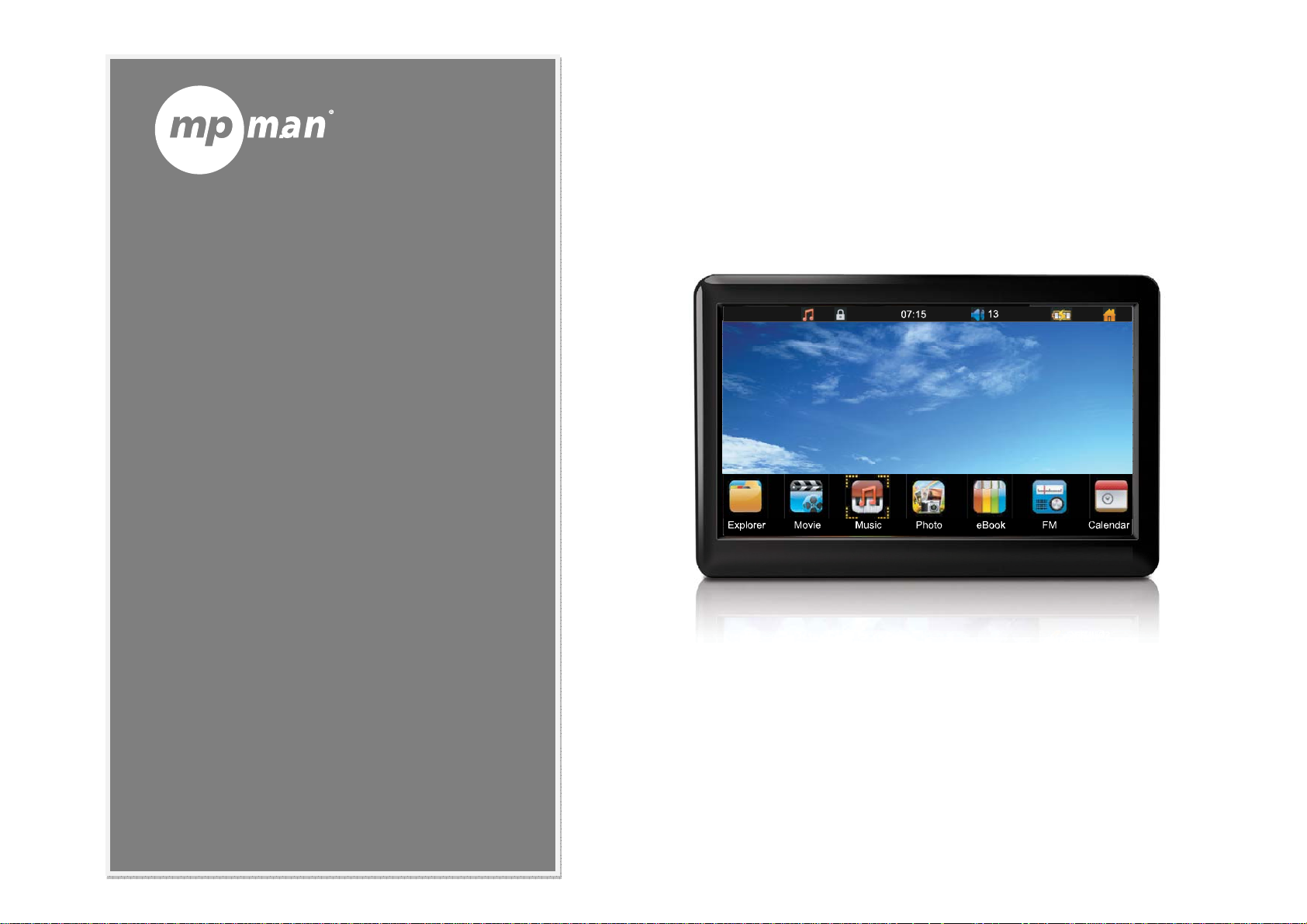
ForModelNo.:
MP77HD
PortableHDVideoPlayerwithTouc hs cre en
InstructionManual
Pleasereadthisinstructioncarefullybeforethe
Page 2
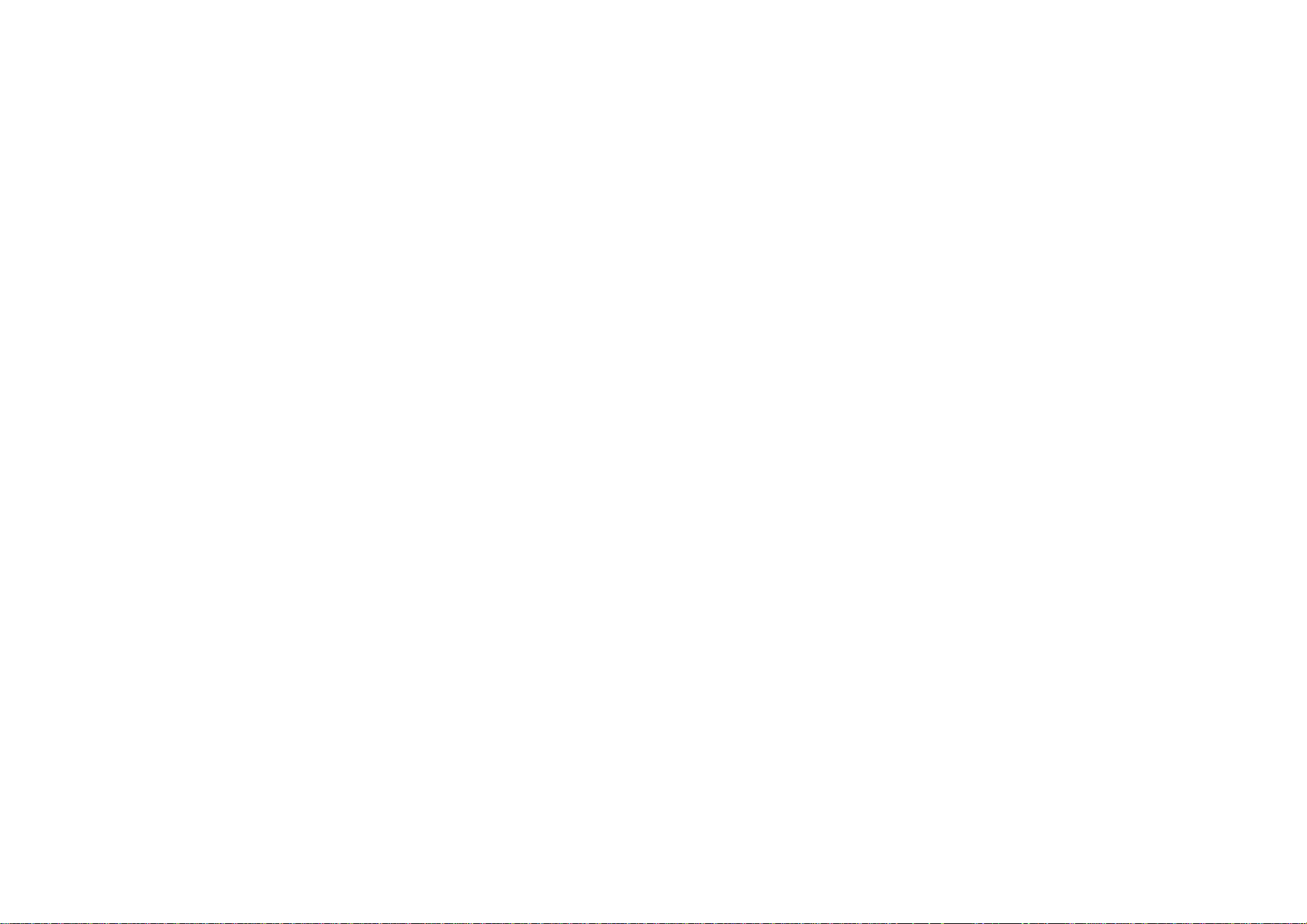
Table of Contents
THANK YOU ............................................... ....................................................................................................................................... 3
GETTING TO KNOW YOUR PLAYER .......................... ....................................... .................................................................................. 5
GETTING STARTED .......................... ... .... ... .... ..... .. ..... .. ..... .. ..... .. ..... .. .... ... .... ... .... ... .... ..... .. ................................................................ 11
PLAYING MEDIA FILES ............................................................. ..................................... .. ................................................................ 15
LISTENING TO FM RADIO ...................................... .......................................................................................................................... 24
CONNECTING TO A COMPUTER ................................. ........................................ ........................................................................... 26
CONNECTING TO A TV ......................... ... ....................................... ....................................... ......................................................... 28
MPMANAGER ................................................................................................................................................................................. 30
SPECIFICATIONS ............................................................................................................................................................................. 31
TROUBLESHOOTING & SUPPORT ..................................................................................................................................................... 32
Page 3
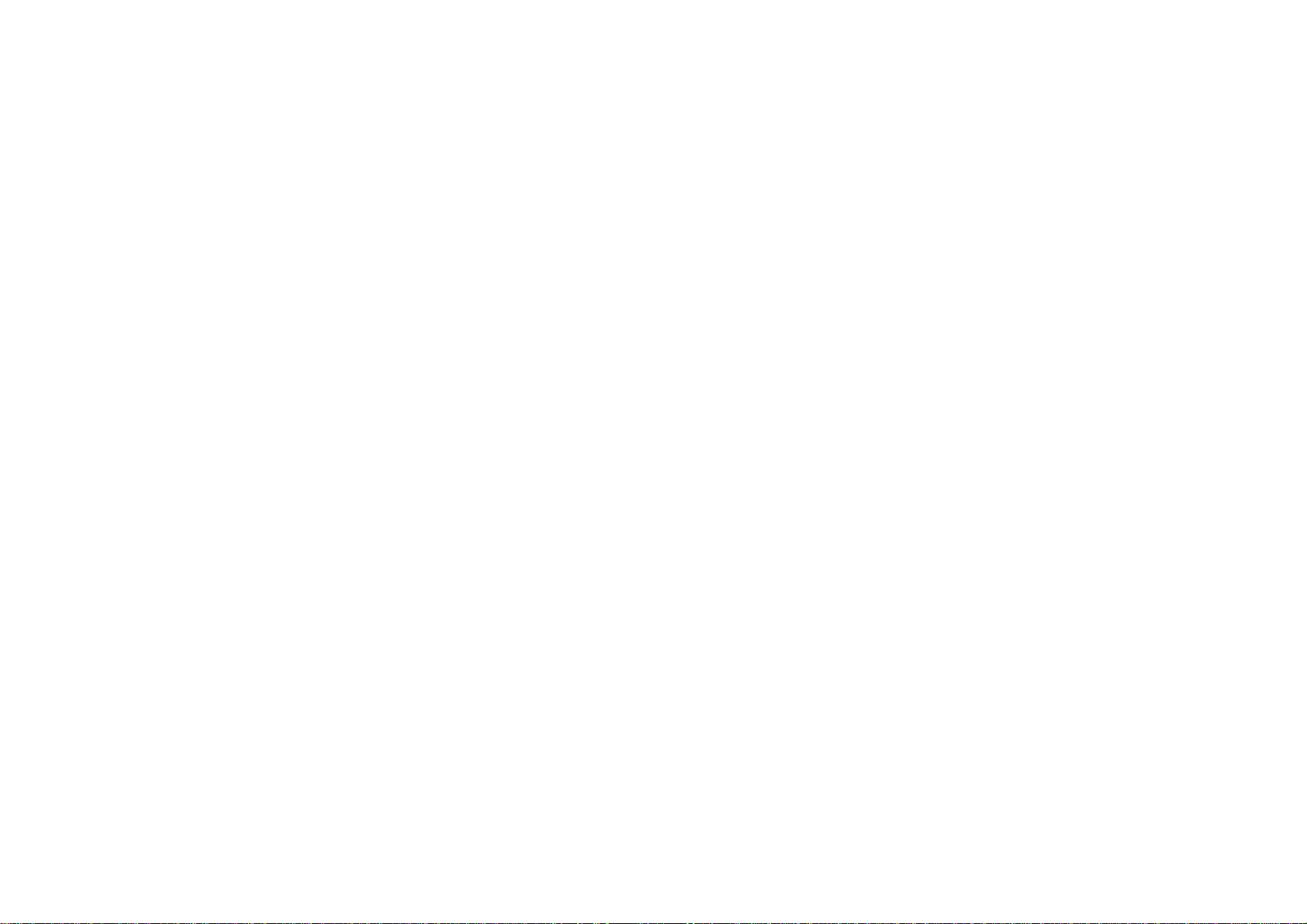
Thank You
Congratulations on your purchase of the Video & MP3 player. This guide is provided to help you get started quickly with your player; please
read it carefully and save it for future refere nce.
Package Contents
Please make sure that the items shown below are included in the package. Should an item be missing, please contact the local retailer
from which you purchased this product.
Portable HD Video Player
Remote control
AV cable
USB cable
Protective pouch
Professional stereo earphones
Power adapter
This package may contain plastic bags or other materials that pose a hazard to children. Be sure to safely dispose of all packing
materials after opening.
Page 4
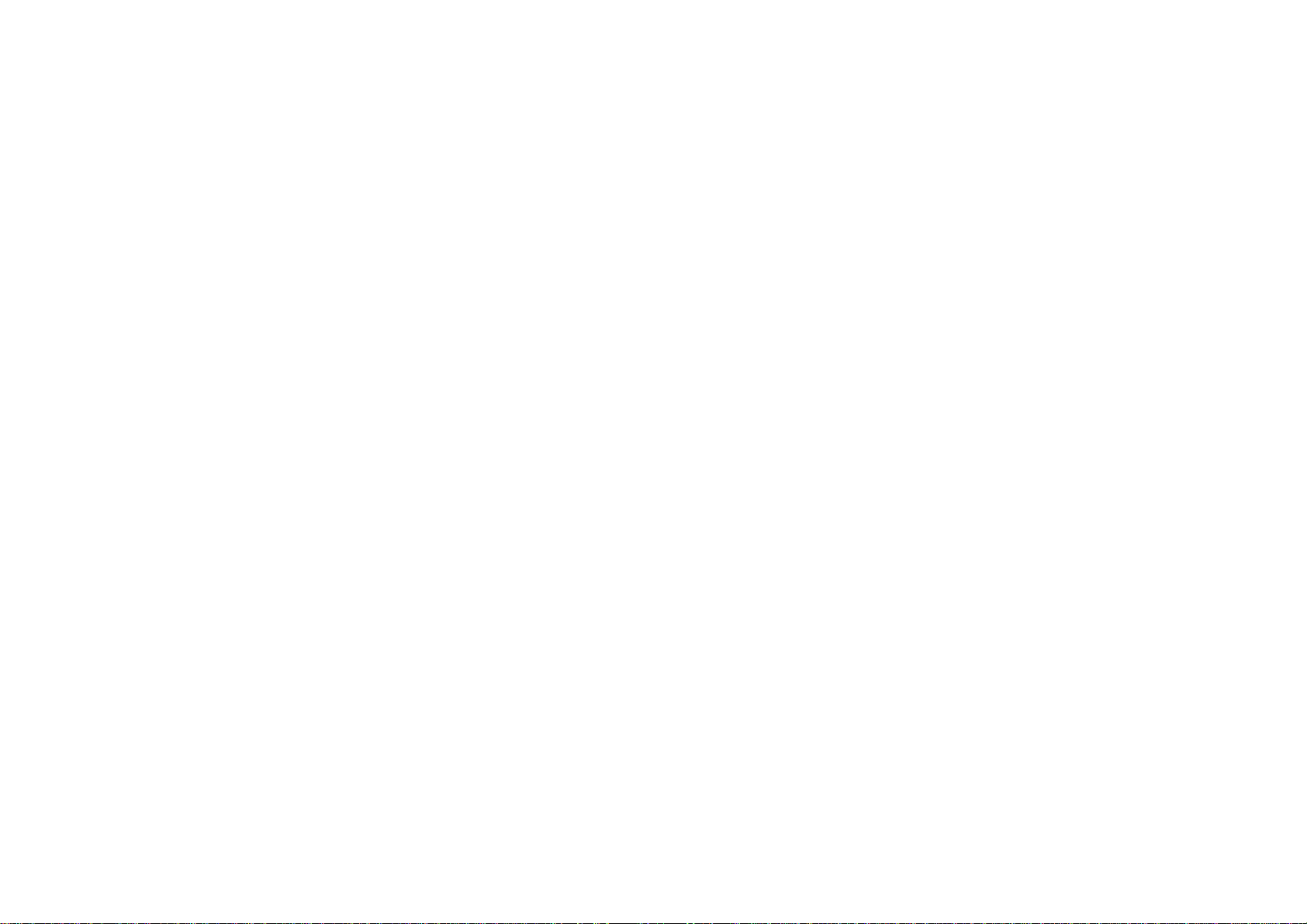
Features
Experience video, music, photos, and text on a high-resolution Touchscreen
Advanced processor supports a wide range of popular media formats
Connect and enjoy 1080p HD video at home on your TV*
Expandable memory with optional microSD card
Rechargeable lithium-polymer battery provides 3 hours of video playback **
FM radio and calendar app included
Integrated stereo speakers and 3.5 mm headphone jack
USB 2.0 Hi-speed for fast file transfers
* 1080p output requires the included HDMI cable and a 1080p-capable display.
** Standard video: AVI/MPEG-4 (1080i) at the default volume.
Standard audio: MP3 (128 kbps, 44.1 kHz at the default volume.
Page 5
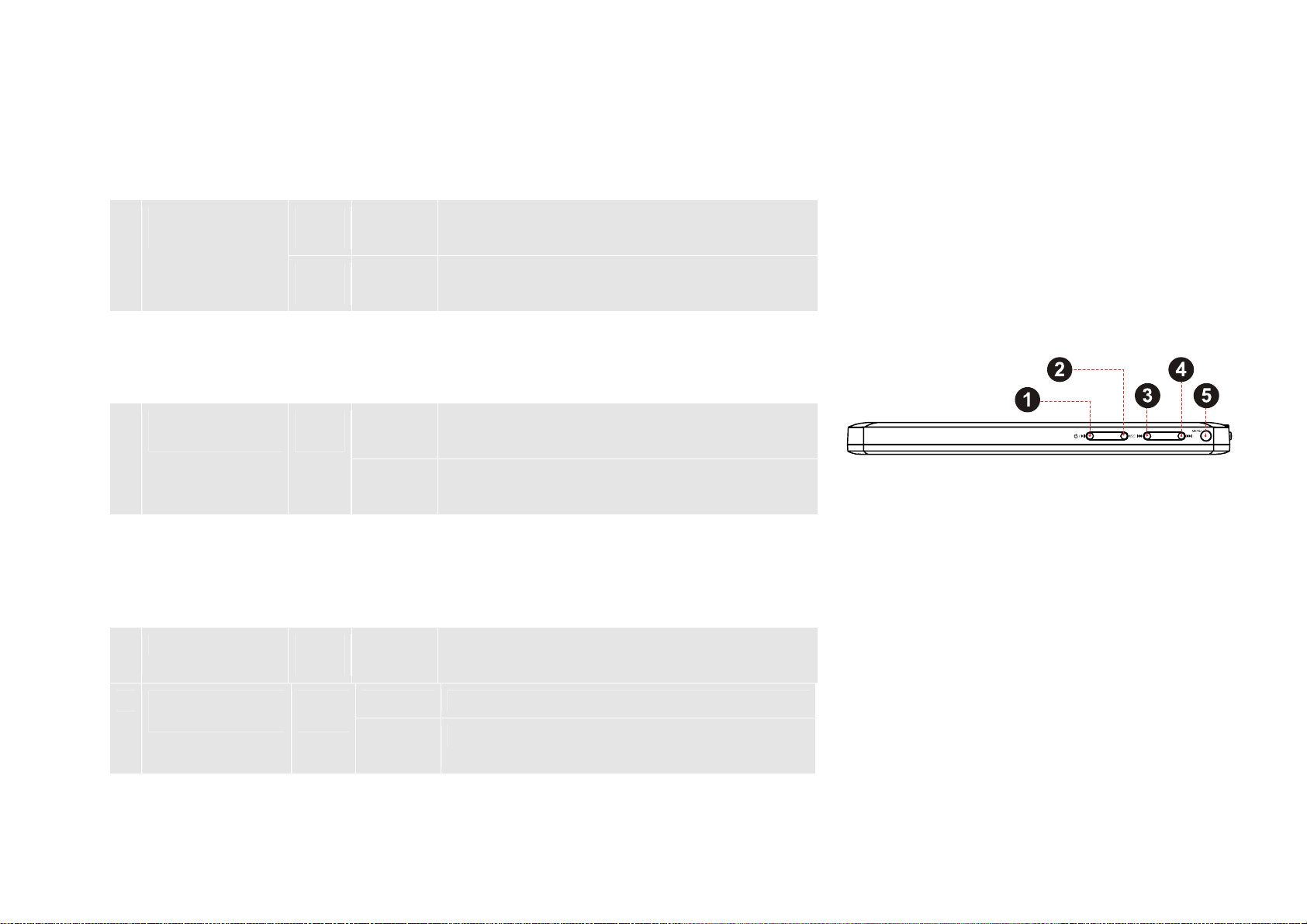
Getting to Know Your Player
Controls at a Glance
Name Icon Action Description
1 Power/Play
button
2 Escape button [ESC] Press Return to the previous screen.
3 Previous/Revers
e button
4 Next/Forward
button
5 Menu/OK [MEN
[POW
ER]
[PLA
Y]
[PRE
V]
[NEX
T]
U]
Press &
hold
Press Start, pause, or resume media playback.
Press &
hold
Press Skip to the previous track.
Press &
hold
Press Skip to the next track.
Press &
hold
Press Display an option menu, if available.
Turn the player on or off.
Return to the Home screen.
Browse up a menu list.
Scan in reverse quickly through the current
track.
Browse down a menu list.
Scan forward quickly through the current
track.
Select an item from a menu list.
6 Volume Up
button
7 Volume Down
button
[VOL
+]
[VOL
–]
Press Increase the volume level.
Press &
hold
Press Decrease the volume level.
Press &
hold
Quickly increase the volume level.
Quickly decrease the volume level.
Page 6
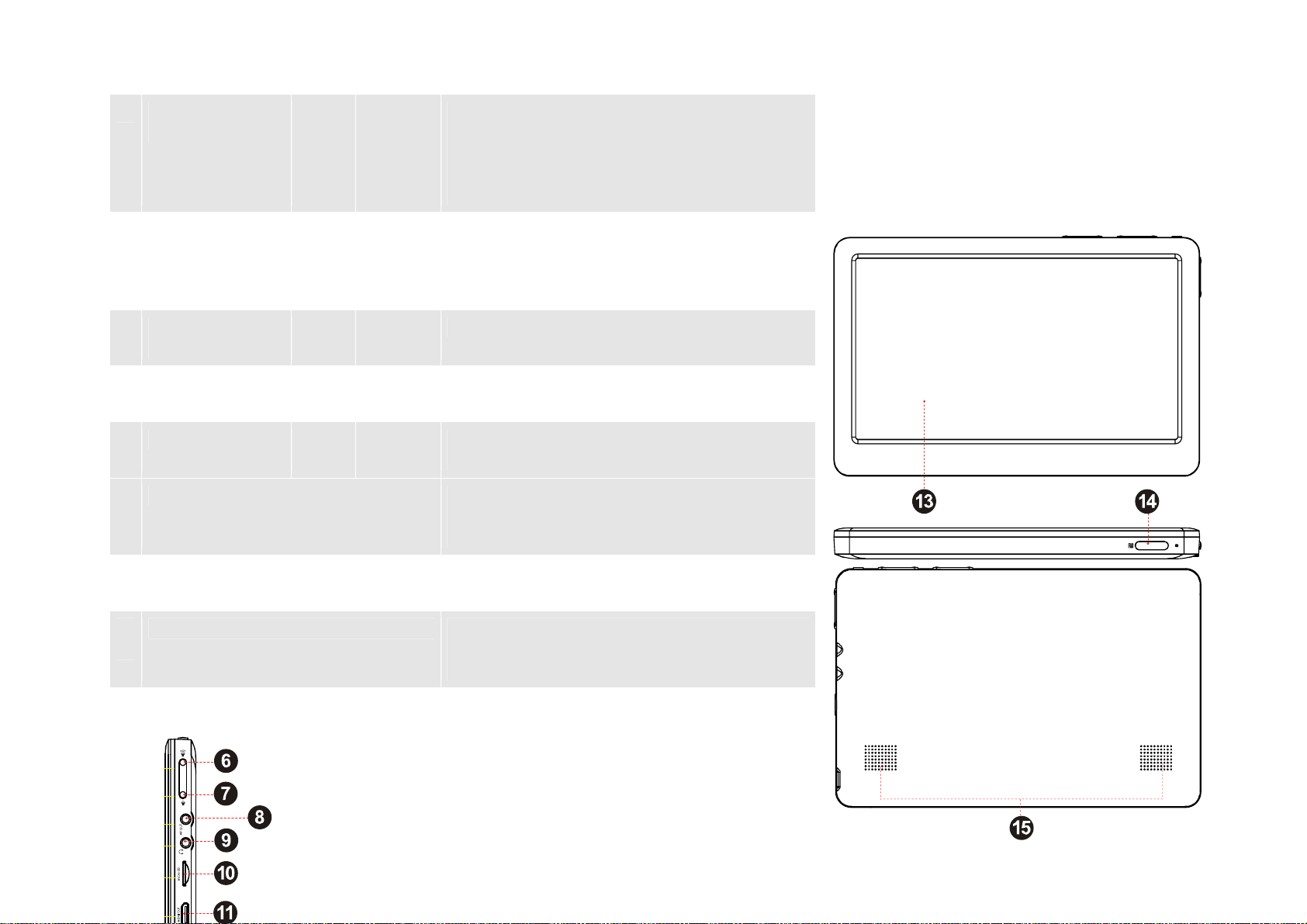
Name Icon Action Description
8 Video Output
connector
9 Headphone
Output
connector
10 microSD card
slot
11 HDMI output
connector
12 USB connector
13 LCD screen Touch controls are displayed on the screen.
Connect to a TV or other display. This
connection carries video only; a separate
connection is necessary for audio.
An optional 3.5mm video output cable is
required to make this connection.
Connect a pair of headphones or earphones
for private listening. The speaker output will
be disabled automatically when this
connection is made.
Load a microSD memory card.
Connect to a TV or other display. This
connection carries video and audio.
Connect to a computer to transfer files or to
charge the player.
Tap (or tap and hold) icons with your finger to
control the player.
14 Remote sensor To use the remote control, point it at the
sensor.
15 Stereo speakers The stereo speaker output is automatically
disabled when a pair of headphones or
earphones is connected to the player.
Page 7
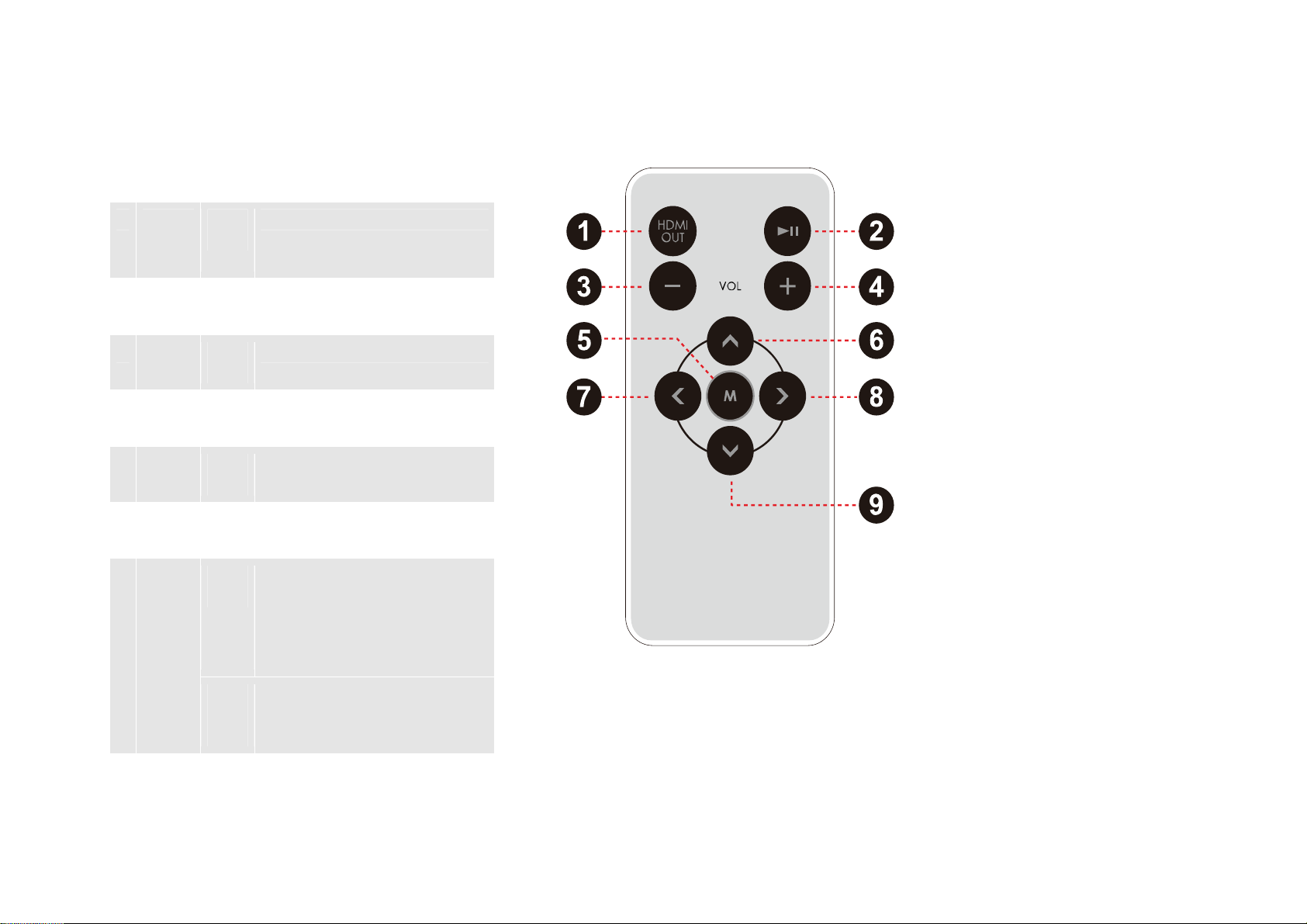
Remote Control at a Glance
Name
1 [HDM
I
OUT]
2 [PLA
Y]
3 [VOL
–]
4 [VOL
+]
5 [MEN
U]
6 [UP] Press Browse menu items.
7 [LEFT] Press Next: Skip to the previous
Acti
on
Pres
s
Press Start, pause, or resume
Press Decrease the volume level.
Press Increase the volume level.
Press Display an option menu, if
Turn HDMI output on or off.
media playback.
available.
track.
Escape: Return to the
previous screen when
browsing a menu.
Description
8 [RIGH
T]
Pres
s &
hold
Press Next: Skip to the next track.
Reverse: Scan in reverse
quickly through the current
track.
OK: Select an item from an
option menu.
Page 8
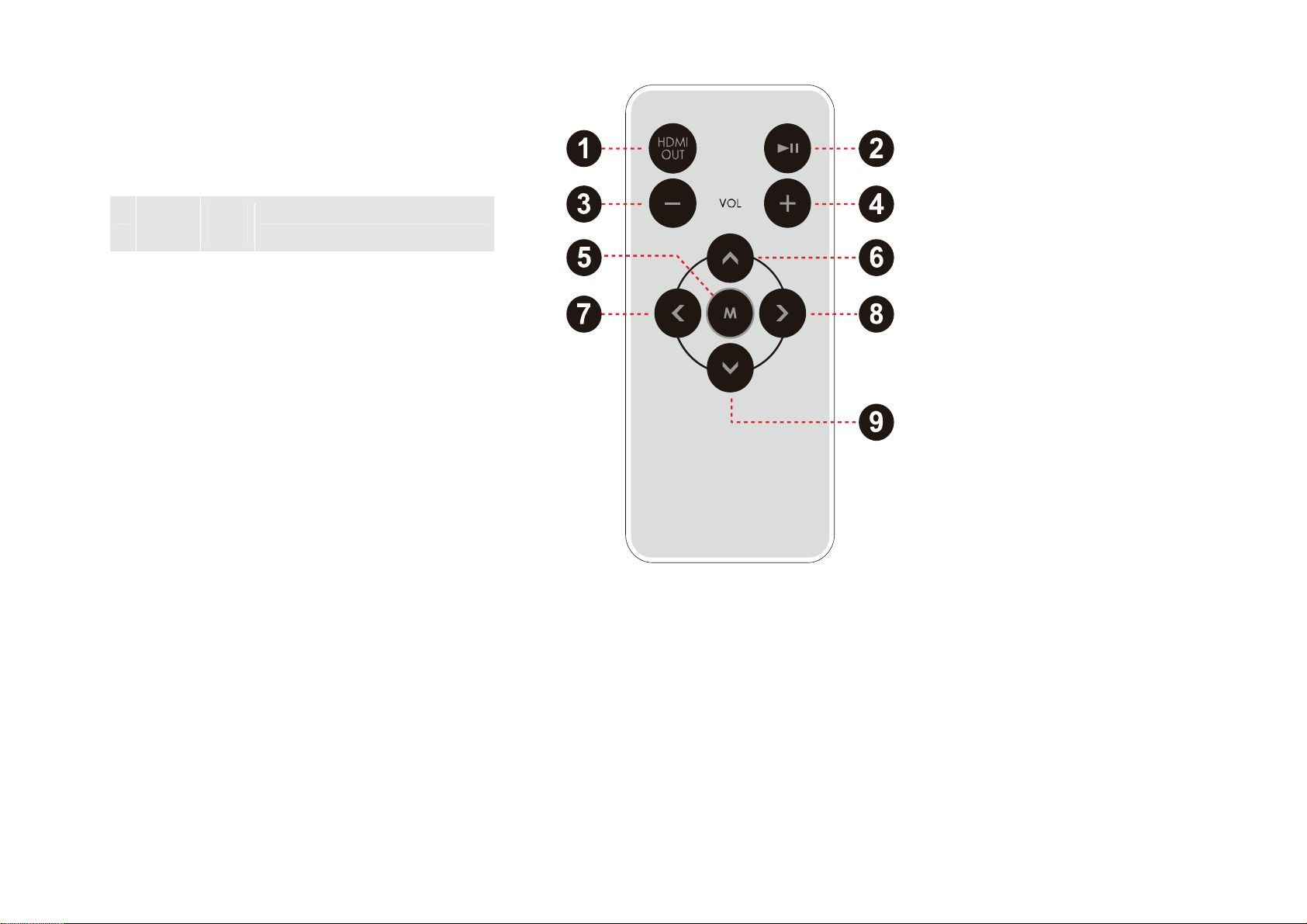
Name
Acti
Description
on
9 [DOW
N]
Pres
s &
hold
Press Browse menu items.
Forward: Scan forward
quickly through the current
track.
Page 9
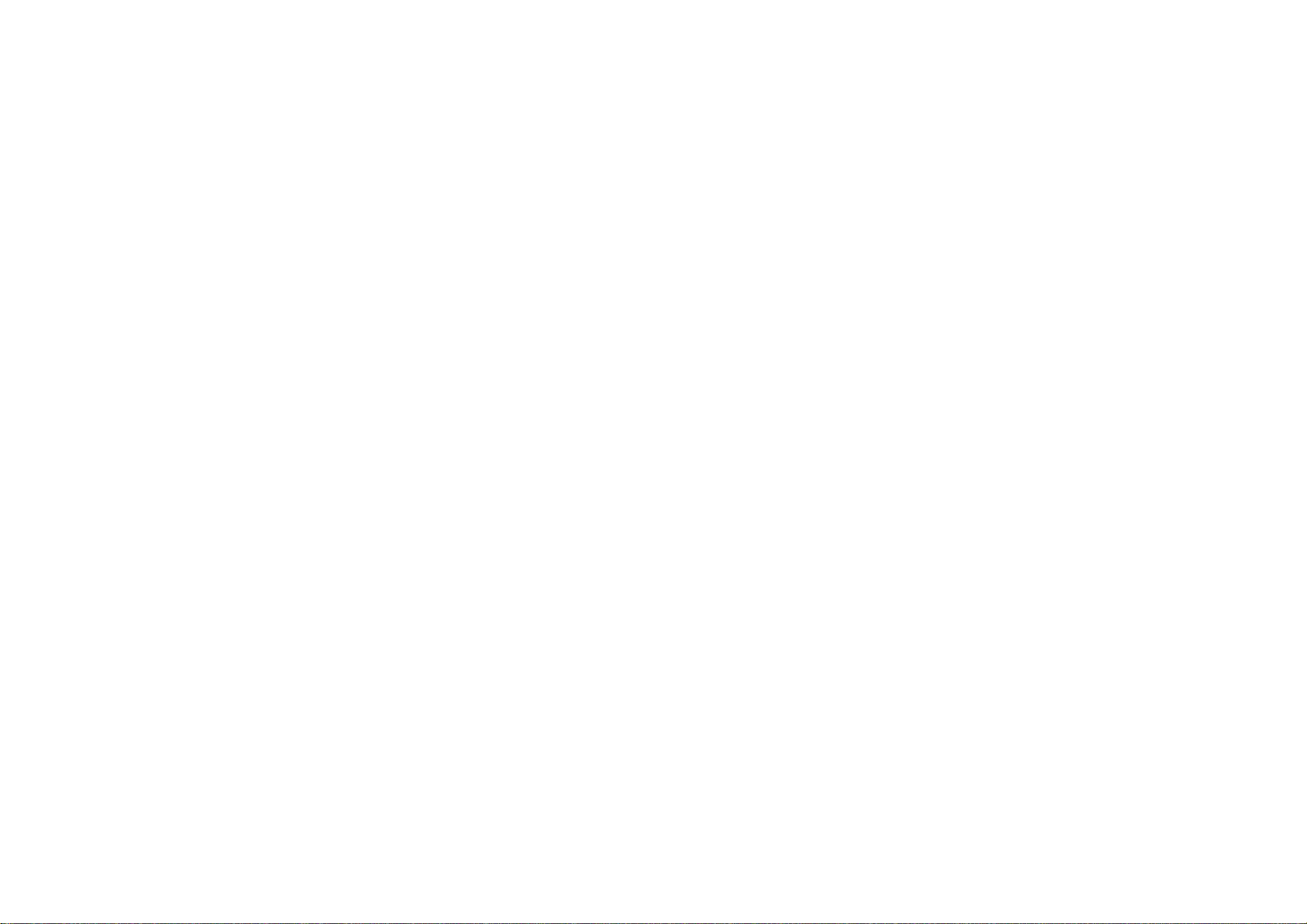
Using the Remote Control
Point the remote at the remote sensor of the photo frame at a distance of no more than 10ft and at an angle no greater than 45 degrees.
Do not spill water on the remote control.
Do not use the remote control for other equipment at the same time.
Installing a Battery in the Remote Control
The remote control requires one “CR2025” battery. To load a battery in the remote:
1. Slide the compartment out in the direction of the arrow.
2. Place the battery in the compartment with the positive side (+) facing up.
3. Push the compartment in to close.
Inserting a Memory Card
This unit accepts microSD or microSDHC memory cards. Insert a memory card into the microSD card slot to:
Increase the memory capacity of your player
Play media files stored on the memory card (e.g., music, video, or photo files).
To insert a memory card:
1. Align the memory card with the card slot. The metal contacts of the memory card should face up towards the LCD screen.
2. Slide the card into the spring-loaded slot. Push the card in until it clicks into place.
Do not attempt to insert objects ot her than a microSD or microSDHC memor y card into the card slot. A compatible memory card
should fit easily into the card slot; if you encounter resistance, check the alignment of the card. Do not attempt to force the card in.
Avoid touching the gold contacts of the memory card.
To release and re move a memory card:
1. Push the card further into the slot until you hear a click. The card will spring out of the slot.
2. Grasp the card by its edge to remove it.
To avoid damage and data corruption, do not remove a memory car d while data is being being written to or read from the card.
For example, do not remove a card while playing a music file stored on the card.
Page 10
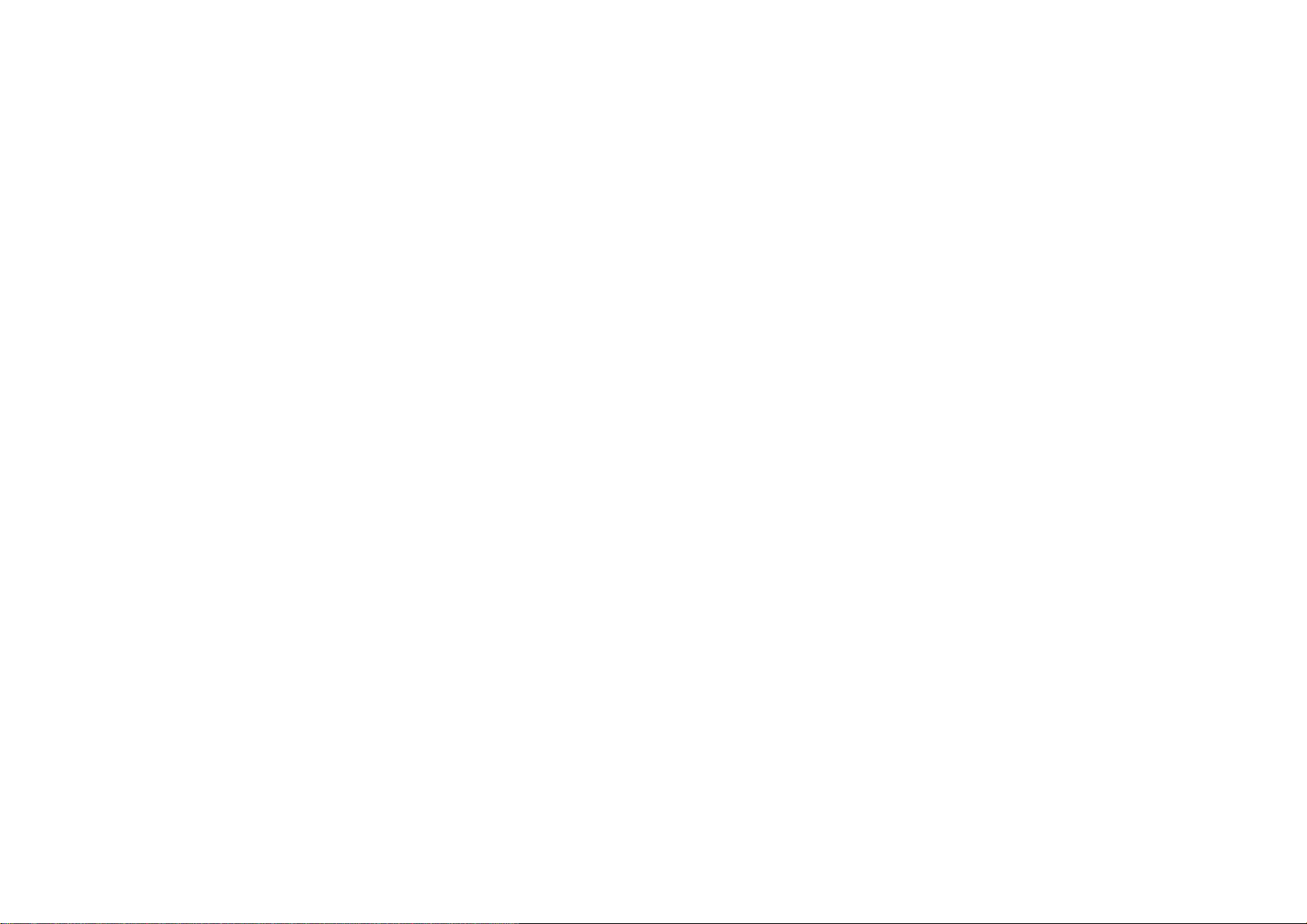
About the Touchscreen
Your player comes equipped with an easy-to-use touchscreen which allows access to the player’s functions. Use your finger tip (or a
stylus) to tap the area of the screen where a control icon is displayed. If you tap and hold an icon, it will register as a continuous button
press.
To avoid damaging the screen, do not touch it with excessive force or with any object other than your finger or a stylus. For best
response, make sure your hands are clean before using the touchscreen controls.
Page 11
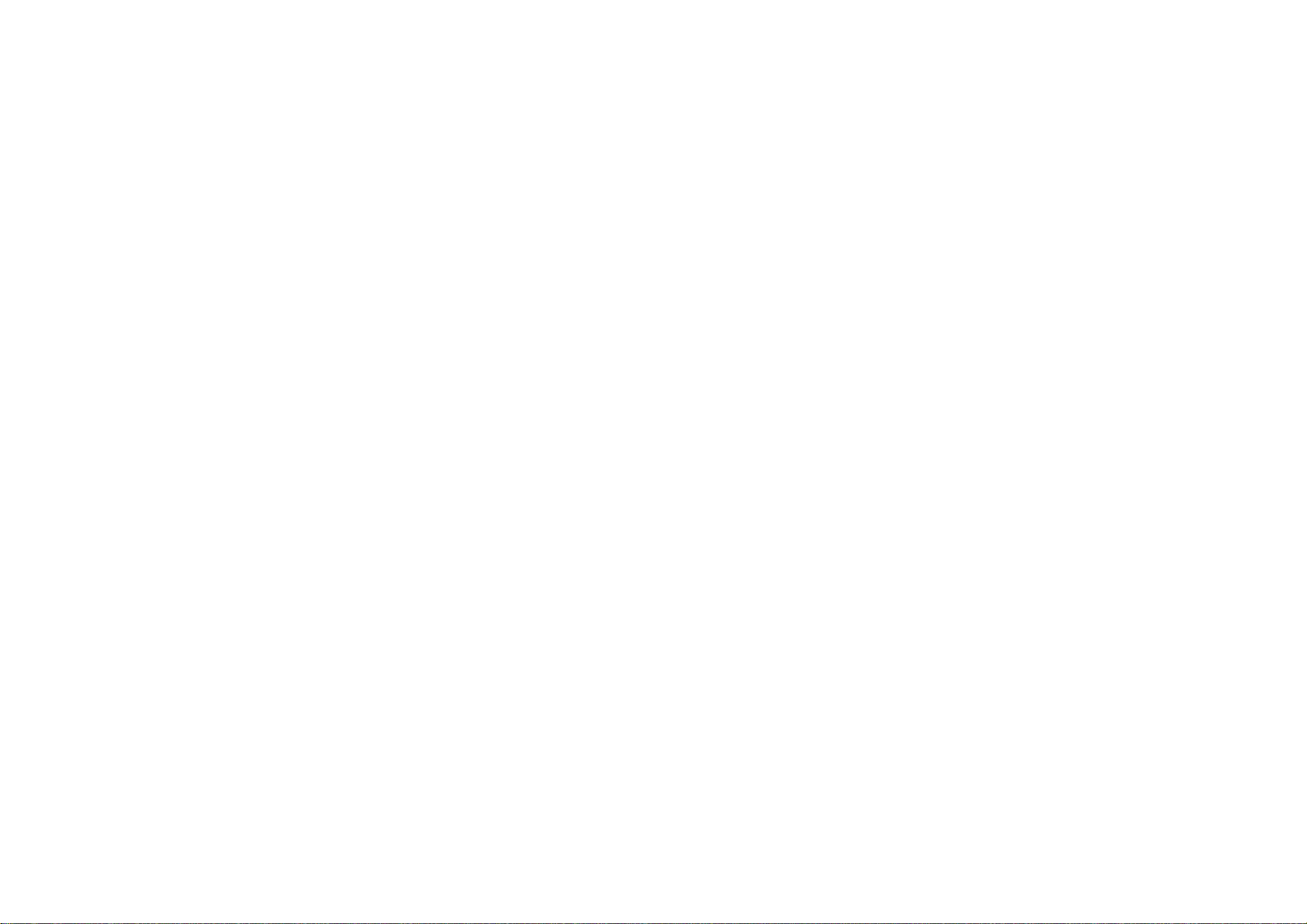
Getting Started
Charging the Player
The player comes with a built-in rechargeable lithium-polymer battery.
Charge the battery fully before using it for the first time. If the player has not been used in a while, the battery may need to be recharged
overnight (about 8 hours).
To charge the battery:
1. Plug the small end of the included USB cable into the player’s USB connector.
2. Plug the large end of the USB cable into a computer’s USB 2.0 Hi-speed port. The LCD screen will turn on and display the message USB
connecting.
a. The computer must be turned on, and;
b. The USB port must be a high-power port. High-power ports can usually be found on the main computer unit.
3. Disconnect the player when it is fully charged.
The computer must be powered on and not in sleep mode in order to charge the battery.
The player will not charge if it is connecte d to a low-power US B port. L ow-power p orts may be found on a peripher al dev ice that is
connected to the computer (e.g., a keyboard).
If the player is connected to the computer through a USB hub, the hub must be self-powered to charge the battery.
You can press and hold [ESCAPE] after the player is connected to cancel the data connection and switch to USB power mode.
TIP
This will allow you to use the player normally while drawing power from the computer.
The battery used in this device may present a fire or chemical burn if mistreated. Do not disassemble, incinerate, or heat the
battery. Do not leave the battery in a place subject to direct sunlight, or in a car with its windows closed. Do not connect the player
to a power source other than that which is indicated here or on the label as this may result in the risk of fire or electric shock.
Turning the Player On/Off
To turn the player on, press and hold the <POWER> button until the screen turns on.
To turn the player off, press and hold the <POWER> button until the screen turns off.
If the player stops responding or otherwise behaves abnormally, press and hold [POWER] for several seconds to turn it off. Wait a
Page 12

few seconds, then turn the player on again.
Home Screen at a Glance
When you turn the player on, you will see the Home screen.
1. Music
playing
indicator
2. Lock
3. Clock
4. Volume level
5. Power
indicator
6. Home
Indicate that a music is playing.
Tap the unlock icon < > to lock the player, the icon will chan ge to < >, press
and hold the [ESC] button to unlock the player.
The time can be adjusted in Calendar mode.
Tap the volume icon < > to display the volume control bar, hold the block
and slide it left or right to adjust the volume level.
Shows the battery level, or the charge status if the player is connected to a
power source.
Tap the Home screen icon < > to return to the Home screen anytime.
Page 13

screen
7. Function
modes
Press [PREV] or[NEXT] to browse the function mode list.
Press [MENU] or tap the icon to launch the selected function mode.
About the Function Modes
Select a function mode from the Home screen to launch it.
Press [PREV] or[NEXT] to browse the function mode list.
Press [MENU] or tap the icon to launch the selected function mode.
Find and play all files on the player.
Find and play movie files on the player.
Find and play music files on the player.
Find and display photo files on the player.
Find and display text files on the player.
Listen to FM radio.
Display a calendar.
Adjust the player’s options.
Return to the Music playing screen.
Page 14

This guide will briefly describe the Movie, Music, Photo, and FM modes.
For a description of all of the player’s function modes, please refer to the instruction manual.
Page 15
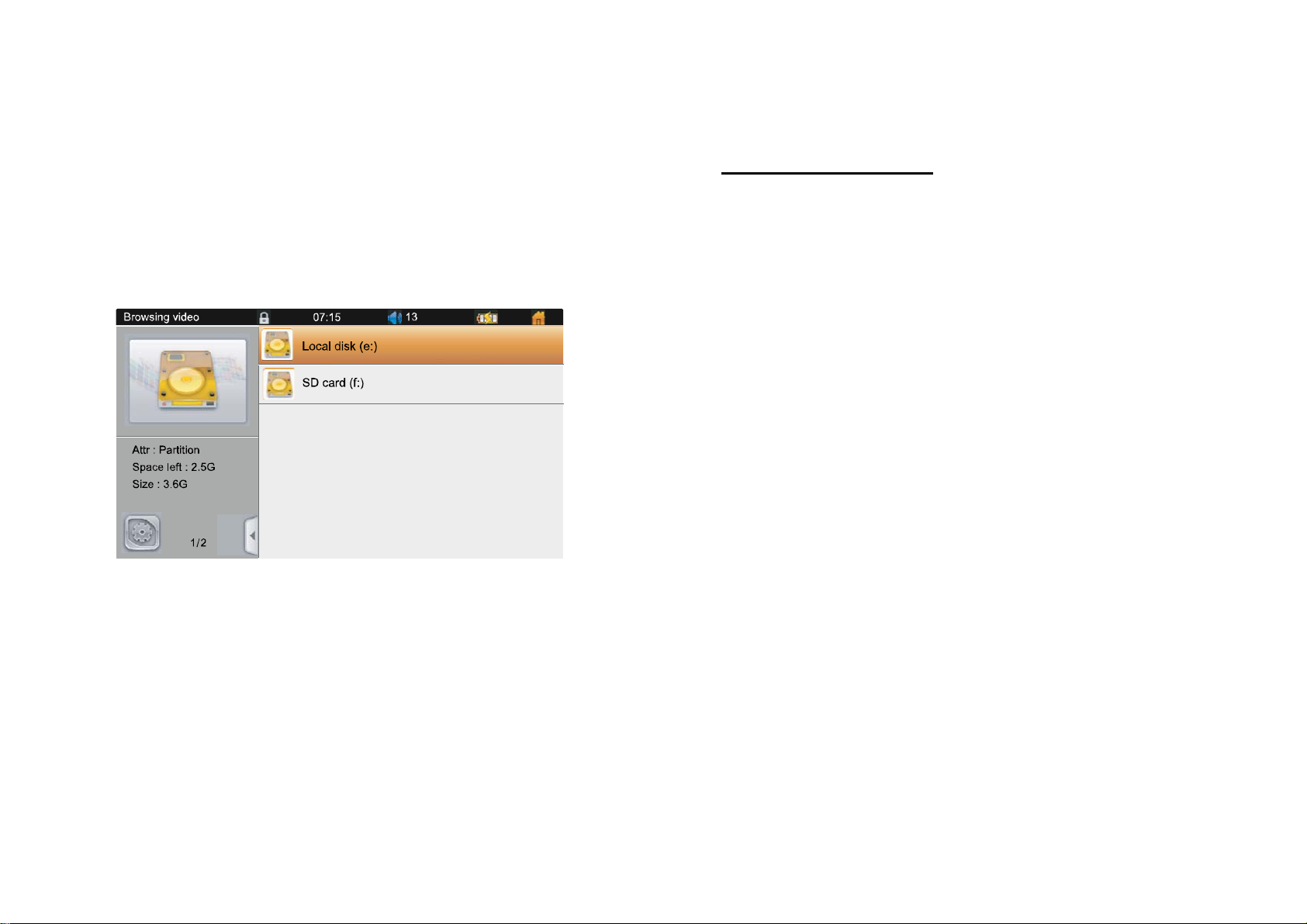
Playing Media Files
Your player supports playback of movie, music, photo and text files stored on the player’s internal memory or on a microSD card.
To lea r n h o w t o t r a n s f e r f i l e s o n t o y o u r p l a ye r , p l e a se re f e r t o t h e s e c t i o n Connecting to a Computer
Movie Mode
Select “Movie” from the Home screen to find and play movie files.
The player will launch a file browser. Only movie files will be displayed.
Select “Local disk” to browse files stored on the player’s internal memory.
.
If a memory card has been installed, select “SD card” to browse files stored on the card.
Page 16

To browse files:
Press [PREV] or [NEXT] to browse through the list.
Press [MENU] or tap the selection to select an item.
Select a folder to view its contents.
(If the selected folder does not contain any movie files or folders, you will not be able to open it.)
Select a movie file to play the file.
(If you have played the movie before, you will be given a choice to “Play from breakpoint”. Select YES to play the movie from
where you stopped last.)
Press [ESC] or tap < > to return to the previous screen.
When your movie file has started playing:
Page 17

Press [NEXT] or tap < > to skip to the next file; press [PREV] or tap < > to skip to the previous file.
Press and hold [PREV] or [NEXT], or tap < > or < > to quickly scan through the file. Some files may not allow scanning.
Or you can hold the orange block on the progress bar and slide it left or right to skip the playback to a desired position.
Press [PLAY] or tap < > to pause playback; press [PLAY] again or tap < > to resume playback.
Press [ESC] to stop playback and return to the file browser.
Press [MENU] or tap < > to access the movie options menu.
Press [PREV] or [NEXT] to browse the options list; press [MENU] or tap an icon to select the option.
Press [ESC] or tap on the left area of screen to exit the menu and return to your video.
Option Description
Stop playback and return to the file browser.
Change the audio track. The file must support alternate audio tracks.
View detailed file information.
Page 18
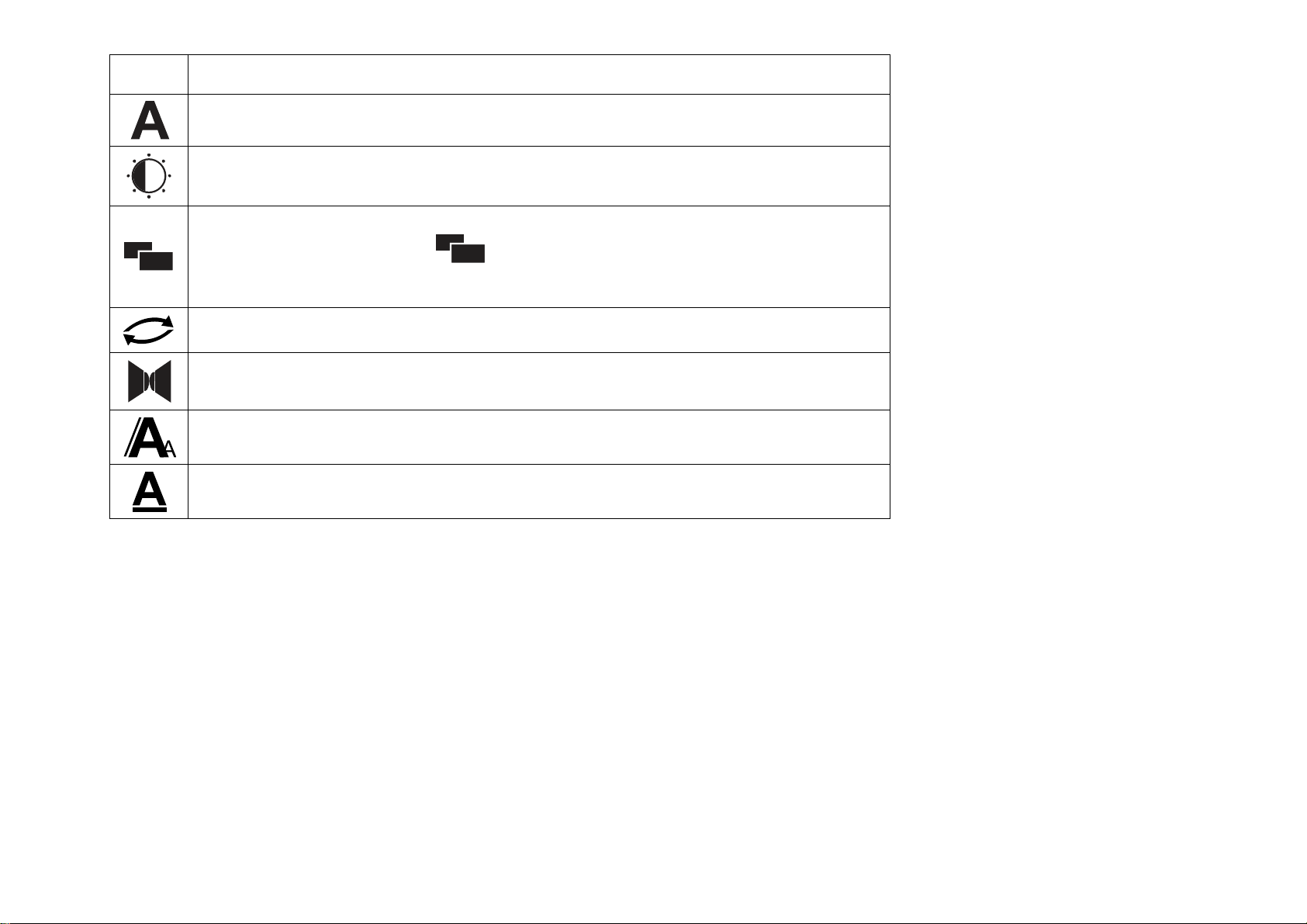
Option Description
Change the subtitle track. The file must support subtitle tracks.
Adjust the screen brightness.
Change the video display format.
Or you can tap the icon < > directly on the video playing screen to change
the setting.
Change the repeat mode.
Adjust the stereo balance.
Adjust the subtitle font size. The file must support subtitle tracks.
Change the subtitle font color. The file must support subtitle tracks.
Tap the screen once to display the screen controls.
Page 19

Music Mode
Select “Music” from the Home screen to find and play music files.
The player will launch a file browser. Only music files will be displayed.
Select
music).
Your music files must be encoded with category information (sometimes known as ID3 or metadata).
Music files stored on a memory card will not be found.
Select “Local Disk” to browse music files stored on the player’s internal memory.
“medialib”
to find music stored on the player’s internal memory by category (e.g., Artist, Album, Genre, Star, Year, or All
Page 20

If a memory card has been installed, select “SD card” to browse music files stored on the card.
To browse files:
Press [PREV] or [NEXT] to browse through the list.
Press [MENU] or tap the selection to select an item.
Select a folder to view its contents.
(If the selected folder does not contain any music files or folders, you will not be able to open it.)
Select a music file to play the file.
Press [ESC] or tap < > to return to the previous screen.
When your music file has started playing:
Page 21

Press [NEXT] or tap < > to skip to the next file; press [PREV] or tap < > to skip to the previous file.
Press and hold [PREV] or [NEXT], or hold < > or < > to quickly scan through the file.
Or you can hold the orange block on the progress bar and slide it left or right to skip the playback to a desired position.
Press [PLAY] or tap the file name on screen to pause playback; press [PLAY] or tap the file name again to resume playback.
Press [ESC] to return to the file browser. (Music will continue to play.)
Press [MENU] or tap < > to access the music options menu.
Press [PREV] or [NEXT] to browse the options list; press [MENU] to select an option.
Press [ESC] to exit the menu and return to the music player screen.
Option Description
Stop playback and return to the file browser.
View detailed file information.
Change the repeat mode.
Change the equalizer preset.
Page 22

Option Description
Or you can tap the < > icon directly on the muisc playing screen to
change the setting.
Change the visualize mode. (Lyric mode requires a file that supports lyrics. If a lyric
track is not found, the player will default to spectrum mode.)
Adjust the screen brightness.
Rate the current track (from 1 to 5 stars).
Adjust the lyric font appearance.
Photo Mode
Select “Photo” from the Home screen to find and display photo files.
The player will launch a file browser. Only photo files will be displayed.
Select “Local Disk” to browse photo files stored on the player’s internal memory.
Page 23

If a memory card has been installed, select “SD card” to browse photo files stored on the card.
To browse files:
Press [PREV] or [NEXT] to browse through the list.
Press [MENU] or tap the selection to select an item.
Select a folder to view its contents.
(If the selected folder does not contain any photo files or folders, you will not be able to open it.)
Select a photo file to display the file.
Press [ESC] or tap < > to return to the previous screen.
When your photo file is displayed:
Press [NEXT] or slide your finger right on the screen to skip to the next file; press [PREV] or slide your finger on the screen left to skip
to the previous file.
Press [PLAY] to turn start slideshow mode, press [PLAY] again or tap the screen once to stop the slideshow. (Controls are limited
to [PLAY] and [ESC] while a slideshow is playing.)
Press [ESC] to return to the fil e browser.
Press [MENU] or tap the screen once while the normal photo display mode to access the photo options menu.
Press [PREV] or [NEXT] to browse the options list; press [MENU] or tap the icon to select an option.
Page 24

Press [ESC] or tap the screen once again to exit the menu and return to the photo display screen.
Option Description
Stop playback and return to the file browser.
Start slideshow mode.
View transform options (zoom, rotate).
View detailed file information.
View photo thumbnails.
Select a music file to play while viewing your photos.
Change the slideshow transition effect.
Change the slideshow timer.
Change the repeat mode.
Adjust the screen brightness.
Use the current photo as the player’s background wallpaper.
Page 25

Listening to FM Radio
Select “FM” from the Home screen to listen to FM radio broadcasts.
In order to receive FM stations, a pair of headphones or earphones must be connected to the player’s headphone jack.
To get started listening to the radio quickly:
1. Select “FM” from the Home screen. The FM radio will launch.
2. Press [Menu] or tap < > on the FM radio screen to access the FM options menu.
Option Description
Exit FM Radio mode and return to the Home screen.
Display all saved preset stations.
Press [PREV] or [NEXT] to browse through the station list.
Press [MENU] or tap the selection to listen the station.
Search for all available stations and same them automatically as preset stations.
Page 26
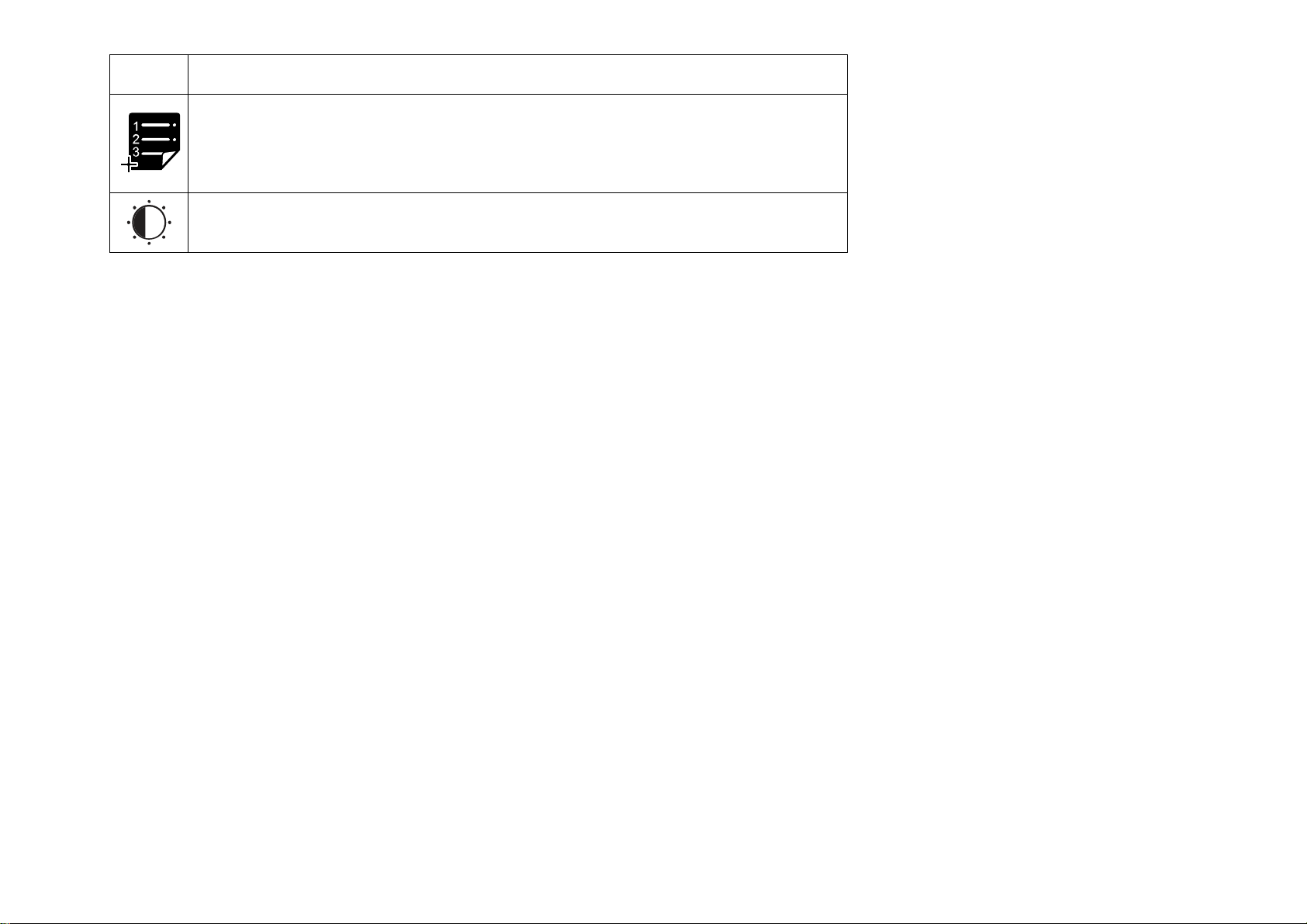
Option Description
Add the current station to the preset station list.
Press [PREV] or [NEXT] to browse through the position list.
Press [MENU] or tap the selection to save the station.
Adjust the screen brightness.
Page 27
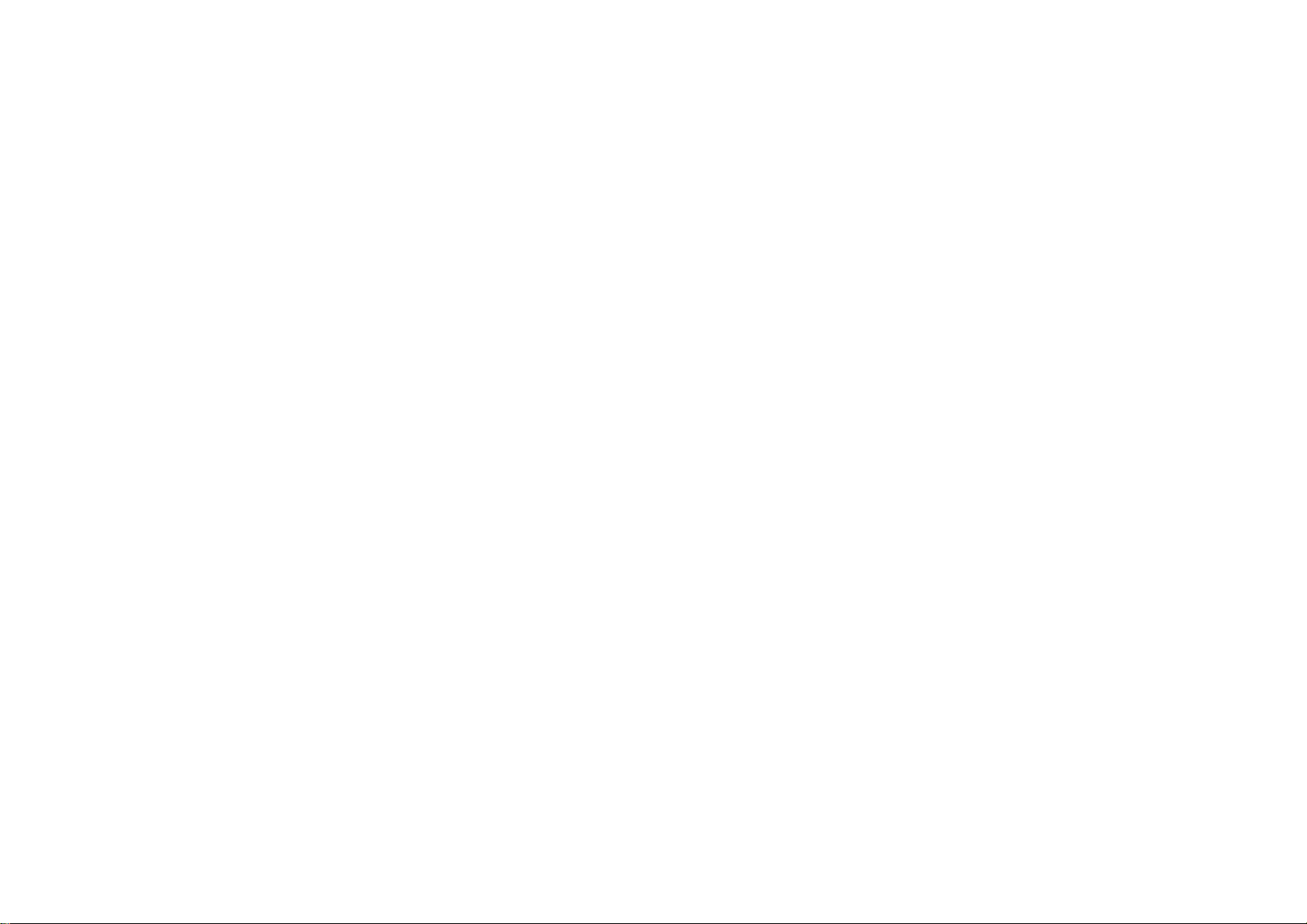
Connecting to a Computer
Connect the player to a computer to transfer files to the player.
The player’s battery will be charged when it is connected to a computer.
The computer must be powered on and not in sleep mode in order to charge the battery.
The player will not charge if it is connected to a low-power USB port.
If the player is connected to the computer through a USB hub, the hub must be self-powered to charge the battery.
Using the included USB cable:
1. Connect the smaller end of the cable to the USB connector located on the right side of the player.
2. Connect the larger end of the cable to a USB 2.0 Hi-speed port on a computer.
When the player is connected and charging, the notice “USB connecting” will be displayed its screen.
The computer will automatically detect the player. It may take a few minutes for the computer to configure the drivers for the
player.
3. The player’s internal storage will be recognized by the computer as a Removable Storage drive. Use the computer’s basic operating
system commands to transfer files between your player and the computer, or to manage files directly on the player.
If your computer is running the Windows operating system, it might display an “Autoplay” screen when connected. Click “Open device to
view files using Windows Explorer” to start managing files on your player.
You can press and hold [ESC] after the player is connected to cancel the data connec tion and switch to USB power mode. This will
allow you to use the player while drawing power from the computer.
Page 28

Connecting to a TV
Connect the player to a TV to enjoy your player in the comfort of your living room. Use the included HDMI cable to connect the player to a
TV.
For component and composite video connections, additional cables are required.
Before connecting your player to the TV, you will have to adjust a few display settings on the player.
Make sure that the player is set to output over HDMI.
For optimal visual performance, make sure that the video output resolution of the player matches the capabilities of the TV.
To adjust the display settings:
1. From the Home screen, select
2. Select
Check
Check
To connect the player to the TV:
1. Plug the small end of the HDMI cable into the mini HDMI connector of the player.
2. P lug the large end of the HDMI cable into the HDMI port on the TV.
3. Turn on the TV, and set its display mode to the HDMI port that the player is connected to.
The player’s display will be output to the TV screen.
If you need help setting the display mode of the TV, please refer to the documentation provided by the TV manufacturer.
When you are done, simply disconnect the HDMI cable and output will return to the player’s LCD screen. Alternately, you may set the
Output option to
Output
to show the Output settings.
HDMI_1080P
HDMI_720P
in the settings menu.
LCD
if your TV is capable of displaying 1080p video.
if your TV is capable of displaying 720p or 1080i video.
Settings
to show the settings menu.
Page 29
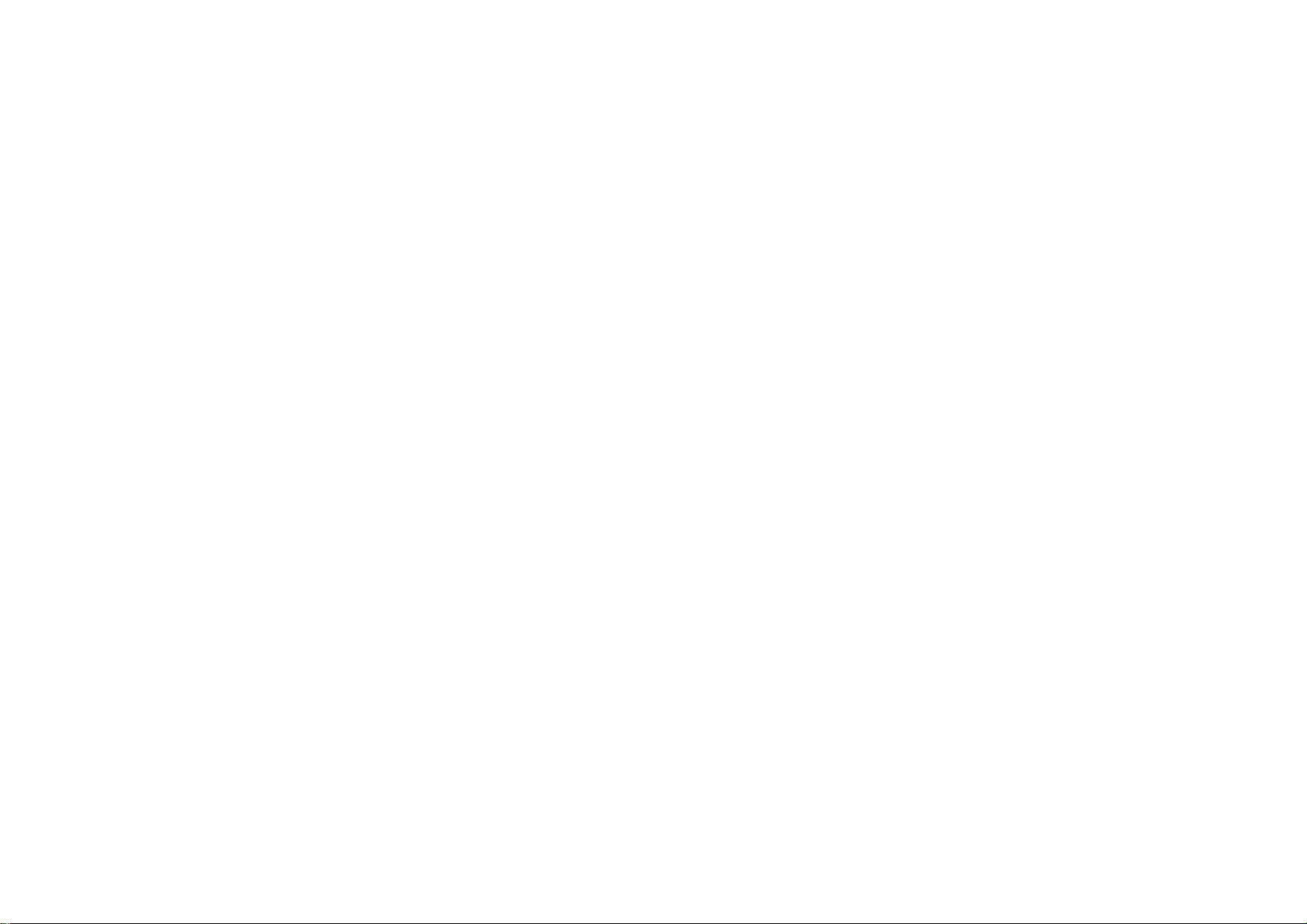
Mpmanager
For Video and music synchronisation and conversion, please use MPMANAGER software supplied in the CD ROM.
This software can be used also for UPDATE of your player
MPMANAGERmanualisincludedinyourCDROM.
Page 30
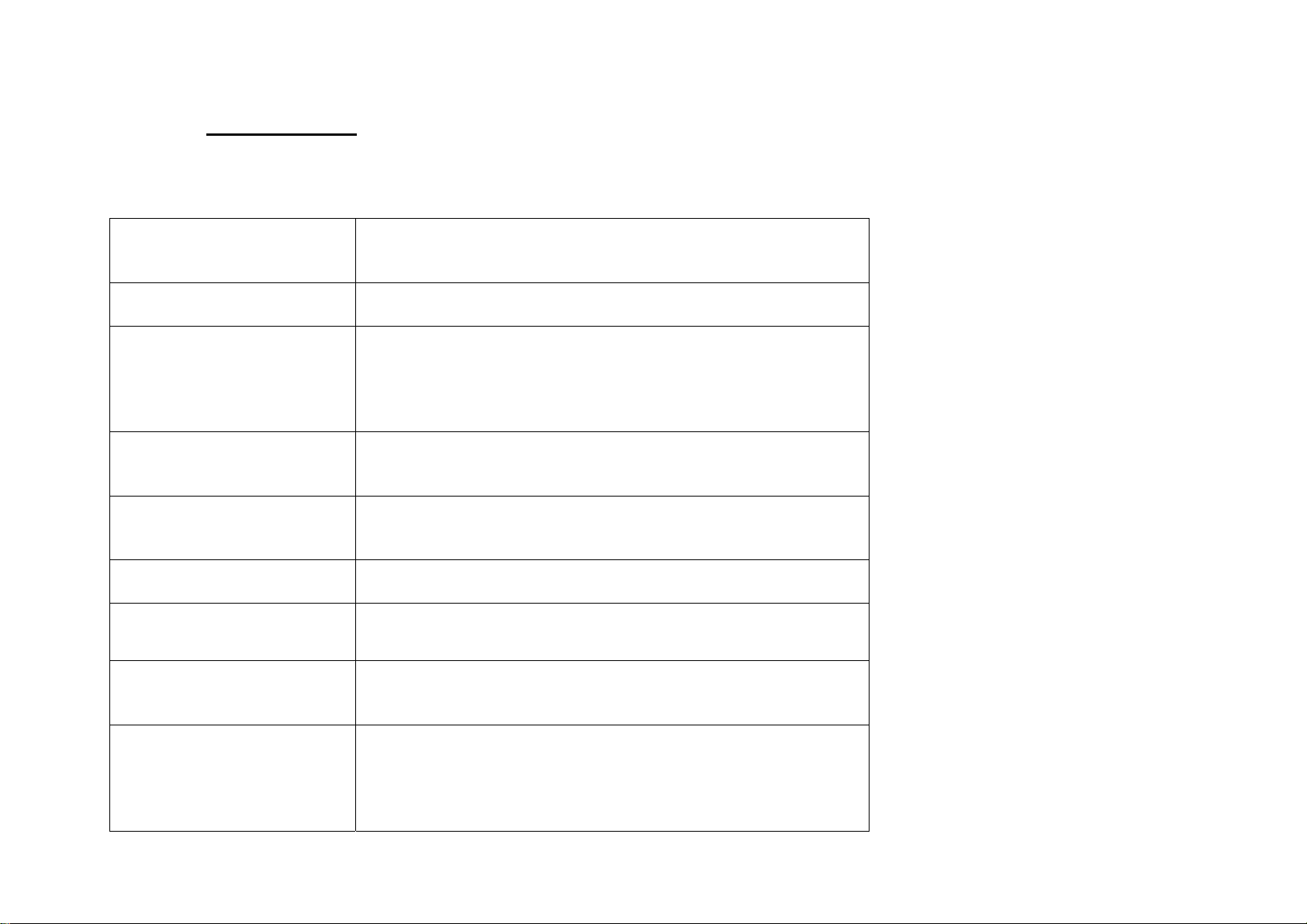
Specifications
Please visit www.cobyusa.com for the latest product information. Design, specifications, and manual are subject to change without
notice.
Memory
Display
Play Modes
Video Output
Audio Output
Tuner
PC Interface
File System Support
Internal flash memory
microSD card slot (max. 16GB supported)
7.0” Touchscreen (800 x 480)
Video
Music
Photo
Text
Mini HDMI, type C (1080p max)
3.5mm video*
3.5 mm headphone
Stereo speakers
FM radio
USB 2.0 Hi-speed
FAT32
NTFS
OS Support
Microsoft Windows 7
Microsoft Windows Vista
Microsoft Windows XP
Macintosh OS X
Page 31
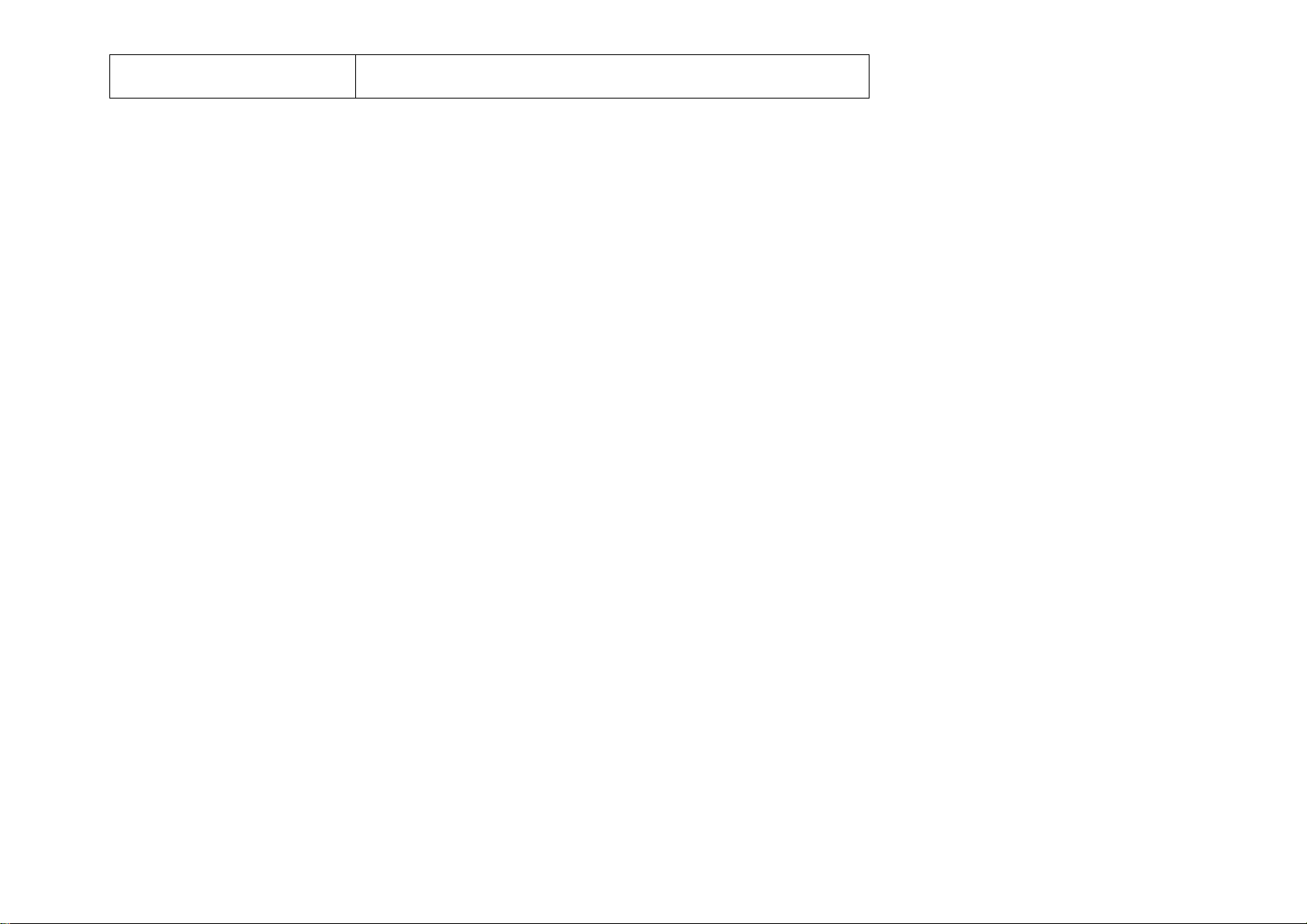
Power
Rechargeable Li-poly battery
*
Composite or component video output requires optional cables.
Page 32

Troubleshooting & Support
If you have a problem with this device, please check the troubleshooting instruction below.
The player does not turn on.
Ensure that the player is fully charged. Try charging the player overnight (8 hours).
Reset the player. Press and hold [POWER] for several seconds to turn it off. Wait a few seconds, then turn the player on again.
The buttons do not work.
Reset the player. Press and hold [POWER] for several seconds to turn it off. Wait a few seconds, then turn the player on again.
I cannot transfer files to the player.
Ensure that your computer is running a supported operating system.
If using a USB extension cable, ensure that it is securely attached to the player and the PC, or try using another USB cable.
Ensure that the player’s memory capacity is not full.
There is no sound during playback.
Check the volume level.
Ensure that the headphones are attached securely to the player.
The sound quality of the music is poor.
Try playing the file on your computer. If the sound quality is still poor, try downloading the file again or re-encoding the file yourself.
Ensure that the bit rate of the file is not too low. The higher the bit rate of the file, the better it will sound. The minimum recommended
bitrate is 128kbps for MP3s and 96kbps for WMAs.
Try lowering the volume of the player.
Ensure that the headphones are attached securely to the player.
The player will not play my music file.
Ensure that the file is in a compatible format.
Page 33

The file may be copy-protected and you no longer have authorization to play this file. If you feel this is in error, please contact the service
from which you downloaded the file.
The LCD characters are corrupted or something is wrong with t he d isplay.
Ensure that the correct menu language has been set.
Reset the player. Press and hold [POWER] for several seconds to turn it off. Wait a few seconds, then turn the player on again.
The player has malfunctioned.
Reset the player. Press and hold [POWER] for several seconds to turn it off. Wait a few seconds, then turn the player on again.
