Mpman MP-747, MID-74C User Manual
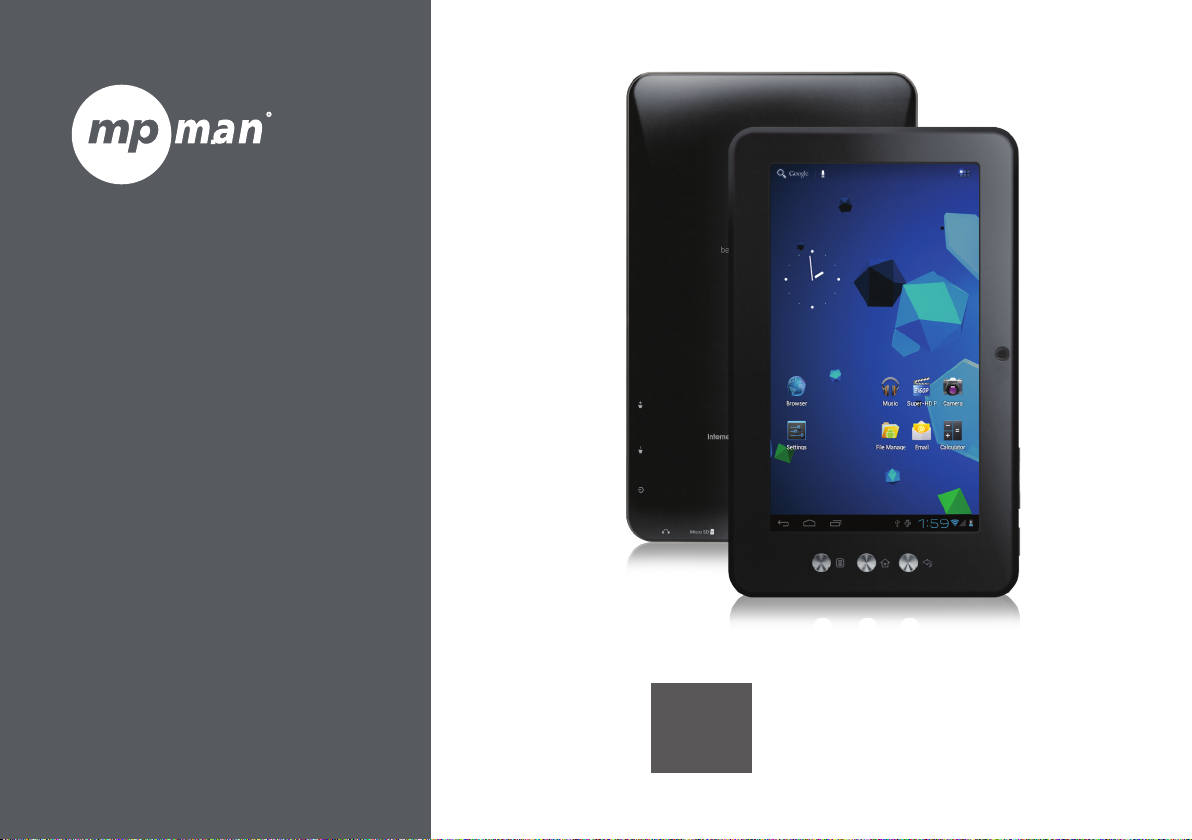
For Model No.
MID74C
EN
User Manual
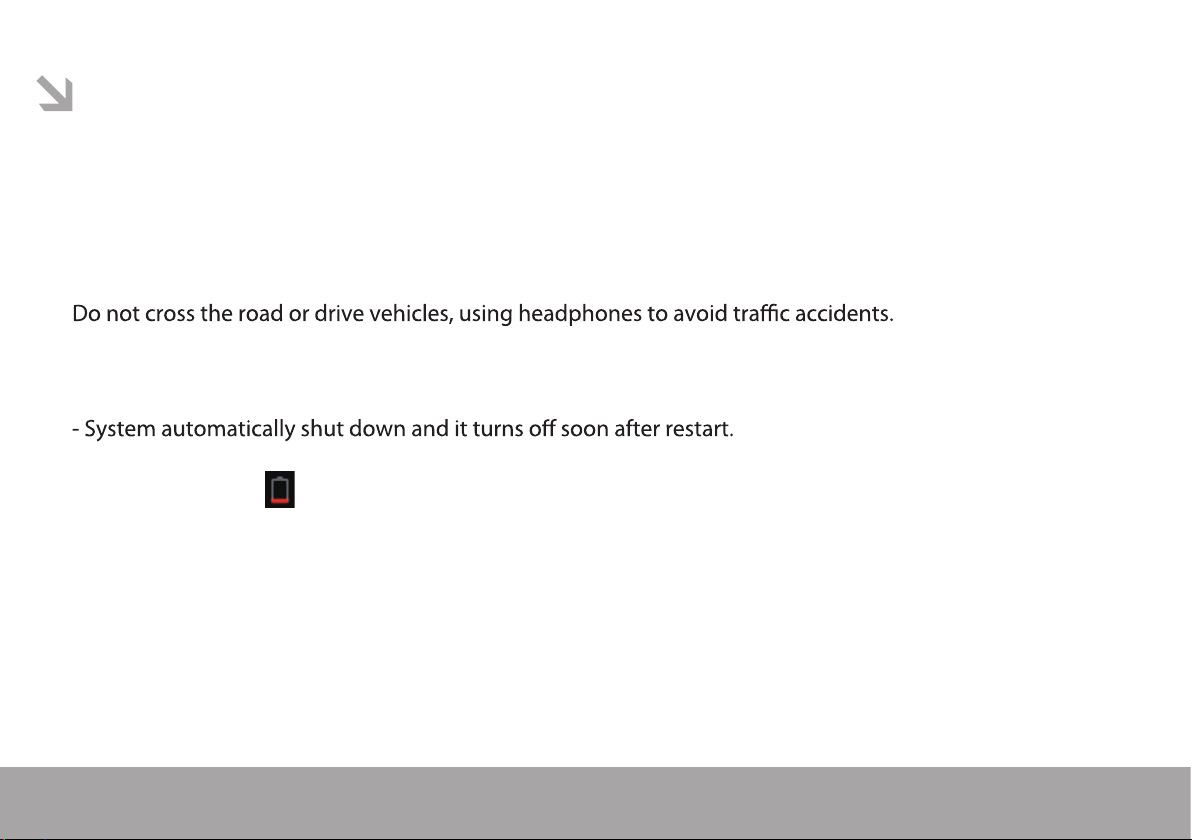
This manual contains important safety precautions and information of correct use.
Please be sure to read this manual carefully before use so as to avoid any accidents.
Do not place the product in hot, wet or dusty environment, especially in summer, do not leave the product
inside a car with all windows closed.
Avoid dropping, impacting or shaking the product violently, otherwise it may cause damages or malfunctions.
Select a proper volume to avoid ear problem when using earphones.
Be sure to use the provided chargers and accessories in the package.
Be sure to charge the product when the following situations take place,
- The battery icon shows lower or empty.
- Operation keys do not respond properly.
- The device shows on the top right corner.
Page 1
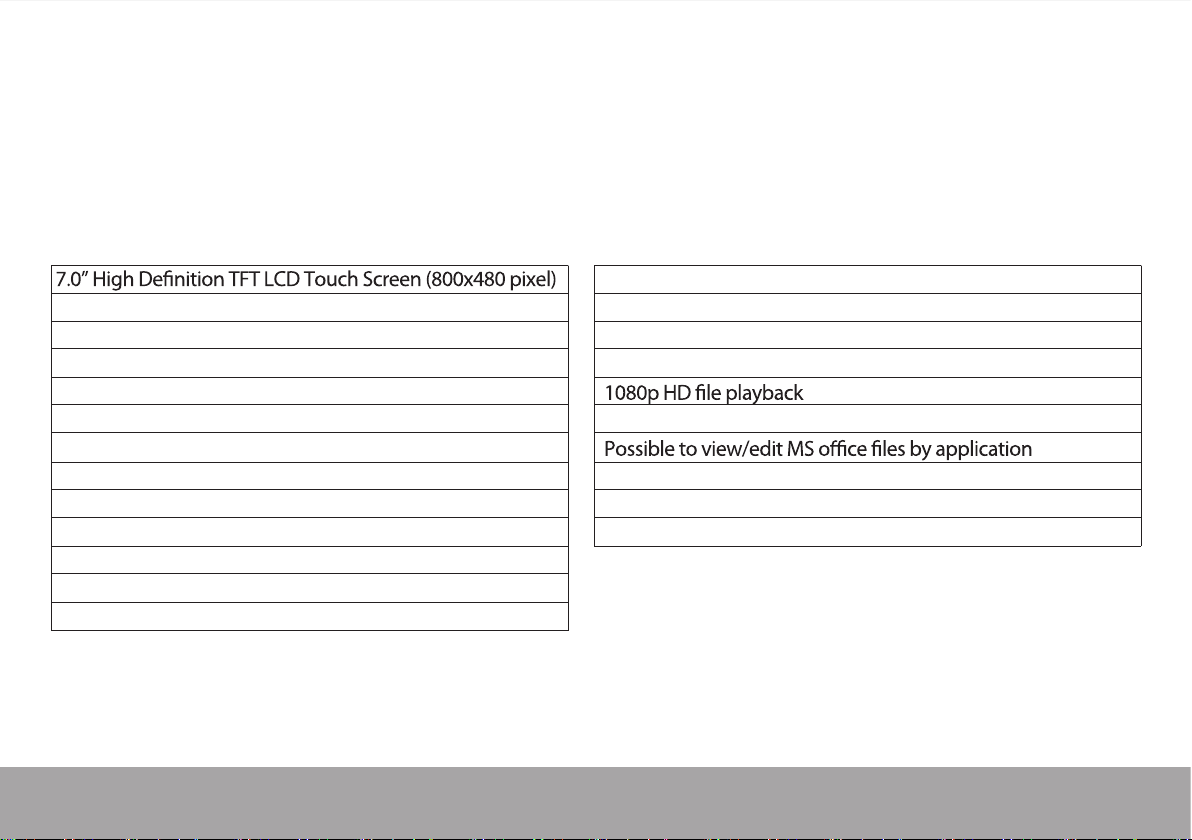
specification
Hardware
Capacitive multi-touch (5 touch) point function
CPU: ARM cortex A8 processor
RAM : DDR3 512MB (3D accelerator possible for 3D games)
Wi-Fi (IEEE802.11 b/g/n) for internet connection
HDMI port for TV-out (1080p output support)
USB host for OTG function
G-sensor
Micro SD card slot recognizing up to 32GB
Built-in speaker & Built-in MIC
5V DC power adapter
Compatible with keyboard, mouse
Dimension : 124 x 192 x 12.8mm
Page 2
Software
Andriod 4.0 ICS
Google browser
Wi-Fi connection
e-Book function (all e-book formats supported by application)
VoIP phone function with Wi-Fi connection
Video: AVI, RM/ RMVB, FLV, MPG4 – 1, MPEG – 2 etc.
Audio: MP3, WMA, AAC, WAV etc.
Photo: JPEG, BMP, GIF, PNG, TIFF
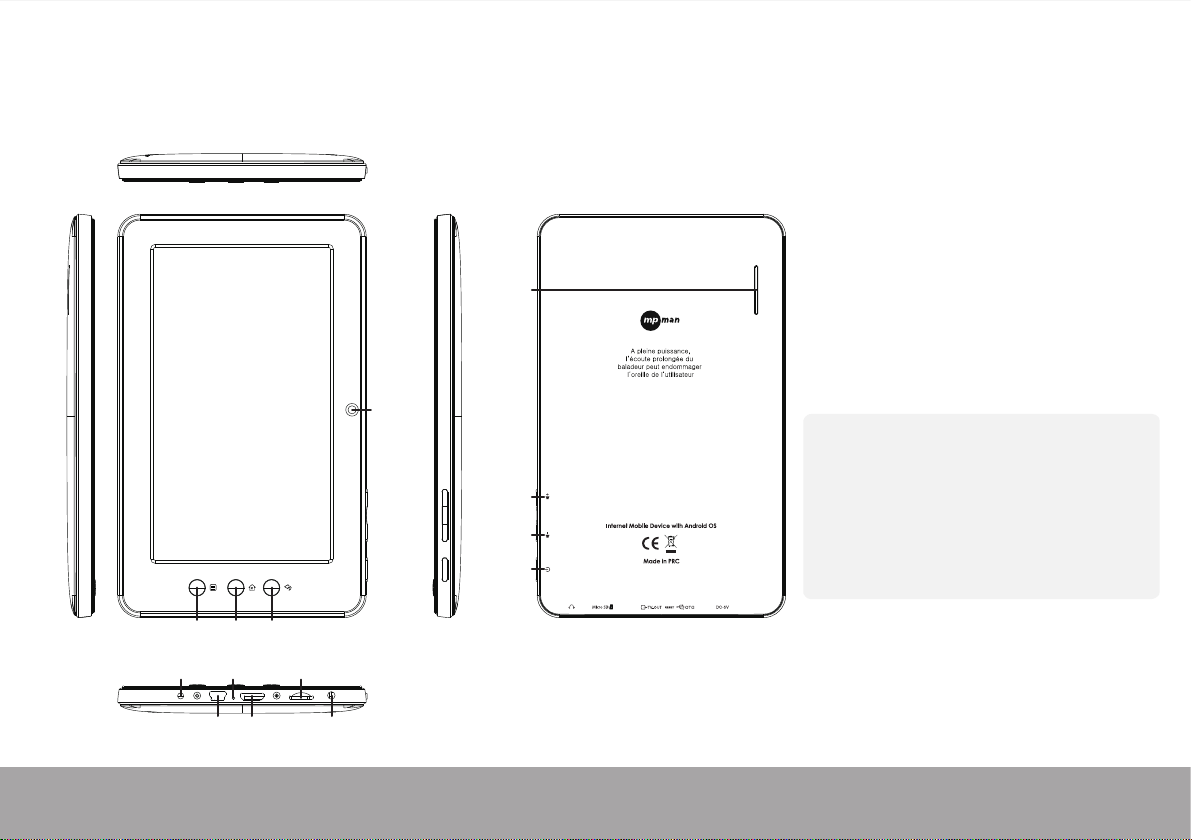
Name
Menu Home Back
Charger Reset MicroSD slot
Camera
Speaker
Volume+
Volume-
Power
MID74C
Important Notice
- If the device is freezing or stuck, press the
reset button(a small hole) or long press
power button for 7 seconds.
- When the performance is slow after using
some applications, it is recommended to
close running application in setting menu.
Caution
- For charging, be sure to use the power
adapter(DC5V) that is provided in the package,
otherwise, the device may be damaged
and does not work.
- The device is equipped with high performance
processor. It may heat in case of using long or
while charging.
Page 3
USB HDMI Earphone
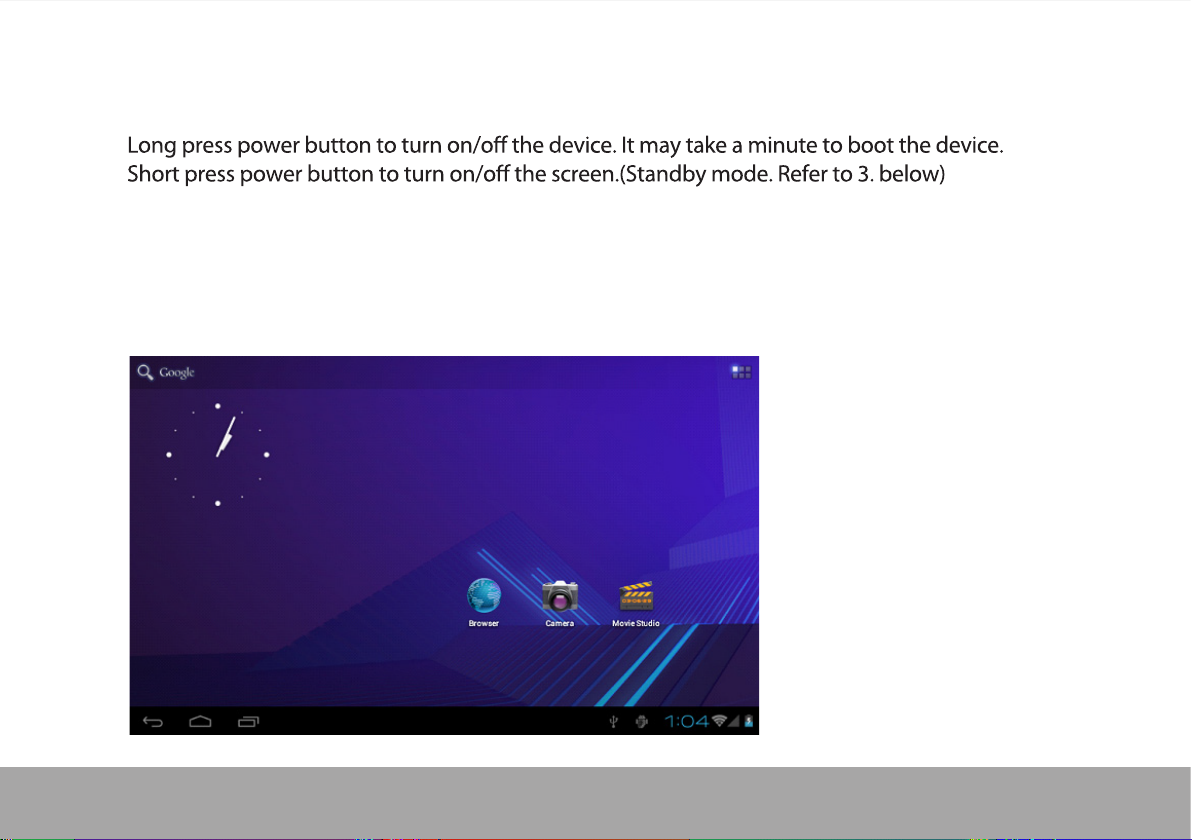
1. Power On/Off
2. Desktop
After turning on the device, desktop displays with shortcut icons and arrow panel at the right side
Page 4
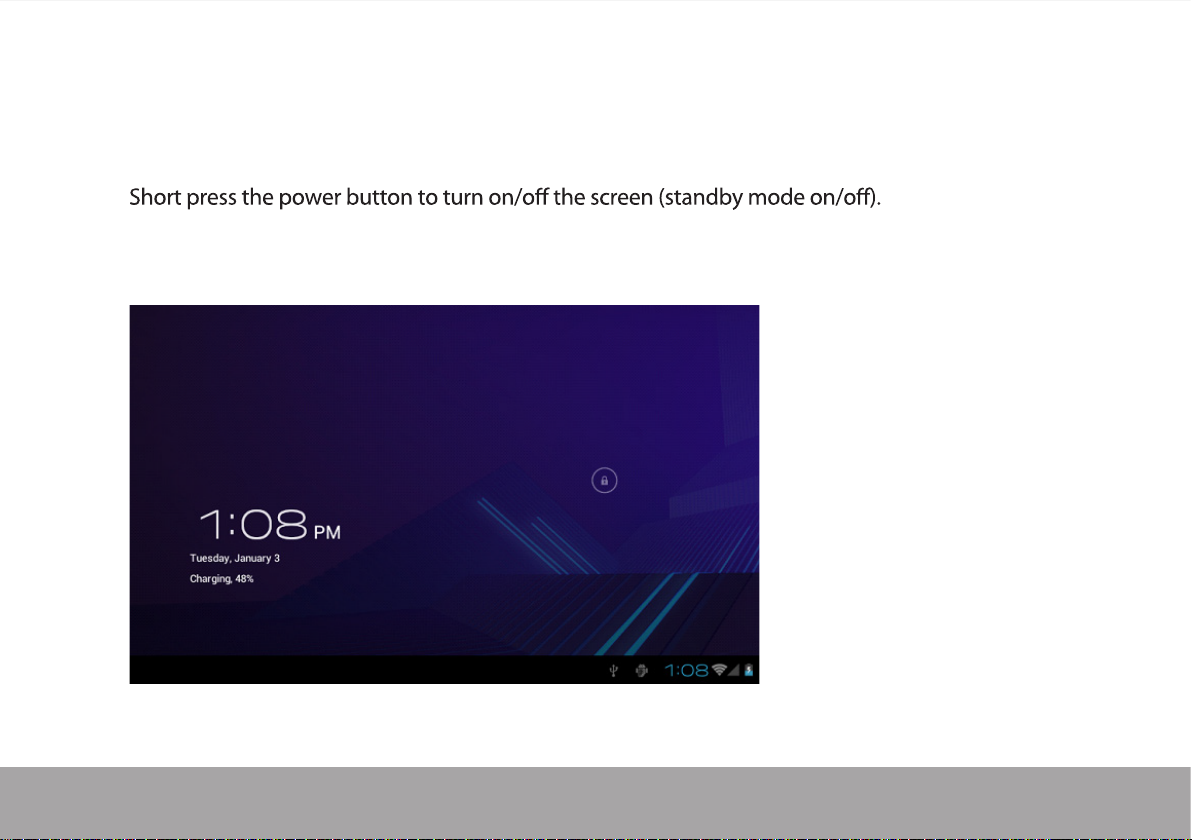
3. Standby mode(Screen off mode) /
Unlock the screen
After standby mode o, slide the lock icon in order to unlock the screen.
Page 5
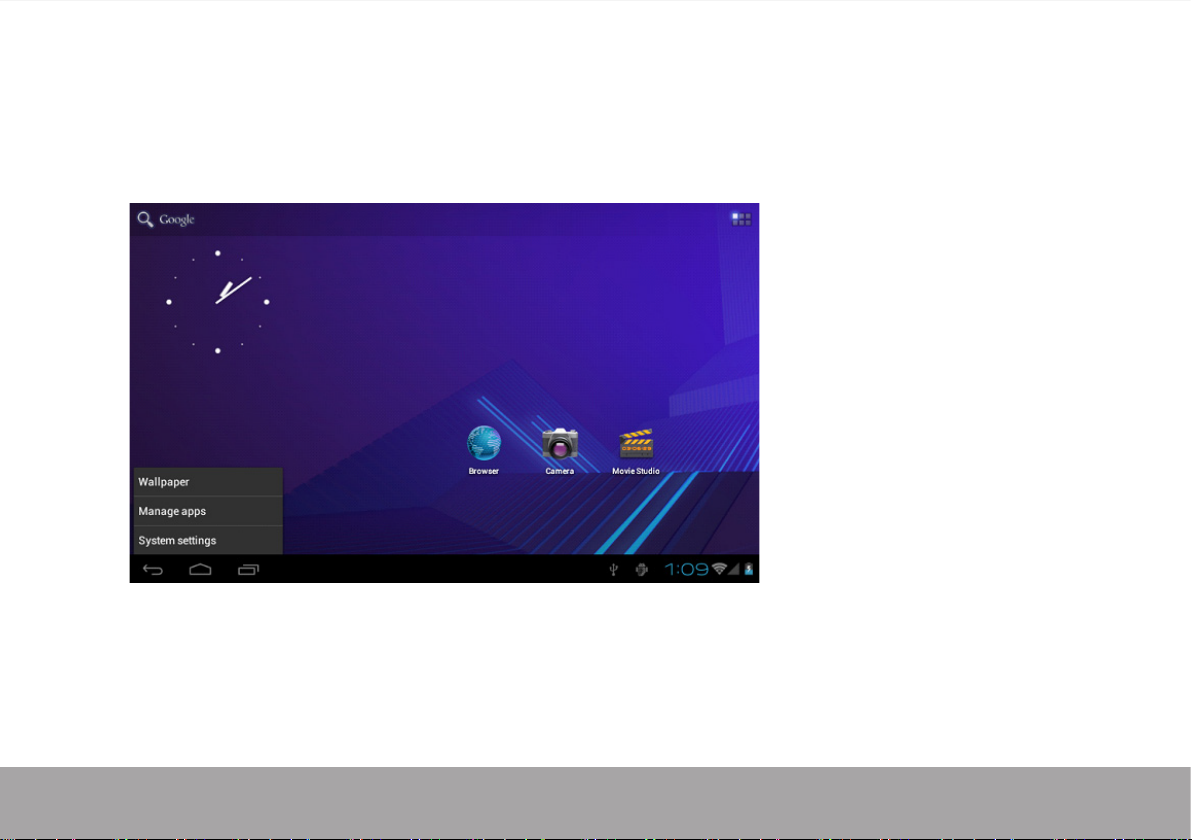
4. System settings
On the desktop, press menu button and select system settings.
Page 6
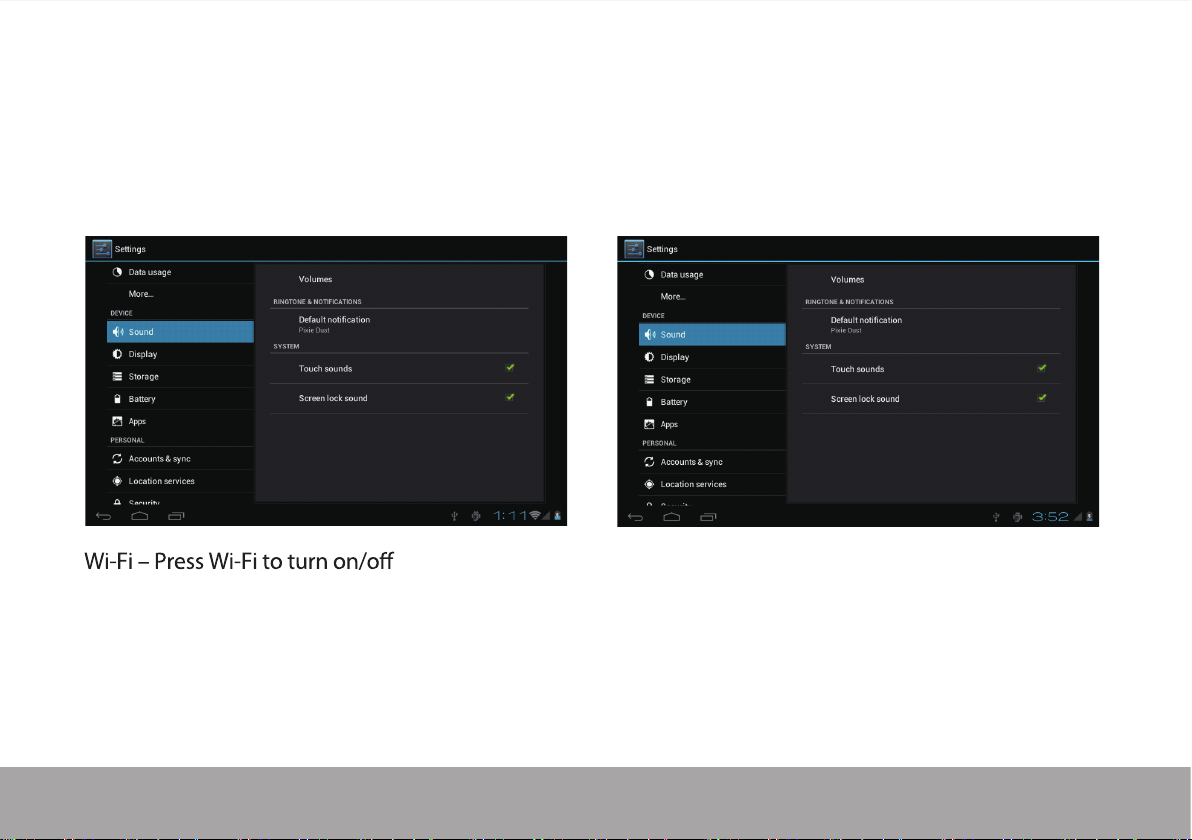
Press System Settings
1.Wireless & networks
Wi-Fi settings - Press Wi-Fi settings, then the device
will automatically search the available Wi-Fi signals.
Select the network you want to connect with.
Page 7
2. Sound
Set up each setting as you like.
