Page 1
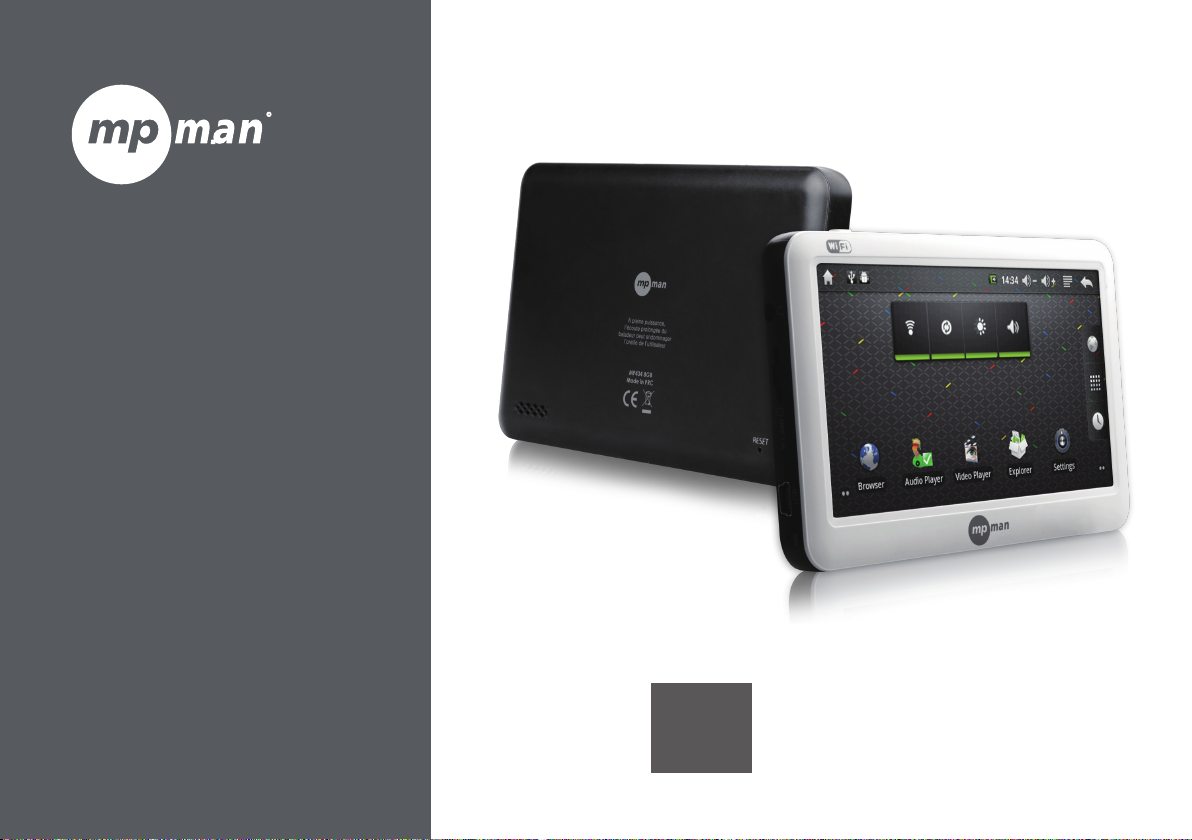
For Model No.
MP434
EN
Instruction Manual
Page 2
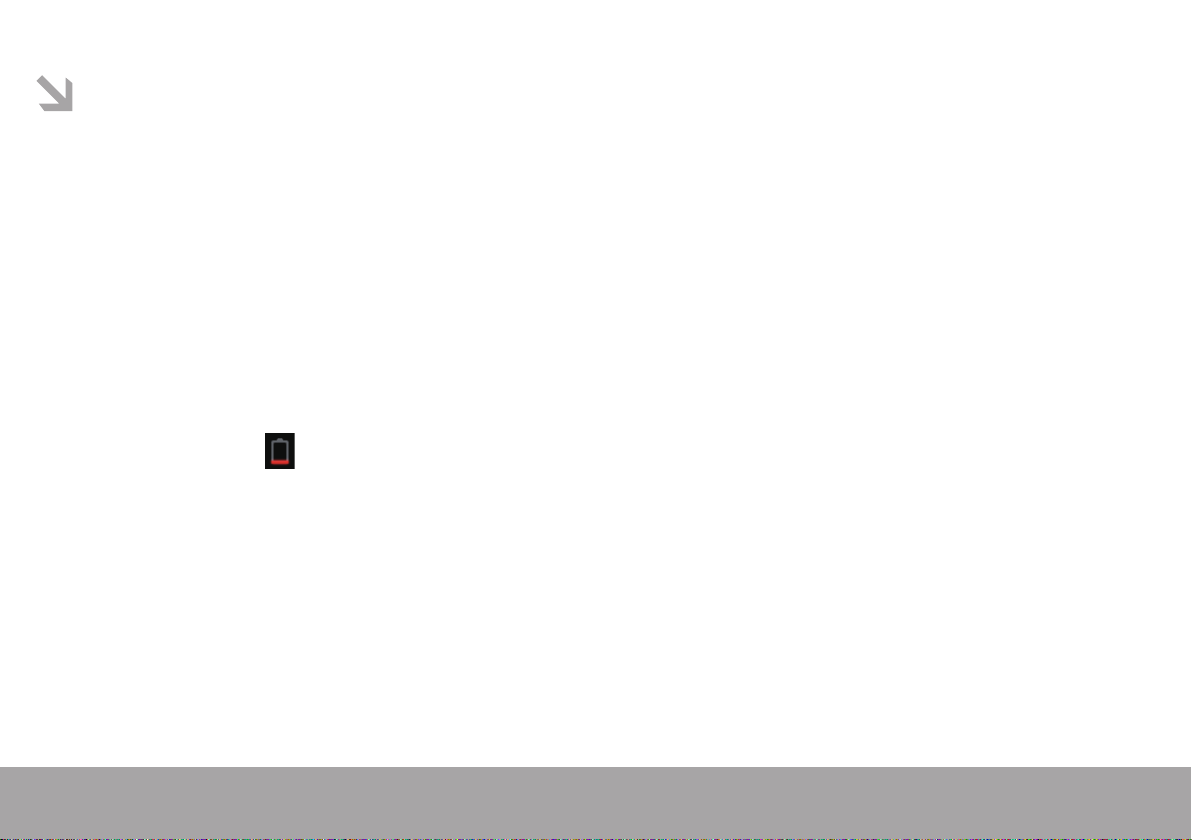
This manual contains important safety precautions and information of correct use.
Please be sure to read this manual carefully before use so as to avoid any accidents.
Do not place the product in hot, wet or dusty environment, especially in summer,
do not leave the product inside a car with all windows closed.
Avoid dropping, impacting or shaking the product violently, otherwise it may cause damages or malfunctions.
Select a proper volume to avoid ear problem when using earphones.
Do not cross the road or drive vehicles, using headphones to avoid trac accidents.
Be sure to use the provided chargers and accessories in the package.
Be sure to charge the product when the following situations take place,
- The battery icon shows lower or empty.
- System automatically shut down and it turns o soon after restart.
- Operation keys do not respond properly.
- The device shows on the top right corner
Page 1
Page 3
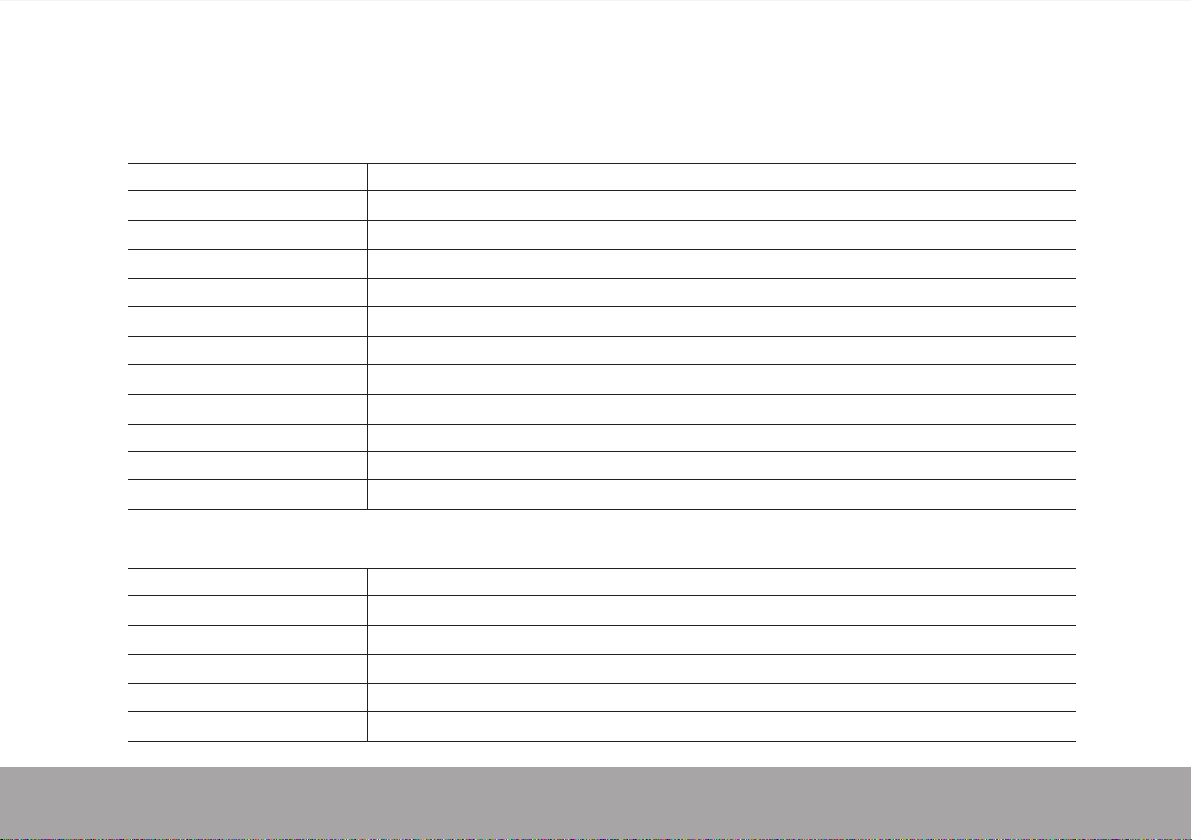
1. Specification
Hardware
CPU processor
Flash
Memory
External storage
LCD
LCD resolution
G-Sensor
Wi-Fi
USB
Sound input/output
Battery
Dimension
Software
OS
Explore
Video
Audio
Photo
Language
RK2818 624MHz + DSP 400MHz
4 / 8GB
256MB DDR2 RAM
microSD card slot recognizing up to 32GB
4.3 inch resistive touch screen
480 x 272
Yes
Internal WIFI,support IEEE802.11b/g
High speed Mini USB2.0
Stereo sound,3.5mm earphone jack,internal MIC(only record)
1100mAh lithium battery
113.5mm X 75.5mmX 12.3mm / 122g
Android 2.2 Froyo
Google
H.264 / MKV / WMV / MOV / 3GP / MPE / AVI
MP3 / WAV / WMA / OGG / AAC / M4A / FLAC
JPG / PNG / BMP / GIF
English / Russian / French / Spanish / Korean / Chinese
Page 2
Page 4
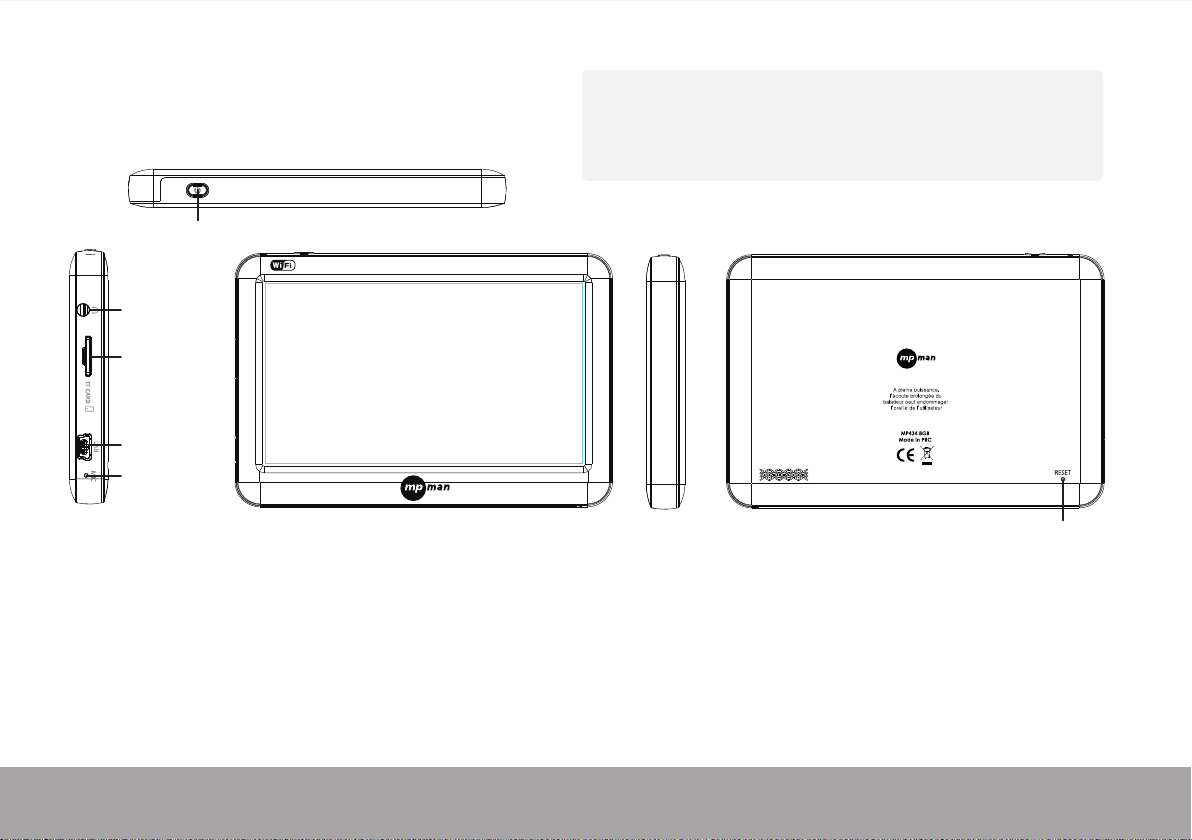
2. Button layout
Power butten
Earphone
microSD
USB port
MIC
Power button
Long press to turn on or o the device
Short press to go to stand-by mode to save battery.
Earphones
microSD card slot recognizing it up to 32GB
USB 2.0 port
Important Notice
- If the device is freezing or stuck while using,
press the reset button (a small hole) on the backside.
- When the performance is slow after using some applications,
it is recommended to run “Advanced Task Killer” and press End All.
Reset
MIC for recording voice
Reset
Press reset button on the backside
when the device is stuck or malfunction.
Speaker
Page 3
Page 5
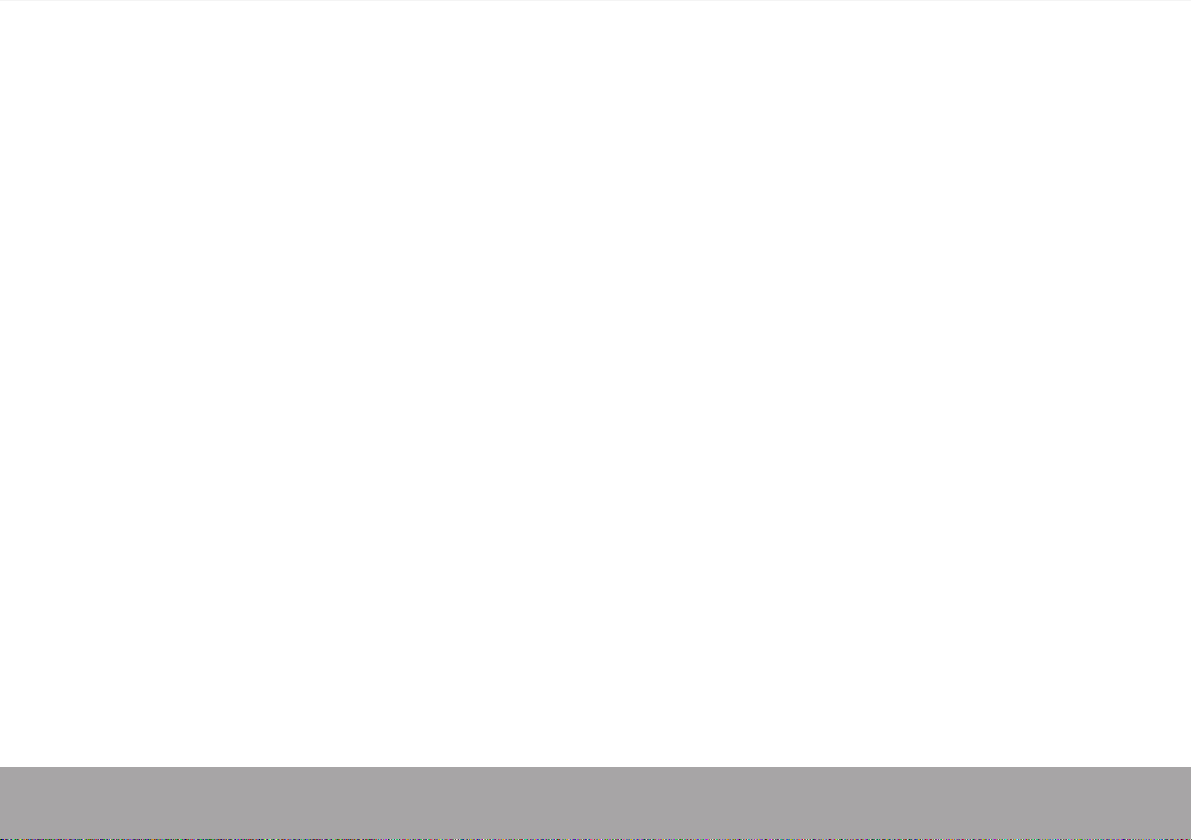
3. Standby mode
Press power button for standby mode
Press power button again to turn on the display and slide the lower lock icon to the upper one.
4. Charging
To optimize battery life, be sure to fully charge the device before rst use. Also recommend to fully
charge it once charging.
Page 4
Page 6
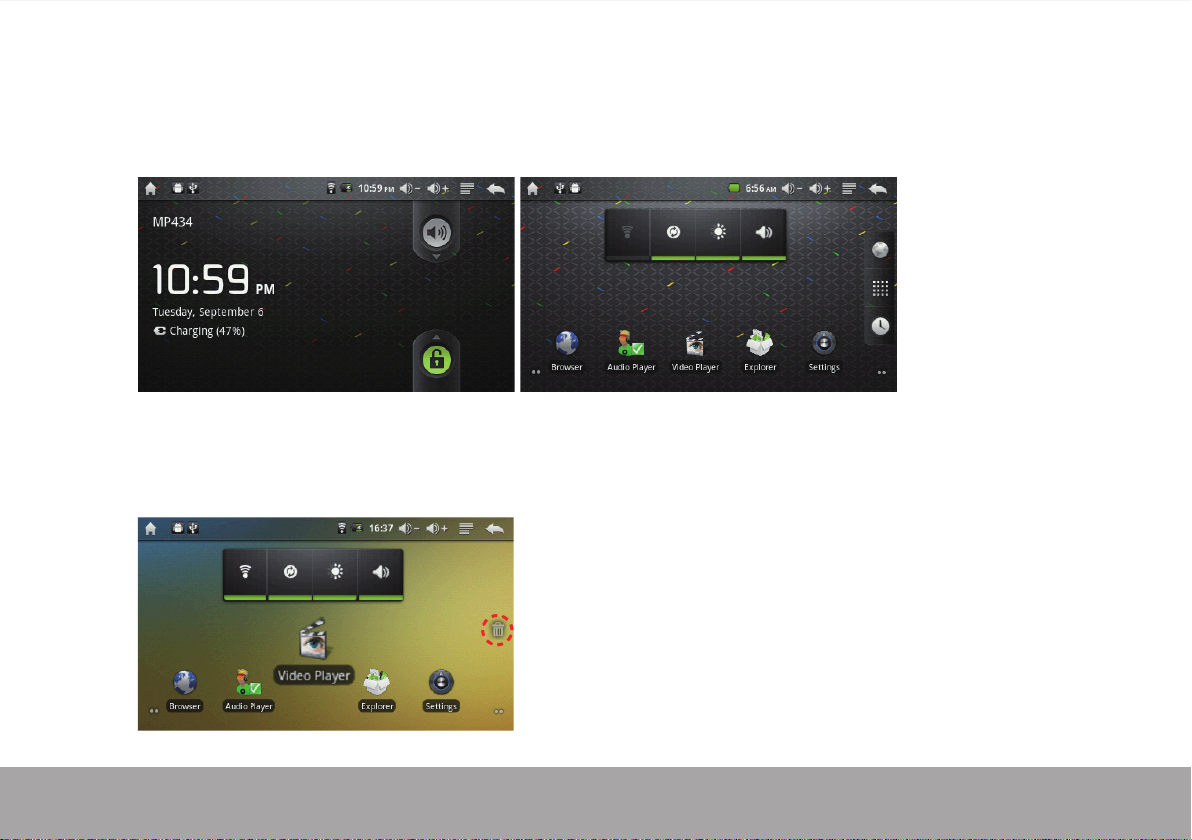
5. Main screen
To go to home screen, slide the lower lock icon to the upper icon.
Main screen consists of 5 dierent screen. Slice right/left to see other screen.
To remove the short-cut icon from home screen, long press the icon and put it on the waste bin if the
screen activates.
Page 5
Page 7
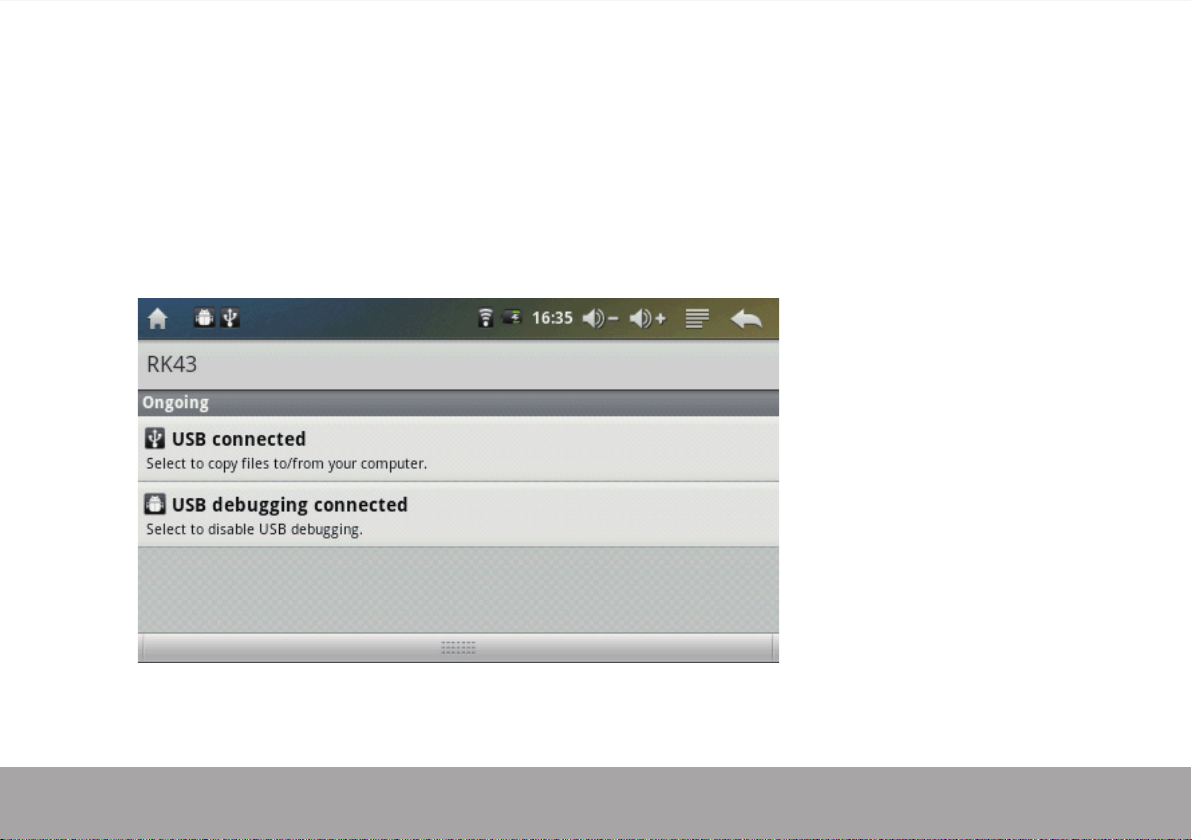
Home button
Directly go to home screen wherever you are.
System notification
There is a system notication bar on the top of screen. Pull down to see the screen below.
Page 6
Page 8

Volume control to press +, Menu button ( ) to see menu
Add:possible to put Shortcuts, Widgets, Folders, Wallpapers on the main screen.
Wallpaper:possible to set wallpaper you want.
Search:use web browser
Notifications:see the system notication on the tool bar.
Settings:go to Settings.
Page 7
Page 9

Return button ( ) to go to previous menu.
Press function button ( ) to go to sub-menu. You will see all application as shown below
To put the short-cut of application on the main screen, long press the application icon.
Then, put it on if the screen activates
Page 8
Page 10

6. How to connect/disconnect the device with/from computer
Connect the device with the computer using USB cable, the device is automatically
recognized by the computer as seen below from left to right photo.
Press “Turn o the USB storage” to disconnect the device from the computer.
Page 9
Page 11

7. Settings
Press Settings icon ( ) to see screen below.
Page 10
Page 12

Wireless and networks
Wi-Fi – Press Wi-Fi to turn on/o
Wi-Fi settings - Press Wi-Fi settings, check [Network notication],
then the device will automatically search the available Wi-Fi signals.
Select the network you want to connect with.
Page 11
Page 13

Sound
Set up each setting as you like.
Display
Set up each display option such as Brightness, Auto-rotate screen, etc.
Page 12
Page 14

Location & security
Set up screen lock – Protect your device from unauthorized use by
creating a personal screen unlock pattern.
Visible passwords – Show password as you type.
Install from SD card – Install encrypted certicates from SD card.
Set password – Set or change the credential storage password.
Page 13
Page 15

Applications
Unknown sources
If you want to allow installation of non-Market Applications,
check [Unknown sources] and presses OK. Basically, it is better to check.
Page 14
Page 16

Manage applications
All installed applications are listing.
Press an application to manage. Press [Uninstall] to uninstall the selected application.
Running services
View and control currently running services.
Development
Set options for application development
Page 15
Page 17

Account & sync
Create your Gmail account. After connecting Wi-Fi network, the Gmail e-mailing
system synchronizes your Gmail account with the device. Emails are automatically
downloaded into the device.
Privacy
Factory data reset – Erase all data on device and restore factory default.
Page 16
Page 18

TF card & device storage
Check device memory and microSD card status.
Page 17
Page 19

Language & keyboard
Select Language – Choose your preferable language.
Android keyboard – Android keyboard settings
On keyboard settings, select “Input languages” and select countries you want.
If you select more than two countries at “Input languages”, you can change keyboard type by
scrolling the space bar on the keyboard.
Page 18
Date & time
Set date Select time zone
Set time Use 24-hour format
About device
Status Battery use
Legal information
Page 20

How to install Applications(.apk file) into the device
1. With your computer, search application le(.apk) that you want to install into the device.
2. Download the le(.apk) into your computer.
3. Connect the device with your computer.
See above [How to connect/disconnect the device with/from the computer.]
4. Copy and paste .apk le into the device and disconnect it from your computer.
5. Run “ApkInstaller or Explorer” and nd .apk le that was copied into the device.
6. Press the le to install and follow the instruction on the screen.
Note
You may only download adult applications if you are at least 18 years of age, or at least the age of majority
in the jurisdiction where you reside or from which you download adult applications. If you do not meet
these requirements, then you do not have permission to download adult applications.
In case of any problems including legal issues from the breach by end-user’s own decision,
the manufacturer shall not be responsible.
Page 19
Page 21

Page 22

For more information please check our website
www.mpmaneurope.com
