Page 1
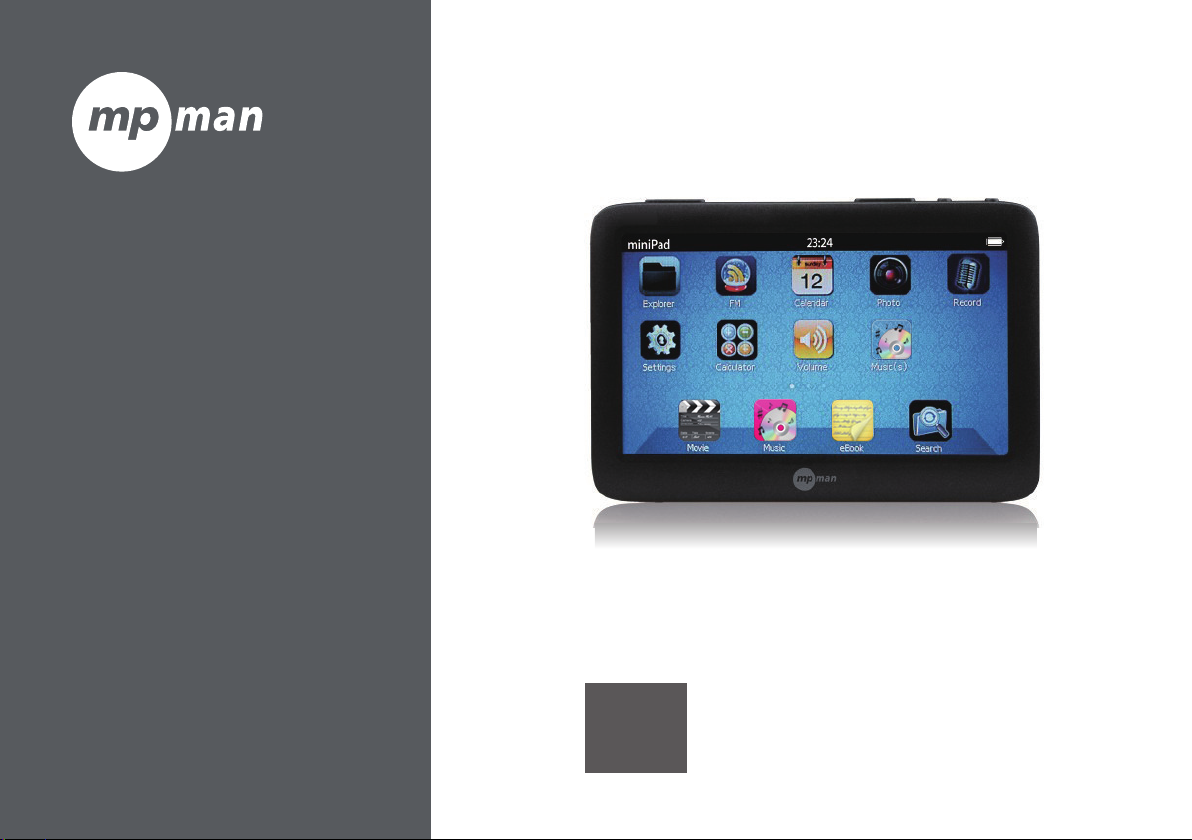
Model - No. :
MP40
MP
40
User’s Manual
Page 2
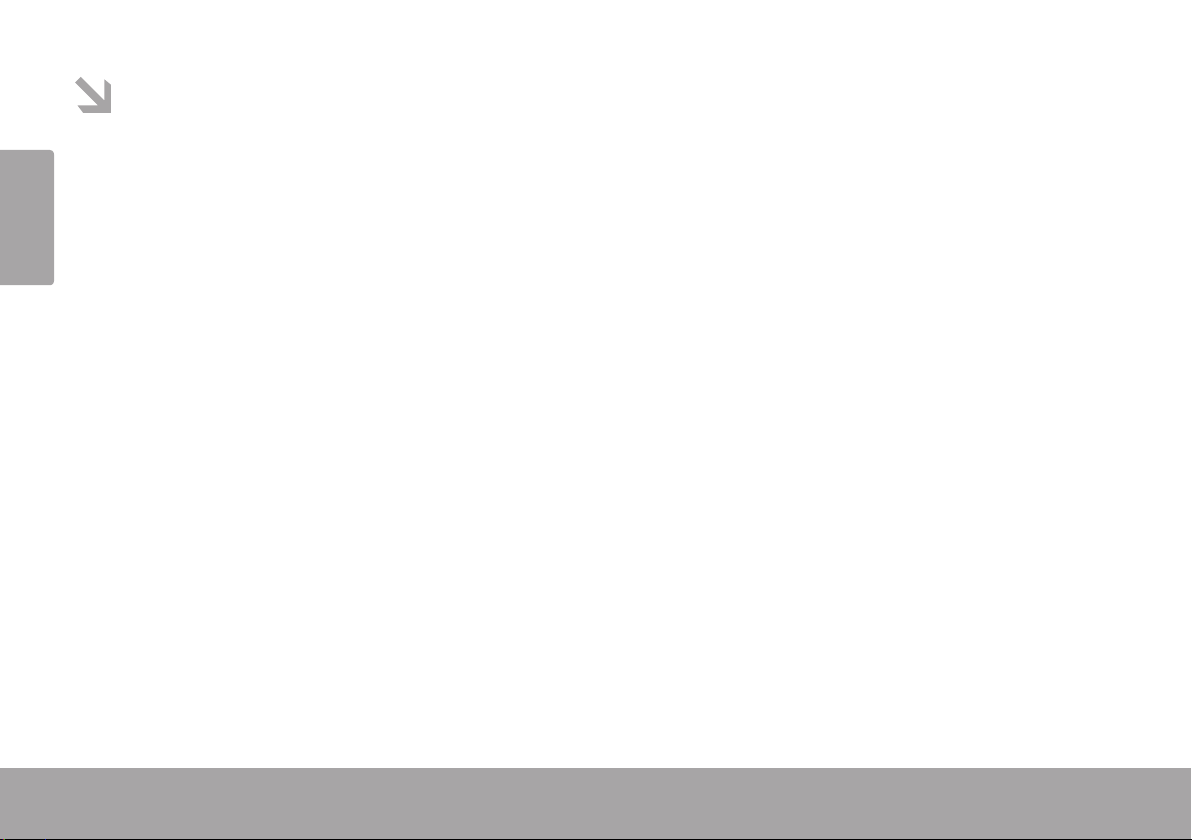
Contents
MP40
Features
Precautions ..................................................................................................................................... 3
Appearance and keys ................................................................................................................. 4
.........................................................................................................................................
2
Operation instructions ................................................................................................................. 5
Brower
Movie
Music
Picture
E-book
Radio
Sound recording
Adjusting volume
Calculator
Music shortcut
Calendar
Search
Settings
Using memory card
Troubleshooting
.............................................................................................................................................
.............................................................................................................................................
.............................................................................................................................................
.............................................................................................................................................
.............................................................................................................................................
.............................................................................................................................................
.......................................................................................................................................
........................................................................................................................................
.............................................................................................................................................
...........................................................................................................................................
12
..........................................................................................................................
..........................................................................................................................
..........................................................................................................................
...................................................................................................................
.........................................................................................................................
13
15
6
7
9
16
16
16
17
17
17
18
19
20
Page 3
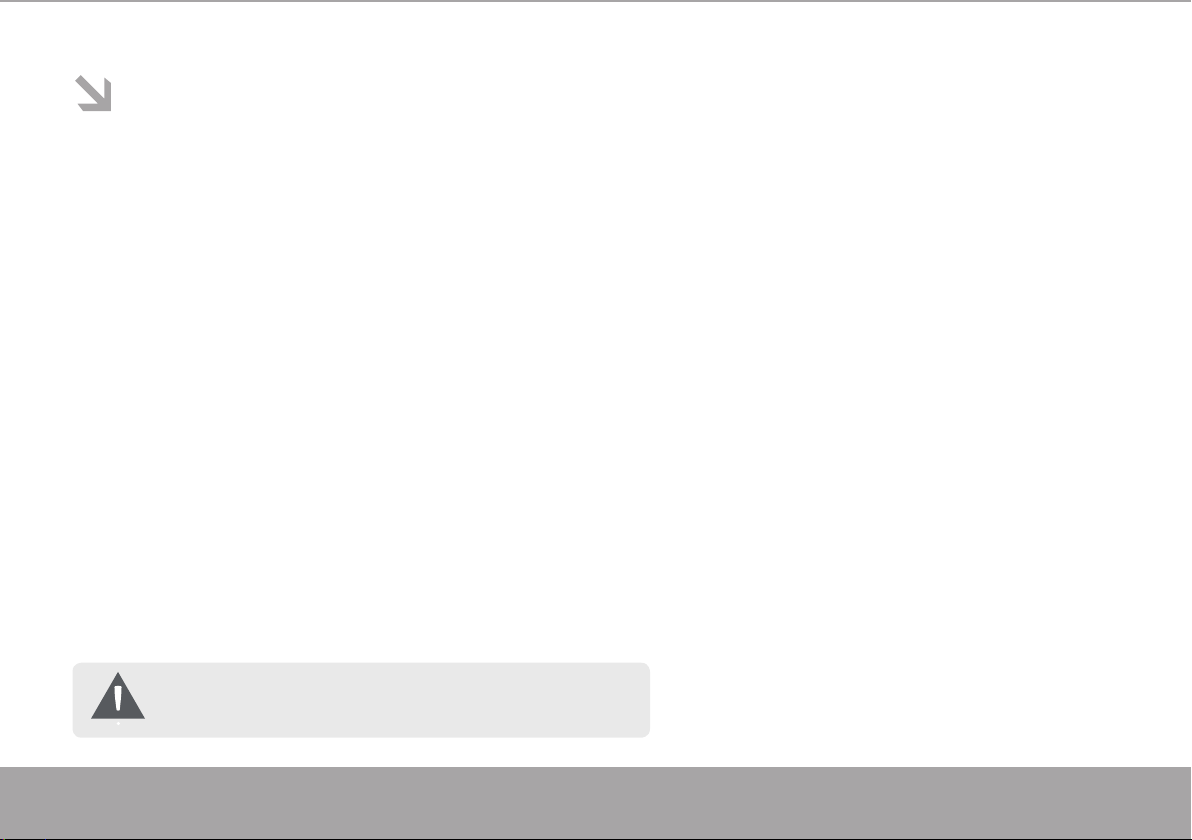
Features
· 4.3” true color touch screen, slide eect showing the fashion style;
· The provided remote control makes the operation easier;
· Support TV-OUT HD output, enabling sharing joy with your family and friends;
· Support music playing in MP3, WMA, WAV, RA, AAC, OGG, APE, etc;
· Support HD video playing in FLV, AVI, DAT, 3GP, MP4, RMVB, ASF, RM, MOV, etc;
· Support picture browsing in JPEG, BMP, GIF, etc;
· Support FM radio and channel storage;
· Inbuilt microphone, super long sound recording;
· Integrate search engine, allowing searching the multimedia les in the player;
· Support additional functions such as calendar, calculator, etc;
· Support e-book and bookmark;
· Support microSD card extension;
· Support multitask, allowing reading e-book while listening to music;
Page 2
The specications and design are subject to changes without prior notice.
Page 4
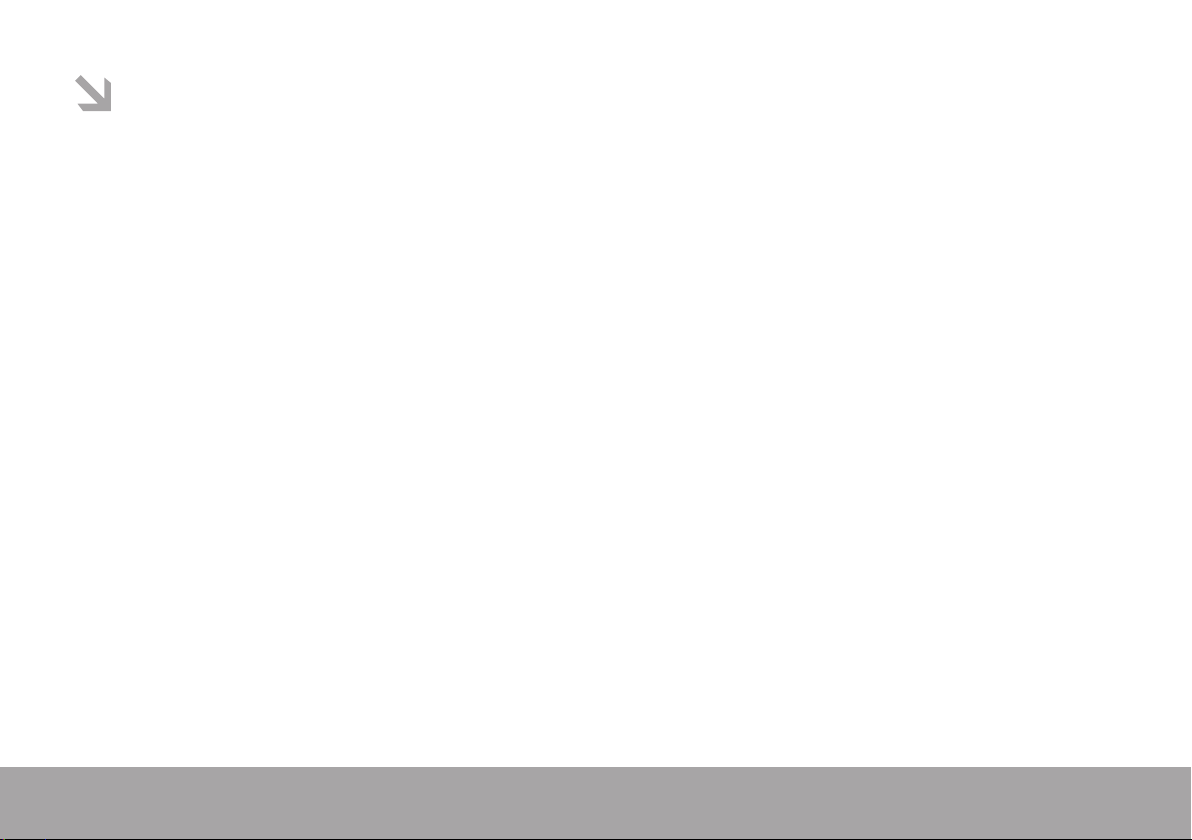
Precautions
1. Do not use the player in the environment with extreme temperature, moist or dry environment
2. Battery life may vary according to the using condition, manufacturer and production time
3. Please charge in the following conditions:
A. Battery state icon is blank and the keys are invalid
B. The system turns o automatically and turns o quickly after restarted
C. Only use qualied charger to charge
D. To charge for the rst time, use up the power supply and then charge fully; from the second
charging, the time takes about four hours
E. Remove the charger in time after charging
F. Do not charge for more than eight hours
4. Do not disconnect during formatting or uploading/downloading, or else program error may occur.
5. When it is used as mobile hard disk, please save and export the les in proper operation, or
else the les may be lost and we won’t be responsible.
6. Do not disassemble the player. Contact the dealer if there is any problem.
Note: 1. The pictures in this manual may be dierent from the player due to the dierence of software version.
2. The rated capacity and actual capacity may be dierent due to the player system.
3. The player may turn o automatically because of static interference. The player will be normal after restarted manually.
Page 3
Page 5
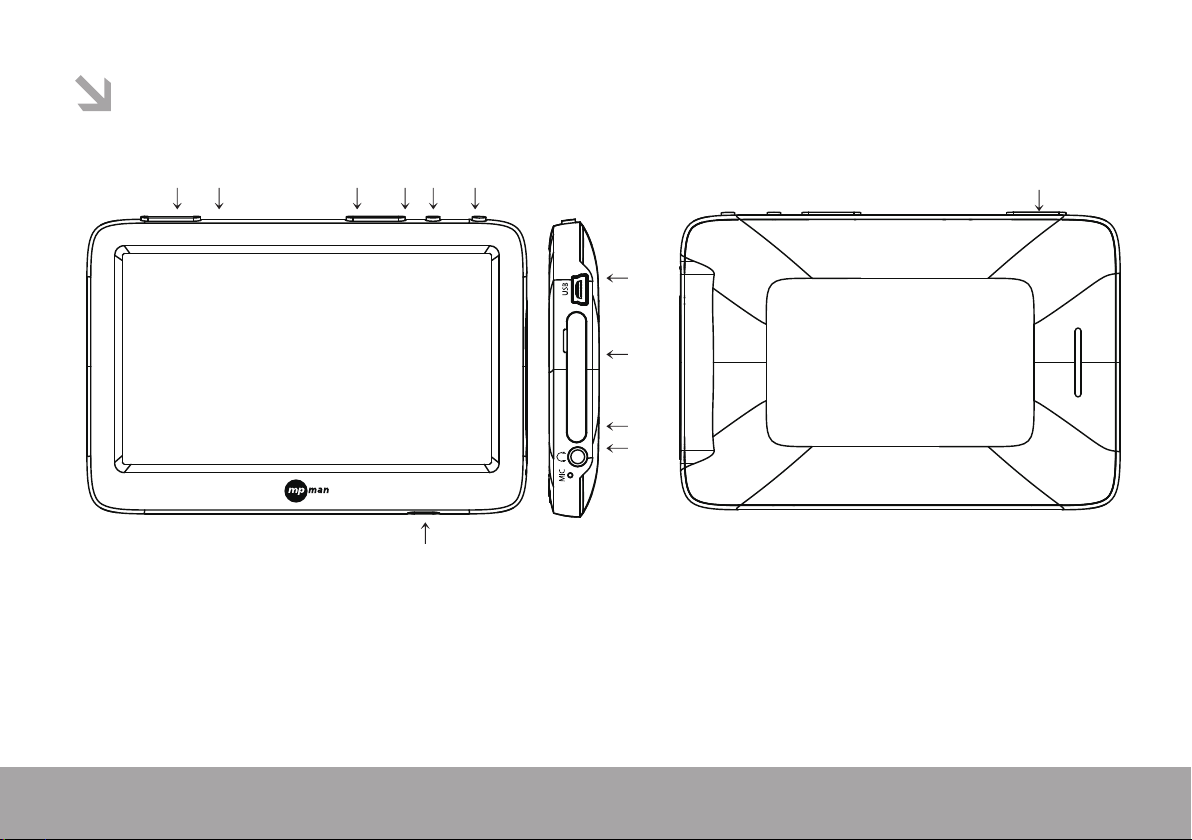
Appearance and keys
1 2 3 4 5 6
7
8
9
10
12
1. VOL- 2. VOL+ 3. PREV./FR 4/ Next/FF 5. Power/Play/Pause
6. OK/Back 7. USB/charging interface 8. TF slot 9. Earphone/Video out port
10. Microphone 11. Speaker 12. Remote receiver
11
Page 4
Page 6
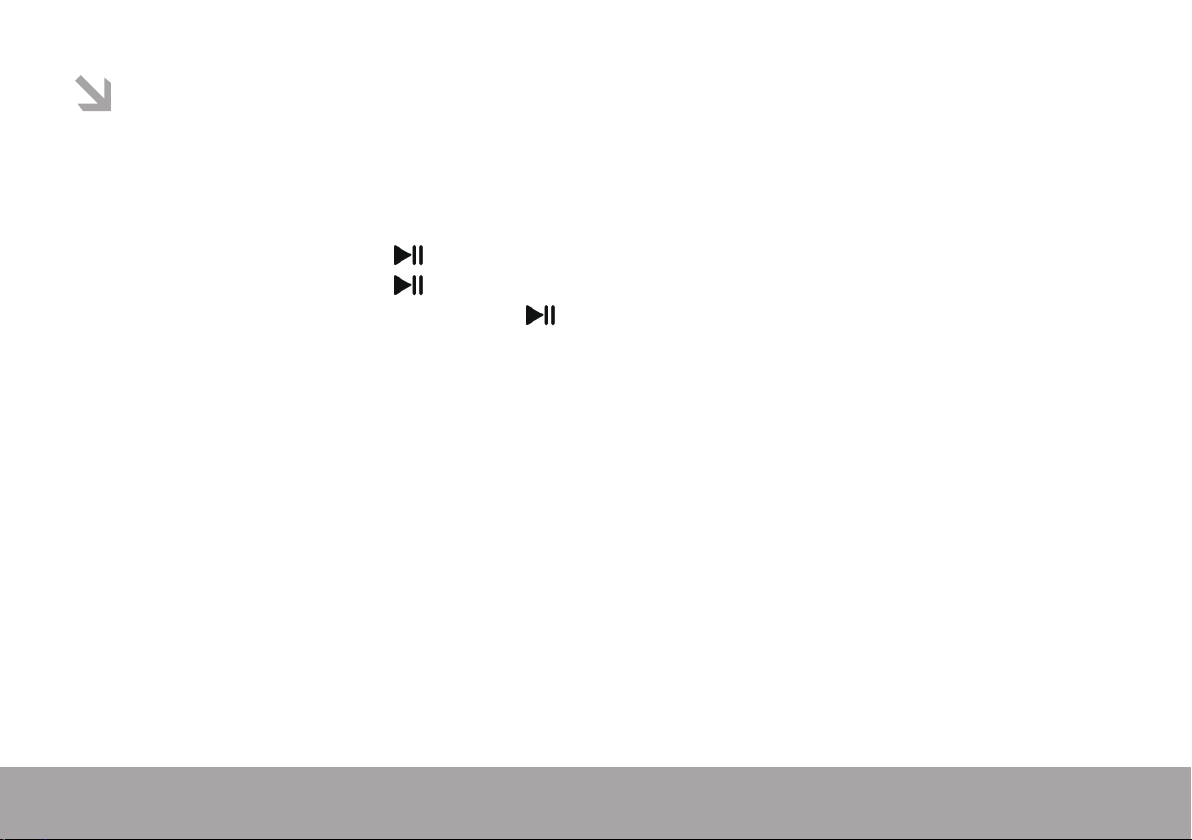
Operation instructions
Basic operation
· Turning on: Press and hold the key to show the start interface and enter the main interface.
· Turning o: Press and hold the key to show the power o interface and turn o the player.
· Reset: In operating state, press and hold the key to reset if the player can’t work normally.
· Slide: In the main interface, slide left/right to switch the main interface; click and drag the icon to arrange.
(Note: Due to the page limit, this manual takes the keys on the player for the example.
For the operation with the remote control, please follow the denition of the remote control)
Software operation instructions
Page 5
Page 7
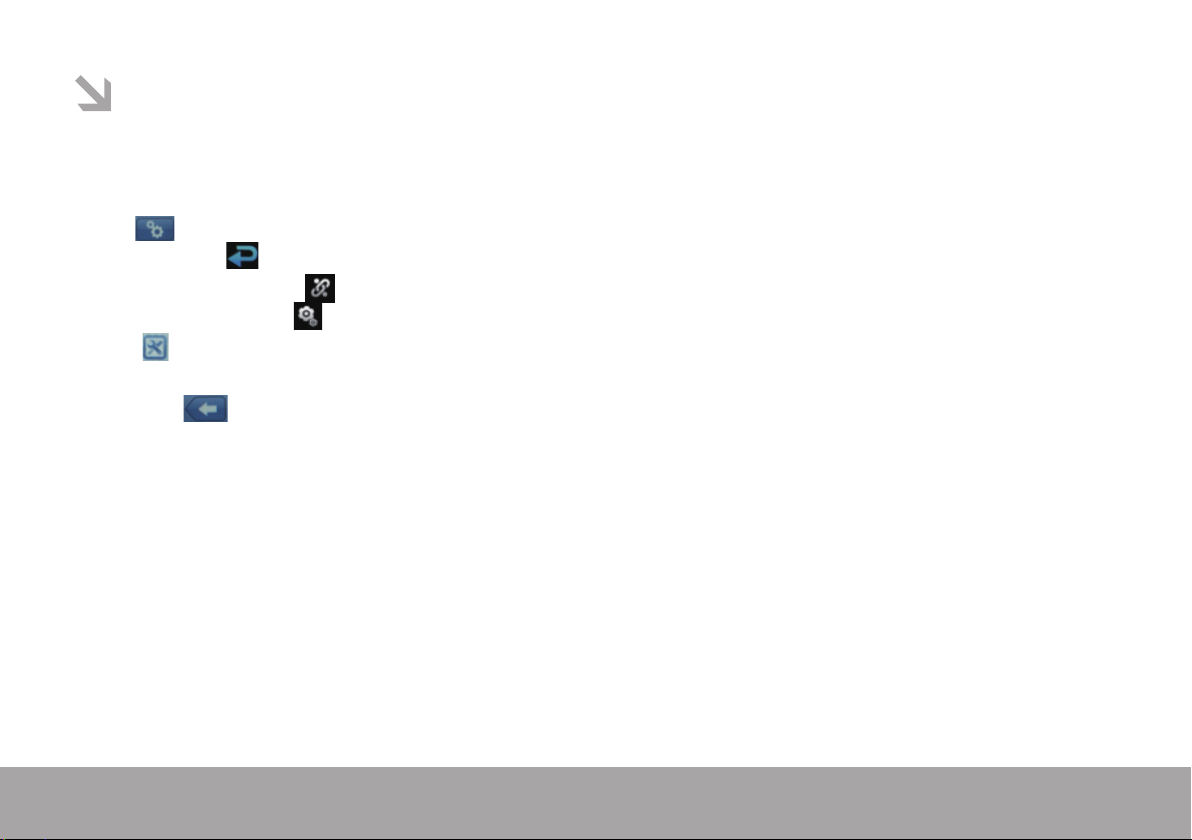
Explorer
In “Explorer” module, all the les are listed. Click to enter level by level and list all the les in current folder;
· Click a le or folder to open;
· Click to pop up browser setting menu, and select Back, Files sorting, or File setting;
- Back: Click to return to previous menu;
- Files sorting: Click to sort all les;
- File setting: Click to delete/copy/paste the selected le;
· Click on the right of the le or folder to pop up the menu, and select Copy, Paste, Delete or Cancel;
and click to enter the function.
· Click the “ ” icon in the upper left corner of the screen to exit the browser interface.
Explorer
Page 6
Page 8

Movie
In main menu interface, select “Movie” option, click to enter video les list, slide up/down to select the video le to play,
and click to enter video playing interface.
· Click the icon in the playing interface to play or pause;
· Click the / icon in the playing interface to select previous track or next track; press and hold the / key
to fast rewind or fast forward;
· Click the speaker symbol in the state bar in the top of the screen, and drag the slider to adjust the volume;
· During video playing, click to list the video setting menu, select “Back”, “Output option”, “Sound track”, “Caption”,
“Brightness”, “Zooming mode”, “Playing mode”, “Sound channel”, “Caption size” or “Caption color”, and click to enter
the setting interface.
- Back: Click to return to previous menu;
- Output option: Click to enter TV output options, including LCD (output to the player; in TV mode, select LCD
to switch to the player directly), PAL and NTSC (output to TV);
- Sound track: Click to enter multi-track setting interface; if current video le has multi-track, you can select
the sound track of the video le;
- Caption display: Click to enter caption display setting interface; if the current played video le has external
caption or built-in caption, but the user doesn’t want to display the caption, enter Caption display and select OFF
to hide the caption;
Page 7
Page 9
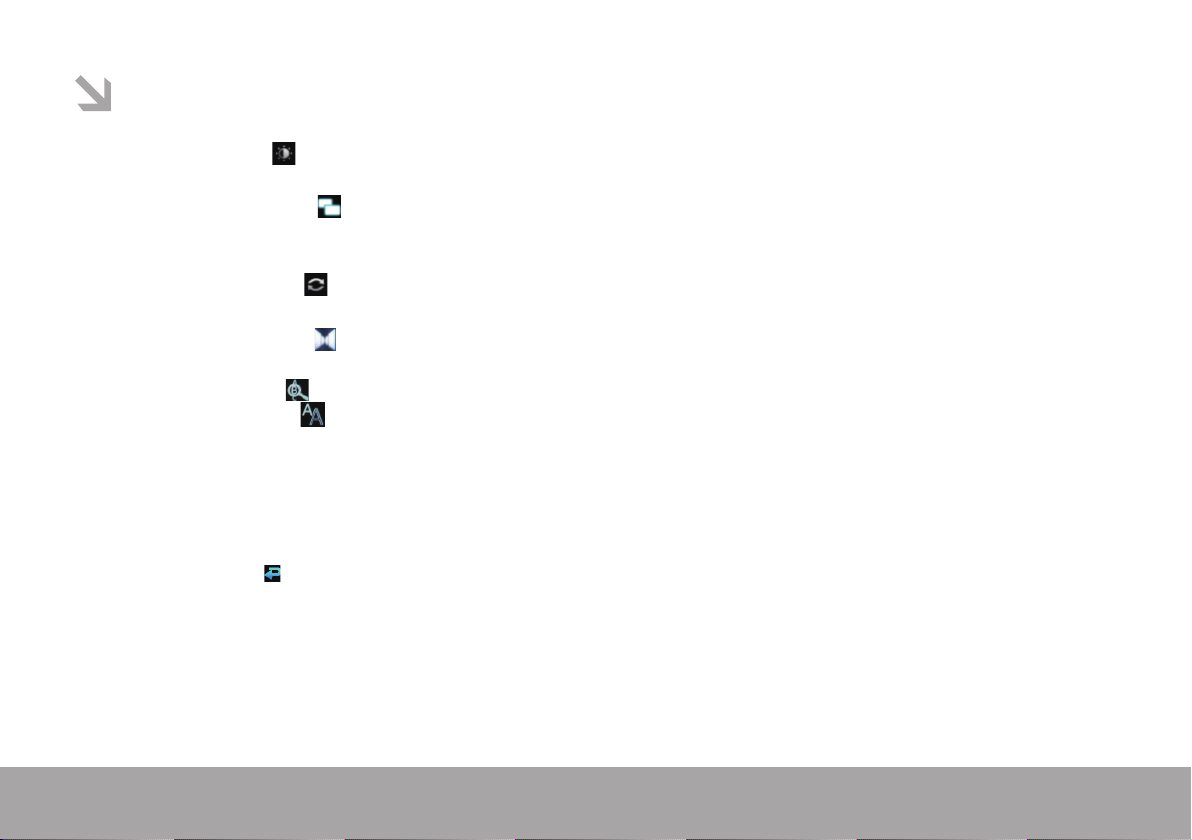
Movie
- Brightness: Click to enter brightness setting interface, and click left/right arrow to select the
brightness from “1-15”;
- Zooming mode: Click to enter zooming mode setting interface, select “Full screen (video scale)”,
“Full screen (screen scale)”, “Aspect ratio (4:3)”, “Aspect ratio (16:9)”, or “Original size”, click OK, and the video will be
displayed according to the select mode;
- Playing mode: Click to enter playing mode setting interface, select “Single track”, “Single repeat”, “Repeat all”,
“Sequence” or “Random”, click OK, and the current video will be displayed inselected mode;
- Sound channel: Click to enter sound channel setting interface, select “Stereo”, “Left channel”, or
“Right channel”, and the video will be played in selected channel;
- Caption size: Click to enter caption size setting, select “Caption zoom-in” or “Caption zoom-out”, and click OK;
- Caption color: Click to enter caption color setting interface, select “Original”, “Red” or “Black”, and click OK.
***While playing video, click to exit the video being played; when enter the video again, the resume playing selection box pops up; click to select
“Yes” or “No”; click “Yes” to play the video from the position exited last time; click “No” to play from the start;
Page 8
Page 10

Music
In the main menu, click “Music” and select desired music from “Media library” or “Local disk”.
- Media library: Sort all the music les according to Artist, Album, Genre, Star,
Year or All, and the user can nd desired music les quickly;
- Artist: List all artist names and unknown artists, sort the music according to artist names, and all the
music les of the artists can be found;
- Album: List all album names and unknown albums, sort the music according to album name, and all the
music les of the album can be found;
- Genre: Sort all the music les according to the genre, and all the music les of the genre can be found;
- Star: Sort all the music les according to the star, and all the music les of the star can be found;
- Year: Sort all the music les according to the time, and all the music les of the year can be found;
- All songs: List all the music les in the player;
Enter the music les list directly, slide up/down to select desired music le, and click to enter music playing interface.
Page 9
Page 11

Music
· Click the / icon in the playing interface to play or pause;
· Click the / icon in the playing interface to select previous track or next track; press and hold the / key
to fast rewind or fast forward;
· Click the speaker symbol in the state bar in the top of the screen, and drag the slider to adjust the volume;
· Click the symbol in the status bar in the bottom of the screen to switch the playing mode;
· Click the symbol in the status bar in the bottom of the screen to switch the equalizer;
Page 10
Page 12

Music
· Click in the lower left of the screen to list the music function setting interface, select “Back”, “Playing mode”, “EQ”,
“Spectrum and lyrics switch”, “Star” or “Lyrics color”, and click to enter the setting interface.
- Back: Click to return to previous menu;
- Playing mode: Click to enter the playing mode setting interface, select “Single track”, “Single repeat”,
“Repeat all”, “Sequence” or “Random”, click OK and the music will be played in the selected mode;
- EQ setting: Click to enter equalizer setting interface, slide up/down to select “Nature”, “Bass”, “Pop”, “Rock”,
“Classic”, “Jazz”, “Language”, “Dance”, or “Soft”, click OK and the music will be played in the selected equalizer;
- Spectrum and lyrics switch: Click to enter lyrics and spectrum switch setting interface, select “Spectrum”,
or “Lyrics”, click OK and the lyrics or spectrum will be displayed in selected mode;
- Star: Click to enter the star setting interface, and click OK to select the music according to star;
- Lyrics color: Click to enter lyrics color setting interface, select “Blue background red characters,
Red background blue characters, Yellow background green characters, Green background yellow characters,
Orange background green characters, Red background yellow characters, or Blue background green characters”,
click OK and display the lyrics in selected color.
Page 11
Page 13

Photo
In the main menu interface, select “Photo” option, click to enter picture thumbnail interface, slide up/down to select the
picture and click to enter the browsing interface;
· When browsing pictures, click to left/right, to switch to previous/next picture;
· When browsing pictures, click the screen center to show/hide picture setting menu, select “Back”, “Auto play”,
“Zoom/rotate”, “Thumbnail”, “Switch music”, “Switch eect”, “Browsing time”, “Playing sequence”, or “Desktop setting”,
and click an icon to enter the setting interface.
- Back: Click to return to previous menu;
- Auto playing: Click to enter the auto playing interface, and the pictures play automatically; click any position on the
screen to pause;
- Zooming/rotation: Click to enter the option, and zoom in/out the pictures or rotate the pictures clockwise or
counterclockwise;
- Thumbnail: Click to enter this option, and display the thumbnails of all pictures;
- Switching music: Click to enter this option and insert music, so that you can listen to the music while viewing pictures;
- Switching eect: Click to enter “Switching eect” option and set the switching eect, including default, fade,
horizontal blinds, vertical blinds, drag up, drag down, drag left, drag right, expand up, expand down, expand left,
expand right, mosaic, zoom in, zoom out, random, etc.
- Browsing time: Click to enter “Browsing time”, and set the time to 1sec, 3 sec, 5sec, or 10sec;
- Playing sequence: Click to enter “Playing sequence” and select “Next”, “Prev.” or “Random”;
- Desktop setting: Click to enter “Desktop setting” option and set current picture as the desktop background.
Page 12
Page 14

E-book
In the main menu, select “E-book” option and enter the e-book list, slide up/down to select desired e-book,
and click to enter the e-book reading interface;
· Click Up/Down to turn pages;
· Click any position in the center of the screen to call out the setting menu, select “Back”, “Auto browsing”,
“Rotate”, “Add bookmark”, “Open bookmark”, “Character size”, “Character color”, “Page switching mode”,
“Background setting”, “Switch music”, “Auto browsing time”, “Speech sound setting”, “Speech switch setting” or
“Word spacing setting”.
- Back: Click to return to previous menu;
- Auto browsing: Click to enter the auto browsing state, and click again to return to manual browsing;
- Rotate: Click to enter the “Rotate” interface, and select “Right” or “Left”;
- Add bookmark: Click to enter the “Add bookmark” interface, select a bookmark from the eight bookmarks,
and click OK to save the bookmark;
- Open bookmark: Click to read the saved bookmarks, select the bookmark number and click OK to read;
- Character size: Click to enter e-book font size setting interface, select “Big” or “Small”, and click OK to
save the setting;
- Character color: Click to enter e-book character color setting interface, select “Black”, “Blue”, “Green”, “Red”
or “White”, and click OK to save the setting;
Page 113
Page 15

E-book
- Page turning mode: Click to enter e-book page turning mode setting interface, select “Direct” or “Slide”,
and click OK to save the setting;
- Background setting: Click to enter e-book background setting interface, select “Background 1”,
“Background 2”, “Background 3” or “Background 4”, and click OK to save the setting;
- Switch music: Click to enter this option and insert music, and you can listen to the music while reading e-book;
- Auto browsing time setting: Click to enter the option and set the time of auto browsing.
- Speech sound setting: Click to enter this option and set the reading sound.
- Speech switch setting: Click to enter this option and enable/disable reading.
- Word spacing setting: Click to enter word spacing setting, select an option and click OK to save.
Page 14
Page 16

FM radio
In the main menu interface, select the “FM” option and click to enter the radio interface.
- Click the / icons in the radio interface to scan radio channels;
- Click the speaker symbol in the state bar in the bottom of the screen, and drag the slider to adjust the volume;
- Click the icon in the lower left corner to show the radio setting menu, select “Back”, “Channel list”, “Auto scan”,
or “Store channel”, and click to enter the interface.
· Back: Click to return to previous menu;
· Channel list: Click to show the stored channels;
· Auto-scan: Click to enter automatic scanning state;
· Store channel: Click to store current channel in the list;
Page 15
Page 17

Record
In the main interface, select “Sound recording” and click to enter the sound recording interface;
- Enter sound recording interface, click to start/pause, click to stop and save the recording le automatically;
- Click in the lower left corner to show sound recording setting menu, select “Sound quality” and click to enter
the interface.
- Click the speaker symbol in the state bar in the lower right of the screen, and drag the slider to adjust the volume.
· Sound quality: Click to enter sound quality menu and set the quality;
Adjusting volume
In the main interface, select the “Volume” option and click to enter the interface;
- Drag the slider to adjust the volume.
Calculator
In the main interface, select the “Calculator” option and click to enter the interface;
- Type the numbers accordingly and click calculate the show the result
- Click to exit the calculator and return to previous menu.
Page 16
Page 18

Music shortcut
In the main interface, select the “Music shortcut” option and click to enter the interface;
Calendar
In the main interface, select the “Calendar” option and click to enter the interface;
· Setting date and time: Click the icon in the lower left of the screen to show the calendar setting menu,
click the arrow to set the date and time, and click OK to save.
Search
In the main interface, select the “Search” option and click to enter the interface;
· Type the lename in the address bar accordingly, and show the results in list (click a le to open or play).
Note: Search is only available for music and video les.
· Click the icon to return to the main interface.
Page 17
Page 19

Settings
In the main interface, select the “Settings” option and click to enter the interface; slide to select an option or
sub-option, and click to enter the interface or save the setting;
· Power: The user can enter this mode to check the current, voltage and status when the battery is
being used or charged;
· Language: Enter “Language” option and select Simplied Chinese, English or Traditional Chinese;
· Auto OFF: Enter “Schedule power o” option, and select 5min, 10min, 30min, 1 hour, or Always on;
· Screen shutdown: Click to enter “Screen saver” and select 10sec, 15sec, 30sec, 1min, 5min or Always on;
· Key tone: Enable or disable key-pressing tone in this option;
· Brightness: Enter the “Brightness” option and select from 15 levels;
· Calibration: Click to enter “Calibration” mode, click the cross center with the stylus or nger tip, and returnto the
setting menu automatically after calibration; if it deviates from the cross center, you need to continue to calibrate;
· System info: View the model, capacity, free space and software version;
· Restore default: Restore the system to default.
Page 18
Page 20

Using memory card
The player integrates memory and supports microSD card extension. Insert the memory card into the
player properly according to the icon.
When the player is reading the les in the memory card, do not take out the card,
or else the data in the memory card will be lost or the card will be damaged. Please take out the memory card
when the player is stopped or turned o.
Page 19
Page 21

Troubleshooting
1. The player can’t be turned on normally
• Check the battery status and recheck after connecting the power adapter;
• Reset the power and restart the player;
• If the player still can’t be started, please contact the customer service personnel.
2. Can’t hear sound with the earphone
• Please check whether the volume is set to 0.
• Check whether the connection of earphone is proper.
3. Loud noise
• Check whether the earphone plug is clean and dirt may cause noise
• Check whether the music le is damaged
4. Mess code on the screen
• Please check whether the language setting is proper. ㅤ
5. FM receiving eect is poor
• Adjust the position of earphone and player
• Turn off the electric devices nearby
• The earphone can be used as antenna
6. Can’t connect to PC
• Check whether the connection between the PC and the player is proper
• Pull out and reinsert the USB cable
• Check whether the USB cable is damaged
7. The playing is incoherent or skips tracks automatically
• Check whether the original le is intact and can be played normally in PC; if not, re-download the le
Page 20
Page 22

Specification
DX8
Display
Capacity
TV-out
Remote controller
Video format
Video codec
Frame
Audio format
Audio codec
Photo
Text
Subtitle display
Lyric display
Slot
USB
Battery
Speaker
OS
Power adapter
Dimension
Weight
Description
4.3 inch 480x272 TFT touch screen
2 / 4 / 8 / 16GB (FAT32, exFAT support)
HDMI (720p) port
Yes
AVI, MKV, WMA, ASF, MP4, RM, RMVB, MPG, PSP, DAT, VOB, PMP, MOV, M2V, QT, M2A
H.264 (BP/MP/HP), MPEG2 (MP), MPEG4(SP/ASP), XviD (SP/AP), VC-1 (SP/MP/AP),
WMA9 (SP/MP/AP), MPEG1, M-JPEG (B)
20fps
MP3, WMA, WMV, WAV, OGG, FLAC, APE
MP1, MP2, MP3, AAC, FLAC, SIPR, ATRC, AC3
JPG, BMP, GIF
txt
smi format
lrc format
microSD slot recognizing up to 32GB
USB host 2.0 high speed
1200mAh, rechargeable battery
Built-in
Windows 7 / 2000 / XP / Vista
DC 5V, 1A
115 x 77 x 12mm (WxHxD)
124g
Page 23

MPMANAGER
For movie and music synchronisation and conversion,
please use MPMANAGER software supplied in the CD ROM.
This software can be used also for UPDATE of your player
MPMANAGER manual is included in your CDROM.
Page 24

Page 25

For more information please check our website
www.mpmaneurope.com
Page 26

Page 27

Page 28

Page 29

Page 30

