Page 1

MP150
MP3 and VIDEO player with FM Radio
Instruction Manual
Please read this manual carefully before operation.
Page 2

PACKAGE CONTENTS
Please make sure that the items shown below are included in the package. Should an item be missing, please contact the
local retailer from which you purchased this product.
1. MP150 MP3 Player
2. USB Cable
3. Instruction Manual & Documentation
4. Professional Stereo Earphones
FEATURES
Integrated flash memory
1.5” CSTN LCD full-color display
Plays music, video, photos and text
ID3 and LRC support for song and synchronized lyric information display
Integrated FM Radio
USB 2.0 Hi-speed for fast file transfers
CONTROLS AT A GLANCE
Page 3
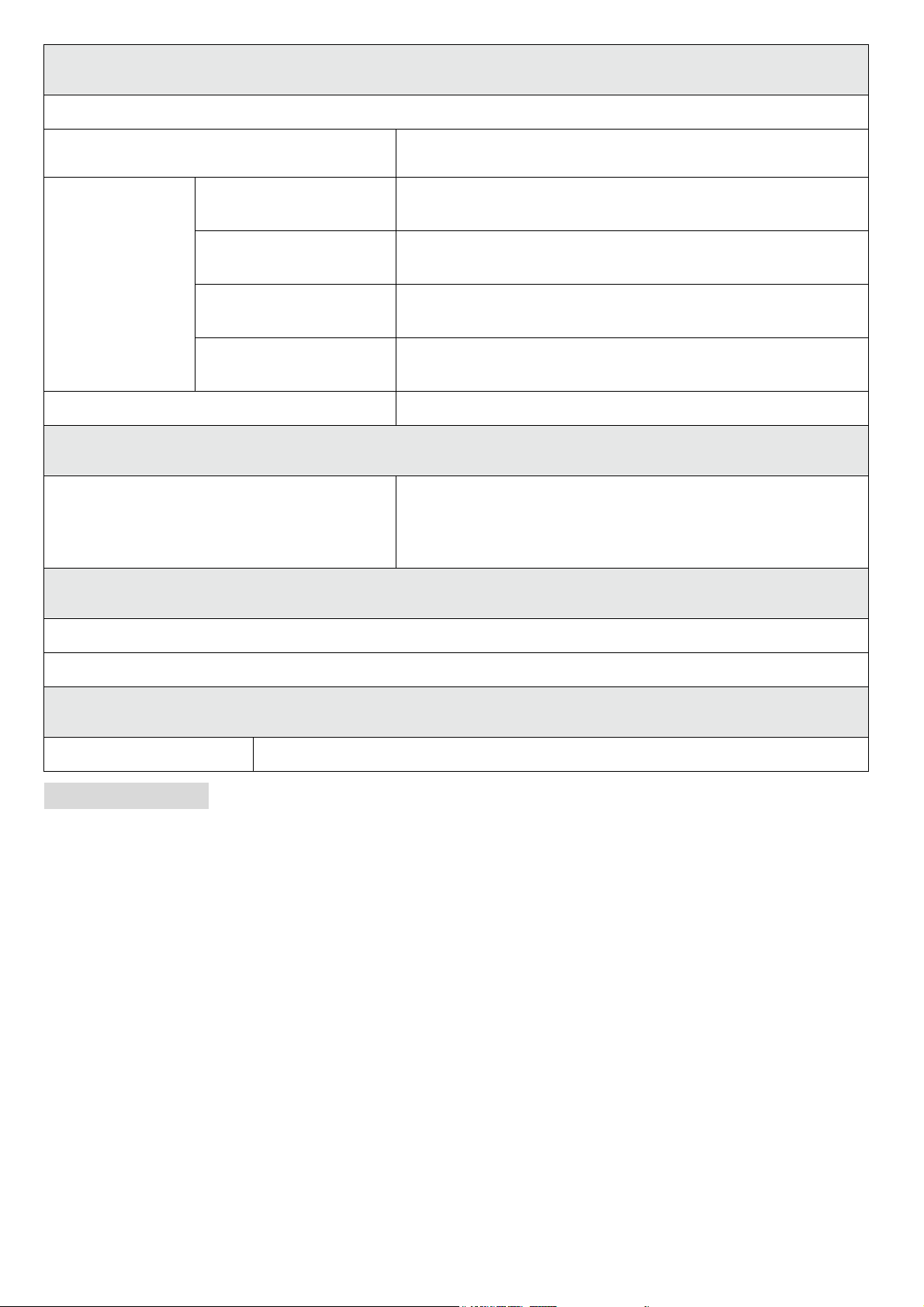
Front View
1. LCD Display
2. Menu Button
3. Control
Buttons
4. Enter Button
Side View
5. Power Button
Press and hold the button to power the
player on or off.
<POWER>
<MENU>
<UP>
<DOWN>
<LEFT>
<RIGHT>
<ENTER>
Bottom View
6. USB Port/Charge
7. 3.5mm Headphone Jack
Rear View
8. Reset Button
<RESET>
GETTING STARTED
Charging the Battery
Your player has an integrated rechargeable battery. Upon initial use, the battery should be charged fully to ensure optimal
performance and battery life.
If the player has not been used in a while, the battery may need to be recharged overnight (about 8 hours).
The battery used in this device may present a fire or chemical burn if mistreated. Do not disassemble, incinerate, or heat
the battery. Do not leave the battery in a place subject to direct sunlight, or in a car with its windows closed.
Do not connect the player to a power source other than that which is indicated here or on the label as this may result in
the risk of fire or electric shock.
Charging with a Computer
Your player can be charged through a USB computer connection. Use the supplied USB cable to connect the player to a
high-power USB port of a computer. The computer must be powered on and not in sleep mode.
When the player is connected and charging, a USB symbol will be displayed on the player’s screen.
Page 4

Turning the Player On/Off
To turn the player on, press and hold the <POWER> button until the screen turns on.
To turn the player off, press and hold the <POWER> button until the screen turns off.
Resetting the Player
1. Reset the player if it should freeze and not respond or otherwise malfunction.
2. Disconnect your player if it is connected to a computer.
3. Use a paper clip to gently press the <RESET> button located on the rear of the player.
MAIN MENU
When you turn on the player, you will see the Main menu. The Main menu gives you access to the different function modes of
your player. These modes are:
Music: Browse and play music.
Pictures: Browse and view pictures.
Movies: Browse and play movies.
Radio: Listen to FM radio broadcasts.
E-Books: Browse and read text files.
Explorer: Browse all files.
Settings: Adjust the player’s options.
Main Menu Controls
To browse through the different modes, press <LEFT> or <RIGHT>.
To select a mode, press the <ENTER> button.
MUSIC MODE
Browse for and play your music files.
If you have loaded new music files onto the player, the music library will need to be refreshed when you enter Music
mode. This process may take several minutes. You will not be able to access the Music Browser screen until you refresh
the music library.
For more information about how to get music onto your player, please refer to the section “Transferring Files to the
Player”.
Music Browser Controls
When you choose MUSIC mode from the Main menu, you will see the Music Browser screen. You can choose to browse your
music by song name, album, artist, or genre, or you may choose “Browser” to view the music files and folders on the player.
Page 5
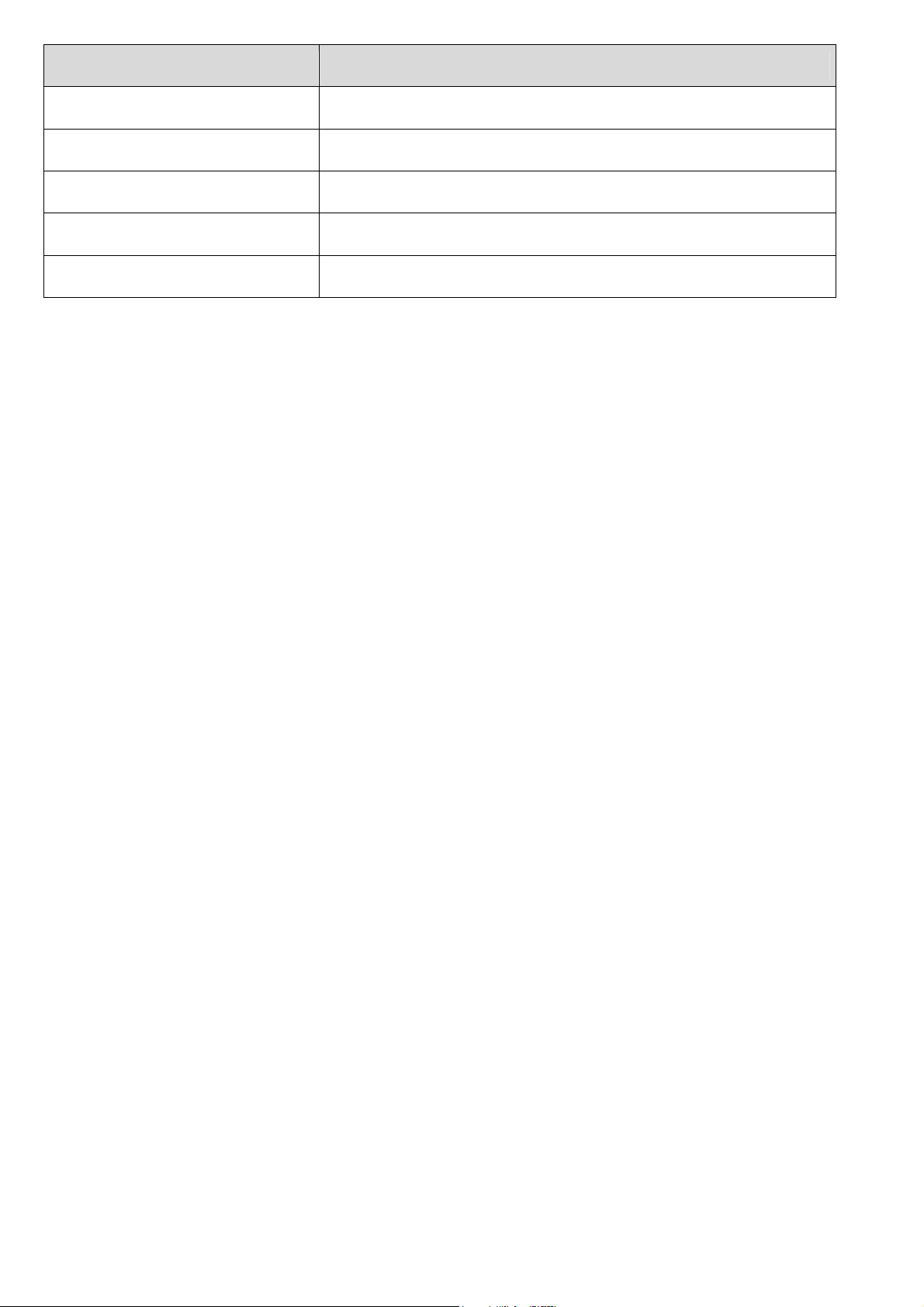
Function Key Action
To browse through the list Press <UP> or <DOWN>
To select an item Press <ENTER>
To return to the previous screen Press <LEFT>
To return to the Now Playing screen Press <MENU>
To return to the Main menu Hold <MENU>
If your music files contain ID3 song information tags, you will be able to view your tracks by Artist, Album, or Genre. To
view all files (including those that do not contain ID3 information), select “All Songs” or use the “Browser” option.
If music is already playing, you will have the additional option to return to the Now Playing screen.
Lyric display requires a “.LRC” lyric file which may be found on the internet or may be created with a Lyric file editor. Lyric
files can contain synchronized timing information as well as lyric information.
Lyric files must have the same name as its corresponding music file (e.g., “SongTitle1.lrc” and “SongTitle1.mp3”) and
must be placed in the same directory.
Using the Quick Play List
To create a quick Play List that contains your favorite songs:
1. Select “Browser” from the Music Browser screen
2. Use the Browser controls to select a song to add.
3. Press and hold <ENTER>. The screen will display “Add to List”.
4. Press <ENTER> to finish adding the song to the Play List.
This quick Play List can be played from the Quick Option menu of the Now Playing screen (see page 16 for more
details).
Page 6

Now Playing Controls (Music Playback)
To start playing music, browse for a song and then press <ENTER> to start playback.
When a song is playing, the Now Playing screen appears (see below).
The following functions may be performed from the Now Playing screen.
Function Key Action
To play the next track Press <RIGHT>
To play the previous track Press <LEFT>
To forward-scan quickly through the current track Hold <RIGHT>
To reverse-scan quickly through the current track Hold <LEFT>
To pause/resume playback Press <ENTER>
To access the Quick Option menu (see below for details) Hold <ENTER>
To adjust the volume level Press <UP> or <DOWN>
To return to the Music Browser screen Press <MENU>
To return to the Main menu Hold <MENU>
Quick Option Menu
To access the quick option menu, press and hold <ENTER> on the Now Playing screen.
To browse through the settings, press <UP> or <DOWN>
To select a setting, press <ENTER>
To return to the previous screen, press <LEFT>
Equalizer
Page 7

Select a digital equalizer preset to optimize the way the player processes audio signals. The options are: Normal, Pop,
Rock, Classic, Jazz, and Bass.
Repeat
Change the repeat options to adjust the order in which tracks are played.
Item Description
No Repeat Play tracks in normal order and no repeat.
One Play the current track repeatedly.
All Play all tracks repeatedly.
RandomAll Play all tracks in random order.
Dir Normal Repeat all tracks in the current folder.
Dir Rep Repeat all tracks in all folders.
Dir Random Play folders in random order.
Library
Return to the Music Browser screen.
Play List
Selet "Play List" and then "My List" to play a list of your favorite songs.
To add songs to the list, see "Using the Quick Play List" on the page 12.
PICTURES MODE
Browse for and view your photo files (JPG and BMP).
For more information about how to get pictures onto your player, please refer to the section “Transferring Files to the
Player”.
Picture Browser Controls
When you choose PICTURES mode from the Main menu, you will see the Picture Browser screen. Your pictures will be
displayed as thumbnail images.
Use the Picture Browser to find all picture files loaded on your player.
Page 8

Function Key Action
To browse through the pictures & folders Press <UP>, <DOWN>, <LEFT>, <RIGHT>
To select/view an item Press <ENTER>
To return to the previous screen Press <MENU>
To return to the Main menu Hold <MENU>
Picture Viewer Controls
To view a picture, browse through the thumbnail pictures and then press <ENTER>.
The following functions may be performed from the Picture Viewer screen.
Function Key Action
To view the next picture Press <RIGHT>
To view the previous picture Press <LEFT>
To start or stop slideshow mode Press <ENTER>
To return to the Picture Browser screen Press <MENU>
To return to the Main menu Hold <MENU>
You can override and stop the automatic slideshow by pressing <LEFT> or <RIGHT> at any time.
MOVIES MODE
Browse for and play your movie files.
Your player supports MTV files encoded at 128 x 128 and 25 fps. Videos may need to be encoded with the included
software for device playback.
For more information about converting video, please refer to the section “Movie Conversion”.
For more information about how to get movies onto your player, please refer to the section “Transferring Files to the
Player”.
Movie Browser Controls
When you choose MOVIES mode from the Main menu, you will see the Movie Browser screen.
Use the Movie Browser to find all movie files loaded on your player.
Function Key Action
To browse through the list of movie
files & folders
To select/play an item Press <ENTER>
To return to the previous screen Press <LEFT>
Press <UP> or <DOWN>
Page 9

Function Key Action
To return to the Main menu Hold <MENU>
Movie Playback Controls
The following functions may be performed from the Now Playing screen.
Function Key Action
To play the next movie Press <RIGHT>
To play the previous movie Press <LEFT>
To forward-scan quickly through the
current movie
To reverse-scan quickly through the
current movie
To pause/resume playback Press <ENTER>
To adjust the volume level Press <UP> or <DOWN>
To return to the Movie Browser screen Press <MENU>
To return to the Main menu Hold <MENU>
Hold <RIGHT>
Hold <LEFT>
RADIO MODE
Listen to FM radio broadcasts.
You must have a pair of headphones connected to the headphone jack to receive FM broadcasts; your player will utilize
the headphone cord as an antenna.
Radio Tuning Controls
When you choose RADIO from the Main menu, you will see the Radio Tuning screen. You can search for stations, tune to
stations manually, or tune to preset stations.
You must have saved preset stations prior to using preset tuning mode. Hold <ENTER> to automatically save all stations
within reception range as preset stations. This will overwrite all previously saved preset stations.
The following functions may be performed from the Radio Tuning screen.
Function Key Action
To toggle between normal (normal) and preset tuning Press <ENTER>
To auto-save all available stations as preset stations Hold <ENTER>
To tune to a higher station Press <RIGHT>
To tune to a lower station Press <LEFT>
Page 10

Function Key Action
To scan to the next highest station (normal mode only) Hold <RIGHT>
To scan to the next lowest station (normal mode only) Hold <LEFT>
To save the current station as a preset station (normal
mode)
To delete the current preset station (preset mode) Press <MENU>, then <ENTER>
To adjust the volume level Press <UP> or <DOWN>
To return to the Main menu Hold <MENU>
Press <MENU>, then <ENTER>
E‐BOOKS MODE
Read text files loaded on your player (TXT).
For more information about how to get text files onto your player, please refer to the section “Transferring Files to the
Player”.
E-Book Browser Controls
When you choose E-BOOKS from the Main menu, you will see the E-Book Browser Screen.
Use the E-Book Browser to find all text files loaded on your player.
Function Key Action
To browse through the list of text files &
folders
To select/view an item Press <ENTER>
To return to the previous screen Press <LEFT>
To return to the Main menu Hold <MENU>
E-Book Reader Controls
The following functions may be performed from the Text Display screen.
Function Key Action
To read the next page Press <DOWN>
To read the previous page Press <UP>
To toggle the auto-scroll function Press <ENTER>
Press <UP> or <DOWN>
To return to the E-Book Browser screen Press <MENU>
To return to the Main menu Hold <MENU>
You can override the auto-scroll function by pressing <DOWN> or <UP> at any time.
Page 11

EXPLORER MODE
Enter Explorer mode to view and delete folders and files loaded on your player.
To enter Explorer mode, select and confirm EXPLORER from the Main Menu.
Explorer Controls
When you choose EXPLORER mode from the Main menu, you will see the File Explorer screen. You can find and delete files
or folders from the player.
Function
To browse through the list of files & folders Press <UP> or <DOWN>
To select a folder Press <ENTER>
To return to the previous screen Press <LEFT>
To delete a selected item Press <MENU>
To return to the Main menu Hold <MENU>
SETTINGS MODE
Enter the Settings mode to set your player’s system options.
To enter Settings mode, select SETTINGS in the Main menu.
Function
Key Action
Key Action
To browse through the
options
To select an item Press <ENTER>
To cancel and return to
the previous screen
To return to the Main
menu
The following options are available. Some of these options may be set from the Quick Option menus.
Item
Sleep Set the duration of time (in minutes) until the player turns off automatically. A setting of “Off”
Press <UP> or <DOWN>
Press <LEFT> or <MENU>
Hold <MENU>
Description
Power
will disable this power-saving feature.
Page 12
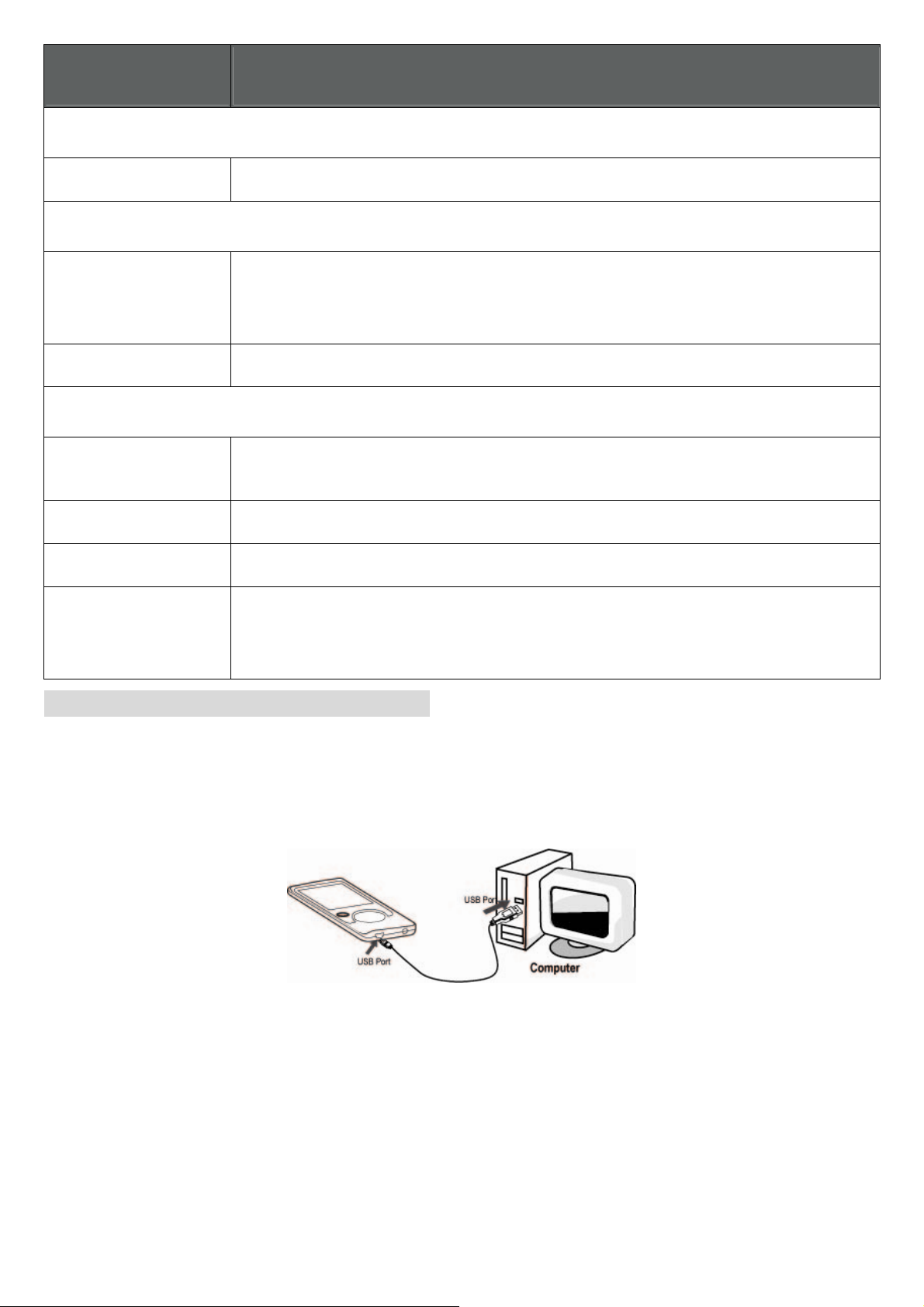
Item
Description
Language
Language Set the language that the on-screen menus appear in.
Display
Backlight Adjust the duration of time (in seconds) that the backlight will remain on after a key press. A
setting of “On” will keep the backlight on continuously.
Brightness Adjust the contrast of LCD display.
Sys Tools
Format It may become necessary to format your player if data or files become corrupt. You may
choose either Quick or Complete formatting. A Complete format will take more time.
Reset Restore all of the player's settings to their factory-default state.
Sys Info View Firmware & Memory Usage information.
Sort Sort all music that loaded on your player. Select “Force Sort” to update the music library
immediately. This process may take several minutes if you have transferred music files to the
player recently.
TRANSFERRING FILES TO YOUR COMPUTER
Connect the Coby player to a computer with the USB 2.0 cable provided to:
Transfer files to and from your player
Perform basic file management functions.
Upon connection:
Your computer will automatically recognize the player as a Removable Disk.
To open the player to view files, double-click the icon that appears.
Once you have opened the player’s folder, simply drag and drop files to the player as you would a floppy disk.
Copy music files to the root directory.
Copy movie files to the “MOVIE.DIR” folder
Copy photo files to the “PHOTO.DIR” folder
Page 13

Copy text files to the “TEXT.DIR” folder.
If you need further assistance with transferring files, please refer to your operating system’s instruction manual or
on-screen help. If you are using media management software such as iTunes, Winamp, or Windows Media Player, please
refer to their documentation for support.
Transferring with Microsoft Windows
1. Open a file explorer window. Locate the files you would like to transfer from your computer. Select the files/folders with
the mouse and press CTRL-C (copy) on the keyboard.
2. Double-click the “My Computer” icon on your desktop and then double-click the icon that represents your Coby player
(e.g., MP556 / Removable Disk). The computer will display all files and folders currently stored in the player.
3. Press CTRL-V (paste) on the keyboard to transfer the files you selected in Step 1 to the player.
Transferring with Macintosh OS X
1. Open a finder window. Locate the files you would like to transfer from your computer. Select the files/folders with the
mouse and press APPLE-C (copy) on the keyboard.
2. Click on the Removable Disk icon located on the left side of the finder window. The computer will display all files and
folders currently stored in the player.
3. Press APPLE-V (paste) on the keyboard to transfer the files you selected in Step 1 to the player.
Disconnecting from a Computer
To avoid data loss or file/firmware corruption, disconnect the player as instructed below or as by your specific operating
system.
Microsoft Windows
1. Double-click the green arrow in the taskbar located on the lower-right side of the computer screen (Safely Remove
Hardware).
2.
Safely Remove Hardware:
Select “USB Mass Storage Device” from the list that appears and then click on “Stop”.
Stop a Hardware Device:
3. When the “Safe to Remove Hardware” window appears, click the OK button and disconnect the USB cable from the
player and your computer.
Select “USB Mass Storage Device” from the list that appears and then click on “OK”.
Macintosh OS X
1. On the left side of the Finder Window, identify the appropriate Removable Disk icon.
2. Click on the “Eject” arrow on the right of the Removable Disk icon.
3. Disconnect the USB cable from the player and your computer.
VIDEO CONVERSION
For movie and music synchronisation and conversion, please use MPMANAGER software supplied in the CD ROM.
This software can be used also for UPDATE of your player
Page 14
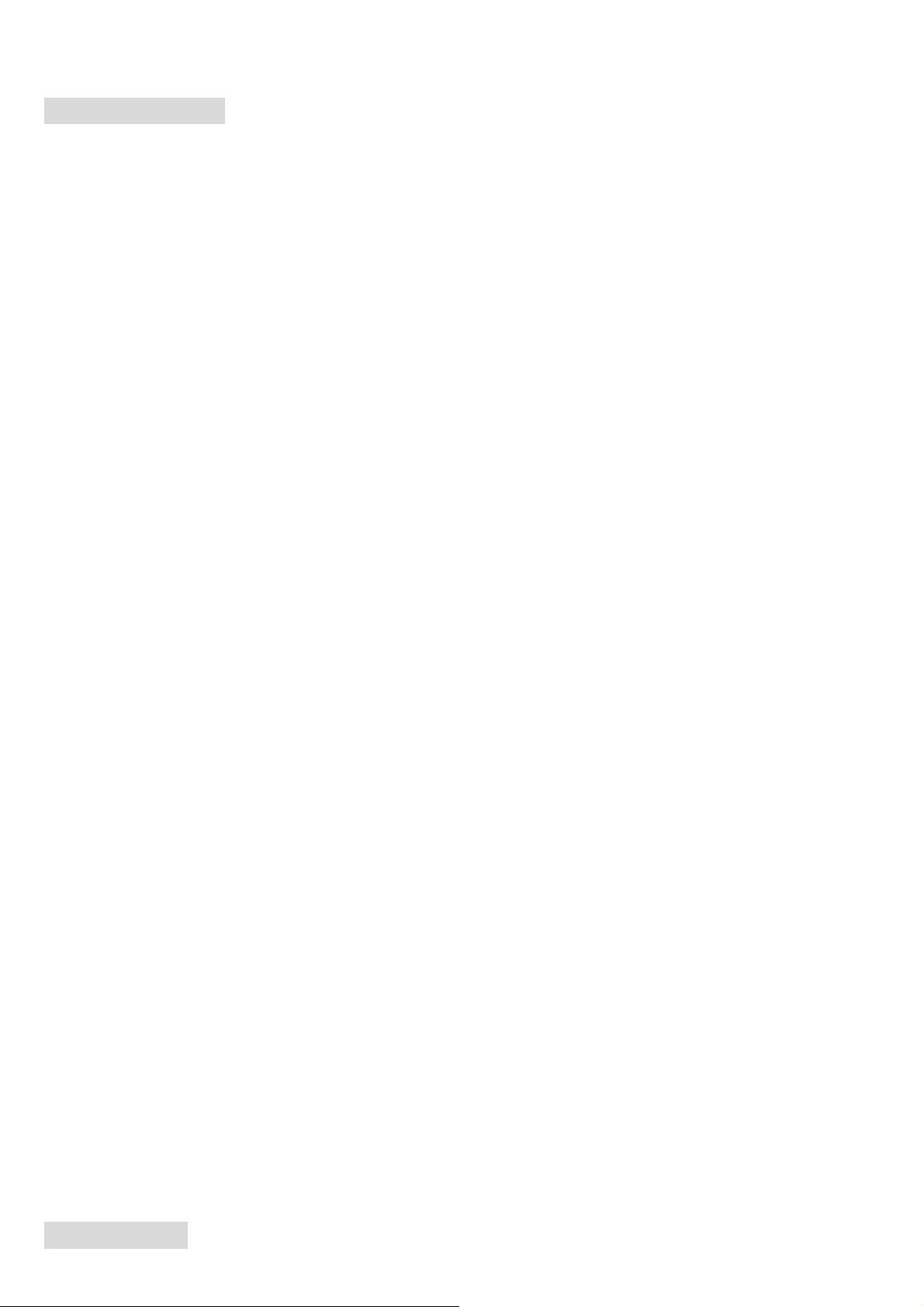
MPMANAGER manual is included in your CDROM
TROUBLESHOOTING
If you have a problem with this device, please read the troubleshooting guide below.
The player does not turn on.
Ensure that the player is fully charged. Try charging the player overnight (8 hours).
Reset the player (use a paper clip to gently press the Reset button on the rear of the player) and try again.
The buttons do not work.
Reset the player (use a paper clip to gently press the Reset button on the rear of the player) and try again.
I cannot transfer files to the player.
Ensure that your computer is running a supported operating system.
If using a USB extension cable, ensure that it is securely attached to the player and the PC, or try using another USB cable.
If you have connected the player through a USB hub, try connecting the player directly to your computer.
Ensure that the player’s memory capacity is not full.
There is no sound during playback.
Check the volume level.
Ensure that the headphones are attached securely to the player.
The sound quality of the music is poor.
Try playing the file on your computer. If the sound quality is still poor, try downloading the file again or re-encoding the file
yourself.
Ensure that the bit rate of the file is not too low. The higher the bit rate of the file, the better it will sound. The minimum
recommended bitrate is 128kbps for MP3s and 96kbps for WMAs.
Try lowering the volume of the player.
Ensure that the headphones are attached securely to the player.
The player will not play my music file.
Ensure that the file is in a compatible format.
The file may be copy-protected and you no longer have authorization to play this file. If you feel this is in error, please contact
the service from which you downloaded the file.
The LCD characters are corrupted or something is wrong with the display.
Ensure that the correct menu language has been set.
Reset the player (use a paper clip to gently press the Reset button on the rear of the player) and try again.
The player has malfunctioned.
Reset the player (use a paper clip to gently press the Reset button on the rear of the player) and try again.
SPECIFICATIONS
Page 15

Display Type 1.5” Full-Color LCD @ 128x128
Memory MP556-1G: 1GB Flash
MP556-2G: 2GB Flash
MP556-4G: 4GB Flash
Audio Format Support MP3, WMA
Video Format Support MTV: 128x128, 25fps
Photo Format Support JPG
Song Info Support ID3, Windows Media
FM Frequency Range 87.5 - 108.0MHz
PC Interface USB 2.0 (MSC)
Plug and Play Support Windows 2000/XP/Vista
Macintosh OS X
Audio Output 3.5mm Stereo (Headphone)
Power Supply Rechargeable Lithium-Polymer Battery
USB Charge
Play Time Music: 8 hours*
Unit Dimensions 1.65” x 3.66” x 0.38” (WHD)
Specifications and manual are subject to change without notice.
Music play time is an estimated value based on playing an MP3 encoded at 128 kbps. Actual play time may vary
•
depending on encoding method used and other factors.
For more information please check our website
www.mpmaneurope.com
