Page 1
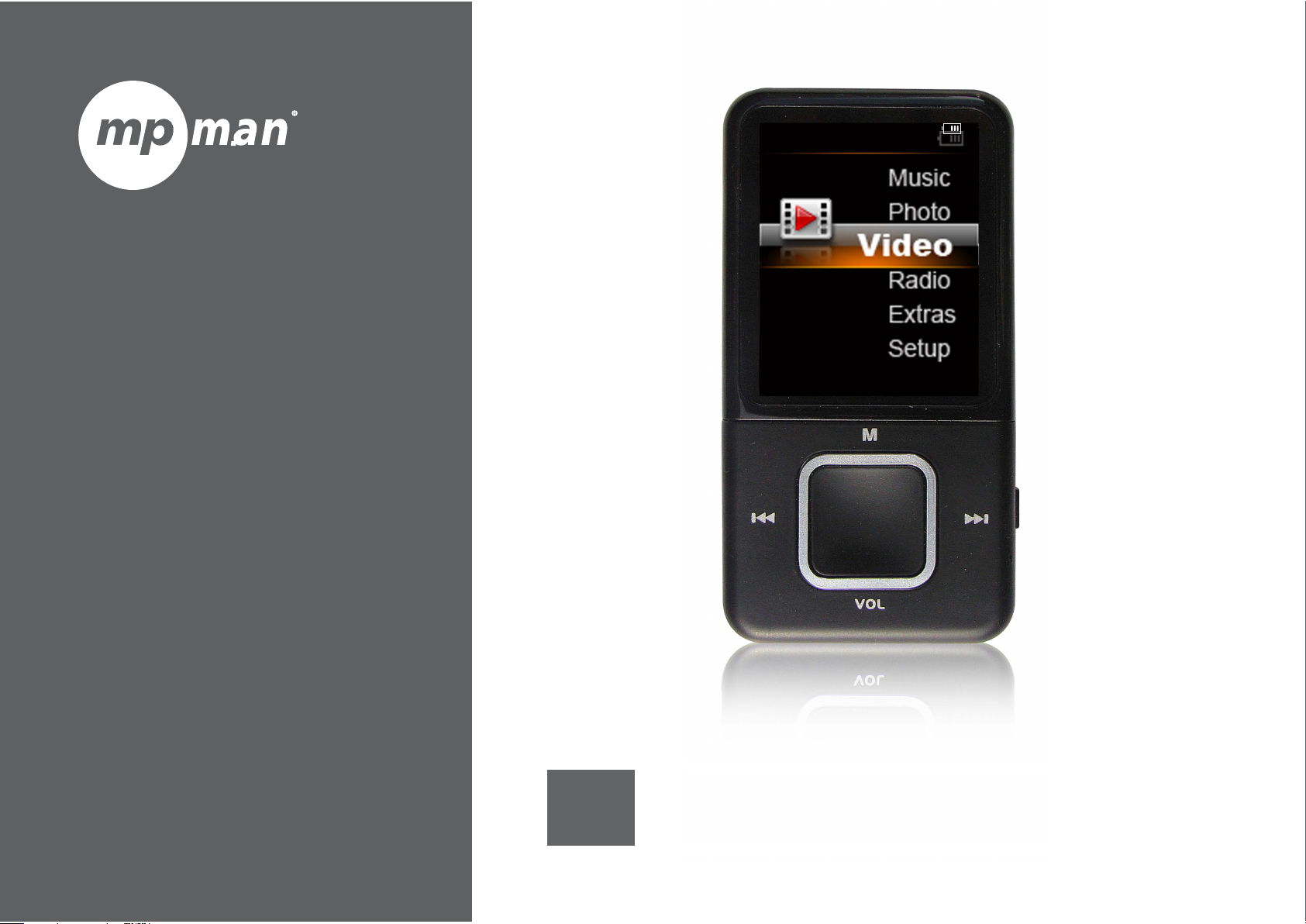
FOR MODEL NO
MP123
EN
MP3 & Video Player
Instruction Manual
Please read this instruction carefully before the operation
Page 2
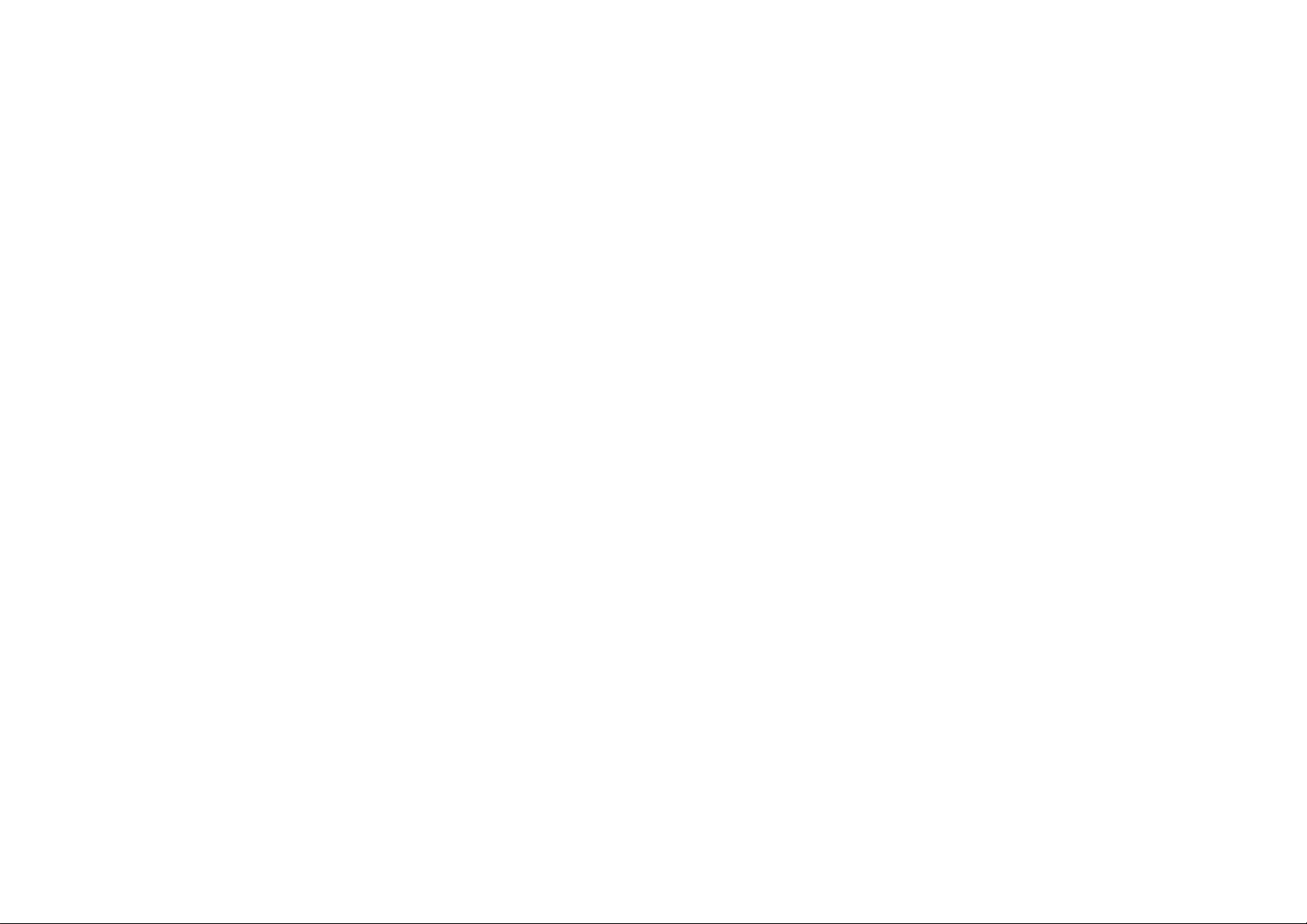
MP3 PLAYER
Contents
CONTENTS ....................................................................................................................................................................1
UPDATE HISTORY.......................................................................................................................................................3
ANNOUNCEMENT .......................................................................................................................................................3
NOTES.............................................................................................................................................................................4
BASIC FUNCTIONS......................................................................................................................................................5
PREPARATION BEFORE USE....................................................................................................................................6
EXTERIOR VIEW ............................................................................................................................................................6
KEY FUNCTION..............................................................................................................................................................7
KEY ACTION DEFINITION...............................................................................................................................................7
POWER ON/OFF .............................................................................................................................................................7
LOW BATTERY ...............................................................................................................................................................7
MICRO SD CARD...........................................................................................................................................................8
CONNECTED TO PC....................................................................................................................................................8
SYSTEM CONFIGURATION ..............................................................................................................................................8
CONNECTED TO PC........................................................................................................................................................8
MUSIC.............................................................................................................................................................................9
MUSIC PLAYER INTERFACE..........................................................................................................................................10
1
Page 3
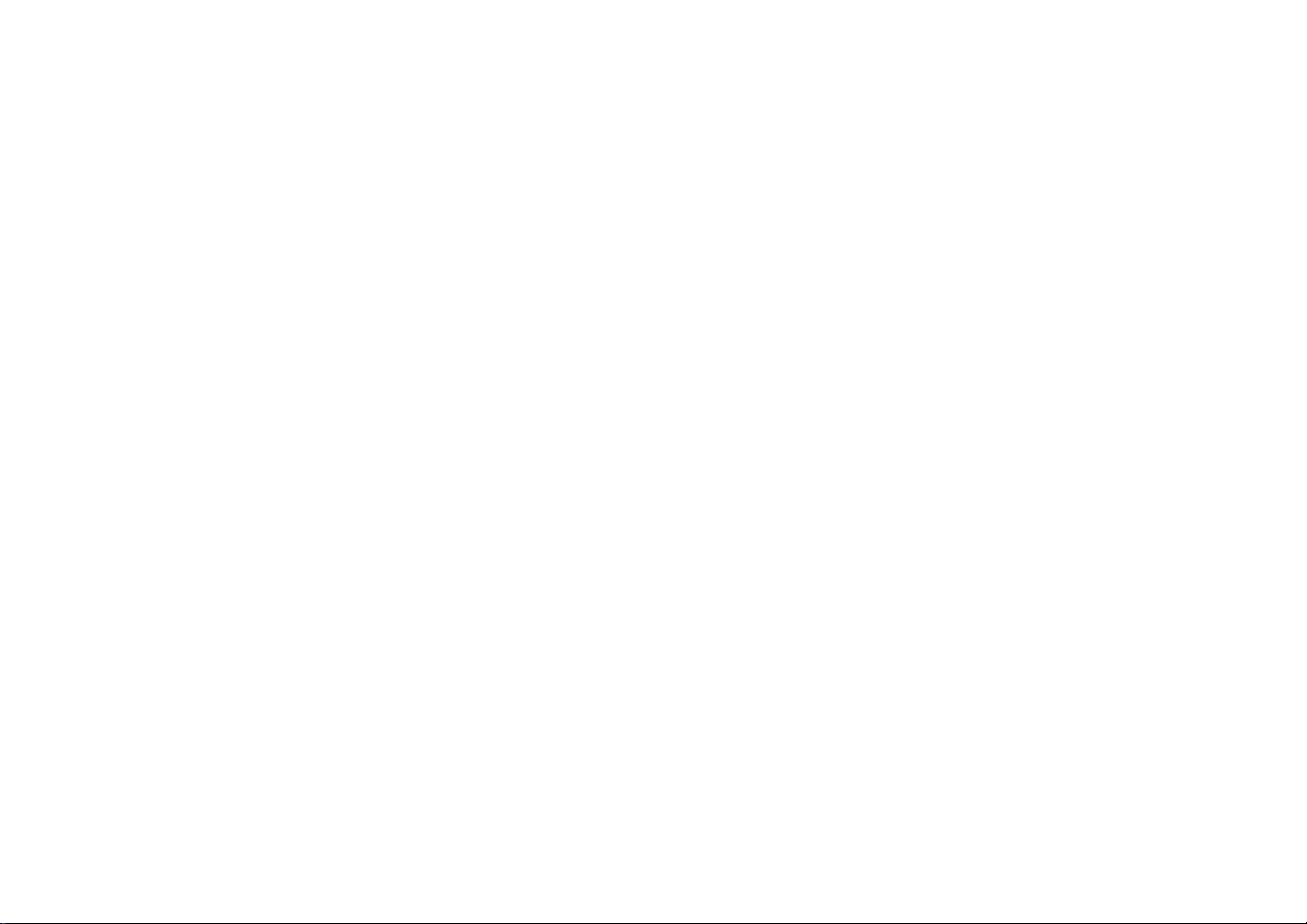
MP3 PLAYER
MENU OPTIONS ...........................................................................................................................................................11
Submenu 1 ...............................................................................................................................................................12
Submenu 2 ...............................................................................................................................................................13
MOVIE ..........................................................................................................................................................................16
MENU OPTIONS ...........................................................................................................................................................17
RECORDING................................................................................................................................................................17
RECORDING INTERFACE RECORDING INTERFACE INSTRUCTION ..................................................................................18
MENU OPTIONS ...........................................................................................................................................................18
RADIO MODE..............................................................................................................................................................19
RADIO INTERFACE MAIN MENU INSTRUCTION ............................................................................................................20
MENU OPTIONS ...........................................................................................................................................................20
PICTURE VIEWING...................................................................................................................................................21
MENU OPTIONS ...........................................................................................................................................................22
SYSTEM SETUP..........................................................................................................................................................23
E-BOOK ........................................................................................................................................................................25
MENU OPTIONS INTRODUCTION ..................................................................................................................................26
OTHER SETUPS..........................................................................................................................................................26
PLAYER FORMAT..........................................................................................................................................................26
TROUBLESHOOTING.....................................................................................................................................................26
2
Page 4
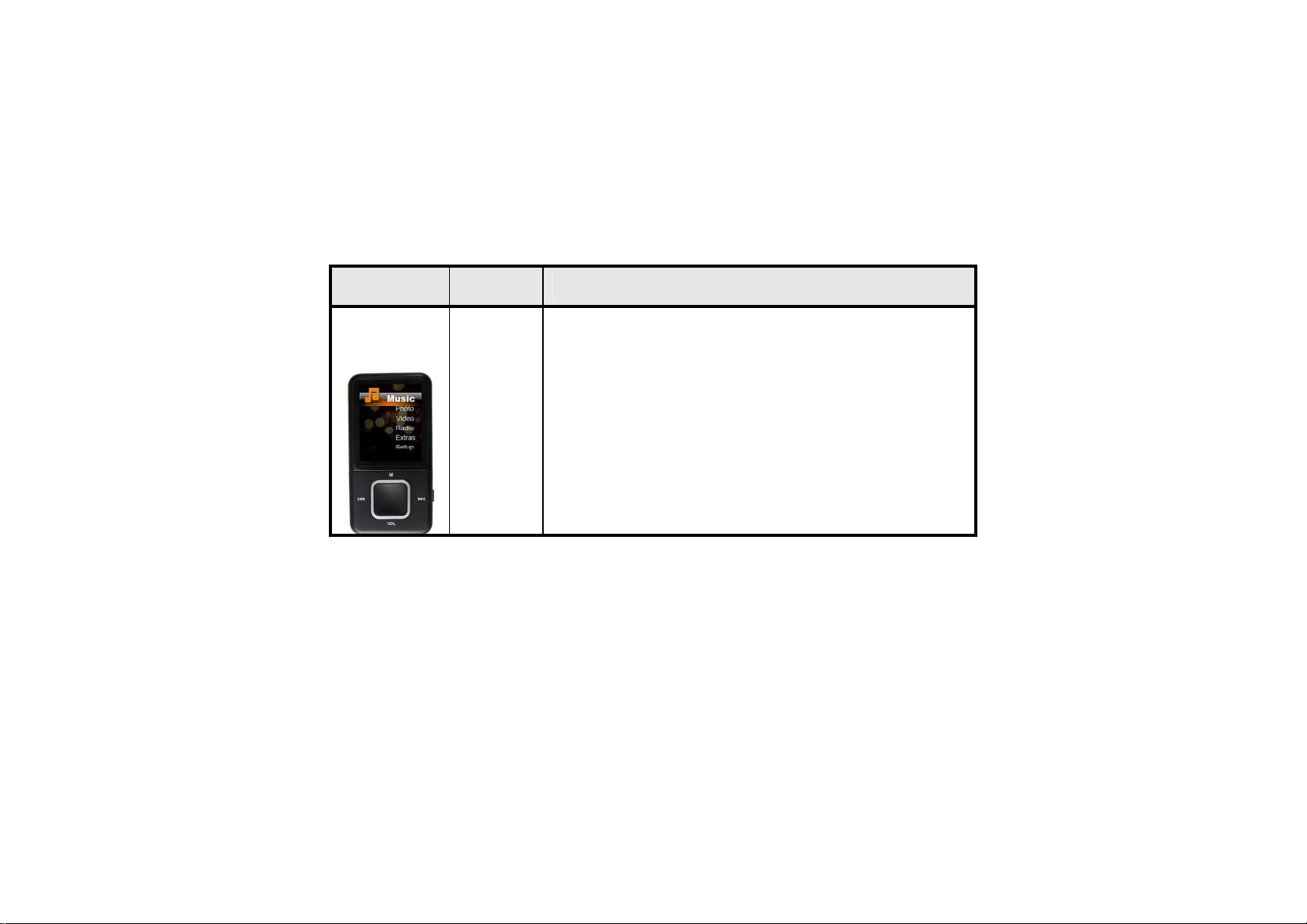
Update History
MP3 PLAYER
Date Version Description
May 19,
2011
Announcement
New Version Release;
1.0
1. Reproduction, transfer, distribution or storage of any of the content s in this manual in any form without the
prior written permission of the Company is prohibited.
2. During the preparation of the manual, due care has been taken to ensure the correctness and integrity, but there
3
Page 5
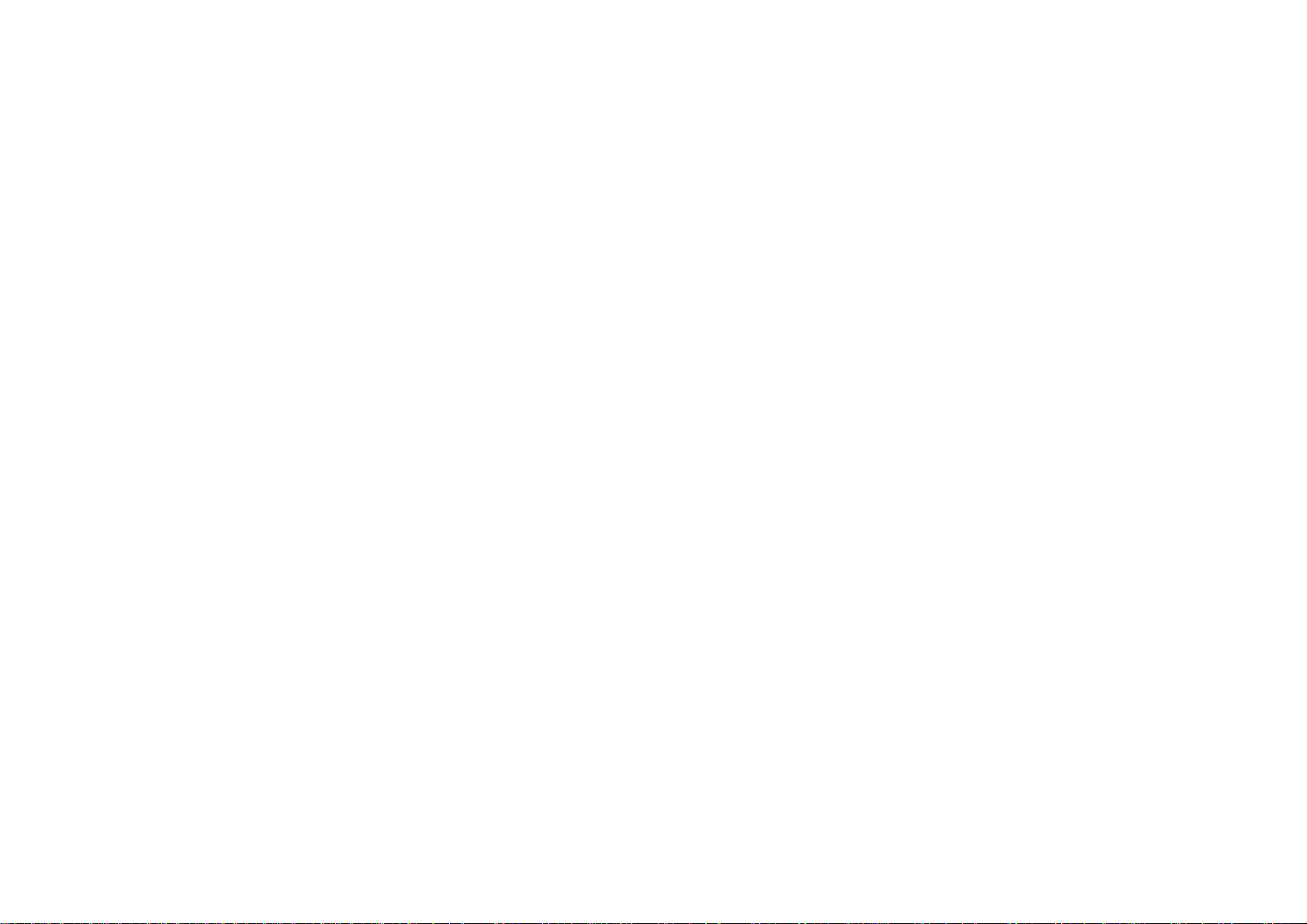
MP3 PLAYER
is no guarantee that this manual is free of any error or omission. The Company will not be responsible for any
possible error or omission in the manual.
3. As the products may upgrade from time to time, the manual and products described herein are subject to
change without prior notice.
4. Under no circumstance shall we be responsible for any loss of data or income or any special, incident,
consequential or indirect damages howsoever caused. You are recommended to backup the data in other
medium.
Notes
This part contains correct operational information. For better performance, please read all the information
carefully before you use the player.
z Do not impact the machine severely.
z Do not come into contact with chemicals such as benzene or thinner.
z Please keep away from strong magnetic field and electric field.
z Please keep away from direct light or heating appliances.
z Do not dismantle, repair or transform the player personally.
z Do not use the player and the earphone when riding a bike, driving a car or a motorcar in order to avoid
traffic accidents.
z Select suitable volume in order to avoid bad influence to your ears.
z Please classify the discarded packages, battery and old electronic products properly.
4
Page 6
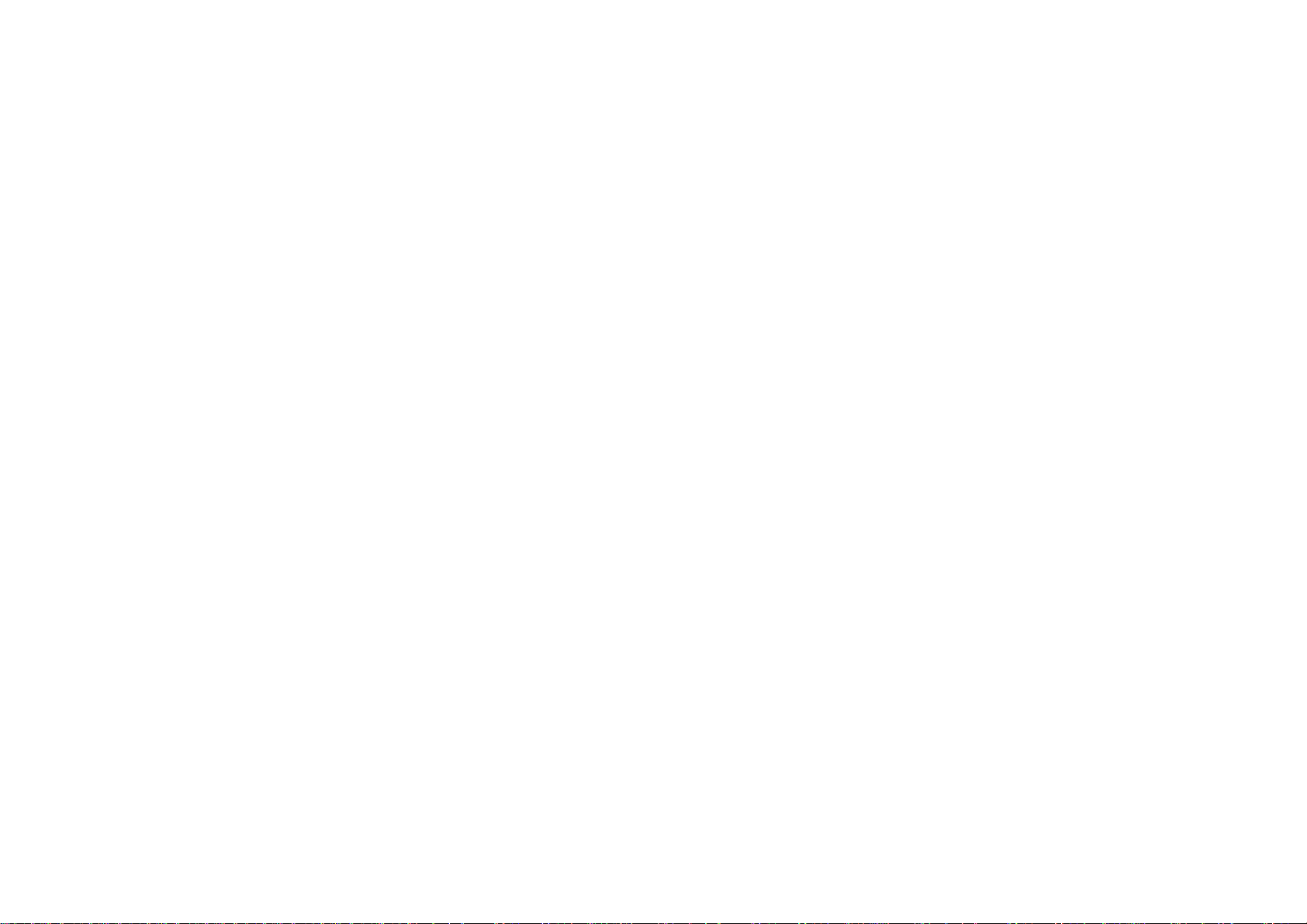
MP3 PLAYER
Basic Functions
1. Music Play: support WMA, WAV, etc.
2. Recording: support FM and MIC recording. Support WAV format.
3. Picture Browse: support for mats of JPEG, BMP and GIF.
4. Video Play: support format s of AMV and AVI (A video converter is needed, but it can be played on PC
by an ordinary .avi player).
5. Support FM Radio.
6. Support text document reading.
7. Setup Function: support the display and setup of various functional attributes.
8. Support USB upgrade.
9. Support Micro SD card.
10. Support 24 languages.
5
Page 7
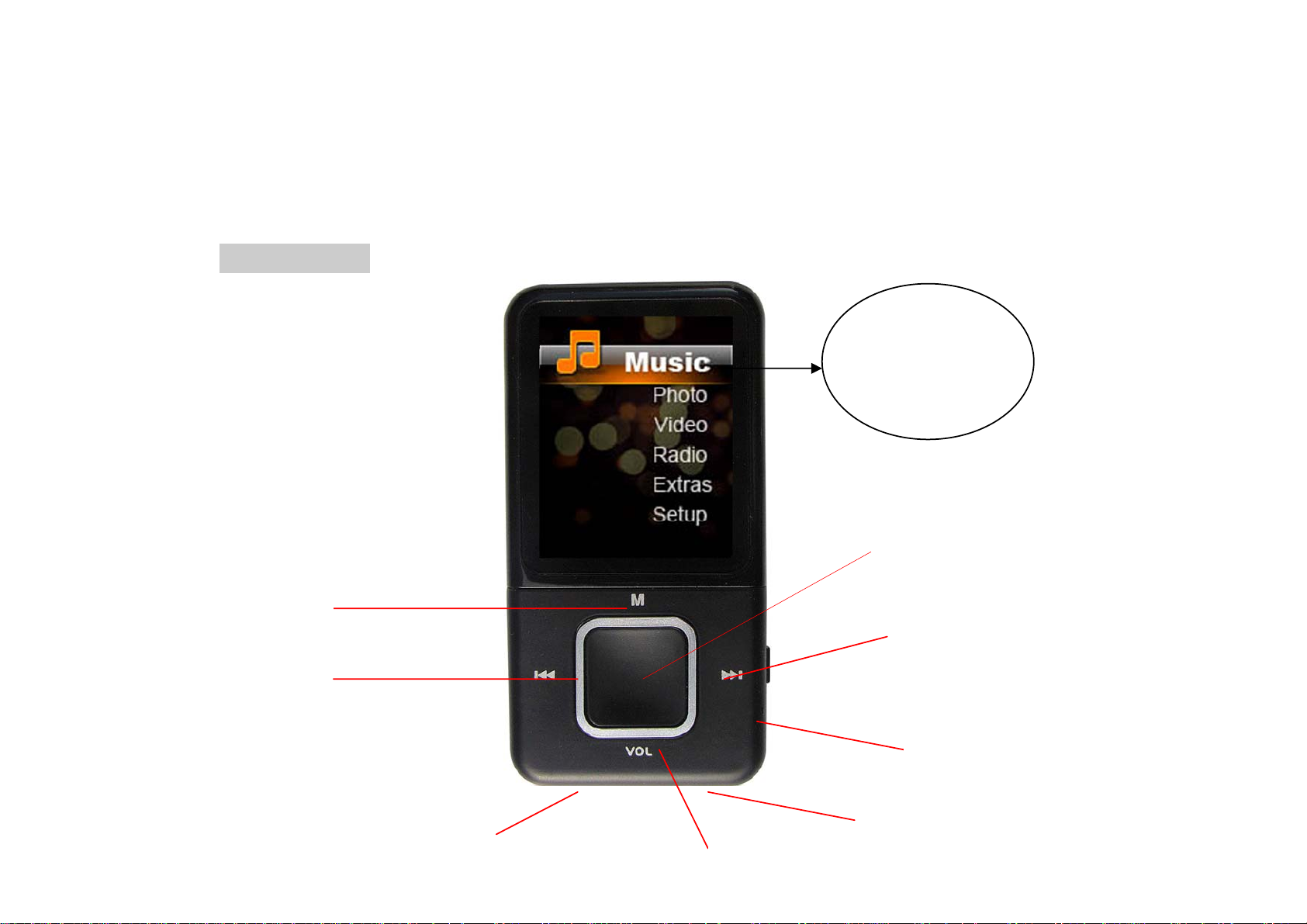
Preparation Before Use
Exterior View
MP3 PLAYER
The view is not
consistent with the
physical product.
Menu
Last
Play/Pause/Enter
Next
On/Off
6
Volume/Back
Earphone Interface USB
Page 8
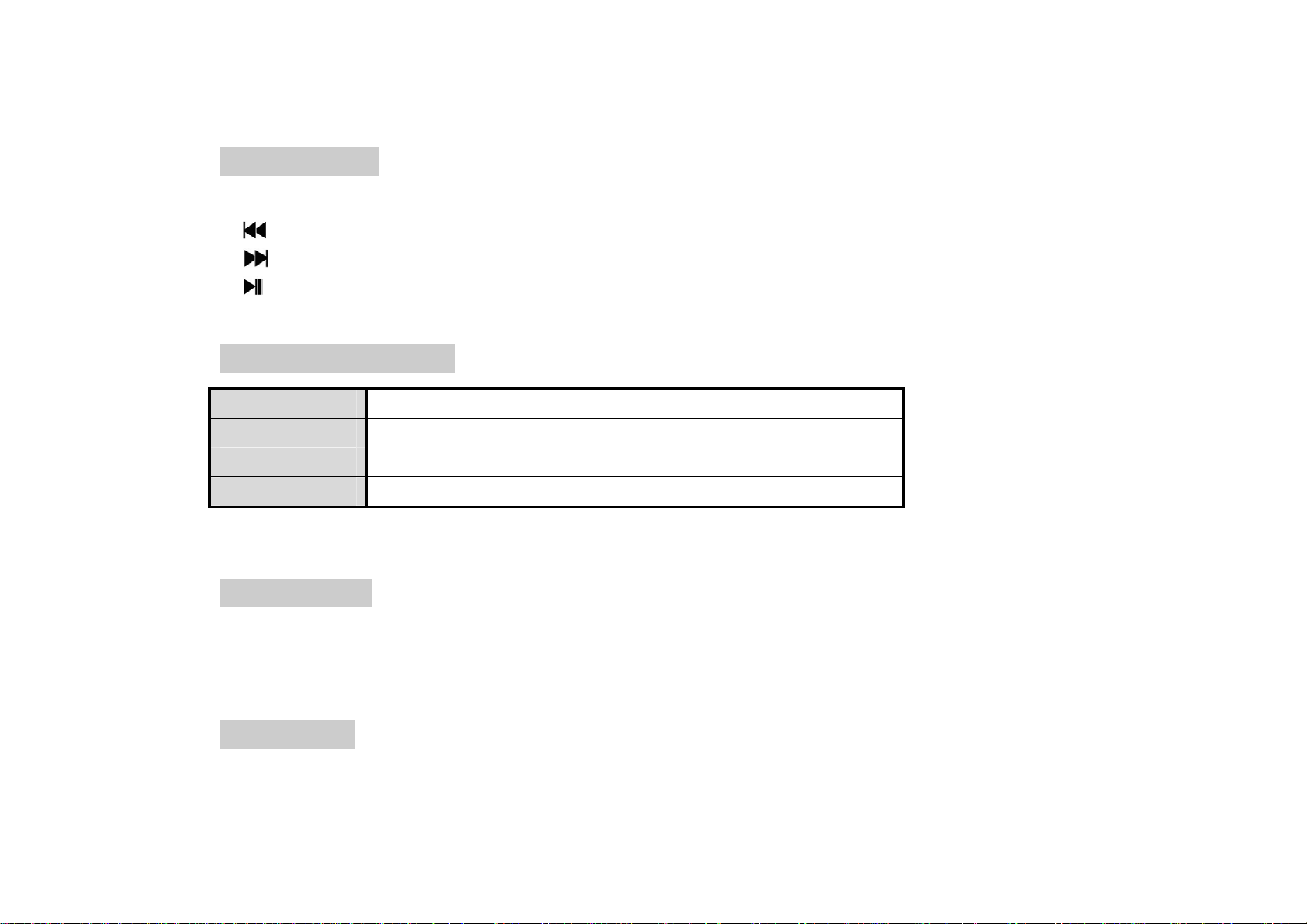
MP3 PLAYER
Key Function
1. M: menu key, long press: to return to the main interface; short press: to enter the secondary menu.
2.
3.
4.
5. VOL Key: for Volume/Back
Key: to choose the last option or document.
Key: to choose the next option or document.
Key: play key for Play/Pause/Enter.
Key Action Definition
Action
Short Press
Long Press
Press & Hold
Note: “Press” in this manual shall mean “Short Press”, unless otherwise specified.
Basic Operati on
Press a key and hold it no more than 1.2s.
Press a key and hold it for more than 1.2s.
Press a key and keep holding it.
Power On/Off
Push the power switch on the player to the top position, and the player will be powered on; push the power
switch to the bottom position, and the player will be powered off.
The player will power off automatically when the idle time of the system reaches the off time set by the user.
Low Battery
When the battery is low, the player will show a tip screen and it will turn from automatic shutdown into standby.
At this time, please do not restart the player but charge in time.
7
Page 9
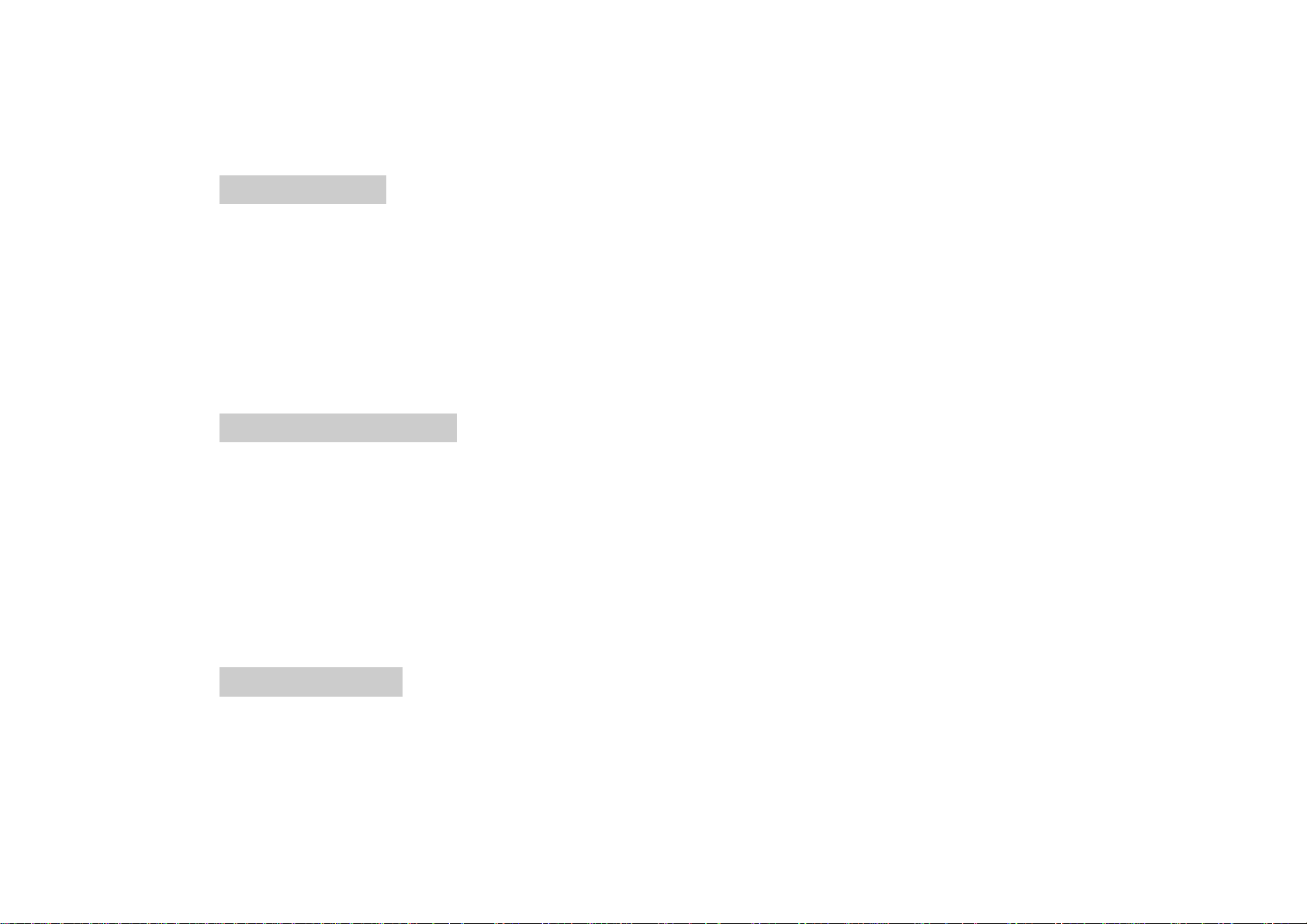
The charger with the current specification of 5V 400MA is suggested.
Micro SD Card
Micro SD card can be inserted into the card slot on the player.
Connected to PC
System Configuration
Operating system: Win7/Windows XP&Vista/2K/98 (driver installation is needed.)/Mac OS 10
CPU: at least Pentium-133MHz
RAM: at least 32MB
MP3 PLAYER
Hard Disk Idle Time: at least 100MB
Video Card: 640*480 mode or above, at least the enhanced color(16 bits).
USB Port
CD-ROM Driver
Connected to PC
When the player is on/off, use the USB cable provided by random to connect PC with the player, and the PC
will indicate a select window of “Removable Disk”. Select corresponding folders to copy.
When charging the player, the switch shall be turned at the “ON” position.
8
Page 10

MP3 PLAYER
Music
For music application, press to enter the music player interface.
Support the breakpoint play, for which the system will enter the play interface where you previously exited.
9
Page 11

Music Player Interface
MP3 PLAYER
Current Playing Time
Current Folder
File Format
Sound Effect
Cycle Mode
Volume
Battery
Current Track/Total Track
Current Playing Status
Frequency
Spectrum
Information of the
Lyric or not
Total Time of the
Current File Progress
Bit Rate
10
Page 12

MP3 PLAYER
Press to switch between music playing and stopping. Press or to choose the last document or the
next document. Press
Press VOL long to enter the volume control interface. Press
long to power off. Press or long to fast forward or fast backward.
and to adjust the volume from 0 to 31.
Menu Options
1. When the music is in a stopped state, press “M” to enter the submenu 1 for which options include Local
Folder, Delete, Delete All and Exit.
2. When the music is in a playing state, press “M” to enter the submenu 2 for which options include Cycle
Mode, Sound Effect Mode, Replay Setup and Exit.
Press “M” long to enter the lyric display interface.As shown below:
11
Page 13

MP3 PLAYER
3. Press and to navigate through the menu. Press to confirm your selection, (ditto for other
applications).
4. If there is no operation for more than 8 seconds under the submenu, the system will enter the corresponding
music player interface automatically (ditto for other applications).
5. If the card is inserted when the music is paused, the secondary menu will display the documents in the card
(ditto for other applications).
6. Support the breakpoint play, for which the system will enter the play interface where you previously exited..
Submenu 1
Local Folder: display all documents on the local disk. Press to enter the sub-directory of the main disk
directory to select. Main disk root directory documents are stored in Root. Recording files default is stored in
12
Page 14

MP3 PLAYER
the folder of record.
Delete File: Delete the current directory files, press to enter the file list, press it short to enter the delete
interface, choose Cancel or OK, press
Delete All: Delete all of the current directory files. Ditto for the operation.
Exit: exit from the submenu 1.
to confirm your selection and then return to the previous menu.
Submenu 2
Cycle Mode: Press to confirm the selection and exit.
Cycle Mode Icon Instruction
Common Mode
Single Cycle
Directory Play
Directory Cycle
All Cycle
Play all in order.
Play the current music repeatedly.
Play the current directory files in order.
Play the current directory files repeatedly.
Play all files repeatedly.
Random Play
Browse Play
Sound Effect Mode: Choose the desired sound effect modes such as Natural, Rock, Pop, Classic, Soft, Jazz
Play files in the directory at random.
Browse the play files, each for 10 seconds of preview.
13
Page 15

and Heavy Bass.
Replay Setup
1. Replay Mode
①. Aft er choosing the Replay Mode, the system will return to the music player interface. Then the
MP3 PLAYER
top left corner of the LCD will be added with
Meanwhile, A (the starting point of replay) is blinking. Press to confirm that after the current
time is the starting point of replay, B (the e nding point of replay) begi ns to blink. Then press
again to confirm the ending timetable replay setup is then finished.
②. The system will start to replay according to the set replay times and the replay interval.
③. When the system replays, press
icon turns to the follow-and-read recording icon
entered and the recording may be started. The recording time will be 10% longer than the set
replay time. When the recording is over, the icon will turn to
begin to repeat the process from the follow-and-read and replay to the follow-and-read recording
according to the set replay times. During the process, press
④. When the system removes the follow-and-read and replay function, the icon
pressing
icon
recording. Then the system begins to repeat the process from the contrast replay to the
follow-and-read recording. During the process, press
to show that the contrast replay mode is entered. When the replay is finished, the
will appear again to show that what is playing is the just-recorded follow-and-read
to enter the follow-and-read function. The previous replay
to show that the Replay Mode is entered.
to show that the follow-and-read function is
again. Then, the system will
to return to the replay mode.
will appear by
to return to the follow–and-read replay
mode and press
⑤. Press "M" to exit from the replay interface and return to the music player interface.
to be gi n anther replay mode setup.
14
Page 16

MP3 PLAYER
2. Replay Times: Press and to set the replay times from 1 to 10.Press to confirm to return to the
music player interface.
3. Replay Interval : Set the minimum time interval between two replays, which is optional from 1 second to 1 0
seconds. Ditto for the operation.
Exit: Exit from the submenu 2.
15
Page 17

Movie
MP3 PLAYER
1. Press
Press
2. Support the breakpoint play.
to enter the following interface. Refer to the music player interface for the interface instruction.
again to enter the video play.
16
Page 18

MP3 PLAYER
Menu Options
Press “M” to enter the menu options when it is in a stopped state. Menu options include: Local folder, Delete,
Delete All, Cycle Mode and Exit The functions and operating methods are the same as the music application.
Recording
As shown in the picture above, press
Reading, choose the option of Recording and then press
to enter the menu options of Recording, Reproducing and Tex t
17
to enter the following interface.
Page 19

Recording Interface Recording Interface Instruction
Current Recording
Time
MP3 PLAYER
MIC
Saved Files in the Current Folder
Current Folder
Current File Format
Record/Stop
Press
recording. Press “M” long, and the system will save the current recording automatically and then return to the
main interface.
Recording
to start/pause/resume the recording. Press long to save the current recording and prepare for new
Current File Name
Recoding Time Left
Progress Bar of Recording
Time Left
Menu Options
During the pause, if the battery power is low, the system will save the recording automatically and return to the
recording interface.
When the disk is fully stored, the system will remind with “Disk Full!”.
18
Page 20

MP3 PLAYER
Press “M” to enter the menu options.The menu options include: Local folder, Card directory (when the card
is inserted) and Exit.
Radio Mode
19
Page 21

Radio Interface Main Menu Instruction
Current Frequency
MP3 PLAYER
Volume
Manual Tuning: Press
next radio station automatically. Press
and to tune the radio stations. Press or long to search the last or the
or again to stop automatic searching.
Menu Options
Save: Save the current radio station.
Delete: Delete the current radio station from the save d radio stations.
Delete All: Delete all saved radio stations.
Auto Tuning: After choosing the option, press
to return to the radio interface to start the auto tuning of
20
Frequency Cursor
Page 22

MP3 PLAYER
radio stations. When a program is searched, the system will save the radio station automatically and the
interface will show 01 and so on. Press to switch among the saved radio stations.
Common Frequency Band: Frequency band ranges from 87MHz to 108MHz.
Japanese Frequency Band: Frequency band ranges from 76MHz to 90MH z
Radio Recording: Afte r choosing the option, press
press
Exit: Ditto for the operation.
again to make a soft recording, and then press “M” long to save the current recording.
Picture Viewing
to enter the recording interface and start to record,
21
Page 23

MP3 PLAYER
Press to browse the chosen pictures and press again to Exit. Press / to browse the pictures
backwards and forwards.
Menu Options
Submenu options: Local folder, Card directory, Play Setup, Delete, Delete All and Exit. Except for the Play
Setup, the functions and ope ration methods of other menu options are the same as the previous applications.
Play Setup
Manual Play: All pictures will be played manually. Press
picture.
Auto Play: The time interval may be adjusted from 1 second to 10 seconds when entering the Auto Play. Press
to confirm.
or to view the last picture or the next
22
Page 24

System Setup
MP3 PLAYER
1. Screen Setup
Light-off Mode: If there is no key operation within the time, turn off the backlight. Setup Range: 0~50 seconds.
Setup Step: 5 seconds. The Light-off Mode will be invalid in the following four interfaces: Video Player
Interface, E-book Reader Interface, USB Connecting Interface, and Lyrics Display Interface.
Screen Saver Mode: If there is no key operation, enter the Screen Saver Mode, with the setup range of 0-50
seconds and the setup step of 5 seconds. The Light-off Mode will be invalid in the following four interfaces:
Video Player Interface, E-book Reader Interface, USB Connecting Interface, and Lyrics Display Interface.
2. Language Selecti on: The player supports the following languages: Simplified Chinese, Traditional Chinese,
English, Japanese, Korean, French, Germany, Italian, Dutch, Portuguese, Spanish, Swedish, Czech, Danish,
23
Page 25

MP3 PLAYER
Polish, Russian, Turkish, Hungarian, Romanian, Arabic, Hebrew, Thai, Indonesian, and Greek.
3. Power off Setup
Power Saving Mode: The player will turn off automatically without any operation within the time. Setup
Range: 0~200 seconds. Setu p Step: 10 seconds. The Power Saving Mode will be invalid in the following modes:
USB Connecting, Audio and Video Display, Recording, FM connecting, Picture and E-book Display.
Sleep Auto off Mode: The user can set a countdown (minute), allowing the player shut down automatically
when the time is up. Setup Range: 0~120 minutes. Setup Step: 10 minutes. The Sleep Auto off Mode will be
valid in other modes than the USB Connecting.
4. Memory Status: Show the percentage of the total memory space and the used space of of the main disk of
the player or the SD card. Press
5. Firmware Version: Show the information of firmware version.
6. Firmware Upgrade
The player is provided with the firmware upgrade tool to upgrade or repair its firmware.
① Download the latest firmware version.
② Connect the player with the USB port of PC and make sure that the connection is correct and there is no any
other removable disks which are connected to the PC.
③ Run the tool.
If the internal firmware of the player is in good condition, the tool will be switched to the firmware upgrade
mode and show the versio n of the internal firmware of the player and some other information in the top left
corner of the tool interface. Press the button “Select New Version Firmware Files” to choose the firmware file
or to switch between the two disks’ memory information.
24
Page 26

that needs to be upgraded.
7. Exit: return to the main interface of the system setup.
E-Book
MP3 PLAYER
Press
E-Book, and then press
Press
press
to enter the menu options of Recording, Reproduction and Text R eadi ng , choose the option of
to enter the text file list to select, press or to turn pages backwards and forwards, and then
to Exit.
to enter E-Book interface.
25
Page 27

MP3 PLAYER
Menu Options Introduction
On the interface of text file list, press “M” to enter the submenu 1 for which options include Local Folder,
Card Directory, Play Setup, Delete, Delete All and Exit. The functions and operation methods are the same as
the picture viewing application.
Other Setups
Player Format
Format by connecting to PC.(The file system is FAT32)
Troubleshooting
The media player fails to work or LCD fails to display contents.
Check the battery power.
The “On” key fails to work.
There is no battery or the battery power is used up.
Can not download documents.
Check the connection between the USB port and the USB cable.
Format the media player.
26
Page 28

 MPMANAGER
For movie and music synchronisation and conversion, please use MPMANAGER software supplied in the PLAYER.
This software can be used also for UPDATE of your player.
MPMANAGER manual is included in your PLAYER.
English
Page 29

For more information please check our website
www.mpmaneurope.com
