Page 1
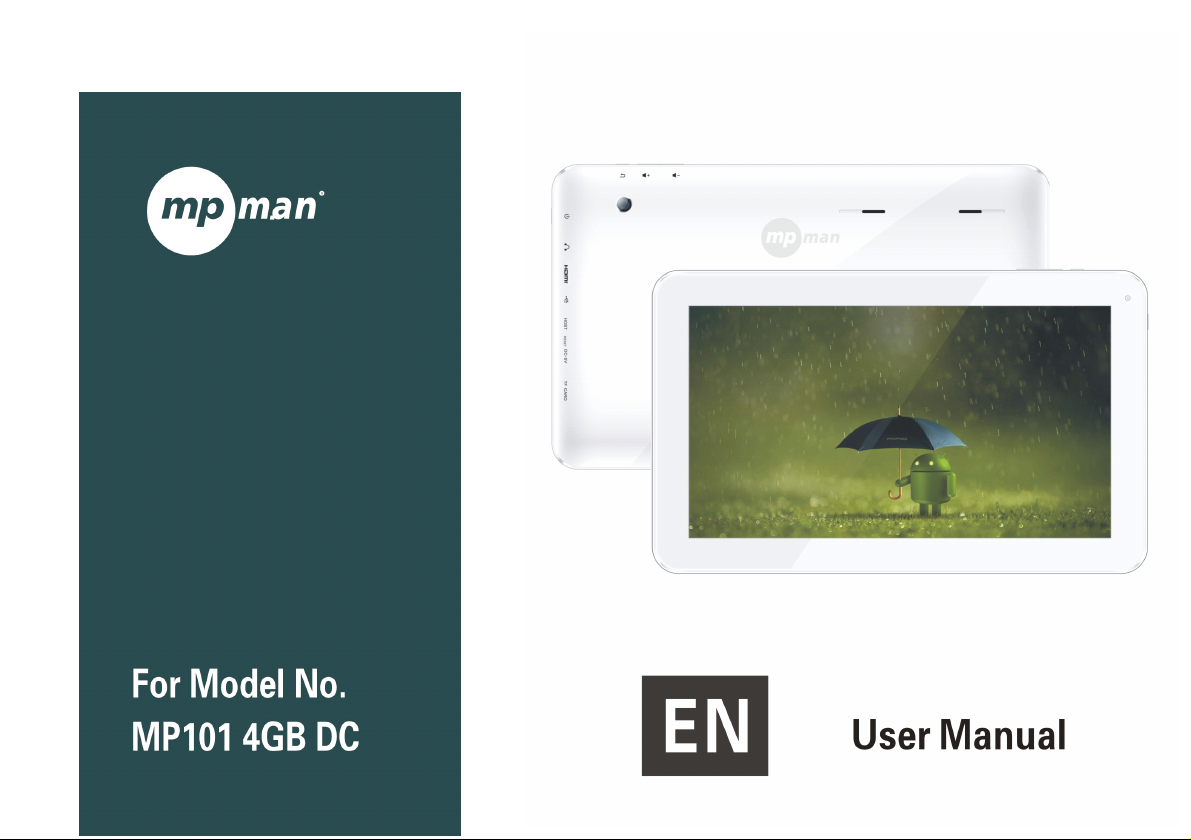
Page 2
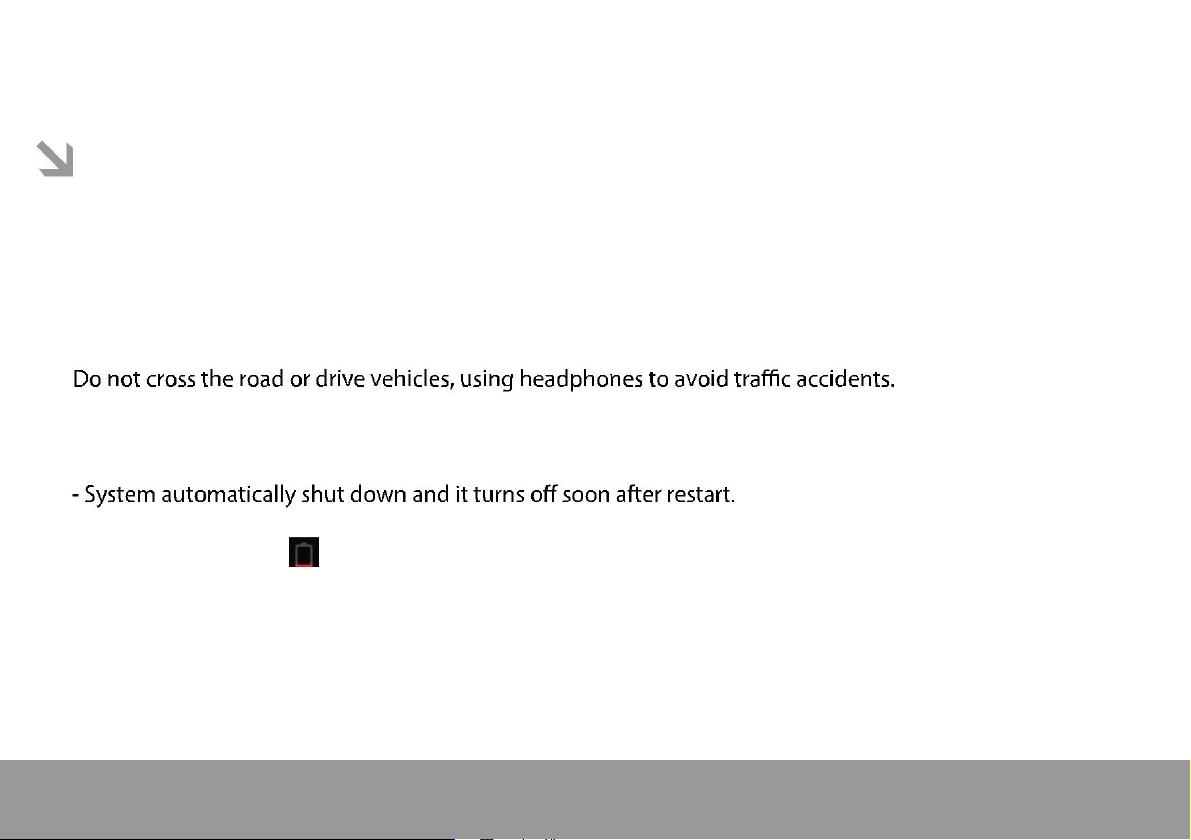
This
This
This
This manual
manual
manual
manual contains
contains
contains
contains important
important
important
important safety
safety
safety
safety precautions
precautions
precautions
precautions and
and
information
and
information
and information
information of
of
correct
of
correct
of correct
correct use.
use.
use.
use.
Please
Please
Please
Please be
Do not place the product in hot, wet or dusty environment, especially in summer, do not leave the
product inside a car with all windows closed.
Avoid dropping, impacting or shaking the product violently, otherwise it may cause damages or
malfunctions. Select a proper volume to avoid ear problem when using earphones.
Be sure to use the provided chargers and accessories in the package.
Be sure to charge the product when the following situations take place,
- The battery icon shows lower or empty.
- Operation keys do not respond properly.
- The device shows on the top right corner.
be
sure
be
sure
be sure
sure to
to
read
to
read
to read
read this
this
manual
this
manual
this manual
manual carefully
carefully
carefully
carefully before
before
before
before use
use
use
use so
so
so
so as
as
as
as to
to
avoid
to
avoid
to avoid
avoid any
any
accidents.
any
accidents.
any accidents.
accidents.
Page 1
Page 3
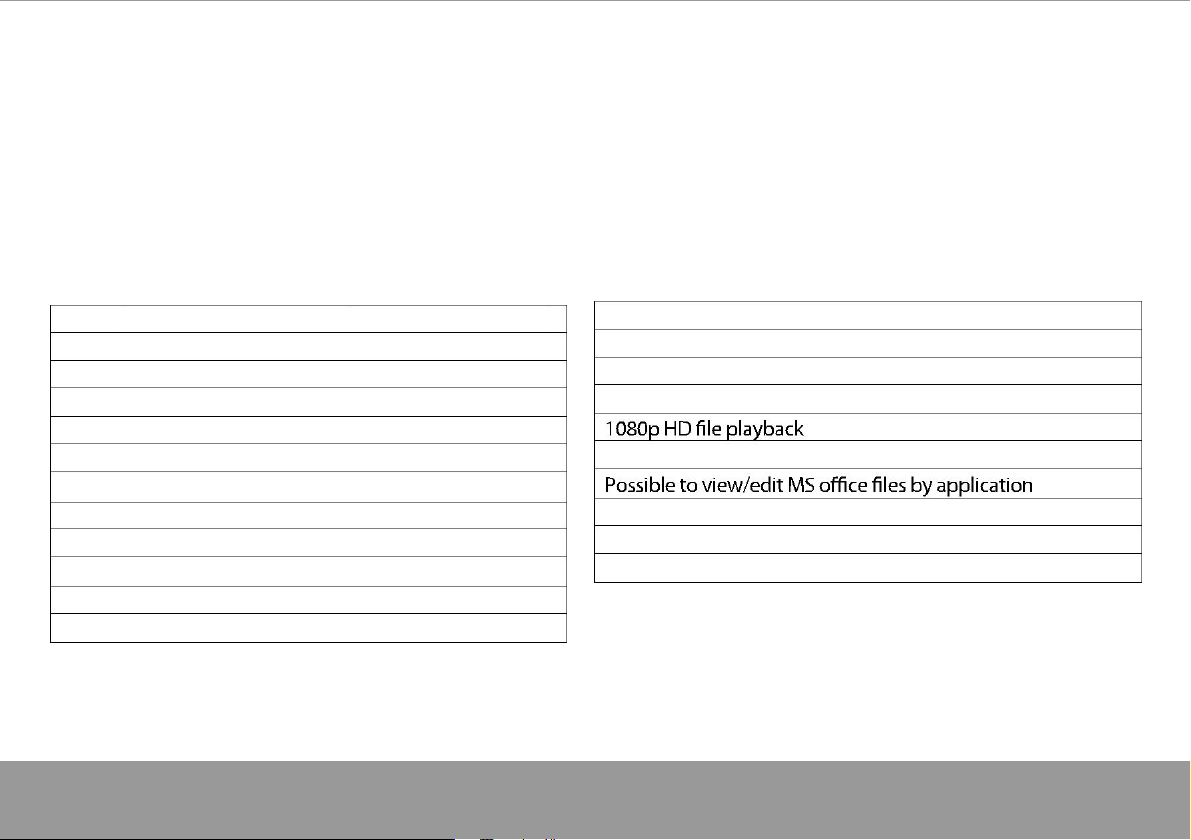
specification
specification
specification
specification
Hardware
Hardware
Hardware
Hardware
10.1 ” High Definition TFT LCD Touch Screen(1024x600 pixe)
Capacitive multi-touch (10 touch) point function
CPU: Dual Cortex-A7 Core
RAM : DDR3 1G (3D accelerator possible for 3D games)
Wi-Fi (IEEE802.11 b/g/n) for internet connection
USB host for OTG function
G-sensor
Micro SD card slot recognizing up to 32GB
Built-in speaker & Built-in MIC
5V DC power adapter
Compatible with Bluetooth devices
keyboard ,mouse,Earphone
Software
Software
Software
Software
Andriod 4.2 ICS
Google browser
Wi-Fi connection
e-Book function (all e-book formats supported by application)
VoIP phone function with Wi-Fi connection
Video: AVI, RM/ RMVB, FLV, MPG4 – 1, MPEG – 2 etc.
Audio: MP3, WMA, AAC, WAV etc.
Photo: JPEG, BMP, GIF, PNG, TIFF
Page 2
Page 4
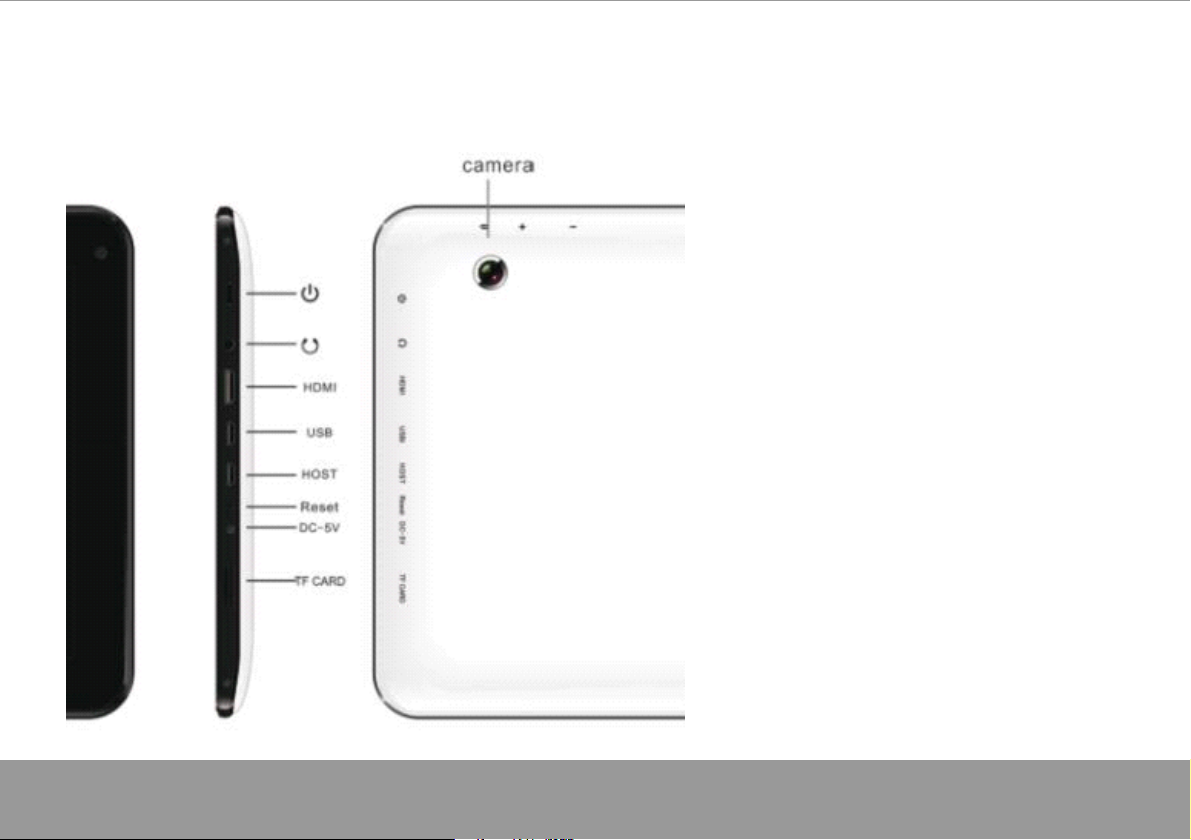
Name
Name
Name
Name
Page 3
Important
Important
Important
Important Notice
- If the device is freezing or stuck, press
the reset button(a small hole) or long
press power button for 7 seconds.
- When the performance is slow after using
some applications, it is recommended to
close running application in setting menu.
Caution
Caution
Caution
Caution
- For charging, be sure to use the power
a dapter(DC5V) that is provided in the package,
otherwise, the device may be damaged
and does not work.
Notice
Notice
Notice
- The device is equipped with high
performance processor. It may heat in
case of using long or while charging.
Page 5
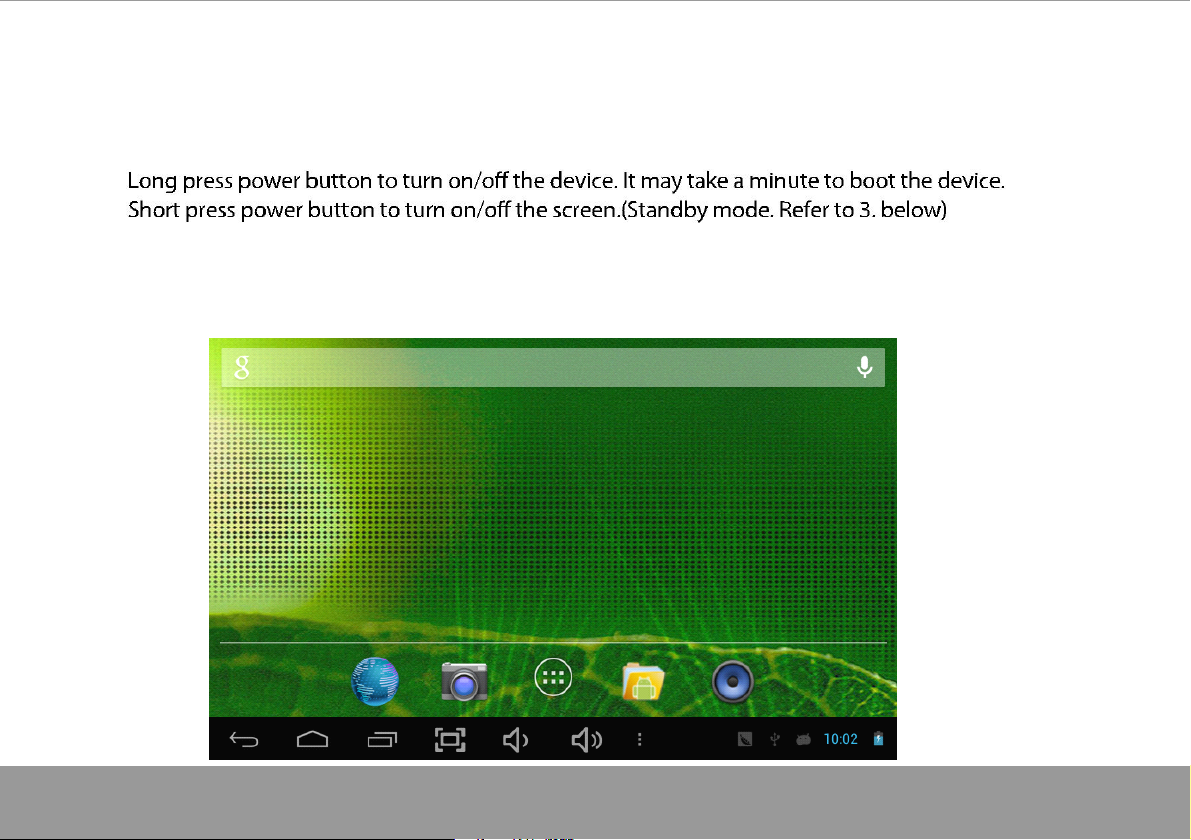
1.
Power
1.
Power
1.
1. Power
Power On/Off
2
Desktop
2
Desktop
2
2 . Desktop
Desktop
After turning on the device, desktop displays with shortcut icons and arrow panel at the right side
Page 4
On/Off
On/Off
On/Off
Page 4
Page 6
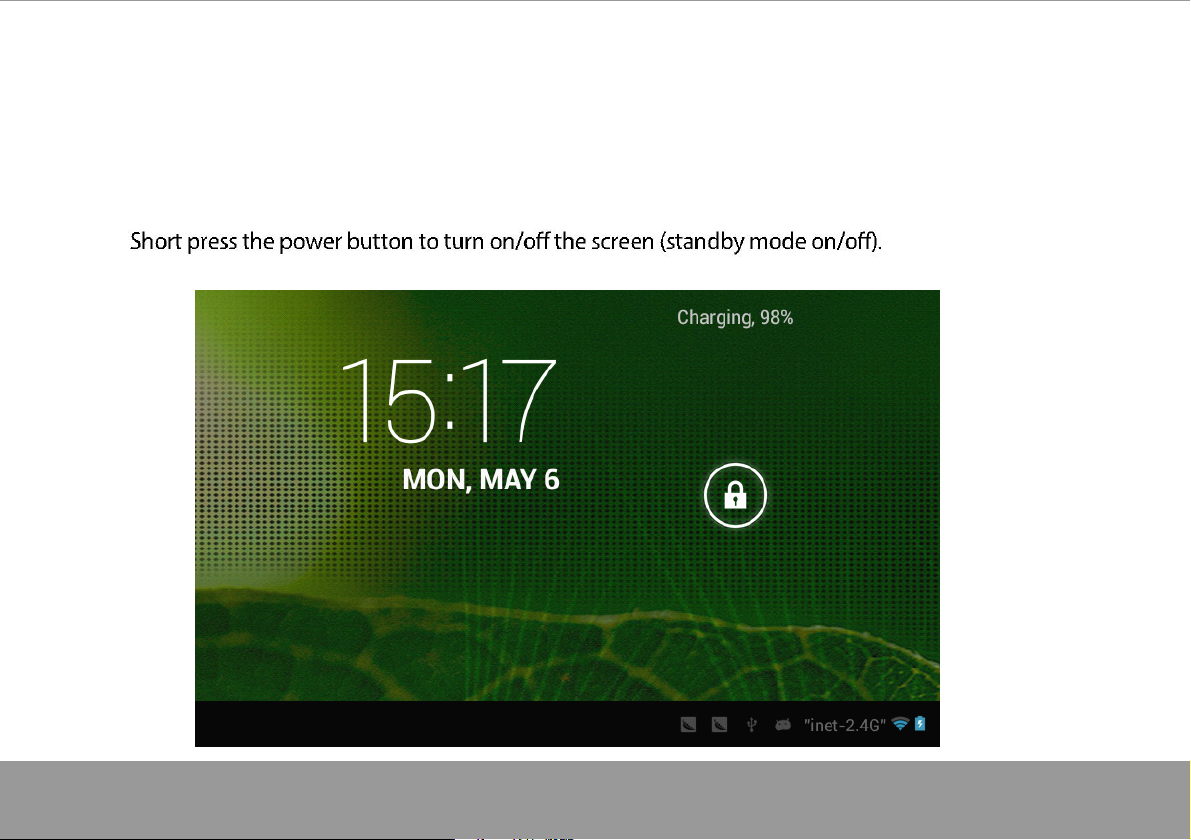
3
Standby
3
Standby
3
3 . Standby
Standby mode(Screen
mode(Screen
mode(Screen
mode(Screen off
off
off
off mode)
mode)
mode)
mode) /
/
/
/
Unlock
Unlock
Unlock
Unlock the
After standby mode o , slide the lock icon in order to unlock the screen.
the
the
the screen
screen
screen
screen
Page 5
Page 7
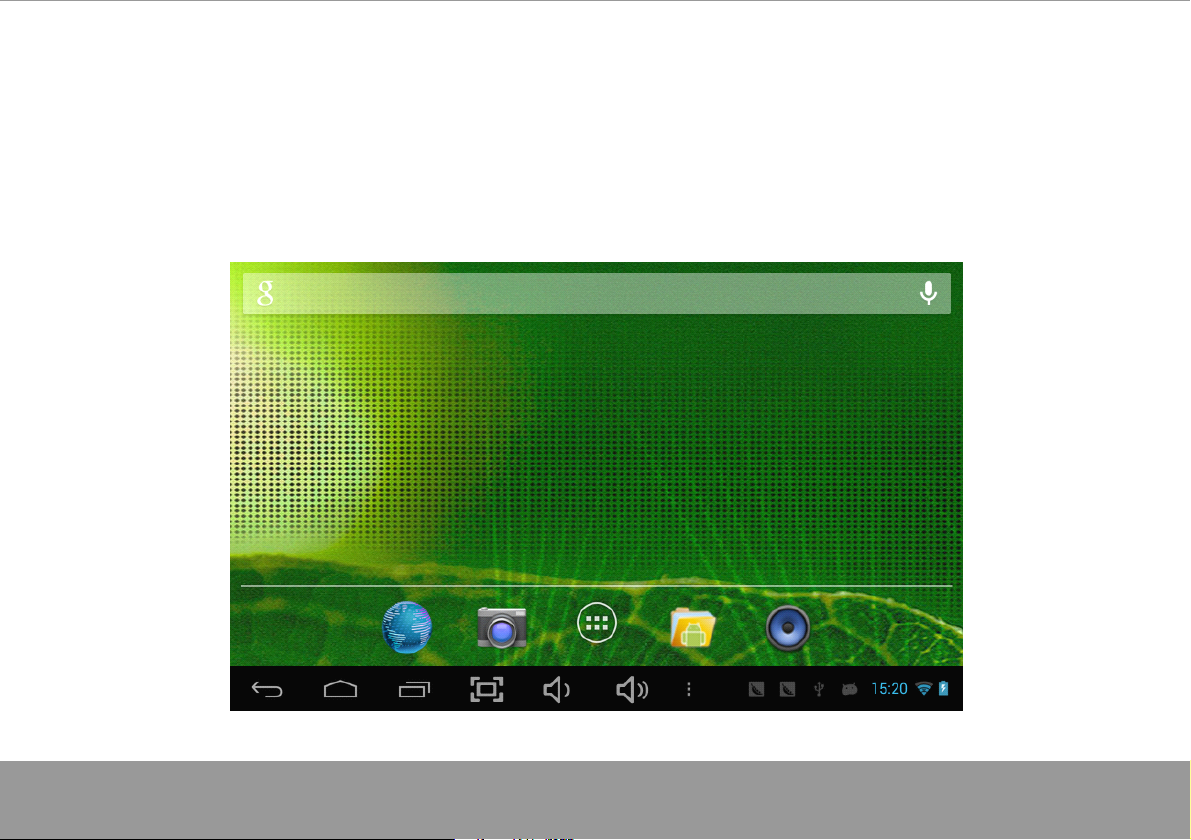
4
System
4
System
4
4 . System
System settings
On the desktop, press menu button and select system settings.
settings
settings
settings
Page 6
Page 8
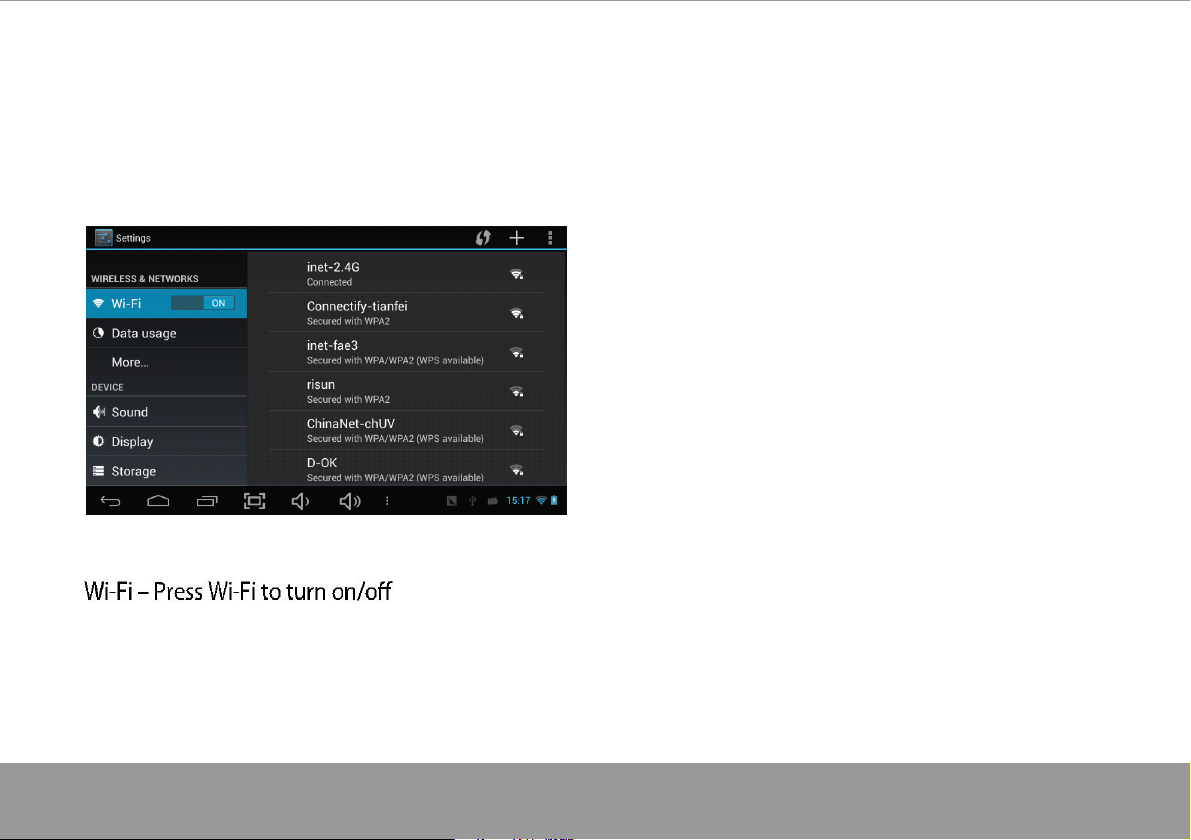
Press
Press
Press
Press System
System
System
System Settings
Settings
Settings
Settings
1.Wireless
1.Wireless
1.Wireless
1.Wireless &
settings, then the device
will automatically search the available Wi-Fi signals. Select the network
you want to connect with.
&
networks
&
networks
& networks
networks
Set up each setting as you like. Wi-Fi settings - Press Wi-Fi
Page 7
Page 9

2.Data
2.Data
2.Data
2.Data usage
Page
7
usage
usage
usage 3.More
3.More
3.More
3.More …
…
…
…
Slide mobile data switch to select open or close
the flow usage .
Page 8
For more information on mobile data and
Bluetooth options, Flight mode, Bluetooth sharing,
3G support information
Page 10

4
.
Sound
4
.
Sound
4
4 .
. Sound
Sound
Page 9
Page 11

5.
Display
5.
Display
5.
5. Display
Display 6.
6.
Storage
6.
Storage
6. Storage
Storage
Set up each setting as you like.
Page 10
Check device memory and microSD card status.
Unmount SD card – Unmount the SD card for
safe removal.
Page 12

7.
Battery
7.
Battery
7.
7. Battery
Battery 8.
Check battery usage status. Manage downloaded or running applications.
8.
Apps
8.
Apps
8. Apps
Apps
Downloaded
All installed application are listing.
Page
11
Page 13

Keep pressing an application to manage. Running services
Press Uninstall to uninstall the selected application. View and control currently running services.
Page 12
Page 14

9.
Account
9.
Account
9.
9. Account
Account &
Create your account. After connecting Wi-Fi network, the e-mailing system synchronizes
your account with the device. Emails are automatically downloaded into the device.
10.
Location
10.
Location
10.
10. Location
Location services
Google ’ s location service - Let apps use data from sources such as WiFi and mobile networks
to determine your approximate location
&
sync
&
sync
& sync
sync
services
services
services
Page 13
Page 15

11.
Security
11.
Security
11.
11. Security
Security
Screen lock – Protect your device from unauthorized use by creating a personal screen
unlock pattern. Make passwords visible – Show password as you type.
Unknown sources - If you want to allow installation of non-Market
Applications, Press Unknown sources and presses OK.
nstall from SD card – Install encrypted certi cates from SD card.
Page 14
Page 16

12.
Language
12.
Language
12.
12. Language
Language &
Language – Choose your preferable language.
Keyboard & input method – Change keyboard & keyboard settings.
On Language & input settings, if you need other languages besides English on keyboard,
press the relevant keyboard and enter the chosen Keyboard settings, select Keyboards,
press the language you need.
&
input
&
input
& input
input
Page 15
Page 17

13.
Backup
13.
Backup
13.
13. Backup
Backup &Reset
14.
Date&time
14.
Date&time
14.
14. Date&time
Date&time
Set date & time and format
15.
Accessibility
15.
Accessibility
15.
15. Accessibility
Accessibility
Set date & time and format
16.
Developer
16.
Developer
16.
16. Developer
Developer options
Set options for application development
17.
About
17.
About
17.
17. About
About tablet
See status, legal information, ETC
&Reset
&Reset
&Reset
tablet
tablet
tablet
options
options
options
Page 16
Page 18

How
How
How
How to
to
to
to connect/disconnect
connect/disconnect
connect/disconnect
connect/disconnect the
the
the
the device
device
device
device
with/from
with/from
with/from
with/from the
On main desktop, connect the device with the PC,
touch right side of the status bar on the bottom of desktop
the
the
the computer
computer
computer
computer
Page 17
Page 19

Page 18
Press “ USB connected ” , select “ Turn on USB
storage ” . The device is recognized at Explorer
of the computer. Now you can use it as an
external storage.
A
r
t
e
r
After finishing your work,
Press “ Turn on USB storage ” to unmount it.
Page 20

How
How
How
How to
to
install
to
install
to install
install Applications(.apk
Applications(.apk
Applications(.apk
Applications(.apk file)
file)
file)
file) into
into
into
into the
the
the
the device
device
device
device
Method
Method
Method
Method 1.
1. Connect the device with internet. See above [1.Wireless & networks] in order to connect internet.
2. Run “ Getjar ” and search the applications you want to install.
3. Follow the instruction on the screen for installation.
Method
Method
Method
Method 2.
3. Connect the device with your computer.
5. Run “ File browser ” and nd .apk le that was copied into the device.
Note
Note
Note
Note
You may only download adult applications if you are at least 18 years of age, or at least the age of majority in the jurisdiction where you reside or from which
you download adult applications. If you do not meet these requirements, then you do not have permission to download adult applications.
In case of any problems including legal issues from the breach by end-user ’ s own decision, the manufacturer shall not be responsible.
Page 17
1.
1.
1.
2.
2.
2.
See above [How to connect/disconnect the device with/from the computer.]
Page 19
Page 21

How
How
How
How to
Press the upper right side icon of desktop, the pop-up displays.
to
to
to make
make
make
make desktop
desktop
desktop
desktop icons
icons
icons
icons
Page 20
Page 22

Shortcuts
Shortcuts
Shortcuts
Shortcuts
Long press your desired APK icon and
put it on the desktop.
Page 21
Widgets
Widgets
Widgets
Widgets
Press Widgets and press your desired icon to
put it on the desktop.
Wallpaper
Wallpaper
Wallpaper
Wallpaper
Long press the desktop, press Wallpapers and
select one of categories of wallpaper.
Select one you desire and press Set wallpaper.
Page 23

Specification
Specification
Specification
Specification
OS
OS
OS
OS Android
CPU
CPU
CPU
CPU ARM
SDRAM
SDRAM
SDRAM
SDRAM
Display
Display
Display
Display 10.1"
Multi-touch
Multi-touch
Multi-touch
Multi-touch screen
The
hard
The
hard
The
The hard
hard disk
Audio
Audio
Audio
Audio port
USB
USB
USB
USB port
IO
IO
IO
IO PORTS
OTG
OTG
OTG
OTG port
Button
Button
Button
Button
Speaker
Speaker
Speaker
Speaker
G-sensor
G-sensor
G-sensor
G-sensor Yes
port
port
port 3.5
port
port
port
PORTS
PORTS
PORTS
port
port
port Same
screen
screen
screen Yes
disk
disk
disk 4GB
DC
port
DC
port
DC
DC port
port 5V,
HDMI
HDMI
HDMI
HDMI port
port
port
port Micro
Android
Android
Android 4.2
ARM
ARM
ARM cortex
DDR3
DDR3
DDR3
DDR3 1GB
10.1"
10.1"
10.1" TFT
Yes
Yes
Yes :
4GB
4GB
4GB
3.5
ø
3.5
ø
3.5 ø
ø earphones
1
x
5pin
1
x
5pin
1
1 x
x 5pin
5pin micro
(support
(support
(support
(support USB
5V,
5V,
5V, 2
Micro
Micro
Micro SD
Same
Same
Same with
Power,
Power,
Power,
Power, VOL-,
,
,
,
,
1.5W,
1.5W,
1.5W,
1.5W, Frequency
>85%
>85%
>85%
>85%
Yes
Yes
Yes
4.2
ICS
4.2
ICS
4.2 ICS
ICS
cortex
cortex
cortex A20
1GB
1GB
1GB
TFT
TFT
TFT 1024*600
:
5
:
5
: 5
5 point
earphones
earphones
earphones
2
.5
A
2
.5
A
2 .5
.5 A
A
SD
SD
SD card
with
with
with USB
VOL-,
VOL-,
VOL-, VOL+,
Frequency
Frequency
Frequency response
A20
A20
A20 processor
1024*600
1024*600
1024*600 Capacitive
point
point
point multi-touch
micro
micro
micro USB
multi-touch
multi-touch
multi-touch
USB
USB
USB port
USB
host
USB
host
USB host
host and
card
card
card
USB
USB
USB port
VOL+,
VOL+,
VOL+, BACK
port
port
port
response
response
response :
processor
processor
processor
Capacitive
Capacitive
Capacitive touch
port
port
port
and
OTG)
and
OTG)
and OTG)
OTG)
BACK
BACK
BACK
:
20Hz
:
20Hz
: 20Hz
20Hz –
touch
touch
touch panel
–
20k
Hz,
–
20k
Hz,
– 20k
20k Hz,
Hz, N/S
panel
panel
panel
N/S
N/S
N/S :
:
:
:
Page 24

Camera
Camera
Camera
Camera 0.3M
Wi-Fi
Wi-Fi
Wi-Fi
Wi-Fi 802.11b/g/n
Power
Power
Power
Power Adaptor
Battery
Battery
Battery
Battery 3.7V
Dimension
Dimension
Dimension
Dimension 11.5*165*263mm
Charging
Charging
Charging
Charging time
Page 24
Page 21
time
time
time By
By
charger
By
charger
By charger
charger approx.
0.3M
pixel
0.3M
pixel
0.3M pixel
802.11b/g/n
802.11b/g/n
802.11b/g/n
Adaptor
Adaptor
Adaptor 5V
3.7V
3.7V
3.7V Li-Polymer
11.5*165*263mm
11.5*165*263mm
11.5*165*263mm
approx.
approx.
approx. 4~8hours
pixel (front)
Li-Polymer
Li-Polymer
Li-Polymer
(front)
(front)
(front) +2.0M
5V
-2
.5
5V
-2
.5
5V -2
-2 .5
.5 A
4~8hours
4~8hours
4~8hours
+2.0M
+2.0M
+2.0M pixel(back)
A
A
A
pixel(back)
pixel(back)
pixel(back)
Page 22
Page 25

Page 2 3
Page 26

Page 2 4
For more information please check our website
www.mpmaneurope.com
