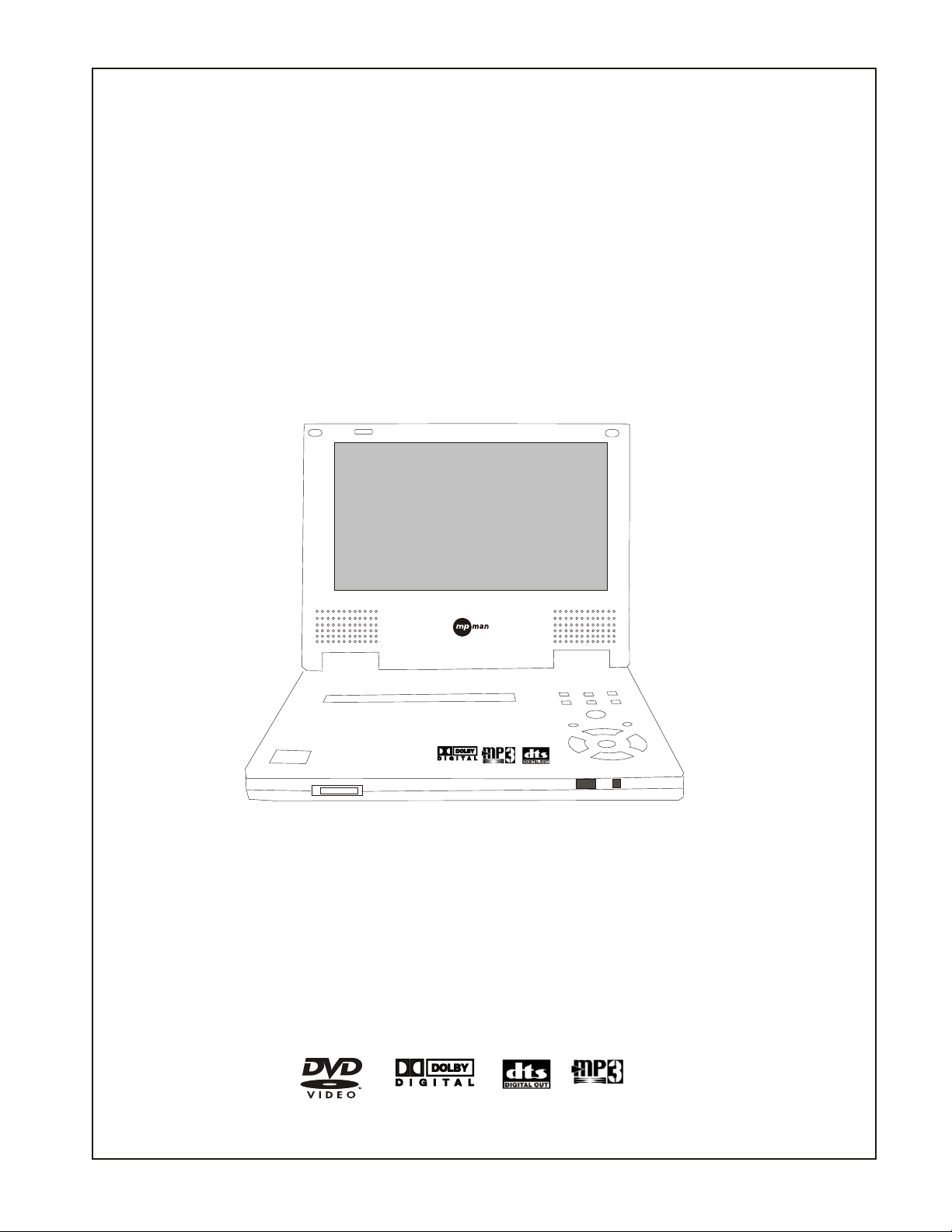
Portable DVD Player
User’s Manual
PORTABLE DVD PLAYER
DVL 7
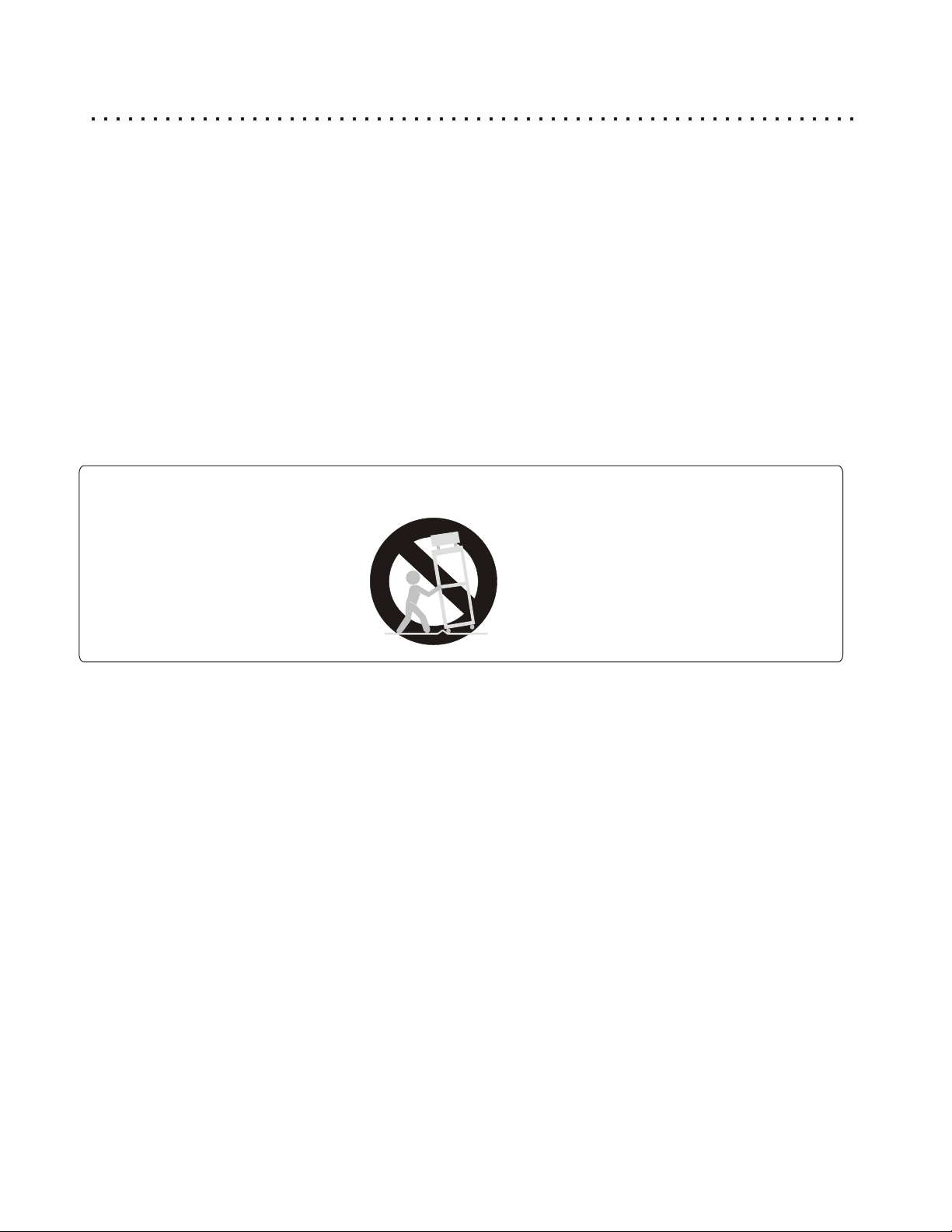
Important Safety Instructions
When using this DVD player, basic instructions should always be followed, including the following:
1) Read these instructions.
2) Keep these instructions.
3) Heed all warnings.
4) Follow all instructions.
5) Do not use this apparatus near water.
6) Clean only with dry cloth.
7) Do not block any ventilation opening, Install in accordance with the manufacture's instructions.
8) Do not install near any heat sources such as radiators, heat registers, stoves, or other apparatus
(including amplifiers) that produce heat.
9) Do not defect the safety purpose of the polarized plug. A polarized plug has two blades with one
wider than other. The wide blade is provided for your safety. If the provided plug does not fit into your
outlet, consult an electrician for replacement of the obsolete outlet.
10) Protect the power cord from being walked on or pinched particularly at plugs, convenience
receptacles, and the point where they exit from the apparatus.
11) Only use attachments / accessories specified by the manufacturer.
12) Use only with the cart, stand, tripod, bracket, or table specified by the manufacturer, or sold with
the apparatus. When a cart is used, use caution when moving the cart / apparatus combination
to avoid injury from tip-over.
13) Unplug this apparatus during lightning storms or when unused for long periods of time.
14) Refer all servicing to qualified service personnel. Servicing is required when the apparatus has
been damaged in any way, such as power-supply cord or plug is damaged liquid has been
spilled or objects have fallen into apparatus, the apparatus has been exposed to rain or moisture,
does not operate normally, or has been dropped.
15) T
he apparatus shall not be exposed to dripping or splashing and no objects filled with liquids ,
such as vases, shall be placed on the apparatus.
SAVE THESE INSTRUCTIONS
1

Important Safety Instructions (Cont’d)
WARNING:
TO REDUCE THE RISK OF FIRE, ELECTRIC SHOCK OR ANNOYING
INTERFERENCE, DO NOT EXPOSE THIS APPLIANCE TO RAIN OR
MOISTURE AND ONLY USE THE RECOMMENDED ACCESSORIES.
CAUTION:
TO REDUCE THE RISK OF ELECTRIC SHOCK, DO NOT REMOVE THE
COVER (OR BACK). NO USER-SERVICEABLE PARTS INSIDE. REFER TO
QUALIFIED SERVICE PERSONNEL FOR SERVICING.
CLASS 1 LASER
PRODUCT
The DVD-Player is a class 1 laser product. However, this DVD-Player uses a visible laser beam, which could
cause hazardous radiation exposure, if directed. Be sure to operate the DVD-Player correctly as instructed.
When this DVD-Player is plugged into the plug socket, do not place your eyes close to the opening of the disc
tray and other openings to look into the inside of this player. Do not open covers and do not repair yourself.
CAUTION
RISK OF ELECTRIC SHOCK
RISK OF ELECTRIC SHOCK
DO NOT OPEN
DO NOT OPEN
The lightning flash with arrowhead symbol, within an
equilateral triangle, is intended to alert the user to the
presence of not isolated dangerous voltage within the
inside of the product that may be sufficient magnitude to
constitute a risk of electric shock to persons.
The exclamation point within an equilateral triangle is
Use of the controls or adjustments or performance of procedures other than those specified herein may
result in hazardous radiation exposure.
POWER CORD PROTECTION:
To avoid any malfunctions of the unit and to protect
against electric Shock, fire or personal injury, please
observe the following:
Hold the plug firmly when connecting or
disconnecting the AC power cord to this unit.
Do not connect or disconnect the AC power cord with
wet hands.
Keep the AC power cord away from heating
appliances.
Never put any heavy object on the AC power cord.
Do not attempt to repair or reconstruct the AC power
cord in any way.
Remove dust, dirt, etc. on the plug at regular
intervals.
If the unit has been dropped or otherwise damaged,
turn off the power and disconnect the AC power cord.
If smoke, odors or noises are emitted from the unit,
turn off the power and disconnect the AC power cord.
PLACEMENT:
Avoid placing the unit in areas of:
direct sunlight, heating radiators or closed
automobiles.
high temperature [over 35°C (95°F)] or high humidity
(over 90%).
excessive dust.
vibration, impact or where the surface is tilted, as the
internal parts may be seriously damaged.
NON-USE PERIODS:
When the unit is not used, turn the power off.
When the unit is unused for a long period of time, the
unit should be unplugged from the household AC
outlet.
KEEP AWAY FROM WATER AND MAGNETS:
Keep the unit away from flower vases, tubs, sinks, etc.
If liquids are spilled into the unit, serious damage
could occur.
The apparatus shall not be exposed to dripping or
splashing and no objects filled with liquids ,such as
vases, shall be placed on the apparatus.
To reduce the risk of fire or electric shock, do not
expose this apparatus to rain or moisture
Keep magnetic objects, such as speakers, distant
from the player.
STACKING:
Place the unit in a horizontal position and do not place
anything heavy on it.
Do not place the unit on amplifiers or other equipment,
which may become hot.
CONDENSATION:
Moisture may form on the lens in the following cases:
immediately after a heater has been turned on.
in a steamy or very humid room.
the unit is moved from a cold environment to a warm
one.
If moisture forms inside this unit, it may not operate
properly. In this case, turn off the power and wait about
one hour for the moisture to evaporate.
NOISE INTERFERENCE WHILE A BROADCAST IS
BEING RECEIVED:
Depending on the reception condition of the TV,
interference may appear on the TV screen while you are
watching a TV broadcast, if the unit is switched on. This
is not a malfunction of the unit or the TV. To watch a TV
broadcast, turn off this unit.
NO FINGERS OR OTHER OBJECTS INSIDE:
Touching internal parts of this unit is dangerous and
may cause serious damage to the unit. Do not
attempt to disassemble the unit.
Do not put any foreign object on the disc tray.
SAVE THESE INSTRUCTIONS
2
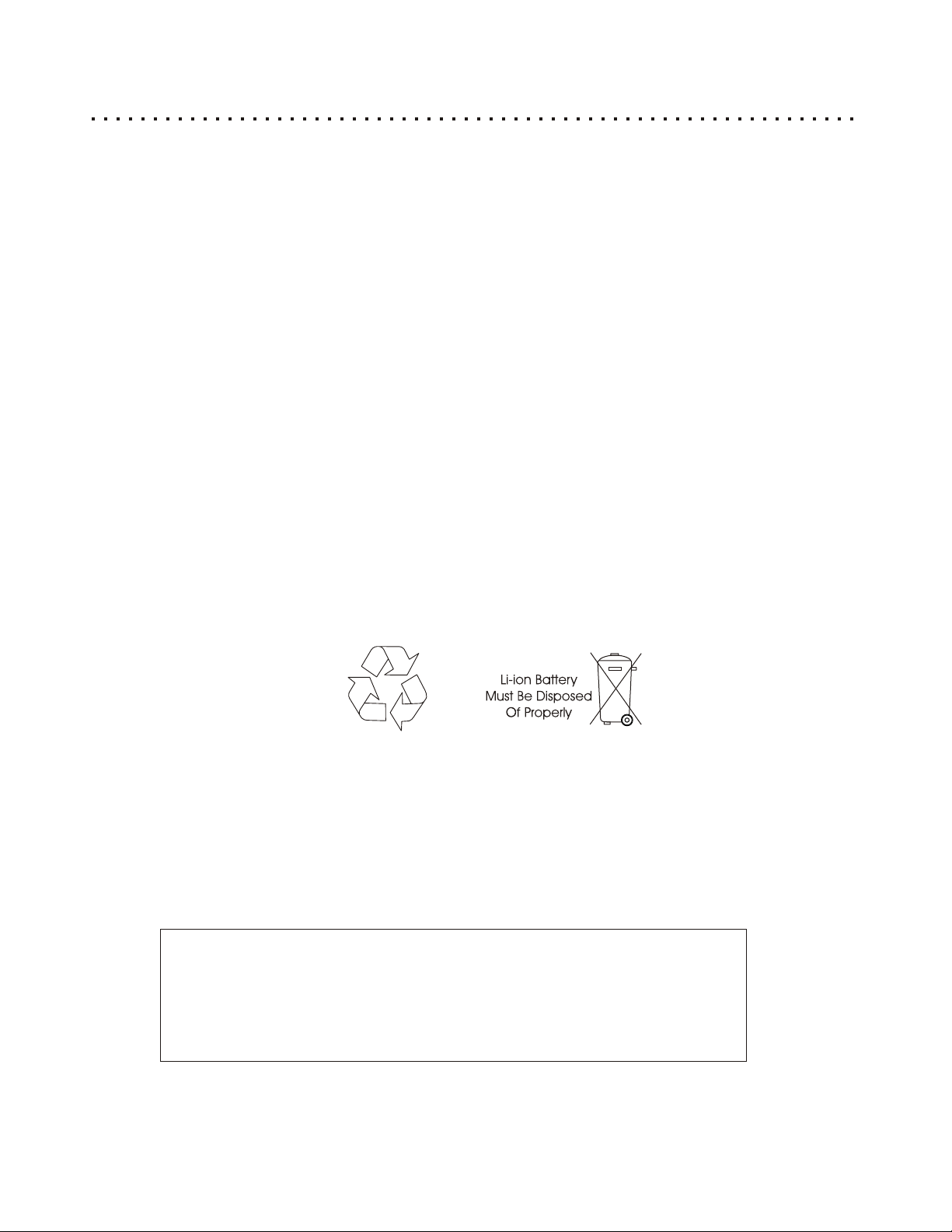
Important Battery Safety Precautions
Read these battery instructions carefully before using the battery.
Charging
• Charging should shall be less than specified 8.4 V.
• The battery should be charged within the specified temperature of 0~45° C.
Discharging
• In order to prevent over-discharging, the battery should discharge between 7.0 to 7.4 V.
• The battery should be discharged within the temperature 0~60° C.
Storage
• The battery should be stored within proper voltage and temperature 0~60° C.
• Keep the battery terminals clean while storing.
Others
• Do not disassemble the cells and battery.
• Do not use a damaged battery.
• Do not expose the battery to fire, or throw the battery into a fire. This may cause the battery to explode.
• Use the specified charger only.
• Do not touch the battery terminals with metal objects.
• Keep out of reach of children.
• If any electrolyte contacts with your hands or clothes, wash it off thoroughly with water.
• The battery may present a risk of fire or chemical burn if misused.
REGION CODE INFORMATION
This portable DVD-Player has been constructed and produced in the way that it adheres to “ Local
Management “ information , which are recorded on a Digital Versatile Disc(DVD). If the number of
the destination area on a DVD-Video disc does not correspond with the number of the destination area
of this portable DVD-Player , this device won’t be able to play the corresponding disc.
The following list shows the various DVD regions of the world:
Region 1 : USA , Canada
Region 2 : Europe , Middle East , South Africa , Japan
Region 3 : Southeast Asia ,Taiwan
Region 4 : Central and South America , Mexico ,Australia , New Zealand
Region 5 : Russian federation , Africa(part) , India , Pakistan
Region 6 : China
3
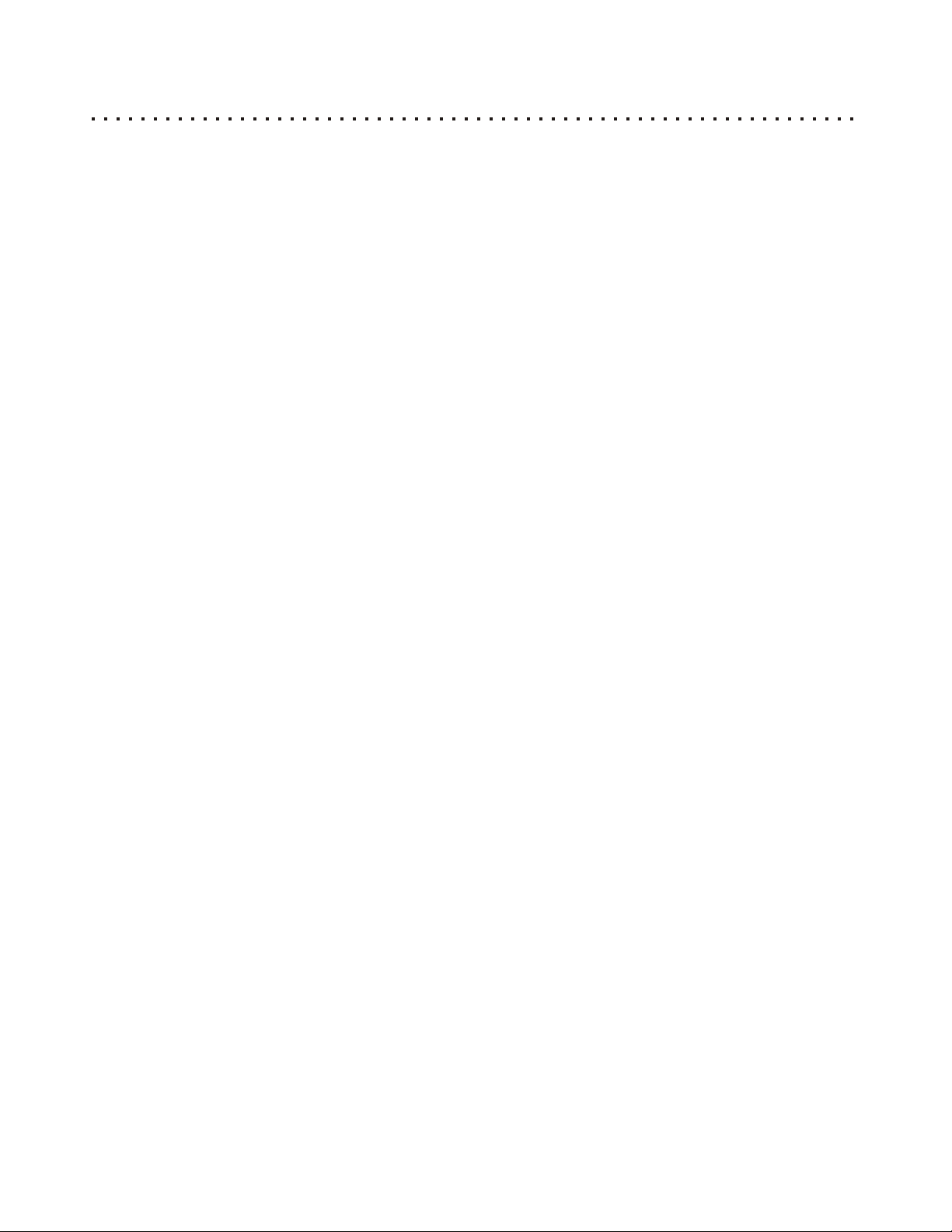
Table of Contents (Cont’s)
General Information
Important Safety Instructions ...................................................1-2
Important Battery Safety Precautions ..............................................3
Table of Contents ............................................................4-5
DVD Player Features & Supported Discs ...........................................6
Caring for Optical Discs.........................................................7
Player Layout, Controls and Functions
Preparing and Using the Remote Control ...........................................8
Remote Control Functions ....................................................9-10
DVD Panel Functions..........................................................11
DVD Panel Functions - Function Menu............................................12
Power Supply - AC Adapter.....................................................13
Power Supply - Battery Pack....................................................14
Detaching Battery Pack........................................................15
Using a Car Adapter...........................................................15
Using Headphones............................................................15
External Audio and Video Connections
Connecting the DVD Player to your TV/Receiver.....................................16
Composite / S-Video & Stereo Audio Connections . . . . . . . . . . . . . . . . . . . . . . . . . . . . . . . . . . . 17
Component Video & Progressive Scan Connections. . . . . . . . . . . . . . . . . . . . . . . . . . . . . . . . . . 18
Optical Digital Audio Connections ................................................19
External Video / Audio Sources to DVD Player Connections. . . . . . . . . . . . . . . . . . . . . . . . . . . . 19
Basic Playback Functions
Getting Started - Powering On & Playing a Disc.....................................20
Stopping and Pausing Play .....................................................21
Navigating Disc Menus ........................................................22
Advanced Playback Functions
Fast Forward/Reverse & Slow Motion Scanning.....................................23
Skip Forward and Skip Back ....................................................23
Jumping to a Specific Chapter/Track or Time Position. . . . . . . . . . . . . . . . . . . . . . . . . . . . . . . . . 24
Saving Locations for Quick Play with Bookmarks . . . . . . . . . . . . . . . . . . . . . . . . . . . . . . . . . . . . 25
Repeating a Title, Chapter/Track or Disc...........................................26
Repeating a Specific Time Segment..............................................26
Playing Tracks in a Particular Order with Program Play . . . . . . . . . . . . . . . . . . . . . . . . . . . . . . . 27
Playing MP3 Files with the MP3 Navigator .........................................28
Viewing JPG Files on Your TV...................................................29
Using the Zoom Function.......................................................30
Video Mode Playing...........................................................31
Built-in Screen Displaying Mode .................................................32
Brightness ..................................................................33
Using the On-Screen Setup Menu................................................34
4
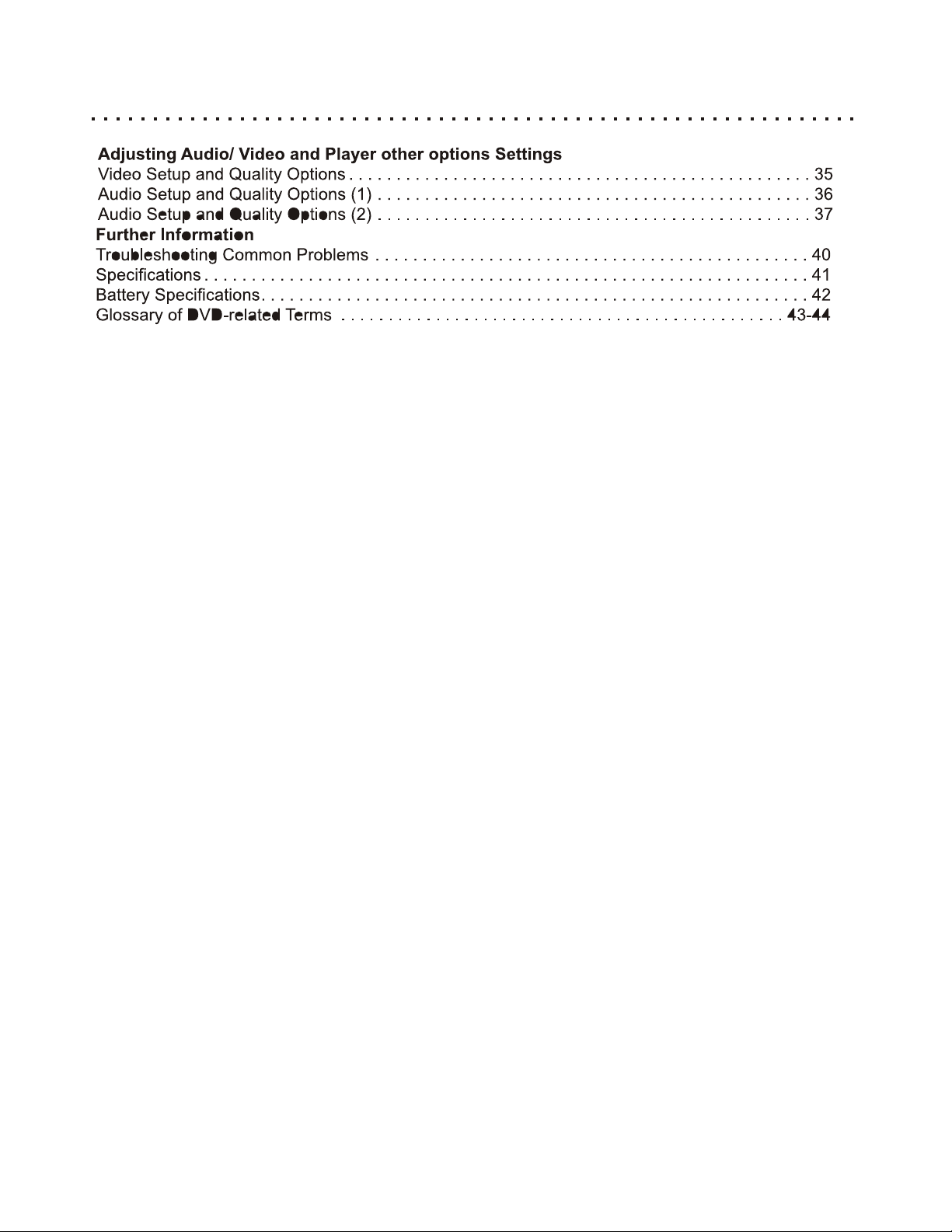
Table of Contents (Cont’d)
5
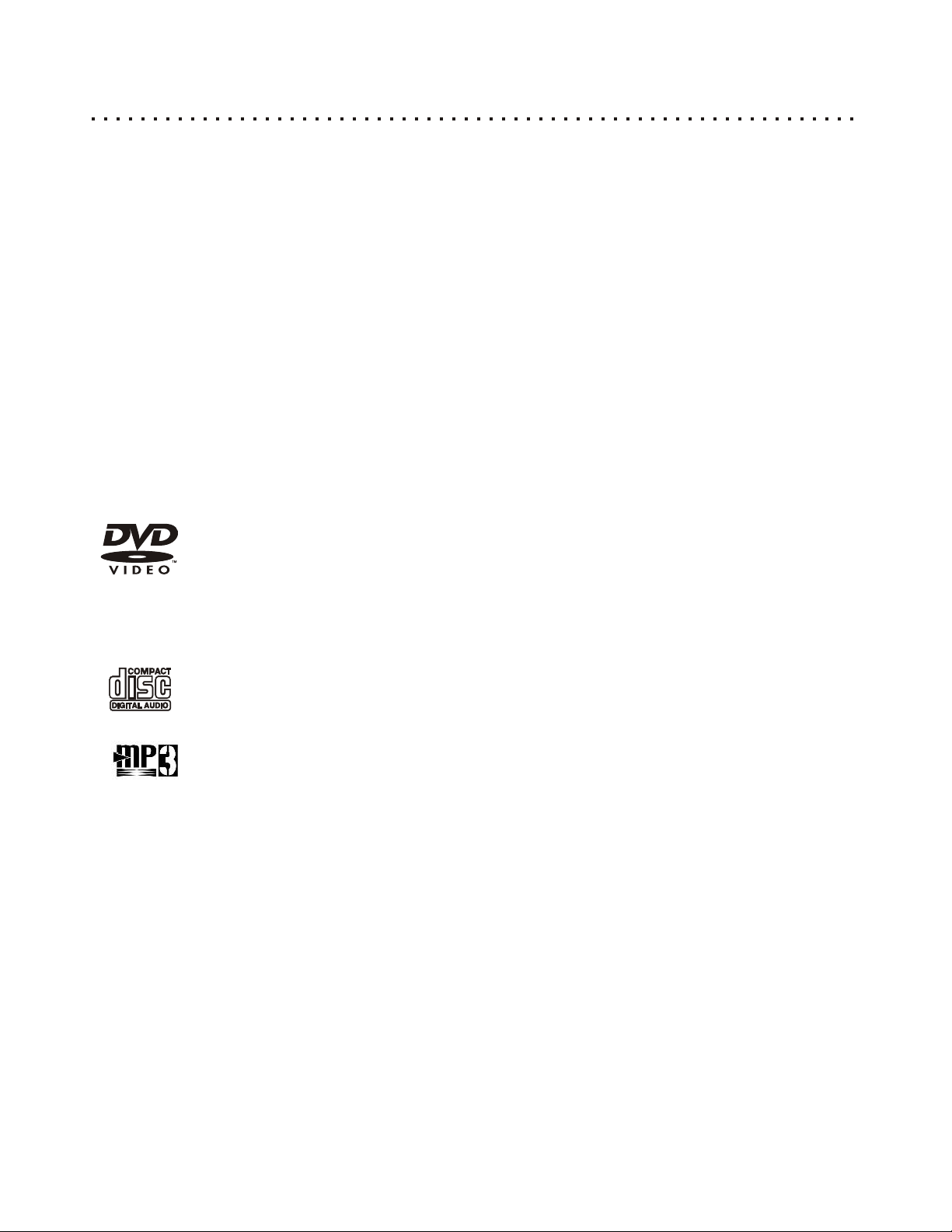
Product Features and Supported Discs Format
The is a slim size portable DVD Player,with 7” 16:9 WS TFT LCD monitor. With 14 on board function Function
Key provides convenience operation, built-in Progressive Scan Video out feature present the execllent video effect
through YPbPr cable.
Product Features :
a 7” LCD monitor, 26.5mm height ultra slim type.
a 480p Progressive Scan Video output with 3-2 pull down.
a Play multiple disc formats (DVD, CD, CD-R, CD-RW, DVD-R/RW).
a Play back multiple file formats (DVD, SVCD, VCD, Mp3, Dolby Digital, DTS,C D-DA, JPEG).
a 16:9 WS, 4:3 LB, 4:3 PS aspect ratios.
a Multiple Angle capability, multiple languages display and multiple subtitles selection.
a Digital forward and reverse scan.
a Full dunction remote with zoom control and menu control.
a Dolby digital output and DTS digital output.
a Parental control.
a 14 key on board for convenience operation.
a Slim 44 key remote controller.
Supported Disc Formats
The following is a list of disc types that are suitable for play in your DVD Player:
Digital Video Discs
This player is suitable for DVDs of 12cm and 8cm sizes. Single-Sided and Double-Sided DVDs of
Single-Layer or Double-Layer type are supported. Discs of NTSC and PAL color systems are
supported.
Note: This DVD Player adheres to Region Code Standards. Units sold in North America will only
play Region Code 1 discs. The region code is marked on the disc as shown:
Compact Discs - Digital Audio
Music CDs may be used in this player. Also, CD-R and CD-RW discs containing CD-Audio tracks
are supported.
MP3 Discs (Including CD-R & CD-RW)
This player features an On-Screen MP3 Player for navigating and playing MP3 files stored on
disc. Files must have the “Mp3” extension. When recording MP3 files to a CD-R or CD-RW disc,
you must “close the session” before the disc will be useable with this player. A maximum of 250
directories and tracks are allowed.
*Specifications are subject to change without notice. *All trademarks, logos, brand names and company names are the property of their respective owners.
Compatibility of PC created discs
When recording a disc with a PC , even if it is recorded in a compatibility format as listed above , therefore
may be cases in which the disc cannot be played in this device due to the application software setting used to
create the disc. In this case , please check with the software publisher for more detailed information.
Note : Don’t load any exceptional discs in the Player , as this will cause null playback or other problems
(also with copy-saved Audio Cds)
Data transfer rates
The maximum speed for playing Cds is 4x. The corresponding data transfer rate is 600 KB/sec.
The maximum speed for playing DVDs is 2x with a data transfer rate of 2700 KB/sec.
6
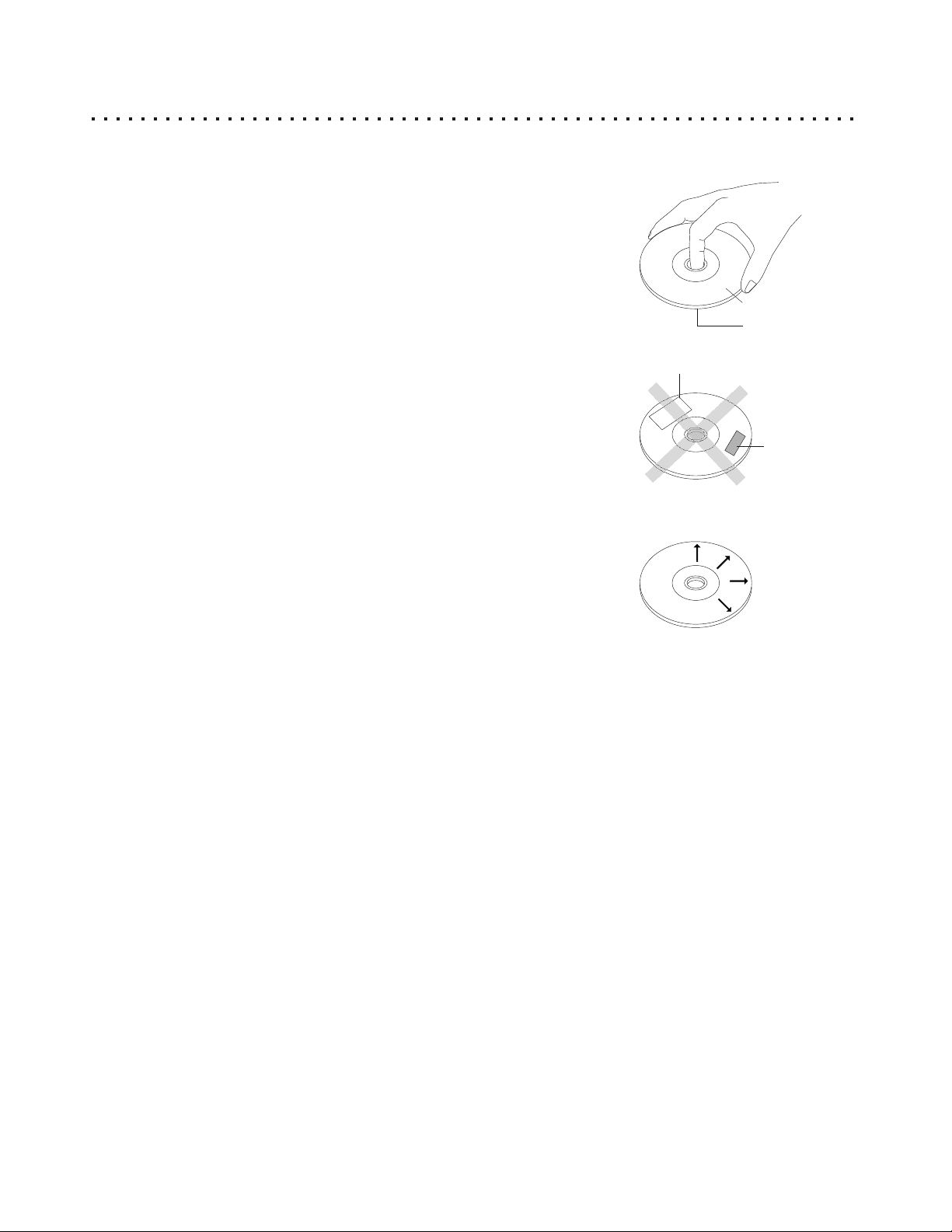
Caring for Optical Discs
Handling of Discs:
Please hold the disc by gripping the rim or by placing the index finger in the
central hole. Never touch the signal surface, which is shiny. This applies to
both sides of double sided discs.
Cleaning of Discs:
Finger prints or stains on the surface of the disc may cause signal loss.
Depending on the degree of the stain, the reflected luminosity from the signal
surface may be weakened, resulting in degraded picture quality. Therefore,
please use a soft cloth and wipe in a radiating manner from the center of the
disc to the outer rims when cleaning the disc surface.
If the surface of your disc is very dirty, please wipe the disc with a moist cloth,
followed by a dry soft cloth to remove all water stains.
Labeling Side
Surface
Labels
Never use electrostatic prevention products or solutions which contain
benzene, thinner or any other vaporizing substances, as they may damage
the disc surface.
Never add labels or adhesive tapes on the discs and be careful not to
scratch or damage the disc surface.
Tapes
Storage of Discs:
To prevent discs from becoming bent or deformed, they should be vertically
kept in the disc storage case. To prevent damage, avoid leaving discs in your
car, where they may be subject to direct sunlight and high temperature.
Please thoroughly read the "Instruction Points for Attention" on the discs.
Discs to avoid :
Please only use conventional , fully circular discs in this DVD-Player. It is not recommended to use
warped , cracked , chipped or otherwise damaged discs in this device.
Cleaning the DVD Player:
The control panel and the case of the player will only require occasional wiping with a soft cloth. Areas with
stubborn stains can be cleaned with a soft cloth dipped in a neutral detergent. To prevent damaging the player,
never use vaporizing solutions.
Disc Accessories:
Do not use any disc accessory to improve the audio quality, disc protective solutions or lens cleaner. These
products may cause problems.
7
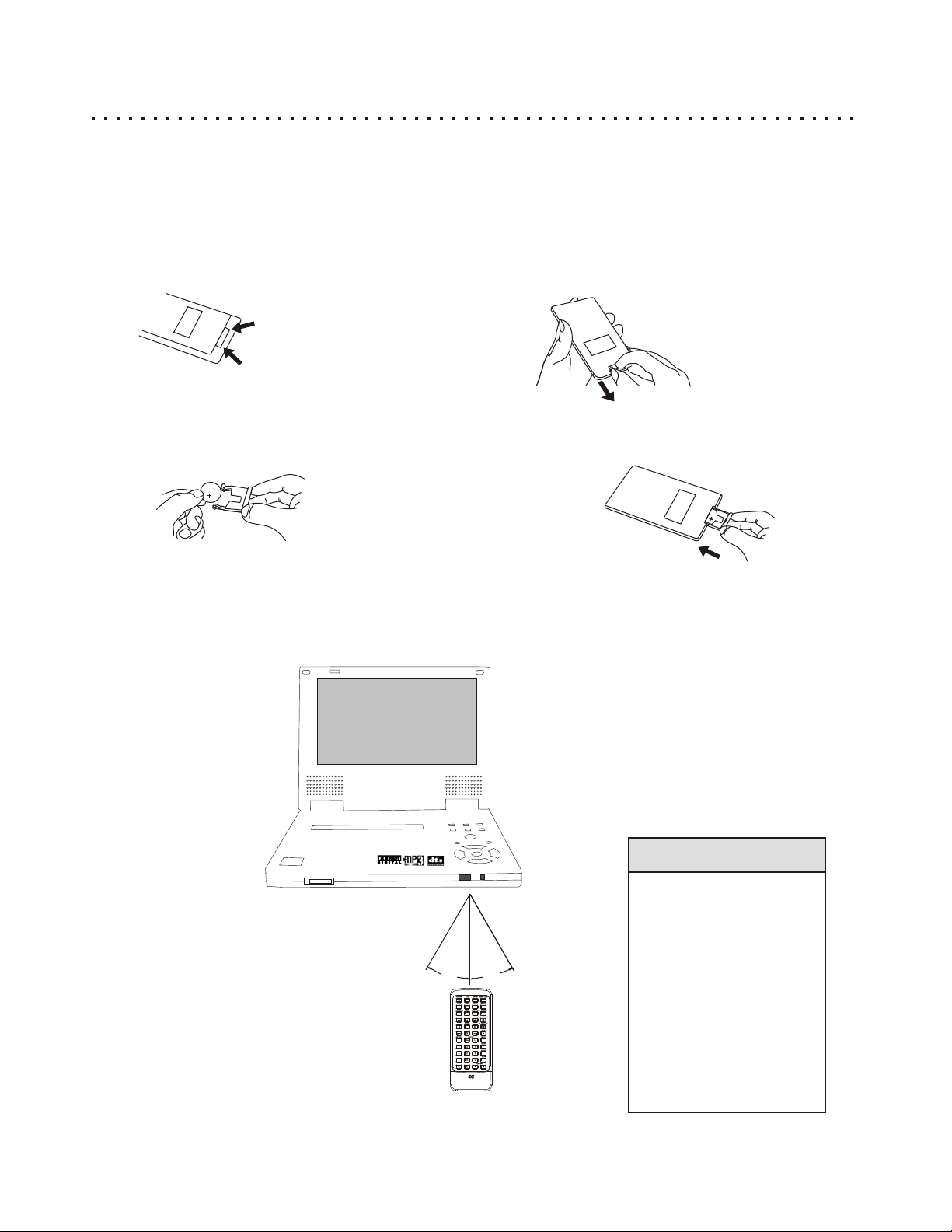
Preparing and Using the Remote Control
Installing the Battery
If the remote control only operates when you get closer to the DVD Player, it may indicate that the battery is
weak. Please replace the battery (Lithium battery) simultaneously with a new battery of the same type (CR 2025).
Please note the positive (+) side is facing upwards when the remote is held as shown below.
1. Please become familiar with your
remote controller’s battery holder parts
below.
2. Grasp the remote with the underside facing upward. Notice the
release clip to the left and handle to the right. To remove the battery
holder, place pressure on the release clip towards the center of the
remote,while pulling the handle out towards you, as the arrows show.
Handle
Release Clip
3. Use you thumbnail to squeeze the release clip
inward, while at the same time,pull the Handle
out with your index fingernai.
4. Insert new battery into the holder. Make sure
that positive(+) side is facing upwards. Return
the battery holder back into the remote.
Remote Control
Bottom
Remote Control
Bottom
Important Notes about the Battery
If the unit will not be used for an extended length of time, it’s wise to remove the battery before storage.
The life of the battery depends on the amount of usage. With typical usage, a battery life of approximately 6
months can be expected.
Operation of Remote Control
When using the Remote control, please aim
at the device's remote control sensor,
located on the front of DVD Player. A 30
degree angle is recommended for best
operation.
PORTABLE DVD PLAYER
Quick Tips
Make sure no objects
are between the remote
and the player.
Similar remote controls
°
°
30
could interfere with the
function of the player.
Make sure not to store
the remote upside
down or with any
objects pressing on the
buttons - this could
drain the battery.
8
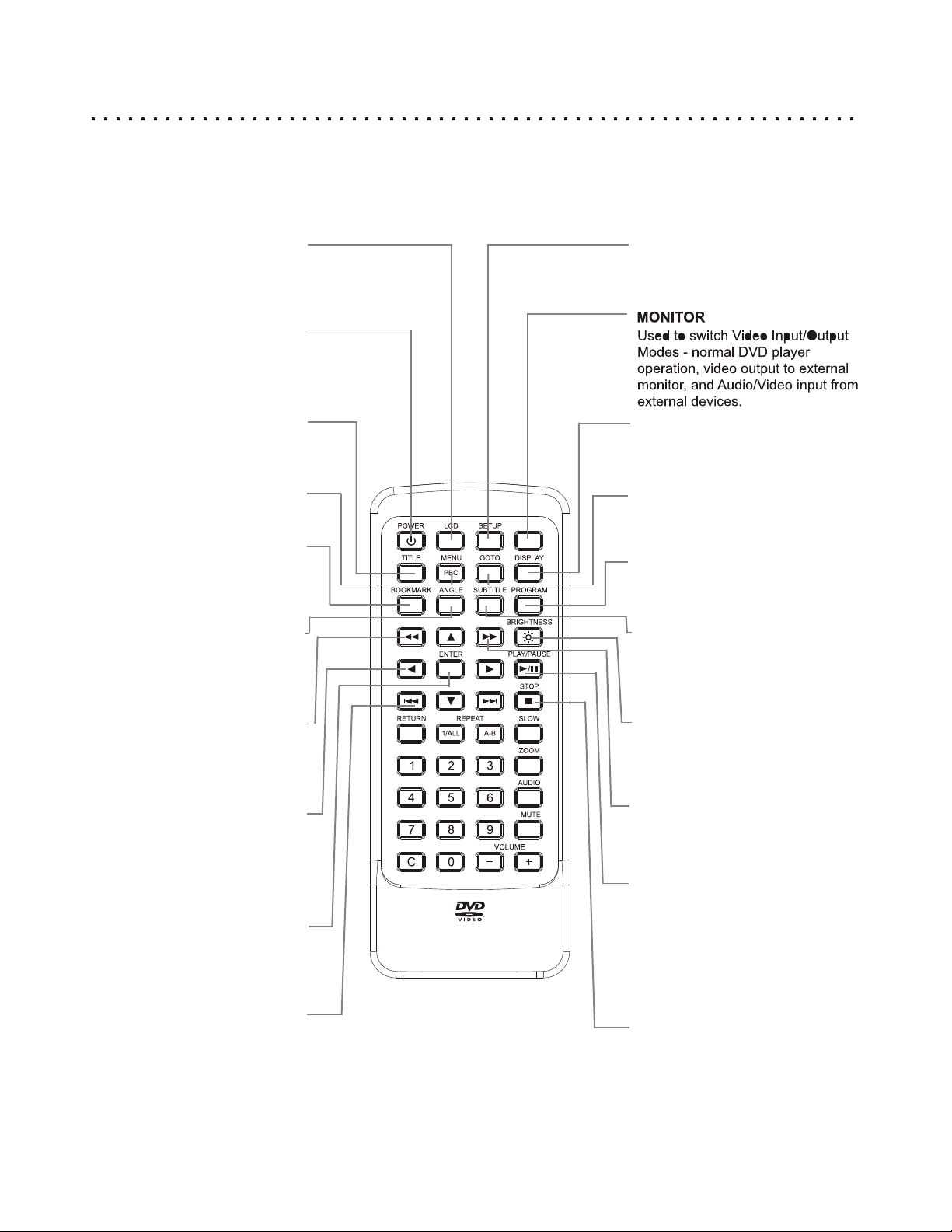
Remote Control Functions (1 of 2)
Understanding the Buttons on the Remote
The Remote Control provides access to the DVD Player¢s advanced functions, such as searching, repeating video
segments, accessing the Setup Menu, choosing subtitle mode, muting the volume and pausing the action, just to
name a few. The remote is also used to put the unit into “standby” mode, and power it on again.
LCD
Press to select Display Modes.
Press again to cycle through Modes
- Full, Wide, Normal, or Off.
POWER
Press the power button to put
player into Standby mode. Press
again to power unit on.
TITLE
Used to enter the Title Menu
supported on DVD discs.
MENU
Press to enter the menu of a
DVD.
MONITOR
BOOKMARK
Press to store the current point on
the disc as a bookmark that can
be accessed quickly without
searching.
ANGLE
View Multi-Angles with discs that
support this feature. Press again
to cycle through available angles.
FAST REVERSE
Press to reverse-play the disc at
high speed for searching. Press
again to cycle through available
speeds - 2x,4x,8x,16X,32X.
LEFT/RIGHT/UP/DOWN
ARROWS
Use the arrow keys to select menu
items in disc menus, as well as to
navigate in the Setup Menu and
other modes.
ENTER
Use the enter key to confirm
menu choices and execute
selected instructions.
SETUP
With playback stopped, press to
enter the DVD Player’s On-Screen
Setup Menu.
DISPLAY
Shows elapsed time and other
information for the current disc.
GOTO
Press to navigate to a specific
chapter. Follow with corresponding
number key.
PROGRAM
Create a custom play list of selected
tracks and play sequence.
SUBTITLE
Use with ARROW keys to turn
subtitles On/Off and cycle through
available languages.
BRIGHTNESS
Press repeatedly to adjust the
brightness through 20 levels.
FAST FORWARD
Press to play the disc at high speed
for searching. Press again to cycle
available speeds - 2x,4x,8x,16X,32X.
PLAY/PAUSE
Press to PLAY the current disc or
selected chapter or track. During
playback, press to PAUSE audio
track play or video on a still frame.
Press again to resume normal
playback.
SKIP PREVIOUS
Press to skip to the previous
chapter or track.
Please note that the VIDEO MODE Button on the Remote and the MONITOR Button on the player are the same function.
*
*See next page for remaining buttons.
9
STOP
Press once to stop current disc play
but hold resume location. Press
again to completely stop play.
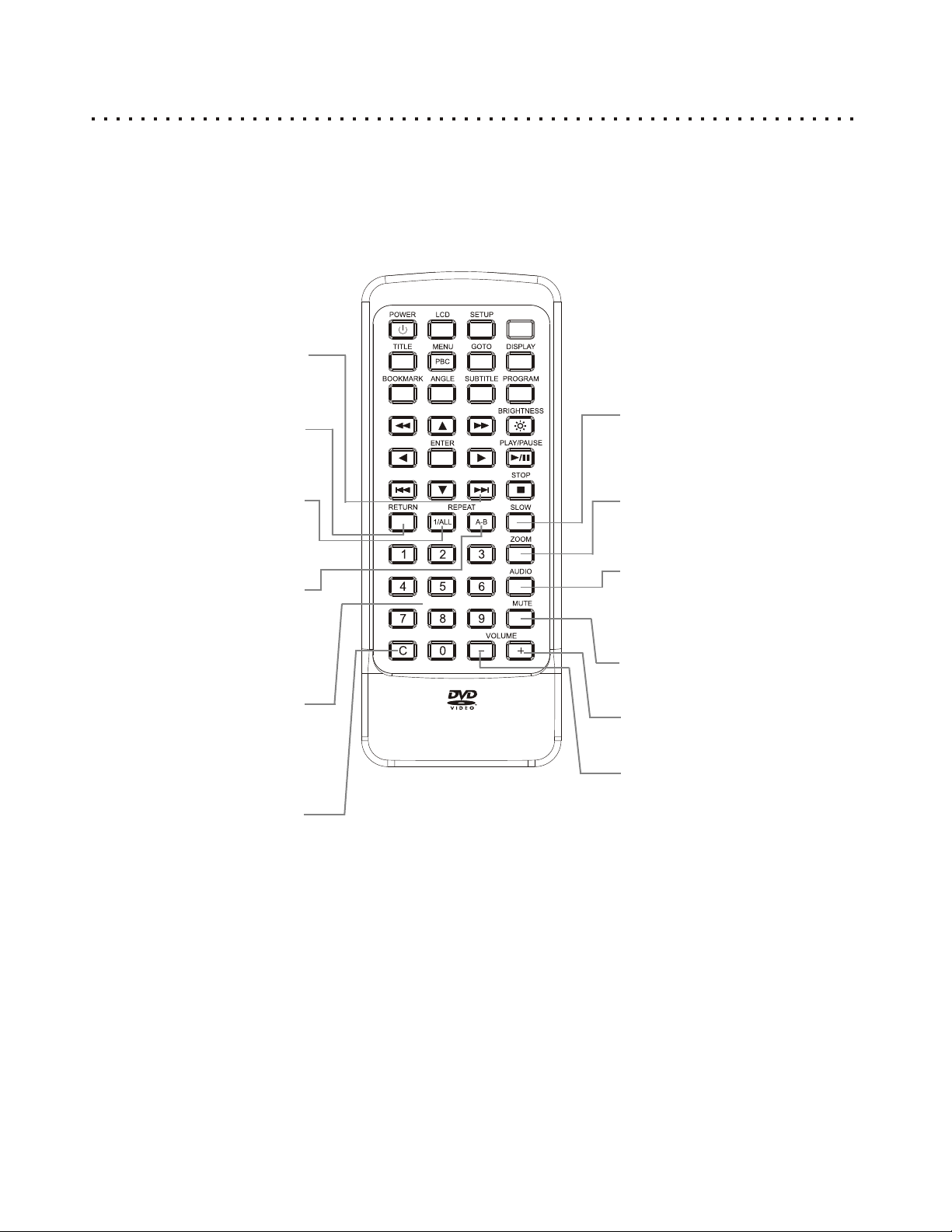
Remote Control Functions (2 of 2)
*See previous page for upper buttons.
MONITOR
SKIP NEXT
Press to skip to the next chapter
or track.
RETURN
When navigating disc menus,
press to return to the previous
menu accessed.
REPEAT 1/ALL
Press to enable repeat mode.
Press again to cycle through
choices - Repeat Chapter, Title
or Disc.
REPEAT A-B
Press this button to set the start
of the segment you wish to
repeat. Press again to set the
end point of the segment and
begin repeat play.
NUMBER BUTTONS
Use the number buttons to
input numerical values during
programing, with GOTO, or to
directly select a track to play.
C - CANCEL
Use to clear input or cancel
programmed titles or chapters.
SLOW
Enables slow play at speed.
Press again to cycle through
available speeds 1/2,1/4,1/8,1/16.
ZOOM
Press to zoom in on picture
during playback or on a still
frame.
AUDIO
Changes the available Audio
track with discs that support
multiple languages or
soundtracks.
MUTE
Press to temporarily turn off
audio.
VOLUME+
Press to raise Volume.
VOLUME-
Press to lower Volume.
10
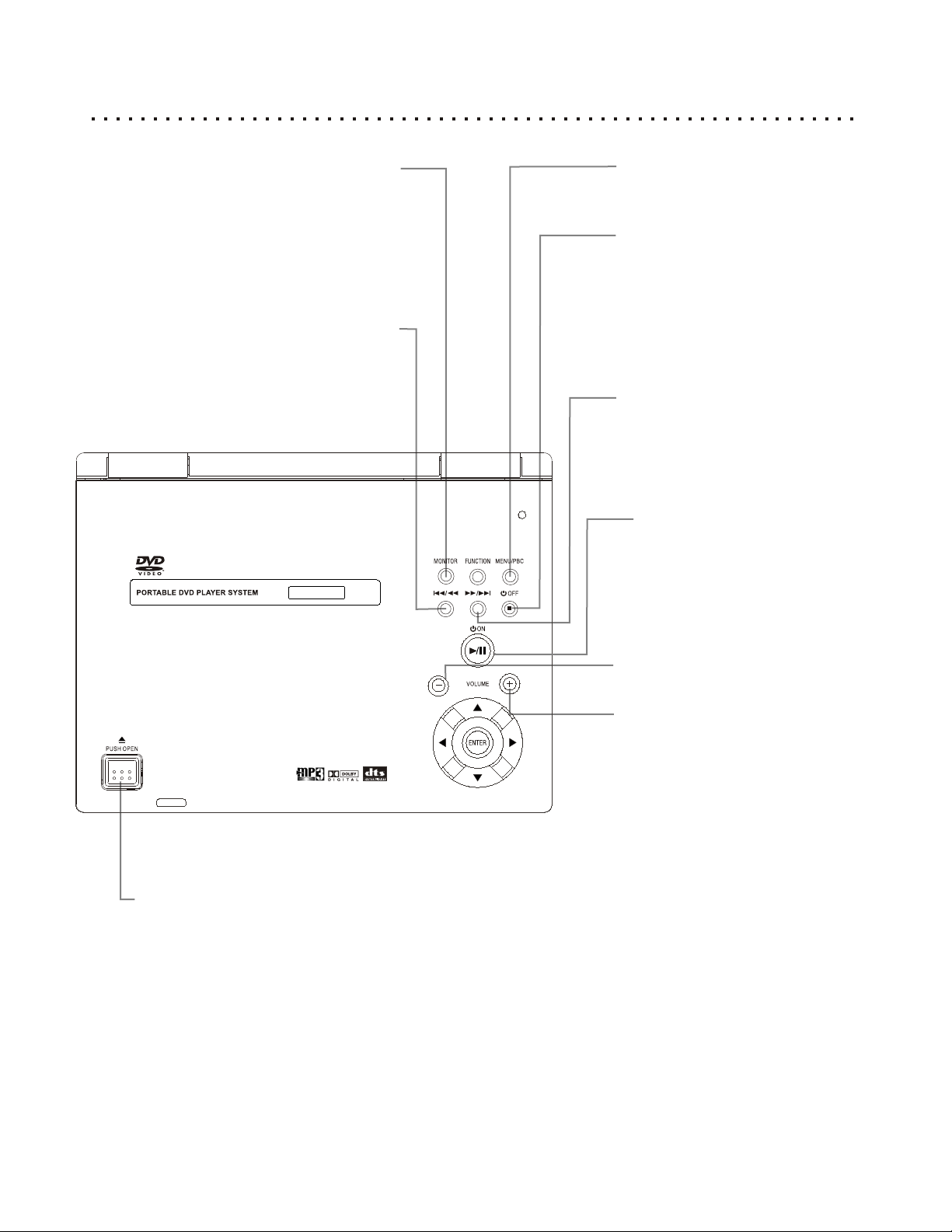
DVD Panel Functions (1 of 2)
MONITOR / VIDEO MODE
Changes the Input/Output Video Modes.
(2) Use external monitor
(3)Use portable as Audio/Video
input device
FAST REVERSE / PREVIOUS TRACK
Multi-Speed Fast Reverse search during playback.
Press and hold 3 seconds to skip to the previous
*
(1) Normal DVD Player operation.
chapter or track.
MENU
Press to enter the menu of a DVD disc.
STOP / STANDBY OFF
(1) Press once shortly to stop play and
hold last played position.
(2) Press second time to reset playback
to beginning of disc.
(3) Press and hold 3 seconds to set the
player to STANDBY mode.
Fast Forward / Next Track
Multi-Speed Fast Forward search during
playback.
Press and hold 3 seconds to skip to the
next chapter or track.
Play / Pause / Standby On
Press to Play / Pause disc playback.
If the player is in STANDBY mode, press
to power on system quickly.
VOLUME -
Press to lower the volume level.
VOLUME +
Press to raise the volume level.
PUSH OPEN
Push to open the disc cover.
Please note that the MONITOR Button on the player and the VIDEO MODE Button on the Remote are the same function.
*
*For FUNCTION, ENTER and
ARROW keys, see the next page.
11
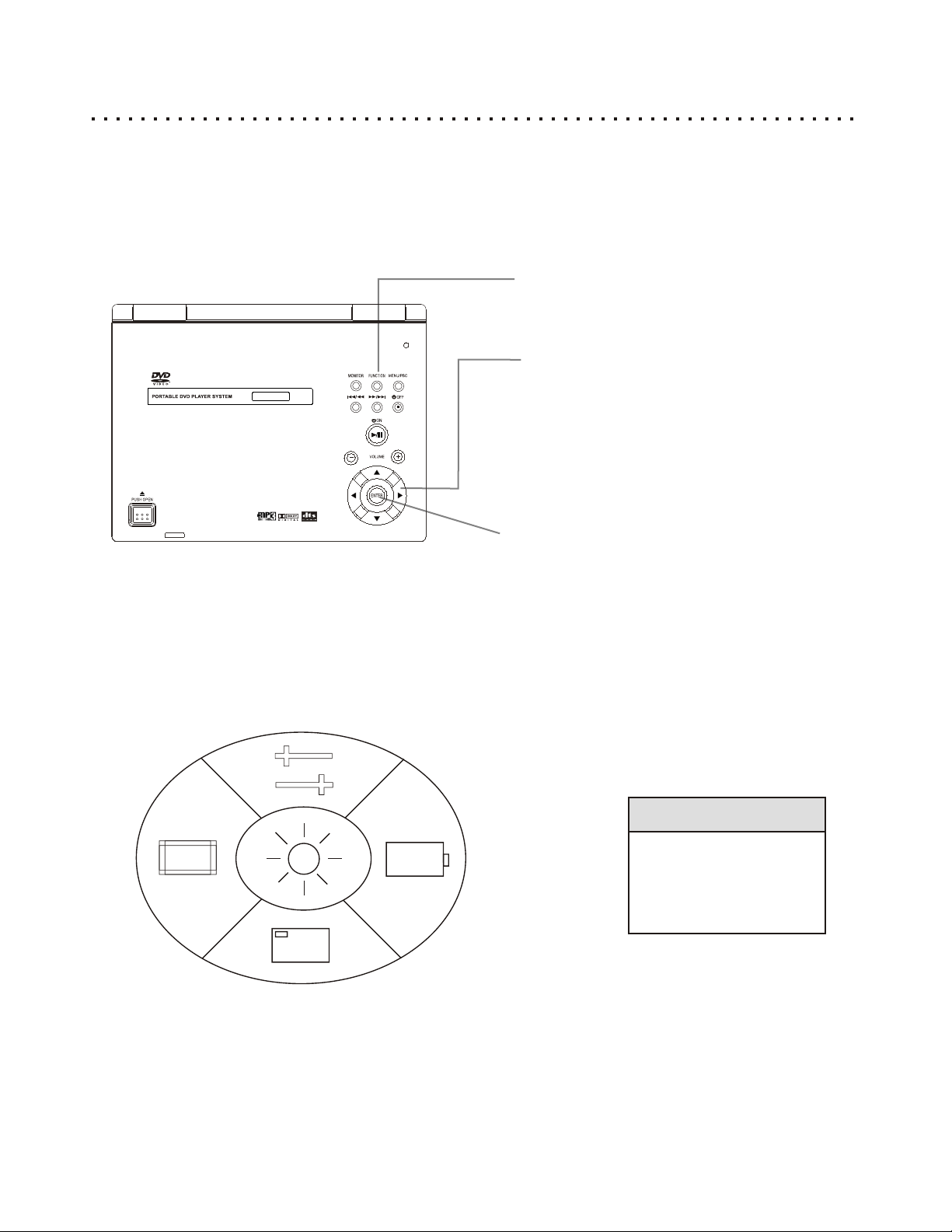
DVD Panel Functions - Function Mode ( 2 of 2)
On player simplified operations - Function Menu
Using Player panel’s ARROW and ENTER buttons to navigate and execute Disc Menus, Function Menu and other
options. Function Menu allows you to operate simplified operations, such as Display, Brightness, LCD Mode, Battery,
and Setup on your DVD player without using the Remote Control. This is a useful feature when the remote control is
not handy.
FUNCTION
Press to enter FUNCTION Menu.
LEFT/RIGHT/UP/DOWN
ARROWS
Use the arrow keys to select menu
items in disc menus, as well as to
navigate in the Setup Menu and
other modes.
ENTER
Use the enter key to confirm
menu choices and execute
selected instructions.
Operations of Function Menu
Press player’s FUNCTION Key to enter Function Mode. The Function Menu appears on the screen, indicating
Function Menu is active. If you don’t touch the Arrow or Enter keys for 10 seconds, Function Menu will disable
automatically.
Quick Tips
The Function Menu will
exit automatically after
10 seconds without
touching Player panel’s
Arrow or Enter Buttons.
12
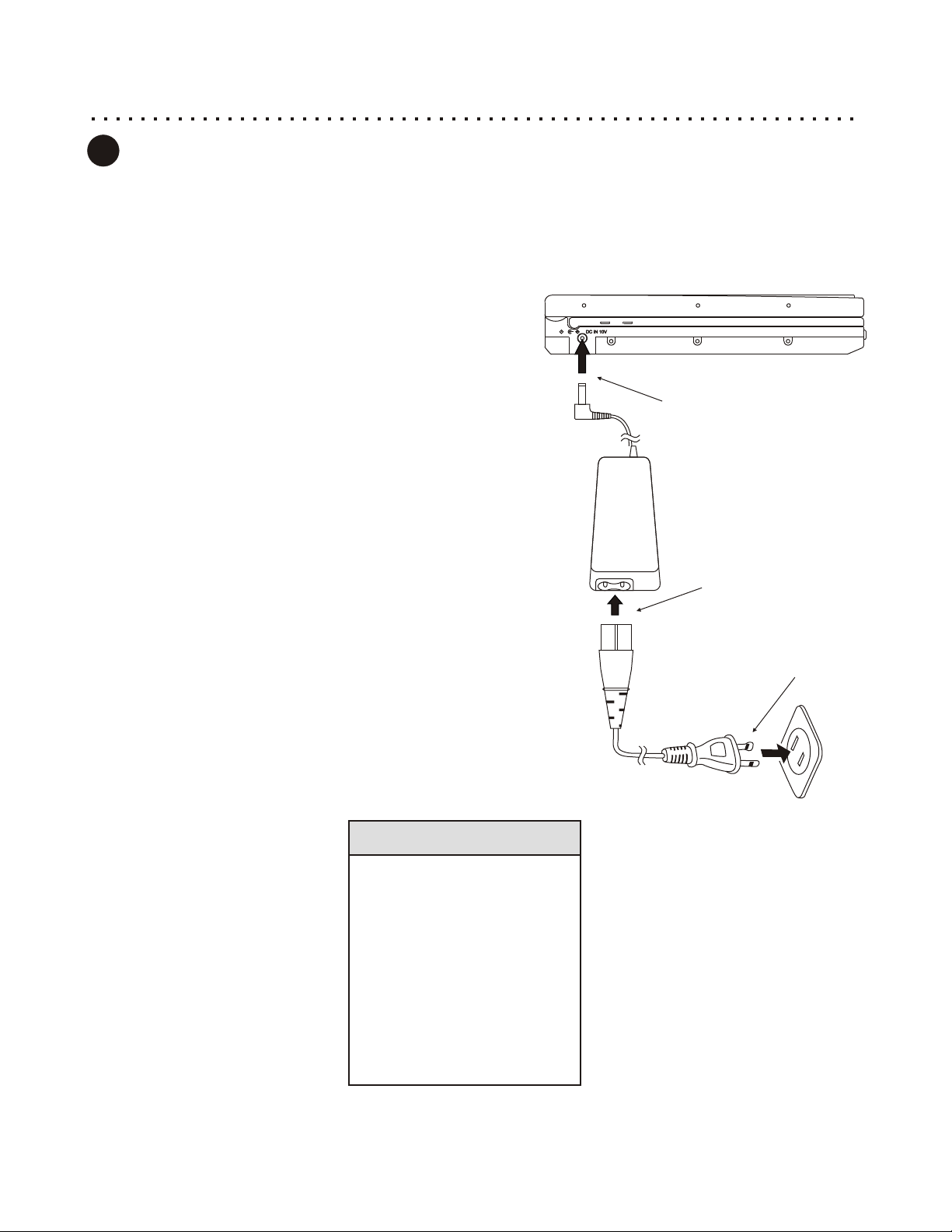
Power Supply (1)
1
Using the AC adapter
You can use the AC Power Adapter to conserve your battery life if there’s an AC Outlet nearby. Once AC Power
is applied, the unit will be in STANDBY Mode. STANDBY mode lets you awake system quickly by using the
remote control POWER Button, or the unit’s ON button.
Right Side of Unit
Connect the Power Plug into the Power Jack
1
Plug the Power Plug firmly into the DC IN 10 V Power Jack on
the Left Side of the unit.
DC IN 9V
1
Connecting the AC Power Cord to the Adapter
2
Plug the Power Cord into the AC Adapter.
Plug in to Wall Power Outlet
3
Plug the Power Cord to the Adapter and the other end of the
Power Cord into a standard wall Power Outlet.
Quick Tips
Once Power is applied, the
unit will be in STANDBY
Mode.
The unit consumes 0.3W
when it is in STANDBY Mode.
If the unit will not be used for
a long time, unplug the AC
Outlet.
We recommend Removing
the Battery Pack when using
the AC adapter.
2
3
13
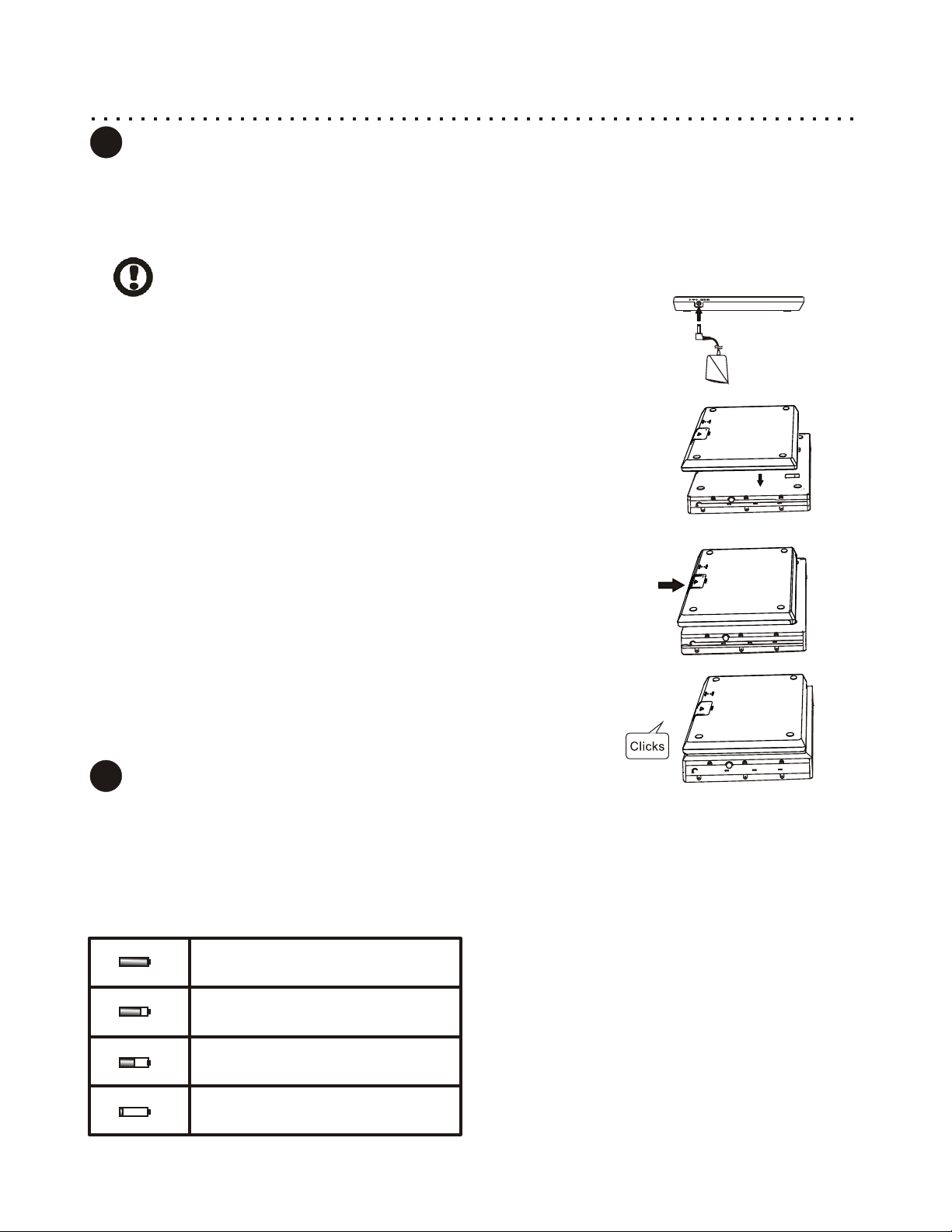
Power Supply (2)
2
Using and Charging the Battery Pack
Charge the Battery Pack before using it for the first time. Normally, the Battery Pack can be
charged around 500 times. With normal daily use, your Battery Pack can last for 1.5 years. When
fully charged, the Battery Pack can operate an estimated 3 ~ 4 hours of continuous playback.
The actual battery life depends on how the player is used.
Charge the Battery Completely for the first time usage.
Charging the battery pack.
1
Plug the Power Adapter into the Battery DC IN 9 V Jack on the Left
Side of the Battery Pack. Plug the other end of the Power Cord into a
household wall Power Outlet.
Attaching the Battery Pack.
2
Turn the player upside down on a smooth clean surface that will not
scratch the player. Remove the Battery Terminal Protector first from
the player if installed. When battery is not attached to player, it is
recommended that the terminal protect be installed to prevent any
potential electrical short circuit with the player. Aline and insert the
Battery 3 guides on the battery with slots on the player.
Lock Battery Pack to the player.
3
Keep one hand on the player to prevent the player from moving.
Gently slide the Battery Pack toward to front of the player until the
battery locks into place.
1
2
3
Battery Left Side
DC IN 9V
3
Recharging and Charging times
We recommend that you charge the Battery Pack only when the battery status becomes less
than 25%. Unnecessary charging of the battery will reduce Battery Pack service life. When the
Battery Pack is being charged, the Battery Indicator is illuminated Red. After charging is
completely, the Red Light Indicator turns Green. The Charging time is normally between 3 ~ 4
hours. Do not charge the Battery Pack more than 8 hours. This could reduce the Battery Pack
service life, as well.
Fully Charged
Three Fourth Charge Reminding
Remaining Charge is getting low
Almost out of Power
Check Battery Status on Display Menu or
Function Menu
Use the table to the left as a guide. When the battery
power is in ALMOST OUT OF POWER Status or the
unit’s front panel power indicator starts to blink, please
charge your Battery Pack right away. At this stage, the
Battery Pack has about 10 minutes of charge left.
14
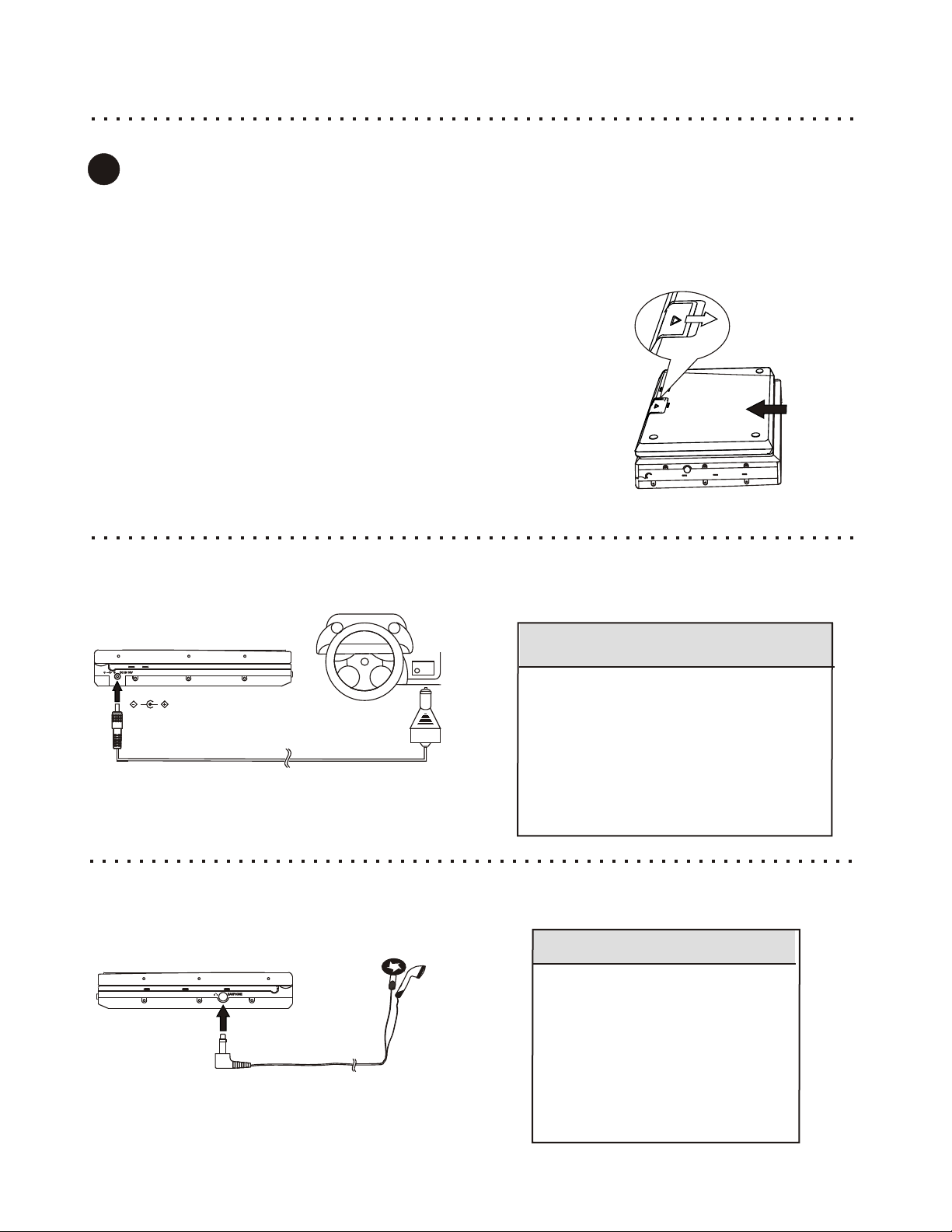
Detaching Battery Pack
4
Detaching the Battery Pack from the unit
If the player is not going to be used for a long period of time, we recommend you detatch the Battery Pack.
Even if the unit is powered down, the unit is still consuming some power in STANDBY Mode. This could lead to
over discharging of the battery. Make sure before detaching the Battery Pack that the player is turned off. After
detaching the battery pack, take special care when handling the unit.
Slide and hold in position.
1
Slide the latch toward the front of the unit. Hold the tab in this
position.
2
Removing the Battery Pack
Gently slide the Battery Pack toward the back of the Unit. Lift the
Battery Pack from your player carefully. Remember to put the Battery
Terminal Proctor back to avoid getting the Battery Terminals dirty.
1
Using a Car Adapter
2
You can use a Car Adapter while in a vehicle
Connect the Car Adapter Power Plug into the unit’s Power Jack and the other end to the Vehicle Cigarette Lighter
Socket.
Unit Right Side
DC IN 9V
Cigarette Lighter
Socket
WARNING
Disconnect the battery from the player
before using the car charger.
Do not use the car charger to charger the
battery.
Using the car charger with the battery or
chargering the battery could result in
DEMAGE to the player and charger.
Use the car charger only with 12 Volt DC
power socket.
Using Headphones
Using Headphones to avoid disturbing others
Connect theHeadphone Connector into the right side of the unit’s Headphone Jack.
Unit Left Side
WARNING
Excessive loud usage of
headphones could cause damage
to your hearing.
Turn down the Volume before
connection, and then raise the
Volume to your comfort level.
No sound will come out from the
unit’s speaker once headphones
are connected.
15

Connecting the DVD Player to your TV / Receiver
Determining the Video & Audio Connections You Will Use
The first step to connecting your DVD Player on your TV is to make the cable connections that will allow you to see
the video and hear the audio on your TV and optional Stereo Receiver. Your DVD Player has multiple Video and
Audio outputs. Generally, you will only use one Video and one Audio output and any one time. The type of outputs
you use will be determined by the capabilities of your Television or receiver. It is recommended that you use the
highest quality output that your TV or receiver will support.
Television Connections (One Required)
In order to use your DVD Player, your TV must support at least one of the Video Input types shown below. To get
started, identify the best Video Connection shown below that your TV offers and proceed to that section. If you are
using your Tv’s speakers for audio, rather than a separate receiver or amplifier, you will use the Stereo Audio In,
outlined in sections 1 and 2.
Composite Video
& Stereo Audio
VIDEO
IN
D
STEREO AUDIO IN
O
O
G
1
Page 17
R
(RED)
L
(WHITE)
S-Video &
Stereo Audio
S-VIDEO
IN
ER
STEREO AUDIO IN
E
B TT
2
Page 17
R
(RED)
L
(WHITE)
Component Video &
Progressive Scan
PROGRESSIVE SCAN /
COMPONENT VIDEO IN
S T
Y
E
B
3
Cb
Cr
Page 18
TV
Receiver/Speaker Connections (Optional)
To enjoy the Dolby and/or DTS Digital Surround Sound most DVD movies are presented in, you’ll need a advanced
setup with a Digital Receiver powering a set of High-Performance Speakers, your player provides the outputs
required. For the ultimate in Digital Audio, use the player’s Optical Digital Audio outputs with a Digital Receiver
powering high-performance Speakers.
Optical
Digital Audio
DIGITAL AUDIO IN
RECEIVER
4
OPTICAL
Page 19
16
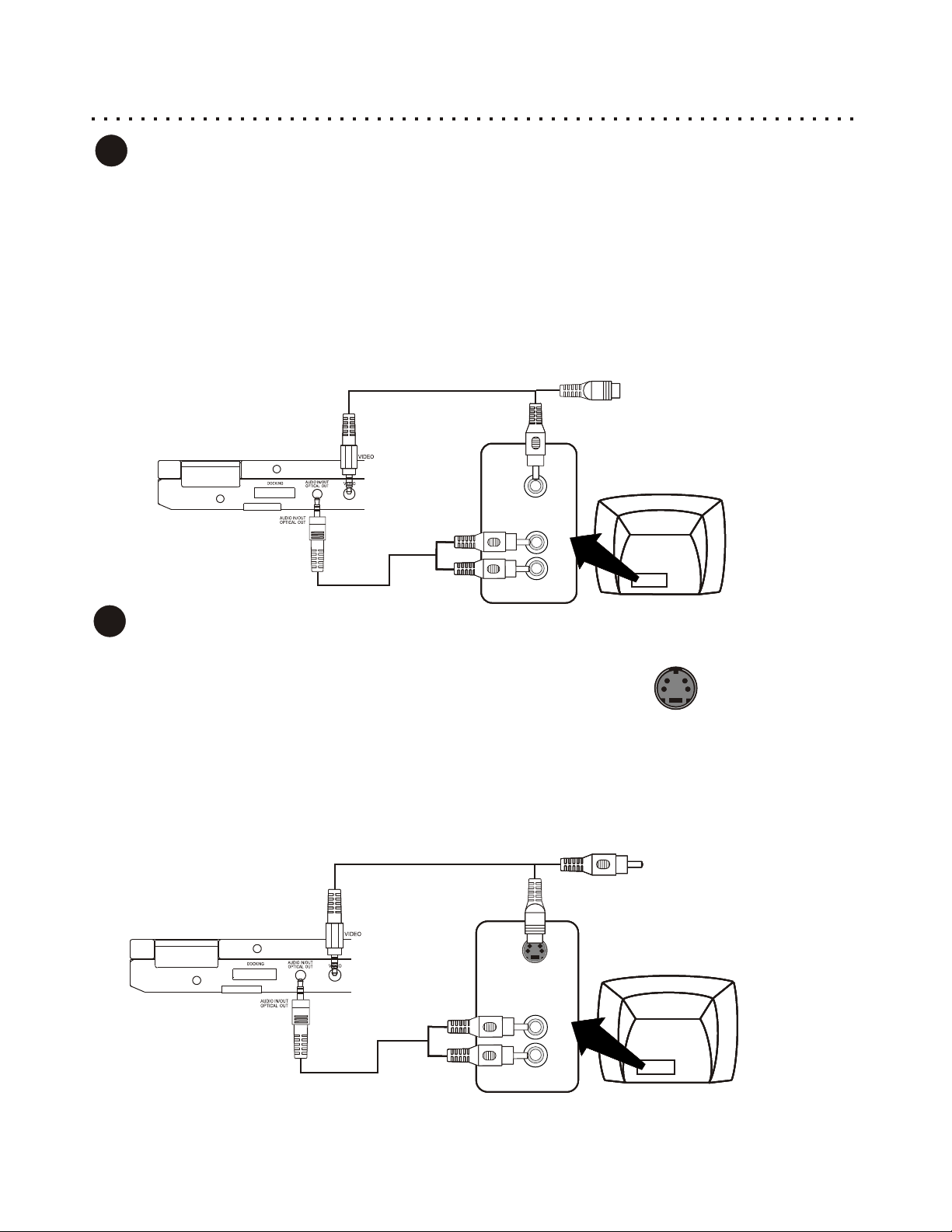
Composite / S-Video & Stereo Audio Connections
1
Typical Connection - Connecting to a TV with Composite Video In and Stereo Audio In
If your TV has only a single Video Input jack, typically a yellow-colored plug, you will use the Composite Video output
of the DVD Player for the Video Connection. We’ll also assume your TV has Red and White Stereo Audio In
connectors. You will use these for the Audio Connection.
Use the included Video Cable to connect the Video Out of the DVD Player to the Video In of your TV.
Connect the Stereo Audio outputs of the DVD Player to the matching Inputs of your TV.
Connect the Power Plug to the DVD Player and AC Power Outlet/Battery Pack.
Press the MONITOR button on the DVD Player or Remote to switch the video mode to EXTERNAL MONITOR.
Turn on the TV and DVD Player and select the Video Input on your TV. On some models, this may be called
“Input 1” or “Aux In”. You should now see the DVD Player’s splash screen on your TV.
S-VIDEO
DVD
DVD
DVD
DVD
VIDEO
VIDEO
VIDEO
VIDEO
IN
IN
IN
IN
STEREO AUDIO IN
STEREO AUDIO IN
STEREO AUDIO IN
STEREO AUDIO IN
R
R
R
R
(RED)
(RED)
(RED)
(RED)
L
L
L
L
(WHITE)
(WHITE)
(WHITE)
(WHITE)
TV
TV
TV
TV
2
Connecting to a TV with S-Video In and Stereo Audio In
If your TV has an S-Video Input, it’s recommended that you use this connection. S-Video separates brightness and
color signals, resulting in higher video quality than Standard Composite Video.
Connect the Video Out from the DVD Player to the S-Video In of your TV.
If you are not using a separate receiver for audio, connect the Stereo Audio outputs of the DVD Player to the
S-Video Connector
corresponding Inputs of your TV.
Connect the Power Plug to the DVD Player and AC Power Outlet/Battery Pack.
Press the MONITOR button on the DVD Player or Remote to switch the video mode to EXTERNAL MONITOR.
Turn on the TV and DVD Player and select the S-Video Input on your TV. On some models, this may be called
“Input 2” or “Video 2”. You should now see the DVD Player’s splash screen on your TV.
COMPOSITE
DVD
DVD
DVD
DVD
S-VIDEO
IN
STEREO AUDIO IN
STEREO AUDIO IN
STEREO AUDIO IN
STEREO AUDIO IN
R
R
R
R
(RED)
(RED)
(RED)
(RED)
L
L
L
L
(WHITE)
(WHITE)
(WHITE)
(WHITE)
TV
TV
TV
TV
17

Component Video & Progressive Scan Connections
3
Connecting to a TV with Component Video Inputs
Component Video separates the Video Signal into three separate “components”, resulting in a higher
quality picture than S-Video or Standard Composite Video. In order to use Component Video, you
Component Video
Connectors
VIDEO
must use a TV equipped with Component Video Inputs. You’ll also need (3) Component Video Cables
(included).
Step 1: Enter the Setup Menu to Change the Video Setting
With disc play stopped, press the SETUP button on the Remote Control to enter
the DVD Player’s On-Screen Setup Menu. Use the ARROW keys to navigate
down to the VIDEO menu and press ENTER or Right Arrow Key. Use the
ARROW keys again to proceed down to the OUTPUT setting. Press ENTER and
then use the UP/DOWN keys to select YCbCr. Press ENTER to confirm your
For Help on Using the Setup Menu, see pg 38.
. . . .
. . . .
Video Setup Page
Video Setup Page
TV Display
TV Type NTSC
Video Output YUV
Video Mode
P-Scan Mode Auto
Video Quality
Wide
choice.
Step 2: Connect the Player using the Component Video Cables
At this point, connect the separate Component Video Cables to the appropriate jacks. Normally, cables and jacks are
color-coded to make connection easier. Power on TV and set your TV to the Video In Channel associated with the
Component Video inputs (”Video 3”, “Input 3”, etc.) Lastly, press the MONITOR button on the DVD player or Remote
to switch the video mode to EXTERNAL MONITOR. You should now see the DVD Player splash screen on your TV.
PROGRESSIVE SCAN /
TV
COMPONENT VIDEO IN
Y
Cb
Cr
GREEN OR YELLOW
BLUE
RED
Step 3: If You Are Using a PROGRESSIVE SCAN TV
Now that you are using the Component Video Outputs, you can change the
OUTPUT setting to enable Progressive Scan mode. Do not change these settings
if you are not SURE your TV supports Progressive Scan.
Using the ARROW and ENTER keys, change the OUTPUT setting to YPbPr. The
DVD Player is now in Progressive Scan mode. Exit the setup menu by pressing the
SETUP button.
DVDDVDDVDDVD
18
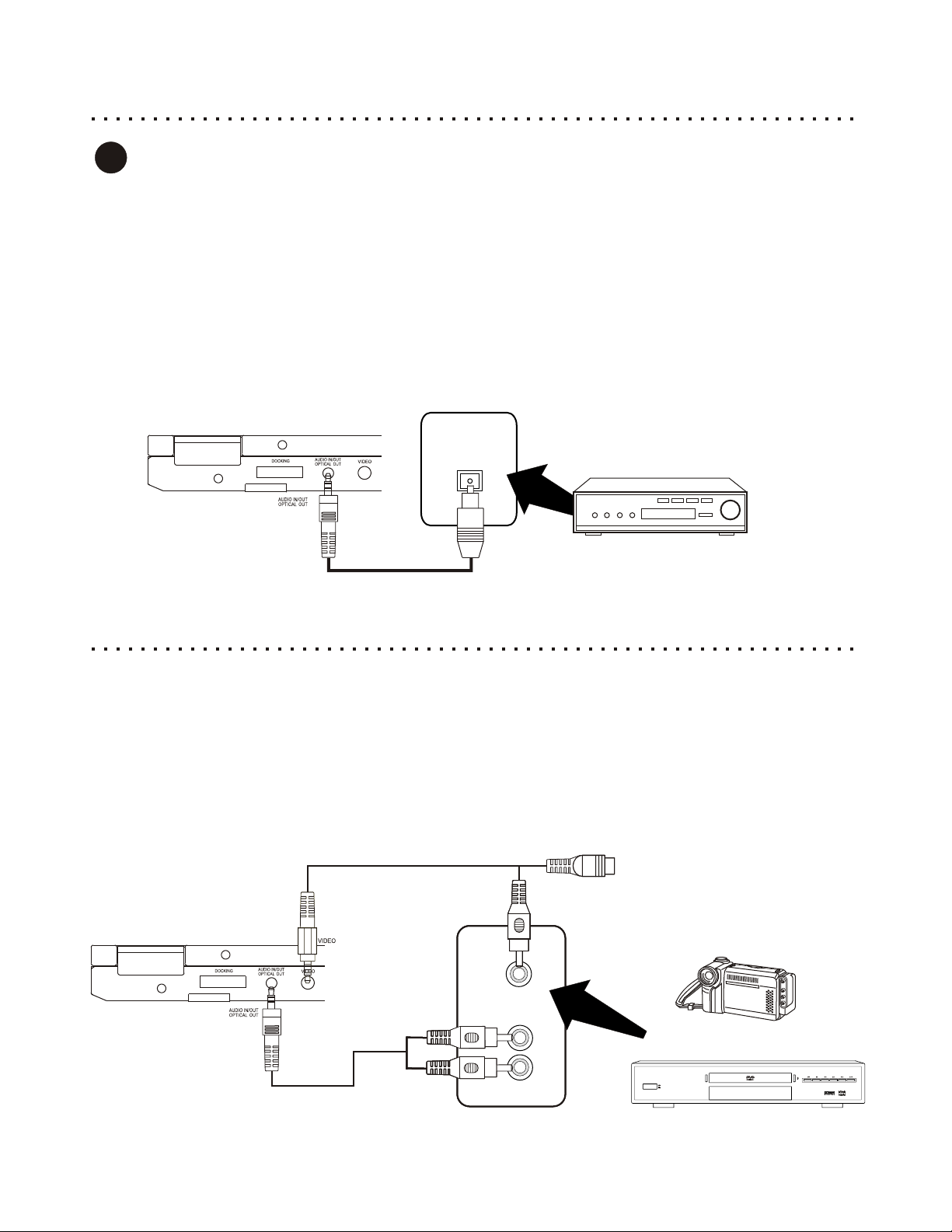
Digital Audio Connection
4
Using the Optical Digital Audio Output Connection
Your DVD Player features Optical Digital Audio Output to provide the ultimate in realism for your Home Theater
experience. Use this function to get the most out of discs recorded with Dolby 5.1 Digital Surround Sound or Digital
Theater System (DTS) by sending the encoded, or “RAW” digital audio signal to your Receiver for decoding. You must
be using a Digital Receiver with 5.1 Channel Decoding and an Optical Digital Input to take advantage of this feature.
You will need to purchase an Optical Digital Audio Cable to support one end with Mini Optical Connector, as this
cable is not included with the DVD Player.
Connect the Optical Digital Audio Out of the DVD Player to the corresponding Input of your Receiver.
Adjust your Receiver’s Input Source Setting to the correspond with the Digital Audio In.
DVDDVDDVDDVD
DIGITAL AUDIO IN
OPTICAL
RECEIVER
Connecting Video / Audio Sources from External Devices
Connecting to a Video Source with Composite Video Out and Stereo Audio Out
Your DVD Portable features playing programs on unit’s built-in screen with an External Composite Audio/Video
Device to your DVD Portable. Most camcorders or other external devices have Composite video and analog stereo
output connectors.
Use the included Video Cable to connect the Video Out of Camcorder etc. to DVD Player Video plug.
Connect the Stereo Audio outputs of External Device to Audio in/out plug on the player.
Turn on the Camcorder etc. and DVD Player and select Output on your Camcorder.
Press the MONITOR button on the Remote Control or Player TWICE. You will see the Power Indicator will
change to Orange to indicate the player is ready for external device Audio/Video input.
S-VIDEO
DVD
DVD
DVD
DVD
VIDEO
VIDEO
VIDEO
VIDEO
IN
IN
IN
OUT
STEREO AUDIO IN
STEREO AUDIO IN
STEREO AUDIO IN
STEREO AUDIO OUT
R
R
R
R
(RED)
(RED)
(RED)
(RED)
L
L
L
L
(WHITE)
(WHITE)
(WHITE)
(WHITE)
DVD PLAYER / CAMCORDER / ETC.
POWER
ON
OFF
19

Getting Started - Powering On & Playing a Disc
After Power is Applied
Once power is applied to the DVD Player, turn on the unit either by remote or the front panel’s Power button. At this
moment, you will see the Player’s Power Indicator is Green . Once there is a disc inside and the disc lid’s closed,
your player starts to play automatically.
Sliding the Latch Open
Slide the Latch open and hold the tab in this position.
22
1
Open the LCD Panel
Open the LCD Panel and adjust to your preferred viewing
position.
ClicksClicks
2
3
4
POWERPOWER
PLAY/PAUSEPLAY/PAUSE
Opening the Disc Lid and Loading a Disc
Press the PUSH OPEN button on the player to open the Disc
Lid and insert a disc. Make sure the disc is placed in the
center of the spindle firmly. Press down gently on the disc
until the disc is locked on to the spindle. Gently close the Disc
Lid back to original and lock the position.
Powering on from the Remote
If the power is applied from AC Power or Battery Pack, the
player can be turned off and on by the remote. When the
player is turned off by the remote, it will go into STANDBY
MODE. This allows the player to be quickly “awakened” by
pressing the POWER key on the remote again. Press the
Power button once a disc is inside. You will see the message
LOADING on the screen. Once the disc is read, you should
see the menu screen for DVD discs, or hear sound for an
Audio CD.
The Play Button
Most DVDs will automatically display a menu when inserted.
However, some discs will require you to press the PLAY
button. Also, the PLAY button can usually be used to quickly
start a DVD movie when pressed with the menu displayed.
This function varies with discs.
MONITOR
33
44
Quick Tips
About Standby Mode
Your DVD Player is equipped with a power-saving feature
called STANDBY MODE. When you press POWER on the
Remote to turn off the unit, it will enter standby mode, where it
can be quickly awakened by pressing POWER again.
20
3
4

Stopping and Pausing Play
1
2
STOPSTOP
PLAY/PAUSEPLAY/PAUSE
To Stop Disc Play
Press the STOP button to stop playback of the disc. With Audio
CDs and DVDs, after the STOP button is pressed, the Splash
Screen will display on the screen. The stop point is now saved
and you can resume playback by pressing PLAY. Press the
STOP key again to reset the play position to the beginning of
the disc.
Pausing Disc Play
With DVDs, you can pause playback on a still frame with the
PAUSE button. Pressing PAUSE while playing Audio CDs will
mute the sound and hold the play position. Press AGAIN to
resume normal playback.
Quick Tips
Screen Saver
When a DVD remains paused on a
still frame for an extended length of
time - approximately 3 minutes the Screen Saver will be activated.
The Screen Saver guards against
damage to your LCD or TV screen,
or”screen burn” which could result
in residual images on the TFT LCD
or TV’s CRT tube.
MONITOR
11
22
1
2
21

Navigating Disc Menus
Using the MENU and TITLE Buttons to Access Menus on DVD Discs
Most DVDs discs feature menus that will allow you to navigate the various Chapters, Special Features and Setup
Options available on the disc. Some menus will automatically be displayed when you insert a disc. To access menus
at any time, use the MENU and TITLE buttons. If you see the symbol below when attempting to select a Title or
Menu, it means that this type of menu is not available on the disc.
Title menus, for example are not available on some DVDs.
- Function Not Available
1
2
OR
MENUMENU
TITLETITLE
Entering the DVD Menu
Press the MENU / PBC button to access the DVD menu. If the
disc does not have a menu, the symbol described above will
be displayed.
Entering the Title Menu
Title menus are available on some DVDs. These menus allow
you to select a particular Title or Chapter to play. With some
DVD discs, pressing this button will bring up the normal DVD
menu. If the “not available” symbol is displayed on screen, this
feature is not available on your disc.
Navigate with the ARROW Buttons
With DVDs, use the ARROW buttons to navigate through the
menu - left, right, up, down.
11
22
44
MONITOR
33
3
4
ENTERENTER
RETURNRETURN
Confirm Menu Choices with ENTER
Press ENTER on the desired menu option to execute that
function.
Returning to Previous Menus and Exiting
Many Disc Menus have multiple layers to navigate through.
You can use the RETURN key to return to the last menu
accessed.
You can Exit from most Disc Menus by pressing MENU, or
following the menu options to resume playback.
22
11
33
22

Fast Forward/Reverse & Slow Motion Scanning
Finding a Position on the Disc Using the Search Function
Your DVD Player features a Search function that will allow you to scan through video
at fast or slow speeds to find a specific position. The scan functions available will
depend on the type of disc you are using. With DVD discs, you may utilize all the
available scanning functions, including Fast Forward and Fast Reverse, both at x2,
x4 ,8x,16xand32x speeds, as well as Slow Motion at 1/2,1/4,1/8and1/16 speeds.
Audio CDs do not support Slow Motion scanning.
Fast Forward or Reverse Scanning
The Fast Forward (FF) and Fast Reverse (FR) buttons are only
functional while the disc is playing. To start searching, press
the button for the desired direction. The beginning scan speed
is 2x, or twice the normal speed. Press the button repeatedly
to cycle through all available scanning speeds. Press the PLAY
button to resume normal viewing.
Slow Motion Scanning
With DVDs, you can slow the speed of playback to a mere
fraction of the normal speed. While the video is playing, press the
SLOW button. The playback speed will slow to normal speed. To
cycle through all speeds, continue to press the SLOW key. Press
PLAY to resume normal playback.
1
2
REVERSEREVERSE
FORWARDFORWARD
SLOWSLOW
MONITOR
1
2
Skip Forward and Skip Back
Advancing to the Next Track or Skipping Back Through Tracks
Your Player provides a convenient method for advancing or skipping back through
tracks, chapters, songs or other segments on DVD or Audio CD discs.
NEXTNEXTPREVIOUSPREVIOUS
1
The Next and Previous Track Buttons
Use the NEXT and PREVIOUS buttons to skip
through the tracks on DVDs and Audio CDs. On Player, please
press and hold 3 seconds. Pressing PREVIOUS again will return
to the beginning of the previous track. Advance through the
remaining tracks on the disc by using the NEXT button. When
the last track is reached, however, pressing NEXT will not return
to the first track on the disc. This principal also holds in the
reverse direction.
1
MONITOR
1
23

Jumping to a Specific Chapter/Track or Time Position
You may Choose a Specific Track or Time Position to Playback
There are many options available to choose the beginning playback point on DVDs, and
Audio CDs. You may use the GOTO button, or enter a Track Number directly using the
NUMBER buttons (CD-Audio).
GOTO GOTO
1
Select the GOTO Button
When a DVD is playing, press GOTO to select the Title,
Chapter or Time (Hours, Minutes and Seconds) of the position
on the disc you wish to begin playback.
MONITOR
11
33
2
3
ENTERENTER
Navigating the GOTO Menu
Select the Title, Chapter, or Time
categories by pressing the LEFT and RIGHT ARROW keys to
move to the appropriate box. Use the UP/DOWN ARROWs to
select a Title or Chapter to go to, or enter a Time Value with the
NUMBER keys.
Press ENTER to Jump to the Location
Confirm your choice with the ENTER key and disc play will
begin at the specified Title, Chapter or Time Value.
Track 06 / 18
:
DISC GO TO :
DISC GO TO -
Use the number keys to enter a time
point on the disc to jump to.
TRACK GO TO -
Use the number keys to enter a time
to jump to within the current track.
SELECT TRACK -
Use the number keys to enter a track
- - - -
03:23
TM
DISC GO TO :
TRACK GO TO :
SELECT TRACK :
- - - -
- - - -
22
:
:
- -
/ 18
Using the Number Keys to Jump to a Track with CDs
If you are using a CD, you can jump directly to a track simply by hitting the NUMBER key
that corresponds with the track you wish to play.
Enter Values with Number, C and +10 Buttons
1
With playback stopped or during playback, use the Number
buttons, along with the C (Clear) key, to enter numerical values
representing Track or Chapter Number to jump to. If you wish
to clear an entry, press the C button repeatedly to backspace
through the digits you want to delete.
To enter a number greater than 10, please use GOTO Button.
1
24
MONITOR

Saving Locations for Quick Play with Bookmarks
Mark Points on the Disc for Quick Play with the BOOKMARK Button
While you are watching a DVD, you can easily “mark” points on the disc that you would
like quick access to later on. You can also use bookmarks with Audio CDs.
MONITOR
1
2
3
4
BOOKMARKBOOKMARK
ENTERENTER
BOOKMARKBOOKMARK
Press the Bookmark Button
Press the Bookmark button to bring up the Bookmark Menu:
BOOKMARK
Select the Location to Store the Bookmark
Use the L/R ARROW buttons to navigate through the available
Bookmark locations (1-12) to the one that you would like to
save the current disc play position to. In the example here, all
locations are open, so we’ll choose the first one.
Press ENTER to Save the Bookmark Location
Now the play position is saved as a Bookmark in position one.
BOOKMARK
01
TT:19 CH:02 Time
0:09:41
Press BOOKMARK to Exit the Bookmark Menu
Now, you can return to play the Bookmarks you’ve saved at
any time by using the BOOKMARK button, selecting a
Bookmark and pressing ENTER.
1
4
Quick Tips
2
3
To clear Bookmarks,
use the C key.
Bookmarks are erased
when the disc cover is
opened.
25
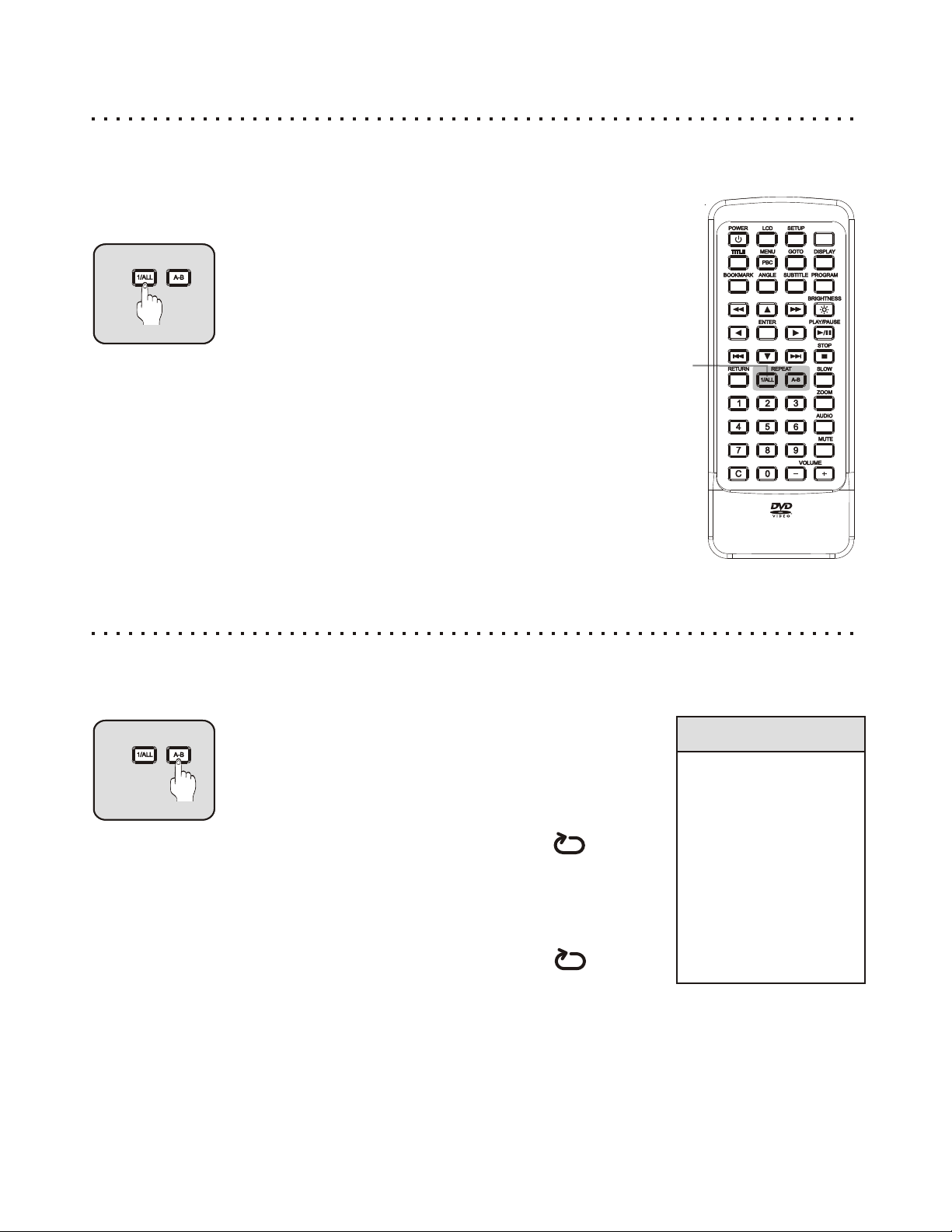
Repeating a Title, Chapter/Track or Disc
Repeat a Single Track on an Audio CD or an Entire DVD Disc
Your player has many options for repeating segments of DVDs and Audio CDs. This
section covers how to repeat segments already defined on the disc, such as a Chapter
or Track. The next section deals with creating your own segments to repeat.
REPEATREPEAT1REPEATREPEAT
1
Using the REPEAT - 1/ALL Button
While you are listening to an Audio CD, press the REPEAT 1/ALL button repeatedly to cycle through the available repeat
options. The status of the repeat option will be displayed in the
upper left-hand corner of the screen.
MONITOR
With DVDs, press the REPEAT - 1/ALL button once to repeat
the Current Chapter, twice to repeat the Current Title, and three
times to repeat the Entire DVD. With Audio CDs, you’ll have the
option to repeat the current Track or the complete CD.
To Cancel Repeat Play, press the REPEAT - 1/ALL
button until the status shows OFF.
1
Repeating a Specific Time Segment
If you would like to repeat only a segment of an Audio Track or DVD Title, simply mark the beginning and endpoints
of the segment with the REPEAT A-B button.
REPEATREPEAT1REPEATREPEAT
1
Using the REPEAT A-B Button
While viewing or listening to a disc, when you get to the point that
you would like to mark as the Beginning of your repeating
segment, press the REPEAT A-B button.
The following display will appear in the upper left-hand corner on
the screen:
A
The display indicates that the start point of your repeat segment
has been marked. Next, you will enter the endpoint of the
segment you want to repeat.
When you reach the ending for your segment, press REPEAT A-B
a second time. Now, the display reports:
This indicates that the player is in A-B Repeat mode, and will
continuously play the segment you defined until you cancel repeat
mode. To Cancel A-B Repeat Play, simply press the REPEAT A-B
button again. The repeat status icon reports “OFF”, and play
continues as normal.
AB
Quick Tips
When using A-B
Repeat with an
Audio CD, your
segment must be no
longer than a single
track.
When using A-B
Repeat with DVDs,
your segment must
be no longer than a
single Title.
26

Playing Tracks in a Particular Order with Program Play
Create Custom Playback Programs of up to 20 Steps
If you would like to program the Chapters or Tracks on your CD discs to play in an order
you specify, create a custom playback program with the PROGRAM button.
1
2
3
PROGRAMPROGRAM
ENTERENTER
Select the PROGRAM Button during Playback
You will see the Program Menu on the screen. The track list
numbers are on the left, with 20 program locations on the right.
PROGRAM : TT (20) / CH ( - - )
01
02
03
04
05
TT: CH:
TT: CH:
TT: CH:
TT: CH:
TT: CH:
EXIT
06
07
08
09
10
TT: CH:
TT: CH:
TT: CH:
TT: CH:
TT: CH:
NEXT
Navigate with the ARROW Buttons
Use the ARROW buttons to navigate to the Track Number on the
left that you would like to add to the Program List on the right.
Also use the ARROWs to go to the C (Clears individual tracks),
AC (Clears All tracks), Return (Exit) or Start functions.
Add a Track to the Program List with ENTER
Hit the ENTER key on a Track Number that you want to add to
the Program List. In this example, we press ENTER on track
seven. Notice that it’s now added to the program list.
MONITOR
1
2
3
Quick Tips
4
STOPSTOP
PROGRAM : TT (20) / CH (17 )
TT: 08 CH: 15
01
TT: CH:
02
TT: CH:
03
TT: CH:
04
TT: CH:
05
EXIT
The tracks you select will play in the order they are added to,
and appear in, the Program List. To Start the Program, navigate
to START and press the ENTER key. The Program icon will
appear on the screen, indicating Program Mode. If you wish to
exit the Program Menu, select the RETURN function.
06
07
08
09
10
TT: CH:
TT: CH:
TT: CH:
TT: CH:
TT: CH:
NEXT
To Stop Program Play
To switch from Program Play to normal playback, press STOP,
then PLAY. Press the STOP button twice to end Program Play,
reset the play position to the beginning of the disc and erase
the current program.
To Resume normal
playback, press
STOP, then PLAY.
Programs will be
erased after the
Program sequence
has been completed.
To Clear tracks from
the Program, select
the C function.
To Erase the current
program, navigate to
AC. Press ENTER.
Program Mode does
not work with DVDs.
27
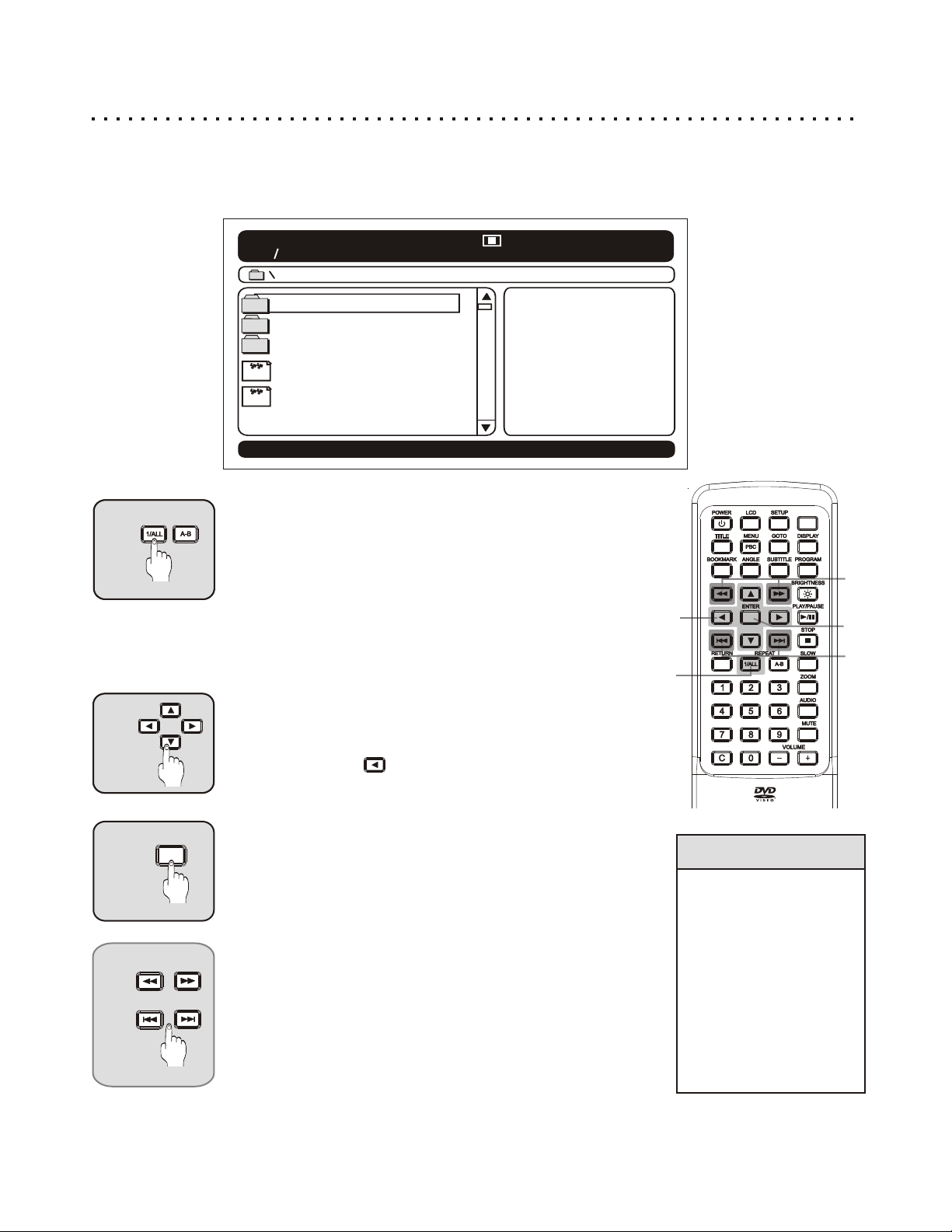
Playing MP3 Files with the MP3 Navigator
Your DVD Player is also a Feature-Packed MP3 Player!
When you insert an MP3 disc, the player will launch the MP3 Navigator, an on-screen program that lets you
easily select and play MP3 files stored on CD-R or CD-RW discs. The MP3 Navigator gives you several options
for MP3 Playback, including Repeat and Shuffle modes.
00 : 00 00 : 00
001 003
ROCK
CLASSICAL
JAZZ
PRIDE
MP3MP3
MYSTERIOUS WAYS
MP3MP3
11
12
3
4
PROGPROG
REPEATREPEAT
ENTERENTER
Select the Repeat Mode with REPEAT - 1/ALL
Repeat Mode gives you the option to repeat a single file, entire
directory or a whole disc, as well as the option to repeat only a
single file. You select from the following choices by pressing the
REPEAT - 1/ALL Button:
[BLANK] - Plays the files normally with no Repeat functions.
One - Repeat only one file. Plays the current track in a loop.
Disc - Repeats the entire disc (all tracks on the disc).
Dir - Repeats all tracks in the current directory.
Shuffle - Plays tracks in a random order.
2
1
Navigate to a File or Folder
Use the arrow keys to select the File you wish to play or the
Folder you want to open. To return to a previous folder, press
LEFT ARROW key to return to the previous folder.
Press ENTER to Play
Pressing ENTER will play the selected File, Folder or Repeat
Program. Also use ENTER to open folders. If no Repeat
Mode is selected, pressing ENTER on a file will begin playing
all files on the disc in the order they are stored.
NEXTNEXTPREVIOUSPREVIOUS
FORWARDFORWARDREVERSEREVERSE
Fast Forward/Reverse and Skip Next/Previous
You can scan through MP3 songs in Forward or Reverse
direction with the FF/REV buttons. To skip ahead or back to a
track, use the PREVIOUS/NEXT keys.
Quick Tips
MP3 Files must be
saved with the
extension “.Mp3”
(upper or lower case)
in order to play.
You can have a
maximum of 250
Files or Folders.
MP3 Discs must have
a”Closed Session” in
order to play properly.
MONITOR
4
3
4
28

Viewing JPG Files on Your TV
You Can Play Slide-Shows of JPG Images Stored on CD-R and CD-RW Discs
When you insert a disc containing only JPG files, the player will automatically launch a Slide-Show of your
images. For discs with MP3 and JPG files, the Media Player discussed on page 28 will be launched. JPG Picture
files must be saved with the .JPG extension. Example: “CAR RACES 1.jpg”
00 : 00 00 : 00
001 003
CAR RACES
MY GRADUATION
VACATION
CAR RACES 1
CAR RACES 2
9
9
RETURNRETURN
1
MENUMENU
2
PROGPROG
REPEATREPEAT
13
More JPG Functions
Exit the Slide-Show with RETURN
If your disc contains only JPG files, the Slide-Show will
automatically start. To exit the Slide-Show and return to the Media
Player, press RETURN. From the Media Player, you can select
individual images for display using the ARROW and ENTER keys.
Press MENU to Begin Slide-Show Play
After you have selected a file to view and pressed ENTER, the
picture will be displayed on the screen. From here, you can
start Slide-Show mode by pressing the MENU/PBC button.
Select Slide-Show Transitions and Time Interval
You can choose from 12 types of transitions that will animate
the change from one picture to the next. Transition modes are
listed to the right. While the Slide-Show is in progress, press
the REPEAT 1/ALL button to choose a transition type.
To adjust the Time that each picture will be displayed onscreen, press REPEAT A-B. Choices are 5,10 or 30 Seconds.
MONITOR
2
3
1
Quick Tips
Rotating and Viewing a Negative of a Photo
When a picture is displayed in non-Slide-Show mode, press the LEFT/RIGHT ARROW
keys to Rotate the picture and the SLOW button to see a Negative of the image.
ZOOM Functions - Actual Size, 2X, 4X,1/2, 1/3, 1/4, Fit Screen
When a picture is displayed in non-Slide-Show mode, use the ZOOM key to cycle through
a variety of magnification options. Pressing ZOOM once will display the image in Actual
Size. Since the size of the typical TV screen is about 640x400 pixels, if your image is
larger than this, only a part of the picture will be displayed. In this case, you can move
around the picture using the ARROW keys. Press ZOOM repeatedly to view all modes 2X and 4X Zoom In, Half and Quarter Size Zoom Out, and the default, Fit to Screen.
29
Transition Modes
1. Top to Bottom
2. Bottom to Top
3. Top/Bottom to center
4. Middle open Up/Down
5. Vertical Blinds - Left
6. Left to Right
7. Right to Left
8. Horizontal to center
9. Center to Horizontal
10. Corners to center
11. Horizontal blinds
12. Random
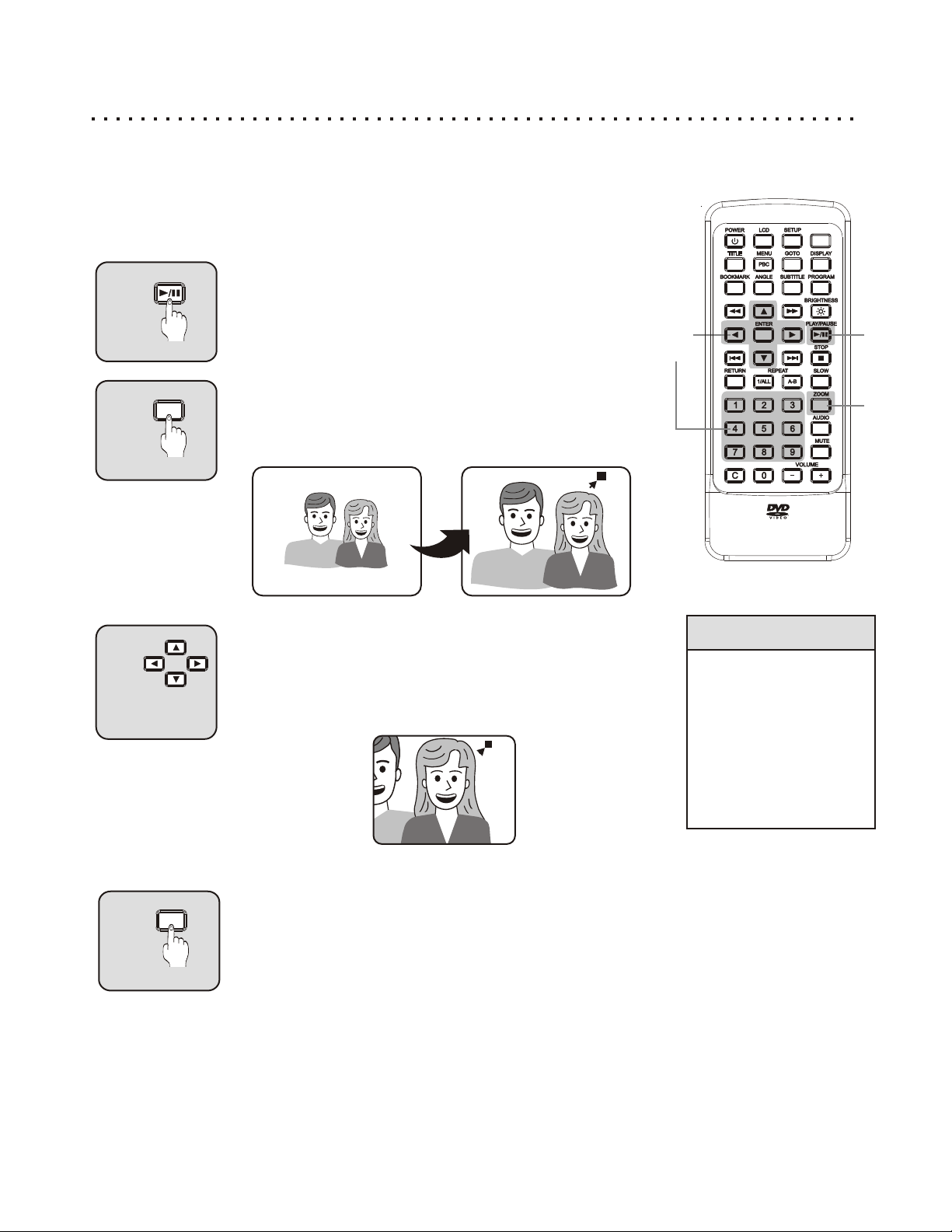
Using the Zoom Function
You can Zoom In during Playback or on a Still Frame
Want to take a closer look at something you see in a DVD movie Use the Zoom function.
The Zoom function lets you enlarge the Video Image to twice (2x) the original size, while
also viewing a Reference Window showing the full original picture. Zoom works on a still
frame, as well as during Video Playback.
MONITOR
1
1
2
3
PAUSEPAUSE
ZOOMZOOM
Pause Disc Playback (Optional)
Zoom is most effective if you Pause the video on a single
frame to examine. However, Zoom will work while playing a
movie as well. If you wish to Pause the action, press the
PAUSE button.
Select the ZOOM Button
Press the ZOOM button to enlarge the image for 2x. A
Reference Window is provided to help you locate which area of
the actual picture you are zoomed in on:
2X
Navigate with the ARROW or NUMBER Keys
You can use the ARROW keys to move to a part of the screen
you would like to see closer. Pressing the LEFT ARROW
button will move the focus of the Zoom to the left, and so on.
4X
3
Quick Tips
Picture quality of the
Zoomed Image will
depend on the
quality of Video and
Television
Zoom will work only
on DVDs not the
Setup menu.
1
2
4
1
4
ZOOMZOOM
Return to Normal Viewing
Press the ZOOM button again to return to normal playback
mode. The ZOOM icon disappears from the screen.
30
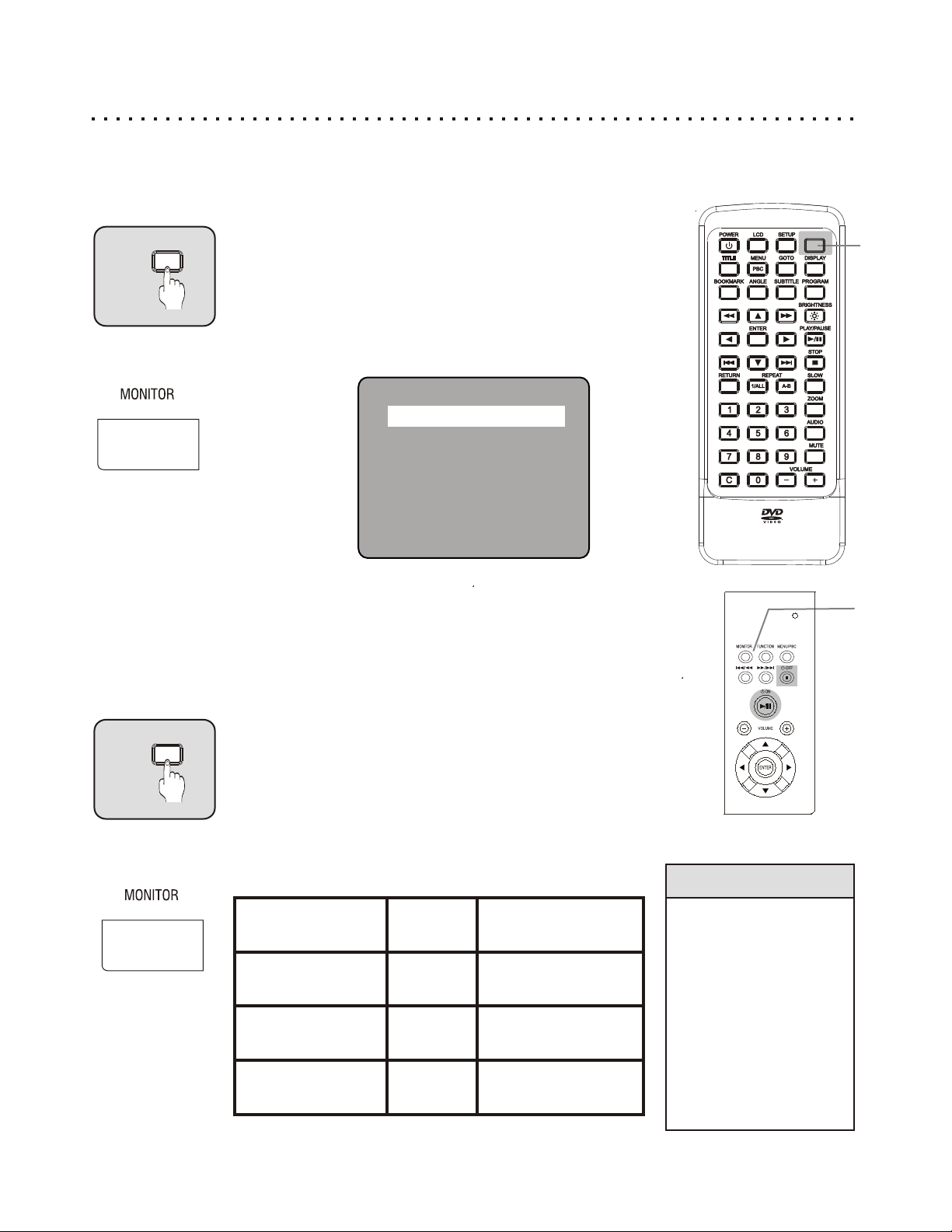
Video Mode Playing
Selecting the Video Mode
Press the VIDEO MODE / MONITOR button to select which Video Mode you are going to use. Your DVD player
provides three types of VIDEO Modes - 1) Normal Player operation, 2) Player Audio/Video output to External
Monitor/Speaker, and 3) Audio/Video Input from External Devices.
1
VIDEO MODEVIDEO MODE
OR
Using a Larger Screen
Enjoy watching DVDs on a Larger Screen? Connect the DVD
Player to your TV/Receiver first (See pg 16-19). After connecting,
once you press VIDEO MODE / MONITOR Key to change the
Video Mode, your player will output Audio/Video signals to External
Devices. At this moment you will see the message AV OUTPUT
TO EXTERNAL on the built-in screen and the screen will turn off.
AV OUTPUT TO EXTERNAL
Important Note about Output Signals
Please keep your player away from televisions, computers,
or other monitors easily influenced by magnetism. Your
player’s speakers do not have magnetic shielding.
The Volume may be too High or Low from External Devices.
Adjusting both player and external device volumes controls
to the proper levels.
MONITOR
1
2
1
2
2
VIDEO MODEVIDEO MODE
OR
Watching Programs on Built-in Screen from
External Devices
Pressing VIDEO MODE / MONITOR key twice, your player will
turn to Audio/Video Sources Inputting from External Devices
playing mode. You can watch your Camcorder etc. or other
External Audio/Video sources on your player’s built-in screen.
The Power Indicator will be changed when the player is in
External Audio/Video mode.
Built-in Screen
Playing
Player to
External Devices
Playing
External
Video/Audio Sources
to Player Playing
Power
Indicator
Green
Green
Orange
Power Indicator
(Short of Battery)
Alternate
Green / Orange Flashes
Alternate
Green / Orange Flashes
Alternate
Green / Orange Flashes
31
Quick Tips
Make sure Audio/Video
Cables connecting to
your player into the
right Jack.
In AUDIO/VIDEO IN
Mode, the Volume
Indicator won’t show on
Built-in Screen when
you are raising or
lowering the Volume,
but the Volume function
is working.
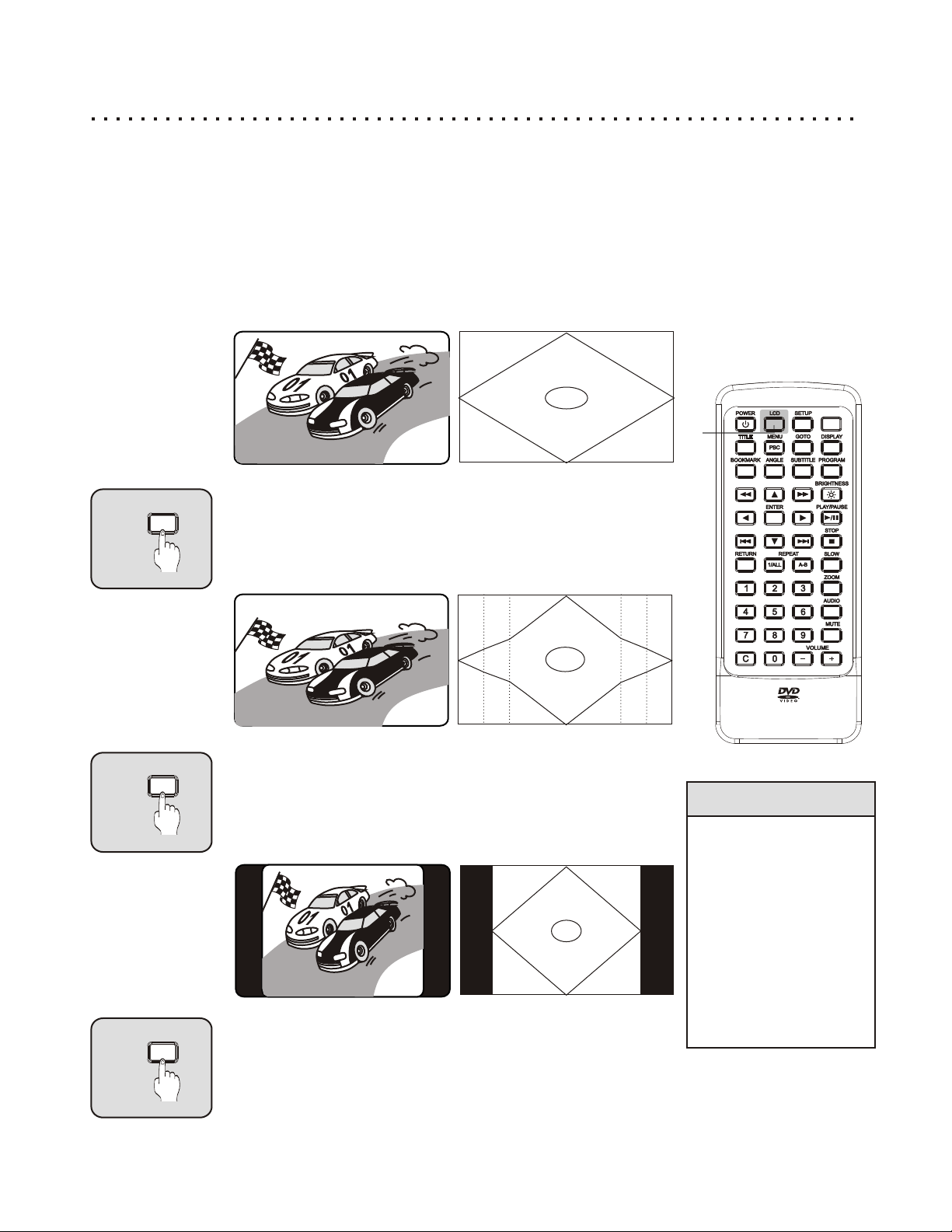
Built-in Screen Displaying Mode
You can choose 4 types of Display Modes for the built-in screen.
Your Player features four Display Modes - Full, Wide, Normal, and Off. In Full Mode, the full 16:9 display is used.
This is ideal for movies recorded in widescreen format. In Wide Mode, a special function slightly compresses a 4:3
image so that it will look more normal using the full 16:9 widescreen display. Try this mode for movies recorded for
standard TVs. Normal mode changes the player’s screen to match that of a standard TV. This should be used for
watching movies recorded in “FULL SCREEN” or normal 4:3 format. The OFF Mode shuts down the built-in LCD
screen. This is ideal for listening to audio CDs. Press repeatedly to cycle through the Video Modes.
Full Mode
The default Mode is FULL. This is ideal for widescreen movies.
1
2
LCDLCD
LCDLCD
99
99
9
9
9
9 9
9
Press LCD Button to select Wide Mode
When viewing a movie recorded in standard 4:3 format for normal
TVs, try this setting. A unique horizontal timing scaling is used to
display the image on the full widescreen, where it would otherwise
appear stretched over the width.
99
99
Normal Mode
When viewed on the player’s widescreen display, movies made
for standard televisions (4:3 aspect ratio) will appear stretched
horizontally. To solve this problem, use the NORMAL mode to
convert the player’s widescreen display to that of a standard
TV.
9999
1
MONITOR
2
3
Quick Tips
LCD Displaying Function
is different than Aspect.
LCD Displaying Mode
allow you to adjust built-in
Screen Displaying Size.
Aspect lets you choose
the setting to suit your
media format and display
preference.
3
LCDLCD
Shutting down the built-in screen
After the Normal Mode, press LCD key again to shut down the
built-in screen. At this moment, your player is still running.
Press LCD button again to turn back on LCD Display.
32
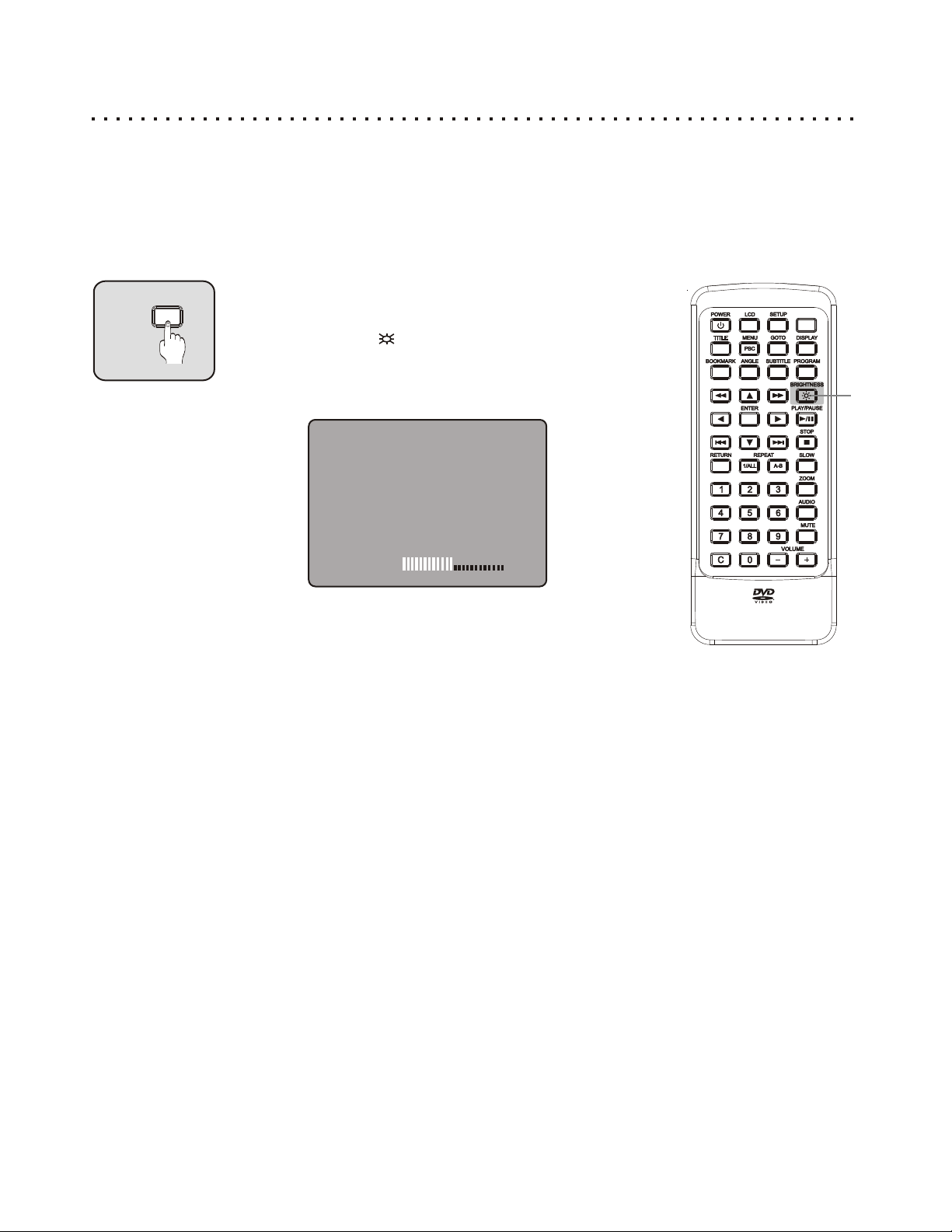
Brightness
Adjusting Brightness Levels with BRIGHTNESS Button
Your DVD Player provides a convenient function allowing you to adjust Brightness either by pressing the Remote
Control BRIGHTNESS Button or using the Function Menu BRIGHTNESS , if the Remote’s not handy. Adjust the
Brightness when your viewing environment is insufficient light or too bright. Some titles are recorded too dim, so
you can simply adjust brightness by using this feature.
1
BRIGHTNESSBRIGHTNESS
BRIGHTNESS - 0 to 20 Levels
You may adjust the Brightness of the picture from 0 to 20
levels by pressing BRIGHTNESS Key. Once BRIGHTNESS
Key is pressed, icon will be showed on screen, indicating
the Brightness Menu. Press BRIGHTNESS Key repeatedly to
cycle through the Brightness levels. Using Function Menu
BRIGHTNESS.
Brightness
12
MONITOR
1
33
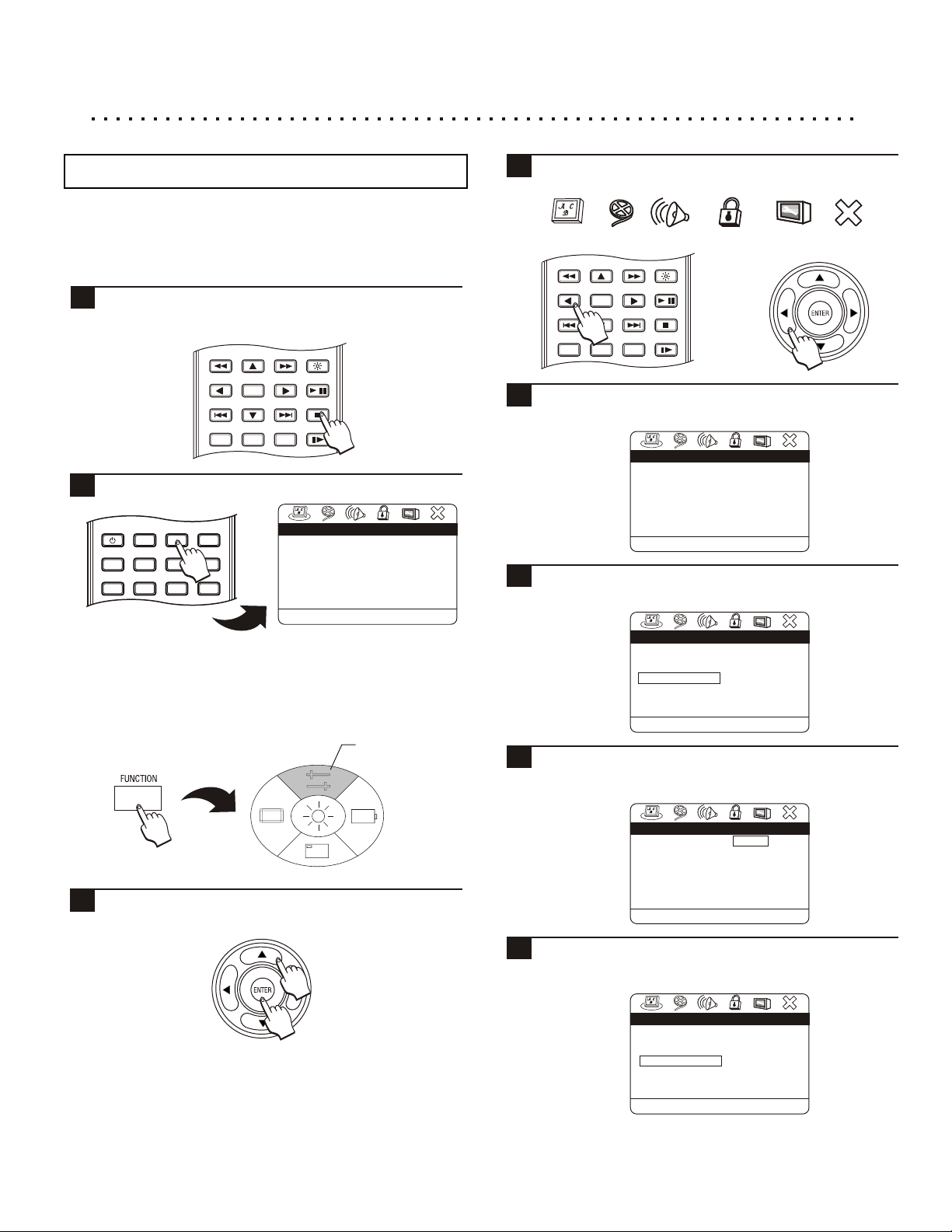
Using the On-Screen Setup Menu
Using the SETUP MENU
The SETUP MENU is where you can configure various settings
related to the functionality of your portable DVD Player. Items
such as the type of TV you’re using, which languages you
prefer, parental control levels and more.
Though the SETUP MENU can be accessed during disc
1
playback, you must press the STOP key twice to have
access to all options.
BRIGHTNESS
ENTER
RETURN
1/ALL
Press SETUP to enter the SETUP MENU.
2
VIDEO MODE
LCD
ANGLE
MENU
SETUP
GOTO
SUBTITLE
DISPLAY
PROGRAM
POWER
TITLE
BOOKMARK
OR
If the remote control is not handy, press the FUNCTION
button on the front panel of the player to bring up the
FUNCTION MENU.
PLAY / PAUSE
/
STOP
REPEAT SLOW
A-B
. . . .
. . . .
Video Setup Page
Language Setup Page
OSD Language ENG
Disc Menu
Audio
Subtitle
Go to language setup page
2x
ENG
ENG
Off
SETUP MENU
4
5
6
5
7
Use the LEFT/RIGHT ARROW keys on the remote
control or front panel to select a page:
GENERALAUDIOVIDEOLANGUAGE SECURITY EXIT
BRIGHTNESS
RETURN
ENTER
1/ALL
PLAY / PAUSE
STOP
REPEAT SLOW
A-B
/
OR
For this example, we select the LANGUAGE SETUP
page to set the default subtitle language to SPANISH.
. . . .
. . . .
Video Setup Page
Language Setup Page
OSD Language ENG
Disc Menu
Audio
Subtitle
Go to language setup page
ENG
ENG
Off
Use the DOWN ARROW key to select SUBTITLE from the
LANGUAGE SETUP page.
. . . .
. . . .
Video Setup Page
Language Setup Page
OSD Language ENG
Disc Menu
Audio
Subtitle
Set the subtitle language
ENG
ENG
Off
Spanish
Portuguese
Italian
Swedish
Danish
Others
Off
Press the RIGHT ARROW key to enter the SUBTITLE
submenu language list. Use the UP/DOWN ARROWS to
select SPANISH from the list. Press ENTER to confirm.
Then press the UP ARROW key to select the SETUP
3
MENU option and press ENTER.
34
. . . .
. . . .
Video Setup Page
Language Setup Page
OSD Language ENG
Disc Menu
Audio
Subtitle
Spanish subtitle
The SUBTITLE selection will be changed to SPANISH
5
8
ENG
ENG
Off
Spanish
Portuguese
Italian
Swedish
Danish
Others
Off
and will now appear on the LANGUAGE Menu. Press
the SETUP button to exit the SETUP Menu.
. . . .
. . . .
Video Setup Page
Language Setup Page
OSD Language ENG
Disc Menu
Audio
Subtitle
Set the subtitle language
ENG
ENG
SPA

Video Setup and Quality Options
The LANGUAGE SETUP PAGE
. . . .
. . . .
Video Setup Page
Language Setup Page
OSD Language ENG
Disc Menu
Audio
Subtitle
Go to language setup page
ENG
ENG
Off
OSD LANGUAGE
Default setting: ENGLISH
Sets the language of the SETUP MENU. Changing this setting
to your native language will make using the SETUP MENU
much easier.
DISC MENU
Default setting: ENGLISH
Sets the default language for discs containing multiple menu
languages. This setting is only applicable to discs that contain
a menu in the language you choose, otherwise the default
menu on the disc will be used.
AUDIO
Default setting: ENGLISH
Sets the default language for discs containing multiple
language tracks. This setting is only applicable to discs that
offer the language specified. Unsupported discs will play the
default language on the disc.
SUBTITLE
Default setting: Off
For discs that support multiple subtitle languages. Set the
default subtitle language you would like to see. This setting is
only applicable to discs that support the language you specify,
otherwise the default subtitle track on the disc will be shown.
The VIDEO SETUP PAGE
. . . .
. . . .
Video Setup Page
Video Setup Page
TV Display
TV Type
Video Output
Video Mode
P - Scan Mode
Video Quality
Go to video setup page
TV DISPLAY
Default setting: WIDE
You can setup your DVD Player to work with normal and wide
screen televisions. If you are using a wide screen TV, set this
option to WIDE 16:9 to match the aspect ratio of your TV.
When used with a normal TV (4:3 aspect ratio), the
NORMAL/PS4:3 setting results in the typical “Pan & Scan”
display, where a movie is clipped on the sides to fit into the TV
screen. The NORMAL/LB4:3 setting will enable the
Wide
NTSC
S - VI
Auto
“Letterbox” format, where the movie is presented in wide
screen format with black lines at the top and bottom of the
screen. Note: The PS4:3 and LB4:3 usually will have no effect,
since very few movies support both options. DVDs are generally
recorded with either PS or LB and do not allow switching
between the two.
TV TYPE
Default setting: NTSC
Your DVD Player will work with TVs based on the NTSC and
PAL standards, as well as TVs designed to function with both
standards, or “Multi” models. NTSC is the standard TV system
used in the USA, Canada, Japan and many other countries. The
PAL TV system is used in Europe, Africa and the Middle East,
among other places. Refer to your TV’s documentation to make
sure which model you have.
VIDEO OUTPUT
Default setting: S-VI
After pressing the monitor key to output audio and video to an
external source, the function can be activated.
S-VIDEO: A higher quality picture than standard
COMPOSITE VIDEO. The S - Video setting is used with
composite and S - Video connections.
YUV: This setting is used for TVs supporting component
video out and progressive scan. To activate the component
video outputs, you must first connect the unit using the
COMPOSITE VIDEO connector and cable in order to enter
SETUP and change this setting. Next, connect the unit using
the COMPONENT VIDEO cables and unplug the
COMPOSITE video cable. Adjust the TV’s Video Input
setting to correspond to the COMPONENT Input.
VIDEO MODE
Default setting: INTERLACE
Most TVs scan only half the lines of an image in one pass. This
scanning method is known as “interlaced” mode, as the odd and
even lines are interlaced together in alternate scans. Progressive
scan, or P-SCAN, is a scanning method offered on high-end
TVs. Progressive scan TVs scan all the lines of an image in one
pass, creating a more film-like quality to DVD movies.
Note: This setting is only available when the VIDEO OUTPUT
setting is set to YUV. This is because all progressive scan TVs
require component video inputs. If this setting is inadvertently
set to P-SCAN, reset the video to INTERLACED by opening
the disc tray and pressing DISPLAY - 1 - 2 - 3 on the remote
control.
P - SCAN MODE
Default setting: AUTO
FILM 3:2 is for NTSC - Converts 24 frame/sec film to 30
frame/sec NTSC video. VIDEO 2:2 is for PAL - Converts 24
frame/sec film to 25 frame/sec PAL video. AUTO switches
automatically between the modes depending on the disc
inserted. Note : this option can be selected only while the Video
Mode is set to P-Scan.
35

Audio Setup and Quality Options (1)
VIDEO QUALITY SETUP
. . . .
. . . .
Video Setup Page
Video Quality Setup
Sharpness
Brightness
Contrast
Gamma
Hue
Saturation
Luma Delay
Set the picture sharpness
Mid High
Medium
00
Low
00
None
00
00
1 T
SHARPNESS
Default setting: Mid
Sharpness controls the fine details of an image
BRIGHTNESS
Default setting: 00
Brightness is the intensity of light emitted, select the level
desired.
CONTRAST
Default setting: 00
Contrast is the difference from the highest white level to the
highest black level, select the desired level.
GAMMA
Default setting: None
This setting will affect the middle range gray tones without
dramatically affecting the shadows and highlights for the DVD
player.
HUE
Default setting: 00
Hue is a specific color wavelength, for example - flesh tones,
select your desired level.
SATURATION
Default setting: 00
Select the saturation - the intensity of color in a video picture setting for the DVD player.
LUMA DELAY
Default setting: 0T
Select 1T or 0T for the Luma delay setting. Luma, or
luminance, is the overall brightness.
The AUDIO SETUP PAGE
SPEAKER SETUP
.
.
. .
Audio Setup PageAudio Setup Page
Speaker Setup
SPDIF Setup
Dual Mono
Dynamic
Sound Setup
HDCD
Go to speaker setup page
. . . .
STR
SPEAKER SETUP
Default setting: STR
Since most DVD discs feature Dolby 5.1 channel soundtracks,
you'll need to use the options: LT/RT and STR. The STR
setting should be used for most Televisions and Stereo
equipment. Generally, the LT/RT option should be used only
with Dolby Pro Logic receivers capable of decoding this type of
signal. The Virt Surround setting should be used with any two
speaker systems . Selecting OFF will allow you to personalize
your own audio setup.
Post DRC
Default setting: Off
Select Auto or ON, or stay with the default setting of Off. This
setting controls the difference between the maximum and
minimum acceptable signal level.
SPDIF SETUP
.
.
. .
SPDIF Setup Page
SPDIF Output
CD
Dolby Digital
DTS
MPEG
PCM Channel
LPCM Out 48K
Set the SPDIF output
SPDIF OUTPUT
Default setting: SPDIF On
SPDIF (Sony/Philips Digital InterFace) refers to the digital
audio format used by most consumer electronics equipment. If
you are using the Stereo Audio Outputs, leave SPDIF set to
OFF. If you wish to use the Digital Outputs, change this
setting to On. The On setting is used with receivers capable of
Dolby Digital 5.1 or DTS 5.1 channel decoding, while the Off
setting is reserved for two channel equipment.
CD
Default setting: SPDIF PCM
SPDIF ( Sony / Phillips Digital InterFace ) refers to the digital
audio format used by most consumer electronics equipment. If
you are using the Stereo Audio Output, leave this setting at
PCM. Generally, the RAW setting is used with receivers
capable of Dolby Digital 5.1 or DTS 5.1 channel decoding,
while the PCM setting is reserved for two channel equipment.
Select Off if you are using stereo audio outputs.
DOLBY DIGITAL
Default setting: RAW
SPDIF ( Sony / Phillips Digital InterFace ) refers to the digital
audio format used by most consumer electronics equipment. If
you are using the Stereo Audio Output, change this setting to
PCM. Generally, the RAW setting is used with receivers
capable of Dolby Digital 5.1 or DTS 5.1 channel decoding,
while the PCM setting is reserved for two channel equipment.
Select Off if you are using stereo audio outputs.
. . . .
On SPDIF Off
SPDIF On
PCM
RAW
RAW
PCM
L / R
36

Audio Setup and Quality Options (2)
DTS
Default setting: RAW
SPDIF ( Sony / Phillips Digital InterFace ) refers to the digital
audio format used by most consumer electronics equipment. If
you are using the Stereo Audio Output, change this setting to
PCM. Generally, the RAW setting is used with receivers
capable of Dolby Digital 5.1 or DTS 5.1 channel decoding,
while the PCM setting is reserved for two channel equipment.
Select Off if you are using stereo audio outputs.
MPEG
Default setting: PCM
If you are using the Stereo Audio Output, leave this setting at
PCM. Generally, the RAW setting is used with receivers
capable of Dolby Digital 5.1 or DTS 5.1 channel decoding,
while the PCM setting is reserved for two channel equipment.
Select Off if you are using stereo audio outputs.
PCM CHANNEL
Default setting: SPDIF L / R
When connecting the unit to a receiver capable of supporting a
six speaker system, use this option to configure each pair of
speakers. SPDIF L/R is used for configuration of the left and
right front speakers. SPDIF LS/LR designates configuration
for the left and right satellite speakers. SPDIF C/LFE ( or
subwoofer ) is for the center speaker and subwoofer.
LPCM Out
Default setting: 48K
Select from 48K or 96K for this selection.
DUAL MONO
Default setting: STEREO
These settings are generally for CDs or VCDs that offer only
Mono audio tracks. In this case, the STEREO option will
function as normal stereo, while the L-MONO and R-MONO
will send the mono output to only one speaker. MIX-MONO
will send the same mono output to both speakers.
DYNAMIC
Default setting: Off
‘Dynamic Range Compression’ makes watching a movie at
low volumes more enjoyable by boosting the quieter sounds
while suppressing the louder sounds. This reduction in the
difference between the low and high audio levels is known as
“compression”. You can adjust the level of this compression
from OFF to FULL, using the UP/DOWN ARROW buttons.
SOUND SETUP
SOUND PRESET
Default setting: NONE
Choose from a variety of equalization presets that simulate
popular environments for listening to music.
BASS BOOST
Default setting: Off
When set to ON, the low frequency range is increased.
SUPER BASS
Default setting: Off
When set to ON, the low frequency range is increased.
TREBLE BOOST
Default setting: Off
When set to ON, the high frequency range is increased.
HDCD SETUP
.
. . .
HDCD Setup Page
Sample Rate
Set the sample rate
Off
Off
44.1K
88.2K
. .
HDCD
Default setting: Off
Choose from two different Khz settings for HDCD.
The PASSWORD SETUP PAGE
. . . .
. . . .
Video Setup Page
Security Setup Page
Password On
Change Psw
Parental
Go To Security Setup Page
PASSWORD
Default setting: Off
Here is where you can set an additional password to the default
factory password. The procedures to change an existing
password or enter a new password are the same - you must enter
the OLD PASSWORD, then key in your new password twice to
confirm. If you are entering a new password, or replacing a
password you have forgotten, use the factory default password
of 1379 as the OLD PASSWORD. If you are changing a
previously entered password, you may enter that value as the old
password.
Off
. . . . . . . .
Sound Setup Page
Sound Preset
Bass Boost
Super Bass
Treble Boost
Go to sound setup page
None
Off
Off
Off
None
Rock
Pop
Live
Dance
Techno
Classic
Soft
37
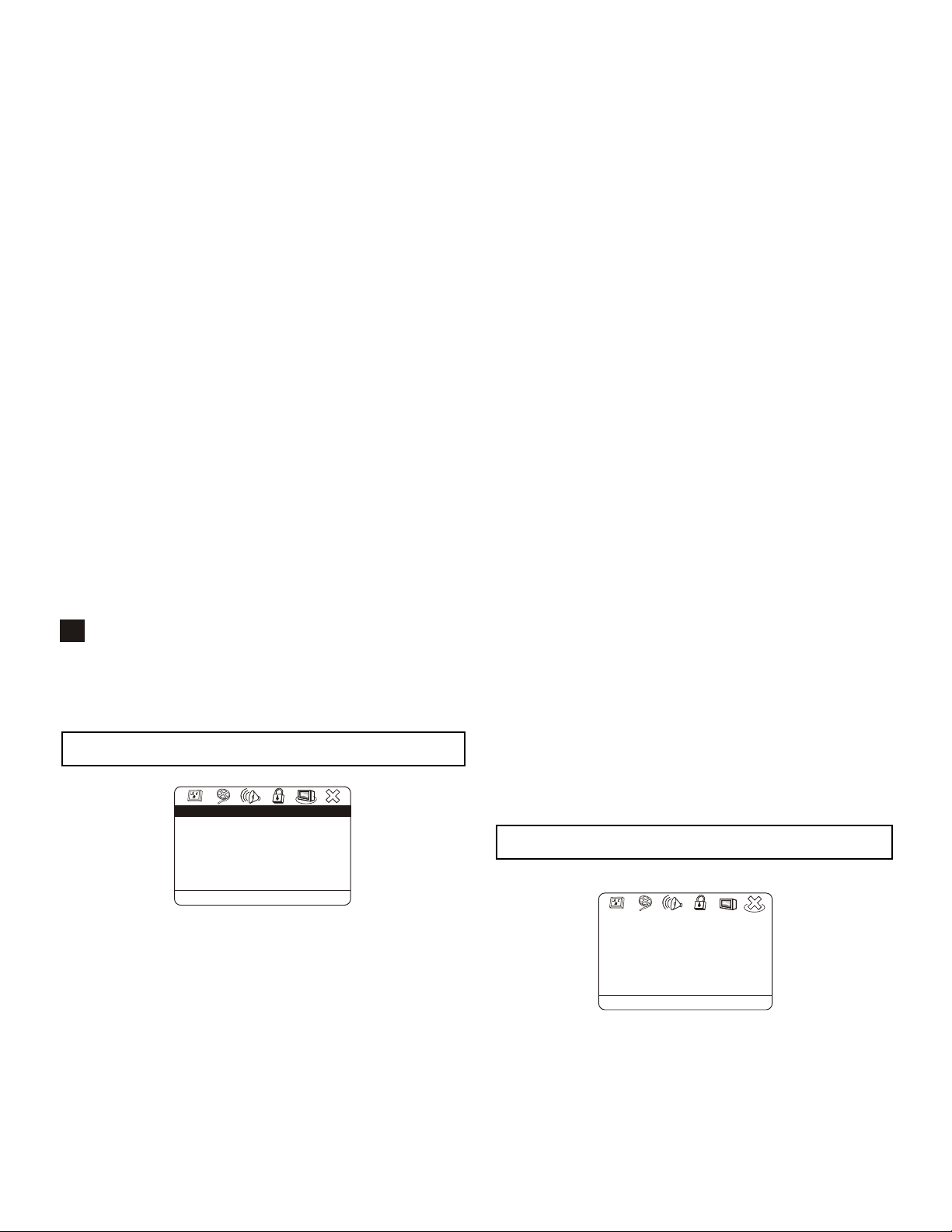
CHANGE PASSWORD
Default setting: N/A
Select this option when making changes or creating a new
password. Ensure that PASSWORD MODE is set to On. Select
Change and you will be prompted to enter the current valid
password (use the factory password 1379), then to enter and also
to confirm your New Password (the factory password cannot be
deleted or changed). The user password and the factory
password can now both be used. You can change the user
password at any time after entering a valid password. The user
password is useful for allowing others - for example a babysitter
- temporary access to Parental Control settings.
PARENTAL
Default setting: Off
The Parental Lock allows you to limit the use of your DVD
Player to only those DVD discs that do not exceed the rating
you specify. When the Parental Control is set, DVD discs that
support this feature will play only after the password has been
entered. However, typically only discs produced by major
entertainment companies support Parental Control. You can
choose from eight levels of Parental Control, corresponding to
the standard rating system in the USA. You will need to enter a
valid password before making changes to Parental Control
settings. The factory password - 1379 - will always be a valid
password. You can also use a New Password which you can
create. Please refer to the Password section for further
instructions.
!
Note on parental security
Remember to keep in mind that the key to the Parental
Control feature is the factory default password of 1379.
Consequently, your player may not be secure if this manual is
accessible by your children.
The GENERAL SETUP PAGE
. . . .
General Setup Page
Angle Mark
Captions
Screen Saver
PBC
Memory
Version
Default
Go to General Setup Page
On
Off
Off
On
Off
CAPTIONS
Default setting: Off
Setting CAPTIONS to On will display captions when Close
Caption supporting discs are used. If you don’t wish to
automatically enable captions, set this option to Off.
SCREEN SAVER
Default setting: Off
Protect your portable player’s LCD or TV’s cathode-ray tube
from “screen burn” that could result from a static image being
displayed for a prolonged period. The Screen Saver will
automatically start within a few minutes of video inactivity. To
enable this function, set this option to On.
PBC
Default setting: On
Video CD’s with PBC ( Playback Control ) contain menus on
the disc which enable easy access to the contents of the disc.
Select Off if you wish to disable this feature.
MEMORY
Default setting: Off
Allows you to restart a DVD movie from the last place played
at a future time provided the DVD player continues to be in
Stand-By mode. If you desire this feature to be enabled, set
this option to On.
VERSION
Displays information about the unit’s Firmware and Hardware
versions. This information may be asked for by Tech Support
for trouble-shooting purposes.
DEFAULT
If you would like to return all settings of your DVD Player’s
Setup to the factory defaults, choose DEFAULT - RESET.
This will reset all values for General, Audio, Video and
Language settings, with the exception of the Parental Control
and Password. After all, the Parental Control and Password
features would be of little use if your kids could simply clear
The EXIT SETUP PAGE
. . . .
. . . .
Video Setup Page
Video Setup Page
ANGLE MARK
Default setting: On
Requires disc to support the multi-angle feature, the Angle
Mark continuously displays the current angle you’re viewing
on screen. Setting ANGLE MARK to Off will cancel
continuous display, and the current angle will be displayed onscreen for just a few seconds after an angle change.
Exit Setup Menu
Press "Enter" on the remote control to exit the Setup Menu.
38
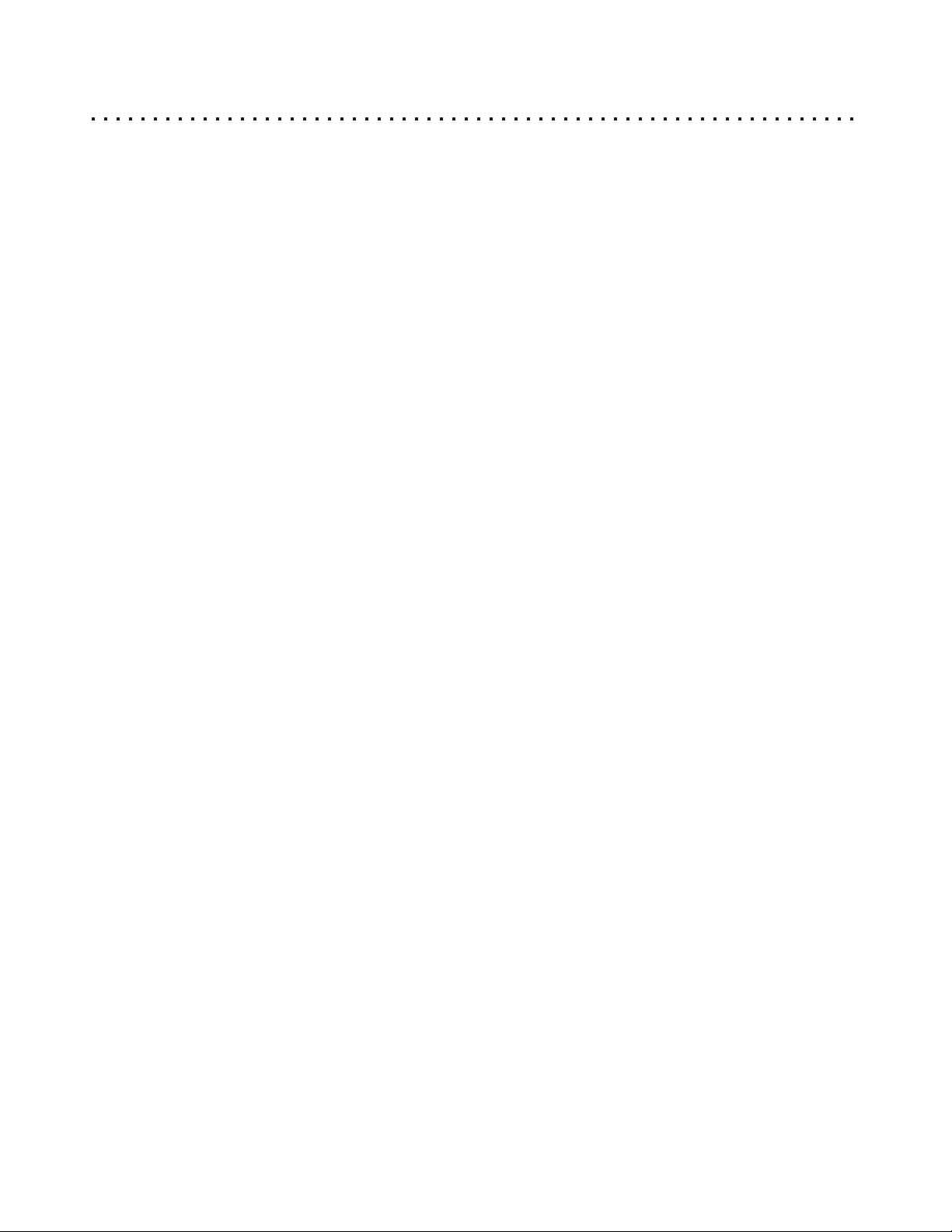
Troubleshooting Common Problems
The Player Does Not Power On
The AC Power cord may be loose or not plugged in. Make sure the power cord is secure in the AC socket.
The Battery Pack may be unattached. Make sure the Battery Pack is attached to the unit firmly.
The Power of the Battery Pack may be exhausted. Recharge the Battery Pack.
The unit may be in Standby Mode. Turn the unit on with the remote POWER button or PLAY/PAUSE/ENTER
Button on the player.
There must be a pause between powering the unit down and back on of a few seconds.
Remove Battery Pack or AC Adapter to RESET the player.
A Specific Disc Does Not Play
The disc may be dirty. Try cleaning the disc.
Make sure the disc is not in upside-down
The region code of the disc may not match that of the player. In this case, the disc cannot be used.
Disc may not be industry standard.
The Remote Control Does Not Function
Make sure you are aiming the remote directly at the player’s remote sensor, located in the front display.
Make sure there are no obstacles between the remote and the player.
The batteries may be drained. Try changing the batteries in the remote.
You could be using the remote too far away. Try within 4 meters of the player.
Relocate the player to test if these is interference.
Subtitles not shown
Press Remote Control Subtitle button to turn it on.
Subtitles display only recorded on DVDs.
The Picture Appears Stretched or Squeezed
The LCD Mode you are in may be wrong for the movie your’re watching. Try changing the LCD setting to suit
the movie’s aspect ratio (Standard or Widescreen)
The Video Aspect Ratio may be set wrong for your Television type.
Enter the Setup Menu and select the Video Menu. Try changing the ASPECT setting to 4:3 PS (Pan&Scan) if
you are using a standard TV, or 16:9 WS if your TV is a Wide-Screen type.
No Sound from TV or Speakers
Once you close the unit Disc Cover, the unit is still running, but No Sound comes out.
Disc is Dirty or Damaged. Clean the Disc or change to another one.
Volume Control is set to Minimum. Raise up the Volume.
Headphones are connected. Pull out the Headphones.
If you are using a Digital Receiver, check the Dolby/DTS setting in the player’s Setup Menu
Make sure the audio cables connecting the DVD player to your TV or receiver are secure.
The movie is paused. There is no sound during Pause or Search modes.
No Image on the Built-in Screen
Power isn’t on. Turn on the Power.
Video Mode setting may be in Video output to external monitor mode. Press VIDEO MODE Button to change to
Normal player operation.
Make sure the player is not in LCD Off Mode.
Distorted Picture when Connected to a VCR
This Player is built with Macrovision copy-protection. This will distort the signal when used with VCRs. Connect
the player directly to the TV.
40
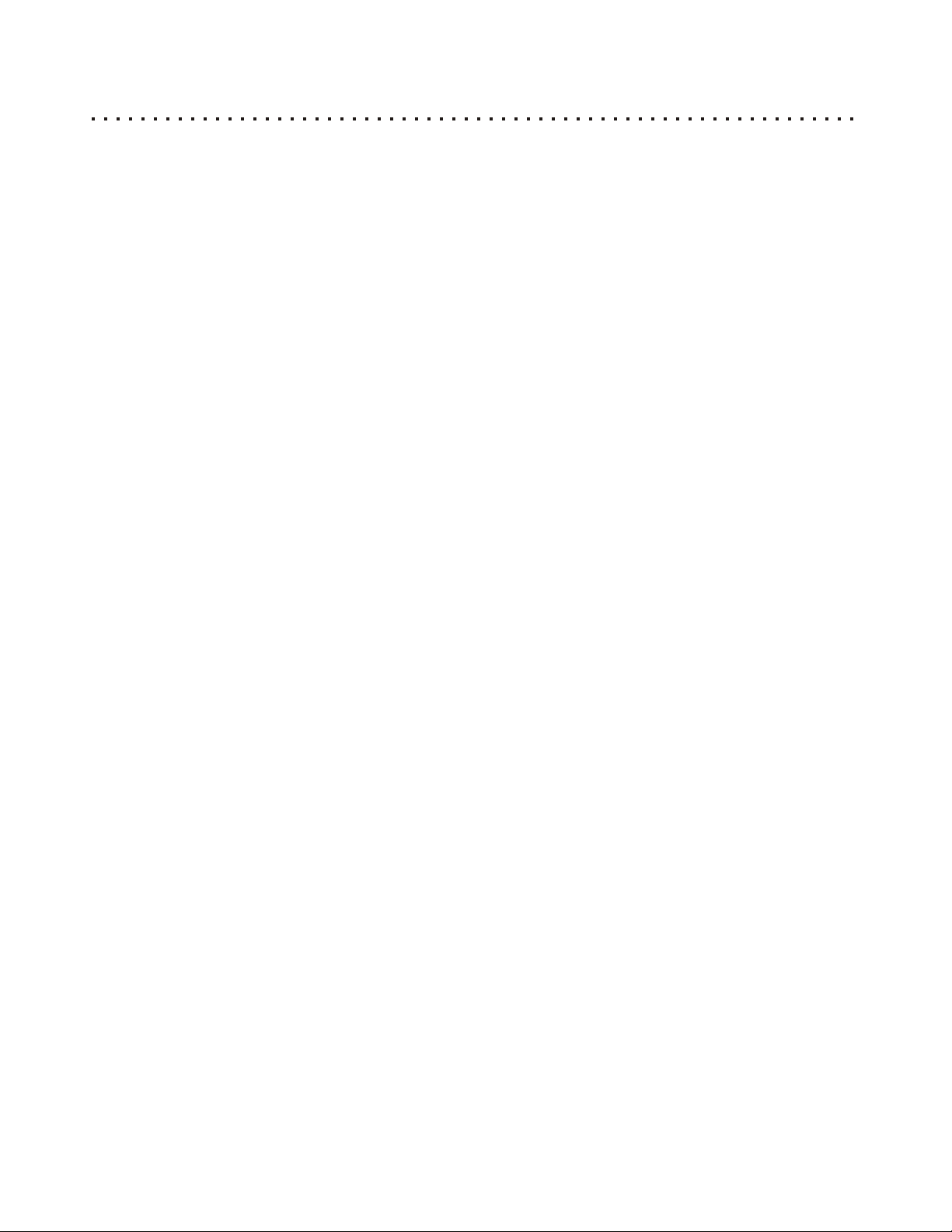
Specifications
Playable Discs
DVD, Audio CD, VCD, CD-R, CD-RW, SVCD
TV Systems Supported
NTSC, PAL, P-SCAN
Laser
Semiconductor Laser, wavelength 650nm
Frequency Response (Digital Audio)
DVD Linear Sound: 48kHz sampling 4Hz to 22kHz
96kHz sampling 4Hz to 44kHz
Audio CD: 4Hz to 20kHz
Signal-to-Noise Ratio (Digital Audio)
More than 65dB
Audio dynamic range (Digital Audio)
Less than 75dB
Harmonic Distortion (Digital Audio)
Less than 0.015%
Wow and Flutter
Less than ±0.001% (W.PEAK)
Connections
Component Video Out: (Y) 1.0Vpp (75 Ohm), Negative Sync, (Pb)/(Pr) .7 Vpp (75 Ohm)
S-Video Out: Mini DIN 4-Pin (75 Ohm)
Video In / Out: One Pin Jack, 1Vpp (75 Ohm)
Analog Audio In / Out: Two Pin Jacks, 2.0VRMS (470 Ohm)
Operating Conditions
5°C to 35°C (41°F to 95°F), Operation Status: Horizontal
Power Supply
AC 100~240V, 60Hz
DC 10V, 2A
Power Switching Adapter
Input: AC 100~240V 50/60Hz 0.41A
Output: DC 10V, 2A
Power Consumption
Normal Mode: 12W
Standby Mode: 0.3W
Dimensions
5.51" (W) x 7.32” (H) x 1.02” (D)
(140mm x 186mm x 26mm)
Weight
1.47 lbs. (670 g.)
*Note: Design and specifications are subject to change without notice.
41

Battery Specifications
Cell
The cell consists of 4 pieces cell with 1500mAh in 2P 2S configuration.
Voltage
7.4 V
Operating Temperature
Charging: 0 ~ 45° C
Discharging: 0 ~ 60° C
Storage: 0 ~ 60° C, RH = 60 ±20 %
Internal Impedance
< 150 m ohms
Estimate Cycle Life
80% initial capacity remaining after 300 cycles
Charging Time
2.7 ~ 4 hours
LED Indicator
Charging: Red
Fully Charged: Green
Dimensions
5.23" (W) x 6.57" (H) x 0.55" (D)
(133mm x 167mm x 14mm)
Weight
0.84 lbs. (384 g.)
*Not:e: Design and specifications are subject to change without notice.
42
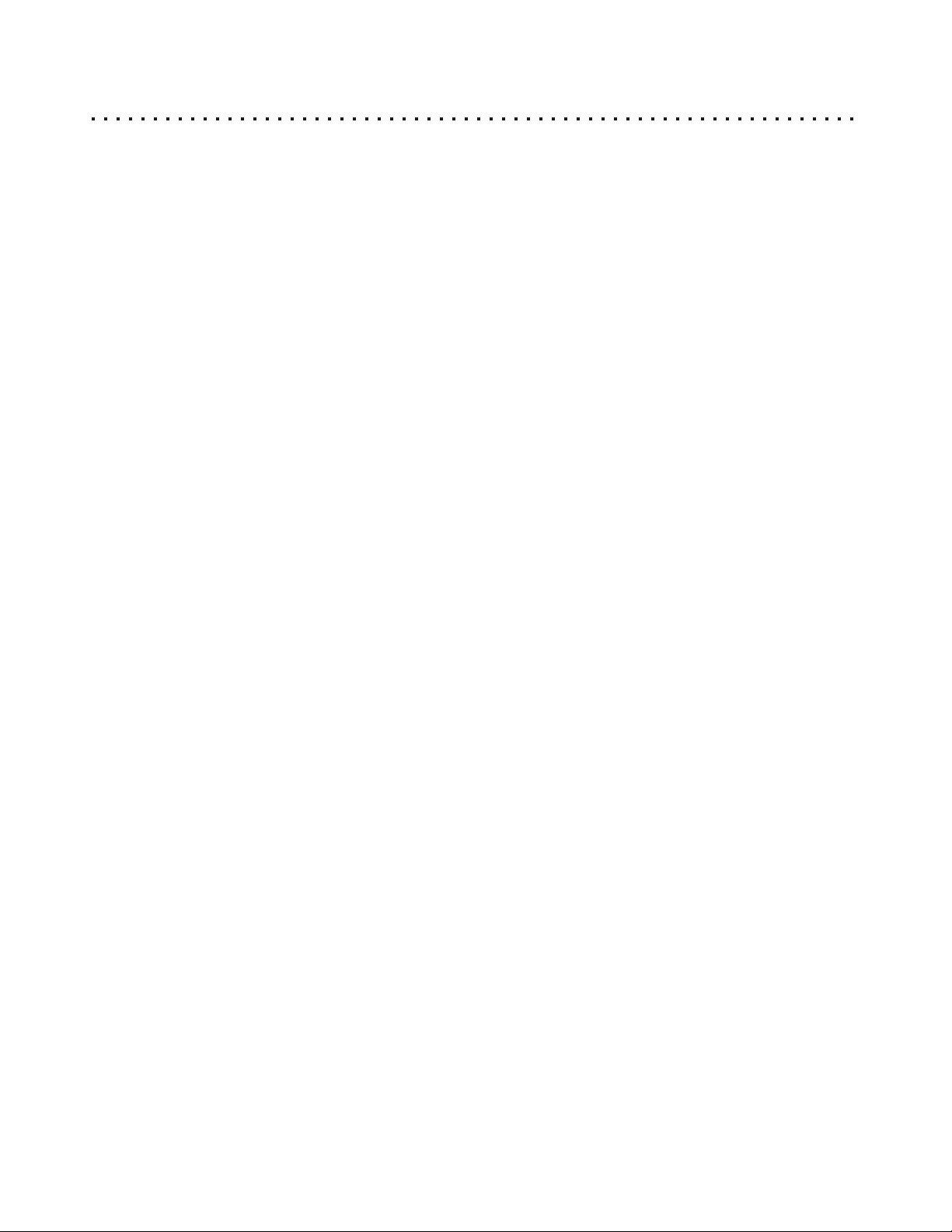
Glossary of DVD-Related Terms
CD-R & CD-RW
Recordable Optical Disc formats that can be used as VCD, MP3 or JPG discs with your DVD Player.
Optical Digital Audio Connector
A digital audio connection used to connect a DVD player to a receiver or pre-amplifier. Transfers a “RAW” (encoded)
digital audio signal, minimizes signal degradation.
Component Video
Offers the best interface between a video signal source and a TV. Uses three RCA-type jacks to separate the
component signals making up a video signal. A component video signal is comprised of the luminance (Y) signal
and separate chrominance (PR and PB) signals.
Composite Video
The most common connection between a DVD Player and a video display, Composite Video uses a single RCA
cable.
Dolby Digital 5.1
A digital surround sound system, capable of transferring up to 5 sound channels plus a sub-bass woofer, developed
by Dolby Labs. Supported on most DVD discs.
DTS
Digital Theater System. Another digital surround sound system with 5.1 channels. DTS is supported on some newer
DVD discs.
Dual-Layer DVD
A DVD disc that has two layers on each side. A single-sided, dual-layered DVD can hold almost four hours of video
and audio, and is also known as a DVD-9.
DVD
Digital Video Disc. DVDs come in different formats, such as single-sided or double-sided. Each side can have a
single layer or two layers of data.
DVD-5
A DVD that is single-sided, single-layer, holding up to 4.7 GBytes of data.
DVD-9
A DVD that is single-sided, dual-layer, holding up to 8.5 GBytes of data.
DVD-10
A DVD that is double-sided and single-layered, which holds up to 9.4 GBytes of data. This disc must be manually
flipped to use both sides.
Home Theater
A system designed to re-create the movie theater experience in the home. A typical home theater system will have a
DVD Player, TV, Receiver and Speaker System with 4 speakers and a subwoofer for surround sound.
Interlaced Scanning
Most Televisions use Interlaced scanning, drawing only odd or even lines with each pass.
43

Glossary of DVD-Related Terms (cont’d)
LPCM
Linear PCM is a method of digital audio storage typically used with CD Audio. This format is sometimes
used on DVD discs - at a higher resolution than CD - for stereo soundtracks.
MacroVision
Analog Copy Protection which scrambles video signal when used with VHS recorders. Also has an effect on
some projectors and monitors.
MP3
A compressed audio format. Its small size makes it popular for downloading on internet. MP3 files recorded on
CD-R or CD-RW media are suitable for playback on your DVD Player.
NTSC
National Television System Committee. This is the standard system for TV in the USA and Japan, among others.
PAL
Video standard used in most European countries and elsewhere.
Progressive Scan
Scans all horizontal lines of a monitor or TV display in one pass, as opposed to Interlaced, which scans only odd
or even lines with each pass.
Region Code
DVD movies are produced with region encoding to restrict distribution of titles to certain areas at certain times.
To play back a DVD title with a specific region code, you will need a DVD player with the same region code.
S-Video
S-Video offers significantly improved video signal performance over a basic composite video connection. To use
this type of connection, your TV must have an S-Video input.
VCD
Digital Video Disc. A digital video disc format particularly popular in Asia. Uses MPEG-1 video compression. The
picture quality is roughly that of VHS tapes.
44
